Page 1
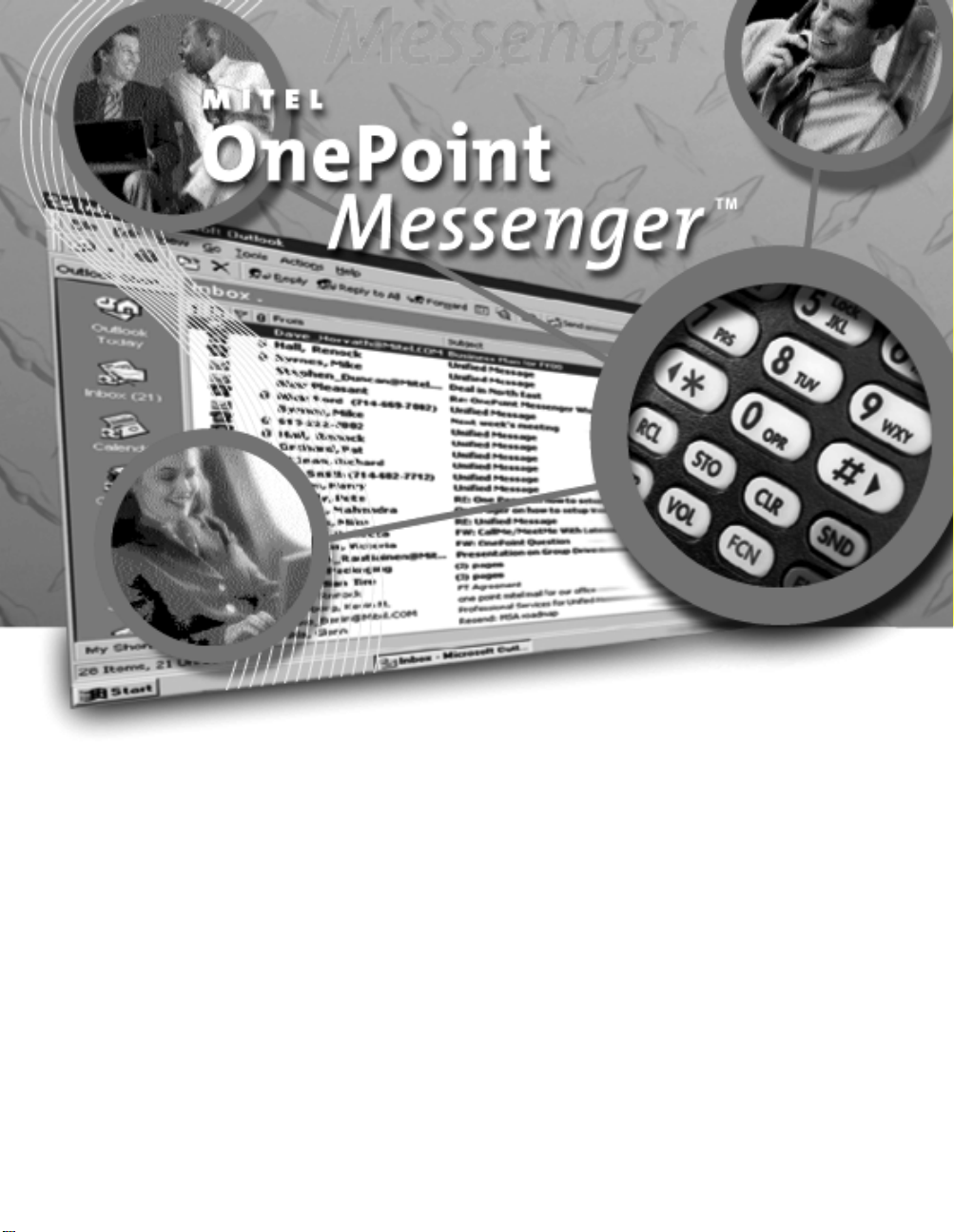
Admini s t r at o r Guide
Page 2
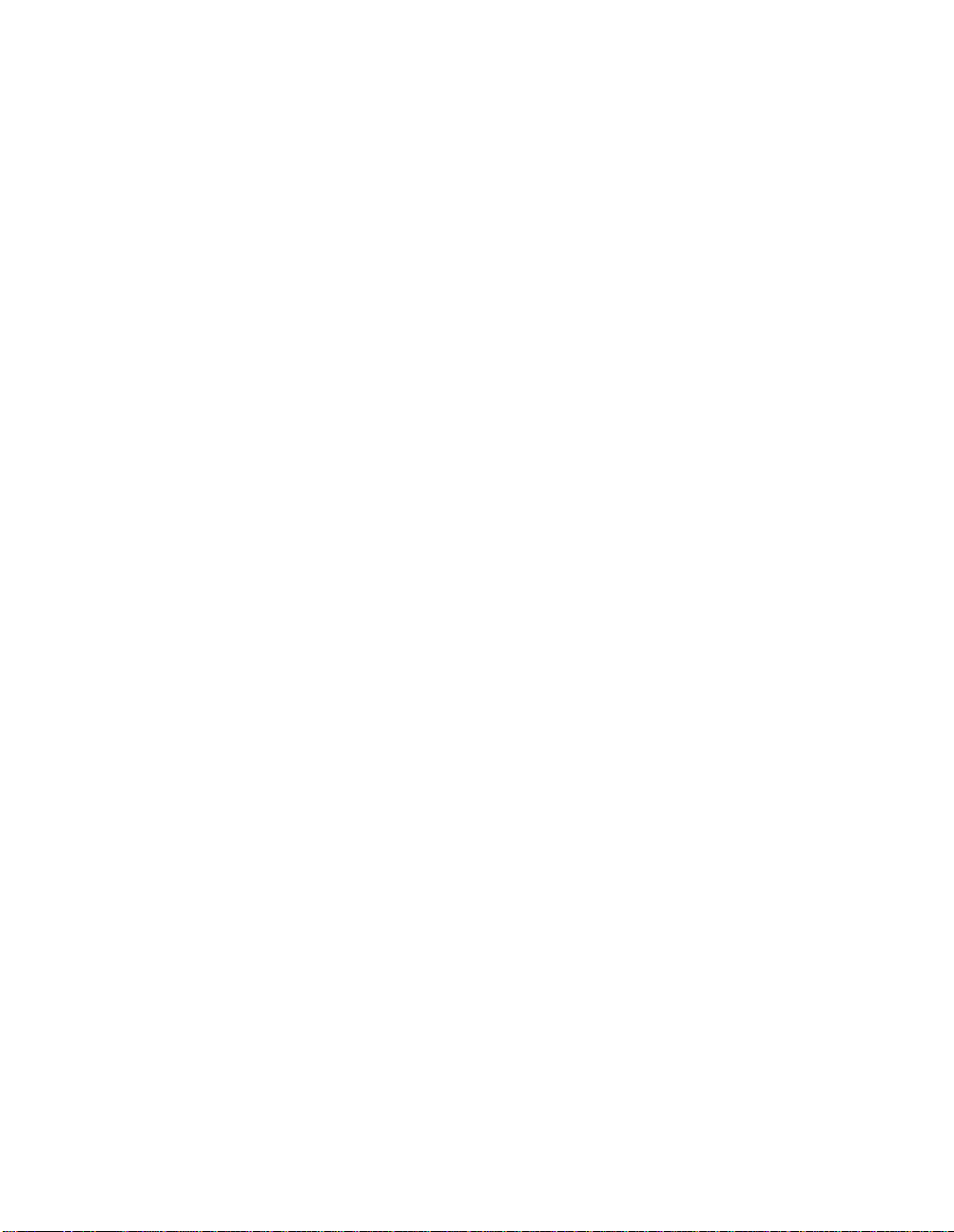
NOTICE
The information contained in this document is believed to be accurate in
all respect s but is not warranted by Mitel Corporation (MITEL). The information is subj ect to change without not ice and sh oul d not be cons trued i n
any way as a commit ment by MITEL o r any of its af f iliate s or subsi diari es .
MITEL and its affiliates and subsidiaries assume no responsibility for any
error or omissions in this document. Revisions of this document or new
editions of it may be issued to incorporate any such changes.
Nothing in this docum ent may b e r eproduce d i n any m anner, either who lly
or in part for any use whatsoever, without written permission from Mitel
Corporation.
Host Command Interface, HCI, MITEL, MiTAI, Nupoint Messenger,
Nupoint Voice, Nupoint Fax, Nupoint Agent, OnePoint Messenger, SUPERSET, SX-200 and SX-2000 are trademarks of Mitel Corporation.
Windows 95 and Windows NT are trademarks of Microsoft Corpor ation.
INTEL, 486, 80486 and Pentium are tr ademarks of Intel Corporat ion.
All other product names speci fied in this doc ument are trad emarks of their
corresponding owners.
OnePoint Messenger Administrator Guide
9164-120-111-NA, Issue 2
OnePoint Messenger Releas e 2.0
December 11, 2000
,
, Trademark of MITEL Corporation.
Copyright 2000, MITEL Corporation.
All right s re s e rv e d.
Printed in Canada.
Page 3
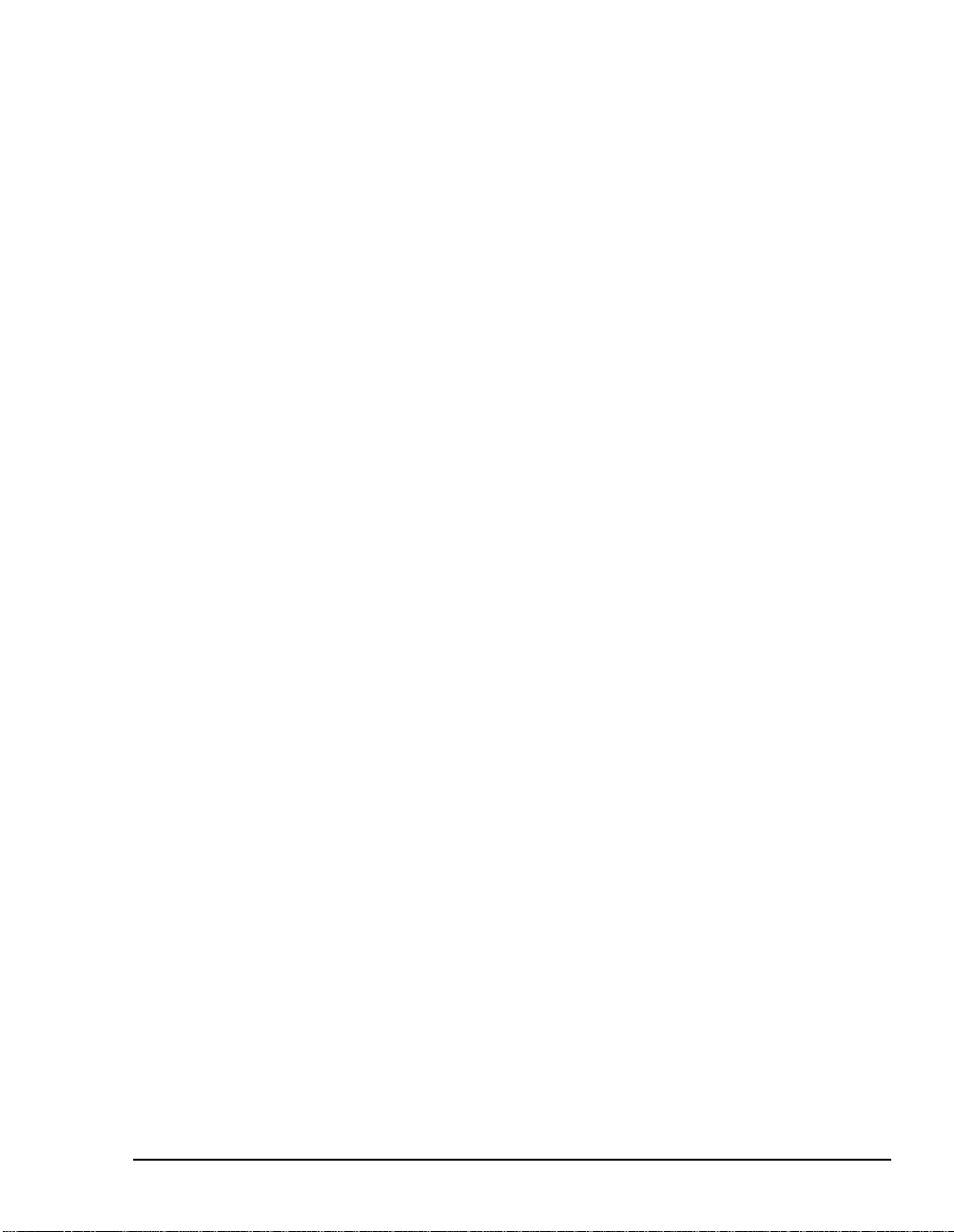
Mitel OnePoint Messenger™ 2.0 Administrator Guide
g
g
g
y
y
g
g
g
ging
Table of Contents
About This Guide..........................................................................17
Required Skills .........................................................................................17
How to Use This Guide............................................................................ 17
Book Organizati on................. .................. .......... ................... ................... ......... 18
Chapter Or
Usin
Electronic and Printed Versions...........................................................19
Installation......................................................................................................... 19
Client Operation................................................................................................ 20
Conventions Used in This Guide............................................................20
Keys, Commands, and Buttons.......................................................................20
es and Tables............................................................................................ 21
Ima
T
pe in Commands and Screen Output .......................................................... 22
Lists.................................................................................................................... 22
Notes and Cautions .......................................................................................... 22
Other Text St
Task........................ .......... ......... .......... ...............................................................................22
anization........................................................................................ 19
les............................................................................................... 22
Contactin
Mitel Technical Publications........................................................ 23
1. OnePoint Messenger Overview.................................................25
What’s New in OnePoint Messenger 2.0 ................................................25
What Is OnePoint Messenger and Unified Messaging? ......... ..............27
Telephony Server.............................................................................................. 28
Microsoft Exchan
Dia
nostic and Performance Tools ................................................................. 29
Standards........................................................................................................... 29
OnePoint Messenger User Feature Highlights......................................30
Voice, Fax, or E-mail Messaging over the Telephone................................... 30
Multiple Desktop Clients .................................................................................. 30
Call-Me/Meet-Me................................................................................................ 31
True Compound Messa
OnePoint Messenger Administrator Guide
e Extension........................................................................ 29
............................................................................. 32
, Issue 2, 12/11/00 iii
Page 4
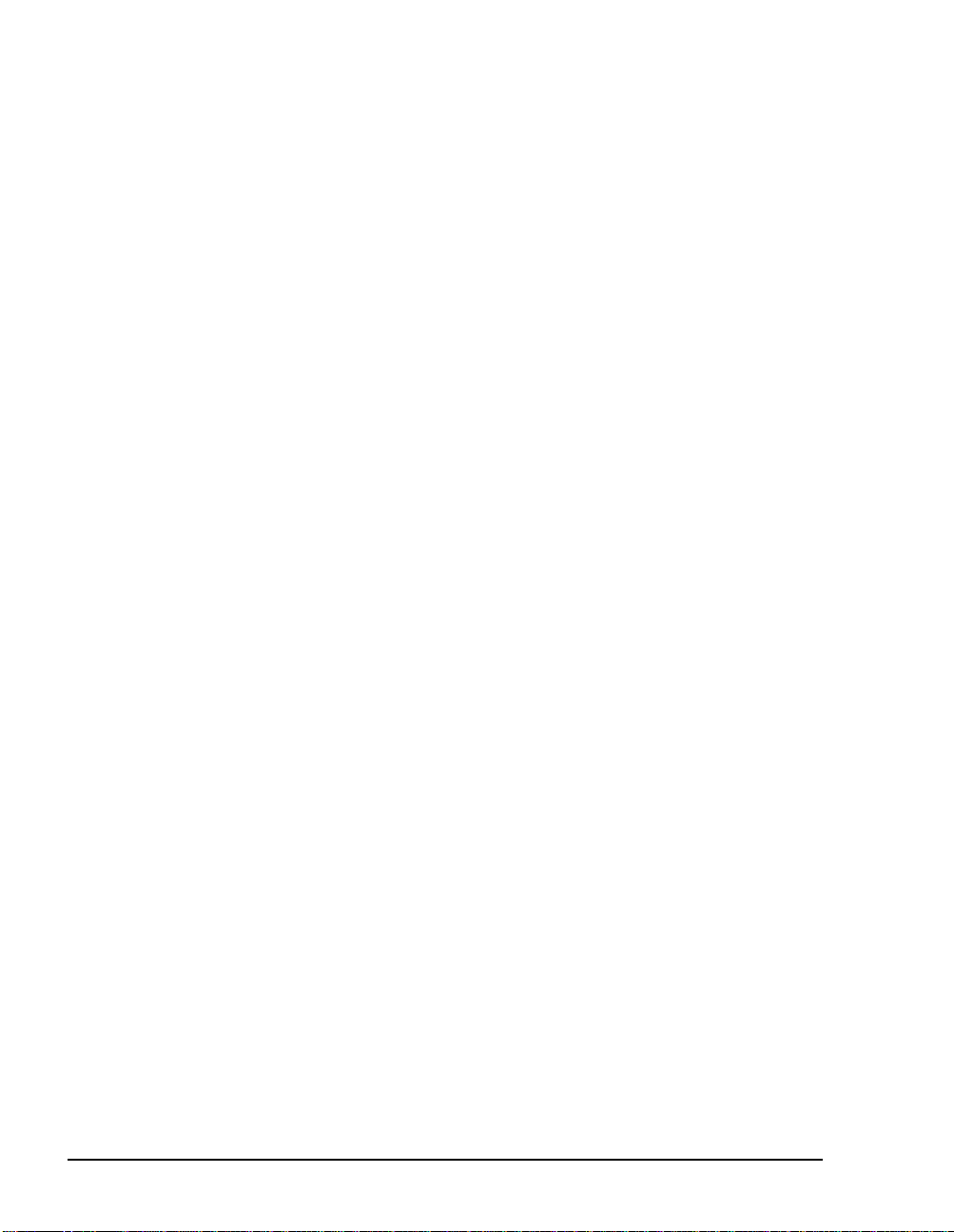
OnePoint Messenger Message Features ............................................................................ 32
Messag e Ty p e I n di ca t or s............. ... .. .......... .. ... ......... ... .. .......... .. ... .......... .. .. .......... ... .. ........ 32
Unified Messaging Software and Hardware Components ...................33
Messaging Interfaces ........................................................................................35
Telephony/Mail Processing and Administration...................................... ....... 37
Network Components........................................................................................40
Diagnostic, Maintenance, and Performance Tools.........................................41
Task List....................................................................................................45
List of Task Tables.............................................................................................46
2. Administering Unified Messaging on Microsoft Exchange ... 53
Administering Unified Messaging on Exchange............... ....................54
Managing Feature Licenses..............................................................................54
Reassigning Licenses .......................................................................................55
Using Virus Checking Software........................................................................56
Managing Users on Multiple Exchange Servers.............................................57
Setting Up Remote Exchange Administration.................................................58
Revising the Telephony Server/Exchange Integration...................................59
Designating a New Primary Exchange Server .................................................................. 61
Installi ng a New Tele phony S erver..................... .......................... ....................................61
Accounts Created by OnePoint Messenger at Installation............................62
Using Microsoft Exchange Server Administrator............. ....................62
Managing OnePoint Messenger Users...................................................63
OnePoint Messenger User Licenses................................................................64
Custo m R eci pient ... .. ......... .. ......... ... ......... .. ......... .. ......... .. ... ......... .. ......... .. ......... 6 4
Adding OnePoint Messenger Users.................................................................65
Providin g the At t e nd a nt Mailbox......... ......... ............................. .......................71
Providing Messaging to Users with Limited PC Access................................72
Procedure 1........................................................................................................................ 73
Procedure 2........................................................................................................................ 74
Supporting Users without Dedicated Extensions...........................................75
Creating Mailboxes for Users Who Share a Telephone....................................................76
Changing User Profile Settings........................................................................76
Deleting Users....................................................................................................78
iv
Page 5
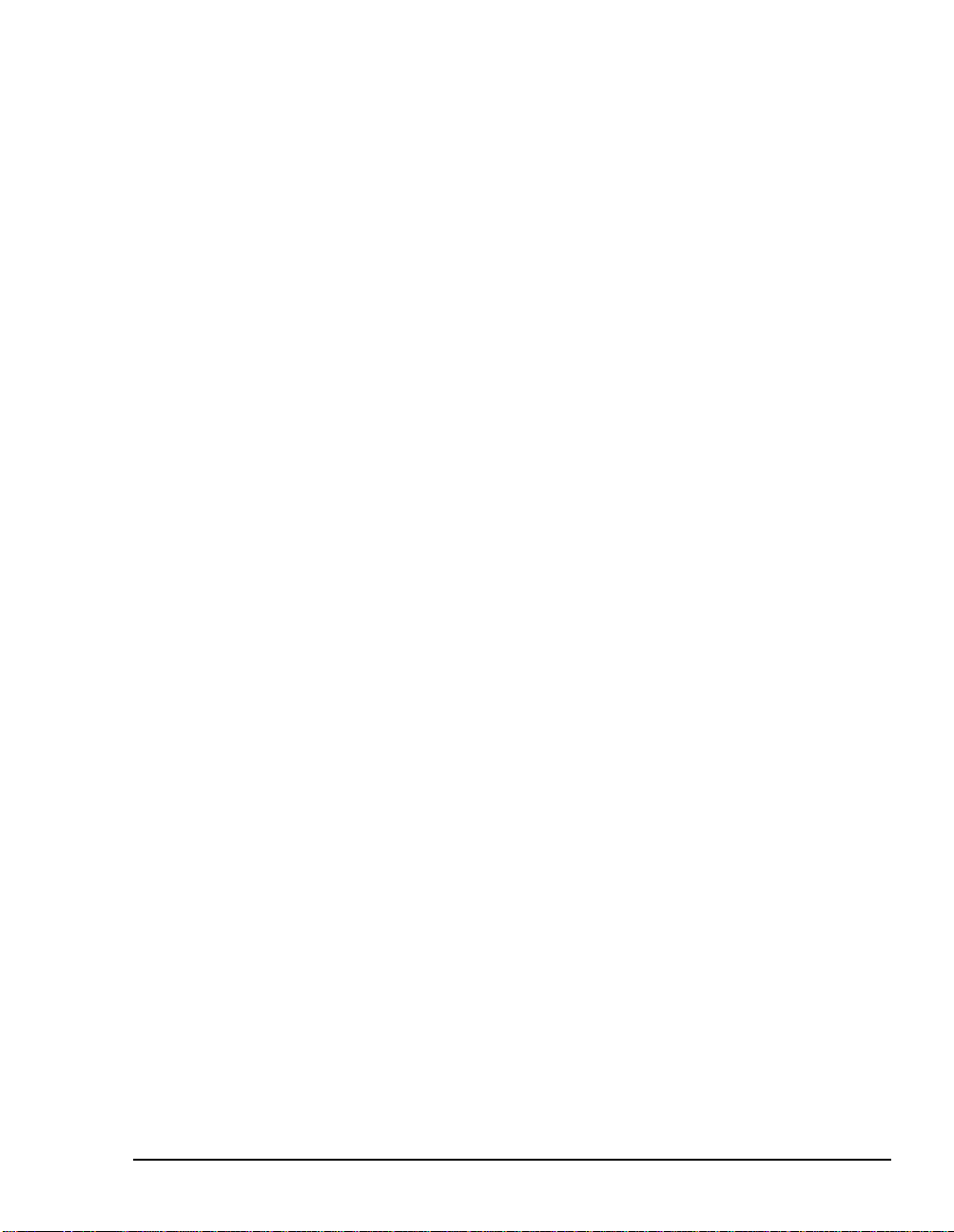
Supporting Voice Profile for Internet Mail (VPIM).................................80
Supporting the Reception of VPIM Messages................................................ 80
Supporting the Sending of VPIM Messages................................................... 82
Creating VPIM Custom Recipients ...................................................................................82
Creating Distribution Lists ...................................................................... 85
Operation of OnePoint Messenger on Exchange..................................86
Providing Users with Their Profile Information.....................................87
3. Configuring Telephony Server..................................................89
Introduction to Telephony Server Processes........................................90
Introduction to Telephony Server Management.................................... 90
What Happened to Telephony Server Administrator?................................... 91
MMC and TS Admin, the Unified Messaging Snap-in, Overview.........91
Accessing TS Admin Nodes and Pages ......................................................... 92
Using TS Admin, the Unified Messaging Snap-in to MMC............................ 93
A Tour of the Unified Messaging Nodes............................. .. ..... .. ..... ..... ..... ....94
Telephony Server Installation and Configuration Tasks......................97
Completing the PBX Integration...................................................................... 98
Configuring Core Elements of the Telephony Interface................................ 98
Choosi n g Pr o m p t La n gu a g es .... ... .. .......... .. ... .......... .. .. .......... ... .. .......... .. ... ......... ... .. .......... . 9 9
Telephony Server Administration...........................................................99
Configuring Telephone User Interface Access................................................................101
Alphabetical List of Configuration Elements in MMC.................................. 102
Editing Individual Unified Messaging Property Pages.......................1 08
Audio Formats, Codecs, and Transcoders................................................... 109
Attendant Configuration................................................................................. 110
Automated Attendant...................................................................................... 111
Automated Attendant Screen Elements ...........................................................................112
Business Hours and Holidays ....................................................................... 113
Holidays: Setting Up Exceptions to the Standard Work Week .......................................113
Class of Servic e.... ...................................... ............................ ........................ 114
Dial by Name.................................................................................................... 117
Dial Plan...........................................................................................................119
Supporting Dial by Name ................................................................................................121
OnePoint Messenger Administrator Guide
, Issue 2, 12/11/00 v
Page 6

Fax Cover Pages..............................................................................................121
Fax Documents............. ............................. ............................ ..........................122
Fax Delivery Settings.......................................................................................123
Fax on Demand ................................................................................................124
Greetings and Prompts...................................................................................125
Recording Greetings and Prompts................................................................................... 125
Line Card Information......................................................................................128
Mailbox Default s....... ..................................... ............................. .....................129
Mailbox Default s Page Fields ....... .................................................. ....................... .........129
Message Center .................................................. .. .......... ....... ....... ....... ..... ....... 130
Enabling Message Waiting Indicator s............................................................132
Pager Settings..................................................................................................132
PBX Datalink Configuration (SMDI)................................................................133
Post Office Information ...................................................................................133
Post Office Information Fields........................................................................................ 134
Security.............................................................................................................134
Single Digit Cal l Rou t ing........................ ............................. ............................136
Editing and Deleting an SDR Menu................................................................................ 140
SNT Device Mapping .......................................................................................141
System Infor ma tion ......... ............................ ............................ ........................141
System Limits.... .......... ............................ ...................................... ...................142
VPIM .................................... ............................ ............................. .....................144
Mapping Telephony Server Administrator to TS Admin ....................144
4. Providing Fax Features of OnePoint Messenger.................. 147
Preparing Fax Resources......................................................................1 47
Configuring Fax Services......................................................................149
Fax Cover Page................................................................................................149
Creating Fax Cover Pages............................................................................................... 149
Creating a Logo File........................................................................................................152
Modifying and Creating Fax Cover Page Templates ...................................................... 153
Editing the Fax Cover Page on Client Systems............................................................... 155
Setting Fax Numbers for Users ......................................................................157
Managing Fax on Demand ..............................................................................158
vi
Page 7
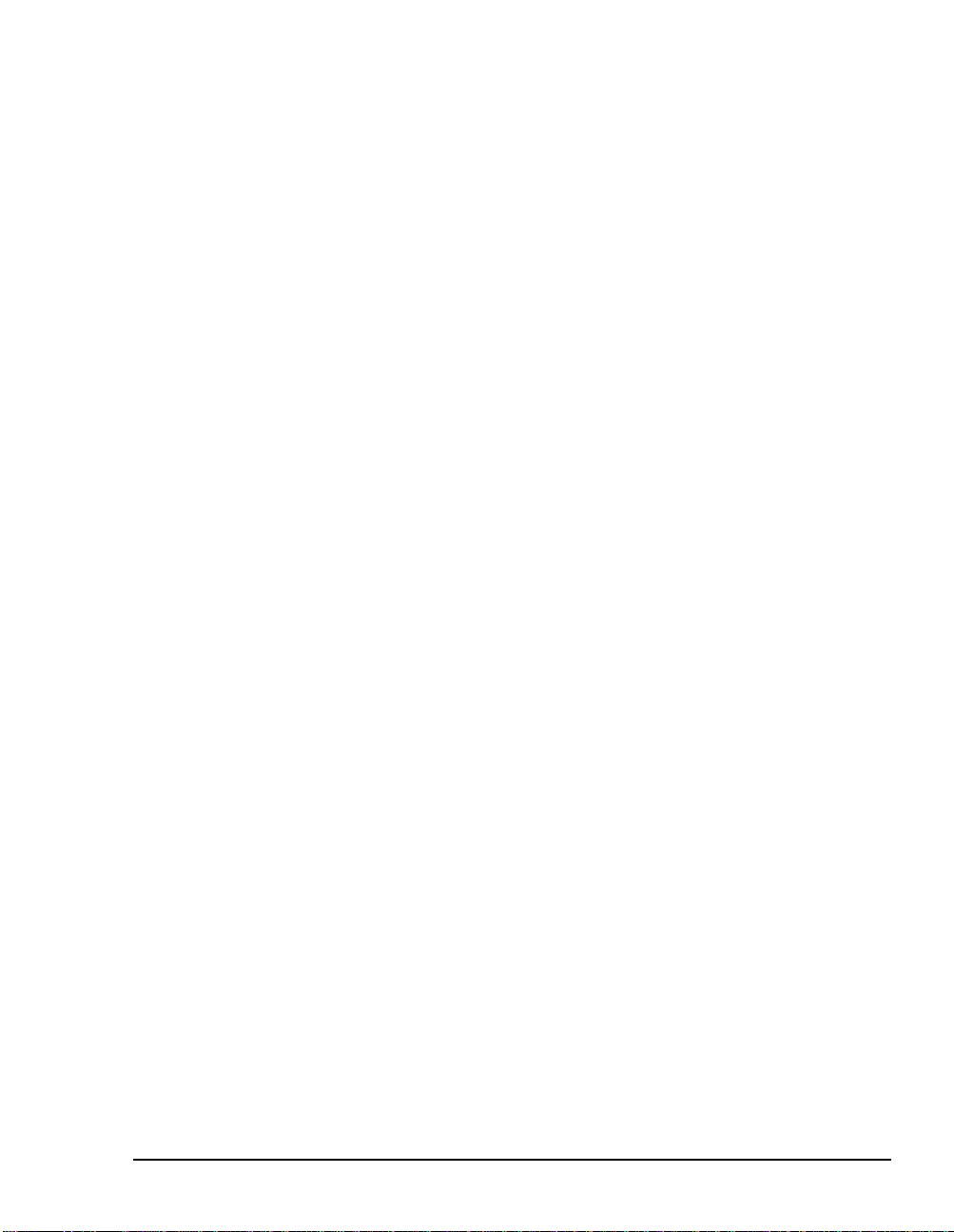
Setting Fax on Demand Delivery Retry Parameters........................................................159
Fax Performance Monitoring............. ....................................................159
Fax Board Performance.................................................................................. 160
Client Fax Features................................................................................160
Sending and Receiving Faxes via the TUI.................................................... 1 60
Sending a Fax to a OnePoint Messenger User’s Mailbox ........................... 161
Retrieving a Fax from a User’s Mailbox........................................................ 162
Other Telephony Server Fax-Handling Features.......................................... 163
5. Operation and Maintenance....................................................165
Operating the Telephony Server...........................................................166
Managing Startup and Shutdown through TSMon ...................................... 167
Using Telephony Server Monitor (TSMon)................................................... 168
Using TSMon to Monitor Operation............................................................... 170
Changing the TaskMonitor Refresh Interval ...................................................................171
Controlling Telephony Server Stops and Starts.......................................... 172
Cancelling the Current Start or Stop Operation...............................................................173
Auxiliary
Logs................................................................................................... 173
Performing Remote Management.........................................................1 74
Monitoring Port Activity in Show N Tel Manager ................................174
Diagnostics................ .............................................................................175
System Validation Tools................................................................................. 175
Problem Determination and Reporting Tools............................................... 176
Windows NT Event Log and Viewer ..............................................................................177
OnePoint Messenger Trace Manager...............................................................................177
SNT Trace......... ... ......... ... .. .......... .. ... ......... ... .. .......... .. ... .......... .. .. .......... ... .. .......... .. ... ......177
Show N Tel Error Log .....................................................................................................177
Hardware Diagno s t ic s...................... ............................. ............................ ..... 178
System Maintenance..............................................................................178
NT Platform Maintenance ............................................................................... 178
Replacing the Telephony Server........... ....................... ...................... ...................... ........179
OnePoint Messenger Software Maintenance ............................................... 179
System Utili t ie s.............. ............................. ............................ ........................ 180
Problem Recovery............................................................................................................180
OnePoint Messenger Administrator Guide
, Issue 2, 12/11/00 vii
Page 8

Performance and Capacity Planning....................................................181
OnePoint Messenger Statistics Reports........................................................181
Call Sta ti st ic s.. .......... .. ... ......... ... .. .......... .. ... .......... .. .. .......... ... .. .......... .. ... ......... ... .. ........... 181
RAS Operational Characteristics..........................................................181
Hardware and Software Requirements..........................................................181
System Resource Usage.................................................................................182
Connectivity .....................................................................................................182
Configuration ...................................................................................................182
6. System Validation....................................................................183
Validation Overview...............................................................................183
Software Validation................................................................................184
Validating Network Connectivity..........................................................186
Telephony Server Monitor...............................................................................187
Using Version Reader for System Validation......................................187
Using cvNotify to Test MWI and Notification Server ..........................188
7. Using Trace Facilities.............................................................. 191
Problem Resolution Overview ..............................................................191
OnePoint Messenger Trace Manager Overview..................................192
Using OnePoint Messenger Trace Manager........................................195
SNT Trace Manager................................................................................197
Controlling SNT Trace Log File Sizes................................................198
Using Tr ac eb a k .cf g ............ .. .. .......... ... .. .......... .. ... ......... ... .. .......... .. ... ......... ... .. .......... .. ... . 199
Show N Tel Server ...........................................................................................199
8. Performance Monitoring ........................................................ 201
Performance Monitoring Overview............... ........................................201
Statistic s Collection......... ......... ............................ ...................................... .....202
Using the System Alert Report .............................................................203
Using the Statistics Reporting Program..............................................203
Setting the Logging and Purge Interval.........................................................205
Selecting and Configuring a Report...............................................................206
Resetting Defaults ...........................................................................................208
viii
Page 9
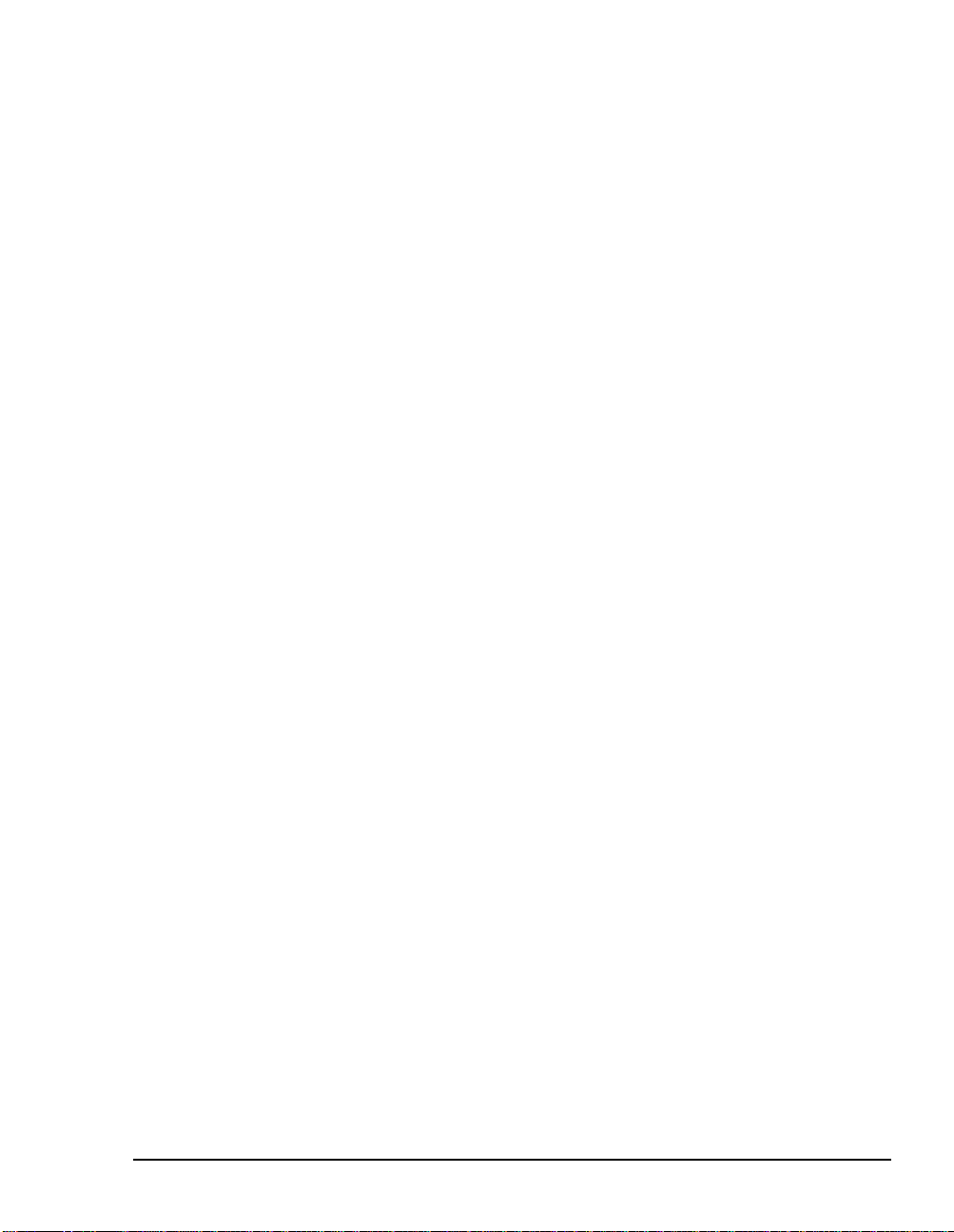
Error Checking ................................................................................................ 208
Using the Statistics Reporting Program Reports Toolbar.......................... 208
Samples of Reports ........................................................................................ 2 09
Call Statistics..........................................................................................212
Using Windows NT Performance Monitor............................................212
9. System Maintenance ................................................................215
Service Terminology..............................................................................215
Upgrading and Repairing OnePoint Messenger..................................217
Base Release Installation............................................................................... 217
Hot Fixes and Service Packs ......................................................................... 217
Upgrading Feature Licenses.......................................................................... 218
Revising the Network Configuration............................................................. 218
Renaming the Telephony Server......................................................................................218
Reinstalling or Removing OnePoint Messenger .................................218
SmartUpdate Automated Configuration Backup and Restore.................... 219
What You Can Do with System Service Tool (SST) ............................2 19
Upgrading OnePoint Messenger Feature Licenses ................ ............220
Reviewing License Status.............................................................................. 221
Estimating Your License Needs .................................................................... 223
Using License Install...................................................................................... 224
Managing OnePoint Messenger Backups............................................2 25
Using Windows NT Backup........................................ ..... ..... .. ..... .. ..... .. ..... .....225
Backing Up OnePoint Messenger Files ........................................................ 226
Backing Up Microsoft Exchange.....................................................................................227
Backing Up Telephony Server............. ...................... ................................ ......................227
Appendix A. Directory Services..................................................229
DAS Data Access ...................................................................................229
DAS Queries ...........................................................................................230
DAS Functional Details..........................................................................230
DAS Directory Synchronization............................................................231
Starting Directory Synchronization Manually .............................................. 232
OnePoint Messenger Administrator Guide
, Issue 2, 12/11/00 ix
Page 10
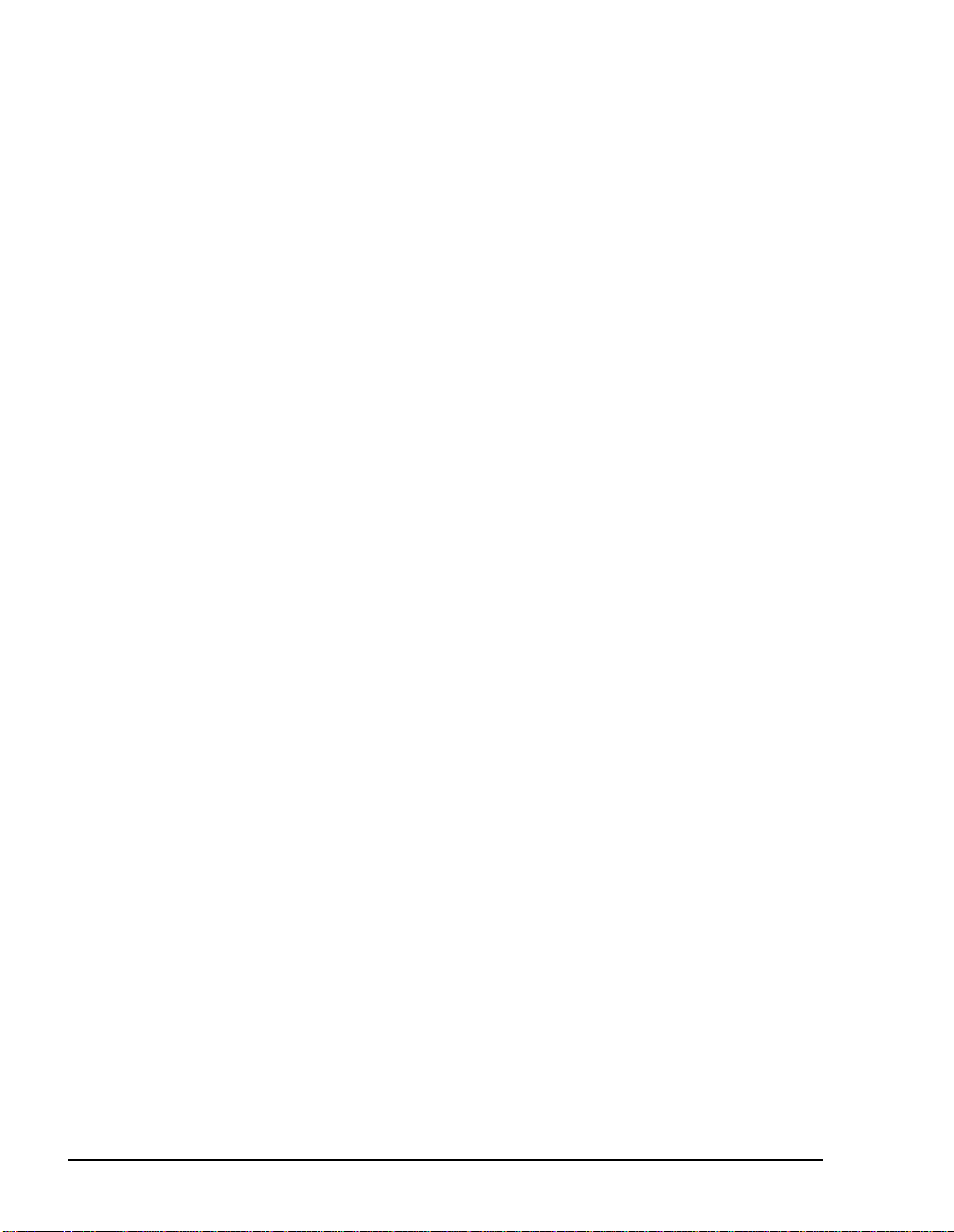
Troubleshooting DAS............................................................................2 34
Appendix B. Technical Resources.............................................. 235
OnePoint Messenger Documentation Resources...............................235
Third-Party Information .........................................................................237
Brooktrout Tec hn ol og y.............. ............................. ............................ ............238
Calista.................................................. ............................ ............................ .....239
Microsof t.......... ...................................... ............................ ............................. ..239
Natural Microsystems (NMS) ..........................................................................242
Appendix C. Event Messages......................................................243
Using the NT Event Viewer....................................................................243
Event Viewer Fields (Columns) ......................................................................244
Dealing with Large Amounts of Event Log Information................................................247
Using OnePoint Messenger Event Codes ............................................247
Introduction to the Event Code Tables..........................................................248
Post Office (PONG) Event and Trace Message Table Examples................................... 249
Appendix D. Fax, Greetings, SDR, and Automated Attendant257
Organizing Fax Documents...................................................................258
Designing Greetings and Prompts.......................................................259
Using a Telephone to Record a System Greeting.........................................260
Using a Greetings Worksheet.........................................................................262
Greetings and Prompts Worksheet Fields...................................................... 263
Designing Single Digit Routing Menus................................................265
Using the Single Digit Routing Design Wizard..............................................265
Unrestricted Transfer ......................................................................................271
Single Digit Routing Design Worksheet........................................................272
Single Digit Routing Table Fields ...................................................................274
Termination Action Section of the SDR Worksheet....................................................... 274
Digit Routing Table Section of the Worksheet............................................................... 275
Configuring the Automated Attendant Service...................................279
Business Hours and Non-Business Hours SDR Menus................... ..... .. ..... 279
Setting Up the Automated Attendant for Holidays .......................................280
x
Page 11
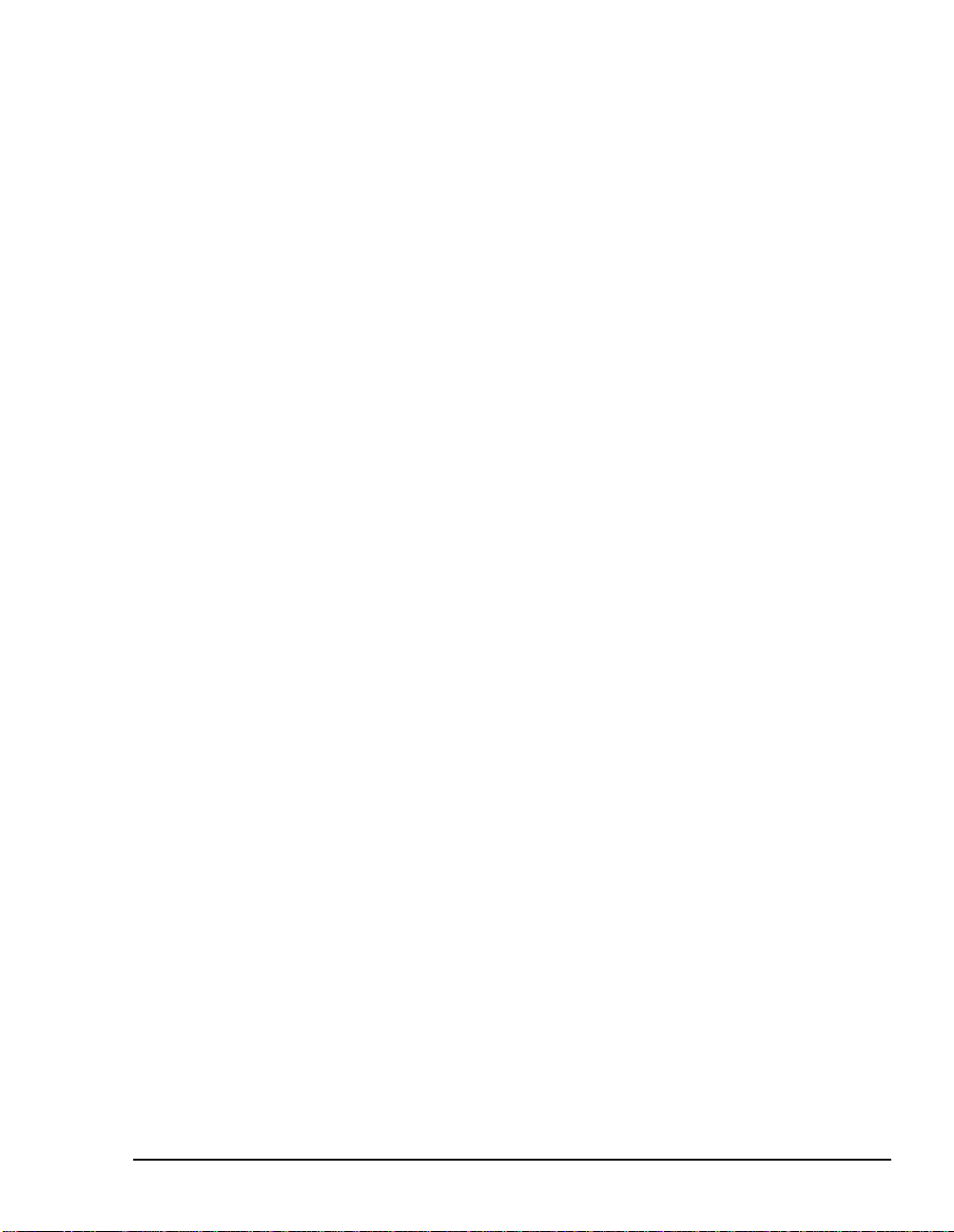
Configuring the Fax on Demand Service.............................................283
Appendix E. Text-to-Speech (TTS).............................................285
Enabling TTS ..........................................................................................285
TTS Dictionary Editor Startup Shortcut...............................................286
Customizing TTS Pronunciations......................................................... 2 87
Phonemes and Phonetic Spelling .........................................................291
Testing Phonemes in Pronunciation Manager............................................. 2 91
Stressing Syllables ......................................................................................... 292
Word List Dialog............... ......................................................................292
Operational Characteristics ..................................................................293
Appendix F. Tel ephony Server ............ ................... ................... .297
Introduction to Telephony Server Processes......................................2 97
Call Routing..................................................................................................... 298
Call Answering................................................................................................ 299
Automated Attendant...................................................................................... 299
Type Ahead......................................................................................................300
Accessing Mailboxes and Playing Messages......................................301
Passcode ......................................................................................................... 301
Incorrect Key Entries .......................................................................................................302
Recorded Name................... ............................. ............................ ................... 302
Mailbox Enume r ation......................................... ............................ ................. 302
Menu Options........................... ............................ ...................................... ..... 303
Message Types............................................................ ................... ................. 303
Message Playback .......................................................................................... 303
Messag e H ea d er ....... .......... ... .. .......... .. ... ......... ... .. .......... .. ... ......... ... .. .......... .. ... .......... .. .. ..30 4
Voice and Text Components............................................................................................304
Embedded Messages........................................................................................................305
Messag e D i sp osition ............... .. ... .......... .. .. .......... ... .. .......... .. ... ......... ... .. .......... .. ... ......... ..305
Creating Messages.................................................................................3 06
Intentional Messaging .................................................................................... 307
Recipient List Management............................................................................307
Adding Recipients............................................................................................................308
OnePoint Messenger Administrator Guide
, Issue 2, 12/11/00 xi
Page 12

Adding Fax Components ................................................................................308
Addressing Options......................... ..... .. ..... .. ..... .. ..... ..... .. ..... ..... ..... .... ..... .. .....309
TUI User Options............... .....................................................................309
Fax and Pager Options....................................................................................310
Mailbox Gree ting......... ............................ ............................. ............................310
Inbox Options................... ............................ ............................ ........................311
New Message Notification.............................................................................................. 311
Validating the TUI Configuration ..........................................................312
Validat in g Micr osoft Management Console Se t t in gs .............................. .....313
Testing the Business Hours Settings ............................................................................... 313
Testing the Automated Attendant ................................................................................... 313
Testing the Dial By Name Settings................................................................................. 314
Testing the Default Mailbox Configuration............... .............. ....................................... 314
Testing the Security Settings........................................................................................... 314
Verifying System Information ........................................................................................ 315
Troubleshooting – Where to Go Next.............................................................315
Assessing System Failure ..............................................................................315
PONG Overview......................................................................................316
Troubleshooting PONG Client Installation..........................................316
Troubleshooting PONG Server Installation.........................................317
Troubleshooting Telephony Server Comm unicati on with Exchang e .........3 19
Verifying PONG in the Windows Registry .....................................................321
Creating an Exchange Profile ...............................................................322
Error Logging............. ............................................................................326
Tracing....................................................................................................326
Appendix G. Show N Tel............................................................. 329
Operation of Show N Tel on Telephony Server...................................3 29
SNT Operate and Monitor and TSMon...........................................................330
Glossary....................................................................................... 331
Index ............................................................................................ 367
xii
Page 13
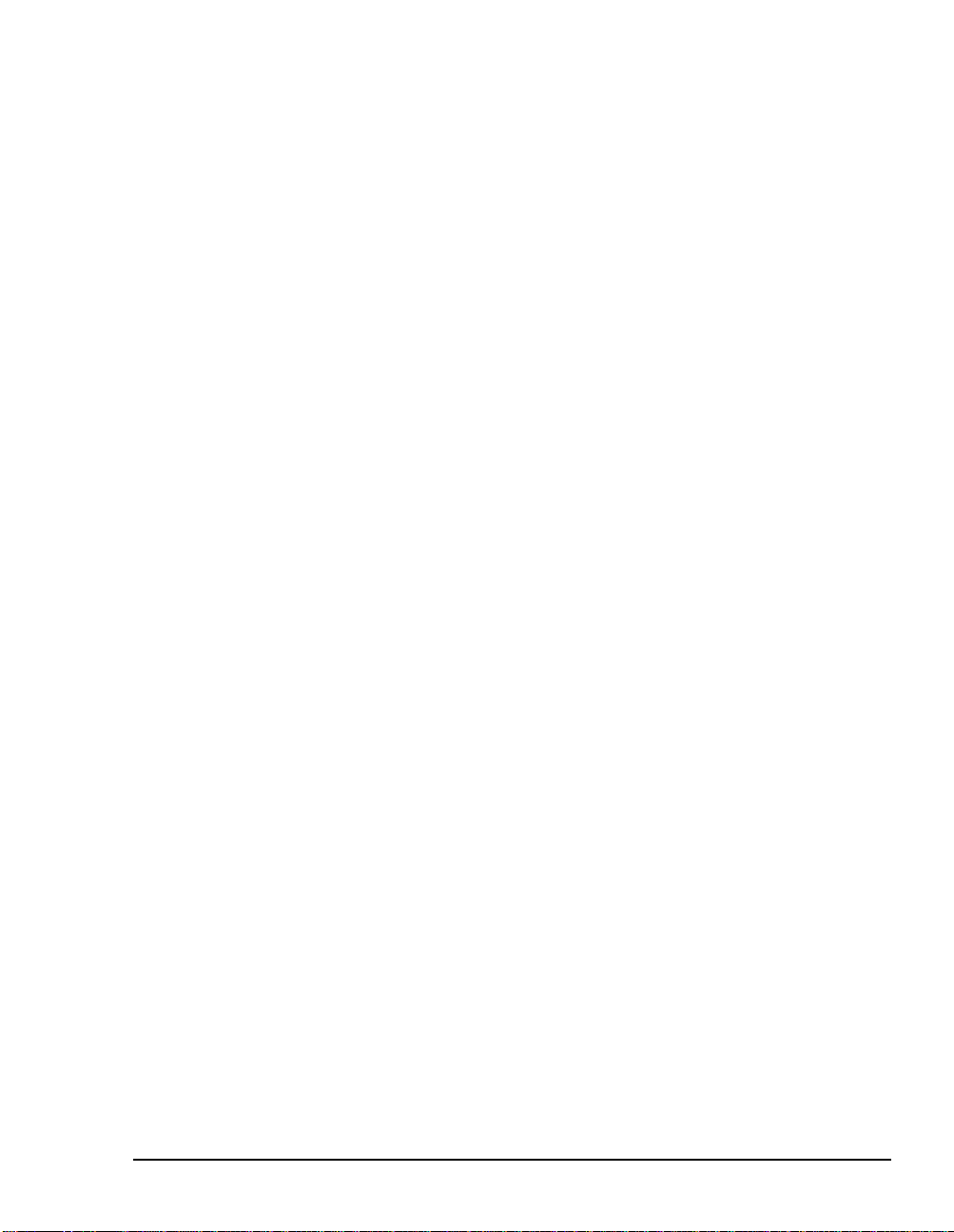
List of Figures
Figure 1 OnePoint Messenger Program Group .....................................................21
Figure 1-1 Network Diagram ........................................... ........................... ............28
Figure 1-2 OnePoint Messenger Unified Messa ging Environment....................... . 34
Figure 1-3 Diagnostic and Performance Tools ........................................................42
Figure 2-1 Network Associates Groupshield Properties ..........................................56
Figure 2-2 Network Associates Groupshield, Exclusion List ..................................57
Figure 2-3 Exchange Administrator, Site Properties, Permissions Tab ...................58
Figure 2-4 Unified Messaging Tab ..........................................................................66
Figure 2-5 Select Telephony Server ......................... ........................................ ........67
Figure 2-6 Fax & Pager Tab .....................................................................................69
Figure 2-7 Exchange Administrator, Advanced Tab ...............................................74
Figure 2-8 Exchange Administrator, E-mail Addresses Tab ...................................75
Figure 2-9 Other Address Properties Dialog ............................................................84
Figure 2-10 Exchange, E-mail Addresses Tab ............................. ........................... ...85
Figure 3-1 Unified Messaging Tree in MMC ............ ........................... ...................92
Figure 3-2 COS Dialog in MMC ............ ........................... ........................... ..........116
Figure 3-3 TS Admin Tree, Dial-by-Name Configuration .................................... 117
Figure 3-4 Dial by Name .......................................................................................118
Figure 3-5 Dial Plan ...............................................................................................120
Figure 4-1 Fax Cove r Page W izard , Ge neral T ab ................ ..... .... ..... .. ....... .. ..... ....1 50
Figure 4-2 Fax Cove r Page W izard , Co nte n ts Tab .......... .. ..... .... .. ....... .. ..... .... ..... ..15 1
Figure 4-3 Fax Cover Page Template, Edit Dialog ................... ........................... .154
Figure 4-4 Fax_Dlg.ini Sample .............................................................................. 156
Figure 5-1 Telephony Server Monitor Main Screen ..............................................169
Figure 5-2 Telephony Server Monitor Main Screen, File Menu ............................170
Figure 5-3 TaskMonitor Refresh Rate Dial og ... ........................... ..........................172
Figure 5-4 Show N Tel, Operate and Monitor Window .......................................175
Figure 6-1 OnePoint Messenger Directory ............................................................185
Figure 6-2 Version Reader .....................................................................................188
Figure 6-3 cvNotify Main Screen, MWI Tab .......................................... ...............189
Figure 6-4 cvNotify Main Screen, Paging Tab ................. ........................... ..........190
Figure 7-1 OnePoint Messenger Trace Manager Dialog .......................................195
OnePoint Messenger Administrator Guide
, Issue 2, 12/11/00 xiii
Page 14

Figure 7-2 Event Viewer Applicatio n Log. ...................................... ......................196
Figure 7-3 SNT Trace Manager Setup Dialog ........................................ ...............197
Figure 7-4 Show N Tel Server Trace Output ........ .................................................200
Figure 8-1 Statistics Repor ting Program Main Window .................................... ....204
Figure 8-2 Statistics Logging Options .................................................................... 205
Figure 8-3 Statistics Reporting Tool, Calendar ......................................................207
Figure 8-4 Reports Toolbar ................................................................................... 209
Figure 8-5 Statistics Report Program, Call-Me/Meet-Me Report .........................209
Figure 8-6 Statistics Report Program, Port Statistics Report................................ 210
Figure 8-7 Statistics Repor t Program, Resource Utilization Report...................... 210
Figure 8-8 Statistics Report Program System Activity Summary .........................211
Figure 8-9 Statistics Report Program, VPIM Messaging .......................................212
Figure 8-10 Add to Report Window .......................... ...............................................213
Figure 8-11 Sample Performance Monitor Repor t Format for Port Statistics .........214
Figure 9-1 Select License File Name Dialog ......................................................... 221
Figure A-1 Directory Initialization .........................................................................233
Figure A-2 Directory Synchronization Status Message ..........................................234
Figure C-1 Event Viewer ........................................................................................244
Figure C-2 Event Detail Showing Successful Audit ..............................................245
Figure C-3 Event Detail Showing Failed Audit .......... ............... ........................... ..247
Figur e D -1 Fa x D o cu ments Wo r k s h eet ....... .. ......... ... ......... .. .. ......... .. ......... ... .........2 5 8
Figure D-2 Excerpt from Completed Fax Documents Worksheet ...... .. ............... ..259
Figure D-3 TS Admin, Greetings Page ...................................................................260
Figure D-4 Greetings Directory ..............................................................................261
Figure D-5 Greeting/Prompt Worksheet ................................................................263
Figure D-6 Sample of Completed Greeting/Prompt Worksheet ............................264
Figure D-7 Single Digit Routing Node in MMC ....................................................265
Figure D-8 Single Digit Routing Menu Wizard, Page 1 ......................................... 266
Figure D-9 Single Digit Routing Menu Wizard, Page 2 ......................................... 267
Figure D-10 Single Digit Routing Menu Wizard, Page 3 ......................................... 267
Figure D-11 Single Digit Routing Menu Wizard, Page 4 ......................................... 269
Figure D-12 Single Digit Routing Menu Wizard, Digit Configuration Dialog .......270
Figure D-13 SDR Menu Wizard, Digit Configuration Dialog .............. ....................271
Figure D-14 Configuration Dialog for Unrestr icted Transfer ............... ....................271
Figure D-15 SDR Routing Table Worksheet ..... ............... ........................... .............272
xiv
Page 15

Figure D-16 Completed Single Digit Routing Table Worksheet ............... ...............278
Figure D-17 Greetings/Prompts Page .......................................................................281
Figure D-18 TS Admin, Greetings List .....................................................................282
Figur e D -1 9 TS Adm i n , A u tomated A tt en d ant Page ..... ... .. ......... .. ......... .. ......... ... ....282
Figure D-20 Completed SDR Worksheet for Fax on Demand .................................283
Figure E-1 Dictionary Editor Window ...................................................................288
Figure E-2 TruVoice Pronunciation Manager ........................................................289
Figure E-3 Word List Window ................................... ........................... .................289
Figur e E -4 Exampl e s W i n do w ........ .. ... ......... .. ......... .. ......... .. ......... ... ......... .. ......... ..291
Figure F-1 Control Panel, System Applet ..............................................................318
Figure F-2 Control Panel, System Applet, Environment Tab ........ ........................319
Figure F-3 Mail and Fax Applet, Services Tab ......................................................320
Figure F-4 Mail and Fax Applet, Delivery Tab ......................................................321
Figure F-5 Mail and Fax Applet, Addressing Tab .................................................321
Figure F-6 Creating an Exchange Profile Service ..................................................323
Figure F-7 Creating an Exchange Profile Name ....................................................323
Figure F-8 Creating an Exchange Profile, Server and Mailbox Name ...................324
Figure F-9 Creating an Exchange Profile, Setting Travel Options ........................324
Figure F-10 Creating an Exchange Profile, Path to the Local Address Book. .........325
Figure F-11 Creating an Exchange Profile, Startup Options. ................................... 325
Figure F-12 Creating an Exchange Profile, Verifying Services. ..............................326
OnePoint Messenger Administrator Guide
, Issue 2, 12/11/00 xv
Page 16
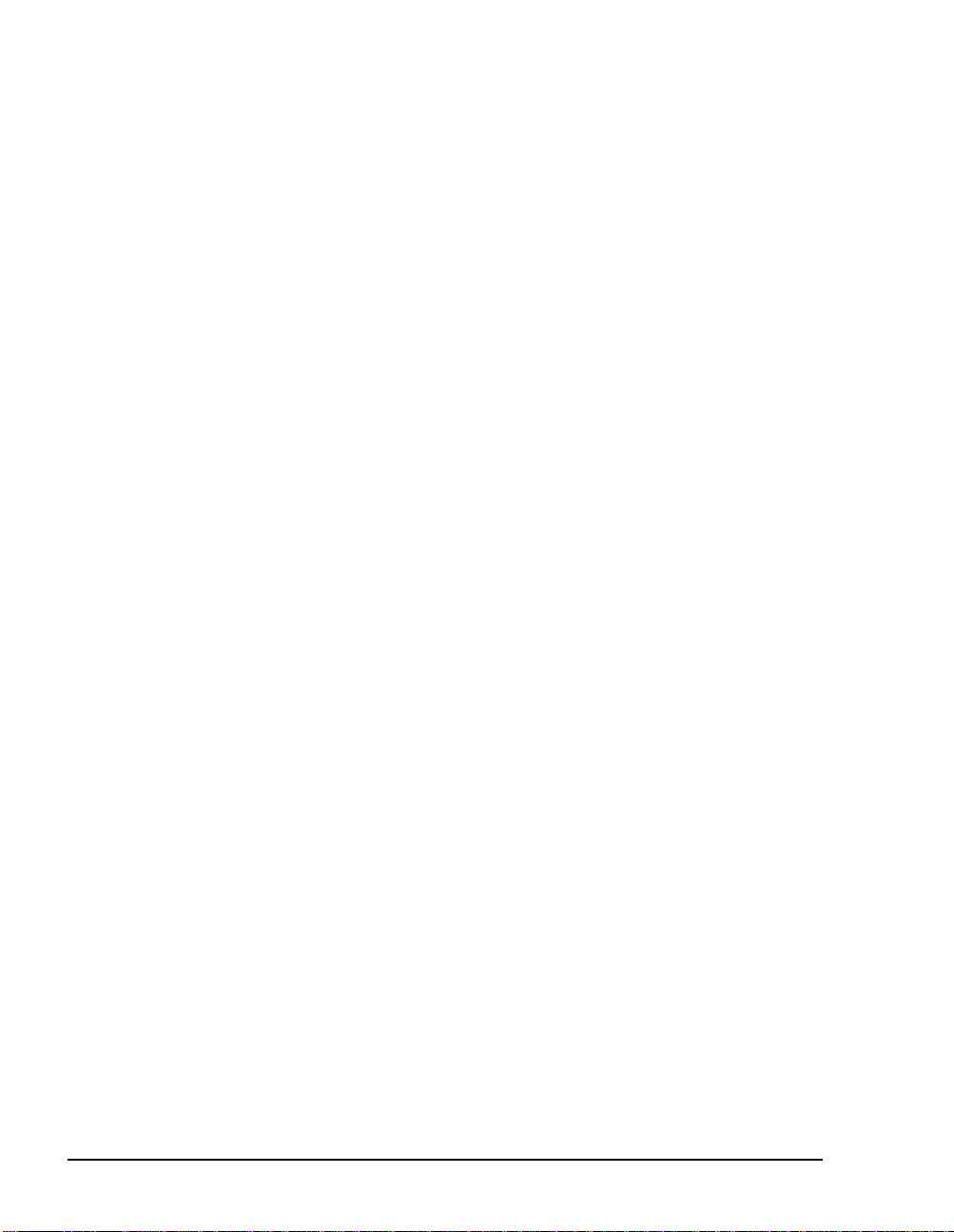
xvi
Page 17

About This Guide
This chapter describes how to use the available documentation to
manage OnePoint Messenger™, including managing Microsoft
Exchange, Telephony Server, and using OnePoint Messenge r diagnostic, maintenance, and performance tools. This chapter contains
these sections: :
Section Page
Required Skills 17
How to Use This Guide 17
Convention s Us ed i n Th is Gu id e 20
Required Skills
OnePoint Messenger is designed to be relati vely simpl e to implement
and use by admini strators with Microsoft Certified Systems Engineer
(MCSE) certification in Windows NT and Microsoft Exchange.
While this guide and the OnePoint Messenger Installation Guide
summarize W indows NT and Exchange processes critical for the
operation of On ePoint Messenger, they are not substitute s for the necessary comprehensiv e MCSE training a nd Microsoft documentation.
In addition, if you want to enable your users to access the ir Exchange
mailboxes using a Web browser, you will need training in the use of
Microsoft Internet Information Server. Sources of information on
these Microsoft components a re listed in the section “Microsoft” on
page 239 in Appendix B.
How to Use This Guide
This section summarizes each chapter and tells how to find information in the guide, using both the hardcopy a nd electronic versions.
OnePoint Messenger Administrator Guide
, Issue 2, 12/11/00 17
Page 18

Book Organization
This guide is organized to get you started quickly, by providing an
overview, followed by three management chapte rs, and finis hing wi th
operational infor mation that you should need only occasionally.
• Chapter 1—an overview of the components and tasks
• Chapters 2, 3, and 4—instructions regarding the use of
Exchange, Telephony Server, and Fax services management,
including descr iptions of the essential tasks for managing the unified messaging system
• Chapter 5—operating Telephony Server (start/stop) and an over-
view of providing reliabi lity, availability, and serviceability
(RAS) using OnePoint Messenger utilities and other tools
• Chapter 6 through 9—RAS tools deta ils—valida tion in Chapte r
6, tracing in Chapter 7, perfor manc e analysis in Chapter 8, and
maintenance in Chapter 9
• Appendixes—details on OnePoint Messe nger subsystems.
• Appendix A discusses the Direc tor y Access Service and Initialization pr ogram, for manually synchronizing (rarely
needed) mailbox information (name, greeting, etc.) from
Exchange Server to Telephony Server.
• Appendix B lists information resources for the components
that support OnePoint Messenger, such as the website for
Microsoft Windows NT service packs.
• Appendix C discusses the use of the Windows NT Event
V iewer and the error messages that Telephony Server applications send to the Event Log.
• Appendix D explains the call f low diag rams on the CDROM.
• Appendix E discusses the Text-to-Speech servi ce a nd the use
of its dictionary editor.
• Appendix F discusses the core components and processes of
T elephony Server and provides tests and alter native configuration procedures fo r troubleshooting a failed installat ion.
• Appendix G contains Chapter 6 from the Show N Tel User’s
Guide. It also summarizes the procedures listed in the
OnePoint Messenger Installation Guide to use Show N Tel
18 About This Guide
Page 19
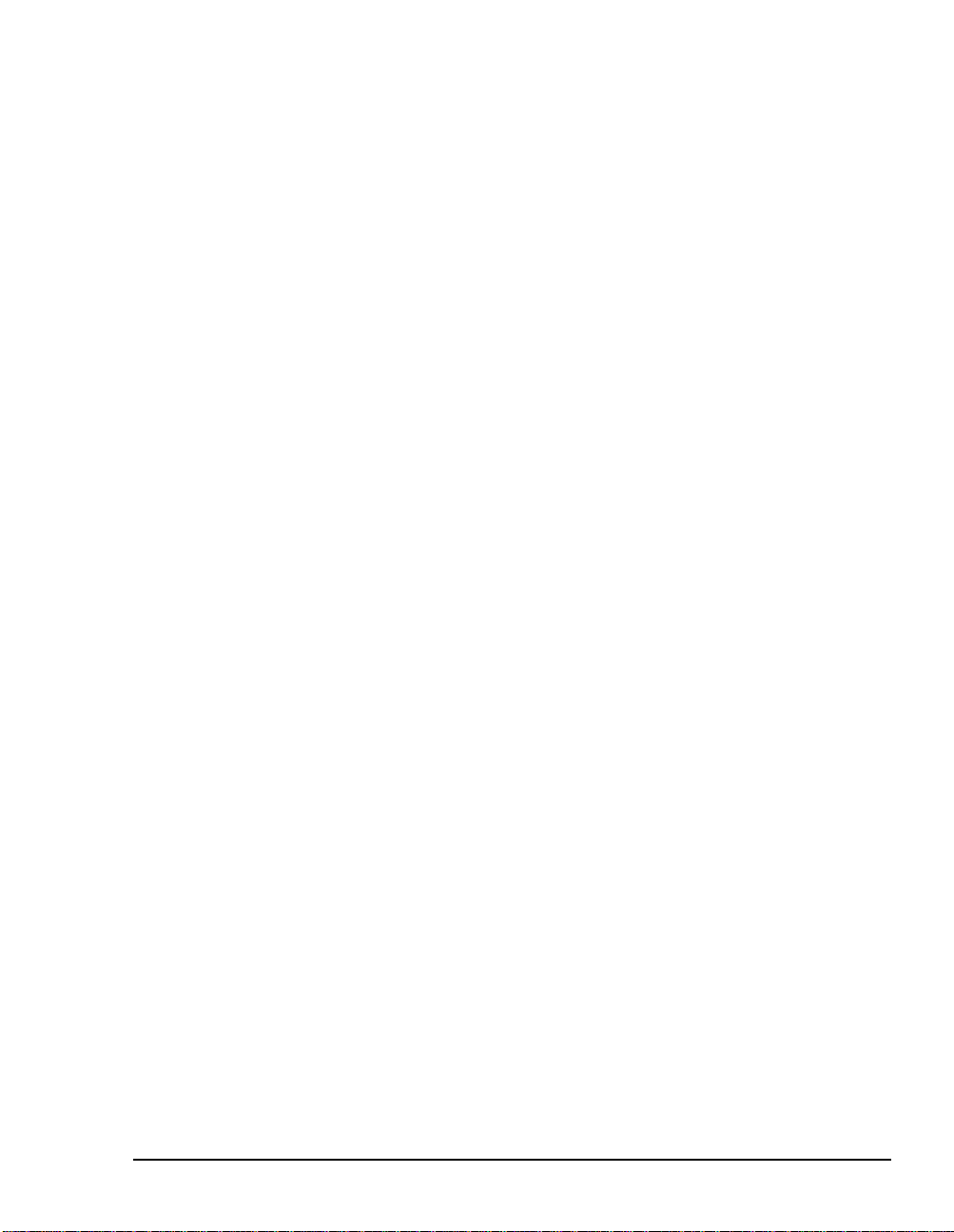
Manager to configure a telephony server with a PBX and
assign telephony applications to line ports. See also Brooktrout Technology’s Show N Tel Manager User’s Guide,
included on the OnePoint Messenger CD-ROM as a PDF.
• Glossary—terms relevant to OnePoint Messenger, including
components, email terms, networking terms, and telephony terms
• Index—In the online PDF document, index items are hyperlinks
to the associated contents.
Chapter Organization
Each chapter in this book uses the same organization. Under t he chapter title is a br ief i ntroductio n to t he chapt er conte nt, f oll owed by a lis t
of the major topic headings, as exemplified above. In the online format, the topics in the list are hyperlinked to their associated topic
headings, so you can click a topic in the list to jump to that topic.
Using Electronic and Printed Versions
This guide use s a form at that acco m modates both on -screen viewing
and printing. Use Acrobat Reader version 3.0 or higher to view and
print PDF versions of the document. Blue text indicates hyperlinks.
The Acrobat bookmark list and thumbnai ls al so provide hyperlinks.
See the Acrobat online help for details.
Installation
If you are the installer, use the OnePoint Messenger Installation
Guide for base installations or the OnePoint Messenger Getting
Started Guide for turnkey installations. Then use the appro priate inte-
gration guide to integra te the Telephony Ser veer with your PBX. A
list of those guides appears in “OnePoint Messenger Documentation
Resources” on page 235 in Appendix B.
This Administrator guide is a lso useful to installers as an overview of
the unified messaging syst em and the configuration tasks, and for
details on t he operation of several a pplicati ons th at you use du ring the
installati on.
The OnePoint Messenger User Guide a lso contains a system overview and contains details on client operation that can give you perspective on the system components.
How to Use This Guide 19
Page 20
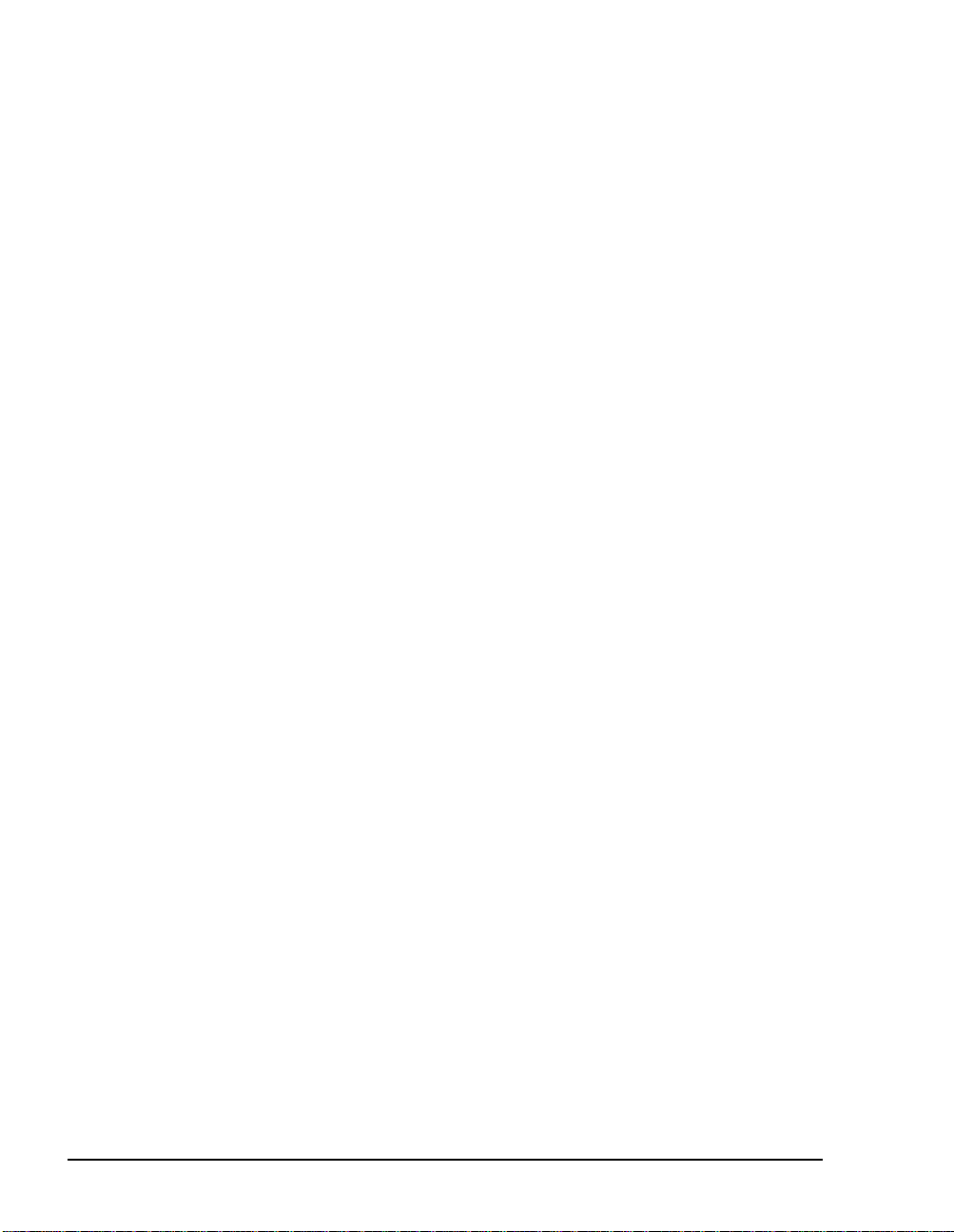
Client Operation
This guide provides an adminis trator’s pe rspective on the use of client
components, specifically in Chapter 3 for the T elephone User Interface (TUI) and Chap t er 4 for fax features. See the OnePoint Messen-
ger User Guide for full details on the use of client components.
Conventions Used in This Guide
This section describes the formatting conventions used in this guide
to give you extra queues about the action that you are to take.
Keys, Commands, and Buttons
The commands “select” , “ c lear”, “click”, and “choose” all mean basically the same thing—to make a choice—but the terms are used in
specific situations:
• “Select” is used mostly to ope n and use property pages (tabs) and
dialogs, such as to indicate items in a field or group of options.
“Clear” is us ed to deselect a check in a check box or an entry in a
field. For example, while you “select the radio button for xxx to
enable xxx,” you “clear the radio button for xxx to disable xxx.”
• “Choose” is used mostly in menus, such as the Windows Start
menu and program menus, to indicate menu items.
• “Click” is used for obviou s buttons, up and down arrows, in edit
boxes, spin controls, and for the Windows Start button.
• “Double-clic k” is used in any situation where pressing the mouse
button twice is the most appropriate action, although other
options may be available.
• “Press” is used when indica ting a computer keyboard or telephone keypad key. There are brackets around the keyboa rd key,
as in “Press [Tab].”
T ypically, instructions in this guide start by te lling you how to open
an application by choosing it f rom the Windows Start menu. An
instruction that involves making a choice from a menu is structured:
“From the XXX menu, choose YYY.” This style is also used for dia-
log boxes.
There are two other ways to open OnePoint Messenger applications:
• From TS Admin, which is the short name for the Unified Messaging Snap-in to Microsoft Management Console, you can open
20 About This Guide
Page 21

OnePoint Messenger and other supp orting applications from its
Utilities node. You can access TS Admin by double-clicking its
icon on the desktop. In OnePoint Messenger 2.0, TS Admin
replaces the Telephony Server Administrator application from
previous versions of OnePoint Messenger.
• Another way to open OnePoint Messenger applications is from
the OnePoint Messenger program group, shown in Figure 1. The
program group is installed on your Telephony Server desktop.
Figure 1 OnePoint Messenger Program Group
This guide generally does not include the keyboard shortcuts for
menus and commands. To use the keyboard shortcuts, you should:
• Display menus by pressing [Alt] and the underlined character
displayed on the screen (for example, press [Alt+F] for the File
menu).
• Choose commands by typing the underlined character displayed
on the screen (for example, type S for the Save command).
Images and Ta bles
Tables and inline graphics in this guide contain captions with numbers based on the chapter number . References to a figure or table from
another page are linked and highlighted in blue to indicate the link.
You can also find and access them from the Acrobat bookmark list.
When presenting information about buttons, such as “Click the XXX
button to open the YYY dialog box,” this guide may present the
Conventions Used in This Guide 21
Page 22

button to the left of the instr uct ion, as shown here. In that case, the
graphic is not labelle d.
Type in Commands and Screen Output
For statements in command syntax format,
bold type like this
indicates the characters you should type.
small mono-spaced
Brackets like these < > designate the variables that you are to replace
with other informa tion. For e xample, in the following c ommand, you
type the word
INSTALL
but replace “
drive
” and “
directory
” with
the names of the drive and directory you are using:
<drive>\<directory>\INSTALL
The same font in regular weight (not boldf ace) prese nts screen output .
Lists
Numbered lists present the steps of proce dures that you must follow
in the order given.
Bulleted lists present options for which the order is not important.
Notes and Cautions
A “NOTE:” presents information that is of special importance or is
relevant only to some users or in some situations.
A “CAUTION!” alerts you to choices with potentially problematic
results.
“WARNING!” is more ser ious tha n a ca utio n, al erting yo u to a c hoice
that could cause a failure of the system.
Other Text Styles
Italic type is used to introduce terms and for the titles of publications.
In this guide, boldface type is used to emphasize key words, such as
buttons, tab, menu items, and introduction to tasks, to make the key
concepts easier for you to spot.
Task
A task is introduced by this guide with bold te xt, followed by a
sequence of numbered steps, such as is shown below to access
OnePoint Messenger document ation updates.
22 About This Guide
Page 23
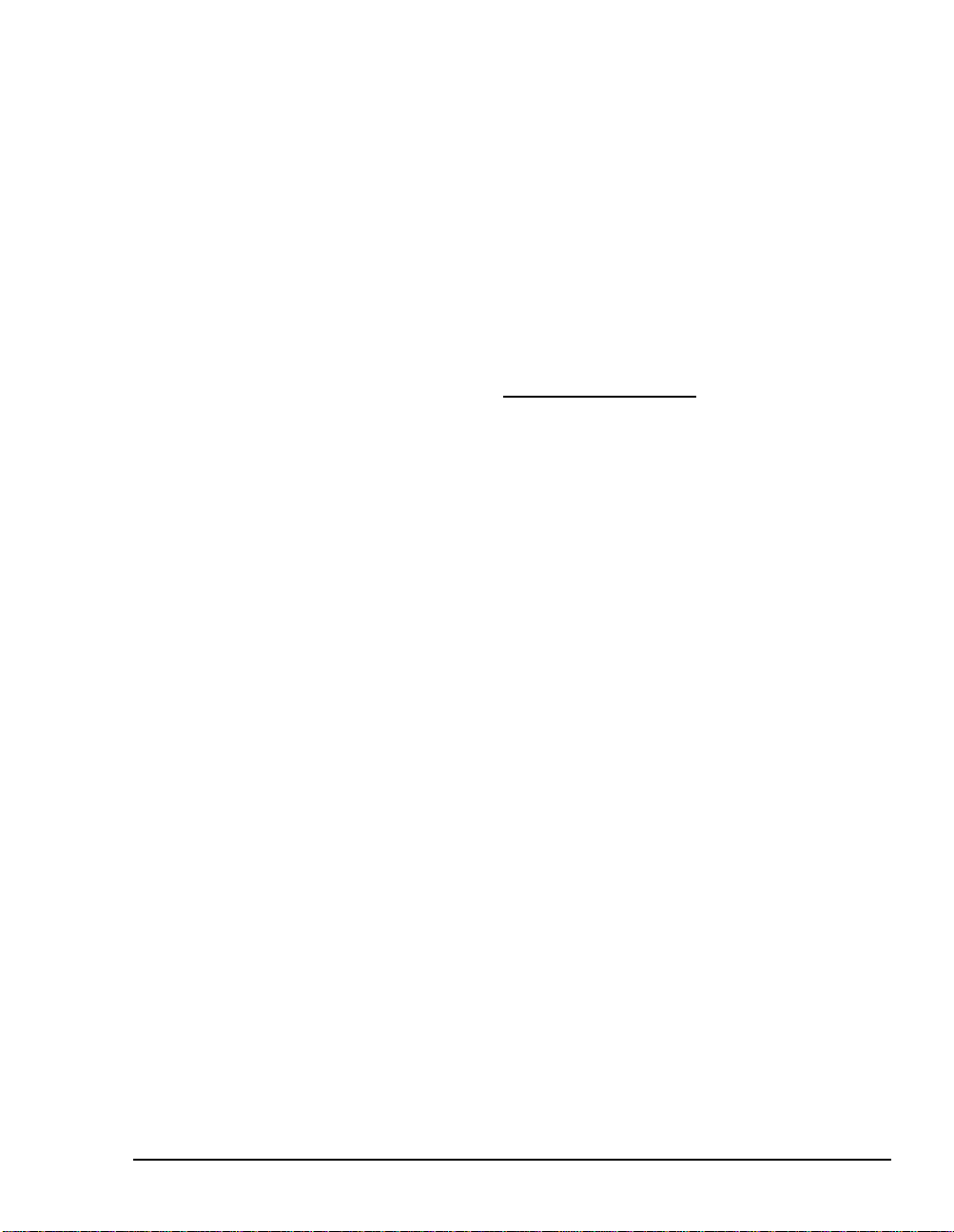
Contacting Mitel Technical Publications
The Mitel Technical Publications and Media Development Group
maintains this document . We welcome your questions and suggestions—notes on spelling and grammatical errors, comments on readability, and suggestions for improvements. Please mention the
document number that appears on the back of the cover page. Send
your comments to:
techpubs@mitel.com
To check for the most current documentation:
1 Access the Mitel website at:
http://ww w.mit el.com
2 Log on to Mitel Online.
3 Click Tech Support in the top navigation bar.
4 Click T echnical Practices.
5 Click Mitel OnePoint Messenger.
Conventions Used in This Guide 23
Page 24
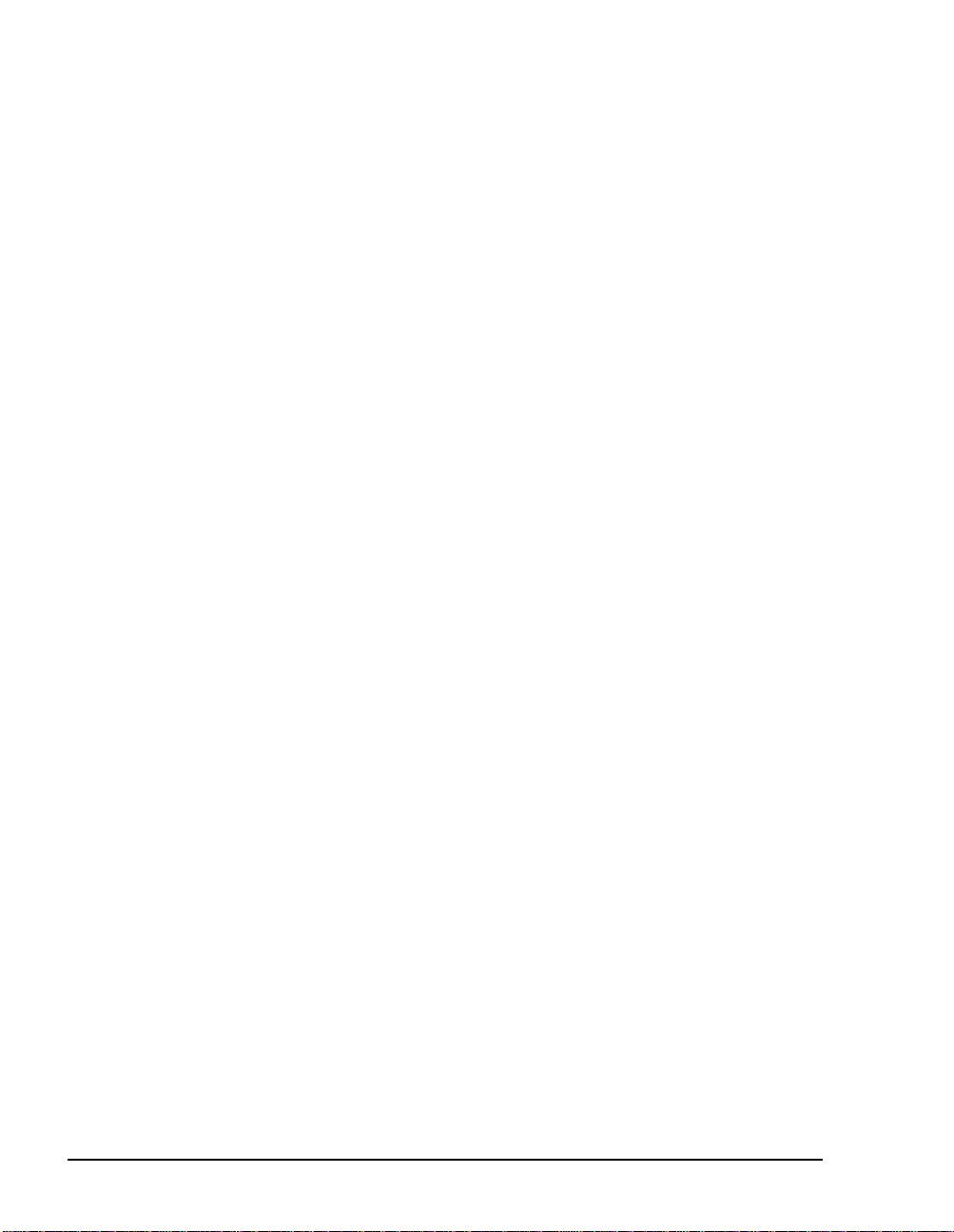
24 About This Guide
Page 25
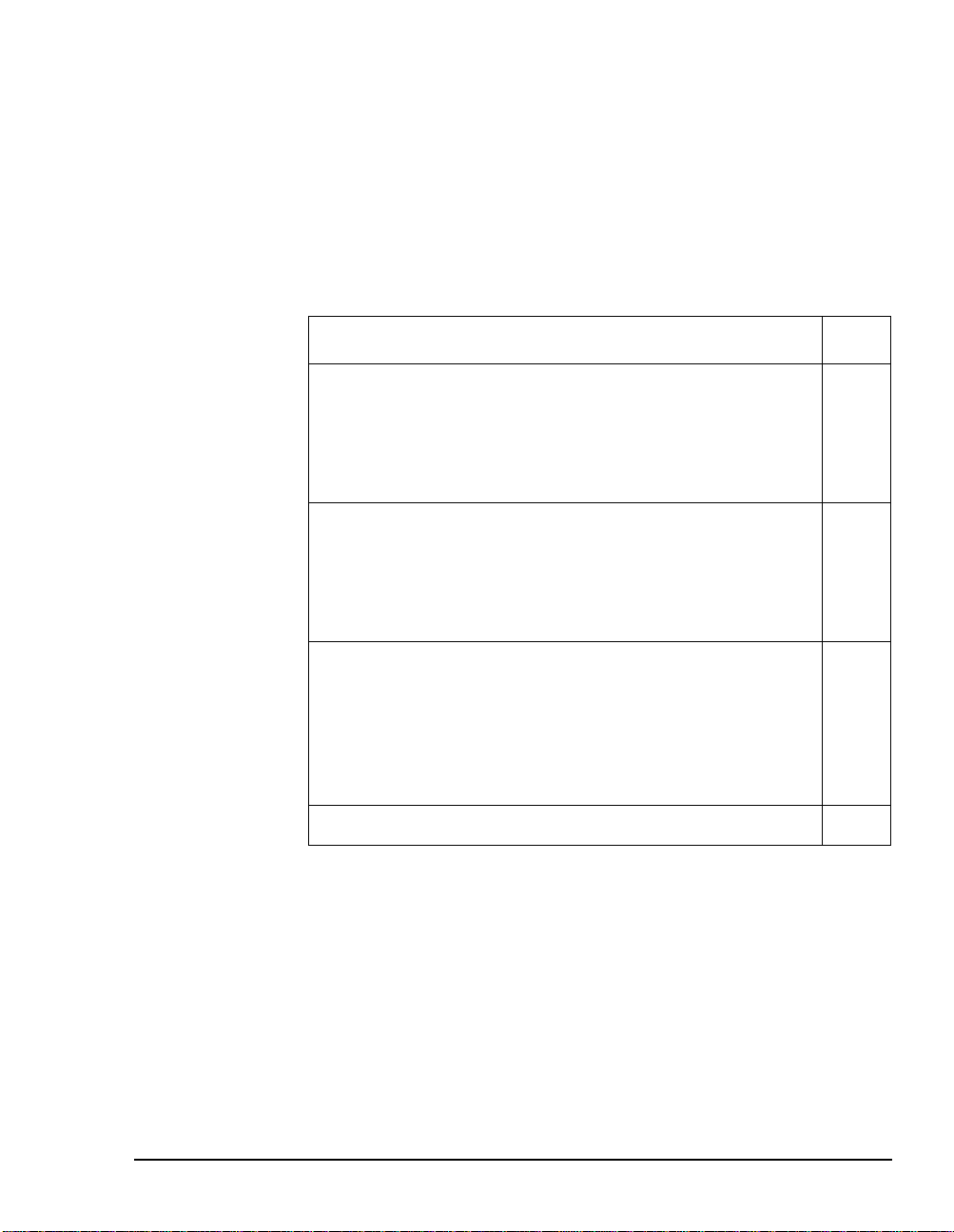
1. OnePoint Messenger Overview
This chapter introduc es OnePoint Messenger™, a software suite that
helps to create a unified messaging environment. This chapter contains the following sections: :
Section Page
What’s New in OnePoint Messenger 2.0
T elephony Server
Microsoft Exchange Extensi on
Diagnostic and Performance Tools
Standards
OnePoint Messenger User Feature Highlights
Voice, Fax, or E-mail Messaging over the Telephone
Multiple Desktop Clients
Call-Me/Meet-Me
True Compound Messaging
Unified Messaging Softwar e and Hardwar e Components
Messaging Interfaces
T elephony/Mail Processing and Administration
Network Components
Diagnostic, Maintenance, and Performance Tools
Task List 45
What’s New in OnePoint Messenger 2.0
25
28
29
29
29
30
30
30
31
32
33
35
37
40
41
New features in this release include:
• Support for 24 line card ports
• Support for the “.wav” sound file format for voice messages
• Calling Line Information (CLI) in message Subject fields
• Enhanced Data Link Integration (EDLI)—provides integration to
Centrex switches and Fujitsu, Lucent, NEC, and Nortel PBXs.
OnePoint Messenger Administrator Guide
, Issue 2, 12/11/00 25
Page 26
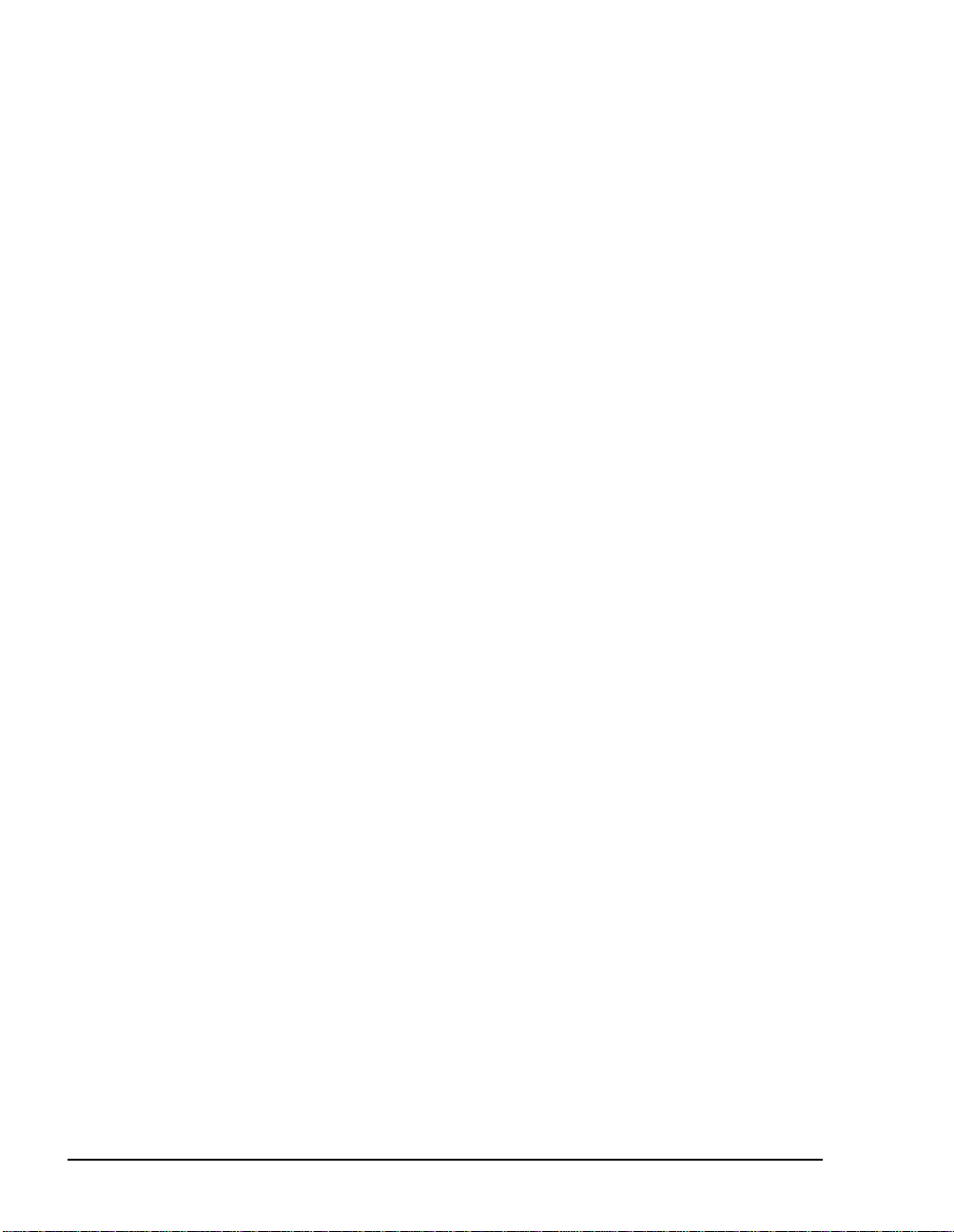
• Fax Gateway, which enables users to send fax or text messages
directly to a fax machine from Outlook. FAXConfigLog.doc is a
fax gateway configuration log.
• Latin American Spanish te lephone user interface (TUI) prompts
in both the system and mailbox levels of the TUI
• Multiple condit ional user greetings that users can record and set
from either a telephone or Outlook
• Outlook 2000 support (Outlook 97 support removed)
• Passcode editing—Users can change their telephone passcodes
from Outlook, in addition to using the TUI.
• PBX integration—In addition to the EDLI integrations listed
above, integration to the Mitel SX-200 is now supported through
the TalkT o card.
• QuickFax—provides an inte rfa ce for desktop users to create and
send faxes directly to a fax machine from any appli cation along
with the option to create a personal co v er pag e or use a system
fax cover page
• QuickPlay—adds enhanc ed voice message playing options to the
Outlook Inbox
• Show N T el 4.4 support
• Single Digit Routing— Automated Attendant can be set up with a
customizable menu whose menu option s all ow the caller to press
a single key to access a variety of functions, including other
menus, applications, fax documents, announcements, and mailboxes. See “Single Digit Call Routing”, on page 136 in Chapte r 3
for details.
• Voice Profile for Interne t Mail (VPIM) support— Communication
between OnePoint Messenger and other VPIM-com pliant voice
mail systems. See “Reviewing License Status”, on page 221 in
Chapter 9 for a license for sending VPIM messages. The Statistics Reporti ng Progr am (se e page 203) provi des VPIM messagi ng
statistics. VPIMConfigLog.doc provides a VPIM gateway configuration log.
• Unified Messaging Snap-in to Microsoft Management Console—
Commonly known as TS Admin, this interface replaces Teleph-
ony Server Administrator as the TUI configuration interface and
provides many other configuration elements and a launch point
for other utilities.
26 Chapter 1, OnePoint Messenger Overview
Page 27
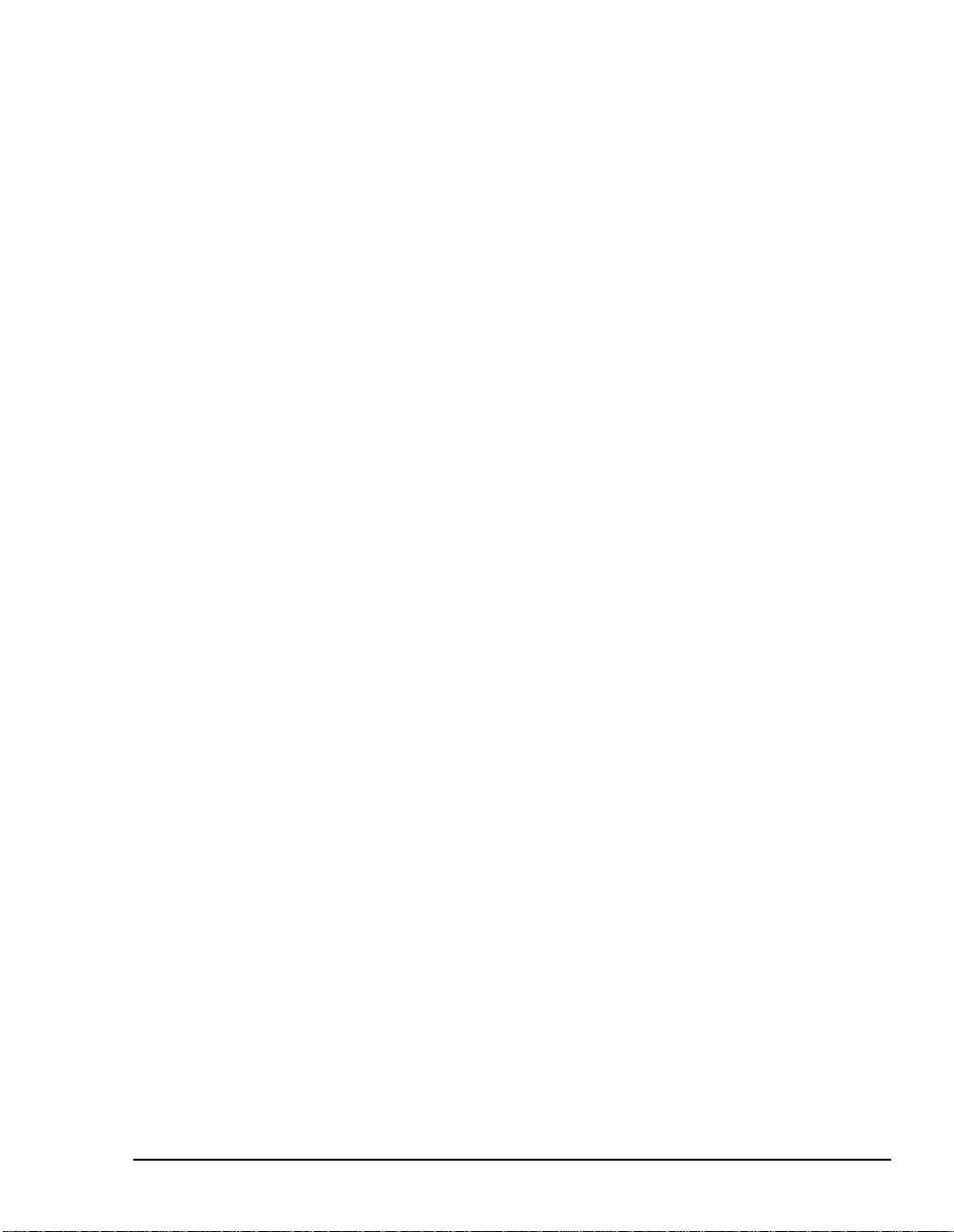
For details on user features, see “OnePoint Messenger User Feature
Highlights”, on page 30. See also "What’s New in OnePoint Messenger 2.0" in Chapter 1 of the OnePoint Messenger User Guide.
What Is OnePoint Messenger and Unified Messaging?
OnePoint Messenger is a software suite that, when combined with
other hardware and software products, provides a unified OnePoint
Messenger messaging envir onment. “Unified messaging” is the storage of telephone voice messages, faxes, and e-mail in one central
repository and the de livery of those messages to users thr ough a common interface. OnePoint Messenger enables users to receive and create voice, fax, and e-mail message s thr ough a telephone or on a PC—
through Outlook or a Web browser. Also, OnePoint Messenger pro-
vides Tr ue Unified Messaging
user administrat ion for both voic e mail and e-mail.
The following diagrams desc ri be the components of a OnePoint Messenger unified messaging environment:
• Network diagram in Figure 1-1 on page 28
• Detailed component dia gram in Figure 1-2 on page 34
• Support softwar e diagram in Figure 1-3 on page 42.
sm
, in that it provides a single point of
The components represente d in the diagr ams are associated with text
descriptions bel ow the figures.
The network diagram in Figure 1-1 shows the major hardware components that provide the unified messaging service, including examples of client hardware, and the relationship between all components.
What Is OnePoint Messenger and Unified Messaging? 27
Page 28

Figu re 1- 1 Network Diagra m
Telephony Server
In these guides, “Telephony Server” is used to refer to the collection
of OnePoint Messeng er telephony applications and support programs
that reside on “the Te lephony Server” (the computer). The Telephony
Server computer must have Windows NT Server 4.0 with Service
Pack 5 (and other software, all listed in the OnePoint Messenger
Installation Guide ), line and fax cards with their configuration programs connected to the PBX by phone (or possibly othe r data ) lines,
and a TCP/IP network connection to the Exchange Server. See the
network diagram on page 28.
The OnePoint Messenger applications dedicated to call processing
provide the link between the tel ep hone switch and Microsoft
Exchange. In addition to providing traditional telephone call rou ting
and messaging s ervices, such a s cont rolling what ha ppens t o cal ls that
are not answered and providing the caller the ability to leave and
retrieve voice messag es, Telephony Server enables OnePoint Messenger callers to retr ieve and reply to e-mai l messages that are rea d to
them using text-to-spe ech (TTS). Telephony Server also has
advanced fax handling f eatures, such as advanced fax routing, including routing e-mail to fax machines.
28 Chapter 1, OnePoint Messenger Overview
Page 29
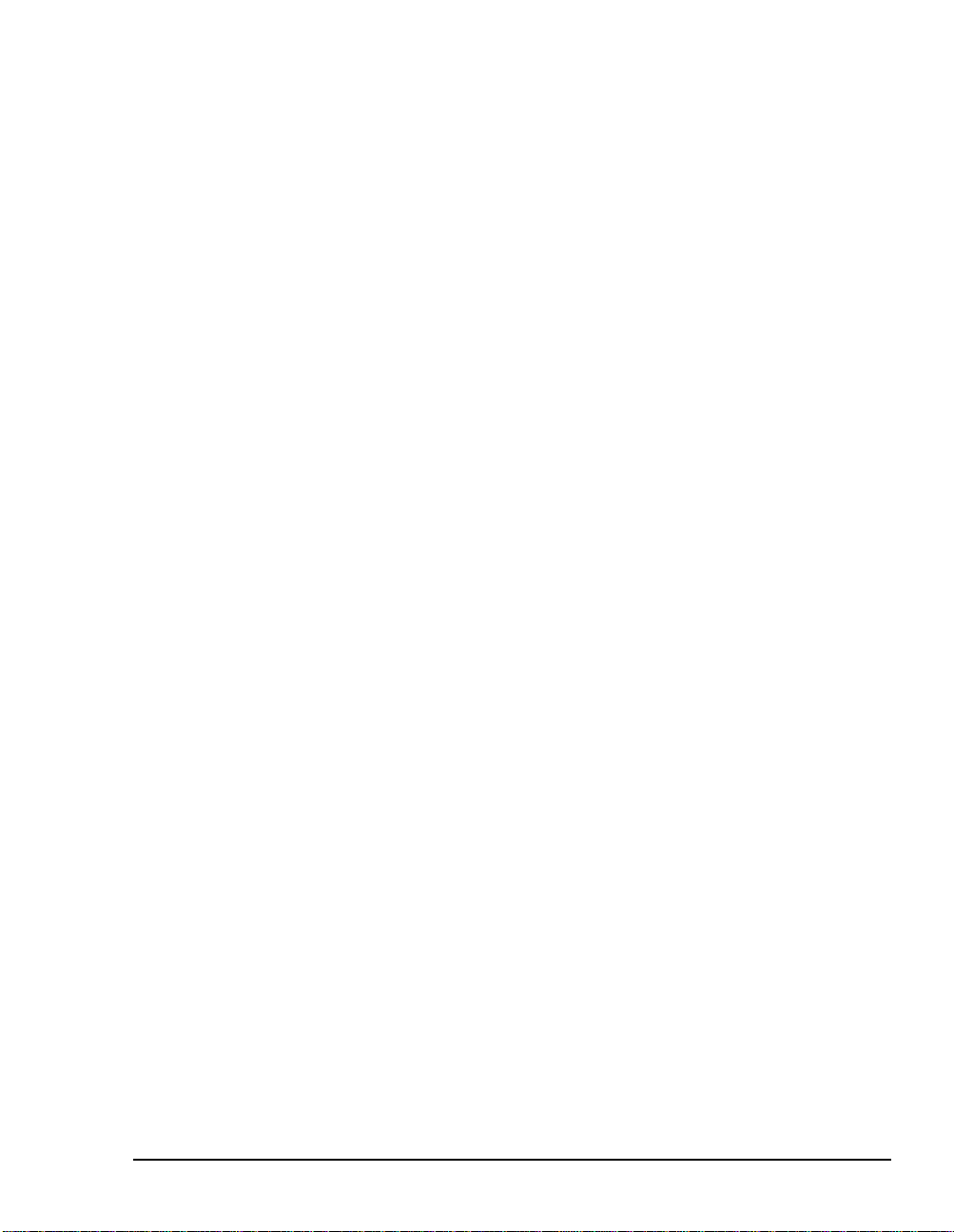
See Chapter 3 (page 89), for a discussion of T elephony Server administration and Appendi x F (page 297) for deta ils on telephony processes. See Chapter 4 (page 147), for a discussion of OnePoint
Messenger fax features.
Microsoft Exchange Extension
OnePoint Messenger 2.0 uses Microsoft Exchange 5.5 as the post
office, including e-mail and telephone messages. OnePoint Messen ger adds an Exchange Extension to enable unified messaging.
OnePoint Messenger support s the use of multiple Exchange Servers
for access to distribute d user mailboxes, providing access to any of
those mailboxes from any telephone, Outlook client, or Web Client.
See Chapter 2 (page 53) for Exchange Server tasks.
Diagnostic and Performance Tools
OnePoint Messenger inclu des a rich set of diagnostic, maintenance,
and performance tools that integrate with na tiv e W ind ows NT tools to
provide you a range of alternatives for troubleshooting and optimizing performance. These applications are described in “Diagnostic,
Maintenance, and Perform ance Tools”, on page 41 in this chapter and
in a more extended overview in Chapter 5 (page 165).
Standards
OnePoint Messenger supports the following standards:
• SMDI, TAPI2, and TSAPI for specific PBXs
• LDAP and MAPI; MAPI, IMAP4, and HTM L can be used a s the
client/ser ve r acce s s met hod bet ween O nePoint Messenger/
Exchange mail servers and various clients.
• V oi ce Pr ofi le for Inte rnet Mail (VPIM) IETF RFC 2421, which
allows voice mail systems to excha nge messages over the Inter net
with mail systems that support the VPIM protocol.
The VPIM protocol allows voice mail syste ms that support the
protocol t o use the Internet to exchange messa ges with other mail
systems that sup port tha t protocol. OnePoi nt Mess enger us ers can
now receive VPIM messages in their Exchange Inboxes and
access them through any of their three OnePoint Messenger clien t
applications. With the VPIM Send license installed (see
Chapter 9 here or Chapter 5 in the OnePoint Messenger Installa-
tion Guide), OnePoint Messenger users can use an y of their three
What Is OnePoint Messenger and Unified Messaging? 29
Page 30
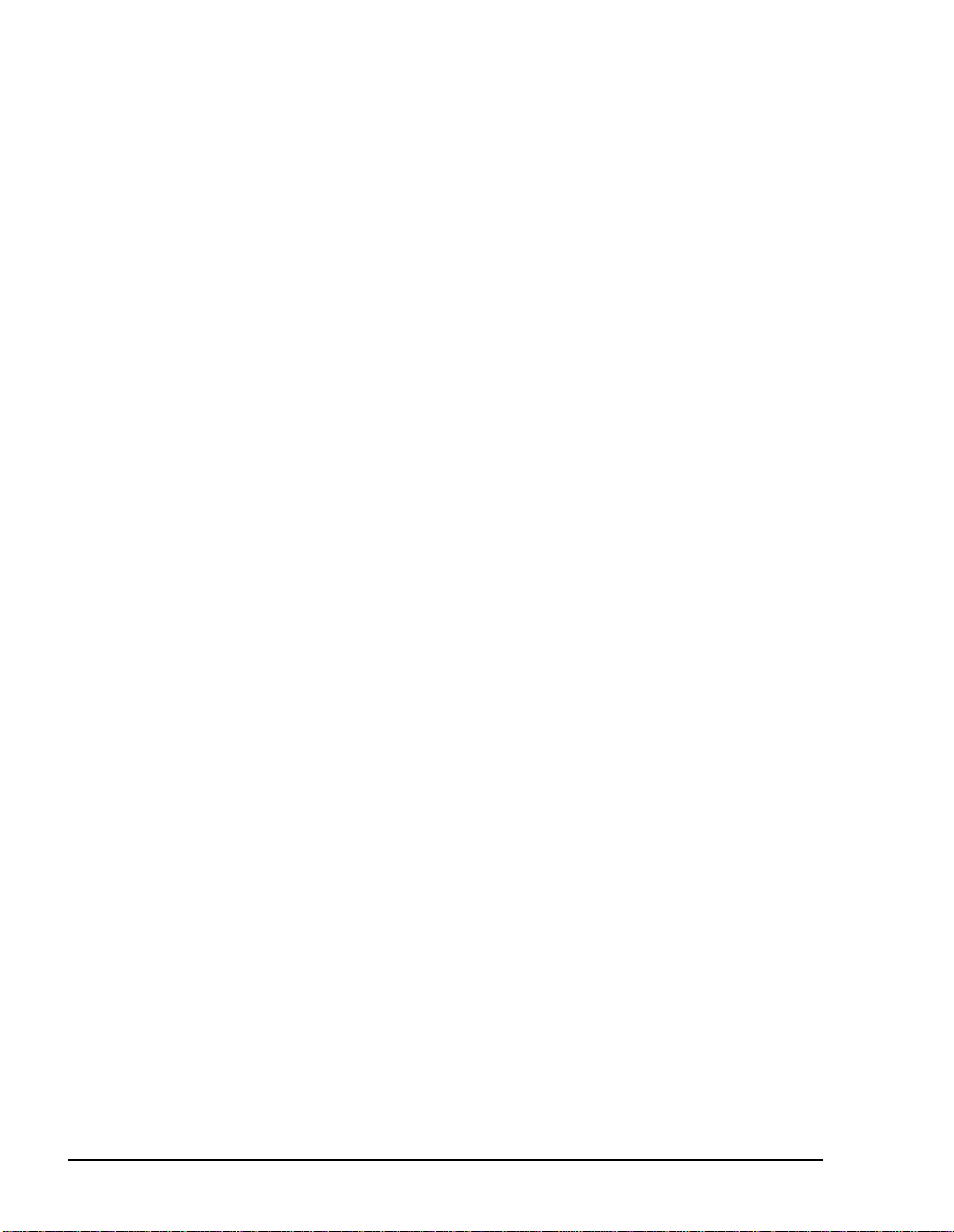
client applications to send messages to recipients on other VPIMenabled voice mail systems.
OnePoint Messenger User Feature Highlights
For user acces s to m essa g ing, OneP o int Me ssen ger supports
Microsoft Outlook 98 and Outlook 2000 on Windows 95/98/NT,
Internet Explorer 4 (or higher) and Netscape 4 (or higher) Web
browsers, and any standard touchtone telephone. OnePoint Messenger also provides the Unified Fax Printer for producing faxes from
any PC application that has a print menu.
The OnePoint Messenger desktop client components include an Outlook extension, a sound recorder and player, and fax components that
include the fax print drive r, a fax cover page generator, and a fax
viewer. These separate pieces of software combine seaml essly with
Outlook to handle voice, fax, and compound messages. The sections
below provide more details on user features. For more, see the
OnePoint Messenger User Guide.
Voice, Fax, or E-mail Messaging over the Telephone
OnePoint Messenger provid es the following telephone features:
• OnePoint Messen ger use rs can listen to voice or e-mail messages
from any phone, or route text e-mail or faxes to a fax machine.
• Callers can leave a voice message and/or a fax message for any
OnePoint Messenger user.
• Using a telephone, OnePoint Messenger users can answer e-mail
messages with a voice message, a fax, or a compound message.
• Communication wi th VPIM-compliant voice mail sy stems is supported.
Multiple Desktop Clients
OnePoint Messenger makes use of the foll owing Windows desktop
components to provide desktop unified messaging in these ways:
• OnePoint Messenger extends Microsoft Outlook for voice and
fax messaging with a mail form that includes a player/recorder.
• OnePoint Messenger’s We b Client combines with the Microsoft
Outlook Web Access interface to Exchange. Web Client replicates Outlook functiona lity through Internet Explorer 4.0+ or
30 Chapter 1, OnePoint Messenger Overview
Page 31

Netscape 4.0+. One Point Messenger aut omatically d ownloads the
Web Client plug-in for voice playback and recording.
• Unified Fax Printer can create multi-page faxes from any Windows 95/98/NT application tha t has a print menu. Unif ied Fax
Printer can save the fax to disk, attach a fax cover page and send
the fax directly to a fax machine with a cover page, or spawn an
Outlook mail form to which it attaches the image.
• Image Maker Viewer is installed by OnePoint Messenger for
©
viewing and annotating fax es. Imaging for Windows
, an application included with Microsof t Windows 95/98/NT, can also display and annotate faxes created by OnePoint Messenger.
• Standard phone message waiting indicators and pagers notify
subscribers that the y have rec eived messages.
• Standard Windows sound capabilities and multimedia hardware
(soundcard, speakers, microphone) play and record OnePoint
Messenger .wav-format voice messages. Also see the next section
on Call-Me/Meet-Me.
Call-Me/Meet-Me
Call-Me and Meet-Me are two OnePoint Messenger client features
that provide ways to establish a combined computer-telephone mailbox session. The user controls message playing and creation through
Outlook while using the telep hone in place of desktop multimedia
(speakers and microphone ).
By choosing Call-Me, the user has the compute r initiate a request for
the Telephony Server to call the user's telephone in order to establish
the session. By choosing Meet-Me, the user has the computer initiate
a request for the Telephony Server to wait for a call from the user's
telephone into his or her mailbox in order to establish the session.
Once the session is esta blishe d using eit her method , the user interfac e
is the same.
The user has several ways to initiate Call-Me or Meet-Me sessions,
including setti ng a default audio preference. For details on usage, see
Chapter 3 of the OnePoint Messenger User Guide.
T o provide Call-Me, you must assign either Notifications (Full) or
Notifications (CM) to at lea st one line port in Show N Tel Manager.
Notifications (Full) also supports MWI and paging, while Notifications (CM) is dedicated to Call-Me. For details, see Chapter 4 of the
OnePoint Messenger Installation Guide.
OnePoint Messenger User Feature Highlights 31
Page 32

Call-Me/Meet-Me support is limited to users with the Full Unified
Messaging option in Exchange. Further limits on the use of Call-Me
and Meet-Me can be set in the System Limits node of Microsoft Management Console. For configuring user options in Exchange, see
“Managing OnePoint Messenger Users”, on page 63 of Chapter 2.
True Compound Messaging
From the desktop, the OnePoint Messenger user can create true compound messages with multiple message parts, including one or more
voice, fax, te xt, or document attachments or embedded images on the
message body. The user can create a message, or reply to a message
with any media type. For example , the user can reply to a fax or a text
e-mail with a reply that annota tes the text with multiple voice messages. OnePoint Messenger adds special "Unified Message" messa ge
forms to Outlook and the Web Client that enabl e the user to easily
include any and all embedded and attached media types on the same
form. Unified messages contain, by default, all content from any previous correspondenc e chain.
OnePoint Messenger Message Features
The term “unified message” is used here to mean a message that has
been either deliver ed by Telephony Server as a result of a telephone
call or created with the OnePoint Messenger Unified Message form.
This includes compound messages that contain OnePoint Messenger
voice or fax components. Fax messages are ident ified as unified messages if from one of two sources:
• A user generates and sends a fax using the Unified Fax Printer.
• A fax arrives from a fax machine to a OnePoint Messenger user’s
mailbox. These types of messages are designated as unified messages because Telephony Server converts them to TIFF format
and puts unified message indic ators on them.
Unified messages behave like standard e-mail messages in most
respects, arriving in the Inbox like standard e-mail messages. All of
the standard Outlook e-m ail sorti ng a nd selec tion technique s work f or
unified messages. Messa ges coming from a telephone place “Unified
Message” in the subject field of the Outlook message summary list.
Message Type Indicators
The major differe nce v isible in the Inbox are the unique icons for
voice and fax unified messages. Icons in the message summary of
Outlook or Web Client indicate unified messages with a phone icon
32 Chapter 1, OnePoint Messenger Overview
Page 33

for a voice message a nd a fax machine icon for a unif ied mess age that
was generated first as a fax.
Within an open message Outlook form, icons indicating a OnePoint
Messenger voice attachment or fax attachment are labelled as such.
The Web Client displays an icon under which its file name appear s
with a .wav or .cvv extensi on, depe nding on the orig inal f ormat of t he
recording.
A unified message may include any combinat ion of message parts,
including one or more blocks of text, graphics, and voice, fax, and
other attachments. A unified message reply to either a standard e-mail
or unified message encapsu lates as an attachment, by default, the
original message and its attachments.
For more on client features, see the OnePoint Messenger User Guide.
In this guide, see “Client Fax Features”, on page 160 in Chapter 4.
For more on telephony messaging processes, see Appendix F (page
297).
Unified Messaging Software and Hardware Components
The OnePoint Messenger unified messaging environment is comprised of many applications and hardware components, including
components supplied by both Baypoi nt Innovations and other vendors, as shown in the component diagram in Figure 1-2:
• Messaging interfaces appear in the top group
• PBX and Exchange mail server appear in the middle group
• Telephony Server messaging, diagnostic, and performance
tools appear in the bottom group
• Network components are represented by lines and arrows
between groups. Network c ards, othe r tha n the teleph one line and
fax cards on the Telephony Server, are not shown.
Unified Messaging Software and Hardware Components 33
Page 34

Figure 1-2 OnePoint Messenger Unified Messaging Environment
g
y
g
g
y
y
y
g
y
g
Player/Recorder
Desktop
Clients
Telephone/
Fax Machine
Fax
Card(s)
PBX
Line
Card(s)
Unified
Fax
Printer
Microsoft
Exchan
OnePoint
Messen
Exchan
Extention
PONG & DAS
e
er
e
Outlook
with
QuickPick
ASP
IIS Web Server
WEB
Client
Exchange
Server
Telephon
Server
RAS Applications
• SNT Trace
• S
Show N Tel
Telephon
• Fax on Demand
• MWI/Pa
• TTS
• SendFa x
• Automated Receptionist
Applications
er Notifications
stem Service Tool
• S
stem Reporting Program
• S
stem V alidation T ool
• Trace Mana
• Windows NT Tools
er
There are four component categories in the following discussion of
the unified messaging envir onment, which also includes the compo-
34 Chapter 1, OnePoint Messenger Overview
Page 35

nents provided by other vendors. For a more general unified messaging network overview, see the diagram in Figure 1-1 (page 28).
For a more detailed discussion of the utilities that support OnePoint
Messenger, see the Diagnostic and Performance Tools diagram in
Figure 1-3 on page 42 and the discussion that follows it. See also the
extended RAS discussion in Chapter 5 (page 165).
Messaging Interfaces
Messaging int erf ace s are the interfaces that people use to communicate with each other , including the telephone , fax machine, and e-mail
clients. Some components come bundl ed in OnePoint Messenger, as
noted, and some, such as Outlook, must be purchase d separately:
Standard W indows sound capabilities and multimedia hardwar e
(soundcard, speakers, microphone) are used to play and record
OnePoint Messenger voice messages. The OnePoin t Messenger User
Guide explains how to use the Volume Control uti lit y that comes with
Windows to check and set speaker and microphone levels.
OnePoint Messenger includes serve r application s that you can configure and invoke on a per-user basis or a Class of Service basis to send
message waiting notifi cations to telephones and pagers.
Image Maker/Image Maker V iewer—TIF image creation, viewing,
and annotation softwar e from Metasoft, installed with OnePoint Messenger to support Unifie d Fax Printer to generate faxes and fax cover
pages. Image Maker Viewer is for fax viewing and annotation.
Microsoft Internet Explorer (IE)—Microsoft’s Internet Explorer
™
(v. 4.0 or higher) is one of the two Web browsers supported for providing Web access to messages.
Microsoft Outlook —Outlook (v. 98 or higher) is a personal information manager that provides users access to and creation of messages.
Netscape Navigator 4+—Netscape Navigator
™
(v. 4.0 or higher) is
one of the two Web browsers supported for providing Web access to
messages.
Outlook Extensions—OnePoint Messenger adds voice and fax messaging features to Microsof t Outlook through an add-on component
called an Outlook extension. Its elements include:
• Inbox message icons to show message classes
• Message playing and cre ation butt ons on the standa rd toolba r
to play voice messages from the Inbox summary table
Unified Messaging Software and Hardware Components 35
Page 36

(QuickPlay), to open the New Unified Message Form to cre-
ate messages, and to initiate and close Call-Me/Meet-Me
connections
• Message commands on the Tools menu equivalent to the
toolbar buttons
• QuickPick for viewing a list of message components and
proividing quick acce ss to any component.
• The Unified Messaging tab to r e cord a user’s TUI name and
greetings, and set a TUI passcode and user preferences
• The New Unified Message Form for recording voice messages and for creating all other kinds of e-mail messages
• A recorder on the New Unified Messa ge form with whic h the
user can record voice messages
• The Unif ied Read Me ssage Form, which in cludes the Unifie d
Message Player toolbar, and the message body
• The Unified Message Player, or simply “the player,” which
plays voice m essages, and presents a toolbar to use to control
the message playback. This appears on the Unified Read
Message form, and also appears as a stand-alone toolbar in
several situations, including when the user plays a message
directly from the main Inbox list.
We b Client—OnePoint Messenger’s Web Client combines with the
Microsoft Outlook Web Access interface to Exchange to replicate
Outlook functionality through a browser that supports Active Server
Pages (Internet Explo rer 4.0+ an d Netscape 4.0+ are the supported
browsers.) Web Client lets the user access e-mail and unified messages as HTML pages from the Exchange Server via the Internet or
LAN. It automatically downloads a player and recorder for voice
playback and recording .
Unified Fax Printer—Unified Fax Printer uses the pr int menu of any
Windows application to create a multi-page TIF fax image of the
active document. Unified Fax Printer can spawn a New Unified Message form in Outlook to which it attaches the fax image or send the
fax directly to a fax machine. It can be installed on each OnePoint
Messeng er cl ien t PC . QuickFax is a new option in the Unified Fax
Printer dialog that enables the user to send a document as a fax
directly to a fax machine. The user can use the system fax cover page
or create one through an included cover page creation dialog.
36 Chapter 1, OnePoint Messenger Overview
Page 37

Telephone User Interface (TUI)—The TUI provides telephone keypad access to Exchange mailboxes and OnePoint Messenger greetings, fax, and other features. Any touchtone telephone, inside or
outside the OnePoint Messenge r domain, is able to use the OnePoint
Messenger TUI when it d ials t he OnePoin t Messenge r a ccess number.
The caller interfaces through the keypad with a series of TUI menus
and prompts presented from Telephony Server by a recorded voice.
Telephony/Mail Processing and Administration
Telephone voice mail and e-mail processing and administration functions are handled by a combination of many software components,
which are installed on two W indows NT Server 4.0 computers, as
described in “What’s New in OnePoint Messenger 2.0”, on page 25.
Telephony Server—As described in “Telephony Server”, on page
28, the Telephony Server is the hardware platform that provides the
host for Telephony Server, the set of applications that provide the
interface between the Microsoft Exchange mail server and the telephone switch (PBX), enabling callers to leave voice messages on
Exchange for OnePoint Messenger users, and for OnePoint Messenger users to use a telephone to manage their unified message mailboxes on Exchange. In addition to call ans wering, routing, and
messaging functions, Telephony Server also includes a Fax on
Demand (faxback) servic e.
Telephony Server software installed by the OnePoint Messenger
Installation Progr am includes several third-party appli cations, including Microsoft Message Queue (MSMQ), which provides more continuous access to messaging thr ough the Telep hony Server when
Exchange is down, the Vintra Message Transfer Agent (MT A) for
managing VPIM messaging, Mic rosoft Management Cons ole (MMC)
for hosting the Unified Messaging Snap-in, Show N Tel Runtime,
line card software, and WinFT, for restarting services automatically.
Telephony Applications—These applications, including Active Call
Handler, AutoRecep, Message Delivery, Telephony Server, FaxonDemand, SendFax, and Notifications can be assigned to individual
line card ports to provide particular telephony services, incl uding the
Message Center , Tex t- to-Speech, fax sending, Call-Me, and message
notification. See Chapter 4 of the OnePoint Messenger Installation
Guide for details.
OnePoint Messenger Exchange Extension—The OnePoint M essenger Exchange Extension adds unified messaging access to individual
Exchange mailboxes. It is represented on the Exchange Administra-
Unified Messaging Software and Hardware Components 37
Page 38

tion interface by OnePoint Messenger’s Unified Messaging tab in the
Recipient property pa ges . See “Mana ging OnePoint Messenger
Users”, on page 63 in Chapter 2.
Active Server Pages—Active Server Pages (ASP), part of Microsoft
Internet Information Server, provide HTML conversion of Exchange
data. OnePoint Messenger augments the ASP code to handle unified
messages.
Directory Access Service (DAS)—Directory Access Service (DAS)
is a directory caching program that runs transparently on Telephony
Server. It allows Telephony Server to look up mailboxes and greetings quickly by automatica lly replicating Exchange data into a database on Telephony Server. The installer must run Directory
Initializat ion manually once during OnePoint Messenger installa tion
to provide DAS replic at ion. You can run it manually at ot her times to
expedite DAS replicati on. S ee Append ix A (page 229) for det ails.
Fax card(s)—A fax card plugs into the PC bus to convert digital
ASCII text into an ana log fax im ag e. Fax card s are op tional in
OnePoint Messenger, but they are necessary when, for example, a
subscriber dials his or her Exchange mailbox from a telephone and
keys in a request to have an e-mail message or attachment sent to a
fax machine .
Brooktrout Technology fax cards are the only fax cards supported by
OnePoint Messenger. See Appendix A of the OnePoint Messenger
Installation Guide for det ails.
Fax on Demand (Faxback)—Fax on Demand is a Telephony Server
service that pr ovides fax documents t o cal lers. S ee “Fax o n Demand”,
on page 124 in Chapter 3 and page 147 in Chapter 4.
Line card(s)—Line cards on the Te lephony Server and PBX provide
telephone connecti vity to messa ging. Typically, each port on the line
card has an unpublished extens ion to whic h the PBX routes calls
through the Message Center pilot number.
Logs—Among the logs that administrators can use to monitor processes are agerror.log, ag.rpt, loader .log, mitaisrv.log, mvip.log, and
afcserv.log. agerror.log and ag. rpt are included with OnePoint Messenger for monitoring the status of Natural MicroSystems cards.
Mitaisrv.log, loader.log, and afcserv.log monitor Mitel software and
card status. Mvip.lo g monitors the status of the MVIP connection.
Microsoft Exchange Server 5.5—Exchange provides the po st off ice,
putting users’ messag es in their personal folders. OnePoint Messen-
38 Chapter 1, OnePoint Messenger Overview
Page 39

ger is integrated with Microsof t Exc hange through an Exchange
Extension, or Exchange “Add-on,” provided with OnePoint Messenger , whic h enables Exchange to receive and store voice and fax messages sent from a telephone or from a PC. The Extension also al lows
the Exchange administrator to assign configurable levels of unified
messaging services to e ach use r. Exchange delivers the voice and fax
messages to the PCs of OnePoint Messenger users, and OnePoint
Messenger users can retrieve their mail from Exchange by using a
telephone to call Telephony Server.
Exchange includes multi-protocol delivery and replication services
that provide scalability and fault tolerance to OnePoint Messenger’s
unified messaging. Microsoft Exchange site connectors support multiple mail servers within a location and multiple locations. Through
Exchange site connector s, One Point Messenger interconnects the
telephone netwo rk and digital data networ k and can interoperate with
most other e-mail systems via the Internet or private networks.
OnePoint Messenger uses Microsof t MAPI to communicate between
Telephony Server and Exchange.
OnePoint Messenger 2.0 supports only Exchange Server 5.5. For
details on versions and service packs, see Appendix A of the
OnePoint Messenger Installation Guide.
Microsoft Internet Information Server (IIS)—Internet Information
Server is the Microsoft Web server that provides conversion of
Exchange messages into HTML for delivery to Web browsers.
PBX—“PBX” is short for P rivate Br anch Exchange . The t erm is used
in this document as shorthand for the tele phone switches to which
Telephony Server connects to provide the telephone component of
unified messaging. For supported PBXs, see Appendix A of the
OnePoint Messenger Installation Guide.
Show N Tel Runtime (SNT)—SNT is telephony programming middleware from Brooktrout Technology and installed with OnePoint
Messenger. SNT has several interfaces:
• SNT Trace can monito r call progress on one or more lines. See
Chapter 7, “Using Trace Facilities”, on page 191.
• Show N T el Manager is used to configure the interface between
Telephony Server and the telephone switch, including assigning
telephony applic ation s to indi vidual ports. For details , see “ S how
N Tel”, on page 329 in Appendix G. See also Brooktrout’s Get-
ting Started with Show N Tel and Show N Tel System Administra-
Unified Messaging Software and Hardware Components 39
Page 40

tor Guide, stored on the OnePoint Messenger CD-ROM as
sntgetstart.pdf and sntmgrguide.pdf, respectively.
• Show N Tel’s Operate and Monitor interface is used to activate
and deactivate indiv idual ports and to monitor the operation of
applications r unning on each port. See “Monitoring Port Activity
in Show N Tel Manager”, on page 174 in Chapter 5 and the Show
N Tel Manager Syste m Administrator Guide, as mentioned above.
CAUTION! Do not use Operate and Monitor to start and stop
the whole system. Instead, use Telephony Server Monitor
(TSMon), as described in “Operating the Telephony Server”,
on page 166 of Chapter 5.
Text-to-Speech (TTS)—OnePoint Messenger uses TruVoice
©
T extTo-Speech (TTS) to convert ANSI text into speech so that users can
listen to text e-mail (al so heade r information) via a telephone. Users
can jump backward and forward in the message, just as they do a
standard voice message. TTS also allows you to edit its dictionary.
For details, see Appendix E, “Text-to-Speech (TTS)”, on page 285.
Unified Messaging Snap-in—Also referred to as the Unified Messaging Tree and TS Admin, this is a OnePoint Messenger add-on to
Microsoft Management Conso le for configuring the Telephony
Server to provide its telephony services, including some aspects of
the PBX integration, the behavior of the Telephony User Interface,
and mailbox default featur es. This interface repl ace s the Telephony
Server Administrator of OnePoint Messeng er 1.1. The int erf ace and
related tasks are detailed in Chapter 3 (page 89).
Windows NT Server (NT) 4.0—“NT” is an operating system that
provides stability for running concurrent applications with multiple
threads. OnePoint Messenger requires NT for all of its server functions. Windows NT Server 4.0 Service Pack 4 from Microsoft is also
required. For supported versions, see Appendix A of the OnePoint
Messenger Installation Guide.
Network Components
OnePoint Messenger marries LAN and telephone networks through
the Telephony Server computer. The components that are necessar y
to provide network communication include:
Network topology—OnePoint Messenger only requires that, for
Windows Outlook clients, you use components from the physical
layer and data link lay er o f the OSI Reference Model (network topol-
40 Chapter 1, OnePoint Messenger Overview
Page 41

ogy) that supports TCP/IP. Ethernet is the most common dat a link and
physical layer protocol, entailing the installation of Ethernet network
interface cards (NIC s) in each compute r.
The one other requirement is that the Telephony and Exchange servers be in the same Windows NT domain. Clie nt computers, to have
Call-Me/Meet-Me functionality (see “Call-Me/Meet-Me”, on page
31), must be in a Windows NT domain that has a two-way trust relationship with that of the servers.
PBX integration—OnePoint Messenger Telephony Server supports
the major PBX protocols. The integration process includes attaching
the Telephony Server to the PBX through a line card installed on the
PC (sometimes a second data line, such as RS-232, depending on the
PBX) and configuring the PBX interface in Show N Tel Manager.
See Chapter 4 of the OnePoint Messenger Installation Guide.
Post Office Network Gateway (PONG)—Post Office Network
Gateway (PONG) provides the post office routing function, linking
T elephony Server to Exchange. PONG is a middleware applicat ion
that resides on Telephony Server. It has no user interface and starts
with Telephony Server. For details, see Appendix F.
TCP/IP—TCP/IP is the network protocol required for communication between OnePoint Messenger servers and user PCs (including
Web access). TCP/IP is bundled with Windows and must be configured for each com put er.
Diagnostic, Maintenance, and Performance Tools
OnePoint Messenger inc ludes a set of RAS (Reliability, Availability,
Serviceabili ty) tools that work with native W indows NT tools, shown
in Figure 1-3 by category. Descriptions of the tools follow the figure.
Unified Messaging Software and Hardware Components 41
Page 42

Figure 1-3 Diagnostic and Perform ance Tools
RAS
Diagnostics
System
Maintena nce
(Re l ia bilit y , Av aila bility, an d Serv ice ab ilit y T oo l s )
System
V alida t ion
Problem
Determination &
Repo rting
Hardw are
Diagnostics
System Service Tool (SST)
Telephon y S erver Mo nitor
Version Reader
SNT Trace
System Alert Report
NT E vent Log
OnePoint Messenger Trace Manager
Card
Diagnostics
N MS : AG.rp t, AGe r ro r .lo g , etc.
NT E vent Log
SN T Erro r Lo g
Platform
Diagnostics
PC Diagnostic Tools
Software
Maintena nce
Configuration Wizard
Ins t a lla ti o n P rog ra m with SmartUpda t e
Telephon y S erver Mo nitor (TSM on )
System Service Tool (SST)
System
Utilities
Backup/
Restore
W indows NT Backup
Problem
Performance
& P lanning
cvNotify
NT P erforma nce Mon itor
Statistics Reporting Program (SRP)
—cvNotify is a OnePoint Messenger utility installed on the
Recovery
W atchdog (WinFT)
T elephony Server that you can use to test whether the Message Waiting indicator (MWI) and pager notification functions of Notification
42 Chapter 1, OnePoint Messenger Overview
Page 43

Server are operating correctly. Access it by double-clicking cvNotify.exe in the \OnePoint Messenger\bin directory. For details, see
“Using cvNotify to Test MWI and Notification Server”, on page 188
in Chapter 6.
Configuration Wiz ard—This OnePoint Messenger program is
installed on the Telephony Server in the OnePoint Messenger program group. Use it to change the integration of the Telephony Server
with its primary Exchange Server and to install OnePoint Messenger
software on the Exchange Server. See “Revising the Telephony
Server/Exchange Integration”, on page 59 in Chapter 2.
Natural Microsystems linecard utilities—Agerror.log and ag.rpt
monitor the status of Natural MicroSystems cards. AGConfigurator
is a Natural MicroSystems (NMS) util ity that provides a convenient
GUI config urat ion interface for NMS line cards.
OnePoint Messenger Installation Program—Use the installation
program on the OnePoint Messenger CD-ROM to install and reinstall OnePoint Messenger base releases. You can also add prompt
languages from the CD-ROM at any time. Languages included with
OnePoint Messenger 2.0 are UK English, US English, and Spanish.
The installation pr ogram includes the SmartUpdate utility for backing up and reinstalling OnePoint Messe nger configuration and database files after a new installation. See “SmartUpdate Automated
Configuration Backup\R estore” in Chapter 5 of the OnePoint Mes-
senger Installation Guide.
For installing patches and upgraded licenses, see “Upgrading and
Repairing OnePoint Messenger”, on page 217 in Chapter 9, or see
Chapter 5 in the OnePoint Messenger Installation Guide.
OnePoint M ess en g er Trace Manag er—OnePoint Messenger Trace
Manager (usually referred to simply as Trace Manager, as it appears
in the OnePoint Messenger program group on the Telephony Server)
has a standard Windows user interface through w hic h the administrator controls the level of event logg ing reported by OnePoint Messenger subsystems. See the RAS overview in Chapter 5 (page 165), and
tracing details in Chapte r 7 (page 191).
Platform Diagnostic Tools—Windows NT comes with a disk analysis utilit y. Double-click My Computer, then right-click a drive in the
list, then click Properties, then the Tools tab, then Error-checking.
Windows NT Diagnostics lists details about component settin gs and
utilization . For examp le, you can check whether disk drives are for-
Unified Messaging Software and Hardware Components 43
Page 44

matted as FAT or NTFS and whether ther e is conte ntion for base
memory or interrupts.
SNT Trace—The OnePoint Messenger installation includes Show N
T el Runtime, which has monitoring facilities, including Show N T el
Server. Show N Tel Server is a DOS window real-time presentation
of the status of each phone line. You can use it as an operational monitor and as a tool to help test problem scenari os. I t is located in the
Show N Te l program group. OnePoint Messenger adds a GUI front
end called SNT Trac e (loc ated in the OnePoint Messenger program
group) for setting the leve l and out put destination of tracing performed by Show N Te l Server. See the RAS overview in Chapter 5
(page 165), SNT Trace overview on page 177 in Chapte r 5 and details
on page 197 in Chapter 7.
Statistics Reporting Program (SRP)—This OnePoint Messenger
program logs call activity and system performance. SRP includes an
interface to manage the amount of logging detail, the call history
database, and several report types, which are presented by a runtim e
version of Crystal Reports
™
from Seagate Technology. If you purchase a retail copy of Cry s tal Re p orts, you can create custom report
formats, which SRP can populate.
SRP adds the two counters to the set used by Windows NT Performance Monitor , so that you can also use the counters with Performance Monitor. SRP uses the full set to generate an alert, called the
System Alert Report, when performance is critically degraded.
For more on SRP, see the RAS overview in Chapter 5 ( page 165) and
SRP details in Chapter 8 (page 201).
System Service Tool (SST)—This OnePoint Messenger program is
in the Telephony Server program group. It has a rich interface that
manages the installati on of hot fixes and service packs, maintains and
displays a service hist ory database, and provides service rollback
capability. SST also produces detailed printed reports. See the RAS
overview in Chapter 5 (page 165) and SST details in Chapter 9 (page
215).
Telephony Server Monitor (TSMon)—This OnePoint Messenger
program is in the Telephony Server program group. Use it to monitor
and to shut down and restart Telephony Server services. See (page
168) in Chapter 5.
Version Reader—Thi s OnePoint Messenger program is installed on
the Telephony Server in the OnePoint Messenger progra m group and
is also copi ed to client systems during the OnePoint Messenge r client
44 Chapter 1, OnePoint Messenger Overview
Page 45

installati on. I t has a simple GUI that al lows you to select any directory and display the versio n inform ation for all the programs in that
directory. This is useful both in system validation and in preparation
for upgrading s oftware, t o tell yo u what you a lready h ave. For details ,
see the section “Using Version Reader for System Validation”, on
page 187 of Chapter 5.
Watchdog—Formally called Intrinsyc W inFT , this is an application
bundled with OnePoint Messenger that automatically restarts server
applications that have been interrupted. It provides a measure of fault
tolerance to OnePoint Messe nger. See the RAS overview in
Chapter 5 (page 165) and system maintenance details in Chapter 9
(page 215).
Windows Backup—The Backup pro gram included with
Windows NT should suffice for OnePoint Messenger conf iguration
backups. See the RAS overview in Chapter 5 (page 165), and see
“Backing Up OnePoint Messenger Files” , on page 226 in Chapter 9
for backup recommendations.
Windows NT Eve nt Log/Viewer—The Event Log is a Windows NT
utility that compiles operational status messages from running applications. Its Event Viewer enables you to view those events through a
choice of filters. OnePoint Messenger subsystems send configurable
levels of events to the Event Log. You can use the Event Log to troubleshoot and evaluate OnePoint Messe nger system perform ance. See
Appendix C on page 243.
Windows NT Performance Monitor—Pe rformance Monito r is a
Windows NT utility that monitors system internals, such as CPU,
RAM, and disk utilization. OnePoint Messenger supplies two new
counters for use by Performance Monitor—Message Services and
Port Statistics. See the RAS overview in Chapter 5 (page 165) and
performa nc e management detai ls in Chapter 8 (page 201).
Task List
The task list following this introduction summarizes the major types
of OnePoint Messenger tasks and provides links to associated tables
below the list containi ng more task det ails, information sources, and
tools to use to perform the tasks. The tasks are arranged in a general
sequential order. Critical dependencies are noted.
Some OnePoint Messenger features are enabled by completing tasks
in several server management applicatio ns at various points along the
Task List 45
Page 46

installati on/configuration sequence. Some of those features with the
most dependencies are:
Call-Me/Meet-Me: To provide Call-Me/Meet-Me services, as
described in “Call-Me/Meet-Me”, on page 31:
• Assign the appropriate telephony application to one or more
ports, as described in Chapter 4 of the OnePoint Messeng er
Installation Guide and summarized in Appendix G here (page
329).
• Set global par ameters for session ti me and inacti vity ti me-outs on
the System Limits node in Microsoft Management Console. See
“Configuring Telephony Server”, on page 89 of Chapter 3.
• Set Call-Me/Meet-Me options for individuals. See Chapter 2,
“Administering Unifie d Messaging on Microsoft Exchange”, on
page 53.
Fax: Procedures for enabling the various fax services are detailed in
Chapter 4 (page 147).
Text-to-Speech (TTS): TTS of e-mail text over the telephone
requires a TTS license, assignment of resources to ports, assignment
of TTS privileges to users, and configur ation of the TUI:
• To provide text-to-spee ch ren dering through the telephone of e-
mail, first purchase one or more TTS licenses, as described in
“Upgrading OnePoint Messe nger Feature Licenses” , on page 220
of Chapter 9.
• In Show N Tel Runtime, enable TTS on one or more ports, as
described in Chapter 4 of the OnePoint Messenger Instal lation
Guide.
• In Microsoft Management Console, set global parameters for
TTS on the Mailbox Defaults node, and assign TTS to classes of
service on the Class of Service node .
• To set options for individuals tha t include TTS privileges, see
Chapter 2, “Administering Unified Messaging on Microsoft
Exchange”, on page 53.
• To edit the TTS pronunciation of individual words, see Appe ndix
E, “Text-to-Speech (TTS)”, on page 285.
List of Task Tables
• Set Up Telephony Server and Exchange Server, Table 1-1
46 Chapter 1, OnePoint Messenger Overview
Page 47

• Perform User Administra tion, Ta ble 1-3
• Perform Telephony Server Administration, Table 1-4
• Run Diagnostics, Table 1-5
• Set Up Users, Table 1-6
• User Tasks, Table 1-7
• Perform System Maintenance, Table 1-8
• Do Performance Tuning, T able 1-9
Table 1-1 Set Up Telephony Server and Exchange Server
Task Perform using
Install W i ndo ws NT 4. 0
components on Tel ephony and Exchange
Servers.
Install netwo rk cards on
Telephony and
Exchange Servers.
Install fax board on
Telephony Server
(optional)
Insta ll li ne ca rd(s) on
Telephony Server and
cablin g to PBX
Configure N ICs, line
cards an d fax board s .
Create Ex change
administrato r ac c ou n t.
Install M ic rosoft
Exchange 5.5 with its
Service Pack 1, 2, or 3.
Microsoft W indows NT Ser ver 4.0 CD -ROM, Servi ce
Pack 4, Opti on Pack 4. See list in Appendix A in the
OnePoint Messenger Installation Guide
cedures i n Ch apter 3 of that guide.
See manufacturers’ documentation for various net-
work interface cards.
See Brooktr out TR-series
Guide
(summary in the
tion Guide
User’s Guide
See Mitel AFC, NMS in stal la tion gui de s (su mmary in
OnePoint Messenger Installation Guide)
See
uals supplied by PBX manufacturers
Windows NT User Manager for Domains. See
OnePoint Messenger Installation Guide
Microsoft NT administration manuals.
Exchange Server CD-ROM and installation guide
supplie d b y Mi crosoft (sum marized in the
Messenger Installation Guide).
and in appendix of
on OnePoint Messenger CD-ROM.
OnePoint Messenger Installation Guide
Hardware Installation
OnePoint Messenger Installa-
Show N Tel Manager
. Follow pro-
and man-
and
OnePoint
Install Outlook on Telephony Server
Install OnePoint Messenger on Telephony
Server.
Outlook CD-R OM. See
tion Guide
OnePoint Messenger CD-ROM and
seng e r In stallati on G uide.
card softw are, SNTRuntime, WinFT Watchdog, and
TruVoice TTS, along w ith OnePoint Messenger.
and Outlook installation manual.
OnePoint Messenger I nstalla-
OnePoint Mes-
The CD-ROM installs line
Task List 47
Page 48

Task Perform using
Create Telephony
Server administrator
account s
Install OnePoint Messenger Exc hange Ext ension on Ex change
Server
Run Exchange direc tory
synchronization to
Telephony Server as
part of the installation
Windows NT User Manager for Domains. See
OnePoint Messenger Installation Guide
Microsoft NT administration manuals.
Configurat io n Wizard (installed with O ne P oint Mes-
senger) on the Telephony Server. See
seng e r In stallati on G uide
OnePoint Messenger Administrator Guide.
Directory Initialization application on the Telephony
Server. See Procedure 6 in Chapter 3 in the
Messenger Installation Guide
here.
or Chapter 2 of the
. See also Appendix A
and
OnePoint Me s-
OnePoint
NOTE:For a more detailed installation sequence summary, see
Appendix C in the OnePoint Messenger Insta llation Guide.
Table 1-2 Perform PBX Integration
Task Perform using
Set up PBX for voice
mail
Install and configure
any software from PBX
manufacturer required
on Telephony Server
PBX documentation from PBX manufacturer.
See als o On ePoint Messe nge r in te grati on gu id e for t he
specific PBX.
See PBX documentation from PBX manufacturer and
OnePoint Me ssen ger int egra ti on gu id e for th e sp eci fic
PBX
Edit Telsrvr.ini on Telephony Server
Configure telephony
applic ations and interface to PBX in Show N
Tel Manager.
Configure Telephony
Server
See OnePoint Messenger integration guide for the
specific PBX
Show N Tel Manager; see Chapter 4 in Insta llation
Guide in installation guide. Chapter 6 fr om
Tel User’s Guide
rized in th e O nePoint Messenger Install a tion Guide)
Show N Tel Manager User’s Guide
see also
OnePoint Messenger CD-ROM.
Microsoft Manag emen t Con sole (s ee
“Telephony Server Install ation and Con-
and
reproduced in Appendix G (summa-
figuration Tasks”, on page 97
Show N
on the
T abl e 1-4
in Chapter 3)
here
;
48 Chapter 1, OnePoint Messenger Overview
Page 49

Table 1-3 Perform User Administration
Task Perform using
Modify configuration,
communication settings
Set up user profiles and
distribution lists and
insta ll de s kt op client s
Set up address books See Chapter 6 of Microsoft Exchange Get ting Started
Modify or delete exis t-
ing users
Table 1-4 Perform Telephony Server Administration
Exchange Administrator application; Microsoft
Exchange Getting Started
Use Exchang e Admi ni stra tor a pplic at ion ; See Chap ter
5 of Microsoft Exchange Getting Started and Chapter
2 here; edit defaults in TS Admin—see Chapter 3
Exchange Admi ni stra tor ap plic at ion ; S ee Ch apter 5 o f
Microsoft Exchange Get ting Started and Chapter 2.
Task Perform using
Set Automated Attendant
Set Business H ou rs same as above
Set Class es of Service same as above
Set Dial By Name same as above
Set Dial Plan same as above
Design Fa x Cover Page same as above
Telephony Server Administrat ion on Te lephony
Server. See Chapter 3.
Manage Fax on
Demand lis t
Manage Fax Settings
for the sys tem
Edit System Greetings same as above
Set Mailbox Defaults same as above
Set Mailbox Security same as above
Set Pager retransmis-
sion wait time
Set System Parameters same as above
Edit the TTS Dictiona ry
when necessary
same as above
same as above
same as above
TTS Dictionary Editor. See Appendix E.
Task List 49
Page 50

Task Perform using
Use optional remote
administration
Revise por t assignments
or add ports with new
line car d, if necessary
Table 1-5 Run Diagnostics
Install Remote Administration link on an NT Server in
the LAN. See Chapter 3.
Line card co nfiguration programs and Show N Tel
Manager , bo th in st al le d with O neP oint Mess eng er an d
described in the OnePoint Messenger Installation
Guide. See also the Show N Tel Manager User’s
Guide on the OnePoi nt M essenger CD-ROM and
Appendix G here.
Task Perform using
Are the pieces in place? Version Reader and Syst em Validation Tool. See
Chapters 5 and 6.
Are all systems running?
Are all sys tem s communicating?
Are all sys tem s communicating optimally?
System Validation Tool, OnePoint Messenger Trace
Manager wit h W i ndo ws Ev ent Viewer (see Cha pte rs 6
and 7)
RAS Overview (Chapter 5); System Validation Tool
(Chapter 6); OnePoint Messenger Trace Manager,
Windows Event Vie w er, and SNT Trace (Chapter 7)
System Repor ting Program and Performance Monitor
(Cha p ter 8)
Table 1-6 Set Up Users
Task Perform using
Insta ll ne twork card on
user PC s
Insta ll multimedia hardware (soundcard,
speaker s, microphone)
on use r PC s.
Install Wi ndows on user
PCs.
Set network connection
to Exchang e from user
PCs.
50 Chapter 1, OnePoint Messenger Overview
See documenta ti on from m anufac tu re rs of Etherne t or
Token Ring NICs.
Software and guides from manufacturers of soundcard, speakers, microphone.
Windows 95/98/NT CD-ROMs
Configure T CP/IP and use Ping to test (included with
Windows)
Page 51

Task Perform using
Test Web connection to
Exchange 5.5 Server
from user PCs.
Install and configure
full version of Outlook
98 on user PCs
Install OnePoint Messenger ad ditions (Unified Fax Prin ter,
Outlook ad ditions)
Table 1-7 User Tasks
Task Perform using
Unified messaging
using Outlook
Unified messaging
using Web access
Unified messaging
using te lephone
Record/change name
and greetings using PC
Interne t Explorer 4.0+ or Netscape 4.0+; create user
account on Exc h ange first
Outlook or Mic rosoft Office Pro CDROMs
Install O neP oint Mess eng er addit io ns fro m Telephony
Server; see Part 11 of the OnePoint Messenger Instal-
lation Guide
Outlook or Web Client on Web browser (Chapters 3
and 4 o f the OnePoint Messenger User Guide)
Interne t Explorer or Netscape, accessi ng Web Client
on Exchange (Chapter 4 of the OnePoint Messenger
User Guide)
Telephone Use r Interface (T UI) (Chapter 7 of the
OnePoint Messenger User Guide)
Outlook (Cha pter 6 of the OnePoint Me ssenger User
Guide)
Record/change name
and greetings and TUI
password using phone
Convert documents to
faxes and send
View and annotate
faxes on PC
Table 1-8 Perform System Maintenance
Telephone User Interface (TUI) (hear TUI tutorial and
see Chapter 7 of OnePoint Messenger User Guide)
Unified Fax Printer and Outlook (Chapter 5 of the
OnePoint Messenger User Guide)
Outlook and Imaging for Windows NT/95 (Chapter 5
of the OnePoint Messenger User Guide )
Task Perform using
Manage OnePoint Messenger servicing,
upgrades
Task List 51
Server Control and System Ser vice T ool (Chapters 5
and 9)
Page 52

Task Perform using
Back up Excha nge message store and configuration
Back up Telephony
Server data
Back up Telephony
Server configuration
Table 1-9 Do Performance Tuning
Backup soft ware included with Windows NT or third
party software, such as Backup Exec (Chapters 5 and
9; see also Exchange online help and Back Office
help)
Backup soft ware included with Windows NT or third
party software, such as Backup Exec (Chapters 5 and
9)
Backup soft ware included with Windows NT or third
party software, such as Backup Exec (Chapters 5, 9)
Task Perform using
Monitor computer performance
Measure Telephony
Server use
System Repor ting Program and Performance Monitor
(Chapters 5 and 9)
System Repor ting Program and Performance Monitor
(Chapters 5 and 9)
52
Page 53

2. Administering Unified
Messaging on Microsoft Exchange
This chapter tells you how to perform the basic tasks necessary to
administer the OnePoint Messe nger unified messaging system on a
Microsoft Exchange mail server. It contains the following sections::
Section Page
Administering Unified Messagin g on Exchange
Managing Feature Licenses
Reassigning License s
Using Virus Checking Software
Managing Users on Multiple Exchange Servers
Setting Up Remote Exchange Administra tion
Revising the Telephony Server/Exchange Integration
Accounts Created by OnePoint Messenger at Installation
Using Microsoft Exchange Server Administrator 62
Managing OnePoint Messenger Users
OnePoint Messenger User Licenses
Adding OnePoint Messenger Users
Providing the Attendant Mailbox
Providing Messaging to Users with Limited PC Access
Supporting Users without Dedicated Extensions
Changing User Profile Sett ings
Deleting Users
Supporting Voice Profile for Internet Mail (VPIM) 80
Creating Distr ibution Lists 85
Operation of On eP oi nt M ess en g er o n Exchange 86
54
54
55
56
57
58
59
62
63
64
65
71
72
75
76
78
Providing Users with Thei r Prof ile Information 87
OnePoint Messenger Administrator Guide
, Issue 2, 12/11/00 53
Page 54

Administering Unified Messaging on Exchange
OnePoint Messenger 2.0 supports Microsoft Exchange Server 5.5
(see “Microsoft” on page 239 of Appendix B) to provide mail services and manage user profiles. Microsoft Exchange Server Administrator, simplified h ere t o “Exch a n ge Adm inistrator,” is the
Exchange Server program that you use to manage the privileges and
other mailbox p rofile information of individual users and distr ibution
lists.
OnePoint Messenger provid es a Unified Messaging tab (property
page) in Exchange Administrator for each person and distribution list
with an Exchange account. To administer your OnePoint Messe nger
unified messaging system on Exchange, edit the Unified Messaging
tab for each user and distribution list.
Mana ging Feature Licenses
Before you assign unified messaging permissions in Exchange
Administrator, you must:
• Install and configure the necessary hardware and software to sup-
port unified messa ging (see Appendi xes A and B of the OnePoint
Messenger Installation Guide.)
• Purchase and insta ll enough uni fied messagi ng user li censes. For
more on OnePoint Messenger feature licenses and on using
License Install to install them, see “Upgrading OnePoint Messenger Feature Licenses” on page 220 in Chapter 9 of this guide or
see Chapter 5 of the OnePoint Messenger Installati on Guide.
• After acquiring the licenses, assign the telephony applications
that support them to line card ports, then start them. For details,
see Chapter 4 of the OnePoint Messenger Installati on Guide.
After completing those ta sks, you can give unified messaging services to users in Exchange Administrator. Create a profile for a user
in Exchange Administrator in the standard way, then edit each user’s
Unified Messaging tab to add profile information and assign unified
messaging services.
You only need enough Unified Messaging User licenses for users to
whom you assign Full Unified Messaging. Of course, you need an
Exchange user license for each user profile, except for Custom Recip-
ients (as defined by Exchange) and distribution lists. The second
license level is Voice and Fax Mail. You can assign Voice and Fax
Mail to as many use rs as you want. Voice and Fax Mail is the default
54 Chapter 2, Administering Unified Messaging on Microsoft Exchange
Page 55

permission level, because having all Exchange users set up this way
enables callers to leave voice messages for all of these users. The
constraint is that you might not have enough voic e and fax ports and
port resources avail ab le to handle the traffic.
The lowest unified messaging pe rmission level is None, which provides no unified messaging services. The permission level makes
these mailboxes unavailable from a telephone.
Reassigning Licenses
In order for you to assign unified messa ging to a user, a Full Unified
Messaging (“Full UM”) license must be available to assign. To provide Full Unified Messaging to a new user in Exchange Administrator when you have already assigned all available unified messaging
licenses, you must either purchase more user licenses or reassign a
license from another user.
Some latitude is designed into One Point Messenger license enforcement. When a user profile is deleted in Exchange Administrator,
there is no immediate notification sent to the OnePoint Messenger
license management software. To compensate for this, the OnePoint
Messenger lic ensing s oftware a llo ws the number of users who may be
assigned Full Unified Messa ging to exceed the number of purchased
Full Unified Messaging lice nses by 5%, rounded up.
For example, if the number of Full Unified Messaging licenses purchased = 10, then the number of Full Unified Messagi ng users
allowed is 10 plus 5% of 10 (= 0.5), which, rounded up = 1 to yield a
total of 1 1 available licenses. The number of Full UM licenses used
is synchronized with the user database daily to correct for discr ep an cies between the counter and the actual number of Full UM users.
Alerts appear if you attempt to assign a Full UM license when all
licenses are in use or if you are within 5% of the license allotment.
There is a way to reassign Full Unified Messa ging lic enses more
quickly. Edit a user profile to downgra de the user’s OnePoint
Messenger permissions from Full Unified Messaging to None. The
user's Full UM license can then be allocated to another user without
having to wait for the next Full Unified Messaging license
synchronizati on period. For details, see “Operation of OnePoint
Messenger on Exchange” on page 86 and “Deleting Users” on
page 78.
Administering Unified Messaging on Exchange 55
Page 56

Using Virus Checking Software
Only Network Associates Groupshield (McAfee VirusScan) above
version 4.03 and above are officially qualified for use with OnePoint
Messenger. Use other virus-checking software at your own risk.
It is necessary to exclude vir us chec kers from scanning the Fax and
VPIM Gateways. Messa ges tha t use these por tals can st ill be checke d
in the Exchange store. One result of not excluding these gateways is
that CPU utilization can go up to 100%.
To exclude the fax and VPIM gateways from virus sc anning:
1In Exchange Administrator, expand Configuration, the n Se rv-
ers, then [server name], then Network Associates Groupshie ld.
2 Open its Properties and select the On-Access (Mail boxes) tab,
as shown in Figure 2-1.
3 Click Exclusion List.
4 In the Select List dialog that opens, click Add Mailbox.
5 Add the “FAX Gateway” and “Unified Messaging VPIM Gate-
way” mailboxes. The result is as shown in Figure 2-2.
Figure 2-1 Network Associates Grou p shield Properties
56 Chapter 2, Administering Unified Messaging on Microsoft Exchange
Page 57

Figure 2-2 Network Associates Grou p shield, Exclusion List
Managing Users on Multiple Exchange Servers
OnePoint Messenger allows you to manage unifi ed messaging privileges for users on multiple Exchange Servers. OnePoint Messenger
uses the server replica tion feature of Exchange to automatically
install its Exchange Extension through the primary Exchange Server
to secondary Exchange Servers. You can then edit the Unified Messaging tab in user profiles on eac h serve r. The primary Exchange
Server is the one that you designate using the OnePoint Messenger
Configuration Wizard as the Exchange Server with which Telephony
Server will communicate . Sec ondary Exc hange S erver s are t hose t hat
you designate in Exchange Administrator as part of the same
Exchange site with the primary Exchange Server. OnePoint Messenger users whose profiles and mailboxes are on secondary Exchange
Servers rece ive and se n d telephone messages to and from the Telephony Server through the primary Exchange Server.
Administering Unified Messaging on Exchange 57
Page 58

Setting Up Remote Exchange Administration
T o manage user mailboxes on a remote Exchange Server, install
Exchange Administrator on any Windows NT 4.0 Server or Workstation in the Exchange Server domain, includi ng the Telephony Server.
The remote client does not need to be an Exchange Server. In
Exchange Administrat or on the Exchange Serve r , give admi nistra tion
rights to the user account managing Exchange administration on the
remote computer.
To grant administrative rights on Exchange to someone:
1 Select the level in the Exchange tree for which you want to grant
rights.
2 Click the Properties button in the toolbar. The Properties dialog
appears, as shown in Figure 2-3.
Figure 2-3 Exchange Administ rator , Site Properties, Permission s Tab
3 Click the Permissions tab.
4 Click the Add button on the tab.
5 Select the user from the domain list.
6 Select the administr at ive role for the user in the Roles list.
7 Click OK.
8 In Exchange Administrator on the remote client, click the drop-
down arrow below the File menu, then select the Exchange
Server that you want to manage from the list.
58 Chapter 2, Administering Unified Messaging on Microsoft Exchange
Page 59

Remote Exchange administration is a standard Exchange feature.
This guide assumes t hat you are a t rained Excha nge Admini strator, so
this discussion is intended simply to explain that managing OnePoint
Messaging users is accomplished by using this standard feature.
NOTE:F or details on administering Telephony Server servic es, see
Chapter 3 (page 89). For details on managing Telephony Server from
another computer, see “Performing Remote Management” on
page 174 in Chapter 5.
Revising the Telephony Server/Exchange Integration
Configuration Wizard (Config Wizard) is a Te lephony Server utility
that enables you to revise the integration settings between the Telephony Server and the primary Exchange Server and to move
OnePoint Messenger component s from the Telephony Server to the
Exchange Server.. Run Config Wizard when you install or reinstall
T elephony Server, when you replace the Telephony Server or change
it name. For details, see Chapter 5, “Upgrading, Removing, Moving,
and Reinstalling OnePoi nt Messenger” in the OnePoint Messenger
Installation Guide .
Config Wizard runs as part of the OnePoint Messenger installation
sequence (see Procedur e 5 in Chapter 3 of the OnePoint Messen ger
Installation Guide ) to allow you to make these changes in a ddition to
other integration options between T e lephony and Exchange Servers:
• Identify a ne w primary Exchange Server (def ined as the one with
which Telephony Server communicates directly).
• Identify a new Telephony Server account on Exchange.
• Set the organizational folder role on Exchange to publish client
forms. (For details, see Chapter 3 in the OnePoint Messenger
Installation Guide .)
• Assign administr ator rights.
• Install or update the Exchan ge Extension, VPIM and FAX gate way software.
Config Wizard prov ide s a seq uen ce o f dialogs to make configura tion
choices. Each dialog has a context- sensitive Help button. The help
topics are part of the combined Administrator Help (TSAdmin.chm).
After install ation, you can run Confi g W izar d again when you need to
revise any of the configura tion settings and deliver upgraded
OnePoint Messenge r software to Exchange. If there is more than one
Exchange Server within t he Exchange site, the Uni fied Messaging tab
Administering Unified Messaging on Exchange 59
Page 60

will be replicated to the othe r ser vers automatically. There are no
administrati ve steps required for this.
To change the Exchange/T elephony Server integration:
1 Use Telephony Server Monitor (TSMon) to stop Telephony
Server services before running Config Wizard. For details on
using TSMon, see “ Operati ng th e Telephony Server” on page 166
in Chapter 5.
a. Start TSMon from the OnePoint Messenger program group.
b. C lick either the Stop (after calls complete) or Stop Immedi-
ately (interrupt current calls) buttons.
c. Set Start Mode to ma nua l.
d. After the “Stopped” status message appears for all listed ser-
vices, quit TSMon.
e. Reboot.
f. Start TSMon and ve rify that no OnePoi nt Messenger services
have started.
g. Quit TSMon.
2 Start Config Wizard from the OnePoint Messenger program
group.
3 After entering your desi red Telephony Server account name,
password, mailbox al ias, prof il e and displa y names, and t he name
of the primary Exchange, you can choose between a full configuration/install or a custom install, which allows you to choose any
of these options:
• Give the “log on as a service” right to the newly identified
Telephony Server local administrator account in NT's User
Manager account management program on the Telephony
Server.
• Revise the administrator account.
• Create or revise the Exchange mailbox created for the Tele-
phony Server.
• Create or revise the Telephony Server administrator profile
on Exchange.
• Install the Exchange Extensi on fr om Telephony Server on the
identified Exchange Server.
60 Chapter 2, Administering Unified Messaging on Microsoft Exchange
Page 61

• Set the organizational folder role on Exchange to publish client forms.
• Create or update the Telephony Server registry with the new
information.
• Create or update the Exchange Server registry with the new
information.
• Install the VPIM Gateway
• Install the FAX Gateway
4 After Confi g Wizard completes its revisions, use TSMon to
restart the Telephony Server services. When you have verified
that services have started, you can change the start default to
automatic.
Designating a New Primary Exchange Server
When you use Config Wizard to designate a new primary Exchange
Server and remove the old primary Exchange Server from the
domain, you must manually reenter the configuration data on the Unified Messaging tab of each mailbox that you move from the old
Exchange Server. If you simply create a new primary Exchange
Server while leaving the previous primary Exchange Server as a site
member, you do not need to move user accounts or edit their profiles.
Users whose mailboxes are moved from one Ex ch ang e Se rv er to
another must create a new mail transp ort profile or revise the existing
one to identify the new Exchange Server.
Installing a New Telephony Server
If you replace the old Telephony Server with a new one, you need to
make changes in Exchange if you give the new Telephony Server a
different computer name than the old Telephony Server. In each
user’s Exchange profile, enter the new Telephony Server name in the
T elephony Server field. If the new Telephony Server has different
settings than the old Telephony Server, those changed se ttings will
only be reflected in pro files create d after the new Telephony Server is
installed. If you wish to have existing profiles conform to any new
defaults (COS, passcode, or langua ge), enter them manually.
For details on moving or installing a new Telephony Server, or for
removing OnePoint Messenger components, see Chapter 5, “Upgrading, Removing, Moving, and Reinstalling OnePoint Messenger”, in
the OnePoint Messenger Inst allation Guide.
Administering Unified Messaging on Exchange 61
Page 62

Accounts Created by OnePoint Messenger at
Installation
During installation, OnePoint Messenger creates three mailboxes on
the primary Exchange Server—a test user mailbox, a Telephony
Server mailbox, and an Outside Calle r mailbox, each with default
Voice and Fax privileges:
• The Outside Caller mailbox is r equ ired to provide a sender mailbox for messages sent by outside callers to OnePoint Messenger
users.
• The TS Test User mailbox is for testing system integrity.
• The Telephony Server account is required to provide access for
Telephony Server communication with Exchange.
CAUTION! Do not delete these accounts unless you uninstall
OnePoint Messenger.
NOTE:I f you uninstall OnePoint Messenger, use Exchange Administrator to delete these three accounts. For details, see “Reinstalling or
Removing OnePoint Messenger” on page 218 in Chapter 9.
NOTE:You can also us e the Telephony Server account as a colle ction
point for user supp ort requests or as the Attendant mail box. For more
on the Attendant mailbox, see “Supporting Users without Dedicated
Extensions” on page 75.
Using Microsoft Exchange Server Administrator
The following discussion reviews the basic Exchange administration
tasks in the course of telling you how to assign OnePoint Messenger
permissions to users and to remove and reassign permissions. These
instructions on the use of Exchange are not intended to substitute for
the required Exchange administration and Windows NT training and
for the official Microsoft Exchange documentation.
All OnePoint Messenger Exchange tasks are performed in Microsoft
Exchange Server Administr ator. To start Microsoft Exchange Server
Administrator, from the Start menu, choose Programs, then
Microsoft Exchang e, then Microsoft Exchange Server Administrator.
62 Chapter 2, Administering Unified Messaging on Microsoft Exchange
Page 63

Managing OnePoint Messenger Users
With OnePoint Messenger, you have many choices for the privileges
to assign users. The privileges you assign should be determined by
the resource s you have at the se rver level to allocate among users, the
needs your users ha ve, and the resources they have at t he client level,
such as ready access to multimedia computers.
As summarized above and detailed in Chapter 9 (page 220) and the
OnePoint Messenger Installation Guide, you can se t which resources
are available partly by pur ch asing feature licenses and installing messaging hardware. Then you can allocate OnePoint Messenger rights
judiciously for your users. For each Exchange user, you can select
one of the three general OnePoint Messenger feature levels, as
described below. For both the Full Unified Messaging and Voice and
Fax Mail user , you can select from a range of privileges, partly by
assigning each user one of the 10 Classe s of Service (see “Class of
Service” on page 114 in Chapter 3), which set limits on:
• Text-to-Speech access to e-mail from the telephone
• Pager access to unified messages
• Call-Me sessions
• Sending of VPIM messages
• Receiving and sending faxes
Another setting you can choose in the Exchange profile is the use of
the Message Waiting Indicator (MWI). This may seem like a trivial
privilege, but providing MWI requires dedicating at least one port in
Show N Te l Manager to perform that function (see Chapter 4 in the
OnePoint Messenger Installation Guide or OnePoint Messenger Getting Started Guide.) MWI ports are not avail able for taking calls.
Managing OnePoint Messenger Users 63
Page 64

OnePoint Messenger User Licenses
Since OnePoint Messenger adds unif ied messaging to Microsoft
Exchange, a OnePoint Messenger user must have an Exchange mailbox, which requires an Exchange user seat license. Once a user has
an Exchange mailbox, you can set up one of three general le vels of
OnePoint Messenger rights for that user:
• Voice and Fax Mail (“V&F”): This allows the user full voice
and fax messaging through a telephone, but no access to text content through the telephone (i.e., no TTS, no enumeration of nor
control of the standard e-mail message). You may not install the
desktop client components for these users, but the V&F user can
receive and play unified messa ges in Outlook or Web browse rs.
Web Client forms are n ot avai l abl e. V&F users do n ot count
against your OnePoint Messenger user license limit.
• Full Unified Messaging (“Full UM”): This feature level
requires the user license des cribed in Chapter 9. It allows the
user to have full functionality from both the telephone and the
desktop, subject to the limitations you set on the user’s Unified
Messaging tab or through a Class of Service (see Chapte r 3), or
through system resource limit ations (e.g., hardware availability
and features tha t are ena ble d by site licen s es (s ee Ch apt er 9). It
provides the right to inst al l OnePoint Messenger on the desktop,
giving unified messaging thr ough Outlook and the ability to create faxes using Unified Fax Printer. If your organization has purchased the Web Client license, a Full UM user can access and
create unified messag es through the Web Cli ent . Full unified
messaging can be provided through any telephone, including
access to all e-mail.
• None: An Exchange user with this OnePoint Messenger mailbox
profile settin g does not have telephone access to the Exchange
mailbox, no Web Client forms, and no right to install OnePoint
Messenger on the desk top. An Outlook user with this setting can
receive and play unified messa ges using standard Windows
“.wav” file format players.
Custom Recipient
A Custom Recipient mailbox require s neither an Exchange license
nor a OnePoint Messenger license , so it doe s not fi t neatly in the preceding list, but it plays a role in determining available resources,
because callers use Telephony Server resources when they send messages to Custom Recipients. You can create a Custom Recipient
64 Chapter 2, Administering Unified Messaging on Microsoft Exchange
Page 65

mailbox to enable e-mail messaging and/or another mailbox for
VPIM messaging for any recipient who does not have a local
Exchange mailbox. See “Supporting Voice Profile for Internet Mail
(VPIM)” on page 80.
A typical case in which you create Custom Recipient mailboxes is
when your organi zation has more than one Exchange site or a second
e-mail system and/or voice mail system. You use Custom Recipient
mailboxes to allow your Exchange users to easily address messages
to those other m embers of your organization. If you enable the Voice
and Fax Mail setting on the Unified Messaging tab for a Custom
Recipient, you are making that Cust om Recipient available to callers.
Adding OnePoint Messenger Users
There are two ways to add OnePoint Messenger users:
• Configure unified messaging for an existing Exchange account.
• Create a new Exchange account, the n configure unified messaging for it.
In both cases, to change settings, see the section “Operation of
OnePoint Messenger on Exchange” on page 86 in this chapter.
NOTE:The OnePoint Messenger Installation Program creates Telephony Server administrator and test user unified messaging accounts
in Exchange. Procedures 11 and 12 of the OnePoint Messenger
Installation Guide cover the configuring of the TS Te st Use r account
in Exchange and setting up the test user PC. Chapter 2 in the
OnePoint Messenger User Guide also describes setting up Outlook
and the OnePoint Messenger Desktop Client on the client PC.
To add a new OnePoint Messenger user:
1 In Exchange Administrator, select the Recipients container. To
enable the Unified Messaging ta b for the user, the profile must be
created only in the Recipients c ontaine r (and not eve n a subfolde r
of the Recipie nt cont ainer). This include s Custom R ecipi ents and
distribution lists that you want to make addressable from a telephone.
2 From the File menu, choose New Mailbox. The Recipient tabs
appear.
3 Complete the General tab. You can populate the other standard
Exchange tabs in any order, as necessary.
Managing OnePoint Messenger Users 65
Page 66

4 Select the Unified Messaging tab. The example in Figure 2-4
shows an existing user. A new user configuration screen displays
“New User” with blan k fi elds, except for fields tha t have settings
that are popul ated by the defaults set through TS Admin (the Unified Messaging Snap-in) des cribed in Chapter 3 (page 89).
The fields with defaults are Langua ge and Password. To edit
those settings, see “Mailbox Defaults” on page 129, and “Security” on page 134, respectively, in Chapter 3. In addition, the
Mailbox Defaults page of TS Admin sets defaults for message
playback thr ough telephones. Users may change any of t hose settings except for the TUI prompt language.
For instructions on setting Class of Service (COS), see “Class of
Service” on page 114 in Chapter 3.
Figure 2-4 Unified Messaging Tab
NOTE:The telephone number field in the Phone/Notes tab of
Exchange is not used by OnePoint Messenger.
5 On the Unified Messaging tab:
In the Feature Level area, select one of these three options:
• None—This feature level provides no OnePoint Messenger
permissions. Do not complete the other fields on the tab.
66 Chapter 2, Administering Unified Messaging on Microsoft Exchange
Page 67

• Voice & Fax Mail—This feature level allows the user fu ll
voice and fax messaging through a telephone.
• Full Unified Messaging—This allows the user f ull function-
ality from both the telephone and the deskt op. You may
install OnePoint Messenger on the user’s PC.
If you sele ct Voice & Fax Mail (V&F) or Full Unified Messaging
(Full UM) for the user, complete the rest of the tab, then click
More to complete the Fax & Pager window.
For details on the feature levels, see “Managing OnePoint Messenger Users” on page 63.
In the Telephony Server field, select the computer name of the
Telephony Server. It is entered automatically by Configuration
Wizard dur ing setup (see “Revising the Te lephony Server/
Exchange Integration” on page 59.) If the correct Telephony
Server com puter name is not displayed in the Telephony Server
field, click Se lect Telephony Server to open the Select Tele-
phony Server dialog, then select the Telephony Server from the
list of computers on the LAN, as shown in Figure 2-5. You can
type the server name wi th or without the preceding “\\”. An alert
appears if you se lect a computer that is not the Telephony Server,
or if the Telephony Server is unavailable .
Figure 2-5 Select Telephony Server
CAUTION! Do not use the T ele phony Server field to associate
Exchange with a new Telephony Server. Use Config Wizard
on the new T elephony Server.
Managing OnePoint Messenger Users 67
Page 68

In the Mailbox Number field, create a mailbox number f or the
user . Generally, the mailbox number is the same number as the
user’s tel epho ne extension, and that is why the Te le phone extension field is filled in automatically with the mailbox number, but
mailbox numbers must provide a unique address for each user,
while extensions are not always assigned one to each user.
In the Numeric Password field, ent er a numeric passcode for the
user to acce ss the mailbox through the TUI. The user can c hange
this through the TUI or through Outlook. Enter the same passcode in th e Confirm Numeric Password for verification.
In the Telephone Extension field, enter the user’s telephone
extension that was assigned on the PBX.
In the COS (Class of Service) field, click the arrow by the COS
edit box to select a class of servi ce (COS) for the user. Classes of
service are sets of privi leges that you edit in the Class of Service
node in TS Admin (Unified Messaging Snap-in to Microsof t
Management Console) on the Telephony Server. When you
access a use r’s Un if ied Messaging tab, the c urr ent cla ss of s ervice
settings are retrie ved from Telephony Ser ver. If the COS name
and/or permissions as signed to a user are changed in the Class of
Service node, the chan ges apply immediately in the user's prof ile.
For users with the “Voice and Fax Mail” option (V&F), the TTS
and Call-Me features controlled by the COS have no relevance.
Edit a COS in the Class of Service node in TS Admin (see “Class
of Service” on page 114 in Chapter 3.) The COS options include
fax, TTS, paging, sending VPIM messages, and voice message
time limit.
In the Language field, to assign a TUI prompt language for the
user’s mailbox othe r than the default language listed in the Lan-
guage field, click the arrow to sel ect an other from the listed
available languag es. The default la nguage listed is the one that
you select on the Mailbox Defaults page in Microsoft Management Console (see page 129.)
NOTE: Only the prompt languages that you select to install during the OnePoint Messenger installation appear in the list.
English (UK), English (US), and Latin American Spanis h are currently generall y available. You may only install the languages
that you have purchased. You can run the Installation Program
again to add more languages.
68 Chapter 2, Administering Unified Messaging on Microsoft Exchange
Page 69

Click Enable Tutorial to play the TUI tutorial for the user on the
user’s first call to the Message Center. The tutorial guides the
user through recording a greeting and spoke n name, and se lect ing
a pas scode.
Click Enable Message Waiting Light to enable the MWI signal
for the user’ s te lephone when the use r r eceives unif ied mes sages.
Because turning the MWI on and off takes telephony port
resources that may be scarce, you may choose to disable this feature for certain tele phones. An example would be a telephone
used by more than one user or by a user who accesses messages
primarily from a PC. For more on MWI, see “Managing
OnePoint Messenger Users” on page 63.
6 Click More to open the Fax & Pager dialog, as shown in
Figure 2-6. When the Telephony Server is incorrectly spe cified
in the T ele phony Serve r field or it is una vaila ble, the More button
is not available (grayed out).
The COS that you select for this user on the first page of the Unified Messaging tab control s what opt ions you can set in the Fax
& Pager dialog.
• If the COS definition (set in the Class of Service node in TS
Admin—see page 114) does not include paging notification,
paging entries that you make in the Fax & Pager dialog will
have no effect.
• If the COS definition disables faxing, no fax entries that you
make in the Fax & Pager dialog will have any effect.
Figure 2-6 Fax & Pager Tab
Managing OnePoint Messenger Users 69
Page 70

7 On the Fax & Pager window (reached from the More button on
the Unified Messaging tab) , spe cify the following information:
Fax DID/DNIS—Enter an extension that the user can publish to
the world as his or her fax machine telephone number. This number is not actually connected to a fax machine. The PBX administrator assi gns the extension to the user as a second line, with all
calls automatic ally routed to voice mail. When a call comes in to
that number, the PBX routes it to OnePoint Messenger, which
recognizes the exte nsion as a f ax recepti on exten sion and invokes
the appropriate TUI and fax reception resources on the port to
receive the fax into the user' s Exchange mailbox.
Fax Delivery Number—Enter the number of the default fax
machine to which the user wishes to download text e-mail and
faxes. Enter just an extension if the user prints faxes to an office
fax. Enter the full phone number for a remote fax. If you do not
specify a number here, faxes are sent to the fax number specified
in the System Information page of TS Admin (see page 141 in
Chapter 3.)
Pager—Specify whether the user will be paged when any uni fied
message is received (Page All), only when an urgent message is
received (Page Urgent Only), or not at all (No Paging). The
user can choose between Urgent Only and Page All from the TUI.
Pager Type—Select the page type: Direct Acce ss, PIN Acce ss,
E-mail, or Message Delivery. Direct A cce ss me an s the use r’s
pager is accessed directly by dialing its phone number. PIN
Access is a two-step process of dialing the phone number and
then entering an ID.
Pager Access Number—Enter the telephone number of the
user’s pa ger or of the telephone that t he Telephony Server should
call to alert the user of new messages. See the Message Delivery
field, below.
Pager PIN—If the user requires PIN access, e nte r the user’s
pager ID. In the Pager PIN field of Figure 2- 6, two commas have
been entered b efore the PIN to cause a two- se cond delay in the
delivery of the PIN in order to accommodate delays in the paging
service answering process.
Message Delivery—Select th is to have th e syste m call th e user at
the phone number you enter in the Pager Access Number field.
When the user answers, the telephone user interface (TUI)
70 Chapter 2, Administering Unified Messaging on Microsoft Exchange
Page 71

announces that there is a new unified message, then gives the use r
the option to log in to play the message. This feature is espe cially
useful for u sers who travel often and ha ve cell phones that can be
called when they have messages. For details on the TUI, see
Chapter 7 in the OnePoint Messenger User Guide.
EMail—If the user’s pager allows delivery of e-mail, click this,
then enter the pager’s e-mail address in the Pager Access Num-
ber field.
8 Click OK to complete the configura tion.
NOTE:You can test the functioning of MWI and pager notification
for a particular user with the OnePoint Messenger utility cvNotify.
For more information, see “Using cvNotify to Test MWI and Notification Server” on page 188 in Chapter 6 of this guide.
Providing the Attendant Mailbox
The Attendant mailbox is an optional e lement in the configuration of
the telephone interface. After business hours (as defined on the Business Hours page—see “Business Hours and Holida ys” on pa ge 113 in
Chapter 3), the mailbox you designate on the System Information
page of TS Admin (formally called the Unified Messaging Snap-in to
the Microsoft Management Consol e) col lects messages from callers
who dial the Automated Attendant or Message Center numbers and
do not respond to prompts to enter a extension or mailbox number.
See “System Information” on page 141 in Chapter 3.
The mailbox you assign as the Attendant mailbox depends to some
degree on who you want to manage it. T ypically, administrators create and assign to this function a mailbox not identified with a particular person. You can assign the Voice and Fax Mail feature level to
the mailbox, so that it does not cost a OnePoint Messenger user
license. Record a general greet ing for it such as:
“After the tone, you may record a message in the attenda nt mailbox.
Please state y our name, your c allba ck telep hone number, the time you
called, and indicate to whom your message is intended.”
Alternativel y, some administrators assign the TS Administrator mailbox to this function. This account is automatically created by the
OnePoint Messenger Installa tion Program (see “Acco unts Created by
OnePoint Messenger at Insta llation” on page 62.) To use this
account, assign a unique mailbox number to it, then enter the same
number on the System Information page of TS Admin.
Managing OnePoint Messenger Users 71
Page 72

Providing Messaging to Users with Limited PC
Access
In combining two messaging universes—telephone messaging and email—along with the addition of desktop voic e and fax messaging,
we have create d many ne w messaging opportuni ties, but we ha ve also
compounded the potential for messaging discontinuities.
OnePoint Messenger users set up with the Voice and Fax Mail (V&F)
feature level cannot access text messages if their access is limited to
the telephone. This section provides ways to address that problem.
Users with some computer access: When a member of your organization has access to a comput er, but is primarily a telephone user, the
ideal solution from the user’s perspective is to set up the user with
Full Unified Messaging (Ful l UM), so that he or she can access both
voice and text mes sages from a te lephone. If you d o not want to use a
Full UM license for the person, here are two othe r options:
• If you set up a user mailbox with the V&F permission level , this
user might a sk others to send voice mail rather t han text e-mail to
this mailbox so that this user can access the voice messages from
the TUI.
You can help to minimize text e-mail sent to this mailbox by hiding its address from the Exc hange direct ory. The result is that the
TUI is still a ble to direct the caller to the user’ s extension or mailbox, while, because Exchang e does not displa y the mailbox
address, the only way for desktop users to a ddress messages to
the mailbox is for them to manually enter the complete SMTP
address. To hide the address, follow Proc edure 1 on page 73.
CAUTION! When you hide the address, it is only available at
the TUI as long as it is not nece ssar y to rebuild t he direc tory on
the Telephony Server. This happens when you reboot the Telephony Server or run Directory Administration. Before you do
so, you must unhide the address until the directory has been
rebuilt.
• You can further reduce or eliminate text e-mail sent to the V&F
mailbox by removing one or more addresses from the E-mail
Addresses tab o f the mailbox. For example, removing the SMTP
address would make it impossi ble f or others to send e- mail t o that
address. Use Procedure 2 on page 74.
72 Chapter 2, Administering Unified Messaging on Microsoft Exchange
Page 73

Users with no computer access: When a member of your organization has access to messaging only throug h a telephone, the ideal solution from the user’s perspective is to set up the user with Full Unified
Messaging (Full UM), as mentioned above, so that the user can
receive all content types through the telephone. If you do not want to
use a Full UM license for the person, you can create a mailbox with
the Voice and Fax Mail (V&F) permission level, then remove the
e-mail addresses. Use Procedure 2 on page 74.
Even with only the option of using a tele phone to leave mess ages, one
text e-mail possibility remains when a Full UM user uses a telephone
to forward a text message to the V&F user. If the Full UM sender
does not add a voice preamble, the V&F recipient hears only the
sender’s name.
SMTP variant: A variant of removing e-mail addresses is to leave
the SMTP address in the E-mail Addresses tab so that deter mined
senders of e-mail could enter the SMTP address. The user can set the
Out of Office Assistant in Outlook to inform those senders of e-mail
that the recipient has access only to voice messages.
Procedur e 1
To remove a user from the address li st that appears to OnePoint
Messenger e-mail users:
1 In the Exchange Administrat or windo w, select Recipients from
the appropriate Organizat ion and Site in the tre e view.
2 Double-click the name of the desir ed user . The user's prof ile tabs
appear .
3 Select the Advanced tab.
4 Select Hide from address book, as shown in Figure 2-7.
5 Click OK.
Managing OnePoint Messenger Users 73
Page 74

Figure 2-7 Exchange Administrator, Advanced Tab
To make changes to a mailbox with “Hide from addr ess book”
selected:
1 The profile no longer appears in the Recipients folder until you
choose Hidden Rec ip ients from the View menu.
2 Double-click the profile and make changes as usual.
3 If you make changes on the Unified Messaging tab, deselect Hi de
from addres s book in the Advanced tab.
4 Click OK.
5 Allow time for the directory synchronization.
6 T est the changed Unified Messaging tab setting f rom the TUI.
7 Reopen the profile and reselect Hide from address book in the
Advanced tab, then click OK.
Procedur e 2
To remove e-mail addresses from the user's profile:
1 In the Exchange Administrat or windo w, select Recipients from
the appropriate Organization and Site in the tree view. A list of
existing users displa ys in the right pane.
74 Chapter 2, Administering Unified Messaging on Microsoft Exchange
Page 75

2 Double-click the name of the desir ed user . The user's prof ile tabs
appear .
3 Select the Email Addresses tab.
4 Select an e-mail address , then click Remove, as shown in
Figure 2-8.
5 When the warning message “Are you sure you want to remove
this e-mail address” appears, click Yes.
6 You can remove one or more addresses. When finished, click
OK.
Figure 2-8 Exchang e Adm in i stra to r, E-mail Addresses Tab
Supporting Users without Dedicated Extensions
For users who share a telephone, the tel ephone extension can be
assigned to only one user’s mailbox. This is a problem in two ways:
• All unansw ered ca lls to that extension are routed to that mailbox.
• Users without unique extensions are not listed by the Automated
Attendant, the component of the OnePoint Messenger T el ephone
User Interfa ce (TU I) that rings telephones.
A workaround is to manage the mailbox as a group mailbox, with a
name and greeting that indica tes to the caller that the mailbox is
Managing OnePoint Messenger Users 75
Page 76

shared, like a home answering machine. For example, the recorded
name might be “Phone number 123-4567”. The greeting might be:
“No one is currently available at this extension to take your call. If
you would like to leave a message for <name 1>, <name 2>...or
<name n>, please do so after the tone.”
Fortunately, mailbox numbers can be assigned to users who do not
have unique extensions, so their mailboxes are available through the
Message Center int erface of the TUI. This wou ld afford the caller the
ability to leave a message in the private mailbox of the intended
recipient. However, since there is no automatic facility to route the
caller to the intended pri vate mailbox from the unanswered phone or
from the phone’s mailbox, the mailbox greeting must expla in to the
caller what to do. For example, the greeting might be as above, plus:
“To leave a private message, press the star key. At the Message Center greeting, press 2345 for Joe User, 2456 for Sally User...” etc.
Creating Mailboxe s for Users Who Shar e a Telephone
The convention for assigni ng a mailbo x number to a user is to copy
the user’s tele phone extension. In fact, when you enter a number in
the Mailbox Number field of the Unified Messaging tab, an auto-fill
function copies that number to the Telephone Extension field. The
purpose is partly heuri stic and partly to simplify the assignment of
unique mailbox numbers. In the case of a user without a unique
extension, in the Mailbox Number field, enter a unique number that
conforms with your dial plan (see “Dial Plan” on page 119), then
delete that automatically entered number from the T elephone Exten-
sion field. To ensure that you have assigned a unique mailbox number , OnePoint Messenger validates the number when you click OK.
76
Changing User Profile Settings
You may want to change the settings in a particular user’s profil e,
from changing a default fax number to r emoving a unified messaging
license or totally remo ving the person’s profile.
In addition to indi vidual changes, you may switch the user to another
change the Telephony Server. If you install a Telephony Server with
a new computer name, you must edit users’ profiles to point to that
new Te lephony Server. This is required to provide services such as
MWI, Call-Me/Meet-Me, and license checking.
Changes you make to Telephony Server settings take effect automatically on all user profiles. For example, if you revise a COS, the
Page 77

revised settings take effect within ten minutes (during a routine DAS
update—see “DAS Functional Details” on page 230 of Appendix A.)
The only variations on that rul e are the change of Telephony Server
mentioned above or if you have a profile open in Exchange when the
T elephony Server setting that af fects that profile changes. In that
case, the change takes effect when you close the profile.
Modifying the unified messa ging settings of a OnePoint Messenger
user entails alm ost the sam e process of editing t he Unif ied Messa ging
tab as described in “Managing OnePoi nt Messenger Users” on
page 63.
To modify the un if ie d mes s aging settings of a OnePoint Messenger user:
1In Exchange Administrator, select R ecipi e nts f rom the appro-
priate Organization and Site in the tree view. This displays a list
of existing users.
2 Double-click t he name of t he desired us er. The user’s profile ta bs
appear .
3 Select the Unified Messaging tab. The user’s name appears at
the top of the tab.
4 Modify the information on the tab as necessary, as described in
“Managing OnePoint Messenger Users” on page 63. If you
change Full Unified Messaging to None in the Feature Level
area, the other options on the tab are disabled.
5 Click More to open the Fax & Pager dialog.
6 Modify the fax and pager information as necessary.
7 Click OK to confi rm your changes in the dialog and again on t he
Unified Messaging tab.
Changes are propagated to the Telephony Server during routine DAS
polling. Modified permissions are propagated in about ten minutes.
Users completely dele ted from Exchange are removed from the DAS
cache at 2 A.M. As discussed in “Reassigning Licenses” on page 55
in this chapter, you may choose to downgrade a user’s Unified Messaging permissions to None before totally de le ting the user from
Exchange so that the user license becomes immed iately available.
This also expedites the update of the use r deletion to the DAS cache.
See “DAS Directory S ynchroniz ation” on pa ge 231 of Appendix A of
this guide for details.
Managing OnePoint Messenger Users 77
Page 78

When, in Microsoft Management Console, you revis e the settings of a
Class of Service (COS), the new settin gs of that COS are propa gated
to all users who were previously assigned that COS.
If a user is using a messaging cli ent when you change his sett ings, the
changes do not take effect until that user logs off.
Deleting Users
Deleting users in a OnePoint Messenger environment has several
meanings:
• You can remove the unified messaging license of a user—in the
Unified Messaging tab, change the Feature Level from Full Unified Messaging to Voice and Fax or None.
• You can remove the user account totally from Exchange.
• After deletion, the user’s greeting may still play to callers. To
remove the greeting quickly, reduce the user’s OnePoint Messenger permissions to None before removing the user from
Exchange.
T o reduce or remove a user from the OnePoint Messeng er unified
messaging environ ment:
Follow the procedure above in “Ope rati on of OnePoint Messenge r on
Exchange” on page 86 to select Voice & Fax Mail in the Feature
Level area to reduce the user’s permissions, or None to remove all
OnePoint Messenger privi leges.
The second type of deletion involve s remo ving a user or distribution
list from the Exchange databa se. This is a standard Exchange operation. There i s no e xtra step invol ving OnePoint Mess enger un less yo u
want to immediately realloc ate a Full Unified Messaging permission
to another user, and you have no licenses available. See the discussion above in “Reassigning Licenses” on page 55.
To remove a mailbox from Exchange:
1 Select Recipients in the Exchange tree.
2 Select the user or distribution list name in the right pane.
3 Click the Delete button or choose Delete from the Edit menu.
The Directory Access Servic e (DAS) on the Telephony Server
updates the access list on Telephony Server as soon as you make a
change in Exchange, so after you make the change, a deleted user
78 Chapter 2, Administering Unified Messaging on Microsoft Exchange
Page 79

calling for messages will have no access. A caller will be unable to
leave a message for the deleted user.
Managing OnePoint Messenger Users 79
Page 80

Supporting Voice Profile for Internet Mail (VPIM)
OnePoint Messenger 2.0 supports the Voice Profile for Internet Mail
(VPIM) RFC 2421 protocol, as described in “Standards” on page 29
in Chapter 1. This means that users of VPIM-compliant voice mail
systems can send messages to OnePoint Messe nge r users, and, if the
VPIM Send license is installed, OnePoint Messenger users can send
messages to VPIM-compliant voic e mail systems.
Supporting the Reception of VPIM Messages
With OnePoint Messenger 2.0 installed, when you create a new
account in Exchange, a copy of the user’s SMTP address is automatically rendered into a default VPI M ad dres s for the u ser. If you have
Exchange users that were set up before OnePoint Messenger 2.0 was
installed, you must manually create VPI M add re sses fo r them .
In Exchange Administrator, you can view and edit addresses on the
E-Mail Addresses tab of a user’s Recipient Profile. Since standard
voice mail systems typical ly are not designed to be able to enter
alphabetical addre sses for recipients, and Exchange addresses typically are alphabetical, you must create numeric VPIM addresses for
your users, so they can receive message s from those standard voice
mail systems.
You can also keep the alphabetical VPIM address that is created automatically when the user pr ofile is create d. People who use mes saging
systems that can send messages to alphabetical addresses can send
VPIM messages to ei ther the alphabetical or numeric VPIM address.
Since the alphabetical address is a replication of the SMTP address,
senders should find it easi er to rememb er. One benefit of sendi ng a
message through VPIM is that, when OnePoint Messen ger users at
other organi zations send unified messages through VPIM to your
users, the unified message structure is preserved.
A VPIM address is composed in the same general form as the formal
form of an SMTP address. The form is:
[vpim: <left hand side>@<right hand side>]
[] The brackets that begin and end the VPIM address are part of
the formal Internet addre ssing standard.
“vpim:” The prefix signals the gatewa y type. “VPIM:” is case
insensitive.
80 Chapter 2, Administering Unified Messaging on Microsoft Exchange
Page 81

<left hand sid e>
The area to the left of the @ sign contains the
user’s unique mailbox ad dress. To communicate with legacy
voice mail systems supporting VPIM, it must be a number and
must be unique within the enterpr ise. To be sure of being unique,
you can use the user’s full telephone number, including area
code.
@ This signals the beginning of the Internet domain address.
<right hand side> This is your Internet domain address. It can
include the name of the mail server, but it must work with how
your Domain Name Server routes with E-mail.
To create a VPIM address for your OnePoint Messenger users:
1 On the user’s E-mail Addresses tab, click New.
2 On the New E-Mail Address dialog that appears, select Other,
then click OK.
3 On the Other Address Prop ert ie s dialog that appears, enter
“
” in the E-mail type field, then enter the VPIM address in
VPIM
the E-mail address field in one of several formats:
• <The user’s unique phone number>@<Internet
domain name>
For example, if the user’s phone number is 408/555-1212,
and the Internet dom ai n na me i s blue s cree n .com , yo u would
enter:
4085551212@bluescreen.com
This is the formal VPIM form, because phone numbers tend
to be unique and are typically how voice mail systems identify their users.
• You can copy the user’s SMTP address, so that the only dif-
ference would be the “SMTP” or “VPIM” prefix:
<user name>@<Internet domain name>
For unified messaging senders in other organizations, this
form would be easier for them to remember.
• You might want to use a variant of the SMTP format that sig-
nals the VPIM address, such as:
<user name>VPIM@<Internet domain name>
Supporting Voice Profile for Internet Mail (VPIM) 81
Page 82

Supporting the Sending of VPIM Messages
A OnePoint Messenger user can send “VPIM messages” (messages
sent to the VPIM addresses of users of VPIM-compliant messaging
systems; the sending of the message requires that the Telephony
Server perform a format conversion) if you install the OnePoint Messenger VPIM Se nd feature license and assign users a Class of Service
(COS) that has the VPIM feature enab le d. For mor e on feat ure
licenses, see “Upgrading OnePoint Messe nger Feature Licenses” on
page 220 in Chapter 9. For more on COS, see “Class of Service” on
page 114 in Chapter 3.
In Outlook or Web Client, it is possible to addres s a message to a
VPIM-compliant messa ging system by enteri ng the recipient’s VPIM
address exactly as enter ed in the recipient’ s profile on the target system. The easy way to do this is to capture the intended recipient’s
VPIM address by replying to a message from him. The recipient’s
VPIM address is typically the rec ipient’s extension and the mail
server Interne t do ma in n ame , en tered in this form:
[VPIM:<phone number>@VPIM.<Internet domain name>]
From a telephone, it is not p ossible t o enter such a string, so OnePo int
Messenger relies on Custom Recipie nt accounts, which you create,
that have VPIM addresses.
Creating VPIM Custom Recipients
A Custom Recipient is a routing account created in Exch an ge Adm i n -
istrator. It is designed to make it easy for your users to address messages to users of other messagin g syste ms. A Custom Recipient
account does not count against either your Exchange or OnePoint
Messeng er lice n se s.
You can create Custom Recipient mailboxes for those recipients who
are likely to be the frequent recipients of VPIM messages from your
users. Such r ecip ients ar e typi cally users of anoth er vo icemail sys tem
in your organization. In order for a VPIM Custom Recipient address
to appear in y our Telephony Server directory, you must create it in the
Recipients folder, so that the Unified Messaging tab is available.
By default, “Voice and Fax Messaging” is selected on the Unified
Messaging tab as the Custom Recipient’s unified messaging level so
that OnePoint Messenger’s Directory Access Service (DAS) can
include that Cust om Recipient in its dir ectory c ache on the Telephony
Server. That directory is available to callers to dial extensions from
the Automated Attendant or to send messages to mailboxes.
82 Chapter 2, Administering Unified Messaging on Microsoft Exchange
Page 83

In the case of a Custom Recipient who does not have a local extension, do not enter a telephone number for him, so the Automat ed
Attendant would not attempt to provide access to the Custom Recipient’s telephone.
Enter a routing mailbox so that it is available through Dial by Name
(DBN) at the Message Center. DBN would announce the Custom
Recipient name using Text-to-Speech, enabling c allers to send VPIM
messages to that Custom Recipient.
Also, you can create distribution lists that include VPIM recipients.
See “Creating Distribution Lists” on page 85.
To create a VPIM Custom Recipient:
1In Exchange Administrator, select the Recip ients container.
2 From the File menu, choose New Custom Recipient.
3 On the New E-Mail Addres s dialog that appears, sele ct Ot he r as
the mail account. Click OK.
4 On the Other Address Prop ert ie s dialog that appears, enter
” in the E-mail type field, then enter the VPIM address of
“
VPIM
the Custom Recipient in the E-mail address field exactly as
entered in their voice mail system, then click OK:
• For a recipient using a standard voice mail system, the
address is most likely in the form:
<phone number>@<Internet domain name>
• For OnePoint Messenger recipients at other organizations,
create Custom Recipient pr ofi les in which you duplicate the
VPIM addresses created for the users by their local administrators. This is most likely a replication of the SMTP
address, using a VPIM prefix, suc h as:
VPIM:<user name>@<Internet domain name>
Sending a unified message thro ugh VPIM to a OnePoint
Messenger recipient at another organization preserves the
unified message structure. This enables recipients to use all
OnePoint Messenger featu res to view and play the message
components.
• You have another option that minimizes the role of a routing
gateway. Enter the name of the recipient’ s mail se rver as part
of the domain name, as shown in Figure 2-9. This form can
be useful within an orga niz ation that has several VPIM-com-
Supporting Voice Profile for Internet Mail (VPIM) 83
Page 84

pliant mail syste ms, but this form is subje ct to such a level of
rigid granularity that any change in the domain structure
would require changing the addre ss in eac h profile.
Figure 2-9 Other Address Properties Dialog
5 On the Exchange Profile tabs that appear after you exit the
Other Address Properties dialog, you only need to enter the
minimum data to identify the recipient and to route messages to
the account on the remote voice mail system.
• On the Unified Messaging tab, sele ct Voice and Fax Mail,
then
• If your Custom Recipient has an extension that your PBX
can access, ent er it in the Telephone Exte ns ion field.
• Mailbox: Since callers can enter a mailbox number to
address a message , you probably would want to enter the
same number as the telephone extension in the Mailbox
Number field, for easy cal le r acce s s. It must b e a mailbox number that is unique to the Exchange Site.
Alternativel y , you can star t each VPIM Custom Recipie nt
mailbox with a digit that signals to c allers that it is a
VPIM address. For details, see “Supporting Dial by
Name” on page 121 in Chapter 3.
• On the E-mail Addresses tab, select the address, then click
Set as Reply Address, as shown in Figure 2-10.
84 Chapter 2, Administering Unified Messaging on Microsoft Exchange
Page 85

Figure 2-10 Exchange, E-mail Addresses T ab
NOTE:You cannot record names or greet ings for Custom Recipi ents,
so callers must use Dial by Name to render Custom Recipient name s
with Text-to-Speech.
Creating Distribution Lists
OnePoint Messenger extends the functionality of Exchange system
distribution lists to telephone callers. OnePoint Messenger user s can
send e-mail or telephone messages to a group of people in a system
distribution list. The user can also create personal distribution lists in
the Contacts folder, but those are only available from desktop clients,
not from a telephone.
For callers using Dial by Name (DBN), it is helpful if you create distribution lists with distinct names. This allows callers to remember
and enter a partial distribution list name and have DBN resolve it.
For example, if you have several regional sales groups , you could create a list for each group, naming each “DList Sales <region>”. A
caller could access a part ic ular group of salespeople by dialing
DLISTSALES
tribution lists, and the caller would press the key matched to his list.
NOTE: Alte rnatively, users can enter the “extension” of the distribu-
tion list, but that may not be as easy for users to remembe r. You can
Creating Distribution Lists 85
. DBN would announce the various regional sales dis-
Page 86

set up the dial plan to accommodate a unique range of numbers for
distribution lists.
VPIM Distribution Lists: You can create distribution lis ts tha t have
any combination of standar d e-mail ad dresses or VPIM addressees.
One consideration is the capabilities other voi ce mail systems have to
accept certain atta chment types. You might not want to mix
addresses of systems that can and cannot accept certain types of
attachments. Text and attachments sent to voice mail systems incapable of accepting them will not reach their intended recipients.
To create a distribution list in the Exchange Recipients database:
1 From the Microsoft Exchange Server Administrator main screen,
select the Recipients container in the Exchange tree in the left
pane.
2 From the File menu, choose New Distribution List.
3 Add members to the list on the General tab. To add a VPIM
address, you would first create a Custom Recipient profile for
that address, then select it from the Recipients list to add it to the
distribution list.
4 Use the Unified Messaging tab to configure the mailbox, as
described under “Managing OnePoint Messenger Users” on
page 63 in this chapter.
a. Select the Voice & Fax Mail check box.
b. C reate a unique mailbox and telephone extension. In this
case, the extension is one that the PBX forwards to Telephony Server. A message sent to the mailbox of a distribution list is automatically forwarded to the mailbox of each
user on the distributi on list.
c. The other setti ngs (including the Fax & Pager tab) are irrele-
vant to a distribution list.
Operation of OnePoint Messenger on Exchange
Exchange Server replica tion provides a measure of faul t tolerance for
unified messaging. If a secondary Exchange Server goe s off-line, the
primary Exchange Ser ver conti nues to pr ovide upd ated user gr eet ings
from its greetings folde r to the Telephony Ser ver and caches messages for users whose mailboxes reside on the seco ndary Exchange
Server until it comes back onlin e.
86 Chapter 2, Administering Unified Messaging on Microsoft Exchange
Page 87

Similarly, call-in or desktop users whose mailboxes are on an active
primary Exchange Server will exper ience no problems accessing
messages when a secondary Exchange Server goes off-line. Only
users whose mailboxes are on the secondary server will not receive
messages until their server comes back online.
If the primary Exchange Server goe s of fline, the PBX continues to
ring called telephon es and rout e unanswered calls to the Te lephony
Server, which answers calls with “The system is experiencing technical difficulties. Please call again later.” This prompt also plays to all
users calling the Message Center. Users attempting to connect to
Exchange through the desktop also receive error messages indicating
that Exchange is unavailable.
To counter the loss of an Exchange Server, the administrator can do
two things:
• Before the Exchange Server goes offline, assign the Message
Delivery telephony appl ication to a virtual port in Show N T el
Manager. This ensures that messages sent from a telephone are
queued on the Telephony Server until the Exchange Server is
returned to service. For details on assigning Message Delivery,
see Chapter 4 in the OnePoint Messenger Installation Guide.
• Before or a fter the primary Exchange Se rver goes offline, use the
Telephony Server Configuration Wizard to designate a new primary Exchange Server (see “Revising the Telephony Server/
Exchange Integration” on page 59.) If the new primary Exchange
Server is part of a new Exchange site, the Unifie d Messa ging tab
will be replicated autom ati cally to other Exchange servers on the
new site.
Providing Users with Their Profile Information
You can provide users with their profile information by e-mail, but,
until users have access to their mailboxes , that information is unava ilable. So you will need to first inform users of their mailbox aliases
and the name of the Exchange Server.
You could take screenshots of their Exchange profile screens and
hand it to the m, but the scree ns do not show a ll of t he inf ormation that
you want to give them, as shown in Table 2-1. You can use Table 2-1
as a template for creating an electronic form on which to enter a
user’s profile information to give to the user.
Providing Users with Their Profile Information 87
Page 88

Table 2-1 User Information Form
System C onta ct Poi nts
Exchange Server Name
Exchange Server internal URL (for Web
Client access)
Exchange Server external URL (for Web
Client access)
Message Center Telephone Number
Fax on Demand Telephone Number
Autom at ed A tte n da n t Teleph o ne Nu mb er
User Settings
User’s Office Telephone Number
User’ s Telephone Passc ode
User’s Computer Log-in Name
User’s Computer Log-in Password
User’ s Mailbox Number
User’ s Fax Machine Telephone Number
User’ s Messaging Level (N one, Voice
and Fax, or F ull Unified Mess aging
User’s Pager Setting
User’s Class of Service Permissions Call-Me: Call-Me Time Limit:
Fax: TTS: Paging: VPIM:
Voice Message Time Limit:
User’ s Default TUI Language
User’ s SM TP address
User’s VPIM address
88 Chapter 2, Administering Unified Messaging on Microsoft Exchange
Page 89

3. Configuring Telephony Server
This chapter details the use of TS Admin, the Unified Messaging
Snap-in to Microsoft Management Console (MMC), for configuring
the Telephony Server telephony ser vices, including setting default
user mailbox settings and configuring Tele phone User Interface
(TUI) features. This chapter co ntains the following sections:
Section Page
Introduction to Telephony Server Processes 90
MMC and TS Admin, the Unified Messaging Snap-in,
Overview
Telephony Server Installation and Configuration Tasks
Completing the PBX Integration
Configuring Core Elements of the Telephony Interface
91
97
98
98
Telephony Server Administration
Alphabetical List of Configur ation Elements in MMC
• Editing Individual Unif ied Messaging Property Pages
• Audio Formats, Codecs, and T r anscoders
• Attendant Configuration
• Automated Attendant
• Business Hours and Holidays
• Class of Service
• Dial by Name
• Dial Plan
• Fax Cover Pages
• Fax Documents
• Fax Delivery Settings
• Fax on Demand
• Greetings and Prompts
• Line Card Information
• Mailbox Defaults
• Message Center
• Enabling Message Waiting Indicators
• Pager Settings
• PBX Datalink Configuration (SMDI)
• Post Office Info rmat ion
99
102
108
109
110
111
113
114
117
119
121
122
123
124
125
128
129
130
132
132
133
133
OnePoint Messenger Administrator Guide
, Issue 2, 12/11/00 89
Page 90

Section Page
• Security
• Single Digit Call Routing
• SNT Device Mapping
• System In formation
• System Limits
•VPIM
Mapping Telephony Server Administrator to TS Admin 144
Introduction to Telephony Server Processes
The description of the Telephone User Interface and messaging processes that appeared in Chapter 3 of the One Point Me ssenger Admin-
istrator Guide for OnePoint Messenger version 1.1 now appears in
Appendix F (page 297) .
Introduction to Telephony Server Management
TS Admin, the focus of this chapter, provides access to most of the
configuration and management interfaces to OnePoint Messenger ,
either directly through its property pages or, secondarily, through its
Utilities node (“A Tour of the Unified Messaging Nodes” on
page 94).
134
136
141
141
142
144
Most of the configuration elements in TS Admin have defaults that
enable the system to run. You should read this chapter to learn what
those defaults are and how to make changes to fit your preferences.
The configuration tas ks that must be performed (some using TS
Admin) before the core unifie d messagi ng services can operate
appear in the OnePoint Messenger installation and integration guides .
The other primary configur at ion interface, not accessible from TS
Admin, is Show N Tel Manage r. Since all of the configuration tasks
performe d in Show N Tel Manager are essential, that interface is discussed in deta il in the insta llation and int eg ration gui des. Also, on the
OnePoint Messenger CD-ROM, there are also two general guides
dedicated to Show N Tel, provided by its manufacturer Brooktrout
Software. Show N Tel monitoring and reference info rm at ion is al so
available in this guide in, Chapter 5 (“Monitoring Port Activity in
Show N Te l Manager” on page 174) and in Appendix G (page 329).
90 Chapter 3, Configuring Telephony Server
Page 91

For a complete list of guides available for OnePoint Messenger, see
“OnePoint Messenger Documenta tion Resources” on page 235 in
Appendix B.
What Happened to Telephony Server Administrator?
In OnePoint Messen ger 2.0, TS Admin replaces the Telephony Server
Administrator applic ation used in previous versions of OnePoint
Messenger . For a li st of t he pr evious Telephony Server Administra tor
settings and their new locations in TS Admin, see “Mapping
T elephony Server Administrator to TS Admin” on page 144. TS
Admin provides many more configuration elements than Tele phony
Server Administrat or in a famil iar hierarchical structure that bet te r
accommodates extensibility.
MMC and TS Admin, the Unified Messaging Snap-in, Overview
Microsoft provide s Microsoft Management Console (MMC) as a c entral place f or W in dows NT servic e management tool s. MMC uses the
familiar file manager “tre e” structure to organize the display of
related tools and pr operty pages. Applications and “trees” of applications can be added as “snap-ins”. The left Scope pane of MMC contains nodes, which are category he adings connected by the trunk and
branches, just as Windows Explorer does. The right Result pane contains the pages and tools associated with the selected node in the
Scope pane. For more on using MMC, see its online help.
TS Admin, the Unified Messaging Snap-in to MMC, is added to
MMC by OnePoint Messenger to contain Telephony Server configuration and administrative nodes, applications, and documents (AKA
“property pages” or simply “pages”).
MMC and TS Admin, the Unified Messaging Snap-in, Overview 91
Page 92

Figure 3-1 Unified Messaging Tree in MMC
The Unified Messaging node structure appears in Figure 3-1. The
System Configuration node is selec ted in the Scope pane to show its
pages in the Result pane.
For details on conf iguration tasks, see “Telephony Server Installation
and Configuration Tasks” on page 97.
Accessing TS Admin Nodes and Pages
TS Admin, the Unified Messaging Snap-in to MMC, is the primar y
interface place for accessing Telephony Server management and
maintenance applic ations. The root node of TS Admin is the Unified
Messaging node, located just below the Microsoft Management Console (MMC) Console Root node, as shown in Figure 3-1.
To access TS Admin nodes and pages:
1 Click the Windows Start button, then choose Programs, then
My Administrative Tools, and then MMC.
Alternativel y, on the Telephony Server, double-click the TS
Admin icon on the desktop. Microsoft Management Console
starts and the ma in screen displays the root node of the tree.
92 Chapter 3, Configuring Telephony Server
Page 93

2 In MMC, double-click the Console Root node. The Unified
Messaging node ap pears below the Console Root node in the tree.
3 Double-click a node (or sele ct it, the n press [Enter]) to show the
next level of nodes under it.
4 Select a node to show in the Results pane the pages associated
with it.
5 Double-click a page to open it (or select it, then press [Enter]).
Using TS Admin, the Unified Messaging Snap-in to
MMC
Use TS Admin to access nearly all Telephony Server configuration
elements and utilities. In many cases, you can keep more than one
MMC page open at the same time. You can create or purchase other
snap-ins and add th em t o the sam e M MC interface.
Most of the configuration elements in TS Admin are set to default
values, so you can manage by exception. However, it is best to
methodically expand each node in the tre e and inspe ct each page to
make sure the settings are as needed.
To learn where a particular Telephony Server node, configuration page, or utility is located in MMC:
• See “A Tour of the Unified Messaging Nodes” on page 94 below.
• In the index of the Onli ne Help for Unifi ed Messaging, see the
summary of the OnePoint Messenger nodes, tools, and documents in the topic “About the Unified Messaging Node
(MMC)”, available from the index.
• In the Table of Contents of the online help, open the Telephony
Server Administratio n “book”, then view the overview topics.
• For details on individua l configuration elements, see the Tele-
phony Server Configuration Elements
• To find the appropriate path to the configuration interface for the
function that you wa nt, f rom the Table of Contents in the Online
Help for Unified Mes sagin g , choose Telephony Server Administration, then Teleph o ny Server Functio ns, and then click the
function that you want from its list.
MMC and TS Admin, the Unified Messaging Snap-in, Overview 93
topic.
Page 94

To create a new docu ment:
1 Select the parent node in the Scope pane, then right-click the
node to display the context menu.
2 The context menus of the following nodes provide the New
option to create a new document:
• PBX Datalink (see page 133)
• Holiday (see page 113)
• Greeting/Prompts (see page 125)
• Single Digit Routing (see page 136)
• Fax Documents (see page 122)
• Fax Cover Page (see page 121)
To view or modify a document:
1 Select the parent node of the document (see Table 3-1).
2 Double-click a document to edit in the Result pane.
or
Select the document, then pres s [Enter].
or
1 Select the document, then right-click to di splay the context menu.
2 Choose Properties. The document's prope rt y page appears.
3 Make appropriate changes to the fields on the page.
4 Click OK to accept all change s and close the page, or clic k
Apply to save changes, leaving the page open, or click Cancel to
close the application without saving.
You can delete pages that you create.
To delete a page in TS Admin:
Select it, then press [Delete].
A Tour of the Unified Messaging Nodes
This section provides an overview of the nodes and pages in the Unified Messaging S nap-in tree in Microsof t Management Console. The
node descriptions appear as they appear in top-to-bottom order in the
Unified Messaging tree. For a list of Telephony Server configuration
94 Chapter 3, Configuring Telephony Server
Page 95

tasks managed by pages in the tree, see “TS Admin Configuration
Pages, Parent No des, Inf ormatio n Pages” on page 103. Similar topics
are available in the Telephony Server Administration book of the
Online Help for Unified Messaging.
The tree is over ly complex for pre sent needs , becaus e it is d esigned to
support future versi ons of OnePoint Messenger in which multiple
T elephony Serv ers will be able to in teroperate within an organ ization.
OnePoint Messenger 2.0 does not support interoperability.
The root Uni fied Messa ging node cont ains t hes e nodes a nd associa ted
child nodes and pages:
• Tables: Contains tables of documents (each a set of optional set-
tings) used by services located at other nodes. The Tables node
contains these nodes:
• User Greeting s/Pro m pt s : Create greeting/prompts that can
be used by the Au tomated At tendant ( both SDR and Simple
Attendant versions), Message Center, and Fax on Demand
services. See page 125.
• Single Digit Call Routing: Create tables, each consisting of
a Single Digit Routing menu that you can assign in Automated Attendant. See page 136.
• Class of Servi ce: Contains 10 Class of Service (COS) tables,
which can be modified. Assign a COS to a user in Exchange.
• Fax Documents: Put documents here that can be added to the
Fax on Demand list or accessed via Single Digit Routing
menus. See page 122.
• Fax Cover Page: Create any number of fax cover pages that
can be assigned as the system or Fax on Demand fax cover
pages. See page 121.
• The Templates node contains the PBX Datalink node for creat -
ing and editing PBX Datalink integration templates. Installers
must use it with the PBX Configuration node to perform the PBX
integration. For detai ls on the use of the node, see the OnePoint
Messenger integration guide for your PBX. See page 133.
• The System Configuration n ode c ontains five document s re lated
to TUI operation and mailbox settings:
MMC and TS Admin, the Unified Messaging Snap-in, Overview 95
Page 96

• Mailbox Defaults: Set defaults for user mailboxes, such as
how much the TUI reports to a user about incoming e-mail.
See page 129.
• Security: Set the default TUI password and length. See
page 134.
• System Information: Set th e Attendant mailbox address and
the voice storage format on client PCs. See page 141.
• System Limits: Modify system defaults here for TUI use
(caller response times and ret ries, message length, and CallMe/Meet-Me sessions) to set defa ults. See page 142.
• Dial by Name Configuration : Set the way the Dial by Name
(DBN) feature of the TUI interacts with callers. See
page 117.
• The Telephony Ser v er Gro up s node contains the Group One
node, which contains two nodes, Group Configuration and Te lephony Servers, which contain se tti ngs for all managed T e lephony
Servers (only one possible in OnePoint Messenger 2.0) and for
specific Telephony Servers, respectively:
• Group Configuration: Contains two nodes and five docu-
ments relating to TUI operation.
• Appl ications node: contains pages for the three
OnePoint Messenger TUI services: Automated Atten-
dant, Message Center (“Messaging”), and Fax on
Demand.
• Business Hours no de : Contains the Holidays node and
pages listing normal busine ss hours, defining when the
Automated Attendant announces that the company is
open for business.
• Attendant Configuration: Invokes the Operator and sets
the Operator extension.
• Dial Plan: Sets how many digits comprise a mailbox
address for each beginning number, from 0 to 9. See
page 119.
• Fax Delivery Settings: Tells Telephony Server how to
deal with fax ports. See page 123.
• Pager Setti ngs : Contains one setting, the Pager Retry
Interval. See page 132.
96 Chapter 3, Configuring Telephony Server
Page 97

• Telephony Server: Contains the Utilities and <TServer
Name> nodes for Group One. “<TServer Name>” is a place-
holder name in this documentation for the node that takes on
the name of the local Telephony Server.
• Utilities n ode: Conta ins links to the One Point Messenger
utilities—AG Configura tor and Help, Configuration
Wizard, Directory Initialization , Lic ense Install, NT
Event Viewer, NT Performance Monitor, OnePoint Messenger Administrat or Task Help, SNT Trace, System
Service Tool, Statistics Reporting, Trace Manager
(OnePoint Messenger Trace Manager), TTS Dictionary
Editor, and Version Reader. For information on these
utilities, see “Unified Messa ging Software and Hardware
Components” on page 33 of Chapter 1.
• The <TServer Name> node contains one node, PBX
Configuration, and two documents, Linecard Inf ormation
and Postoffice In formation. The PBX Configuration
node contains pages for ident ifying the appropriate PBX
integration template. The Linecard Information page
lists the audio formats supported by the line card. Post-
office Information is a read-only page that lists the
names of the primary Exchange Server, Site, Organization, Exchange Pr ofile used by t he Telephony Server, a nd
the general mailbox used for sto ri ng messages from outside callers.
NOTE: With OnePoint Messenger 2.0, you can change
the computer name of the Telephony Server. See
“Renaming the Telephony Server” in Chapter 5 of the
OnePoint Messenger Installation Guide.
Telephony Server Installation and Configuration Tasks
Much of Telephony Server has been preconfigured with def aults that
you should revi ew, so you can change those settings with defaults di fferent than your preferences. The installation tasks a re detaile d in the
OnePoint Messenger Installation Guide and are summarized along
with the configuration ta sks in the section “Ta sk List” on page 45 of
Chapter 1. Briefly:
The installati on tasks de tailed in the OnePoint Messenge r Instal lati on
Guide include install ing Windows and Exchange software, crea ting
Windows and Exchange administrator accounts, installing OnePoint
Telephony Server Installation and Configuration Tasks 97
Page 98

Messenger and integration hardware and software, running the Config Wizar d to integrate the Exchange server, invoking Directory Initialization, running system validation tests, and completing the PBX
integration and tele phony application assignments.
Completing the PBX Integration
T o provide PBX integration, first read either the Getting Started
Guide or the One Point Messenger Installation Guide, depending on
whether you are installing a turnkey system or doing a base installation or upgr ade. Then read the OnePoint Messenger/PBX integration
guide specif ic to your PBX. Its directions contain integra tion tasks in
Show N Te l and the Unified Messaging Snap-in to Microsoft Management Console (MMC), which is described in this chapter. Installers may need to edit the Linecard, Messaging, Templates, and PBX
Configuration nodes in MMC to perform the PBX integration. For
details on the use of those nodes, see the OnePoint Messenger Instal-
lation Guide and your PBX integration guide.
Configur i n g Cor e Elements of th e Telephony Interface
While nearly all of the telephony interface has default settings, there
are some that require your attenti on. However , in ge neral, it is best to
methodically inspec t all the settings in the property pages of the Unified Messaging Snap-in tre e in MMC. The obvious way to do this is
to traverse every node in the tree from top to bottom. This will also
help to familiarize you with where ele ments are. Those nodes that
you most likely need to edit at installa tion time are:
• Attendan t Co nfi guration (see “Attendant Configuration”
on page 110)—Set the Operator e xtension and enable /di sable
the Operator function.
• Automat ed A tte nd a nt (see “Automated Attendant” on
page 111)—Set up the Automated Attendant pilot number,
greeting, and choose between “simple” and single digit routing (SDR) menus. Select Simple Attendant until you have
created SDR menus.
• Linecard Information (see “Line Card Information” on
page 128)—Select the audio format for the line card to use .
• Messaging (see “Message Center” on page 130)—Set the
Message Center pilot number, enable or disable the Message
Center , select greetings, and select the “s kip-greeting” (greet-
98 Chapter 3, Configuring Telephony Server
Page 99

ing accelerator ) key. Use th e default gr eetings until you ha ve
created custom greeti ngs.
Choosing Prompt Languages
There are several places where you choose a Telephone User In terface
(TUI) prompt language:
• During OneP oint Messe nger insta ll ation, the Inst alla tion P rogram
asks you to choose the prompt languages to insta ll, from U.S.
English, British English, or Latin American Spanish. You may
only install the prompt languages that you have purchased. You
can purchase additiona l languages at any time and run the Installation Program again to add the language.
• Choose the l anguage to use for system pro mpts (prompts used by
the TUI out side of users’ mai lboxes) on the System Infor mation
page (see page 141) of the Unified Messaging Snap-in. Choose
the default language to use for prompts that are played inside of
users’ mailboxes on the Mailbox Defaults page (see page 129.)
• To override the default mailbox language for a particular user,
edit the Unified Messaging Tab (see page 66 in Chapter 2) of the
user’s profile in Exchange Administrator.
Telephony Server Administration
NOTE: The section “Performing Remote Management” on page 174
in Chapter 5 discusse s administe ring a nd managing Telephony Server
from another computer. See also “Setting Up Remote Exchange
Administration” on page 58 in Chapter 2.
Other Telephony Server property pages which are not critical for running telephony services, but which you are likely to want to change
default setting s and edit periodically or for other reasons are:
• Business Hours (page 113): You may want to change the defa ult
hours set for standard gree tings and create exceptions for known
holiday dates.
• Dial Plan (page 119): Set mailbox number ranges.
• Fax Cover Page (page 121): Create a system fax cover page,
which is used for Fax on Demand (on page 124) and for downloading user e-mail to fax machines (othe r than the user default
fax machine). See Chapter 4 (page 147) for a complete discussion of fax services and tasks.
Telephony Server Administration 99
Page 100

• Greetings and Prompts (page 125): Record company greetings.
You will notice that several dia logs contain Browse buttons, such as
ones in the Fax Cover Page and Greetings nodes listed above. The
Browse button is the familiar access to the Windows Explorer that
enables you to navigate to and select a file. The directory to which
you last navigate d is the di rector y that appe ars the next t ime you c lick
the Browse button. To find what you need more quickly, you should
become familiar with the OnePoin t Messen ger directory structure.
There is a \Greetings directory and a \Fax\Documents directory for
your convenience in which to import gr eetings and fax documents,
respectively.
If you have been reading from the beginning of this chapter, and following its advice, you have configured the essential settings. Now
there is relat ively lit tle tha t you need to do on t he Telephony Server to
provide its core messagi ng function. Those changes that you will
most likely want to make are:
• Holiday settings: Set holiday periods in t he Busines s Hours node
(see page 113). Then record specific holiday greetings (see
“Greetings and Prompts” on page 125) for the Automated Attendant (see “Automated Attenda nt” on page 111) to use when it
answers in that holiday mode.
• Fax on Demand: Typically, the Fax on Demand document list
needs continual editing. See page 124.
• Perform a configura tion database backup. See (“Managing
OnePoint Messenger Backups” on page 225) in Chapter 9.
• Single Digit Rout ing menus: You may create single dig it r outing
(SDR) menus, including nested menus for the Automated Attendant pilot and Fax on Demand service. See page 136.
On a much more occasional basis, you may want to make more basic
configuration modifications, such as replacing the primary Exchange
Server (see “Revising the Telephony Server/Exchange Integration”
on page 59 in Chapter 2.) Other more occasional changes include:
• Reallocate te lephony reso urces, such as ports dedic ated to Fax on
Demand during a sales promotion, or adding more Text-toSpeech reso urces . See Ch apt er 6 for d etai ls.
• Upgrade Telephony Server feature licenses, hardware, or software. See “Upgrading and Repairing OnePoint Messenger” on
page 217 and “Upgrading One Point Messenger Fea ture Licens es”
on page 220 in Chapter 9.
100 Chapter 3, Configuring Telephony Server
