Page 1

Virtual Communications Express Reference
Guide: Mitel/Aastra 6869 SIP Phone
Navigation
Figure 1 Navigate
Page 2
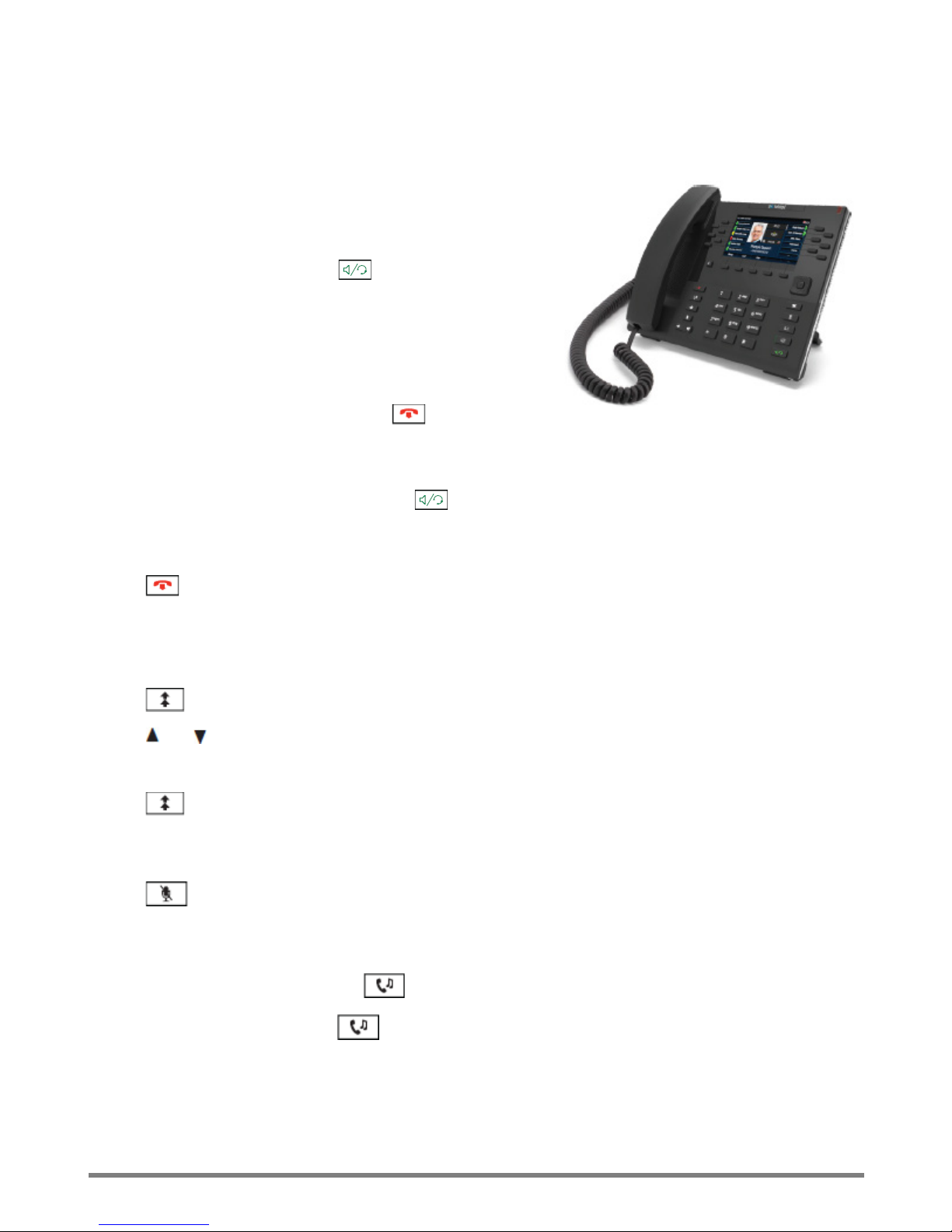
Virtual Communications Express
Reference Guide: Mitel/Aastra 6869 SIP Phone
Basic Call Handling
Place a Call
1. Lift the handset.
2. Press a Line key, or press .
3. Dial the number on the keypad and press the Dial soft
key.
End a Call
Place the handset on the cradle, or press .
Answer a Call
Lift the handset, press the Line key, or press .
Ignore a Call
Press or the Ignore soft key when the phone is ringing to ignore the incoming call and send the
incoming call directly to voice mail (if configured).
Redial
Press once to access a list of recently dialed numbers.
Press and to scroll through the entries.
Press the Select or Dial soft key to redial the selected number.
Press twice to call the last dialed number.
Mute
Press to mute the handset, headset, or speakerphone.
Hold/Resume
1. To place a call on hold, press while on a call.
2. To resume the call, press again, or press the Line key corresponding to the line where the call
is being held.
2
Page 3

Virtual Communications Express
Reference Guide: Mitel/Aastra 6869 SIP Phone
Navigate Screens
User Interface (UI) navigation is performed using the navigation keys located above the
Callers List key. The left and right navigation keys are used to switch to the different
screens, and the up and down keys are used to highlight and scroll through the
different lines/calls on the respective screen. The figure below provides a visual
representation of the different screens and the UI behavior when a navigation key is
pressed.
Note: The Detailed-View screen is only accessible when at least one call is in a ringing or connected state. The
Multi-View screen is only accessible when more than one call is a ringing or in a connected state.
Figure 2 Navigate Screens
3
Page 4

Virtual Communications Express
Reference Guide: Mitel/Aastra 6869 SIP Phone
Home Screen
The Home screen displays the date, time, and status messages. It is the default screen displayed when the
phone is in an idle state.
Line Selection Screen
The Line Selection screen allows you to view the lines in use and select a line to act upon.
4
Page 5

Virtual Communications Express
Reference Guide: Mitel/Aastra 6869 SIP Phone
Detailed View Screen
The Detailed-View screen displays all the information for a specific call. It is the default screen displayed for
all active point-to-point calls.
Multi-View Screen
The Multi-View screen allows you to manage your calls more efficiently when you have more than one call in
progress. It is particularly useful in transfer and conference scenarios. All pertinent information from the
Detailed View screen is also available on the Multi-View screen, but information for two remote parties can
be seen simultaneously.
5
Page 6

Virtual Communications Express
Reference Guide: Mitel/Aastra 6869 SIP Phone
Advanced Call Handling
The 6869 SIP phone provides simple and convenient methods for transferring calls and establishing
conference calls.
Note: Transferring and conferencing can be initiated on both the Multi-View and Detailed View screens.
Call Transfer
1. Ensure you are on active call with the party you want to transfer.
2. Press the or key to select the recipient.
3. Press the Xfer soft key to complete the call transfer.
-OR-
If you are not connected to the transfer recipient, press the Xfer soft key.
Enter the recipient’s number.
Press the Dial soft key.
At any time, press the Xfer soft key again to complete the call transfer.
3-Way Conferencing
1. Ensure you are on active call with one of the parties with whom you want to create a conference.
2. Press the or key to select the conference targer.
3. Press the Conf soft key to complete the 3-way conference.
-OR-
If you are not connected to the party you want to conference in, press the Conf soft key.
Enter the conference target’s number.
Press the Dial soft key.
At any time, press the Conf soft key again to complete the 3-way conference.
Note: If the 3-way conference is successful, the icon appears in the call status indicator area of both
conference participants.
6
Page 7

Virtual Communications Express
Reference Guide: Mitel/Aastra 6869 SIP Phone
Other Features
Presence
The Presence key is used to access the contact information screens, which provide detailed information about
a respective Busy Lamp Field (BLF) or Speed Dial contact.
1. Press on Home screen.
2. Press a top soft key that is configured with BLF or Speed Dial functionality. The Contact Information
screen displays.
Note: To switch to another contact, press the applicable BLF or Speed Dial soft key.
3. Press the Select key to place a call using the contact’s default phone number. If you want to place a
call to a different phone number attached to the contact, select the phone number using the or
key, and the press the Select key.
Directory
1. Press the soft key configured with the Directory.
2. Scroll through the list by pressing the or key, or enter characters using the keypad to use the
search feature.
3. When the entry is highlighted, press the Select key to place a call using the entry’s default phone
number. If you want to place a call to a different phone number attached to the entry, press the right
navigation key, highlight the phone number using the or key, and then press the Select key.
Use the Callers List
1. Press to access the Callers List.
2. Press and to scroll through the list.
3. Press the Select key to place a call to the selected caller.
7
Page 8

Virtual Communications Express
© 2017 Verizon. All Rights Reserved. The Verizon name and logo and all other names, logos,
Reference Guide: Mitel/Aastra 6869 SIP Phone
Additional Help and Resources
Getting Started with Your Service
To learn how to manage your user account settings and site service features, go to:
https://customertraining.verizon.com/virtualcommtraining.
Returning Equipment
Should you require replacement equipment, please refer to the Return Merchandise Authorization (RMA)
quick reference guide located at https://customertraining.verizon.com/virtualcommtraining.
Contact Us
Virtual Communications Express Support: 800–287–6235
Or visit https://customertraining.verizon.com/virtualcommtraining
For questions on other Verizon products: 800–230–9800
and slogans identifying Verizon’s products and services are trademarks and service marks or
registered trademarks and service marks of Verizon Trademark Services LLC or its affiliates in
the United States and/or other countries. All other trademarks and service marks are the property
of their respective owners.
Version 1.17 Februar y 2017
