Page 1
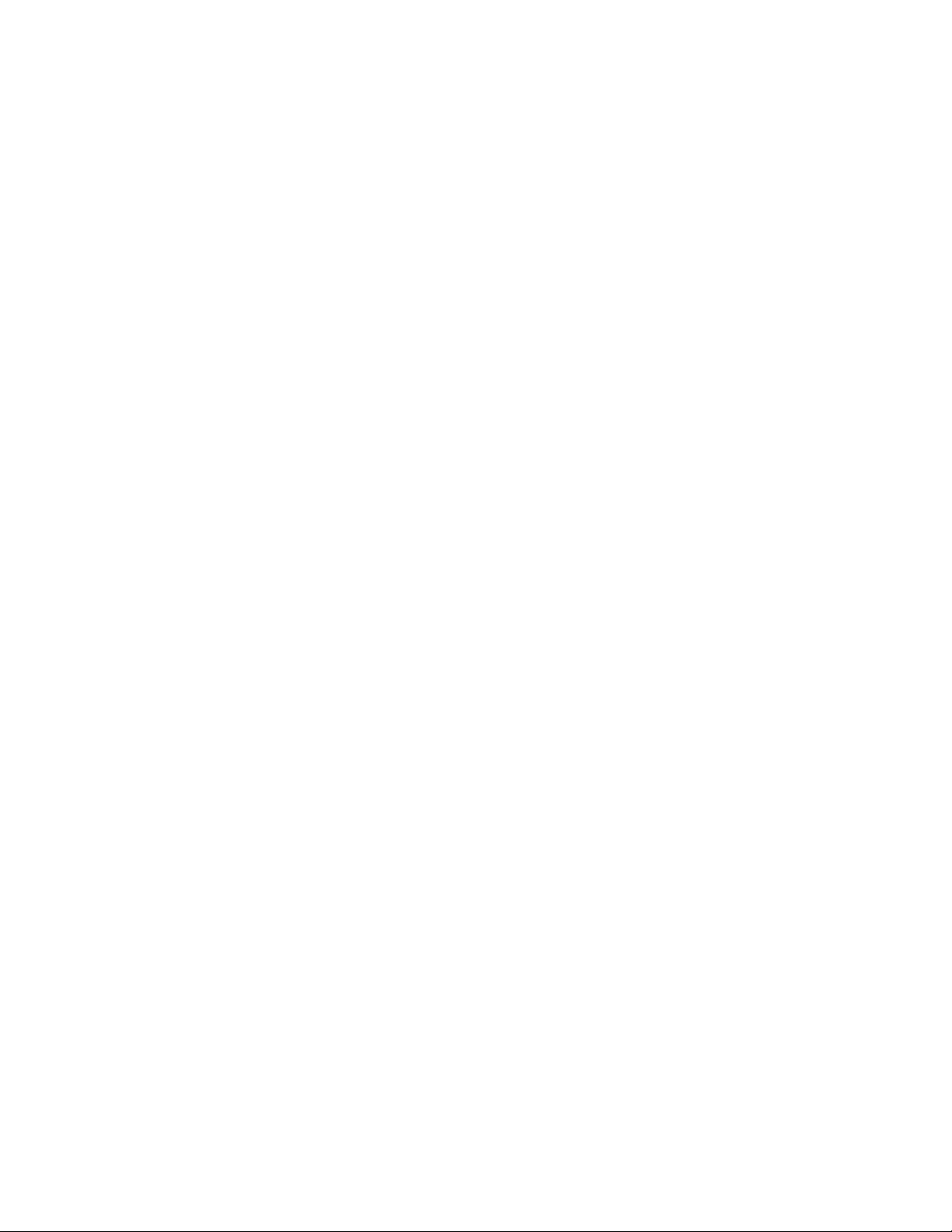
Mitel 6865i SIP Phone
41-001566-05 REV03
RELEASE 4.1.0 SERVICE PACK 3 USER GUIDE
Page 2
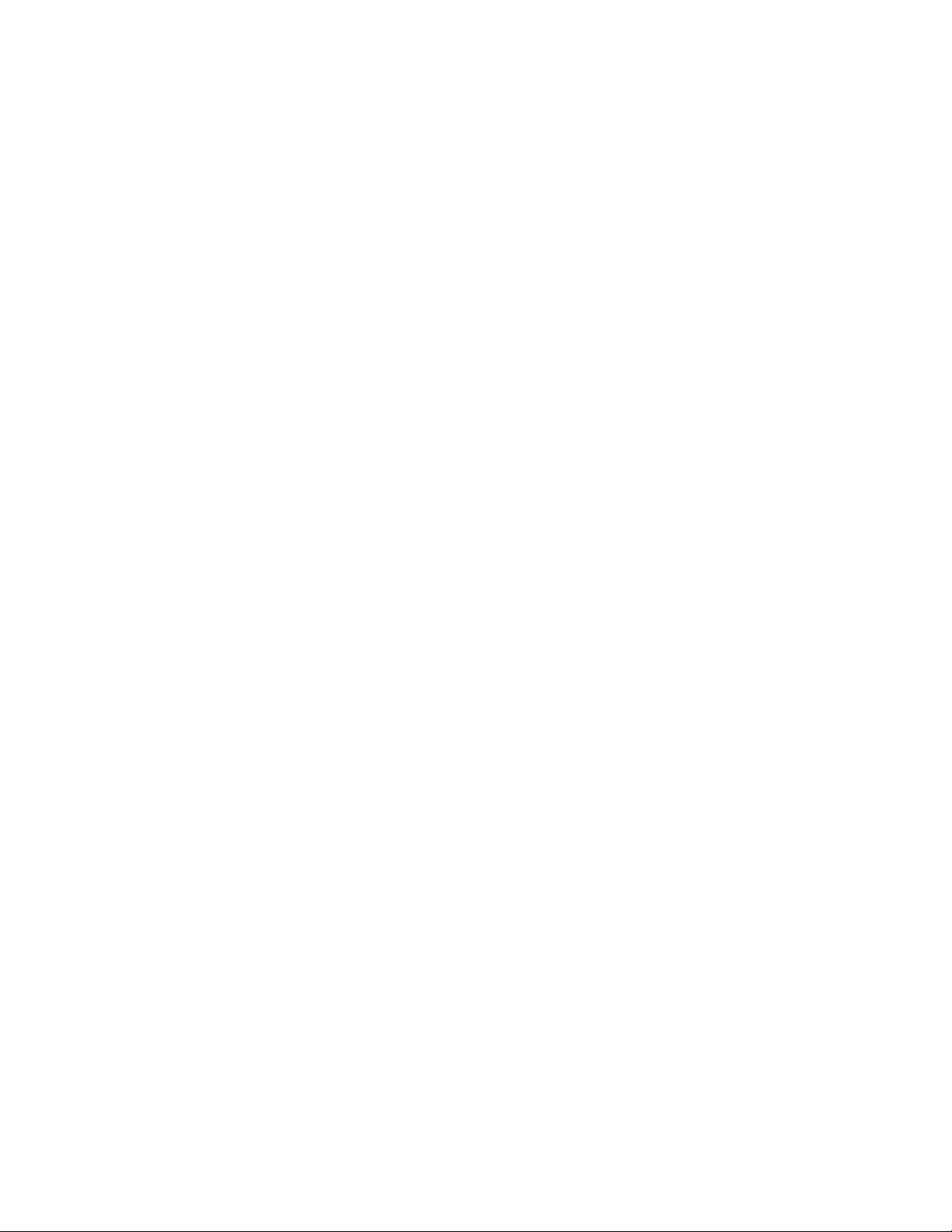
NOTICE
The information contained in this document is believed to be accurate in all respects but is not warranted
by Mitel Networks™ Corporation (MITEL®). The information is subject to change without notice and should
not be construed in any way as a commitment by Mitel or any of its affiliates or subsidiaries. Mitel and its
affiliates and subsidiaries assume no responsibility for any errors or omissions in this document. Revisions
of this document or new editions of it may be issued to incorporate such changes.
No part of this document can be reproduced or transmitted in any form or by any means - electronic or
mechanical - for any purpose without written permission from Mitel Networks Corporation.
Trademarks
The trademarks, service marks, logos and graphics (collectively "Trademarks") appearing on Mitel's
Internet sites or in its publications are registered and unregistered trademarks of Mitel Networks
Corporation (MNC) or its subsidiaries (collectively "Mitel") or others. Use of the Trademarks is prohibited
without the express consent from Mitel. Please contact our legal department at legal@mitel.com for
additional information. For a list of the worldwide Mitel Networks Corporation registered trademarks, please
refer to the website: http://www.mitel.com/trademarks.
Mitel 6865i SIP Phone Release 4.1.0 SP3 User Guide
41-001566-05 REV03 - February 2016
®,™ Trademark of Mitel Networks Corporation
© Copyright 2016, Mitel Networks Corporation
All rights reserved
Page 3
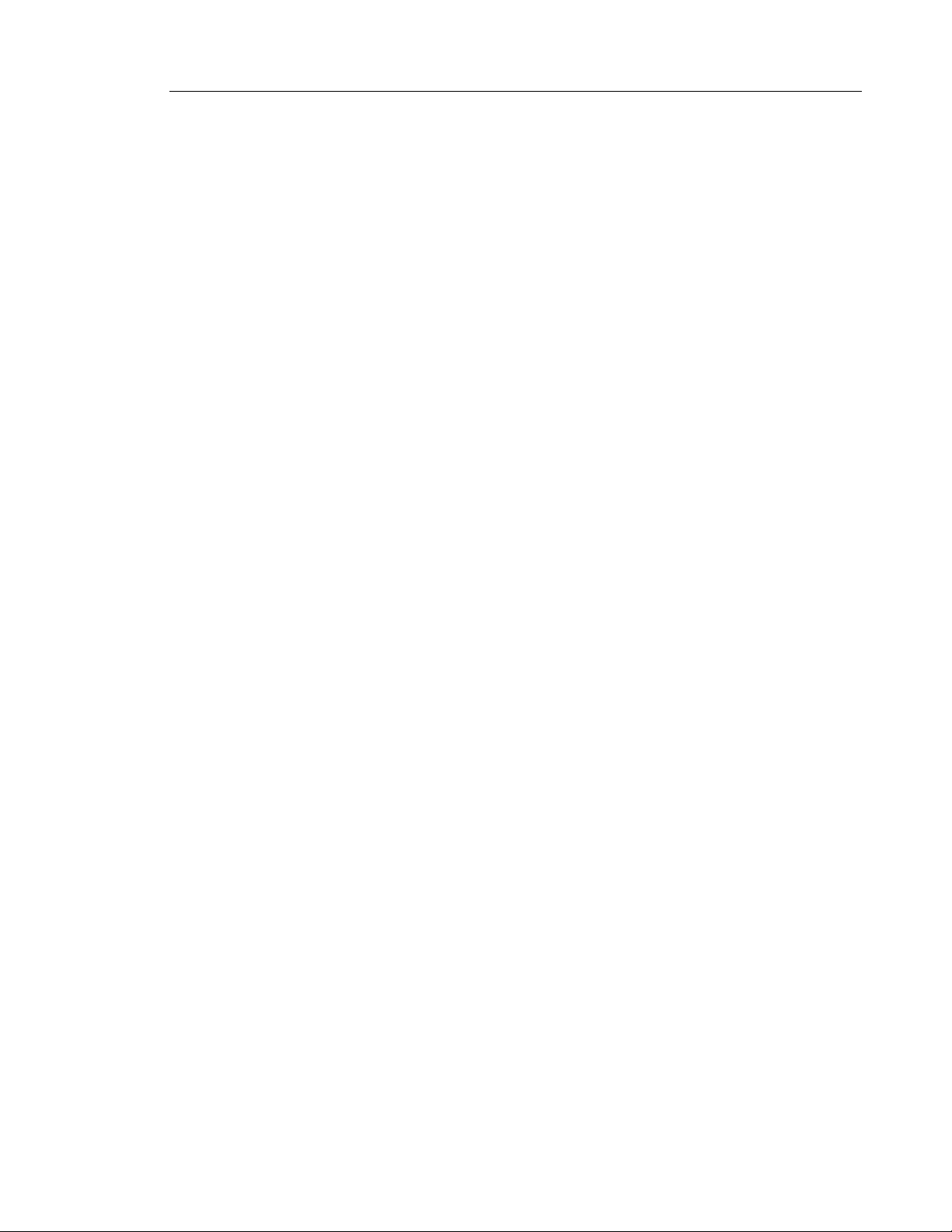
SOFTWARE LICENSE AGREEMENT
Mitel, hereinafter known as "Seller", grants to Customer a personal, worldwide,
non-transferable, non-sublicenseable and non-exclusive, restricted use license to use Software
in object form solely with the Equipment for which the Software was intended. This Product
may integrate programs, licensed to Mitel by third party Suppliers, for distribution under the
terms of this agreement. These programs are confidential and proprietary, and are protected
as such by copyright law as unpublished works and by international treaties to the fullest extent
under the applicable law of the jurisdiction of the Customer. In addition, these confidential and
proprietary programs are works conforming to the requirements of Section 401 of title 17 of the
United States Code. Customer shall not disclose to any third party such confidential and
proprietary programs and information and shall not export licensed Software to any country
except in accordance with United States Export laws and restrictions.
Customer agrees to not reverse engineer, decompile, disassemble or display Software
furnished in object code form. Customer shall not modify, copy, reproduce, distribute, transcribe,
translate or reduce to electronic medium or machine readable form or language, derive source
code without the express written consent of the Seller and its Suppliers, or disseminate or
otherwise disclose the Software to third parties. All Software furnished hereunder (whether or
not part of firmware), including all copies thereof, are and shall remain the property of Seller
and its Suppliers and are subject to the terms and conditions of this agreement. All rights
reserved.
Software License Agreement
Customer's use of this software shall be deemed to reflect Customer's agreement to abide by
the terms and conditions contained herein. Removal or modification of trademarks, copyright
notices, logos, etc., or the use of Software on any Equipment other than that for which it is
intended, or any other material breach of this Agreement, shall automatically terminate this
license. If this Agreement is terminated for breach, Customer shall immediately discontinue
use and destroy or return to Seller all licensed software and other confidential or proprietary
information of Seller. In no event shall Seller or its suppliers or licensors be liable for any
damages whatsoever (including without limitation, damages for loss of business profits,
business interruption, loss of business information, other pecuniary loss, or consequential
damages) arising out of the use of or inability to use the software, even if Seller has been
advised of the possibility of such damages.
1
Page 4
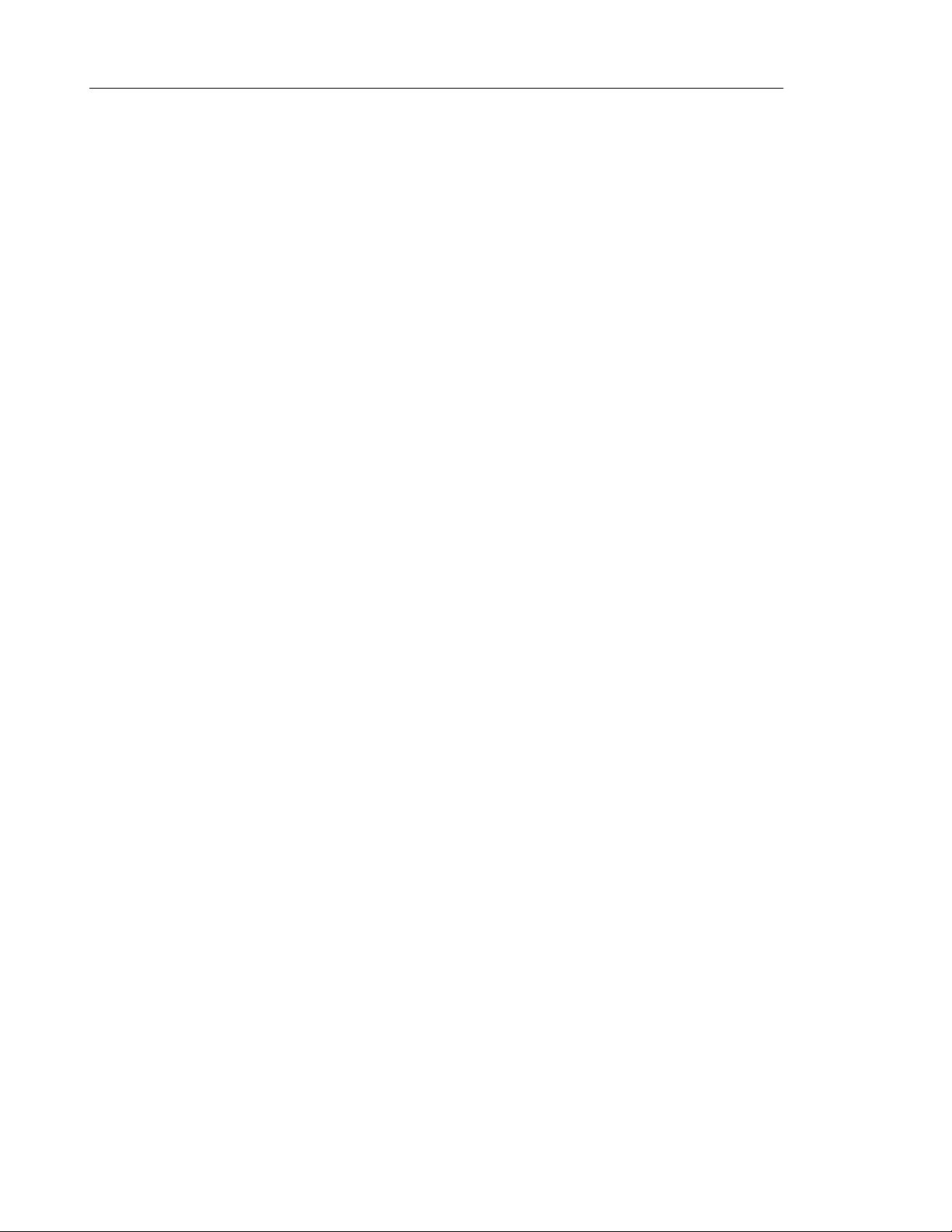
Mitel 6865i SIP Phone Release 4.1.0 SP3 User Guide
Software License Agreement . . . . . . . . . . . . . . . . . . . . . . . . . . . . . . . . . . . . . . . . . . . . . . . . . . . . . 1
Welcome. . . . . . . . . . . . . . . . . . . . . . . . . . . . . . . . . . . . . . . . . . . . . . . . . . . . . . . . . . . . . . . . . . . . . 6
About This Guide . . . . . . . . . . . . . . . . . . . . . . . . . . . . . . . . . . . . . . . . . . . . . . . . . . . . . . . . . . . . . 6
Documentation . . . . . . . . . . . . . . . . . . . . . . . . . . . . . . . . . . . . . . . . . . . . . . . . . . . . . . . . . . . . . . .6
Phone Features . . . . . . . . . . . . . . . . . . . . . . . . . . . . . . . . . . . . . . . . . . . . . . . . . . . . . . . . . . . . . .6
Requirements . . . . . . . . . . . . . . . . . . . . . . . . . . . . . . . . . . . . . . . . . . . . . . . . . . . . . . . . . . . . . . . .7
Installation and Setup . . . . . . . . . . . . . . . . . . . . . . . . . . . . . . . . . . . . . . . . . . . . . . . . . . . . . . . . .7
IP Phone Keys . . . . . . . . . . . . . . . . . . . . . . . . . . . . . . . . . . . . . . . . . . . . . . . . . . . . . . . . . . . . . . . . 8
Key Panel . . . . . . . . . . . . . . . . . . . . . . . . . . . . . . . . . . . . . . . . . . . . . . . . . . . . . . . . . . . . . . . . . . .8
Key Description . . . . . . . . . . . . . . . . . . . . . . . . . . . . . . . . . . . . . . . . . . . . . . . . . . . . . . . . . . . . . .9
Keypad Keys . . . . . . . . . . . . . . . . . . . . . . . . . . . . . . . . . . . . . . . . . . . . . . . . . . . . . . . . . . . . . . .10
Getting Started . . . . . . . . . . . . . . . . . . . . . . . . . . . . . . . . . . . . . . . . . . . . . . . . . . . . . . . . . . . . . . . 12
Plugging in and Starting the Phone . . . . . . . . . . . . . . . . . . . . . . . . . . . . . . . . . . . . . . . . . . . . . .12
Idle Screens . . . . . . . . . . . . . . . . . . . . . . . . . . . . . . . . . . . . . . . . . . . . . . . . . . . . . . . . . . . . . . . .14
Incomplete Configuration . . . . . . . . . . . . . . . . . . . . . . . . . . . . . . . . . . . . . . . . . . . . . . . . . . . . . .15
No Service . . . . . . . . . . . . . . . . . . . . . . . . . . . . . . . . . . . . . . . . . . . . . . . . . . . . . . . . . . . . . . . . .15
Methods for Customizing Your Phone . . . . . . . . . . . . . . . . . . . . . . . . . . . . . . . . . . . . . . . . . . . . . 16
Phone Options via the IP Phone UI . . . . . . . . . . . . . . . . . . . . . . . . . . . . . . . . . . . . . . . . . . . . . . 16
Phone Options via the Mitel Web UI . . . . . . . . . . . . . . . . . . . . . . . . . . . . . . . . . . . . . . . . . . . . .19
Phone Status . . . . . . . . . . . . . . . . . . . . . . . . . . . . . . . . . . . . . . . . . . . . . . . . . . . . . . . . . . . . . . . . 23
Phone Status via IP Phone UI . . . . . . . . . . . . . . . . . . . . . . . . . . . . . . . . . . . . . . . . . . . . . . . . . .23
Finding Your Phone’s IP Address . . . . . . . . . . . . . . . . . . . . . . . . . . . . . . . . . . . . . . . . . . . . . . .24
Phone Status via the Mitel Web UI . . . . . . . . . . . . . . . . . . . . . . . . . . . . . . . . . . . . . . . . . . . . . . 25
Customizing Your Phone . . . . . . . . . . . . . . . . . . . . . . . . . . . . . . . . . . . . . . . . . . . . . . . . . . . . . . . 27
Ring Tones and Tone Sets . . . . . . . . . . . . . . . . . . . . . . . . . . . . . . . . . . . . . . . . . . . . . . . . . . . .27
Display . . . . . . . . . . . . . . . . . . . . . . . . . . . . . . . . . . . . . . . . . . . . . . . . . . . . . . . . . . . . . . . . . . . . 32
Live Dialpad* . . . . . . . . . . . . . . . . . . . . . . . . . . . . . . . . . . . . . . . . . . . . . . . . . . . . . . . . . . . . . . .33
Set Audio . . . . . . . . . . . . . . . . . . . . . . . . . . . . . . . . . . . . . . . . . . . . . . . . . . . . . . . . . . . . . . . . . .34
Time and Date . . . . . . . . . . . . . . . . . . . . . . . . . . . . . . . . . . . . . . . . . . . . . . . . . . . . . . . . . . . . . .36
Language . . . . . . . . . . . . . . . . . . . . . . . . . . . . . . . . . . . . . . . . . . . . . . . . . . . . . . . . . . . . . . . . . .40
User Password . . . . . . . . . . . . . . . . . . . . . . . . . . . . . . . . . . . . . . . . . . . . . . . . . . . . . . . . . . . . . .49
Resetting a User Password . . . . . . . . . . . . . . . . . . . . . . . . . . . . . . . . . . . . . . . . . . . . . . . . . . . .50
Restarting Your Phone . . . . . . . . . . . . . . . . . . . . . . . . . . . . . . . . . . . . . . . . . . . . . . . . . . . . . . . .51
2
Page 5
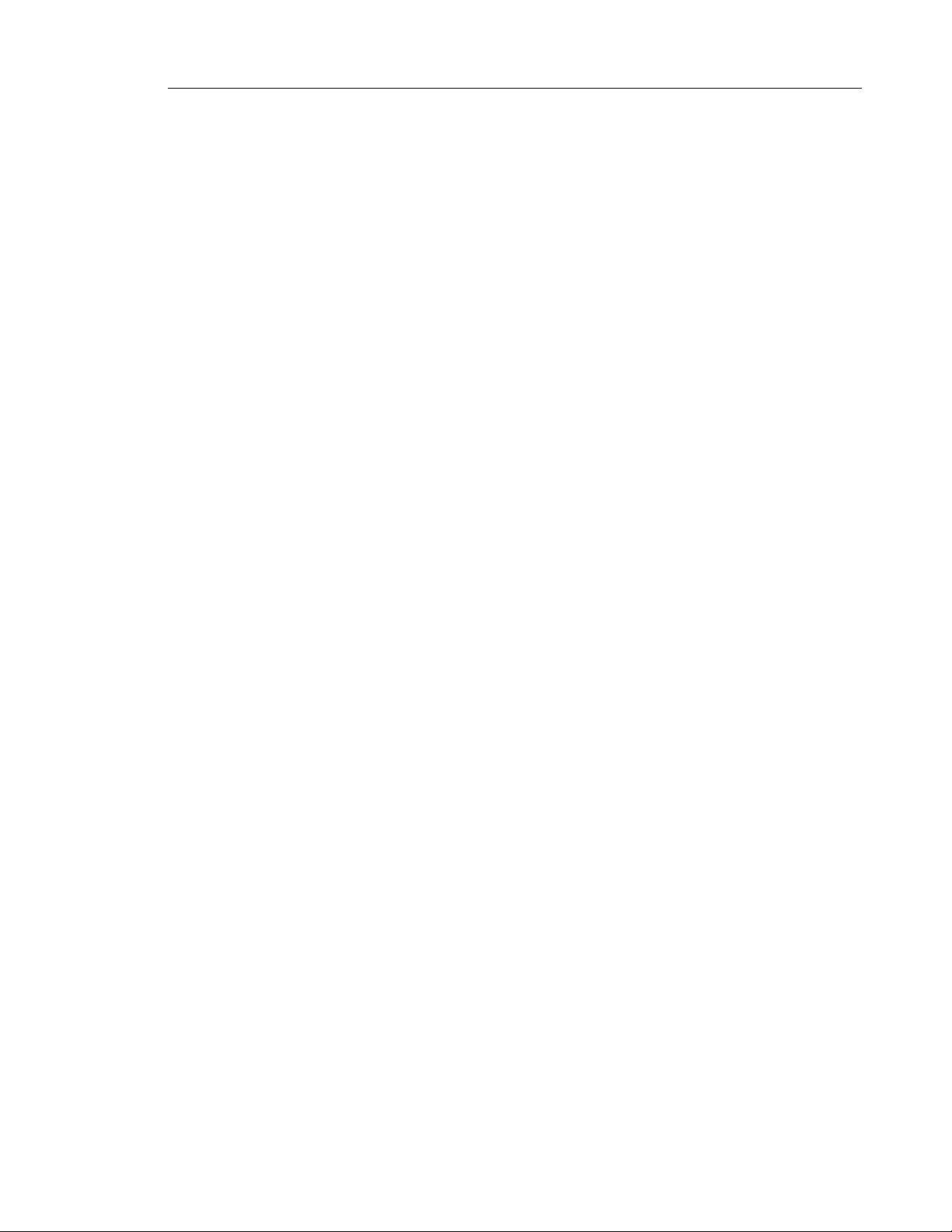
Table of Contents
Credentials . . . . . . . . . . . . . . . . . . . . . . . . . . . . . . . . . . . . . . . . . . . . . . . . . . . . . . . . . . . . . . . . . 52
Directory . . . . . . . . . . . . . . . . . . . . . . . . . . . . . . . . . . . . . . . . . . . . . . . . . . . . . . . . . . . . . . . . . .52
Phone Lock . . . . . . . . . . . . . . . . . . . . . . . . . . . . . . . . . . . . . . . . . . . . . . . . . . . . . . . . . . . . . . . . 54
Emergency Dial Plan . . . . . . . . . . . . . . . . . . . . . . . . . . . . . . . . . . . . . . . . . . . . . . . . . . . . . . . . . 55
Line Keys and Programmable Keys . . . . . . . . . . . . . . . . . . . . . . . . . . . . . . . . . . . . . . . . . . . . . . . 57
Multiple Line and Call Appearance Keys . . . . . . . . . . . . . . . . . . . . . . . . . . . . . . . . . . . . . . . . . . 57
Programmable Keys . . . . . . . . . . . . . . . . . . . . . . . . . . . . . . . . . . . . . . . . . . . . . . . . . . . . . . . . . 58
Line Key . . . . . . . . . . . . . . . . . . . . . . . . . . . . . . . . . . . . . . . . . . . . . . . . . . . . . . . . . . . . . . . . . . . 60
Creating a Speed Dial Key . . . . . . . . . . . . . . . . . . . . . . . . . . . . . . . . . . . . . . . . . . . . . . . . . . . .61
Editing Speed Dial Keys . . . . . . . . . . . . . . . . . . . . . . . . . . . . . . . . . . . . . . . . . . . . . . . . . . . . . . 65
Do Not Disturb (DND) Key . . . . . . . . . . . . . . . . . . . . . . . . . . . . . . . . . . . . . . . . . . . . . . . . . . . . . 68
Busy Lamp Field (BLF) Key . . . . . . . . . . . . . . . . . . . . . . . . . . . . . . . . . . . . . . . . . . . . . . . . . . . .69
BLF/List Key . . . . . . . . . . . . . . . . . . . . . . . . . . . . . . . . . . . . . . . . . . . . . . . . . . . . . . . . . . . . . . .70
Automatic Call Distribution (ACD) Key (for Sylantro Call Managers) . . . . . . . . . . . . . . . . . . . . .73
XML Key . . . . . . . . . . . . . . . . . . . . . . . . . . . . . . . . . . . . . . . . . . . . . . . . . . . . . . . . . . . . . . . . . . 76
Flash Key . . . . . . . . . . . . . . . . . . . . . . . . . . . . . . . . . . . . . . . . . . . . . . . . . . . . . . . . . . . . . . . . . . 79
Sprecode Key . . . . . . . . . . . . . . . . . . . . . . . . . . . . . . . . . . . . . . . . . . . . . . . . . . . . . . . . . . . . . . 80
Park/Pickup Keys . . . . . . . . . . . . . . . . . . . . . . . . . . . . . . . . . . . . . . . . . . . . . . . . . . . . . . . . . . . . 81
Last Call Return Key . . . . . . . . . . . . . . . . . . . . . . . . . . . . . . . . . . . . . . . . . . . . . . . . . . . . . . . . . 84
Call Forward Key . . . . . . . . . . . . . . . . . . . . . . . . . . . . . . . . . . . . . . . . . . . . . . . . . . . . . . . . . . . . 85
BLF/Xfer . . . . . . . . . . . . . . . . . . . . . . . . . . . . . . . . . . . . . . . . . . . . . . . . . . . . . . . . . . . . . . . . . . . 86
Speeddial/Xfer . . . . . . . . . . . . . . . . . . . . . . . . . . . . . . . . . . . . . . . . . . . . . . . . . . . . . . . . . . . . . . 88
Speeddial/Conf . . . . . . . . . . . . . . . . . . . . . . . . . . . . . . . . . . . . . . . . . . . . . . . . . . . . . . . . . . . . . 89
Speeddial/MWI . . . . . . . . . . . . . . . . . . . . . . . . . . . . . . . . . . . . . . . . . . . . . . . . . . . . . . . . . . . . .91
Directory Key . . . . . . . . . . . . . . . . . . . . . . . . . . . . . . . . . . . . . . . . . . . . . . . . . . . . . . . . . . . . . . . 93
Callers List Key . . . . . . . . . . . . . . . . . . . . . . . . . . . . . . . . . . . . . . . . . . . . . . . . . . . . . . . . . . . . . 95
Redial Key . . . . . . . . . . . . . . . . . . . . . . . . . . . . . . . . . . . . . . . . . . . . . . . . . . . . . . . . . . . . . . . . .97
Conference Key . . . . . . . . . . . . . . . . . . . . . . . . . . . . . . . . . . . . . . . . . . . . . . . . . . . . . . . . . . . . . 99
Transfer Key . . . . . . . . . . . . . . . . . . . . . . . . . . . . . . . . . . . . . . . . . . . . . . . . . . . . . . . . . . . . . . 101
Intercom Key . . . . . . . . . . . . . . . . . . . . . . . . . . . . . . . . . . . . . . . . . . . . . . . . . . . . . . . . . . . . . . 103
Services Key . . . . . . . . . . . . . . . . . . . . . . . . . . . . . . . . . . . . . . . . . . . . . . . . . . . . . . . . . . . . . . 104
Phone Lock Key . . . . . . . . . . . . . . . . . . . . . . . . . . . . . . . . . . . . . . . . . . . . . . . . . . . . . . . . . . . . 106
Paging Key . . . . . . . . . . . . . . . . . . . . . . . . . . . . . . . . . . . . . . . . . . . . . . . . . . . . . . . . . . . . . . .107
Save Key . . . . . . . . . . . . . . . . . . . . . . . . . . . . . . . . . . . . . . . . . . . . . . . . . . . . . . . . . . . . . . . . .109
Delete Key . . . . . . . . . . . . . . . . . . . . . . . . . . . . . . . . . . . . . . . . . . . . . . . . . . . . . . . . . . . . . . . . 110
3
Page 6
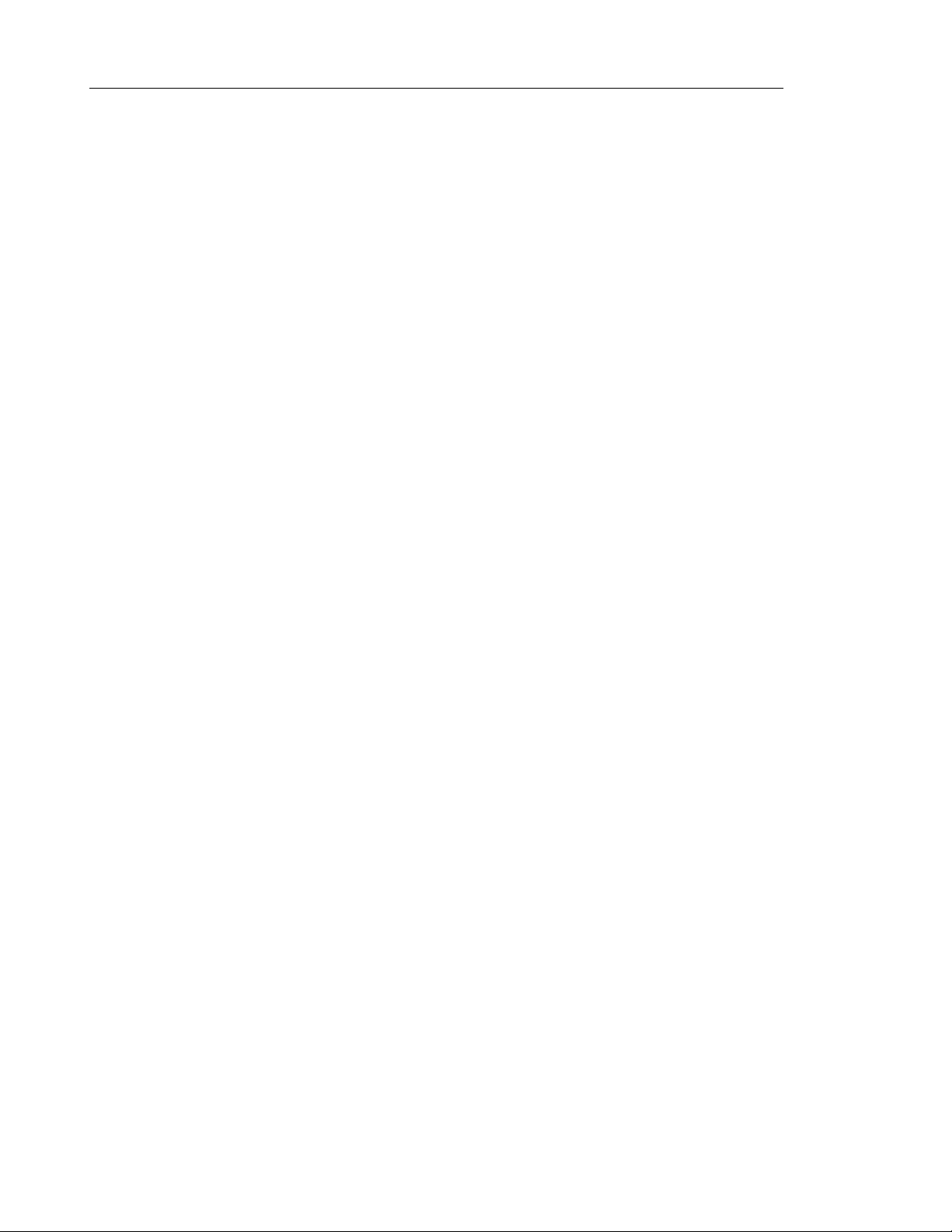
Mitel 6865i SIP Phone Release 4.1.0 SP3 User Guide
None Key . . . . . . . . . . . . . . . . . . . . . . . . . . . . . . . . . . . . . . . . . . . . . . . . . . . . . . . . . . . . . . . . . 112
Discreet Ringing Key . . . . . . . . . . . . . . . . . . . . . . . . . . . . . . . . . . . . . . . . . . . . . . . . . . . . . . . .113
Making Calls . . . . . . . . . . . . . . . . . . . . . . . . . . . . . . . . . . . . . . . . . . . . . . . . . . . . . . . . . . . . . . . . 114
Dialing a Number . . . . . . . . . . . . . . . . . . . . . . . . . . . . . . . . . . . . . . . . . . . . . . . . . . . . . . . . . . . 114
Using Handsfree Speakerphone . . . . . . . . . . . . . . . . . . . . . . . . . . . . . . . . . . . . . . . . . . . . . . .114
Using a Headset . . . . . . . . . . . . . . . . . . . . . . . . . . . . . . . . . . . . . . . . . . . . . . . . . . . . . . . . . . . 115
Redial . . . . . . . . . . . . . . . . . . . . . . . . . . . . . . . . . . . . . . . . . . . . . . . . . . . . . . . . . . . . . . . . . . . .116
Mute . . . . . . . . . . . . . . . . . . . . . . . . . . . . . . . . . . . . . . . . . . . . . . . . . . . . . . . . . . . . . . . . . . . . .117
Receiving Calls . . . . . . . . . . . . . . . . . . . . . . . . . . . . . . . . . . . . . . . . . . . . . . . . . . . . . . . . . . . . . . 118
Answering an Incoming Call . . . . . . . . . . . . . . . . . . . . . . . . . . . . . . . . . . . . . . . . . . . . . . . . . .118
Sending an Incoming Call to Voicemail . . . . . . . . . . . . . . . . . . . . . . . . . . . . . . . . . . . . . . . . . .118
Handling Calls. . . . . . . . . . . . . . . . . . . . . . . . . . . . . . . . . . . . . . . . . . . . . . . . . . . . . . . . . . . . . . . 119
Placing a Call on Hold . . . . . . . . . . . . . . . . . . . . . . . . . . . . . . . . . . . . . . . . . . . . . . . . . . . . . . .119
Transferring Calls . . . . . . . . . . . . . . . . . . . . . . . . . . . . . . . . . . . . . . . . . . . . . . . . . . . . . . . . . . .120
Conferencing Calls . . . . . . . . . . . . . . . . . . . . . . . . . . . . . . . . . . . . . . . . . . . . . . . . . . . . . . . . . .122
Ending Calls . . . . . . . . . . . . . . . . . . . . . . . . . . . . . . . . . . . . . . . . . . . . . . . . . . . . . . . . . . . . . . .126
Managing Calls . . . . . . . . . . . . . . . . . . . . . . . . . . . . . . . . . . . . . . . . . . . . . . . . . . . . . . . . . . . . . . 127
Directory . . . . . . . . . . . . . . . . . . . . . . . . . . . . . . . . . . . . . . . . . . . . . . . . . . . . . . . . . . . . . . . . . .127
Callers List . . . . . . . . . . . . . . . . . . . . . . . . . . . . . . . . . . . . . . . . . . . . . . . . . . . . . . . . . . . . . . . . 134
DND and Call Forward . . . . . . . . . . . . . . . . . . . . . . . . . . . . . . . . . . . . . . . . . . . . . . . . . . . . . . .138
Additional Features. . . . . . . . . . . . . . . . . . . . . . . . . . . . . . . . . . . . . . . . . . . . . . . . . . . . . . . . . . . 157
Display DTMF Digits . . . . . . . . . . . . . . . . . . . . . . . . . . . . . . . . . . . . . . . . . . . . . . . . . . . . . . . . 157
Play Call Waiting Tone . . . . . . . . . . . . . . . . . . . . . . . . . . . . . . . . . . . . . . . . . . . . . . . . . . . . . . .158
Stuttered Dial Tone . . . . . . . . . . . . . . . . . . . . . . . . . . . . . . . . . . . . . . . . . . . . . . . . . . . . . . . . .159
XML Beep Support . . . . . . . . . . . . . . . . . . . . . . . . . . . . . . . . . . . . . . . . . . . . . . . . . . . . . . . . . .160
Status Scroll Delay . . . . . . . . . . . . . . . . . . . . . . . . . . . . . . . . . . . . . . . . . . . . . . . . . . . . . . . . . .161
Switch UI Focus to Ringing Line . . . . . . . . . . . . . . . . . . . . . . . . . . . . . . . . . . . . . . . . . . . . . . .162
Call Hold Reminder During Active Calls . . . . . . . . . . . . . . . . . . . . . . . . . . . . . . . . . . . . . . . . .163
Call Hold Reminder (on single hold) . . . . . . . . . . . . . . . . . . . . . . . . . . . . . . . . . . . . . . . . . . . . 164
Call Waiting Tone Period . . . . . . . . . . . . . . . . . . . . . . . . . . . . . . . . . . . . . . . . . . . . . . . . . . . . . 165
Preferred Line and Preferred Line Timeout . . . . . . . . . . . . . . . . . . . . . . . . . . . . . . . . . . . . . . .166
Goodbye Key Cancels Incoming Calls . . . . . . . . . . . . . . . . . . . . . . . . . . . . . . . . . . . . . . . . . . .168
Message Waiting Indicator . . . . . . . . . . . . . . . . . . . . . . . . . . . . . . . . . . . . . . . . . . . . . . . . . . . .169
Incoming Intercom Call Features . . . . . . . . . . . . . . . . . . . . . . . . . . . . . . . . . . . . . . . . . . . . . . .170
4
Page 7
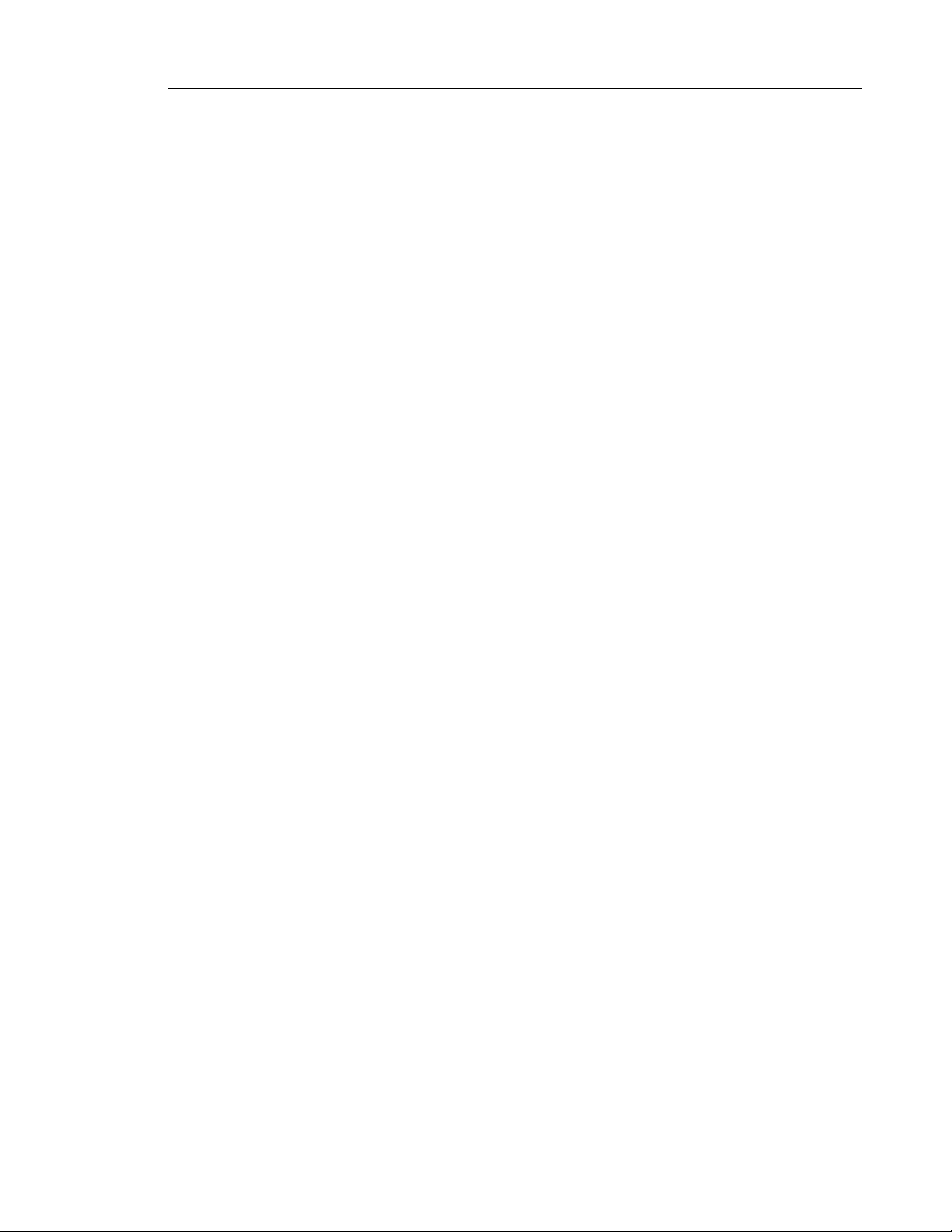
Table of Contents
Group RTP Paging . . . . . . . . . . . . . . . . . . . . . . . . . . . . . . . . . . . . . . . . . . . . . . . . . . . . . . . . .172
Shared Call Appearance (SCA) Call Bridging . . . . . . . . . . . . . . . . . . . . . . . . . . . . . . . . . . . . .173
BroadSoft BroadWorks Executive and Assistant Services . . . . . . . . . . . . . . . . . . . . . . . . . . . 175
Star Codes . . . . . . . . . . . . . . . . . . . . . . . . . . . . . . . . . . . . . . . . . . . . . . . . . . . . . . . . . . . . . . . . 188
Other Features . . . . . . . . . . . . . . . . . . . . . . . . . . . . . . . . . . . . . . . . . . . . . . . . . . . . . . . . . . . . . 188
Model M680i and M685i Expansion Modules. . . . . . . . . . . . . . . . . . . . . . . . . . . . . . . . . . . . . . . 189
Using the Expansion Modules . . . . . . . . . . . . . . . . . . . . . . . . . . . . . . . . . . . . . . . . . . . . . . . . .190
Troubleshooting Solutions . . . . . . . . . . . . . . . . . . . . . . . . . . . . . . . . . . . . . . . . . . . . . . . . . . . . . 191
Why is my display blank? . . . . . . . . . . . . . . . . . . . . . . . . . . . . . . . . . . . . . . . . . . . . . . . . . . . . .191
Why can’t I get a dial tone? . . . . . . . . . . . . . . . . . . . . . . . . . . . . . . . . . . . . . . . . . . . . . . . . . . .191
Why doesn’t my phone ring? . . . . . . . . . . . . . . . . . . . . . . . . . . . . . . . . . . . . . . . . . . . . . . . . . .191
Why is the light not coming on with a new voicemail message? . . . . . . . . . . . . . . . . . . . . . . .191
Why is my handset not working? . . . . . . . . . . . . . . . . . . . . . . . . . . . . . . . . . . . . . . . . . . . . . . . 191
How do I find the IP address of my phone? . . . . . . . . . . . . . . . . . . . . . . . . . . . . . . . . . . . . . . . 191
Why does my phone display the No Service message? . . . . . . . . . . . . . . . . . . . . . . . . . . . . . 191
How do I change my user password? . . . . . . . . . . . . . . . . . . . . . . . . . . . . . . . . . . . . . . . . . . . 191
Why does my phone display Bad Encrypted Config? . . . . . . . . . . . . . . . . . . . . . . . . . . . . . . . 192
How do I restart the IP phone? . . . . . . . . . . . . . . . . . . . . . . . . . . . . . . . . . . . . . . . . . . . . . . . . 192
How do I lock my phone? . . . . . . . . . . . . . . . . . . . . . . . . . . . . . . . . . . . . . . . . . . . . . . . . . . . .192
Limited Warranty. . . . . . . . . . . . . . . . . . . . . . . . . . . . . . . . . . . . . . . . . . . . . . . . . . . . . . . . . . . . . 193
Exclusions . . . . . . . . . . . . . . . . . . . . . . . . . . . . . . . . . . . . . . . . . . . . . . . . . . . . . . . . . . . . . . . . 193
Warranty Repair Services . . . . . . . . . . . . . . . . . . . . . . . . . . . . . . . . . . . . . . . . . . . . . . . . . . . . 193
After Warranty Service . . . . . . . . . . . . . . . . . . . . . . . . . . . . . . . . . . . . . . . . . . . . . . . . . . . . . . . 193
Limited Warranty (Australia Only). . . . . . . . . . . . . . . . . . . . . . . . . . . . . . . . . . . . . . . . . . . . . . . . 194
Repair Notice . . . . . . . . . . . . . . . . . . . . . . . . . . . . . . . . . . . . . . . . . . . . . . . . . . . . . . . . . . . . . . 194
Exclusions . . . . . . . . . . . . . . . . . . . . . . . . . . . . . . . . . . . . . . . . . . . . . . . . . . . . . . . . . . . . . . . . 194
Warranty Repair Services . . . . . . . . . . . . . . . . . . . . . . . . . . . . . . . . . . . . . . . . . . . . . . . . . . . . 195
After Warranty Service . . . . . . . . . . . . . . . . . . . . . . . . . . . . . . . . . . . . . . . . . . . . . . . . . . . . . . . 195
Appendix A - Time Zone Codes . . . . . . . . . . . . . . . . . . . . . . . . . . . . . . . . . . . . . . . . . . . . . . . . . 196
5
Page 8
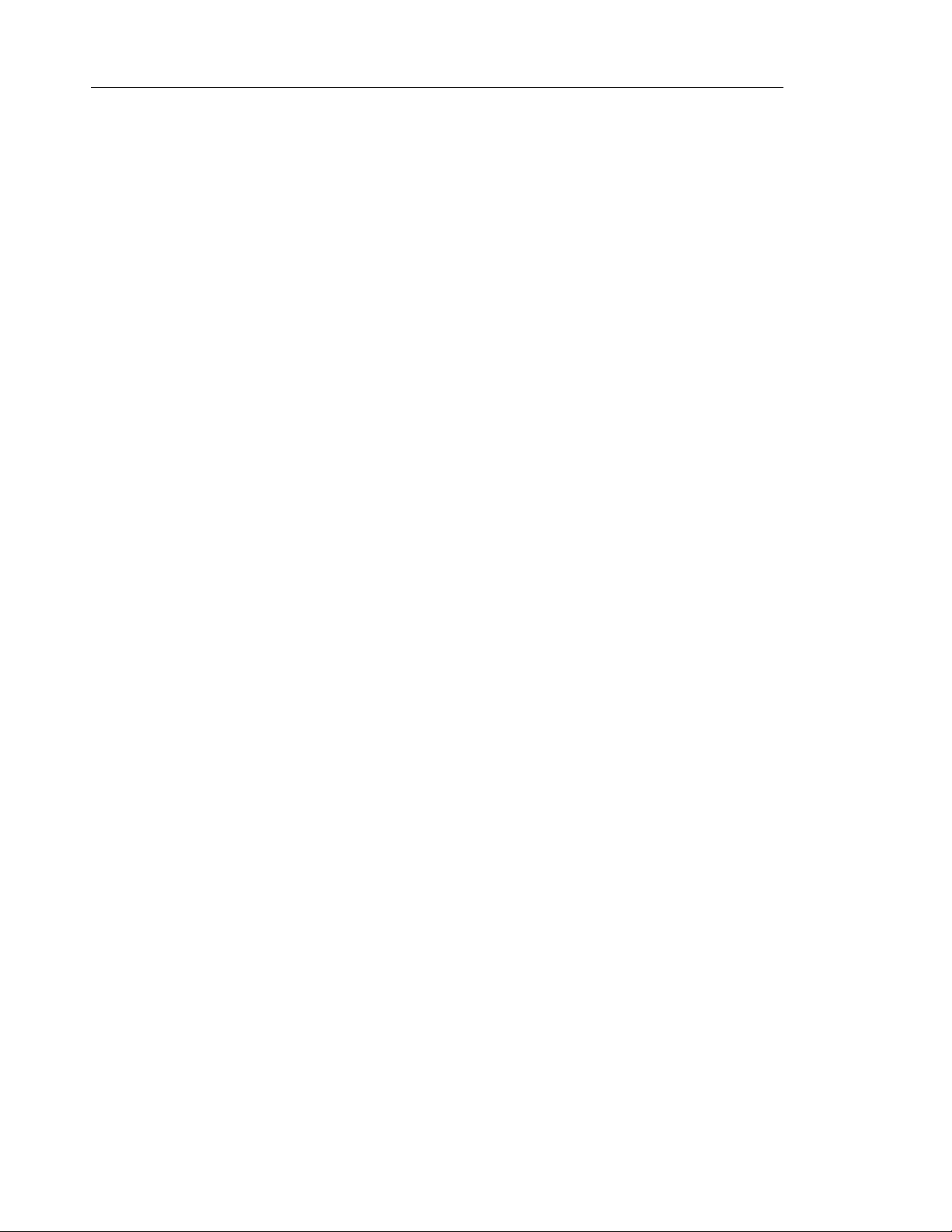
Mitel 6865i SIP Phone Release 4.1.0 SP3 User Guide
WELCOME
The Mitel 6865i offers exceptional flexibility in a true enterprise grade SIP desktop
phone that can support up to 24 lines, has Dual Gigabit Ethernet ports, and features a
large 3.4" 128x48 pixel LCD display. Its soft white backlighting and large fonts making
the screen easy to read in any lighting conditions. With its 8 programmable keys, XML
capabilities, native DHSG/EHS headset support, a true HD handset and a speakerphone
that delivers remarkable wideband HD audio quality, the Mitel 6865i SIP phone is ideally
suited for the small to large business market that needs Gigabit throughput for PC
connectivity.
ABOUT THIS GUIDE
This guide explains how to use your new 6865i phone. Not all features listed are available by
default. Contact your System Administrator to find out which features and services are available
on your system. Your System Administrator also has the ability to customize some features on
this phone. For information on more advanced settings and configurations, administrators
should refer to the Mitel SIP IP Phones Administrator Guide.
DOCUMENTATION
• Mitel 6865i SIP IP Phone Installation Guide – Contains installation and set-up instructions, general features and functions, and a basic list of configuration options. The
Installation Guide can be downloaded from http://www.miteldocs.com.
• Mitel 6865i SIP IP Phone User Guide – Describes the most commonly used features and
functions for an end user. The User Guide can be downloaded from
http://www.miteldocs.com.
• Mitel SIP IP Phones Administrator Guide – Describes how to set up the Mitel SIP IP
phones on the network and contains advanced configuration instructions. The Administrator
Guide is intended for the System Administrator and can be downloaded from
http://www.miteldocs.com.
PHONE FEATURES
• LCD screen with backlight
• Built-in-two-port, 10/100/1000 Gigabit Ethernet switch - lets you share a connection with
your computer
• 8 programmable top keys
• Press-and-hold speeddial key configuration feature
• Supports up to 24 call lines with LEDs
• Wideband handset
• Wideband, full-duplex speakerphone for handsfree calls
• Headset mode support
• AC power adapter (sold separately)
6
Page 9
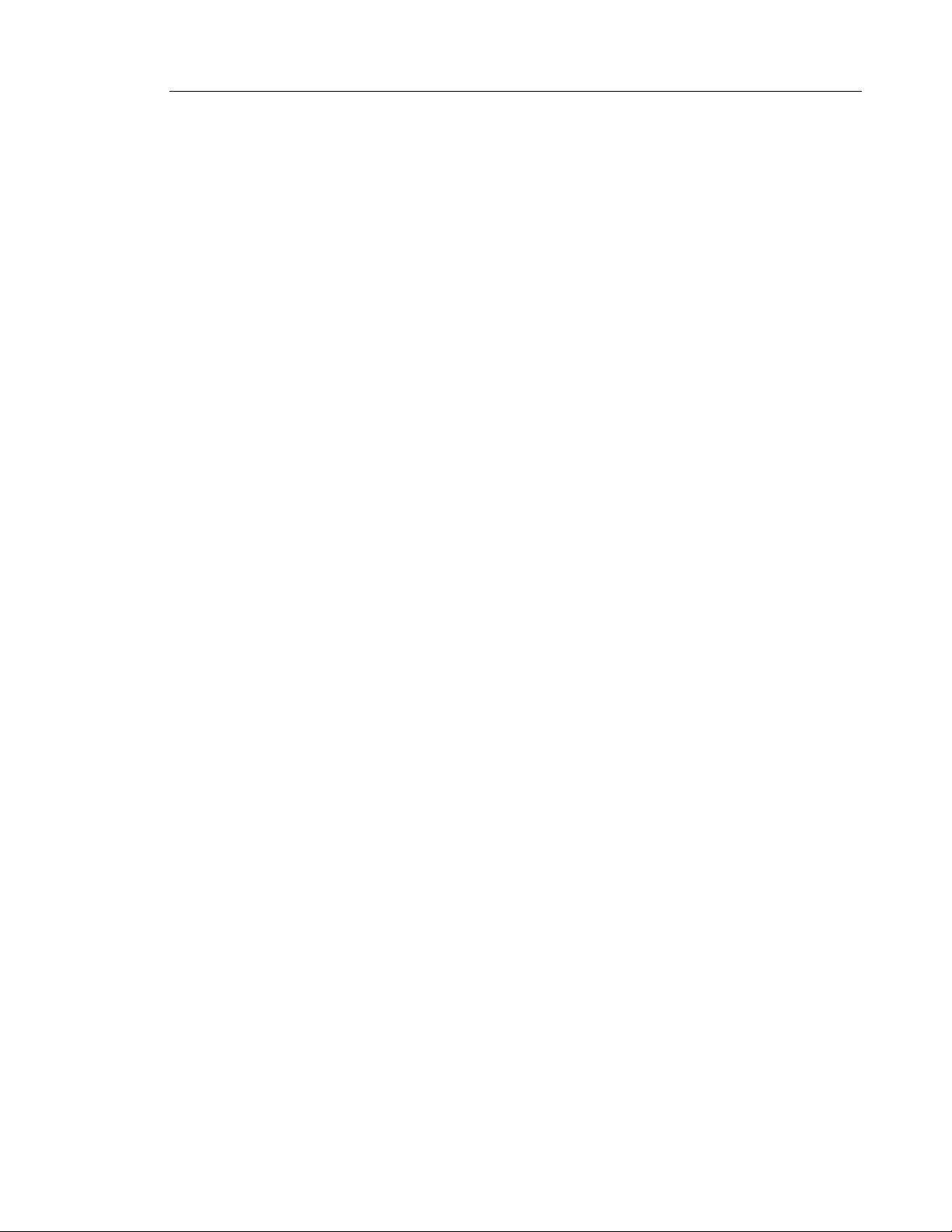
• Enhanced busy lamp fields*
• Set paging*
*Availability of feature dependent on your phone system or service provider.
REQUIREMENTS
• SIP-based IP PBX system or network installed and running with a SIP account created for
the 6865i phone.
• Access to a Trivial File Transfer Protocol (TFTP), File Transfer Protocol (FTP), Hypertext
Transfer Protocol (HTTP) server, or Hyper Text Transfer Protocol over Secure Sockets
Layer (SSL) (HTTPS).
• Ethernet/Fast Ethernet LAN (10/100 Mbps) (Gigabit Ethernet LAN [1000 Mbps]
recommended).
• Category 5/5e straight-through cabling (Category 6 straight-through cabling required for
optimum Gigabit Ethernet performance).
• Power source:
• For Ethernet networks that supply inline power to the phone (IEEE 802.3af) use an
Ethernet cable to connect from the phone directly to the network for power (no 48V AC
power adapter required if using Power-over-Ethernet [PoE]).
• For Ethernet networks that DO NOT supply power to the phone:
Use only the GlobTek Inc. Limited Power Source [LPS] adapter model no.
GT-41080-1848 (sold separately) to connect from the DC power port on the phone to
a power source
or
Use a PoE power injector or a PoE switch.
Welcome
INSTALLATION AND SETUP
If your System Administrator has not already setup your 6865i phone, please refer to the Mitel
6865i Installation Guide for basic installation and physical setup. For more advanced
administration and configuration information, System Administrators should refer to the Mitel
SIP IP Phones Administrator Guide.
7
Page 10
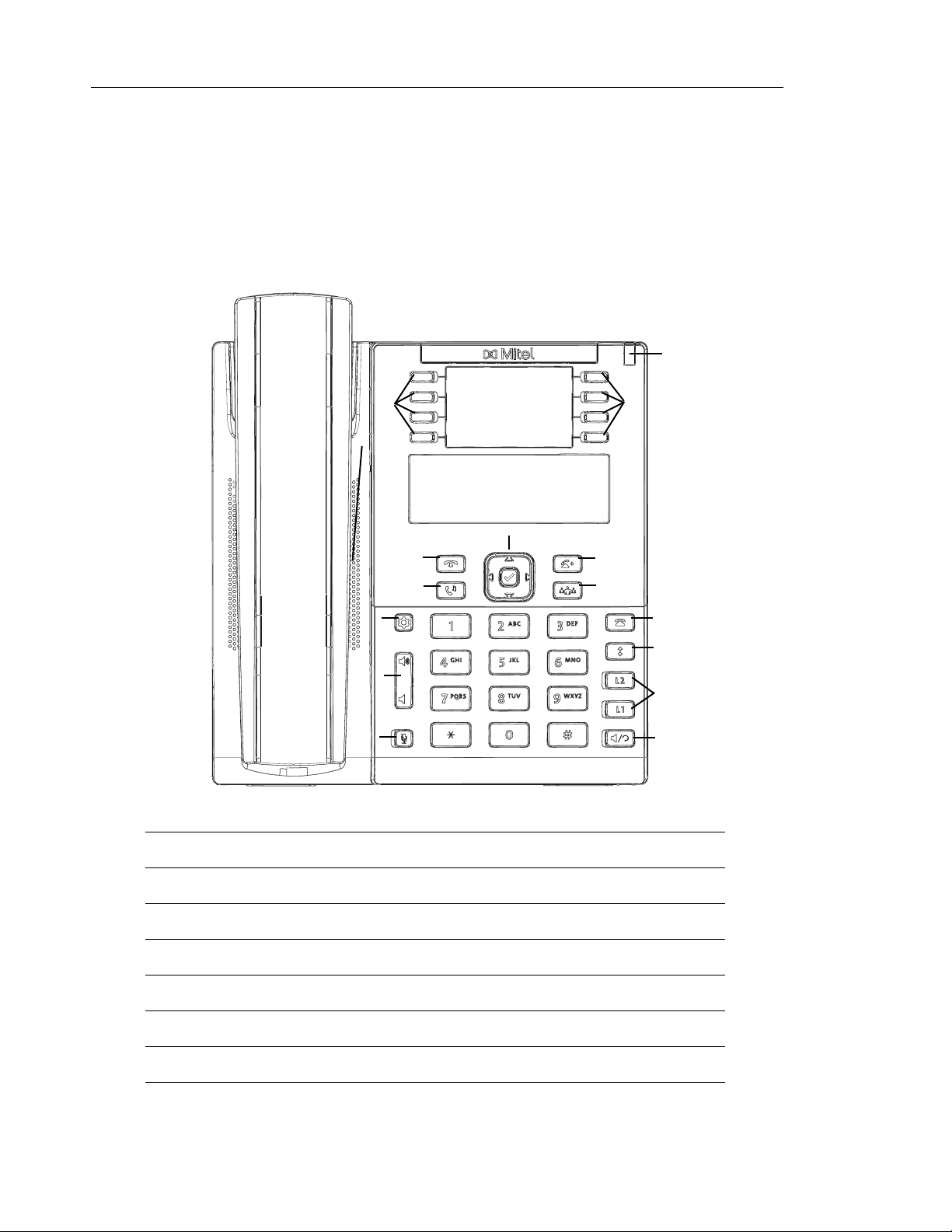
Mitel 6865i SIP Phone Release 4.1.0 SP3 User Guide
IP PHONE KEYS
KEY PANEL
The following sections describe the various 6865i phone key functions and how they help you
make and manage your calls and caller information. Images of the symbol keys and the symbol
hardware platform are used throughout this document.
6865i Handset
High Quality Speakerphone
Volume Control
Mute Key
8
Message Waiting Lamp
Goodbye Key
Hold Key
Navigation/Select Keys
Transfer Key
Conference Key
Options Key
Keypad
Callers List Key
Redial Key
Line/Call Appearance Keys
Speaker/Headset Key
LCD Screen
Programmable Keys
Page 11
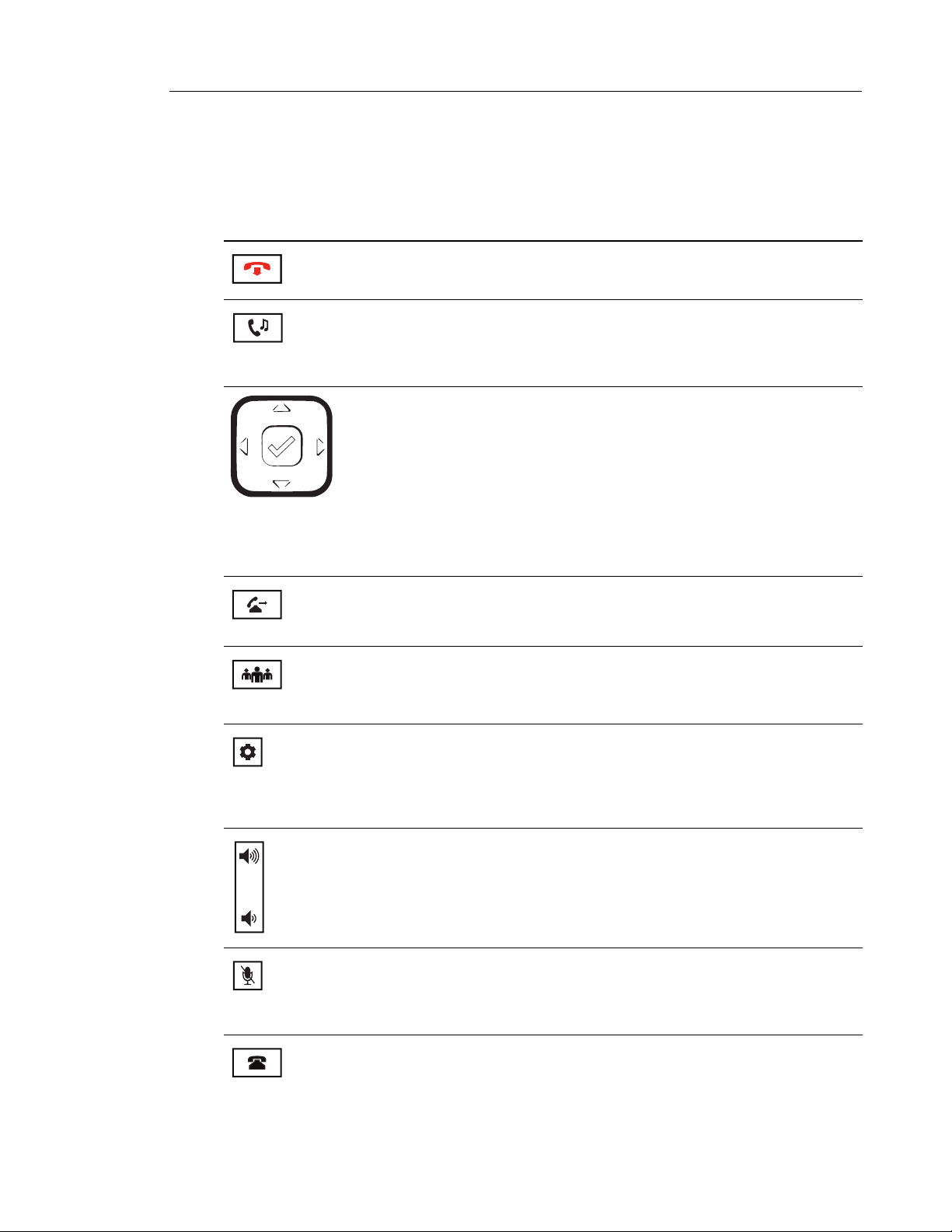
KEY DESCRIPTION
The following table identifies the keys on the key panel of your 6865i IP phone that you can
use for handling calls.
KEY DESCRIPTION
Goodbye Key - Ends an active call. The Goodbye key also exits an open list, such
as the Options List, without saving changes.
Hold Key - Places an active call on hold. To retrieve a held call, press the call
appearance button beside the light that is flashing.
For more information, see “Placing a Call on Hold” on page 119.
Navigation/Select Keys - Pressing the UP and DOWN keys lets you view different
status and text messages on the LCD display (if there is more than 1 line of
status/text messages). These buttons also let you scroll through menu selections,
such as the Options List.
Pressing the LEFT and RIGHT keys lets you view the different line/call appearances.
While in the Options List, these keys allow you to exit or enter the current option.
When you are editing entries on the display, pressing the LEFT key erases the
character on the left; pressing the RIGHT key sets the option. Alternatively, pressing
the center Select key sets the option as well on specific screens.
IP Phone Keys
Transfer Key - Transfers the active call to another number.
For more information, see “Transferring Calls” on page 120.
Conference Key - Begins a conference call with the active call.
For more information, see “Conferencing Calls” on page 122.
Options Key - Accesses services and options to customize your phone. Your
System Administrator may have already customized some of your settings. Check
with your System Administrator before changing the administrator-only options.
For more information, see “Phone Options via the IP Phone UI” on page 16.
Volume Controls - Adjusts the volume for the handset, ringer, and handsfree
speaker.
Mute Key - Mutes the microphone so that your caller cannot hear you (the light
indicator flashes when the microphone is on mute).
For more information, see “Mute” on page 117.
Callers List Key - Accesses a list of the last 200 calls received.
For more information, see “Callers List” on page 134.
9
Page 12
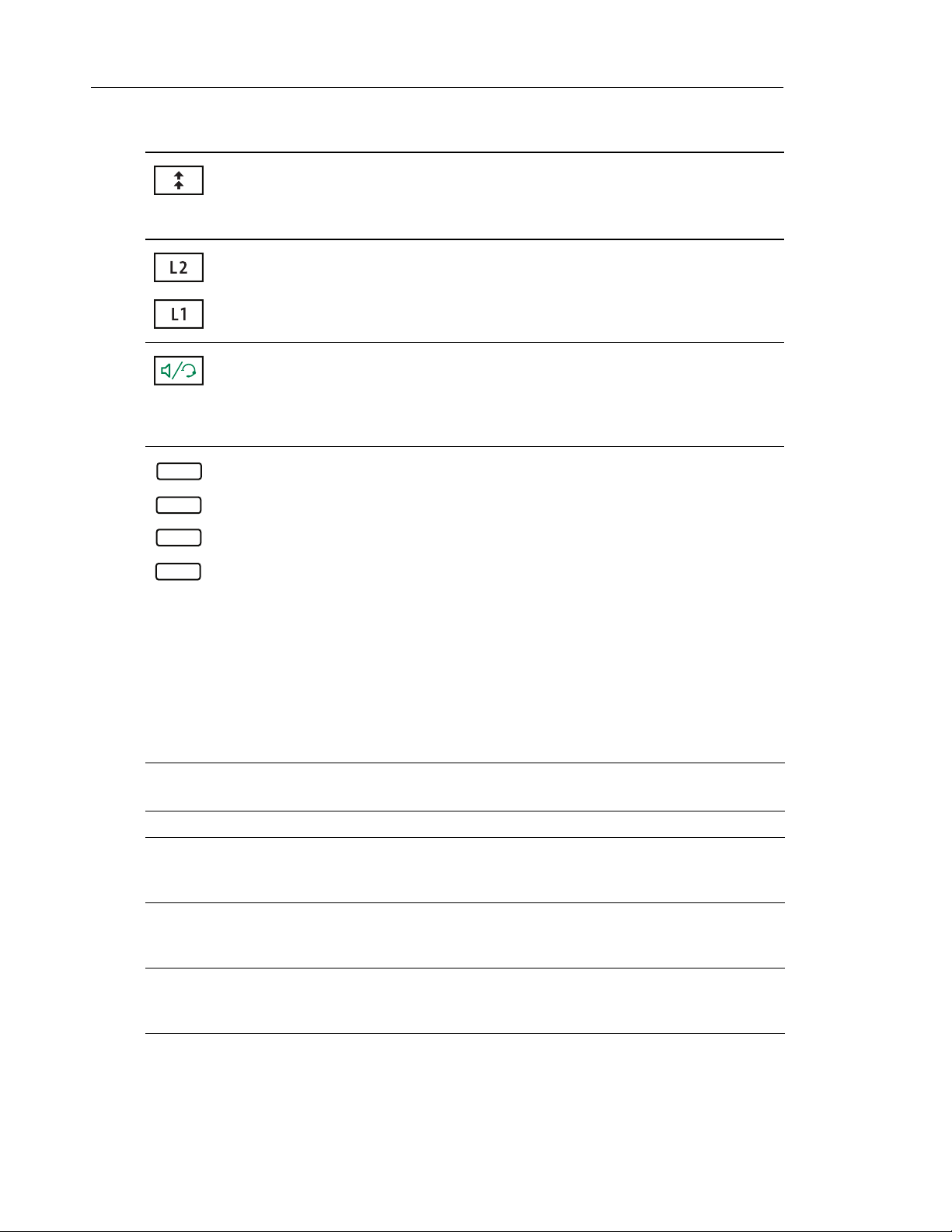
Mitel 6865i SIP Phone Release 4.1.0 SP3 User Guide
KEY DESCRIPTION
Redial Key - Accesses a list of the last 100 previously dialed numbers. Pressing the
Redial key twice redials the last dialed number.
For more information, see “Redial” on page 116.
Line/Call Appearance Keys - Connects you to a line or call. The Mitel 6865i IP
phone supports two line keys, each with LED indicator lights.
For more information, see “Multiple Line and Call Appearance Keys” on page 57.
Speaker/Headset Key - Transfers the active call to the speaker or headset, allowing
handsfree use of the phone.
For more information, see “Using Handsfree Speakerphone” on page 114 and
“Using a Headset” on page 115.
Programmable Keys - When programmed, allows you to easily perform up to 8
specific functions (e.g. Services, Directory, Callers List, Intercom, etc...) and access
enhanced services provided by third parties (e.g. XML applications).
KEYPAD KEYS
The 6865i has a keypad with digits from 0 through 9, a * key, and a # key. Keys 2 through 9
contain the letters of the alphabet. The 6865i phone keypad includes the following:
KEYPAD KEY DESCRIPTION
0 Dials 0
1 Dials 1
2 ABC Dials 2
3 DEF Dials 3
4 GHI Dials 4
For more information, see “Programmable Keys” on page 58.
Dials the Operator on a registered phone
When entering text, this key enters A with one press, B with two presses, and C with
three presses
When entering text, this key enters D with one press, E with two presses, and F with
three presses
When entering text, this key enters G with one press, H with two presses, and I with
three presses
10
5 JKL Dials 5
When entering text, this key enters J with one press, K with two presses, and L with
three presses
Page 13
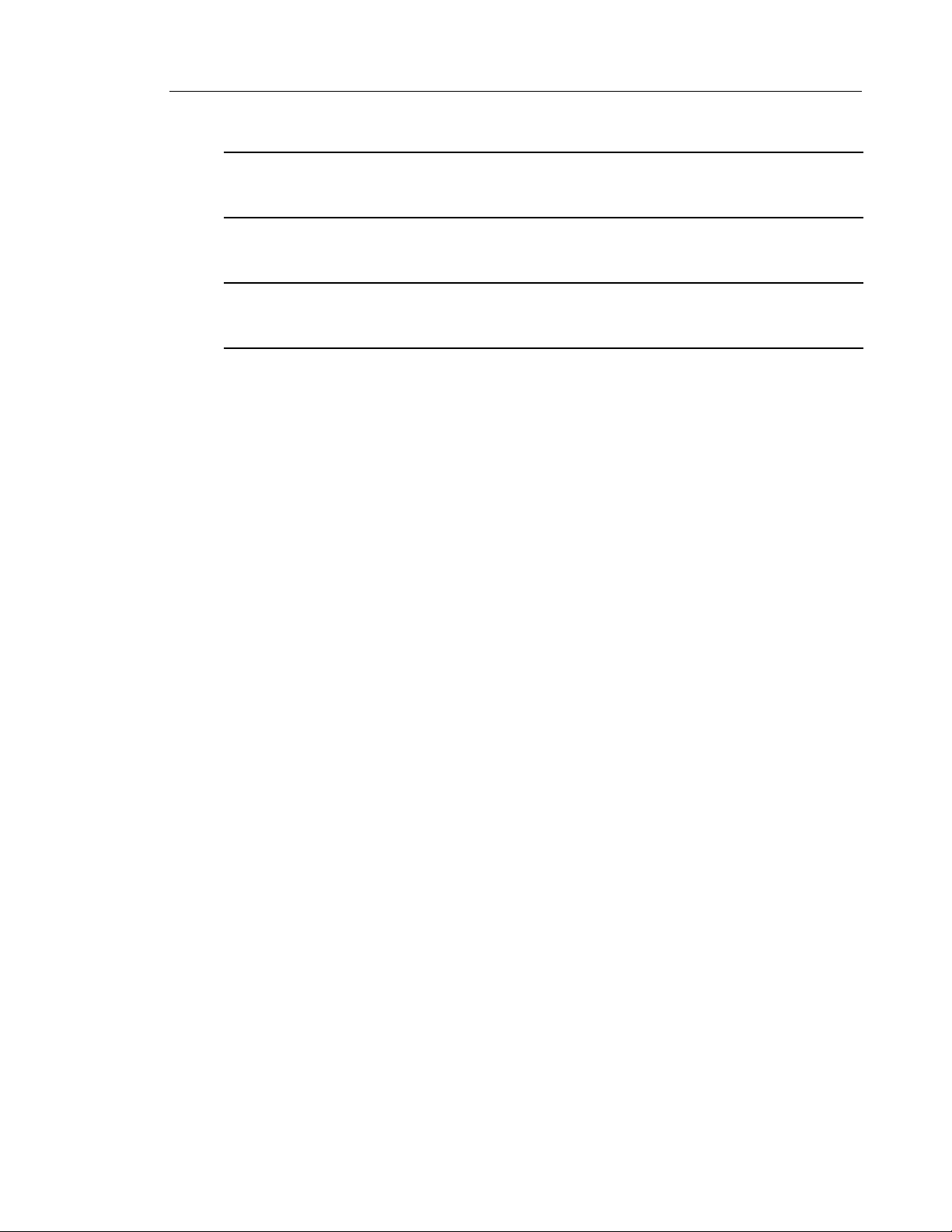
IP Phone Keys
KEYPAD KEY DESCRIPTION
6 MNO Dials 6
When entering text, this key enters M with one press, N with two presses, and O
with three presses
7 P QRS Dials 7
When entering text, this key enters P with one press, Q with two presses, R with
three presses, and S with four presses.
8 TUV Dials 8
When entering text, this key enters T with one press, U with two presses, and V with
three presses
9 WXYZ Dials 9
When entering text, this key enters W with one press, X with two presses, Y with
three presses, and Z with four presses.
The * is called the star key. The # is called the number sign, pound key, or hash key, depending
on one's nationality or personal preference. These can be used for special functions such as
accessing voicemail. The star key and pound key functions are dependent on your country’s
feature availability. Contact your System Administrator for more information about available
functions using these keys.
These keypad keys can be used for any of the following on the phone:
• Dialing a phone number to make a call (see “Dialing a Number” on page 114).
• Entering digits or letters in the IP phone user interface.
• Programming a speed dial number (see “Creating a Speed Dial Key” on page 61).
• Pressing a speed dial key (see “Creating a Speed Dial Key” on page 61).
• Pressing the keys associated with a called Interactive Voice Response (IVR) system.
11
Page 14
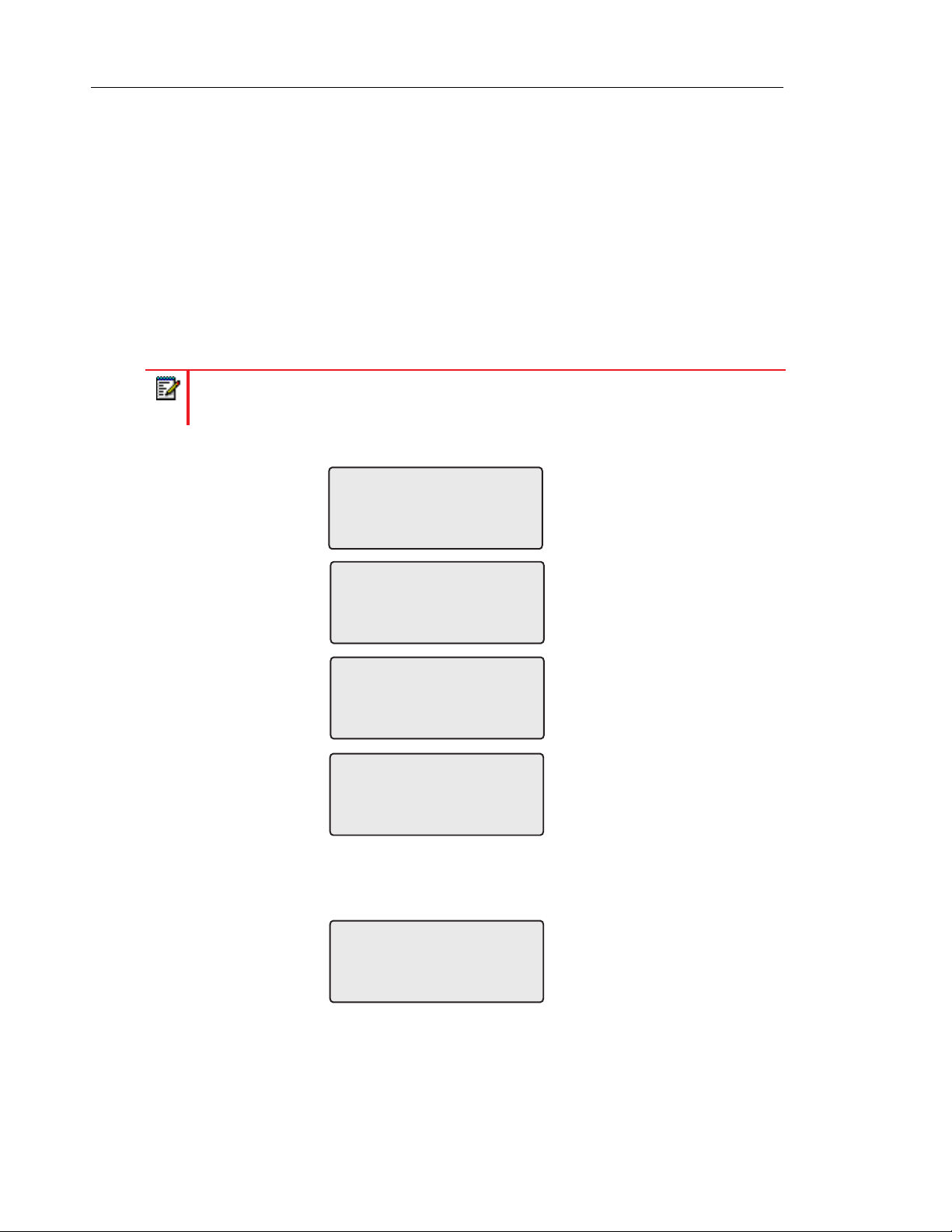
Mitel 6865i SIP Phone Release 4.1.0 SP3 User Guide
GETTING STARTED
The 6865i must be set up and configured prior to its first use. This section describes phone
behavior and start up screens you may see when the phone is first plugged in, or when it is
restarted.
PLUGGING IN AND STARTING THE PHONE
The 6865i automatically begins the start up sequence as soon as it is connected. The phone
goes through this process the first time you plug in your phone and every time you restart your
phone.
Note: Some start up screens only appear the first time you connect your phone, or if
your phone has been factory defaulted.
The phone displays the following startup screens:
Mitel 6865i
Mitel 6865i
LLDP
Mitel 6865i
DHCP
Initializing
network
During the first start up, the 6865i phone attempts to contact the Redirection and
Configuration Server for current server information. No personal information is transmitted
from the phone during this process.
Contacting
Redirector
12
Page 15
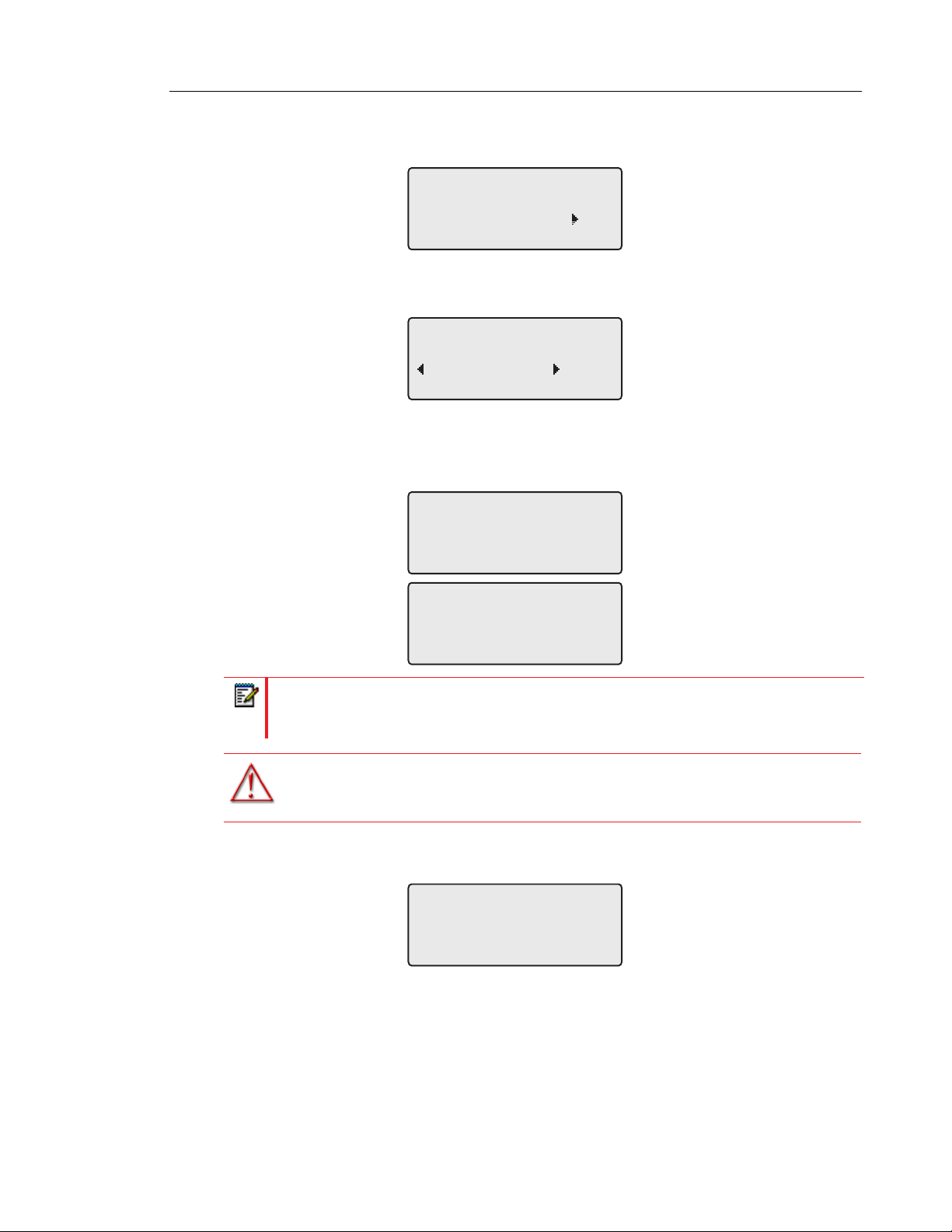
Getting Started
The 6865i phone may also look for configuration servers on your local network (press 4Skip
to continue without checking for servers).
Auto Discovery
Skip
If appropriate servers are found they are listed for you to select from by scrolling down to view
the complete list. (Press 3Skip to continue without selecting a server.).
1 Choose Server
<Server Name>
Skip Select
The 6865i phone then checks settings and looks for new configuration and firmware updates
from a server. If a new update is found, the phone displays the message Updating
Configuration. This may take a few moments while the phone downloads the latest updates.
Updating
configuration
Checking for new
firmware
Note: New updates to your phone can be automatically scheduled from the server. This
is set up on the phone system by your System Administrator and should be scheduled
during non-business hours or slow call periods.
WARNING: DO NOT UNPLUG OR REMOVE POWER TO THE PHONE WHILE IT
IS CHECKING OR INSTALLING FIRMWARE AND CONFIGURATION
INFORMATION.
If language packs were loaded to your phone by your System Administrator, the following screen
displays during startup.
Downloading
Language Packs
13
Page 16
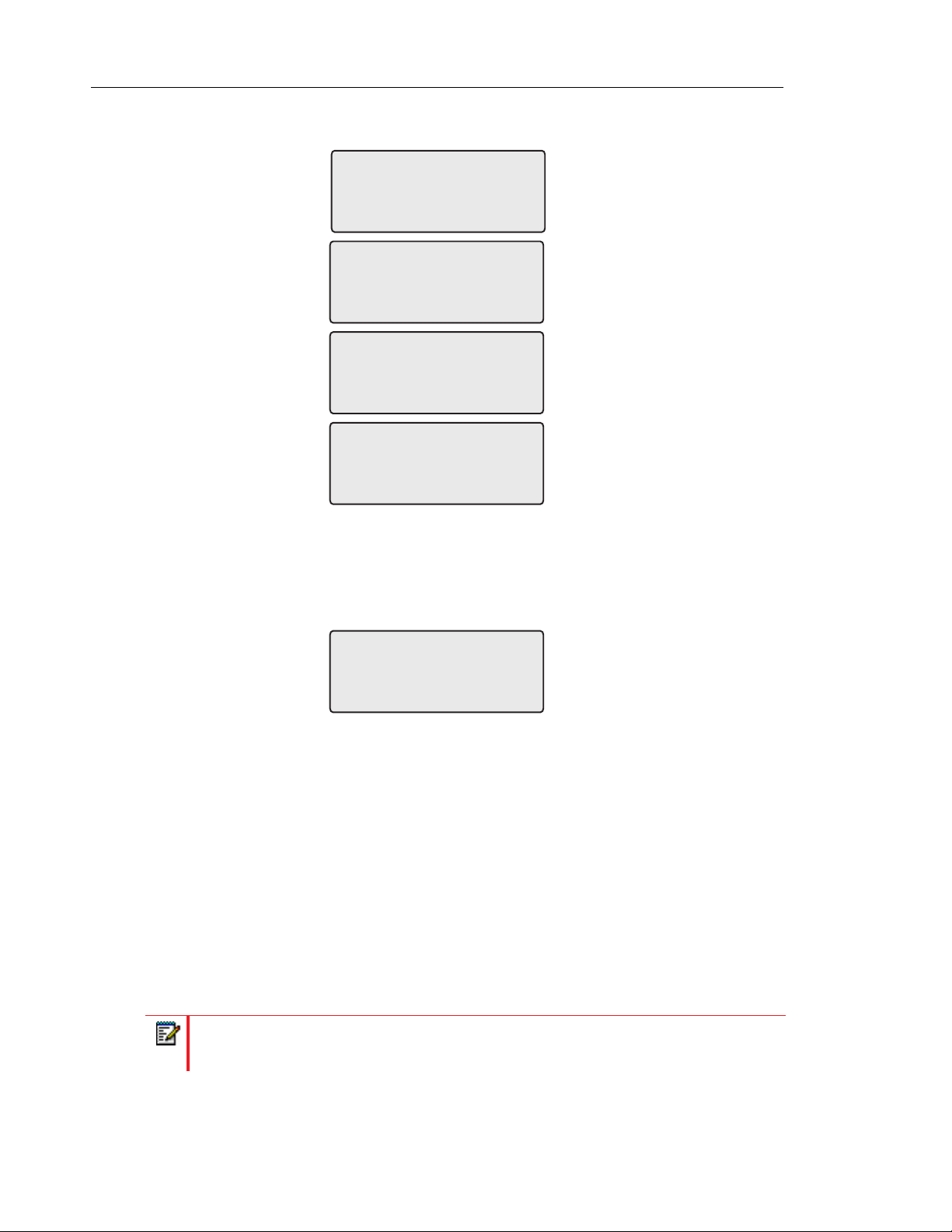
Mitel 6865i SIP Phone Release 4.1.0 SP3 User Guide
When the configuration update is complete, the phone displays the following screens:
Network
DSP
SIP
Done
IDLE SCREENS
When the phone has successfully updated the configuration and connected to the network, the
phone displays the Idle State screen:
The Idle State screen lists your name (SIP screen name), extension (or phone number), and
the date and time. This screen is shown whenever your phone is not in use. The L1 in the upper
corner in the above example indicates the idle screen for the first line appearance. You can
use the left and right arrow keys to scroll through the idle screens for both line appearances
on the 6865i.
The second display line shows the following temporary messages if the event occurs:
• No Service
• DHCP Failed
• Restarting
• New IP Obtained
L1
John Smith
9055550055
Tue Aug 20 2:55pm
14
• Network Disconnected/Connected
Note: Since Network Disconnected/Connected displays on two lines, the date and time
does not show if this event displays.
The second line can also display the following status messages, listed in order of display priority:
Page 17
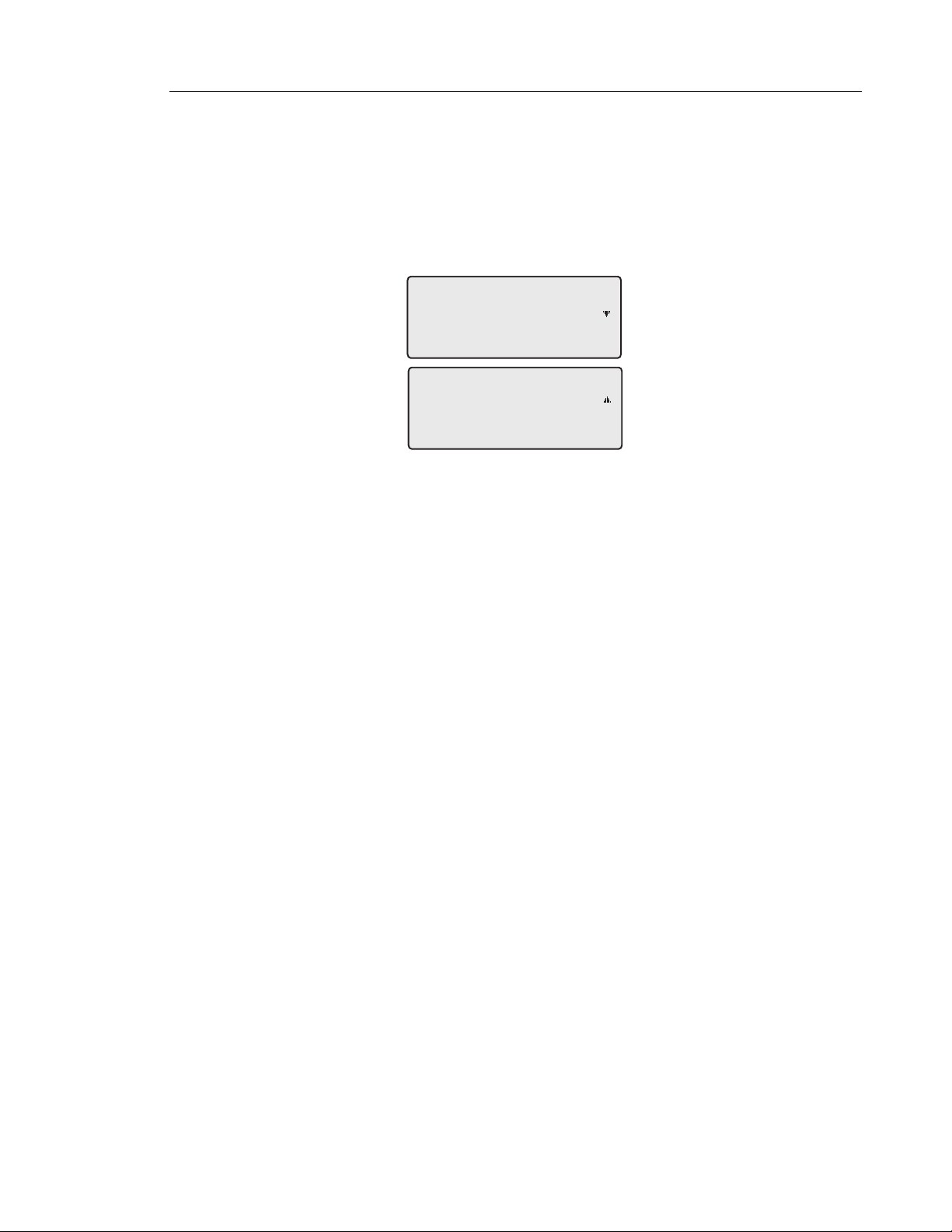
Getting Started
• Call Forward status
• DND (Do Not Disturb) On
• Number of missed calls
When more than one status message displays, the 2 is shown after the message to indicate
that you can use the 2 and 5 navigation keys to scroll through the remaining messages.
L1
L1
John Smith
CFWD All
Tue Aug 20 2:55pm
Network Connected
INCOMPLETE CONFIGURATION
If your phone displays an Incomplete Config message without any extension or user name
at the end of the start up sequence instead of an Idle state screen, this indicates the phone
configuration that was downloaded from the configuration server is not complete or correct.
Contact your System Administrator for assistance.
NO SERVICE
When the phone is not properly connected to the network, or the account has not been
configured by the Network Administrator, the No Service or Network Disconnected prompt
appears on the display and the telephone status light turns ON. Check that the cables are tightly
connected to the phone and to the wall jack. The phone should automatically detect when the
connection is reconnected and display the Network Connected prompt temporarily.
If changes have been made to your phone settings, you may need to restart your phone. For
more information on restarting your phone, see “Restarting Your Phone” on page 51.
For more information about connecting your phone, refer to the Mitel 6865i Installation Guide
or check with your System Administrator for assistance.
15
Page 18
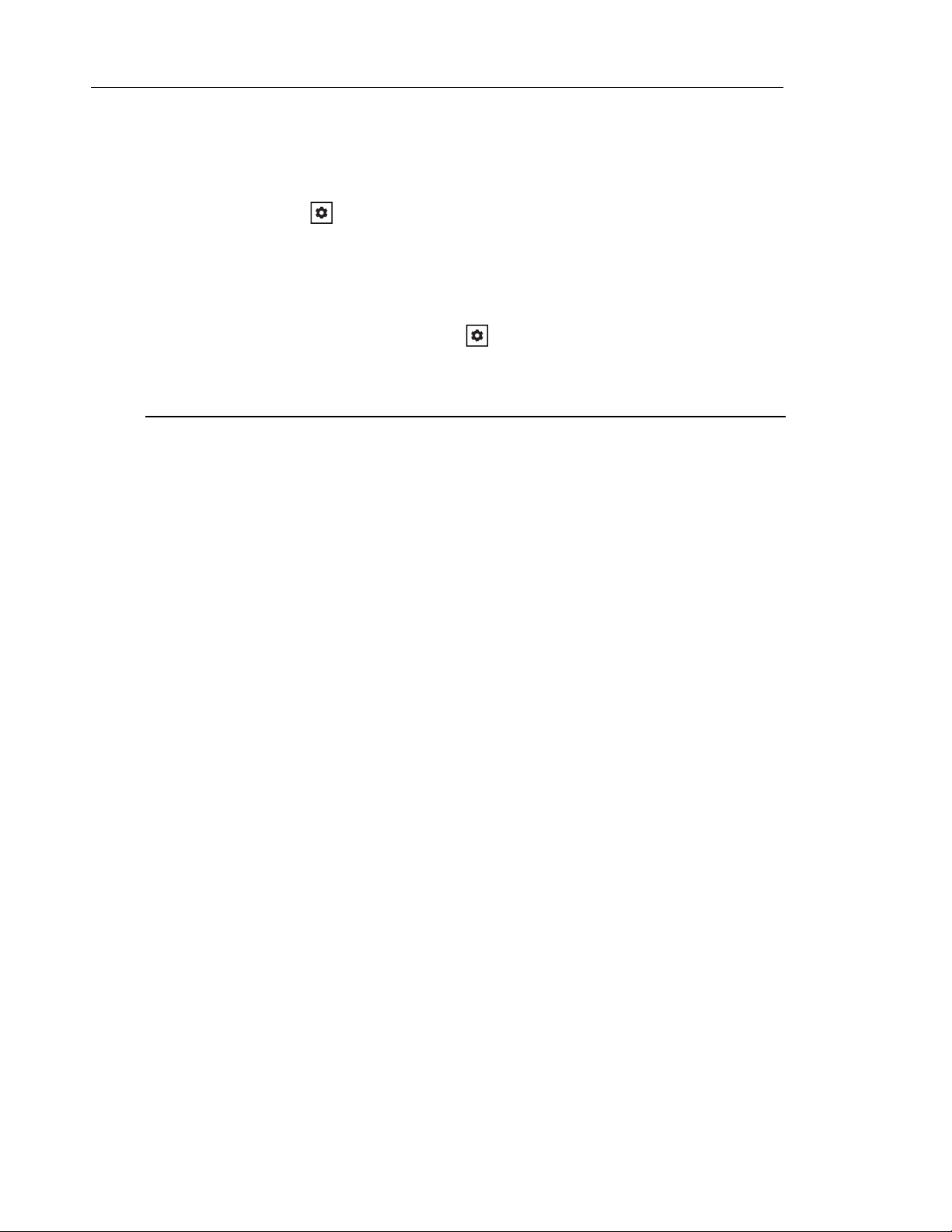
Mitel 6865i SIP Phone Release 4.1.0 SP3 User Guide
METHODS FOR CUSTOMIZING YOUR PHONE
There are two ways to customize specific options on your phone:
• Using the Options key on the IP phone.
• Using the Mitel Web UI in an Internet browser window from your PC.
PHONE OPTIONS VIA THE IP PHONE UI
You can customize your phone by pressing the key and accessing the IP phone UI. These
options allow you to customize the following phone settings.
OPTION
NUMBER OPTION
1 Call Forward
1. All
2. Busy
3. No Answer
4. All Off
5. All On
The menus that display for Call Forward are dependent on the Call Forward Mode set
on the phone. Default is Account mode.
If the BroadSoft BroadWorks Executive and Assistant Services feature is enabled and
your phone is configured with the Assistant’s role, an additional Forward Filtering
option may be available in the Call Forward menu. For information on the BroadWorks
Executive and Assistant Services feature, refer to BroadSoft BroadWorks Executive
and Assistant Services on page 175.
16
Page 19
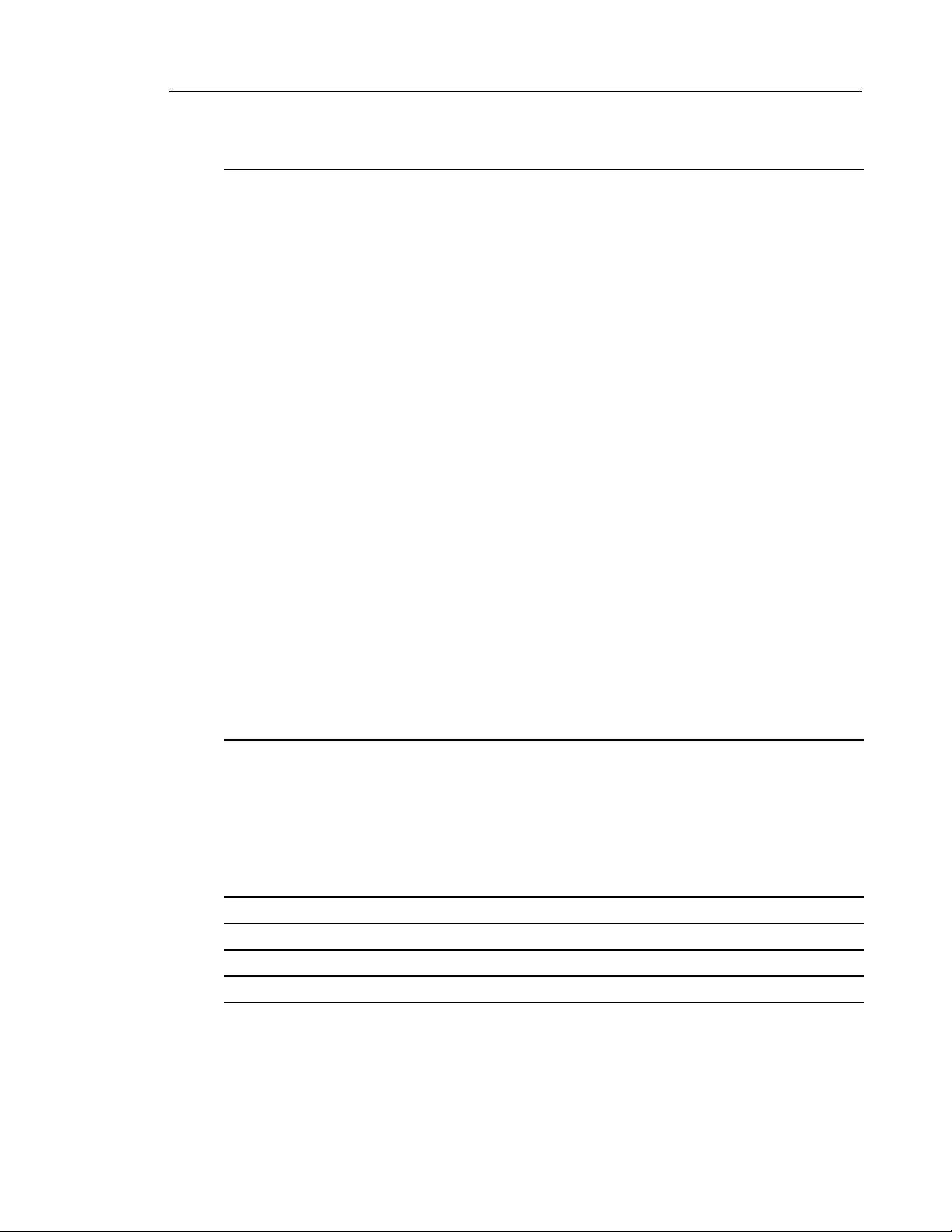
OPTION
NUMBER OPTION
2 Preferences
1. Tones
• Ring Tone
• Tone Set
2. Display
• Contrast Level
• Backlight
3. Speed Dial Edit
4. Live Dialpad
5. Set Audio
• Audio Mode
• Headset Mic Vol
• DHSG
6. Time and Date
• Time Format
• Daylight Savings
• Date Format
• Time Zone
• Time Server 1
• Time Server 2
• Time Server 3
• Set Time
• Set Date
7. Language
• Screen Language
• Input Language
Methods for Customizing Your Phone
3 Phone Status
1. IP&MAC Addresses
2. LAN Port
3. PC Port
4. Firmware Info
5. Error Messages
6. Copyright
4 Password
5 Admin Menu (Password Protected)*
6 Restart Phone
7 Credentials (available only if certain features are configured by your Administrator)
8 Directory
1. Display Name Order
2. Sorting Preferences
3. External Sources (available only if external directory sources are configured by
your Administrator)
17
Page 20
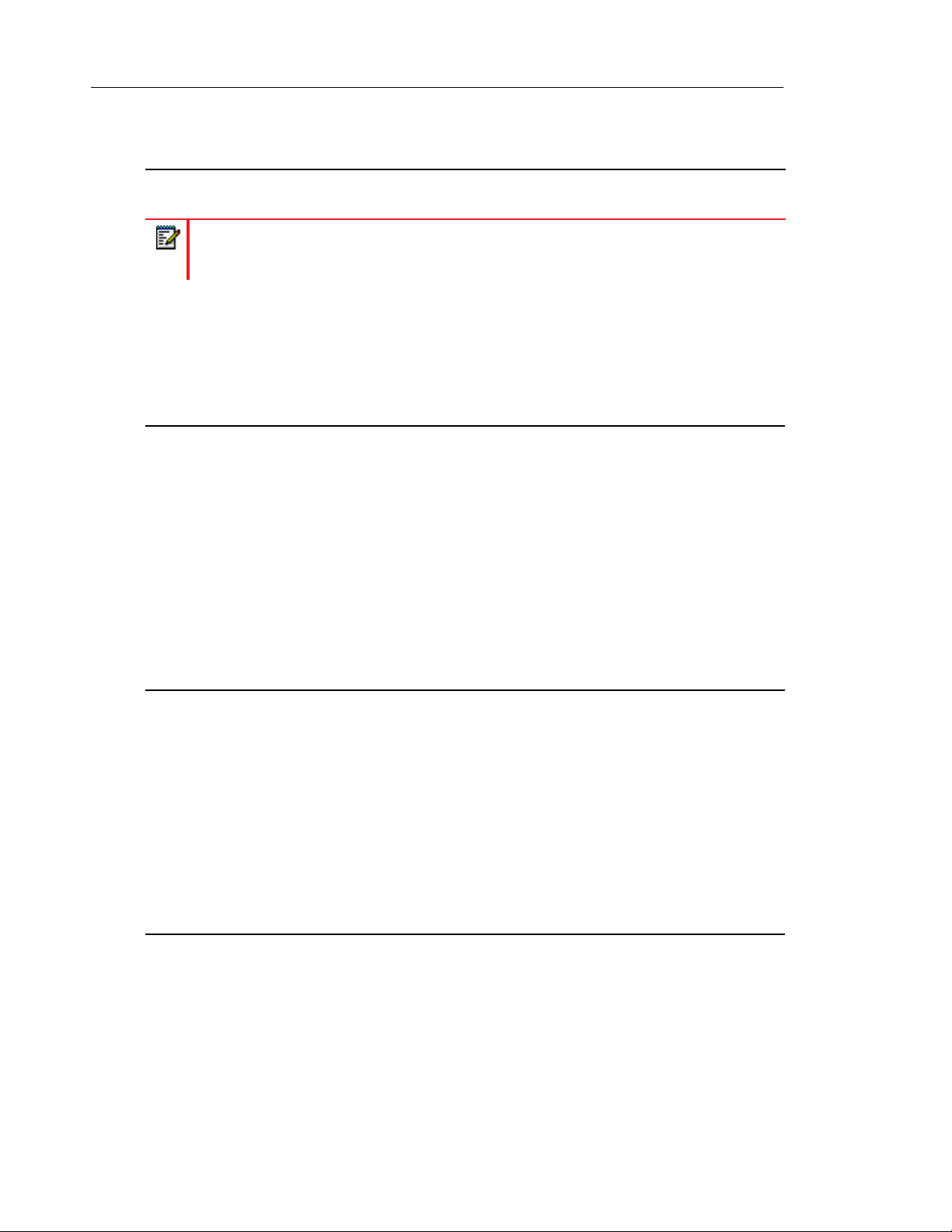
Mitel 6865i SIP Phone Release 4.1.0 SP3 User Guide
OPTION
NUMBER OPTION
9 Phone Lock
Note: *The Administrator Menu options are Administrator-level functions only, and are
not accessible by the user. These options should only be set up and changed by your
System Administrator.
SIMPLIFIED OPTIONS LIST
Your System Administrator may configure a simplified Options List for your phone. The following
table indicates the options that may appear on your phone if the simplified Options List is applied:
OPTION
NUMBER OPTION
1 Call Forward
1. All
2. Busy
3. No Ans
4. All Off
5. All On
The menus that display for Call Forward are dependent on the Call Forward Mode set
on the phone. Default is Account mode.
If the BroadSoft BroadWorks Executive and Assistant Services feature is enabled and
your phone is configured with the Assistant’s role, an additional Forward Filtering
option may be available in the Call Forward menu. For information on the BroadWorks
Executive and Assistant Services feature, refer to BroadSoft BroadWorks Executive
and Assistant Services on page 175.
2 Preferences
1. Tones
• Ring Tone
• Tone Set
2. Display
• Contrast Level
• Backlight
3. Set Audio
• Audio Mode
• Headset Mic Vol
• DHSG
3 Phone Status
1. IP&MAC Addresses
2. LAN Port
3. PC Port
4. Firmware Info
5. Error Messages
6. Restart Phone
7. Copyright
18
Page 21
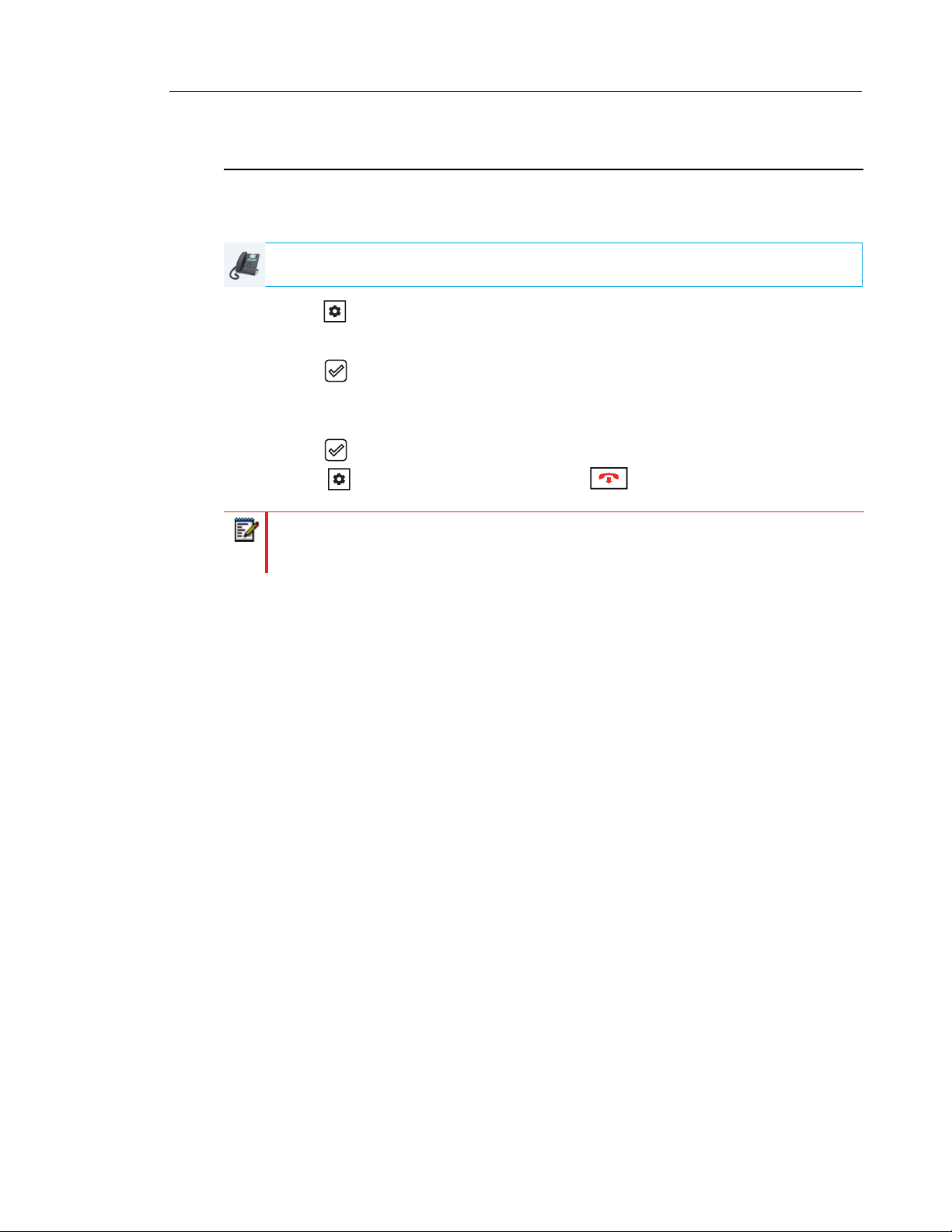
Methods for Customizing Your Phone
OPTION
NUMBER OPTION
4 Phone Lock
USING THE IP PHONE UI
IP PHONE UI
1. Press the key on the phone to enter the Options List.
2. Press the 5 and 2 keys to view the different options.
3. Press the key, the 4 Enter key, or press the number of the corresponding option to
select an option.
4. Change the selected option if required.
5. Press the key or the 4Set, or 4Done key to save the change.
6. Press the key, the 3 navigation key, or the key at any time to exit without
saving changes.
Note: For more information about customizing your phone using the available options
from the IP phone UI, see the section “Customizing Your Phone” on page 27. For more
information about Administrator options, contact your System Administrator.
PHONE OPTIONS VIA THE MITEL WEB UI
In addition to the IP phone UI options, you can customize additional options on the IP phone
using the Mitel Web UI. In order to access your phone using the Mitel Web UI, you need to
know your phone’s IP address. To find your phone’s IP address, see “Finding Your Phone’s IP
Address” on page 24.
19
Page 22
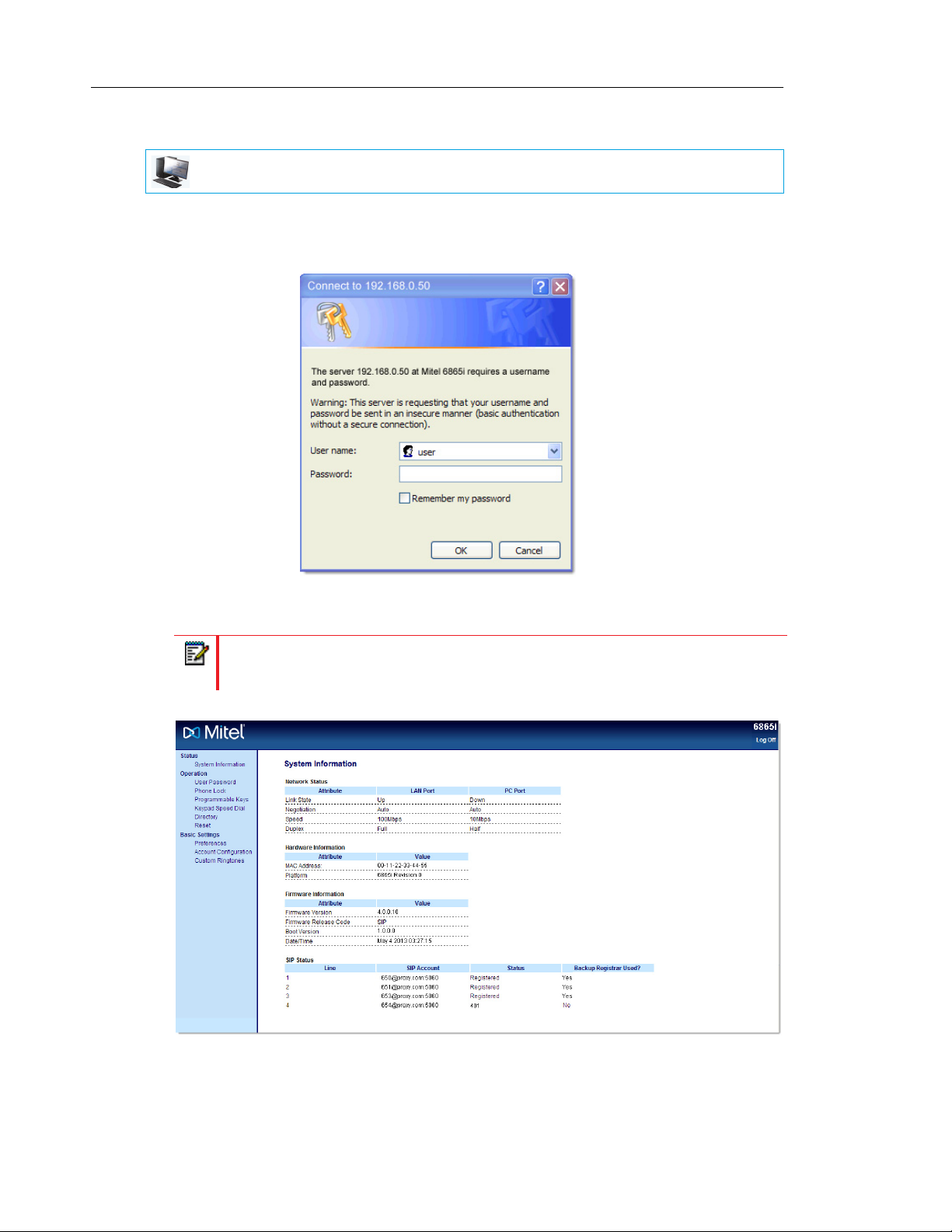
Mitel 6865i SIP Phone Release 4.1.0 SP3 User Guide
USING THE MITEL WEB UI
MITEL WEB UI
1. Open your web browser, enter the phone’s IP address or host name into the address field
and press Enter.
The following logon screen displays:
2. At the prompt, enter your username and password and click OK.
The Status window displays for the IP phone you are accessing.
Note: For a user, the default username is user and the password field is left blank.
20
3. You can logout of the Mitel Web UI at any time by clicking Log Off.
Page 23
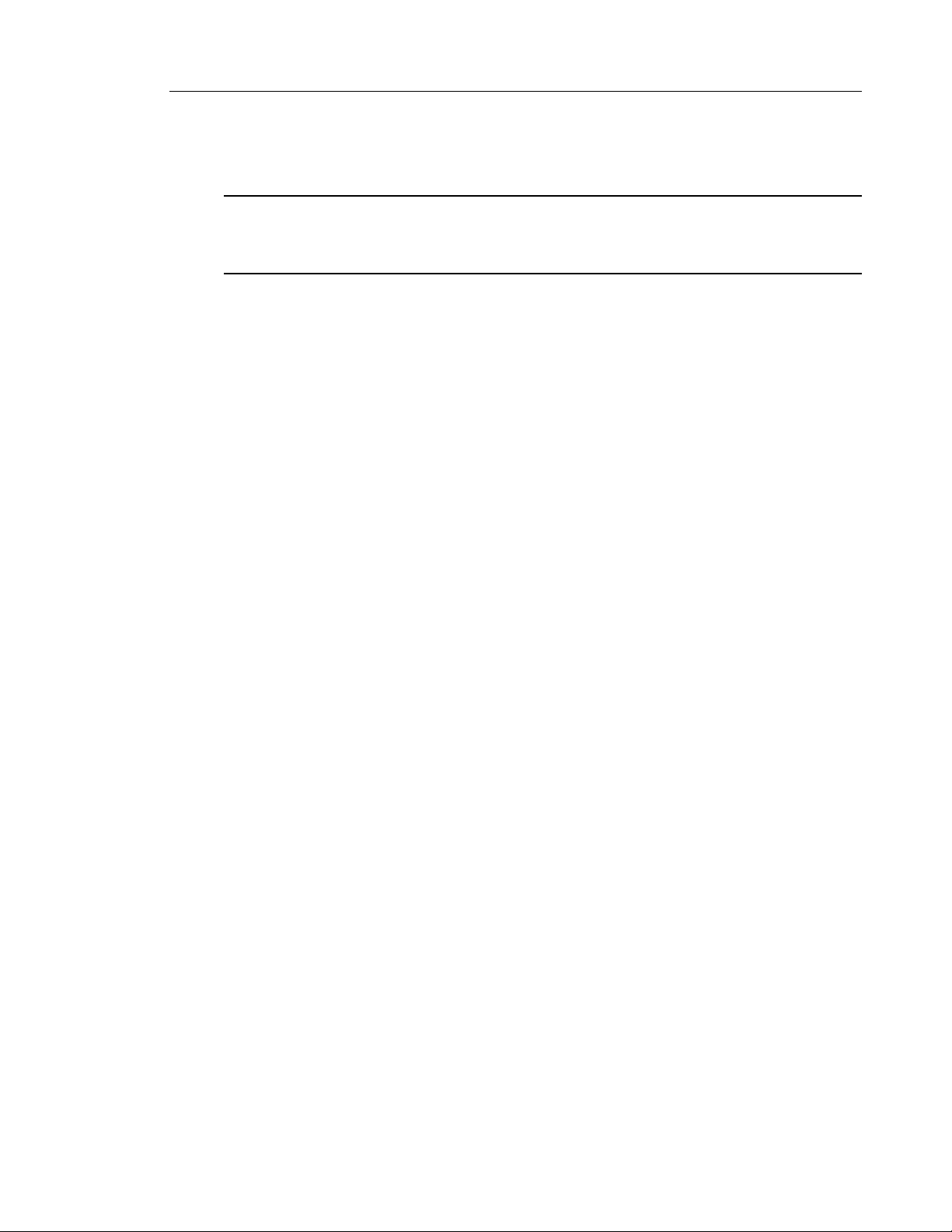
Methods for Customizing Your Phone
The following categories display in the side menu of the Mitel Web UI: Status, Operation, and
Basic Settings.
HEADINGS DESCRIPTIONS
Status The Status section displays the network status and the MAC address of the IP phone. It
also displays hardware and firmware information regarding the IP phone, and
information about the SIP account(s) currently configured on the phone. The information
in the Status window is read-only.
Operation User Password - Allows you to change the user password.
Phone Lock - Allows you to assign an emergency dial plan to the phone, lock the phone
to prevent any changes to the phone and to prevent use of the phone, as well as reset
the user password.
Programmable Keys - Allows you to configure up to 8 programmable keys with
functions identified in the list below.
• None • Speeddial/Conf
• Line • Speeddial/MWI
• Speeddial • Directory
• Do Not Disturb (DND) • Filter
• BLF (Busy Lamp Field) • Callers List
• BLF/List • Redial
• Auto Call Distribution (ACD) • Conference
• XML (Extensible Markup Language) • Transfer
• Flash • Icom (Intercom)
• Sprecode • Services
• Park • Phone Lock
• Pickup • Paging
• Last Call Return (LCR) • Save
• Call Fwd (Call Forward) • Delete
• BLF/Xfer • Login
• Speeddial/Xfer • Discreet Ringing
Keypad Speed Dial - Allows you to assign a speed dial number to a specific digit on the
phone’s keypad/dialpad for speed dialing purposes.
Expansion Module - Allows you to configure an additional 16 softkeys with an M680i
Expansion Module or an additional 84 softkeys with an M685i Expansion Module if it is
attached to the phone. This option displays on the side menu of the Mitel Web UI only if
an Expansion Module is attached.
Directory - Allows you to copy the Callers List and Local Directory from your IP phone
to your PC.
Reset - Allows you to restart the IP phone when required.
21
Page 24
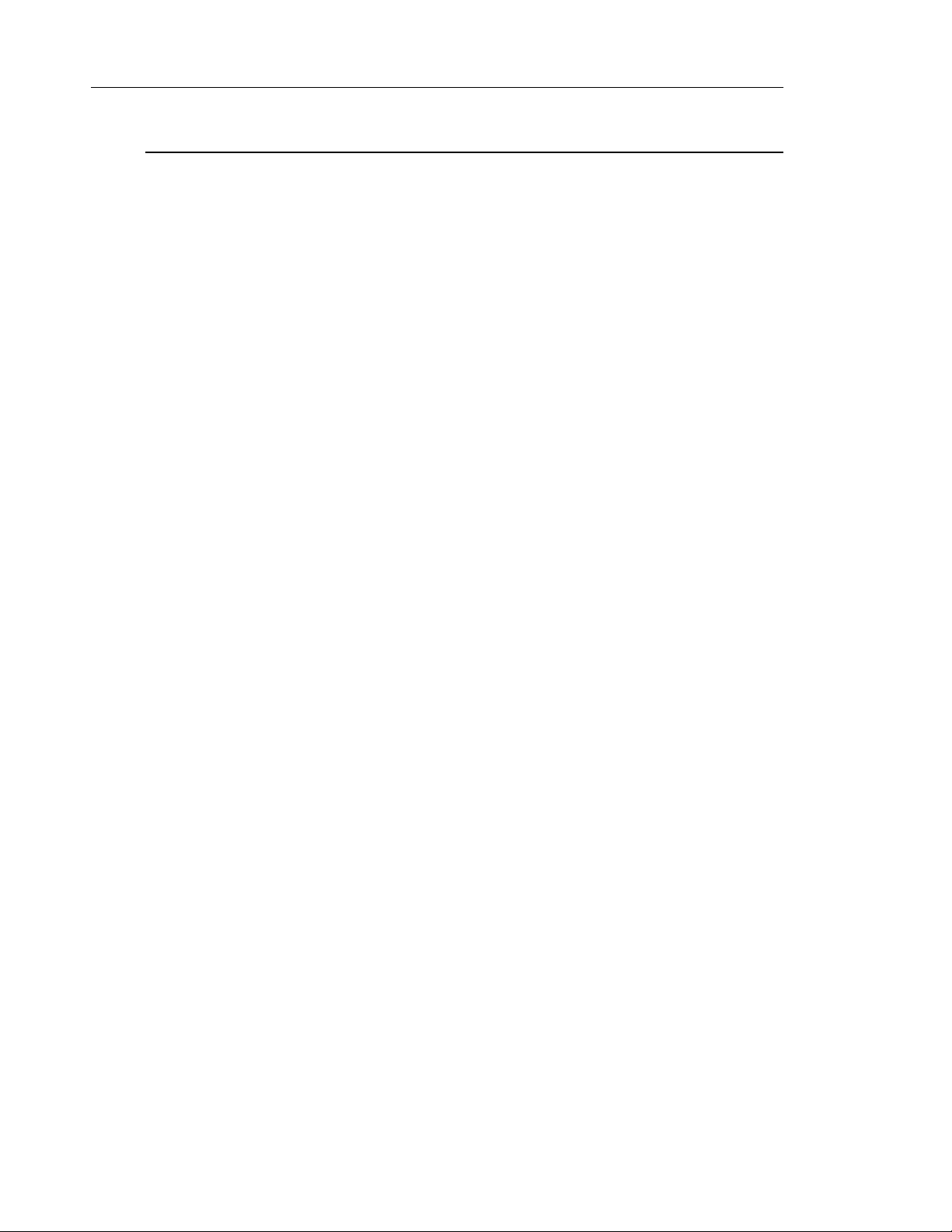
Mitel 6865i SIP Phone Release 4.1.0 SP3 User Guide
HEADINGS DESCRIPTIONS
Basic
Settings
Preferences - Allows you to enable/disable the following:
• Display DTMF Digits
• Play Call Waiting Tone
• Stuttered Dial Tone
• XML Beep Support
• Status Scroll Delay (seconds)
• Switch UI Focus to Ringing Line
• Call Hold Reminder During Active Calls
• Call Hold Reminder
• Call Waiting Tone Period
• Preferred Line
• Preferred Line Timeout (seconds)
• Goodbye Key Cancels Incoming Call
• Message Waiting Indicator Line
• DND Key Mode
• Call Forward Key Mode
This category also allows you to configure:
• Incoming Intercom Call Settings
• Group Paging RTP Settings
• Ring Tones (global and per-line basis)
• Time and Date Settings
• Language Settings
Account Configuration - Allows you to configure DND and Call Forward by account.
You can have multiple accounts on the 6865i.
Custom Ringtones - Allows you to upload up to 8 custom WAV file ringtones on the
phone that can be used as your incoming
ring tone. For more information on custom ring tones, see “Installing Custom Ring Tones
Using the Mitel Web UI” on page 31.
22
Page 25
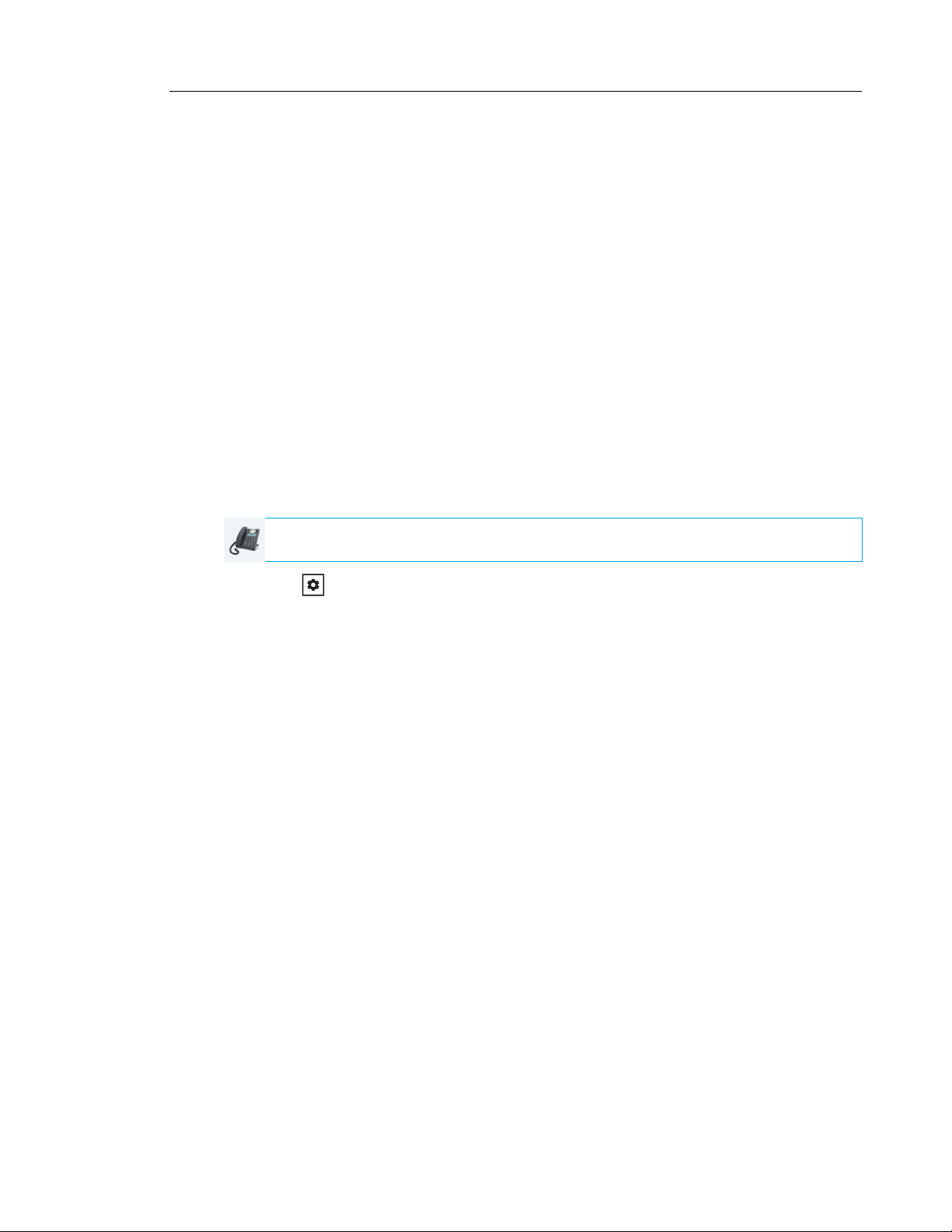
PHONE STATUS
You can view the status of your phone using the IP phone UI or the Mitel Web UI.
PHONE STATUS VIA IP PHONE UI
The Phone Status option on the IP phone displays the status of your phone to the LCD display.
This option allows you to view your phone’s:
• Network status including your phone’s IP and MAC addresses
• Local Area Network (LAN) port information
• PC Port information (if PC link exists)
• Firmware information
• Error messages from the last reboot or startup
• Copyright information
Phone Status
IP PHONE UI
1. Press on the phone to enter the Options List.
2. Select Phone Status.
3. Select the option you want to view:
• IP&MAC Address
• LAN Port
• PC Port
• Firmware Info
• Error Messages
• Copyright
The option you select displays to the screen. Use the 2 and 5 keys to scroll the through
the content displayed on screen.
23
Page 26
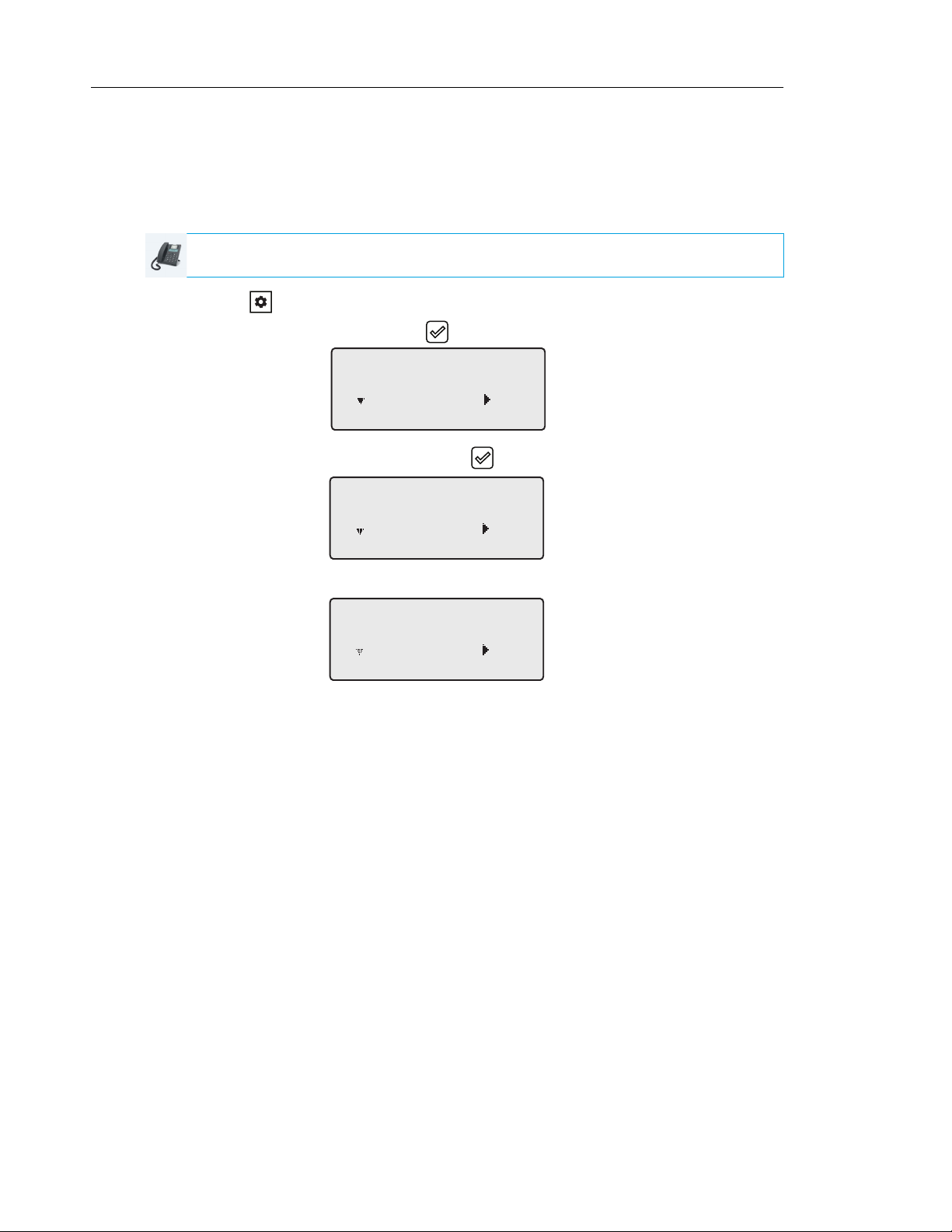
Mitel 6865i SIP Phone Release 4.1.0 SP3 User Guide
FINDING YOUR PHONE’S IP ADDRESS
If you want to access your phone’s options using an Internet browser, you need to enter the IP
address of the phone in the browser to open the Mitel Web UI. Use the following procedure to
find your phone’s IP address.
IP PHONE UI
1. Press the key on the phone to enter the Option List.
2. Select Phone Status and press the key or 4 Enter key.
Phone Status
3
Next Enter
3. Select IP&MAC Addresses and press the key or 4 Enter key.
IP&MAC Addresses
1
Next Enter
The IP address of your 6865i IP phone displays in the IP Address field.
IP Address
10.40.50.112
Next Enter
24
Page 27
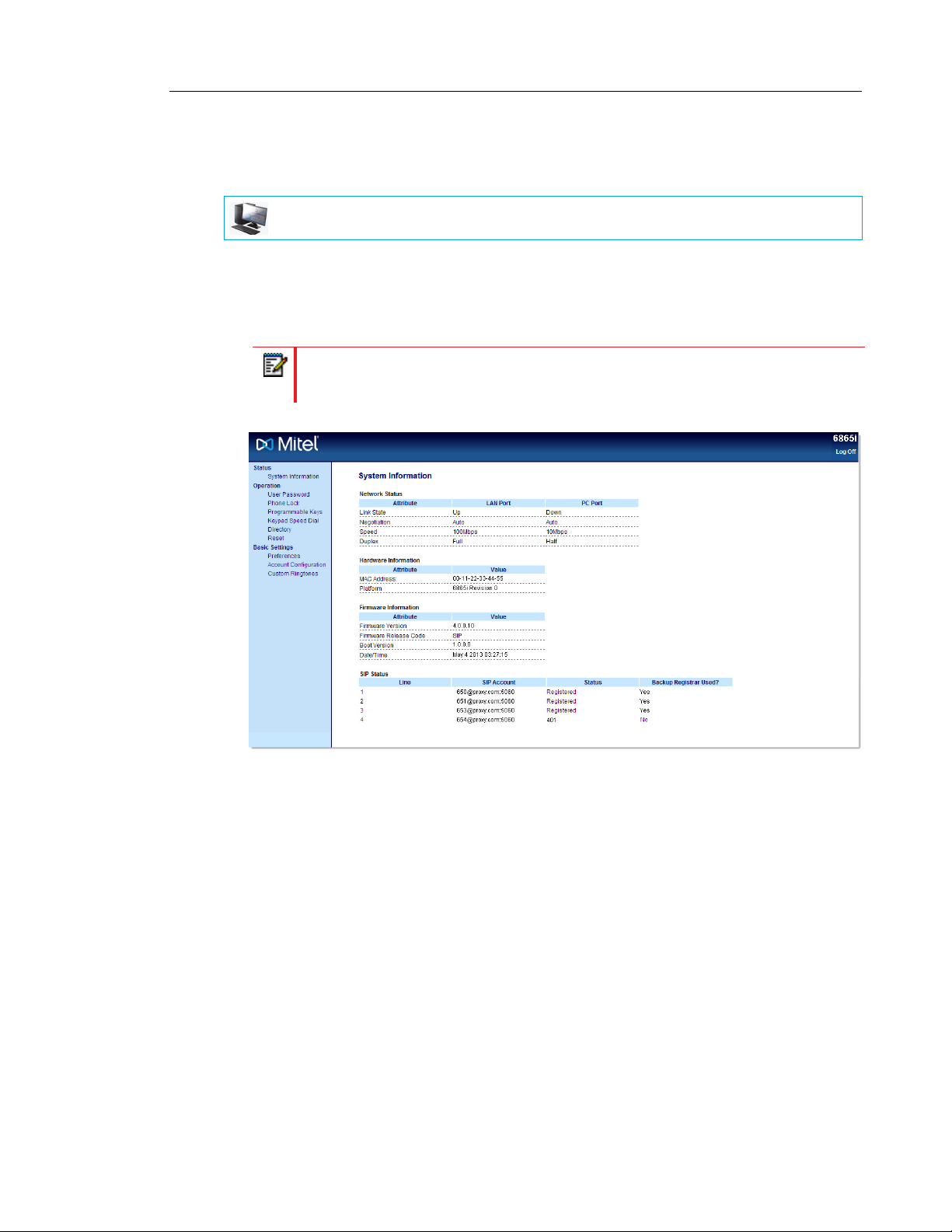
PHONE STATUS VIA THE MITEL WEB UI
Use the following procedure to view the phone status via the Mitel Web UI.
MITEL WEB UI
1. Open your web browser, enter the phone’s IP address or host name into the address field
and press Enter.
2. In the Username/Password window, enter your username and password and click OK.
The Status window displays for the IP phone you are accessing.
Note: The default username is user and the password field is left blank
Note:
Phone Status
This Status window displays the status of your phone, which includes the following
information:
• Network Status
• Hardware Information
• Firmware Information
• SIP Status
25
Page 28
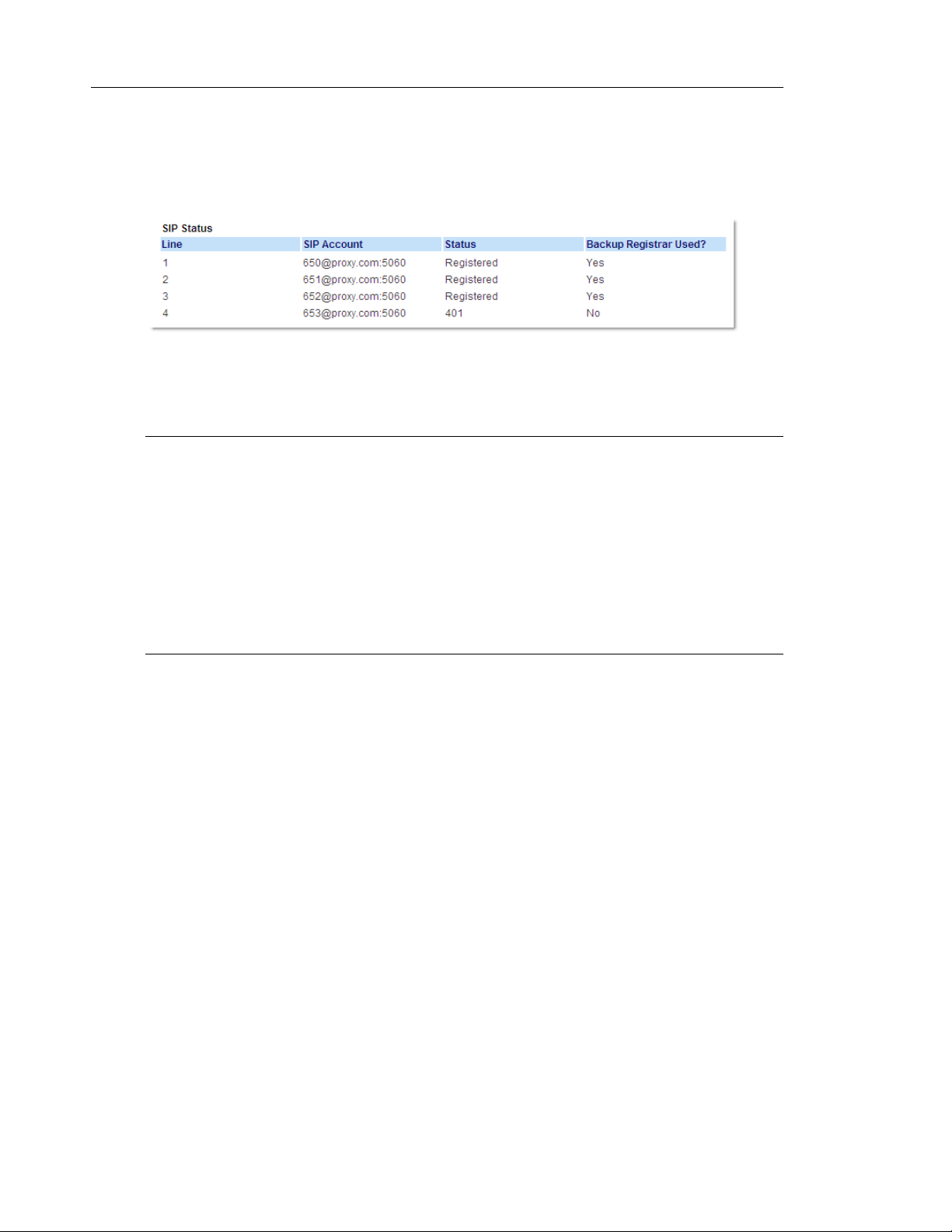
Mitel 6865i SIP Phone Release 4.1.0 SP3 User Guide
SIP ACCOUNT STATUS
The IP phones show the SIP registration status on the IP phone’s Status screen in the Mitel
Web UI.
The following table describes the status conditions that can display for the account.
STATUS
CONDITION DESCRIPTION
Registered Displays this status on accounts that HAVE been registered with the SIP proxy
server.
Example:
Line SIP Account Status Backup Registrar Used?
1 650@proxy.com:5060 Registered Yes
where:
• Account Number is 1
• SIP Account is 650@proxy.com on port 5060
• Status is Registered
• Backup registrar is used (Yes)
SIP Error Number Displays on accounts when registration fails with the SIP proxy server.
Example:
Line SIP Account Status Backup Registrar Used?
4 653@proxy.com:5060 401 No
where:
• Account Number is 4
• SIP Account is 653@proxy.com on port 5060
• Status is 401 - Unregistered if SIP registration fails
• Backup registrar is used (No)
26
Page 29
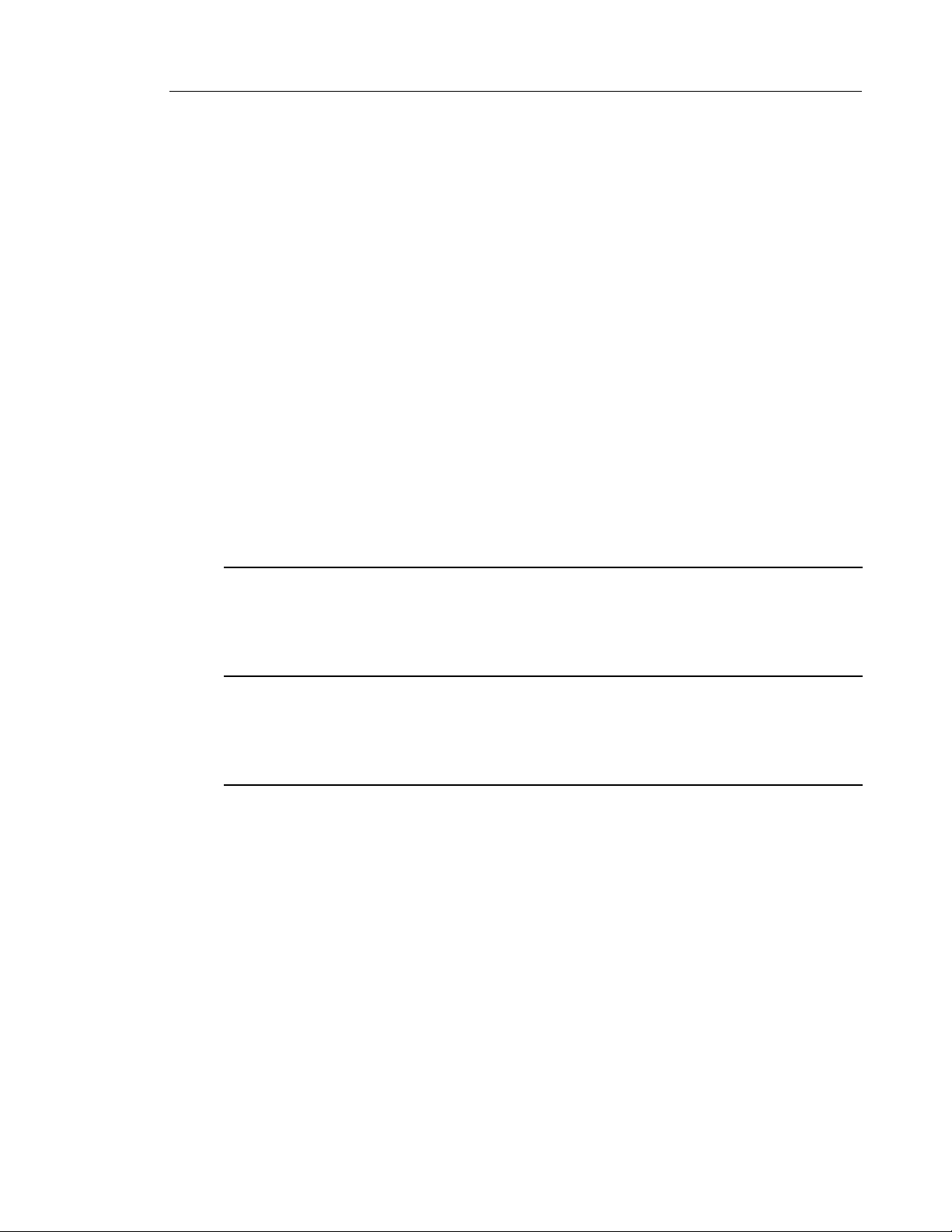
CUSTOMIZING YOUR PHONE
The following paragraphs describe the options available from either the IP phone UI, the Mitel
Web UI, or both, and provide procedures applicable to the option.
RING TONES AND TONE SETS
You can configure ring tones and ring tone sets on the IP phone.
RING TONES
There are several distinct ring tones a user can select to set on the IP phones. In addition to
the 15 pre-installed ringtones, custom ring tones can be manually installed through the Web
UI and selected for use (if enabled by your Administrator). You can enable/disable these ring
tones on a global or per-line basis.
The following table identifies the valid settings and default values for each type of configuration
method:
Ring Tones
Customizing Your Phone
CONFIGURATION METHOD VALID VALUES DEFAULT VALUE
IP Phone UI Global
Tone 1 to 15
Silent
Custom Ring Tone 1 to 8
(if available)
Mitel Web UI Global:
Tone 1 to 15
Silent
Custom Ring Tone 1 to 8
(if available)
Lines 1 to 24 Per-Line Setting:
Global
Tone 1 to 15
Silent
Custom Ring Tone 1 to 8
(if available)
Global Setting:
Tone 1
Global Setting:
Tone 1
Per-Line Setting:
Global
Ring Tone Sets
In addition to ring tones, you can configure ring tone sets on a global-basis on the IP phone.
Ring tone sets consist of tones customized for a specific country. The ring tone sets you can
configure on the IP phones are:
• Australia
• Brazil
27
Page 30
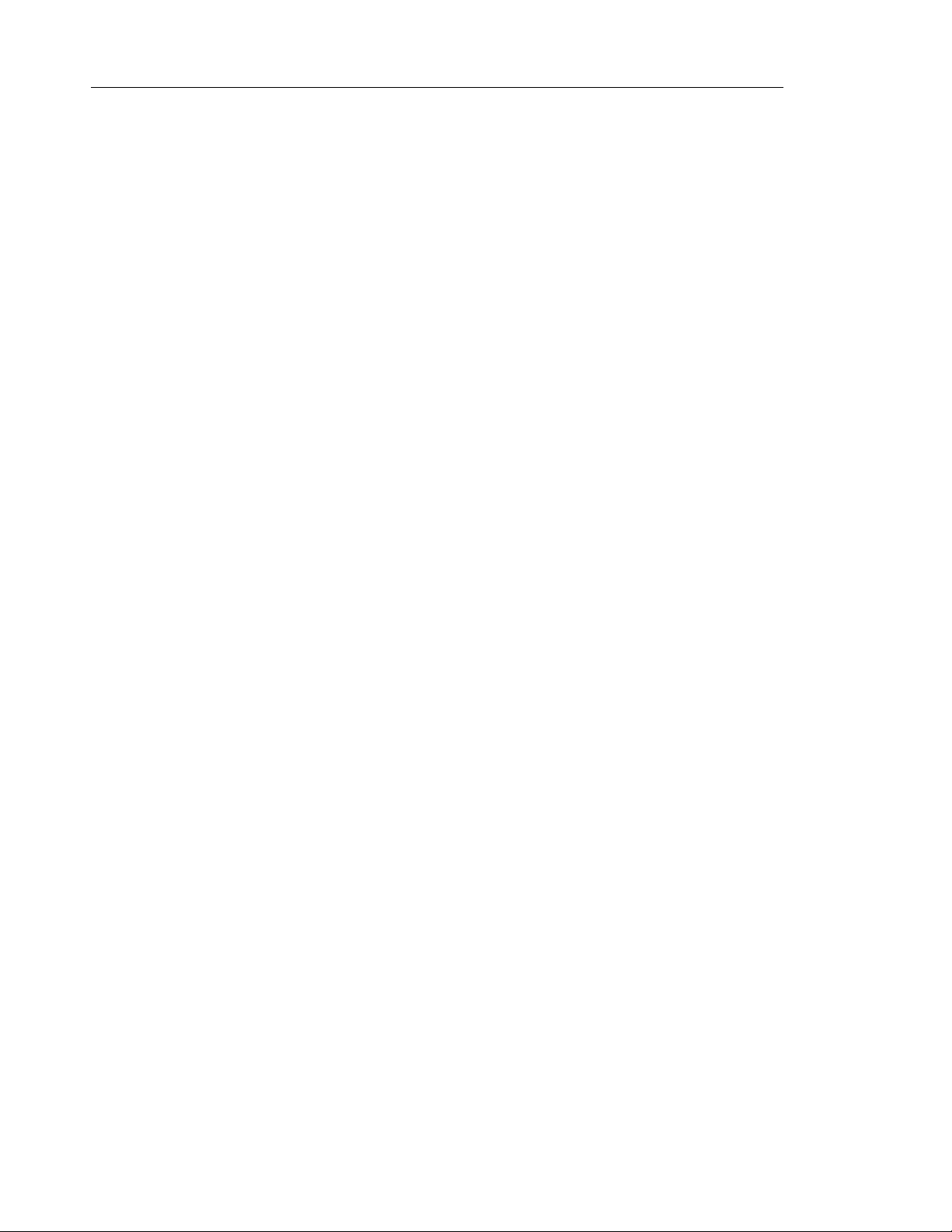
Mitel 6865i SIP Phone Release 4.1.0 SP3 User Guide
• Canada
• Europe (generic tones)
• France
• Germany
• Italy
• Italy2
• Malaysia
• Mexico
• Russia
• Slovakia
•UK
• US (Default)
When you configure the country's tone set, the country-specific tone is heard on the phone for
the following:
• Dial tone
• Secondary dial tone
• Ring tone
• Busy tone
• Congestion tones
• Call waiting tone
• Ring cadence pattern
You configure global ring tones and tone sets using the IP phone UI and Mitel Web UI. Installing
a custom ring tone can be performed using the Mitel Web UI only.
28
Page 31

Customizing Your Phone
CONFIGURING RING TONES AND TONE SETS
IP PHONE UI
Global configuration only
1. Press on the phone to enter the Options List.
2. Select Preferences.
3. Select Tones.
4. Select Ring Tone.
5. Select the type of ring tone (Tone 1 through Tone 15, Silent, or any custom ring tones
installed).
6. Press the key or select 4Set.
7. Select Tone Set.
8. Select the country for which you want to apply the tone set. Valid values are:
• Australia
• Brazil
• Canada
• Europe
• France
• Germany
• Italy
• Italy2
• Malaysia
• Mexico
• Brazil
• Russia
• Slovakia
•UK
• US (default)
9. Press the key or select 4Set.
The ring tone and tone set you select is immediately applied to the IP phone.
29
Page 32
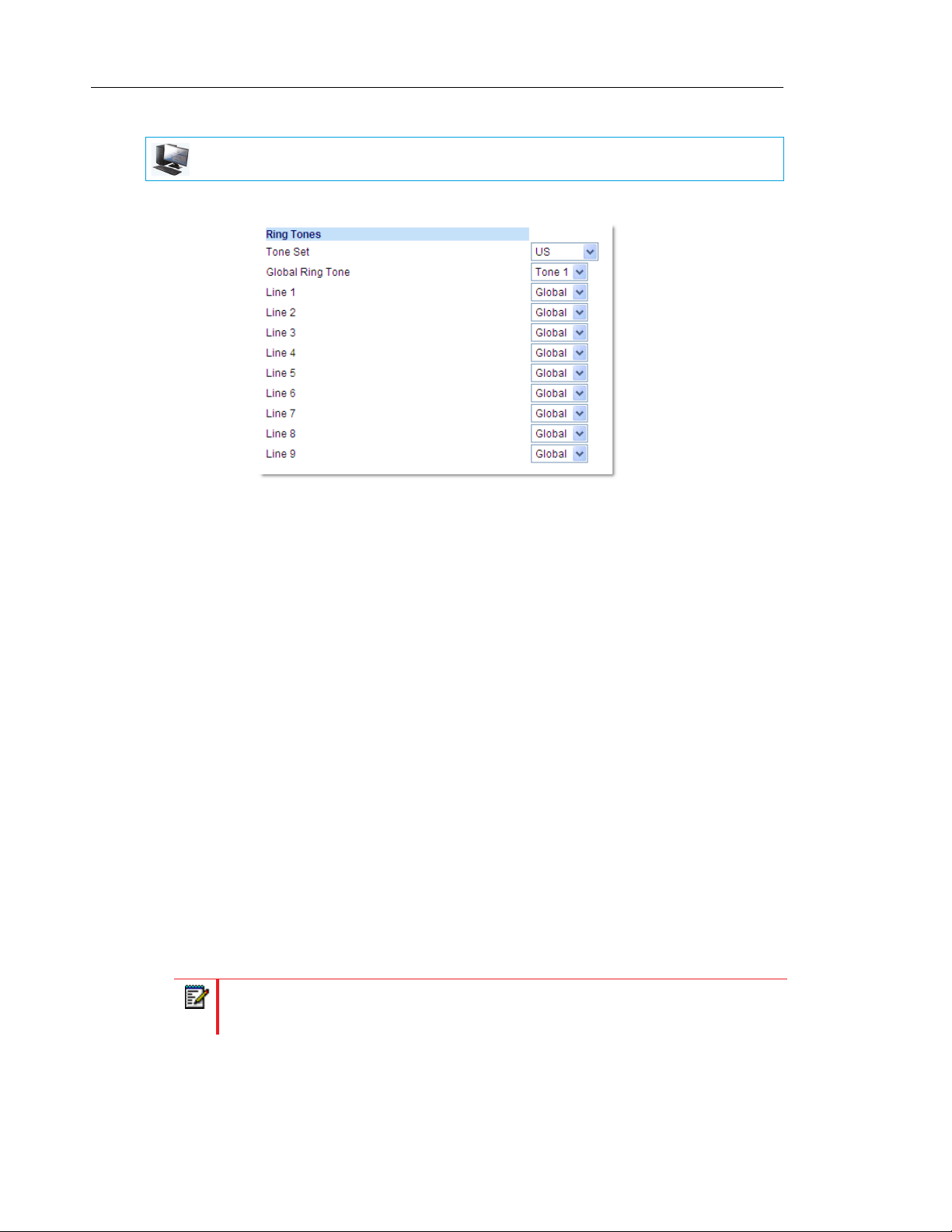
Mitel 6865i SIP Phone Release 4.1.0 SP3 User Guide
MITEL WEB UI
1. Click on Basic Settings > Preferences > Ring Tones.
For global configuration
2. In the Ring Tones section, select a country from the Tone Set field. Valid values are:
• Australia
• Brazil
• Canada
• Europe
• France
• Germany
• Italy
• Italy2
• Malaysia
• Mexico
• Brazil
• Russia
• Slovakia
•UK
• US (default)
3. Select a value from the Global Ring Tone field.
Note: See the “Ring Tones” on page 27 for valid values.
30
Page 33

Customizing Your Phone
For per-line configuration
4. In the Ring Tone section, select a line for which you want to set ring tone.
5. Select a value from the LineN field.
Note: See the “Ring Tones” on page 27 for valid values.
6. Click Save Settings.
INSTALLING CUSTOM RING TONES USING THE MITEL WEB UI
MITEL WEB UI
Notes:
1. Access to the Custom Ringtones Web UI menu is only available if enabled by your
System Administrator.
2. Ringtones must be in .wav format. The IP phones support the following WAV file
specifications:
• G.711 μ-law and a-law Codec
• 20 ms packet size
• Mono 8KHz
3. Individual WAV files cannot exceed 1 MB in size (the total combined size of the eight
WAV files cannot exceed 8 MB).
4. Filenames must contain only ASCII characters.
1. Click on Basic Settings > Custom Ringtones
2. Press the Browse... button corresponding to the desired ringtone position (e.g. 1).
3. Navigate to the folder containing the WAV file you want to upload, select the file using your
left mouse button, and press the Open button.
The filename should now be displayed to the right of the respective Browse... button.
4. Press the Upload button to upload the file to the phone.
31
Page 34

Mitel 6865i SIP Phone Release 4.1.0 SP3 User Guide
5. Repeat Steps 2 to 4 to upload additional WAV files to the phone.
Note: Press the Delete button to delete the desired ringtone from your phone.
DISPLAY
The 6865i IP phone allows you to configure display settings pertaining to the LCD contrast level
and backlight.
CONTRAST LEVEL
The Contrast Level option on the IP phone allows you to set the amount of contrast on the
LCD display. You can set the contrast level using the IP phone UI only.
Setting the Contrast Level
IP PHONE UI
1. Press on the phone to enter the Options List.
2. Select Preferences.
3. Select Display.
4. Select Contrast Level.
5. Use the 3 and 4 navigation keys to increase or decrease the amount of contrast on the
screen.
6. Press the key or 4Select to save your selection.
32
Page 35

Customizing Your Phone
BACKLIGHT
The Backlight option on the IP phone allows you to set the backlight status on the LCD display
to the following:
• Off: Backlight is always off.
• Auto (default): Automatically turns on the backlight when the phone is in use, and then
automatically turns off the backlight when the phone is idle after a specified length of time.
Configuring Backlight Options
IP PHONE UI
1. Press on the phone to enter the Options List.
2. Select Preferences.
3. Select Display.
4. Select Backlight.
5. Use the 5 or 2 navigation keys to navigate to Off or Auto.
6. Press the key or select 4Set to save your selection.
LIVE DIALPAD*
The Live Dialpad option on the IP phone turns the live dialpad mode on or off. With the live
dialpad feature enabled, the 6865i IP phone automatically dials out and turns on handsfree
mode as soon as a dialpad/keypad key or programmable key is pressed. With live dialpad
disabled, if you dial a number while the phone is on-hook, lifting the receiver or pressing the
initiates a call to that number.
Note: Availability of this feature is dependent on your phone system or service provider.
You can enable/disable the live dialpad using the IP phone UI only.
ENABLING/DISABLING LIVE DIALPAD
IP PHONE UI
1. Press on the phone to enter the Options List.
2. Select Preferences.
3. Select Live Dialpad.
4. Use the 5 and 2 navigation keys to navigate to ON or OFF.
5. Press the key or select 4Set to save your selection.
33
Page 36

Mitel 6865i SIP Phone Release 4.1.0 SP3 User Guide
SET AUDIO
The Set Audio option on the IP phone allows you to set the audio mode for your IP phone. It
also allows you to set the volume level of the headset microphone and enable/disable DHSG.
You can configure audio options on your IP phone using the IP phone UI only.
AUDIO MODE
The 6865i allows you to use a handset, a headset, or handsfree mode to handle incoming and
outgoing calls. The Audio Mode option provides different combinations of these three methods
to provide maximum flexibility in handling calls. There are four audio mode options you can set:
AUDIO MODE OPTION DESCRIPTION
Speaker This is the default setting. Calls can be made or received using the
handset or handsfree speakerphone. In handset audio mode, pressing the
button on the phone switches to handsfree speakerphone. In
Speaker audio mode, lift the handset to switch to the handset.
Headset Choose this setting if you want to make or receive all calls using a handset
or headset. Calls can be switched from the handset to headset by
pressing the button on the phone. To switch from the headset to the
handset, lift the handset.
Speaker/Headset Incoming calls are sent to the handsfree speakerphone first when the
button is pressed. By pressing the button again, you can switch
back and forth between the handsfree speakerphone and the headset. At
anytime, lifting the handset switches back to the handset from either the
handsfree speakerphone or the headset.
Headset/Speaker Incoming calls are sent to the headset first when the button is
pressed. By pressing the button again, you can switch back and forth
between the headset and the handsfree speakerphone. At anytime, lifting
the handset switches back to the handset from either the headset or the
handsfree speakerphone.
Setting Audio Mode
IP PHONE UI
1. Press on the phone to enter the Options List.
2. Select Preferences.
3. Select Set Audio.
4. Select Audio Mode.
5. Select the audio mode you want to use on your phone. Valid values are:
• Speaker (Default)
• Headset
• Speaker/Headset
• Headset/Speaker
34
6. Press the key or select 4Set to save your selection.
Page 37

Customizing Your Phone
HEADSET MIC VOLUME
The Headset Mic Volume option allows you to set the volume level for the headset microphone.
Setting Headset Mic Volume
IP PHONE UI
1. Press on the phone to enter the Options List.
2. Select Preferences.
3. Select Set Audio.
4. Select Headset Mic Volume.
5. Select the Low, Medium, or High volume level. Default is Medium.
6. Press the key or select 4Set to save your selection.
DHSG
The DHSG option allows you to enable or disable DHSG headset support.
Note: A DHSG headset and an expansion module cannot be used concurrently as they
both share the same headset port.
Enabling/Disabling DHSG
IP PHONE UI
1. Press on the phone to enter the Options List.
2. Select Preferences.
3. Select Set Audio.
4. Select DHSG.
5. Select the DHSG is OFF or DHSG is ON option. Default is DHSG is OFF.
6. Press the key or select 4Set to save your selection.
35
Page 38

Mitel 6865i SIP Phone Release 4.1.0 SP3 User Guide
TIME AND DATE
On the IP phones, you can configure the following:
• Time and date
• Time and date format
• Time zone
• Daylight savings time
• Time servers
Note: Only the time and date formats and time servers can be set using the Mitel Web UI.
CONFIGURING TIME AND TIME FORMAT
IP PHONE UI
1. Press on the phone to enter the Options List.
2. Select Preferences.
3. Select Time and Date.
4. Select Set Time.
5. Using the keys on the keypad, enter a time to set on the IP phone. Use the * key to set
either AM or PM.
6. Press the key or select 2Done to save the time setting.
7. Select Time Format.
8. Using the 5 and 2 navigation keys, set the Time Format to either a 12 hour format or a 24
hour format. Default is 12 Hour.
9. Press the key or select 4Set to save the Time Format you selected.
CONFIGURING DATE AND DATE FORMAT
IP PHONE UI
1. Press on the phone to enter the Options List.
2. Select Preferences.
3. Select Time and Date.
36
4. Select Set Date.
5. Using the keys on the keypad, enter a date to set on the IP phone.
6. Press the key or select 2 Done to save the date setting.
7. Select Date Format.
Page 39
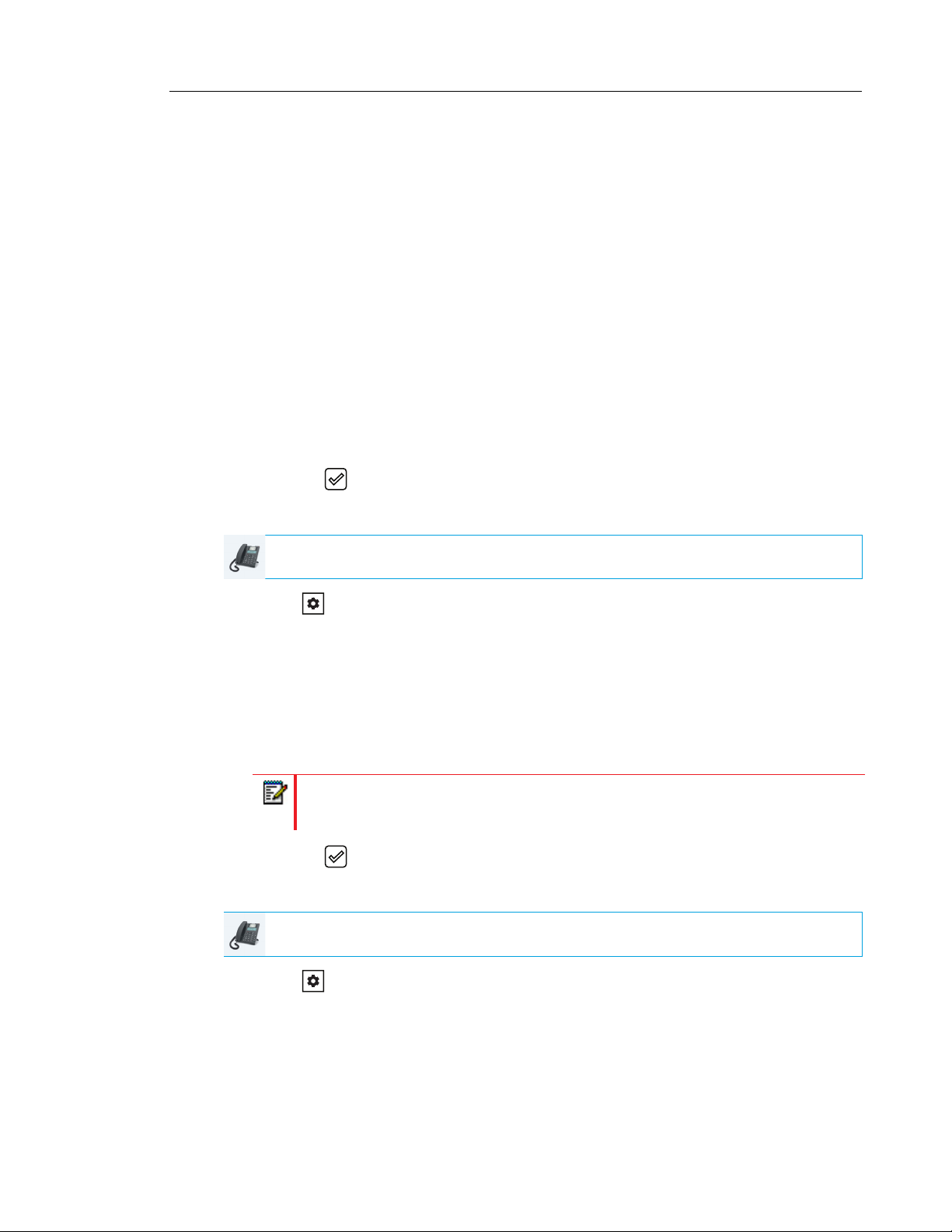
Customizing Your Phone
8. Select a date format from the list of options. Valid values are:
• WWW MMM DD (default)
• DD-MMM-YY
• YYYY-MM-DD
• DD/MM/YYYY
• DD/MM/YY
• DD-MM-YY
• MM/DD/YY
• MMM DD
• DD MMM YYYY
• WWW DD MMM
• DD MMM
• DD.MM.YYYY
9. Press the key or select 4Set to save the Date Format setting.
CONFIGURING THE TIME ZONE
IP PHONE UI
1. Press on the phone to enter the Options List.
2. Select Preferences.
3. Select Time and Date.
4. Select Time Zone.
A list of Time Zones display for different areas of the world.
5. Select a Time Zone that applies to your area by using the navigation keys.
The default Time Zone is US-Eastern.
Note: For a list of the Time Zone values available on the IP phone, see “Appendix
A - Time Zone Codes.”
6. Press the key or select 4Set to save the Time Zone setting.
CONFIGURING DAYLIGHT SAVINGS TIME
IP PHONE UI
1. Press on the phone to enter the Options List.
2. Select Preferences.
3. Select Time and Date.
4. Select Daylight Savings.
37
Page 40

Mitel 6865i SIP Phone Release 4.1.0 SP3 User Guide
5. Select a Daylight Savings time from the list of options.
Valid values are:
• OFF
• 30 min summertime
• 1 h summertime
• Automatic (Default)
6. Press the key or select 4Set to save the Daylight Savings setting.
CONFIGURING TIME SERVERS
With a valid time server enabled your IP phone will synchronize the time displayed with the
specified configuration server. The phone will use the time from Time Server 1 unless it is not
configured or unavailable, in which case it will move on to Time Server 2, and if necessary Time
Server 3
IP PHONE UI
1. Press on the phone to enter the Options List.
2. Select Preferences.
3. Select Time and Date.
4. Select from Time Server 1, Time Server 2, or Time Server 3.
5. Enter an IP address or domain name for the time server.
Note: Time Servers are enabled by default. The Time Servers can be Enabled or
Disabled only from the Mitel Web UI.
6. Press the key or select 4Set to save the time server setting.
MITEL WEB UI
1. Click on Basic Settings > Preferences > Time and Date Setting
38
2. In the Time Format field, select the time format you want to use on your phone. Valid
values are:
• 12h (12 hour format) (default)
Page 41
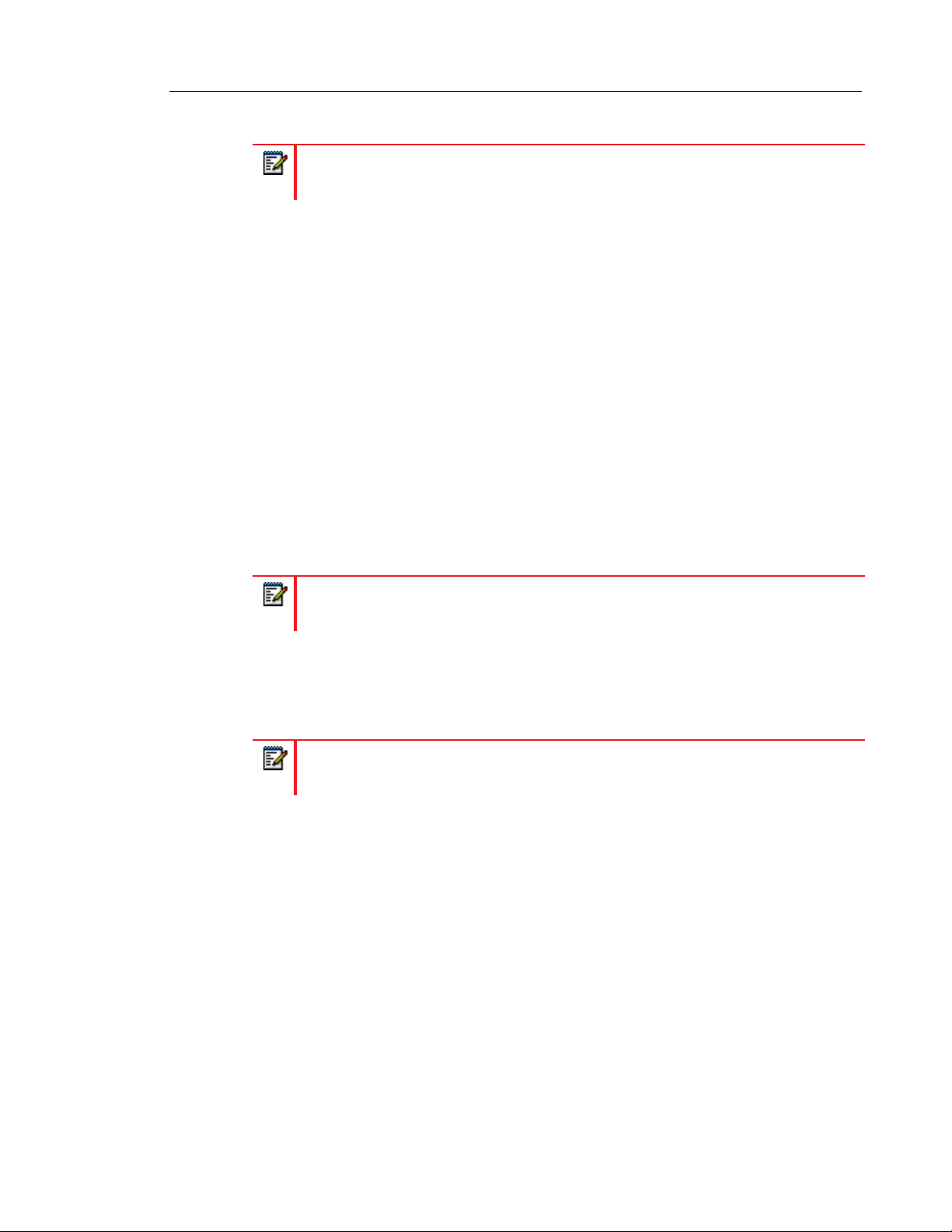
Customizing Your Phone
• 24h (24 hour format)
Note: The time and time format you configure display on the phone’s idle screen.
3. In the Date Format field, select the date format you want to use on your phone. Valid values
are:
• WWW MMM DD (default)
• DD-MMM-YY
• YYYY-MM-DD
• DD/MM/YYYY
• DD/MM/YY
• DD-MM-YY
• MM/DD/YY
• MMM DD
• DD MMM YYYY
• WWW DD MMM
• DD MMM
• DD.MM.YYYY
Note: The date and date format you configure display on the phone’s idle screen.
4. In the NTP Time Servers field, enable by checking the checkbox or disable by unchecking
the box (default is enabled).
5. In the Time Server 1, Time Server 2, and Time Server 3 fields, enter IP addresses or
qualified domain names for the primary, secondary, and tertiary time servers.
Note: Time Servers can only be entered if NTP Time Servers is enabled.
6. Click Save Settings.
39
Page 42

Mitel 6865i SIP Phone Release 4.1.0 SP3 User Guide
LANGUAGE
The IP phones support several different languages. You can have the IP phone UI and the Mitel
Web UI display in a specific language as required. When you set the language to use, all of
the display screens (menus, services, options, configuration parameters, etc.) display in that
language. The IP phones support the following languages:
• English
• Czech
• Catalan
• Valencian
• Welsh
• German
• Danish
• Spanish
• Mexican Spanish
• Euskera
• Finnish
• French
• Galego
• Canadian French
• Hungarian
• Italian
• Dutch
• Dutch (Netherlands)
• Norwegian
• Polish
• Portuguese
• Portuguese Brazilian
• Romanian
• Russian
• Slovak
40
• Swedish
• Turkish
You can also configure the language to use when inputting values in the Mitel Web UI and the
IP phone UI.
Page 43
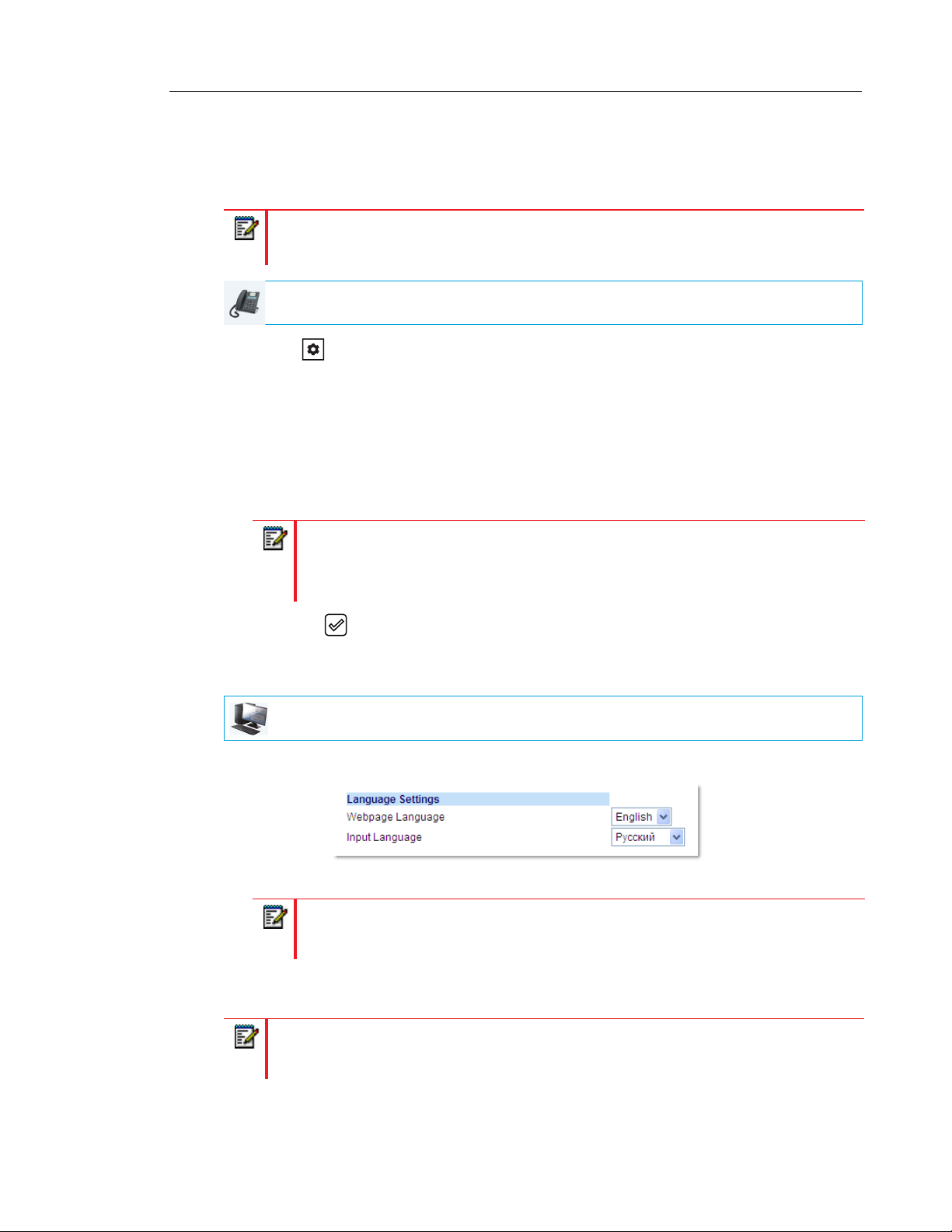
Customizing Your Phone
SPECIFYING THE LANGUAGE TO USE
Once the language pack(s) are available on your phone from your System Administrator, you
can specify which language to use on the phone and/or the Mitel Web UI.
Note: All languages may not be available for selection. The available languages are
dependent on the language packs currently loaded to the IP phone.
IP PHONE UI
1. Press on the phone to enter Options List.
2. Select Preferences.
3. Select Language.
4. Select Screen Language.
The language setting displays a check mark indicating this is the current language on the
IP phone.
5. Using the 2 and 5 keys, scroll through the languages.
Note: All languages may not be available for selection. The available languages are
dependent on the language packs currently loaded to the IP phone. English is the
default language and cannot be changed or removed. For more information about
loading language packs, see your System Administrator.
6. Press the key or select 4Set to set the language on the phone.
The change is dynamic. When you exit the Options List, the phone displays all menu items
in the language you selected.
MITEL WEB UI
1. Click on Basic Settings > Preferences > Language Settings.
2. In the Webpage Language field, select a language to apply to the Mitel Web UI.
Note: All languages may not be available for selection. The available languages are
dependent on the language packs currently loaded to the IP phone by your System
Administrator. English is the default language and cannot be changed or removed.
3. Click Save Settings. The change is dynamic. The Mitel Web UI displays all screens in the
language you selected.
Note: You must have the language pack(s) already loaded to your phone in order to use
them. For more information about loading language packs, see your System
Administrator.
41
Page 44
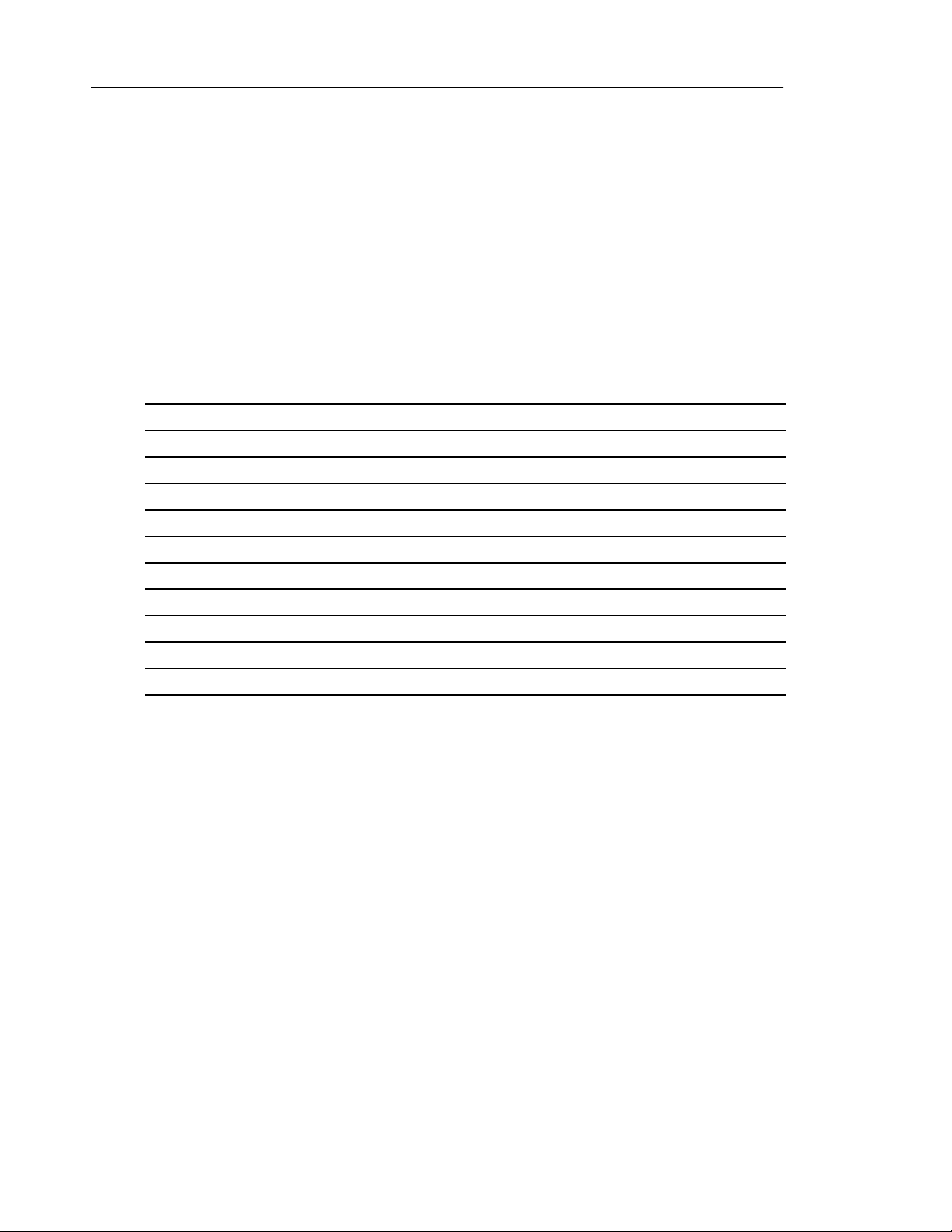
Mitel 6865i SIP Phone Release 4.1.0 SP3 User Guide
INPUT LANGUAGE
The 6865i supports text and character inputs in various languages (English, German, French,
Spanish, Italian, Portuguese, Russian, and Nordic). Inputting textual or character information
into the IP phone UI can be done using the keypad on the phone. You can configure the Input
Language feature using the Mitel Web UI or the IP phone UI.
The following tables identify the language characters that you can use to enter text and
characters on the 6865i.
Keypad Input Alphabet Tables
English (default)
KEY UPPERCASE CHARACTERS LOWERCASE CHARACTERS
00 0
1 1;=_,-'&() 1.:;=_,-'&()
2 ABC2 abc2
3 DEF3 def3
4 GHI4 ghi4
5 JKL5 jkl5
6 MNO6 mno6
7 PQRS7 pqrs7
8 TUV8 tuv8
9 WXYZ9 wxyz9
* * <SPACE> * <SPACE>
# #/\@ #/\@
42
Page 45

Customizing Your Phone
French
KEY UPPERCASE CHARACTERS LOWERCASE CHARACTERS
00 0
1 1.:;=_,-'&() 1.:;=_,-'&()
2 ABC2АВЗБЕЖ abc2авзбеж
3 DEF3ÉÈÊË def3éèêë
4 GHI4ÎÏ ghi4îï
5 JKL5 jkl5
6 MNO6СУТФЦ mno6сутфц
7 PQRS7 pqrs7
8 TUV8 tuv8úùûü
9 WXYZ9 wxyz9
* * <SPACE> * <SPACE>
# #/\@ #/\@
Spanish
KEY UPPERCASE CHARACTERS LOWERCASE CHARACTERS
00 0
1 1.:;=_,-'&() 1.:;=_,-'&()
2 ABC2ÁÀÇ abc2áàç
3 DEF3ÉÈ def3éè
4 GHI4ÏÍ ghi4ïí
5 JKL5 jkl5
6 MNO6ÑÓÒ mno6ñóò
7 PQRS7 pqrs7
8 TUV8ÚÜ tuv8úü
9 WXYZ9 wxyz9
* * <SPACE> * <SPACE>
# #/\@ #/\@
43
Page 46

Mitel 6865i SIP Phone Release 4.1.0 SP3 User Guide
German
KEY UPPERCASE CHARACTERS LOWERCASE CHARACTERS
00 0
1 1.:;=_,-'&() 1.:;=_,-'&()
2 ABC2ÄÀ abc2äà
3 DEF3É def3é
4 GHI4 ghi4
5 JKL5 jkl5
6 MNO6Ö mno6ö
7 PQRS7ß pqrs7ß
8 TUV8Ü tuv8ü
9 WXYZ9 wxyz9
* * <SPACE> * <SPACE>
# #/\@ #/\@
Italian
KEY UPPERCASE CHARACTERS LOWERCASE CHARACTERS
00 0
1 1.:;=_,-'&() 1.:;=_,-'&()
2 ABC2ÀCÇ abc2àcç
3 DEF3ÉÈË def3éèë
4 GHI4 ghi4
5 JKL5 jkl5
6 MNO6ÓÒ mno6óò
7 PQRS7 pqrs7
8 TUV8Ù tuv8ù
9 WXYZ9 wxyz9
* * <SPACE> * <SPACE>
# #/\@ #/\@
44
Page 47

Customizing Your Phone
Portuguese
KEY UPPERCASE CHARACTERS LOWERCASE CHARACTERS
00 0
1 1.:;=_,-'&() 1.:;=_,-'&()
2 ABC2БАВГЗ abc2бавгз
3 DEF3ÉÊ def3éê
4 GHI4Í ghi4í
5 JKL5 jkl5
6 MNO6ÓÔÕ mno6óôõ
7 PQRS7 pqrs7
8 TUV8ÚÜ tuv8úü
9 WXYZ9 wxyz9
* * <SPACE> * <SPACE>
# #/\@ #/\@
Russian
KEY UPPERCASE CHARACTERS LOWERCASE CHARACTERS
00 0
1 1.:;=_,-'&() 1.:;=_,-'&()
2 АБВГ2ABC aбвг2abc
3 ДЕЁЖЭ3DEF Дeëжз3def
4 ИЙКЛ4GHI ийкл4ghi
5 МНОП5JKL мноп5jkl
6 РСТУ6MNO рсту6mno
7 ФХЦЧ7PQRS7 фхЧч7pqrs
8 ШЩЪЫ8TUV шщъы8tuv
9 ЬЗЮЯ9WXYZ ьзюя9wxyz
* * <SPACE> * <SPACE>
# #/\@ #/\@
45
Page 48

Mitel 6865i SIP Phone Release 4.1.0 SP3 User Guide
Nordic
KEY UPPERCASE CHARACTERS LOWERCASE CHARACTERS
00 0
1 1.:;=_,-'&() 1.:;=_,-'&()
2 ABC2ÅÄÆÀ abc2åäæà
3 DEF3É def3é
4 GHI4 ghi4
5 JKL5 jkl5
6 MNO6ÖØ mno6öø
7 PQRS7ß pqrs7ß
8 TUV8Ü tuv8ü
9 WXYZ9 wxyz9
* * <SPACE> * <SPACE>
# #/\@ #/\@
Configuring Language Input Using the IP Phone UI
You can configure the language you use for inputting on the phone by setting the Input
Language option. The default input language setting is English.
IP PHONE UI
1. Press on the phone to enter the Options List.
2. Select Preferences.
3. Select Language.
4. Select Input Language.
Select the language you want to use when inputting text and characters into the IP phone
UI. Valid values are:
• English (default)
• Français (French)
• Español (Spanish)
• Deutsch (German)
• Italiano (Italian)
• Português (Portuguese)
• Русский (Russian)
• Nordic
Note: Available input languages are dependent on the configuration enabled by your
System Administrator.
46
5. Press the key or select 4Set to set an input language.
Page 49
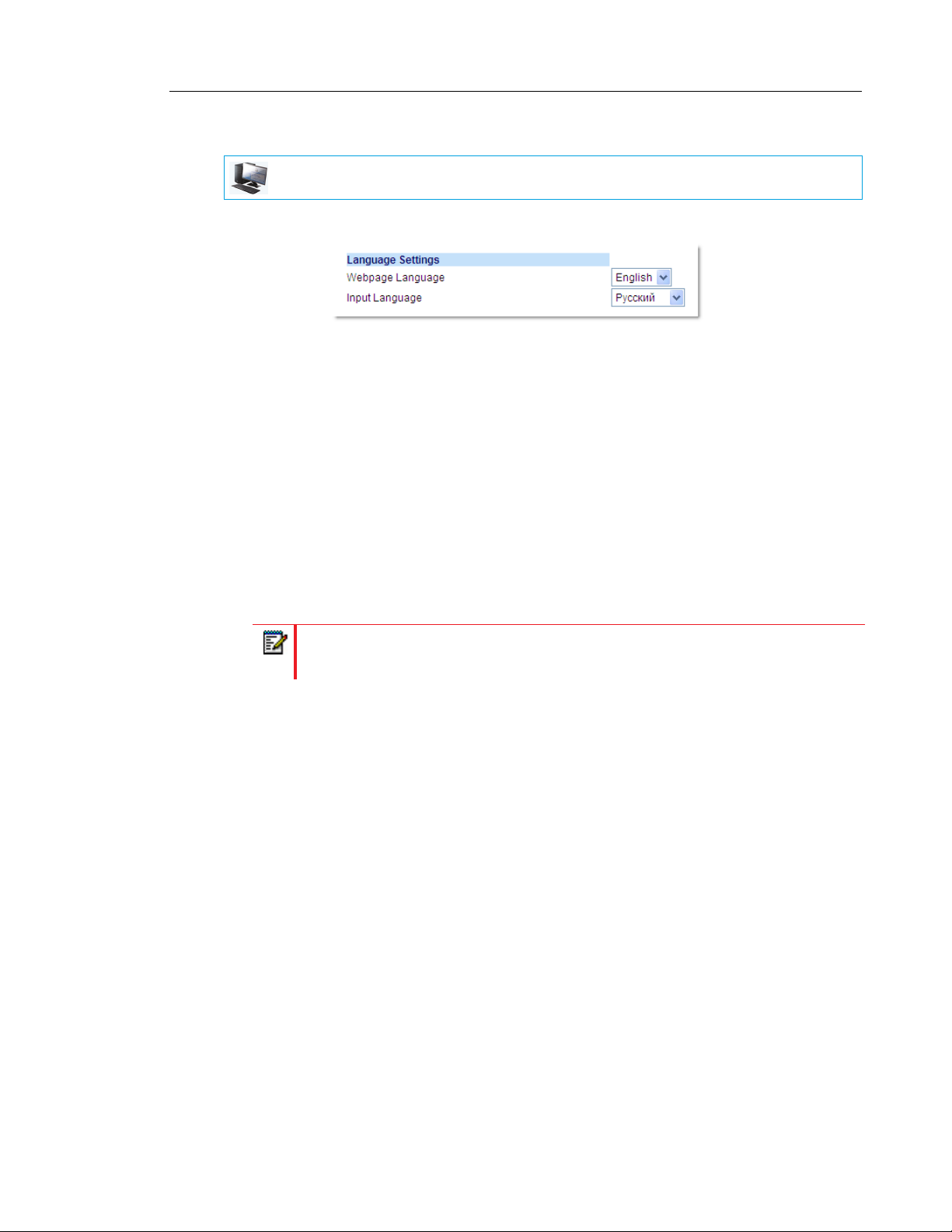
Customizing Your Phone
MITEL WEB UI
1. Click on Basic Settings > Preferences > Language Settings.
2. Select a language from the Input Language field. Setting this field allows you to specify
the language to use when entering text and characters in the Mitel Web UI and IP phone
UI. Valid values are:
• English (default)
• Français (French)
• Español (Spanish)
• Deutsch (German)
• Italiano (Italian)
• Português (Portuguese)
• Русский (Russian)
• Nordic
Note: All languages may not be available for selection. The available input languages
are dependent on the configuration enabled by your System Administrator.
3. Click Save Settings. The change is dynamic. The Mitel Web UI and IP phone UI allow you
to enter text and characters in the language you selected
LATIN 2 CHARACTER SET
The 6865i includes support for ISO 8859-2 (Latin2) of multi-national languages when displaying
and inputting in the IP phone UI and the Mitel Web UI. UTF-8 is also compatible with XML
encoding on the IP phones.
47
Page 50

Mitel 6865i SIP Phone Release 4.1.0 SP3 User Guide
The following table illustrates the Latin 2 character set used on the 6865i IP phone.
48
Page 51

USER PASSWORD
This category allows you to change the user password for your phone. Changing your password
ensures that only you can alter your phone settings, and helps keep your system secure. You
can change your user password using the IP phone UI or the Mitel Web UI.
Note: Valid values when creating or changing a password are 0 to 4294967295 (integers
only; symbols and alpha characters are not allowed). The default password is an empty
string (i.e. leave the field blank).
SETTING A USER PASSWORD
IP PHONE UI
1. Press on the phone to enter the Options List.
2. Select Password.
3. At the Current Password prompt, enter the current user password and press the key
or select 2Done.
4. At the New Password prompt, enter the new user password and press the key or
select 2Done.
Customizing Your Phone
5. At the Enter Again prompt, re-enter the new user password and press the key or
select 2Done.
A message, Password Changed displays on the screen.
MITEL WEB UI
1. Click on Operation > User Password.
2. In the Current Password field, enter the current user password.
Note: By default, the user name is user (all lowercase) and the password field is left
blank.
3. In the New Password field, enter the new user password.
4. In the Password Confirm field, enter the new user password again.
5. Click Save Settings.
49
Page 52

Mitel 6865i SIP Phone Release 4.1.0 SP3 User Guide
RESETTING A USER PASSWORD
If you forget your password, you can reset it and enter a new password. The reset user password
feature resets the password to the factory default which is blank (no password). You can reset
a user password using the Mitel Web UI only.
Note: Valid values when creating or changing a password are 0 to 4294967295 (integers
only; symbols and alpha characters are not allowed). The default password is an empty
string (i.e. leave the field blank).
MITEL WEB UI
1. Click on Operation > Phone Lock.
2. Click on the Reset User Password field, click Reset.
The following screen displays
3. In the Current Password field, leave this blank.
4. In the New Password field, enter a new password.
5. In the Password Confirm field, re-enter your new user password.
6. Click Save Settings.
50
Page 53

RESTARTING YOUR PHONE
You may want to restart your phone to check for updates on the server or you may occasionally
need to restart your phone for configuration changes to your phone or network settings to take
effect. You may also need to restart your phone if you have been asked to do so by your System
Administrator or should you experience any unexpected behavior.
IP PHONE UI
1. Press the key on the phone to enter the Options List.
2. Select Restart Phone.
3. Press # Confirm to confirm the restart of the phone. If you do not wish to restart your
phone, press the 3 Cancel key to cancel.
Note: Your phone is out of service temporarily during the restart and downloading
process.
MITEL WEB UI
Customizing Your Phone
1. Click on Operation > Reset.
2. Click Restart.
3. Click OK at the confirmation prompt.
51
Page 54

Mitel 6865i SIP Phone Release 4.1.0 SP3 User Guide
CREDENTIALS
Note: Menu available only if certain features requiring authentication to a server have
been configured by your Administrator.
Some features (e.g. LDAP Directory, Microsoft Exchange Directory, BroadSoft XSI features,
etc...) require authentication to external servers before they can be used. The Credentials
options menu allows you to enter in your user credentials for these respective features.
ENTERING USERNAMES/PASSWORDS AND CONNECTION TESTING USING THE IP PHONE UI
IP PHONE UI
1. Press on the phone to enter the Options List.
2. Select Credentials.
3. Use the 5 and 2 keys to navigate to the desired feature and select 4 Enter.
4. Press the 2 key to navigate to the Enter Username screen and select 4 Enter.
5. Using the dialpad keys, enter in your username and select 4 Set.
6. Press the 2 key to navigate to the Enter Password screen and select 4 Enter.
7. Using the dialpad keys, enter in your password and press the button or select 4 Set.
DIRECTORY
You can configure directory entries to display using the contact’s first name and then last name
or vice versa. Moreover, the option to sort contacts using either their first name or last name is
available. If external Directory sources are configured, you can enable/disable the respective
Directory sources as well as rename Directory folder labels in this menu.
Note: For more information on Directory functionality, see “Directory” on page 127.
CONFIGURING DIRECTORY DISPLAY AND SORTING OPTIONS USING THE IP PHONE UI
Note: The 3 key can be used to perform a backspace.
Note: The 3 key can be used to perform a backspace.
52
IP PHONE UI
1. Press on the phone to enter the Options List.
2. Select Directory.
Page 55

Customizing Your Phone
3. Navigate to Display Name Order and select 4 Enter.
4. Use the 5 and 2 keys to and choose the desired display name order and press the
button or select 4 Set.
The display name order you selected is immediately applied to the phone.
5. Navigate to Sorting Preferences and select 4 Enter.
6. Use the 5 and 2 keys to and choose the desired sorting preference and press the
button or select 4 Set.
The sorting preference you selected is immediately applied to the phone.
ENABLING/DISABLING DIRECTORIES AND RENAMING LABELS USING THE IP PHONE UI
Note: This option is only available if external Directory sources have been configured
by your Administrator.
IP PHONE UI
1. Press on the phone to enter the Options List.
2. Select Directory.
3. Navigate to External Sources and select 4 Enter.
4. Use the 5 and 2 keys to navigate through the list of Directory sources and select 4 Enter.
5. Navigate to State and press the 4 Enter key.
6. Use the 5 and 2 keys to and choose the desired state and press the button or select
4 Set.
The state you selected is immediately applied to the phone.
7. Navigate to Label and press the 4 Enter key.
8. Using the dialpad keys, enter in the new label and press the button or select 4 Set
when finished.
The new label is immediately applied to the phone.
Note: The 3 key can be used to perform a backspace.
53
Page 56

Mitel 6865i SIP Phone Release 4.1.0 SP3 User Guide
PHONE LOCK
You can lock your phone to prevent the phone from being used or configured. You can lock the
phone using any of the following:
• At the path Options > Phone Lock on the IP phone UI.
• At the path Operations > Phone Lock on the Mitel Web UI.
• At a configured key on the phone. For more information about configuring a Lock/Unlock
key on your phone, see “Phone Lock Key” on page 106.
In the Mitel Web UI, the Operation > Phone Lock path also allows you to perform the following:
• Reset a user password. Clicking on the Reset key in the Reset User Password field
displays a screen that allows you to enter and save a new user password.
• Set an emergency dial plan. An emergency dial plan can be 911, 999, 112, 110 or all of the
above. The default emergency dial plan is 911|999|112|110.
The following procedures describe locking the phone, setting an emergency dial plan, and
resetting the user password.
LOCKING/UNLOCKING A PHONE
Use the following procedures to lock an IP phone and prevent it from being used or configured.
IP PHONE UI
Locking the Phone
1. Press on the phone to enter the Options List.
2. Select Phone Lock.
3. At the Lock the phone? prompt select 4Yes.
The message Phone is locked displays.
Note: Alternatively, if configured, you can lock the phone by simply pressing a Lock
programmable key.
Unlocking the Phone
1. Press on the phone to enter the Options List (or press a configured Lock program-
mable key).
2. At the prompt Password:, enter your user password and press the key or select
4Enter.
The phone unlocks.
54
Page 57

MITEL WEB UI
Locking the Phone
1. Click on Operation > Phone Lock.
2. In the Lock the Phone? field, click Lock.
The phone locks dynamically and displays the following message:
Phone is locked.
Customizing Your Phone
Unlocking the Phone
1. Click on Operation > Phone Lock.
2. In the Unlock the Phone? field, click Unlock.
The phone unlocks dynamically and displays the following message:
Phone is unlocked.
EMERGENCY DIAL PLAN
Public telephone networks in countries around the world have a single emergency telephone
number (emergency services number), that allows a caller to contact local emergency services
for assistance when required. The emergency telephone number may differ from country to
country. It is typically a three-digit number so that it can be easily remembered and dialed
quickly. Some countries have a different emergency number for each of the different emergency
services.
You can specify the digits to dial on the IP phone for contacting emergency services. Once you
specify the emergency number(s) on the phone, you can dial those numbers directly on the
keypad when required and the phone automatically dials to those emergency services.
You can set the emergency dial plan using the Mitel Web UI only.
Note: Contact your local phone service provider for available emergency numbers in
your area
55
Page 58

Mitel 6865i SIP Phone Release 4.1.0 SP3 User Guide
The following table describes the default emergency numbers on the IP phones.
EMERGENCY
NUMBER DESCRIPTION
911 A United States emergency number.
999 A United Kingdom emergency number.
112 An international emergency telephone number for GSM mobile phone networks.
In all European Union countries it is also the emergency telephone number for
both mobile and fixed-line telephones.
110 A police and/or fire emergency number in Asia, Europe, Middle East, and South
America.
DEFINING AN EMERGENCY DIAL PLAN
MITEL WEB UI
1. Click on Operation > Phone Lock.
2. In the Emergency Dial Plan field, enter the 3-digit number used in your local area to contact
emergency services. For multiple numbers, enter a | between each emergency number.
For example:
911|110
Default for this field is 911|999|112|110.
3. Click Save Settings to save the emergency dial plan to your phone.
56
Page 59

Line Keys and Programmable Keys
LINE KEYS AND PROGRAMMABLE KEYS
This section describes the Multiple Line/Call Appearance Keys (L1 and L2) and the
customizable programmable keys located above the phone’s LCD screen.
Programmable Keys
Line/Call Appearances
MULTIPLE LINE AND CALL APPEARANCE KEYS
The 6865i has 2 hard line/call appearance keys each with a corresponding status light. These
line/call appearance keys and lights can represent physical lines, calls for your extension or
calls from a group that your extension is part of. By pressing a line/call appearance key, you
connect to the line or a call it represents. The line/call appearance light indicates the status of
that line or call. When the phone is taken off-hook, the phone automatically selects a line for you.
LINE/CALL APPEARANCE LED BEHAVIOR LINE/CALL APPEARANCE STATUS
Off Idle line or no call activity
Light flashes quickly Ringing
Light is solid Connected
Light flashes slowly Hold
When you have more than one call, you can use the left and right navigation keys 3 and 4 to
scroll left and right to the different call screens. The display shows which line the call information
is referring to (L1 to L24), the Caller ID information (name and number, if available), the call
status and the timer specific to that call.
57
Page 60

Mitel 6865i SIP Phone Release 4.1.0 SP3 User Guide
PROGRAMMABLE KEYS
There are 8 multi-functional keys on the 6865i phone that are programmable.
Notes:
1. If M680i Expansion Modules are attached to the phone, you can configure up to an
additional 16 softkeys on each M680i Expansion Module.
2. If M685i Expansion Modules are attached to the phone, you can configure up to an
additional 84 softkeys on each M685i Expansion Module.
3. The 6865i IP phone allows up to 3 expansion modules on each phone. For more
information about expansion modules, see “Model M680i and M685i Expansion
Modules” on page 189.
You can only use the Mitel Web UI to configure key functions. The following table lists the
functions you can set on the programmable keys and provides a description for each function:
KEY FUNCTION DESCRIPTION
None Indicates the key has no function assigned.
Line Indicates the key is configured for line use.
Speeddial Indicates the key is configured for speeddial use.
Do Not Disturb Indicates the key is configured for Do Not Disturb (DND) functionality.
BLF Indicates the key is configured for Busy Lamp Field (BLF) functionality.
BLF/List Indicates the key is configured for BLF/List functionality.
Auto Call Distribution
(ACD)
XML Indicates the key is configured to accept an XML application for accessing
Flash Indicates the key is set to generate a flash event when it is pressed. The IP
Sprecode Indicates the key is configured to automatically activate specific services
Park Indicates the key is configured to park incoming calls when pressed.
Pickup Indicates the key is configured to pick up parked calls when pressed.
Last Call Return Indicates the key is configured for Last Call Return functionality when
Call Fwd Indicates the key is configured as a Call Forward key. When pressed, the
(For Sylantro Call Managers)
Indicates the key is configured to allow the Sylantro call managers to
distribute calls from a queue to registered IP phone users (agents).
customized XML services.
phone generates flash events only when a call is connected and there is an
active RTP stream (for example, when the call is not on hold).
offered by the server. For example, if the sprecode value of *82 is
configured, then by pressing the Sprecode key, *82 automatically activates
a service provided by the call manager.
pressed.
IP phone UI displays the Call Forward menus.
58
BLF/Xfer Indicates the key is configured as a simplified BLF key and a Transfer key.
You can use this key to perform the BLF function as well as use it as a
transfer key to transfer calls.
Page 61

Line Keys and Programmable Keys
KEY FUNCTION DESCRIPTION
Speeddial/Xfer Indicates the key is configured as a simplified speed dial key and a transfer
key. You can use this key to perform speed dial functions as well as use it
as a transfer key to transfer calls.
Speeddial/Conf Indicates the key is configured as a speed dial key and a conference key.
You can use this key to speed dial from within a conference call and add
the new call directly to the conference.
Speeddial/MWI Indicates the key is configured as a speed dial key for a voicemail account.
You can use this key to monitor and call a voicemail account. Configuring
multiple Speeddial/MWI keys allows you to monitor and call multiple
voicemail accounts.
Directory
(Key 7 by Default)
Filter Indicates the key is configured for activating/deactivating Executive Call
Callers List Indicates the key is configured to access the Callers List.
Redial Indicates the key is configured to access the Redial List.
Conference Indicates the key is configured to initiate a conference call.
Transfer Indicates the key is configured to initiate a call transfer.
Icom Indicates the key is configured to be used for intercom calls.
Services Indicates the key is set to access Services, such as, Directory, Callers List,
Phone Lock Indicates the key is configured as a phone lock key, allowing you to press
Paging Indicates the key is configured as a Paging key. When pressed, the phone
Save
(Key 5 by Default)
Delete
(Key 6 by Default)
Login Indicates the key is configured as a Visitor Desk Phone (VDP) Login key.
Indicates the key is configured to access the Directory.
Filtering. For more information about the Executive and Assistant Services
feature, see BroadSoft BroadWorks Executive and Assistant Services on
page 175.
Voicemail, or any other XML applications set up by your System
Administrator.
this key to lock/unlock the phone.
can send Real Time Transport Protocol (RTP) streams from a
pre-configured multicast address without involving SIP signaling.
Indicates the key is configured as a dedicated Save key.
Indicates the key is configured as a dedicated Delete key.
For VDP feature availability and details, please contact your System
Administrator.
Discreet Ringing Indicates the key is configured as a Discreet Ringing key. When the
Discreet Ringing feature is enabled, if a call is incoming, the phone will play
the configured ring tone once only. Pressing the Discreet key will allow you
to toggle on/off the feature.
Note: Keys can also be set up to quickly to access features such as call return (*69) or
voicemail. Quick access features like call return and voicemail must first be configured
on your PBX in order to work on your phone. See your System Administrator for more
information.
59
Page 62

Mitel 6865i SIP Phone Release 4.1.0 SP3 User Guide
LINE KEY
You can set a programmable key to act as a line/call appearance key on the 6865i. This key
acts as a line that behaves the same as a hard line key (L1 and L2). For more information about
the behavior of Line keys, see “Multiple Line and Call Appearance Keys” on page 57.
CONFIGURING A LINE KEY USING THE MITEL WEB UI
MITEL WEB UI
1. Click on Operation > Programmable Keys.
or
Click on Operation > Expansion Module <N>.
Programmable Keys
2. Select from Key 1 through Key 8.
3. In the Type field, select Line to apply to the key.
4. In the Line field, select a line to apply to this key.
Valid values are 3 through 24.
Expansion Module Keys
5. Select from Key 1 through Key 16 (M680i) or Key 84 (M685i).
6. In the Line field, select a line to apply to this key.
Valid values are 3 through 24.
7. Click Save Settings.I
60
Page 63

CREATING A SPEED DIAL KEY
The normal function of the speed dial option allows you to dial a number quickly by pressing a
key configured for speed dialing. You can program the keys on the 6865i to speed dial outside
numbers, dial directly to another person’s line or extension, or set it up to quickly access features
such as Caller ID (*69) and voicemail.
The speed dial function can be set using the IP phone UI or the Mitel Web UI.
Note: You can use a speed dial key while on an active call by placing the active call on
hold first, and then pressing the speed dial key.
You can create speed dial keys using any of the following methods:
• Using the Mitel Web UI at the paths:
• Operation > Programmable Keys
• Operation > Keypad Speed Dial
• By pressing and holding a programmable key or keypad key
• Using the IP phone UI at the path:
• Options > Preferences > Speed Dial Edit
Line Keys and Programmable Keys
SPEED DIAL PREFIX
The speed dial feature also allows you to specify a preset string of numbers followed by a +
that the phone dials automatically after pressing the speed dial key. You can use this feature
for numbers that contain long prefixes.
For example, if you had the following speed dial configuration in the Mitel Web UI:
Key 1
Type: Speeddial
Value: 1234567+
Line: 2
Then, after you press key 1 on the phone, the prefix number displays on the phone screen.
The phone proceeds to dial the prefix number automatically and pauses for you to enter the
remaining phone number using the keypad on the phone.
Use the following procedures to set speed dial on the 6865i IP phone.
PRESS-AND-HOLD TO CREATE A SPEED DIAL (APPLICABLE TO PROGRAMMABLE KEYS AND KEYPAD KEYS)
Pressing and holding down a programmable key or keypad key on the phone initiates a speed
dial feature.
Note: When creating a speed dial for a key on the IP phone, you must select a key that
has no preassigned function (key must be set to None).
61
Page 64

Mitel 6865i SIP Phone Release 4.1.0 SP3 User Guide
IP PHONE UI
1. Press a programmable key or a number key on the keypad for three seconds. A screen
displays with the prompt, Enter Number>.
Speeddial
Enter Number>
2. Enter a phone number or extension to assign to that speed dial key.
The following example illustrates the screen display:
333_
Cancel Save
3. Press 4Save to save the number as a speed dial key.
By default, the phone automatically assigns the speed dial key to line 1 if available. To
select a different line, use the 2 and 5 navigation keys.
Line:1
Change
Cancel Save
4. Press 4Save to save the speed dial key to the line specified.
CREATING A SPEED DIAL USING THE SPEED DIAL EDIT OPTION
You can use the IP phone UI at the path, Options > Preferences > Speed Dial Edit, to create
a speed dial key.
IP PHONE UI
1. Press on the phone to enter the Options List.
2. Select Preferences.
3. Select Speed Dial Edit.
The following prompt displays:
Press SD button
Note: If you select a key that is currently set as a speed dial key, the speed dial
information displays for you to edit.
62
Page 65

Line Keys and Programmable Keys
4. Press an unconfigured programmable key or keypad key.
Speeddial
Enter Number>
5. Enter a phone number or extension to assign to that speed dial key.
The following example illustrates the screen display:
333_
Cancel Save
6. Press 4Save to save the number as a speed dial key.By default, the phone automatically
assigns the speed dial key to line 1 if available. To select a different line, use the 2 and 5
navigation keys.
Line:1
Change
Cancel Save
7. Press 4Save to save the speed dial key to the line specified.
CREATING A SPEED DIAL USING A PROGRAMMABLE KEY IN THE MITEL WEB UI
MITEL WEB UI
1. Click on Operation > Programmable Keys.
or
Click on Operation > Expansion Module <N>.
Programmable Keys
2. Select from Key 1 through Key 8.
63
Page 66

Mitel 6865i SIP Phone Release 4.1.0 SP3 User Guide
3. In the Type field, select Speeddial to apply to the key.
4. In the Value field, enter the phone number, extension, or speed dial prefix to apply to this
hard key. If you enter a speed dial prefix, you must enter the + character at the end of the
prefix number (for example, 123456+).
5. In the Line field, select a line for which to apply the speed dial to. Valid values are 1 through
24.
6. Click Save Settings.
Expansion Module Keys
7. Select from Key 1 through Key 16 (M680i) or Key 84 (M685i).
8. In the Type field, select Speeddial to apply to the key.
9. In the Value field, enter the phone number, extension, or speed dial prefix to apply to this
key. If you enter a speed dial prefix, you must enter the + character at the end of the prefix
number (for example, 123456+).
10. In the Line field, select a line to apply to this key. Valid values are 1 through 24.
11. Click Save Settings.
CREATING SPEED DIAL KEY USING KEYPAD SPEED DIAL IN THE MITEL WEB UI
MITEL WEB UI
1. Click on Operation > Keypad Speed Dial.
2. Select from Key 1 through Key 9.
3. In the input box, enter the phone number, extension, or speed dial prefix to apply to this
Digit key. If you enter a speed dial prefix, you must enter the + character at the end of the
prefix number (for example, 123456+).
64
4. In the Line field, select a line for which to apply the speed dial to. Valid values are 1 through
24.
5. Click Save Settings.
Page 67

EDITING SPEED DIAL KEYS
On the 6865i, you can edit a speed dial key using any of the following methods:
• Using the Mitel Web UI at the path:
• Operation > Programmable Keys
• Operation > Keypad Speed Dial
• Using the IP phone UI at the path:
• Options > Preferences > Speed Dial Edit.
Note: A speed dial key must be already configured on the phone to edit the key.
IP PHONE UI
1. Press on the phone to enter the Options List.
2. Select Preferences.
3. Select Speed Dial Edit.
Line Keys and Programmable Keys
4. Press a speed dial key you want to edit.
The speed dial edit screen displays.
Notes:
1. If a number on the keypad is setup as a speed dial key, pressing the applicable
number in the speed dial editing process also displays the speed dial edit screen.
The edit screen allows you to change the Speed Dial Number and Line setting.
2. If you press a key that is NOT setup as a speed dial key, the phone displays an
Invalid Key message. However, if you press an empty keypad key or
programmable key that is set to None, it initiates the Add a Speed Dial Key
process allowing you to setup a new speed dial key.
5. Edit the speed dial information as applicable and press 4Save.
Notes:
1. You can cancel out of the speed dial editing process at any time without saving,
by pressing the key.
2. On the 6865i, you can remove the speed dial key by erasing the speed dial
number digits (leaving the speed dial value blank) and then pressing 4Save.
Use the 3 key to delete the digits.
65
Page 68

Mitel 6865i SIP Phone Release 4.1.0 SP3 User Guide
EDITING A SPEED DIAL ON A PROGRAMMABLE KEY
MITEL WEB UI
1. Click on Operation > Programmable Keys.
2. Select the key configured for speed dial.
3. In the Value field, edit the phone number, extension, or speed dial prefix to apply to this
hard key. If you enter a speed dial prefix, you must enter the + character at the end of the
prefix number (for example, 123456+).
4. If required in the Line field, select a line for which to apply the speed dial to. Valid values
are 1 through 24.
5. Click Save Settings.
Note: You can delete a speed dial key by changing the Type field to None.
66
Page 69

Line Keys and Programmable Keys
EDITING A SPEED DIAL USING KEYPAD SPEED DIAL IN THE MITEL WEB UI
MITEL WEB UI
1. Click on Operation > Keypad Speed Dial.
2. Select from Key 1 through Key 9.
3. In the input box, edit the phone number, extension, or speed dial prefix for this Digit key. If
you enter a speed dial prefix, you must enter the + character at the end of the prefix number
(for example, 123456+).
4. In the Line field, select a line for which to apply the speed dial to. Valid values are 1 through
24.
5. Click Save Settings.
67
Page 70

Mitel 6865i SIP Phone Release 4.1.0 SP3 User Guide
DO NOT DISTURB (DND) KEY
The IP phones have a feature you can enable called Do Not Disturb (DND). Configuring a DND
key allows you to quickly turn the DND feature on or off.
f DND is enabled, callers calling into the phone hear a busy signal or a message, depending
on how your System Administrator set up the configuration server. The second line on the
screen of the IP phone shows when DND is set.
If the phone shares a line with other phones, only the phone that has DND configured is affected.
For more information about DND and DND modes, see “DND Configuration” on page 138.
CONFIGURING A DND KEY
MITEL WEB UI
1. Click on Operation > Programmable Keys.
or
Click on Operation > Expansion Module <N>.
68
Programmable Keys
2. Select from Key 1 through Key 8.
3. In the Type field, select Do Not Disturb.
4. Click Save Settings to save the DND key setting.
Expansion Module Keys
5. Select from Key 1 through Key 16 (M680i) or Key 84 (M685i).
6. In the Type field, select Do Not Disturb to apply to the key.
7. Click Save Settings.
Page 71

BUSY LAMP FIELD (BLF) KEY
Note: BLF feature availability is dependent on your call manager. Contact your System
Administrator for more information.
The BLF feature on the IP phones allows a specific extension to be monitored for state changes.
BLF monitors the status (busy or idle) of extensions on the IP phone.
For example, a Supervisor configures BLFs on his phone for monitoring the status of a
co-worker’s phone use (busy or idle). If the co-worker’s phone is in an idle state, the BLF key’s
LED on the Supervisor’s phone is off. If the co-worker is on a call or when the co-worker picks
up his phone to make a call, the BLF key’s LED on the Supervisor’s phone turns on and is
solid, indicating that the worker’s phone is in use and busy.
Note: You can also use a BLF-configured key to automatically dial the BLF-monitored
extension. Contact your System Administrator for more information.
CONFIGURING A BLF KEY USING THE MITEL WEB UI
MITEL WEB UI
Line Keys and Programmable Keys
1. Click on Operation > Programmable Keys.
or
Click on Operation > Expansion Module <N>.
Programmable Keys
2. Select from Key 1 through Key 8.
3. In the Type field, select BLF to apply to the key.
4. In the Value field, enter the phone number or extension you want to monitor.
5. In the Line field, select a line for which to apply this key. Valid values are:
• global
• 1 through 24
69
Page 72

Mitel 6865i SIP Phone Release 4.1.0 SP3 User Guide
Expansion Module Keys
6. Select from Key 1 through Key 16 (M680i) or Key 84 (M685i).
7. In the Value field, enter the phone number or extension you want to monitor.
8. In the Line field, select a line for which to apply this key. Valid values are:
• global
• 1 through 24
9. Click Save Settings.
BLF/LIST KEY
Note: For use with the BroadSoft BroadWorks Release 13 or higher platform only. Your
System Administrator must have BLF/List enabled on the BroadWorks call manager.
Contact your System Administrator for more information.
The BLF/List feature on the IP phones is specifically designed to support the BroadSoft
BroadWorks Release 13 Busy Lamp Field feature.
This feature allows the IP phone to subscribe to a list of monitored users defined through the
BroadWorks web portal.
In addition to monitoring the idle and busy state, the BLF/List feature also supports the ringing
state. When the monitored user is idle, the corresponding key’s LED is off. When the monitored
user’s phone is ringing, the corresponding key’s LED flashes. Finally, when the monitored user
on an active call or is attempting to make a call, the corresponding key’s LED turns solid.
Notes:
1. You can use a BLF/List-configured key to automatically dial out to the configured
extension.
2. The BroadWorks BLF feature is not the same as the BroadWorks Shared Call
Appearance (SCA) feature and does not permit call control over the monitored
extension.
CONFIGURING A BLF/LIST KEY USING THE MITEL WEB UI
If you set a key to use BLF/List, you must also enter a BLF List URI at Operation >
Programmable Keys > Services. The BLF List URI is the name of the BLF list defined on the
BroadSoft BroadWorks Busy Lamp field page for your particular user. For example,
sip:9@192.168.104.13. The value of the BLF List URI parameter must match the list name
configured. Otherwise, no values display on the 6865i screen and the feature is disabled.
70
Page 73

MITEL WEB UI
1. Click on Operation > Programmable Keys.
or
Click on Operation > Expansion Module <N>.
Line Keys and Programmable Keys
Programmable Keys
2. Select from Key 1 through Key 8.
3. In the Type field, select BLF/List (BroadSoft BroadWorks).
4. In the "Value" field, enter a value to associate with the softkey or programmable key.
For example, for BLF, the value is the extension you want to monitor.
For BLF/List, enter the BLF/List target’s resource URI, using the following syntax:
sip:username@domain.com;ext=extension number
whereby the “username@domain.com” is identical to the resource URI of the BLF/List key
configured on the call manager and the “extension number” (an optional value) corresponds
to the target’s extension number.
Note: If a resource URI is not defined in the Value field, the key will be automatically
populated using the first resource entry from the BLF/List NOTIFY data that has not
already been populated (either manually or automatically).
5. In the Line field, select a line number that is actively registered to the appropriate SIP proxy
you are using. Valid values are:
• global
• 1 through 24
Note: The Label and Value field are not required. The BroadWorks BLF/List name is
configured in the BLF List URI field instead.
71
Page 74

Mitel 6865i SIP Phone Release 4.1.0 SP3 User Guide
6. In the BLF List URI field, enter the name of the BLF list defined on the BroadSoft Broad-
Works Busy Lamp field page for your particular user. For example, sip:9@192.168.104.13.
Note: Contact your System Administrator for the BLF List URI.
Expansion Module Keys
7. Select from Key 1 through Key 16 (M680i) or Key 84 (M685i).
8. In the "Label" field, enter the name of the person who’s extension you are monitoring.
Note: If BLF/List type is selected, the label value is optional. If a label is defined it
is displayed on the phone’s screen up until the BLF/List key has been updated by
the call manager. If a label is not defined, the label will be displayed as a series of
question marks (i.e. ???) until it is updated with the appropriate data from the call
manager.
9. In the "Value" field, enter a value to associate with the softkey or programmable key.
For example, for BLF, the value is the extension you want to monitor.
For BLF/List, enter the BLF/List target’s resource URI, using the following syntax:
sip:username@domain.com;ext=extension number
whereby the “username@domain.com” is identical to the resource URI of the BLF/List key
configured on the call manager and the “extension number” (an optional value) corresponds
to the target’s extension number.
Note: If a resource URI is not defined in the Value field, the key will be automatically
populated using the first resource entry from the BLF/List NOTIFY data that has not
already been populated (either manually or automatically).
10. In the Line field, select a line for which to apply this key. Valid values are:
• global
• 1 through 24
Note: The Value field is not required. The BroadWorks BLF/List name is configured in
the BLF List URI field instead.
11. In the BLF List URI field, enter the name of the BLF list defined on the BroadSoft Broad-
Works Busy Lamp field page for your particular user. For example, sip:9@192.168.104.13.
Note: Contact your System Administrator for the BLF List URI.
12. Click Save Settings.
72
Page 75

Line Keys and Programmable Keys
AUTOMATIC CALL DISTRIBUTION (ACD) KEY (FOR SYLANTRO CALL
MANAGERS)
The 6865i supports Automatic Call Distribution (ACD) for Sylantro call managers. The ACD
feature allows the Sylantro call manager to distribute calls from a queue to registered IP phone
users (agents).
To use the ACD feature on an IP phone, you must first configure an ACD key. When you want
to subscribe to a queue (in order to receive incoming calls), you press the ACD key and the IP
phone UI prompts you to log in. An Avail key displays allowing you to make your phone available
to accept these calls.
When you are on an active call, or you miss a call, the server automatically changes the phone’s
status to unavailable. The server updates its database with this new information and no longer
distributes calls to the phone. The phone remains in this unavailable state until:
• You make yourself available again by pressing the Avail key
• An ACD timer expires (set by your System Administrator).
You can also choose to manually change the phone status to unavailable by pressing the
Unavail key on the phone.
The ACD key LED changes when you log into the phone queue and are available to take calls.
The LED changes again when you are busy with an active call. The table below shows the
status of the LED as they may appear on your IP phone.
STATUS: LOGGED IN AND
AVAILABLE STATUS: UNAVAILABLE LOGGED OUT
Solid Red LED Blinking Red LED No LED
Note: It is recommended you configure no more than a single ACD key or programmable
key per IP phone.
73
Page 76
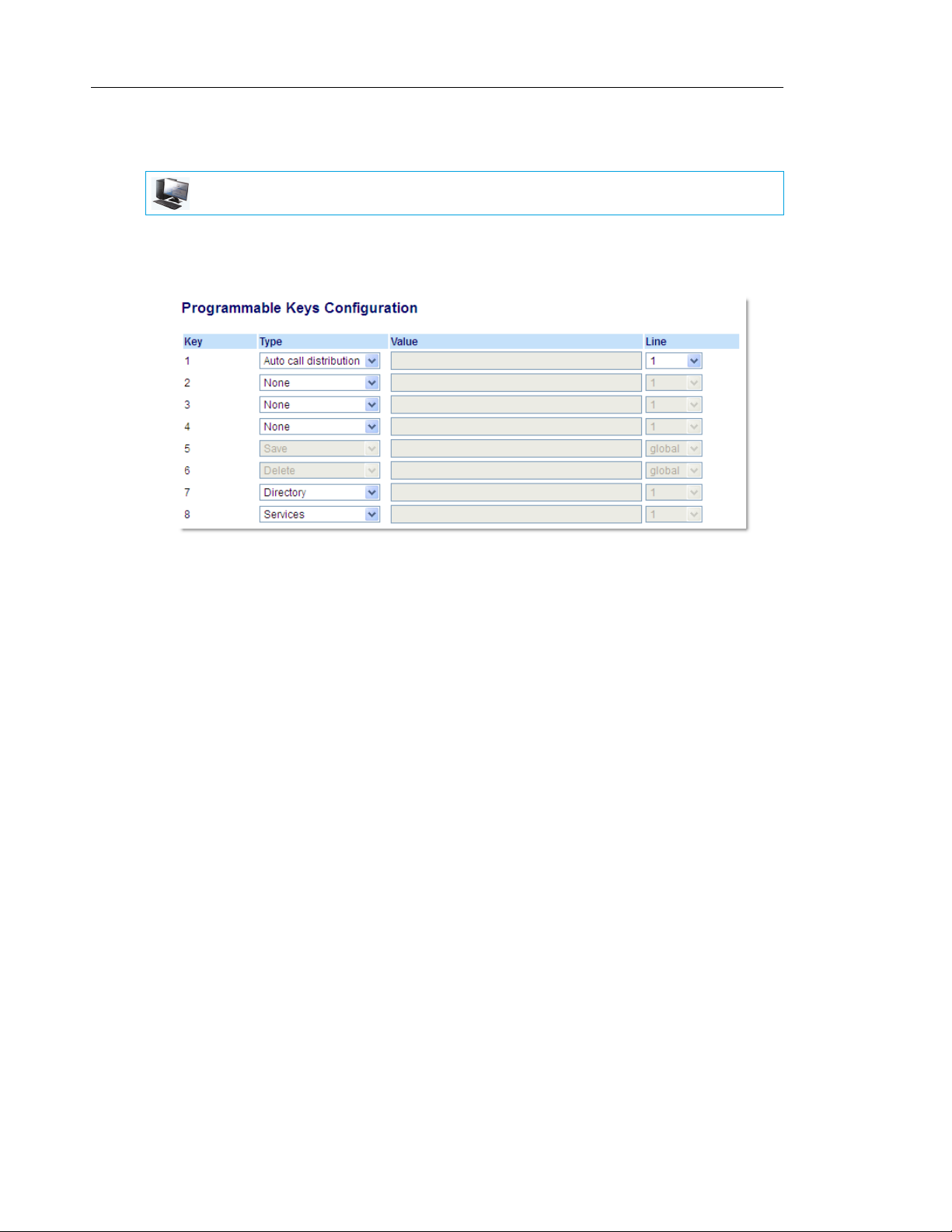
Mitel 6865i SIP Phone Release 4.1.0 SP3 User Guide
CONFIGURING AN AUTOMATIC CALL DISTRIBUTION (ACD) KEY USING THE MITEL WEB UI
MITEL WEB UI
1. Click on Operation > Programmable Keys.
or
Click on Operation > Expansion Module <N>.
Programmable Keys
2. Select from Key 1 through Key 8.
3. In the Type field, select Auto call distribution.
4. In the Line field, select a line to apply Automatic call distribution. Valid values are 1 through
24.
Expansion Module Keys
5. Select from Key 1 through Key 16 (M680i) or Key 84 (M685i).
6. In the Line field, select a line to apply Automatic call distribution. Valid values are 1 through
24.
7. Click Save Settings.
74
Page 77

Line Keys and Programmable Keys
USING THE ACD KEY
Use the following procedure to log into a phone queue from your IP phone:
IP PHONE UI
1. Check with your Administrator to verify the queue linked to your ACD key.
2. Press the ACD Key on your IP phone.
3. Press 4 Login to login to the queue.
4. To allow your phone to be available in the queue, press 2 Avail.
If your IP phone status is set to Available then the server begins to distribute phone calls
from this queue to your IP phone. You must manually change the state to Available in order
to start receiving calls.
5. To temporarily stop receiving calls, press the press 2 Unavail.
If you are on a call (or miss a call that has been distributed to your phone), your phone
status automatically changes to Unavailable. Your phone remains in the Unavailable state
until one of the following occurs:
• You use the IP Phone UI to manually switch the IP phone state back to available.
or
• The availability timer for your IP phone expires. This only occurs if your Administrator
has configured an auto-availability timer on your IP phone. Contact your System Administrator for more information.
6. To logout of the queue, press 4 Logout.
The server no longer distributes phone calls to your IP phone.
75
Page 78

Mitel 6865i SIP Phone Release 4.1.0 SP3 User Guide
XML KEY
The 6865i IP phone has a feature you can enable called XML (Extensible Markup Language).
XML is a markup language much like HTML. Your System Administrator can create customized
XML applications and load them to your IP phone. These services include things like weather
and traffic reports, contact information, company info, stock quotes, or custom call scripts. You
can configure XML using the Mitel Web UI only.
Using the Mitel Web UI, you can configure a key to access XML applications. Under Operations
> Programmable Keys you can assign a key the type XML.
After an XML key is configured, you can use the IP phone UI to access the XML applications.
Note: The XML services must be set up by your System Administrator before you can
use the key. Contact your System Administrator for more information.
You can also specify an XML URI and a Services title using the following XML fields:
• XML Application URI
• XML Application Title
The XML Application URI is the URI loaded by your phone when accessing XML services
through the Services menu. Contact your System Administrator for the applicable XML URI to
enter in the XML Application URI field.
Note: Contact your System Administrator for the applicable URI to enter in this field.
If you use the Services key to access the XML features, the XML Application Title is the title
that displays on the Services Menu in the IP phone UI.
76
Page 79

CONFIGURING AN XML KEY
MITEL WEB UI
1. Click on Operation > Programmable Keys.
or
Click on Operation > Expansion Module <N>.
Line Keys and Programmable Keys
Programmable Keys
2. Select from Key 1 through Key 8.
3. In the Type field, select XML to apply to the key.
4. In the Value field, enter a URI(s) to apply to this key.
Notes:
1. Contact your System Administrator for the appropriate value to enter in the Value
field.
2. If you specify multiple URIs in the Value field, a list of XML applications appears for
selection after pressing the XML key.
5. To access XML services through the Services menu, in the XML Application URI field,
enter the XML application URI provided by your System Administrator.
6. In the XML Application Title field, enter the XML application title that you want to display
as the Services menu title on your phone.
7. Click Save Settings.
Expansion Module Keys
8. Select from Key 1 through Key 16 (M680i) or Key 84 (M685i).
77
Page 80

Mitel 6865i SIP Phone Release 4.1.0 SP3 User Guide
9. In the Type field, select XML to apply to the key.
10. In the Value field, enter a URI(s) to apply to this key.
Notes:
1. Contact your System Administrator for the appropriate value to enter in the Value
field.
2. If you specify multiple URIs in the Value field, a list of XML applications appears for
selection after pressing the XML key.
11. Click Save Settings.
ACCESSING THE XML APPLICATION
After XML applications have been saved to your IP phone, and after a key has been configured
to access the XML application(s), the customized service is ready for you to use.
IP PHONE UI
1. Press the key configured for XML on the 6865i phone.
2. Use the 5 and 2 to scroll through the XML applications.
3. For menu and directory services, select a service to display the information for that cus-
tomized service. Message services display to the screen after pressing the key. For user
input services, follow the prompts as appropriate.
4. To exit from the XML screen, press the key.
78
Page 81

FLASH KEY
You can set a programmable key to generate a flash event when it is pressed on the 6865i.
You do this by setting the key to Flash. The IP phone generates flash events only when a call
is connected and there is an active RTP stream (for example, when the call is not on hold).
CONFIGURING A FLASH KEY
MITEL WEB UI
1. Click on Operation > Programmable Keys.
or
Click on Operation > Expansion Module <N>.
Line Keys and Programmable Keys
Programmable Keys
2. Select from Key 1 through Key 8.
3. In the Type field, select Flash.
4. Click Save Settings.
Expansion Module Keys
5. Select from Key 1 through Key 16 (M680i) or Key 84 (M685i).
6. In the Type field, select Flash.
7. Click Save Settings.
79
Page 82

Mitel 6865i SIP Phone Release 4.1.0 SP3 User Guide
SPRECODE KEY
You can set a programmable key to automatically activate specific services offered by the
server. For example, if the sprecode value of *82 is configured, then by pressing the Sprecode
key, *82 automatically activates a service provided by the server. Contact your System
Administrator for information about available services.
CONFIGURING A SPRECODE KEY
MITEL WEB UI
1. Click on Operation > Programmable Keys.
or
Click on Operation > Expansion Module <N>.
Programmable Keys
2. Select from Key 1 through Key 8.
3. In the Type field, select Sprecode.
4. In the Value field, enter the appropriate value for accessing specific services from the
server.
Note: For values to enter in this field, contact your System Administrator.
5. Click Save Settings.
Expansion Module Keys
6. Select from Key 1 through Key 16 (M680i) or Key 84 (M685i).
7. In the Type field, select Sprecode.
8.
In the Value field, enter the appropriate value for accessing specific services from the server.
Note: For values to enter in this field, contact your System Administrator.
9. Click Save Settings.
80
Page 83

PARK/PICKUP KEYS
The 6865i phone has a park and pickup call feature that allows you to park a call and pickup
a call when required. The IP phones support the Park/Pickup feature on the Asterisk,
BroadWorks, Sylantro, and ININ call managers.
The park/pickup feature performs as follows:
• When a call comes in and you pickup the handset, you can press the applicable Park key
to park the call
• After the call is parked, you can press the Pickup key, followed by the applicable value to
pickup the call
Administrators can configure the Park and Pickup keys for any line using the configuration
files or the Mitel Web UI.
CONFIGURING PARK/PICKUP KEYS
MITEL WEB UI
Line Keys and Programmable Keys
1. Click on Operation > Programmable Keys.
or
Click on Operation > Expansion Module <N>.
Programmable Keys
2. Select from Key 1 through Key 8.
3. In the Type field, select Park.
Note: The Value field should be configured by the Administrator.
4. Select from Key 1 through Key 8.
5. In the Type field, select Pickup.
Note: The Value field should be configured by the Administrator.
81
Page 84

Mitel 6865i SIP Phone Release 4.1.0 SP3 User Guide
6. Click Save Settings.
7. Click on Reset, then click Restart to restart the IP phone and apply the changes.
Expansion Module Keys
8. Select from Key 1 through Key 16 (M680i) or Key 84 (M685i).
9. In the Type field, select Park.
10. In the Value field, enter the appropriate value for accessing specific services from the
server.
Note: The Value and Line fields are configured by the Administrator.
11. Select from Key 1 through Key 16 (M680i) or Key 84 (M685i).
12. In the Type field, select Pickup.
13. In the Value field, enter the appropriate value for accessing specific services from the
server.
Note: The Value and Line fields are configured by the Administrator.
14. Click Save Settings.
15. Click on Reset, then click Restart to restart the IP phone and apply the changes.
USING THE PARK CALL/PICKUP PARKED CALL FEATURE
Use the following procedure on the IP phone to park a call and pick up a parked call.
Parking a Call
1. While on a live call, press the Park key.
2. Perform the following for your specific server:
ASTERISK
Server announces the extension number where the call has been parked. Once the call is parked, press
the key to complete parking.
BROADWORKS
After you hear the greeting from the CallPark server, enter the extension where you want to park the
call.
SYLANTRO
Enter the extension number where you want to park the call, followed by # key.
ININ
82
Enter the extension number where you want to park the call, followed by # key.
If the call is parked successfully, the response is either a greeting voice confirming that the call
was parked, or a hang up occurs. The parked call party hears music on hold.
Page 85

Line Keys and Programmable Keys
If the call fails, you can pick up the call (using the next procedure) and press the Park key again
to retry Step 2.
Picking Up a Parked Call
1. Pick up the handset on the phone.
2. Enter the extension number where the call was parked.
3. Press the Pickup key.
If the call pick up is successful, you are connected with the parked call.
83
Page 86

Mitel 6865i SIP Phone Release 4.1.0 SP3 User Guide
LAST CALL RETURN KEY
Using the Mitel Web UI, you can configure the Last Call Return function on a key. If you configure
Last Call Return on a key, and a call comes into your phone, after you are finished with the call
and hang up, you can press the key configured for Last Call Return and the phone dials the
last call you received. When the Sylantro call manager detects an Last Call Return request, it
translates this request and routes the call to the last caller.
CONFIGURING A LAST CALL RETURN KEY
MITEL WEB UI
1. Click on Operation > Programmable Keys.
or
Click on Operation > Expansion Module <N>.
Programmable Keys
2. Select from Key 1 through Key 8.
3. In the Type field, select Last Call Return.
4. In the Line field, select the line to apply this feature.
Valid values are 1 through 24.
5. Click Save Settings.
Expansion Module Keys
6. Select from Key 1 through Key 16 (M680i) or Key 84 (M685i).
7. In the Type field, select Last Call Return.
8. In the Line field, select the line you want to apply to this key.
Valid values are 1 through 24.
9. Click Save Settings.
84
Page 87

CALL FORWARD KEY
Using the Mitel Web UI, you can configure the Call Forward function on a programmable key.
Use call forwarding when you want a specific account on your phone to be forwarded to another
number when your phone is in the busy state or the no answer state, or both. Pressing the Call
Fwd key on the phone accesses the Call Forward menus. The menus that display are
dependent on the Call Forward mode (Account [default], Phone, or Custom) configured for
the phone.
For more information about call forwarding and call forwarding modes, see “Call Forward
Configuration” on page 143.
CONFIGURING A CALL FORWARD
MITEL WEB UI
1. Click on Operation > Programmable Keys.
or
Click on Operation > Expansion Module <N>.
Line Keys and Programmable Keys
Programmable Keys
2. Select from Key 1 through Key 8.
3. In the Type field, select Call Fwd.
4. Click Save Settings.
Expansion Module Keys
5. Select from Key 1 through Key 16 (M680i) or Key 84 (M685i).
6. In the Type field, select Call Fwd.
7. Click Save Settings.
85
Page 88

Mitel 6865i SIP Phone Release 4.1.0 SP3 User Guide
BLF/XFER
The BLF key allows one or more extensions to be monitored, and once there is any state
change with those extensions, the key shows the status of the monitored lines. The Transfer
key allows a call to be transferred to other recipients blindly or consultatively. The BLF/Xfer
key combines the BLF and Transfer keys' functionality together allowing the user to transfer
calls or use BLF with one key.
Note: It is recommended that you enable the Switch UI Focus to Ringing Line
parameter when using the BLF/Xfer feature. For more information about this parameter,
see “Switch UI Focus to Ringing Line” on page 162.
BLF/XFER KEY REQUIREMENTS AND FUNCTIONALITY
• BLF/Xfer and BLF: A BLF/Xfer key can be configured for subscribing to an extension and
monitor the status of the extension, similar to the BLF key functionality. Changes of the
state of the monitored extension are indicated by the key’s LED.
• BLF/Xfer and Blind Transfer Calls: When the focused line is in the connected state, pressing
the BLF/Xfer key transfers the call to the extension unconditionally, disregarding the status
of the monitored extension.
If transferring a call to an extension fails, a message Transfer Failed displays on the phone,
and you can reconnect the call (get the call back) by pressing the line key again.
• BLF/Xfer and Call Forward: When the focused line is in the ringing state, pressing the
BLF/Xfer key forwards the call to the extension unconditionally, disregarding the status of
the monitored extension.
• BLF/Xfer and Speed Dial: When the focused line and the monitored extension are idle,
pressing the BLF/Xfer key causes the phone to go offhook and dial the number of the
extension.
86
Page 89

Line Keys and Programmable Keys
CONFIGURING A BLF/XFER KEY USING THE MITEL WEB UI
MITEL WEB UI
1. Click on Operation > Programmable Keys.
or
Click on Operation > Expansion Module <N>.
Programmable Keys
2. Select from Key 1 through Key 8.
3. In the Type field, select BLF/Xfer.
4. In the Value field, enter the monitored extension or the extension to transfer calls to (for
example, 3500).
5. In the Line field, select the line for which you want to use the key functionality.
Valid values are:
• global
• 1 through 24
Expansion Module Keys
6. Select from Key 1 through Key 16 (M680i) or Key 84 (M685i).
7. In the Type field, select BLF/Xfer.
8. In the Value field, enter the monitored extension or the extension to transfer calls to (for
example, 3500).
9. In the Line field, select the line for which you want to use the key functionality.
Valid values are:
• global
• 1 through 24
10. Click Save Settings.
87
Page 90

Mitel 6865i SIP Phone Release 4.1.0 SP3 User Guide
SPEEDDIAL/XFER
The Speeddial key allows a number to be dialed quickly by pressing one key configured for
speed dialing. The Transfer key allows a call to be transferred to other recipients blindly or
consultatively. The Speeddial/Xfer key combines the Speed dial and Transfer key's
functionality together allowing the user to transfer calls or use speed dial with one key.
Note: It is recommended that you enable the Switch UI Focus to Ringing Line parameter
when using the Speeddial/Xfer feature. For more information about this parameter, see
“Switch UI Focus to Ringing Line” on page 162.
SPEEDDIAL/XFER KEY REQUIREMENTS AND FUNCTIONALITY
The Speed Dial/Xfer key has the following capabilities:
• Speed Dial/Xfer and Speed Dial: When the phone is in the idle state, pressing the Speed
Dial/Xfer key causes the phone to go offhook and dial the predefined extension.
• Speed Dial/Xfer and Blind Transfer: When the phone is connected to a call, pressing the
Speed Dial/Xfer key blind transfers the call to the predefined target.
If transferring a call fails, a message Transfer Failed displays, and you can reconnect the call
(get the call back) by pressing the line key again.
• Speed Dial/Xfer and Call Forward: When the phone is in the ringing state, pressing the
Speed Dial/Xfer key forwards the call to the predefined extension.
CONFIGURING A SPEEDDIAL/XFER KEY
MITEL WEB UI
1. Click on Operation > Programmable Keys.
or
Click on Operation > Expansion Module <N>.
88
Programmable Keys
2. Select from Key 1 through Key 8.
3. In the Type field, select Speeddial/Xfer.
Page 91

Line Keys and Programmable Keys
4. In the Value field, enter the speed dial extension or the extension to transfer calls to (for
example, 5551212).
5. In the Line field, select the line for which you want to use the key functionality.
6. Click Save Settings.
Expansion Module Keys
7. Select from Key 1 through Key 16 (M680i) or Key 84 (M685i).
8. In the Type field, select Speed Dial/Xfer.
9. In the Value field, enter the speed dial extension or the extension to transfer calls to (for
example, 3600).
10. In the Line field, select the line for which you want to use the key functionality.
Valid values are:
• global
• 1 through 24
11. Click Save Settings.
SPEEDDIAL/CONF
The 6865i allows you to configure a programmable key to be used as a speed dial conference
key (Speeddial/Conf key) while remaining in the current call. This key allows a user on a call
to conference another party at a predefined number while remaining in the call.
For example, while on an active call, a user can use the Speeddial/Conf key to dial a recording
service and have the resulting conference recorded.
Note: If currently in a conference, the Speeddial/Conf key is disabled on the active call.
If you configure a programmable key as a Speeddial/Conf key and you press this key while
on an active call, the focused line changes to the dialing line. The active call is not put on hold
when the speed dial number is dialed.
Note: This feature is not compatible with centralized conferencing.
89
Page 92

Mitel 6865i SIP Phone Release 4.1.0 SP3 User Guide
CONFIGURING A SPEEDDIAL/CONF KEY
MITEL WEB UI
1. Click on Operation > Programmable Keys.
or
Click on Operation > Expansion Module <N>.
Programmable Keys
2. Select from Key 1 through Key 8.
3. In the Type field, select Speeddial/Conf.
4. In the Value field, enter the number or the extension to add to the conference (for example,
5551212).
5. In the Line field, select the line for which you want to use the key functionality.
6. Click Save Settings.
Expansion Module Keys
7. Select from Key 1 through Key 16 (M680i) or Key 84 (M685i).
8. In the Type field, select Speed Dial/Conf.
9. In the Value field, enter the speed dial extension or the extension to add to the conference
(for example, 5551212).
10. In the Line field, select the line for which you want to use the key functionality.
Valid values are:
• global
• 1 through 24
11. Click Save Settings.
90
Page 93

SPEEDDIAL/MWI
The 6865i supports multiple voicemail registration by using the Speeddial/MWI key. This feature
can be useful in scenarios where you need to monitor the voicemail accounts of your team
members or you need access to your manager’s voicemail messages.
By configuring a key as “Speeddial/MWI” and defining call and voicemail URIs, you can monitor
and listen to pending messages on multiple voicemail accounts. When new messages are
pending on a monitored voicemail account the corresponding Speeddial/MWI key’s LED will
illuminate.
When you press the configured key, the phone will send an INVITE to the configured call URI
whereby you will be able to listen to the new messages. The Speeddial/MWI key can be
configured through the Mitel Web UI.
CONFIGURING A SPEEDDIAL/MWI KEY
MITEL WEB UI
1. Click on Operation > Programmable Keys.
or
Click on Operation > Expansion Module <N>.
Line Keys and Programmable Keys
Programmable Keys
2. Select from Key 1 through Key 8.
3. In the Type field, select Speeddial/MWI.
91
Page 94
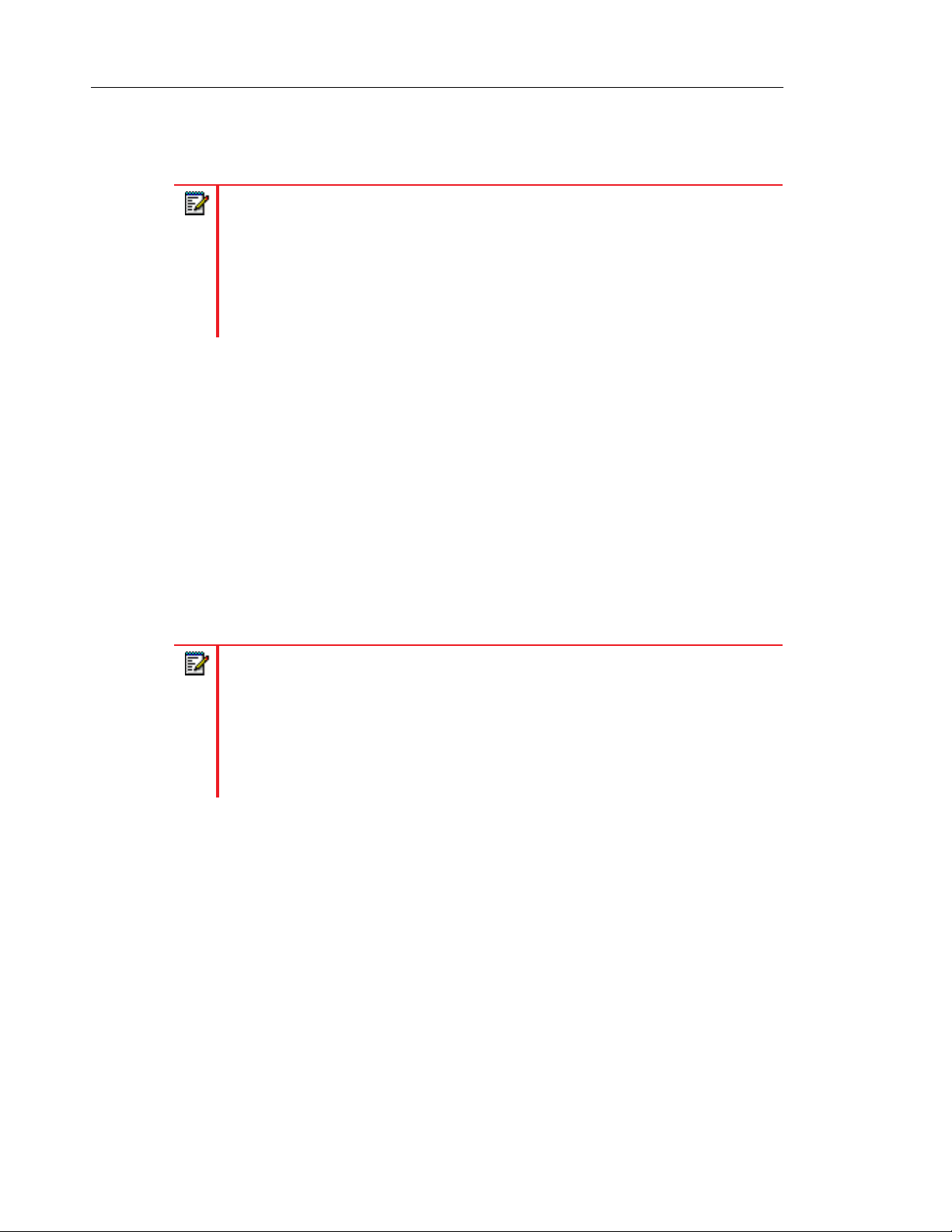
Mitel 6865i SIP Phone Release 4.1.0 SP3 User Guide
4. In the Value field, enter call URI and voicemail URI separated by a semi-colon, as per the
following syntax: [call URI];[voicemail URI]. For example,
+33123456,,,3456#0000#@domain;sip:voicemail_peter@domain.
Notes:
1. As the example above illustrates, pauses and DTMF are supported for the call
URI.
2. Ensure that no spaces are added between the call URI and the voicemail URI
when defining the key value.
3. If only one URI is provided, the value will be used for the voicemail URI and the
call URI will be left as undefined.
5. In the Line field, select the line for which you want to use the key functionality.
Valid values are:
• global
• 1 through 24
6. Click Save Settings.
Expansion Module Keys
7. Select from Key 1 through Key 16 (M680i) or Key 84 (M685i).
8. In the Type field, select Speed Dial/MWI.
9. In the Value field, enter call URI and voicemail URI separated by a semi-colon, as per the
following syntax: [call URI];[voicemail URI]. For example,
+33123456,,,3456#0000#@domain;sip:voicemail_peter@domain.
Notes:
1. As the example above illustrates, pauses and DTMF are supported for the call
URI.
2. Ensure that no spaces are added between the call URI and the voicemail URI
when defining the key value.
3. If only one URI is provided, the value will be used for the voicemail URI and the
call URI will be left as undefined.
10. In the Line field, select the line for which you want to use the key functionality.
Valid values are:
• global
• 1 through 24
11. Click Save Settings.
92
Page 95

DIRECTORY KEY
The Directory feature allows you to store frequently used names and numbers on the phone.
The Directory feature allows you to view Directory entries from multiple sources and store
frequently used names and numbers on the phone. You can also dial directly from a Directory
entry.
By default, the Directory key is programmed on Key 7. However, using the Mitel Web UI, you
can assign the Directory function to any programmable key.
Line Keys and Programmable Keys
Default Directory Key
Note: For more information about the Directory, see “Directory” on page 127.
93
Page 96

Mitel 6865i SIP Phone Release 4.1.0 SP3 User Guide
CONFIGURING A DIRECTORY KEY
MITEL WEB UI
1. Click on Operation > Programmable Keys.
or
Click on Operation > Expansion Module <N>.
Programmable Keys
2. Select from Key 1 through Key 8.
3. In the Type field, select Directory.
4. Click Save Settings.
Expansion Module Keys
5. Select from Key 1 through Key 16 (M680i) or Key 84 (M685i).
6. In the Type field, select Directory.
7. Click Save Settings.
94
Page 97

CALLERS LIST KEY
By default, the 6865i has a dedicated Callers List key. However, using the Mitel Web UI, you
can assign the Callers List function to any programmable key.
Line Keys and Programmable Keys
Callers List Key
The Callers List is a stored log of your incoming calls. You can use the Callers List key to access
a list of callers that called your phone.
Note: For more information about the Callers List, see “Callers List” on page 134.
95
Page 98

Mitel 6865i SIP Phone Release 4.1.0 SP3 User Guide
CONFIGURING A CALLERS LIST KEY
MITEL WEB UI
1. Click on Operation > Programmable Keys.
or
Click on Operation > Expansion Module <N>.
Programmable Keys
2. Select from Key 1 through Key 8.
3. In the Type field, select Callers List.
4. Click Save Settings.
Expansion Module Keys
5. Select from Key 1 through Key 16 (M680i) or Key 84 (M685i).
6. In the Type field, select Callers List.
7. Click Save Settings.
96
Page 99

REDIAL KEY
By default, the 6865i has a dedicated Redial List key. However, using the Mitel Web UI, you
can assign the Redial List function to any programmable key.
Line Keys and Programmable Keys
Redial List Key
The Redial List is a stored log of your outgoing calls. You can use the Redial key to access a
list of the most recent calls you placed.
Note: For more information about the Redial functionality, see “Redial” on page 116.
97
Page 100

Mitel 6865i SIP Phone Release 4.1.0 SP3 User Guide
CONFIGURING A REDIAL KEY
MITEL WEB UI
1. Click on Operation > Programmable Keys.
or
Click on Operation > Expansion Module <N>.
Programmable Keys
2. Select from Key 1 through Key 8.
3. In the Type field, select Redial.
4. Click Save Settings.
Expansion Module Keys
5. Select from Key 1 through Key 16 (M680i) or Key 84 (M685i).
6. In the Type field, select Redial.
7. Click Save Settings.
98
