Page 1
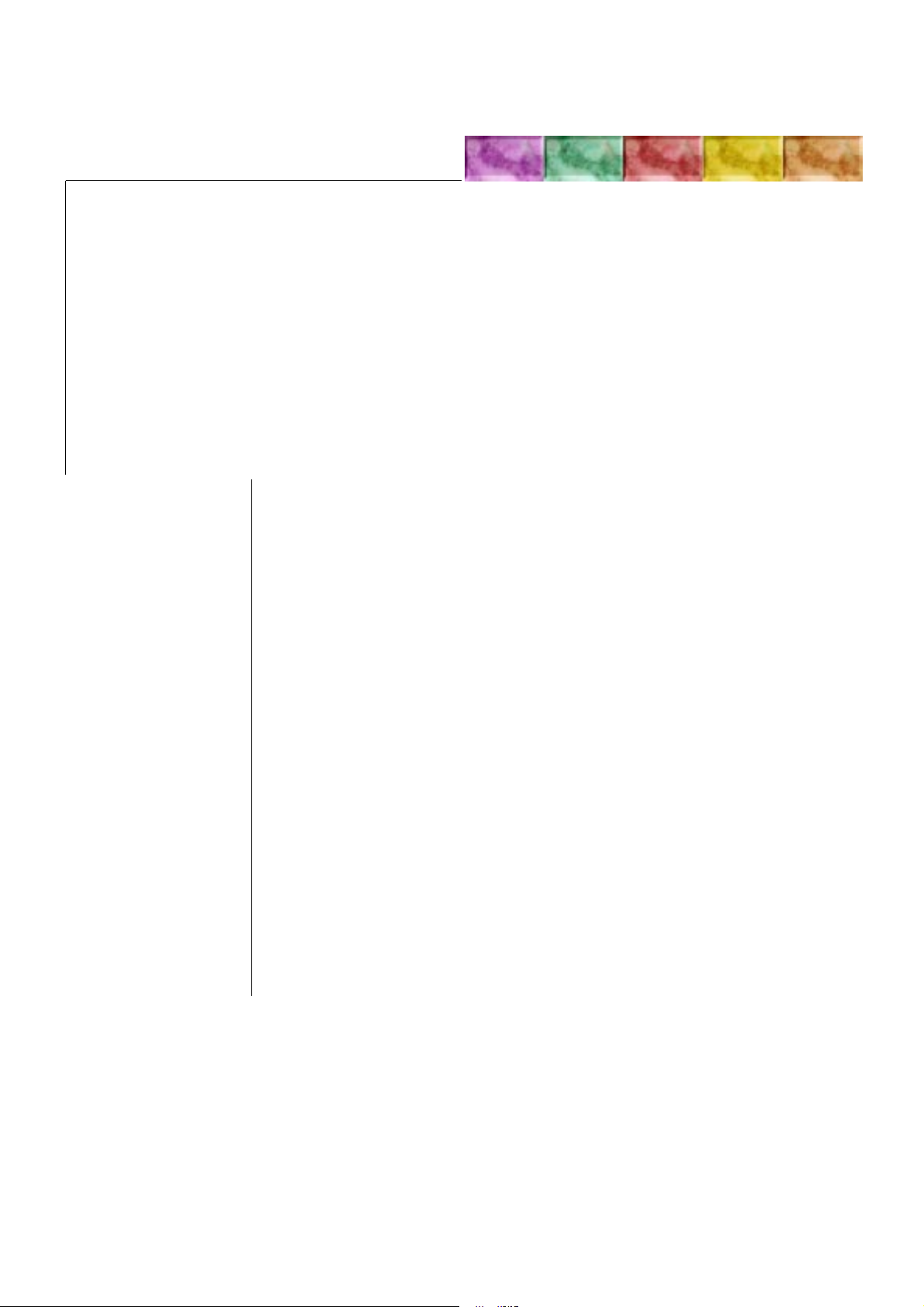
Chapter 4 TROUBLESHOOTING
Contents
Power Does Not Turn On 4-2
Paper Reverse Sensor Fault 4-3
Eject Paper Sensor Fault 4-3
Door Open/Close Switch Fault 4-4
Paper Feeding Motor Fault 4-4
Paper Reverse Motor Fault 4-5
Indexer Motor Fault 4-5
Face-Up Solenoid Fault 4-5
Page 2
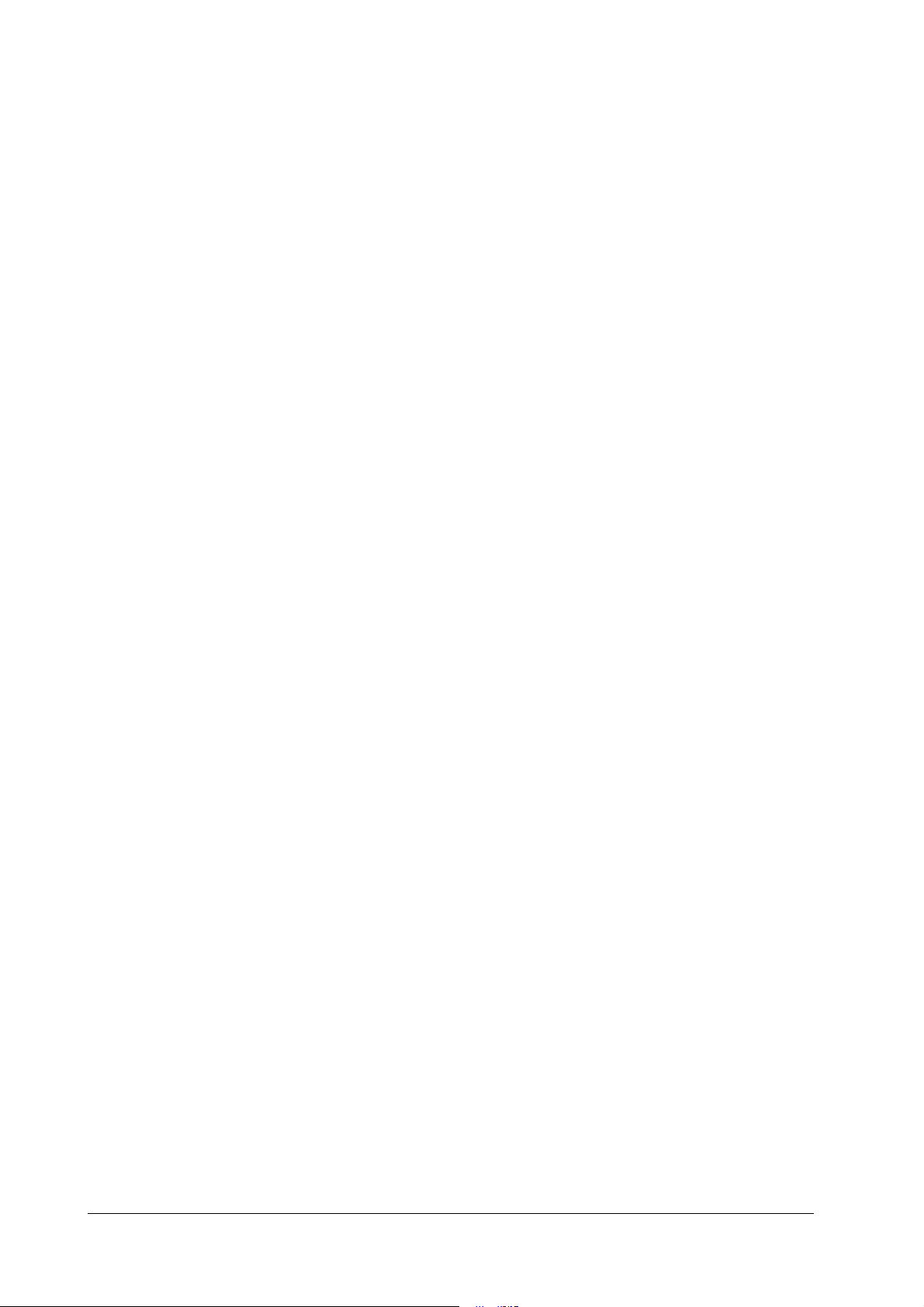
Observe the following precautions when performing the troubleshooting procedures in this
chapter.
When measuring voltages specified at various connector terminals, confirm that the connector
is making proper contact.
When handling the circuit board, be careful to avoid damage to the board from static electricity: before starting work, touch the printer’s metal chassis with your hand to discharge static.
4.1 Power Does Not Turn On
Possible Causes:
Specified voltage is not present at the mains outlet.
1
Solution: Advise the user that mains voltage is not present.
The power plugs at the printer, Mail Sorter or outlet are not connected correctly.
2
Solution: Re-insert the power plugs.
The Power-On signal is not being input because of bad connection at the interface connec-
3
tor.
Solution: Reconnect the interface connector
The Power-On signal is not available.
4
Solution: Turn on the printer, and measure the voltage on the Control Board between
connectors CN9-1 (RMOT) and CN9-3 (GND). If the voltage is not about 3V,
check the printer.
Blown fuse
5
Solution: Remove the Power Supply Un it and replace the fuse.
Power Supply Unit fault
6
Solution: Turn off the printer and remove connector CN9 from the Control Board.
Connect the power cord to the Power Supply Unit, tu rn th e printer on, and
measure the DC output at connector CN9 (be careful to avoid short circuits).
If the specified voltage is not present, replace the Power Supply Unit.
Wiring, DC Loads and Control Board
7
Solution: Turn off the p rinter, and ch eck th e wiring an d DC load s served by the Contro l
Board. If the wiring and DC loads check okay, replace the Control Board.
SO-30
4-2
Page 3

4.2 Paper Reverse Sensor Fault
Possible Causes:
Bad Paper Reverse Sensor signal line connection
1
Solution: Reconnect connectors CN13 and CN5 on the Control Board. Also reconnect
connector CN23 at the detector side of the Paper Reverse Sensor, CN26 at the
LED side of the Paper Reverse Sensor, and relay connector CN28.
Bad Paper Reverse Sensor
2
Solution: Measure the voltages between connectors CN13-10 (SGND) and CN13-9 , and
CN5-2 on the Control Board.
(1) About 120 mV should be present at CN13-10 and CN13-9 (relative to
GND).
(2) About 1.2 V should be present between CN5-1 and CN5-2.
If the above voltages are not present, replace the LED side of the Paper
Reverse Sensor (PRSL) and the detector side of the Paper Reverse Sensor
(PRS).
Bad Control Board
3
Solution: Replace the Control Board.
4.3 Eject Paper Sensor Fault
Possible Causes:
Bad Eject Paper Sensor signal line connection
1
Solution: Reconnect connectors CN13 and CN2 on the Control Board. Also reconnect
connector CN31 for th e detect or s ide o f t h e Ej ect P aper S ens or, and CN22 for
the LED side of the Eject Paper Sensor.
Bad Eject Pap er Sensor
2
Solution: Measure the voltages at connecto rs CN13-7 (*LRPLUS) on the Mailbox
Sorter and the Driver Board, and CN13-8 and CN2-2.
(1) About 5 V should be present at CN13-7 and CN13-8.
(2) About 4.5 V should be present between CN2-1 and CN3-2.
If the above voltages are not present, replace the LED side of the Eject
Paper Sensor (LRLED) and the detector side of the Eject Paper Sensor
(PT).
Bad Control Board
3
Solution: Replace the Control Board.
SO-30
4-3
Page 4

4.4 Door Open/Close Switch Fault
Possible Causes:
Bad Door Open/Close Switch signal line conn ection
1
Solution: Reconnect CN12 on the Control Board. Also reconnect connector CN29 on
the Door Open/Close Switch.
Bad Door Open/Close Switch
2
Solution: Remove connector CN12 on the Control Board, and measure the resistance
between CN12-1 and CN12-2 on the switch side. When the Vertical Transpo rt
Unit is closed, the resistance should be 0 (, and when opened, the resistance
should be infinite. Otherwise, replace the Door Open/Close Switch.
4.5 Paper Feeding Motor Fault
Possible Causes:
Bad Paper Feeding Motor signal line connection
1
Solution: Reconnect connector CN8 on the Control Board. Also reconnect connector
CN16 on the Paper Feeding Motor.
Bad Paper Feeding Motor
2
Solution: Activate the test mode by turning on DIP switches 3 and 4 on the Control
Board, to confirm whether the Paper Feeding Motor operates or not. If the
motor does not operate, replace it.
Bad Control Board
3
Solution: Replace the Control Board.
SO-30
4-4
Page 5

4.6 Paper Reverse Motor Fault
Possible Causes:
Bad Paper Reverse Motor signal line connection
1
Solution: Reconnect connector CN4 on the Control Board. Also reconnect connector
CN27 on the Paper Reverse Motor.
Bad Paper Reverse Motor
2
Solution: Remove connector CN4 on the Control Board, and measure the resistance
between at the motor side of the connector as follows:
(1) Between CN4-1 and CN4-5, and between CN4-1 and CN4-6.
(2) Between CN4-2 and CN4-3, and between CN4-2 and CN4-4.
If any measurement is not about 15 (, replace the Paper Reverse Motor.
Bad Control Board
3
Solution: Replace the Control Board.
4.7 Indexer Motor Fault
Possible Causes:
Bad Indexer Motor signal line connection
1
Solution: Reconnect connector CN7 on the Control Board. Also reconnect connector
CN15 on the Paper Reverse Motor.
Bad Indexer Motor
2
Solution: Remove connector CN7 on the Control Board, and measure the resistance
between at the motor side of the connector between CN7-1 and CN7-2. If the
resistance is not about 8.6 (, replace the Indexer Motor.
Bad Control Board
3
Solution: Replace the Control Board.
SO-30
4.8 Face-Up Solenoid Fault
Possible Causes:
Bad Face-Up Solenoid signal line connection
1
Solution: Reconnect connector CN4 on the Control Board. Also reconnect connector
CN30 on the Face-Up Solenoid.
Bad Face-Up Solenoid
2
Solution: Remove connector CN4 on the Control Board, and measure the resistance
between at the solenoid side of the connector between CN4-7 and CN4-8. If
the resistance is not about 115 (, replace the solenoid.
Bad Control Board
3
Solution: Replace the Control Board.
4-5
