Page 1
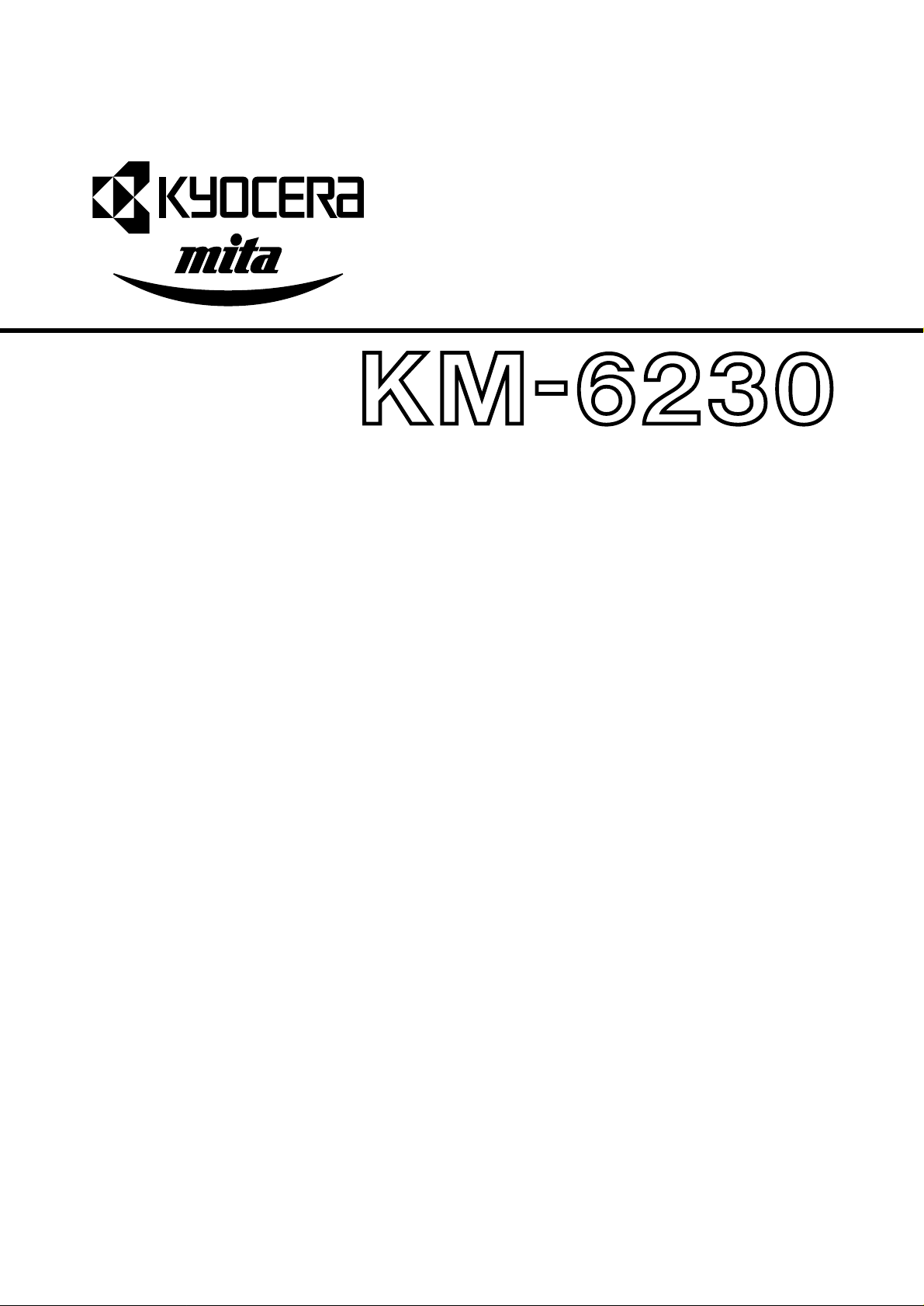
SERVICE
MANUAL
Published in Jun.’00
842A0110
Page 2
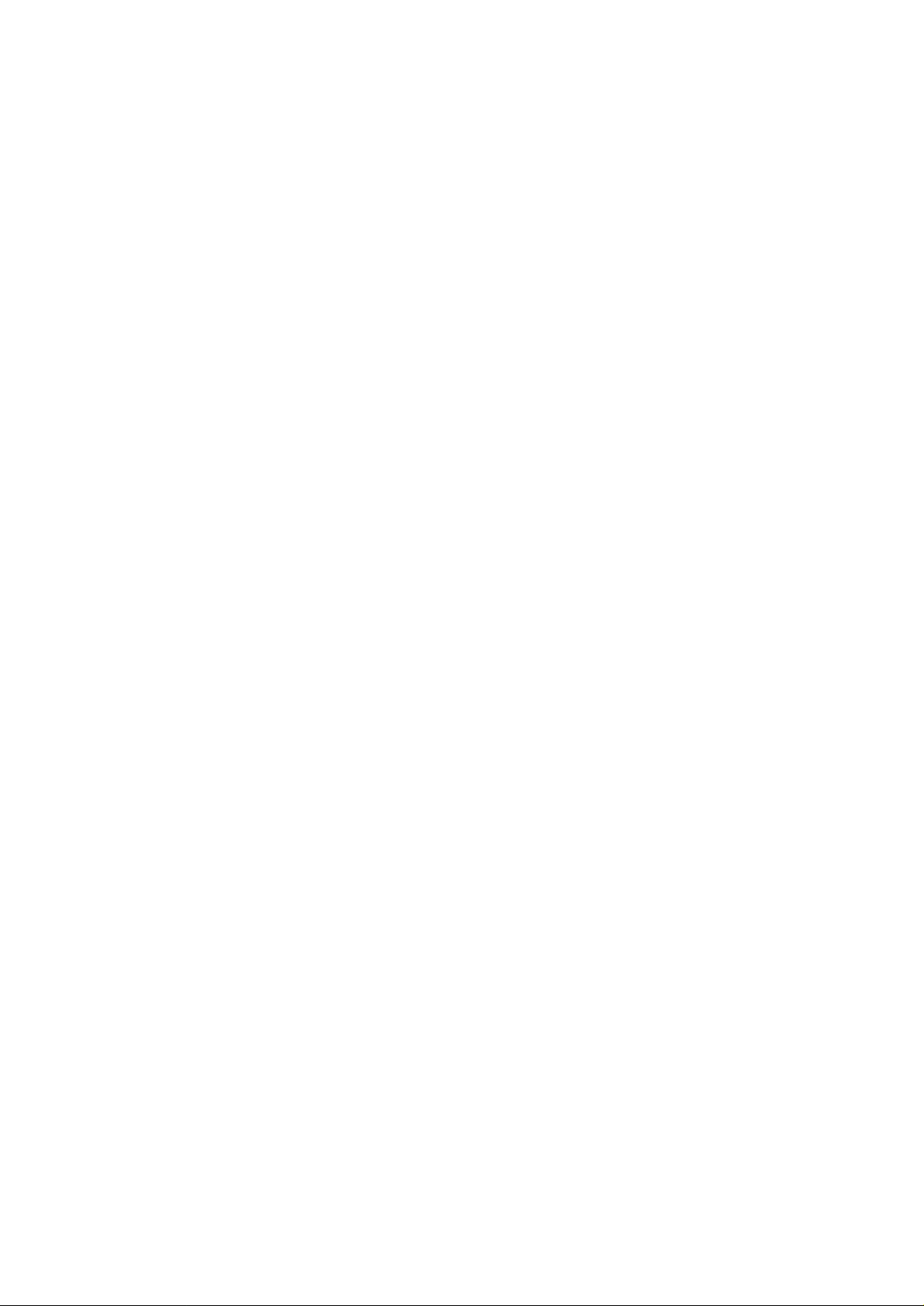
CAUTION
Danger of explosion if battery is incorrectly replaced. Replace only with the same or equivalent
type recommended by the manufacturer. Dispose of used batteries according to the
manufacturer’s instructions.
CAUTION
Double-pole/neutral fusing.
Page 3
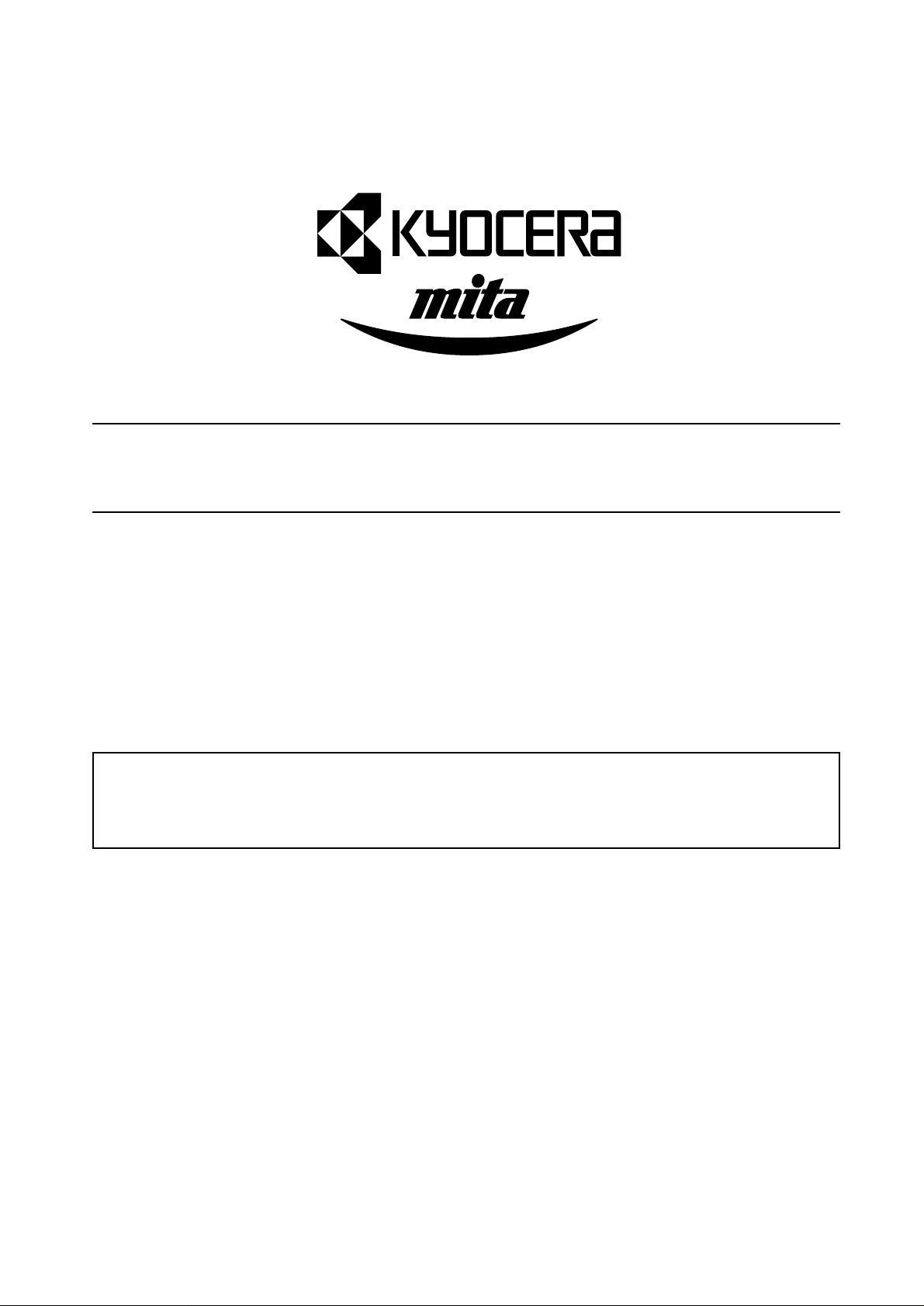
Safety precautions
This booklet provides safety warnings and precautions for our service personnel to ensure the safety of
their customers, their machines as well as themselves during maintenance activities. Service personnel
are advised to read this booklet carefully to familiarize themselves with the warnings and precautions
described here before engaging in maintenance activities.
Page 4
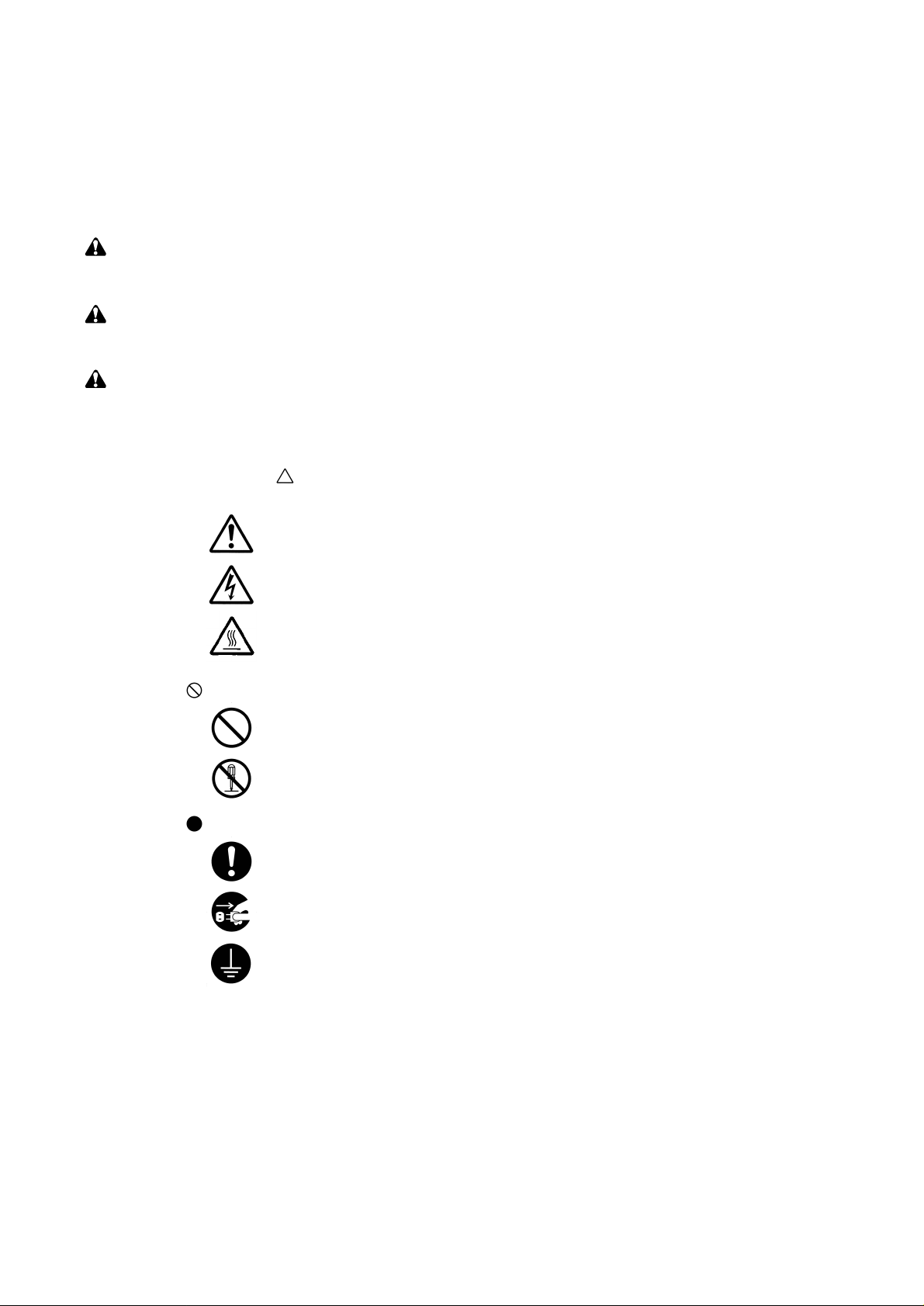
Safety warnings and precautions
Various symbols are used to protect our service personnel and customers from physical danger and
to prevent damage to their property. These symbols are described below:
DANGER: High risk of serious bodily injury or death may result from insufficient attention to or incorrect
compliance with warning messages using this symbol.
WARNING:Serious bodily injury or death may result from insufficient attention to or incorrect compliance
with warning messages using this symbol.
CAUTION:Bodily injury or damage to property may result from insufficient attention to or incorrect
compliance with warning messages using this symbol.
Symbols
The triangle ( ) symbol indicates a warning including danger and caution. The specific point
of attention is shown inside the symbol.
General warning.
Warning of risk of electric shock.
Warning of high temperature.
indicates a prohibited action. The specific prohibition is shown inside the symbol.
General prohibited action.
Disassembly prohibited.
indicates that action is required. The specific action required is shown inside the symbol.
General action required.
Remove the power plug from the wall outlet.
Always ground the copier.
Page 5
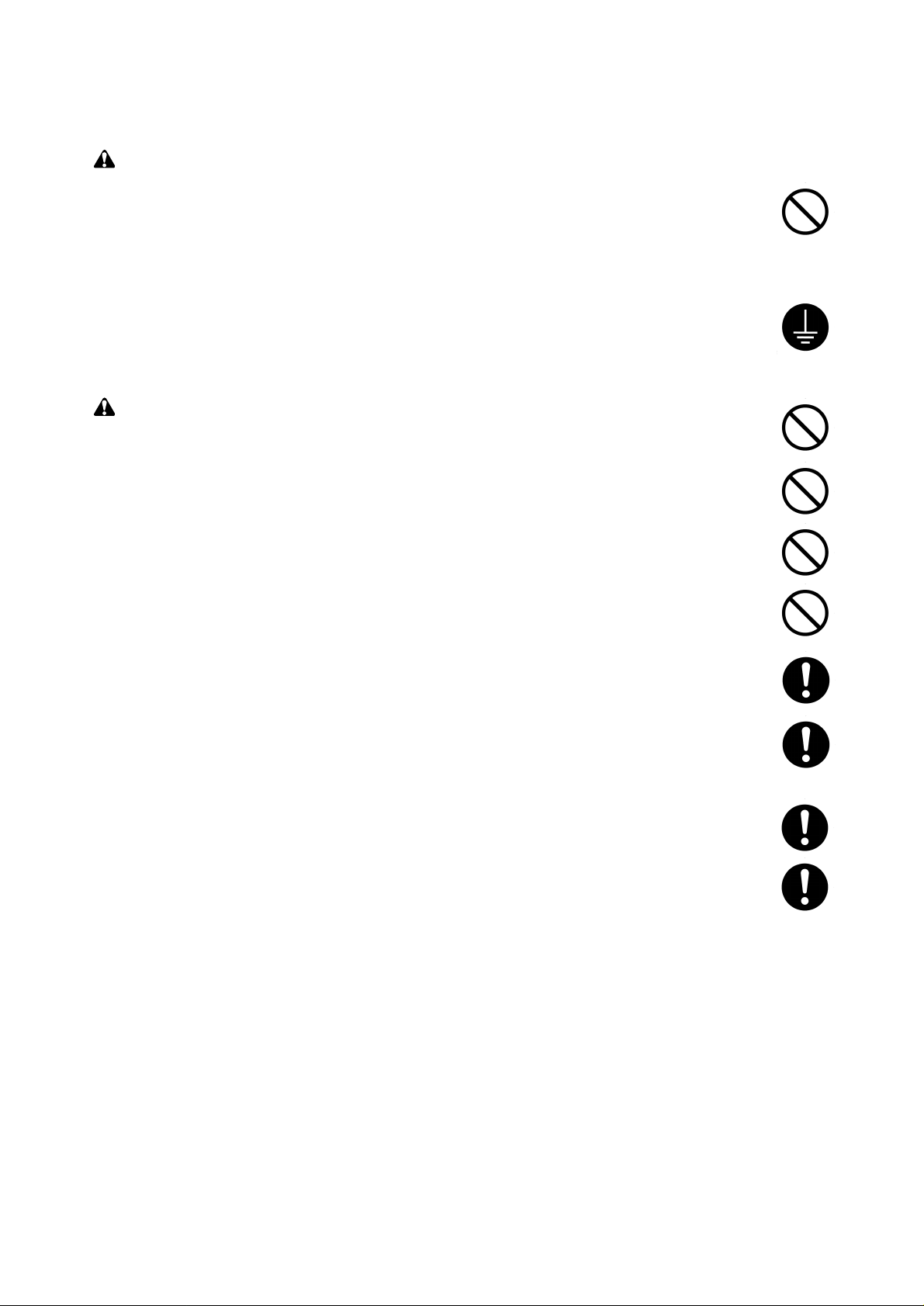
1. Installation Precautions
WARNING
• Do not use a power supply with a voltage other than that specified. Avoid multiple connections to
one outlet: they may cause fire or electric shock. When using an extension cable, always check
that it is adequate for the rated current. ............................................................................................
• Connect the ground wire to a suitable grounding point. Not grounding the copier may cause fire or
electric shock. Connecting the earth wire to an object not approved for the purpose may cause
explosion or electric shock. Never connect the ground cable to any of the following: gas pipes,
lightning rods, ground cables for telephone lines and water pipes or faucets not approved by the
proper authorities. .............................................................................................................................
CAUTION:
• Do not place the copier on an infirm or angled surface: the copier may tip over, causing injury. .....
• Do not install the copier in a humid or dusty place. This may cause fire or electric shock. ..............
• Do not install the copier near a radiator, heater, other heat source or near flammable material.
This may cause fire. ..........................................................................................................................
• Allow sufficient space around the copier to allow the ventilation grills to keep the machine as cool
as possible. Insufficient ventilation may cause heat buildup and poor copying performance...........
• Always handle the machine by the correct locations when moving it. ..............................................
• Always use anti-toppling and locking devices on copiers so equipped. Failure to do this may
cause the copier to move unexpectedly or topple, leading to injury..................................................
• Avoid inhaling toner or developer excessively. Protect the eyes. If toner or developer is
accidentally ingested, drink a lot of water to dilute it in the stomach and obtain medical attention
immediately. If it gets into the eyes, rinse immediately with copious amounts of water and obtain
medical attention. ..............................................................................................................................
• Advice customers that they must always follow the safety warnings and precautions in the copier’s
instruction handbook. ........................................................................................................................
Page 6
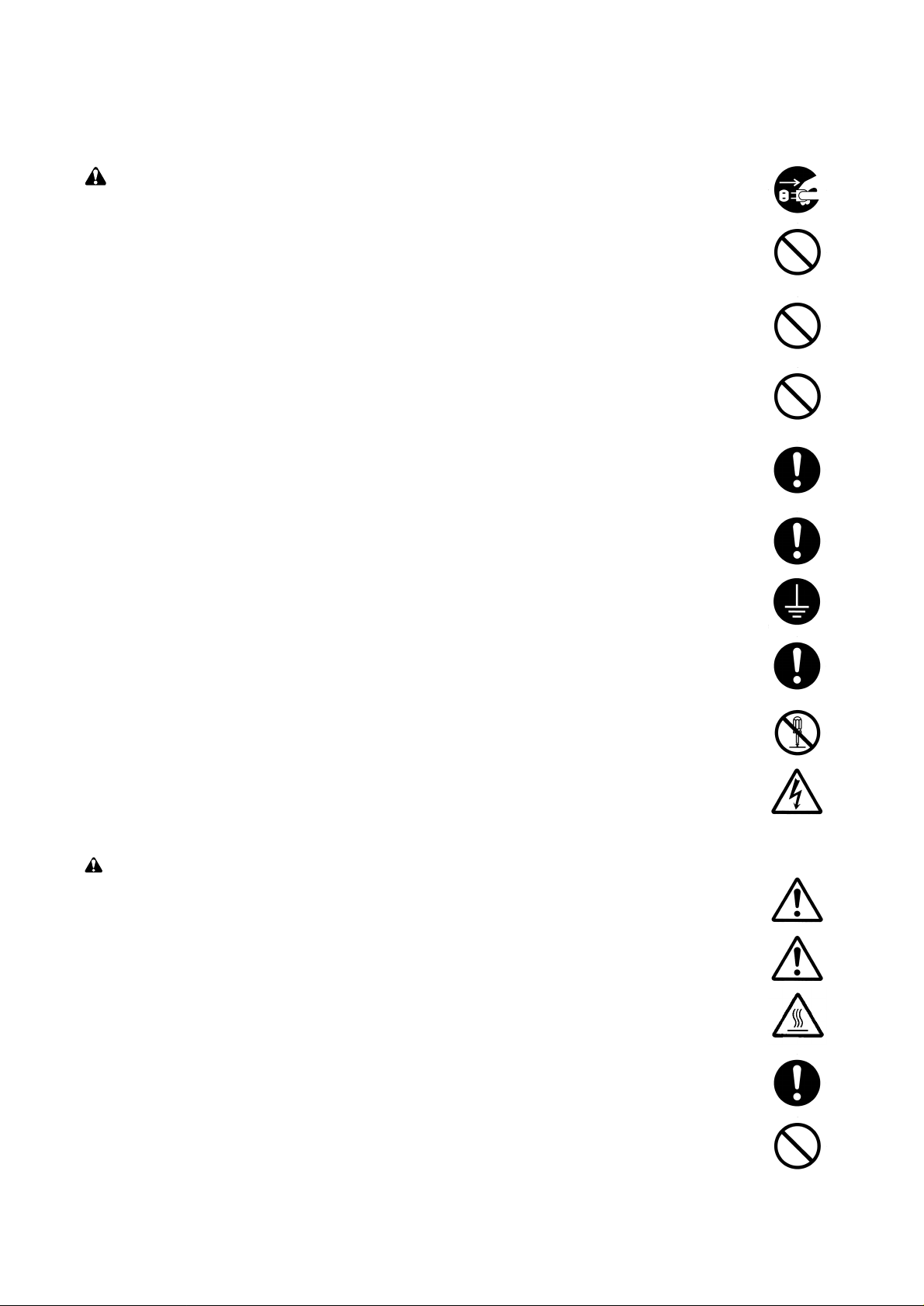
2. Precautions for Maintenance
WARNING
• Always remove the power plug from the wall outlet before starting machine disassembly...............
• Always follow the procedures for maintenance described in the service manual and other related
brochures. .........................................................................................................................................
• Under no circumstances attempt to bypass or disable safety features including safety
mechanisms and protective circuits. .................................................................................................
• Always use parts having the correct specifications...........................................................................
• Always use the thermostat or thermal fuse specified in the service manual or other related
brochure when replacing them. Using a piece of wire, for example, could lead to fire or other
serious accident. ...............................................................................................................................
• When the service manual or other serious brochure specifies a distance or gap for installation of a
part, always use the correct scale and measure carefully. ...............................................................
• Always check that the copier is correctly connected to an outlet with a ground connection.............
• Check that the power cable covering is free of damage. Check that the power plug is dust-free. If
it is dirty, clean it to remove the risk of fire or electric shock. ............................................................
• Never attempt to disassemble the optical unit in machines using lasers. Leaking laser light may
damage eyesight...............................................................................................................................
• Handle the charger sections with care. They are charged to high potentials and may cause
electric shock if handled improperly..................................................................................................
CAUTION
• Wear safe clothing. If wearing loose clothing or accessories such as ties, make sure they are
safely secured so they will not be caught in rotating sections...........................................................
• Use utmost caution when working on a powered machine. Keep away from chains and belts........
• Handle the fixing section with care to avoid burns as it can be extremely hot..................................
• Check that the fixing unit thermistor, heat and press rollers are clean. Dirt on them can cause
abnormally high temperatures...........................................................................................................
• Do not remove the ozone filter, if any, from the copier except for routine replacement....................
Page 7
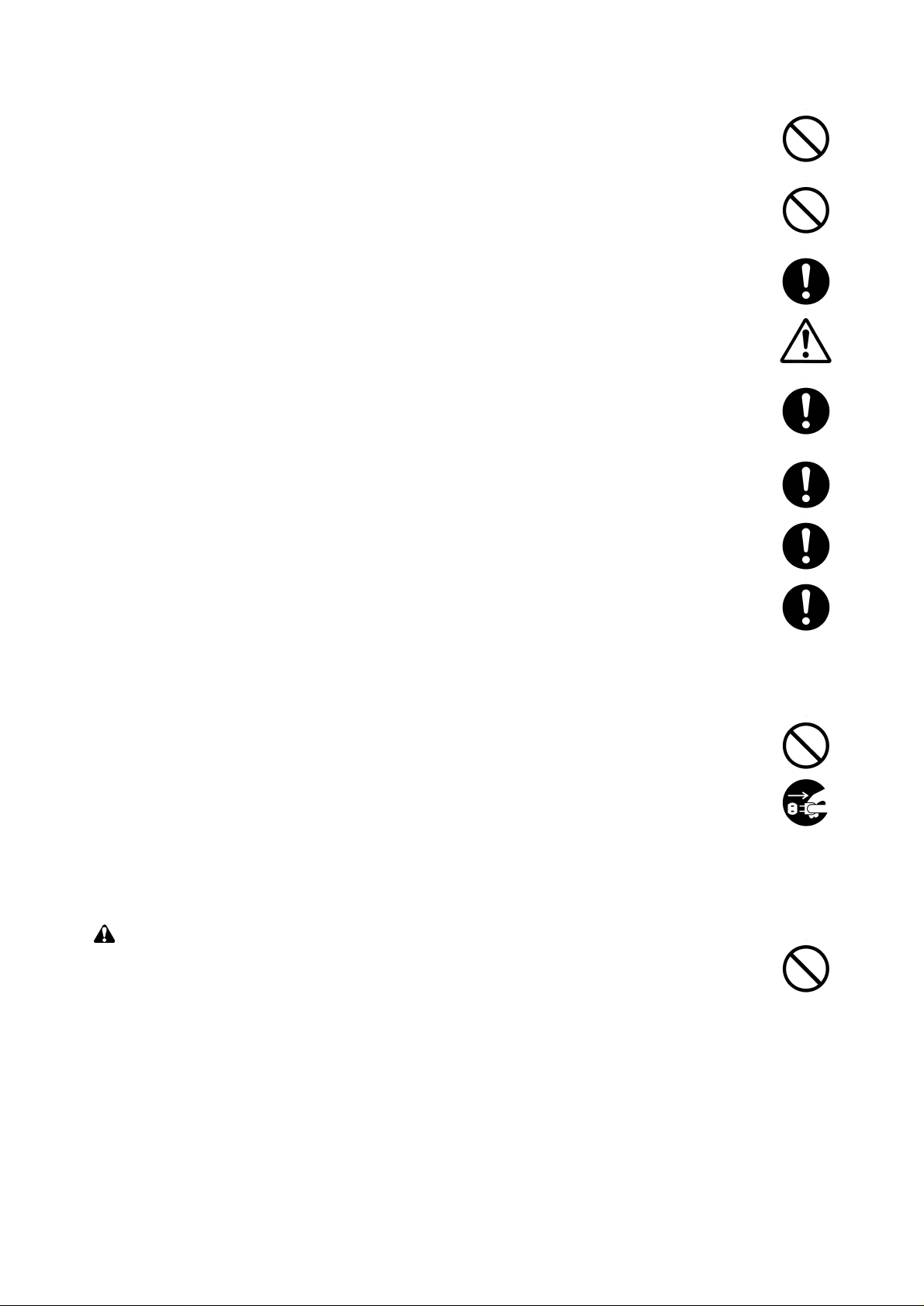
• Do not pull on the AC power cord or connector wires on high-voltage components when removing
them; always hold the plug itself. ......................................................................................................
• Do not route the power cable where it may be stood on or trapped. If necessary, protect it with a
cable cover or other appropriate item. ..............................................................................................
• Treat the ends of the wire carefully when installing a new charger wire to avoid electric leaks........
• Remove toner completely from electronic components. ...................................................................
• Run wire harnesses carefully so that wires will not be trapped or damaged. ...................................
• After maintenance, always check that all the parts, screws, connectors and wires that were
removed, have been refitted correctly. Special attention should be paid to any forgotten
connector, trapped wire and missing screws. ..................................................................................
• Check that all the caution labels that should be present on the machine according to the
instruction handbook are clean and not peeling. Replace with new ones if necessary. ...................
• Handle greases and solvents with care by following the instructions below: ....................................
· Use only a small amount of solvent at a time, being careful not to spill. Wipe spills off completely.
· Ventilate the room well while using grease or solvents.
· Allow applied solvents to evaporate completely before refitting the covers or turning the main
switch on.
· Always wash hands afterwards.
• Never dispose of toner or toner bottles in fire. Toner may cause sparks when exposed directly to
fire in a furnace, etc...........................................................................................................................
• Should smoke be seen coming from the copier, remove the power plug from the wall outlet
immediately. ......................................................................................................................................
3. Miscellaneous
WARNING
• Never attempt to heat the drum or expose it to any organic solvents such as alcohol, other than
the specified refiner; it may generate toxic gas.................................................................................
Page 8
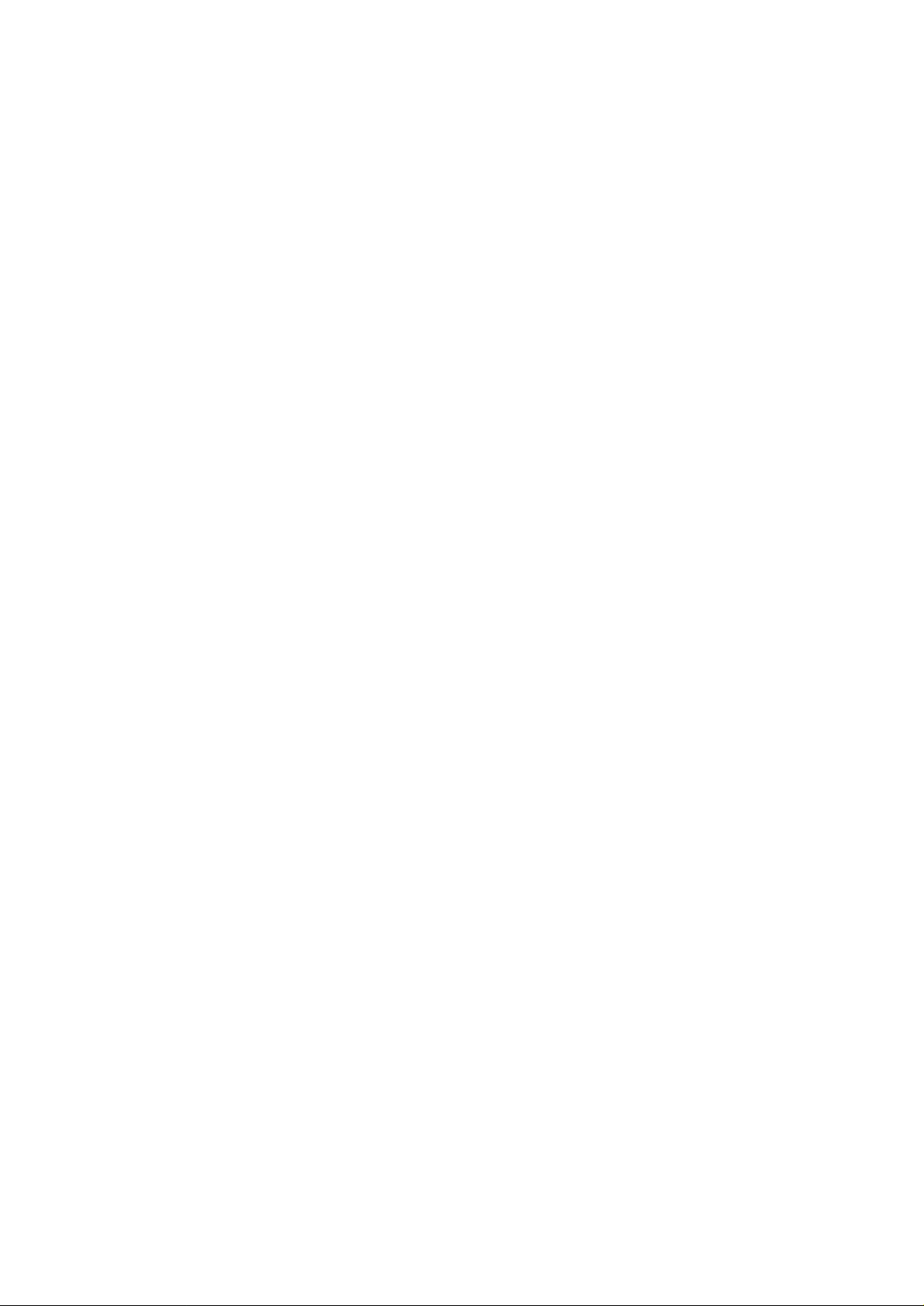
CONTENTS
1-1 Specifications
1-1-1 Specifications ....................................................................................................................................... 1-1-1
1-1-2 Parts names and their functions........................................................................................................... 1-1-4
(1) Copier ............................................................................................................................................. 1-1-4
(2) Operation panel .............................................................................................................................. 1-1-5
1-1-3 Machine cross section.......................................................................................................................... 1-1-6
1-1-4 Drive system ........................................................................................................................................ 1-1-7
(1) Drive system 1 (optical section) ...................................................................................................... 1-1-7
(2) Drive system 2 (paper feed motor drive train) ................................................................................ 1-1-8
(3) Drive system 3 (image forming motor drive train) ........................................................................... 1-1-9
(4) Drive system 4 (drive motor drive train) ........................................................................................ 1-1-10
(5) Drive system 5 (large paper deck) ................................................................................................ 1-1-11
(6) Drive system 6 (duplex section) ................................................................................................... 1-1-12
(7) Drive system 7 (SRDF) ................................................................................................................. 1-1-13
1-2 Handling Precautions
1-2-1 Drum .................................................................................................................................................... 1-2-1
1-2-2 Developer and toner............................................................................................................................. 1-2-1
1-3 Installation
1-3-1 Unpacking and installation ................................................................................................................... 1-3-1
(1) Installation procedure ..................................................................................................................... 1-3-1
1-3-2 Setting initial copy modes .................................................................................................................. 1-3-15
1-3-3 Copier management........................................................................................................................... 1-3-16
(1) Expecting a copier management item .......................................................................................... 1-3-16
(2) Department management ............................................................................................................. 1-3-17
(3) Week timer ................................................................................................................................... 1-3-17
(4) Copy default ................................................................................................................................. 1-3-18
(5) Machine default ............................................................................................................................ 1-3-20
(6) Language ...................................................................................................................................... 1-3-20
1-3-4 Installing the finisher (option) ............................................................................................................. 1-3-21
1-3-5 Installing the booklet stitcher (option)................................................................................................. 1-3-26
1-3-6 Installing the side deck (option).......................................................................................................... 1-3-31
1-3-7 Installing the key counter (option) ...................................................................................................... 1-3-35
1-3-8 Installing the cassette heater (option) ................................................................................................ 1-3-37
1-3-9 Installing the MMD host monitoring system device (option) ............................................................... 1-3-38
2A0
1-4 Maintenance Mode
1-4-1 Maintenance mode............................................................................................................................... 1-4-1
(1) Executing a maintenance item ....................................................................................................... 1-4-1
(2) Maintenance mode item list ............................................................................................................ 1-4-3
(3) Contents of maintenance mode items ............................................................................................ 1-4-7
1-5 Troubleshooting
1-5-1 Paper misfeed detection ...................................................................................................................... 1-5-1
(1) Paper misfeed indication ................................................................................................................ 1-5-1
(2) Paper misfeed detection conditions ................................................................................................ 1-5-3
(3) Paper misfeeds ............................................................................................................................. 1-5-13
1-5-2 Self-diagnosis..................................................................................................................................... 1-5-22
(1) Self-diagnostic function ................................................................................................................ 1-5-22
(2) Self-diagnostic codes ................................................................................................................... 1-5-22
1-5-3 Image formation problems ................................................................................................................. 1-5-35
(1) No image appears (entirely white). ............................................................................................... 1-5-37
(2) No image appears (entirely black). ............................................................................................... 1-5-37
(3) Image is too light. ......................................................................................................................... 1-5-38
1-1-1
Page 9
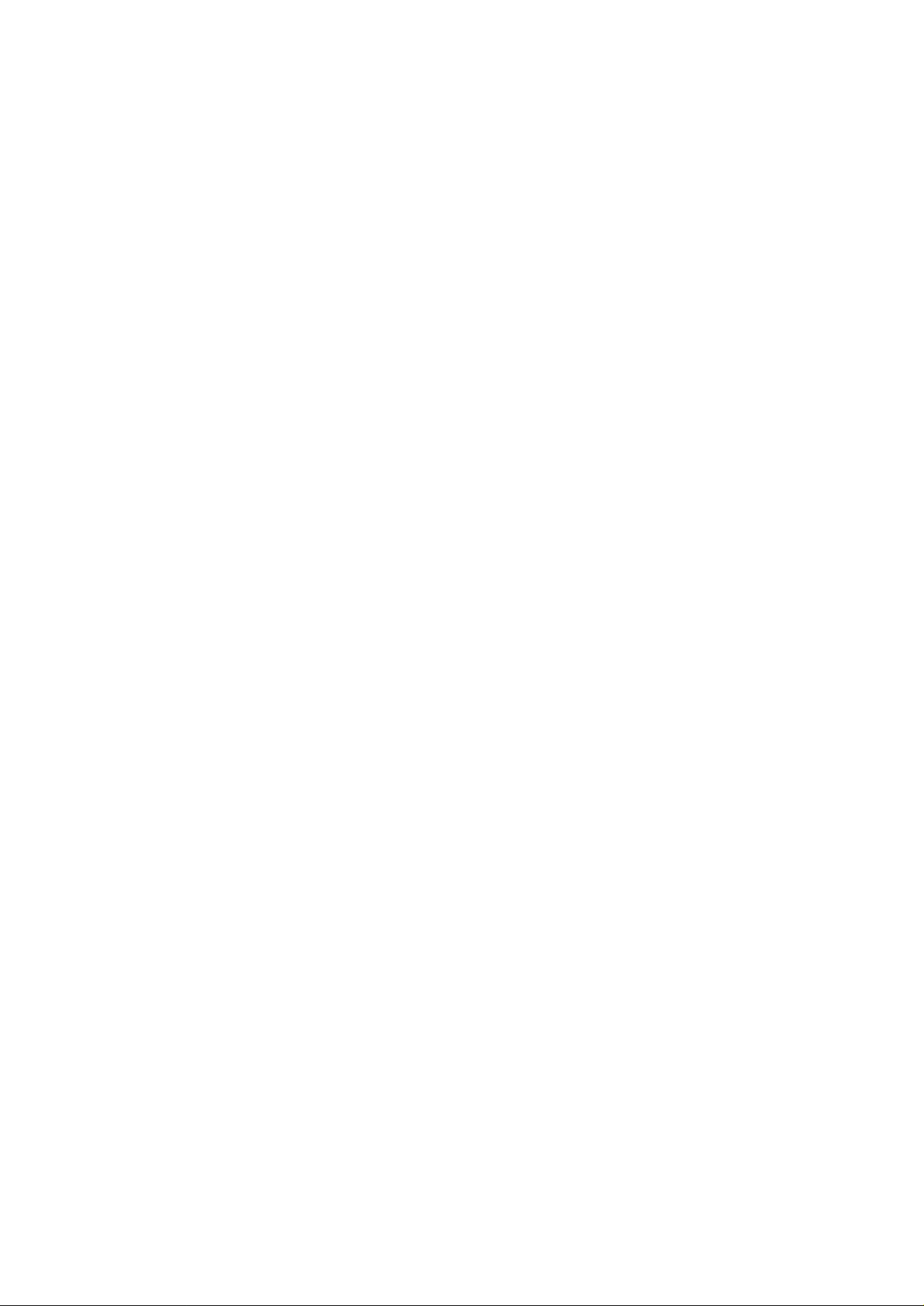
2A0
(4) Background is visible. ................................................................................................................... 1-5-38
(5) A white line appears longitudinally. .............................................................................................. 1-5-38
(6) A black line appears longitudinally. .............................................................................................. 1-5-39
(7) A black line appears laterally. ....................................................................................................... 1-5-39
(8) One side of the copy image is darker than the other. ................................................................... 1-5-39
(9) Black dots appear on the image. .................................................................................................. 1-5-40
(10) Image is blurred............................................................................................................................ 1-5-40
(11) The leading edge of the image is consistently misaligned with the original. ................................ 1-5-40
(12) The leading edge of the image is sporadically misaligned with the original. ................................ 1-5-41
(13) Paper creases. ............................................................................................................................. 1-5-41
(14) Offset occurs. ............................................................................................................................... 1-5-41
(15) Image is partly missing................................................................................................................. 1-5-42
(16) Fixing is poor. ............................................................................................................................... 1-5-42
(17) Image is out of focus. ................................................................................................................... 1-5-42
(18) Image center does not align with the original center. ................................................................... 1-5-43
(19) Image is not square...................................................................................................................... 1-5-43
(20) Image contrast is low (carrier scattering)...................................................................................... 1-5-43
(21) When the large paper deck is used, the center of the original image
and that of the copy image do not align........................................................................................ 1-5-43
(22) There is a regular error between the centers of the original and copy image
when the SRDF is used................................................................................................................ 1-5-44
(23) There is a regular error between the leading edges of
the original and copy image when the SRDF is used................................................................... 1-5-44
1-5-4 Electrical problems ............................................................................................................................. 1-5-45
• Copier
(1) The machine does not operate when the main switch is turned on. ............................................. 1-5-45
(2) The image forming motor does not operate (C200). .................................................................... 1-5-45
(3) The drive motor does not operate (C210). ................................................................................... 1-5-45
(4) Paper feed motor does not operate (C220). ................................................................................. 1-5-45
(5) The scanner motor does not operate. .......................................................................................... 1-5-46
(6) The duplex fan motor does not operate. ....................................................................................... 1-5-46
(7) The optical section motor does not operate. ................................................................................ 1-5-46
(8) The cooling fan motor does not operate. ...................................................................................... 1-5-46
(9) The fixing unit fan motor does not operate. .................................................................................. 1-5-46
(10) LSU fan motor 1 does not operate. .............................................................................................. 1-5-46
(11) LSU fan motor 2 does not operate. .............................................................................................. 1-5-47
(12) The main charger fan motor does not operate. ............................................................................ 1-5-47
(13) The eject fan motor does not operate........................................................................................... 1-5-47
(14) The upper lift motor does not operate (C242). ............................................................................. 1-5-47
(15) The lower lift motor does not operate (C243)............................................................................... 1-5-47
(16) The large paper deck right lift motor does not operate (C230)..................................................... 1-5-47
(17) The large paper deck left lift motor does not operate (C231)....................................................... 1-5-48
(18) Blow fan motor 1 does not operate............................................................................................... 1-5-48
(19) Blow fan motor 2 does not operate............................................................................................... 1-5-48
(20) The toner feed motor does not operate........................................................................................ 1-5-48
(21) The main charger cleaning motor does not operate..................................................................... 1-5-48
(22) The toner agitation motor does not operate. ................................................................................ 1-5-48
(23) The registration clutch does not operate. ..................................................................................... 1-5-49
(24) Feed clutch 1 does not operate.................................................................................................... 1-5-49
(25) Feed clutch 2 does not operate.................................................................................................... 1-5-49
(26) Feed clutch 3 does not operate.................................................................................................... 1-5-49
(27) Feed clutch 4 does not operate.................................................................................................... 1-5-49
(28) Feed clutch 5 does not operate.................................................................................................... 1-5-49
(29) The upper paper feed clutch does not operate............................................................................. 1-5-49
(30) The lower paper feed clutch does not operate. ............................................................................ 1-5-50
(31) The bypass lift clutch does not operate........................................................................................ 1-5-50
(32) The bypass paper feed clutch does not operate. ......................................................................... 1-5-50
(33) The duplex forwarding clutch does not operate............................................................................ 1-5-50
1-1-2
Page 10
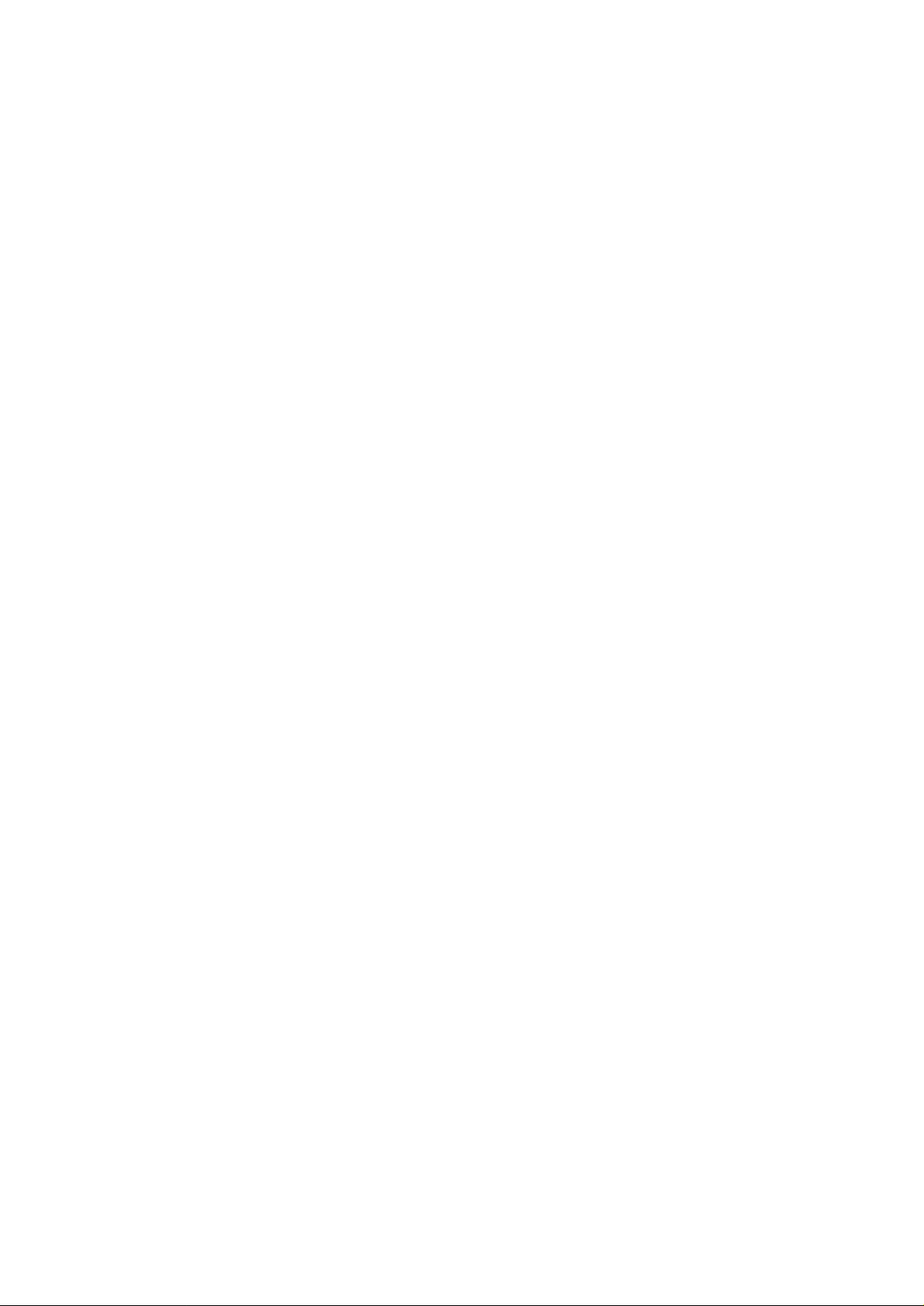
2A0
(34) The duplex reversing clutch does not operate.............................................................................. 1-5-50
(35) The large paper deck conveying clutch does not operate............................................................ 1-5-50
(36) Large paper deck paper feed clutch 1 does not operate.............................................................. 1-5-51
(37) Large paper deck paper feed clutch 2 does not operate.............................................................. 1-5-51
(38) The transfer charger belt release clutch does not operate........................................................... 1-5-51
(39) The duplex eject switching solenoid does not operate................................................................. 1-5-51
(40) The duplex pressure release solenoid does not operate.............................................................. 1-5-51
(41) The feedshift solenoid does not operate. ..................................................................................... 1-5-51
(42) The fixing web solenoid does not operate.................................................................................... 1-5-52
(43) The cleaning lamp does not turn on. ............................................................................................ 1-5-52
(44) The exposure lamp does not turn on............................................................................................ 1-5-52
(45) The exposure lamp does not turn off............................................................................................ 1-5-52
(46) Fixing heater M or S does not turn on (C610). ............................................................................. 1-5-52
(47) Fixing heater M or S does not turn off. ......................................................................................... 1-5-52
(48) Main charging is not performed (C510)........................................................................................ 1-5-52
(49) Transfer charging is not performed (C511). ................................................................................. 1-5-53
(50) No developing bias is output. ....................................................................................................... 1-5-53
(51) The original size is not detected................................................................................................... 1-5-53
(52) The original size is not detected correctly. ................................................................................... 1-5-53
(53) The touch panel keys do not work................................................................................................ 1-5-53
(54) The message requesting paper to be loaded is shown when paper is present
in the large paper deck. ................................................................................................................ 1-5-53
(55) The message requesting paper to be loaded is shown when paper is present
in the upper cassette. ................................................................................................................... 1-5-53
(56) The message requesting paper to be loaded is shown when paper is present
in the lower cassette..................................................................................................................... 1-5-54
(57) The message requesting paper to be loaded is shown when paper is present
on the bypass table. ..................................................................................................................... 1-5-54
(58) The size of paper in the upper cassette is not displayed correctly............................................... 1-5-54
(59) The size of paper in the lower cassette is not displayed correctly................................................ 1-5-54
(60) The size of paper on the bypass table is not displayed correctly. ................................................ 1-5-55
(61) A paper jam in the paper feed, paper conveying or fixing section is indicated
on the touch panel immediately after the main switch is turned on. ............................................. 1-5-55
(62) The message requesting covers to be closed is displayed when the front, upper right,
lower right and eject covers are closed. ....................................................................................... 1-5-56
(63) Others........................................................................................................................................... 1-5-56
• SRDF
(1) The original feed motor does not operate. .................................................................................... 1-5-57
(2) The original conveying motor does not operate. .......................................................................... 1-5-57
(3) The original feed solenoid does not operate. ............................................................................... 1-5-57
(4) The switchback feedshift solenoid does not operate. ................................................................... 1-5-57
(5) The eject feedshift solenoid does not operate. ............................................................................. 1-5-57
(6) The switchback pressure solenoid does not operate. .................................................................. 1-5-57
(7) The original feed clutch does not operate. ................................................................................... 1-5-58
(8) A message indicating cover open is displayed when the SRDF is closed correctly. .................... 1-5-58
(9) An original jams when the main switch is turned on. .................................................................... 1-5-58
1-5-5 Mechanical problems ......................................................................................................................... 1-5-59
• Copier
(1) No primary paper feed. ................................................................................................................. 1-5-59
(2) No secondary paper feed. ............................................................................................................ 1-5-59
(3) Skewed paper feed. ...................................................................................................................... 1-5-59
(4) The scanner does not travel. ........................................................................................................ 1-5-59
(5) Multiple sheets of paper are fed at one time.................................................................................. 1-5-59
(6) No refeed. ..................................................................................................................................... 1-5-59
(7) Paper jams. .................................................................................................................................. 1-5-59
(8) Toner drops on the paper conveying path. ................................................................................... 1-5-60
(9) Abnormal noise is heard. .............................................................................................................. 1-5-60
1-1-3
Page 11
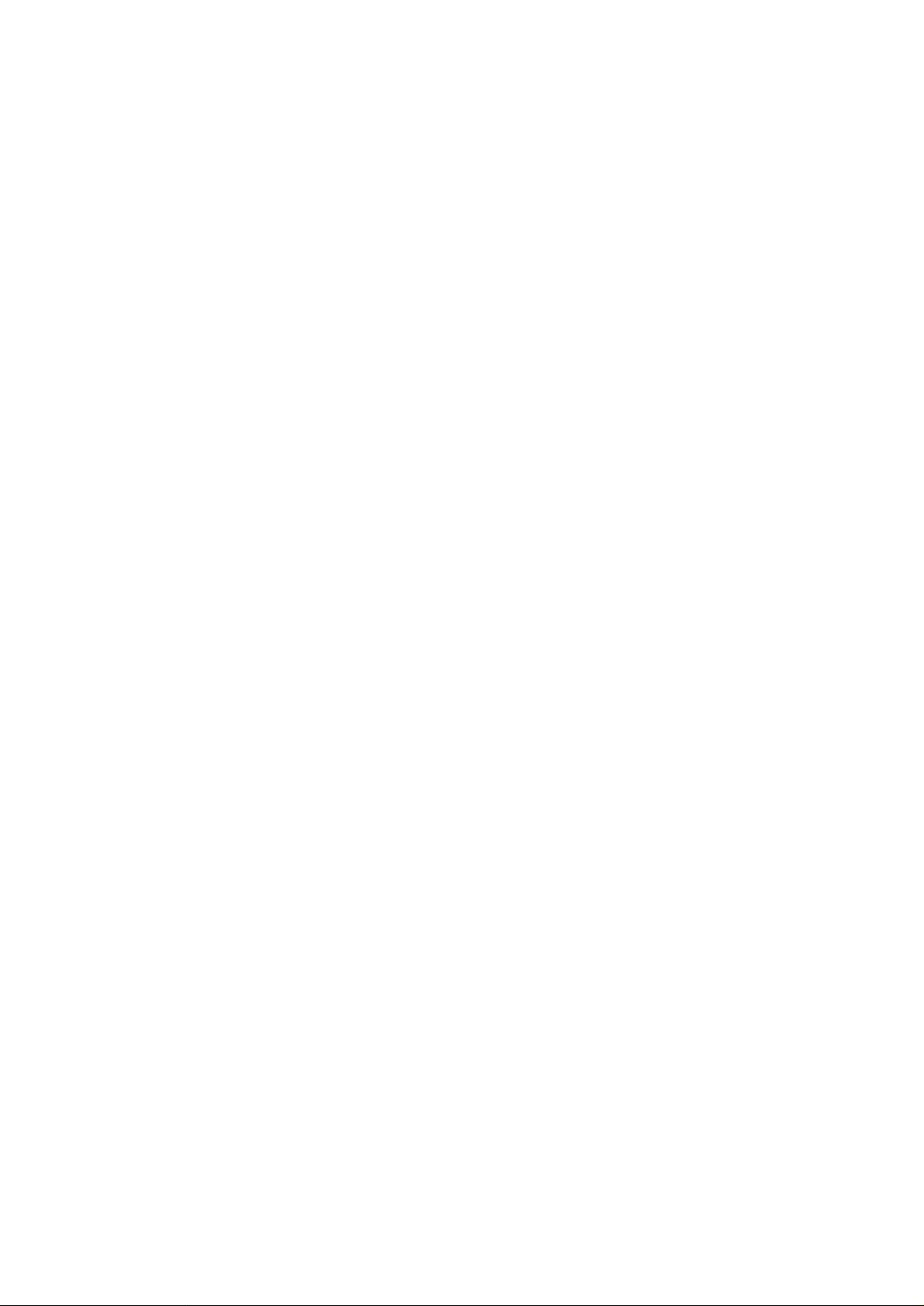
2A0
• SRDF
(1) No primary original feed. .............................................................................................................. 1-5-61
(2) No secondary original feed........................................................................................................... 1-5-61
(3) Originals jam................................................................................................................................. 1-5-61
1-6 Assembly and Disassembly
1-6-1 Precautions for assembly and disassembly ......................................................................................... 1-6-1
(1) Precautions..................................................................................................................................... 1-6-1
(2) Running a maintenance item.......................................................................................................... 1-6-2
1-6-2 Paper feed section ............................................................................................................................... 1-6-3
(1) Detaching and refitting the forwarding, upper and lower paper feed pulleys.................................. 1-6-3
(2) Detaching and refitting the bypass forwarding roller, bypass upper and
lower paper feed pulleys................................................................................................................. 1-6-6
(2-1) Detaching the bypass paper feed unit................................................................................... 1-6-6
(2-2) Detaching the bypass forwarding roller ................................................................................. 1-6-7
(2-3) Detaching the bypass upper paper feed pulley ..................................................................... 1-6-7
(2-4) Detaching the bypass lower paper feed pulley...................................................................... 1-6-8
(3) Cleaning the paper feed belts......................................................................................................... 1-6-9
(4) Detaching and refitting the deck paper feed roller and deck paper conveying roller.................... 1-6-11
(5) Detaching and refitting the upper and lower paper width switches
(For inch models only.) ................................................................................................................. 1-6-12
(6) Detaching and refitting the bypass paper width switch................................................................. 1-6-14
(7) Adjusting the center registration................................................................................................... 1-6-15
(7-1) Adjusting the position of the rack adjuster........................................................................... 1-6-15
(7-2) Adjusting the position of the center adjuster........................................................................ 1-6-16
(8) Adjustment after roller and clutch replacement ............................................................................ 1-6-17
(8-1) Adjusting the leading edge registration ............................................................................... 1-6-17
(8-2) Adjusting the leading edge registration for duplex switchback copying............................... 1-6-18
(8-3) Adjusting the center line of image printing........................................................................... 1-6-19
(8-4) Adjusting the margins for printing........................................................................................ 1-6-20
(8-5) Adjusting the amount of slack in the paper at the registration roller for drawer,
bypass and duplex feeds..................................................................................................... 1-6-21
1-6-3 Main charging section ........................................................................................................................ 1-6-22
(1) Replacing the charger wire and charger grid assembly ............................................................... 1-6-22
(2) Replacing the grid wire cleaning pad and charger wire cleaning pad .......................................... 1-6-24
1-6-4 Optical section.................................................................................................................................... 1-6-25
(1) Detaching and refitting the exposure lamp................................................................................... 1-6-25
(2) Detaching and refitting the scanner wires .................................................................................... 1-6-26
(2-1) Detaching the scanner wires ............................................................................................... 1-6-26
(2-2) Refitting the scanner wires .................................................................................................. 1-6-27
(3) Replacing the laser scanner unit .................................................................................................. 1-6-29
(4) Replacing the ISU (reference)...................................................................................................... 1-6-30
(5) Adjusting the longitudinal squareness (reference) ....................................................................... 1-6-31
(6) Adjusting scanner image lateral squareness (reference) ............................................................. 1-6-32
(6-1) Adjusting the position of the laser scanner unit................................................................... 1-6-32
(6-2) Adjusting the position of the ISU ......................................................................................... 1-6-34
(7) Adjusting magnification of the scanner in the main scanning direction ........................................ 1-6-35
(8) Adjusting magnification of the scanner in the auxiliary scanning direction................................... 1-6-36
(9) Adjusting the scanner center line ................................................................................................. 1-6-37
(10) Adjusting the scanner leading edge registration........................................................................... 1-6-38
(11) Adjusting the margins for scanning an original on the contact glass............................................ 1-6-39
1-6-5 Drum section ...................................................................................................................................... 1-6-40
(1) Detaching and refitting the drum and drum heater....................................................................... 1-6-40
(2) Detaching and refitting the front and rear drum electrode wires................................................... 1-6-42
(3) Detaching and refitting the drum heater electrodes A and B........................................................ 1-6-44
1-6-6 Developing section ............................................................................................................................. 1-6-45
(1) Adjusting the position of the magnetic brush (developing roller) (reference) ............................... 1-6-45
(2) Checking the position of the doctor blade (reference).................................................................. 1-6-46
(3) Detaching and refitting the developing filter and the upper developing seal ................................ 1-6-47
(4) Detaching and refitting the lower developing shaft and developing blade assembly ................... 1-6-48
1-1-4
Page 12
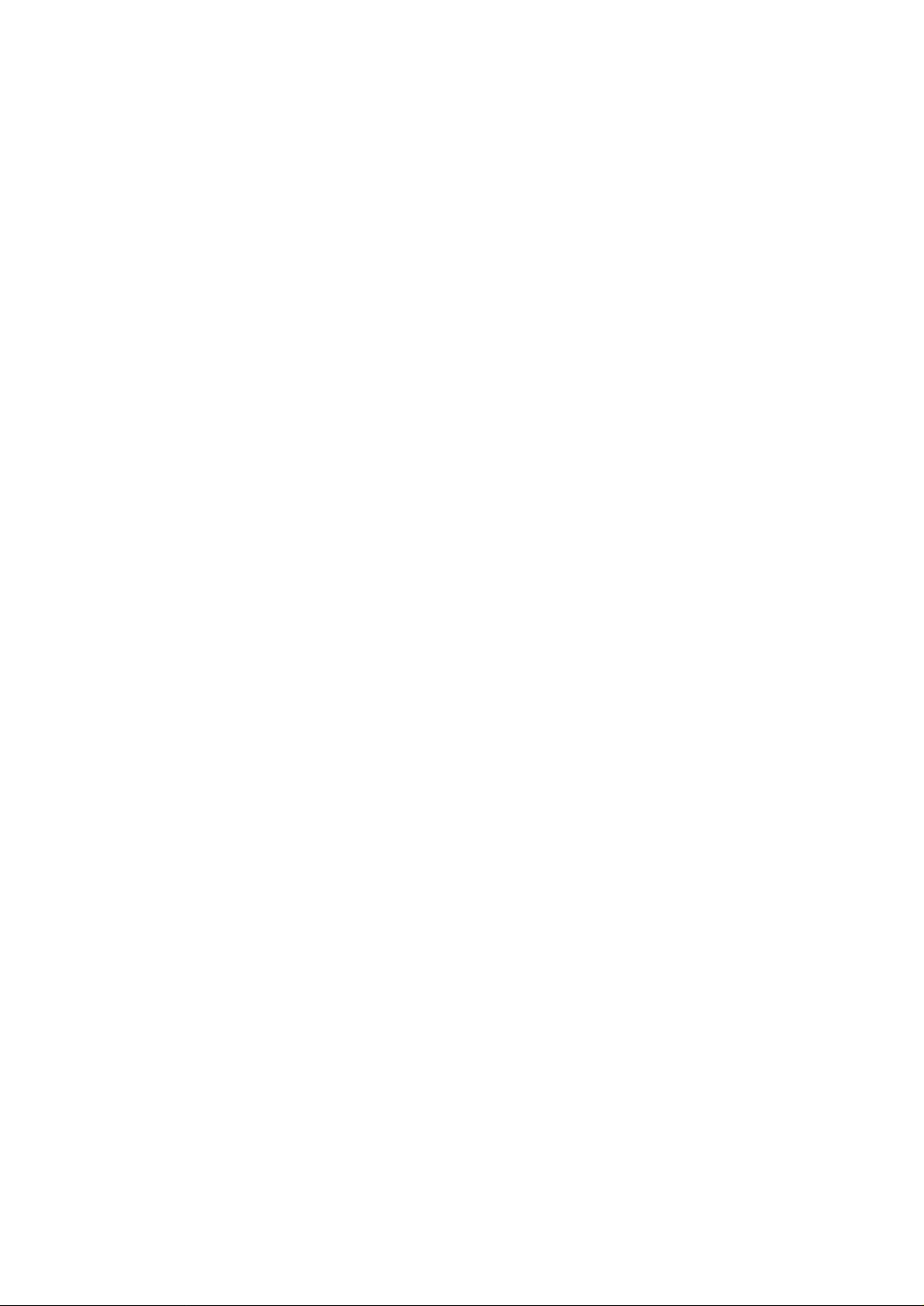
2A0
1-6-7 Transfer section ................................................................................................................................. 1-6-49
(1) Detaching and refitting the transfer charger belt .......................................................................... 1-6-49
(2) Detaching and refitting the transfer roller ..................................................................................... 1-6-50
(3) Detaching and refitting the belt cleaning brush ............................................................................ 1-6-51
1-6-8 Cleaning section................................................................................................................................. 1-6-52
(1) Detaching and refitting the cleaning blade ................................................................................... 1-6-52
(2) Detaching and refitting the cleaning brush ................................................................................... 1-6-54
(3) Detaching and refitting the cleaning brush mount ........................................................................ 1-6-55
(4) Detaching and refitting the separation claw assembly ................................................................. 1-6-56
1-6-9 Fixing section ..................................................................................................................................... 1-6-57
(1) Detaching and refitting the fixing unit thermostat ......................................................................... 1-6-57
(2) Detaching and refitting the cleaning felt ....................................................................................... 1-6-58
(3) Detaching and refitting the fixing heaters M and S ....................................................................... 1-6-59
(4) Detaching and refitting the fixing unit thermistor .......................................................................... 1-6-61
(5) Detaching and refitting the lower cleaning roller ........................................................................... 1-6-62
(6) Detaching and refitting the heat roller and press roller ................................................................. 1-6-63
(7) Detaching and refitting the heat roller separation claw................................................................. 1-6-64
(8) Detaching and refitting the press roller separation claw ............................................................... 1-6-65
1-6-10 Duplex section.................................................................................................................................... 1-6-66
(1) Cleaning the duplex switchback rollers ........................................................................................ 1-6-66
(2) Adjusting the position of the duplex eject switching solenoid ....................................................... 1-6-67
(3) Setting the switchback drive ......................................................................................................... 1-6-68
1-6-11 SRDF section ..................................................................................................................................... 1-6-69
(1) Detaching and refitting the DF forwarding pulley and the DF feed pulleys................................... 1-6-69
(2) Adjusting the DF magnification ..................................................................................................... 1-6-70
(3) Adjusting the DF center line ......................................................................................................... 1-6-71
(4) Adjusting the scanning start position when the DF is used .......................................................... 1-6-72
(4-1) Adjusting the DF leading edge registration.......................................................................... 1-6-72
(4-2) Adjusting the DF traling edge registration ........................................................................... 1-6-73
(5) Adjusting the margins for scanning the original from the DF ........................................................ 1-6-74
1-6-12 Others ................................................................................................................................................ 1-6-75
(1) Detaching and refitting the drum grounding plate spring .............................................................. 1-6-75
1-7 Requirements on PCB Replacement
1-7-1 Replacing the main PCB ...................................................................................................................... 1-7-1
1-7-2 Replacing the main PCB ROMs ........................................................................................................... 1-7-2
1-7-3 Adjustment-free variable resisters (VR) ............................................................................................... 1-7-3
2-1 Mechanical construction
2-1-1 Paper feed section ............................................................................................................................... 2-1-1
(1) Paper feed from the cassettes ........................................................................................................ 2-1-1
(2) Paper feed from the large paper deck ............................................................................................ 2-1-5
(2-1) Right cassette paper feed...................................................................................................... 2-1-6
(2-2) Left cassette paper feed........................................................................................................ 2-1-8
(2-3) Raising and lowering the lifts................................................................................................. 2-1-9
(2-4) Detecting the paper level..................................................................................................... 2-1-10
(3) Paper feed from the bypass table ................................................................................................. 2-1-11
2-1-2 Main charging section ........................................................................................................................ 2-1-13
2-1-3 Optical section.................................................................................................................................... 2-1-16
(1) Original scanning .......................................................................................................................... 2-1-17
(2) Image printing ............................................................................................................................... 2-1-18
2-1-4 Developing section ............................................................................................................................. 2-1-20
(1) Formation of magnetic brush ........................................................................................................ 2-1-21
(2) Toner density control .................................................................................................................... 2-1-23
(2-1) Toner empty detection by the toner sensor......................................................................... 2-1-23
(2-2) Controling the toner feed motor and toner agitation motor.................................................. 2-1-24
(2-3) Toner empty detection by the toner level sensor................................................................. 2-1-24
(2-4) Toner control level absolute humidity correction ................................................................. 2-1-24
1-1-5
Page 13
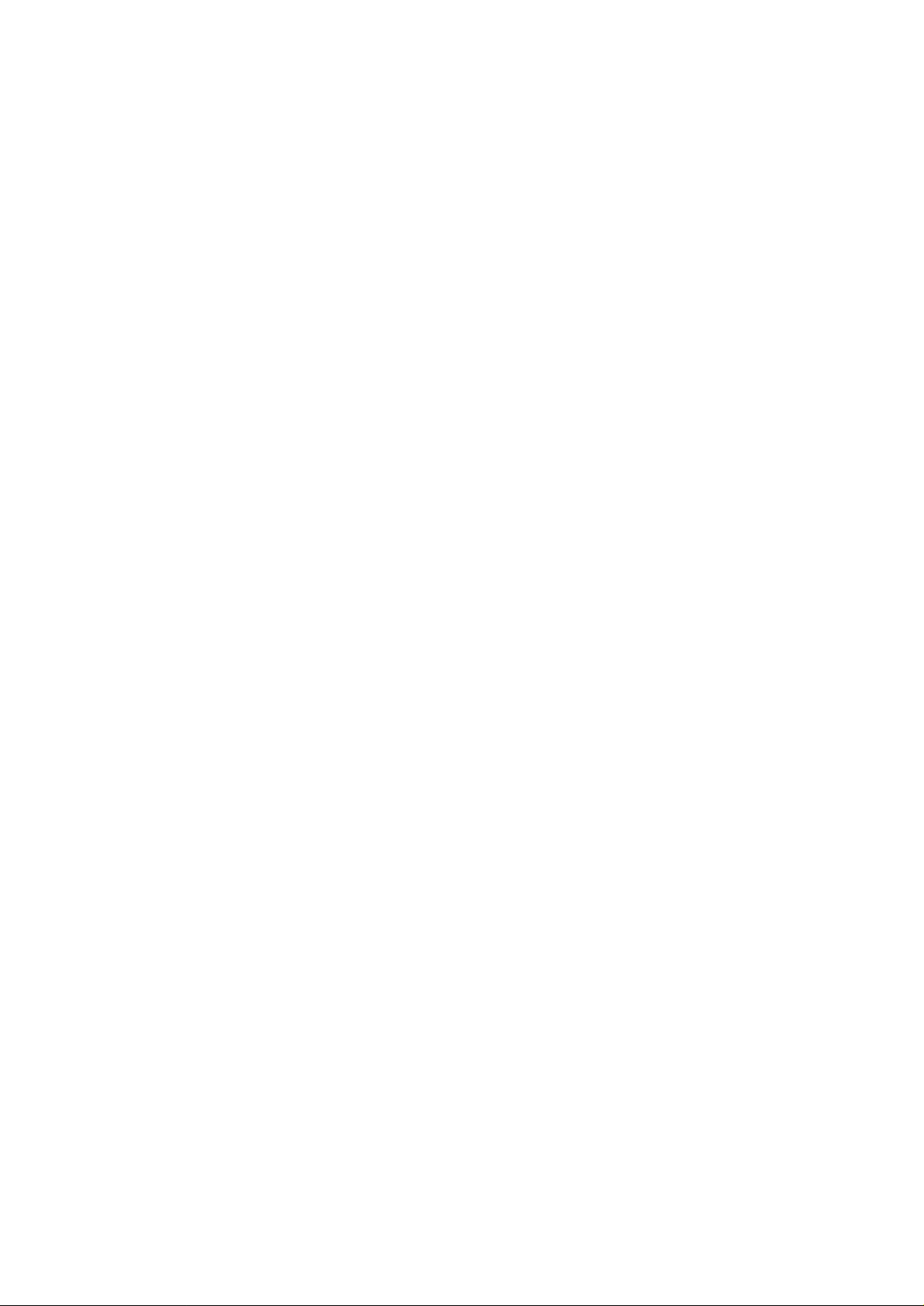
2A0
2-1-5 Transfer and conveying sections ....................................................................................................... 2-1-25
2-1-6 Cleaning section................................................................................................................................. 2-1-27
2-1-7 Charge erasing section ...................................................................................................................... 2-1-28
2-1-8 Fixing section ..................................................................................................................................... 2-1-29
2-1-9 Feedshift and eject sections............................................................................................................... 2-1-31
2-1-10 Duplex section.................................................................................................................................... 2-1-32
2-1-11 SRDF ................................................................................................................................................. 2-1-35
(1) Original feed section ..................................................................................................................... 2-1-35
(1-1) Original feed timing.............................................................................................................. 2-1-36
(2) Original switchback section .......................................................................................................... 2-1-37
(2-1) Operation of original switchback.......................................................................................... 2-1-38
(3) Original conveying section ............................................................................................................ 2-1-39
(3-1) Original switchback/conveying timing.................................................................................. 2-1-40
2-2 Electrical Parts Layout
2-2-1 Electrical parts layout ........................................................................................................................... 2-2-1
(1) PCBs .............................................................................................................................................. 2-2-1
(2) Switches and sensors ..................................................................................................................... 2-2-2
(3) Motors ............................................................................................................................................. 2-2-4
(4) Clutches and solenoids .................................................................................................................. 2-2-5
(5) Other electrical components ........................................................................................................... 2-2-6
(6) SRDF switches and sensors .......................................................................................................... 2-2-7
(7) SRDF motors .................................................................................................................................. 2-2-8
(8) SRDF clutches and solenoids ........................................................................................................ 2-2-9
2-3 Operation of the PCBs
2-3-1 Power source PCB ............................................................................................................................... 2-3-1
2-3-2 Main PCB ............................................................................................................................................. 2-3-5
2-3-3 Engine PCB........................................................................................................................................ 2-3-15
2-3-4 Operation unit PCB ............................................................................................................................ 2-3-24
2-3-5 Scanner motor PCB ........................................................................................................................... 2-3-27
2-3-6 CCD PCB ........................................................................................................................................... 2-3-30
2-3-7 Inverter PCB....................................................................................................................................... 2-3-33
2-3-8 DF driver PCB .................................................................................................................................... 2-3-33
2-4 Appendixes
Timing chart No. 1 .......................................................................................................................................... 2-4-1
Timing chart No. 2 .......................................................................................................................................... 2-4-2
Timing chart No. 3 .......................................................................................................................................... 2-4-3
Timing chart No. 4 .......................................................................................................................................... 2-4-4
Timing chart No. 5 .......................................................................................................................................... 2-4-5
Timing chart No. 6 .......................................................................................................................................... 2-4-6
Timing chart No. 7 .......................................................................................................................................... 2-4-7
Timing chart No. 8 .......................................................................................................................................... 2-4-8
Timing chart No. 9 .......................................................................................................................................... 2-4-9
Timing chart No. 10 ...................................................................................................................................... 2-4-10
Chart of image adjustment procedures ........................................................................................................ 2-4-11
Maintenance parts list................................................................................................................................... 2-4-14
Periodic maintenance procedures ................................................................................................................ 2-4-15
SRDF wiring diagram ................................................................................................................................... 2-4-19
General connection diagram ........................................................................................................................ 2-4-20
1-1-6
Page 14
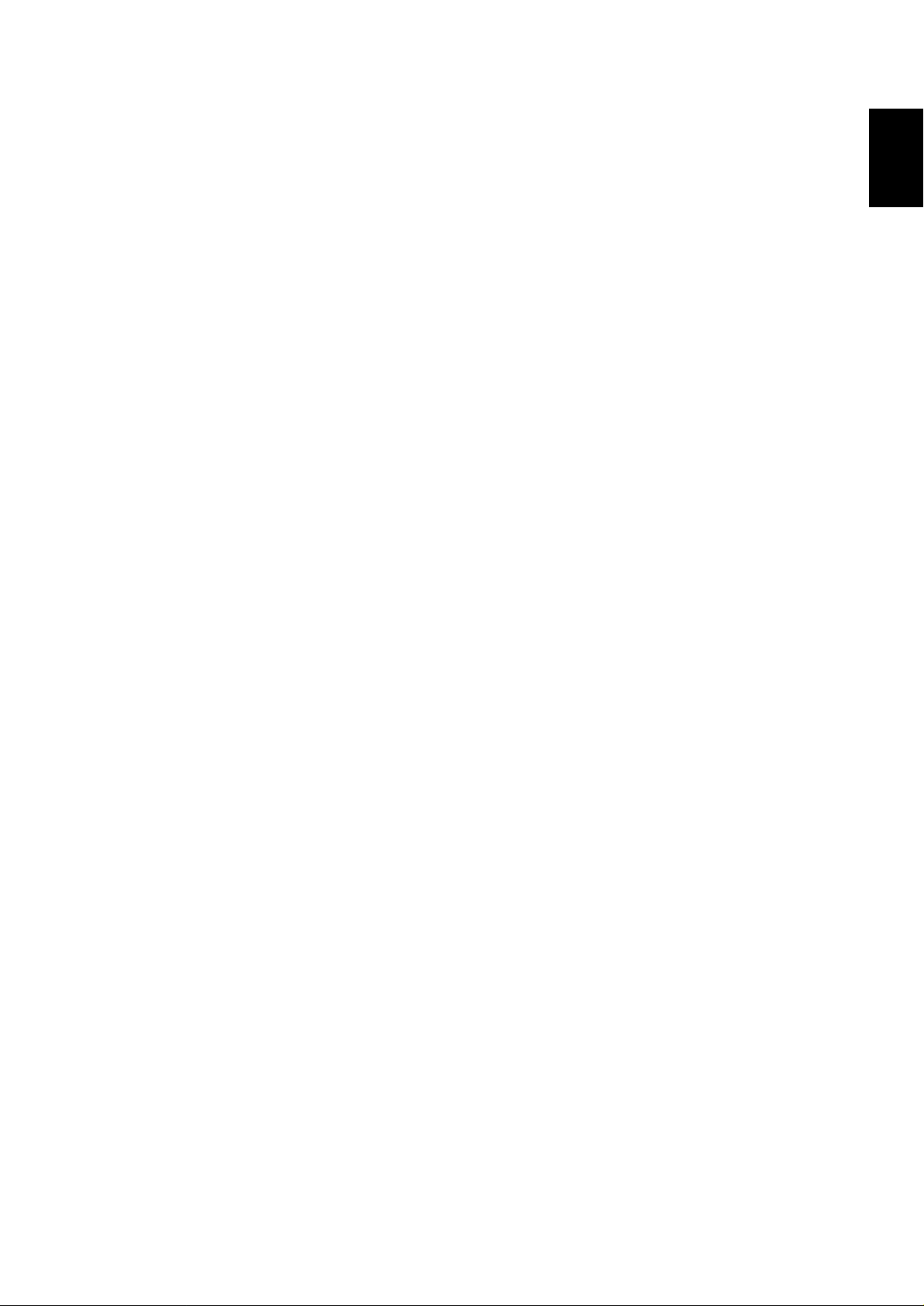
1-1-1 Specifications
2A0
Copier
Type ............................................... Console
Copying system..............................Indirect electrostatic system
Originals .........................................Sheets and books
Maximum size: A3/11" × 17"
Original feed system ......................Fixed
2
Copy paper ....................................Cassette and duplex unit: Plain paper (64 – 80 g/m
Bypass table: Plain paper (60 – 160 g/m
2
)
)
Special paper:
Transparencies, tracing paper, colored paper and envelopes (only when used as a
printer)
Note: Use the bypass table for special paper.
Copying sizes.................................Maximum: A3/11" × 17"
1
Minimum: A6R/5
/2" × 81/2"
During duplex copying
Maximum: A3/11" × 17"
1
Minimum: A5R/5
/2" × 81/2"
Magnification ratios ........................ Manual mode: 25 – 400%, 1% increments
Auto copy mode: Fixed ratios
Metric
1:1, 1:4.00/1:2.00/1:1.41/1:1.06/1:0.75/1:0.70/1:0.50/1:0.25
Inch
1:1, 1:4.00/1:2.00/1:1.29/1:1.21/1:0.78/1:0.64/1:0.50/1:0.25
100% magnification........................Copier: ±0.8%
SRDF: ±1.5%
Enlargement/reduction ...................Copier: ±1.0%
SRDF: ±1.5%
Copy speed ....................................At 100% magnification in memory copy mode:
1
A4/11" × 8
A4R/8
A5R/5
/2": 62 copies/min.
1
/2" × 11": 44 copies/min.
1
/2" × 81/2": 62 copies/min.
A3/11" × 17": 32 copies/min.
B4 (257 × 364 mm)/81/2" × 14": 38 copies/min.
B5: 62 copies/min.
B5R: 50 copies/min.
When the SRDF is used (at 100% magnification):
1
A4/11" × 8
First copy time................................ 3.6 s or less (A4/11" × 8
/2": 62 copies/min.
1
/2", 100% magnification, upper cassette, manual copy
density control)
Warm-up time.................................360 s or less (room temperature 20°C/68°F, 65%RH)
With preheat, switchable between 90 s and 30 s (room temperature 20°C/68°F,
65%RH)
Paper feed system ......................... Automatic feed
Capacity:
Cassette (two cassettes): 550 sheets
Large paper deck: 3000 sheets
Manual feed
Capacity:
Bypass: 100 sheets
Multiple copying .............................1 – 999 copies
Photoconductor ..............................a-Si (film thickness 30 µm, drum diameter 84 mm)
Charging system ............................ Single positive corona charging, 900 µA
Recording system ..........................Semiconductor laser
Developing system.........................Dry, reverse developing (double magnet roller)
Developer: 2-component, ferrite carrier and N32T black toner
Density control: Developer density detection
Toner replenishing: Automatic from a toner hopper
Transfer system .............................Transfer belt, approximately 1.2 to 1.3 kV (rated current: 50 µA)
Separation system .........................Transfer belt and separation claws
1-1
1-1-1
Page 15
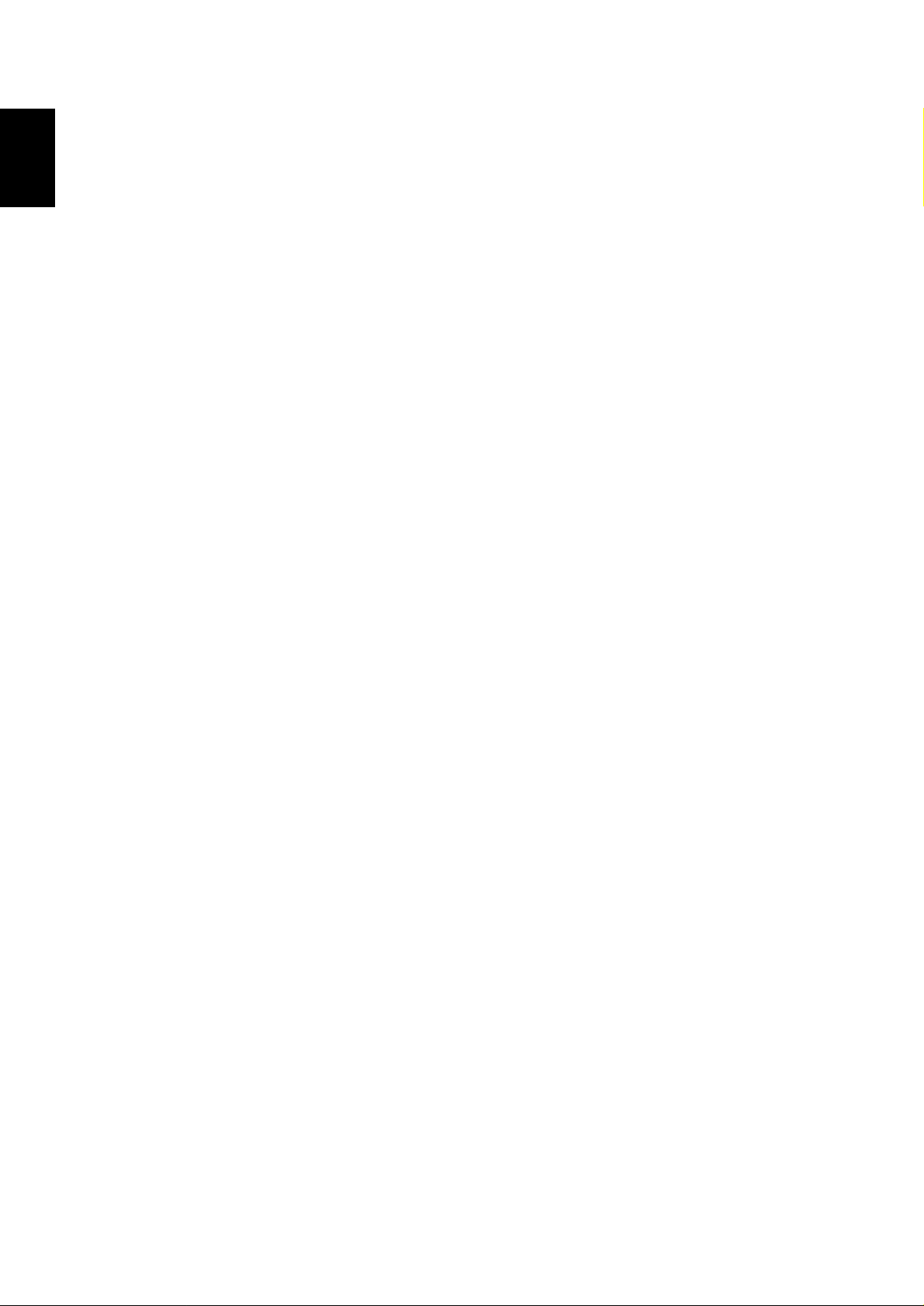
1-1
2A0
Fixing system ................................. Heat roller
Heat source:
Halogen heaters (main 970 W for 120 V models/1350 W for 230 V models,
sub 270 W for 120V models/380 W for 230 V models)
Control temperature: 185°C/365°F (at normal ambient temperature)
Abnormally high temperature protection devices: 180°C/356°F thermostats
Fixing pressure: 80 N
Charge erasing system .................. Exposure by cleaning lamp
Cleaning system ............................Cleaning blade
Scanning system............................Flat bed scanning by CCD image sensor
Bitmap memory ..............................64 MB (standard)
Image storage memory .................. 8.5 GB (standard)
Resolution ...................................... 600 × 600 dpi
Light source ...................................Inert gas lamp (24 W)
Dimensions ....................................685 (W) × 795 (D) × 1170 (H) mm
Weight ............................................220 kg/440 lbs
Floor requirements .........................1210 mm (W) × 795 (D) mm
Functions........................................ (1) Self-diagnostics
Power source ................................. 120 V AC, 60 Hz, 13 A
Power consumption........................1560 W (max.) for 120 V models
Options........................................... Side deck, finisher, mailbox, key counter, key card (120 V models only), booklet
15
/16" (W) × 315/16" (D) × 461/16" (H)
26
5
/8" (W) × 315/16" (D)
47
(2) Preheat
(3) Automatic copy density control
(4) Original size detection
(5) Automatic paper selection
(6) Auto selection mode
(7) Automatic magnification selection
(8) Enlargement/reduction copy
(9) Fixed ratio selection
(10) Size zoom mode
(1 1) XY zoom mode
(12) Photo mode
(13) Duplex copy
(14) Margin copy
(15) Print page numbers function
(16) Split copy
(17) Border erasing
(18) Sheet copy
(19) Transparency backing sheet function
(20) Presentation mode
(21) Form overlay
(22) Combine copy
(23) Booklet copy mode
(24) Booklet + cover copy
(25) Sort copy
(26) Invert copy
(27) Mirror image mode
(28) Program copy
(29) Setting change mode
(30) Job build mode
(31) Job reservation function
(32) Department control
(33) Weekly timer
(34) Language selection
220 – 240 V AC, 50 Hz, 6.5 A (ave.), 8.5 A (max.)
2040 W (max.) for 230/240 V models
stitcher, MMD host monitoring system, print/scan system and tandem copy kit.
1-1-2
Page 16
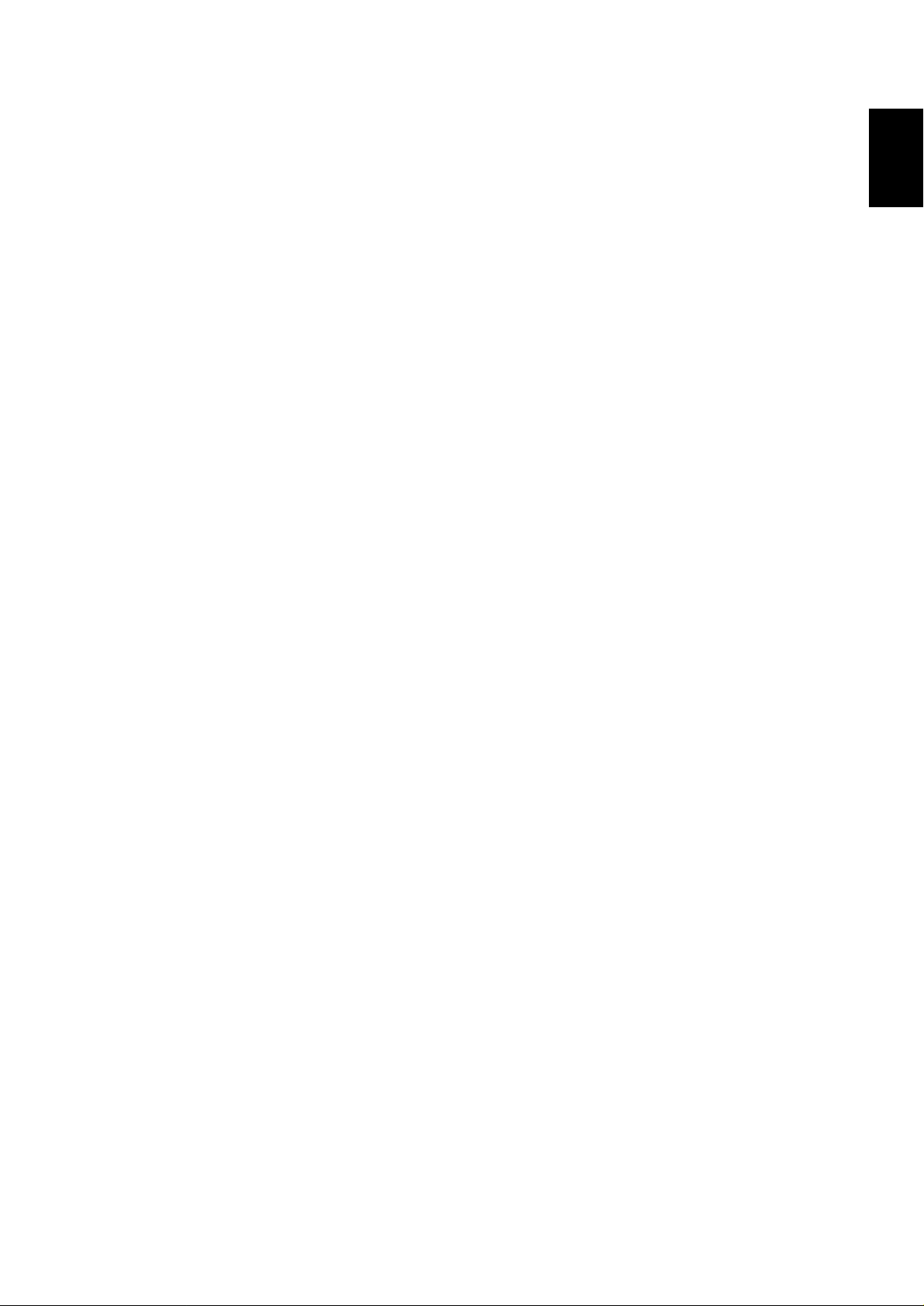
SRDF
Original feed system ......................Automatic feed
Originals .........................................Sheets
Original weights .............................Single-sided original mode: 35 – 160 g/m
Double-sided original mode: 50 – 120 g/m
2
2
Original paper ................................Plain paper, thermal paper, art paper and colored paper
1
Original sizes..................................A3 – A5R, folio/11" × 17" – 5
No. of originals ............................... Up to 70 sheets (A3, B4, folio, 11" × 17", 8
Up to 100 sheets (up to A4/11" × 8
/2" × 81/2"
1
/2")
1
/2" × 14")
Up to 30 sheets in the auto selection mode
Art or thermal paper must be fed individually.
Power source ................................. Electrically connected to the copier
2A0
1-1
1-1-3
Page 17
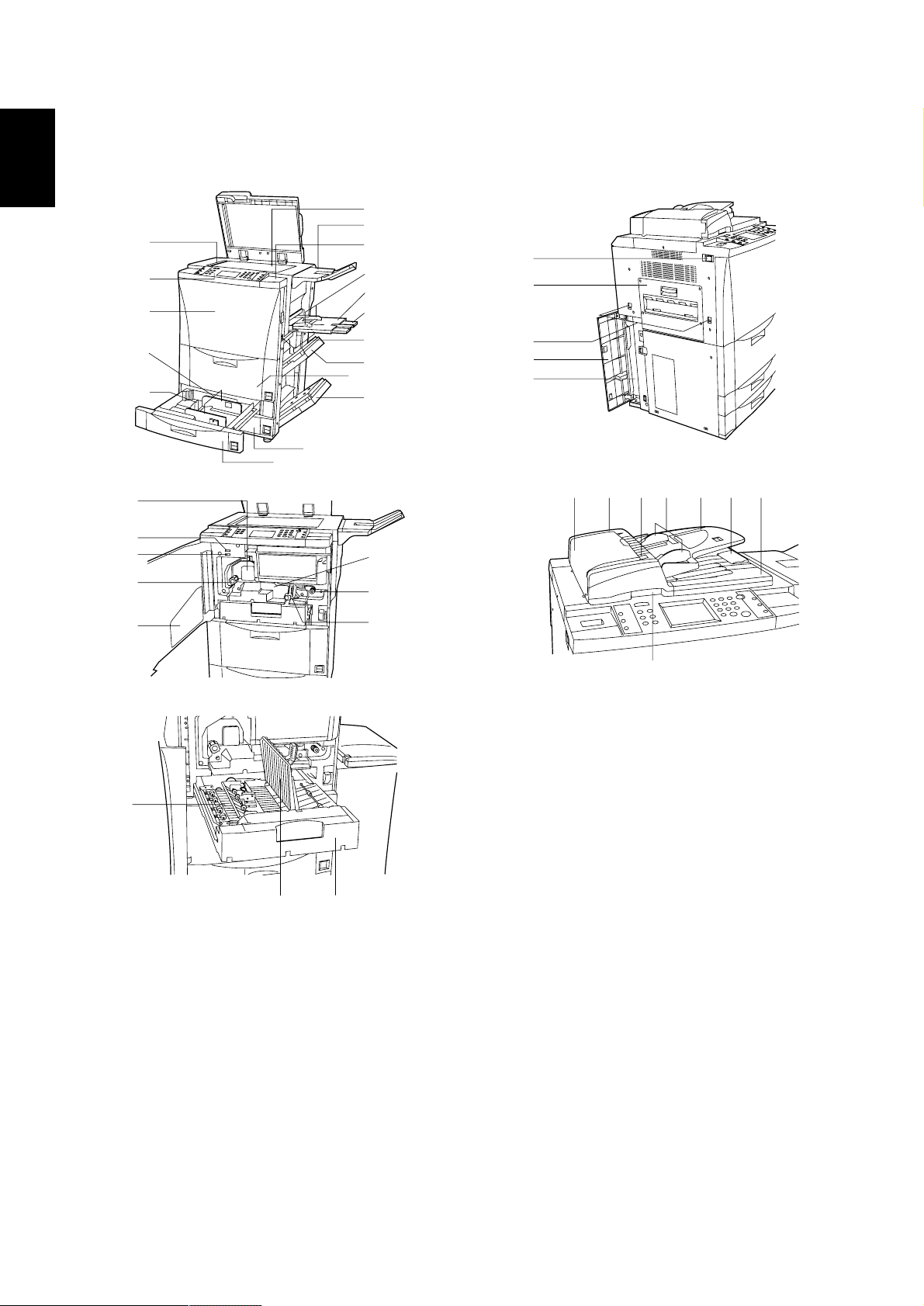
2A0
1-1-2 Parts names and their functions
1-1
(1) Copier
3
2
1
@
#
)
‹
¤
⁄
0
!
9
4
6
5
^
$
%
°
7
8
‚
·
°
Œ
„
Ø´Áˇ‰¨”ˆ
*
&
›
‡
1 Front cover
2 Operation panel
3 Original size indicator lines
4 Contact glass
5 Operation section right cover
6 Original tray
7 Upper right cover
8 Lower right cover
9 Large paper deck
0 Upper cassette
! Lower cassette
@ Width guide
# Length guide
1-1-4
(
flfi
$ Bypass table
% Support guide
^ Insert guides
& Paper feed section knob
* Paper conveying section
( Paper conveying section release lever
) Fixing unit
⁄ Fixing knob
¤ Total counter
‹ Scanner counter
› Instruction handbook holder
fi Duplex unit
fl Duplex cover
Figure 1-1-1
‡ Re-feeding section
— Handles for transport
· Ejection cover
‚ Main switch
ΠWaste toner tank cover
„ Waste toner tank
´ SRDF
‰ Original table
ˇ Original insert guides
Á Original set indicator
¨ DF opening/closing lever
ˆ Original ejection cover
Ø DF original reversing cover
” Ejection guide
Page 18
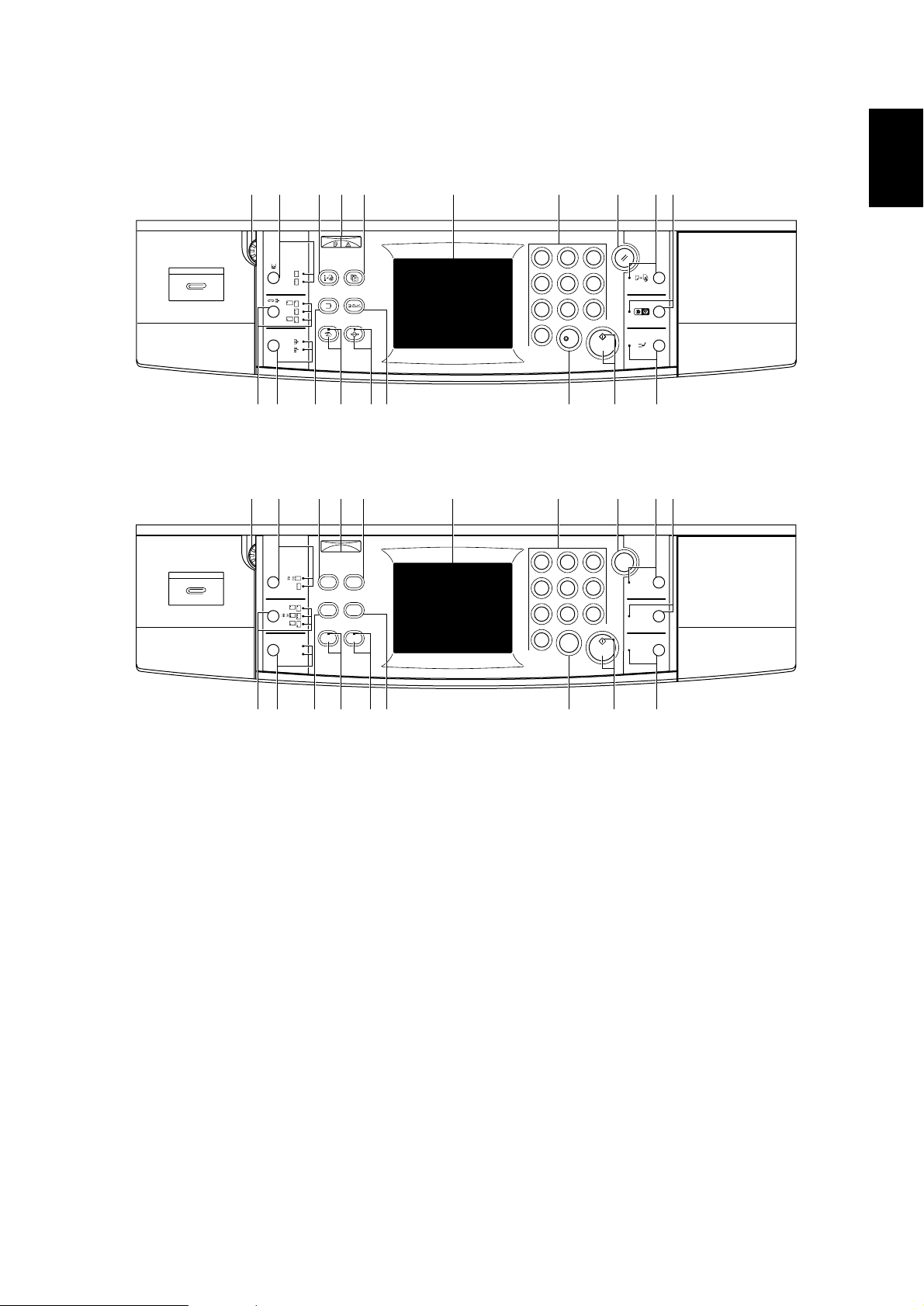
(2) Operation panel
2A0
Metric
Inch
41 5(6 ! @ # ^&
2
1
4
A
A
A
A
A
7
0
3
6
5
9
8
/
C
*%$809732
41 5(6 ! @ # ^&
Data Error
Punch
1
2
14
8
1
2
11
8
Staple
Sort
A
A
1
2
14
8
A
1
2
11
8
A
A
A
Sort
Group
Doc
.
Job
Mgmt
.
Build
Copier
/
Program
Printer
/
Scanner
Manual
Add Job
2
1
4
5
7
8
Stop/
0
Clear
Reset
3
Proof Copy
6
Energy
9
Saver
Interrupt
Start
1-1
1 Punch mode key (indicator)
2 Staple sort key (indicator)
3 Sort mode key (indicator)
4 Brightness adjustment control
5 Job build key
6 Document management key
7 Program key
8 Copier/printer/scanner key
9 Manual key (indicator)
0 Add job key (indicator)
*%$809732
Figure 1-1-2
! Touch panel
@ Numeric keys
# Reset key
$ Stop/clear key
% Start key (indicator)
^ Proof copy key (indicator)
& Energy saver key (indicator)
* Interrupt key
( Data/error indicator
1-1-5
Page 19
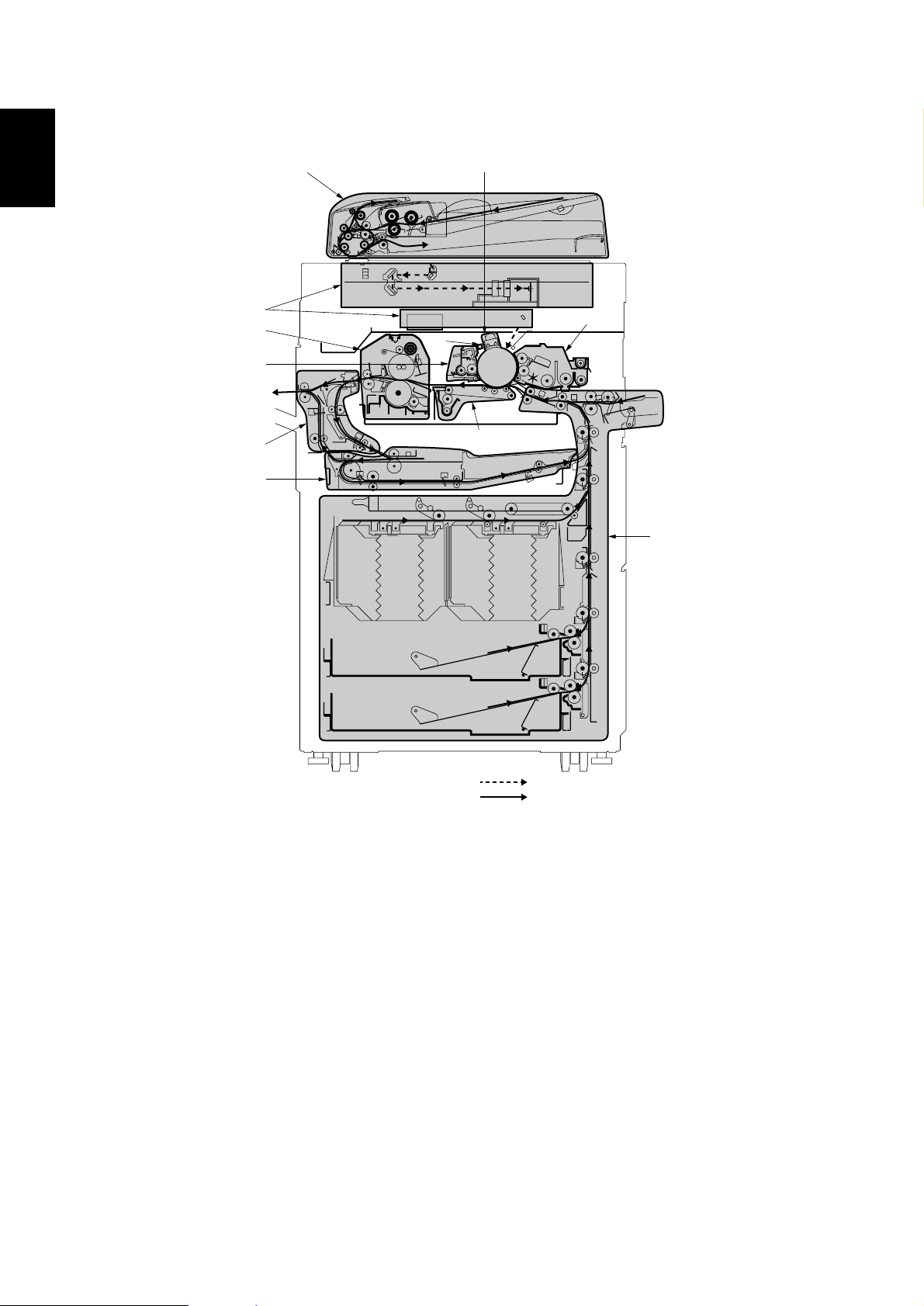
2A0
1-1-3 Machine cross section
1-1
3
8
6
9
0
!
2
4
7
5
1
1-1-6
Figure 1-1-3 Machine cross section
1 Paper feed section
2 Main charging section
3 Optical section
4 Developing section
5 Transfer and paper conveying section
6 Cleaning section
Light path
Paper and original path
7 Charge erasing section
8 Fixing section
9 Feedshift and eject section
0 Duplex section
! SRDF
Page 20
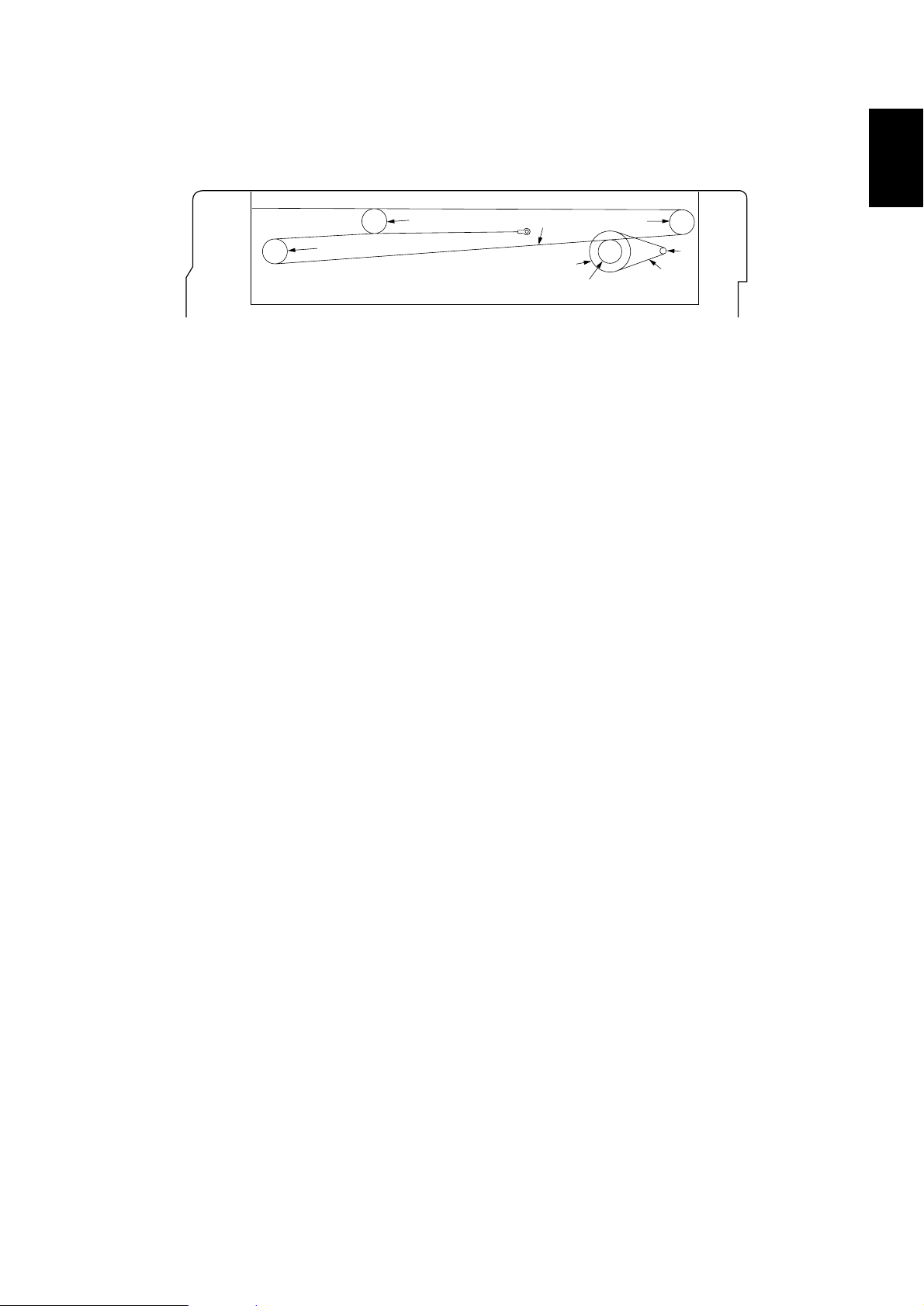
1-1-4 Drive system
2A0
(1) Drive system 1 (optical section)
6
6
Figure 1-1-4
1 Scanner motor pulley
2 Scanner drive belt
3 Scanner drive pulley
4 Scanner wire drum
5 Scanner wire
6 Scanner wire pulley
5
3
4
1-1
6
1
2
1-1-7
Page 21
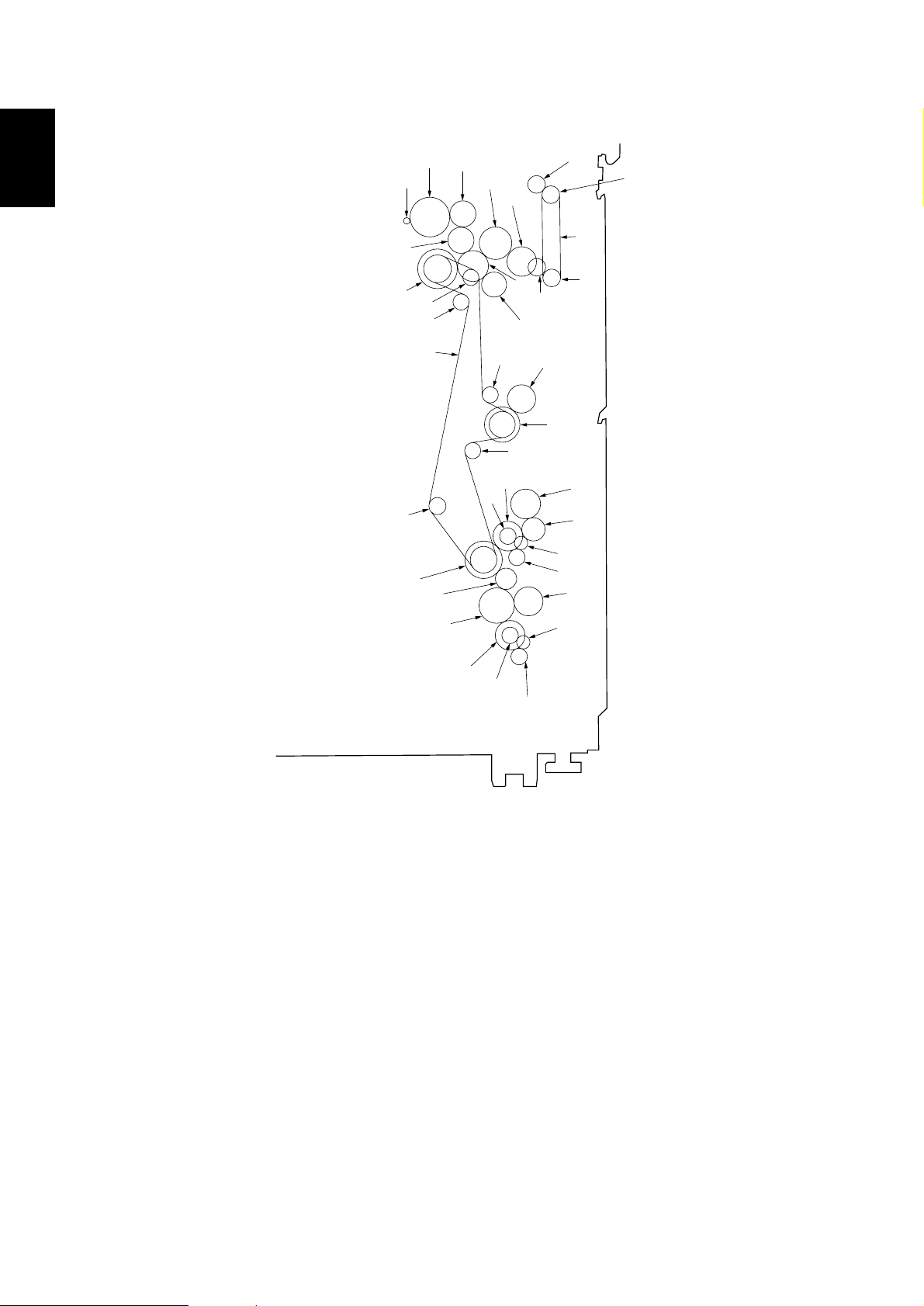
2A0
(2) Drive system 2 (paper feed motor drive train)
1-1
›
°
Á
‡
(
fl
‚
Œ
·
*
fi
⁄
7
„
6
)
ˇ
¤
‹
1
2
3
4
5
‰
´
8
9
0
!
@
1 Idle gear 20
2 Feed gear 22/32
3 Feed drive belt
4 Feed gear 22/32
5 Idle gear 20
6 Upper paper feed clutch gear
7 Idle sub gear 18
8 Feed clutch 4 gear
9 Idle gear 26
0 Paper feed gear 16
! Toner roller gear
@ Feed clutch 5 gear
# Paper feed gear 16
$ Toner roller gear
% Idle sub gear 18
^ Lower paper feed clutch gear
& Idle gear 40
* Idle gear 24
&
^
Figure 1-1-5
( Gear 42/32
) Feed clutch 2 gear
⁄ Gear 38T
¤ Gear 35
‹ Gear 29
› Idle gear 29
fi Idle gear 30
fl Feed gear 55/45
‡ Paper feed motor gear
— Gear 42/32
· Paper feed drive belt
‚ Tension pulley 20
ΠTension pulley 20
„ Tension pulley 20
´ Gear 42/32
‰ Feed clutch 3 gear
ˇ Tension pulley 20
Á Idle pulley 20
#
%
$
1-1-8
Page 22
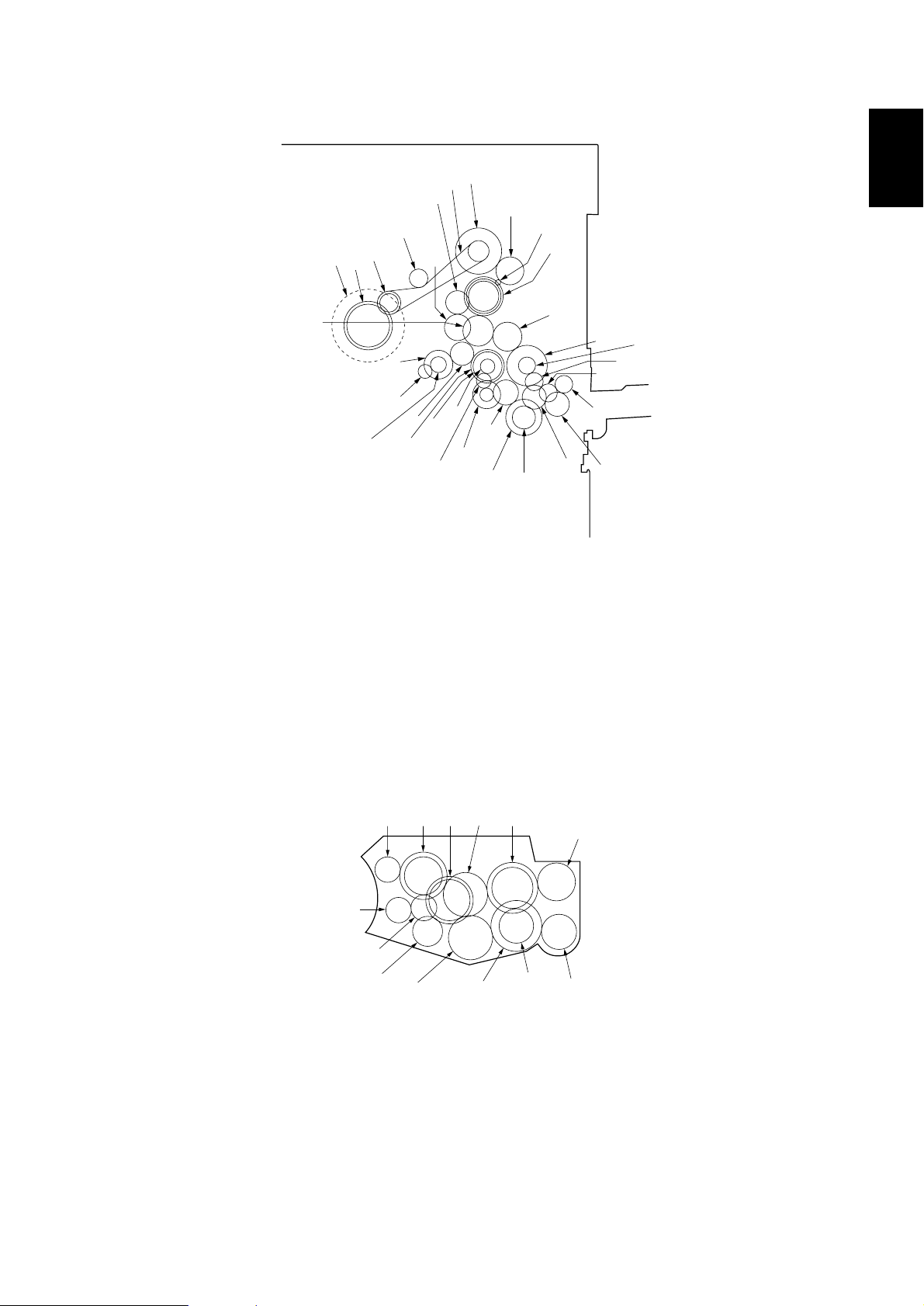
(3) Drive system 3 (image forming motor drive train)
6
4
1
2
3
5
7
2A0
1-1
8
9
0
!
1 Drum
2 Drum gear 60/54
3 Drum pulley 26/26
4 Idle pulley
5 Developing gear 30
6 Developing idle gear 27
7 Drum drive belt
8 Idle pulley 24/72
9 Drum idle gear 45
0 Image forming motor gear
! Gear 53/44/33
„
Œ
‚
‡
·
@ Developing spiral gear
# Bypass clutch gear
$ Gear 18
% Idle gear 20
^ Idle gear 20
& Idle gear 20
* Clutch gear 26
( Clutch gear 26
) Clutch gear 26
⁄ Bypass clutch gear
¤ Paper feed pulley B gear
fi
°
fl
›
Figure 1-1-6
‹
¤
⁄
)
@
#
$
%
^
&
(
*
‹ Idle gear 30/15
› Registration upper gear 16
fi Gear 18
fl Feed clutch 1 gear
‡ Paddle A gear
— Idle gear 27
· Gear 18
‚ Registration upper gear 16
ΠRegistration clutch gear
„ Fixing drive gear
1 Developing gear 27
2 Main unit mixing gear 35
3 Toner gear 34
4 Paddle idle gear
5 Developing left spiral gear
4
789!
@
0
5
3
Figure 1-1-7 Developing section
6 Developing rear gear 25
7 Developing idle gear 27/36
8 Developing joint gear
9 Developing idle gear
0 Developing idle lower gear
2
6
#
1
! Developing upper gear
@ Developing lower gear
# Sub unit agitation gear 28
1-1-9
Page 23
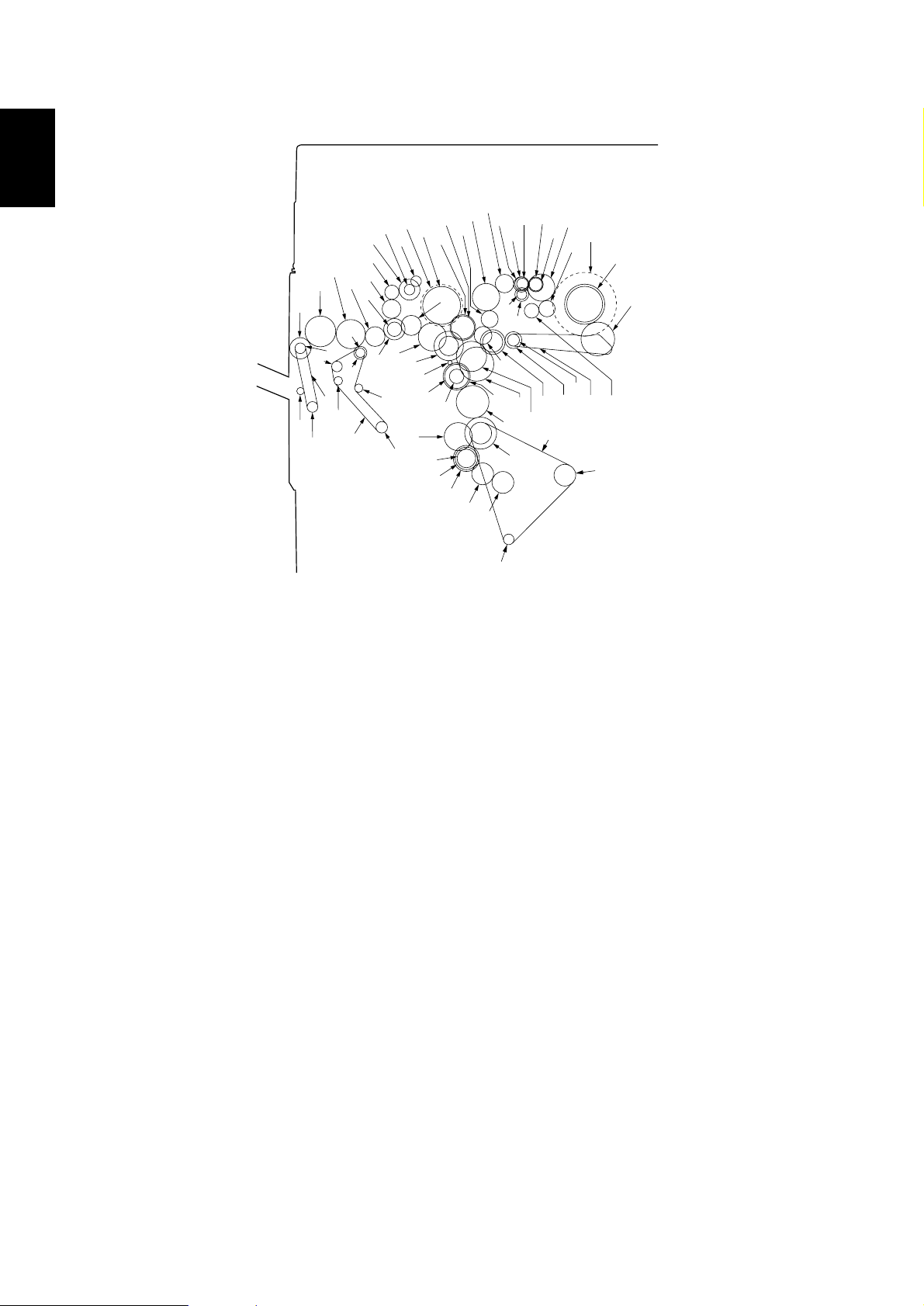
1-1
2A0
(4) Drive system 4 (drive motor drive train)
ˆ
Ø
Ó
Ô
Ç
◊
˛
Ò
ı
¸
Ú
¯
˝
”
Î
Ï
¨
Í
Á
˜
1
Â
2
ˇ
˘
3
‰
´
¿
¡
4
5
Å
„
™
6
£
7
8
¢
9
·
(
⁄
0
‚
)
°
Œ
!
‡
@
fl
#
∞
fi
$
%
›
^
‹
&
*
¤
§
1 Oil roller gear 16
2 Heat roller
3 Heat roller gear
4 Fixing joint gear 36
5 Developing joint gear
6 Idle gear 22
7 Fixing drive gear 36
8 Idle gear 25
9 Fixing idle gear 20T
0 Cleaning drive gear
! Toner supply gear
@ Feedshift gear 21
# Spiral roller gear 19
$ Blade thrust gear 36
% Oil supply roller gear 22
^ Drum
& Drum gear 60/54
* Transfer charger belt release clutch gear
( Toner supply gear
) Loop gear 18
⁄ Idle gear 22
¤ Agitation gear 20
‹ Transfer belt
¶
Figure 1-1-8
› Transfer belt drive roller
fi Idle gear 22
fl Fulcrum gear
‡ Idle gear 40
— Developing drive gear 45
· Oil roller gear
‚ Duplex gear 44
ΠIdle pulley 31/42
„ Developing gear 20
´ Motor idle gear 45
‰ Drive motor gear
ˇ Motor idle gear 56/25
Á Gear 38T
¨ Fixing eject joint gear
ˆ Eject joint gear
Ø Fixing eject joint gear
” Developing gear 20
Å Idle gear 28
Í Oil roller gear 16
Î Gear 30
Ï Gear 19
˝ Fixing eject joint gear
Ó Idle gear 40
Ô Idle gear 28
Æ Eject pulley 24
Ò Switchback drive belt
Ú Forwarding pulley
¸ Paper conveying belt pulley
˛ SB gear 19
Ç Feedshift pulley 22
– Pulley 16
ı Pulley 20
˜ Paper conveying belt pulley
 Pulley 24
¯ Duplex paper conveying belt
˘ Idle gear 40
¿ SB gear 24
¡ Gear 32
™ Gear 36
£ Idle gear 30
¢ Gear 31
∞ Cleaning drive belt
§ Pulley 36
¶ Idle pulley 21
1-1-10
Page 24
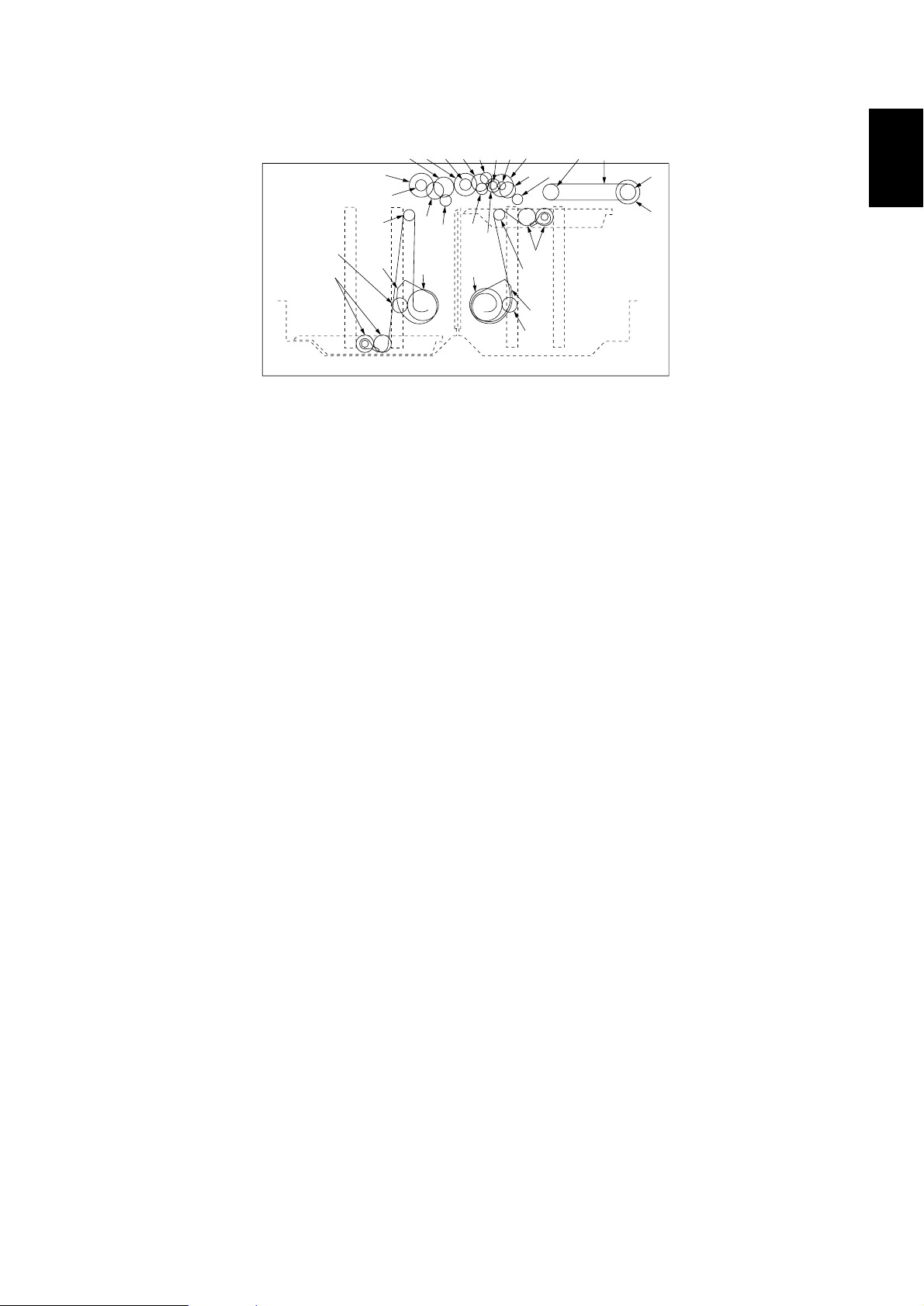
(5) Drive system 5 (large paper deck)
2A0
7
8
3
1
5
2
1 Pulse gear
2 Gear 1.0-24
3 Lift pulley
4 Left lift belt assembly
5 Right lift belt assembly
6 Large paper deck lift motor gear
7 Large paper deck paper feed clutch 2 gear
8 Gear 18
9 Gear 24
0 Gear 18
! Idle gear 31
@ Gear 33
# Gear 18
!@#$%)⁄
9
6
^
0
&
6
Figure 1-1-9
$ Gear 28
% Idle gear 19
^ Gear 20
& Gear 18
* Gear 24
( Gear 18
) Gear 14
⁄ Gear 14
¤ Large paper deck paper feed clutch 1 gear
‹ Paper feed belt pulley
› Paper feed belt
fi Paper feed belt pulley
fl Large paper deck conveying clutch gear
¤
*(
2
3
4
1
‹
›
fi
1-1
fl
1-1-11
Page 25
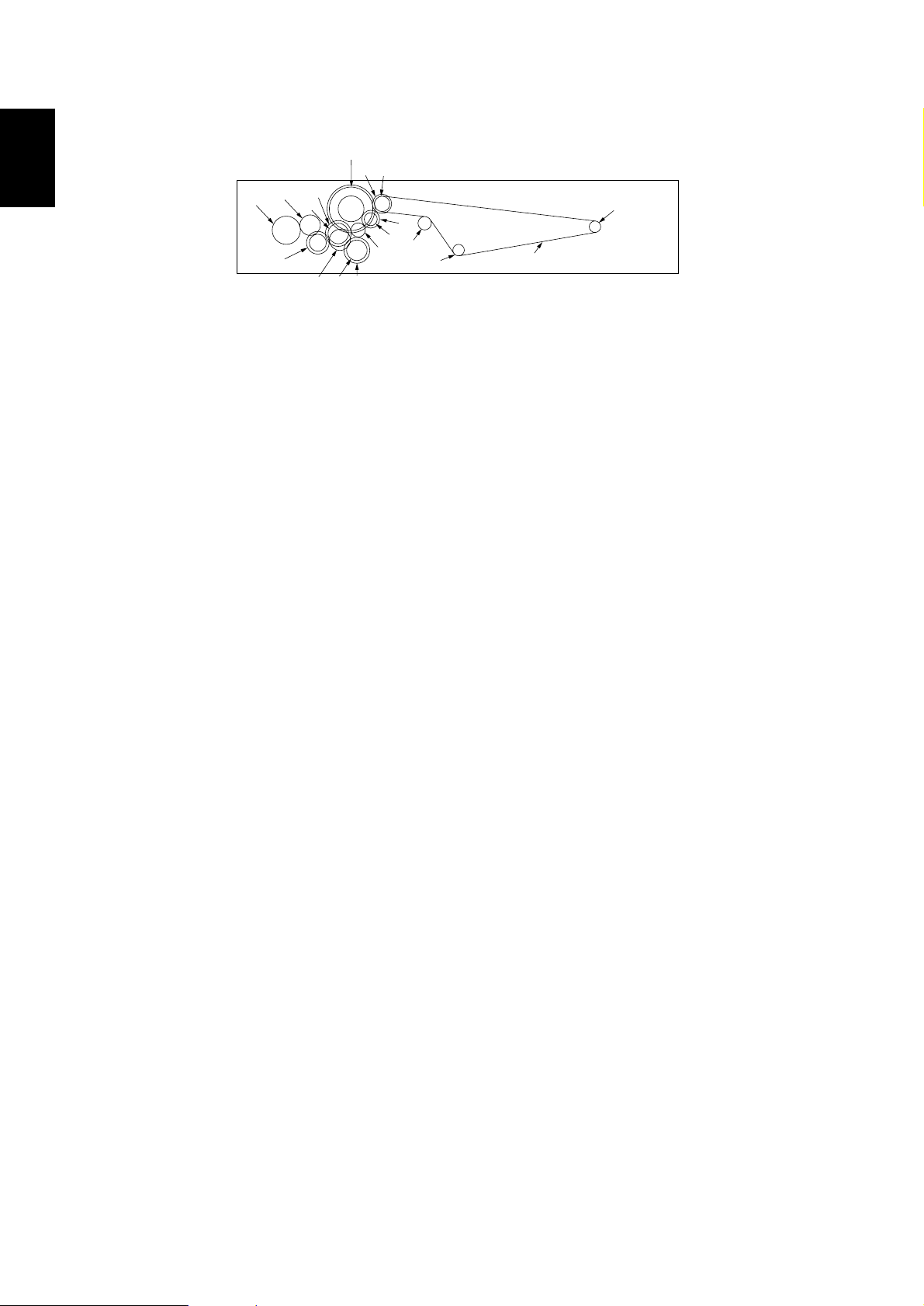
2A0
(6) Drive system 6 (duplex section)
1-1
1
3
2
^
9
0
&
!
@
5
8
#
6
7%$
Figure 1-1-10
1 Duplex joint gear
2 Clutch gear 26
3 Paper conveying pulley 40
4 Paper conveying drive belt
5 Paper conveying tension pulley
6 Paper conveying pulley 20
7 Paper conveying pulley 20
8 Duplex registration gear 20/30
9 Clutch gear 26
7
4
0 Front transfer drive gear
! Gear 22
@ Gear 18
# Gear 17
$ Gear 40
% Duplex forwarding clutch gear
^ Gear 40
& Duplex reversing clutch gear
1-1-12
Page 26
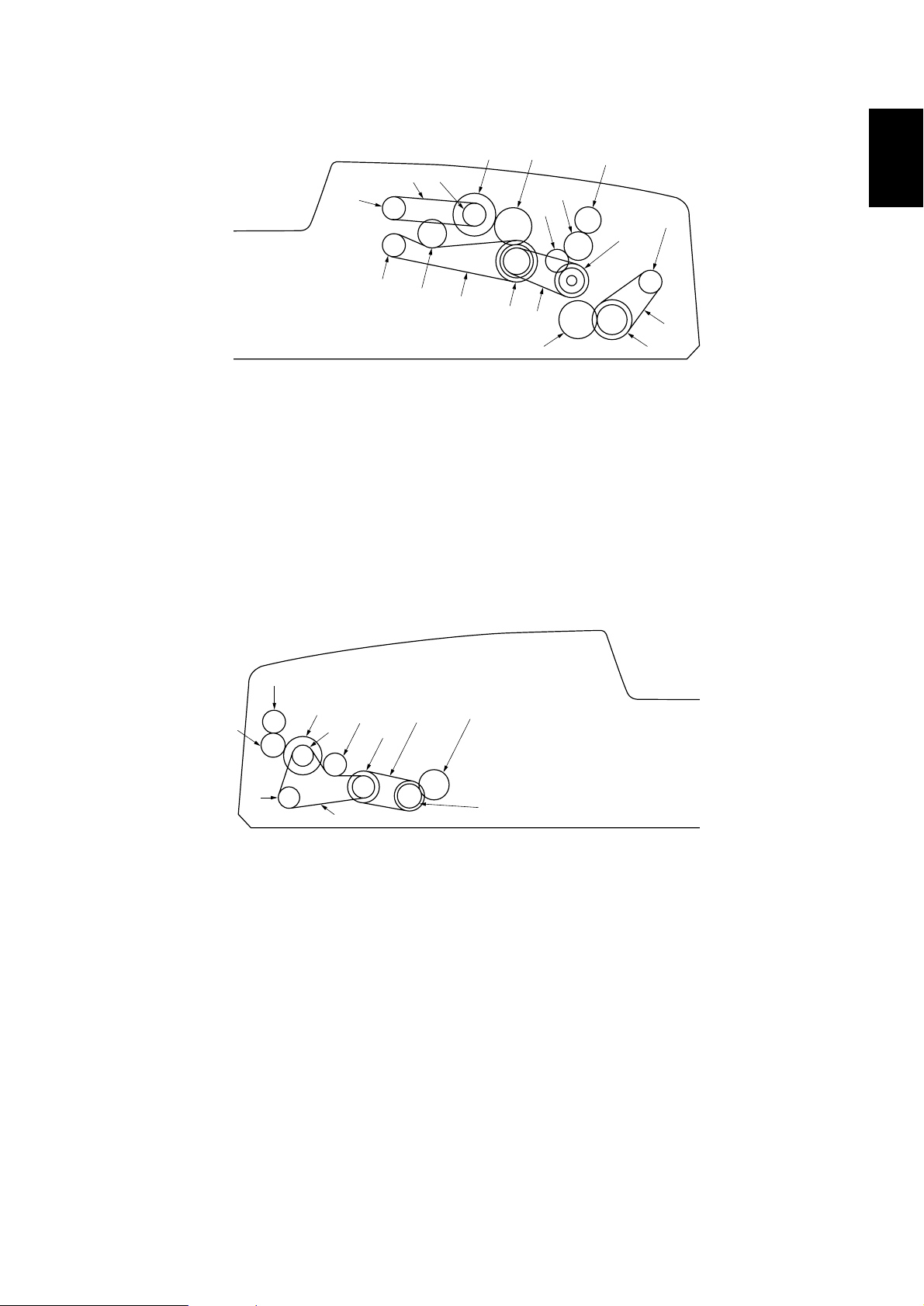
(7) Drive system 7 (SRDF)
2A0
6
1
Figure 1-1-11 SRDF (inside rear of machine)
1 Original feed motor pulley
2 Pulley 35/22/22
3 Idle gear 26
4 Original feed clutch gear
5 DF original feed pulley 18
6 DF forwarding pulley 18
7 Tension pulley
8 Original feed drive belt
9 DF forwarding belt
9
7
5
43
#
@
!
0
8
2
$
&
As viewed from machine rear
0 DF registration pulley 28/18
! Idle gear 15
@ Idle gear 20
# Switchback gear 18
$ DF registration drive belt
% Gear 22/35
^ Original conveying motor pulley
& Gear 28
* Original conveying drive belt 1
1-1
^
*
%
8
7
6
5
9
0
1
4
!
Figure 1-1-12 SRDF (inside front of machine)
1 Lower original conveying pulley 25/18
2 Gear 18/25
3 Eject gear 18
4 Middle original conveying pulley 18
5 Upper original conveying pulley 18
6 JAM release gear 24
3
2
As viewed from machine front
7 Joint gear 14
8 JAM release gear 14
9 Tension pulley
0 Eject drive belt
! Conveying drive belt 2
1-1-13
Page 27
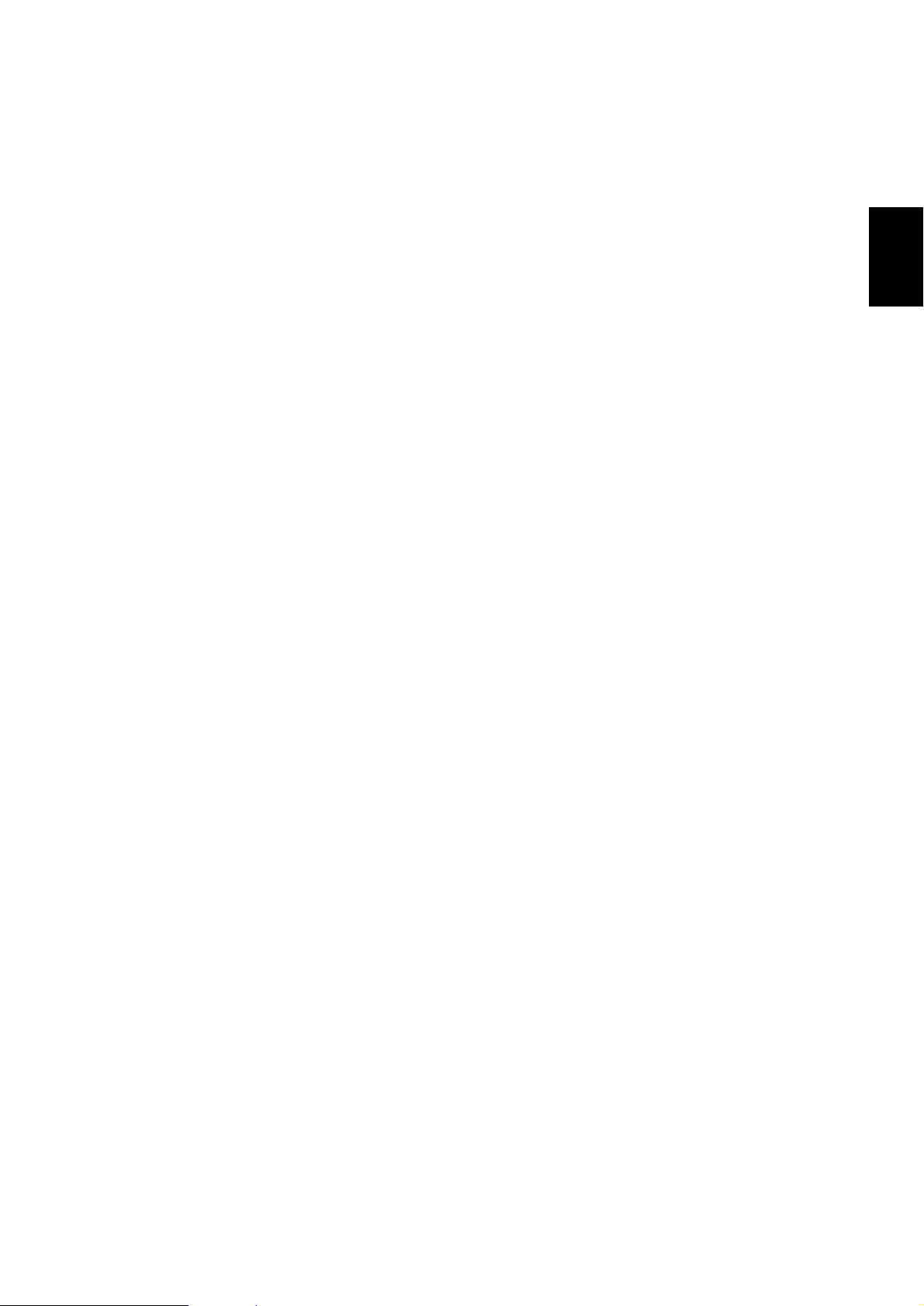
1-2-1 Drum
Note the following when handling or storing the drum.
• When removing the image formation unit, never expose the drum surface to strong direct light.
• Keep the drum at an ambient temperature between –20°C/–4°F and 40°C/104°F and at a relative humidity not higher
than 85% RH. Avoid abrupt changes in temperature and humidity.
• Avoid exposure to any substance which is harmful to or may affect the quality of the drum.
• Do not touch the drum surface with any object. Should it be touched by hands or stained with oil, clean it.
• If the machine is left open for more than 5 minutes for maintenance, remove the drum and store it in the drum storage
bag (Part No. 78369020).
1-2-2 Developer and toner
Store the developer and toner in a cool, dark place. Avoid direct light and high humidity.
2A0
1-2
1-2-1
Page 28
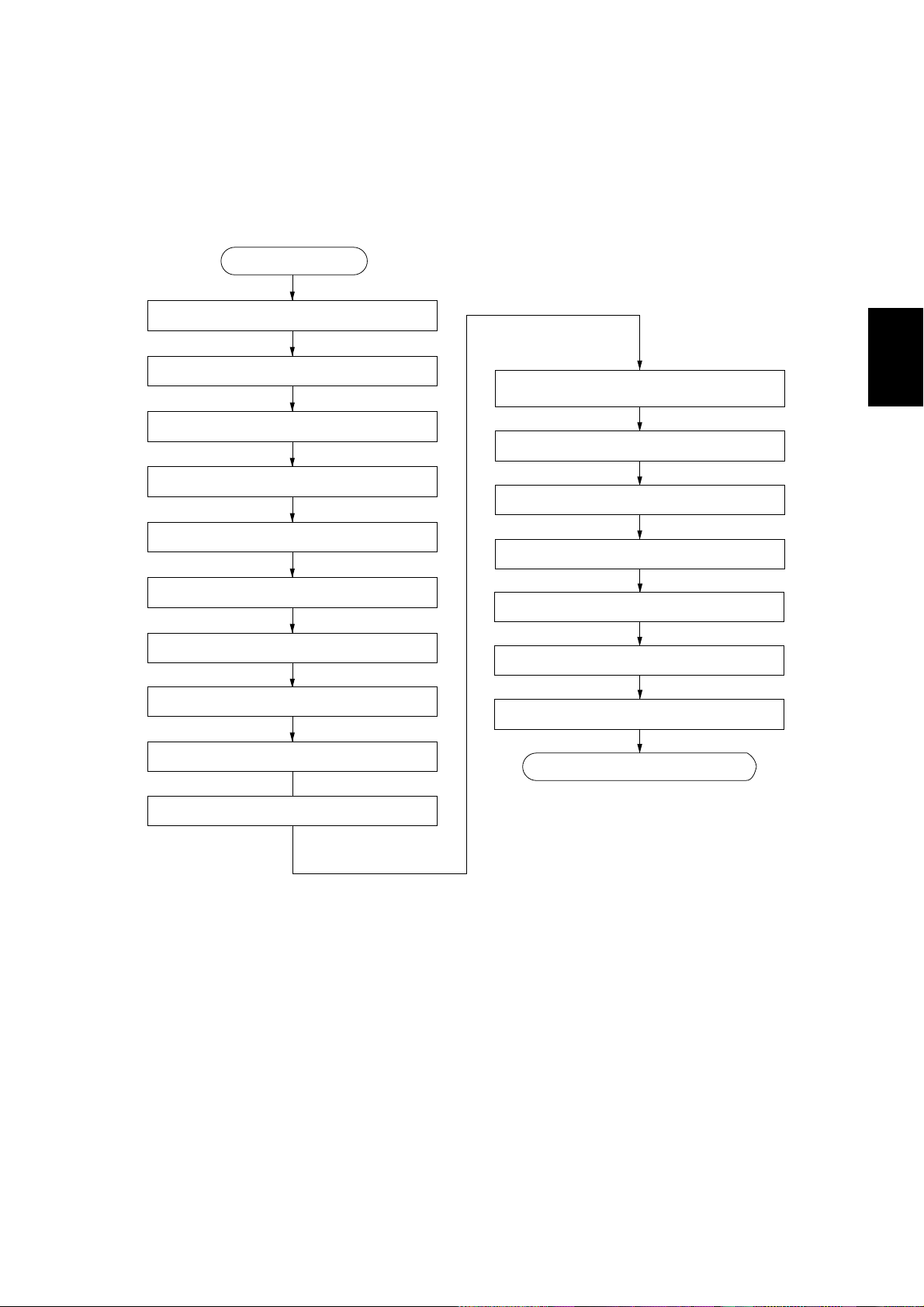
1-3-1 Unpacking and installation
(1) Installation procedure
Start
Unpack.
2A0
Remove the tapes.
Remove the pins holding light source units 1 and 2.
Remove the cleaning assembly retainers.
Set the cleaning assembly.
Load developer.
Install the upper developing seal.
Fitl the belt cleaning spacers.
Adjust the fixing pressure.
1-31-3
Carry out initial developer setting.
(maintenance item U130)
Apply toner to the cleaning blade.
(maintenance item U160)
Exit maintenance mode.
Set the cleaning blade.
Load toner.
Install the original tray*.
Make test copies.
Completion of the machine installation.
Connect the power cord.
*For inch models only.
1-3-1
Page 29
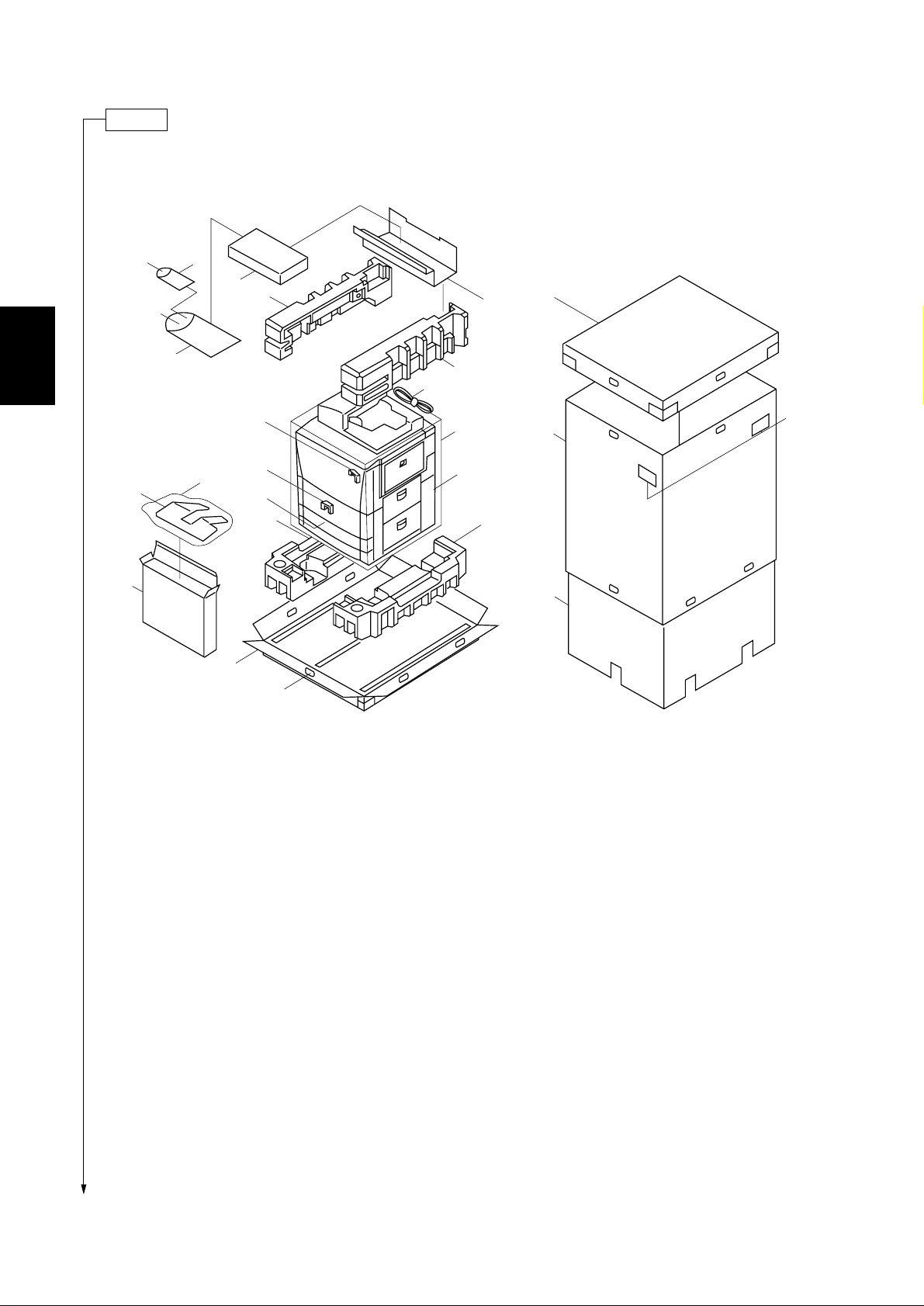
2A0
Unpack.
$^&
*(
›fi
%
2
5
0
8
1-3
°
fl
‹
‡
6
@
!
#
3
)
4
·
⁄
1
3
Figure 1-3-1 Unpacking
9
¤
7
1-3-2
1 Copier
2 Waste toner tanks
3 Bottom pad
4 Right-top pad
5 Left-top pad
6 Skid
7 Inner frame
8 Top case
9 Outer case
0 Tank spacer
! Front transfer spacer
@ Rear transfer spacer
# Upper developing seal
$ Belt cleaning spacers
% Plastic bag
^ Paper labels
& Indication label
* Cassette size labels
( Screws (TP-A bronze, M4 × 10)
) Hinge joints
⁄ Machine cover
¤ Bar code labels
‹ Plastic bag
› Instruction handbook
fi Business reply mail*
fl Original tray*
‡ Plastic bag*
° Accessories case*
· Power code*
*1: Inch models only.
*2: Metric models only.
1
1
1
1
2
Page 30
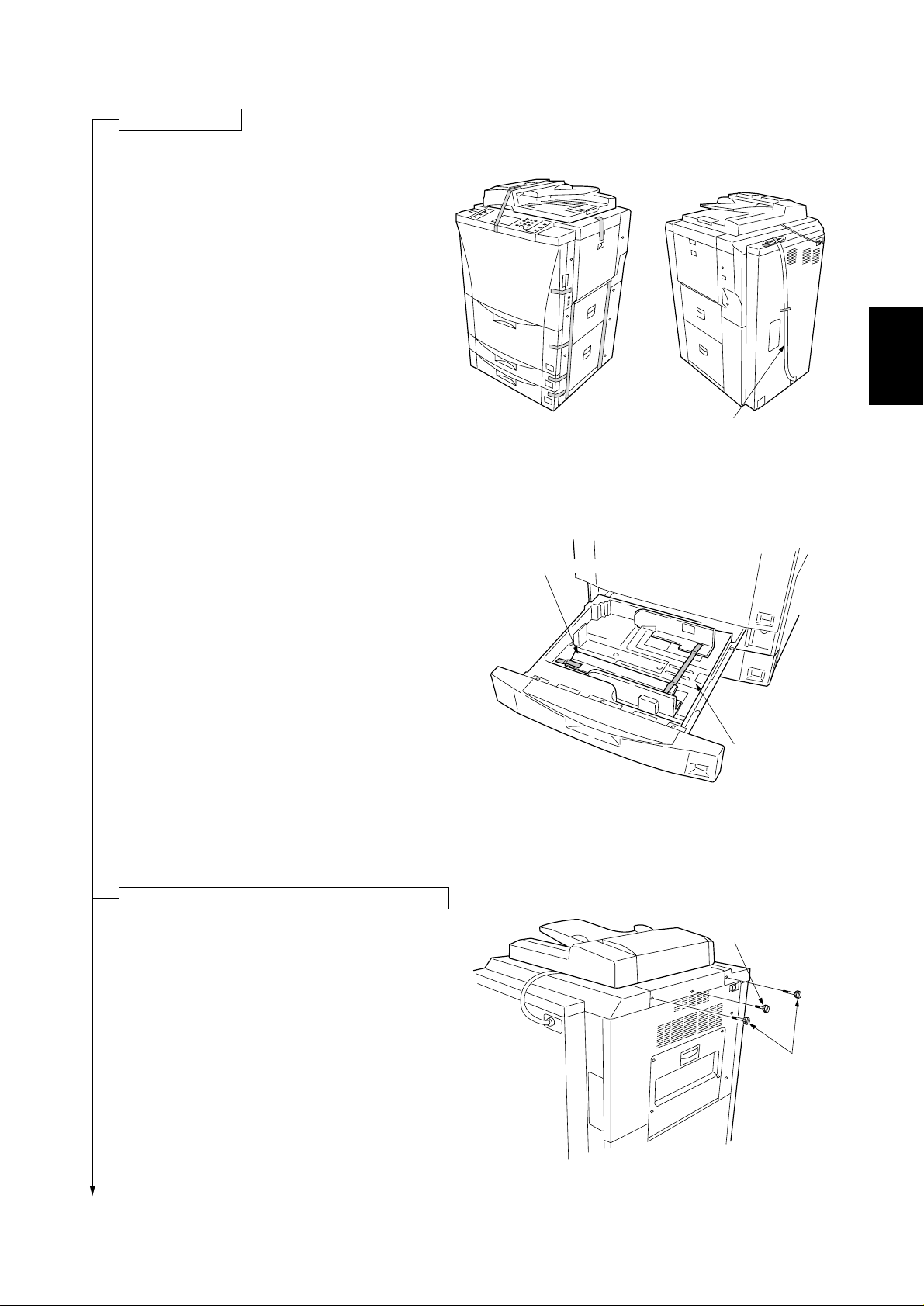
Remove the tapes.
1. Remove the tapes holding the SRDF.
2. Remove the tape holding the front cover.
3. Remove the tape holding the right cover.
4. Remove the tapes holding the large paper deck
and cassettes.
5. Remove the tape holding the bypass table.
6. Remove the tapes holding the power cord.*
*Inch models only.
2A0
1-3
Power cord
Figure 1-3-2
7. Draw out the upper cassette and remove the
tapes holding the cassette lift and pull out the
upper developing seal.
Remove the pins holding light source units 1 and 2.
1. Remove the tapes with the two pins holding light
source unit 1 and the one pin holding light source
unit 2 at the left side of the machine, and remove
the each pin.
Upper developing seal
Cassette lift
Figure 1-3-3
Light source
unit 2 pin
Figure 1-3-4
Light source
unit 1 pin
1-3-3
Page 31

1-3
2A0
Remove the cleaning assembly retainers.
1. Open the front cover and remove the three
screws holding the image forming unit. Tip the
transfer section release lever, then pull out the
image forming unit horizontally.
Caution: When pulling out the image forming unit,
hold the both of the image forming unit
firmly and do not touch the separation
claws.
Screws
Conveying release lever
Figure 1-3-5
2. Remove the screw holding the cleaning assembly
retainer (at the front side of the machine), then
remove the cleaning assembly retainer. Remove
the pin holding the cleaning assembly retainer (at
the rear side of the machine), then remove the
cleaning assembly retainer.
Set the cleaning assembly.
1. Turn the cleaning retaining levers in the direction
of the arrow and set the cleaning retaining levers
firmly.
Pin
Cleaning assembly retainer
(rear side)
Screw
Cleaning assembly retainer
(front side)
Figure 1-3-6
1-3-4
Cleaning retaining levers
Figure 1-3-7
Page 32

Load developer.
1. Lift the lock lever holding the developing
assembly through 90 degrees and slide the lever
on the top of the developing assembly in the
direction of the arrow, then release the nozzle of
the developing assembly from the toner hopper.
2. Remove the screw holding each of the front and
rear developing assembly retainers and lift the
levers for securing the developing assembly, and
then disconnect the positive connector and 4-pin
connector.
3. Hold the handle of the developing assembly and
remove the assembly from the copier.
Screw
Lock lever
4-pin connector
2A0
Positive connector
Screw
Lever
1-3
Figure 1-3-8
Handle
4. Remove the three screws and disengage the two
hooks and then remove the upper developing
cover.
Caution: Be sure to place the developing
assembly on a level surface when
loading developer.
Developing assembly
Figure 1-3-9
Screws
Upper developing cover
Figure 1-3-10
1-3-5
Page 33

2A0
1-3
5. Shake the developer bottle well to agitate the
developer.
6. While turning the developing gear (with the
marked arrow) in the direction of the arrow,
uniformly pour developer into the developing
assembly.
Caution: Never turn the developing gear in the
reverse direction.
7. Refit the upper developing cover to the
developing assembly.
• When refitting the upper developing cover, be
sure to insert the large and small hooks until
they click into place and then secure with the
three screws.
Developing gear
Developer
Figure 1-3-11
Screws
Figure 1-3-12
Hooks
1-3-6
Page 34

Install the upper developing seal.
2A0
1. Remove the two screws and fit the upper
developing seal using the removed screws.
• When fitting the upper developing seal, fit while
holding it toward the drum.
2. Insert the developing assembly back into the
image forming unit and connect the positive
connector and 4-pin connector.
3. Slide the lever on the top of the developing
assembly in the direction of the arrow and lower
the lock lever through 90 degrees to secure the
nozzle of the developing assembly to the toner
hopper.
4. Lower the levers for securing the developing
assembly to lock the assembly.
Screws
Upper developing seal
1-3
Figure 1-3-13
Levers for securing
the developing assembly
5. Insert the image forming unit into the copier.
• Do not refit the three screws that were used
originally to secure the image forming unit at
this point.
Lock lever
Lever
Figure 1-3-14
1-3-7
Page 35

2A0
Fit the belt cleaning spacers.
1-3
1. Remove the screw and draw the conveying
section out laterally.
2. Remove the front and rear transfer spacers.
Conveying section
Screw
Figure 1-3-15
Rear transfer spacer
3. Remove the stop rings and bearing from the
transfer charger belt shaft.
1-3-8
Front transfer spacer
Figure 1-3-16
Stop ring
Bearing
Bearing
Stop ring
Figure 1-3-17
Page 36

2A0
4. Disconnect the 1-pin connector on the white wire
and the 1-pin connector on the green wire. Shift
the transfer charger belt toward the left and
remove by lifting it.
Caution: Never touch the transfer charger belt.
5. Remove the four screws and disconnect the 1-pin
connector on a further green wire, and then
remove the belt cleaning housing.
1-pin connector
(green wire)
Figure 1-3-18
Screws
1-pin connector
(white wire)
1-3
Belt cleaning
housing
Screws
6. Fit the belt cleaning spacers as shown in the
figure and fasten together with the belt cleaning
housing with the four screws (M4 × 10 TP-A
bronze screws).
1-pin connector
(green wire)
Figure 1-3-19
Belt cleaning spacers
Figure 1-3-20
1-3-9
Page 37

1-3
2A0
7. Connect the 1-pin connector on the green wire.
8. Refit the transfer charger belt.
• Be sure to insert the grounding bearing into the
grounding plate.
9. Connect the 1-pin connector on the green wire
and the 1-pin connector on the white wire, and
then fit the stop rings and bearings to the transfer
charger belt shaft.
Grounding bearing
Grounding plate
Figure 1-3-21
Adjust the fixing pressure.
1. Open the fixing eject cover.
2. Turn the fixing pressure screws in the direction of
the clockwise and tighten it, then adjust the fixing
pressure.
Fixing eject cover
Figure 1-3-22
3. Close the fixing eject cover.
4. Push back the transfer section its original position
and lift the transfer section release lever to the its
original position, then fasten it.
1-3-10
Fixing pressure screw
Figure 1-3-23
Page 38

2A0
Connect the power cord.
1. Connect the power cord to the machine.*
2. Insert the power plug into the wall outlet.
*For metric models only.
Carry out initial developer setting. (mentenance item U130)
1. Turn the main switch on with opening the front cover.
2. The machine starts warming up, after “Close the front cover” message is displayed, enter the maintenance mode
by entering “10871087” using the numeric keys.
3. Enter “130” using the numeric keys and press the start key.
4. Close the front cover.
5. Press the start key to execute the maintenance item.
• In approximately 2 minutes, the toner control level and toner sensor control voltage are automatically set and the
settings displayed on the touch panel.
Display example
CONTROL: 125 (Toner sensor control voltage)
FIRST TARGET: 103 (Toner control reference voltage)
HUMID: 65 (Absolute humidity)
6. Press the stop/clear key.
Apply toner to the cleaning blade (maintenance item U160)
1. Enter “160” using the numeric keys and press the start key.
2. Press the start key to execute the maintenance item.
• Toner is applied to the drum and then the drive stops automatically.
1-3
Exit maintenance mode.
1. Close and open the front cover.
2. Enter “001” using the numeric keys and press the start key.
• The machine exits the simulation mode.
1-3-11
Page 39

1-3
2A0
Set the cleaning blade.
1. Open the front cover and tip the conveying
release lever, then pull out the image forming unit
horizontally.
2. Check that the toner is applied to the drum and
loosen the blade retaining screw at the left side of
the image forming unit, then slide the blade
release lever in the direction of the arrow.
• The cleaning blade is set and the cleaning blade
contacts with the drum.
Image forming unit
Conveying release lever
Figure 1-3-24
Blade release lever
3. Refasten the blade retaining screw, then fasten
the blade release lever.
4. Push back the image forming unit its original
position and lift the conveying release lever up
the its original position, and then fasten with the
three screws fastened the image forming unit .
5. Close the front cover.
Blade retaining screw
Figure 1-3-25
Screws
Conveying release lever
Figure 1-3-26
1-3-12
Page 40

Load toner.
1. Open the operation section right cover.
2. Hold the new bottle cartridge with the cap facing
down and tap the side of the cartridge ten times.
2A0
Operation section right cover
1-3
Figure 1-3-27
3. Shake the bottle cartridge vertically and
horizontally ten times.
Bottle cartridge
Figure 1-3-28
Figure 1-3-29
1-3-13
Page 41

1-3
2A0
4. Fit the metal fitting of the bottle cartridge to the
toner replenishing opening so that the marks on
the cartridge and copier align. Turn the cartridge
in the direction of the arrow until the ♦ mark on
the cartridge and the mark on the copier align.
Figure 1-3-30
5. After sixty seconds, tap each side of the bottle
cartridge 10 times to shake off all the remaining
toner.
6. Turn the bottle cartridge to the initial position and
remove from the toner replenishing opening.
7. Close the operation section right cover.
Install the original tray.*
1. Hook the grooves of the original tray to the pins
(two) at the right side of the machine, then install
the original tray to the machine.
*Inch models only.
Make test copies.
1. Load paper in a casette and make test copies.
Completion of machine installation.
1-3-14
Figure 1-3-31
Page 42

1-3-2 Setting initial copy modes
Factory settings are as follows:
2A0
Maintenance
item No.
U253
U254
U255
U256
U258
U260
U263
U264
U330
U331
U333
U334
U340
U343
U344
U347
U348
U350
Contents
Switching between double and single counts
Turning auto start function on/off
Setting auto clear time
Turning auto preheat/energy saver
function on/off
Switching copy operation at toner
empty detection
Changing the copy count timing
Setting DF copy ejection orientation
Setting date display order
Sets the number of copies for switching
the copy eject tray in the finisher
Switching the paper ejection mode
Setting the number of digits of ID-code
Setting the ejection method in the booklet
stitcher
Setting the job build mode
Switching between duplex/simplex
copy mode
Setting preheat/energy saver mode
Setting auto drawer size detection
Setting the copy density adjustment range
Setting the ID-code error output
Factory setting
Double count
ON
90s
ON
SINGLE MODE, 5
EJECT
Face down
Month-day-year (inch)
Day-month-year (metric)
100
FACE UP
7 digits (inch), 4 digits (metric)
1 BIN
NOMAL
Simplex copy
Energy Star
ON (inch), OFF (metric)
SPECIAL AREA
OFF
1-31-3
User
settings
Exposure mode
Exposure steps
Auto exposure adjustment
Manual exposure adjustment
Default cassette
Paper section
Automatic cassette switching
Special paper
APS for special paper
Auto shut off time
Auto shut off ON/OFF
Auto preheat time
Copy limit
Management copy change
Custom border erase size
Cassette for insert sheet
Create shortcut
Key sound
Program key mode
Zoom mode
Manual
7 steps
7 (center)
7 (center)
Large paper deck
Auto (APS)
ON
Not set
OFF
90 min.
ON
15 min.
999 copies
6200
60-94 mm (metric), 2
Upper cassette
Not set
ON
Direct call (metric), Regular (inch)
Standard zoom (metric)
Size zoom (inch)
3
/8"-311/16" (inch)
1-3-15
Page 43

2A0
1-3-3 Copier management
In addition to a maintenance function for service, the copier is equipped with a management function which can be
operated by users (mainly by the copier administrator). In this copier management mode, default settings and the
settings for the timer function can be changed.
(1) Executing a copier management item
Start
1-3
Default/Special: on
Management: on
Week timer/Weekly timer: on
Copy default: on
Machine default: on
Enter an ID code Department management (see page 1-3-17)
Enter an ID code
Enter an ID code
Week timer (see page 1-3-17)
Copy default (see page 1-3-18)
End: on
End: on
End: on
1-3-16
Enter an ID code
Language: on
Machine default (see page 1-3-20)
End: on
Language (see page 1-3-20)
End
Page 44

(2) Department management
2A0
Registering a new department code
Sets a department code and the limit of the number
of copies for that department.
1. SET CODE: on
2. REGISTER: on
3. Enter a department code using the numeric keys:
7 digits for inch models and 4 digits for metric
models.
4. REGISTER: on
5. Enter the limit using the numeric keys.
Setting range is 1000 to 999000 (in every 1000)
copies. Set to 0 for unlimited copies.
6. REGISTER: on
7. END: on
8. END: on
Deleting a department code
1. SET CODE: on
2. DELETE: on
3. Select the department code to be deleted.
4. END: on
5. END: on
Clearing copy counts
1. SET CODE: on
2. CLEAR: on
3. YES: on
4. END: on
Viewing copy counts
1. REFERENCE: on
2. END: on
Printing a copy management report
1. Set A4/81/2" × 11" copy paper.
2. PRINT MANAGEMENT LIST: on
Turning copy management function on/off
1. Select ON or OFF.
1-31-3
Altering the copy limit
1. SET CODE: on
2. CORRECTION: on
3. Select the department code to be altered.
4. Enter the limit of the number of copies using the
numeric keys.
5. REGISTER: on
6. END: on
7. END: on
(3) Week timer
Setting the time
1. TIMER SET: on
2. Set the current day of the week, hour and minute
by pressing +/- symbols (24-hour clock format).
3. ENTER: on
Programming the week timer
Set the on/off time for each day of the week.
1. WEEK TIMER: on
2. Select the day of the week to be set.
3. Select ON and set hours and minutes by pressing
the +/- symbols.
4. Select OFF and set hours and minutes by
pressing the +/- symbols.
5. ENTER: on
6. ENTER: on
Canceling the timer function
1. CANCEL: on
2. Select the day of week to be canceled.
3. ENTER: on
Turning the timer on/off
1. Select ON or OFF.
1-3-17
Page 45

2A0
(4) Copy default
1-3
Exposure mode
Selects auto or manual exposure to be given priority
in initial mode.
1. Display EXPOSURE MODE using the Up/Down
keys.
2. Select AUTO or MANUAL.
Exposure steps
Sets the exposure steps in manual exposure mode.
1. Display EXPOSURE STEPS using the Up/Down
keys.
2. Select 7 STEPS or 13 STEPS.
Toner economy mode
Sets the initial value of the toner economy mode at
power on.
1. Display TONER ECONOMY using the Up/Down
keys.
2. CHANGE: on
3. Select ON or OFF
4. END: on
Output form
Sets the initial value of the sort mode when setting
originals.
1. Display OUTPUT FORM using the Up/Down keys.
2. Select SORT:ON or SORT:OFF
Paper selection
Set if the same sized paper as the original to be
copied is automatically selected.
1. Display PAPER SELECTION using the Up/Down
keys.
2. Select AUTO or MANUAL.
Job programming
Selects whether all program numbers are selectable
or program No. 1 is given priority.
1. Display JOB PROGRAMMING using the Up/Down
keys.
2. Select REGULAR (for all program numbers) or
OFF THE PLATEN (for program No. 1).
Auto exposure adjustment
Adjusts the exposure in auto density mode.
1. Display AUTO EXPOSURE AD-JUSTMENT using
the Up/Down keys.
2. CHANGE: on
3. Adjust the exposure by pressing DARKER or
LIGHTER.
4. END: on
Manual exposure adjustment.
Adjusts the exposure in manual density mode.
1. Display MANUAL EXPOSURE ADJUSTMENT
using the Up/Down keys.
2. CHANAGE: on
3. Adjust the exposure by pressing DARKER or
LIGHTER.
Setting is available for text, text and photo (mixed)
and photo modes.
4. END: on
Copy quality
Sets the image quality to be selected in initial mode.
1. Display QUALITY using the Up/Down keys.
2. Select MIXED, TEXT or PHOTO.
Default cassette
Set the cassette to be selected after the all clear/
reset key is pressed.
1. Display DEFAULT DRAWER using the Up/Down
keys.
2. CHANGE: on.
3. Select the default cassette.
Zoom mode
Selects fixed or standard magnifi-cations in
reduction/enlargement mode.
1. Display ZOOM MODE using
the Up/Down keys.
2. Select SIZE ZOOM or STAN-DARD ZOOM.
Copy limit
Sets the limit of the number of copies for multiple
copying.
1. Display COPY LIMIT using
the Up/Down keys.
2. CHANGE: on
3. Enter the number of copies up to 999 using the
numeric keys.
4. CHANGE: on
1-3-18
Page 46

2A0
Custom size for border erase
Sets the custom size for border erase copying.
1. Display CUSTOM BORDER ERASE SIZE using
the Up/Down keys.
2. CHANGE: on
3. Set the paper width by pressing the upper +/symbols. Setting is available between 94 mm/311/
16" and 214mm/87/16" in 8 mm/5/16" steps.
4. Set the paper length by pressing the lower +/symbols. Setting is available between 60 mm/23/8"
and 296 mm/115/8" in 4 mm/2/16".
5. END: on
Front and back page margin
Sets if individual margin settings for front and back
page are available.
1. Display F & BP. MARGIN using the Up/Down
keys.
2. Select ON or OFF.
Cassette for insert sheet
1. Display DRAWER FOR INSERT SHEET using the
Up/Down keys.
2. CHANGE: on
3. Select the paper feed location.
Create shortcut
Registers frequently used function keys, and displays
them on the basic screen.
1. Display CREATE SHORTCUT #1 or CREATE
SHORTCUT #2 using the Up/Down keys.
2. CHANGE: on
3. Select a function.
Create user choice #1-#5
Moves frequently used function keys to the basic
screen for selecting a function.
1. Display one of CREATE USER CHOICE/
Customize GUI #1 to #5 using the Up/Down keys.
2. CHANGE: ON
3. Select the function to be moved.
1-31-3
Cassette cover sheet/stitch
Selects the cassette to be used for setting cover
sheets in the stitching mode.
1. Display DRAWER FOR COVER SHEET
(BINDING) using the Up/Down keys.
2. CHANGE: on
3. Select a cassette.
Rotate sort
Sets if rotate sort is available in sort copy mode.
Setting is not available when the finisher is installed.
1. Display ROTATE SORT using
the Up/Down keys.
2. Select ON or OFF.
Modify Copy
Sets if modify copy is available.
1. Display MODIFY COPY using the Up/Down keys.
2. Select ON or OFF.
1-3-19
Page 47

2A0
(5) Machine default
1-3
Un-fixed size from bypass
Sets if non-standard size paper is available when the
paper is fed from the bypass table.
1. Display UN-FIXED SIZE FROM BYPASS using
the Up/Down keys.
2. Select ON or OFF.
Auto cassette switching
Sets if the auto cassette switching function is
available.
1. Display AUTOMATIC DRAWER SWITCHING
using the Up/Down keys.
2. Select ON or OFF.
Cassette paper size
Changes the paper size for the cassettes displayed
on the basic screen.
1. Display DRAWER PAPER SIZE for the cassette
to be changed using the Up/Down keys.
2. CHANGE: ON
3. Select paper size.
Key sound
Sets if a beep sounds when a key on the key touch
panel is pressed.
1. Display KEY SOUND using the Up/Down keys.
2. Select ON or OFF.
Auto preheat time
Sets the auto preheat time.
1. Display AUTO PREHEAT TIME using the Up/
Down keys.
2. Set the time by pressing the +/- symbols. Setting
is available between 5 and 45 min. in 5 min. steps
Auto shutoff time
Sets the auto shutoff time.
1. Display AUTO SHUT-OFF TIME using the Up/
Down keys.
2. Set the time by pressing the +/- symbols. Setting
is available between 15 and 240 min. in 15 min.
steps.
Special paper
Selects the cassette for special paper.
1. Display SPECIAL PAPER using the Up/Down
keys.
2. CHANGE: ON
3. Select the cassette. To cancel, select the same
cassette again.
4. End: ON
APS for special paper
Sets if auto paper selection is available for the paper
feed location with the special paper.
1. Display APS FOR SPECIAL PAPER using the Up/
Down keys.
2. Select ON or OFF.
(6) Language
Switches the language to be displayed on the key touch panel.
1. Press on the language to be displayed.
•Available languages are English, German, French, Italian and
Spanish for metric models, and English, French and Spanish for
inch models.
Management code change
Changes the management code to be used.
1. Display MANAGEMENT CODE CHANGE using
the Up/Down keys.
2. CHANGE: ON.
3. Enter the code using the numeric keys.
4. CHANGE: ON
Auto shutoff
Sets if the auto shutoff function is available.
1. Display AUTO SHUT-OFF using the Up/Down
keys.
2. Select ON or OFF.
1-3-20
Page 48

1-3-4 Installing the finisher (option)
<Procedure>
1. Fit the retainer to the mount and secure with four
screws (M4 × 06 TP-A chrome screws) while
positioning the screws at the centers of the slots.
Screws
(TP-A chrome M4
×
06)
Retainer
2A0
2. Fit the entry support guide to the ejection cover with
two screws (M4 × 08 tap-tight binding screws).
Figure 1-3-32
Ejection cover
(tap-tight birding M4
Mount
1-31-3
Entry support guide
Screws
× 08)
3. Remove the two screws on the bottom of the ejection
cover.
Figure 1-3-33
Screws
Figure 1-3-34
1-3-21
Page 49

2A0
4. Fit the parts assembled in step 1 to the ejection
cover with the two screws removed in step 3 and two
screws (M4 × 14 TP-A chrome screws) such that the
screws are positioned at the bottom of the slots.
Ejection cover
1-3
5. Remove the pin securing the rail unit.
6. Remove the waste toner tank, and then remove the
tapes securing the solenoid and the feedshift guide.
(TP-A chrome
M4 × 14)
Solenoid
Screws
Screws
Figure 1-3-35
Feedshift guide
Tape
Tape
Pin
7. Remove the two screws securing the lower left cover
of the copier.
1-3-22
Figure 1-3-36
Screws
Figure 1-3-37
Page 50

8. Draw out the rail unit from the finisher and fit to the
copier with the two screws removed in step 7.
2A0
Screws
9. Open the front cover and remove the pin securing
the intermediate tray unit, and then draw the
intermediate tray out.
Rail unit
1-31-3
Figure 1-3-38
Intermediate
tray
Front cover
Pin
10.Remove the pin securing the stapler unit at the
bottom of the intermediate tray. Lift the stapler unit in
the direction of the arrow and fit the two stapler
cartridges.
Pin
Figure 1-3-39
Stapler
cartridges
Pin
Stapler unit
Figure 1-3-40
1-3-23
Page 51

1-3
2A0
11.Lift the stapler unit further and then lower it to the
original position.
12.Push the intermediate tray back in and close the front
cover.
13.Fit the sort tray with the two fixing guide pins and two
hexagonal cap nuts.
Stapler unit
Figure 1-3-41
Hezagonal cap nuts
14.Insert the non-sort tray vertically and then swing
down into position.
Sort tray
Fixing
guide pins
Figure 1-3-42
Non-sort tray
1-3-24
Figure 1-3-43
Page 52

2A0
15.Connect the signal cable for the finisher to the connector on the copier.
16.Insert the copier power plug into the wall outlet and turn the main switch on.
17.Check that the center of each cassette is correct and then make a test copy in punch mode by feeding paper from the
bypass table.
18.Measure the discrepancy L (mm) of the center of the punch holes.
19.Loosen the four screws (M4 × 06 TP-A chrome screws) securing the retainers and shift the retainers by the measured
amount L and retighten the screws.
• If the punch hole is displaced to the front, shift the retainers toward the rear.
• If the punch hole is displaced to the rear, shift the retainers toward the front.
Retainer
L
L
Screws
Figure 1-3-44
After adjusting the center of the punch holes, if the joints of the retainers and the finisher do not engage correctly due to
friction, adjust the position of the retainers as follows:
20.Remove the two screws securing the rail unit and
then remove the rail unit from the copier.
21.Remove the lower left cover from the copier and fit
Retainers
the rail unit directly to the retainers with the two
screws for each.
22.Loosen the two screws on each of the front and rear
retainers and adjust the engagement of the retainers
by shifting them.
23.After adjustment, retighten the screws on the
retainers and remove the two screws securing the
rail unit and then the rail unit from the retainers.
24.Refit the lower left cover and secure the rail unit with
the two screws.
Screws
1-31-3
Figure 1-3-45
Screws
1-3-25
Page 53

1-3
2A0
1-3-5 Installing the booklet stitcher (option)
<Procedure>
1. Remove the two screws securing the ejection cover
and then secure the latch catch with four screws (M4
× 14 binding screws).
2. Insert the shaft of the joint spacer into the groove of
the latch catch and secure the spacer with a screw
(M6 × 06 screw).
Screws
(binding M4
Screws
(binding M4
Figure 1-3-46
Screw
(screw M6
×
×
14)
× 06)
14)
Latch catch
Latch catch
3. Insert the retainer into the rail unit guide while
aligning it with the groove in the rail unit guide.
• Make sure that the plate spring of the retainer fits
into the groove and the edges of the rail unit guide
fit between the pulleys on the reverse side of the
retainer.
1-3-26
Joint spacer
Figure 1-3-47
Rail unit guide
Plate spring of
the retainer
Retainer
Figure 1-3-48
Page 54

4. Orient the pulley of the rail unit guide toward the
copier and fit a rail unit caster to each side of the
retainer.
2A0
Rail unit guide
5. Remove the two screws securing the bottom of the
lower left cover and slide the retainer in the direction
of the arrow.
6. Secure the lower left cover with the two screws
removed in step 5 so that the front and rear gaps
between the floor and retainer are 10 mm.
Rail unit
caster
Retainer
Retainer
Rail unit
caster
1-31-3
Figure 1-3-49
10 mm 10 mm
7. Loosen the two screws securing the fixing plate and
lower the fixing plate to the floor.
8. Slide the rail unit guide toward the fixing plate and
pass it to the back of the stitcher.
Screws
Figure 1-3-50
Screws
Rail unit guide
Figure 1-3-51
1-3-27
Page 55

1-3
2A0
9. Secure the rail unit guide with a screw (M4 × 06
screw with lock) at the position where the round
holes in it and the fixing plate coincide.
10.Tighten the two screws for the fixing plate at the
position where the rail unit guide is horizontal.
Reference: Secure the fixing plate at a height of 8.0
mm from the floor.
Screw
(screw with lock
M4
×
Figure 1-3-52
06)
Rail unit guide
11.Insert the cover cap into the round hole.
12.Attach the indication label sheet to the upper front
cover.
8.0 mm
Screws
Rail unit guide
Figure 1-3-53
Indication label sheet
Cover cap
13.Connect the signal cable for the stitcher to the
connector on the copier.
1-3-28
Figure 1-3-54
Page 56

Installing the relay cable and IPC PCB
1. Remove the five screws securing the rear cover and
then the cover.
2. Remove the fifteen screws securing the main PCB
cover and then the cover.
2A0
Main PCB cover
1-31-3
Figure 1-3-55
3. Insert the board support into the round hole in the
main PCB shield.
4. Connect the 10-pin connector of the relay cable to
connector J2 on the IPC PCB.
5. Connect connector J1 of the IPC PCB to CN19 on
the main PCB and locate the round hole in the IPC
PCB over the board support to secure the IPC PCB
in place.
6. Pass the relay cable through the slot in the main
PCB shield.
Board support
Figure 1-3-56
Relay cable
IPC PCB
Main PCB shield
Main PCB
CN19
J1
Board support
Round hole
Figure 1-3-57
1-3-29
Page 57

2A0
7. Remove the two screws securing the main PCB
shield and open the main PCB shield.
1-3
8. Detach the 6-pin connector of the main wiring.
9. Connect the detached main wiring 6-pin plug and
receptacle to the 6-pin receptacle and plug of the
relay cable respectively.
Main PCB
shield
Screw
Screw
Figure 1-3-58
6-pin plug
10.Secure the wiring of the relay cable with the two
bands.
6-pin
receptacle
Relay cable
Figure 1-3-59
Bands
1-3-30
Figure 1-3-60
Page 58

1-3-6 Installing the side deck (option)
<Procedure>
1. Remove the two screws from the support.
2A0
Screws
1-31-3
Figure 1-3-61
2. Cut out the three aperture plates on the upper right
cover using nippers.
3. Insert the lower merge guide into the upper right
cover. Open the upper right cover and secure the
lower merge guide with two screws (M4 × 06 binding
screws).
Upper right cover
Aperture plates
Figure 1-3-62
Upper right cover
Screws
(binding M4 × 06)
Lower merge guide
Figure 1-3-63
1-3-31
Page 59

2A0
4. Close the upper right cover. While holding the lower
merge guide downward, secure the guide with two
screws (M4 × 08 TP-P tight screws).
Lower merge guide
1-3
5. Open the upper right cover. Insert the upper merge
guide into the cover from the inside and secure with
two screws (M4 × 06 binding screws).
Upper right cover
Figure 1-3-64
Upper merge guide
Screws
(binding M4
Figure 1-3-65
Screws
(TP-P tight M4
×
06)
×
08)
6. Close the upper right cover. While holding the upper
merge guide upward, secure the guide with two
screws (M4 × 08 TP-P tight screws).
1-3-32
Screws
(TP-P tight M4
Figure 1-3-66
×
08)
Upper merge guide
Page 60

7. Remove the two screws from the lower rear right
cover, the screw from the lower front right cover, and
then remove the lower middle right cover.
8. Refit the screws removed in step 7 to the lower rear
right cover and lower front right cover.
9. Insert the folded part of the interlock switch into the
slot in the lower rear right cover and secure with a
screw (M4 × 12 flat-head screw).
Lower front right cover Lower rear right cover
Lower middle
right cover
Screw
Screws
Figure 1-3-67
Interlock switch
Screw
(flat-head M4
×
12)
2A0
1-31-3
10.Pull out the rail retainer of the deck and insert it
between the frame and the lower right cover.
Figure 1-3-68
Lower right cover
Figure 1-3-69
Retainer
1-3-33
Page 61

1-3
2A0
11.Open the lower vertical conveying cover and align
the V-shaped groove of the retainer with the center of
the scale located at the base. Then secure the
retainer with two screws (M4 × 06 TP screws).
(TP screw M4
Figure 1-3-70
Screws
×
06)
12.Connect the signal cable for the deck to the
connector on the copier.
13.Connect the power plug to the wall outlet and turn
the main switch on.
14.Press the right down switch to descend the lift until it
reaches lower limit.
15.Load paper in the side deck.
16.Run maintenance item U034 (Adjusting the print start
timing) and make a test copy.
17.Measure the discrepancy L (mm) between the center
of the test copy and the optical axis. If L is 1.0 mm or
above, loosen the two screws of the retainer and
move the V-shaped groove on the retainer by the
measured amount L and retighten the screws.
• If the line is shifted to the front ( a ), move the V-
shaped groove of the retainer toward the front.
• If the line is shifted to the rear ( b ), move the V-
shaped groove of the retainer toward the rear.
L
L
a b
Figure 1-3-71
1-3-34
Page 62

1-3-7 Installing the key counter (option)
Key counter installation requires the following parts:
Key counter set (P/N 2A369700)
Contents of the set:
• Key counter cover (P/N 2A360010)
• Key counter retainer (P/N 66060030)
• Key counter cover retainer (P/N 66060021)
• Key counter mount (P/N 66060040)
• Key counter assembly (P/N 41529210)
• Four (4) M4 × 6 bronze TP-A screws (P/N B4304060)
• Two (2) M4 × 10 bronze TP-A screws (P/N B4304100)
• One (1) M4 × 6 chrome TP-A screw (P/N B4104060)
• Two (2) M3 × 6 bronze flat-head screws (P/N B2303060)
• One (1) M3 bronze nut (P/N C2303000)
<Procedure>
1.Fit the key counter assembly to the key counter
retainer using the two screws and nut.
2.Fit the key counter mount to the key counter cover
using the two screws, and attach the key counter
retainer to the mount using the two screws.
2A0
1-31-3
×
6 screws
M4
(B4304060)
M3 nut (C2303000)
3.Remove the four screws and detach the middle right
cover from the machine.
4.Cut out the aperture plate on the middle right cover
using nippers.
Key counter retainer (66060030)
Key counter mount (66060040)
M4
×
6 screws (B4304060)
Key counter assembly (41529210)
M3 × 6 flat-head screws (B2303060)
Figure 1-3-72
Key counter cover (2A360010)
Middle right cover
Figure 1-3-73
Aperture plate
1-3-35
Page 63

1-3
2A0
5.Pass the 4-pin connector of the key counter through
the apertures in the key counter cover retainer and
middle right cover, and insert into the 4-pin connector
inside the machine.
6.Seat the projection of the key counter cover retainer
in the aperture in the middle right cover, and fasten
them both to the machine using the two screws.
7.Refit the screw to the machine of the middle right
4-pin connector
4-pin connector
Aperture
Middle right cover
Key counter cover retainer
(66060021)
×
10 screw
M4
(B4304100)
Key counter cover
cover.
8.Fit the key counter cover with the key counter
assembly inserted to the key counter cover retainer
on the machine.
M4
×
10 screw
(B4304100)
×
6 screw
M4
(B4104060)
Figure 1-3-74
9.Insert the key counter into the key counter assembly.
10.Turn the main switch on and enter the maintenance mode.
11.Run maintenance item U204 and select “KEY COUNTER.”
12.Exit the maintenance mode.
13.Check that the message requesting the key counter to be inserted is displayed when the key counter is pulled out.
14.Check that the counter counts up as copies are made.
1-3-36
Page 64

1-3-8 Installing the cassette heater (option)
2A0
<Procedure>
1.Remove the five screws holding the rear cover and
then the cover.
2.Remove the two screws securing the main PCB
shield and open the main PCB shield.
3.Remove the four screws holding the large paper
deck and then the deck.
4.Pull the upper and lower cassettes out.
5.Fit the cassette heater using the tapes and then
pass the wires through the clearance under the
machine rear and let the them out.
Screws
Screws
1-31-3
Large paper deck
Figure 1-3-75
Cassette heater
6.Remove the open connector from the 2-pin
connector of the machine, and insert the 2-pin
connector of the cassette heater into the 2-pin
connector of the machine.
7.Secure the wires using the clamp.
8.Refit all the removed parts.
Figure 1-3-76
2-pin connector
2-pin connector
Figure 1-3-77
1-3-37
Page 65

1-3
2A0
1-3-9 Installing the MMD host monitoring system device (option)
<Procedure>
1.Remove the two screws holding the signal cable
cover and then the cover.
Signal cable cover
Screws
Figure 1-3-78
2.Remove the five screws securing the rear cover and
then the cover.
3.Remove the two screws securing the main PCB
shield and open the main PCB shield.
4.Pull the 10-pin connector out of the machine, remove
the jumper.
Jumper
5.Close the main PCB shield and refit the main PCB
shield with the two screws.
6.Refit the rear cover with the five screws.
7.insert the 10-pin connector of the machine into the
10-pin connector of the signal cable.
Secure the signal cable using the two screws
removed in step 1.
10-pin connector
Figure 1-3-79
10-pin
connector
10-pin
connector
Signal cable
Screws
Figure 1-3-80
1-3-38
Page 66

8.Fit the MMD host monitoring system device to the
rear cover using the two bronze binding tap-tight
screws M3 × 16.
9.Insert the connector of the signal cable into the
connector of the MMD host monitoring system
device, and tighten the two screws on the signal
cable.
MMD host monitoring
system device
2A0
Screw
10.Insert one connector of the modular connector cable
into the "LINE" jack on the MMD host monitoring
system device and the other into a telephone jack.
Screws
(Binding tap-tight
×
16)
M3
Modular connector cable
Figure 1-3-81
LINE
TEL
Screw
1-31-3
Figure 1-3-82
1-3-39
Page 67

1-4-1 Maintenance mode
The copier is equipped with a maintenance function which can be used to maintain and service the machine.
(1) Executing a maintenance item
Start
2A0
Enter 10871087.
Enter the number of the maintenance
item to be executed using the
numeric or Up/Down keys.
Press the print key.
The maintenance item is run.
Press the stop/clear key.
Yes
Run the item again?
· · · · · · · Entering the maintenance mode
· · · · · · · Selecting a maintenance item
1-4
No
Yes
Run another maintenance
mode?
No
Enter 001 using numeric or Up/Down
keys, and press the print key.
End
· · · · · · · Exiting the maintenance mode
1-4-1
Page 68

2A0
• Data setting
Data is changed by pressing the Up/Down keys, and the new data is set by pressing the start key. In a maintenance item where
multiple items can be changed, the item to be changed is selected by pressing on it on the touch panel.
/
Correcting position of FOLIO U035
Metric
C
1-4
LENGTH DATA : 330
WIDTH DATA : 210
3
330
ALL
4
1
2
Inch
Stop/
Clear
56
Start
56
Figure 1-4-1
1 Adjustment window ······· Displays the data to be set.
2 Up/Down keys ··············· Changes the setting.
3 Items ····························· Displays the selected item in reverse.
4 Current setting··············· Displays the previously set data by pressing the start key.
5 Start key ························ Sets the changed setting.
6 Stop/clear key ··············· Cancels the change.
7 All key···························· Used to clear all data, such as when resetting a counter.
• Operation execution
The specified operations and auto adjustments are performed by pressing the start key. In a maintenance item where multiple
operations can be performed, the item to be executed is selected by pressing on it on the touch panel.
/
Drive motors and fans ON
U030
Metric
C
MAIN MOTOR
1
FEED MOTOR
Inch
Stop/
Clear
23
Start
23
Figure 1-4-2
1 Items ····························· Displays the selected item in reverse.
2 Start key ························ Starts operation.
3 Stop/clear key ··············· Stops operation.
• Interrupt copy mode
Outputting a test copy or VTC pattern is required in some maintenance items. Such an output is enabled by pressing the
interrupt key to enter interrupt copy mode.
However, since this function is restricted depending on maintenance items, only outputting may be enabled, or a test copy
even from an original may not be as good as that made in normal copy mode.
To return the screen from interrupt copy mode to maintenance mode, press the interrupt key again.
1-4-2
Page 69

(2) Maintenance mode item list
Section
General
Initialization
Drive, paper
feed, paper
conveying and
cooling system
Optical
Item
No. setting*
U000 Outputting an own-status report
U001 Exiting the maintenance mode
U003 Setting the service telephone number
U004 Setting the machine number
U005 Copying without paper
U008 Outputting and setting the machine information
U019 Displaying the ROM version
U020 Initializing all data
U021 Initializing memories
U022 Initializing backup data
U024 Formatting the HDD
U030 Checking motor operation
U031 Checking switches for paper conveying
U032 Checking clutch operation
U033 Checking solenoid operation
U034 Adjusting the print start timing
Adjusting leading edge registration
Adjusting leading edge registration (second face)
Adjusting the center line of image printing
U035 Setting folio size
Length
Width
U036 Setting envelope size
Length
Width
U037 Checking fan motor operation
Optical section fan motor
Cooling fan motor
Fixing unit fan motor
Main charger fan motor
LSU fan motor
Duplex fan motor
Eject fan motor
Blow fan motors 1 and 2
U050 Setting the switchback drive
Setting duplex forwarding clutch-off timing
Setting duplex forwarding clutch-off timing (for 11" × 17" copy paper)
Setting duplex reversing clutch-on timing
Setting duplex reversing clutch-off timing
U051 Adjusting the amount of slack in the paper before registration
Cassette feed
Bypass feed
Duplex feed
U053 Performing fine adjustment of the motor speed
Drive motor/paper conveying motor
U060 Adjusting the scanner input properties
Text/text and photo/photo mode
U061 Turning the exposure lamp on
U063 Adjusting the shading position
U065 Adjusting the scanner magnification
Main scanning direction/auxiliary scanning direction
U066 Adjusting the scanner leading edge registration
U067 Adjusting the scanner center line
U070 Adjusting the DF magnification
Maintenance item contents
Initial
—
—
***************
000000
—
—
—
—
—
—
—
—
—
—
—
0
0
0
330
210
242
162
—
—
—
—
—
—
—
—
100
75
50
120
+10
–10
+10
5/5
12
—
0
0/0
–2
–2
–10
2A0
1-4
* Initial setting for executing maintenance item U020
1-4-3
Page 70

2A0
1-4
Section
Optical
High voltage
Developing
Fixing and
cleaning
Operation panel
and support
equipment
Item
No. setting*
U071 Adjusting the DF scanning timing
Adjusting the DF leading edge registration
Adjusting the DF traling edge registration
U072 Adjusting the DF center line
Center line for the simplex copy mode
Center line for the front face in duplex copy mode
Center line for the reverse face in duplex copy mode
U073 Checking scanner operation
U074 Adjusting the DF automatically
U080 Adjusting exposure in toner economy mode
U088 Setting the input filter (moiré reduction mode)
U089 Outputting a PG pattern
U091 Checking shading
U092 Adjusting the scanner automatically
U093 Setting the exposure density gradient
Text/text and photo/photo mode
U099 Checking and setting the original size detection sensor
U100 Setting the surface potential
U101 Setting high voltages
Transfer voltage
U102 Setting the cleaning interval for the transfer charger
U110 Checking/clearing the drum count
U111 Checking/clearing the drum drive time
U130 Initial setting for the developer
U131 Setting the toner sensor control voltage
U132 Replenishing toner forcibly
U135 Checking toner motor operation
U136 Turning the toner level detection function on/off
U137 Checking the toner level detection sensor
U155 Displaying the toner sensor output
U156 Changing the toner control level
Toner control level
Toner empty level
Toner control reference voltage for initial developer setting
U157 Checking/clearing the developing drive time
U158 Checking/clearing the developing count
U160 Applying toner to the cleaning blade
U161 Setting the fixing control temperature
Normal stabilization control temperature
Primary stabilization temperature
Secondary stabilization temperature
Aging time after secondary stabilization
U162 Stabilizing fixing forcibly
U194 Setting the fixing web drive
U196 Turning the fixing heater on
U198 Setting the fixing phase control
U200 Turning all LEDs on
U201 Initializing the touch panel
U202 Setting the MMD host monitoring system
U203 Operating DF separately
U204 Setting the presence or absence of a key card or key counter
U206 Setting the presence or absence of the coin vender
Maintenance item contents
Initial
10
– 15
– 8
– 8
– 7
—
—
– 6
OFF
—
—
—
0
170/50/0/0
160
150/150
3
0
—
—
128
—
—
ON
—
—
128
30
102
0
0
—
185
165
185
90
—
30
—
ON (inch)
OFF (metric)
—
—
—
—
OFF
OFF
* Initial setting for executing maintenance item U020
1-4-4
Page 71

2A0
Section
Operation panel
and support
equipment
Mode setting
* Initial setting for executing maintenance item U020
Item
No. setting*
U208 Setting the deck lift operation
U209 Setting date and time
U238 Checking the operation of the mailbox solenoids and motors
U239 Checking the mailbox switches
U240 Checking the operation of the finisher
U241 Checking the finisher switches
U243 Checking the operation of the DF motors, clutches and solenoids
U244 Checking the DF switches
U245 Checking messages
U247 Checking the operation of the side deck
U248 Setting the paper eject device
• Adjustment of the amount of slack in the paper in
punch mode
• Punch limit
• Punch-hole scrap count
• Booklet stitcher stapling position adjustment
• Mailbox operation check
U250 Setting the maintenance cycle
U251 Checking/clearing the maintenance count
U252 Setting the destination
U253 Switching between double and single counts
U254 Turning auto start function on/off
U255 Setting auto clear time
U256 Turning auto preheat/energy saver function on/off
U258 Switching copy operation at toner empty detection
Number of copies after turning off of the toner level sensor before indicating
toner empty
Copy operation after toner empty detection
U260 Changing the copy count timing
U263 Setting DF copy ejection orientation
U264 Setting date display order
U265 Setting OEM purchaser code
U266 Setting the number of days after which to automatically delete documents
U330 Sets the number of copies for switching the copy eject tray in the finisher
U331 Switching the paper ejection mode
U332 Setting the size conversion factor
U333 Setting the number of digits of ID-code
U334 Setting the ejection method in the booklet sticher
U335 Setting the drum heater control
U336 Setting the HDD type
U337 Setting the paper size for the side deck
U338 Setting the transmission capacity limit for e-mail
U340 Setting the job build mode
U343 Switching between duplex/simplex copy mode
U344 Setting preheat/energy saver mode
U345 Setting the value for maintenance due indication
U347 Setting auto cassette size detection
U348 Setting the copy density adjustment range
U350 Setting the ID-code error output
Maintenance item contents
Initial
Side
—
—
—
—
—
—
—
—
—
0
75000
0
0
1
300
0
INCH
Double
ON
90
ON
1000
Single, 5
EJECT
Face down
Month-day-year (inch)
Day-month-year (metric)
0
7
100
Face Up
—
7 dignits (inch)
4 dignits (metric)
1 BIN
ON 1
0
—
Little
NOMAL
OFF
enagy star
0
ON (inch)
OFF (metric)
Special Area
OFF
1-4-5
1-4
Page 72

2A0
1-4
Section
Mode setting
Others
Item
No. setting*
U402 Adjusting margins in image printing
U403 Adjusting margins for reading an original on the contact glass
U404 Adjusting margins for DF original reading
U407 Adjusting the printing timing for the original on the contact glass
U901 Checking/clearing copy counts by paper feed locations
U903 Checking/clearing the paper jam counts
U904 Checking/clearing the service call counts
U905 Checking/clearing counts by optional devices
U906 Resetting partial operation control
U907 Checking and resetting the count value on each ejection location
U908 Checking the count value of the electronic counter
U909 Checking/clearing the fixing web count
U910 Clearing the black ratio data
U911 Checking/clearing copy counts by paper sizes
U990 Checking/clearing the time for the exposure lamp to light
U991 Checking/clearing the scanner count
U992 Checking/clearing the printer count
Maintenance item contents
Initial
23/30/28/40/44
4/6/6/6
4/8/4/6
0
0
0/0
0/0
0/0
—
0/0/0
0
0
—
0
0
0
0
* Initial setting for executing maintenance item U020
1-4-6
Page 73

(3)Contents of maintenance mode items
Maintenance
item No.
U000 Outputting an own-status report
Description
Outputs lists of the current settings of the maintenance modes, and paper jam and service call occurrences.
Purpose
To check the current setting of the maintenance modes, or paper jam or service call occurrences.
Before initializing or replacing the backup RAM, output a list of the current settings of the maintenance
modes to reenter the settings after initialization or replacement.
Method
1 Press the start key. The screen for selecting an item is displayed.
2 Select the item to be output. The selected item is displayed in reverse.
Display
MAINTENANCE
JAM
SERVICE CALL
Output list
List of the current settings of the maintenance modes
List of the paper jam occurrences
List of the service call occurrences
2A0
Description
3 Press the start key or the interrupt key. The interrupt copy mode is entered and a list is output.
1
When A4/11" × 8
location.
When output is complete, the screen for selecting an item is displayed.
Completion
Press the stop/clear key at the screen for selecting an item. The screen for selecting a maintenance item
No. is displayed.
U001 Exiting the maintenance mode
Description
Exits the maintenance mode and return to the normal copy mode.
Purpose
To exit the maintenance mode.
Method
Press the start key. The normal copy mode is entered.
U003 Setting the service telephone number
Description
Sets the telephone number to be displayed when a service call code is detected.
Purpose
To set the telephone number to call service when installing the machine.
Method
Press the start key. The currently set telephone number is displayed.
Setting
1 Enter a telephone number (up to 15 digit) using the numeric keys.
To enter symbols such as hyphens and parentheses, select as required from the symbols displayed on
the touch panel as shown below. To move the cursor, press either of the arrows in the bottom row.
*
(
(Space)
—
→
←
2 Press the start key. The phone number is set, and the screen for selecting a maintenance item No. is
displayed.
Completion
To exit the maintenance mode without changing the current setting, press the stop/clear key. The screen for
selecting a maintenance item No. is displayed.
/2" paper is available, a report of this size is output. If not, specify the paper feed
#
)
1-4
1-4-7
Page 74

2A0
1-4
Maintenance
item No.
U004 Setting the machine number
Description
Displays and changes the machine number.
Purpose
To check or set the machine number.
Method
Press the start key. The currently set machine number is displayed.
Setting
1 Enter the last six digits of the machine number using the numeric key.
Do not enter the first two digits, 3 and 7.
2 Press the start key. The machine number is set.
Completion
To exit the maintenance mode without changing the current setting, press the stop/clear key. The screen for
selecting a maintenance item No. is displayed.
U005 Copying without paper
Description
Simulates the copy operation without paper feed.
Purpose
To check the overall operation of the machine.
Method
1 Press the start key. The screen for selecting an item is displayed.
2 Select the item to be operated. The selected item is displayed in reverse.
Display Operation
PPC
PPC + DF
Only the copier operates.
Both the copier and SRDF operate (continuous operation).
Description
3 Press the interrupt key. The copy mode screen is displayed.
4 Set the operation conditions required on the copy mode screen.
Changes in the following settings can be made.
• Paper feed locations
• Magnifications
• Simplex or duplex copy modes
• Number of copies: in simplex copy mode, continuous copying is performed when set to 999; in duplex
copy mode, continuous copying is performed regardless of the setting.
• Copy density
• Keys on the operation panel other than the energy saver key
5 To control the paper feed pulley, remove all the paper in the cassettes, or the cassettes. With the paper
present, the paper feed pulley does not operate.
6 Press the start key. The operation starts.
Copy operation is simulated without paper under the set conditions. When operation is complete, the
screen for selecting an item is displayed.
7 To stop continuous operation, press the stop/clear key.
Completion
Press the stop/clear key at the screen for selecting an item. The screen for selecting a maintenance item
No. is displayed.
1-4-8
Page 75

2A0
Maintenance
item No.
U008 Outputting and setting the machine information
Description
Outputs the machine information report and sets the machine installation date.
Purpose
To save the data of the machine installation date and total counter value when installing the machine.
Start
Press the start key. The screen for selecting an item is displayed.
Display Operation
OUT PUT
SET UP
Method to output the machine information report
1 Select the item for outputting the machine information report.
2 Press the start key to output the report.
Method to set the machine installation date
1 Select the item for setting the machine installation date.
2 Press the start key to save the data of the installation date and total counter value at the time of
installation.
3 Press the stop/clear key to return to the screen for selecting an item.
Completion
Press the stop/clear key at the screen for selecting an item. The screen for selecting a maintenance item
No. is displayed.
U019 Displaying the ROM version
Description
Displays the part number of the ROM fitted to each PCB.
Purpose
To check the part number or to decide if the ROM version is new from the last digit of the number.
Method
1 Press the start key. The last six digits of the part number indicating the ROM version are displayed.
Display Description
MAIN
MMI
FONT
MEM1
Completion
Press the stop/clear key. The screen for selecting a maintenance item No. is displayed.
Outputs the machine information report.
Sets the machine installation date.
Main-Engine ROM
Scanner MMI
Font ROM
Memory copy ROM IC
Description
1-4
U020 Initializing all data
Description
Initializes all the backup RAM on the main PCB to return to the original settings.
Purpose
Used when replacing the backup RAM on the main PCB.
Method
1 Press the start key. The screen for executing is displayed.
2 Press EXECUTE on the touch panel. It is displayed in reverse.
3 Press the start key. All data in the backup RAM is initialized, and the original settings for USA models are
set.
When initialization is complete, the machine automatically returns to the same status as when the main
switch is turned on.
Completion
To exit the maintenance mode without executing initialization, press the stop/clear key. The screen for
selecting a maintenance item No. is displayed.
1-4-9
Page 76

2A0
1-4
Maintenance
item No.
U021 Initializing memories
Description
Initializes the setting data other than that for adjustments due to variations between respective machines,
i.e., settings for counters, service call code detection and modes. As a result, initializes the backup RAM
according to the specifications depending on the destination selected in U252.
Purpose
Used to return the machine settings to the factory settings.
Method
1 Press the start key. The screen for executing is displayed.
2 Press EXECUTE on the touch panel. It is displayed in reverse.
3 Press the start key. All data other than that for adjustments due to variations between machines is
initialized.
When initialization is complete, the machine automatically returns to the same status as when the main
switch is turned on.
Completion
To exit the maintenance mode without executing initialization, press the stop/clear key. The screen for
selecting a maintenance item No. is displayed.
U022 Initializing backup data
Description
Initializes only the data set for the optical section.
Purpose
To be executed after replacing the scanner unit.
Method
1 Press the start key. The screen for executing is displayed.
2 Press SCANNER on the touch panel. EXECUTE is displayed.
3 Press EXECUTE on the touch panel. It is displayed in reverse.
4 Press the start key. The data for the optical section (U060 to 067, U088 to 099, U403 and U991) is
initialized.
Completion
To exit the maintenance mode, press the stop/clear key. The screen for selecting a maintenance item No. is
displayed.
Description
U024 Formatting the HDD
Description
Formats the HDD.
Purpose
Used to initialize the HDD when it is replaced in the field.
Method
1 Press the start key. The screen for executing is displayed.
2 Press EXECUTE on the touch panel. It is displayed in reverse.
3 Press the start key. The initialization of the HDD starts. The progress of the initialization is indicated in
percentage (0 to 100%).
When initialization is complete, the result is displayed.
4 Press the stop/clear key. The screen for selecting a maintenance item No. is displayed.
Completion
To exit the maintenance mode without executing initialization, press the stop/clear key. The screen for
selecting a maintenance item No. is displayed.
1-4-10
Page 77

2A0
Maintenance
item No.
U030 Checking motor operation
Description
Drives each motor.
Purpose
To check the operation of each motor.
Method
1 Press the start key. The screen for selecting an item is displayed.
2 Select the motor to be operated. The selected item is displayed in reverse and the operation starts.
Display Operation
MAIN MOTOR
FEED MOTOR
3 To stop operation, press the stop/clear key.
Completion
Press the stop key after operation stops. The screen for selecting a maintenance item No. is displayed.
U031 Checking switches for paper conveying
Description
Displays the on-off status of each paper detection switch on the paper path.
Purpose
To check if the switches for paper conveying operate correctly.
Method
1 Press the start key. A list of the switches, the on-off status of which can be checked, are displayed.
2 Turn each switch on and off manually to check the status.
When the on-status of a switch is detected, that switch is displayed in reverse.
Display Switches
FEEDA SW
FEEDB SW
FEEDC SW
FEEDD SW
FEEDE SW
FEED SW
R SW
EJE SW
BRA SW
REV SW
BRA3 SW
DUP PESW
DUP1 SW
DUP2 SW
DUP3 SW
Completion
Press the stop/clear key. The screen for selecting a maintenance item No. is displayed.
The drive motor operates and developing bias is applied.
The paper conveying motor operates.
The paper feed motor operates.
Paper feed switch 1 (PFSW1)
Paper feed switch 2 (PFSW2)
Paper feed switch 3 (PFSW3)
Paper feed switch 4 (PFSW4)
Paper feed switch 5 (PFSW5)
Feed switch (FSW)
Registration switch (RSW)
Eject switch (ESW)
Feedshift switch (FSSW)
Switchback eject switch (SBESW)
Duplex feedshift switch (DUPFSSW)
Duplex jam detection switch (DUPJSW)
Duplex paper conveying switch 1 (DUPPCSW1)
Duplex paper conveying switch 2 (DUPPCSW2)
Duplex eject switch (DUPESW)
Description
1-4
1-4-11
Page 78

2A0
1-4
Maintenance
item No.
U032 Checking clutch operation
Description
Turns each clutch on.
Purpose
To check the operation of each clutch.
Method
1 Press the start key. The screen for selecting an item is displayed.
2 Select the clutch to be operated. The selected item is displayed in reverse, and the clutch turns on
for 1 s.
Display Clutches
SB FEED
SB LIFT
PF D
PF E
LCF BCL
LCF P1CL
LCF P2CL
FEED B
FEED C
FEED D
FEED E
FEED
Bypass paper feed clutch (BYPPFCL)
Bypass lift clutch (BYPLCL)
Upper paper feed clutch (PFCL-U)
Lower paper feed clutch (PFCL-L)
Large paper deck conveying clutch (LPDCCL)
Large paper deck paper feed clutch 1 (LPDPFCL1)
Large paper deck paper feed clutch 2 (LPDPFCL2)
Feed clutch 2 (FCL2)
Feed clutch 3 (FCL3)
Feed clutch 4 (FCL4)
Feed clutch 5 (FCL5)
Feed clutch 1 (FCL1)
Description
Display Clutches
REGIST
DUP FWD
DUP REV
TC BELT
3 To turn each clutch on while a motor is driving, press the interrupt key before selecting the clutch. The
drive motor, paper feed motor and paper conveying motor turn on, and the selected clutch remains on
until the selected item is pressed.
If the upper or lower paper feed clutch is turned on while a motor is driving, paper is conveyed by the
rotation of the paper feed pulley, resulting in a paper jam. Be sure to remove the paper cassettes before
turning either of these clutches on.
4 To stop the motor drive, press the interrupt copy key.
Completion
Press the stop/clear key. The screen for selecting a maintenance item No. is displayed.
U033 Checking solenoid operation
Description
Turns each solenoid on.
Purpose
To check the operation of each solenoid.
Method
1 Press the start key. The screen for selecting an item is displayed.
2 Select the solenoid to be operated. The selected item is displayed in reverse, and the solenoid turns on
for 1 s.
Registration clutch (RCL)
Duplex forwarding clutch (DUPFWDCL)
Duplex reversing clutch (DUPREVCL)
Transfer charger belt release clutch (TCBRCL)
1-4-12
Page 79

2A0
Maintenance
item No.
U033
Display Solenoids
BRANCH
DUP FS
DUP PR
FIX WEB
MSW OFF
MSW OFF is selected when the operation of the main switch is checked in auto shutoff mode.
Completion
Press the stop/clear key. The screen for selecting a maintenance item No. is displayed.
U034 Adjusting the print start timing
Adjustment
See pages 1-6-17 and 19.
U035 Setting folio size
Description
Changes the image area for copying onto folio size paper.
Purpose
To prevent the image at the trailing edge, or right or left side of the paper from not being copied by setting
the actual size of the folio paper used.
Method
Press the start key. The screen for selecting an item is displayed.
Setting
1 Select the item to be set. The selected item is displayed in reverse, and the current setting is displayed in
the adjustment window.
2 Change the setting using the Up/Down keys.
Display
LENGTH DATA
WIDTH DATA
Feedshift solenoid (FSSOL)
Duplex eject switching solenoid (DUPESSOL)
Duplex pressure release solenoid (DUPPRSOL)
Fixing web solenoid (FWEBSOL)
The main switch turns off.
Setting
Length
Width
Setting range
330 to 356 mm
220 to 220 mm
Description
1-4
Initial setting
330
210
3 Press the start key. The value is set.
Completion
Press the stop/clear key. The screen for selecting a maintenance item No. is displayed.
U036 Setting envelope size
Description
Changes the image area for printing onto an envelope when the optional printer unit is installed.
Purpose
To prevent the image at the trailing edge, or right or left side of the paper from not being printed by setting
the actual size of the envelop used.
Method
Press the start key. The screen for selecting an item is displayed.
Setting
1 Select the item to be set. The selected item is displayed in reverse, and the current setting is displayed in
the adjustment window.
2 Change the setting using the Up/Down keys.
Display
LENGTH DATA
WIDTH DATA
3 Press the start key. The value is set.
Completion
Press the stop/clear key. The screen for selecting a maintenance item No. is displayed.
Setting
Length
Width
Setting range
162 to 242 mm
98 to 162 mm
Initial setting
242
162
1-4-13
Page 80

2A0
1-4
Maintenance
item No.
U037 Checking fan motor operation
Description
Energizes fan motors to turn them on.
Purpose
To check the operation of each fan motor.
Method
1 Press the start key. The screen for selecting an item is displayed.
2 Select the fan motor to be driven.
The selected fan motor is displayed in reverse, and operation starts.
Display Fan motor
SCANNER
COOL
FIXING
MC.
LSU
DUPLEX
EJECT
BLOW
3 To stop operation, press the stop/clear key.
Completion
Press the stop/clear key.
The screen for selecting a maintenance item No. is displayed.
Optical section fan motor
Cooling fan motor
Fixing unit fan motor
Main charger fan motor
LSU fan motor
Duplex fan motor
Eject fan motor
Blow fan motors 1 and 2
Description
U050 Setting the switchback drive
Adjustment
See page 1-6-68.
U051 Adjusting the amount of slack in the paper before registration
Adjustment
See page 1-6-21.
1-4-14
Page 81

2A0
Maintenance
item No.
U053 Performing fine adjustment of the motor speed
Description
Performs fine adjustment of the speeds of the drive motor and paper conveying motor.
Purpose
Used to adjust the speed of the respective motors when the magnification in the auxiliary scanning direction
is not correct after the motor is replaced.
Method
Press the start key. The screen for selecting an item is displayed.
Setting
1 Select the item to be set. The selected item is displayed in reverse, and the current setting is displayed in
the adjustment window.
2 Change the setting using the Up/Down keys.
Display
MAIN MOTOR
CONV MOTOR
Increasing the setting makes the motor speed faster and the image longer, and decreasing it makes the
speed slower and the image shorter.
When the speed of a motor is changed, that of the other motor will also change to the same value.
3 Press the start key. The value is set.
Interrupt copy mode
While this maintenance item is being performed, a VTC pattern shown below is output in interrupt copy
mode.
Correct values for an A3/11" x 17" output are:
A = 150 mm
B = 300 mm
Description
Drive motor speed adjustment
Paper conveying motor speed adjustment
Description
A
Setting range
0 to 14
0 to 14
Initial setting
5
5
1-4
B
Adjustment
1 Output an A3/11" × 17" VTC pattern in interrupt mode.
2 Measure A and B on the VTC pattern (Figure 1-4-3), and perform the following adjustments if they are
different from the correct sizes:
A: Drive motor adjustment
B: Paper conveying motor adjustment
Completion
Press the stop/clear key. The screen for selecting a maintenance item No. is displayed.
Figure 1-4-3
1-4-15
Page 82

2A0
1-4
Maintenance
item No.
U060 Adjusting the scanner input properties
Description
Adjusts the image scanning density in text, text and photo, or photo mode.
Purpose
Used when the entire image appears too dark or light in the specified mode.
Method
Press the start key. The screen for selecting an item is displayed.
Setting
1 Change the setting using the Up/Down keys.
Display
IN γ adj:00
Increasing the setting makes the density lower, and decreasing it makes the density higher.
2 Press the start key. The value is set.
Interrupt copy mode
While this maintenance item is being performed, copying from an original can be made in interrupt copy
mode.
Completion
Press the stop/clear key. The screen for selecting a maintenance item No. is displayed.
Supplement
The following settings are also reset to the initial values by performing this maintenance item:
• Exposure density gradient set in maintenance mode (U093)
• Auto and manual exposure set in the copy default item of the copier management mode
U061 Turning the exposure lamp on
Description
Turns the exposure lamp on.
Purpose
To check the exposure lamp.
Method
1 Press the start key. The screen for selecting an item is displayed.
2 Press the start key. The exposure lamp lights.
3 To turn the exposure lamp off, press the stop/clear key.
Completion
Press the stop/clear key. The screen for selecting a maintenance item No. is displayed.
Setting range
1 to 23
Initial setting
12
Description
U063 Adjusting the shading position
Description
Changes the shading position.
Purpose
Used when white lines continue to appear longitudinally on the image after the shading plate is cleaned.
This is due to flaws or stains inside the shading plate. To prevent this problem, the shading position should
be changed so that shading is possible without being affected by the flaws or stains.
Method
1 Press the start key. The screen for adjustment is displayed.
2 Change the setting using the Up/Down keys.
Description
Shading position
Increasing the setting moves the shading position toward the machine right, and decreasing it moves the
position toward the machine left.
3 Press the start key. The value is set.
Interrupt copy mode
While this maintenance item is being performed, copying from an original can be made in interrupt copy
mode.
Completion
Press the stop/clear key. The screen for selecting a maintenance item No. is displayed.
Setting range
–8 to +2
1-4-16
Initial setting 0Change in value per step
0.17 mm
Page 83

2A0
Maintenance
item No.
U065 Adjusting the scanner magnification
Adjustment
See pages 1-6-35 and 36.
U066 Adjusting the scanner leading edge registration
Adjustment
See page 1-6-38.
U067 Adjusting the scanner center line
Adjustment
See page 1-6-37.
U070 Adjusting the DF magnification
Adjustment
See page 1-6-70.
U071 Adjusting the DF scanning timing
Adjustment
See pages 1-6-72 and 73.
U072 Adjusting the DF center line
Adjustment
See page 1-6-71.
U073 Checking scanner operation
Description
Simulates the scanner operation under arbitrary conditions.
Purpose
To check scanner operation.
Method
1 Press the start key. The screen for selecting an item is displayed.
2 Select the item to be changed. The selected item is displayed in reverse.
3 Change the setting using the Up/Down keys.
Display
ZOOM
SIZE
LAMP
Operating conditions
ZOOM Magnification
Original size
LAMP on and off of
Setting range
25 to 400%
See below.
0 (off) or 1 (on)
the exposure lamp
Original sizes for each setting in SIZE
Setting
8
9
18
36
39
40
41
A4
B5
11"
A3
B4
A4R
B5R
Setting
42
1
×
8
/
"
2
47
52
53
55
56
58
Original sizeOriginal size
A5R
Folio
11"
11"
1
8
/
2
1
8
/
2
1
5
/
2
Description
×
17"
×
15"
" × 14"
" × 11"
1
" × 8
/
"
2
1-4
4 Press the start key. Scanning starts under the selected conditions.
5 To stop operation, press the stop/clear key.
Completion
Press the stop/clear key when scanning stops. The screen for selecting a maintenance item No. is
displayed.
1-4-17
Page 84

2A0
1-4
Maintenance
item No.
U074 Adjusting the DF automatically
Description
Makes auto adjustments for the DF scanning section given below using the specified original.
• Adjusting the DF magnification (U070)
• Adjusting the DF scanning timing (U071)
• Adjusting the DF center line (U072)
• Adjusting margins for DF original reading (U404)
When this maintenance item is performed, the settings in U070, U071, U072 and U404 are also changed.
Purpose
Used to make auto adjustments for the DF scanning section.
Method
1 Place the specified original (P/N:2AC68241) on the DF.
2 Press the start key. Auto adjustment starts. When adjustment is complete, each adjusted value is
displayed.
Display Description
CONVEY SPEED
LEAD EDGE ADJ
TRAIL EDGE ADJ
ADJUST DATA DATA (simplex)
DATA (duplex, front)
DATA (duplex, back)
DF A MARGIN.
DF B MARGIN.
DF C MARGIN.
DF D MARGIN.
Description
DF magnification in the auxiliary scanning direction
DF leading edge registration
DF trailing edge registration
DF original center line
DF scanning margin (A side)
DF scanning margin (B side)
DF scanning margin (C side)
DF scanning margin (D side)
If a problem occurs during auto adjustment, an error code is displayed and operation stops. Should this
happen, determine the details of the problem and either repeat the procedure from the beginning, or
adjust the remaining items manually by running the corresponding maintenance items.
Completion
Press the stop/clear key after auto adjustment is complete. The screen for selecting a maintenance item is
displayed.
If the stop/clear key is pressed during auto adjustment, adjustment stops and no settings are changed.
1-4-18
Page 85

2A0
Maintenance
item No.
U080 Adjusting exposure in toner economy mode
Description
Adjusts the image density in the eco-print mode.
Purpose
To increase or decrease the image density in the eco-print mode.
Method
Press the start key. The screen for execution is displayed.
Setting
1 Adjust the preset value using the Up/Down keys.
* Since this value is related to the automatic exposure adjustment in the copy initial setting mode, ensure
that the exposure step of the automatic exposure is at the center before adjusting.
Display
Exposure in toner economy mode
2 Press the start key. The setting is set, and the screen for maintenance item No. is displayed.
Completion
Press the stop/clear key when scanning stops. The screen for selecting a maintenance item No. is
displayed.
U088 Setting the input filter (moiré reduction mode)
Description
Turns moiré reduction mode on and off by switching the input filter on and off.
Purpose
Used to prevent regular density unevenness (moiré) on halftone image areas of the copy image in text
mode and text and photo mode. Such moiré is more likely to appear when an enlargement or reduction copy
is made in text mode from an original containing large halftone image areas.
Method
Press the start key. The screen for selecting an item is displayed.
Setting
1 Select ON or OFF. The selected item is displayed in reverse.
Display Description
ON
OFF
Initial setting: OFF
If moiré on the copy image is significant, change the setting to ON. Note that when the moiré reduction
mode is turned on, the resolution may be slightly reduced.
2 Press the start key. The value is set. The screen for selecting a maintenance item No. is displayed.
Completion
To exit the maintenance mode without changing the current setting, press the stop/clear key. The screen for
selecting a maintenance item No. is displayed.
Moiré reduction mode
Normal copy mode
Setting range
–12 to 0
Description
Initial value
–6
1-4
1-4-19
Page 86

2A0
1-4
Maintenance
item No.
U089 Outputting a PG pattern
Description
Selects and outputs the PG pattern created in the copier.
Purpose
When performing respective image printing adjustments, used to check the machine status apart from that
of the scanner with a non-scanned output PG pattern.
Method
1 Press the start key. The screen for selecting an item is displayed.
2 Select the PG pattern to be output.
Display
GRAYSCALE To check the laser scanner unit
MONO-LEVEL To check the drum quality.
Description
PG pattern to be output Purpose
engine output characteristics.
256-LEVEL To check resolution
reproducibility in printing.
1 DOT-LINE To check fine line reproducibility.
To adjust the position of the laser
scanner unit (lateral squareness)
3 To change the output conditions for MONO-LEVEL, change the setting using The Up/Down keys.
Description
Output conditions for MONO-LEVEL
Increasing the setting makes the density higher, and decreasing it makes the density lower. Entirely
white paper is output when the setting is 0, and entirely black paper is output when it is 255.
4 Press the interrupt key. The screen for copy mode is displayed.
5 Press the start key. A PG pattern is output.
Completion
Press the stop/clear key at the screen for selecting an item. The screen for selecting a maintenance item
No. is displayed.
Setting range
0 to 255
Initial setting
0
1-4-20
Page 87

2A0
Maintenance
item No.
U091 Checking shading
Description
Performs scanning under the same conditions as before and after shading is performed, displaying the
original scanning values at nine points of the contact glass on the touch panel.
Purpose
To check the change in original scanning values before and after shading. The results may be used to
decide the causes for fixing unevenness (uneven density) of the gray area of an image: either due to optical
(shading or CCD) or other problems.
Also to check the causes for a white or black line appearing longitudinally.
Method
1 Press the start key. The screen for selecting an item is displayed.
2 Select the item to be operated. The selected item is displayed in reverse.
Display
SHD BEFORE
SHD AFTER
3 Press the start key. Operation starts.
Scanning is performed under the selected conditions and the result is displayed.
When scanning is performed before shading, the scan value at the machine center should be slightly
different from those at the machine front and rear. When scanning is performed after shading, there
should be no difference between respective values. Any differences between the values at machine front
and rear indicates that scanner problem causes the fixing unevenness.
If the displayed results indicate no shading problems, the fixing unevenness (uneven copy density) is
caused by factors other than in the scanner section (shading or CCD).
If a black line appears, the cause may assumed to be based on the results of the scanning operation
before shading: if a white line appears, they may be assumed based on the results of the scanning
operation after shading. Note that depending on the thickness and location of the black or white line, it
may not be possible to use this method to determine the cause. This is because the displayed values
obtained from scanning at the limit of nine points are insufficient to provide significant information.
Description
Operation
Performs scanning before shading and displays the result.
Performs scanning after shading and displays the result.
1-4
20 mm from the machine left
200 mm from the machine left
400 mm from the machine left
100 mm from the machine
center toward machine front
Figure 1-4-4
4 Press the stop/clear key. The screen for selecting an item is displayed.
Completion
Press the stop/clear key. The screen for entering a maintenance item is displayed.
: 011 024 015
: 001 000 000
: 004 004 000
Machine center
100 mm from machine
center toward machine rear
1-4-21
Page 88

2A0
1-4
Maintenance
item No.
U092 Adjusting the scanner automatically
Description
Makes auto scanner adjustments in the order below using the specified original.
• Adjusting the scanner center line (U067)
• Adjusting the scanner magnification in the main scanning direction (U065)
• Adjusting the scanner leading edge registration (U066)
• Adjusting scanner magnification in the auxiliary direction (U065)
• Adjusting margins for reading an original on the contact glass (U403)
When this maintenance item is performed, the settings in U065, U066 and U067 are also changed.
Purpose
Used to make respective auto adjustments for the scanner.
Method
1 Place the specified original (P/N: 2AC68241) on the contact glass.
2 Press the start key. The screen for executing is displayed.
3 Press the start key. Auto adjustment starts. When adjustment is complete, each adjusted value is
displayed.
Display
SCAN CENTER ADJ
MAIN SCAN ADJ
SCAN TIMING ADJ
SUB SCAN ADJ
SCAN A MARGIN
SCAN B MARGIN
SCAN C MARGIN
SCAN D MARGIN
Description
Scanner center line
Scanner magnification in the main scanning direction
Scanner leading registration
Scanner magnification in the auxiliary direction
Scanner reading margin (A side)
Scanner reading margin (B side)
Scanner reading margin (C side)
Scanner reading margin (D side)
Description
If a problem occurs during auto adjustment, an error code is displayed and operation stops. Should this
happen, determine the details of the problem and either repeat the procedure from the beginning, or
adjust the remaining items manually by running the corresponding maintenance items.
Completion
Press the stop/clear key after auto adjustment is complete. The screen for selecting a maintenance item is
displayed.
If the stop/clear key is pressed during auto adjustment, adjustment stops and no settings are changed.
1-4-22
Page 89

2A0
Maintenance
item No.
U093 Setting the exposure density gradient
Description
Changes the exposure density gradient in manual density mode, depending on respective image modes
(text, text and photo, photo).
Purpose
To set how the image density is altered by a change of one step in the manual density adjustment. Also
used to make copy image darker or lighter.
Start
1 Press the start key. The screen for selecting an item is displayed.
2 Select the image mode to be adjusted. The screen for the selected item is displayed.
Display
TEXT
MIXED
PHOTO
Setting
1 Select the item to be adjusted. The selected item is displayed in reverse and the current setting is
displayed in the adjustment window.
2 Adjust the setting using the Up/Down keys.
Display
DARKER
LIGHTER
Description
Density in text mode
Density in text and photo mode
Density in photo mode
Description
Change in density
when manual density is set dark
Change in density
when manual density is set light
Description
Setting range
0 to 3
0 to 3
1-4
Initial setting
0
0
Increasing the setting makes the change in density larger, and decreasing it makes the change smaller.
Image density
Dark
Set to DARKERSet to LIGHTER
Light
Light
Density adjustment range: Normal
Density adjustment range: Special area
Figure 1-4-5 Exposure density gradient
3 Press the start key. The value is set.
4 To return to the screen for selecting an item, press the stop/clear key.
Interrupt copy mode
While this maintenance item is being performed, copying from an original can be made in interrupt copy
mode.
Completion
Press the stop/clear key at the screen for selecting an item. The screen for selecting a maintenance item
No. is displayed.
Center
Setting: 0Setting: 3
Dark
Density adjustment
1-4-23
Page 90

2A0
1-4
Maintenance
item No.
U099 Checking and setting the original size detection sensor
Description
Checks the operation of the original size detection sensor and sets the sensing threshold value.
Purpose
To adjust the sensitiveness of the sensor and size judgement time if the original size detection sensor
malfunctions frequently due to incident light or the like.
Start
1 Press the start key. The screen for selecting an item is displayed.
2 Select an item.
* The screen for executing each item is displayed.
Display
DATA
B/W LEVEL
Method to display the data for the sensor
1 Press the start key. The detection sensor transmission data is displayed.
Description
Displaying detection sensor transmission data
Setting detection sensor threshold value
Setting original size judgment time
Rear of machine
Center of machine
Front of machine
Description
: 123 123 123
: 123 123 123
: 255 255 255
Figure 1-4-6
2 To return to the screen for selecting an item, press the stop/clear key.
Setting
1 Select an item to be set.
Display
LEVEL
WAIT TIME
ORIGINAL AREA
SIZE
* Time from activation of the original detection switch (ODSW) to original size judgment
Method to set the detection threshold value
1 Adjust the preset value using the Up/Down keys.
* A larger value increases the sensor sensitivity, and a smaller value decreases it.
2 Press the start key. The value is set.
3 To return to the screen for selecting an item, press the stop/clear key.
Method to set the original size judgment time
1 Adjust the preset value using the Up/Down keys.
* A larger value increases the original size judgment time, and a smaller value decreases it.
2 Press the start key. The value is set.
3 To return to the screen for selecting an item, press the stop/clear key.
Description
Detection sensor threshold value
Original size judgment time*
Original size detection position display (mm)
Detected original size display
1-4-24
Completion
Press the stop/clear key at the screen for selecting an item. The screen for maintenance item No. is
displayed.
Page 91

2A0
Maintenance
item No.
U100 Setting the surface potential
Description
Changes the surface potential by changing the grid control voltage. Also performs main charging.
Purpose
To set the surface potential or check main charging. Also used when reentering data after replacing the
backup RAM or initializing the set data.
Start
Press the start key. The screen for selecting an item is displayed.
Display
DSP DATA
MC ON
MC ON/OFF
LASER ON/OFF
Method for main charger output
1 Select the main charger output on the screen for selecting an item: select one from MC ON, MC ON/OFF
or LASER ON/OFF on the touch panel. The selected operation starts.
2 To stop operation, press the stop/clear key.
Setting the grid control voltage
1 Press the DSP DATA on the touch panel of the screen for selecting an item.
2 Change the setting using the Up/Down keys.
Description
Grid control voltage
Increasing the setting makes the surface potential higher, and decreasing it makes the potential lower.
Change in value per step: approximately 3.6 V
3 Press the start key. The value is set.
Interrupt copy mode
While this maintenance item is being performed, copying from an original can be made in interrupt copy
mode.
Completion
Press the stop/clear key at the screen for selecting an item when main charger output stops. The screen for
selecting a maintenance item No. is displayed.
Description
Changing the grid control voltage
Turning the main charger on
Turning the main charger on and off
Turning the main charger on and the laser scanner unit on and off
Setting range
77 to 230
Description
1-4
Initial setting
160
1-4-25
Page 92

2A0
1-4
Maintenance
item No.
U101 Setting high voltages
Description
Changes the transfer voltage by changing the transfer control voltage. Also checks the transfer output
voltage.
Purpose
To check and change high voltages other than the main charger voltage.
Start
1 Press the start key. The screen for selecting an item is displayed.
2 Select an item to be set or checked. The screen for the selected item is displayed.
Display
TC SET
Setting the developing bias
1 Select the item to be adjusted. The selected item is displayed in reverse, and the current setting is
displayed in the adjustment window.
2 Change the setting using the Up/Down keys.
Display Operation
CONT DATA
CONT DATA2
TC ON
Description
Description
Setting and checking the transfer voltage
Transfer output voltage for simplex copying
(onto paper from the cassette)
Transfer output voltage for duplex copying
(onto the second face)
Outputting the transfer voltage
Setting range
0 to 255
0 to 255
Initial setting
150
150
Increasing the setting makes the transfer voltage higher, and decreasing it makes the voltage lower.
Press the TC ON on the touch panel. The currently set transfer voltage is output. To stop the transfer
voltage output, press the stop/clear key.
3 Press the start key. The value is set.
4 To return to the screen for selecting in item, press the stop/clear key.
Interrupt copy mode
While this maintenance item is being performed, copying from an original can be made in interrupt copy
mode.
Completion
Press the stop/clear key. The screen for selecting a maintenance item No. is displayed.
U102 Setting the cleaning interval for the charger
Description
Executes a cleaning operation for the charger and changes the intervals at which the charger is cleaned.
Purpose
To check the cleaning operation for the charger. Also to change the intervals for the operation. Making the
intervals longer decreases the stand-by time when starting copying.
Method
1 Press the start key. The screen for selecting an item is displayed.
2 To execute the cleaning operation, press TEST RUN. The cleaning operation for the transfer charger is
executed once.
Setting
1 Change the setting using the Up/Down keys.
Description Setting range
Charger cleaning operation intervals 0 to 20
When set to 3, the charger is cleaned every 3000 copies (3 by 1000) counted after the main switch is
turned on. When set to 0, the charger is not cleaned.
2 Press the start key. The value is set.
Completion
Press the stop/clear key. The screen for selecting a maintenance item No. is displayed.
Initial setting3Change in value per step
1000 copies
1-4-26
Page 93

2A0
Maintenance
item No.
U110 Checking/clearing the drum count
Description
Displays the drum counts for checking or clearing the figure, which is used as a reference when correcting
the main charger potential output.
Purpose
To check the drum status. Also used to clear the count after replacing the drum during regular maintenance.
Since the count was cleared before shipping, do not clear it when installing.
Method
Press the start key. The drum counter count is displayed.
Clearing
1 Press CLEAR on the touch panel.
2 Press the start key. The count is cleared, and the screen for selecting a maintenance item No. is
displayed.
Setting
1 Enter a six-digit count using the numeric keys.
2 Press the start key. The count is set, and the screen for selecting a maintenance No. is displayed.
Completion
To exit the maintenance mode without changing the count, press the stop/clear key. The screen for
selecting a maintenance item No. is displayed.
U130 Initial setting for the developer
Description
Automatically sets the toner sensor control voltage and toner control level for the installed developer.
Purpose
To set the initial settings for the developer when installing the machine or replacing the developer.
Method
1 Press the start key. The screen for executing is displayed.
2 Press the start key. The initial settings for the developer is set, and the result is displayed.
Display
CONTROL
FIRST T ARGET
HUMID
Description
Toner sensor control voltage
Toner control reference voltage
Absolute humidity
Description
1-4
The toner sensor output value is displayed on the right side of the screen.
Supplement
The following data is also renewed or cleared by performing this maintenance item:
• Renewing the toner sensor control voltage (U131)
• Renewing the toner control reference voltage (U156)
• Clearing the developing drive time (U157)
• Clearing the developing count (U158)
• Resetting the toner feed start level and toner empty detection
Completion
After initial setting is complete, press the stop/clear key. The screen for selecting a maintenance item No. is
displayed.
1-4-27
Page 94

2A0
1-4
Maintenance
item No.
U131 Setting the toner sensor control voltage
Description
Displays or changes the toner sensor control voltage automatically set in maintenance item U130.
Purpose
To check the automatically set toner sensor control voltage. Also to change the toner density if an image is
too dark or light.
Method
Press the start key. The current setting for the toner sensor control voltage is displayed.
Setting
1 Change the setting using the Up/Down keys.
Description
Toner sensor control voltage
Increasing the setting makes the density higher, and decreasing it makes the density lower.
Increasing the setting too high may result in toner scattering.
2 Press the start key. The value is set.
Completion
Press the stop/clear key. The screen for selecting a maintenance item is displayed.
U132 Replenishing toner forcibly
Description
Replenishes toner forcibly until the toner sensor output value reaches the toner control level.
Purpose
Used when the toner empty is detected frequently.
Method
1 Press the start key. The screen for executing is displayed.
2 Press the start key. Operation starts, and the current data is displayed.
Toner is replenished until the toner sensor output value reaches the toner control level.
To stop operation, press the start/clear key.
Display
TARGET (NOW)
CONTROL (NOW)
HUMID
Description
Current toner control level
Current toner sensor control voltage
Absolute humidity
Setting range
0 to 255
Description
Initial setting
128
The current toner sensor output value is displayed on the right side of the screen.
Completion
Press the stop/clear key when toner replenishment stops. The screen for selecting a maintenance item No.
is displayed.
U135 Checking toner motor operation
Description
Drives the toner feed motor or toner agitation motor.
Purpose
To check the operation of the toner feed motor or toner agitation motor.
Caution
Note that driving either of the motors unnecessarily long may cause a toner jam, resulting in machine
lockup. Be sure to drive each motor for just several seconds.
Method
1 Press the start key. The screen for selecting an item is displayed.
2 Select the motor to be driven. The selected motor is displayed in reverse, and operation starts.
Description
MOTOR 1
MOTOR 2
3 To stop operation, press the stop clear key.
Completion
Press the stop/clear key when operation stops. The screen for selecting a maintenance item No. is
displayed.
Operation
Toner feed motor drive
Toner agitation motor drive
1-4-28
Page 95

2A0
Maintenance
item No.
U136 Turning the toner level detection function on/off
Description
Turning the control based on the toner level sensor output on/off.
Purpose
To enable copying using the toner in the developing section after the toner level in the toner hopper
decreases, by turning the control function off
Method
Press the start key.
Setting
1 Press ON or OFF to change the operation.
Display
ON
OFF
Initial setting: ON
2 Press the start key. The setting is set , and the screen for entering a maintenance item is displayed.
Completion
To exit this maintenance item without changing the current setting, press the stop/clear key. The screen for
selecting a maintenance item No. is displayed.
U137 Checking the toner level detection sensor
Description
Displays the detection status of the toner level detection sensor and toner hopper lockup detection sensor.
Purpose
To check the toner level in the toner hopper.
Method
1 Press the start key. The detected status of the sensor is displayed.
Display
TE SW
When there is toner or if the sensor connector is disconnected, on is detected , and the corresponding
display is displayed in reverse.
Completion
Press the stop clear key. The screen for selecting a maintenance item No. is displayed.
Description
Controls based on the detection by the toner sensor
detection sensor.
Ignores the detection by the toner level detection sensor.
Description
Toner level detection sensor (toner level in the toner hopper)
Description
1-4
U155 Displaying the toner sensor output
Description
Displays the toner sensor output value , and related data.
Purpose
To check the toner sensor output value.
Method
1 Press the start key. The screen for executing is displayed.
2 Press the start key. The current data is displayed.
Display
TARGET (NOW)
CONTROL (NOW)
HUMID
The current toner sensor output value is displayed on the right side of the screen.
Completion
Press the stop/clear key. The screen for selecting a maintenance item No. is displayed.
Description
Current toner control level
(corrected value for humidity and drive time)
Current toner sensor control voltage
Absolute humidity
1-4-29
Page 96

2A0
1-4
Maintenance
item No.
U156 Changing the toner control level
Description
Changes the toner control reference voltage set in maintenance item U130 or the toner control level or the
toner empty level to be determined by the difference from the toner control level. The setting for this
maintenance item does not need to be changed.
Purpose
To check the toner feed start level and toner empty level.
Method
Press the start key. The screen for selecting an item is displayed.
Display
TARGET
EMPTY
FIRST T ARGET
Setting for the toner control level
1 Press TARGET.
2 Change the setting using the Up/Down key.
Description
Toner control level
Increasing the setting makes the toner density lower.
3 Press the start key. The value is set.
Setting for the toner empty level
1 Press EMPTY.
2 Change the setting using the Up/Down key.
Description
Toner control level
Difference between the toner control level and toner empty level
Toner control reference voltage for initial developer setting
Setting range
0 to 255
Description
Initial setting
128
Description
Difference between the toner control level
and the toner empty level
Increasing the setting makes the toner empty level higher: the toner density is lower when the toner
empty is detected.
3 Press the start key. The value is set.
Setting for the toner control refernce voltage
1 Press FIRST TARGET.
2 Change the setting using the Up/Down key.
Description
Toner control reference voltage
3 Press the start key. The value is set.
Completion
Press the stop/clear key. The screen for selecting maintenance item No. is displayed.
Setting range
0 to 255
Setting range
0 to 255
Initial setting
102
Initial setting
30
1-4-30
Page 97

2A0
Maintenance
item No.
U157 Checking/clearing the developing drive time
Description
Checks or clears the developing drive time, which is used as a reference when correcting the toner control.
It is automatically cleared when U130 is executed.
Purpose
To check the developing drive time after replacing the developer.
Method
Press the start key. The developing drive time is displayed in minutes.
Clearing
1 Press CLEAR on the touch panel.
2 Press the start key. The count is set, and the screen for selecting a maintenance item No. is displayed.
Setting
1 Enter a five-digit drive time (in minutes) using the numeric keys.
2 Press the start key. The time is set, and the screen for selecting a maintenance No. is displayed.
Completion
To exit the maintenance mode without changing the time, press the stop/clear key. The screen for selecting
a maintenance item No. is displayed.
U158 Checking/clearing the developing count
Description
Checks or clears the developing count, which is used as a reference when correcting the toner control. It is
automatically cleared when U130 is executed.
Purpose
To check the developing count after replacing the developer.
Method
Press the start key. The developing count is displayed.
Clearing
1 Press CLEAR on the touch panel.
2 Press the start key. The count is set, and the screen for selecting a maintenance item No. is displayed.
Setting
1 Enter a six-digit count using the numeric keys.
2 Press the start key. The count is set, and the screen for selecting a maintenance No. is displayed.
Completion
To exit the maintenance mode without changing the count, press the stop/clear key. The screen for
selecting a maintenance item No. is displayed.
Description
1-4
U160 Applying toner to the cleaning blade
Description
Applies toner to the cleaning blade.
Purpose
To apply toner to the drum to coat the cleaning blade. To be executed when replacing or cleaning the
cleaning blade or the drum.
Method
1 Press the start key. The screen for executing is displayed.
2 Press the start key. Operation starts.
When the operation is complete, the screen for selecting a maintenance item No. is displayed after open
and close the front cover.
Completion
To exit this maintenance item without performing operation, press the stop/clear key. The screen for
selecting a maintenance item No. is displayed.
1-4-31
Page 98

2A0
1-4
Maintenance
item No.
U161 Setting the fixing control temperature
Description
Changes the fixing control temperature.
Purpose
Normally no change is necessary. However, can be used to prevent curled or creased paper, or solve a
fixing problem on thick paper.
Also used to output a test pattern for measuring fixing pressure.
Method
Press the start key. The screen for selecting an item is displayed.
Setting
1 Select the item to be set. The selected item is displayed in reverse, and the current setting is displayed in
the adjustment window.
2 Change the setting using the Up/Down key.
Display
CONTROL TEMP
FIRST TEMP
SECOND TEMP
RUNNING TIME
The respective temperatures are to be set such that CONTROL TEMP ≥ SECOND ≥ TEMPFIRST
TEMP.
3 Press the start key. The value is set.
Completion
Press the stop/clear key. The screen for selecting maintenance item No. is displayed.
Description
Normal stabilization
fixing temperature
Primary stabilization
fixing temperature
Secondary stabilization
fixing temperature
Aging time after
secondary stabilization
Description
Setting range
170 to 200 (°C)
140 to 200 (°C)
170 to 200 (°C)
0 to 180 (s)
Initial setting
185
165
185
90
U162 Stabilizing fixing forcibly
Description
Stops the stabilization fixing drive forcibly, regardless of fixing temperature.
Purpose
To forcibly stabilize the machine before the fixing section reaches stabilization temperature.
Method
1 Press the start key. The screen for executing is displayed.
2 Press the start key. The forced stabilization mode is entered, and stabilization operation stops. The
screen for selecting a maintenance item No. is displayed.
To exit the forced stabilization mode, turn the power off and on.
Completion
To exit this maintenance item without executing forced fixing stabilization, press the stop clear key.
1-4-32
Page 99

2A0
Maintenance
item No.
U194 Setting the fixing web drive
Description
Sets the interval (number of copies) for turning on the fixing web solenoid.
Purpose
To be executed when the cleaning felt becomes extremely soiled.
Method
1 Press the start key. The screen for executing is displayed.
2 Input numbers using Up/Down keys (setting range is 1 to 40).
Initial setting:30
3 Press the start key. The setting is set.
Completion
To exit this maintenance item without changing the current setting, press the stop/clear key. The screen for
selecting a maintenance item No. is displayed.
U196 Turning the fixing heater on
Description
Turns the fixing heater on.
Purpose
To check fixing heaters M or S.
Method
1 Press the start key. The screen for selecting an item is displayed.
2 Select the heater to be turned on. The selected heater turns on for 3 s and then turns off.
Display
MAIN
SUB
Completion
Press the stop/clear key when fixing motors M and S are off. The screen for selecting the maintenance item
No. is displayed.
Description
Fixing heater M (H1)
Fixing heater S (H2)
Description
1-4
1-4-33
Page 100

2A0
1-4
Maintenance
item No.
U198 Setting the fixing phase control
Description
Sets the use of fixing phase control to reduce electrical noise generated by the copier.
Purpose
Normally no change is necessary. If electrical noise generated by the copier causes flickering of the lights
around the copier, select fixing phase control to reduces the noise.
Method
Press the start key.
Setting
1 Press ON or OFF to change operation.
Display
ON
OFF
Initial setting: ON for metric and OFF for inch models
2 Press the start key. The setting is set. The screen for selecting a maintenance item No. is displayed.
Completion
To exit this maintenance item without changing the current setting, press the stop/clear key. The screen for
selecting a maintenance item No. is displayed.
U200 Turning all LEDs on
Description
Turns all the LEDs on the operation panel on.
Purpose
To check if all the LEDs on the operation panel light
Method
Press the start key. All the LEDs on the operation panel light.
Completion
Press the stop/clear key or wait for 10 s. The LEDs turns off, and the screen for selecting a maintenance
mode is displayed.
Description
Fixing phase control present
Fixing phase control absent
Description
U201 Initializing the touch panel
Description
Automatically correct the positions of the X- and Y-axes of the touch panel.
Purpose
To automatically correct the display positions on the touch panel after it is replaced.
Method
1 Press the start key. The screen for executing is displayed, and the + key displayed at the upper left of the
touch panel flashes.
2 Press on the center of the + key. The + key on lower right flashes.
3 Press the center of the flashing +. Initialization of the touch panel is complete, and the screen for
selecting a maintenance item No. is displayed.
Completion
To exit this maintenance item without initializing, press the stop/clear key. The screen for selecting a
maintenance mode No. is displayed.
1-4-34
