Page 1
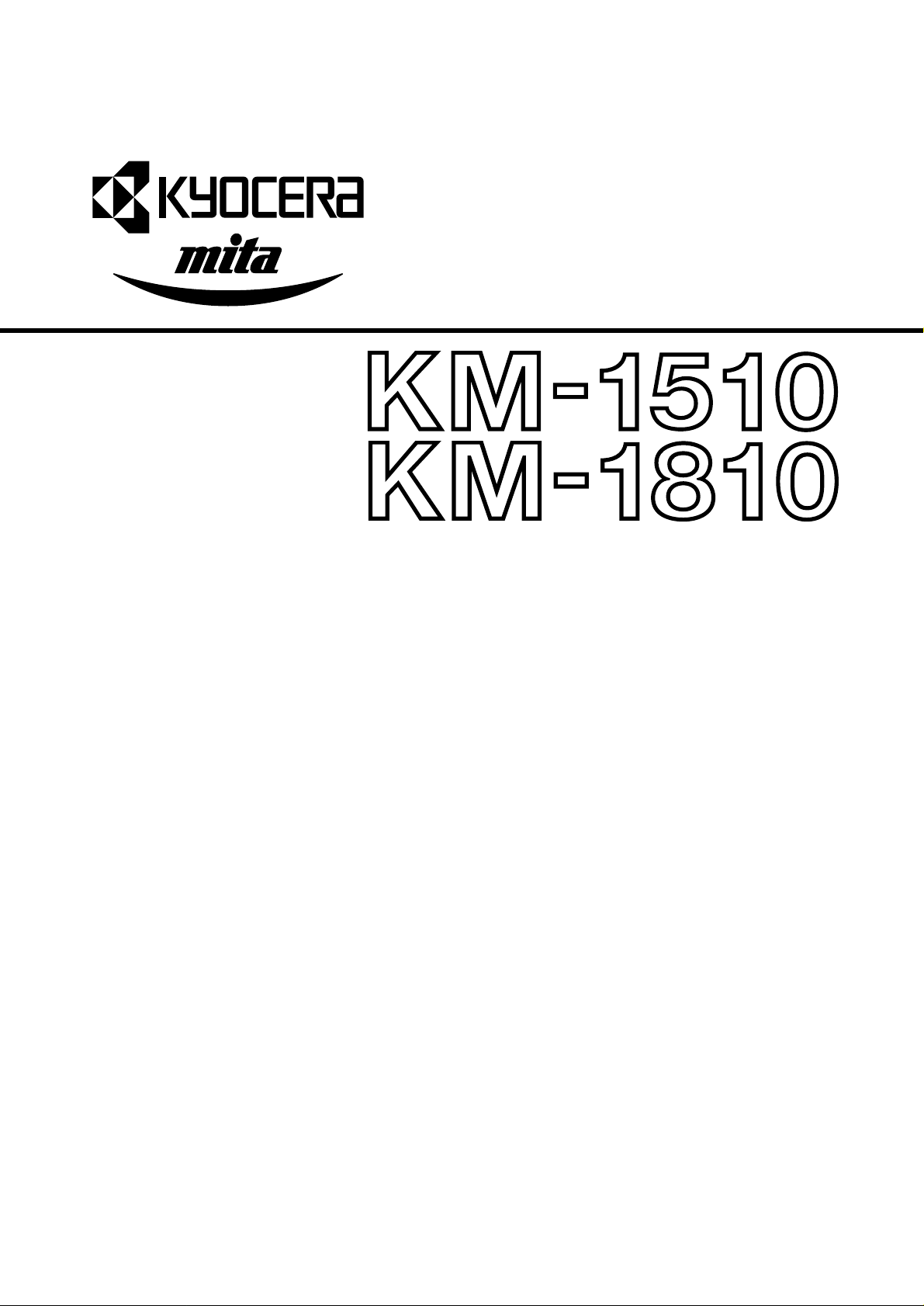
SERVICE
MANUAL
Published in Dec.’00
842A1110
Page 2
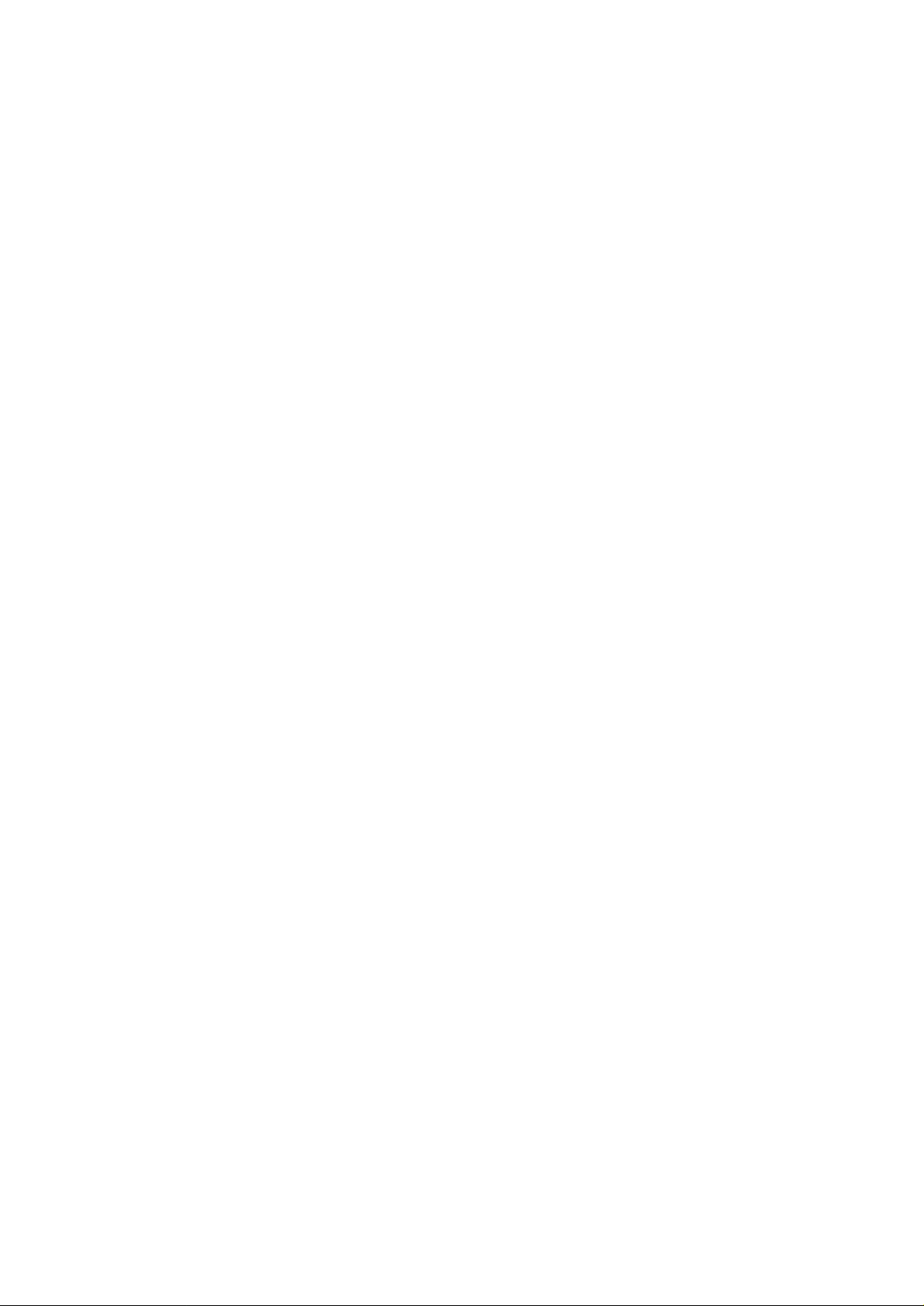
CAUTION
Danger of explosion if battery is incorrectly replaced. Replace only with the same or equivalent
type recommended by the manufacturer. Dispose of used batteries according to the
manufacturer’s instructions.
CAUTION
Double-pole/neutral fusing.
Page 3
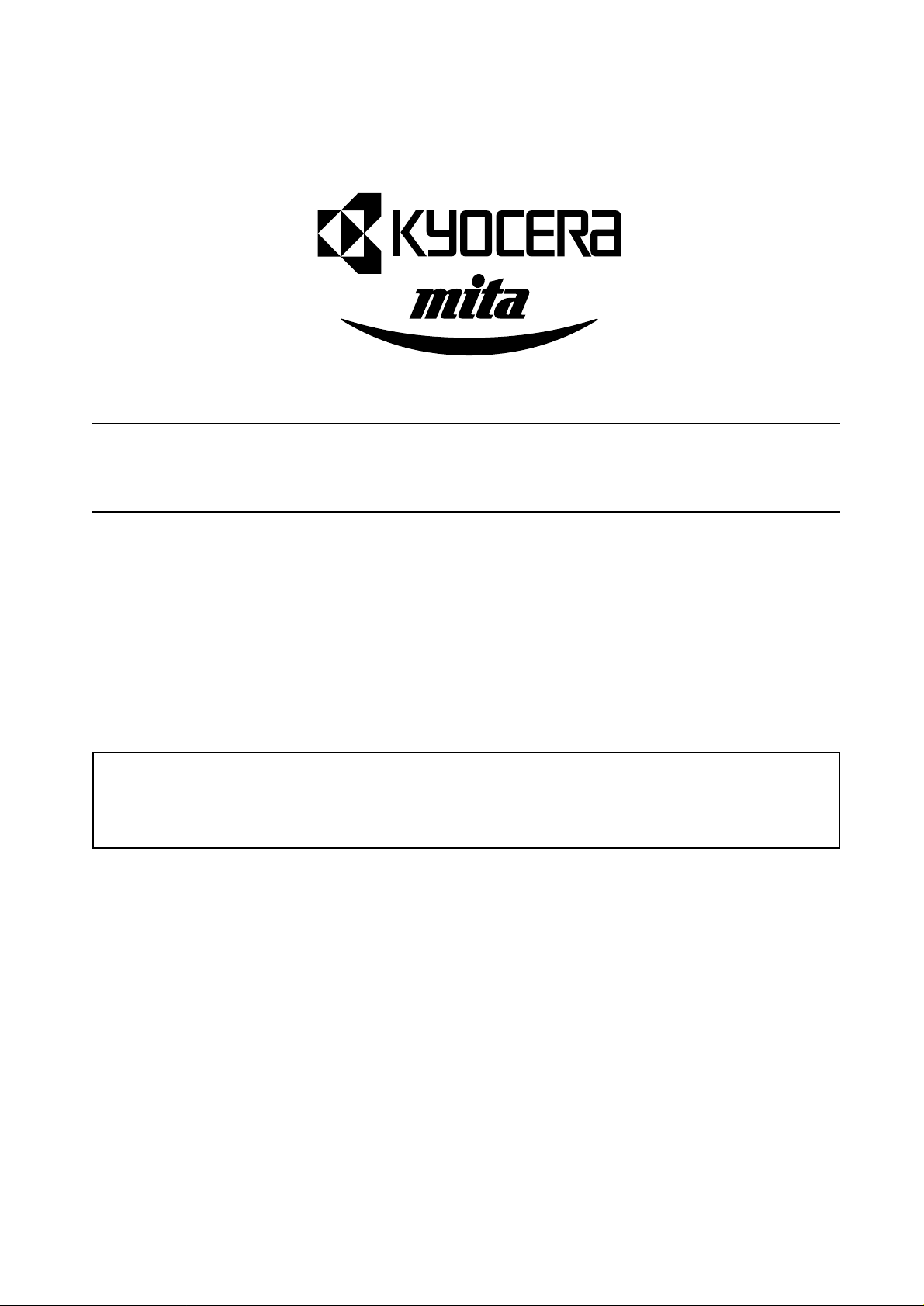
Safety precautions
This booklet provides safety warnings and precautions for our service personnel to ensure the safety of
their customers, their machines as well as themselves during maintenance activities. Service personnel
are advised to read this booklet carefully to familiarize themselves with the warnings and precautions
described here before engaging in maintenance activities.
Page 4
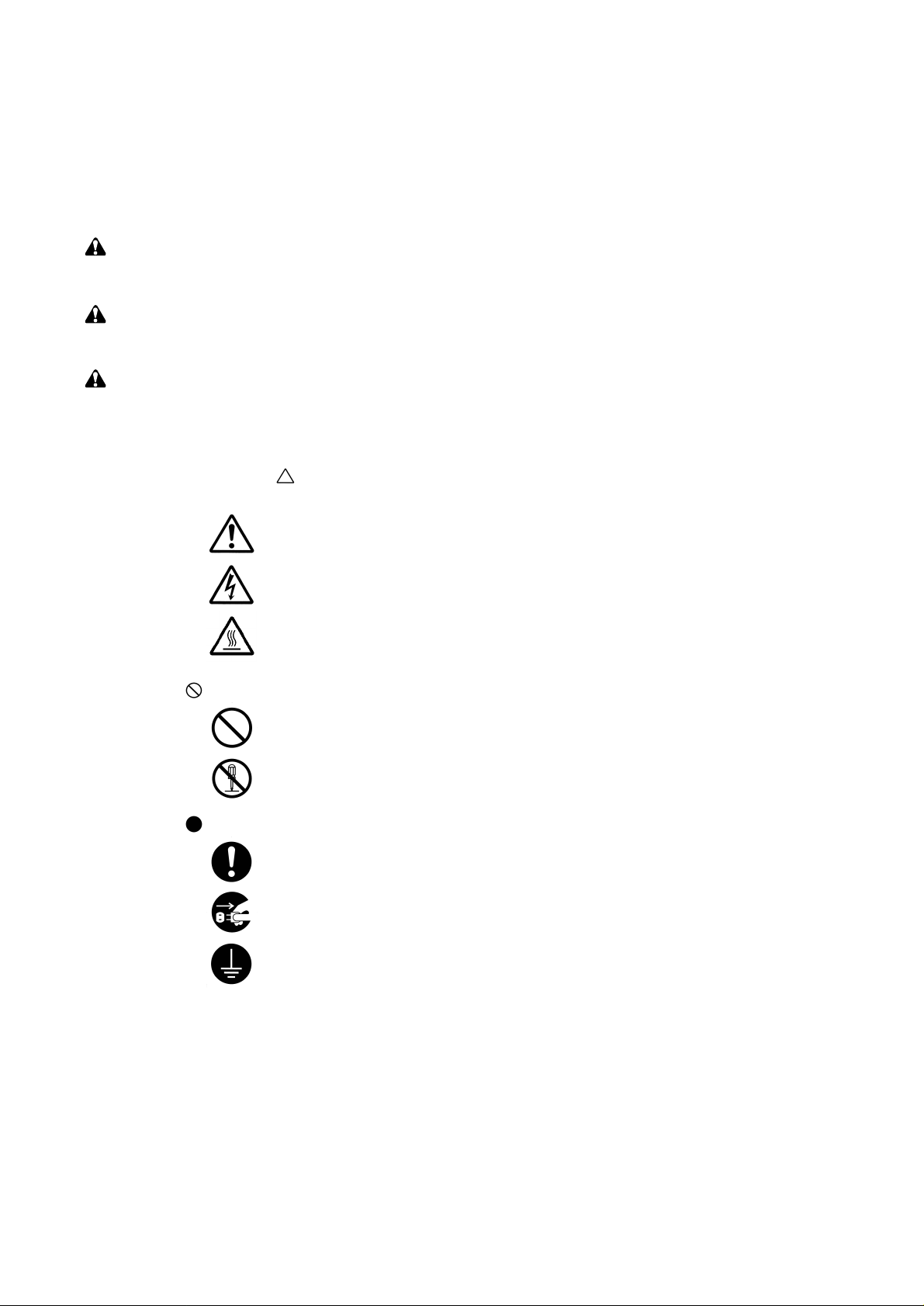
Safety warnings and precautions
Various symbols are used to protect our service personnel and customers from physical danger and
to prevent damage to their property. These symbols are described below:
DANGER: High risk of serious bodily injury or death may result from insufficient attention to or incorrect
compliance with warning messages using this symbol.
WARNING:Serious bodily injury or death may result from insufficient attention to or incorrect compliance
with warning messages using this symbol.
CAUTION:Bodily injury or damage to property may result from insufficient attention to or incorrect
compliance with warning messages using this symbol.
Symbols
The triangle ( ) symbol indicates a warning including danger and caution. The specific point
of attention is shown inside the symbol.
General warning.
Warning of risk of electric shock.
Warning of high temperature.
indicates a prohibited action. The specific prohibition is shown inside the symbol.
General prohibited action.
Disassembly prohibited.
indicates that action is required. The specific action required is shown inside the symbol.
General action required.
Remove the power plug from the wall outlet.
Always ground the copier.
Page 5
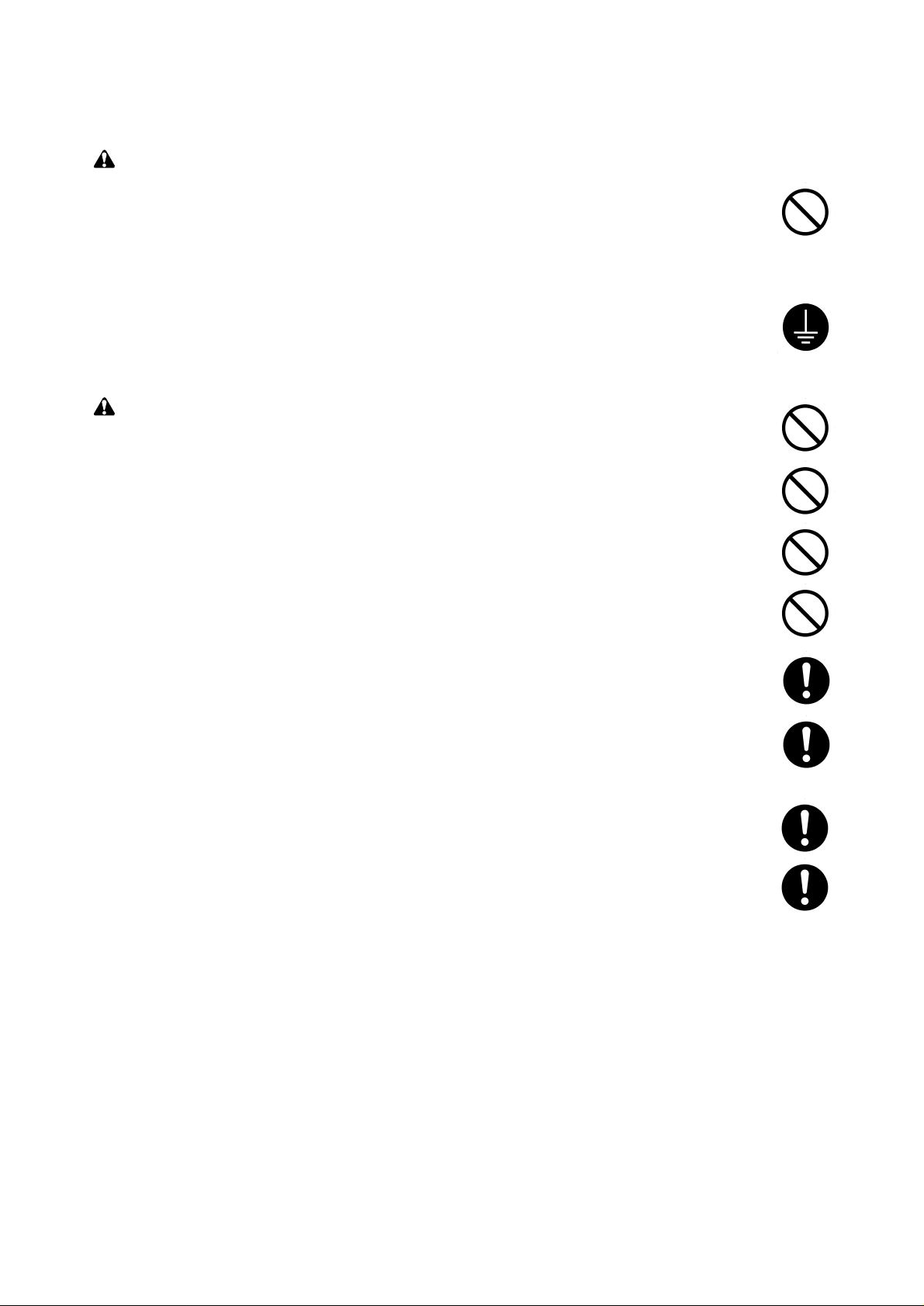
1. Installation Precautions
WARNING
•Do not use a power supply with a voltage other than that specified. Avoid multiple connections to
one outlet: they may cause fire or electric shock. When using an extension cable, always check
that it is adequate for the rated current. ............................................................................................
•Connect the ground wire to a suitable grounding point. Not grounding the copier may cause fire or
electric shock. Connecting the earth wire to an object not approved for the purpose may cause
explosion or electric shock. Never connect the ground cable to any of the following: gas pipes,
lightning rods, ground cables for telephone lines and water pipes or faucets not approved by the
proper authorities. .............................................................................................................................
CAUTION:
•Do not place the copier on an infirm or angled surface: the copier may tip over, causing injury. .....
•Do not install the copier in a humid or dusty place. This may cause fire or electric shock. ..............
•Do not install the copier near a radiator, heater, other heat source or near flammable material.
This may cause fire. ..........................................................................................................................
•Allow sufficient space around the copier to allow the ventilation grills to keep the machine as cool
as possible. Insufficient ventilation may cause heat buildup and poor copying performance. ..........
•Always handle the machine by the correct locations when moving it. ..............................................
•Always use anti-toppling and locking devices on copiers so equipped. Failure to do this may
cause the copier to move unexpectedly or topple, leading to injury..................................................
•Avoid inhaling toner or developer excessively. Protect the eyes. If toner or developer is
accidentally ingested, drink a lot of water to dilute it in the stomach and obtain medical attention
immediately. If it gets into the eyes, rinse immediately with copious amounts of water and obtain
medical attention. ..............................................................................................................................
•Advice customers that they must always follow the safety warnings and precautions in the copier’s
instruction handbook. ........................................................................................................................
Page 6
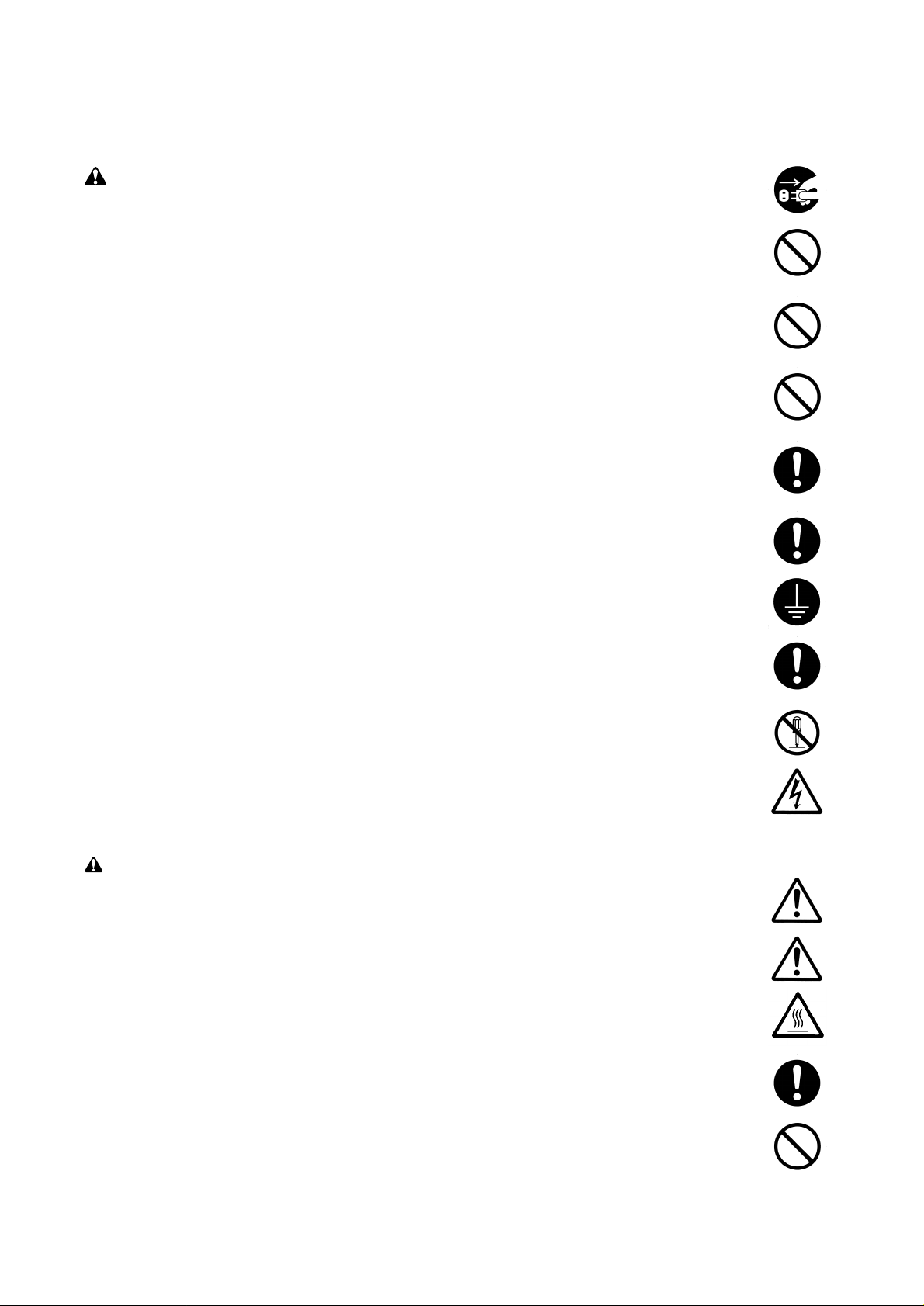
2. Precautions for Maintenance
WARNING
•Always remove the power plug from the wall outlet before starting machine disassembly...............
•Always follow the procedures for maintenance described in the service manual and other related
brochures. .........................................................................................................................................
•Under no circumstances attempt to bypass or disable safety features including safety
mechanisms and protective circuits. .................................................................................................
•Always use parts having the correct specifications...........................................................................
•Always use the thermostat or thermal fuse specified in the service manual or other related
brochure when replacing them. Using a piece of wire, for example, could lead to fire or other
serious accident. ...............................................................................................................................
•When the service manual or other serious brochure specifies a distance or gap for installation of a
part, always use the correct scale and measure carefully. ...............................................................
•Always check that the copier is correctly connected to an outlet with a ground connection. ............
•Check that the power cable covering is free of damage. Check that the power plug is dust-free. If
it is dirty, clean it to remove the risk of fire or electric shock. ............................................................
•Never attempt to disassemble the optical unit in machines using lasers. Leaking laser light may
damage eyesight...............................................................................................................................
•Handle the charger sections with care. They are charged to high potentials and may cause
electric shock if handled improperly. .................................................................................................
CAUTION
•Wear safe clothing. If wearing loose clothing or accessories such as ties, make sure they are
safely secured so they will not be caught in rotating sections...........................................................
•Use utmost caution when working on a powered machine. Keep away from chains and belts. .......
•Handle the fixing section with care to avoid burns as it can be extremely hot. .................................
•Check that the fixing unit thermistor, heat and press rollers are clean. Dirt on them can cause
abnormally high temperatures...........................................................................................................
•Do not remove the ozone filter, if any, from the copier except for routine replacement....................
Page 7
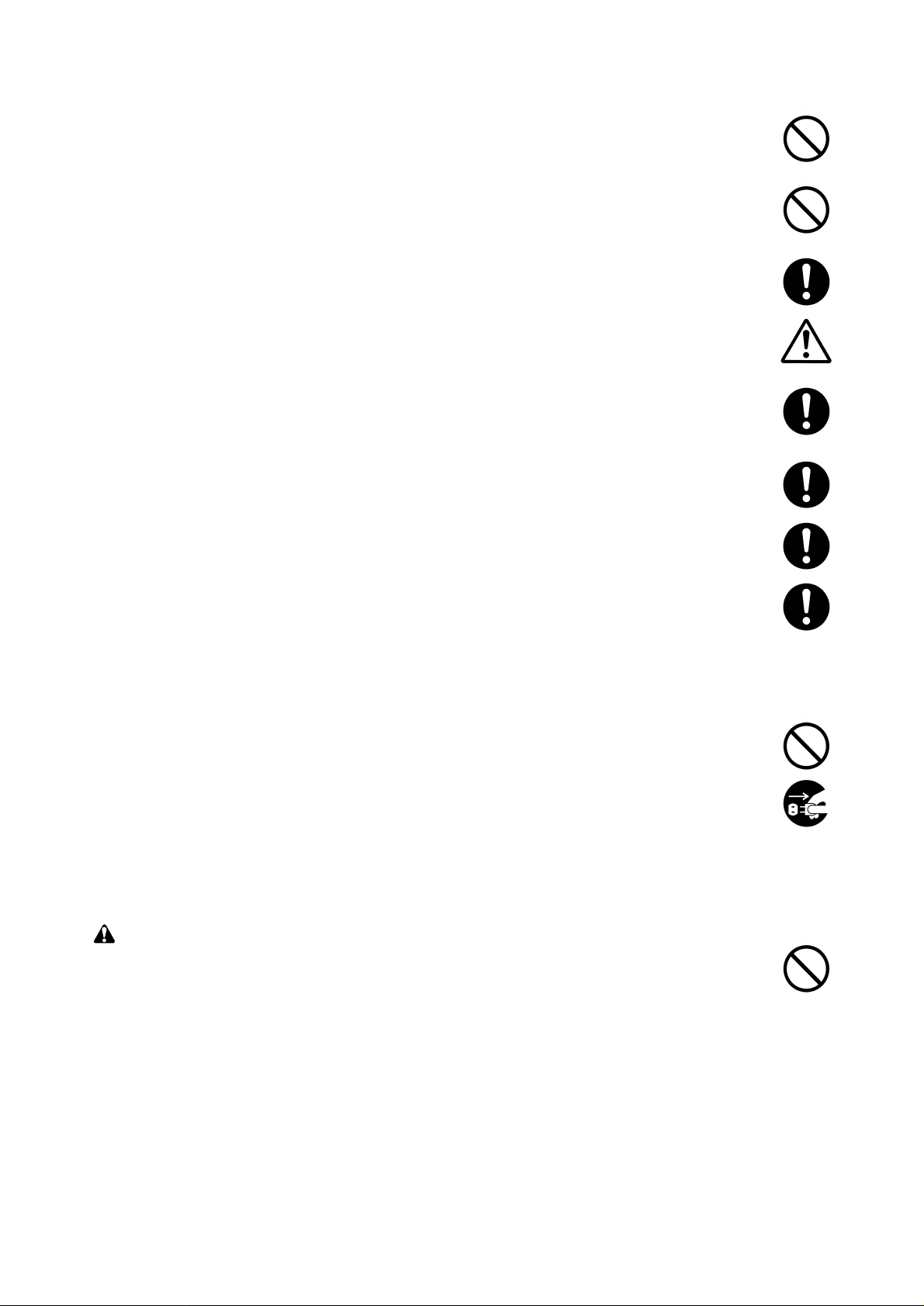
•Do not pull on the AC power cord or connector wires on high-voltage components when removing
them; always hold the plug itself. ......................................................................................................
•Do not route the power cable where it may be stood on or trapped. If necessary, protect it with a
cable cover or other appropriate item. ..............................................................................................
•Treat the ends of the wire carefully when installing a new charger wire to avoid electric leaks........
•Remove toner completely from electronic components. ...................................................................
•Run wire harnesses carefully so that wires will not be trapped or damaged. ...................................
•After maintenance, always check that all the parts, screws, connectors and wires that were
removed, have been refitted correctly. Special attention should be paid to any forgotten
connector, trapped wire and missing screws. ..................................................................................
•Check that all the caution labels that should be present on the machine according to the
instruction handbook are clean and not peeling. Replace with new ones if necessary. ...................
•Handle greases and solvents with care by following the instructions below: ....................................
· Use only a small amount of solvent at a time, being careful not to spill. Wipe spills off completely.
· Ventilate the room well while using grease or solvents.
· Allow applied solvents to evaporate completely before refitting the covers or turning the main
switch on.
· Always wash hands afterwards.
•Never dispose of toner or toner bottles in fire. Toner may cause sparks when exposed directly to
fire in a furnace, etc...........................................................................................................................
•Should smoke be seen coming from the copier, remove the power plug from the wall outlet
immediately. ......................................................................................................................................
3. Miscellaneous
WARNING
•Never attempt to heat the drum or expose it to any organic solvents such as alcohol, other than
the specified refiner; it may generate toxic gas.................................................................................
Page 8
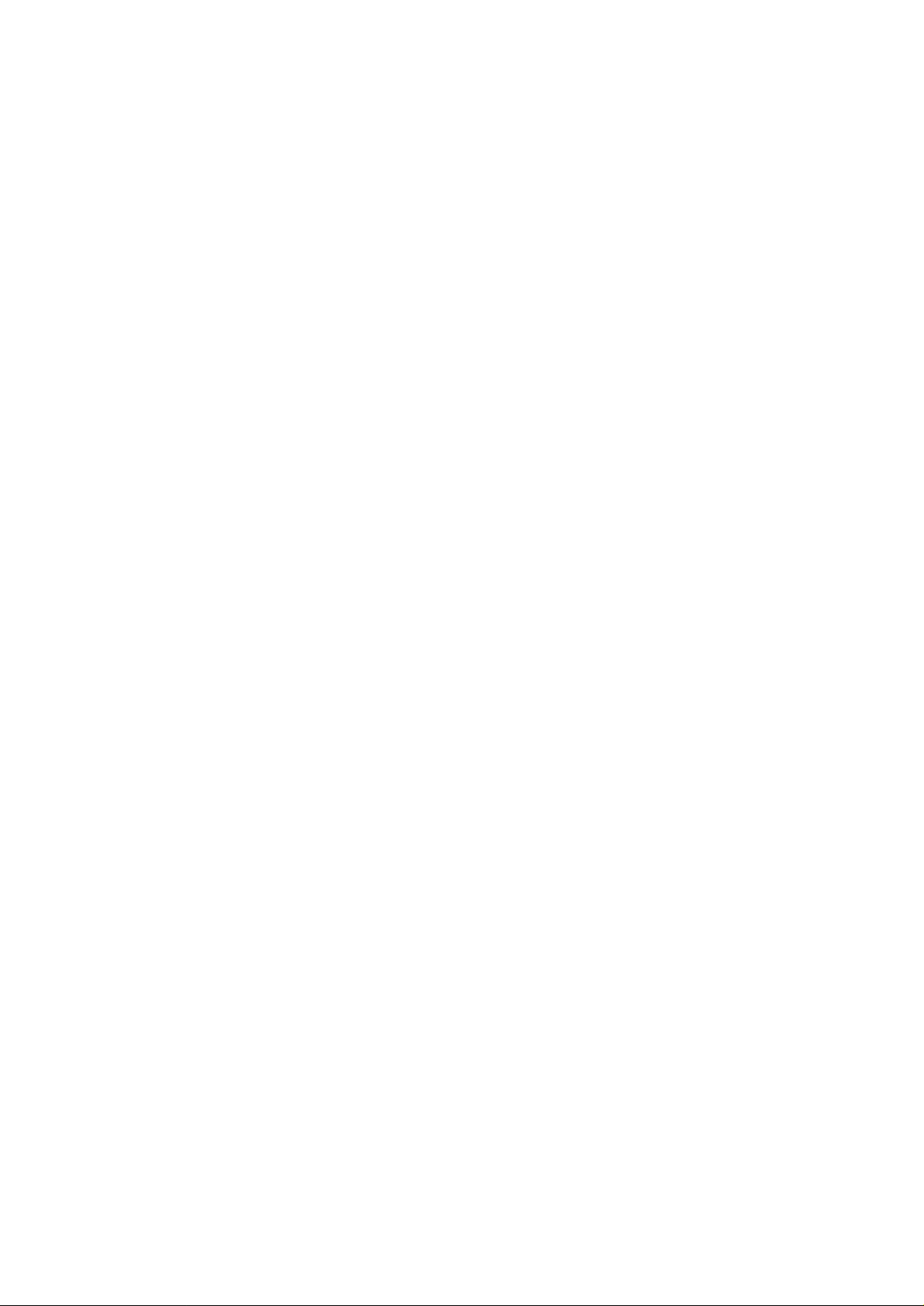
CONTENTS
1-1 Specifications
1-1-1 Specifications ....................................................................................................................................... 1-1-1
1-1-2 Parts names ......................................................................................................................................... 1-1-3
(1) Copier ............................................................................................................................................. 1-1-3
(2) Operation panel .............................................................................................................................. 1-1-4
1-1-3 Machine cross section.......................................................................................................................... 1-1-5
1-1-4 Drive system ........................................................................................................................................ 1-1-6
(1) Drive system 1 (drive motor drive train).......................................................................................... 1-1-6
(2) Drive system 2 (scanner motor drive train)..................................................................................... 1-1-7
(3) Drive system 3 (original feed motor (18 cpm copier only) drive train) ............................................ 1-1-8
(4) Drive system 4 (ST feed motor (optional) drive train)..................................................................... 1-1-8
1-2 Handling Precautions
1-2-1 Drum .................................................................................................................................................... 1-2-1
1-2-2 Developer and toner............................................................................................................................. 1-2-1
1-2-3 Installation environment ....................................................................................................................... 1-2-2
1-3 Installation
1-3-1 Unpacking and installation ................................................................................................................... 1-3-1
(1) Installation procedure ..................................................................................................................... 1-3-1
1-3-2 Setting initial copy modes .................................................................................................................. 1-3-11
1-3-3 Copier management........................................................................................................................... 1-3-12
(1) Executing a copier management item .......................................................................................... 1-3-12
(2) Default settings............................................................................................................................. 1-3-13
1-3-4 Installing the optional drawer ............................................................................................................. 1-3-16
1-3-5 Installing the printer board/network board (option)............................................................................. 1-3-18
1-3-6 Installing the memory board (standard for 18 cpm/optional for 15 cpm) ............................................ 1-3-21
2A1/2
1-4 Maintenance Mode
1-4-1 Maintenance mode............................................................................................................................... 1-4-1
(1) Executing a maintenance item ....................................................................................................... 1-4-1
(2) Maintenance mode item list............................................................................................................ 1-4-2
(3) Contents of maintenance mode items ............................................................................................ 1-4-5
1-5 Troubleshooting
1-5-1 Paper misfeed detection ...................................................................................................................... 1-5-1
(1) Paper misfeed indication ................................................................................................................ 1-5-1
(2) Paper misfeed detection conditions................................................................................................ 1-5-2
(3) Paper misfeeds............................................................................................................................... 1-5-6
1-5-2 Self-diagnosis..................................................................................................................................... 1-5-10
(1) Self-diagnostic function ................................................................................................................ 1-5-10
(2) Self-diagnostic codes ................................................................................................................... 1-5-10
1-5-3 Image formation problems ................................................................................................................. 1-5-15
(1) No image appears (entirely white)................................................................................................ 1-5-16
(2) No image appears (entirely black)................................................................................................ 1-5-16
(3) Image is too light. ......................................................................................................................... 1-5-17
(4) Background is visible.................................................................................................................... 1-5-17
(5) A white line appears longitudinally. .............................................................................................. 1-5-17
(6) A black line appears longitudinally. .............................................................................................. 1-5-18
(7) A black line appears laterally........................................................................................................ 1-5-18
(8) One side of the copy image is darker than the other.................................................................... 1-5-18
(9) Black dots appear on the image. .................................................................................................. 1-5-19
(10) Image is blurred............................................................................................................................ 1-5-19
(11) The leading edge of the image is consistently misaligned with the original. ................................ 1-5-19
(12) The leading edge of the image is sporadically misaligned with the original. ................................ 1-5-20
1-1-1
Page 9
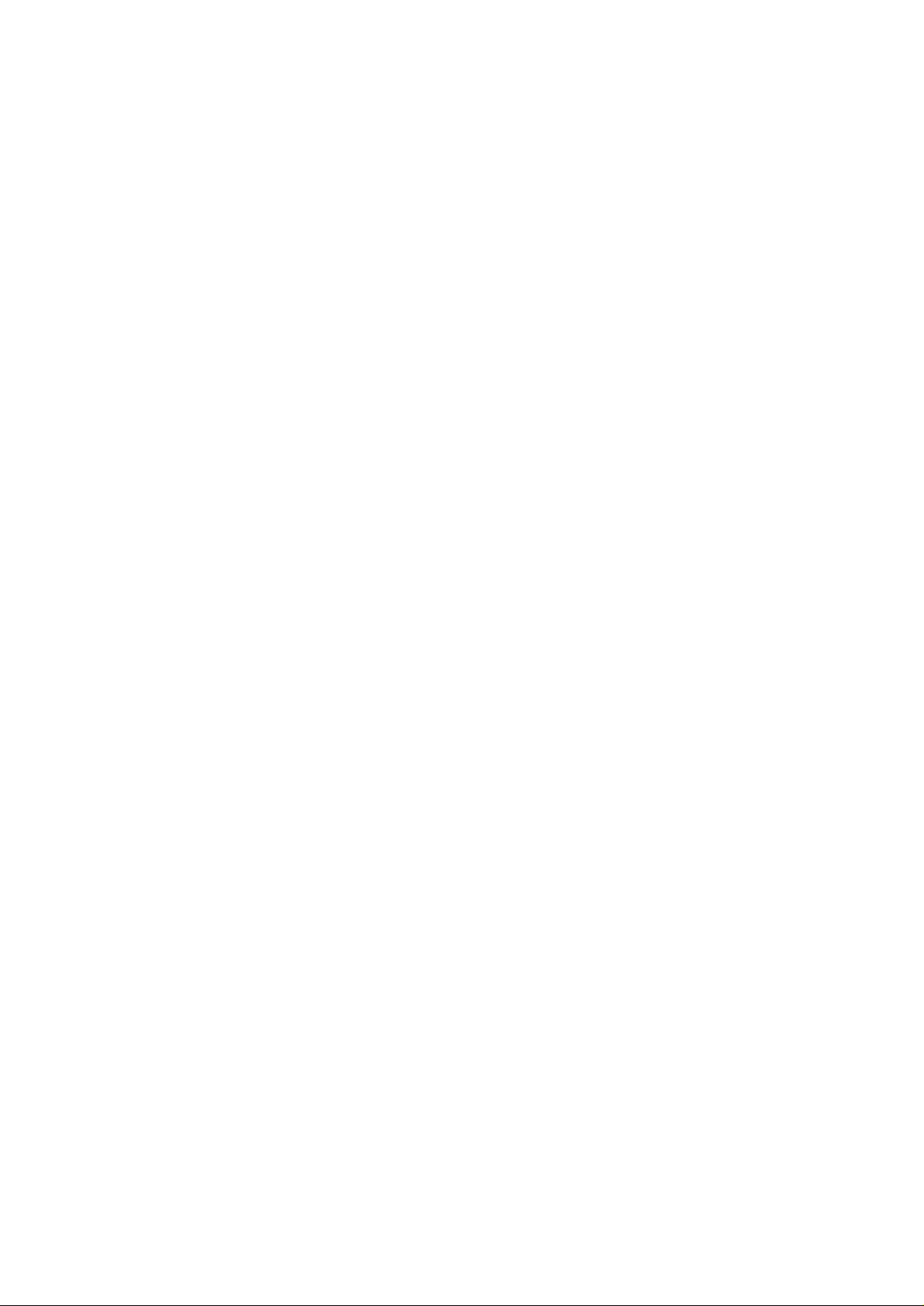
2A1/2
(13) Paper creases. ............................................................................................................................. 1-5-20
(14) Offset occurs. ............................................................................................................................... 1-5-20
(15) Image is partly missing. ................................................................................................................ 1-5-21
(16) Fixing is poor. ............................................................................................................................... 1-5-21
(17) Image is out of focus. ................................................................................................................... 1-5-21
(18) Image center does not align with the original center. ................................................................... 1-5-22
(19) Image contrast is low (carrier scattering). ..................................................................................... 1-5-22
1-5-4 Electrical problems ............................................................................................................................. 1-5-23
(1) The machine does not operate when the main switch is turned on. ............................................. 1-5-23
(2) The drive motor does not operate. ............................................................................................... 1-5-23
(3) The scanner motor does not operate. .......................................................................................... 1-5-23
(4) The toner feed motor does not operate. ....................................................................................... 1-5-23
(5) Cooling fan motor does not operate. ............................................................................................ 1-5-23
(6) Original paper feed motor does not operate. ................................................................................ 1-5-24
(7) ST feed motor does not operate. .................................................................................................. 1-5-24
(8) The registration clutch does not operate. ..................................................................................... 1-5-24
(9) The paper feed clutch does not operate. ...................................................................................... 1-5-24
(10) The ST paper feed clutch does not operate. ................................................................................ 1-5-24
(11) The bypass paper feed clutch does not operate. ......................................................................... 1-5-24
(12) The cleaning lamp does not turn on. ............................................................................................ 1-5-24
(13) The exposure lamp does not turn on. ........................................................................................... 1-5-24
(14) The exposure lamp does not turn off. ........................................................................................... 1-5-24
(15) The fixing heater does not turn on (C610). ................................................................................... 1-5-24
(16) The fixing heater does not turn off. ............................................................................................... 1-5-25
(17) Main charging is not performed (C510). ....................................................................................... 1-5-25
(18) Transfer charging is not performed. ............................................................................................. 1-5-25
(19) No developing bias is output. ....................................................................................................... 1-5-25
(20) The copier scans the contact glass when originals are loaded on the DF. .................................. 1-5-25
(21) A paper jam in the paper feed, paper conveying or fixing section is indicated
when the main switch is turned on. .............................................................................................. 1-5-25
(22) The message requesting covers to be closed is displayed when the front cover,
paper conveying cover and optional drawer left cover are closed................................................ 1-5-26
(23) Others. .......................................................................................................................................... 1-5-26
1-5-5 Mechanical problems ......................................................................................................................... 1-5-27
(1) No primary paper feed. ................................................................................................................. 1-5-27
(2) No secondary paper feed. ............................................................................................................ 1-5-27
(3) Skewed paper feed. ...................................................................................................................... 1-5-27
(4) The scanner does not travel. ........................................................................................................ 1-5-27
(5) Multiple sheets of paper are fed at one time.................................................................................. 1-5-27
(6) Paper jams. .................................................................................................................................. 1-5-27
(7) Toner drops on the paper conveying path. ................................................................................... 1-5-27
(8) Abnormal noise is heard. .............................................................................................................. 1-5-27
1-6 Assembly and Disassembly
1-6-1 Precautions for assembly and disassembly ......................................................................................... 1-6-1
(1) Precautions ..................................................................................................................................... 1-6-1
(2) Running a maintenance item .......................................................................................................... 1-6-2
1-6-2 Paper feed section ............................................................................................................................... 1-6-3
(1) Detaching and refitting the paper feed pulleys ............................................................................... 1-6-3
(2) Detaching and refitting the ST paper feed pulleys and
ST paper conveying roller (option) ................................................................................................. 1-6-5
(2-1) Detaching and refitting the ST paper feed pulleys................................................................. 1-6-5
(2-2) Detaching and refitting the ST paper conveying roller........................................................... 1-6-8
(3) Detaching and refitting the bypass paper feed pulley ..................................................................... 1-6-9
(4) Adjustment after roller and clutch replacement ............................................................................ 1-6-12
(4-1) Adjusting the leading edge registration of image printing.................................................... 1-6-12
(4-2) Adjusting the leading edge registration for memory image printing..................................... 1-6-13
(4-3) Adjusting the center line of image printing........................................................................... 1-6-14
(4-4) Adjusting the margins for printing ........................................................................................ 1-6-15
(4-5) Adjusting the amount of slack in the paper.......................................................................... 1-6-16
1-1-2
Page 10
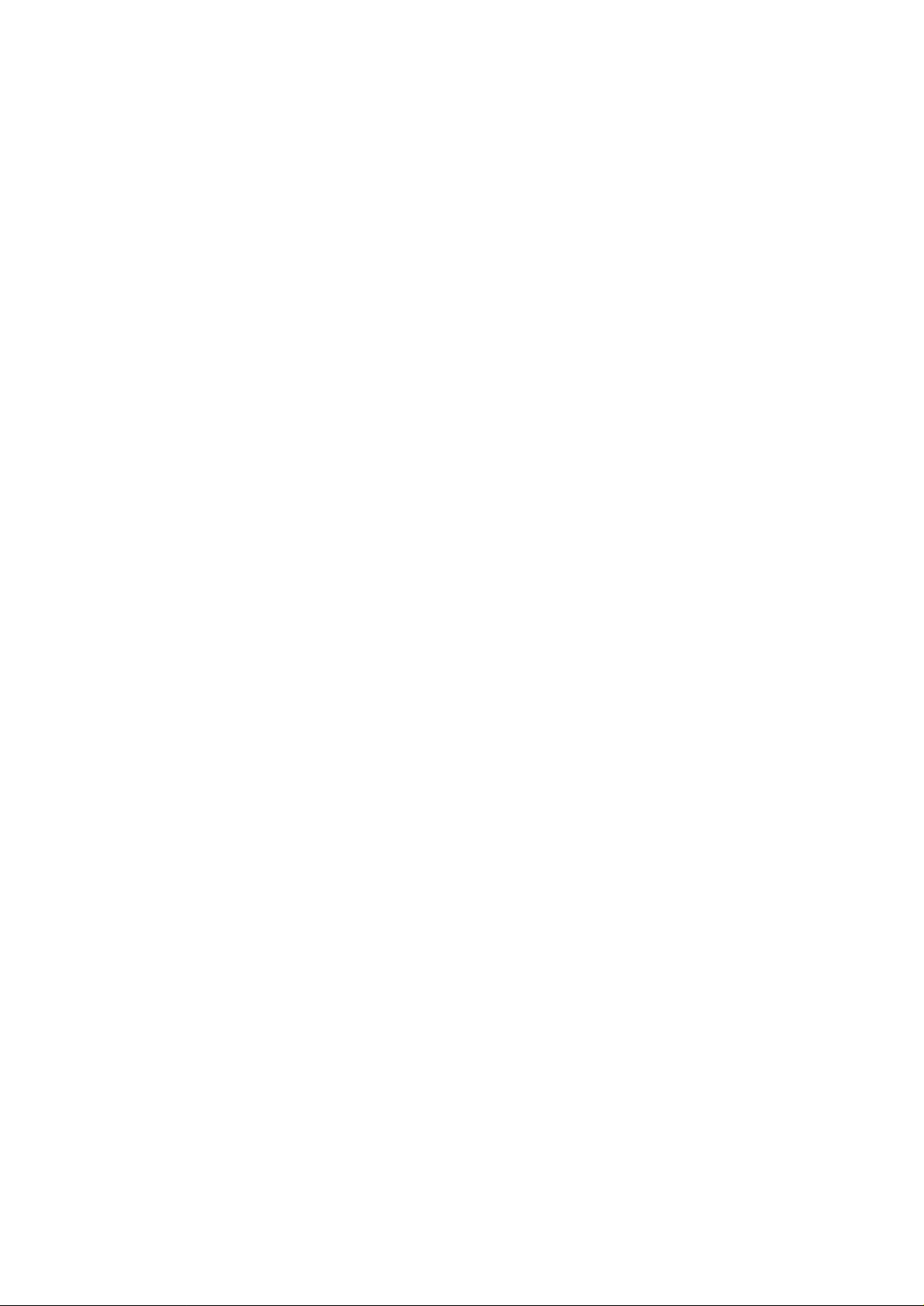
2A1/2
1-6-3 Optical section.................................................................................................................................... 1-6-17
(1) Detaching and refitting the exposure lamp ................................................................................... 1-6-17
(2) Detaching and refitting the scanner wires .................................................................................... 1-6-19
(2-1) Detaching the scanner wires ............................................................................................... 1-6-19
(2-2) Fitting the scanner wires...................................................................................................... 1-6-20
(3) Detaching and refitting the laser scanner unit .............................................................................. 1-6-23
(4) Detaching and refitting the ISU (reference) .................................................................................. 1-6-25
(5) Adjusting the longitudinal squareness (reference) ....................................................................... 1-6-26
(6) Adjusting magnification of the scanner in the main scanning direction ........................................ 1-6-27
(7) Adjusting magnification of the scanner in the auxiliary scanning direction................................... 1-6-28
(8) Adjusting the scanner leading edge registration........................................................................... 1-6-29
(9) Adjusting the scanner center line ................................................................................................. 1-6-30
(10) Adjusting the margins for scanning an original on the contact glass............................................ 1-6-31
1-6-4 Image formation section ..................................................................................................................... 1-6-32
(1) Detaching and refitting the image formation unit .......................................................................... 1-6-32
(2) Detaching and refitting the main charger unit............................................................................... 1-6-33
(3) Detaching and refitting the drum .................................................................................................. 1-6-34
(4) Detaching and refitting the cleaning blade ................................................................................... 1-6-36
(5) Replace the developer.................................................................................................................. 1-6-37
1-6-5 Transfer section ................................................................................................................................. 1-6-38
(1) Detaching and refitting the transfer roller assembly ..................................................................... 1-6-38
1-6-6 Fixing section ..................................................................................................................................... 1-6-39
(1) Detaching and refitting the fixing unit ........................................................................................... 1-6-39
(2) Detaching and refitting the fixing unit thermistor .......................................................................... 1-6-39
(3) Detaching and refitting the fixing heater ....................................................................................... 1-6-40
(4) Detaching and refitting the heat roller separation claws............................................................... 1-6-42
(5) Detaching and refitting the heat roller........................................................................................... 1-6-43
(6) Detaching and refitting the press roller......................................................................................... 1-6-43
1-6-7 DF section .......................................................................................................................................... 1-6-45
(1) Detaching and refitting the DF forwardong pulley and
DF feed pulley (18 cpm copier only)............................................................................................. 1-6-45
(2) Detaching and refitting the DF separation pulley (18 cpm copier only) ........................................ 1-6-47
(3) Adjusting the DF lateral squareness............................................................................................. 1-6-48
(4) Adjusting the DF magnification..................................................................................................... 1-6-49
(5) Adjusting the DF leading edge registration................................................................................... 1-6-50
(6) Adjusting the DF trailing edge registration.................................................................................... 1-6-51
(7) Adjusting the DF center line ......................................................................................................... 1-6-52
(8) Adjusting the margins for scanning the original from the DF........................................................ 1-6-53
1-7 Requirements on PCB Replacement
1-7-1 Replacing the main PCB ...................................................................................................................... 1-7-1
1-7-2 Upgrading the firmware on the main PCB............................................................................................ 1-7-3
1-7-3 Adjustment-free variable resistors (VR) ............................................................................................... 1-7-4
2-1 Mechanical construction
2-1-1 Paper feed section ............................................................................................................................... 2-1-1
2-1-2 Main charging section .......................................................................................................................... 2-1-4
2-1-3 Optical section...................................................................................................................................... 2-1-6
(1) Original scanning............................................................................................................................ 2-1-7
(2) Image printing................................................................................................................................. 2-1-9
2-1-4 Developing section ............................................................................................................................. 2-1-11
(1) Formation of magnetic brush........................................................................................................ 2-1-12
(2) Toner density detection by the toner sensor ................................................................................ 2-1-13
(3) Toner density control .................................................................................................................... 2-1-13
(4) Correcting the toner sensor control voltage.................................................................................. 2-1-14
(5) Correcting toner output voltage .................................................................................................... 2-1-15
2-1-5 Transfer and separation section......................................................................................................... 2-1-16
2-1-6 Cleaning section................................................................................................................................. 2-1-18
2-1-7 Charge erasing section ...................................................................................................................... 2-1-19
1-1-3
Page 11
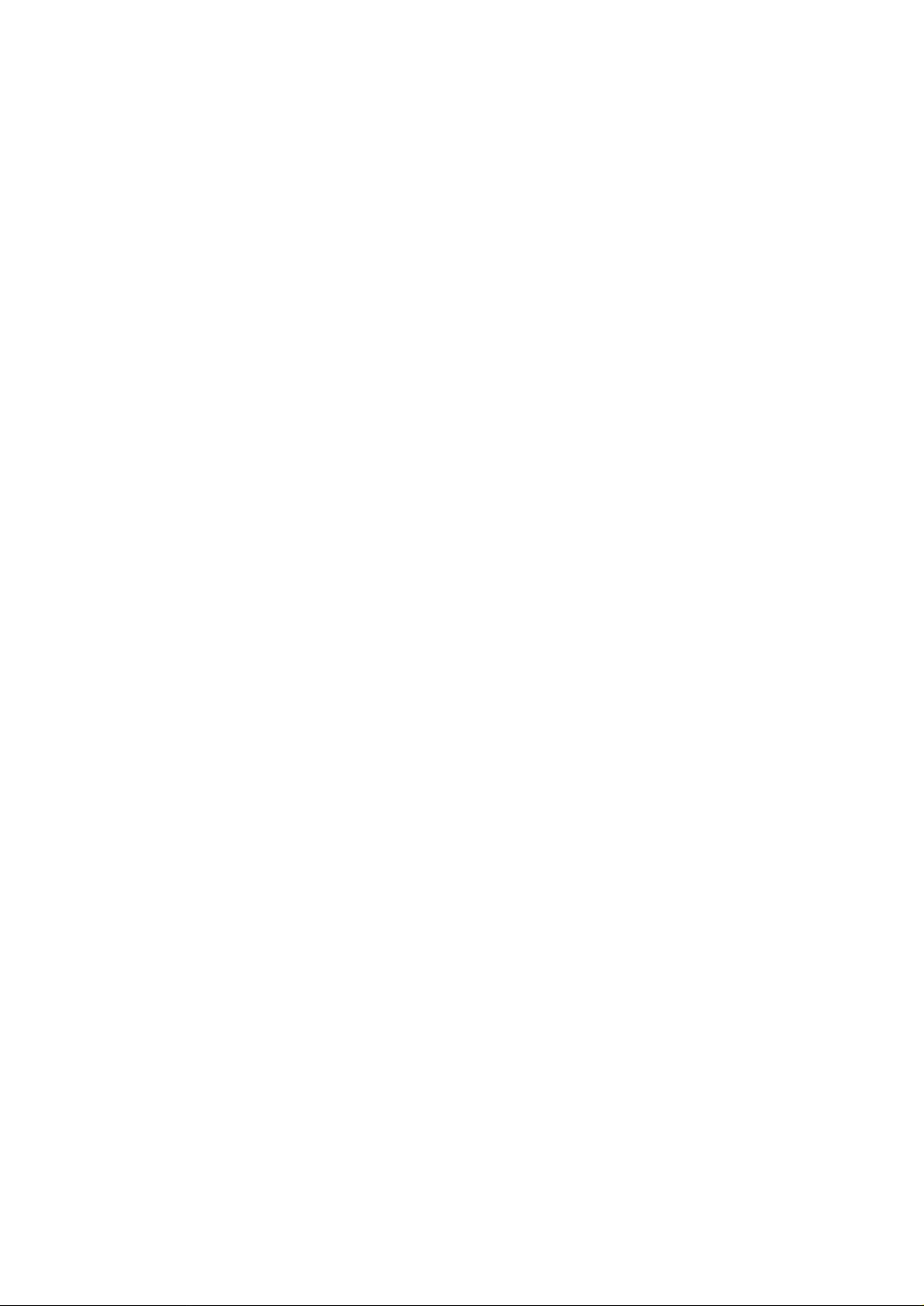
2A1/2
2-1-8 Fixing section ..................................................................................................................................... 2-1-20
2-1-9 DF section .......................................................................................................................................... 2-1-22
(1) SDF (15 cpm copier) .................................................................................................................... 2-1-22
(2) ADF (18 cpm copier) .................................................................................................................... 2-1-23
2-2 Electrical Parts Layout
2-2-1 Electrical parts layout ........................................................................................................................... 2-2-1
(1) PCBs .............................................................................................................................................. 2-2-1
(2) Switches and sensors..................................................................................................................... 2-2-2
(3) Motors............................................................................................................................................. 2-2-3
(4) Other electrical components........................................................................................................... 2-2-4
2-3 Operation of the PCBs
2-3-1 Power source PCB ............................................................................................................................... 2-3-1
2-3-2 Main PCB ............................................................................................................................................. 2-3-4
2-3-3 Operation PCB ..................................................................................................................................... 2-3-9
2-3-4 CCD PCB ........................................................................................................................................... 2-3-11
2-3-5 Laser diode PCB ................................................................................................................................ 2-3-12
2-4 Appendixes
Timing chart No. 1 .......................................................................................................................................... 2-4-1
Timing chart No. 2 .......................................................................................................................................... 2-4-2
Timing chart No. 3 .......................................................................................................................................... 2-4-3
Timing chart No. 4 .......................................................................................................................................... 2-4-4
Timing chart No. 5 .......................................................................................................................................... 2-4-5
Chart of image adjustment procedures .......................................................................................................... 2-4-6
Wiring diagram ............................................................................................................................................... 2-4-9
1-1-4
Page 12
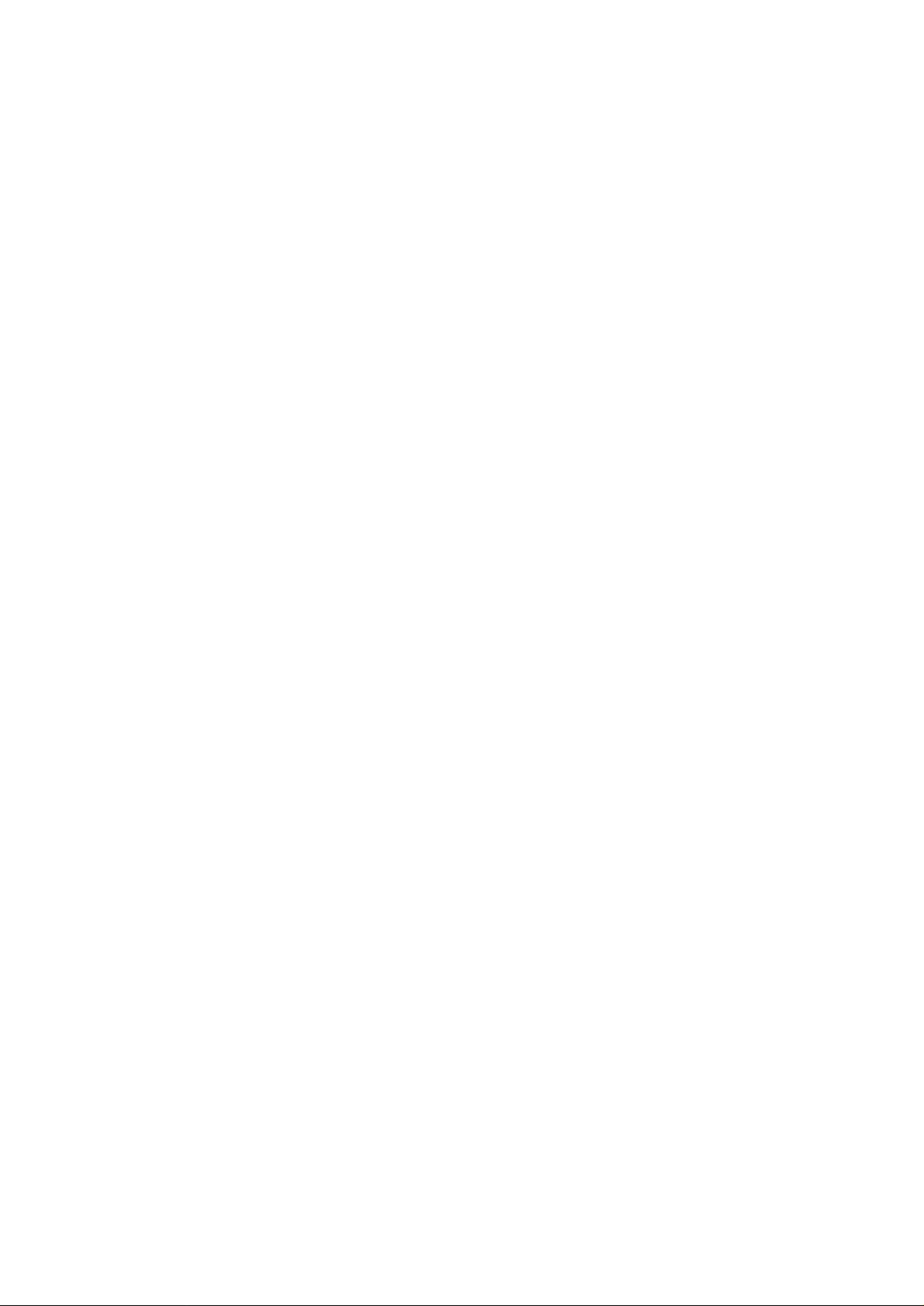
1-1-1 Specifications
Type ............................................... Desktop
Copying system..............................Indirect electrostatic system
Originals .........................................DF (18 cpm copier): Sheets of paper (Maximum original size: folio/81/2" × 14")
DF (15 cpm copier): Sheets of paper (A4R, folio/8
Platen: Sheets of paper, books, 3-dimensional objects (Maximum original size: folio/
81/2" × 14")
Original feed system ...................... Contact glass: fixed
DF: sheet-through
2
Copy paper ....................................Drawer: Plain paper (64 - 80 g/m
Bypass table: Plain paper (60 - 160 g/m
)
2
)
Special paper: Transparencies, letterhead, colored paper
and envelopes (when using the printer function only)
Note: Use the bypass table for special paper.
Copying sizes................................. Maximum: folio/81/2" × 14"
1
Minimum: A6R /5
/2" × 81/2"R (When the bypass table is used)
Magnification ratios ........................ Manual mode: 50 - 200%, 1% increments
Copy speed ....................................At 100% magnification in copy mode (15 cpm copier):
1
/2" × 11"R: 15 copies/min.
A4R/8
At 100% magnification in copy mode (18 cpm copier):
A4R/81/2" × 11"R: 18 copies/min.
1
First copy time................................ Within 6.3 s (A4R/8
/2" × 11"R, original placed on the platen)
Warm-up time.................................Within 30 s (room temperature 20°C/68°F, humidity 65% RH)
In preheat/energy saver mode: Within 30 s (room temperature 20°C/68°F,
humidity 65% RH) [priorty to power save]
In preheat/energy saver mode: Within 10 s (room temperature 20°C/68°F,
humidity 65% RH) [priorty to recovery]
Paper feed system ......................... Automatic feed
Capacity:
Drawers: 250 sheets
Manual feed
Capacity:
Bypass: 50 sheets
Continuous copying .......................1 - 99 sheets
Photoconductor ..............................OPC (drum diameter 30 mm)
Charging system ............................ Single positive corona charging
Exposure light source.....................Semiconductor laser
Developing system......................... Dry, reverse developing (magnetic brush)
Developer: 2-component, ferrite carrier and N29T black toner
Toner density control: toner sensor
Toner replenishing: automatic from a toner container
Transfer system ............................. Transfer roller
Fixing system ................................. Heat roller
Heat source: halogen heaters (900 W for 120 V specifications/1030 W for
220 - 240 V specifications)
Control temperature: 180°C/356°F (at normal ambient temperature)
Abnormally high temperature protection device: 150°C/302°F thermostat
Fixing pressure: 36.28 N
Charge erasing system .................. Exposure by cleaning lamp
Cleaning system.............................Cleaning blade
Scanning system............................ Flat bed scanning by CCD image sensor
Resolution ...................................... 600 × 600 dpi
Light source....................................Inert gas lamp
Dimensions .................................... 15 cpm copier:
497 (W) × 497 (D) × 376 (H) mm
9
/16" (W) × 199/16" (D) × 1413/16" (H)
19
18 cpm copier:
497 (W) × 497 (D) × 445 (H) mm
9
/16" (W) × 199/16" (D) × 171/2" (H)
19
Weight ............................................15 cpm copier: Approx. 25 kg/55 lbs
18 cpm copier: Approx. 27 kg/59.4 lbs
1
/2" × 11"R, 81/2" × 14")
2A1/2
1-1-1
Page 13
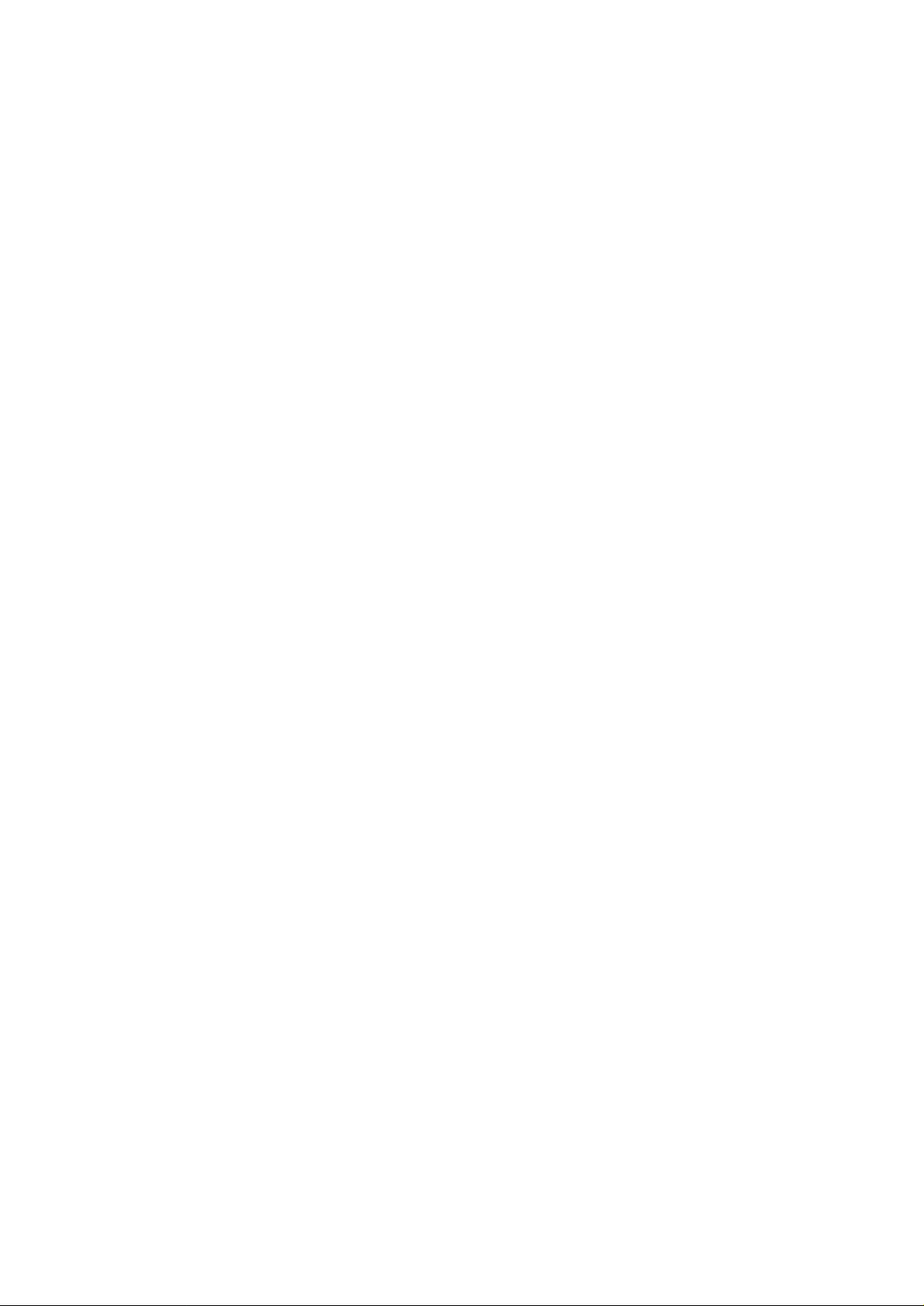
2A1/2
Floor requirements .........................691 (W) × 497 (D) mm
3
27
/16" (W) × 199/16" (D)
Functions........................................Self-diagnostics, preheat, automatic copy density control, enlargement/reduction
copy and photo mode
Power source ................................. 120 V AC, 60 Hz, 9 A
220 - 240 V AC, 50/60 Hz, 4.8 A (average 2.5 A)
Power consumption .......................1080 W (120V)
1152 W (220 - 240V)
(Measured value: 982 W (120V)/1131 W (220 - 240V)
Options........................................... Drawer, memory board (standard for 18 cpm copier), printer board, printer network
board
1-1-2
Page 14
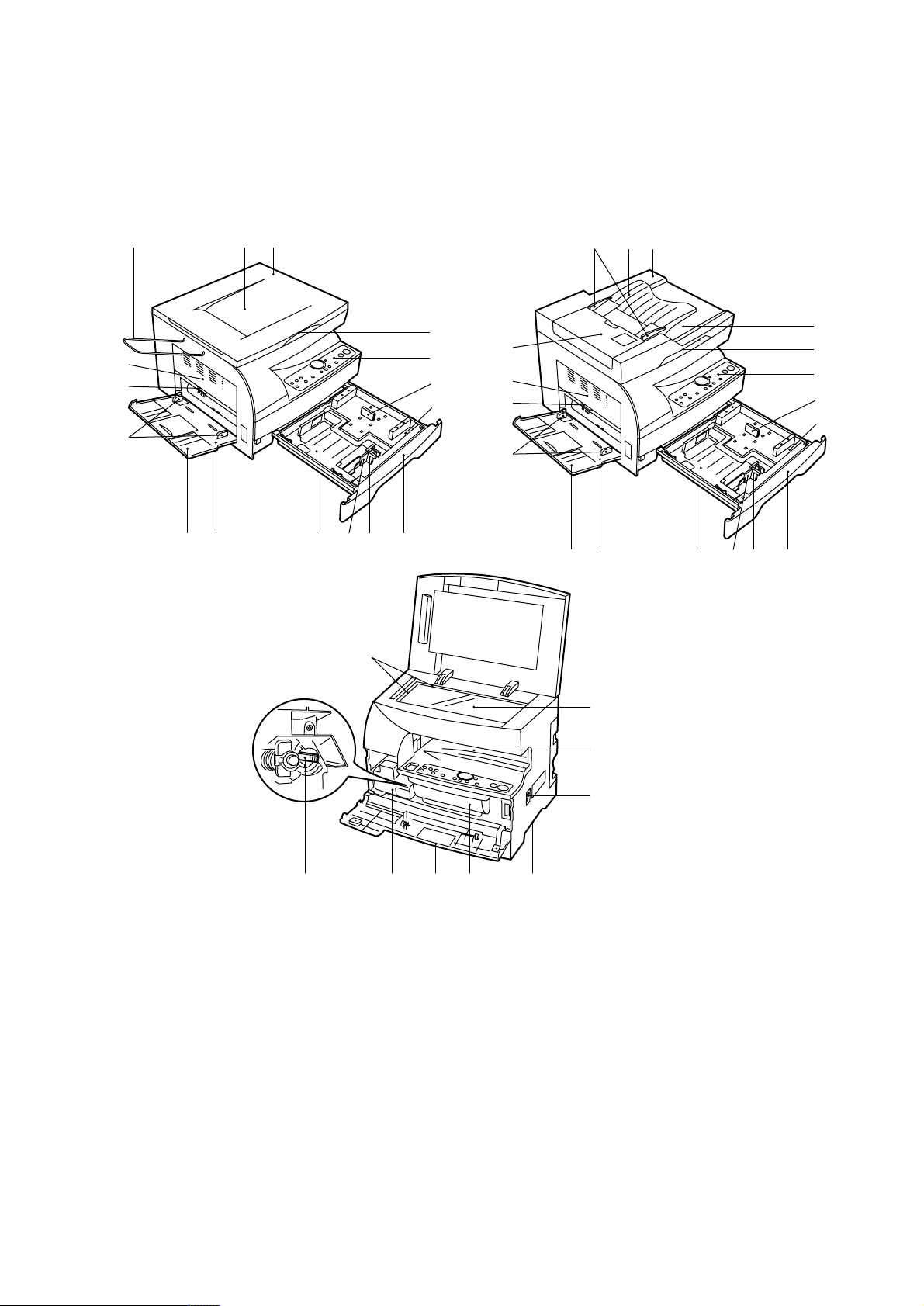
1-1-2 Parts names
(1) Copier
• 15 cpm Copier • 18 cpm Copier
2A1/2
9
8
!
@0
12°
4
7
¤
fi
6
9
8
123
5
4
7
¤
fi
!
fl ›‹
(
@0
fl
›‹ (
⁄
%
1 DF
2 Original table
3 Original insertion guides
4 DF open/close handle
5 Original eject cover
6 DF original switchback cover
7 Operation panel
8 Paper conveying cover handle
9 Paper conveying cover
0 Multi-Bypass
! Insert guides
@ Support guide
# T oner container
$ Waste toner tank
$ # ‡
^
Figure 1-1-1
% Cleaning shaft
^ Front cover
& Main switch
* Copy storage section
( Drawer
) Platen
⁄ Original size scales
¤ Length guide
‹ Width guide
› Width adjustment lever
fi Length guide storage section
fl Drawer bottom plate
‡ Hnadles for transport
— Original holder (15 cpm copier only)
)
*
&
1-1-3
Page 15
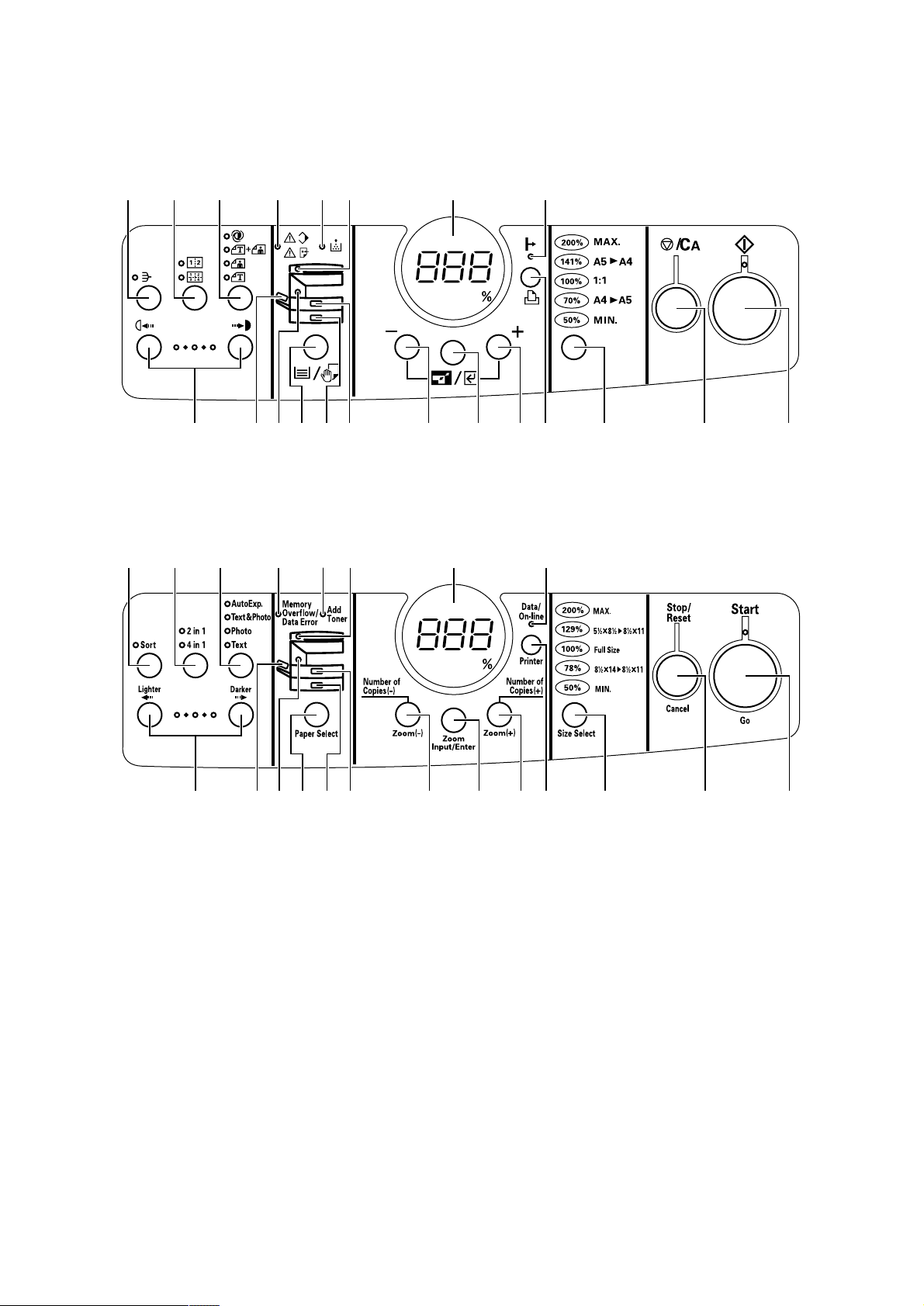
2A1/2
(2) Operation panel
Metric
Inch
9* ^() 0!
4
1236 587@% & #$⁄
49* ^() 0!
1-1-4
1 Start key (Indicator)
2 Stop/Reset key
3 Size Select keys
4 Data/On-line Indicator
5 Printer key
6 Number of Copies/Zoom (+) key
7 Number of Copies/Zoom (–) key
8 Zoom Input/Enter key
9 Copy quantity/magnification display
0 Add Toner indicator
! Memory Overflow/Data Error indicator
1236 587@% & #$⁄
Figure 1-1-2
@ Paper Select key
# Drawer indicator
$ Optional drawer indicator
% Multi-bypass indicator
^ DF indicator
& Misfeed indicator
* Image mode selection key
( 2 in 1/4 in 1 key
) Sort key (indicator)
⁄ Copy exposure adjustment keys
Page 16
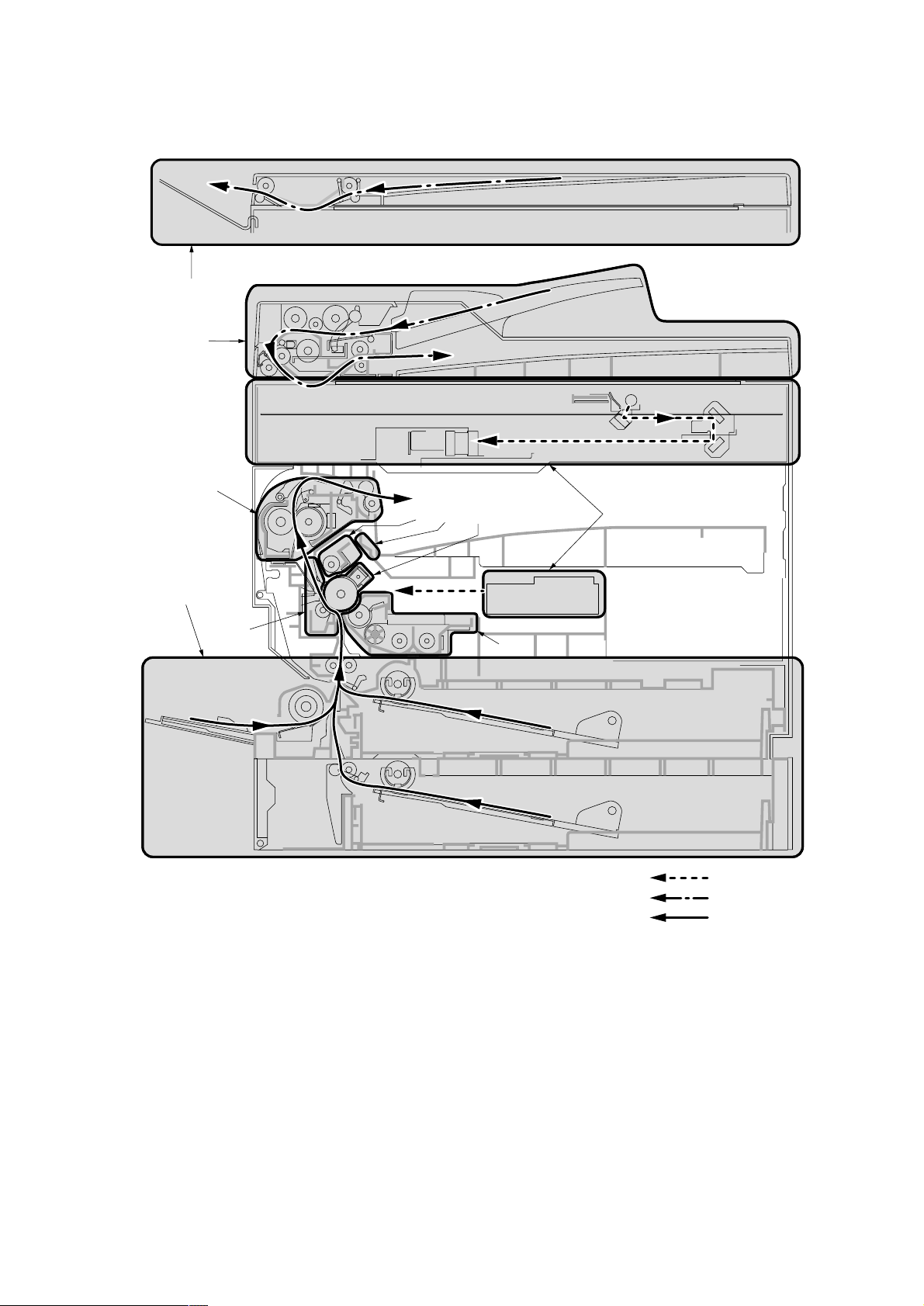
1-1-3 Machine cross section
0
9
8
2A1/2
1
5
67
2
4
Figure 1-1-3 Machine cross section
3
Light path
Original path
Paper path
1 Paper feed section
2 Main charging section
3 Optical section
4 Developing section
5 Transfer and sparation section
6 Cleaning section
7 Charge erasing section
8 Fixing section
9 ADF (18 cpm copier)
0 SDF (15 cpm copier)
1-1-5
Page 17
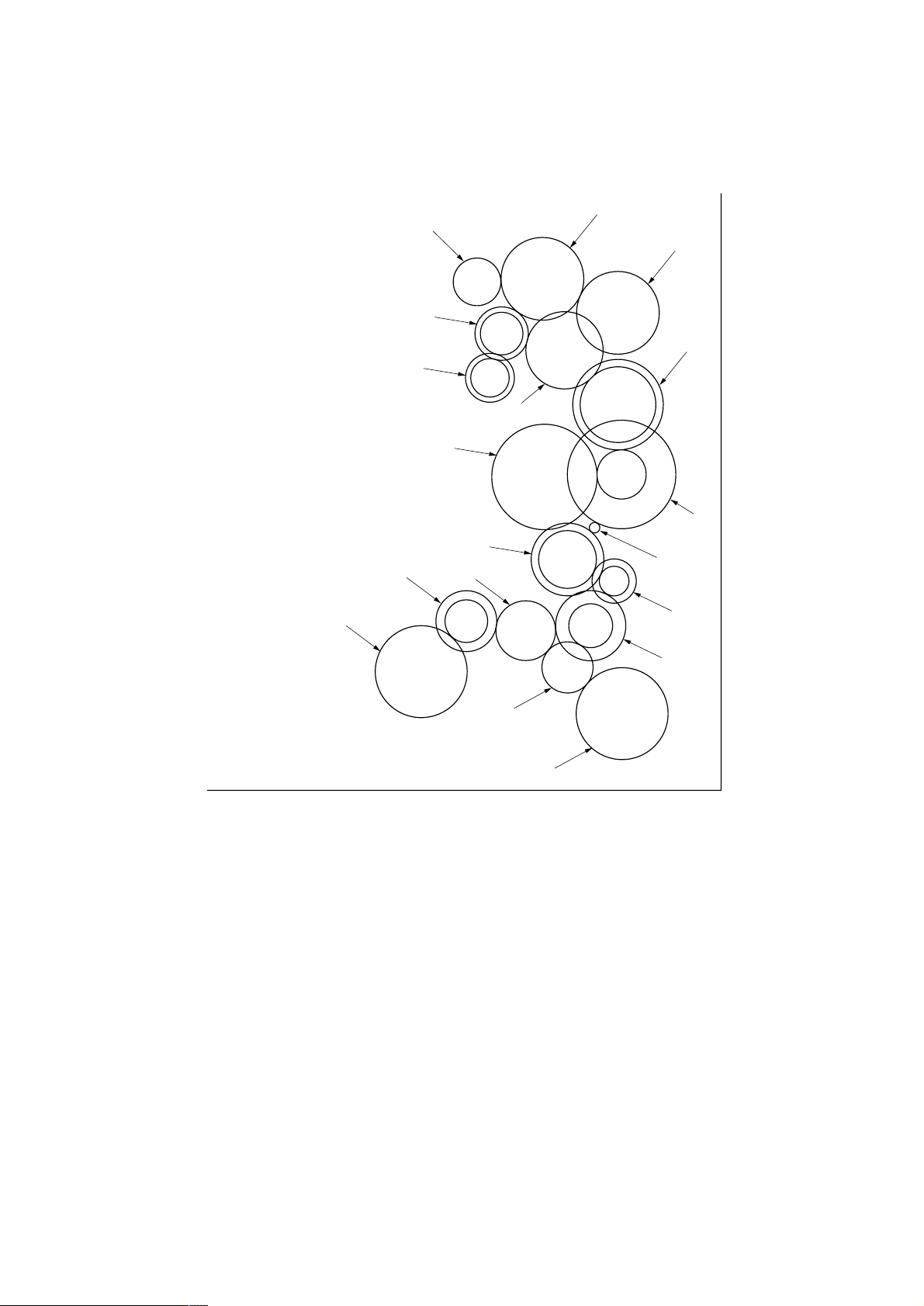
2A1/2
1-1-4 Drive system
(1) Drive system 1 (drive motor drive train)
^
&
*
$
@
%
#
!
0
8
9
1 Drive motor gear
2 Gear 67/30
3 Gear 23/16
4 Gear 37/21
5 Gear 23
6 Bypass paper feed clutch gear
7 Registration clutch gear
8 Gear 32/18
9 Paper feed clutch gear
2
1
7
3
4
5
6
As viewed from machine rear
Figure 1-1-4
0 Gear 97/25
! Drum drive gear 53
@ Gear 40/45
# Gear 41
$ Gear 28/20
% Gear 26/20
^ Fixing idle gear 44
& Gear 25
* Heat roller gear
1-1-6
Page 18
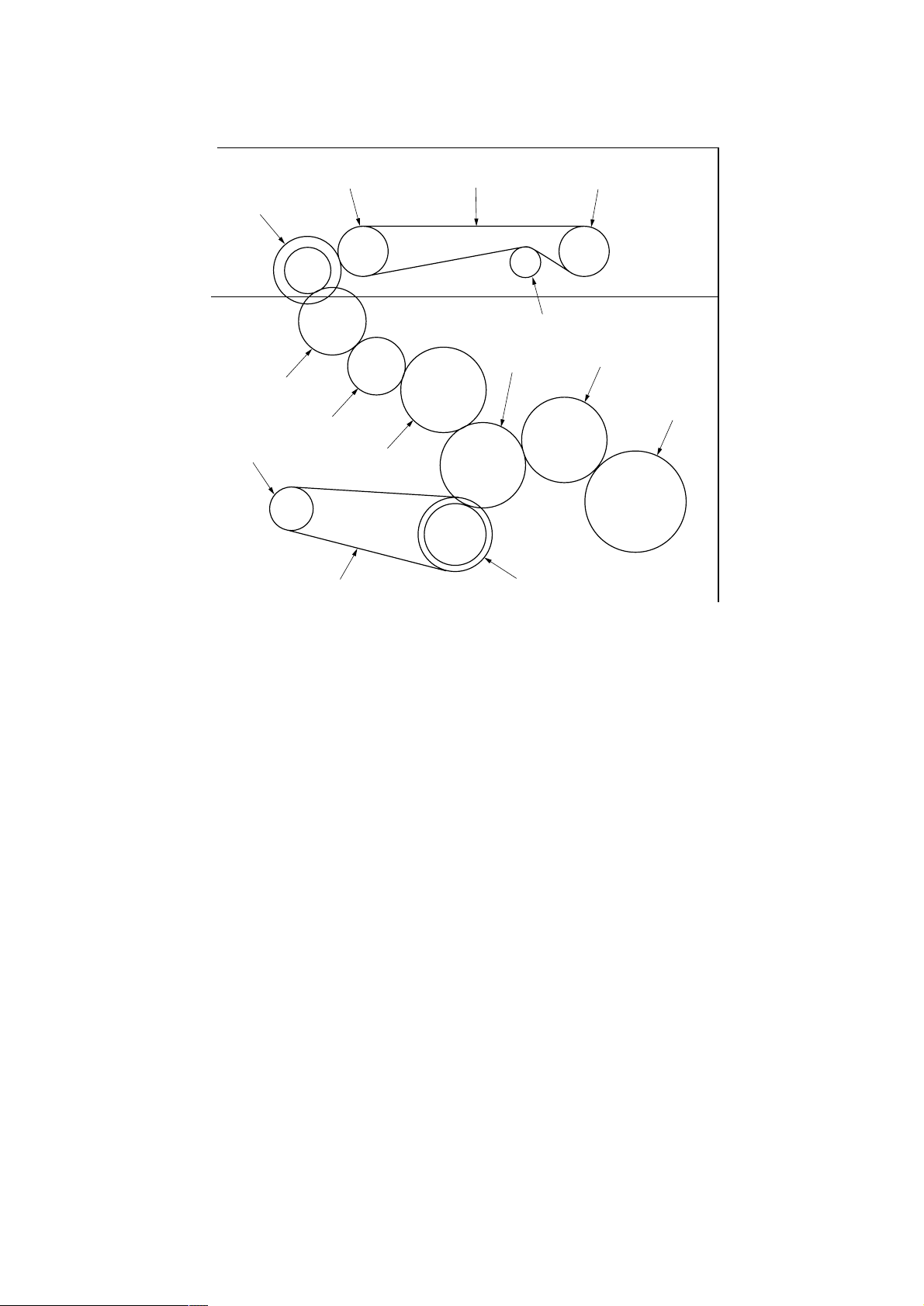
(2) Drive system 2 (scanner motor drive train)
2A1/2
1
0
9
8
3
!@
7
%
#
$
4
5
6
2
As viewed from machine rear
@, #, $ and % are parts of machine front
1 Scanner motor gear
2 Scanner drive gear 27/13
3 Scanner belt
4 Gear Z23
5 Idle gear 21
6 Gear Z30
7 Idle gear 21*
8 Drive change gear 13*
Figure 1-1-5
9 Drive change gear 25*
0 Gear 25/19*
! Conveying gear 20*
@ Conveying pulley 22*
# Conveying pulley 22*
$ Drive pulley*
% Conveying belt*
*: For the 15 cpm copier only.
1-1-7
Page 19
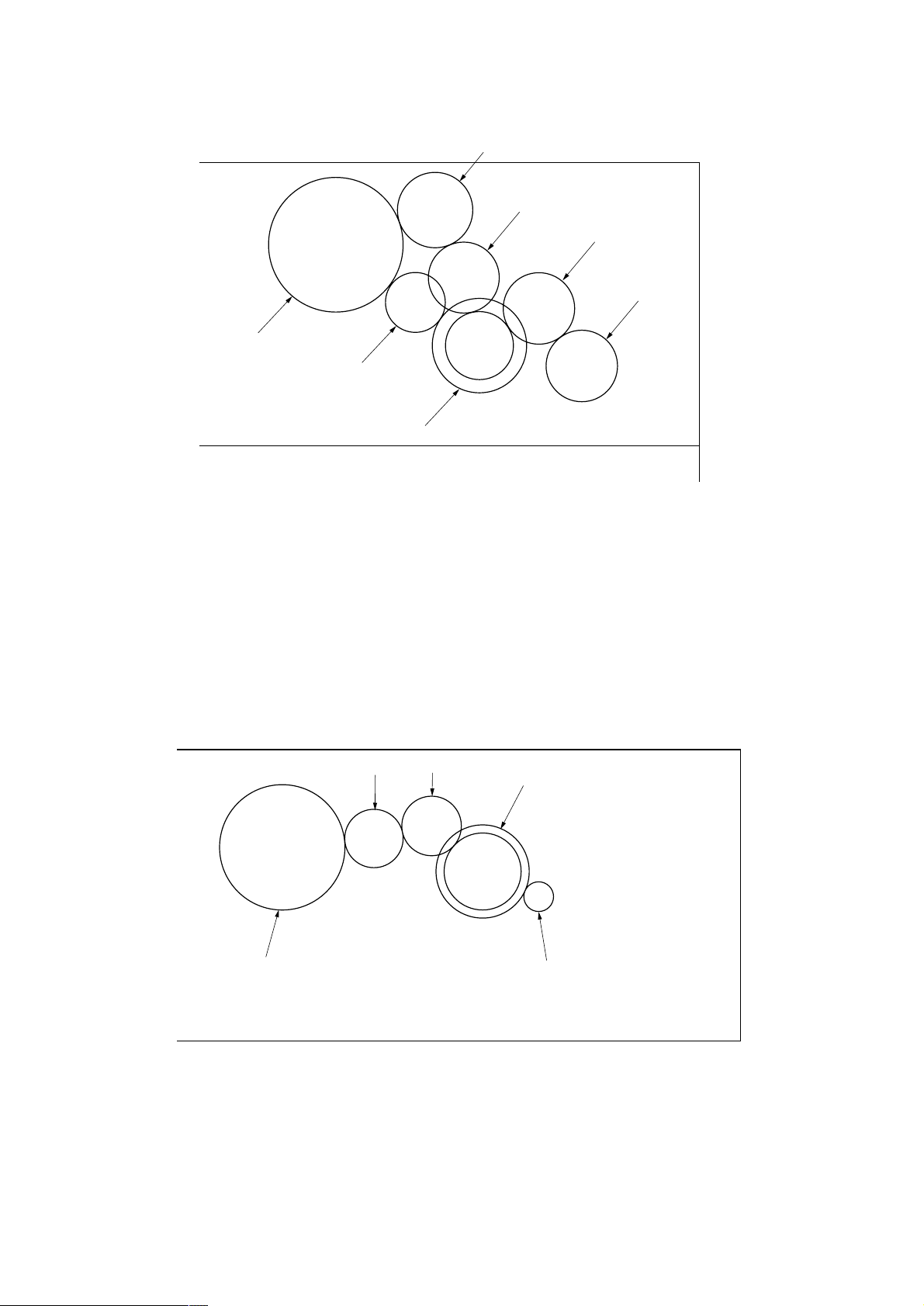
2A1/2
(3) Drive system 3 (original feed motor (18 cpm copier only) drive train)
6
5
7
1
2
As viewed from machine rear
Figure 1-1-6
3
4
1 Original feed motor gear
2 Feed gear 42/20
3 Feed drive gear 20
4 Feed pulley 20
5 Idle gear 20
6 Feed drive gear 20
7 Lift gear 38
(4) Drive system 4 (ST feed motor (optional) drive train)
4
3
5
2
1
1-1-8
As viewed from machine rear
Figure 1-1-7
1 ST feed motor gear
2 Gear 25/59
3 Gear 19
4 Gear 19
5 ST paper feed clutch gear 20
Page 20
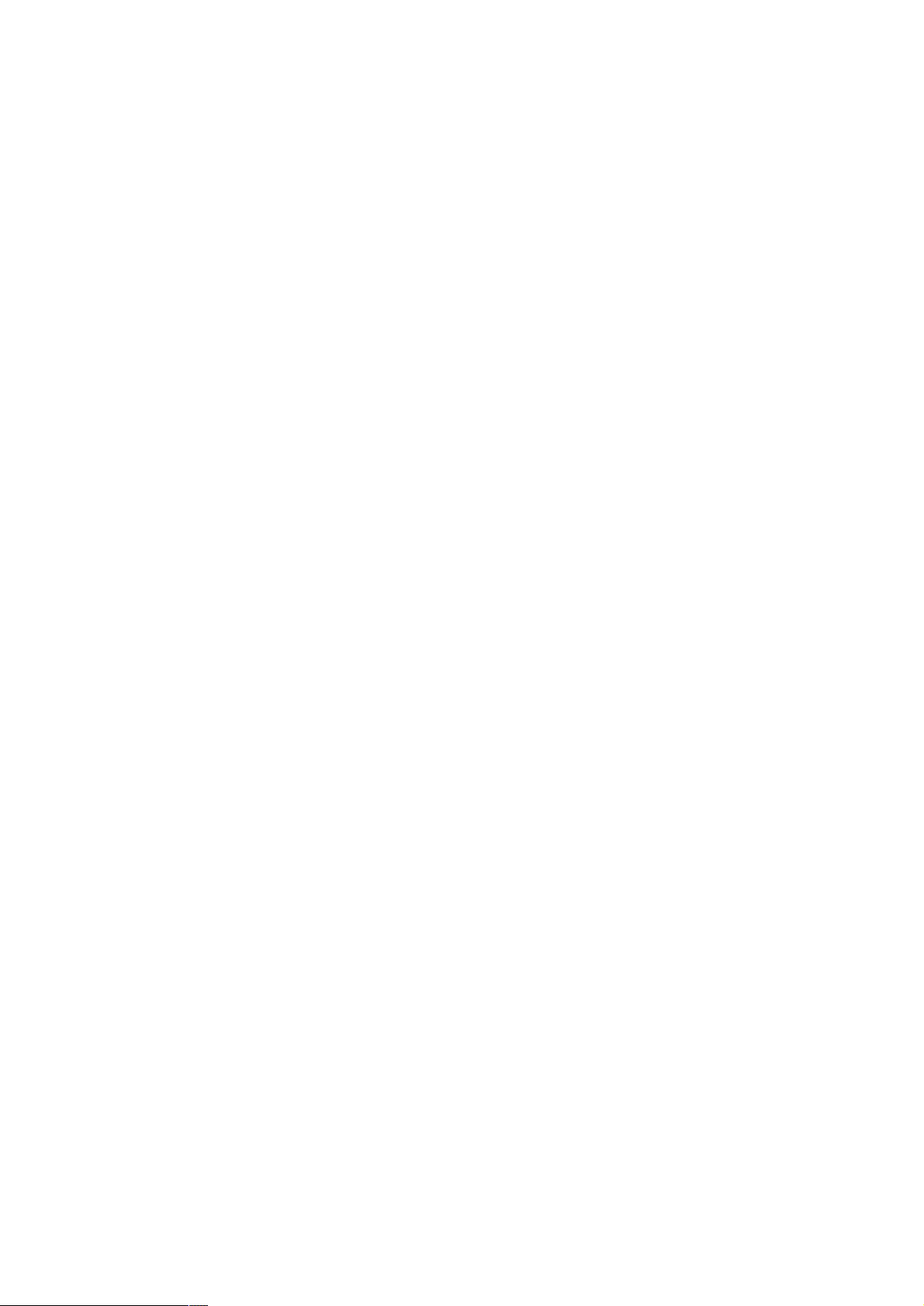
2A1/2
1-2-1 Drum
Note the following when handling or storing the drum.
• When removing the image formation unit, never expose the drum surface to strong direct light.
• Keep the drum at an ambient temperature between 10°C/50°F and 32.5°C/90.5°F and at a relative humidity not higher
than 85% RH. Avoid abrupt changes in temperature and humidity.
• Avoid exposure to any substance which is harmful to or may affect the quality of the drum.
• Do not touch the drum surface with any object. Should it be touched by hands or stained with oil, clean it.
1-2-2 Developer and toner
Store the developer and toner in a cool, dark place. Avoid direct light and high humidity.
1-2-1
Page 21
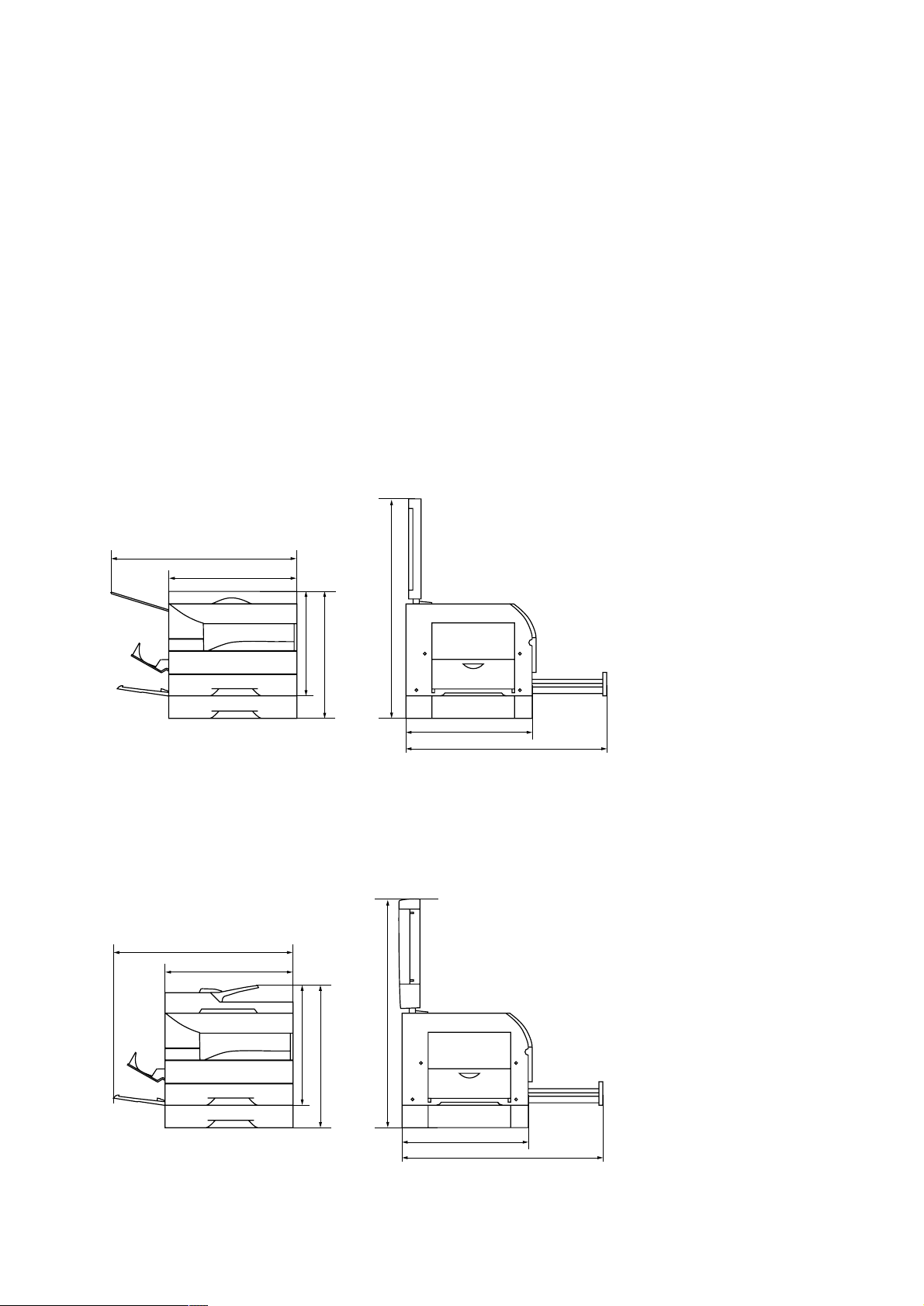
2A1/2
1-2-3 Installation environment
1.Temperature: 10 - 32.5°C/50 - 90.5°F
2.Humidity: 20 - 85%RH
3.Power supply: 120 V AC, 9 A
4.Power source frequency: 50 Hz ±0.3%/60 Hz ±0.3%
5.Installation location
• Avoid direct sunlight or bright lighting. Ensure that the photoconductor will not be exposed to direct sunlight or other
strong light when removing paper jams.
• Avoid extremes of temperature and humidity, abrupt ambient temperature changes, and hot or cold air directed onto
the machine.
• Avoid dust and vibration.
• Choose a surface capable of supporting the weight of the machine.
• Place the machine on a level surface (maximum allowance inclination: 1° ).
• Avoid air-borne substances that may adversely affect the machine or degrade the photoconductor, such as
mercury, acidic of alkaline vapors, inorganic gasses, NOx, SOx gases and chlorine-based organic solvents.
• Select a room with good ventilation.
6.Allow sufficient access for proper operation and maintenance of the machine.
Machine front: 1000 mm/39
Machine right: 300 mm/11
• 15 cpm copier
220 - 240 V AC, 4.8 A (average 2.5 A)
3
/8" Machine rear: 300 mm/1113/16"
13
/16" Machine left: 500 mm/1911/16"
• 18 cpm copier
d
c
g
a
b
Figure 1-2-1a Installation dimensions
d
c
g
a
b
a: 376 mm/1413/16"
b: 462 mm/183/16"
c: 497 mm/19
d: 722 mm/28
e: 497 mm/199/16"
f: 847 mm/33
g: 845 mm/33
e
f
a:445 mm/17
b:526 mm/20
c: 497 mm/199/16"
d:605 mm/23
e:497 mm/19
f: 847 mm/335/16"
g:871 mm/34
9
7
5
1
/16"
/16"
/16"
/4"
1
11
13
9
5
/2"
/16"
/16"
/16"
/16"
1-2-2
e
f
Figure 1-2-1b Installation dimensions
Page 22
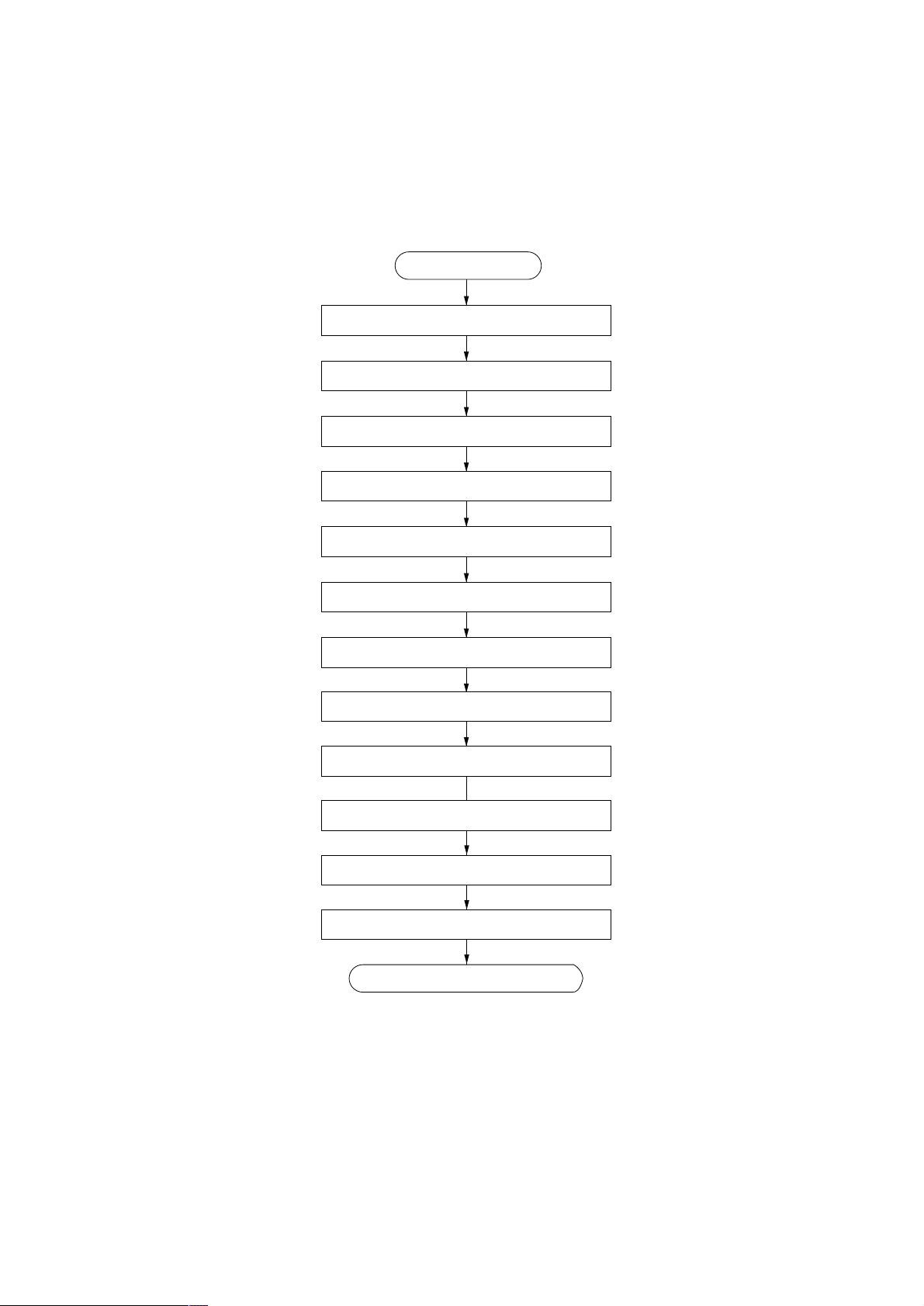
1-3-1 Unpacking and installation
(1) Installation procedure
Remove the tapes, pads and sheet inside the drawer.
2A1/2
Start
Unpack.
Remove the tapes.
Adjust the fixing pressure.
Remove the pins holding light source units 1 and 2.
Remove the pad inside the machine.
Install a toner container.
Install a waste toner tank.
Attach the original holder (15 cpm copier).
Connect the power cord.
Load paper.
Make test copies.
Completion of the machine installation.
Caution:
Be sure to install a waste toner tank when setting the machine.
1-3-1
Page 23
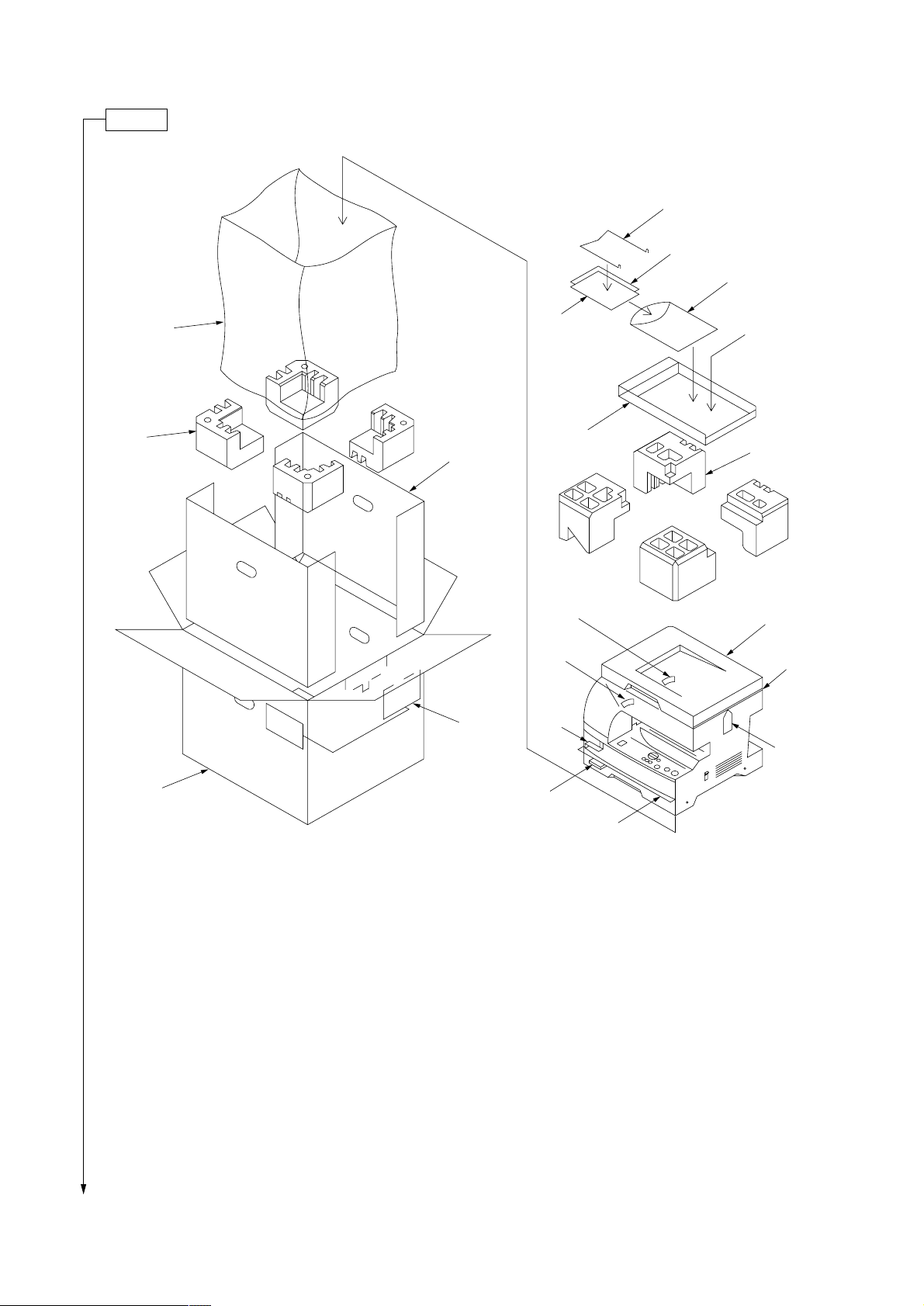
2A1/2
Unpack.
• 15 cpm copier
@
&*(
⁄
6
8
4
#
)
!
0
0
2
7
3
1
^
9
1-3-2
5
1 Copier
2 Power cord
3 Upper pads
4 Stay
5 Outer case
6 Bottom pads
7 Tray spacer
8 Machine cover
9 Scanner pin tag
0 Fixing lever tags
! Waste toner tank spacer
$
%
Figure 1-3-1 Unpacking
@ Original holder
# Bar code labels
$ Drawer spacer
% Front drawer spacer
^ Sheet
& Instruction handbook
* Installation manual
( Business reply mail (120 V specs only)
) Plastic bag
Page 24
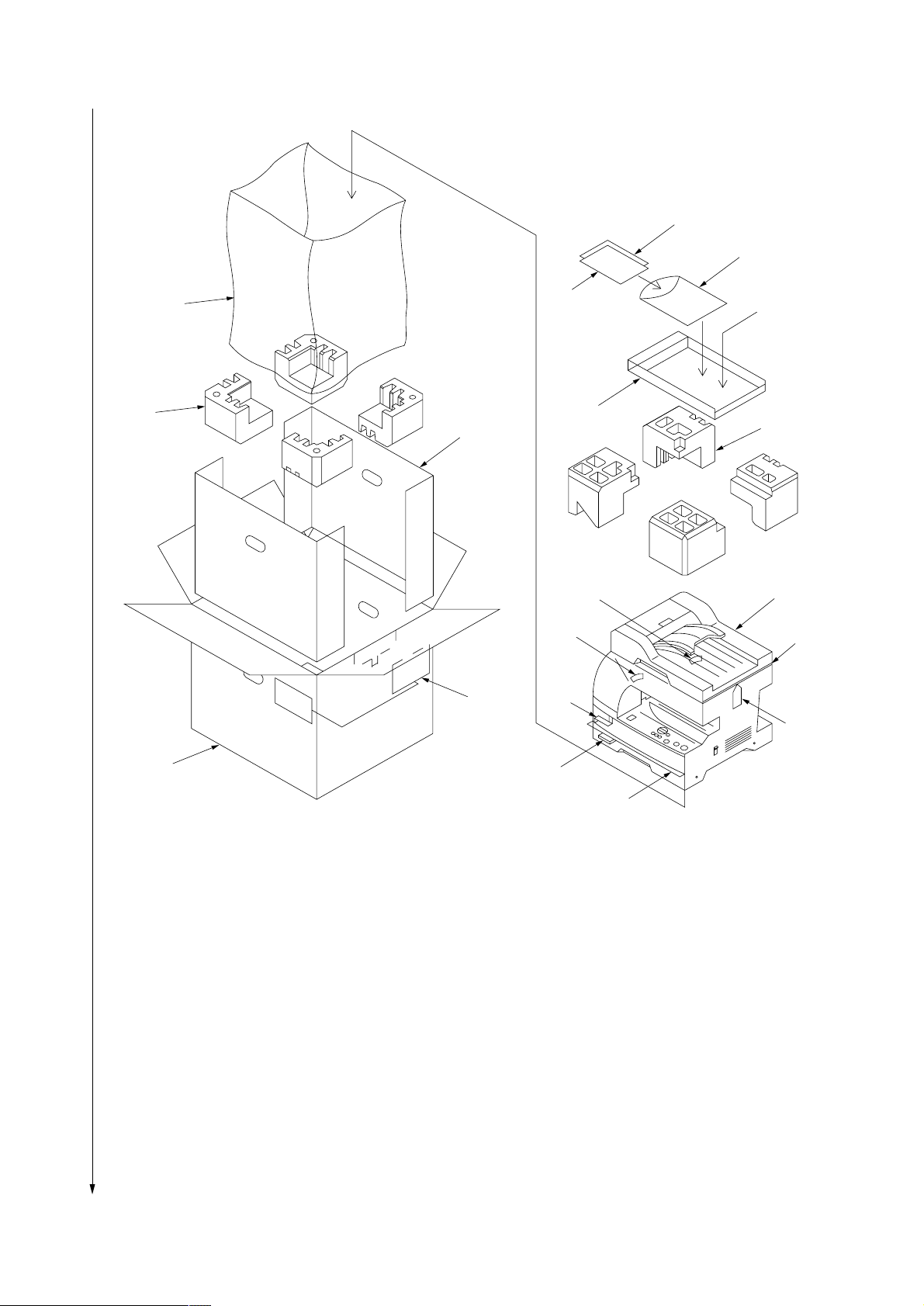
• 18 cpm copier
2A1/2
&*(
@
6
8
4
#
)
!
0
7
0
2
3
1
^
9
5
1 Copier
2 Power cord
3 Upper pads
4 Stay
5 Outer case
6 Bottom pads
7 Tray spacer
8 Machine cover
9 Scanner pin tag
0 Fixing lever tags
$
%
Figure 1-3-2 Unpacking
!Plastic bag
@Pad
#Bar code labels
$Drawer spacer
%Front drawer spacer
^Sheet
&Instruction handbook
*Installation manual
(Business reply mail (120 V specs only)
1-3-3
Page 25
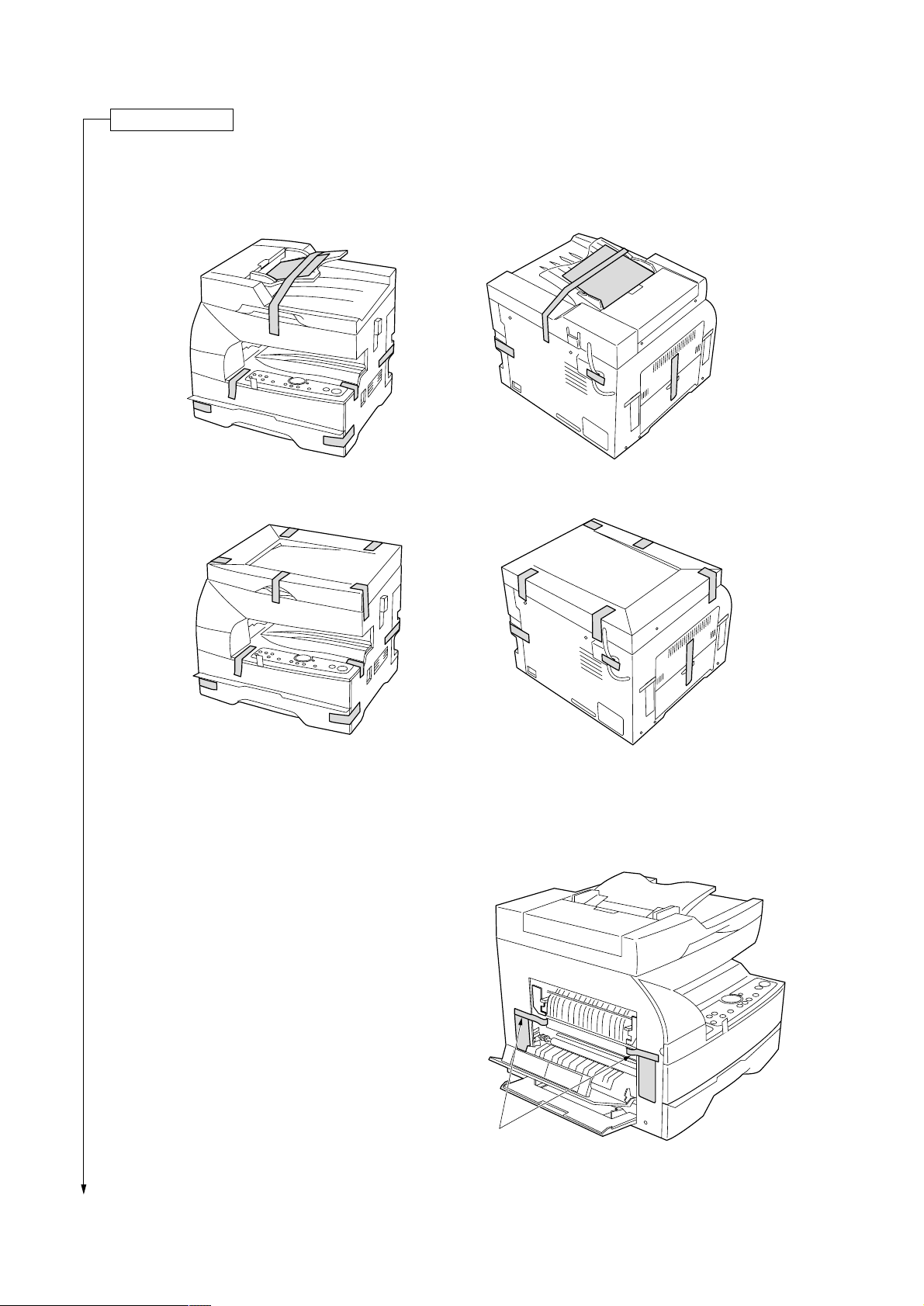
2A1/2
Remove the tapes.
1. Remove the tapes.
15 cpm: 12 pieces/18 cpm: 8 pieces
• 18 cpm copier
• 15 cpm copier
2. Open the bypass tray and paper conveying cover
and then remove the two tapes.
1-3-4
Figure 1-3-3
Tapes
Figure 1-3-4
Page 26
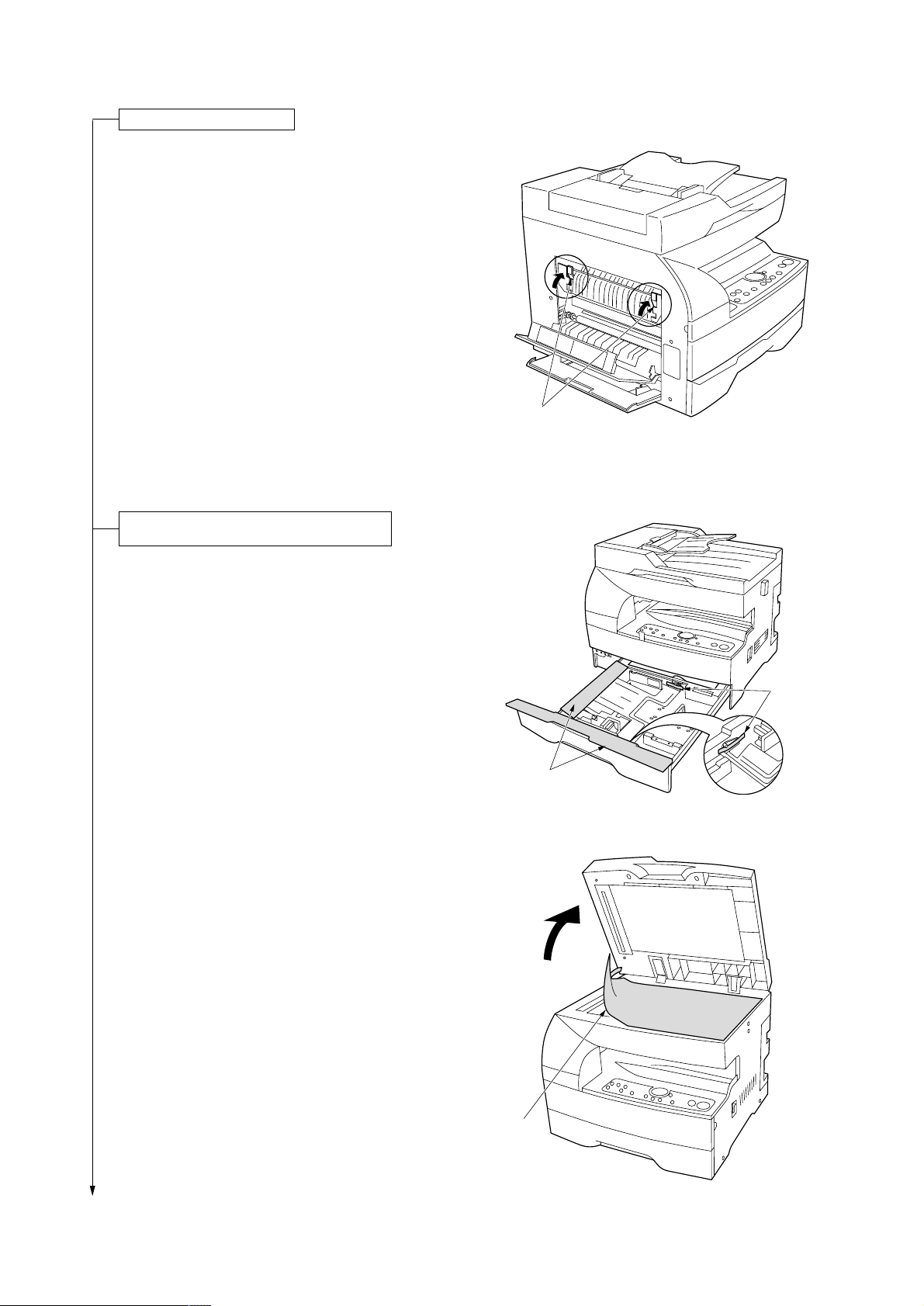
Adjust the fixing pressure.
3. Lift the fixing section release levers and close the
paper conveying cover.
Remove the tapes, pads and sheet inside
the drawer.
4. Pull the drawer out and remove the tapes and
two pads.
Caution: Be sure to load paper after the main
switch is turned on and copying is
enabled. Loading paper before turning
the main switch on may cause paper
jams.
2A1/2
Fixing section
release levers
Figure 1-3-5
Tapes
5. Open the DF cover and remove the sheet on the
contact glass.
Pads
Figure 1-3-6
Sheet
Figure 1-3-7
1-3-5
Page 27
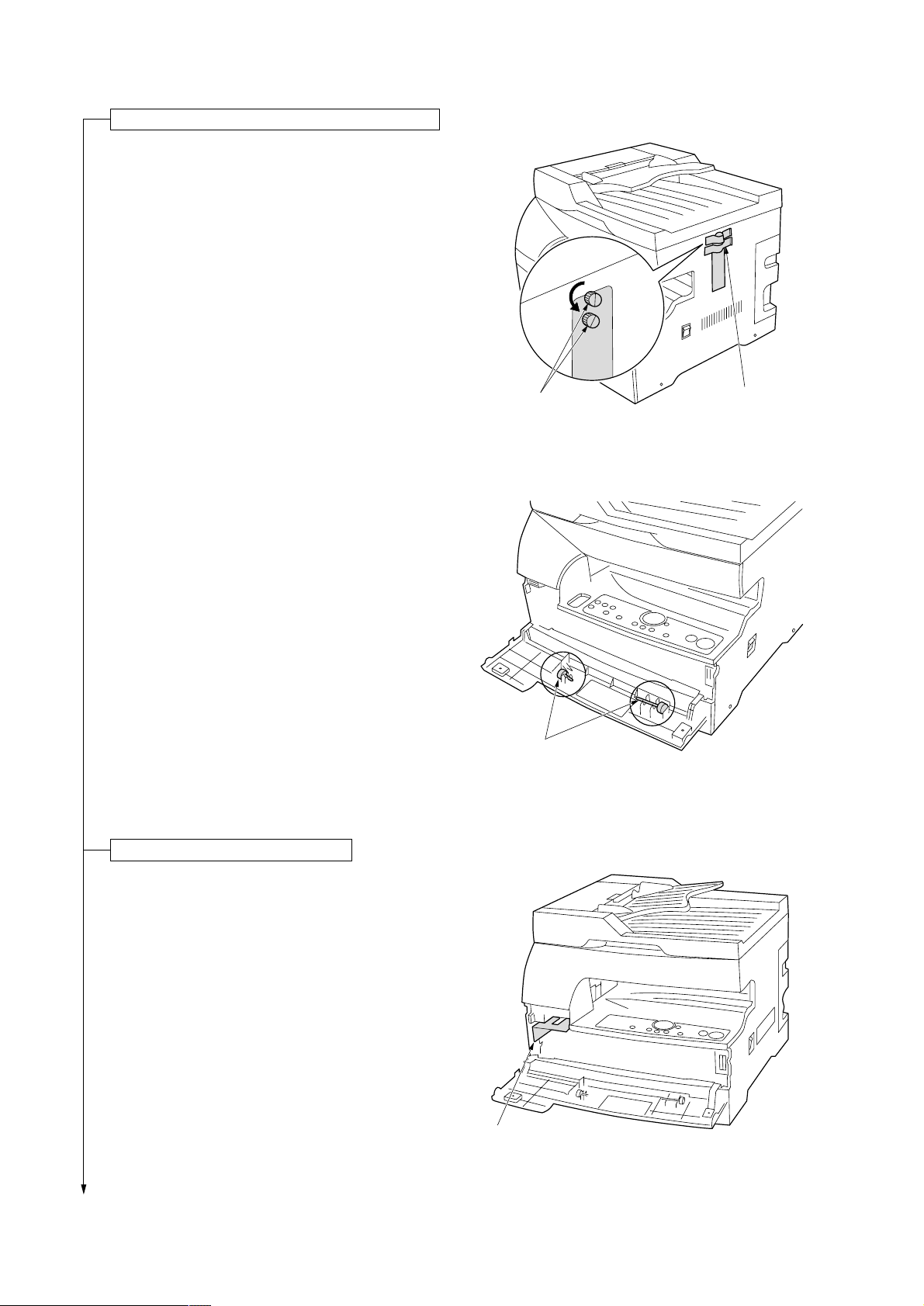
2A1/2
Remove the pins holding light source units 1 and 2.
6. Remove the tapes and two pins for light source
unit 1 and 2.
7.Open the front cover and store the removed pins
by securing them on the inside of the cover. The
storing locations of the pins are marked inside the
front cover.
Caution: Be sure to refit the pins whenever the
copier is moved.
Pins
Pins
Tapes
Figure 1-3-8
Figure 1-3-9
Remove the pad inside the machine.
8. Remove the pad.
1-3-6
Pad
Figure 1-3-10
Page 28
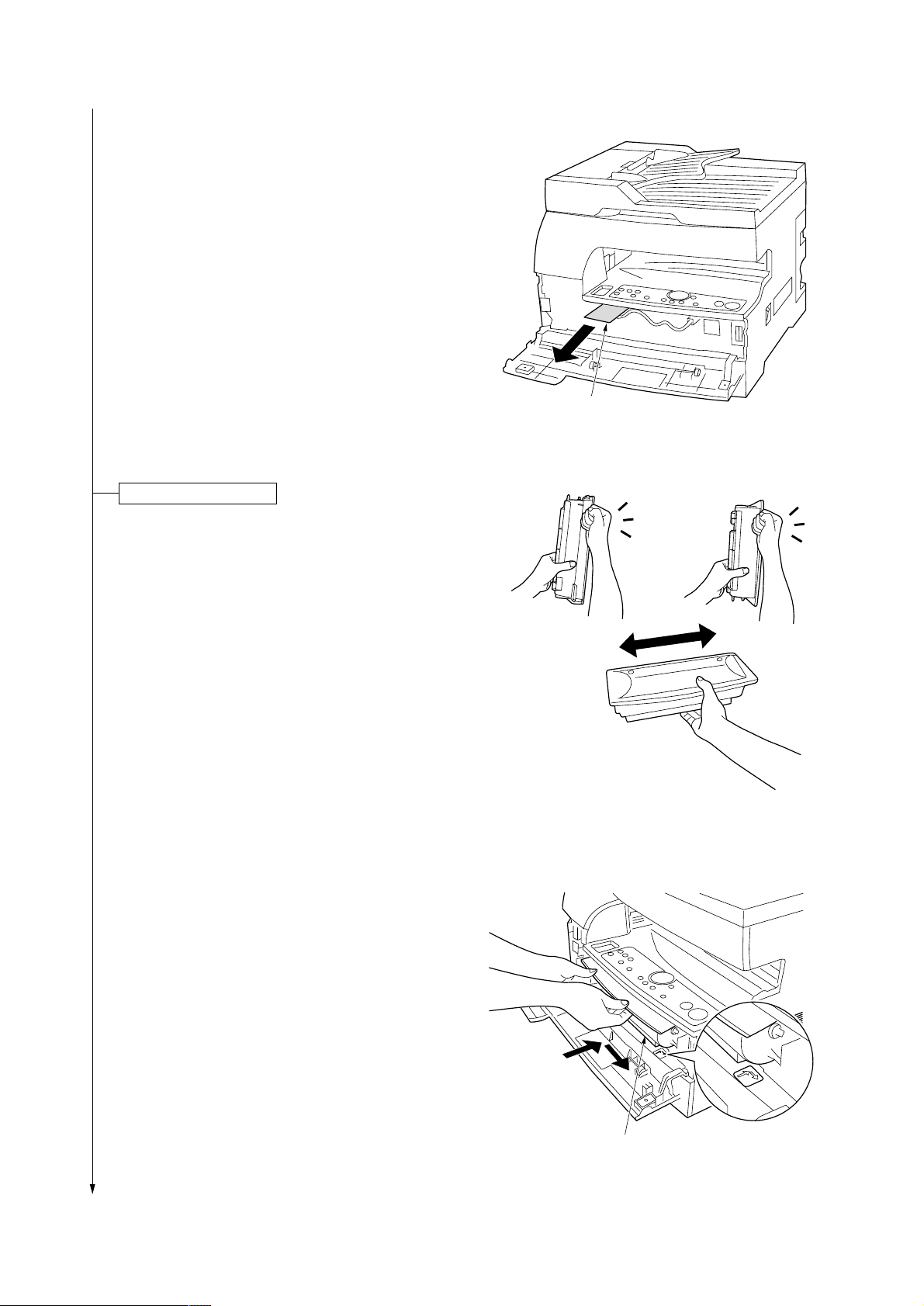
9. Pull out the tape from the developing section
gently.
Install a toner container.
10.Hold the toner container vertically and tap the top
15 times. Turn the container upside-down and tap
the top 15 times. Then, hold the container
horizontally and shake it from side to side 10
times.
2A1/2
Tape
Figure 1-3-11
11.Insert the toner container into the copier as far as
it will go and then slide it to the right as indicated
by the marked arrows.
Figure 1-3-12
Toner container
Figure 1-3-13
1-3-7
Page 29
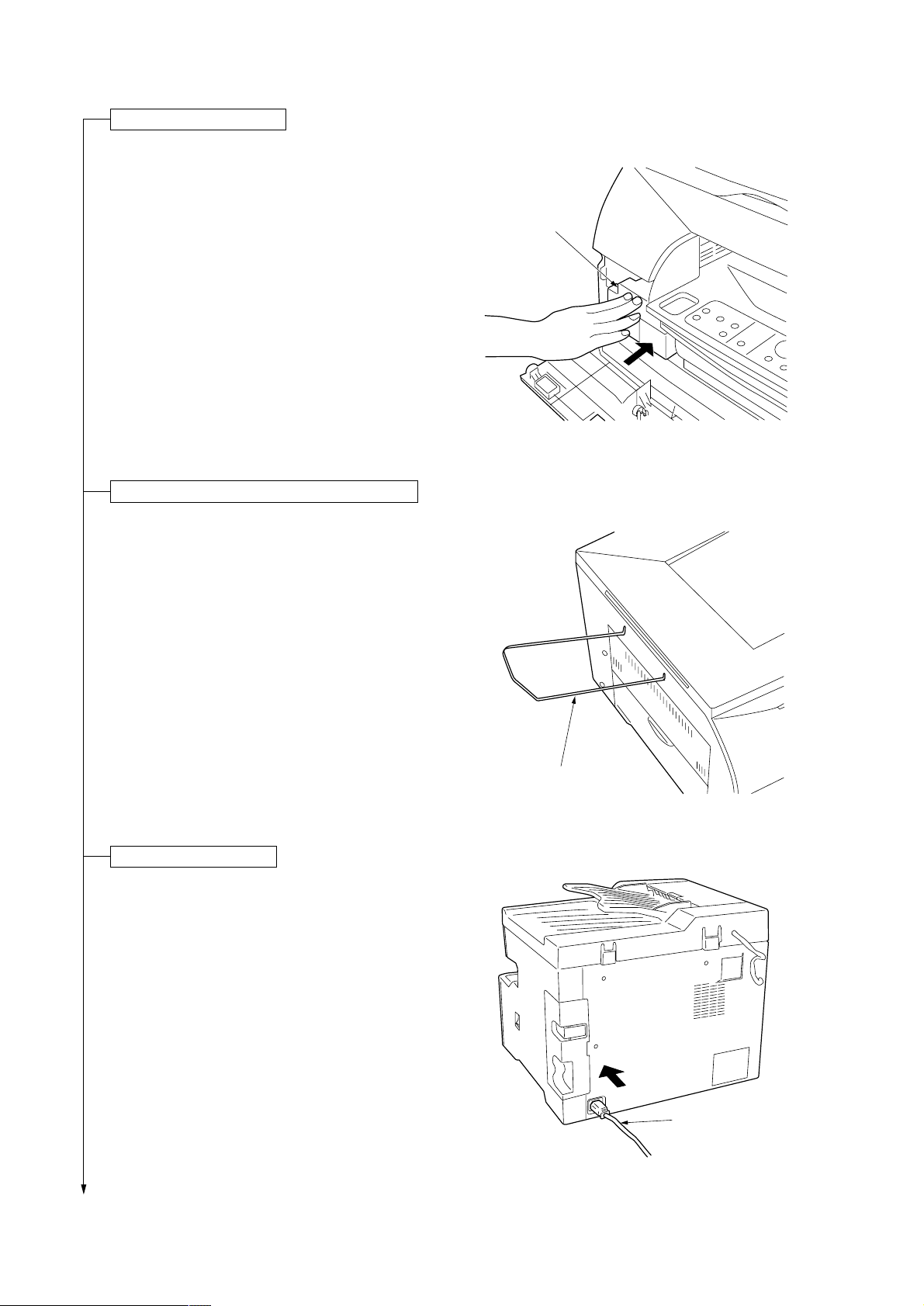
2A1/2
Install a waste toner tank.
12.Install the waste toner tank and close all the
covers and drawers.
Attach the original holder (15 cpm copier only).
13.Install the original holder to the left side of the
copier.
Waste toner tank
Figure 1-3-14
Connect the power cord.
14.Connect the power cord and turn the main switch
on.
Caution: Never turn the power off or open covers
while the copier is driving. Doing so may
cause printing problems or contaminate
the copier internally.
Original holder
Figure 1-3-15
Power cord
Figure 1-3-16
1-3-8
Page 30
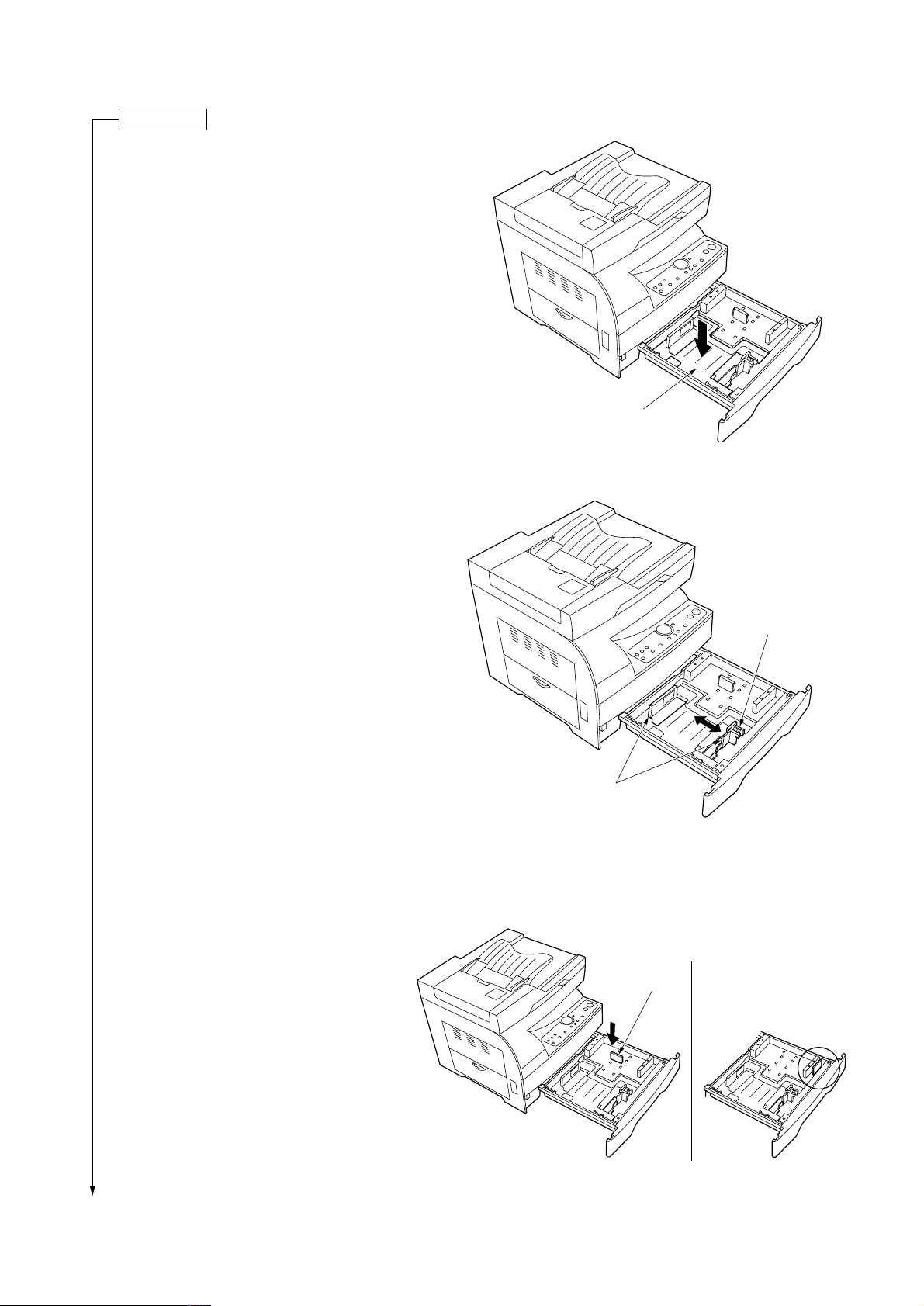
Load paper.
15.Pull the drawer out as far as it will go.
When the optional drawer is installed, do not pull
more than one drawer out at a time.
16.Press the drawer bottom plate down and lock it
there.
17.Holding the width adjustment lever, move it to
align the width guide with the required paper
width.
2A1/2
Drawer bottom plate
Figure 1-3-17
18.While squeezing the presses on the sides,
remove the length guide and then insert it into the
holes of the required paper length.
Store the length guide in the space shown in the
diagram when the paper touches the right-hand
wall of the drawer.
Width adjustment
lever
Width guide
Figure 1-3-18
Length guide
Figure 1-3-19
1-3-9
Page 31

2A1/2
19.Set the paper flush against the left-hand wall of
the drawer.
* Load paper so that it is kept under the claw of
the drawer.
* When loading paper into the drawer, make sure
that the copy side is facing upward (the copy
side is the side facing upward when the
package is opened.)
* Check that the length and width guides securely
contact the paper. If there is a gap, adjust the
position of the length or width guide to close it.
* Load paper all at once and do not add paper
until all sheets are used up. Adding paper to a
drawer that still contains paper may cause
paper jams.
20.Push the drawer back in gently.
* Check that the paper is kept under the claw of
the drawer. If not, reload the paper.
Make test copies.
21.Set the original and make test copies.
Claw
Figure 1-3-20
Completion of machine installation.
1-3-10
Page 32

1-3-2 Setting initial copy modes
Factory settings are as follows:
2A1/2
Maintenance
item No.
U254
U255
U256
U258
U260
U342
U348
Contents
Turning auto start function on/off
Setting auto clear time
Turning auto preheat/energy saver
function on/off
Switching copy operation at toner
empty detectionempty detection
Changing the copy count timing
Setting the ejection restriction
Setting the copy density adjustment range
Factory setting
On
90 s
On
Single mode, 70
After ejection
On
Normal
1-3-11
Page 33

2A1/2
1-3-3 Copier management
In addition to a maintenance function for service, the copier is equipped with a management function which can be
operated by users (mainly by the copier administrator). In this copier management mode, default settings can be
changed.
(1) Executing a copier management item
• Executing a default setting item
Start
Press both of the copy exposure
adjustment keys for 3 s.
Select an setting item
using the zoom +/- keys.
Press the enter key.
Execute the default setting item
(see page 1-3-13)
Stop/reset key: on
or select "F00" and enter key: on
End
1-3-12
Page 34

(2) Default settings
2A1/2
User status report
Outputs the details of the default settings.
1. Select “F01” and press the enter key.
User status report is printed out.
Exposure mode
Selects the image mode at power-on.
1. Select “F02” and press the enter key.
2. Select the exposure mode and press the enter
key.
Exposure mode: 1 (auto exposure)/
2 (text and photo)/3 (photo)/4 (text)
Exposure steps
Sets the number of exposure steps for the manual
exposure mode.
1. Select “F03” and press the enter key.
2. Select “3 steps” or “5 steps” and press the enter
key.
Setting range: 1 (3 steps)/2 (5 steps)
Auto exposure adjustment
Adjusts the exposure for the auto exposure mode.
1. Select “F04” and press the enter key.
2. Select the setting and press the enter key.
Setting range: 1 to 5
Text and photo original exposure adjustment
Adjusts the exposure to be used when text and photo
original is selected for the image mode.
1. Select “F05” and press the enter key.
2. Select the setting and press the enter key.
Setting range: 1 to 5
Default drawer
Sets the drawer to be selected in case such as after
the stop/reset key is pressed.
1. Select “F08” and press the enter key.
2. Select default drawer and enter key: on
Default drawer: 1 (drawer)/2 (optional drawer)
Note: This setting item will not be displayed if the
optional drawer is not installed.
Automatic drawer switching
Sets if the automatic drawer switching function is
available.
1. Select “F09” and press the enter key.
2. Select “on” or “off” and press the enter key.
Setting range: 1 (on)/2 (off)
Note: This setting item will not be displayed if the
optional drawer is not installed.
Drawer paper size
Sets the size of paper loaded in the drawer.
1. Select “F10” and press the enter key.
2. Select the size of paper and press the enter key.
Paper size: 1 (A4R/8
1
/2" × 14")/2 (A5R/81/2" ×
11"R)/3 (Folio/51/2" × 81/2"R)
Optional drawer paper size
Sets the size of paper loaded in the optional drawer.
1. Select “F11” and press the enter key.
2. Select the size of paper and press the enter key.
Paper size: 1 (A4R/8
1
/2" × 14")/2 (A5R/81/2" ×
11"R)/3 (Folio/51/2" × 81/2"R)
Note: This setting item will not be displayed if the
optional drawer is not installed.
Non-standard size paper for the bypass tray
Photo original exposure adjustment
Adjusts the exposure to be used when photo original
is selected for the image mode.
1. Select “F06” and press the enter key.
2. Select the setting and press the enter key.
Setting range: 1 to 5
Text original exposure adjustment
Adjusts the exposure to be used when text original is
selected for the image mode.
1. Select “F07” and press the enter key.
2. Select the setting and press the enter key.
Setting range: 1 to 5
Sets if non-standard size paper is available when the
paper is fed from the bypass tray.
1. Select “F11” and press the enter key.
2. Select “on” or “off” and press the enter key.
Setting range: 1 (on)/2 (off)
Non-standard size paper width setting for bypass tray
Sets the paper width when non-standard size is fed
from the bypass tray.
1. Select “F13” and press the enter key.
2. Enter the setting and press the enter key.
Setting range is 4.13" to 8.50" (105 to 216 mm).
Note: This setting item will not be displayed if “off”
is selected in “Non-standard size paper for the
bypass tray”.
1-3-13
Page 35

2A1/2
Copy limit
Sets the limit of the number of copies that can be
made at a time.
1. Select “F14” and press the enter key.
2. Enter the setting and press the enter key.
Setting range is 1 to 99 copies.
DF auto start
Sets whether copies to be made automatically or not
when an original is placed in the DF.
1. Select “F15” and press the enter key.
2. Select “on” or “off” and press the enter key.
Setting range: 1 (on)/2 (off)
This setting item is not displayed on the 18 cpm
copier.
Layout (4 in 1)
Sets whether to place the originals vertically or
horizontally for 4 in 1 layout copying.
1. Select “F16” and press the enter key.
2. Select “vertical” or “horizontal” and press the enter
key.
Setting range: 1 (vertical)/2 (horizontal)
Note: This setting item will not be displayed on the
15 cpm copier if the optional memory board is not
installed.
Layout (borderline)
Selects the type of borderline for layout copying.
1. Select “F17” and press the enter key.
2. Select the setting and press the enter key.
Setting range: 1 (none)/2 (solid line)/
3 (dotted line)
Note: This setting item will not be displayed on the
15 cpm copier if the optional memory board is not
installed.
Auto preheat time
Sets the auto preheat time.
1. Select “F20” and press the enter key.
2. Select the setting and press the enter key.
Setting is available between 5 and 45 min. in 5
min. steps.
Setting range: 1 (5 min.)/2 (10 min.)/3 (15 min.)/
4 (20 min.)/5 (25 min.)/6 (30 min.)/7 (35 min.)/
8 (40 min.)/9 (45 min.)
Sets the auto preheat time to be shorter than the
auto shutoff time.
Auto shutoff time
Sets the auto shut-off time.
1. Select “F21” and press the enter key.
2. Select the setting and press the enter key.
Setting is available between 15 and 120 min. in 15
min. steps.
Setting range: 1 (15 min.)/2 (30 min.)/3 (45 min.)/
4 (60 min.)/5 (75 min.)/6 (90 min.)/7 (105 min.)/
8 (120 min.)
Preheat recovery time
Selects the mode of the auto preheat function from
recovery priority mode and power save priority mode.
1. Select “F22” and press the enter key.
2. Select the priority mode and enter key: on
Priority mode: 1 (recovery priority mode)/
2 (power save priority mode)
Viewing total counter value
Displays the total number of copies.
1. Select “F23” and press the enter key.
The total number of copies are displayed on the
copy quantity/magnification display.
Silent mode
Sets the length of time from when copying ends to
when entering the silent mode.
1. Select “F18” and press the enter key.
2. Select the setting and press the enter key.
Setting range: 1 (0 s)/2 (5 s)/3 (10 s)/4 (15 s)/
5 (30 s)
Auto shut-off
Sets if the auto shut-off function is available.
1. Select “F19” and press the enter key.
2. Select “on” or “off” and press the enter key.
Setting range: 1 (on)/2 (off)
1-3-14
Toner counter report
Outputs the report on the toner consumption ratio.
1. Select “F24” and press the enter key.
The list is printed out.
Toner replacement message output setting
Sets if a message requesting the user to replace the
toner container is printed when the toner is used up.
1. Select “F25” and press the enter key.
2. Select “on” or “off” and press the enter key.
Setting range: 1 (on)/2 (off)
Page 36

Paper feed shifting adjustment (drawer)
Adjusts displacement of the copy image.
1. Select “F26” and press the enter key.
2. Select the setting and press the enter key.
Setting range: -3.0 to +3.0 (1 steps moves 0.1)
Paper feed shifting adjustment (optional drawer)
Adjusts displacement of the copy image.
1. Select “F27” and press the enter key.
2. Select the setting and press the enter key.
Setting range: -3.0 to +3.0 (1 steps moves 0.1)
This setting item will not displayed if the optional
drawer is not installed.
Paper feed shifting adjustment (bypass tray)
Adjusts displacement of the copy image.
1. Select “F28” and press the enter key.
2. Select the setting and press the enter key.
Setting range: -3.0 to +3.0 (1 steps moves 0.1)
Use A4R/81/2" × 11"R size paper.
2A1/2
Inch/metric specifications setting
Switches the copier specifications setting between
inch and metric.
1. Select “F29” and press the enter key.
2. Select the specifications setting and press the
enter key.
Specifications setting: 1 (inch)/2 (metric)/
3 (metric for Japan)
Folio length setting (drawer)
Sets the length when folio is selected as the paper
size.
1. Select “F30” and press the enter key.
2. Select the length and press the enter key.
Length: 1 (210 mm)/2 (216 mm)
This setting item is available only when metric is
selected for the copier specifications.
Folio length setting (bypass tray)
Sets the length when folio is selected as the paper
size.
1. Select “F31” and press the enter key.
2. Enter the setting and press the enter key.
Setting is available between 200 and 216 mm.
This setting item is available only when metric is
selected for the copier specifications.
1-3-15
Page 37

2A1/2
1-3-4 Installing the optional drawer
Procedure
1. Remove the tapes, pad and plastic bag from the
optional drawer.
Tapes
Pad
2. Place the copier on top of the optional drawer
such that the right and left covers of the copier
become flush with the drawer cover.
Caution: Two people are required to move the
copier. Stand on the front and rear sides
of the copier and hold it tightly by the
handles on the sides. Carrying the copier
standing on its right and left sides or
holding it by the drawer may damage the
copier or cause injury.
Tape
Tape
Figure 1-3-21
Tapes
Optional drawer
3. Insert the power plug of the copier to the wall
outlet and turn the main switch on.
1-3-16
Figure 1-3-22
Power plug
Figure 1-3-23
Page 38

4. If installing on a copier set for metric
specifications, pull the optional drawer out as far
as it will go and fit the rear paper stops for the
metric specifications to the optional drawer.
Note: If the rear paper stops for the metric
specifications are not installed, problems
such as a paper misfeed may occur. (The
rear paper stops for the metric
specifications are not necessary when
using inch-sized paper [81/2" × 14", 81/2" ×
11"R or 51/2" × 81/2"R]).
2A1/2
Rear paper stop for
the metric specifications
Rear paper stop for
the metric specifications
5. Load paper into the cassette.
Note: For the details on how to load paper, see
“1. How to load paper” on page 3-1 in the
instruction handbook of the copier.
6. Affix the drawer size label to the drawer cover
according to the size of paper to be used.
Important:
Be sure to turn the main switch on before loading
paper into the optional drawer. Loading paper
first may cause a paper misfeed when the main
switch is turned on.
Figure 1-3-24
Drawer size label
Figure 1-3-25
1-3-17
Page 39

2A1/2
1-3-5 Installing the printer board/network board (option)
Procedure
1. Remove the tape keeping the cover of the printer
board from rotating.
2. Remove the printer cover from the copier by
firmly pressing the part marked with a triangle.
Printer board
Tape
Figure 1-3-26
3. Remove the two pins securing the shield cover
and then remove the cover.
Printer cover
Figure 1-3-27
Sheild cover
1-3-18
Pins
Figure 1-3-28
Page 40

4. Insert the printer board as far as it will go.
5. Secure the printer board to the copier using the
two pins removed in step 3.
2A1/2
6. Remove the knock-out portion of the printer cover
by firmly pressing with a tool, such as a
screwdriver, and refit the printer cover to the
copier.
Note: The printer cover may not be able to be
refit depending on the type of printer cable.
In this case, use the copier without fitting
the printer cover.
Pins
Printer cover
Printer board
Figure 1-3-29
Knock-out
portion
Figure 1-3-30
1-3-19
Page 41

2A1/2
Installing the optional network board
1. Remove the two pins securing the option plate on
the printer board and then remove the plate.
2. Insert the network board along the rails as far as
it will go.
3. Secure the network board using the two pins.
Pins
Pins
Option plate
Figure 1-3-31
Network board
Figure 1-3-32
4. Remove the knock-out portion of the printer cover
by firmly pressing with a tool, such as a
screwdriver, and refit the printer cover to the
copier.
1-3-20
Printer cover
Knock-out
portion
Figure 1-3-33
Page 42

1-3-6 Installing the memory board (standard for 18 cpm/optional for 15 cpm)
Note: Make sure that the DIMM is securely inserted
on the memory board before starting
installation.
Procedure
1. Remove the printer cover from the copier by
firmly pressing the part marked with a triangle.
Printer cover
2A1/2
2. Remove the two pins securing the cover on the
copier and then remove the cover.
Figure 1-3-34
Cover
Pins
Figure 1-3-35
1-3-21
Page 43

2A1/2
3. Insert the memory board as far as it will go.
4. Secure the memory board using the two pins
removed in step 2.
5. Refit the printer cover to the copier.
Memory board
Pins
Figure 1-3-36
Printer cover
Figure 1-3-37
1-3-22
Page 44

1-4-1 Maintenance mode
The copier is equipped with a maintenance function which can be used to maintain and service the machine.
(1) Executing a maintenance item
Start
Press the stop/reset key, start key
and the left copy exposure adjustment
key in the order presented and hold
them down.
2A1/2
Press the stop/reset key.
Enter the number of the maintenance
item to be executed using the copy
exposure adjustment keys or the zoom
+/- keys.
Press the start key.
The maintenance item is run.
Press the stop/reset key.
Yes
Run the item again?
No
· · · · · · · Entering the maintenance mode
· · · · · · · Selecting a maintenance item
Yes
Caution:
Do not perform aging without the waste toner tank installed during maintenance service.
Run another maintenance
mode?
No
Enter 001 using the copy exposure
adjustment keys or the zoom
+/- keys, and press the start key.
End
· · · · · · · Exiting the maintenance mode
1-4-1
Page 45

2A1/2
(2) Maintenance mode item list
Section
General
Initialization
Drive, paper
feed, paper
conveying and
cooling system
Optical
Item
No. setting*
U000 Outputting an own-status report —
U001 Exiting the maintenance mode —
U004 Setting the machine number —
U005 Copying without paper —
U020 Initializing all data —
U021 Initializing memories —
U022 Initializing backup data —
U030 Checking motor operation —
U031 Checking switches for paper conveying —
U032 Checking clutch operation —
U033 Checking solenoid operation —
U034 Adjusting the print start timing
• Adjusting the leading edge registration 0
• Adjusting the center line 0
U035 Setting folio size
• Length 330
• Width 210
U042 Setting the LSU type b
U051 Adjusting the amount of slack in the paper
• Drawer 0
• Bypass tray 0
• Optional drawer 0
U053 Performing fine adjustment of the motor speed
• Drive motor 0
• Polygon motor 0
• ST feed motor 0
U060 Adjusting the scanner input properties 12
U061 Turning the exposure lamp on —
U063 Adjusting the shading position 0
U065 Adjusting the scanner magnification
• Main scanning direction/auxiliary scanning direction 0
U066 Adjusting the leading edge registration for scanning an original on the 0
contact glass
U067 Adjusting the center line for scanning an original on the contact glass 0
U068 Adjusting the scanning position for originals from the DF 2
U070 Adjusting the DF magnification 0
U071 Adjusting the DF scanning timing
• Adjusting leading edge registration 0
• Adjusting trailing edge registration 0
U072 Adjusting the DF center line 0
U073 Checking scanner operation —
U074 Adjusting the DF input light luminosity 0
U087 Turning the DF scanning position adjust mode on/off
• Setting the mode on/off On
• Setting the reference data for identifying dust 35
U088 Setting the input filter (moiré reduction mode) Off
U089 Outputting a MIP-PG pattern —
U091 Checking shading —
U092 Adjusting the scanner automatically —
U093 Setting the exposure density gradient
• Text/text and photo/photo mode 0
Maintenance item contents
Initial
* Initial setting for executing maintenance item U020
1-4-2
Page 46

2A1/2
Section
High voltage
Developing
Fixing and
cleaning
Operation
panel and
support
equipment
Mode setting
Image
processing
Item
No. setting*
U100 Setting the surface potential 197
U101 Setting high voltages
• Developing bias 200/34
• Transfer voltage 94
• Transfer voltage output timing 256/544
U109 Setting the drum type b
U110 Checking/clearing the drum count —
U111 Checking/clearing the drum drive time —
U130 Initial setting for the developer —
U131 Setting the toner sensor control voltage 157
U132 Replenishing toner forcibly —
U135 Checking toner feed motor operation —
U155 Displaying the toner sensor output —
U156 Changing the toner control level
• Toner feed start level 113
• Toner empty level 44
U157 Checking/clearing the developing drive time —
U158 Checking/clearing the developing count —
U161 Setting the fixing control temperature
• Primary stabilization fixing temperature 125
• Secondary stabilization fixing temperature 180
U162 Stabilizing fixing forcibly —
U163 Resetting the fixing problem data —
U196 Turning the fixing heater on —
U199 Checking the fixing temperature —
U200 Turning all LEDs on —
U203 Operating DF separately —
U207 Checking the operation panel keys —
U208 Setting the paper size 81/2" × 11"
U243 Checking the operation of the DF motors —
U244 Checking the DF switches —
U250 Setting the maintenance cycle 45
U251 Checking/clearing the maintenance count —
U252 Setting the destination Inch
U254 Turning auto start function on/off On
U255 Setting auto clear time 90
U256 Turning auto preheat/energy saver function on/off On
U258 Switching copy operation at toner empty detection Single mode,
U260 Changing the copy count timing After ejection
U265 Setting the destination specifications 0
U332 Setting the size conversion factor —
U342 Setting the ejection restriction On
U345 Setting the value for maintenance due indication 0
U348 Setting the copy density adjustment range Normal
U402 Adjusting margins for printing —
U403 Adjusting margins for scanning an original on the contact glass —
U404 Adjusting margins for scanning an original from the DF —
U407 Adjusting the leading edge registration for memory image printing —
Maintenance item contents
Initial
70
* Initial setting for executing maintenance item U020
1-4-3
Page 47

2A1/2
Section
Others
Item
No. setting*
U901 Checking/clearing copy counts by paper feed locations —
U903 Checking/clearing the paper jam counts —
U904 Checking/clearing the service call counts —
U905 Checking/clearing counts by the DF —
U910 Clearing the black ratio data —
U917 Setting the reading/writing of backup data Read
U990 Checking/clearing the time for the exposure lamp to light —
U992 Checking or clearing the printer count —
U993 Outputting a VTC-PG pattern —
U998 Outputting the memory list —
Maintenance item contents
Initial
* Initial setting for executing maintenance item U020
1-4-4
Page 48

(3) Contents of maintenance mode items
2A1/2
Maintenance
item No.
U000 Outputting an own-status report
Description
Outputs lists of the current settings of the maintenance items, and paper jam and service call occurrences.
Purpose
To check the current setting of the maintenance items, or paper jam or service call occurrences.
Before initializing the backup RAM, output a list of the current settings of the maintenance items to reenter the
settings after initialization or replacement.
Method
1. Press the start key. A selection item appears.
2. Select the item to be output using the copy exposure adjustment keys.
Display Output list
d-L List of the current settings of the maintenance modes
J-L List of the paper jam occurrences
C-L List of the service call occurrences
3. Press the start key. The test copy mode is entered and a list is output.
When A4/11" × 8
1
/2" paper is availab le, a report of this size is output. If not, specify the paper feed location.
When output is complete, the selected item appears.
Completion
Press the stop/reset key while a selection item is displayed. The indication for selecting a maintenance item
No. appears.
U001 Exiting the maintenance mode
Description
Exits the maintenance mode and returns to the normal copy mode.
Purpose
To exit the maintenance mode.
Method
Press the start key. The normal copy mode is entered.
U004 Setting the machine number
Description
Displays and changes the machine number.
Purpose
To check or set the machine number.
Method
Press the start key. The currently set machine number is displayed.
Setting
1. Select the item by lighting a copy exposure indicator using the copy exposure adjustment keys.
2. Enter the last six digits of the machine number using the numeric or zoom +/– keys.
Do not enter the first two digits, 3 and 7.
Copy exposure indicator Description Setting range Initial setting
Exp. 1 First 3 digits 000 to 999 000
Exp. 3 Last 3 digits 000 to 999 000
3. Press the star t key. The machine number is set. The indication for selecting a maintenance item No.
appears.
Completion
To exit this maintenance item without changing the current setting, press the stop/reset key. The indication for
selecting a maintenance item No. appears.
Description
1-4-5
Page 49

2A1/2
Maintenance
item No.
U005 Copying without paper
Description
Simulates the copy operation without paper feed.
Purpose
To check the overall operation of the machine.
Method
1. Press the start key. A selection item appears.
2. Select the item to be operated using the copy exposure adjustment keys.
Display Operation
P Only the copier operates.
P-d Both the copier and DF operate (continuous operation).
3. Press the interrupt key.
4. Set the operation conditions required. Changes in the following settings can be made.
• Paper feed locations
• Magnifications
• Number of copies: continuous copying is performed when set to 99.
• Copy density
• Keys on the operation panel other than the energy saver (preheat) key
5. To control the paper feed pulley, remove all the paper in the drawers, or the drawers. With the paper
present, the paper feed pulley does not operate.
6. Press the start key. The operation starts.
Copy operation is simulated without paper under the set conditions. When operation is complete, the
selected item appears.
7. To stop continuous operation, press the stop/reset key.
Completion
Press the stop/reset key at the screen for selecting an item. The indication f or selecting a maintenance item No.
appears.
U020 Initializing all data
Description
Initializes all the backup RAM on the main PCB to return to the original settings.
Purpose
Used when replacing the main PCB.
Method
1. Press the start key.
2. Select “on” using the zoom +/– keys.
Display Operation
––– Canceling initialization
on Executing initialization
3. Press the start key. All data in the backup RAM is initialized, and the original settings f or inch specifications
are set.
When initialization is complete, the machine automatically returns to the same status as when the main
switch is turned on.
Completion
To exit this maintenance item without executing initialization, press the stop/reset key. The indication for
selecting a maintenance item No. appears.
Description
1-4-6
Page 50

2A1/2
Maintenance
item No.
U021 Initializing memories
Description
Initializes the setting data other than that for adjustments due to variations between respective machines, i.e.,
settings for counters, service call history and mode settings. As a result, initializes the backup RAM according
to the specifications depending on the destination selected in U252.
Purpose
Used to return the machine settings to the factory settings.
Method
1. Press the start key.
2. Select “on” using the zoom +/– keys.
Display Operation
––– Canceling initialization
on Executing initialization
3. Press the start key. All data other than that for adjustments due to variations between machines is
initialized based on the destination setting. When initialization is complete, the machine automatically
returns to the same status as when the main switch is turned on.
Completion
Press the stop/reset key. The indication for selecting a maintenance item No. appears.
U022 Initializing backup data
Description
Initializes only the data set for the engine or scanner section.
Purpose
To be executed after replacing the scanner unit.
Method
1. Press the start key. A selection item appears.
2. Select the item to be initialized using the copy exposure adjustment keys.
Display Operation
A Engine
b Scanner
3. Press the start key.
4. Select “on” using the zoom +/– keys.
Display Operation
––– Canceling initialization
on Executing initialization
5. Press the star t key. The data for the engine or scanner section (U060 to 099, U403, U404 and U990) is
initialized.
Completion
Press the stop/reset key. The indication for selecting a maintenance item No. appears.
Description
1-4-7
Page 51

2A1/2
Maintenance
item No.
U030 Checking motor operation
Description
Drives each motor.
Purpose
To check the operation of each motor.
Method
1. Press the start key. A selection item appears.
2. Select the motor to be operated using the copy exposure adjustment keys.
Display Motor
A Drive motor (DM)
F1 ST feed motor (STFM)*
* Optional
3. Press the start key. The selected motor operates.
4. To stop operation, press the stop/reset key.
Completion
Press the stop/reset key after operation stops. The indication for selecting a maintenance item No. appears.
U031 Checking switches for paper conveying
Description
Displays the on-off status of each paper detection switch on the paper path.
Purpose
To check if the switches for paper con veying operate correctly.
Method
1. Press the start key.
2. Turn each switch on and off manually to check the status.
While each switch is turned on, a segment of the 7-segment display lights. Segments of the 7-segment
display and the switches correspond as follows:
Segments of the 7-segment display Switch
Description
ON
ON
ON
* Optional.
Completion
Press the stop/reset key. The indication for selecting a maintenance item No. appears.
U032 Checking clutch operation
Description
Turns each clutch on.
Purpose
To check the operation of each clutch.
Method
1. Press the start key. A selection item appears.
2. Select the clutch to be operated using the copy exposure adjustment keys.
3. Press the star t key. The selected clutch turns on for 1 s.
Display Clutch
P1 Paper feed clutch (PFCL)
Pb Bypass paper feed clutch (BYPPFCL)
F1 ST paper feed clutch (STPFCL)*
2F Registration clutch (RCL)
* Optional.
Completion
Press the stop/reset key. The indication for selecting a maintenance item No. appears.
Eject switch (ESW)
Registration switch (RSW)
ST feed switch (STFSW)*
1-4-8
Page 52

2A1/2
Maintenance
item No.
U033 Checking main switch operation
Description
Turns the main switch on by energizing the main switch off solenoid.
Purpose
To check the operation of the main switch off solenoid in auto shutoff mode.
Method
1. Press the start key. "A" appears.
2. Press the star t key. The main switch is turned on.
Completion
Press the stop/reset key. The indication for selecting a maintenance item No. appears.
U034 Adjusting the print start timing
Adjustment
See pages 1-6-10 and 13.
U035 Setting folio size
Description
Changes the image area for copying onto folio size paper.
Purpose
To prevent the image at the trailing edge, or right or left side of the paper from not being copied by setting the
actual size of the folio paper used.
Method
Press the start key.
Setting
1. Select the item by lighting a copy exposure indicator using the copy exposure adjustment keys.
2. Change the setting using the zoom +/– keys.
Copy exposure indicator Setting Setting range Initial setting
Exp. 1 Length 330 to 356 mm 330
Exp. 3 Width 200 to 220 mm 210
3. Press the start key. The value is set.
Completion
Press the stop/reset key. The indication for selecting a maintenance item No. appears.
U042 Setting the LSU type
Description
Sets the type of the LSU installed in the copier.
Purpose
Used when replacing the LSU.
Method
1. Press the start key. A selection item appears.
2. Select the LSU type using the zoom +/– keys.
Display Description
A Type A
b Type b
C Type C
Initial setting: b
3. Press the start key. The setting is set.
Completion
To exit this maintenance item without changing the current setting, press the stop/reset key. The indication for
selecting a maintenance item No. appears.
U051 Adjusting the amount of slack in the paper
Adjustment
See page 1-6-17.
Description
1-4-9
Page 53

2A1/2
Maintenance
item No.
U053 Performing fine adjustment of the motor speed
Description
Performs fine adjustment of the speeds of the motors.
Purpose
Used to adjust the speed of the respective motors when the magnification is not correct.
Method
Press the start key.
Setting
1. Select the item by lighting a copy exposure indicator using the copy exposure adjustment keys.
2. Change the setting using the zoom +/– keys.
Copy exposure indicator Description Setting range Initial setting
Exp. 1 Drive motor speed adjustment –9.9 to +9.9 0
Exp. 3 Polygon motor speed adjustment –9.9 to +9.9 0
Exp. 5 ST feed motor* speed adjustment –9.9 to +9.9 0
Drive motor speed adjustment/ST feed motor speed adjustment (unit: %)
Increasing the setting makes the image longer in the auxiliary scanning direction, and decreasing it makes
the image shorter in the auxiliary scanning direction.
Polygon motor speed adjustment (unit: %)
Increasing the setting makes the image longer in the main scanning direction and shorter in the auxiliary
scanning direction; decreasing the setting makes the image shorter in the main scanning direction and
longer in the auxiliary scanning direction.
Description
3. Press the start key. The value is set.
Test copy mode
While this maintenance item is being performed, a VTC pattern shown below is output in test copy mode.
Correct values for an A4/8
1
/2" × 11" output are:
A = 260 ± 2.6 mm
B = 180 ± 1.8 mm
B
A
Figure 1-4-1
Adjustment
1. Press the printer key. The machine enters the test copy mode.
2. Press the start key. Output an A4/8
3. Measure A and B on the VTC pattern (Figure 1-4-1), and perform the following adjustments if they are
different from the correct sizes:
A: Drive motor speed adjustment/ST feed motor speed adjustment
B: Polygon motor speed adjustment
Completion
Press the stop/reset key at the screen for selecting an item. The indication f or selecting a maintenance item No.
appears.
1
/2" × 11" VTC pattern.
1-4-10
Page 54

2A1/2
Maintenance
item No.
U060 Adjusting the scanner input properties
Description
Adjusts the image scanning density.
Purpose
Used when the entire image appears too dark or light.
Method
Press the start key.
Setting
1. Change the setting using the zoom +/– keys.
Description Setting range Initial setting
Image scanning density 0 to 23 12
Increasing the setting makes the density lower, and decreasing it makes the density higher.
2. Press the start key. The value is set.
Test copy mode
While this maintenance item is being performed, copying from an original can be made in test copy mode.
Completion
Press the stop/reset key at the screen for selecting an item. The indication f or selecting a maintenance item No.
appears.
Caution
The following settings are also reset to the initial values by performing this maintenance item:
• Exposure density gradient set in maintenance mode (U093)
• Exposure set in the copy default item of the copier management mode
U061 Turning the exposure lamp on
Description
Turns the exposure lamp on.
Purpose
To check the exposure lamp.
Method
1. Press the star t key. “on” appears.
2. Press the start key. The exposure lamp lights.
3. To turn the exposure lamp off, press the stop/reset key.
Completion
Press the stop/reset key. The indication for selecting a maintenance item No. appears.
U063 Adjusting the shading position
Description
Changes the shading position.
Purpose
Used when white lines continue to appear longitudinally on the image after the shading plate is cleaned. This is
due to flaws or stains inside the shading plate. To prevent this problem, the shading position should be changed
so that shading is possible without being affected by the flaws or stains.
Method
1. Press the start key.
2. Change the setting using the zoom +/– keys.
Description Setting range Initial setting Change in value per step
Shading position –15 to +15 0 0.254 mm
Increasing the setting moves the shading position toward the machine right, and decreasing it moves the
position toward the machine left.
3. Press the start key. The value is set.
Test copy mode
While this maintenance item is being performed, copying from an original can be made in test copy mode.
Completion
Press the stop/reset key at the screen for adjustment. The indication for selecting a maintenance item No.
appears.
Description
1-4-11
Page 55

2A1/2
Maintenance
item No.
U065 Adjusting the scanner magnification
Adjustment
See pages 1-6-27 and 28.
U066 Adjusting the leading edge registration for scanning an original on the contact glass
Adjustment
See page 1-6-29.
U067 Adjusting the center line for scanning an original on the contact glass
Adjustment
See page 1-6-30.
U068 Adjusting the scanning position for originals from the DF
Description
Adjusts the position for scanning originals from the DF.
Purpose
Used when there is a regular error between the leading edges of the original and the copy image when the DF
is used.
Method
Press the start key.
Setting
1. Change the setting using the zoom +/- keys.
Description Setting range Initial setting Change in value per step
Scanning position –15 to +15 2 0.254 mm
for DF originals
Increasing the setting moves the image backward, and decreasing it moves the image forward.
2. Press the start key. The value is set.
3. Press the pr inter key. The carriage moves to the scanning position for DF originals.
4. Press the stop/reset k ey. The carriage returns to its home position.
Completion
Press the stop/reset key at the screen for adjustment. The indication for selecting a maintenance item No.
appears.
U070 Adjusting the DF magnification
Adjustment
See page 1-6-49.
Description
1-4-12
Page 56

2A1/2
Maintenance
item No.
U071 Adjusting the DF scanning timing
Adjustment
See pages 1-6-50 and 51.
U072 Adjusting the DF center line
Adjustment
See page 1-6-52.
U073 Checking scanner operation
Description
Simulates the scanner operation under arbitrary conditions.
Purpose
To check scanner operation.
Method
1. Press the start key.
2. Select the item to be changed by lighting a copy exposure indicator using the copy exposure adjustment
keys.
3. Change the setting using the zoom +/– keys.
Copy exposure indicator Operating conditions Setting range
Exp. 1 Magnification 50 to 200%
Exp. 3 Paper size See below.
Exp. 5 On and off of the exposure lamp on or off
Paper size for each setting
Setting Paper size Setting Paper size
9 B5 47 Folio
40 A4R 55 8
41 B5R 56 8
42 A5R 58 5
4. Press the printer key. Scanning starts under the selected conditions.
5. To stop operation, press the stop/reset key.
Completion
Press the stop/reset key when scanning stops. The indication for selecting a maintenance item No. appears.
Description
1
/2" × 14"
1
/2" × 11"R
1
/2" × 81/2"R
1-4-13
Page 57

2A1/2
Maintenance
item No.
U074 Adjusting the DF input light luminosity
Description
Adjusts the luminosity of the exposure lamp for scanning originals from the DF.
Purpose
Used if the exposure amount differs significantly between when scanning an original on the contact glass and
when scanning an original from the DF.
Method
Press the start key.
Setting
1. Change the setting using the zoom +/– keys.
Description Setting range Initial setting
DF input light luminosity 0 to 8 0
Increasing the setting makes the luminosity higher, and decreasing it makes the luminosity lower.
2. Press the start key. The value is set.
Test copy mode
While this maintenance item is being performed, copying from an original can be made in test copy mode.
Completion
Press the stop/reset key. The indication for selecting a maintenance item No. appears.
Description
1-4-14
Page 58

2A1/2
Maintenance
item No.
U087 Turning the DF scanning position adjust mode on/off
Description
Turns on or off the DF scanning position adjust mode, in which the DF original scanning position is adjusted
automatically by determining the presence or absence of dust on the slit glass. Also changes the reference
data for identifying dust.
Reference
In the DF original scanning position adjust mode, the presence or absence of dust is determined by comparing
the scan data of the original trailing edge and that taken after the original is conveyed past the DF original
scanning position. If dust is identified, the DF original scanning position is adjusted for the following originals.
Purpose
Used to prevent appearance of black lines due to dust adhering in the original scanning position on the slit
glass when the DF is used.
Method
1. Press the start key.
2. Select the item to be set by lighting a copy exposure indicator using the copy exposure adjustment keys.
Copy exposure indicator Description
Exp. 1 Setting the mode on/off
Exp. 3 Setting the reference data for identifying dust
Setting the mode on/off
1. Select “on” or “oFF” using the zoom +/– keys.
Display Description
on DF scanning position adjust mode on
oFF DF scanning position adjust mode off
Initial setting: on
2. Press the start key. The setting is set.
Setting the reference data for identifying dust
Available only when the mode is turned on.
1. Change the setting using the zoom +/– keys.
Description Setting range Initial setting
Minimum density to be regarded as dust 10 to 95 35
Example
The figure indicates the density in 256 levels of gray (0: white, 255: black). When the setting is 35, data of
the level of 35 or higher is regarded as dust and data of lower level is regarded as the background (scan
data taken when there is no original).
Description
2. Press the start key. The value is set.
Completion
To exit this maintenance item without changing the current setting, press the stop/reset key. The indication for
selecting a maintenance item No. appears.
1-4-15
Page 59

2A1/2
Maintenance
item No.
U088 Setting the input filter (moiré reduction mode)
Description
Turns moiré reduction mode on and off by switching the input filter on and off.
Purpose
Used to prevent regular density unevenness (moiré) on halftone image areas of the copy image in text mode
and text and photo mode. Such moiré is more likely to appear when an enlargement or reduction copy is made
in text mode from an original containing large halftone image areas.
Method
Press the start key.
Setting
1. Select “on” or “oFF” using the zoom +/– keys.
Display Description
on Moiré reduction mode
oFF Normal copy mode
Initial setting: oFF
If moiré on the copy image is significant, change the setting to “on”. Note that when the moiré reduction
mode is turned on, the resolution may be slightly reduced.
2. Press the start key. The value is set. The indication for selecting a maintenance item No. appears.
Completion
To exit this maintenance item without changing the current setting, press the stop/reset key. The indication for
selecting a maintenance item No. appears.
U089 Outputting a MIP-PG pattern
Description
Selects and outputs a MIP-PG pattern created in the copier.
Purpose
When performing respective image printing adjustments, used to check the machine status apart from that of
the scanner with a non-scanned output MIP-PG pattern.
Method
1. Press the start key.
2. Select the MIP-PG pattern to be output using the copy exposure adjustment keys.
Display Setting Setting range Initial setting
G-5 Gray scale - 180 Mono level 0 to 255 180
1-d 1-dot level - -
3. Press the printer key. The machine enters the PG pattern output mode.
4. Press the start k ey. A MIP-PG pattern is output.
Completion
Press the stop/reset key. The indication for selecting a maintenance item No. appears.
Description
1-4-16
Page 60

2A1/2
Maintenance
item No.
U091 Checking shading
Description
Performs scanning under the same conditions as before and after shading is performed, displaying the original
scanning values at nine points of the contact glass.
Purpose
To check the change in original scanning values before and after shading. The results may be used to decide
the causes for fixing unevenness (uneven density) of the gray area of an image: either due to optical (shading
or CCD) or other problems.
Also to check the causes for a white or black line appearing longitudinally.
Method
1. Press the start key. A selection item appears.
2. Select the item to be operated using the zoom +/– keys.
Display Output list
on Performs scanning before shading and displays the result.
oFF Performs scanning after shading and displays the result.
3. Press the start key. Scanning is performed under the selected conditions and the result is displayed.
4. Change the measurement point by lighting a copy exposure indicator or making one flash using the copy
exposure adjustment keys. For the correspondence between the measurement points and the copy
exposure indicators, see Figure 1-4-2.
Description
100 mm from the machine
center toward machine rear
Machine center
100 mm from the machine
center toward machine front
123
456
789
Point
1
2
3
4
5
200 mm from the machine left
Copy exposure indicator
exp.1 exp.3 exp.5
exp.1 exp.3 exp.5
exp.1 exp.3 exp.5
exp.1 exp.3 exp.5
exp.1 exp.3 exp.5
Point
6
7
8
9
150 mm from
machine left
300 mm from machine left
Copy exposure indicator
exp.1 exp.3 exp.5
exp.1 exp.3 exp.5
exp.1 exp.3 exp.5
exp.1 exp.3 exp.5
: Off
: On
: Flashing
Figure 1-4-2
1-4-17
Page 61

2A1/2
Maintenance
item No.
U091
(cont.)
U092 Adjusting the scanner automatically
When scanning is performed before shading, the scan value at the machine center should be slightly
different from those at the machine front and rear. When scanning is perf ormed after shading, there should
be no difference between respective values. Any diff erences betw een the v alues at machine front and rear
indicates that scanner problem causes the fixing unevenness.
If the displayed results indicate no shading problems, the fixing unevenness (uneven copy density) is
caused by factors other than in the scanner section (shading or CCD).
If a black line appears, the cause may be assumed based on the results of the scanning operation before
shading: if a white line appears, they may be assumed based on the results of the scanning operation after
shading. Note that depending on the thickness and location of the black or white line, it may not be possible
to use this method to determine the cause. This is because the displa yed values obtained from scanning at
the limit of nine points are insufficient to provide significant information.
5. Press the stop/reset key. The selected item appears.
Completion
Press the stop/reset key while a selection item is displayed. The indication for selecting a maintenance item
No. appears.
Description
Makes auto scanner adjustments in the order below using the specified original.
• Adjusting the scanner center line (U067)
• Adjusting the scanner leading edge registration (U066)
• Adjusting scanner magnification in the auxiliary direction (U065)
When this maintenance item is performed, the settings in U065, U066 and U067 are also changed.
Purpose
Used to make respective auto adjustments for the scanner.
Method
1. Place the specified original (P/N: 2A168070) on the contact glass.
2. Press the star t key. “on” appears.
3. Press the start key. Auto adjustment starts. When adjustment is complete, “Gd” appears.
4. Display each setting value after adjustment by lighting a copy exposure indicator using the copy exposure
adjustment keys.
Copy exposure indicator Setting value
Exp. 3 Scanner center line
Exp. 5 Scanner leading edge registration
Exp. 1 (flashing) Scanner magnification in the auxiliary scanning direction
If a problem occurs during auto adjustment, “nG” is displayed and operation stops. Lighting the copy
exposure indicator exp. 3 and then exp. 5 using the copy exposure adjustment keys will display the error
code. Determine the details of the problem and either repeat the procedure from the beginning, or adjust
the remaining items manually by running the corresponding maintenance items.
Completion
Press the stop/reset key after auto adjustment is complete . The indication f or selecting a maintenance item No.
appears.
If the stop/reset key is pressed during auto adjustment, adjustment stops and no settings are changed.
Description
1-4-18
Page 62

2A1/2
Maintenance
item No.
U093 Setting the exposure density gradient
Description
Changes the exposure density gradient in manual density mode, depending on respective image modes (text,
text and photo, photo).
Purpose
T o set ho w the image density is altered by a change of one step in the manual density adjustment. Also used to
make copy image darker or lighter.
Start
1. Press the start key. A selection item appears.
2. Select the image mode to be adjusted by lighting image mode LEDs using the image mode selection key.
3. Press the star t key. The machine enters the setting mode.
Image mode LEDs Description
AutoExp.
Text & Photo
Photo
Text
AutoExp.
Text & Photo
Photo
Text
AutoExp.
Text & Photo
Photo
Text
Density in text mode
Density in text and photo mode
Density in photo mode
Description
: Off, : On
1-4-19
Page 63

2A1/2
Maintenance
item No.
U093
(cont.)
Setting
1. Select the item to be adjusted by lighting a copy exposure indicator using the copy exposure adjustment
Description
keys.
2. Adjust the setting using the zoom +/– keys.
Copy exposure
indicator
Description Setting range Initial setting
Exp. 1 Change in density when manual density is set dark 0 to 3 0
Exp. 3 Change in density when manual density is set light 0 to 3 0
Increasing the setting makes the change in density larger, and decreasing it makes the change smaller.
Image density
Dark
Light
Light
Density adjustment range: Special area
Set to DARKERSet to LIGHTER
Center
Density adjustment range: Normal
Setting: 0Setting: 3
Density adjustment
Dark
Figure 1-4-3 Exposure density gradient
3. Press the start key. The value is set.
4. Press the stop/reset key. The selected item appears.
Test copy mode
While this maintenance item is being performed, copying from an original can be made in test copy mode.
Completion
Press the stop/reset key while a selection item is displayed. The indication for selecting a maintenance item
No. appears.
1-4-20
Page 64

2A1/2
Maintenance
item No.
U100 Setting the surface potential
Description
Changes the surface potential by changing the grid control voltage. Also performs main charging.
Purpose
To set the surface potential or check main charging. Also used when reentering data after initializing the set
data.
Start
1. Press the start key. A selection item appears.
2. Select the item by lighting image mode LEDs using the image mode selection key.
Image mode LEDs Description
AutoExp.
Text & Photo
Photo
Text
AutoExp.
Text & Photo
Photo
Text
: Off, : On
Method for main charger output
1. Select the item using the cpoy exposure adjustment keys.
Display (copy exposure indicator) Description
on1 (exp. 1) Turning the main charger on
on2 (exp. 3) Turning the main charger on and the laser scanner unit
2. Press the star t key. The selected operation starts.
3. To stop operation, press the stop/reset key.
Setting the grid control voltage
1. Change the setting using the zoom +/– keys.
Description Setting range Initial setting
Grid control voltage 0 to 255 197
Increasing the setting makes the surface potential higher, and decreasing it makes the potential lower.
Change in value per step: approximately 3.6 V
2. Press the start key. The value is set.
Test copy mode
While this maintenance item is being performed, copying from an original can be made in test copy mode.
Completion
Press the stop/reset key when main charger output stops while a selection item is displayed. The indication for
selecting a maintenance item No. appears.
Description
Setting the developing bias
Setting and checking the transfer voltage
on and off
1-4-21
Page 65

2A1/2
Maintenance
item No.
U101 Setting high voltages
Description
Changes the developing bias voltage and transfer voltage by changing the developing bias control voltage and
transfer control voltage. Also checks the transfer output voltage.
Purpose
To check and change high voltages other than the main charger voltage.
Start
1. Press the start key. A selection item appears.
2. Select the item to be set or checked by lighting image mode LEDs using the image mode selection key.
Image mode LEDs Description
: Off, : On
Setting the developing bias
1. Select the item to be adjusted by lighting a copy exposure indicator using the copy exposure adjustment
keys.
2. Change the setting using the zoom +/– keys.
Copy exposure indicator Description Setting range Initial setting
Exp. 1 Developing bias control voltage 0 to 255 200
Exp. 3 Developing bias control voltage 0 to 255 34
Increasing the setting makes the developing bias higher and the image darker; decreasing it makes the
bias lower and the image lighter.
3. Press the start key. The value is set.
Setting the transfer voltage
1. Select the item to be adjusted by lighting a copy exposure indicator using the copy exposure adjustment
keys.
2. Change the setting using the zoom +/– keys.
Copy exposure indicator Description Setting range Initial setting
Exp. 1 Transfer control voltage 0 to 255 94
Exp. 3 (on) Turning the transfer voltage – –
Exp. 5 Timing at which the transfer voltage 160 to 360 256
Exp. 1 (flashing) Timing at which the transfer voltage 450 to 650 544
Increasing the exp. 1 setting makes the transfer v oltage higher, and decreasing it makes the voltage lower.
Increasing the exp. 5 setting makes the transfer voltage output timing later and improves paper separation
performance.
3. Press the start key. The value is set.
4. To check the transfer voltage output, light the copy exposure indicator exp. 3 using the copy exposure
adjustment keys and press the start key. The currently set transfer voltage is output.
5. To stop the transfer voltage output, press the stop/reset key.
Test copy mode
While this maintenance item is being performed, copying from an original can be made in test copy mode.
Completion
Press the stop/reset key while a selection item is displayed. The indication for selecting a maintenance item
No. appears.
AutoExp.
Text & Photo
Photo
Text
AutoExp.
Text & Photo
Photo
Text
Description
Setting the developing bias
Setting and checking the transfer voltage
during image formation
during no image formation
output on
output turns on
output turns off timing
1-4-22
Page 66

2A1/2
Maintenance
item No.
U109 Setting the drum type
Description
Sets the type of the drum installed in the copier.
Purpose
To prevent variations in halftone due to differences in drum sensitivity.
Method
Press the start key.
Setting
1. Select the drum type using the zoom +/– keys.
Display Description
A Type A
b Type b
C Type C
d Type d
Initial setting: b
2. Press the start key. The setting is set. The indication for selecting a maintenance item No. appears.
Completion
To exit this maintenance item without changing the current setting, press the stop/reset key. The indication for
selecting a maintenance item No. appears.
U110 Checking/clearing the drum count
Description
Displays the drum counts for checking, clearing or changing the figure, which is used as a reference when
correcting the main charger potential output.
Purpose
To check the drum status. Also used to clear the count after replacing the drum during regular maintenance.
Since the count was cleared before shipping, do not clear it when installing.
Method
1. Press the start key.
2. Select the item by lighting a copy exposure indicator using the copy exposure adjustment keys.
Copy exposure indicator Description Setting range Initial setting
Exp. 1 First 3 digits 000 to 999 000
Exp. 3 Last 3 digits 000 to 999 000
Exp. 5 Clearing the count ——— ———
Description
Clearing
1. Light exp. 5.
2. Press the start ke y. The count is cleared, and the indication for selecting a maintenance item No . appears.
Setting
1. Change the count using the zoom +/– keys.
2. Press the start key. The count is set, and the indication for selecting a maintenance item No. appears.
Completion
T o exit the maintenance mode without changing the count, press the stop/reset key. The indication for selecting
a maintenance item No. appears.
1-4-23
Page 67

2A1/2
Maintenance
item No.
U111 Checking/clearing the drum drive time
Description
Displays the drum drive time for checking, clearing or changing a figure, which is used as a reference when
correcting the high voltage based on time.
Purpose
To check the drum status. Also used to clear the drive time after replacing the drum.
Method
1. Press the start key.
2. Select the item by lighting a copy exposure indicator using the copy exposure adjustment keys.
Copy exposure indicator Description Setting range Initial setting
Exp. 1 First 2 digits 00 to 59 (min) 00
Exp. 3 Last 3 digits 000 to 999 (min) 000
Exp. 5 Clearing the drive time ——— ———
Clearing
1. Light exp. 5.
2. Press the start key. The time is cleared, and the indication for selecting a maintenance item No. appears.
Setting
1. Change the drive time (in minutes) using the zoom +/– keys.
2. Press the start key. The time is set, and the indication for selecting a maintenance No. appears.
Completion
To exit this maintenance item without changing the time , press the stop/reset k ey. The indication for selecting a
maintenance item No. appears.
U130 Initial setting for the developer
Description
Automatically sets the toner sensor control voltage and toner feed start level for the installed developer.
Purpose
To set the initial settings for the developer when installing the machine or replacing the developer.
Method
1. Press the start key.
2. Press the start key. The initial settings for the developer is set, and the result is displayed.
3. Display the setting value for each item by lighting the respective copy exposure indicator using the copy
exposure adjustment keys.
Copy exposure indicator Description
Exp. 1 Toner sensor output value
Exp. 3 Toner sensor control voltage
Exp. 5 Toner feed start level
Exp. 1 (flashing) Absolute humidity
Description
1-4-24
Supplement
The following data is also renewed or cleared by performing this maintenance item:
• Renewing the toner sensor control voltage (U131)
• Renewing the toner feed start level (U156)
• Clearing the developing drive time (U157)
• Clearing the developing count (U158)
• Resetting the toner feed start level and toner empty detection
Completion
After initial setting is complete, press the stop/reset key. The indication for selecting a maintenance item No.
appears.
Page 68

2A1/2
Maintenance
item No.
U131 Setting the toner sensor control voltage
Description
Displays or changes the toner sensor control voltage automatically set in maintenance item U130.
Purpose
To check the automatically set toner sensor control voltage. Also to change the toner density if an image is too
dark or light.
Method
Press the start key. The current setting for the toner sensor control voltage is displayed.
Setting
1. Change the setting using the zoom +/– keys.
Description Setting range Initial setting
Toner sensor control voltage 0 to 255 157
Increasing the setting makes the density higher, and decreasing it makes the density lower.
Increasing the setting too high may result in toner scattering.
2. Press the start key. The value is set.
Completion
Press the stop/reset key. The indication for selecting a maintenance item No. appears.
U132 Replenishing toner forcibly
Description
Replenishes toner forcibly until the toner sensor output value reaches the toner feed start level.
Purpose
Used when the toner empty is detected frequently.
Method
1. Press the start key.
2. Press the start key. Operation starts, and the current data is displayed.
Toner is replenished until the toner sensor output value reaches the toner feed start level.
3. Display each data by lighting the respective copy exposure indicator using the copy exposure adjustment
keys.
Copy exposure indicator Description
Exp. 1 Toner sensor output value after start key is pressed
Exp. 3 Current toner feed start level
Exp. 5 Current toner sensor control voltage
Exp. 1 (flashing) Absolute humidity
4. To stop operation, press the stop/reset key.
Completion
Press the stop/reset key when toner replenishment stops. The indication for selecting a maintenance item No.
appears.
U135 Checking toner feed motor operation
Description
Drives the toner feed motor.
Purpose
To check the operation of the toner feed motor.
Caution
Note that driving the motor unnecessarily long may cause a toner jam, resulting in machine lockup. Be sure to
drive the motor for only a few seconds.
Method
1. Press the star t key. “on” appears.
2. Press the star t key. The toner feed motor turns on.
3. To stop operation, press the stop/reset key.
Completion
Press the stop/reset key when operation stops. The indication for selecting a maintenance item No. appears.
Description
1-4-25
Page 69

2A1/2
Maintenance
item No.
U155 Displaying the toner sensor output
Description
Displays the toner sensor output value, and related data.
Purpose
To check the toner sensor output value.
Method
1. Press the start key.
2. Press the star t key. Sampling starts.
3. Display each data by lighting the respective copy exposure indicator using the copy exposure adjustment
keys.
Copy exposure indicator Description
Exp. 1 Toner sensor output value after start key is pressed
Exp. 3 Current toner feed level (value corrected based on humidity
Exp. 5 Current toner sensor control voltage
Exp. 1 (flashing) Absolute humidity
4. Press the stop/reset key. The sampling operation stops.
Completion
Press the stop/reset key when operation stops. The indication for selecting a maintenance item No. appears.
U156 Changing the toner control level
Description
Changes the toner feed start level set in maintenance item U130 or the toner empty level to be determined by
the difference from the toner feed start level.
Purpose
To check the toner feed start level and toner empty level.
Method
1. Press the start key.
2. Select the item by lighting a copy exposure indicator using the copy exposure adjustment keys.
Copy exposure indicator Description
Exp. 1 Toner feed start level
Exp. 3 Difference between the toner feed start level and toner empty
Description
and drive time)
level
1-4-26
Setting for the toner feed start level
1. Change the setting using the zoom +/– keys.
Description Setting range Initial setting
Toner feed start level 0 to 255 113
Increasing the setting makes the toner density lower.
2. Press the start key. The value is set.
Setting for the toner empty level
1. Change the setting using the zoom +/– keys.
Description Setting range Initial setting
Difference between the toner feed start level 0 to 255 44
and the toner empty level
Increasing the setting makes the toner empty level higher: the toner density is lower when the toner empty
is detected.
2. Press the start key. The value is set.
Completion
To exit this maintenance item without changing the current setting, press the stop/reset key. The indication for
selecting a maintenance item No. appears.
Page 70

2A1/2
Maintenance
item No.
U157 Checking/clearing the developing drive time
Description
Displays the developing drive time for checking, clearing or changing a figure, which is used as a reference
when correcting the toner control. It is automatically cleared when U130 is executed.
Purpose
To check the developing drive time after replacing the developer.
Method
1. Press the start key.
2. Select the item by lighting a copy exposure indicator using the copy exposure adjustment keys.
Copy exposure indicator Description Setting range Initial setting
Exp. 1 First 2 digits 00 to 59 (min) 00
Exp. 3 Last 3 digits 000 to 999 (min) 000
Exp. 5 Clearing the drive time ——— ———
Clearing
1. Light exp. 5.
2. Press the start key. The time is cleared, and the indication for selecting a maintenance item No. appears.
Setting
1. Change the drive time (in minutes) using the zoom +/– keys.
2. Press the start key. The time is set, and the indication for selecting a maintenance item No. appears.
Completion
To exit this maintenance item without changing the time , press the stop/reset k ey. The indication for selecting a
maintenance item No. appears.
U158 Checking/clearing the developing count
Description
Displays the developing count for checking, clearing or changing a figure, which is used as a reference when
correcting the toner control. It is automatically cleared when U130 is executed.
Purpose
To check the developing count after replacing the developer.
Method
1. Press the start key.
2. Select the item by lighting a copy exposure indicator using the copy exposure adjustment keys.
Copy exposure indicator Description Setting range Initial setting
Exp. 1 First 3 digits 000 to 999 000
Exp. 3 Last 3 digits 000 to 999 000
Exp. 5 Clearing the count ——— ———
Description
Clearing
1. Light exp. 5.
2. Press the start ke y. The count is cleared, and the indication for selecting a maintenance item No . appears.
Setting
1. Change the count using the zoom +/– keys.
2. Press the start ke y. The count is cleared, and the indication for selecting a maintenance item No . appears.
Completion
To exit this maintenance item without changing the count, press the stop/reset key . The indication for selecting
a maintenance item No. appears.
1-4-27
Page 71

2A1/2
Maintenance
item No.
U161 Setting the fixing control temperature
Description
Changes the fixing control temperature.
Purpose
Normally no change is necessar y. However, can be used to prevent curling or creasing of paper, or solve a
fixing problem on thick paper.
Method
Press the start key. The screen for selecting an item is displayed.
Setting
1. Select the item to be set by lighting a copy exposure indicator using the copy exposure adjustment keys.
2. Change the setting using the zoom +/– keys.
Copy exposure
indicator
Exp. 1 Primary stabilization fixing temperature 100 to 165 (°C) 125
Exp. 3 Secondary stabilization fixing temperature 155 to 195 (°C) 180
The temperatures are to be set such that exp. 3 ≥ exp. 1.
3. Press the start key. The value is set.
Completion
To exit this maintenance item without changing the current setting, press the stop/reset key. The indication for
selecting a maintenance item No. appears.
U162 Stabilizing fixing forcibly
Description
Stops the stabilization fixing drive forcibly, regardless of fixing temperature.
Purpose
To forcibly stabilize the machine before the fixing section reaches stabilization temperature.
Method
1. Press the star t key. “on” appears.
2. Press the start key. The forced stabilization mode is entered, and stabilization operation stops regardless
of fixing temperature. The indication for selecting a maintenance item No. appears.
To exit the forced stabilization mode, turn the power off and on.
Completion
Press the stop/reset key. The indication for selecting a maintenance item No. appears.
U163 Resetting the fixing problem data
Description
Resets the detection of a service call code indicating a problem in the fixing section.
Purpose
To prevent accidents due to an abnormally high fixing temperature.
Method
1. Press the star t key. “CLE” appears.
2. Press the start key. The fixing problem data is initialized.
Completion
Press the stop/reset key. The indication for selecting a maintenance item No. appears.
Description Setting range Initial setting
Description
1-4-28
Page 72

2A1/2
Maintenance
item No.
U196 Turning the fixing heater on
Description
Turns the fixing heater on.
Purpose
To check fixing heater.
Method
1. Press the star t key. “on” appears.
2. Press the start key. The fixing heater turns on for 1 s and then turns off.
Completion
Press the stop/reset key when fixing heater is off. The indication for selecting a maintenance item No. appears.
U199 Checking the fixing temperature
Description
Displays the fixing temperature and the ambient temperature.
Purpose
To check the fixing temperature and the ambient temperature.
Method
1. Press the start key.
2. Display each temperature by lighting the respective copy exposure indicator using the copy exposure
adjustment keys.
Copy exposure indicator Description
Exp. 1 Fixing temperature (°C)
Exp. 3 Ambient temperature (°C)
Description
Completion
Press the stop/reset key. The indication for selecting a maintenance item No. appears.
U200 Turning all LEDs on
Description
Turns all the LEDs on the operation panel on.
Purpose
To check if all the LEDs on the operation panel light.
Method
Press the start key. All the LEDs on the operation panel light.
Press the stop/reset key or wait for 10 s. The LEDs turns off, and the indication for selecting a maintenance
item No. appears.
U203 Operating DF separately
Description
Simulates the original conveying operation separately in the DF.
Purpose
To check the DF.
Method
1. Press the start key.
2. Place an original in the DF if running this simulation with paper.
3. Select the item to be operated using the copy exposure adjustment keys.
Display (copy exposure indicator) Operation
d-P (exp. 1) With paper, single-sided original
d-n (exp. 3) Without paper, single-sided original (continuous operation)
4. Press the start key. The operation starts.
5. To stop continuous operation, press the stop/reset key.
Completion
Press the stop/reset key when the operation stops. The indication for selecting a maintenance item No.
appears.
1-4-29
Page 73

2A1/2
Maintenance
item No.
U207 Checking the operation panel keys
Description
Checks operation of the operation panel keys.
Purpose
To check operation of all the keys and LEDs on the operation panel.
Method
1. Press the start key.
2. “1” appears on the copy quantity display and the leftmost LED on the operation panel lights.
3. As the keys on the operation panel are pressed in order from the left to right, the figure shown on the copy
quantity display increases in increments of 1. If there is an LED corresponding to the key pressed, the LED
will light.
4. When all the keys on the operation panel have been pressed, all the LEDs light for up to 10 seconds.
5. When the LEDs go off, press the start key. All the LEDs light for 10 seconds again.
Completion
Press the stop/reset key. The indication for selecting a maintenance item No. appears.
• After this check starts, the operation cannot be canceled until all the keys are checked.
U208 Setting the paper size
Description
Sets the size of paer loaded in the drawer.
Purpose
Used when changed the paper size in the drawer.
Method
1. Press the start key.
2. Select the paper source by lighting a copy exposure indicator using the copy exposure adjustment keys.
Copy exposure indicator Paper source
Exp.1 Paper size in the drawer
Exp.3 Paper size in the optional drawer
3. Select the paper size using the zoom +/- keys.
Display Paper size
A4r/814 A4R/8
A5r/811 A5R/8
b5r/FOL 5H8 B5R/Folio 5
4.Press the start key. The setting is set.
Completion
To exit this maintenance mode without the current setting, press the stop/reset key while a selection item is
displayed. The indication for selecting a maintenance item No. appears.
U243 Checking the operation of the DF motors
Description
Turns the motors in the DF on.
Purpose
To check the operation of the DF motors.
Method
1. Press the start key.
2. Select the motor to be operated using the copy exposure adjustment keys.
3. Press the start key. The operation starts.
Indication (copy exposure indicator)
F-0 (exp. 1) Drives the original feed system. Turns the DF change
C-0 (exp. 2) Drives the original conveying Drives the original
4. To turn each motor off, press the stop/reset key.
Completion
Press the stop/reset key when operation stops. The indication for selecting a maintenance item No. appears.
Description
1
/2" × 14"
1
/2" × 11"R
1
/2" × 81/2"R
ADF SDF
solenoid on.
system. conveying system.
1-4-30
Page 74

2A1/2
Maintenance
item No.
U244 Checking the DF switches
Description
Displays the status of the switches in the DF.
Purpose
To check if switches in the DF operate correctly.
Method
1. Press the start key. "-5-" appears.
2. Manually turn on and off each switch to check the status. When the on-status of a s witch is detected, the
image mode LED corresponding to the operated switch lights.
Image mode LEDs Description
AutoExp.
Text & Photo
Photo
Text
AutoExp.
Text & Photo
Photo
Text
AutoExp.
Text & Photo
Photo
Text
Description
Original set switch (OSSW)
DF timing switch (DFTSW)
Safety switch (SSW)
AutoExp.
Text & Photo
Photo
Text
: Off, : On
Completion
Press the stop/reset key. The indication for selecting a maintenance item No. appears.
U250 Setting the maintenance cycle
Description
Displays and changes the maintenance cycle.
Purpose
To check and change the maintenance cycle.
Method
Press the start key. The current setting is displayed as follows:
Maintenance cycle (number of copies) = setting × 1000
Setting
1. Change the setting using the zoom +/– keys.
Description Setting range Initial setting Change in value per step
Maintenance cycle 0 to 600 45 1000 (copies)
For example, when set to 120, the maintenance cycle is set to 120000.
2. Press the start key. The value is set, and the indication for selecting a maintenance item No. appears.
Completion
To exit this maintenance item without changing the current setting, press the stop/reset key. The indication for
selecting a maintenance item No. appears.
DF safety switch (DFSSW)
1-4-31
Page 75

2A1/2
Maintenance
item No.
U251 Checking/clearing the maintenance count
Description
Displays, clears and changes the maintenance count.
Purpose
To check the maintenance count. Also to clear the count during maintenance service.
Method
1. Press the start key.
2. Select the item by lighting a copy exposure indicator using the copy exposure adjustment keys.
Copy exposure indicator Description Setting range Initial setting
Exp. 1 First 3 digits 000 to 999 000
Exp. 3 Last 3 digits 000 to 999 000
Exp. 5 Clearing the count ——— ———
Clearing
1. Light exp. 5.
2. Press the start key . The count is cleared, and the indication for selecting a maintenance item No. appears.
Setting
1. Change the count using the zoom +/– keys.
2. Press the start key. The count is set, and the indication for selecting a maintenance item No. appears.
Completion
To exit this maintenance item without changing the count, press the stop/reset key. The indication for selecting
a maintenance item No. appears.
U252 Setting the destination
Description
Switches the operations and screens of the machine according to the destination.
Purpose
To be executed after replacing the backup RAM on the main PCB or initializing the backup RAM by running
maintenance item U020, in order to return the setting to the value before replacement or initialization.
Method
Press the start key.
Setting
1. Select the destination using the zoom +/– keys.
Display Description
JPn Metric (Japan) specifications
Inc Inch (North America) specifications
EUP Metric (Europe) specifications
ASA Metric (Asia Pacific) specifications
2. Press the start key. The setting is set, and the machine automatically returns to the same status as when
the power is turned on.
Completion
To exit this maintenance item without changing the current count, press the stop/reset key. The indication for
selecting a maintenance item No. appears.
Description
1-4-32
Page 76

2A1/2
Maintenance
item No.
U254 Turning auto start function on/off
Description
Selects if the auto start function is turned on.
Purpose
Normally no change is necessary. If incorrect operation occurs, turn the function off: this may solve the
problem.
Method
Press the start key.
Setting
1. Select either “on” or “oFF” using the zoom +/– keys.
Display Description
on Auto start function on
oFF Auto start function off
Initial setting: on
2. Press the start key. The setting is set, and the indication for selecting a maintenance item No. appears.
Completion
To exit this maintenance item without changing the current setting, press the stop/reset key. The indication for
selecting a maintenance item No. appears.
Description
1-4-33
Page 77

2A1/2
Maintenance
item No.
U255 Setting auto clear time
Description
Sets the time to return to initial settings after copying is complete.
Purpose
To be set according to frequency of use. Set to a comparatively long time for continuous copying at the same
settings, and a comparatively short time for frequent copying at various settings.
Method
Press the start key. The current setting is displayed.
Setting
1. Change the setting using the zoom +/– keys.
Description Setting range Initial setting
Auto clear time 0 to 270 90
The setting can be changed by 30 s per step.
When set to 0, the auto clear function is cancelled.
2. Press the start key. The value is set, and the indication for selecting a maintenance item No. appears.
Completion
To exit this maintenance item without changing the current setting, press the stop/reset key. The indication for
selecting a maintenance item No. appears.
U256 Turning auto preheat/energy saver function on/off
Description
Selects if the auto preheat/energy saver function is turned on. When set to ON, the time to enter preheat/
energy saver mode can be changed in copy management mode.
Purpose
According to user request, to set the preheat time to save energy, or enable copying promptly without the
recovery time from preheat mode.
Method
Press the start key.
Setting
1. Select “on” or “oFF” using the zoom +/– keys.
Display Description
on Auto preheat/energy saver function on
oFF Auto preheat/energy saver function off
Initial setting: on
2. Press the start key. The setting is set, and the indication for selecting a maintenance item No. appears.
When the setting is changed from “oFF” to “on”, the auto preheat time is set to the initial setting of 15
minutes.
Completion
To exit this maintenance item without changing the current setting, press the stop/reset key. The indication for
selecting a maintenance item No. appears.
Description
1-4-34
Page 78

2A1/2
Maintenance
item No.
Description
U258 Switching copy operation at toner empty detection
Description
Selects if continuous copying is enabled after toner empty is detected, and sets the number of copies that can
be made after the detection.
Method
Press the start key. The current setting is displayed.
Start
1. Press the start key. A selection item appears.
2. Select the item by lighting image mode LEDs using the image mode selection key.
Image mode LEDs Description
AutoExp.
Text & Photo
Photo
Text
AutoExp.
Text & Photo
Photo
Text
Switching copy operation at toner empty detection between
single or continuous copying
Setting the number of copies after toner empty detection
: Off, : On
Setting copy operation at toner empty detection between single and continuous copying
1. Select single or continuous copying using the zoom +/– keys.
Display Description
Sin Enables only single copying.
Con Enables single and continuous copying.
Initial setting: Sin
2. Press the start key. The setting is set.
Setting the number of copies after toner empty detection
1. Set the number of copies that can be made using the zoom +/– keys.
Description Setting range Initial setting
Number of copies after toner empty detection 0 to 200 (copies) 70
The setting can be changed by 5 copies per step.
When set to 0, the number of copies is not limited regardless of the setting for single or continuous copying.
2. Press the start key.
Completion
Press the stop/reset key while a selection item is displayed. The indication for selecting a maintenance item
No. appears.
1-4-35
Page 79

2A1/2
Maintenance
item No.
U260 Changing the copy count timing
Description
Changes the copy count timing for the total counter and other counters.
Purpose
To be set according to user (copy service provider) request.
If a paper jam occurs frequently in the eject section when the number of copies is counted at the time of paper
ejection, copies are provided without copy counts. The copy service provider cannot charge for such copying.
To prevent this, the copy timing should be made earlier.
If a paper jam occurs frequently in the paper conveying or fixing sections when the number of copies is counted
before the paper reaches those sections, copying is charged without a copy being made. To prevent this, the
copy timing should be made later.
Method
Press the start key.
Setting
1. Select the copy count timing using the zoom +/– keys.
Display Description
FEd When secondary paper feed starts
EJE When the paper is ejected
Initial setting: EJE
2. Press the start key. The setting is set, and the indication for selecting a maintenance item No. appears.
Completion
To exit this maintenance item without changing the current setting, press the stop/reset key. The indication for
selecting a maintenance item No. appears.
U265 Setting the destination specifications
Description
Sets whether or not to print the product name on the reports that users print.
Purpose
To be set according to user request.
Method
Press the start key. The current setting appears.
Setting
1. Enter “0” or “2” using the zoom +/– keys.
Setting Description
0 Product name printed
2 Product name not printed
Initial setting: 0
2. Press the start key. The setting is set.
Completion
To exit this maintenance item without changing the current setting, press the stop/reset key. The indication for
selecting a maintenance item No. appears.
Description
1-4-36
Page 80

2A1/2
Photo
Text
Text & Photo
AutoExp.
Photo
Text
Text & Photo
AutoExp.
Maintenance
item No.
Description
U332 Setting the size conversion factor
Description
Sets the factor for converting each paper size into A4/11" × 8
1
11" × 8
/2" size using the factor set in this maintenance item. Values set are displayed in the user simulation.
1
/2". The black ratio is converted for the A4/
Purpose
1
To set the factor to convert the black ratio of each paper size for A4/11" × 8
/2" size.
Method
1. Press the start key.
2. Select copier or printer mode by lighting image mode LEDs using the image mode selection key.
3. Select the paper size to be set by lighting a copy exposure indicator or making one flash using the copy
exposure adjustment keys.
Metric specifications
Image mode LEDs
Copy exposure
indicator setting
Paper size Setting range
Setting for the copier mode Exp. 1 (lit) A4R 0.0 to 3.0 1.0
Exp. 3 (lit) B5R 0.0 to 3.0 0.7
Exp. 5 (lit) A5R 0.0 to 3.0 0.5
Exp. 1 (flashing) B6R 0.0 to 3.0 0.5
Exp. 3 (flashing) A6R 0.0 to 3.0 0.5
Exp. 5 (flashing) Postcard 0.0 to 3.0 0.5
Exp. 1 (flashing) Folio 0.0 to 3.0 1.5
Exp. 3 (flashing) Non-standard 0.0 to 3.0 1.0
Setting for the printer mode Exp. 1 (lit) A4R 0.0 to 3.0 1.0
Exp. 3 (lit) B5R 0.0 to 3.0 0.7
Exp. 5 (lit) A5R 0.0 to 3.0 0.5
Exp. 1 (flashing) B6R 0.0 to 3.0 0.5
Exp. 3 (flashing) A6R 0.0 to 3.0 0.5
Exp. 5 (flashing) Postcard 0.0 to 3.0 0.5
Exp. 1 (flashing) Folio 0.0 to 3.0 1.5
Exp. 3 (flashing) Non-standard 0.0 to 3.0 1.0
: Off, : On
Inch specifications
Image mode LEDs
Setting for the copier mode Exp. 1 (lit) 8
Copy exposure
indicator setting
Exp. 3 (lit) 8
Exp. 5 (lit) 5
Paper size Setting range
1
/2" × 14" 0.0 to 3.0 1.5
1
/2" × 11"R 0.0 to 3.0 1.0
1
/2" × 81/2"R 0.0 to 3.0 0.5
Exp. 1 (flashing) Non-standard 0.0 to 3.0 1.0
Initial
Initial
Setting for the printer mode Exp. 1 (lit) 8
Exp. 3 (lit) 8
Exp. 5 (lit) 5
1
/2" × 14" 0.0 to 3.0 1.5
1
/2" × 11"R 0.0 to 3.0 1.0
1
/2" × 81/2"R 0.0 to 3.0 0.5
Exp. 1 (flashing) Non-standard 0.0 to 3.0 1.0
: Off, : On
4. Change the setting using the zoom +/– keys.
5. Press the start key. The value is set.
Completion
To exit this maintenance item without changing the current setting, press the stop/reset key. The indication for
selecting a maintenance item No. appears.
1-4-37
Page 81

2A1/2
Maintenance
item No.
U342 Setting the ejection restriction
Description
Sets or cancels the restriction on the number of sheets to be ejected continuously.
When the restriction is set, the number of sheets that can be ejected continuously to the internal eject tray will
be limited to 100.
Purpose
According to user request, sets or cancels restriction on the number of sheets.
Method
Press the start key.
Setting
1. Select “on” or “oFF” using the zoom +/– keys.
Display Description
on The number of sheets restricted.
oFF The number of sheets not restricted.
Initial setting: on
2. Press the start key. The setting is set. The indication for selecting a maintenance item No. appears.
Completion
To exit this maintenance item without changing the current setting, press the stop/reset key. The indication for
selecting a maintenance item No. appears.
U345 Setting the value for maintenance due indication
Description
Sets when to indicate that the time for maintenance is about to be reached, by setting the number of copies that
can be made before the current maintenance cycle ends.
When the difference between the number of copies of the maintenance cycle and that of the maintenance
count reaches the set value, the maintenance indicator flashes.
Purpose
To change the time to display the maintenance due indication.
Method
Press the start key. The current setting is displayed.
Setting
1. Select the item by lighting a copy exposure indicator using the copy exposure adjustment keys.
Copy exposure indicator Description Setting range Initial setting
Exp. 1 First digit 0 to 9 0
Exp. 3 Last 3 digits 000 to 999 000
2. Change the setting value using the zoom +/– keys.
3. Press the start key. The setting is set, and the indication for selecting a maintenance item No. appears.
Completion
To exit this maintenance item without changing the current setting, press the stop/reset key. The indication for
selecting a maintenance item No. appears.
Description
1-4-38
Page 82

2A1/2
Maintenance
item No.
U348 Setting the copy density adjustment range
Description
Selects the adjustment range for copy density from NORMAL and SPECIAL AREA (for wider range).
Purpose
To change the setting according to user request.
When especially dark or light density is requested, set to SPECIAL AREA.
Method
Press the start key.
Setting
1. Select the density range using the zoom +/– keys.
Display Description
SPC (special area) 5 steps (enlargement mode)
nrL (normal) 3 steps
Initial setting: Normal
2. Press the start key. The setting is set, and the indication for selecting a maintenance item No. appears.
Completion
To exit this maintenance item without changing the current setting, press the stop/reset key. The indication for
selecting a maintenance item No. appears.
U402 Adjusting margins of image printing
Adjustment
See page 1-6-15.
U403 Adjusting margins for scanning an original on the contact glass
Adjustment
See page 1-6-31.
U404 Adjusting margins for scanning an original from the DF
Adjustment
See page 1-6-53.
U407 Adjusting the leading edge registration for memory image printing
Adjustment
See page 1-6-13.
Description
1-4-39
Page 83

2A1/2
Maintenance
item No.
Description
U901 Checking/clearing copy counts by paper feed locations
Description
Displays or clears copy counts by paper feed locations.
Purpose
To check the time to replace consumable parts. Also to clear the counts after replacing the consumable parts.
Method
1. Press the start key.
2. Select the paper feed location (group No.) for which the count is to be checked or cleared by lighting image
mode LEDs using the image mode selection key.
3. Change the indication of the copy quantity display by lighting a copy exposure indicator using the copy
exposure adjustment keys.
Image mode LED (group No.)
1
2
3
AutoExp.
Text & Photo
Photo
Text
AutoExp.
Text & Photo
Photo
Text
AutoExp.
Text & Photo
Photo
Text
Copy exposure
indicator
Exp. 1 First 3 digits of bypass copy count
Exp. 3 Last 3 digits of bypass copy count
Exp. 5 Clearing the count (CLE)
Exp. 1 First 3 digits of the drawer copy count
Exp. 3 Last 3 digits of the drawer copy count
Exp. 5 Clearing the count (CLE)
Exp. 1 First 3 digits of the optional drawer copy
Exp. 3 Last 3 digits of the optional drawer copy
Exp. 5 Clearing the count (CLE)
4
AutoExp.
Text & Photo
Photo
Text
Exp. 1 Clearing all counts (CLE)
Copy quantity display (count value)
count
count
: Off, : On
Note: When no optional paper feed device is installed, the counts corresponding to optional paper feed
devices will not appear.
Clearing copy counts by paper feed locations
1. Select the paper feed location to clear the count.
2. Light exp. 5 using the copy exposure adjustment key.
3. Press the start key. The count is cleared.
Clearing copy counts for all paper feed locations
1. Select group 4.
2. Press the start key. The counts are cleared.
Completion
Press the stop/reset key. The indication for selecting a maintenance item No. appears.
1-4-40
Page 84

2A1/2
Maintenance
item No.
U903 Checking/clearing the paper jam counts
Description
Displays or clears the jam counts by jam locations.
Purpose
To check the paper jam status. Also to clear the jam counts after replacing consumable parts.
Method
1. Press the start key.
2. Display the jam code to check the count using the copy exposure adjustment keys.
3. Press the start key. The jam count appears. If the jam count is a 4-digit value, the first digit and the last 3
digits are displayed alternately.
4. Press the stop/reset key. The jam code appears again.
Copy exposure
J10
Stop/
reset key
10
adjustment keys
Start key
Copy exposure
adjustment keys
Clearing all jam counts
1. Display “CLE” using the copy exposure adjustment keys. Jam counts cannot be cleared individually.
2. Press the start key. The counts are cleared.
Completion
Press the stop/reset key. The indication for selecting a maintenance item No. appears.
U904 Checking/clearing the service call counts
Description
Displays or clears the service call code counts by types.
Purpose
To check the service call code status by types. Also to clear the service call code counts after replacing
consumable parts.
Method
1. Press the start key.
2. Display the service call code to check the count using the copy exposure adjustment keys.
3. Press the start ke y. The service call count appears. If the service call count is a 4-digit value, the first digit
and the last 3 digits are displayed alternately.
4. Press the stop/reset key. The ser vice call code appears again.
Description
J11
Stop/
reset key
100
Figure 1-4-4
Copy exposure
adjustment keys
Start key
CLE
Stop/
reset key
010
10
Copy exposure
adjustment keys
Start key
Copy exposure
adjustment keys
011
Stop/
reset key
100
Copy exposure
adjustment keys
Start key
Figure 1-4-5
Clearing counts by service call codes
1. Display the service call code to clear the count.
2. Press the stop/reset key. The count is cleared.
Clearing all service call counts
1. Display “CLE” using the copy exposure adjustment keys.
2. Press the start key. The counts are cleared.
Completion
Press the stop/reset key. The indication for selecting a maintenance item No. appears.
CLE
1-4-41
Page 85

2A1/2
Maintenance
item No.
U905 Checking/clearing counts by the DF
Description
Displays or clears the counts of the DF.
Purpose
To check the use of the DF. Also to clear the counts after replacing consumable parts.
Method
1. Press the start key.
2. Change the indication of the copy quantity display by lighting a copy exposure indicator using the copy
exposure adjustment keys.
Copy exposure indicator Copy quantity display (count value)
Exp. 1 First 3 digits of the number of original replacement
Exp. 3 Last 3 digits of the number of original replacement
Exp. 5 Clearing the count (CLE)
Clearing
1. Light exp. 3 using the copy exposure adjustment keys.
2. Press the start key. The count is cleared.
Completion
Press the stop/reset key. The indication for selecting a maintenance item No. appears.
Description
1-4-42
Page 86

2A1/2
Maintenance
item No.
U910 Clearing the black ratio data
Description
Clears the accumulated black ratio data for A4/11" × 8
Purpose
To clear data as required at times such as during maintenance service.
Method
1. Press the start key.
2. Select “on” using the zoom +/– keys.
Display Operation
––– Canceling the clearing
on Executing the clearing
3. Press the start key. The accumulated black ratio data is cleared.
Completion
To e xit this maintenance item without clearing the data, press the stop/reset key. The indication for selecting a
maintenance item No. appears.
U917 Setting the reading/writing of backup data
Description
Selects whether to read out the backup data on the main PCB to the NVRAM on the memory tool PCB or to
write backup data on the NVRAM on the memory tool PCB to the main PCB.
When the memory is initialized (maintenance items U020, U021, U022 and U252), this is set to read out the
backup data from the main PCB to the NVRAM on the memory tool PCB. To write the backup data to the main
PCB from the NVRAM on the memory tool PCB, change the setting before starting writing.
Purpose
Used when replacing the main PCB.
Method
1. Press the start key.
2. Select “rd” or “rE” using the zoom +/– keys.
Display Description
rd Reading out the backup data
rE Writing the backup data
3. Press the start key.
Completion
To exit this maintenance item without changing the current setting, press the stop/reset key. The indication for
selecting a maintenance item No. appears.
Description
1
/2" sheets.
1-4-43
Page 87

2A1/2
Maintenance
item No.
U990 Checking/clearing the time for the exposure lamp to light
Description
Displays or clears the accumulated time for the exposure lamp to light.
Purpose
To check duration of use of the exposure lamp. Also to clear the accumulated time for the lamp after
replacement.
Method
1. Press the start key.
2. Change the indication of the copy quantity display by lighting a copy exposure indicator using the copy
exposure adjustment keys.
Copy exposure indicator Copy quantity display
Exp. 1 First 3 digits of the lamp-on time (minutes)
Exp. 3 Last 3 digits of the lamp-on time (minutes)
Exp. 5 Clearing the lamp-on time (CLE)
Clearing
1. Light exp. 5.
2. Press the start key. The accumulated time is cleared, and the indication for selecting a maintenance item
No. appears.
Completion
To exit this maintenance item without changing the accumulated time, press the stop/reset key. The indication
for selecting a maintenance item No. appears.
U992 Checking or clearing the printer count
Description
Displays, clears or changes the print count of the printer function when the optional printer board is installed.
Purpose
To check the use of the printer function.
Method
1. Press the start key.
2. Select the item by lighting a copy exposure indicator using the copy exposure adjustment keys.
Copy exposure indicator Description Setting range Initial setting
Exp. 1 First 3 digits 000 to 999 000
Exp. 3 Last 3 digits 000 to 999 000
Exp. 5 Clearing the count ——— ———
Description
1-4-44
Clearing
1. Light exp. 5.
2. Press the star t key. The value is cleared and the indication for selecting a maintenance item No. appears.
Setting
1. Change the count using the zoom +/– keys.
2. Press the start key. The value is set and the indication for selecting a maintenance item No. appears.
Completion
Press the stop/reset key. The indication for selecting a maintenance item No. appears.
Page 88

2A1/2
Maintenance
item No.
U993 Outputting a VTC-PG pattern
Description
Selects and outputs a VTC-PG pattern created in the copier.
Purpose
When performing respective image printing adjustments, used to check the machine status apart from that of
the scanner with a non-scanned output VTC-PG pattern.
Method
1. Press the start key.
2. Select the VTC-PG pattern to be output using the copy exposure adjustment keys.
Display PG pattern to be output Purpose
0
1
2
Description
• Center line adjustment
• Lateral squareness adjustment
• Magnification adjustment
• Checking the fixing performance (fixing pressure)
3. Press the printer key. The machine enters the PG pattern output mode.
4. Press the start key. A VTC-PG pattern is output.
Completion
Press the stop/reset key. The indication for selecting a maintenance item No. appears.
1-4-45
Page 89

2A1/2
Maintenance
item No.
U998 Outputting the memory list
Description
Outputs the list of memory.
Purpose
To output the list as required.
Method
Press the start key.
Entering the address
1. Select the item by lighting a copy exposure indicator using the copy exposure adjustment keys.
Copy exposure indicator Description Setting range
Exp. 1 Bit 16 to bit 23 of the address 00 to FF
Exp. 3 Bit 8 to bit 15 of the address 00 to FF
Exp. 5 Bit 0 to bit 7 of the address 00 to FF
2. Enter the address in hexadecimal using the zoom +/- keys.
3. Press the start key. The address is set.
Printing the list
1. Press the pr inter key. The machine enters the list output mode.
2. Press the start key. The list is printed.
Completion
Press the stop/reset key. The indication for selecting a maintenance item No. appears.
Description
1-4-46
Page 90

2A1/2
1-5-1 Paper misfeed detection
(1) Paper misfeed indication
When a paper misfeed occurs, the copier immediately stops copying and displays the jam location on the operation panel.
Paper misfeed counts sorted by the detection condition can be checked in maintenance item U903.
To remove paper jammed in the copier, open the paper conveying cover or pull the drawer out.
To remove original jammed in the DF, open the DF original switchback cover.
Paper misfeed detection can be reset by opening and closing the respective covers to turn safety switch off and on.
1 Misfeed in paper feed section
2 Misfeed in paper conveying section
3 Misfeed in DF
4 Misfeed in optional drawer
1
4
23
Figure 1-5-1
Jam code Contents See pape
PF
PF
PF
15
20
22
30
40
50
70
72
73
No paper feed from drawer
No paper feed from optional drawer
No paper feed from bypass
Misfeed in copier vertical paper conveying section
Multiple sheets in copier paper feed section
Multiple sheets in bypass tray
Misfeed in registration/transfer section
Misfeed in fixing section
Misfeed in eject section
No original feed
An original jam in the original feed and conveying section 1
An original jam in the original feed and conveying section 2
P.1-5-3
P.1-5-3
P.1-5-3
P.1-5-3
P.1-5-3
P.1-5-4
P.1-5-4
P.1-5-4
P.1-5-4
P.1-5-5
P.1-5-5
P.1-5-5
Table 1-5-1
1-5-1
Page 91

2A1/2
(2) Paper misfeed detection conditions
DFTSW
DFTSW
• SDF (15 cpm copier)
• ADF (18 cpm copier)
ESW
RSW
STFSW
Figure 1-5-2
1-5-2
Page 92

2A1/2
1. Jam at power-on
• One or more of the switches in the paper feed conveying system is on when the main switch is turned on (jam code 00).
2. Paper feed section
• No paper feed from drawer (“PF” appears on the copy quantity display.)
The registration switch (RSW) does not turn on within 1255 ms of the paper feed clutch (PFCL) turning on.
PFCL OFF
ON
RSW
1255 ms
Timing chart 1-5-1
• No paper feed from optional drawer (“PF” appears on the copy quantity display.)
The ST feed switch* (STFSW) does not turn on within 1327 ms of the ST paper feed clutch* (STPFCL) turning on.
OFF
ON
STPFCL
STFSW
*
*
1327 ms
OFF
ON
OFF
ON
Timing chart 1-5-2
• No paper feed from bypass (“PF” appears on the copy quantity display.)
The registration switch (RSW) does not turn on within 1390 ms of the bypass paper feed clutch (BYPPFCL) turning on.
BYPPFCL OFF
ON
RSW
1390 ms
OFF
ON
Timing chart 1-5-3
• Misfeed in copier vertical paper conveying section (jam code 15)
The registration switch (RSW) does not turn on within 2590 ms of the ST feed switch* (STFSW) turning on (when paper is
fed from optional drawer).
*
STFSW
RSW
2590 ms
OFF
ON
OFF
ON
Timing chart 1-5-4
• Multiple sheets in copier paper feed section (jam code 20)
The registration switch (RSW) does not turn off within the time required to convey the length of the used paper size plus 2273
ms of turning on (when paper is fed from the drawer).
RSW OFF
Paper size + 2273 ms
ON
Timing chart 1-5-5
*: Optional.
1-5-3
Page 93

2A1/2
The ST feed switch* (STFSW) does not turn off within the time required to convey the length of the used paper size plus 2273
ms of turning on (when paper is fed from the optional drawer).
*
STFSW
Paper size + 2273 ms
OFF
ON
Timing chart 1-5-6
• Multiple sheets in bypass tray (jam code 22)
The registration switch (RSW) does not turn off within 5055 ms of turning on (when paper is fed from the bypass tray).
RSW OFF
5055 ms
ON
Timing chart 1-5-7
3. Paper conveying section
• Misfeed in registration/transfer section (jam code 30)
The registration switch (RSW) does not turn off within 2590 ms of the registration clutch (RCL) turning on.
RCL
RSW
2590 ms
OFF
ON
OFF
ON
Timing chart 1-5-8
4. Fixing section
• Misfeed in fixing section
The eject switch (ESW) does not turn on within 2809 ms of the registration clutch (RCL) turning on.
RCL OFF
ON
ESW
2809 ms
OFF
ON
Timing chart 1-5-9
5. Eject section
• Misfeed in eject section
The eject switch (ESW) does not turn off within 2809 ms of the registration switch (RSW) turning off.
OFF
RSW
2809 ms
ESW
ON
OFF
ON
*: Optional.
1-5-4
Timing chart 1-5-10
Page 94

2A1/2
6. DF
• No original feed (jam code 70)
During the primary feed of the second or subsequent originals, the DF timing switch (DFTSW) does not turn on within the
specified number of original feed motor (OFM) pulses after the original feed motor (OFM) turns on. The DF timing switch
(DFTSW) still fails to turn on after up to 5 retries (ADF)/3 retries (SDF) of the original feed operation.
OFM OFF
ON
DFTSW
Specified number of pulses*
*: SDF: 1386 P (800 ms)
ADF (1): 7707 P (2200 ms)
ADF (2 - 5): 5605 P (1600 ms)
Timing chart 1-5-11
• An original jam in the original feed and conveying sections 1 (jam code 72)
During the secondary original feed, the DF timing switch (DFTSW) does not turn off within the specified number of original
feed motor (OFM) pulses after turning on.
OFF
ON
DFTSW OFF
Specified number of pulses*
*: SDF: 8400 P (4849 ms)
ADF: 6476 P (time varies depending
on the magnification)
ON
Timing chart 1-5-12
• An original jam in the original feed and conveying sections 2 (jam code 73)
During the secondary original feed, the DF timing switch (DFTSW) turns off within the specified number of original feed motor
(OFM) pulses after turning on.
DFTSW OFF
Specified number of pulses*
*: SDF: 2217 P (1280 ms)
ADF: 1393 P (time varies depending
on the magnification)
ON
Timing chart 1-5-13
1-5-5
Page 95

2A1/2
(3) Paper misfeeds
Problem Causes/check procedures Corrective measures
(1)
A paper jam in the
paper feed,
conveying, fixing or
eject section is
indicated as soon as
the main switch is
turned on.
A piece of paper torn from
copy paper is caught
around the registration
switch, the ST feed switch*,
eject switch or the DF timing
switch.
Defective registration
switch.
Check visually and remove any found.
With 5 V DC present at CN3-14 on the main PCB, check if CN313 on the main PCB remains low when the registration switch is
turned on and off. If it does, replace the registration switch.
(2)
A paper jam in the
paper feed section
is indicated during
copying (no paper
feed from drawer).
“PF” appears on the
copy quantity
display.
Defective ST feed switch*.
Defective eject switch.
Defective DF timing
switch.
Paper in the drawer is
extremely curled.
Check if the paper feed
pulleys are deformed.
Broken registration switch
actuator.
Defective registration
switch.
Check if the paper feed
clutch malfunctions.
With 5 V DC present at CN5-9 on the main PCB, check if CN5-2
on the main PCB remains low when the ST feed switch* is
turned on and off. If it does, replace the ST feed switch*.
With 5 V DC present at CN11-6 on the main PCB, check if
CN12-5 on the main PCB remains low when the eject switch is
turned on and off. If it does, replace the eject switch.
With 5 V DC present at CN11-11 on the main PCB, check if
CN11-10 on the main PCB remains low when the DF timing
switch is turned on and off. If it does, replace the DF timing
switch.
Change the paper.
Check visually and replace the pulleys if deformed. (see page 16-3).
Check visually and replace the registration switch if its actuator
is broken.
With 5 V DC present at CN3-14 on the main PCB, check if CN313 on the main PCB remains low when the registration switch is
turned on and off. If it does, replace the registration switch.
Check and remedy if necessary.
(3)
A paper jam in the
paper feed section
is indicated during
copying (no paper
feed from optional
drawer*).
“PF” appears on the
copy quantity
display.
*: Optional.
1-5-6
Electrical problem with the
paper feed clutch.
Paper in the optional
drawer* is extremely
curled.
Check if the paper feed
pulleys of optional drawer*
are deformed.
Broken ST feed switch*
actuator.
Defective ST feed switch*.
Check if the ST paper feed
clutch* malfunctions.
Electrical problem with the
ST paper feed clutch*.
Check (see page 1-5-24).
Change the paper.
Check visually and replace the pulleys if deformed (see page 16-5).
Check visually and replace the ST feed switch* if its actuator is
broken.
With 5 V DC present at CN5-9 on the main PCB, check if CN5-2
on the main PCB remains low when the ST feed switch* is
turned on and off. If it does, replace the ST feed switch*.
Check and remedy if necessary.
Check (see page 1-5-24).
Page 96

Problem Causes/check procedures Corrective measures
(4)
A paper jam in the
paper feed section
is indicated during
copying (no paper
feed from bypass).
“PF” appears on the
copy quantity
display.
Paper in the bypass tray is
extremely curled.
Check if the bypass paper
feed pulleys are deformed.
Broken registration switch
actuator.
Defective registration
switch.
Change the paper.
Check visually and replace the pulleys if deformed (see page 16-9).
Check visually and replace the registration switch if its actuator
is broken.
With 5 V DC present at CN3-14 on the main PCB, check if CN313 on the main PCB remains low when the registration switch is
turned on and off. If not, replace the registration switch.
2A1/2
(5)
A paper jam in the
paper feed section
is indicated during
copying (jam in
copier vertical paper
conveying section).
Jam code 15
(6)
A paper jam in the
paper feed section
is indicated during
copying (multiple
sheets in paper feed
section).
Jam code 20
Check if the bypass paper
feed clutch malfunctions.
Electrical problem with the
bypass paper feed clutch.
Broken ST feed switch*
actuator.
Defective ST feed switch*.
Broken registration switch
actuator.
Defective registration
switch.
Broken registration switch
actuator.
Defective registration
switch.
Check if the right and left
registration rollers contact
each other.
Broken ST feed switch*
actuator.
Check and remedy if necessary.
Check (see page 1-5-24).
Check visually and replace the ST feed switch* if its actuator is
broken.
With 5 V DC present at CN5-9 on the main PCB, check if CN5-2
on the main PCB remains low when the ST feed switch* is
turned on and off. If it does, replace the ST feed switch*.
Check visually and replace the registration switch if its actuator
is broken.
With 5 V DC present at CN3-14 on the main PCB, check if CN313 on the main PCB remains low when the registration switch is
turned on and off. If it does, replace the registration switch.
Check visually and replace the registration switch if its actuator
is broken.
With 5 V DC present at CN3-14 on the main PCB, check if CN313 on the main PCB remains low when the registration switch is
turned on and off. If it does, replace the registration switch.
Check visually and remedy if necessary.
Check visually and replace the drawer feed switch*
1
if its
actuator is broken.
(7)
A paper jam in the
paper feed section
is indicated during
copying (multiple
sheets in bypass).
Jam code 22
*: Optional.
Defective ST feed switch*.
Broken registration switch
actuator.
Defective registration
switch.
Check if the right and left
registration rollers contact
each other.
With 5 V DC present at CN5-9 on the main PCB, check if CN5-2
on the main PCB remains low when the ST feed switch* is
turned on and off. If it does, replace the ST feed switch*.
Check visually and replace the registration switch if its actuator
is broken.
With 5 V DC present at CN3-14 on the main PCB, check if CN313 on the main PCB remains low when the registration switch is
turned on and off. If it does, replace the registration switch.
Check visually and remedy if necessary.
1-5-7
Page 97

2A1/2
Problem Causes/check procedures Corrective measures
(8)
A paper jam in the
paper conveying
section is indicated
during copying (jam
in registration/
transfer section).
Jam code 30
Check if the registration
clutch malfunctions.
Electrical problem with the
registration clutch.
Broken registration switch
actuator.
Defective registration
switch.
Check and remedy if necessary.
Check (see page 1-5-24).
Check visually and replace the registration switch if its actuator
is broken.
With 5 V DC present at CN3-14 on the main PCB, check if CN313 on the main PCB remains low when the registration switch is
turned on and off. If it does, replace the registration switch.
(9)
A paper jam in the
fixing section is
indicated during
copying (jam in
fixing section).
Jam code 40
(10)
A paper jam in the
eject section is
indicated during
copying (jam in eject
section).
Jam code 50
(11)
An original jam in
the DF is indicated
during copying (no
original feed).
Jam code 70
Check if the registration
clutch malfunctions.
Electrical problem with the
registration clutch.
Broken eject switch
actuator.
Defective eject switch.
Broken registration switch
actuator.
Defective registration
switch.
Broken eject switch
actuator.
Defective eject switch.
Broken DF timing switch
actuator.
Defective DF timing
switch.
Check and remedy if necessary.
Check (see page 1-5-24).
Check visually and replace the eject switch if its actuator is
broken.
With 5 V DC present at CN11-6 on the main PCB, check if
CN11-5 on the main PCB remains low when the eject switch is
turned on and off. If it does, replace the eject switch.
Check visually and replace the registration switch if its actuator
is broken.
With 5 V DC present at CN3-14 on the main PCB, check if CN313 on the main PCB remains low when the registration switch is
turned on and off. If it does, replace the registration switch.
Check visually and replace the eject switch if its actuator is
broken.
With 5 V DC present at CN11-6 on the main PCB, check if
CN11-5 on the main PCB remains low when the eject switch is
turned on and off. If it does, replace the eject switch.
Check visually and replace the DF timing switch if its actuator is
broken.
With 5 V DC present at CN11-11 on the main PCB, check if
CN11-10 on the main PCB remains low when the DF timing
switch is turned on and off. If it does, replace the DF timing
switch.
1-5-8
Check if the original paper
feed motor is
malfunctioning.
Check if the DF forwarding
pulley, DF original feed
pulley or DF separation
pulley is deformed.
Check and remedy.
Check visually and replace the pulley if deformed (see pages
1-6-45 and 47).
Page 98

Problem Causes/check procedures Corrective measures
(12)
An original jam in
the DF is indicated
during copying (An
original jam in the
original feed and
conveying sections).
Jam code 72, 73
Broken DF timing switch
actuator.
Defective DF timing
switch.
Check if the original paper
feed motor is
malfunctioning.
Check visually and replace the DF timing switch if its actuator is
broken.
With 5 V DC present at CN11-11 on the main PCB, check if
CN11-10 on the main PCB remains low when the DF timing
switch is turned on and off. If it does, replace the DF timing
switch.
Check and remedy.
2A1/2
Check if the DF forwarding
pulley, DF original feed
pulley or DF separation
pulley is deformed.
Check visually and replace the pulley if deformed (see pages
1-6-45 and 47).
1-5-9
Page 99

2A1/2
1-5-2 Self-diagnosis
(1) Self-diagnostic function
This unit is equipped with a self-diagnostic function. When a problem is detected, copying is disabled. "C" and a number
between 011 and 731 altenates, indicating the nature of the problem.
After removing the problem, the self-diagnostic function can be reset by turning safety switch off and back on.
(2) Self diagnostic codes
Code Contents
C011
Backup memory data problem
• Data in the specified area of the
backup memory does not match the
specified values.
Causes Check procedures/corrective measures
Problem with the
backup memory
data.
Defective backup
RAM.
Turn safety switch off and back on and run
maintenance item U020 to set the contents
of the backup memory data again.
If the C011 is displayed after re-setting the
backup memory contents, replace the
backup RAM.
Remarks
C021
C040
C041
Printer board* communication
problem
• There is no reply after 20 retries at
communication.
DIMM* problem
• Information on DIMM cannot be read
out correctly at power-on.
Bitmap problem
• There is a problem with the data or
address bus of the bitmap DRAM.
Poor contact in
the connector terminals.
Defective main
PCB or printer
board.
Poor contact of
the memory
board**.
DIMM installed
incorrectly.
Defective DIMM.
Poor contact of
the memory
board**.
DIMM installed
incorrectly.
Defective DIMM.
Check the connection of connector CN20
on the main PCB and the connector on the
printer board. Repair or replace if
necessary.
Replace the main PCB or printer board and
check for correct operation.
Check the insertion of the memory board**.
Check if the DIMM is inserted into the
socket on the memory PCB correctly.
Replace the DIMM and check for correct
operation.
Check the insertion of the memory board**.
Check if the DIMM is inserted into the
socket on the memory PCB correctly.
Replace the DIMM and check for correct
operation.
C043
*: Optional. **: Standard for 18 cpm copier/optional for 15 cpm copier.
DMA problem
• DMA transmission of compressed,
decompressed, rotated, relocated or
blanked-out image data does not
complete within the specified period
of time.
Poor contact of
the memory
board**.
Defective main
PCB or memory
board.
1-5-10
Check the insertion of the memory board**.
Replace the main PCB or memory board
and check for correct operation.
Page 100

2A1/2
Code Contents
C100
C104
Exposure lamp problem
• Check the CCD input value for the
lighting status of the exposure lamp
100 ms after the exposure lamp is lit
and the carriage is moved to the
shading position. If the exposure lamp
does not light, turn off the lamp. After
500 ms, light the lamp again and, a
further 500 ms later, check the CCD
input.
The exposure lamp does not light
after 5 retries.
Optical system problem
• After AGC, correct input is not
obtained at CCD.
Remarks
Causes Check procedures/corrective measures
Poor contact of
the connector
terminals.
Defective
exposure lamp.
Defective main
PCB or inverter
PCB.
Incorrect shading
position.
CCD PCB output
problem.
Poor contact of
the connector
terminals.
Defective
exposure lamp.
Check the connection of connector CN12
on the main PCB, and the continuity across
the connector terminals. Repair or replace
if necessary.
Replace the exposure lamp.
Replace the main PCB or inverter PCB and
check for correct operation.
Adjust the position of the contact glass
(shading plate). If the problem still occurs,
replace the scanner home position switch.
Replace the ISU.
Check the connection of connector CN12
on the main PCB, and the continuity across
the connector terminals. Repair or replace
if necessary.
Replace the exposure lamp.
C310
C400
Scanner carriage problem
• The home position is not correct
when the power is turned on or at the
start of copying using the contact
glass.
Polygon motor synchronization
problem
• The polygon motor does not reach a
stable speed within 19 s of the polygon
motor remote signal turning on.
Defective main
PCB or inverter
PCB.
Incorrect shading
position.
CCD PCB output
problem.
Poor contact of
the connector
terminals.
Defective scanner
home position
switch.
Defective main
PCB.
Defective scanner
motor.
Poor contact of
the connector
terminals.
Defective polygon
motor.
Replace the main PCB or inverter PCB and
check for correct operation.
Adjust the position of the contact glass
(shading plate). If the problem still occurs,
replace the scanner home position switch.
Replace the ISU.
Check the connection of connector CN15
on the main PCB and the continuity across
the connector terminals. Remedy or
replace if necessary.
Replace the scanner home position switch.
Replace the main PCB and check for
correct operation.
Replace the scanner motor.
Check the connection of connector CN3 on
the main PCB and the continuity across the
connector terminals. Remedy or replace if
necessary.
Replace the LSU.
1-5-11
