Page 1
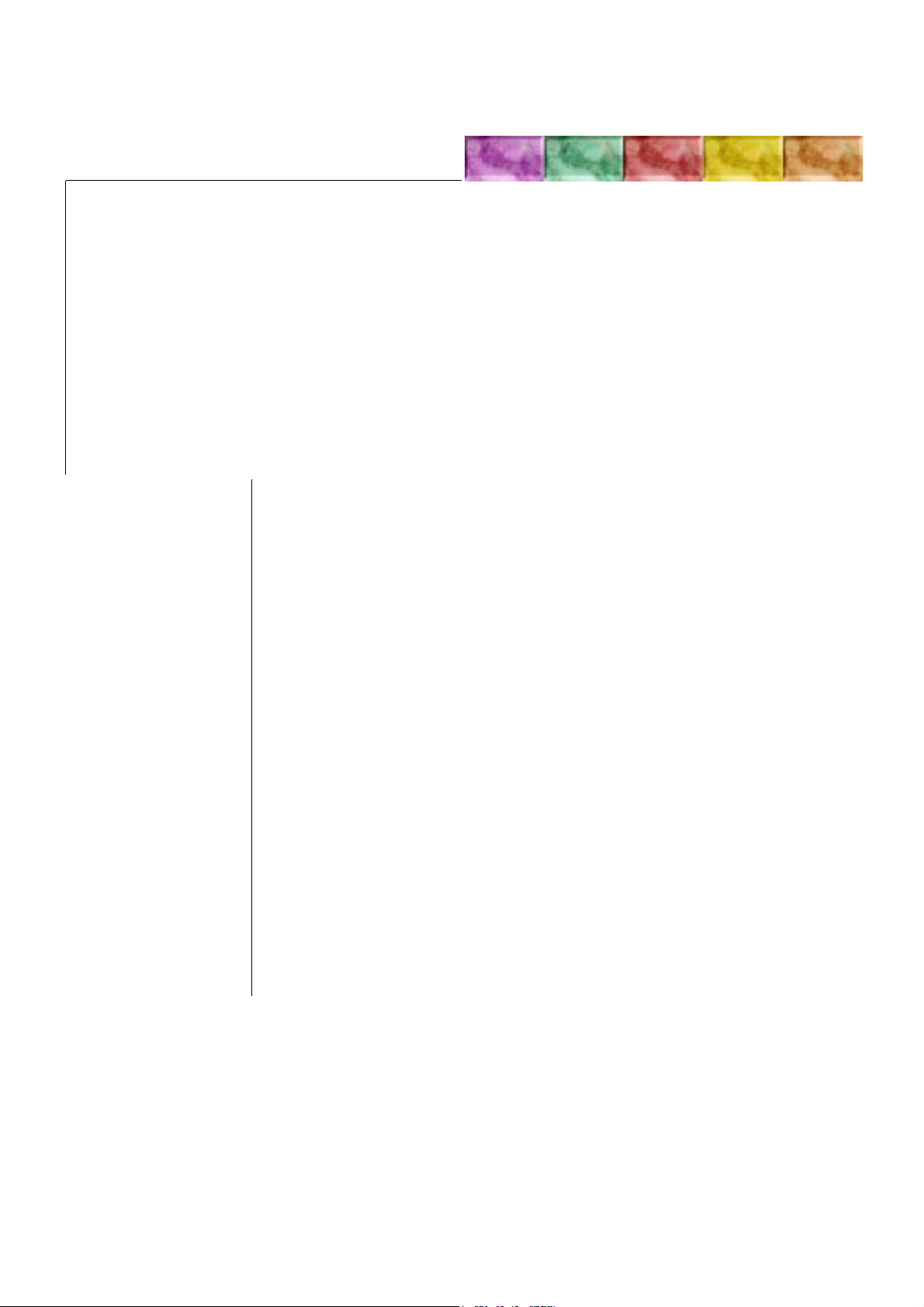
Appendix B STATUS PAGE
Contents
B.1 Status page, page B-2
Service information on the status page, page B-2
Example of the service status page, page B-3
Page 2
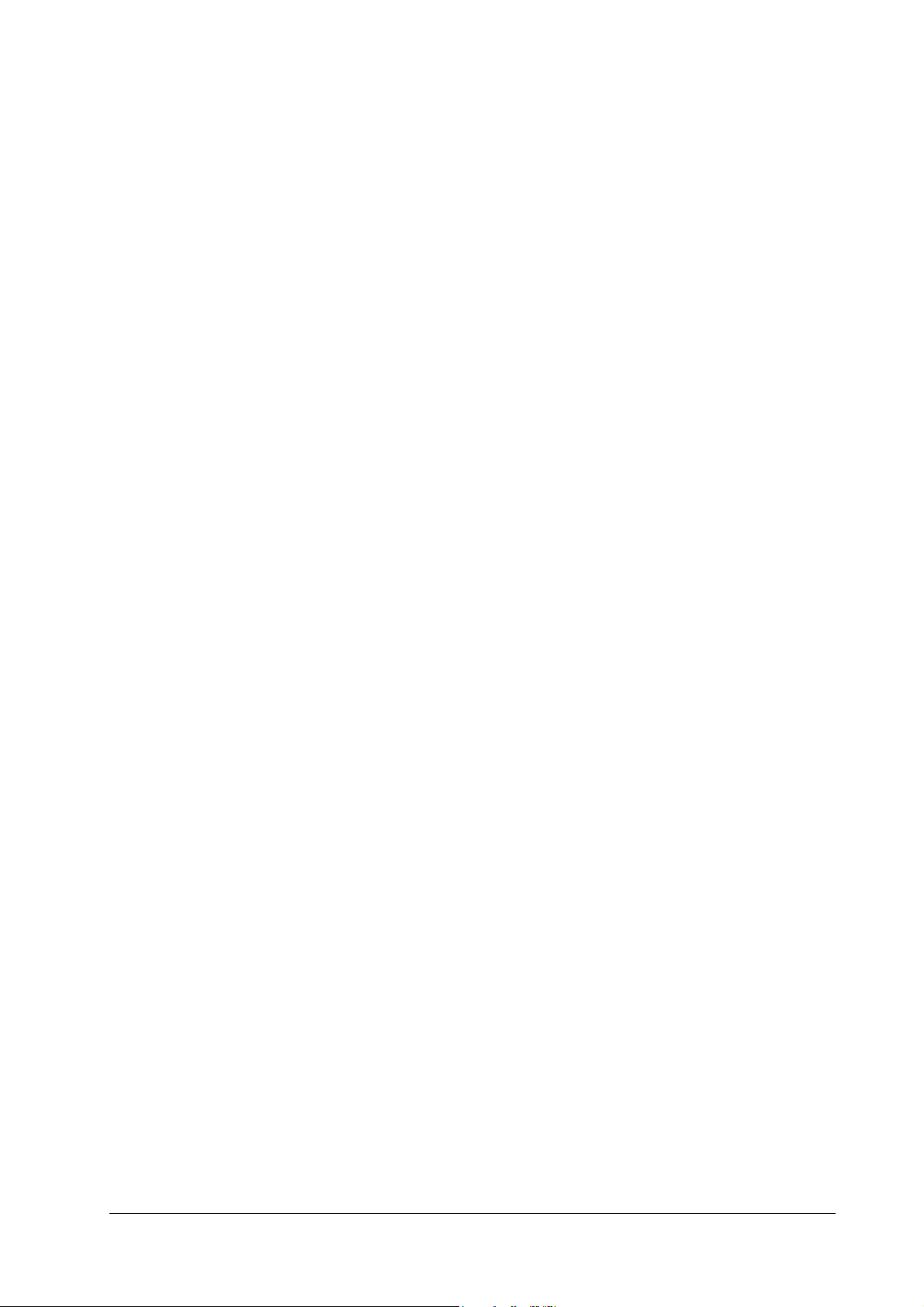
B.1 Status page
The printer can print different types of the status page—the user status page and
the service status page. This section exclusively describes the service status page.
For information on the user status page, refer to the printer’s user’s Manual.
Information obtainable on the service page include various settings for the printer,
service statistics, etc. To print a service status page, proceed as follows
Ensure that the message display is indicating
1
Press
2
3
4
5
6
7
8
Service information on the status page
An example of the service status page is shown below. (Note the details born by a
status page may differ from a firmware version to another.) Most of the service
information is located under Service information.
MODE SELECT
Press + until the message display indicates
Press >.
Press + repeatedly until the message display indicates
Press > until the message display indicates
Press
Press
. The question mark (?) appears at the end (
ENTER
again. The service status page is printed.
ENTER
.
Ready
.
Others>
>>Print status page
.
>Service>
.
.
>>Print status page?
).
B-2
FS-6700
Page 3

Example of the service status page
PAGE PRINTER STATUS PAGE
Software version: Released: dd/month/yyyy
Service information
/0063/0126/1061/0811/AAAAAEI/AAAAAAA/AAAEJDJ/ 0/ 0/ 0/ 0/ 0/
DN:BDE8502337/DK-25/AAFEAI/RS2/[00-00] SN:SPL8500011
[A2/B2-33][A2][3.00][01]/P00/S00/F01/D00 Total page 3464
Table B. 1 Status page item information
Example Meaning
Top of page
Software version: The version of the controller firmware.
Released: The issued date of the firmware above.
First line of the bottom of the page
[A2/B2-33] Engine (mask) ROM version/flash ROM version-machine ID
(33=FS-6700)
[A2] Front panel ROM mask version
[3.00] Version of the system revision program (boot ROM)
[01] Internal destination ID
/P00 Parallel interface mode 00=bi-dir. off, 04=nibble (nor-
mal) mode, 05=nibble (highspeed) mode, 07=ECP mode
/S00 Serial interface status 00=normal, bit0=framing
error, bit1=overrun error,
bit2=parity error
/D00 NVRAM download status 00=none, bit4=front panel mes-
sage data name, bit7=error
Total page Total print count
Second line of the bottom of the page
/0064 Top margin inches+1/100 inches (FRPO L1/
L2), ex. 64/100 inches
/0126 Left margin inches+1/100 inches (FRPO L3/
L4), ex. 1 and 26/100 inches
/1061 Page length inches+1/100 inches (FRPO L5/
L6), ex. 10 and 61/100 inches
FS-6700
B-3
Page 4

Table B. 1 Status page item information
Example Meaning
/0811 Page width inches+1/100 inches (FRPO L7/
AAABEJD Total page count for A3/ledger
size paper
AAAABEI Total page count for B4/legal size
paper
AAACBCG Total page count for A4/letter size
paper
/0 ... Left margin offset for MP tray,
cassette, EF-1, DU-25.
Third line of the bottom of the page
/DN:BDE8502337 Serial number for drum unit
/DK-25 Drum kit name If stored in the drum EPROM
AAAFEAI Drum life counter in pages A=0, B=1, C=2, ... J=9.
/RS2 Serial interface mode RS2=RS-232C, RS4=RS-422A
SN: SPL8500011 Machine serial number
L8), ex. 8 and 11/100 inches
A=0, B=1, C=2, ... J=9, ex.
“0001493 [pages]”
Same as above.
Same as above.
in 1/600 inch
B-4
FS-6700
Page 5

FS-6700
B-5
