Mita-Kyocera FS175375 Life expectancy of modules
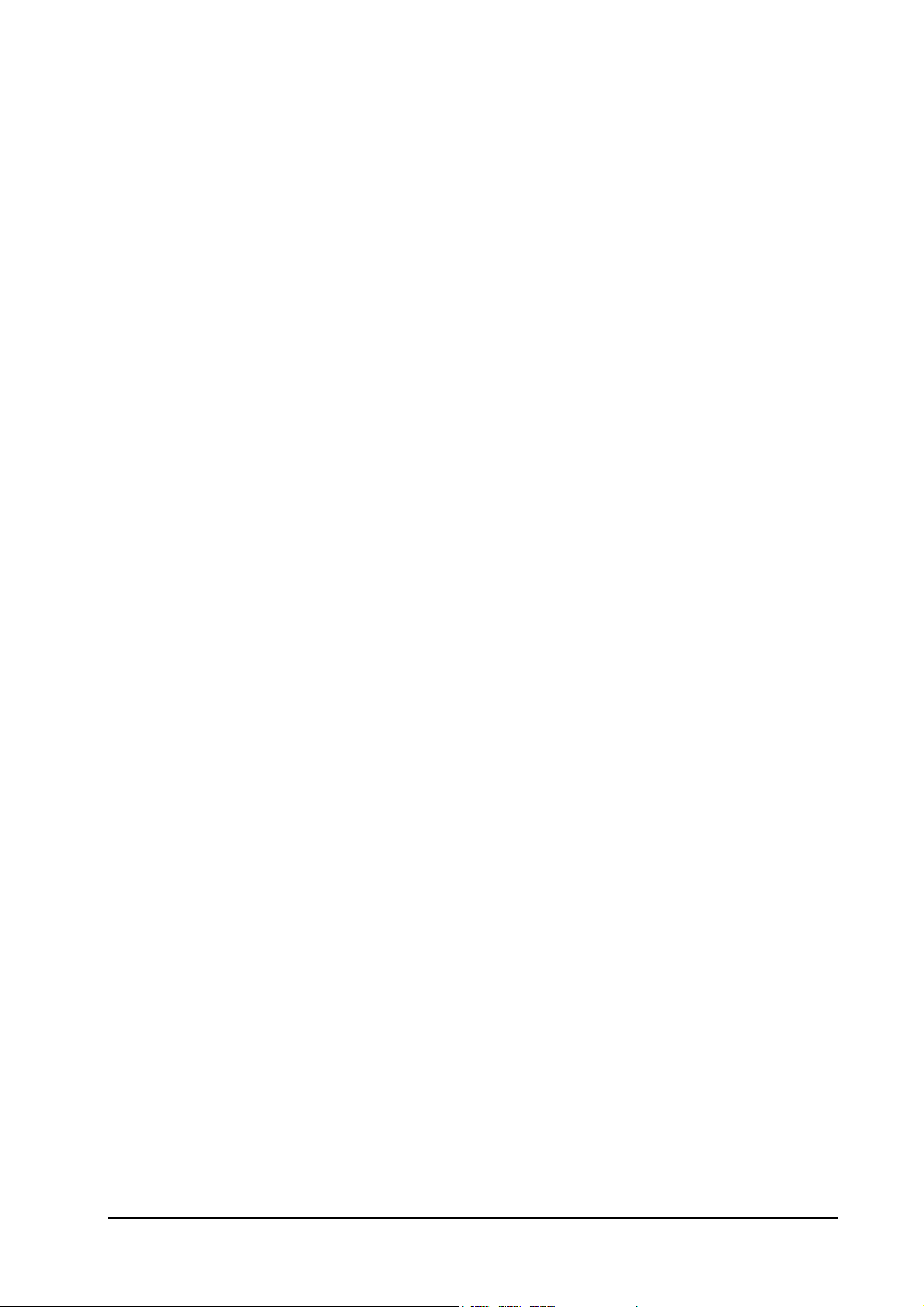
Maintenance
Chapter Three
MAINTENANCE/ADJUSTMENTS
3-1
FS-1750/FS-3750 Series
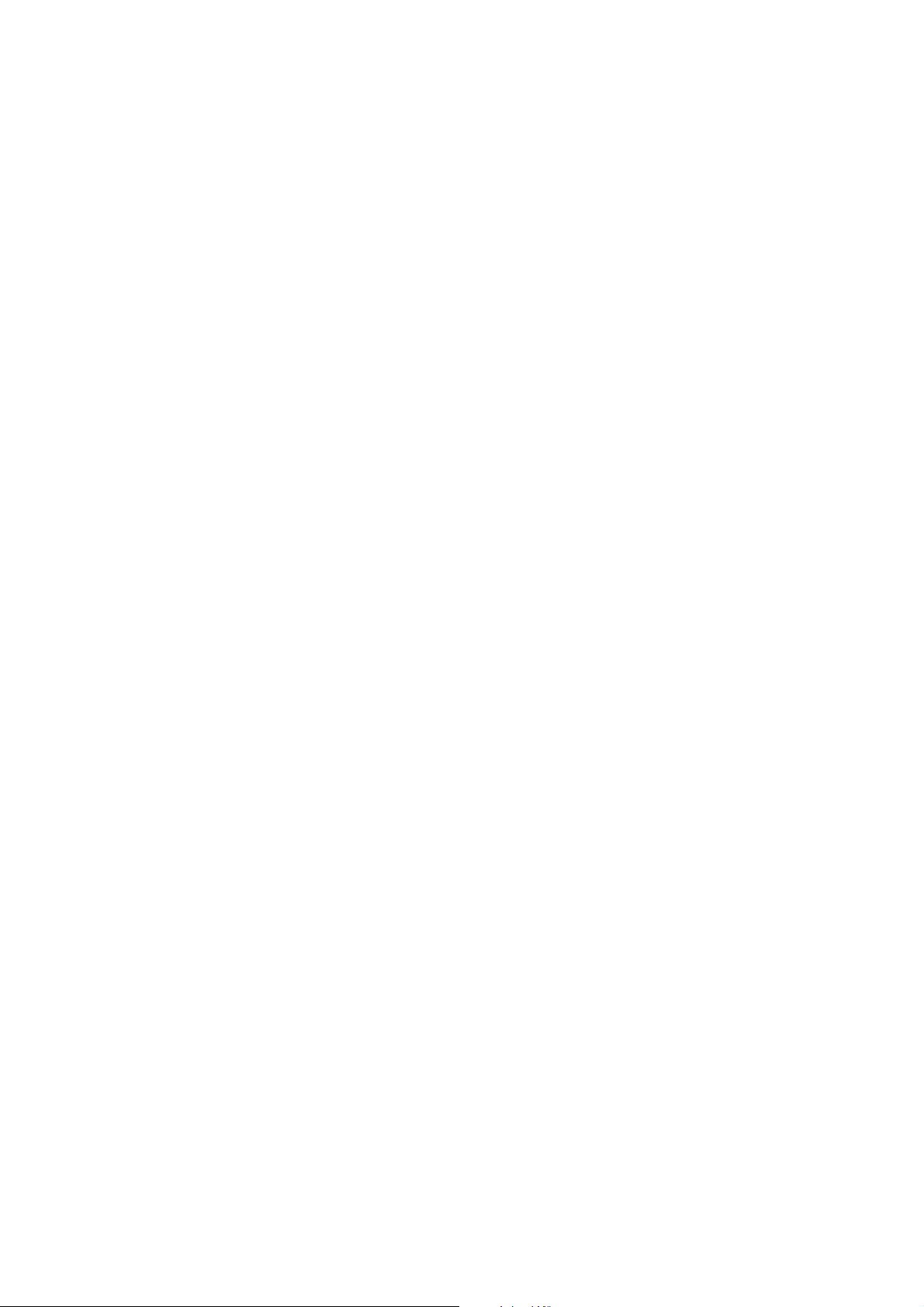
Chapter Three
Life expectancy of modules 3-3
Toner containers 3-4
Toner container replacement 3-4
Waste toner bottle 3-5
Toner saver mode (EcoPrint) 3-6
Cleaning the printer 3-7
Main charger unit 3-7
Paper Feed Unit 3-11
Replacing the developer 3-12
Shipping the developer unit 3-12
Feeding toner into the new developer 3-13
Updating the engine firmware 3-14
Engine/front panel data format 3-15
Downloading data from the parallel interface 3-16
Downloading data from a memory card 3-16
Downloading errors 3-17
Setting the paper type 3-18
Cassette, media type and custom settings 3-18
CONTENTS 3-1
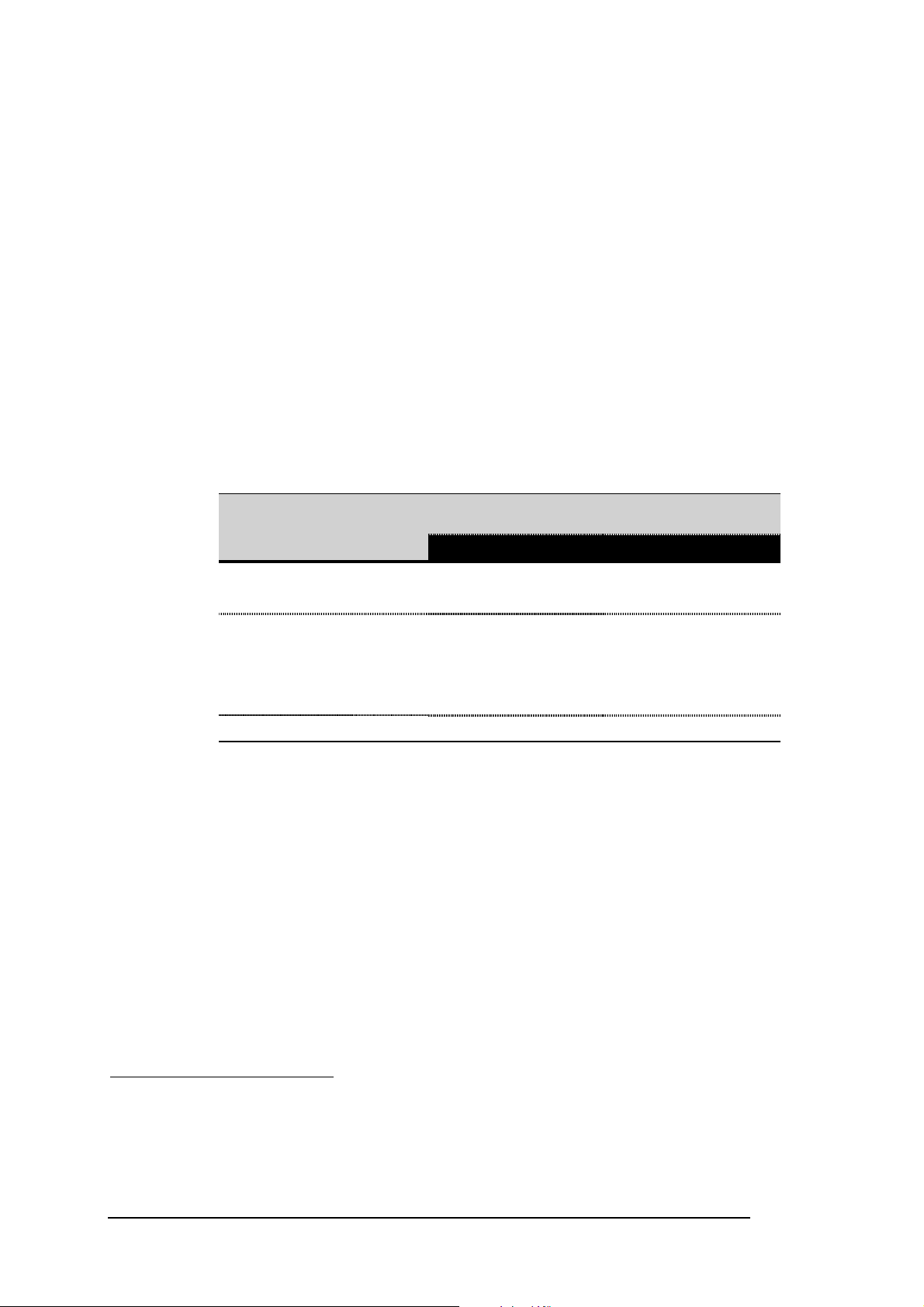
Life expectancy of modules
The table below shows the nominal life expectancy for modules. Detailed part
information for each module (except toner containers) can be found in chapter 7,
Parts Catalog.
Maintenance
Life expectancy of modules
Module Nominal
Toner container 10,000 TK-20
Toner container 20,000 TK-20H
Drum unit 300,000 DK-23 DK-24
Developer unit 300,000 DV-20
Fuser unit
Main charger unit
Refurbishment kit
1
life
(pages) FS-1750 FS-3750
300,000
300,000
300,000 MK-23 MK-24
FK-23
FE-23
Model
←
←
←
FK-21
←
1
Includes DK, DV, FK kits, and a feed-transfer unit.
3-3
FS-1750/FS-3750 Series
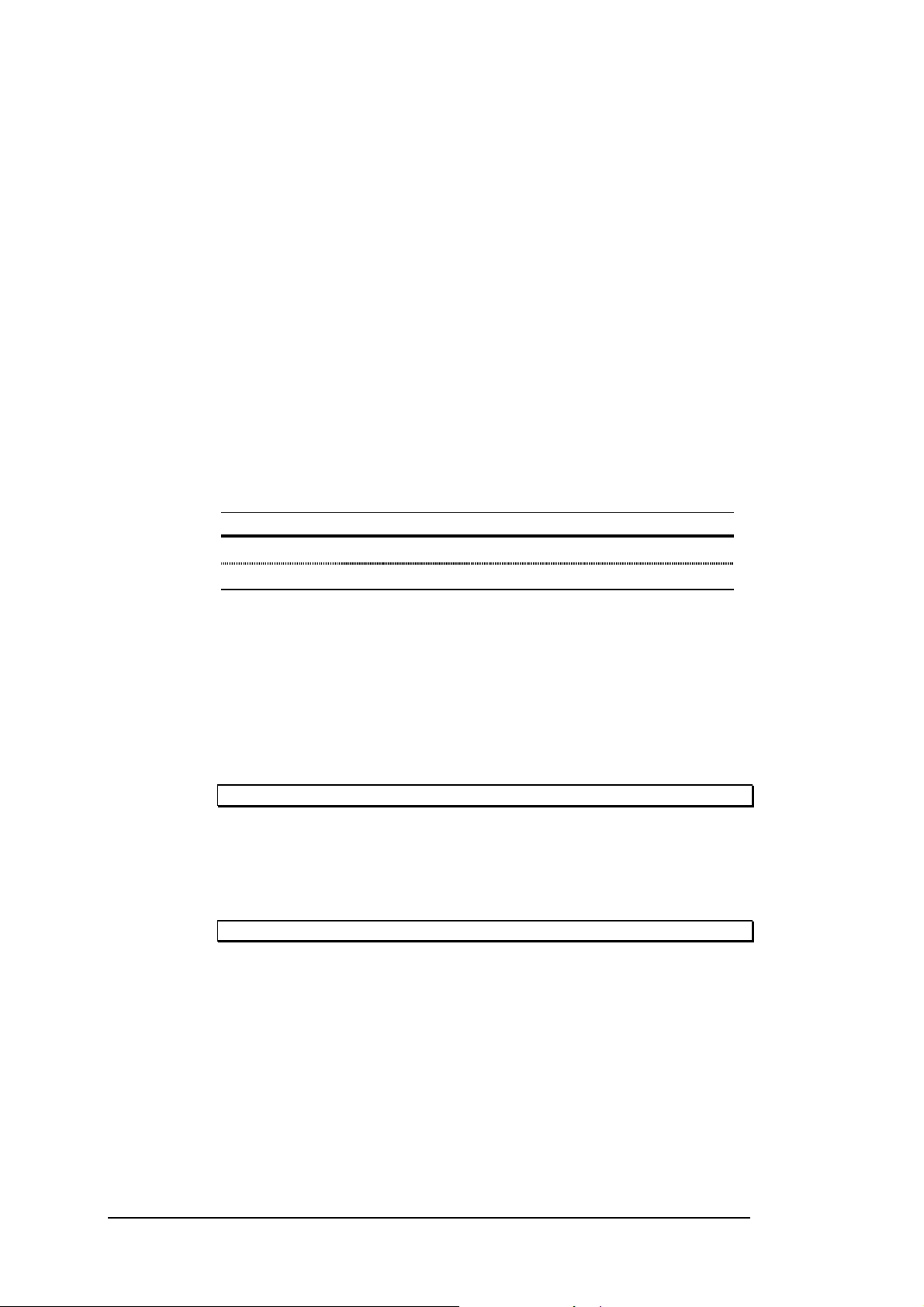
Toner containers
The toner container is the only consumable that the printer requests replacement
during normal operation (user-replaceable). The following toner containers are
available for use with models
-1750 and FS-3750.
FS
Maintenance
Toner containers
Model Life in pages* No. of waste toner bottles included
TK-20 10,000 One
TK-20H 20,000 Two
* Based on letter or A4 size paper; average print density of 5%.
Toner container replacement
The printer gives two steps of user attention as explained below. The first one is the
warning that the toner is almost run out. This is the earliest chance for the user to
replace the toner container and clean various parts inside the printer (See section
Cleaning the
printer on page 3-7):
Toner low TK-20 Clean printer
If the user continues to use the printer, the prin ter will print approximately 50 pages
(A4 or Letter size paper, 5% average toner density), eventually the toner supply
being exhausted at which po in t the printer will stop printing and the following
message will be displayed:
Replace Toner Clean printer
This instructs to install a new toner kit to bring the printer back in nor mal operation.
Cleaning various parts inside must be also done in this occasion (See section
Cleaning the
printer on page 3-7).
To replace the toner container Œ, pull the toner container release lever • to right as
shown.
FS-1750/FS-3750 Series
3-4
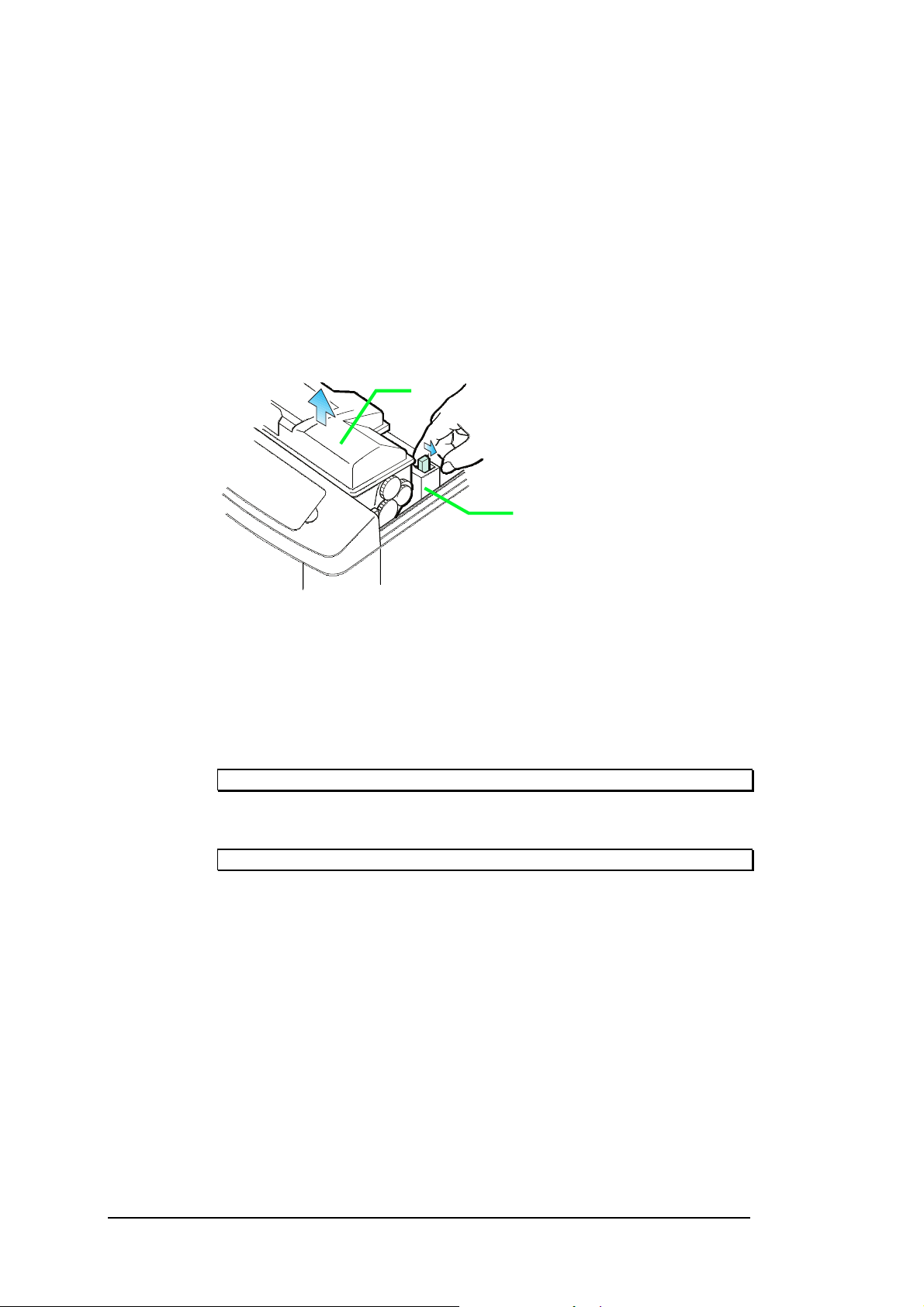
Œ
Maintenance
Toner containers
•
Then, refer to section
container. After installing the new toner container, several parts in the printer must
be cleaned as instructed in section
Cleaning the
If the toner container has been replaced when the message
Replace Toner Clean printer
was displayed, the message
Clean printer.. press CONTINUE
will be displayed after replacement. After cleaning the inside o f the printer
following the procedure shown below, press the
disappear and the printer will be ready for p r in ting.
The printer can get ready for printing approximately 15 seconds after replacing the
toner container.
Waste toner bottle
Locate the new waste toner bottle in the toner kit, an d install in the printer
according to section
Installing toner
printer on page 3-7.
Installing the new waste toner bottle
on page 2-4 to install the new toner
CONTINUE
key; the message will
on page 2-6.
Note that the printer has a sensor to monito r th e presence of the waste toner bottle.
The printer does not operate without a bottle installed.
3-5
FS-1750/FS-3750 Series
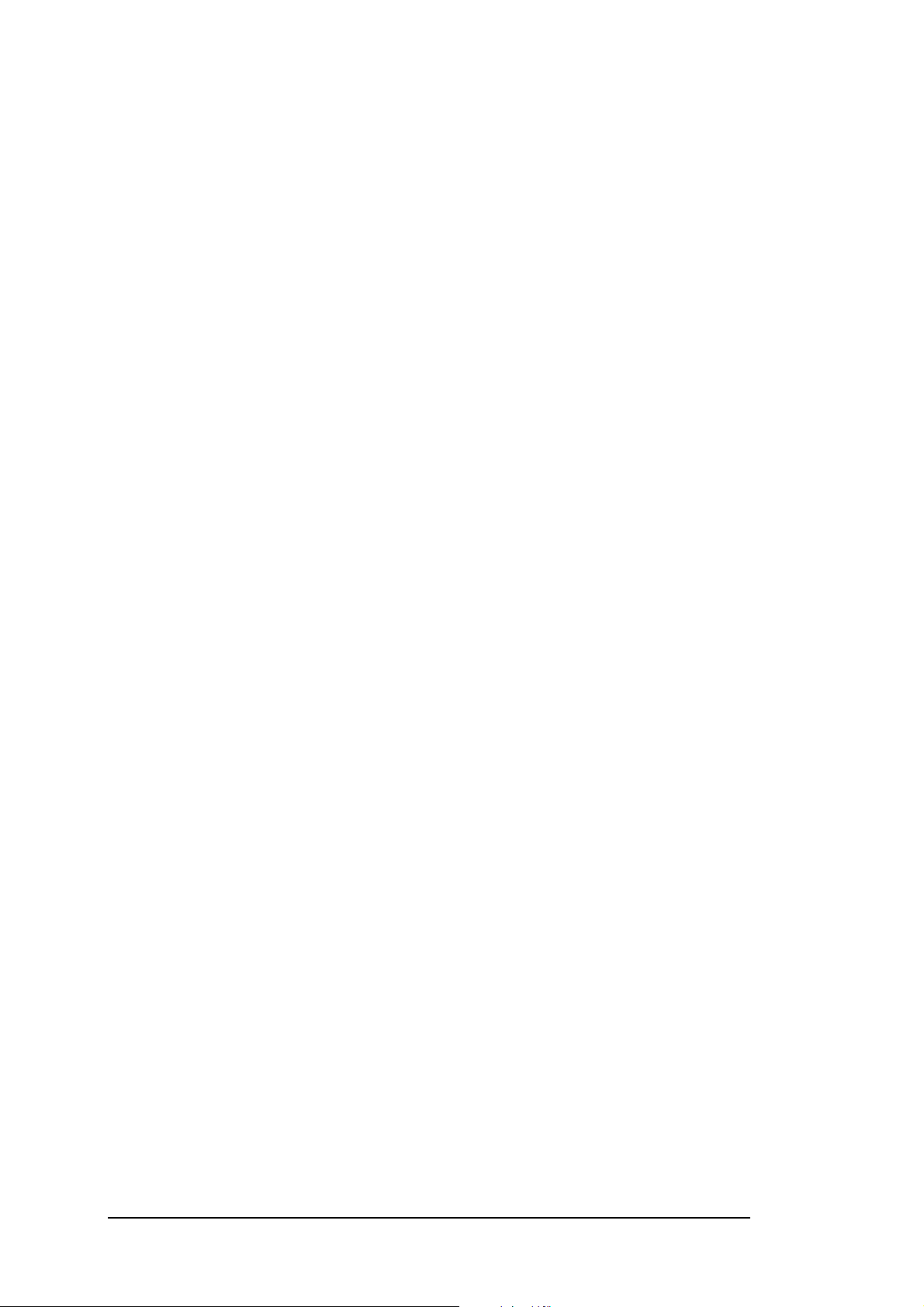
Maintenance
Toner containers
For the reference, the waste toner bottle can hold up to 100g of waste toner. The
nominal amount of waste toner derived after 10,000 pages have been printed is 20
to 30g (Letter or A4 size paper; average toner density of 5%).
Toner saver mode (
The EcoPrint enables to reduce the amount of toner consumed on the page so as to
save printing costs by drastically extending the toner container life. EcoPrint mode
is factory-set to off and turned on by the printer’s front control panel (also
accessible through the application software with the assistance of the printer driver).
See details in the
The EcoPrint setting has no effect on the print speed.
EcoPrint
Mode Select Menu
)
roadmap in chapter 2.
3-6
FS-1750/FS-3750 Series
