Page 1
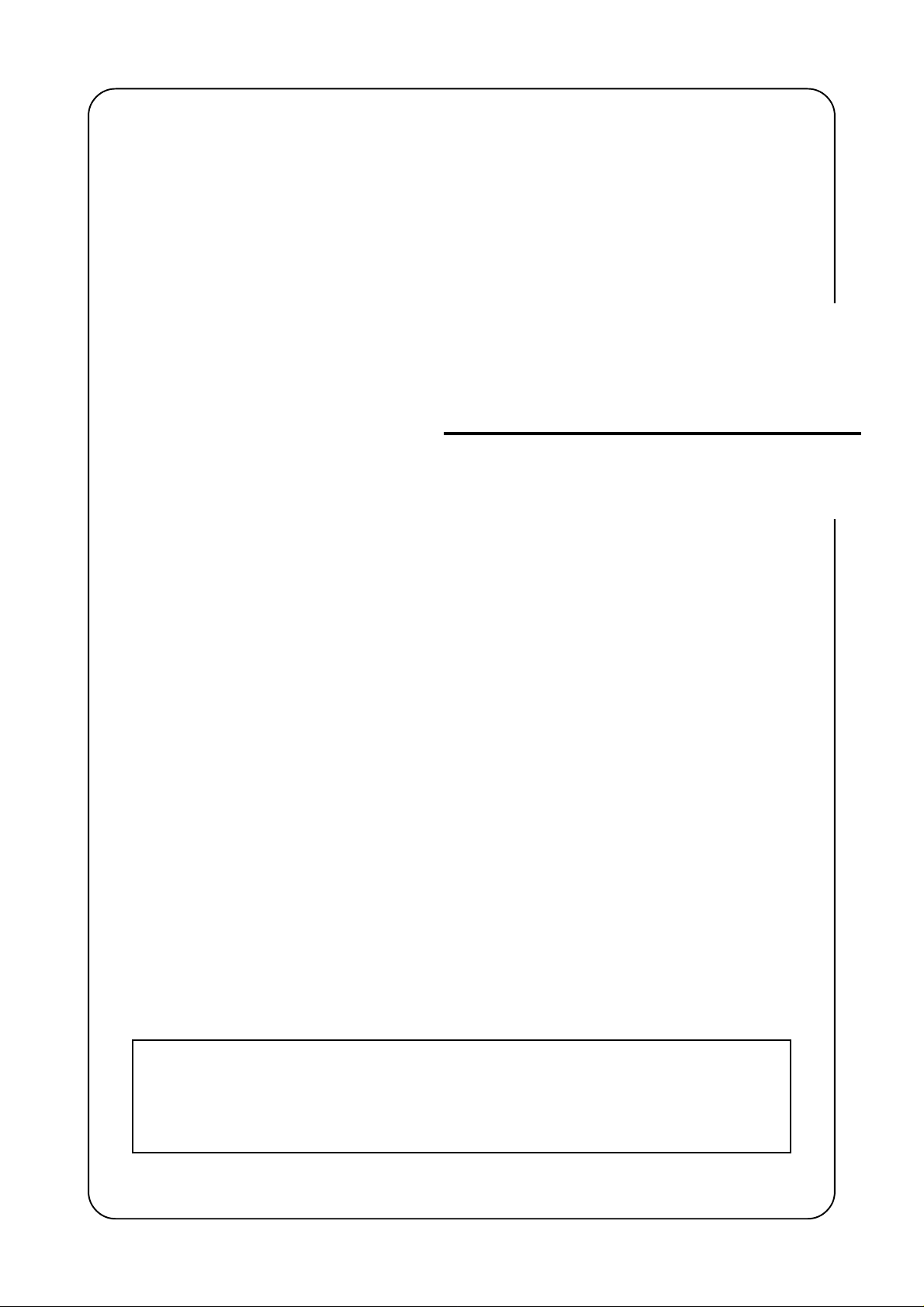
F-2205
INSTRUCTION HANDBOOK
ALWAYS read this Instruction Handbook thoroughly before use. After reading, maintain it in good condition and keep
it together with the Instruction Handbook for your copier.
Page 2
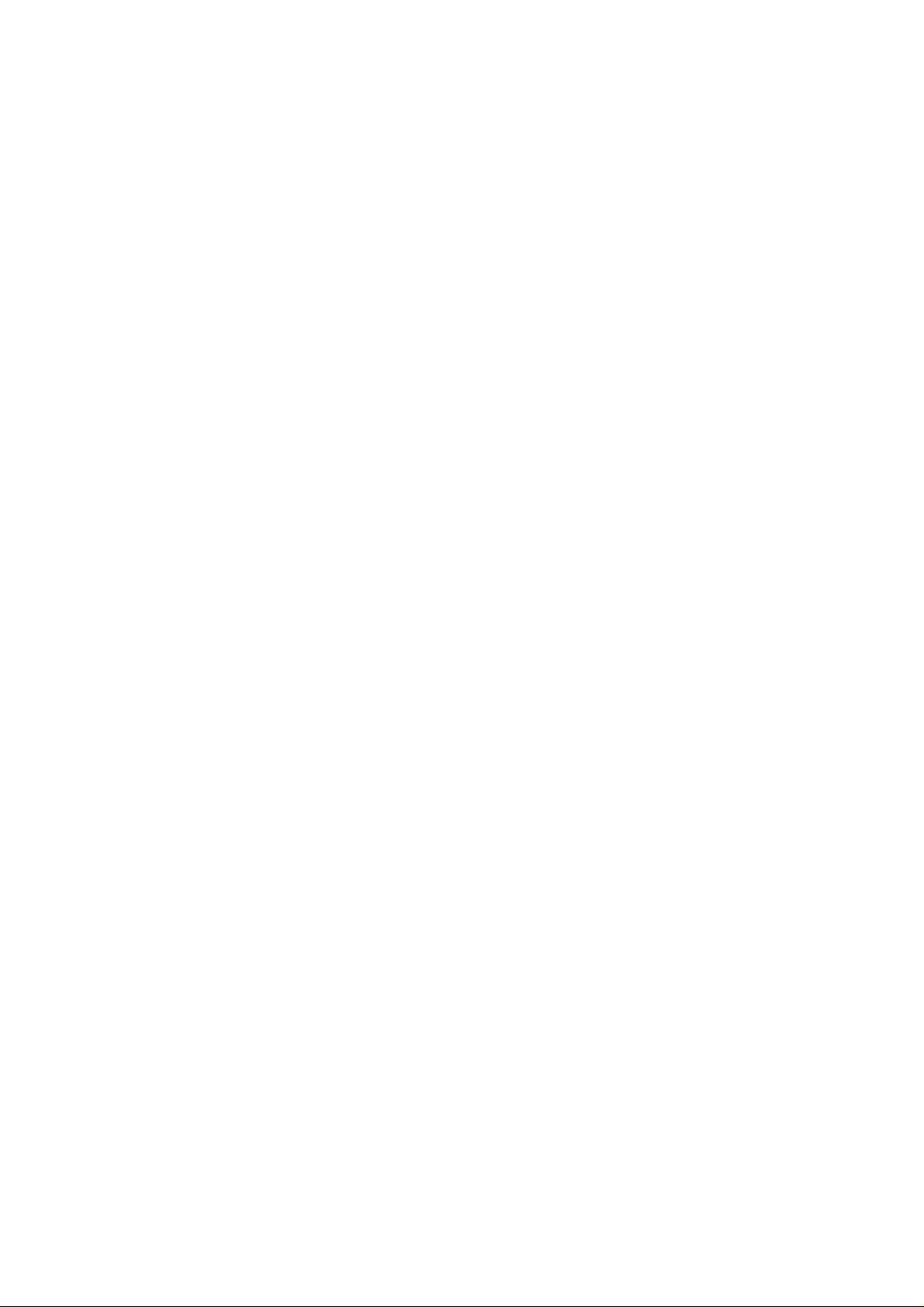
Page 3
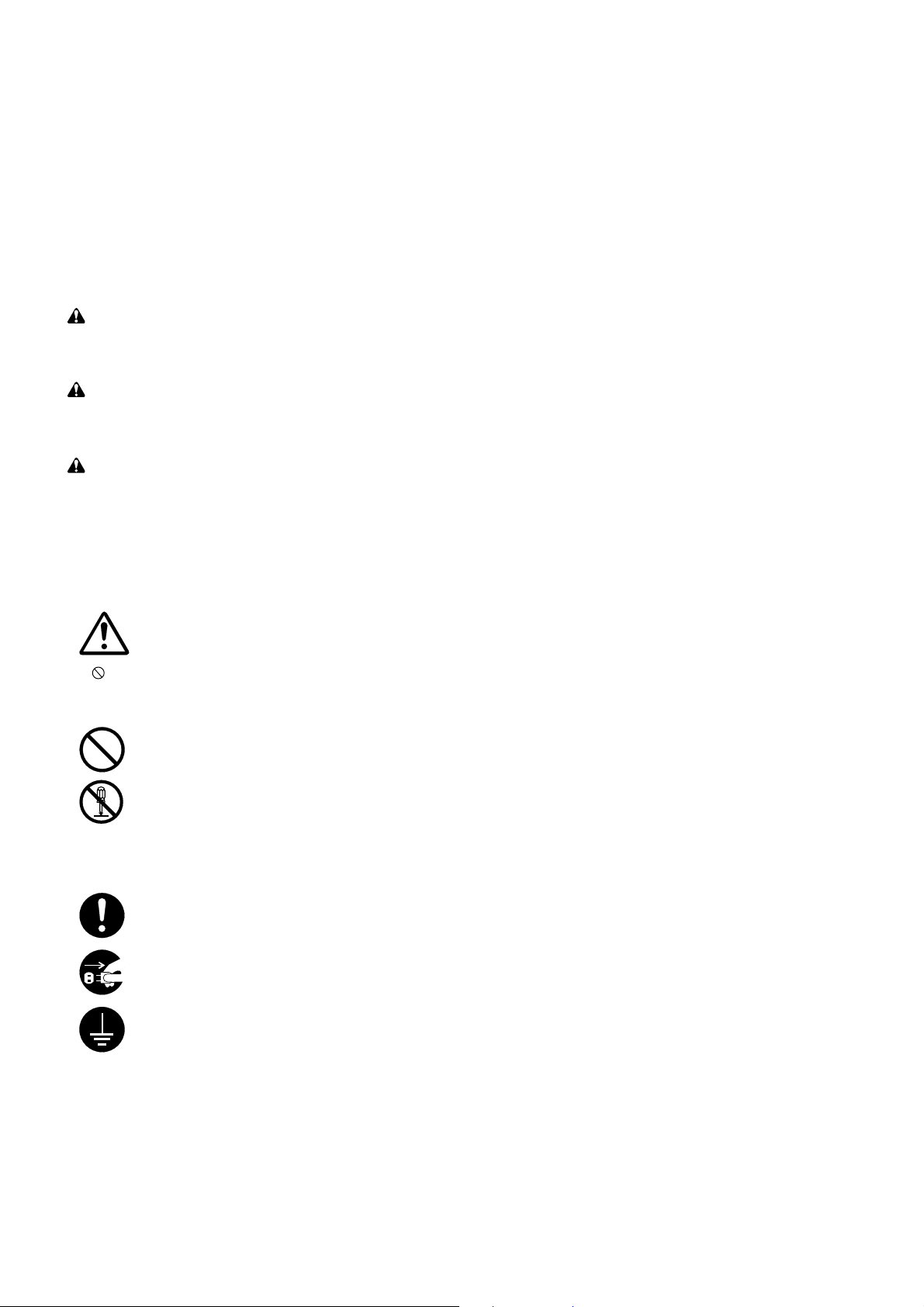
ALWAYS read this Instruction Handbook thoroughly before
use. After reading, maintain it in good condition and keep it
together with the Instruction Handbook for your copier.
Refer to the Instruction Handbook for your copier for information on the service representative for your product.
The sections of this handbook and parts of the product marked
with symbols are safety warnings meant to protect the user , other
individuals and surrounding objects, and ensure correct and safe
usage of the product. The symbols and their meanings are indicated below.
DANGER: Indicates that serious injury or even death will very
possibly result from insufficient attention to or incorrect compliance with the related points.
WARNING: Indicates that serious injury or even death may
result from insufficient attention to or incorrect compliance with
the related points.
CAUTION: Indicates that personal injury or mechanical damage may result from insufficient attention to or incorrect compliance with the related points.
Symbols
The m symbol indicates that the related section includes safety
warnings. Specific points of attention are indicated inside the symbol.
......... [General warning]
The symbol indicates that the related section includes information on prohibited actions. Specifics of the prohibited action are
indicated inside the symbol.
......... [Warning of prohibited action]
......... [Disassembly prohibited]
The ● symbol indicates that the related section includes information on actions which must be performed. Specifics of the required
action are indicated inside the symbol.
......... [Alert of required action]
......... [Remove the power plug from the outlet]
......... [Always connect the product to an outlet
with ground connection]
Please contact your service representative to order a replacement if the safety warnings in the handbook are illegible or if the
handbook itself is missing. (fee required)
Page 4
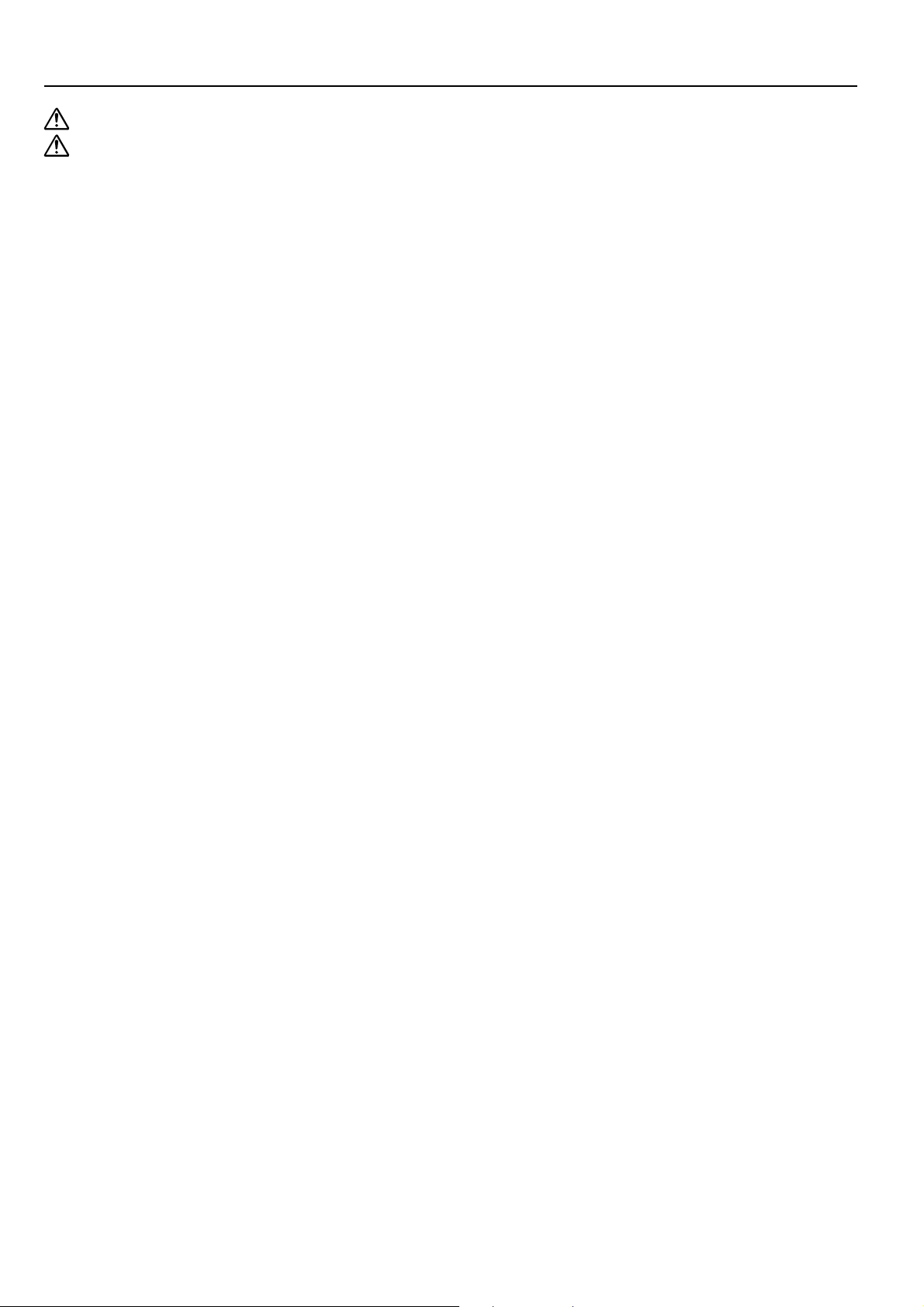
Contents
INSTALLATION PRECAUTIONS ................................................ 2
PRECAUTIONS FOR USE .......................................................... 3
Names of parts ................................................................................. 4
Various Modes..................................................................................5
Sort Mode ...........................................................................................................5
Group Mode ........................................................................................................5
Sort-Staple Mode ................................................................................................5
Number of finished copies that can be stored at one time..................................5
Clearing a paper jam........................................................................ 6
Replenishing staples ....................................................................... 8
Clearing a staple jam ..................................................................... 10
Specifications................................................................................. 12
1
Page 5
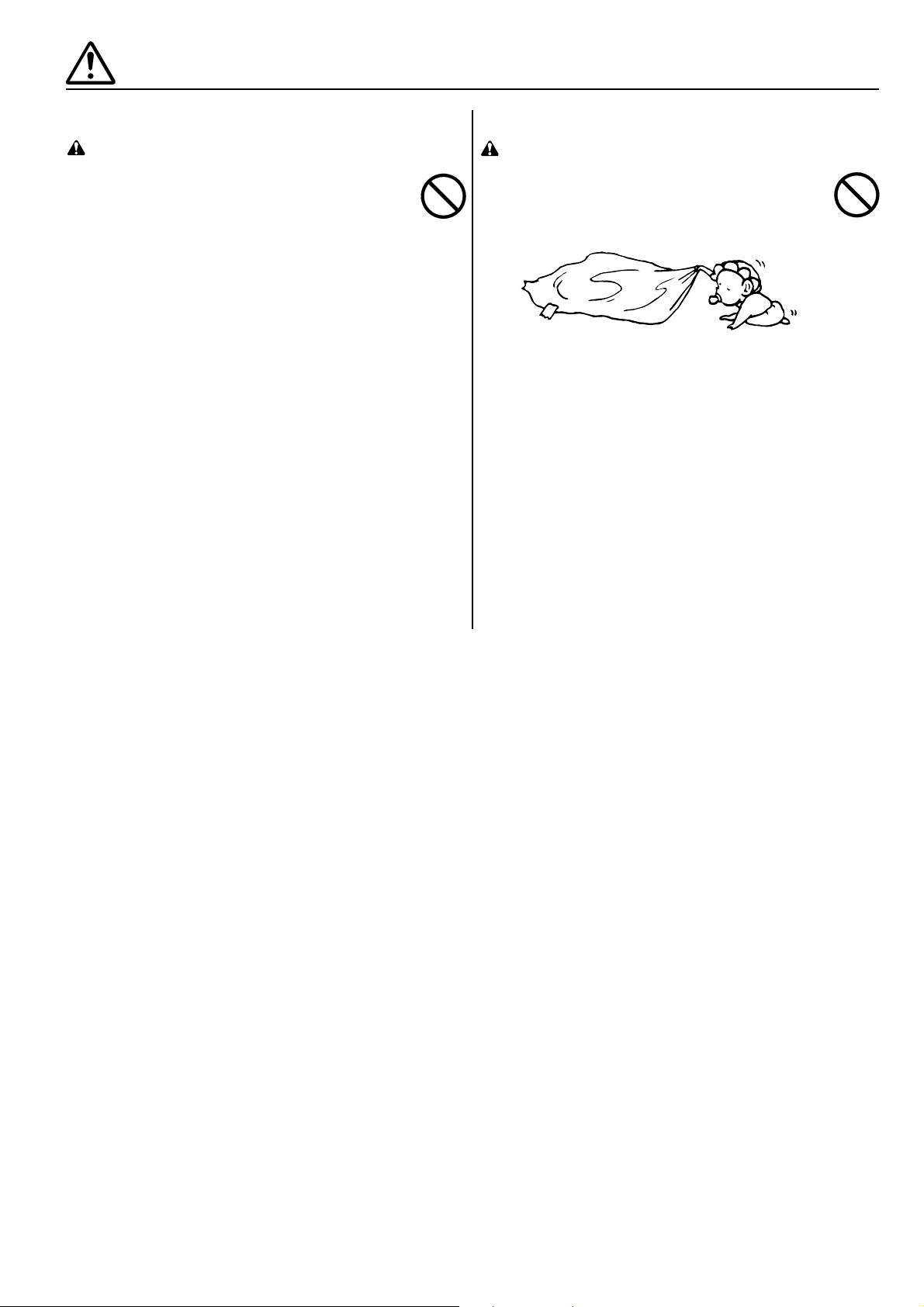
INSTALLATION PRECAUTIONS
■ Environment
CAUTION
• Avoid locations near radiators, heaters, or other heat
sources, or locations near flammable items, to avoid the
danger of fire..................................................................
Other precautions
• Adverse environmental conditions may affect the safe
operation and performance of the product. Install in an
air-conditioned room (recommended room temperature:
around 20°C (68°F), humidity: around 65% RH) and
avoid the following locations when selecting a site for
the product.
• Avoid locations near a window or with exposure to
direct sunlight.
• Avoid locations with vibrations.
• Avoid locations with drastic temperature fluctuations.
• Avoid locations with direct exposure to hot or cold air.
■ Handling of plastic bags
WARNING
• Keep the plastic bags that are used with this product
away from children. The plastic may cling to their nose
and mouth causing suffocation. .....................................
2
Page 6
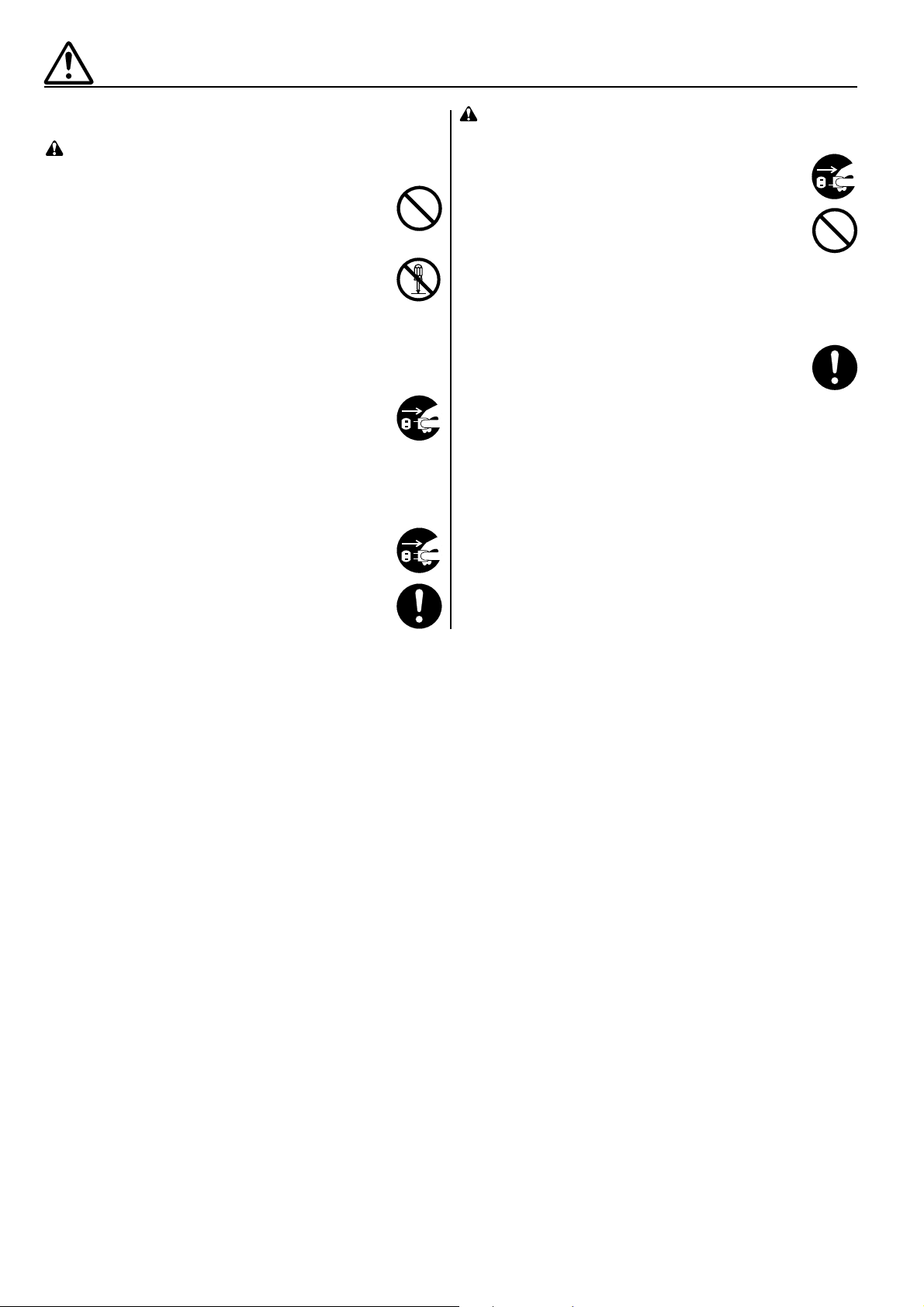
PRECAUTIONS FOR USE
■ Cautions when using the product
WARNING
• DO NOT place metallic objects or containers with water
(flower vases, flower pots, cups, etc.) on or near the
product. This type of situation presents a danger of fire
or electrical shock should they fall inside......................
• NEVER attempt to repair or disassemble the product or
its parts as there is a danger of injury, fire or electrical
shock. ...........................................................................
• If the product or copier becomes excessively hot,
smoke appears, there is an odd smell, or any other
abnormal situation occurs, there is a danger of fire or
electrical shock. Turn the main switch to the copier
OFF (O) immediately, remove the power plug of the
copier from the outlet and contact your service repre-
sentative. ......................................................................
• If anything harmful (paper clips, water, other fluids, etc.)
falls into the product, turn the main switch to the copier
OFF (O) immediately. Next, remove the power plug to
the copier from the outlet to avoid the danger of fire or
electrical shock and then contact your service representative. If you do not take these steps, there is a
danger of fire or electrical shock...................................
CAUTION
• For safety purposes, ALWAYS the main switch to the
copier OFF (O) and remove the power plug of the
copier from the outlet when performing cleaning
operations on the product. .............................................
• DO NOT touch the internal tray when moving the
product as there is a danger of injury.............................
• If dust accumulates within the product, there is a
danger of fire or other trouble. It is therefore recommended that you consult with your service representative in regard to cleaning of internal parts. This is
particularly effective if prior to seasons of high humidity.
Consult with your service representative in regard to the
cost of cleaning the internal parts of the product. ..........
Other precautions
• DO NOT place heavy objects on the product or cause
other damage to the product.
• When lifting or moving the product, contact your service
representative.
• DO NOT touch electrical parts, such as connectors or
printed circuit boards. They could be damaged by static
electricity.
• ALWAYS contact your service representative for
maintenance or repair of internal parts. ........................
• DO NOT attempt to perform any operations not explained in this handbook.
3
Page 7

Names of parts
1 Internal tray
(Finished copies are temporarily stored in this tray before
ejection.)
2 Internal tray down lever
(Use this lever if a paper jam occurs in order to remove paper in
the internal tray.)
3 Width guide
(If a paper jam occurs and this guide has moved all the way to
the front of the copier, it is necessary to remove the paper in the
internal tray.
CAUTION: DO NOT attempt to move this guide manually!)
4 Staple cover
(Open this cover when replenishing staples or if a staple jam
occurs.)
5 Staple holder
(Insert staples here.)
6 Ejection tray
(Finished copies are ejected onto this tray.)
7 Paper support extension
(Pull this extension out when copying onto large-size paper
such as 8-1/2" x 14 [B4].)
4
Page 8

Various Modes
Sort Mode
This mode automatically sorts copies and shifts each set as it is ejected.
To select this mode, press the Sort mode key to light the Sort indicator.
Group Mode
This mode automatically groups all the copies produced from each individual
original together in one set, and shifts each set as it is ejected.
To select this mode, press the Sort mode key to light the Group indicator.
Sort-Staple Mode
This mode automatically sorts and then staples each copy set.
To select this mode, press the Sort mode key to light the Staple Sort
indicator.
* Stapling will be accomplished as shown in the illustration at left (as viewed
from the front of the copies).
Number of finished copies that can be stored at one time
The number of finished copies that can be stored in each mode differs
depending upon certain conditions such as the size of the copy paper being
used. For more detailed information, refer to “Tray capacity” on page 12.
5
Page 9

Clearing a paper jam
If a paper jam occurs in the Finisher, a message will be displayed to that
effect. Perform the following procedure to remove the jammed paper.
When paper jams in the Finisher, it is possible that there will be paper left
inside the copier as well. Check the misfeed location indicator that is lit in the
message display and refer to the Instruction Handbook for your copier in
order to remove any paper that might remain within the copier.
* The same paper jam message may appear when there is a staple jam.
(See page 10.)
1. Confirm whether the width guide 1 has moved all the way to the front or
not. If it has, go to the next step. If it has not, go directly to step 5.
2. Pull the tray down lever towards you in order to lower the internal tray.
3. Remove all of the paper from the internal tray.
Note: DO NOT attempt to reuse any of the jammed paper.
4. Remove any paper that is jammed at the ejection slot to the internal tray.
* If you are able to remove the jammed paper, go to step 5.
6
Page 10

Clearing a paper jam
5. Remove all of the paper from the ejection tray.
* If your copier is equipped with the optional Duplex Unit, go to the next
step. If it is not, go directly to step 9.
6. Open the Duplex Unit.
7. Remove any jammed paper without tearing it.
If you are able to remove all of the paper, close the Duplex Unit and go
directly to step 10.
8. Open the left cover and remove any paper jammed there.
9. If there is any paper jammed at the ejection slot, remove the paper without
tearing it.
* If there is any paper jammed inside the copier (inside the left cover),
remove the ejection tray as shown in the illustration and remove any paper
from inside the copier. Refer to the INSTRUCTION HANDBOOK for the
copier for details.
10. Lift up on the tray down lever to lock it back in place.
7
Page 11

Replenishing staples
If a message that tells you to add staples appears in the message display,
perform the following procedure to replenish the staples.
1. Open the staple cover.
2. Grasp the staple holder knob (green) 1 and pull the staple holder out
towards you.
3. Remove the empty staple cartridge from the staple holder.
4. Take out a new staple cartridge and remove the protective tape 2.
5. Hold the staple holder in one hand and the new staple cartridge in the
other and insert the new staple cartridge making sure the direction of
insertion is correct.
8
Page 12

Replenishing staples
* At this time, do not remove the staples which remain at the tip of the staple
holder. If these staples are removed, stapling will not be accomplished
correctly for a number of times equal to the number of staples removed (up
to 8 times)
6. Replace the staple holder back in its original position in the Stapling Unit.
Once it has been fully inserted, it will click into place.
7. Close the staple cover.
9
Page 13

Clearing a staple jam
If a message appears that tells you that there is a paper jam in the Finisher,
it is possible as well that there is a staple jam. Perform the following
procedure to remove the jammed staples.
1. Open the staple cover.
2. Grasp the staple holder knob (green) 1 and pull the staple holder out
towards you.
3. Open the top cover 2.
4. Remove only the jammed staples from the tip of the staple holder.
* If staples which did not jam (are not bent) are removed, stapling will not
be accomplished correctly for a number of times after the staple jam
recovery.
5. Close the top cover 3 by raising it back in its original position.
10
Page 14

Clearing a staple jam
6. Replace the staple holder back in its original position in the Stapling Unit.
Once it has been fully inserted, it will click into place.
7. Close the staple cover.
11
Page 15

Specifications
Type............................................................Built-in
Number of trays ......................................... One
Storable paper sizes .................................. 11" x 17", 8-1/2" x 14", 8-1/2" x 11", 11" x 8-1/2", A3, B4, A4R, A4, B5 and Folio
Acceptable paper weight............................ 64 g/m
Copy modes ............................................... Sort, Group, Sort-Staple
Paper sizes acceptable for stapling ........... 11" x 17", 8-1/2" x 14", 8-1/2" x 11", 11" x 8-1/2", A3, B4, A4R, A4 and Folio
Stapling capacity ........................................ 11" x 17", 8-1/2" x 14", A3, B4 and Folio: 20 sheets
Tray capacity..............................................In the Sort or Group mode
Stapler-empty sensor ................................. Included
Additional Dimensions ............................... Ejection tray: add 10-7/16" (265 mm) from the left side of the machine
Weight ........................................................ Under 15.4 lbs. (7 kg)
Noise emission...........................................≤ 70 dB (A)
Power ......................................................... 24V DC supplied from copier
(Specifications are subject to change without notice.)
2
- 80 g/m
Smaller than 11" x 8-1/2" (A4): 30 sheets
11" x 17", 8-1/2" x 14", A3, B4 and Folio: 250 sheets
Smaller than 11" x 8-1/2" (A4): 500 sheets
In the Sort-Staple mode
• When stapling 20 copies: 250 sheets (11" x 17", 8-1/2" x 14" and A3)
• When stapling 30 copies: 250 sheets (8-1/2" x 11" and A4R)
* The fewer sheets that are stapled per set, the less the number of sheets that can be
stored.
Stapler: add 2-11/16" (68 mm) from the front of the machine
2
500 sheets (11" x 8-1/2" and A4)
12
Page 16

WARNING
This equipment has been tested and found to comply with the limits for a
Class A digital device, pursuant to Part 15 of the FCC Rules. These limits
are designed to provide reasonable protection against harmful interference when the equipment is operated in a commercial environment. This
equipment generates, uses, and can radiate radio frequency energy and,
if not installed and used in accordance with the instruction manual, may
cause harmful interference to radio communications. Operation of this
equipment in a residential area is likely to cause harmful interference in
which case the user will be required to correct the interference at his own
expense.
CAUTION – The changes or modifications not expressly approved by the
party responsible for compliance could void the user's authority to operate
the equipment.
* The above warning is valid only in the United States of America.
WARNING
This is Class A product. In a domestic environment this product ma y cause
radio interference in which case the user may be required to take adequate measures.
* The above warning is valid only in Australia.
CAUTION!
The power plug is the main isolation device! Other switches on the equipment are only functional switches and are not suitable for isolating the
equipment from the power source.
ATTENTION!
Le débranchement de la fiche secteur est le seul moyen de mettre l'appareil
hors tension. Les interrupteurs sur l'appareil ne sont que des interrupteurs
de fonctionnement : ils ne mettent pas l'appareil hors tension.
VORSICHT!
Der Netzstecker ist die Hauptisoliervorrichtung! Die anderen Schalter auf
dem Gerät sind nur Funktionsschalter und können nicht verwendet werden,
um den Stromfluß im Gerät zu unterbrechen.
W
Page 17

Page 18

2000. 9
3BN80020A
