Page 1
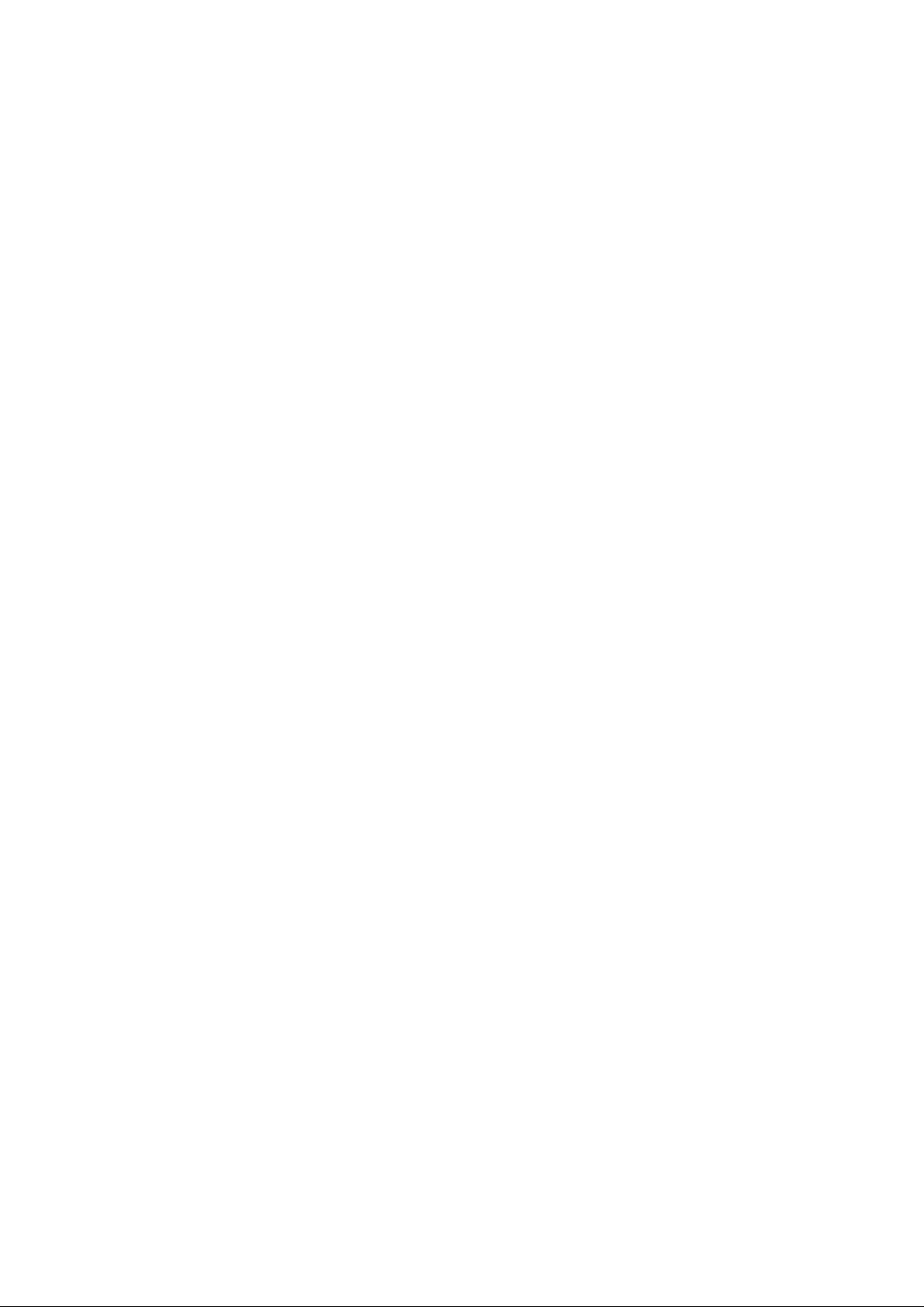
Chapter 2
Maintenance
Page 2

Chapter 2 Contents
2-1 Installing the duplex unit................................................................................................................. 2-3
2-2 Cleaning procedure ......................................................................................................................... 2-5
2-2-1 Cleaning the pick roller and the angle roller ................................................................................... 2-5
Page 3

2-1 Installing the duplex unit
Install the duplex unit in the printer by removing the paper cassette from the printer and inserting
the duplex unit into the same slot.
CAUTION Never set paper in the duplex unit. During duplex printing, the duplex unit
must be empty in order to turn paper over automatically. If the printer detects
paper in the duplex unit before duplex printing starts, an error occurs.
Remove the media cassette 1 from the printer.
1
Figure 2-1-1 Removing the media cassette
2-3
DU-81
Page 4

Attach the duplex unit 2 to the printer.
2
Figure 2-1-2 Installing the duplex unit
Set the media cassette 1 removed in previous page into the upper slot of the paper feeder 3. A
media cassette is already installed in the lower slot. Connect the interface cable. Connect the power
cord to the printer. This completes installation of the duplex unit.
3
1
Figure 2-1-3 Installing the media cassette
Now turn on the printer. Confirm that Ready ins indicated on the printer’s message display and
that the ON LINE indicator is lit. Press the printer’s MODE key. Use the + or - key to display
Paper handling>, press the > key, and press the + or - key to display Duplex mode>. The
second line indicates the current mode. (In the initial state, None is shown.)
DU-81
2-4
Page 5

2-2 Cleaning procedure
2-2-1 Cleaning the pick roller and the angle roller
Remove one screw 1. To remove the duplex unit cover 2, release two catches 3. Using the
cleaning cloth, wipe both the pick roller 4 and angle roller 5.
1
2
4
5
Figure 2-2-1 Cleaning the pick roller and the angle roller
3
2-5
DU-81
