Page 1

6513WU
Motherboard Reference
1
Page 2

Part Number : 5615 7027 0001 R00
(Jul. 2000)
2
Page 3

Trademarks
All brand and product names are trademarks or registered trademarks of their
respective companies.
Note
The information in this guide is subject to change without notice.
3
Page 4

Caution Texts Concerning Lithium Batteries
DANISH
ADVARSEL!
Lithiumbatteri - Eksplosionsfare ved fejlagtig håndtering. Udskiftning må kun ske
med batteri af samme fabrikat og type. Levér det brugte batteri tilbage til
leverandøren.
NORWEGIAN
ADVARSEL:
Eksplosjonsfare ved feilaktig skifte av batteri. Benytt samme batteritype eller en
tilsvarende type anbefalt av apparatfabrikanten. Brukte batterier kasseres i
henhold til fabrikantens instruksjoner.
SWEDISH
VARNING:
Explosionsfara vid felaktigt batteribyte. Använd samma batterityp eller en
ekvivalent typ som rekommenderas av apparattillverkaren. Kassera använt
batteri enligt fabrikantens instruktion.
FINNISH
VAROITUS:
Paristo voi räjätää, jos se on virheellisesti asennettu. Vaihda paristo ainoastaan
valmistajan suosittelemaan tyyppiin. Hävitä käytetty paristo valmistajan ohjeiden
mukaisesti.
ENGLISH
CAUTION:
Danger of explosion if battery is incorrectly replaced. Replace only with the same
or equivalent type recommended by the equipment manufacturer. Discard used
batteries according to manufacturer's instructions.
DEUTSCH
VORSICHT:
Explosionsgefahr bei unsachgemäßem Austausch der Batterie. Ersatz nur durch
denselben oder einen vom Hersteller empfohlenen gleich-wertigen Typ.
Entsorgung gebrauchter Batterien nach Angaben des Herstellers.
FRENCH
ATTENTION:
II y a danger d’explosion s’il y a remplacement incorrect de la batterie.
Remplacer uniquement avec une batterie du même type ou d’un type équivalent
recommandé par le constructeur. Mettre au rebut les batteries usagées
conformément aux instructions du fabricant.
4
Page 5

Class B Regulations
U. S. A.
Federal Communications Commission Radio Frequency Interference
Statement
This equipment has been tested and found to comply with the limits for a Class B
digital device pursuant to Part 15 of the FCC Rules. These limits are designed to
provide reasonable protection against harmful interference in a residential
installation. This equipment generates, uses, and can radiate radio frequency
energy and, if not installed and used in accordance with the instructions, may
cause harmful interference to radio communications. However, there is no
guarantee that interference will not occur in a particular installation. If this
equipment does cause harmful interference to radio or television reception,
which can be determined by turning the equipment off and on, the user is
encouraged to try to correct the interference by one or more of the following
measures:
– Reorient or relocate the receiving antenna.
– Increase the separation between the equipment and receiver.
– Connect the equipment into an outlet on a circuit different from that
to which the receiver is connected.
– Consult the dealer or an experienced radio/TV technician for help.
Warning:
Use only shielded cables to connect I/O devices to this equipment.
You are cautioned that changes or modifications not expressly approved by the
party responsible for compliance could void your authority to operate the
equipment.
Canada
Canadian Department Of Communications Radio Interference Regulations
Class B Compliance Notice
This digital apparatus does not exceed the Class B limits for radio noise
emissions from digital apparatus set out in the Radio Interference Regulations of
the Canadian Department of Communications.
Le présent appareil numérique n'émet pas de bruits radioélectriques dépassant
les limites applicables aux appareils numériques de la classe B prescrites dans
le Règlement sur le brouillage radioélectrique édicté par le ministère des
Communications du Canada.
5
Page 6

Important Safety Instructions
Read all of these instructions.
Follow all warnings and instructions marked on the product.
Unplug this product from the wall outlet before installing an add-on card
inside this product.
Do not use this product near water.
Do not place this product on an unstable cart, stand, or table. The product
may fall, causing serious damage to the product.
Slots and openings in the cabinet are provided for ventilation. To ensure
reliable operation of the product and to protect it from overheating, these
openings must not be blocked or covered. The openings should never be
blocked by placing the product on a bed, sofa, rug, or other similar surface.
This product should never be placed near or over a radiator or heat register.
This product should not be placed in a built-in installation unless proper
ventilation is provided.
This product should be operated from the type of power source indicated on
the marking label. If you are not sure of the type of power available, consult
your dealer or local power company.
This product is equipped with a 3-wire grounding-type plug, a plug having a
third (grounding) pin. This plug will only fit into a grounding-type power
outlet. This is a safety feature. If you are unable to insert the plug into the
outlet, contact your electrician to replace your obsolete outlet. Do not defeat
the purpose of the grounding-type plug. We recommend using the power
cord supplied with the product. However, if another type of power cord is
required, power cord H05VV-F should be used.
Do not allow anything to rest on the power cord. Do not locate this product
where persons will walk on the cord.
Except as explained elsewhere in this manual, do not attempt to service this
product yourself.
Unplug this product from the wall outlet and refer servicing to qualified
service personnel under the following conditions:
- When the power cord or plug is damaged or frayed.
- If liquid has been spilled into the product.
- If the product has been exposed to rain or water.
- If the product does not operate normally when the operating
instructions are followed.
- If the product has been dropped or the cabinet has been damaged.
- If the product exhibits a distinct change in performance, indicating a need
for service.
6
Page 7

Table of Contents
Preface.......................................................................................................9
Chapter 1 Introduction.......................................................................10
Features......................................................................................10
Specifications..............................................................................10
CPU, Memory, and Main Components...................................10
Interfaces and Controllers...................................................... 11
Chapter 2 System Components..........................................................12
Major Components......................................................................12
Chapter 3 Connector and Jumper Definition...................................15
Connector Definitions..................................................................16
Internal Connectors................................................................16
External Connectors...............................................................16
Jumper Settings.......................................................................... 17
Chapter 4 CPU and Memory Installation.........................................18
CPU Installation.......................................................................... 18
System Memory Installation........................................................20
Chapter 5 The SETUP Program.......................................................21
Introduction................................................................................. 21
Starting SETUP......................................................................21
Moving Around and Making Selections..................................22
Standard CMOS Features........................................................... 23
Advanced BIOS Features............................................................24
Advanced Chipset Features........................................................26
Integrated Peripherals.................................................................27
Power Management Setup..........................................................29
PnP/PCI Configurations.............................................................. 30
Frequency/Voltage Control.......................................................... 30
Load Fail-Safe / Optimized Defaults............................................31
Set Password..............................................................................31
Exiting Setup...............................................................................32
7
Page 8

Appendix A Software Drivers and Utilities.........................................33
Installation Instructions for Windows 95/98/2000........................33
Chipset Driver........................................................................33
Audio Driver...........................................................................33
Video Driver...........................................................................34
Installation Instructions for Windows NT 4.0................................34
Audio Driver...........................................................................34
Video Driver...........................................................................34
8
Page 9

List of Figures
Figure 2-1. Major Components of System Board........................12
Figure 3-1. Connector and Jumper Locations.............................15
Figure 4-1. Inserting CPU............................................................18
Figure 4-2. Installing CPU...........................................................19
Figure 4-3. DIMM Module Locations...........................................20
Figure 4-4. Installing DIMM Module.............................................20
List of Tables
Table 2-1. Major Components Description..................................13
Table 3-1. Internal Connector Definition......................................16
Table 3-2. External Connector Definition.....................................16
Table 3-3. Jumper Settings.........................................................17
Table 5-1. Keyboard Usage in the SETUP Program...................22
9
Page 10

Preface
This manual contains basic information necessary for both the end user and
service personnel. Although most of the information you need are contained in
this manual, we recommend you to contact an authorized dealer for service
purposes. Making personal alterations to the system can violate the effectivity of
your warranty.
This manual is divided into five chapters and one appendix:
Chapter 1, Introduction, lists the specifications and features of the
motherboard.
Chapter 2, System Components, describes the functions of the major
system components.
Chapter 3, Connector and Jumper Definition, provides the jumper and
connector definitions.
Chapter 4, CPU and Memory Installation, contains the CPU and memory
installation information.
Chapter 5, The SETUP Program, explains how you can configure your
system by running the SETUP program.
Appendix A, Software Drivers and Utilities, describes how to install the
drivers and utilities supplies with your system.
10
Page 11

Chapter 1
Introduction
This chapter introduces the specifications and the features of the motherboard.
Features
66/100/133 FSB Socket 370 CPU Support
Plug and Play support
For automatic resource assignment, your system is PnP version 1.01a
compliant.
Audio subsystem
The audio subsystem allows you to easily record, play, and edit music and
voice.
Video subsystem
The video subsystem allows you to easily play video CD, clip files and 3D
games.
USB port support
The Universal Serial Bus standard gives you the benefits of having one
single interface for multiple interfaces when low-to-medium speed
peripherals are concerned.
Power Management
Your system can reduce power consumption automatically while it is idle. It
also supports the Windows 98/Windows NT 5.0 power management
standard - ACPI (Advanced Configuration Power Interface).
Specifications
CPU, Memory, and Main Components
CPU
66/100/133 FSB Socket 370 microprocessor
System Memory
Two 168-pin DIMM sockets to support 8/16/32/64/128/256MB SDRAM
memory modules, configurable up to 512MB
11
Page 12

ROM BIOS
2Mb flash EEPROM, supporting audio, video, security, setup, and power
management
Interfaces and Controllers
Intel 810e chipset
The chipset consists of the Intel 82810e Graphics Memory Controller Hub
(GMCHe), the Intel 82801AA I/O Controller Hub (ICH), and the Intel
82802AB FirmWare Hub (FWH).
Audio Controller
ESS1989 AC97 Audio Interface, compatible with Sound Blaster Pro and
Windows Sound System
Video Controller
Integrated in Intel 82810e
I/O Interfaces
The 47U332 Super I/O supports:
- One standard/ECP/EPP parallel port (DB25-F)
- One RS-232C serial port (DB9-M)
- One PS/2 keyboard connector (6-pin mini-DIN)
- One PS/2 mouse connector (6-pin mini-DIN)
- One VGA port (DB15-F, 3-rows)
- One game/MIDI port (DB15-F, 2-rows)
- Two USB connectors on the rear panel
- Three audio ports for Line-in/Mic-in/Earphone-out (jack)
- Two PCI-IDE connectors for four IDE devices (jack)
- One floppy disk drive connector (jack)
Expansion Slots
- Four PCI slots
12
Page 13

Chapter 2
System Components
This chapter introduces the components of the motherboard.
Major Components
U22
U15
U23
U27
U12
U5
U19
Battery
PCI1 PCI2 PCI3 PCI4
DIMM1
DIMM2
82802AB
BIOS
82801AA
ICH
ESS1989
Audio
82810e
GMCHe
CPU
47U332
Super I/O
DIMM Sockets
PCI Slots
Clock gen.
Figure 2-1. Major Components of System Board
13
Page 14

Reference Description Name
U12 Clock Synthesizer:
CK100 + CKBF
Supports 2.5V/3.3V CPU clock swing
Power-on default CPU/SDRAM clock frequencies
Serial data interface
ICS
U15 IO Controller Hub (ICH) Controller provides:
PCI-to-ISA bridge
Low Pin Count (LPC) I/F
USB interface
IDE/DMA control
82C59 interrupt control
Power management logic
Enhanced DMA control
82C54 timer and real-time clock
SMBus
Intel
82801AA
(ICH)
U19
Super I/O Control:
- An FDD controller for 360KB, 720KB, 1.2MB,
1.44MB and 2.88MB FDD
- 3-mode FDD support
- Keyboard controller
- ECP/EPP mode support
- High speed NS16C550 compatible serial port
SMC
47U332
U22 Flash ROM:
PLCC 512Kx8 EEPROM for system BIOS, VGA
BIOS, Plug & Play configuration tables, and power
management
Dynamic detect flash type
Applies different code before flashing
Intel
82802AB
(FWH)
(To be continued)
Table 2-1. Major Components Description
14
Page 15

(Continued)
Reference Description Name
U23 Graphics Memory Controller Hub (GMCHe) Controller
provides:
Processor Interface:
- Supports Celeron or Pentium III (Socket 370) at
66/100/133MHz FSB
- GTL+ Compliant host bus
DRAM Interface:
- Supports SDRAM DRAM
- Supports 512MB memory using x8, x16, x32, x64
x128 and x256 16/64-bit SDRAM
Hub Interface:
- Private connection between GMCHe and ICH
Power Management:
- ACPI rev 1.0 & AP rev 1.2 Compliant support
IO Device:
- 810 ICH
Intel 82810e
(GMCHe)
U27 66/100/133 CPU Socket 370 CPU:
MMX technology
Dynamic execution microarchitecture
32K (16K/16K) non-blocking L1 cache
Integrated 128K L2 cache
Plastic Pin Grid Array (PPGA)
Intel CPU
DIMM1,
DIMM2
DIMM sockets:
-bit data bus
Two168-pin 3.3V unbuffered DIMM sockets
Supports PC100 SDRAM module (SPD rev 1.1)
8, 16, 32, 64, 128 and 256MB DIMMs supported
DIMM
Table 2-1. Major Components Description
15
Page 16

Chapter 3
Connector and Jumper Definition
This chapter defines the connectors and jumpers on the motherboard.
Figure 3-1. Connector and Jumper Locations
16
J13
JP1
DIMM1
J9
J27
J15
J17
J1
J2
J4J5J3
JP8
1
1
DIMM2
BT1
J12
J10
J14
J28
PCI1 PCI2 PCI3 PCI4
J29
J8
Page 17

Connector Definitions
Internal Connectors
Connector Definition
J9 ATX power
J10
3-4
5-6
11-13
15-16
Button Board
Suspend LED
HDD LED
Power LED
Power button
J12 1st IDE
J13 2nd IDE
J14 FDD
J15 CPU fan
J27 CPU socket
J28 System fan
BT1 Battery
DIMM1~2 DIMM sockets
PCI1~4 PCI slots
Table 3-1. Internal Connector Definition
External Connectors
Connector Definition
J1
upper
down
PS/2 mouse
PS/2 keyboard
J2 USB (rear)
J3 Line-in / Line-out / Mic-in
J4 COM1
J5 VGA
J8 PIO port
J17 CD-in
J29 Game/MIDI port
Table 3-2. External Connector Definition
17
Page 18

Jumper Settings
NOTE: Jumpers not described in this chapter are reserved for factory
use only. Do not change the default settings.
Jumper Definition Setting
JP1 CMOS setting 1-2: Normal
2-3: Clear
CMOS
JP8 On-board audio
select
1-2: Enabled
2-3: Disabled
* To clear the RTC and CMOS RAM, set JP1 to 2-3 for one
second, and set it back to 1-2 again.
Table 3-3. Jumper Settings
18
Page 19

Chapter 4
CPU and Memory Installation
NOTE: To avoid damage during installation, you are advised to ask your
dealer for help.
NOTE: Static electricity can destroy electronic devices. Whenever you
handle any option outside of its protective packaging, first discharge any
static electricity from your body by touching a protective grounding
device or unpainted metal on the rear panel of the system unit.
CPU Installation
To install CPU in a ZIF socket:
1. Find the ZIF socket (U27) on the motherboard. (See p.12.)
2. Lift the ZIF socket arm up to the vertical position.
3. Align the CPU so its Pin 1 corner (beveled corner) is at the Pin 1 corner of
the ZIF socket. Then insert the CPU's pins into the corresponding holes in
the socket.
Figure 4-1. Inserting CPU
NOTE:
You are suggested to install a cooling fan to cool the CPU.
19
Page 20

4. Press the arm downwards to the horizontal position. You will feel some
resistance while doing so. This is normal as the pressure starts to secure the
CPU in place.
Figure 4-2. Installing CPU
20
Page 21

System Memory Installation
1. Locate the DIMM sockets (DIMM1-2) on the motherboard.
DIMM1
DIMM2
DIMM Sockets
Figure 4-3. DIMM Module Locations
2. Align the DIMM module with the socket and firmly insert the DIMM into the
socket. Then, push the plastic clips to snap it into place.
Figure 4-4. Installing DIMM Module
21
Page 22

Chapter 5
The SETUP Program
This chapter tells you how to configure your system using the SETUP program.
Introduction
The SETUP program allows you to enter the system configuration information.
This information is needed by the system to identify the type of devices installed
and to set up special features.
The configuration information is stored in a special kind of memory called CMOS
(Complementary Metal Oxide Semiconductor) RAM. CMOS RAM data are
backed up by a RTC backup battery, so the data will not be lost when system
power is turned off.
You need to run SETUP when:
You see an error message on the screen requesting you to run SETUP.
You want to update the configuration information for new hardware installed.
You want to change factory default settings for some special features.
Starting SETUP
NOTE: The SETUP program may have been updated after this manual
was published.
SETUP is built into the system board. To access the SETUP program, turn on
the system and press [Del] immediately when you see the message that briefly
appears at the bottom of the screen telling you how to enter SETUP.
The first SETUP menu (main menu) allows you to select from eleven setup
categories and two exit choices. Use the arrow keys to select among the items
and press [Enter] to accept and enter the sub-menu.
22
Page 23

Moving Around and Making Selections
In general, you use the arrow keys to highlight items and the [PageUp]/[+] and
[PageDown]/[-] keys to change entries.
Description of keyboard usage is listed below. You can also find keyboard
instructions on the menu screen.
Key Description
[á], [â] Move the highlight to the previous or next item.
[ß], [à] Move the highlight to the item in the left or right.
[PageUp]/[+]
[PageDown]/[]
Cycle through the pre-defined values for the selected item.
Pressing [PageUp] or [+] brings up the next value; pressing
[PageDown] or [-] brings up the previous one.
[Esc] 1) From the Main Menu, exit SETUP without saving.
2) From a sub-menu, return to the Main Menu.
[F1] General help information
[F2] Item help information
[F5] Restore the previous CMOS value from CMOS (available only in
option setup menus)
[F6] Load the basic default values (available only in option setup
menus).
[F7] Load the optimal default values (available only in option setup
menus).
[F10] Save all the CMOS changes (available only in the main menu).
Table 5-1. Keyboard Usage in the SETUP Program
23
Page 24

Standard CMOS Features
The “Standard CMOS Features” category includes all the items in a standard,
AT-compatible BIOS (Basic Input/Output System).
The followings describe in sequence all the items of this category.
Date/Time
The date and time might be incorrect when you start up your computer for the
first time. Enter the correct value for each field. Note that the time is based on a
24-hour format.
IDE Primary/Secondary Master/Slave
This item sets the type of the hard disk drive in your computer. You can press
[Enter] to go to the sub-items for settings.
Drive A/B
These items set the type of floppy disk drive in your computer.
Floppy 3 Mode Support
This item determines if your system has the 3 Mode (NEC/Fujitsu/Toshiba)
floppy disk drive for 1.2MB diskettes used in Japan.
Video
This item sets the type of display to be used in your computer.
Halt On
This item sets whether the system will stop if an error is detected during start up.
24
Page 25

Advanced BIOS Features
The “Advanced BIOS Features” category includes all the items of your system’s
special enhanced features.
The followings describe in sequence all the items of this category.
Virus Warning
This item helps prevent computer viruses by monitoring the boot sector and
partition table of the hard disk drive. If an attempt is made to modify the boot
sector and partition table, the system will halt and the following error message
will appear. Afterwards, if necessary, you can run an anti-virus program to locate
and remove the problem before any damage is done.
NOTE:
1. Disable this item before installing an operating system.
2. Many disk diagnostic programs can cause this warning message
because they attempt to access the boot sector table. If you will be
running such a program, you may want to disable this item
beforehand.
CPU Internal Cache, External Cache
This item enables or disables the cache of your system. The cache feature
enhances system performance because the most frequently-used data is
accessed from and written to the high-speed cache memory.
CPU L2 Cache ECC Checking
This item sets if the system will check the data in cache. The system
performance will be slightly affected when this item is set to Enabled.
Processor Number Features
This item sets if the PSN (Processor Serial Number) of Pentium III is enabled.
PSN, a new feature of Pentium III, serves as an electronic serial number for the
processor. It offers security capabilities when used in applications that supports
PSN system and user identification.
Quick Power On Self Test
This item, when enabled, speeds up the booting procedure by shortening or
skipping some check items during POST.
25
Page 26

First/Second/Third Boot Device, Boot Other Device
This item sets the sequence of booting, i.e., which drive to search first for the
operating system.
Swap Floppy Drive
This feature allows you to exchange the drive names of the two floppy disk
drives, if installed. Make sure that Drive A and Drive B item in the Standard
CMOS Features menu are updated accordingly.
Boot Up Floppy Seek
This item sets if the system will verify the floppy disk drive type during POST.
Boot Up Numlock Status
This item sets if the Num Lock key will be automatically activated after system
startup.
Gate A20 Option
This item uses the fast gate A20 line to access any memory above 1MB. Setting
this item to make the access faster than the normal method.
Typematic Rate Setting
This item sets if the typematic rate is to be used. When disabled, continually
holding down a key on your keyboard will generate only one instance. In other
words, the BIOS will only report that the key is down. When the typematic rate is
enabled, the BIOS will report as before, but it will then wait a moment, and, if the
key is still down, it will begin the report that the key has been depressed
repeatedly. For example, you would use such a feature to accelerate cursor
movements with the arrow keys.
When this item is set to Enabled, the following two sub-items appear.
Typematic Rate (Chars/Sec)
This item sets the rate (in characters/second) at which the keys are accelerated.
Typematic Delay (Msec)
This item sets the delay (in msecond) between when the key was first depressed
and when the acceleration begins.
26
Page 27

Security Option
This item allows you to limit the access to the system and SETUP, or just to
SETUP.
NOTE: Security takes effect only if a password is set. (See “Set
Supervisor/User Password” in this chapter.)
OS Select for DRAM > 64MB
This item allows you to access the memory that is over 64MB in OS/2.
Advanced Chipset Features
The “Advanced Chipset Features” category includes all the items of chipset
special features.
This category allows you to configure the system based on the specific features
of the installed chipset. This chipset manages bus speeds and access to system
memory resources, such as DRAM and the external cache. It also coordinates
communications between the conventional ISA bus and the PCI bus. Note that
these items should never need to be altered. The default settings have been
carefully chosen by your system manufacturer to provide the absolute maximum
performance and reliability.
27
Page 28
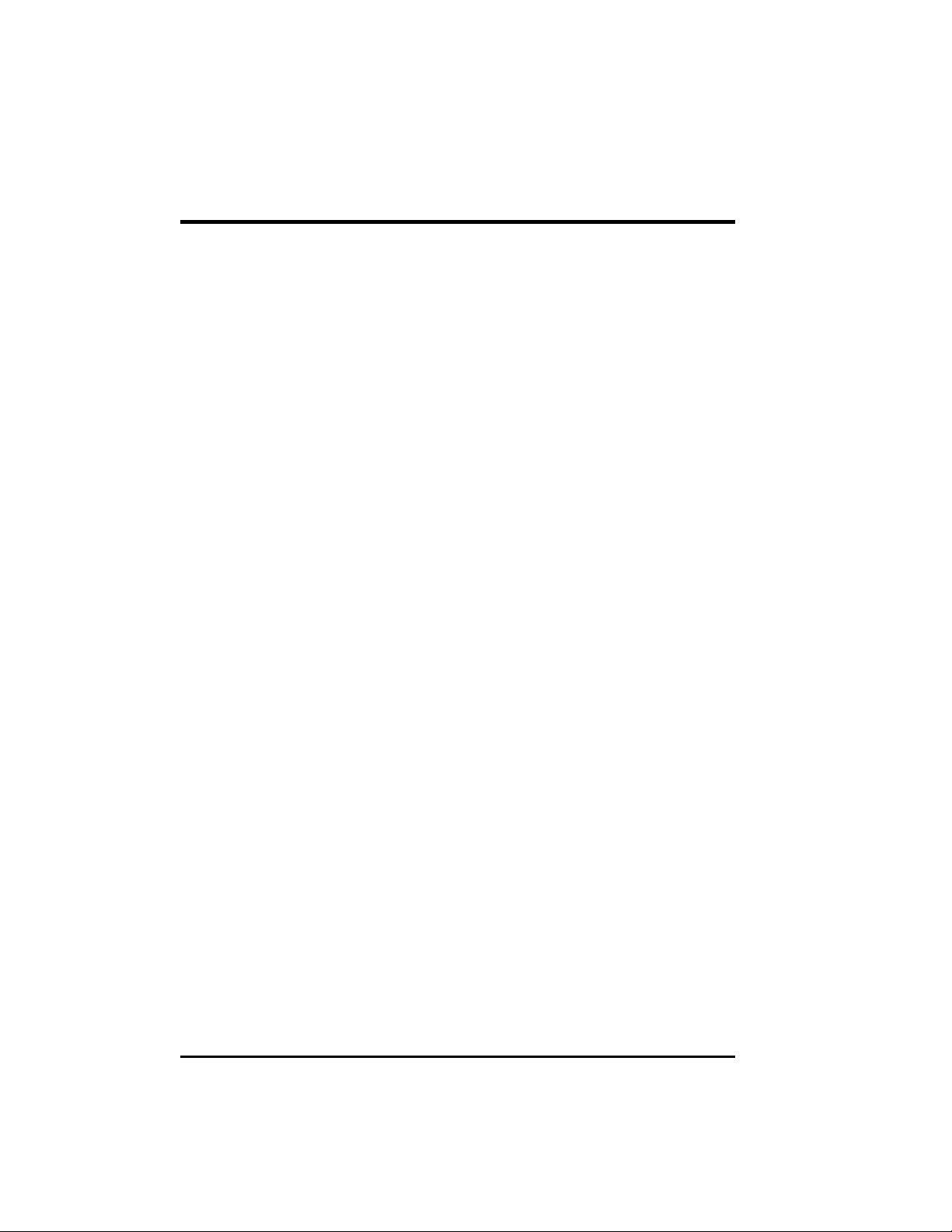
Integrated Peripherals
The “Integrated Peripherals” category allows you to configure the on-board
device controllers.
The followings describe in sequence all the items of this category.
On-Chip Primary/Secondary PCI IDE
The item allows you to enable or disable the built-in IDE hard disk controller.
Select Disabled only if you are using higher performance or specialized controller
card instead of the onboard IDE controller.
IDE Primary/Secondary Master/Slave PIO
Each of these four items sets the mode timing according to the IDE hard disk
drives in your system. PIO means Programmed Input/Output. Rather than have
the BIOS issue a series of commands to effect a transfer to or from the disk
drive, PIO allows the BIOS to tell the controller what it wants and then let the
controller and the CPU perform the complete task by themselves. This is simpler
and more efficient (and faster). PIO mode concerns data transfer rate. It can be
mode 0 to 4. Higher number indicates faster rate.
Primary/Secondary Master/Slave UltraDMA
These items set if the IDE hard disk drive supports UDMA (Ultra 33 synchronous
DMA mode transfer).
USB Controller
This item allows you to enable or disable the on-board USB controller.
USB Keyboard Support
This item allows you to use the USB keyboard in DOS environment.
Init Display First
This item allows the system to initialize the on-board AGP VGA first before
initializing add-on PCI/ISA VGA cards. Select Enabled if you are using Windows
98’s multi-display function.
IDE HDD Block Mode
This allows your hard disk controller to use the fast block mode to transfer data
to and from your hard disk drive.
28
Page 29

Onboard FDC Controller
This item allows you to enable or disable the on-board floppy disk drive
controller. Select Disabled only if you want use a separate floppy disk drive
controller card.
Onboard Serial Port 1
This item sets the I/O address and interrupt request line (IRQ) for the on-board
serial port (COM1).
Onboard Parallel Port
This item sets the I/O address and interrupt request line (IRQ) for the on-board
parallel port (LPT).
Parallel Port Mode
This item sets the operating mode for the on-board parallel (LPT) port. Your
system supports EPP (Enhanced Parallel Port) and ECP (Extended Capabilities
Port) standards which turn the standard parallel port into a high speed bidirectional peripheral port.
ECP Mode Use DMA
This item selects a DMA channel for the parallel port for use during ECP mode.
Game Port Address
This item sets the I/O address for the on-board game port.
Midi Port Address
This item sets the I/O address for the on-board midi port.
Midi Port IRQ
This item sets the interrupt request line (IRQ) for the on-board midi port.
29
Page 30

Power Management Setup
The “Power Management Setup” category allows you to configure you system to
save energy.
The followings describe in sequence all the items of this category.
ACPI Function
This item enables or disables ACPI (Advanced Configuration Power Interface) - a
power management standard used by Windows 98 and Windows NT 5.0.
Power Management
This item allows you to select the type (or degree) of power saving.
Video Off Method
This item defines the screen-off status.
Video Off In Suspend
If this item is set to Yes, the screen will be off when the system enters Suspend
mode.
Suspend Type
This item defines the type of the Suspend mode.
MODEM Use IRQ
This item defines the modem IRQ channel.
Suspend Mode
This item sets the time-out period for the system to enter Suspend mode if the
system has been idle for the set period.
HDD Power Down
This item sets the time-out period for the hard disk to power down if it is not in
use during the set period. The hard disk will power up again when next
accessed.
Soft-Off by PWR-BTTN
This item defines the Power/Suspend Button of the system.
30
Page 31

Power On by Ring
If an external modem is connected to the system, this feature allows an incoming
call to power up the system in soft-off mode.
Resume by Alarm
This feature allows a network activity to power up the system in soft-off mode.
** Reload Global Timer Events **
This group of items specify the I/O event that will reset the timer for entering a
low power mode. The system will remain alert for the activity of the device which
is configured as Enabled. If you do not want a certain device activity to affect the
timer, select Disabled for that device.
PnP/PCI Configurations
The “PnP/PCI Configurations” category allows you to configure the PnP/PCI bus
system. PnP (Plug and Play) allows automatic allocation of the IRQ channel,
memory address and I/O address for your system so that manual selection is not
necessary. PCI (Personal Computer Interconnect) is a system which allows I/O
devices to operate at speeds nearing the speed the CPU itself uses when
communicating with its own special components.
NOTE: This setup menu is for technicians or advanced users only. You
are not advised to change the default settings.
Frequency/Voltage Control
This option is used to set the bus clock ratio for CPU.
31
Page 32

Load Fail-Safe / Optimized Defaults
If you select “Load Fail-Safe Defaults” or “Load Optimized Defaults” from the
main menu, some default values will be loaded to the option setup menus such
as Advanced BIOS Features, Advanced Chipset Features, Integrated
Peripherals, Power Management Setup, and PnP/PCI Configuration menus.
The “Fail-Safe” default values have been set to assumedly provide minimum
performance for the system. The settings are non-optimal and disable all high
performance features.
The “Optimized” default values have been set to assumedly provide maximum
performance for the system.
Set Supervisor / User Password
You can set either supervisor or user password, or both of them. The
differences between them are:
Supervisor password can enter and change the options of the setup menus.
User password can only enter but do not have the right to change the
options of the setup menus.
When you select this function, message will appear at the center of the screen to
assist you in entering a password. Type the password and press [Enter]. Note
the password is case-sensitive and can be up to eight characters in length. The
password typed now will clear any previously entered password. You will be
asked to confirm the password by typing it again and pressing [Enter].
To disable a password, just press [Enter] when you are prompted to enter the
password. A message will confirm the password will be disabled. Once the
password is disabled, the system will boot and you can enter SETUP freely.
When a password has been enabled, you will be prompted to enter it every time
you try to enter Setup. This prevents an unauthorized person from changing any
part of your system configuration.
Additionally, when a password is enabled, you can also require the BIOS to
request a password every time your system is rebooted. This would prevent
unauthorized use of your computer.
You determine when the password is required within the “Advanced BIOS
Features” menu and its Security option (see “Advanced BIOS Features” in this
chapter). If the Security option is set to System, the password will be required
both at boot and at entry to Setup. If set to Setup, prompting only occurs when
trying to enter Setup.
32
Page 33

NOTE: If you forget your password and wish to cancel it, ask your
dealer to reset the CMOS RAM for you.
Exiting Setup
To exit the SETUP program, you can choose “Save & Exit Setup” or “Exit
Without Saving” from the main menu.
After finished with your settings, you must save and exit SETUP so that the
settings can take effect.
33
Page 34

Appendix A
Software Drivers and Utilities
This appendix describes the drivers and utilities used in your system. The
drivers and utilities allow you to take advantage of special features of your
system.
NOTE: The driver and utility CD may have been updated after this
manual was published. If your CD is different from that described in this
appendix, refer to the README files on the CD. These files contain the
latest information from the software supplier.
Installation Instructions for Windows 95/98/2000
Chipset Driver
The chipset driver is required for using your system’s 810 chipset capabilities.
To install the chipset driver for Windows 95/98/2000, follow these steps:
1. Insert the driver and utility CD into the CD-ROM drive.
2. Run the SETUP.EXE program in the \6513wu\Intel_810e\chipset1 directory
on the driver and utility CD.
3. Follow the on-screen instructions.
4. Run the SETUP.EXE program in the \6513wu\Intel_810e\chipset2 directory
on the driver and utility CD.
5. Follow the on-screen instructions.
Audio Driver
The audio driver is required for using your system’s audio capabilities. To install
the audio driver for Windows 95/98/2000, follow these steps:
1. Insert the driver and utility CD into the CD-ROM drive.
2. Run the SETUP.EXE program in the \6513wu\Audio\Ess1989\Win9598 or
\6513wu\Audio\Ess1989\Win2000 directory on the driver and utility CD.
3. Follow the on-screen instructions.
34
Page 35

Video Driver
The video driver is required for using your system’s video capabilities. To install
the video driver for Windows 95/98/2000, follow these steps:
1. Insert the driver and utility CD into the CD-ROM drive.
2. Run the SETUP.EXE program in the \6513wu\Vga\Win9X or
\6513wu\Vga\Win2000 directory on the driver and utility CD.
3. Follow the on-screen instructions.
Installation Instructions for Windows NT 4.0
Audio Driver
The audio driver is required for using your system’s audio capabilities. To install
the audio driver for Windows NT 4.0, follow these steps:
1. In Windows NT, select “Control Panel”, “Multimedia”, and “Devices” tab.
2. Click on “Add” button.
3. Select “Unlisted or Updated Driver” and click on “OK”.
4. Insert the CD into the CD-ROM drive.
5. Specify the path \6513wu\Audio\Ess1989\Nt4 on the CD, choose the driver
from the list, and click on “OK”.
6. Follow the on-screen instructions.
7. Restart the system.
Video Driver
The video driver is required for using your system’s video capabilities. To install
the video driver for Windows NT 4.0, follow these steps:
1. In Windows NT, select “Control Panel”, “Display”, and then “Settings”.
2. Select “Display Type” and then “Change”.
3. Select “Hard Disk”.
4. Insert the CD into the CD-ROM drive.
5. Specify the path \6513wu\Vga\Nt4 on the CD, and click on “OK”.
6. Follow the on-screen instructions.
35
