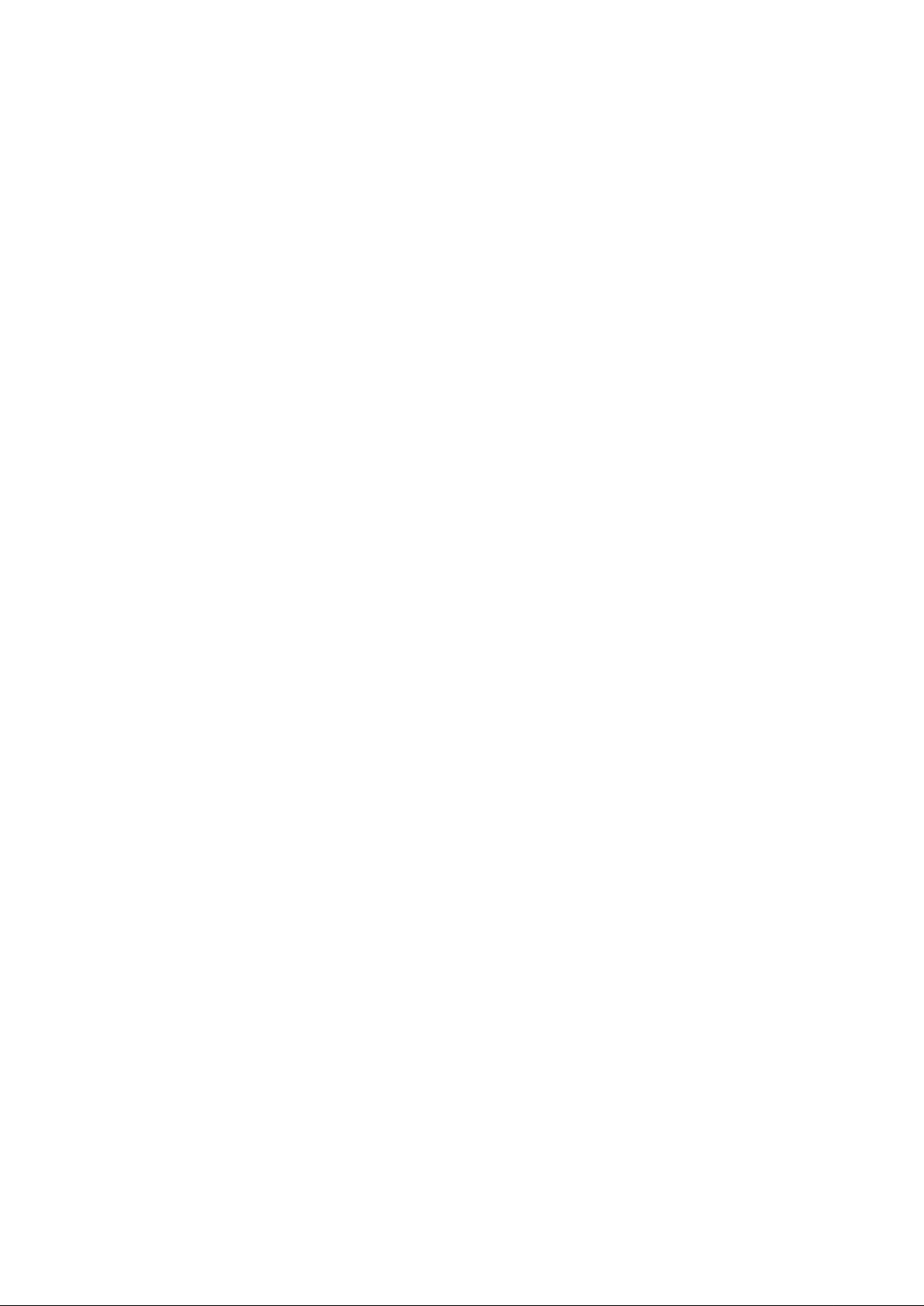
User Manual
WiFi Module
Model Name: DTV001
Date: 21 - June- 2012
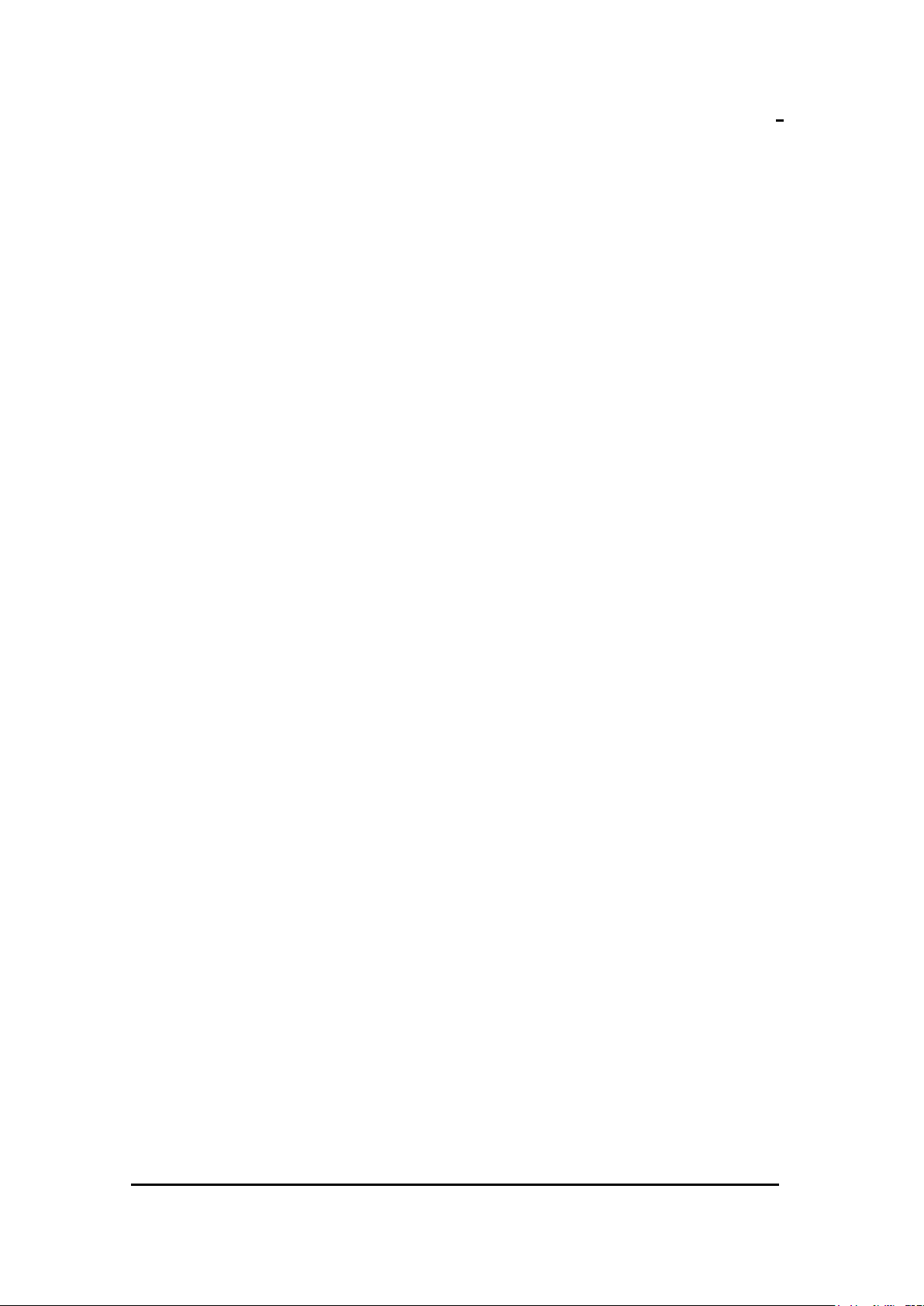
DTV User Manual
Page 1 of 17 20 – April - 2012
Having checked this document, I certify that it conforms to the requirements of
the Contract in all respects, except as otherwise indicated.
System Integration Manager
Bill Zhun
Project Manager
B. WAN
User Manual
User Manual
MiTAC Information Technology Corp.
187, Tiding Boulevard, Section 2, Taipei, Taiwan, R.O.C.
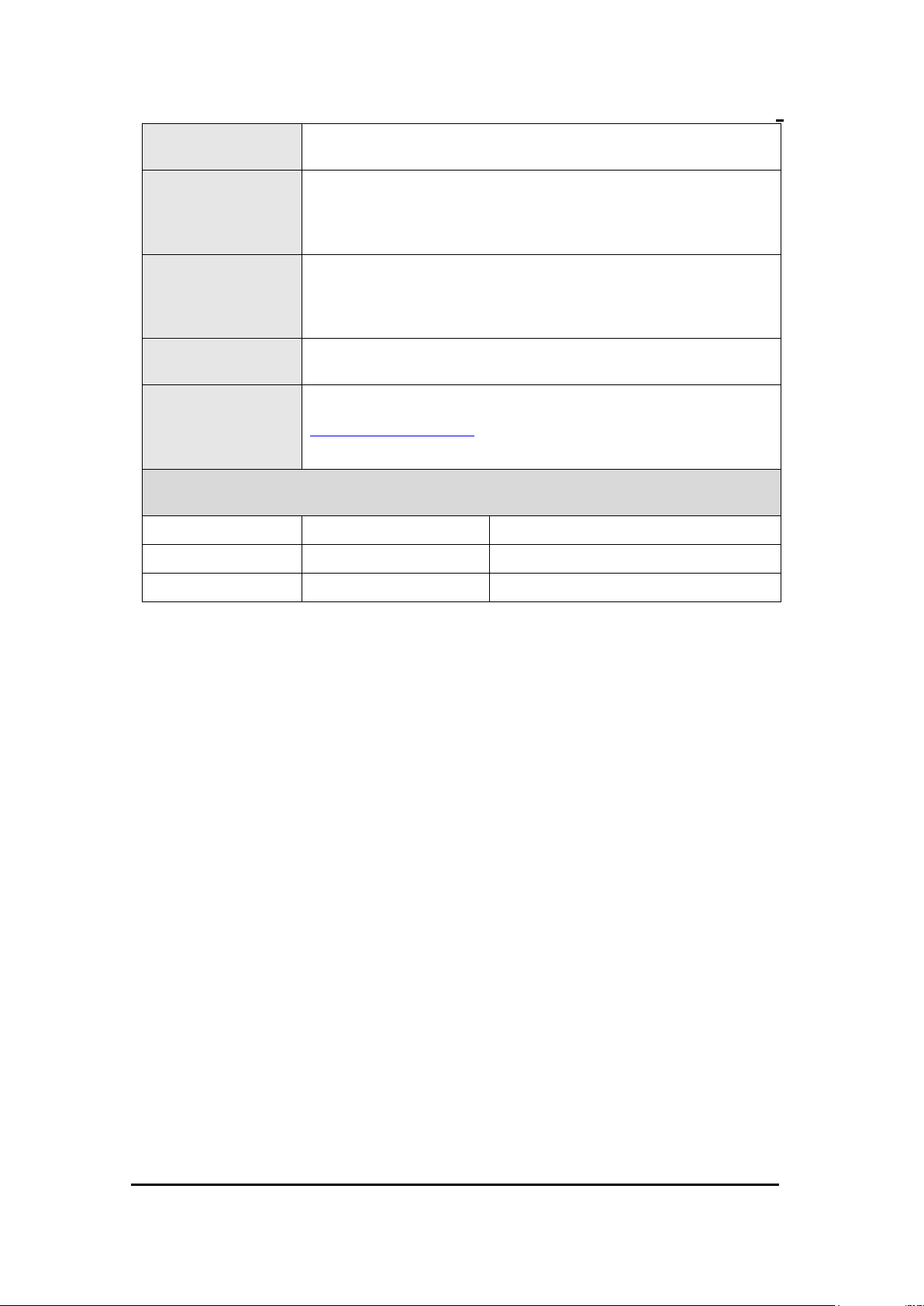
DTV User Manual
Page 2 of 17 20 – April - 2012
Subject
Installation Manual Description
Summary
This description presents the WiFi Module be installed into DTV
system user manual.The system installation is described in terms of
system and software.
Author
Bill Zhun
System Integration Manager,
MiTAC Information Technology Corp.
Distribution
DTV/MITAC
Key Contact
Information
Bill Zhun
billzhun@mitac.com.tw
Document History
Level - Submission
Date
Comment
A-1
21 – June- 2012
User Manual
Warnings:
1. Changes or modifications not expressly approved by the party responsible
for compliance could void the user’s authority to operate the equipment.
2. This device complies with Part 15 of the FCC Rules. Operation is subject to
the following two conditions: (1) this device may not cause harmful
interference, and (2) this device must accept any interference received,
including interference that may cause undesired operation.
3. This equipment complies with FCC radiation exposure limits set forth for an
uncontrolled environment. This equipment should be installed and operated
with minimum distance 20 cm between the radiator and your body.
Note:
1. This WiFi module and its’ FCC grant is limited OEM or manufacture to
use, for marketing sell is not allowed.
2. Any device/ host be installed with this WiFi module that its’ label must
indicates “contains FCC ID: ODI2012DTV001”.
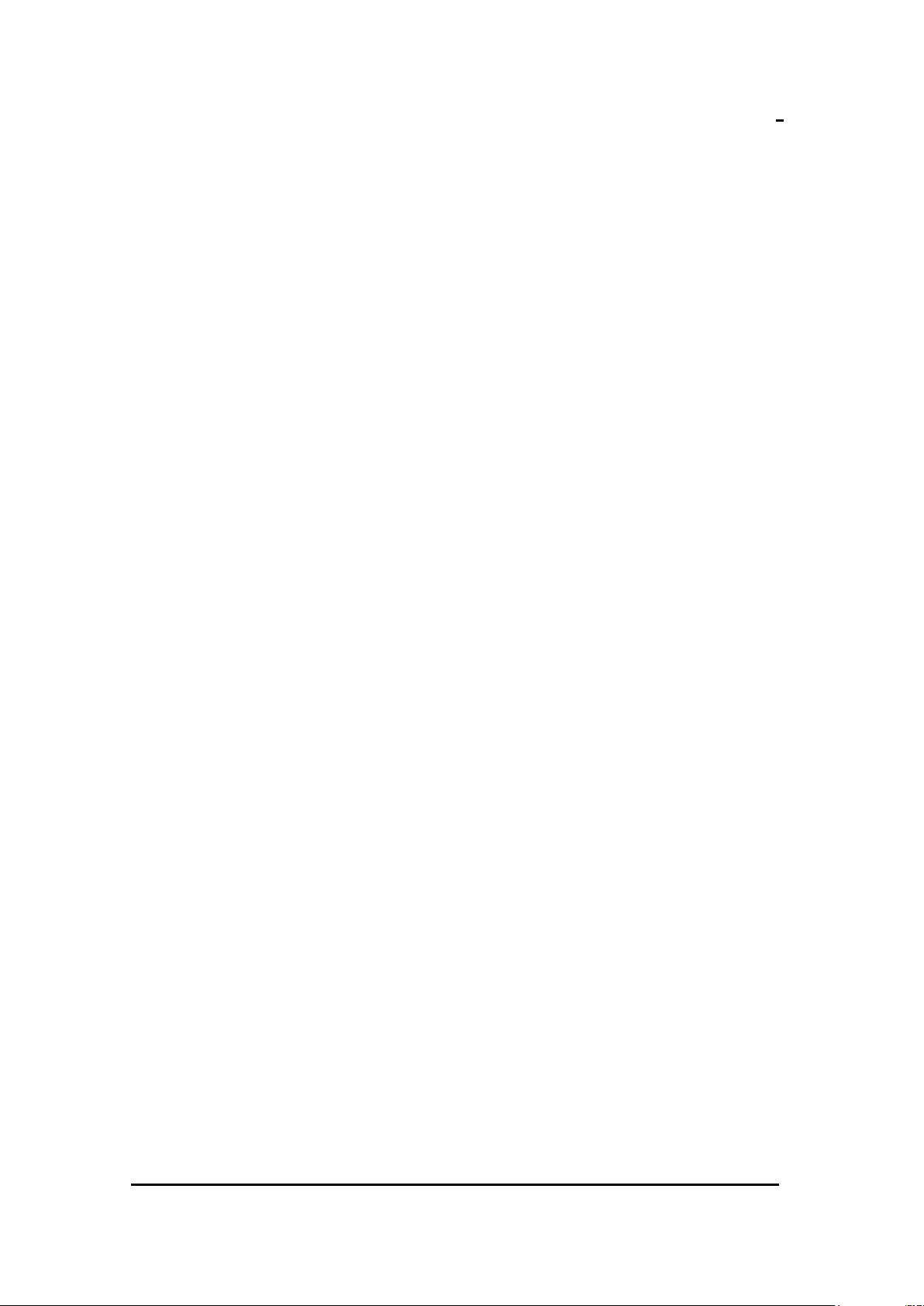
DTV User Manual
Page 3 of 17 20 – April - 2012
User Manual
Table of Content
1. INTRODUCTION .......................................................................................................... 4
1.1. Purpose ....................................................................................................... 4
1.2. Manufacturer Information .......................................................................... 4
2. SYSTEM SETUP DESCRIPTION ................................................................................ 6
2.1. System default setting ................................................................................ 6
2.2. MiSling Setting & Upgrade Firmware ....................................................... 6
2.3. MiCube Setting & Upgrade Firmware ..................................................... 10
2.4. Pepwave M1 Setting ................................................................................ 11
2.5. TOTOLINK Setting ................................................................................. 12
2.6. MiControlCenter ...................................................................................... 15
2.7. Troubleshooting ....................................................................................... 18

DTV User Manual
Page 4 of 17 20 – April - 2012
1. INTRODUCTION
1.1. Purpose
This document provides instructions for setup WiFi Module.
1.2. Manufacturer Information
MiTAC Information Technology Corp.
187, Tiding Boulevard, Section 2, Taipei, Taiwan, R.O.C.
1.3.Overview
User Manual
1.4. Specification
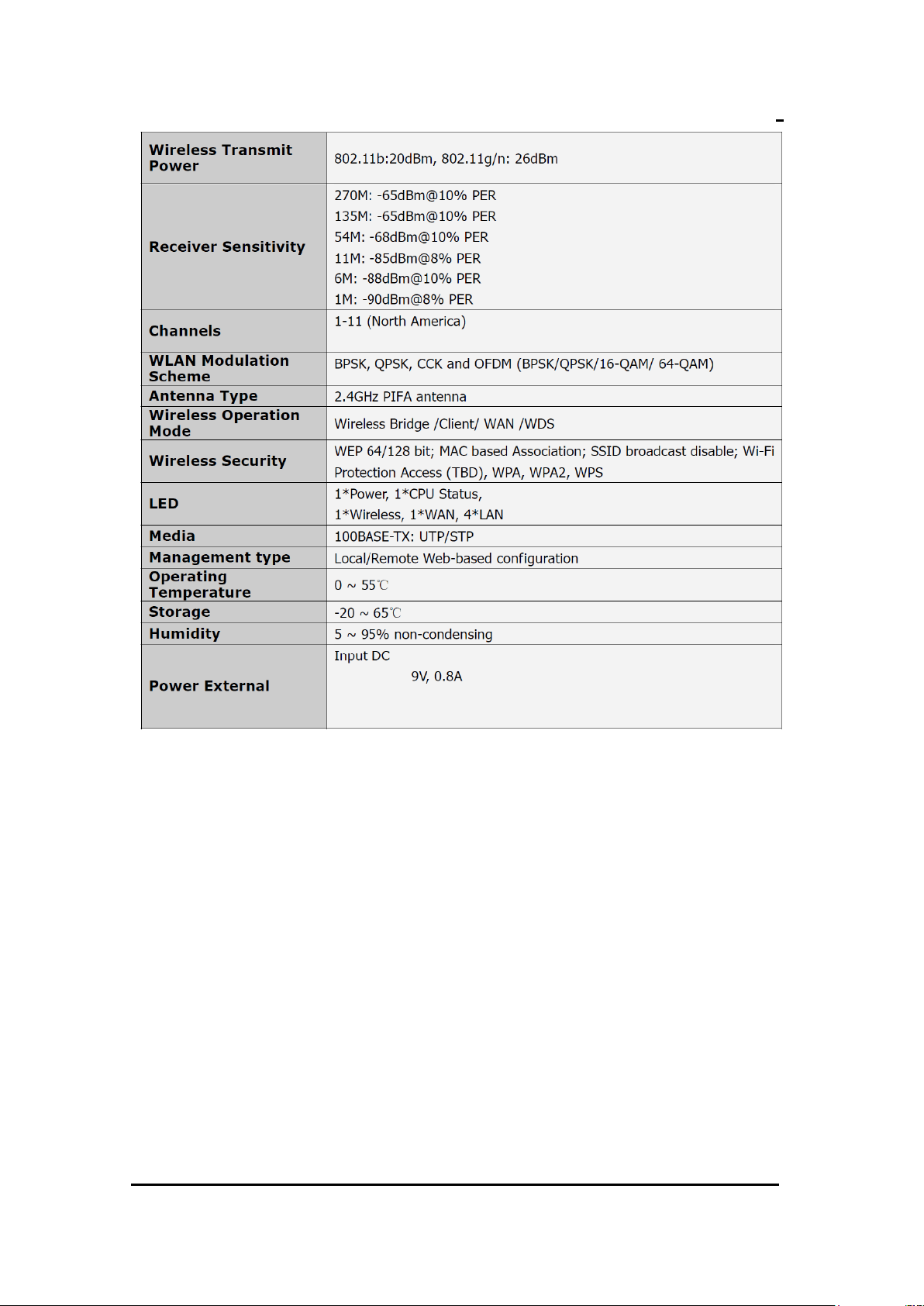
DTV User Manual
Page 5 of 17 20 – April - 2012
User Manual
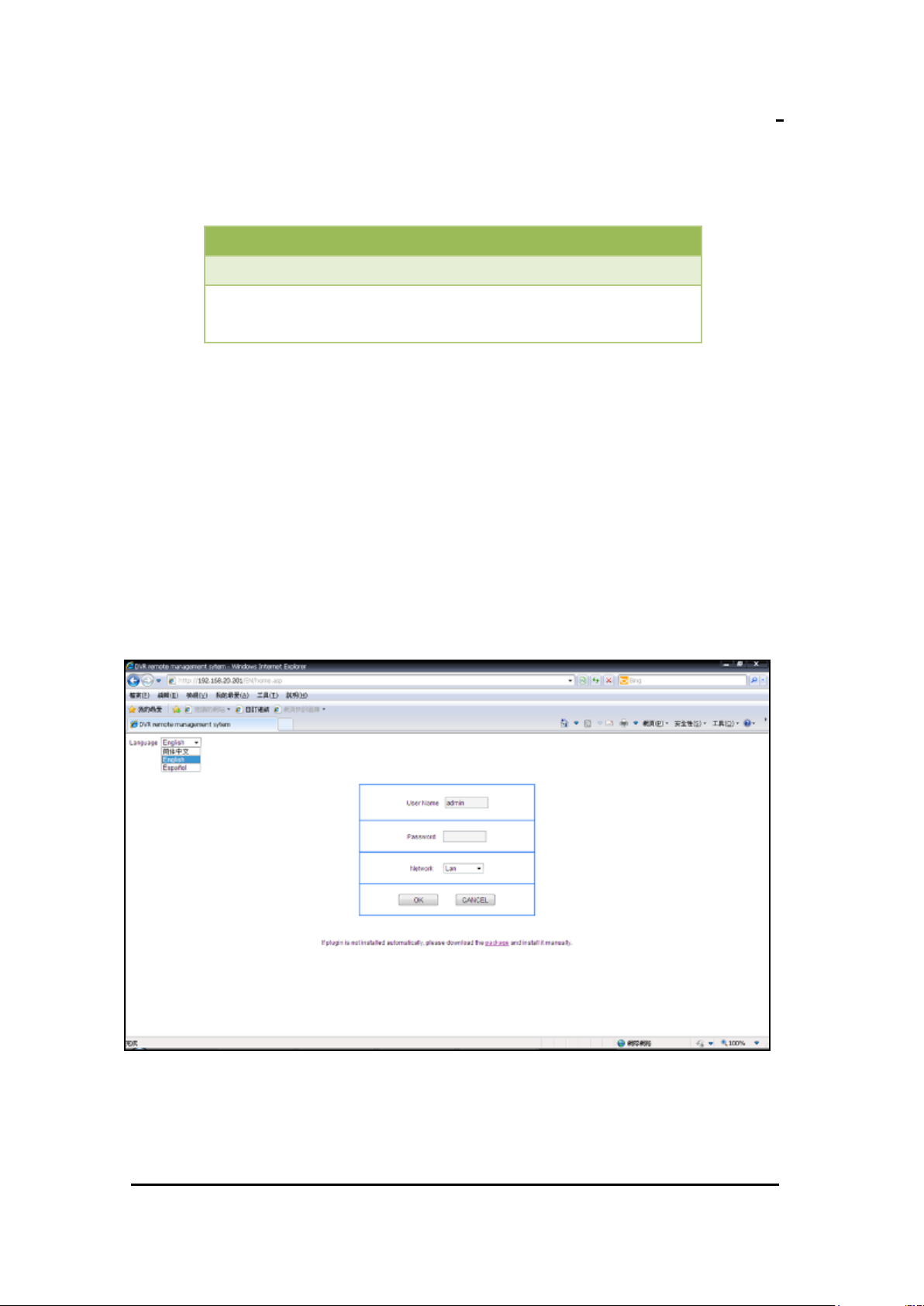
DTV User Manual
Page 6 of 17 20 – April - 2012
IPC Setting
Default IP : 192.168.20.120
VNC Connect Setting: Use software to connect. Ex.
UltraVNC
2. SYSTEM SETUP DESCRIPTION
2.1. System default setting
2.2. MiSling Setting & Upgrade Firmware
Default IP : 192.168.20.201
Configure Setting:
User Manual
1. Open IE browser and key in IP address:192.168.20.201
Username: admin
Password: None
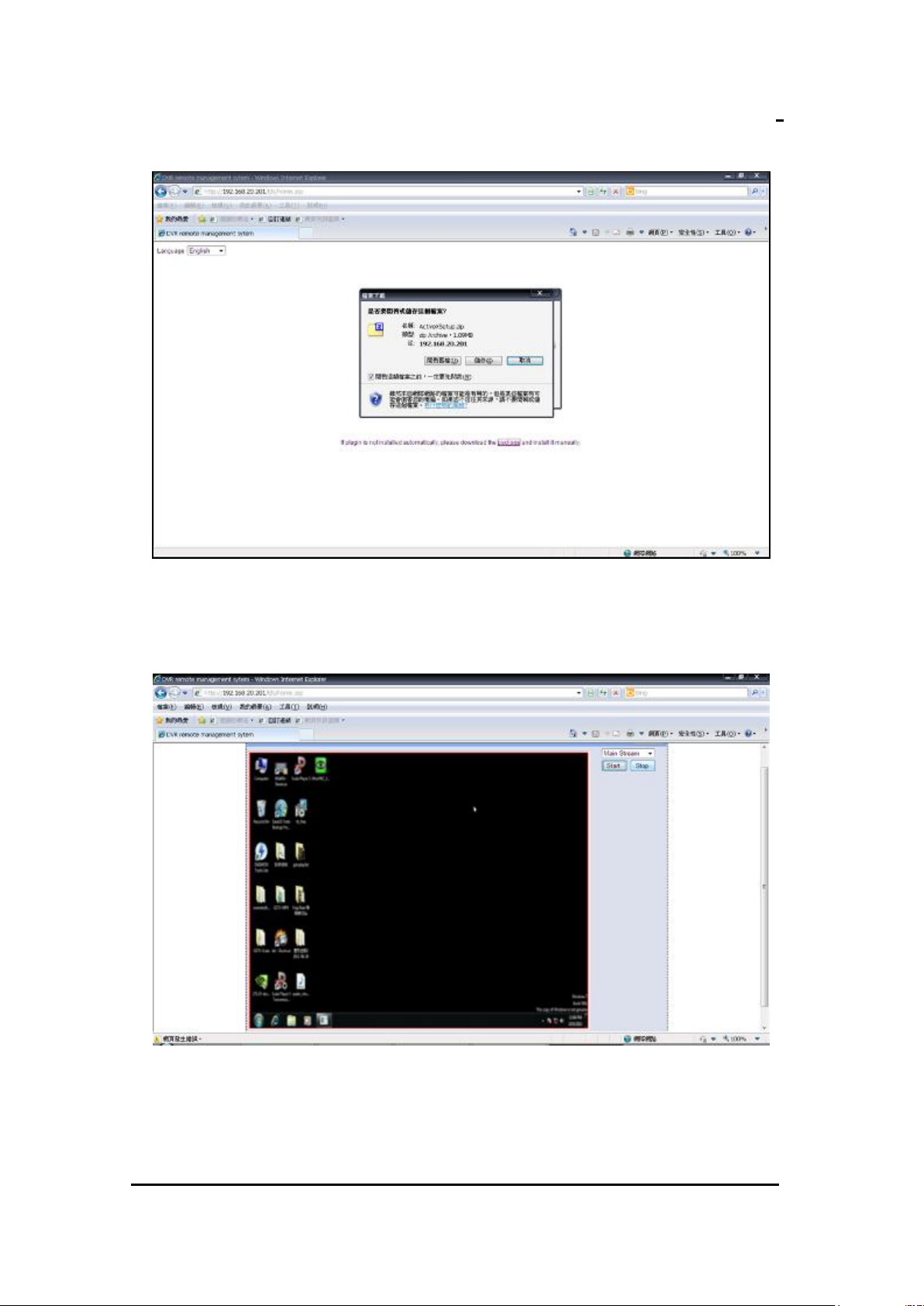
DTV User Manual
Page 7 of 17 20 – April - 2012
User Manual
2. Download and install ActiveXSetup.zip
3. Once ActiveX has been installed, login and Press Start button, and then
you will see the Video Streamming from MiSling.

DTV User Manual
Page 8 of 17 20 – April - 2012
User Manual
4. Press configure button, and select “ChannelParam”, different “Bit Rate”
value can be select. (Default Value is 2Mbps)

DTV User Manual
Page 9 of 17 20 – April - 2012
User Manual
5. To remote upgrade MiSling firmware, select “Other” and choose
“Board” in “UpgradeType”, and then browse file source.
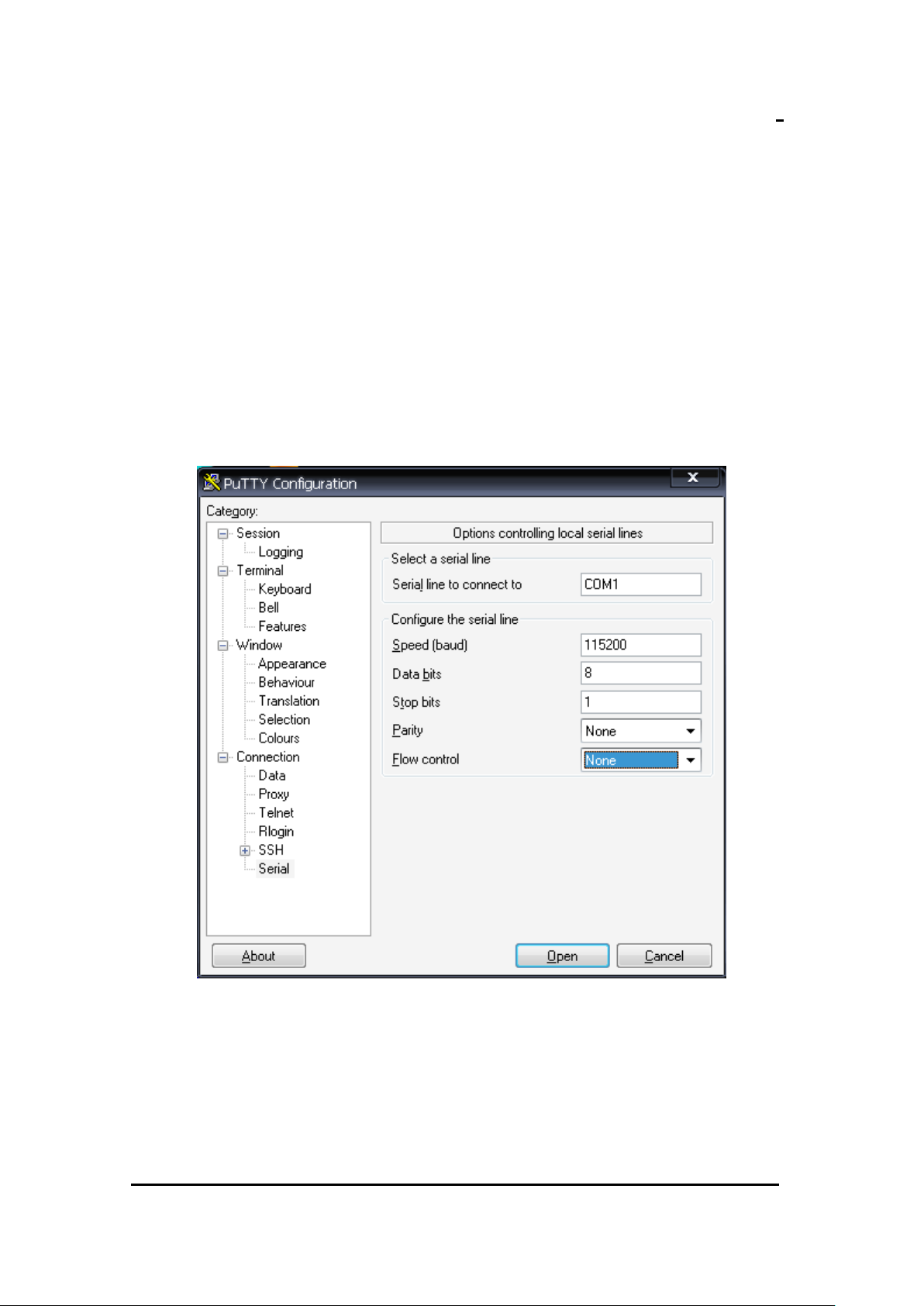
DTV User Manual
Page 10 of 17
20 – April - 2012
2.3. MiCube Setting & Upgrade Firmware
Default Setting:
WiFi IP: 192.168.20.1~254
*Notice. Avoid 192.168.20.120 & 192.168.20.201, occupied by IPC and
MiSling.
Ethernet IP : 192.168.3.3
Upgrade Firmware from MiControl Server
Use RS232 Debug Setting:
User Manual
Start MiControl Center Server & Sensor_collector Server
Change Version in Version.Mapping File
Put Firmware into correct Document.
Wait Server auto upgrade

DTV User Manual
Page 11 of 17
20 – April - 2012
2.4. Pepwave M1 Setting
Default IP: 192.168.20.1
Username: admin
Password: admin
1. Login Pepwave M1
User Manual
2. Select Network, you can change IP from IP Settings
2-1 Basic Settings:
3. Wi-Fi AP: (Disable in default)

DTV User Manual
Page 12 of 17
20 – April - 2012
User Manual
You can change SSID and Password!
*Notice: The Multicast Enhancement option always enable.
4. Press“System” button and Select“Firmware” , you can Upgrade M1
Firmware.
2.5. TOTOLINK Setting

DTV User Manual
Page 13 of 17
20 – April - 2012
User Manual
Default IP: 192.168.20.1
Username: admin
Password: admin
1. Login TOTOLINK
2. Select Wireless Setup, you can change IP in LAN configuration.

DTV User Manual
Page 14 of 17
20 – April - 2012
User Manual
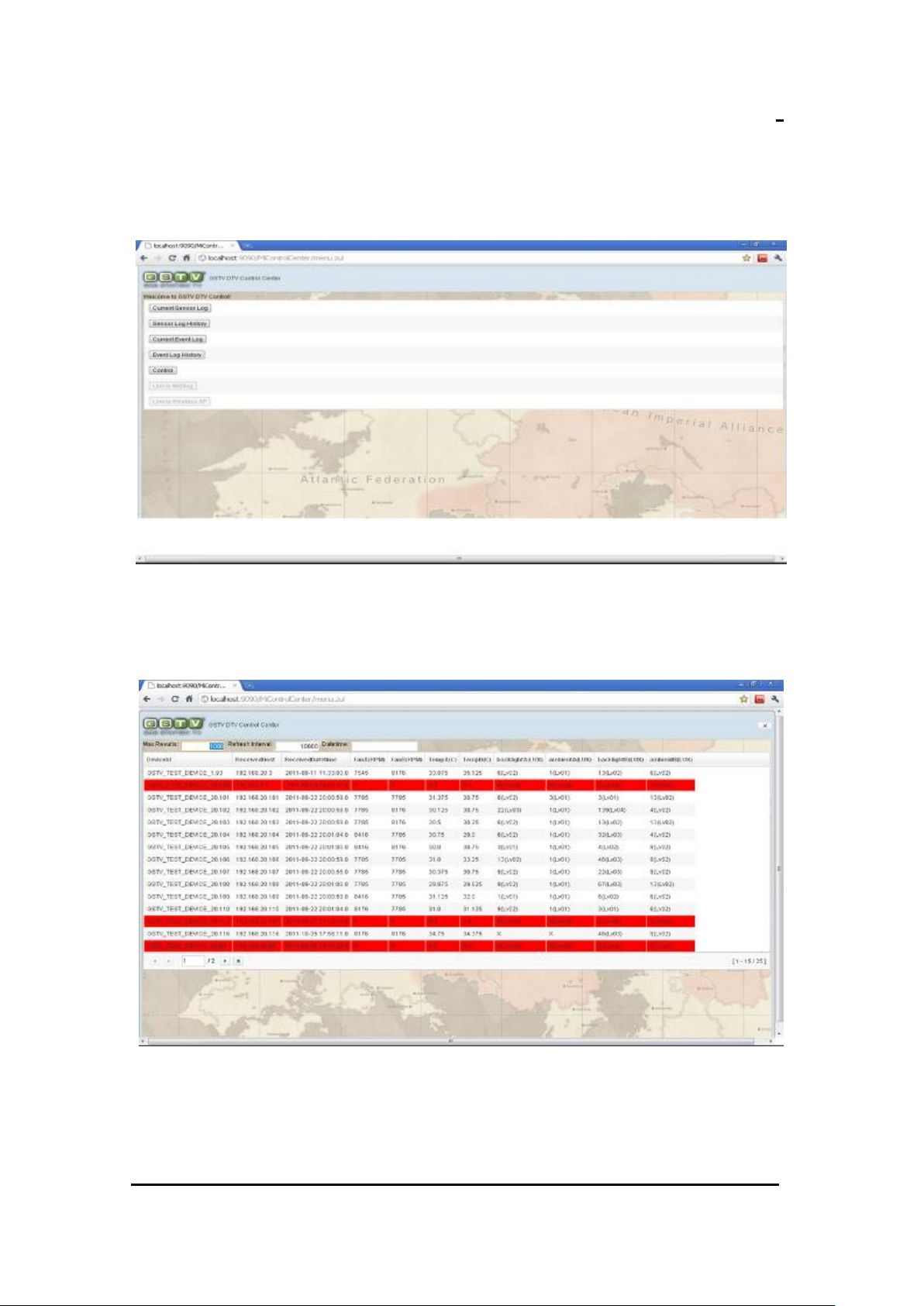
DTV User Manual
Page 15 of 17
20 – April - 2012
2.6. MiControlCenter
1. Menu.zul
User Manual
2. Current Sensor Log
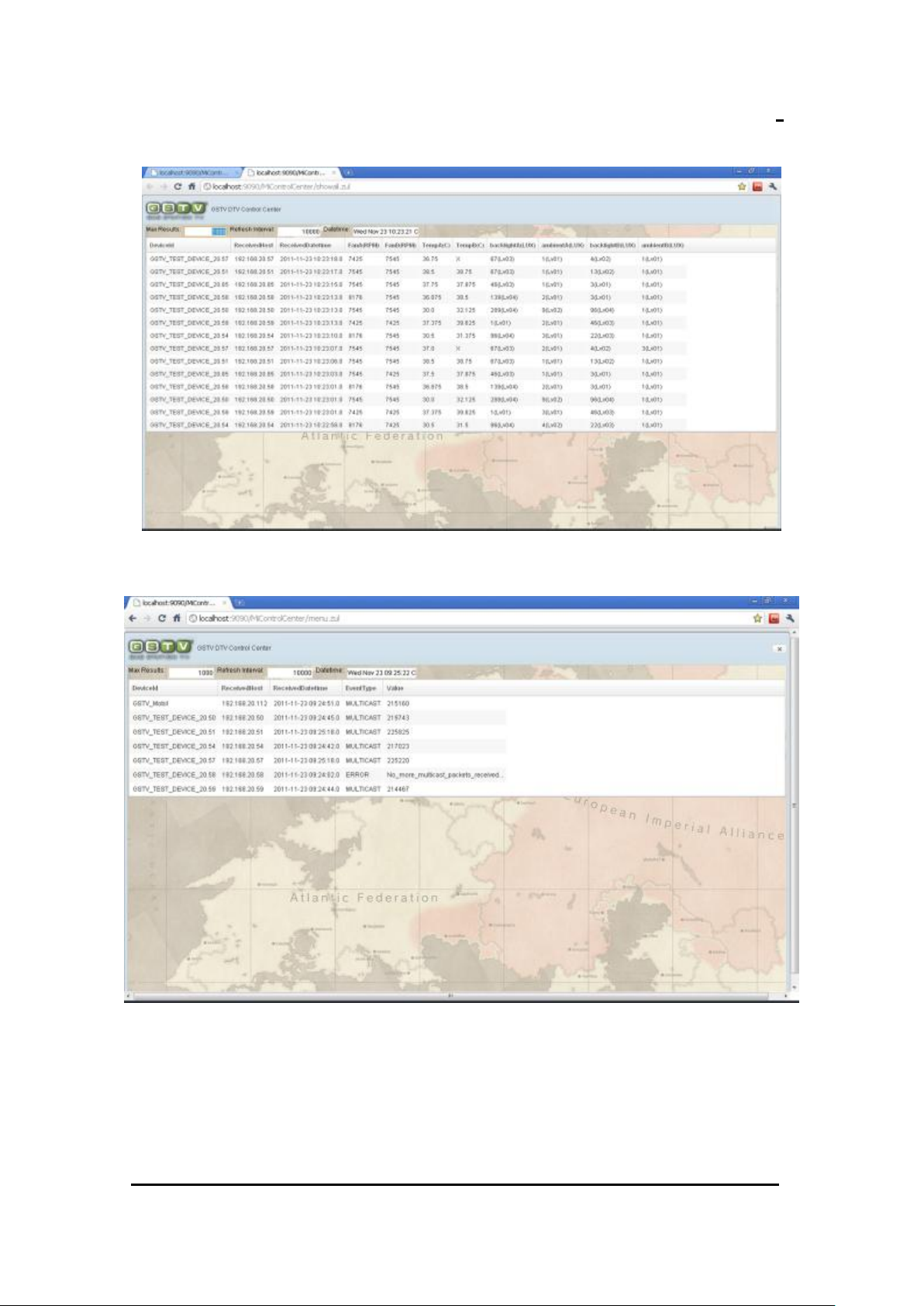
DTV User Manual
Page 16 of 17
20 – April - 2012
User Manual
3. Sensor Log History
4. Current Event Log
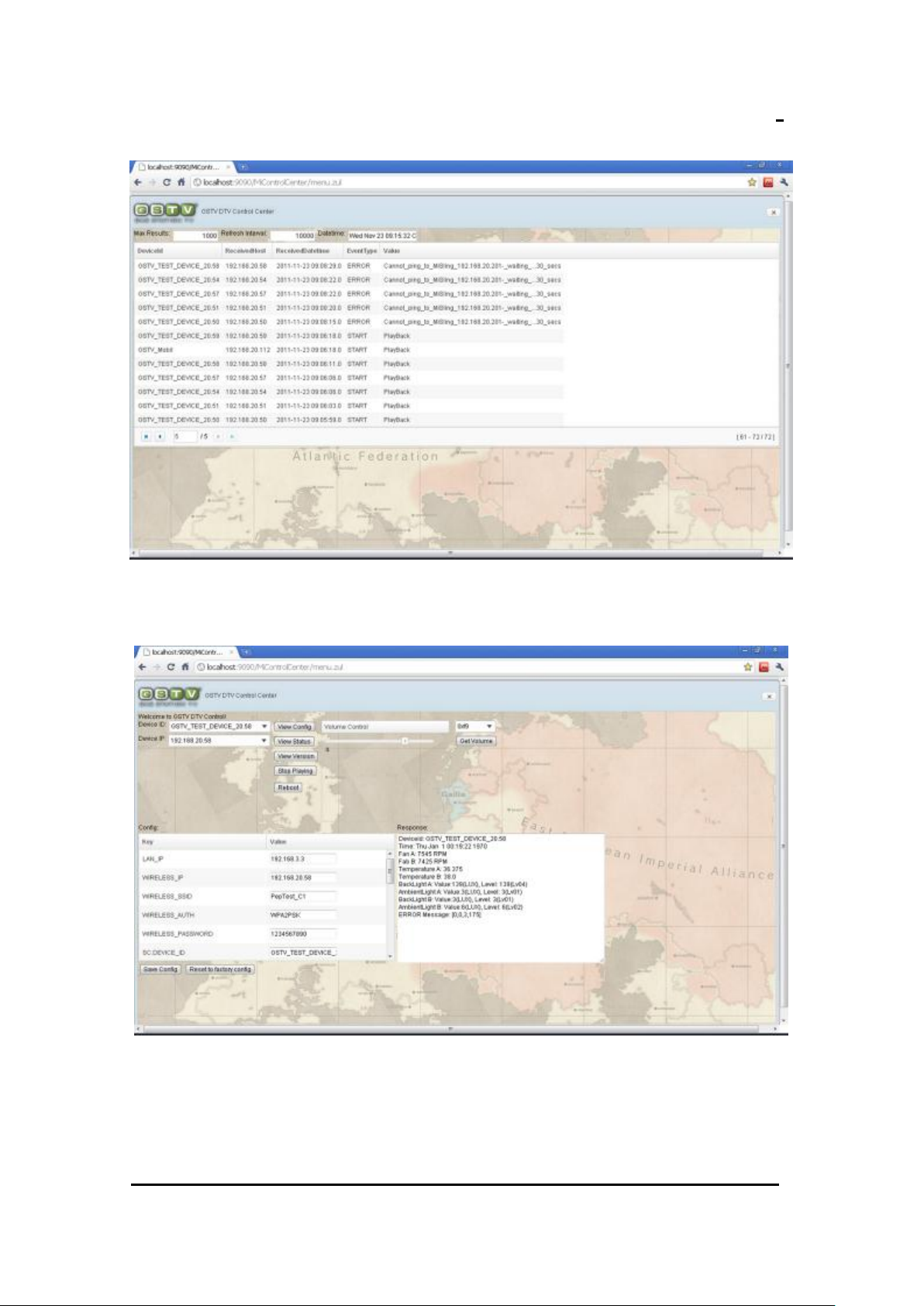
DTV User Manual
Page 17 of 17
20 – April - 2012
User Manual
5. Event Log History
6. Control

DTV User Manual
Page 18 of 17
20 – April - 2012
2.7. Troubleshooting
No Vedio Output:
1. Check M1 SSID and Password on MiCube Config.
2. Check M1, MiSling, MiCube Network.
3. Log in MiSling and check vedio output in configure interface
(192.168.20.201)
4. Check MiCube used Telnet or RS232 Console
5. Check Hardware Error.
User Manual
