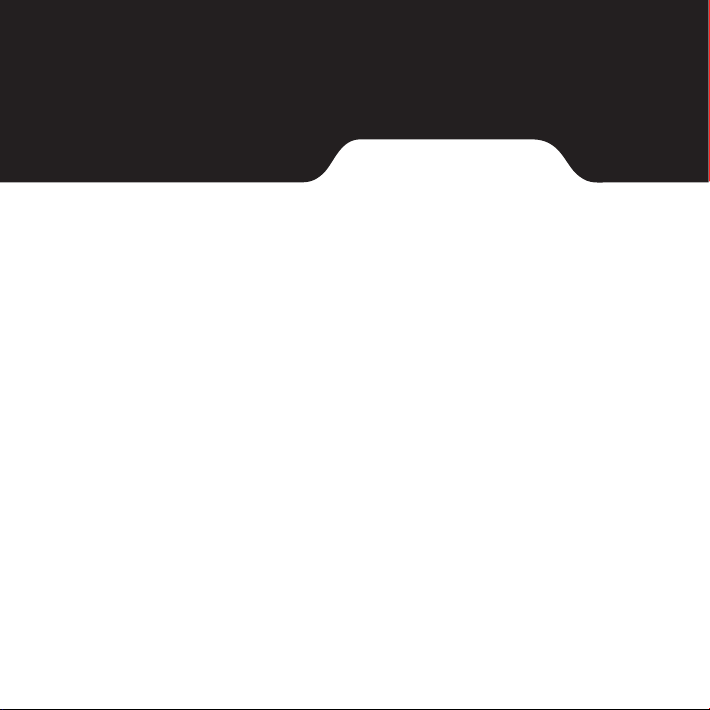
N496(x) Series
User Manual
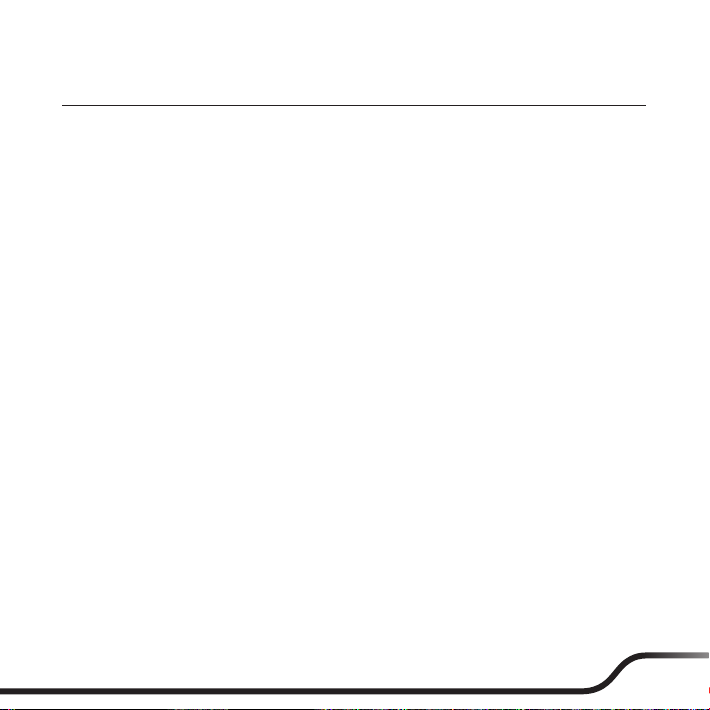
Table of contents
Your device at a glance ......................................................................................2
Charging the battery ..........................................................................................3
Turning the device ON and OFF .......................................................................4
Sleep mode ..................................................................................................4
Airplane mode ............................................................................................. 5
Installing a memory card ...................................................................................5
Connecting to a computer ................................................................................6
Connecting a USB device ...................................................................................6
Mounting the device ..........................................................................................6
Navigating on the screen...................................................................................7
Home screen ........................................................................................................ 7
Customizing your device ................................................................................... 8
WLAN connection ......................................................................................8
Bluetooth connection ................................................................................ 9
Caring for your device ........................................................................................ 9
Troubleshooting ..........................................................................................9
Caring for your device .............................................................................. 10
Regulatory information ....................................................................................11
FCC ...............................................................................................................11
IC .................................................................................................................. 12
Safety precautions .................................................................................... 13
1
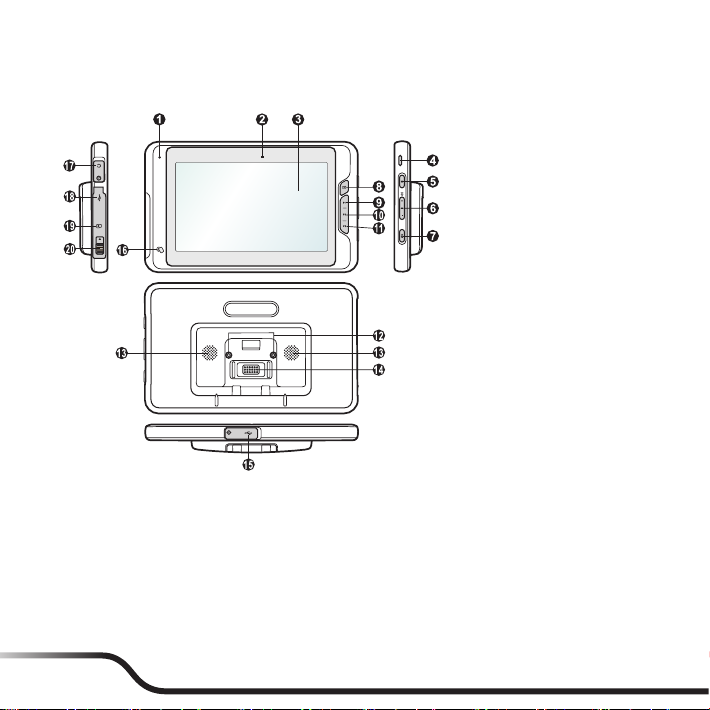
Your device at a glance
Note: Depending upon the specific model purchased, the color and
look of your device and accessories may not exactly match the graphics
shown in this document.
❶
Microphone
❷
Light sensor
❸
Touch screen
❹
Speaker*
❺
Power button
❻
Volume buttons
❼
Mute button
❽
Camera button
❾
P1/Back button
❿
P2/Home button
⓫
P3/Menu button
⓬
Cradle screws*
⓭
Speaker*
⓮
Dock connector*
⓯
Mini-USB connector
⓰
NFC sensor*
⓱
Headphone jack
⓲
USB port
⓳
Memory card slot
⓴
Cover latch
*For selected models only
2

Charging the battery
Note: Use only the charger supplied with your device. Use of another type of charger will result in malfunction
and/or danger.
When charging the battery for the very first time, you should charge it for at least 8 hours
(using the AC charger) with your device turned off.
1. Push the tap outwards, plug the converter to the AC charger and then push the tap
inwards to lock the converter in place (❶).
2. Open the connector cover on your device and connect the charger cable to the miniUSB connector (❷).
3. Plug the AC charger into a wall outlet (❸).
CAUTION: For optimal performance of the lithium battery:
yDo not charge the battery where the temperature is high (e.g. in direct sunlight).
yRecharge the battery when it is nearly discharged. When recharging, make sure that the battery is fully
charged. Doing so can extend the battery life.
yIf you will not use the product for a long period of time (over one month) or find the discharge/
recharge time has been shortened, be sure to fully discharge the battery first before recharging it. You
are also advised to fully discharge and recharge the battery once every 1~2 months.
yFailure to follow the battery usage instructions could cause damage to your device, battery and even
bodily injury or property damage and will void the warranty.
3
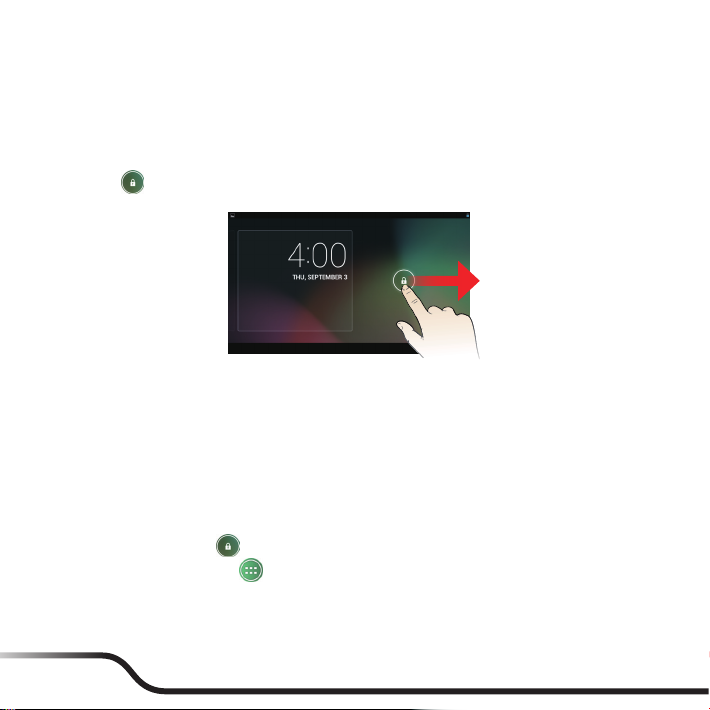
Turning the device ON and OFF
1. Press the Power button on the right side of the device to turn on your device. Wait for
the boot screen to display.
2. The Home screen will display and the device is in Lock mode by default. Drag the Lock
icon ( ) to the right. The device is ready for use.
3. To turn off the devide, press and hold the Power button until the option window
displays. Then tap Power off OK.
Note: You can also choose to restart the device by selecting Restart from the option window.
Sleep mode
Your device will automatically switch off the screen after 1 minute (by default) of
inactivity. You can manually switch off the screen by pressing the Power button briefly.
To resume the screen, press the Power button briefly and then unlock the device by
dragging the Lock icon ( ) to the right.
To change the settings, tap on the desktop Settings Display Sleep.
4
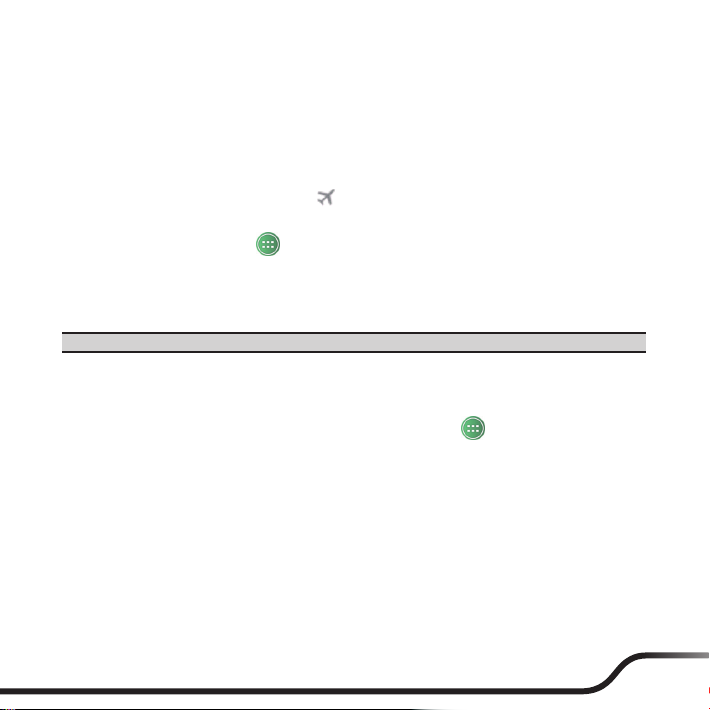
Airplane mode
When you are in an airplane or in the area where data transferring is not allowed, enable
Airplane mode. You will be able to use many of your device’s applications (such as playing
games or listening music), but all wireless radios, including wireless network (WLAN) and
Bluetooth, on the device are turned off – it cannot send or receive data.
To enable Airplane mode: press and hold the Power button until the option window
displays. Then tap Airplane mode. The icon in the status bar indicates that Airplane
mode is on.
To disable Airplane mode: tap on the desktop Settings More, and then cancel
the selection in Airplane mode.
Installing a memory card
CAUTION: Do not apply pressure to the center of the memory card.
Slide the cover latch to open the cover on the left side of the device to locate the memory
card slot. Noting the card orientation, hold the card (MicroSD) by the edges and gently
insert it into the slot.
To remove a card, first unmount it from the device by tapping on the desktop
Settings Storage Unmount SD Card OK. Then gently push the top edge of the
card inwards to release it, and pull it out of the slot.
Note: Inserting the card in the reverse direction may cause damage.
Note: The manufacturer does not guarantee the product’s compatibilities with the storage cards from all
manufacturers.
Note: If you encounter access problems with your memory card, please visit the website http://www.sdcard.
org/consumers/formatter_3/ and use the "SD Formatter 3.0 for SD/SDHC/SDXC" tool to format your
memory card.
5

Connecting to a computer
Connect the mini-USB end of the USB cable to your device and the other end to a USB
port in your computer.
Note: When connected to the computer, your device will not be charged. When data synchronization is in
progress, your device will consume instead of charging battery power.
Connecting a USB device
You can connect an external USB storage (such as a USB flash drive) as an additional
storage for the system.
Slide the cover latch to open the cover on the left side of the device to locate USB port.
Mounting the device
Depending on your model, a cradle and mount may be provided for your device. Follow
the illustrations to mount your device.
6

Navigating on the screen
To operate your device, touch the screen with your finger.
You can perform the following actions:
yTap: Touch the screen once with your finger to open items or select onscreen buttons
or options.
yTap and hold: Tap and hold on the desired item to open the pop-up menu that contains
the available options for the item (for example, the Copy/Move/Rename options for a
file in File Manager).
yDrag: Tap and hold on the item and then move it to the target position without
releasing your finger.
ySlide: Drag your finger vertically or horizontally across the screen.
yDrag to the left/right to switch to the next/previous item on the list.
yDrag to the top/bottom to scroll up/down the screen.
Note: Not all slide gestures are applicable to all applications.
yMulti-touch gestures: Move your fingers apart or together on the screen to zoom in or
out while viewing a picture or a web page.
Note: Not all multi-touch gestures are applicable to all applications.
yRotating the screen: For most applications, you can automatically change the screen
orientation, from portrait to landscape and vise versa, by turning the device sideways.
Note: Rotating the screen is not applicable to all applications.
Home screen
The Home screen is your starting place for tasks, providing quick access to frequently used
applications and settings.
To display the Home screen, press the P2/Home button or tap at any time.
7

Shortcuts/widgets
Status Bar
Desktop
Soft keys
Back
Home
Recent Apps
All Apps button
Quick Launcher
The soft keys may be in hidden mode at times. Simply tap where the keys are located to
bring out the keys again.
Customizing your device
You can customise the device through the Settings menu, including personalizing the
Home screen, changing the display and sound settings, configuring the connection
settings, and more.
To access the Settings menu, tap on the desktop Settings.
WLAN connection
1. Tap on the desktop Settings.
2. In WIFI, tap the OFF/ON switch to turn WLAN on. The device will automatically scan
for available wireless networks.
3. Tap WIFI to display the network names and security settings of the detected WLAN
networks.
8
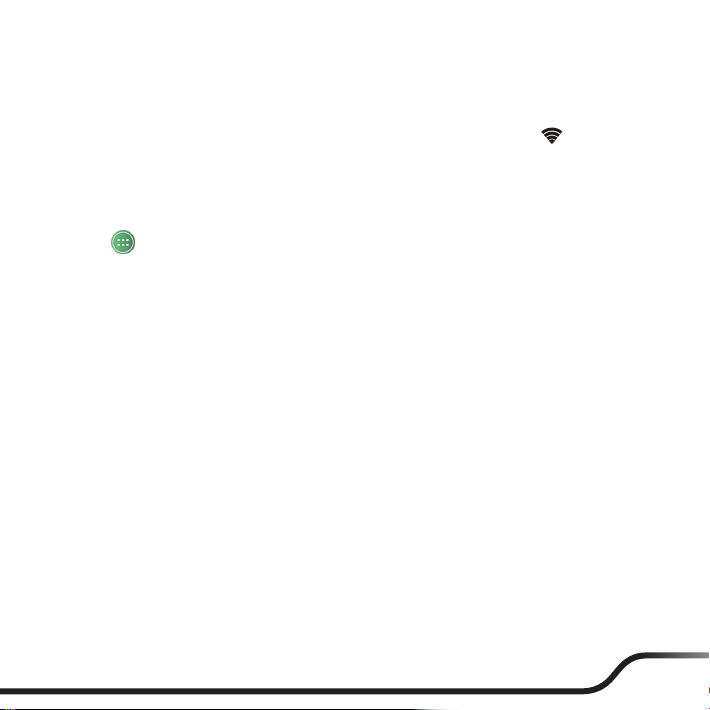
4. Tap a WLAN network to connect.
5. If you select an open network, you will be automatically connected to the network.
If you select a network that is secured with WEP, enter the key and then tap Connect.
6. When your device is connected to a wireless network, the WLAN icon ( ) will appear
in the status bar indicating the signal strength (number of bands that light up).
Bluetooth connection
To pair a Bluetooth device for sharing data:
1. Tap on the desktop Settings.
2. In Bluetooth, tap the OFF/ON switch to turn Bluetooth on. The device will
automatically scan for available Bluetooth devices.
Note: By default, your device is not in visible mode when Bluetooth is turned on. If you need to enter
visible mode: tap Bluetooth and then tap your device name. The default visibility timeout is 2 minutes.
3. Tap Bluetooth to display the list of in-range Bluetooth devices.
Note: You can tap SEARCH FOR DEVICES to do a new scanning.
4. Tap a device from the list to initiate pairing.
5. On your device, the passkey is displayed. On the other device, enter the same passkey
and then tap Pair. Then tap Pair on your device to confirm pairing if necessary.
Caring for your device
Troubleshooting
Note: If you encounter a problem you cannot solve, contact an authorised service centre for assistance.
Power does not switch on when using battery power.
The remaining battery power may be too low to run your device. Charge the battery.
Screen responds slowly.
Make sure that your device is not running out of battery power. If the problem still
persists, restart your device.
9

Screen freezes.
Restart your device.
Screen is hard to read.
Make sure that the backlight of the display is set to a high-enough brightness.
Cannot establish a connection with a computer.
yMake sure that your device and your computer are both switched on before trying to
establish a connection.
yMake sure that the cable is securely plugged into the USB port on your computer and
on your device. Connect the USB cable directly to your computer—do not run the cable
through a USB hub.
yRestart your device before connecting the cable. Always disconnect your device before
you restart your computer.
Caring for your device
Taking good care of your device will ensure trouble-free operation and reduce the risk of
damage to your device.
yKeep your device away from excessive moisture and extreme temperatures.
yAvoid exposing your device to direct sunlight or strong ultraviolet light for extended
periods of time.
yDo not place anything on top of your device or drop objects on your device.
yDo not drop your device or subject it to severe shock.
yDo not subject your device to sudden and severe temperature changes. This could
cause moisture condensation inside the unit, which could damage your device. In the
event of moisture condensation, allow the device to dry out completely before use.
yThe screen surface can easily be scratched. Avoid touching it with sharp objects. Non-
adhesive generic screen protectors designed specifically for use on portable devices
with LCD panels may be used to help protect the screen from minor scratches.
10

yNever clean your device with it powered on. Use a soft, lint-free cloth to wipe the
screen and the exterior of your device.
yDo not use paper towels to clean the screen.
yNever attempt to disassemble, repair or make any modifications to your device.
Disassembly, modification or any attempt at repair could cause damage to your device
and even bodily injury or property damage and will void any warranty.
yDo not store or carry flammable liquids, gases or explosive materials in the same
compartment as your device, its parts or accessories.
yTo discourage theft, do not leave the device and accessories in plain view in an
unattended vehicle.
yDo not expose the device to extreme heat or direct sunlight for prolonged periods.
Overheating may damage the device.
Regulatory information
yFor regulatory identification purposes, the product series is assigned a model number
of N496(x) (the optional "x" representing a potential model in the product series).
yWi-Fi 5G Band 1 is for indoor use only.
FCC
Federal Communication Commission Interference Statement
This device complies with Part 15 of the FCC Rules. Operation is subject to the following two conditions: (1) This device
may not cause harmful interference, and (2) this device must accept any interference received, including interference
that may cause undesired operation.
This equipment has been tested and found to comply with the limits for a Class B digital device, pursuant to Part 15 of
the FCC Rules. These limits are designed to provide reasonable protection against harmful interference in a residential
installation. This equipment generates, uses and can radiate radio frequency energy and, if not installed and used in
accordance with the instructions, may cause harmful interference to radio communications. However, there is no
guarantee that interference will not occur in a particular installation. If this equipment does cause harmful interference
to radio or television reception, which can be determined by turning the equipment off and on, the user is encouraged to
try to correct the interference by one of the following measures:
yReorient or relocate the receiving antenna.
11
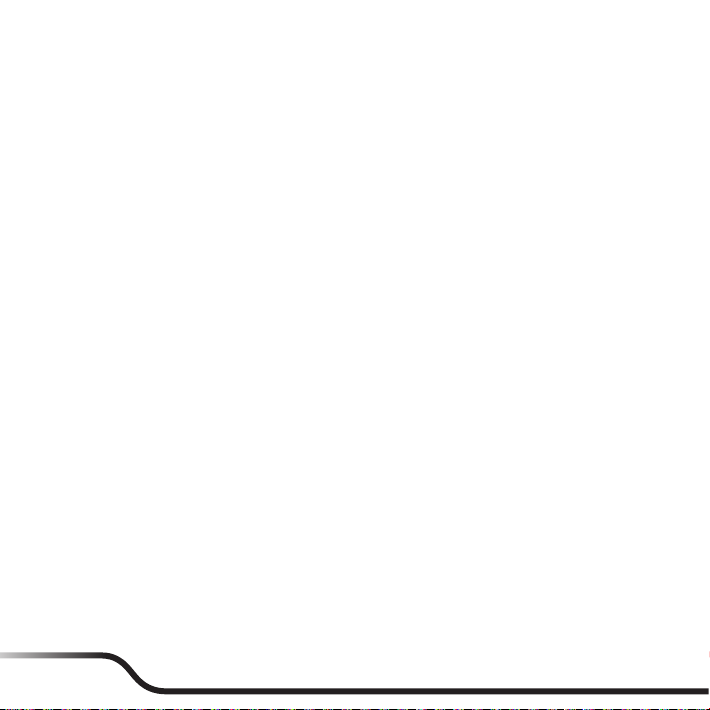
yIncrease the separation between the equipment and receiver.
yConnect the equipment into an outlet on a circuit different from that to which the receiver is connected.
yConsult the dealer or an experienced radio/TV technician for help.
FCC Caution:
yAny changes or modifications not expressly approved by the party responsible for compliance could void the user's
authority to operate this equipment.
yThis transmitter must not be co-located or operating in conjunction with any other antenna or transmitter.
Radiation Exposure Statement:
This device meets the government’s requirements for exposure to radio waves.
This device is designed and manufactured not to exceed the emission limits for exposure to radio frequency (RF) energy
set by the Federal Communications Commission of the U.S. Government.
The exposure standard for wireless device employs a unit of measurement known as the Specific Absorption Rate, or
SAR. The SAR limit set by the FCC is 1.6W/kg. *Tests for SAR are conducted using standard operating positions accepted
by the FCC with the device transmitting at its highest certified power level in all tested frequency bands.
Note: The country code selection is for non-US model only and is not available to all US model. Per FCC regulation, all
WiFi product marketed in US must fixed to US operation channels only.
IC
yThis device complies with Industry Canada
license-exempt RSS standard(s). Operation is
subject to the following two conditions:
yThis device may not cause interference. yL'appareil ne doit pas produire de brouillage.
yThis device must accept any interference,
including interference that may cause
undesired operation of the device.
yThis Class B digital apparatus complies with
Canadian ICES-003.
yThis device complies with RSS-310 of Industry
Canada. Operation is subject to the condition that
this device does not cause harmful interference.
yThis device and its antenna(s) must not be co-
located or operating in conjunction with any
other antenna or transmitter, except tested builtin radios.
yThe County Code Selection feature is disabled for
products marketed in the US/ Canada.
yLe présent appareil est conforme aux CNR d'Industrie
Canada applicables aux appareils radio exempts de licence.
L'exploitation est autorisée aux deux conditions suivantes:
yL'utilisateur de l'appareil doit accepter tout brouillage
radioélectrique subi, même si le brouillage est
susceptible d'en compromettre le fonctionnement.
yCet appareil numérique de la classe B est conforme à la
norme NMB-003 du Canada.
yCet appareil est conforme à la norme RSS-310 d'Industrie
Canada. L'opération est soumise à la condition que cet
appareil ne provoque aucune interférence nuisible.
yCet appareil et son antenne ne doivent pas être situés ou
fonctionner en conjonction avec une autre antenne ou un
autre émetteur, exception faites des radios intégrées qui
ont été testées.
yLa fonction de sélection de l'indicatif du pays est désactivée
pour les produits commercialisés aux États-Unis et au
Canada.
12

Radiation Exposure Statement:
The product comply with the Canada portable
RF exposure limit set forth for an uncontrolled
environment and are safe for intended operation as
described in this manual. The further RF exposure
reduction can be achieved if the product can be kept
as far as possible from the user body or set the device
to lower output power if such function is available.
Caution:
yThe device for operation in the band 5150-5250
MHz is only for indoor use to reduce the potential
for harmful interference to co-channel mobile
satellite systems.
yThe maximum antenna gain permitted for devices
in the bands 5250-5350 MHz and 5470-5725
MHz shall comply with the e.i.r.p. limit.
yThe maximum antenna gain permitted for devices
in the band 5725-5825 MHz shall comply with
the e.i.r.p. limits specified for point-to-point and
non point-to-point operation as appropriate.
yThe worst-case tilt angle(s) necessary to remain
compliant with the e.i.r.p. elevation mask
requirement set forth in Section 6.2.2(3) shall be
clearly indicated.
yUsers should also be advised that high-power
radars are allocated as primary users (i.e. priority
users) of the bands 5250-5350 MHz and 56505850 MHz and that these radars could cause
interference and/or damage to LE-LAN devices.
Déclaration d'exposition aux radiations:
Le produit est conforme aux limites d'exposition pour les
appareils portables RF pour les Etats-Unis et le Canada établies
pour un environnement non contrôlé. Le produit est sûr pour
un fonctionnement tel que décrit dans ce manuel. La réduction
aux expositions RF peut être augmentée si l'appareil peut être
conservé aussi loin que possible du corps de l'utilisateur ou que
le dispositif est réglé sur la puissance de sortie la plus faible si
une telle fonction est disponible.
Avertissement:
yLes dispositifs fonctionnant dans la bande 5150-5250 MHz
sont réservés uniquement pour une utilisation à l’intérieur
afin de réduire les risques de brouillage préjudiciable aux
systèmes de satellites mobiles utilisant les mêmes canaux.
yLe gain maximal d’antenne permis pour les dispositifs
utilisant les bandes 5250-5350 MHz et 5470-5725 MHz
doit se conformer à la limite de p.i.r.e.
yLe gain maximal d’antenne permis (pour les dispositifs
utilisant la bande 5725-5825 MHz) doit se conformer à la
limite de p.i.r.e. spécifiée pour l’exploitation point à point
et non point à point, selon le cas.
yLes pires angles d’inclinaison nécessaires pour rester
conforme à l’exigence de la p.i.r.e. applicable au masque
d’élévation, et énoncée à la section 6.2.2 3), doivent être
clairement indiqués.
yDe plus, les utilisateurs devraient aussi être avisés que les
utilisateurs de radars de haute puissance sont désignés
utilisateurs principaux (c.-à-d., qu’ils ont la priorité) pour
les bandes 5250-5350 MHz et 5650-5850 MHz et que
ces radars pourraient causer du brouillage et/ou des
dommages aux dispositifs LAN-EL.
Safety precautions
About charging
yUse only the charger supplied with your device. Use of another type of charger will
result in malfunction and/or danger.
yThis product is intended to be supplied by a LISTED Power Unit marked with “LPS”,
“Limited Power Source” and output rated + 5 V dc / 2.0 A.
yUse a specified battery in the equipment.
13

About the charger
yDo not use the charger in a high moisture environment. Never touch the charger when
your hands or feet are wet.
yAllow adequate ventilation around the charger when using it to operate the device
or charge the battery. Do not cover the charger with paper or other objects that will
reduce cooling. Do not use the charger while it is inside a carrying case.
yConnect the charger to a proper power source. The voltage requirements are found on
the product case and/or packaging.
yDo not use the charger if the cord becomes damaged.
yDo not attempt to service the unit. There are no serviceable parts inside. Replace the
unit if it is damaged or exposed to excess moisture.
About the battery
yUse a specified battery in the equipment.
yCAUTION: This unit contains a non-replaceable internal Lithium Ion battery. The
battery can burst or explode, releasing hazardous chemicals. To reduce the risk of fire
or burns, do not disassemble, crush, puncture, or dispose of in fire or water.
yImportant instructions (for service personnel only)
yCaution: Risk of explosion if battery is replaced by an incorrect type. Dispose of
used batteries according to the instructions.
yReplace only with the same or equivalent type recommended by the manufacturer.
yThe battery must be recycled or disposed of properly.
yUse the battery only in the specified equipment.
14

Revision: R00
(September, 2015)
Trademarks
All brand and product names are trademarks or registered trademarks of their respective
companies.
Disclaimer
Specifications and documents are subject to change without notice.
Notes
Not all models are available in all regions.
Depending upon the specific model purchased, the color and look of your device and
accessories may not exactly match the graphics shown in this document. The screenshots
and other presentations shown in this document are for reference only.
15

