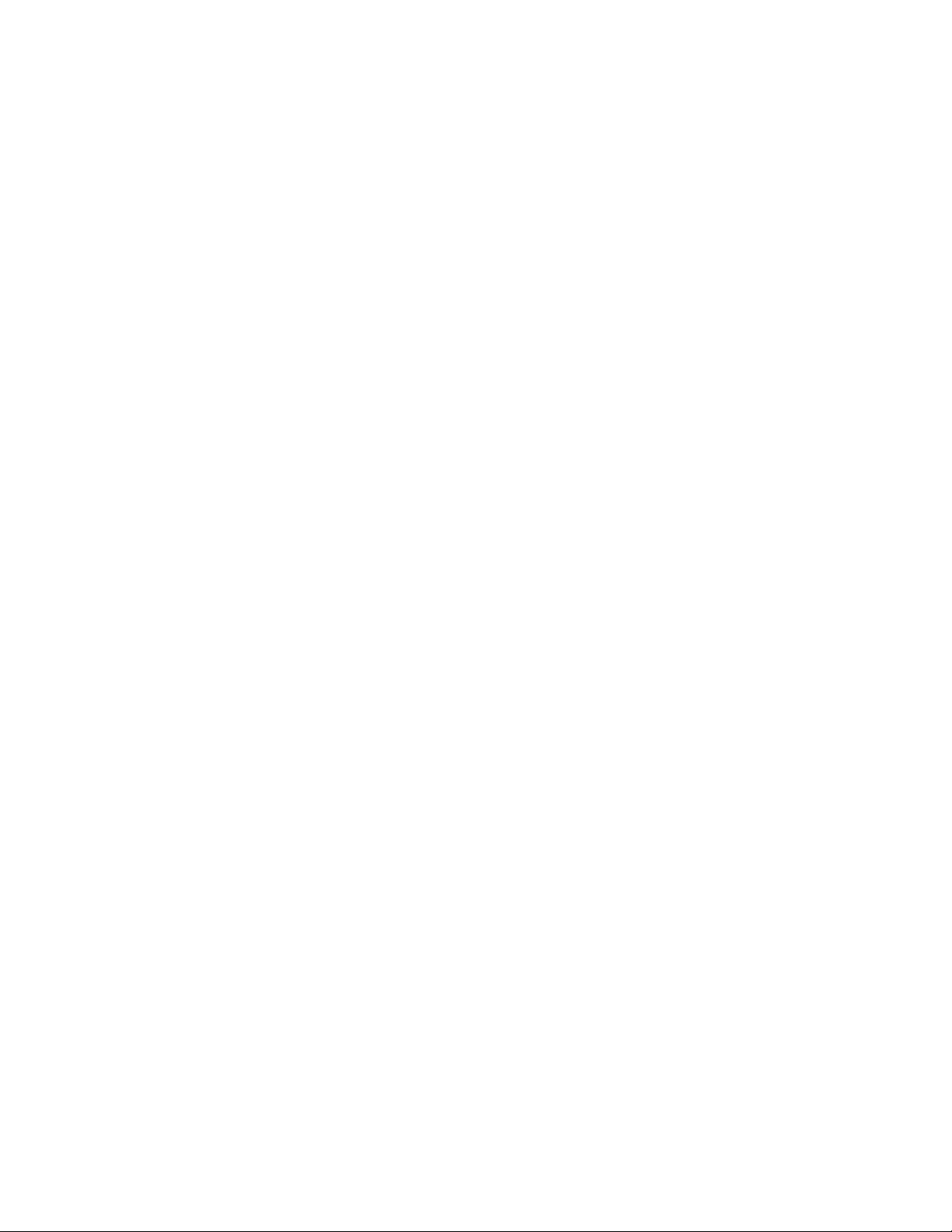
N476
User Manual
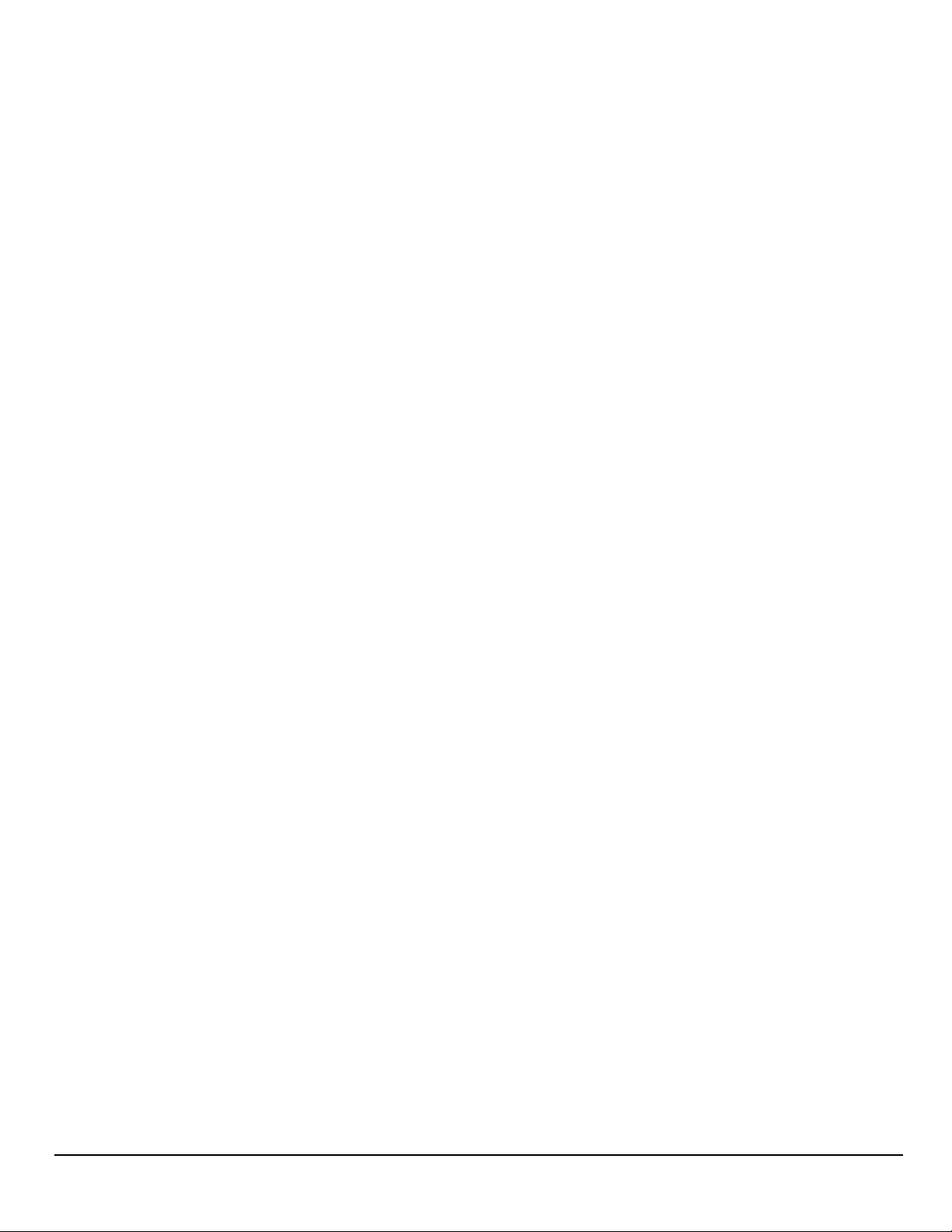
This page is not used.
ii
www.magellangps.com
N476
User Manual
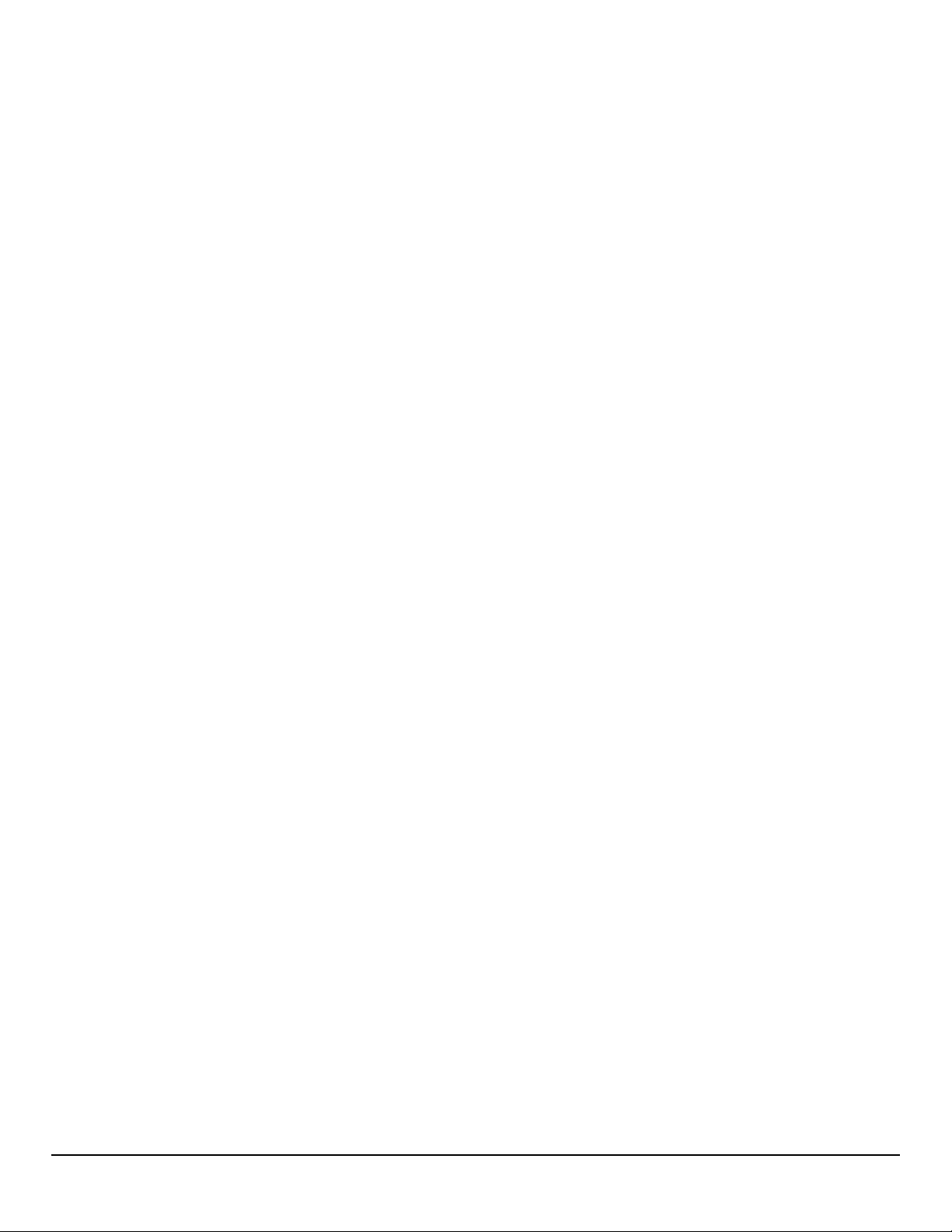
Safety Notice
IMPORTANT SAFETY WARNINGS
The N476 receiver is a vehicle-navigation aid designed to assist you in arriving at your selected
destinations. When using the N476 receiver, these safety rules must be followed to prevent accidents
that can result in injury or death to yourself or others:
Please check the applicable regulations in your state regarding windshield mounting. Certain states
prohibit the mounting of any items on your windshield. Go to www.magellanGPS.com for alternative
mounting solutions.
When driving, the need to view the display is minimal. Voice prompts will guide you to your
destination. The driver should enter data or program the N476 receiver only when the vehicle is
stationary. Only a vehicle passenger should enter data or program the N476 receiver while the
vehicle is moving. Do not become distracted by the receiver while driving, and always be fully aware
of all driving conditions.
It is your responsibility to comply with all traffic laws and to use the N476 and mounting options in
such a manner that the user is in compliance with applicable laws.
Roads, points of interest (POIs), business and service locations may change over time. As a result the
database may contain inaccuracy. Also, the database does not include, analyse, process, consider, or
reflect any of the following: legal restrictions (such as vehicle type, weight, height, width, load and
speed restrictions); road slope or gradient; bridge height, width, weight or other limits; population
density; neighborhood quality or safety; availability or proximity of police, emergency rescue, medical
or other assistance; construction work zones or hazards; road or lane closures; road, traffic or traffic
facilities’ safety or condition; weather conditions; pavement characteristics or conditions; special
events; traffic congestion. It is your responsibility to disregard any unsafe, hazardous or illegal route
suggestions.
Keep the N476 receiver safe from extreme temperature conditions. For example, do not leave it
exposed to direct sunlight for an extended period of time.
Take care when mounting the N476 receiver in your vehicle, whether using the windshield mount
or other mounts, that it does not obstruct the driver’s view of the road, interfere with the operation
of the vehicle’s safety devices such as air bags, or present a hazard to occupants of the vehicle should
the receiver be dislodged while driving. It is your responsibility to assess the risks associated with
damage to your vehicle or vehicle occupants as the result of your choices in mounting the N476
receiver.
N476
User Manual www.magellangps.com
iii
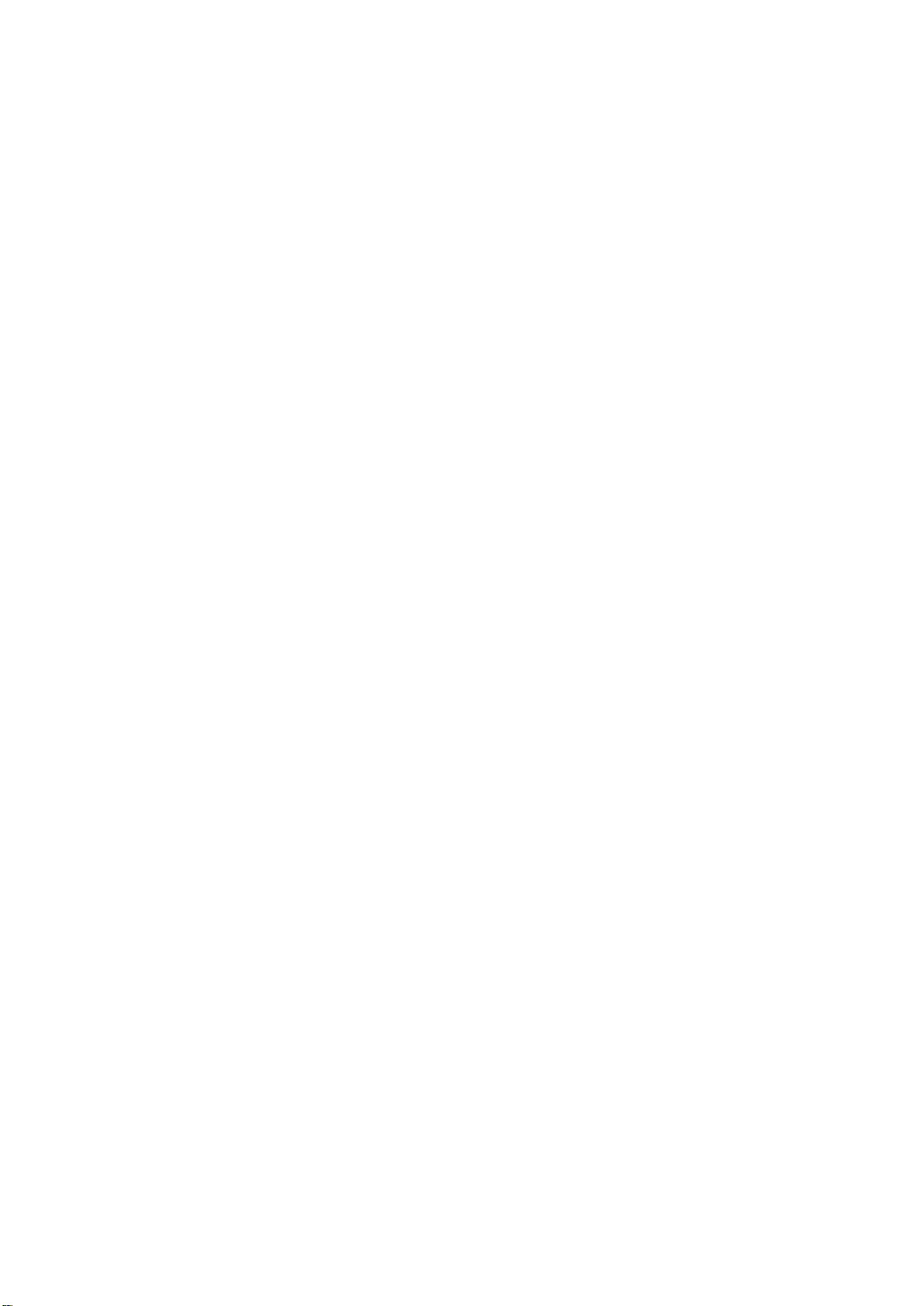
Temperature
The maximum operating temperature is 140°F (60°C).
Battery
The battery in the N476 receiver is rechargeable and should not be removed. In the event that
it should need to be replaced, please contact Magellan Technical Support.
Charging the N476
An optional AC adapter is available as an accessory for your N476. Use of another type of AC
adapter can result in malfunction and/or possible fire hazard due to battery overheating.
Only use the car charger approved for/supplied with your N476 receiver. Use of another type
of car charger will result in fire or electric shock.
For safety reasons, the battery in your N476 receiver will stop charging when the ambient
temperature is less than 32°F (0°C) or more than 113°F (45°C).
It will take approximately 4 hours of charging the N476 receiver through the vehicle power
adapter or optional AC adapter to obtain a full battery charge. It is recommended that you
charge the battery initially for at least 2 hours.
Use only the charger approved for your N476 receiver.
Estimated usage of the N476 on battery power is approximately 2 hours.
Federal Communications Commission (FCC) Statement
15.21
You are cautioned that changes or modifications not expressly approved by the part
responsible for compliance could void the user’s authority to operate the equipment.
15.105(b) for Class B Device (usual)
This equipment has been tested and found to comply with the limits for a Class B digital device,
pursuant to part 15 of the FCC rules. These limits are designed to provide reasonable
protection against harmful interference in a residential installation. This equipment generates,
uses and can radiate radio frequency energy and, if not installed and used in accordance with
the instructions, may cause harmful interference to radio communications. However, there is
no guarantee that interference will not occur in a particular installation. If this equipment does
cause harmful interference to radio or television reception, which can be determined by turning
the equipment off and on, the user is encouraged to try to correct the interference by one or
more of the following measures:
-Reorient or relocate the receiving antenna.
N476 User Manual www.magellangps.com .. iv

-Increase the separation between the equipment and receiver.
-Connect the equipment into an outlet on a circuit different from that to which the receiver is
connected.
-Consult the dealer or an experienced radio/TV technician for help.
This device complies with Part 15 of the FCC Rules. Operation is subject to the
following two conditions:
1) this device may not cause harmful interference, and
2) this device must accept any interference received, including interference that may cause
undesired operation of the device.
FCC RF Radiation Exposure Statement:
This equipment complies with FCC radiation exposure limits set forth for an uncontrolled
environment. End users must follow the specific operating instructions for satisfying RF
exposure compliance. This transmitter must not be co-located or operating in conjunction with
any other antenna or transmitter.
For body worn operation, this device has been tested and meets FCC RF Exposure guidelines
that position the EUT a minimum of 0 cm from the body.
SAR information: 1.176 W/kg (1g)
Canada, Industry Canada (IC) Notices
“This device complies with Industry Canada licence-exempt RSS standard(s). Operation is
subject to the following two conditions: (1) this device may not cause interference, and (2) this
devicemust accept any interference, including interference that may cause undesired
operation of the device."
Canada, avis d'Industry Canada (IC)
“Le présent appareil est conforme aux CNR d'Industrie Canada applicables aux appareils
radio exempts de licence. L'exploitation est autorisée aux deux conditions suivantes : (1)
l'appareil ne doit pas produire de brouillage, et (2) l'utilisateur de l'appareil doit accepter tout
brouillage radioélectrique subi, même si le brouillage est susceptible d'en compromettre le
fonctionnement."
N476 User Manual www.magellangps.com v
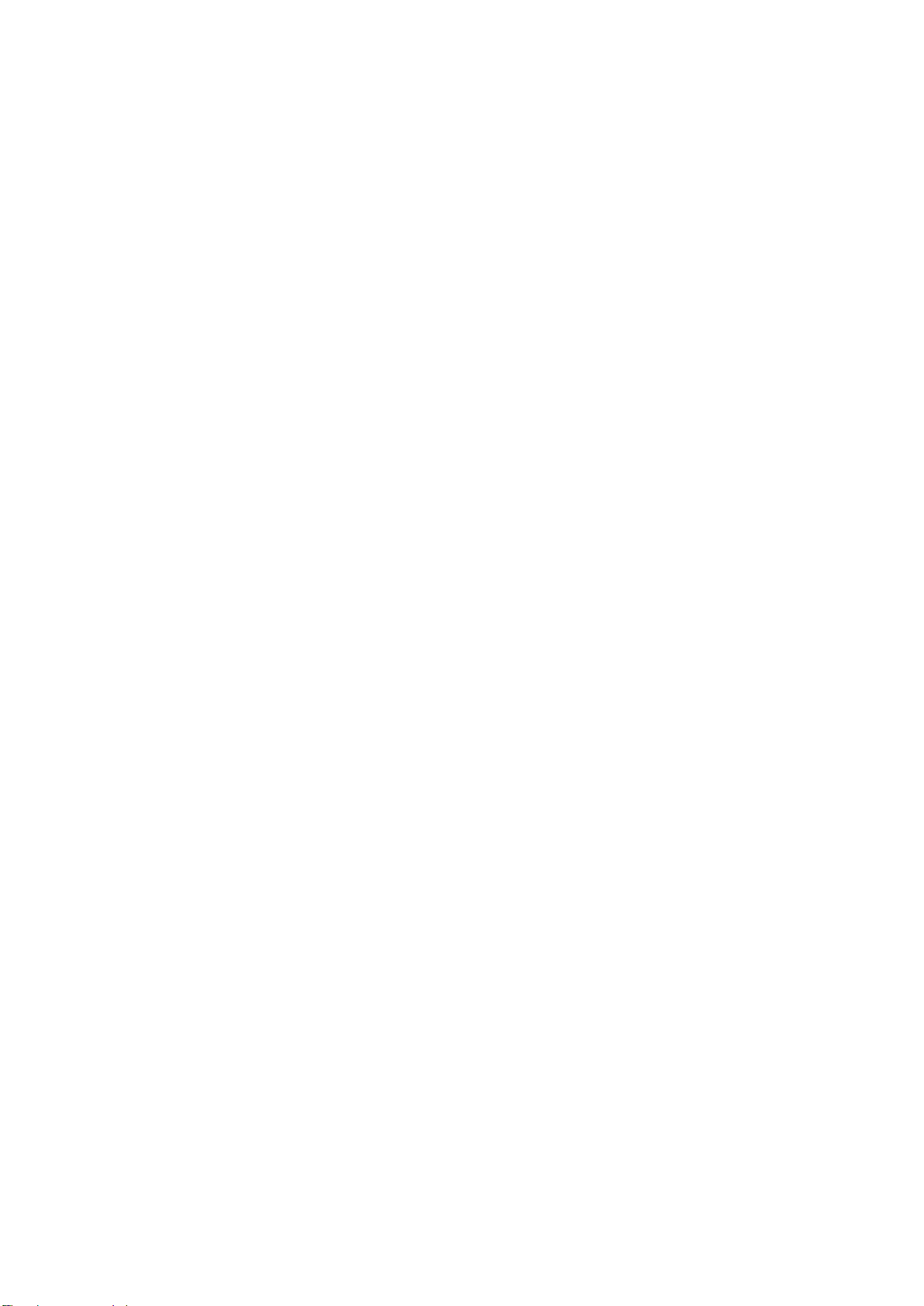
IMPORTANT NOTE:
IC Radiation Exposure Statement:
This equipment complies with IC radiation exposure limits established for an uncontrolled
environment. End users must follow the specific operating instructions for satisfying RF
exposure compliance.
This transmitter must not be co-located or operated in conjunction with any other antenna or
transmitter.
One or more claims of the following patents may cover this product: U.S. patent No. 5,544,060,
U.S. patent No. 5,654,892, U.S. patent No. 5,832,408 and U.S. patent No. 5,987,375
The information provided in this document is subject to change without notice. Improvements
and enhancements to the product may occur without any formal notification. Check the
Magellan website (www.magellanGPS.com/support) for product updates and additional
information.
© 2014 MiTAC International Corporation. The Magellan logo, Magellan, and Quickspell
are registered trademarks of MiTAC International Corporation. SmartDetour and OneTouch
are trademarks of MiTAC International Corporation and are used under license by MiTAC
International Corporation. All rights reserved.
All other products and brand names are trademarks of their respective holders.
No part of this user manual may be reproduced or transmitted in any form or by any means,
electronic or mechanical, including photocopying and recording, for any purpose other than
the purchaser’s personal use, without the prior written permission of MiTAC International
Corporation.
MiTAC International Corporation assumes no responsibility or liability for any errors or
inaccuracies that may appear in the contents of this User Manual.
112-****-001A
N476 User Manual www.magellangps.com vi

Table of Contents
Safety Notice
IMPORTANT SAFETY WARNINGS iii
Table of Contents
Fundamentals
N476 Receiver 1
Map Screen 2
Elements of the Map Screen 2
Map Screen Header Bar 2
Map Screen Map Area 4
Map Screen Content Squares 5
Dashboard Screen 6
Map Screen Footer Bar 7
Starting Up 8
Power On, Suspend, Power Off 8
Turning the N476 Receiver On 8
Turning the N476 Receiver Off (Suspend Mode) 8
Turning the N476 Receiver Off (Shutdown) 8
Adjustments 8
Adjusting the Volume 8
Muting the Volume 8
Changing the Data Field 8
Types of Data Available 8
Changing Zoom Levels 9
Changing the Map Style 9
N476
Viewing Current Location Details 10
Saving Current Location 11
User Manual www.magellangps.com
1
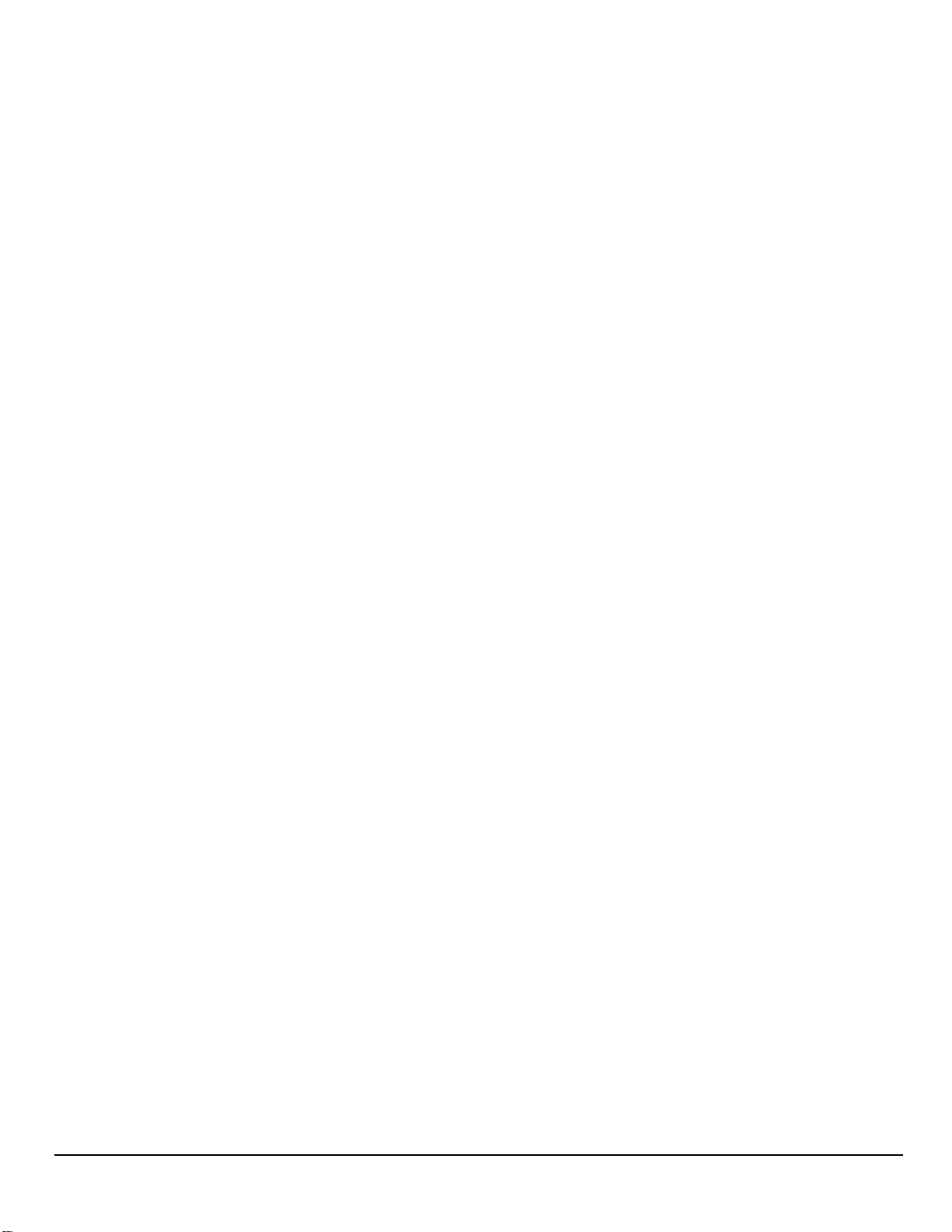
Keyboard
Keyboard Basics 13
Using the Keyboard to Enter an Address 13
About street names: 14
About City Names: 14
Searching for POIs 14
Searching near a location 15
Content
N476 Content 17
Syncing Content 17
Adding Content 17
Adding Content at the Device 17
Adding Content Through SmartGPS Eco 18
PhantomALERTS 18
Customizing the Alerts 18
Points of Interest Visibility 18
Setting POI Visibility on Map 18
My Places
My Places 19
Address Book 19
Accessing the Address Book 20
Adding a Place to the Address Book 20
Editing a Place Name in the Address Book 20
Deleting a Place from the Address Book 21
Adding a Contact to the Address Book 21
Editing a Contact Name 21
Editing Contact information 22
Deleting a Contact in the Address Book 23
Adding a Trip to the Address Book 23
Editing the Trip’s Name in the Address Book 24
2
www.magellangps.com
N476
User Manual
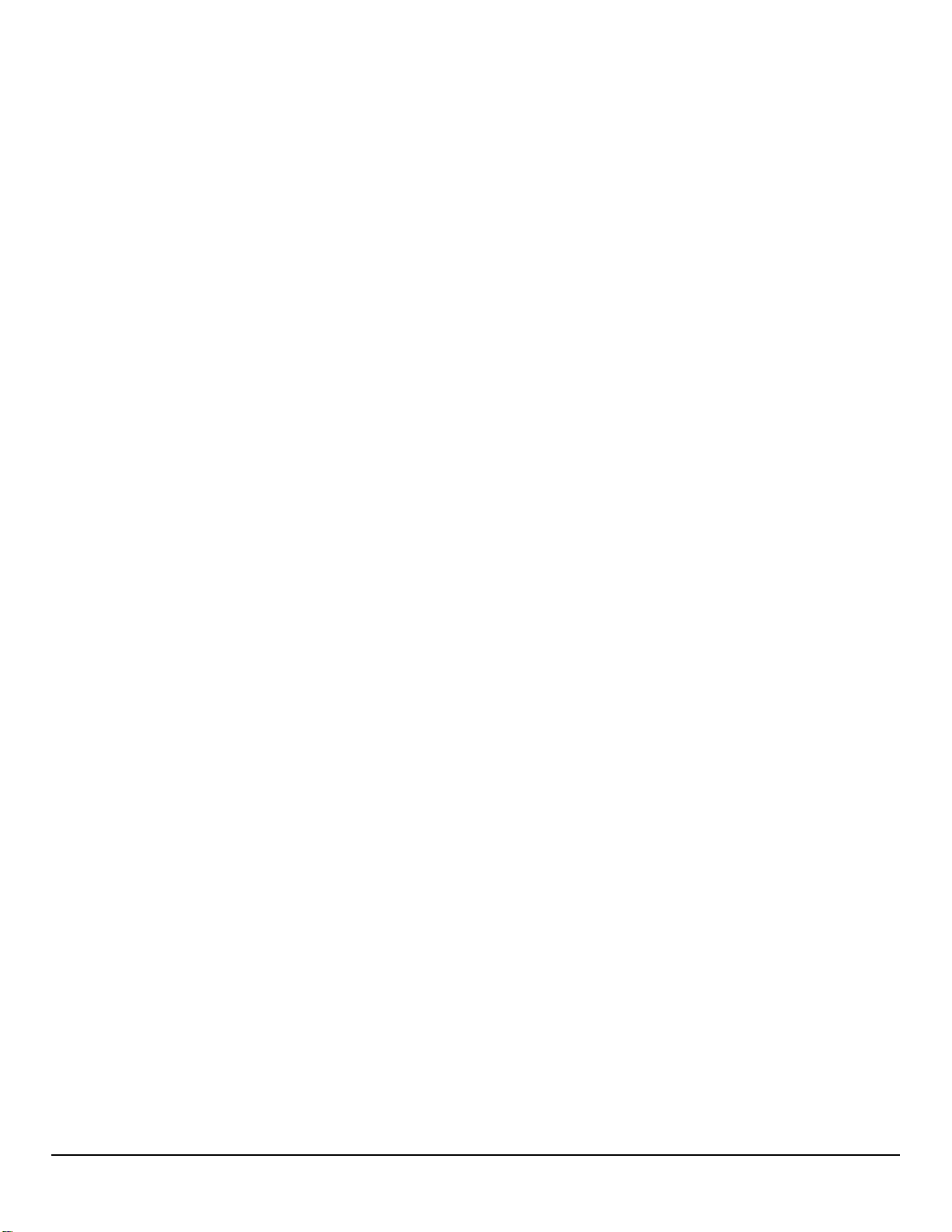
Deleting a Trip in the Address Book 24
Wish List 24
Accessing the Wish List 24
Deleting a Location from the Wish List 24
Recent 25
Deleting Recent Destinations 25
OneTouch 25
Adding a OneTouch Button - Location 25
Deleting a OneTouch Button 25
Editing the Name of a OneTouch Button 25
Rearranging the OneTouch Buttons 26
Setting the Home Button 26
Routing
Map Screen While Routing 27
Maneuver Information 28
Maneuver Icons 28
Traffic Information 28
GO Screen 28
My Route 29
Creating and Revising Routes 30
Creating a Route from the Wish List 30
Creating a Route from Recent Places 30
Creating a Route from the OneTouch Menu 31
Creating a Route to a User-Entered Address 31
Creating a Route to a City Center 31
Creating a Route to an Intersection 31
Creating a Route to a POI (Point of Interest) 32
Creating a Multi Destination Route 33
Adding a Destination to a Route 33
Removing a Destination from a Multi Destination Route 33
Routing 34
N476
User Manual www.magellangps.com
3
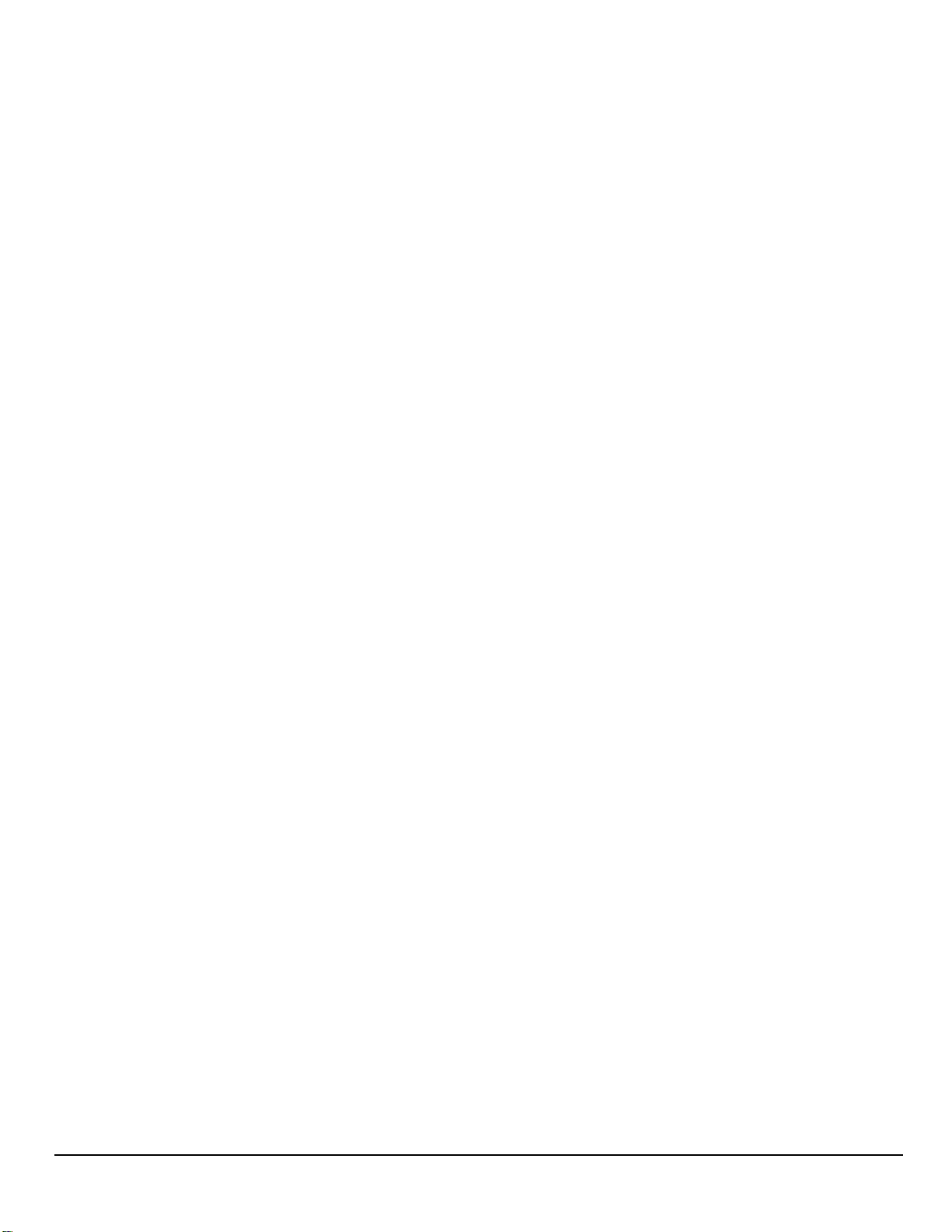
Selecting the Data Field on the Map Screen 34
Cancelling a Route 34
Pause/Resume a Route 34
Detouring Around Traffic 34
Detouring Around a Maneuver 34
Bluetooth
Using Bluetooth on the N476 35
Pairing Your Phone 35
When Answering a Call 35
When Making a Call 35
Instructions 36
Answering a Call 36
Hanging Up 37
Creating a Call with the Dial Pad. 37
Redialing 37
Making an Emergency 911 Call 37
Making an Call using Speed Dial 37
Adding to the Speed Dial list 38
Deleting a Number from the Speed Dial list 38
Changing the Order of the Names in the Speed Dial list 38
Making an Call using the Phone Book 38
Managing the Contacts Phone Book 39
Setting Bluetooth to Auto-connect to Smartphone 39
Setting Audible Maneuver Warning 39
Vehicle Profile
Accessing Vehicle Profile 41
Vehicle Mode 41
Set Vehicle Height 41
Set Vehicle Width 41
Set Vehicle Weight 41
Set Vehicle Total Length 41
4
www.magellangps.com
N476
User Manual

Set Vehicle Type 41
Set Hazmat Type 41
Settings
Settings Menu 43
General Settings 44
Software Update 44
Language 44
Units 44
Auto Power Off 44
Screen Brightness 44
Dim on Battery Power 44
Storage Information 45
Product Information 45
End-User License Agreement 45
Acknowledgments 45
Navigation and Maps 45
PhantomALERT 45
Points of Interest Visibility 45
Enable Live Traffic 45
Auto-Zoom on Turns 45
Enable U-Turns 46
Avoid Toll Roads 46
Avoid Unpaved Roads 46
Night Mode 46
Visible Speed Warning 46
Speed Limit Warning Threshold 46
Location 47
Region 47
Set GPS Position 47
Sounds 47
Volume 47
N476
User Manual www.magellangps.com
5
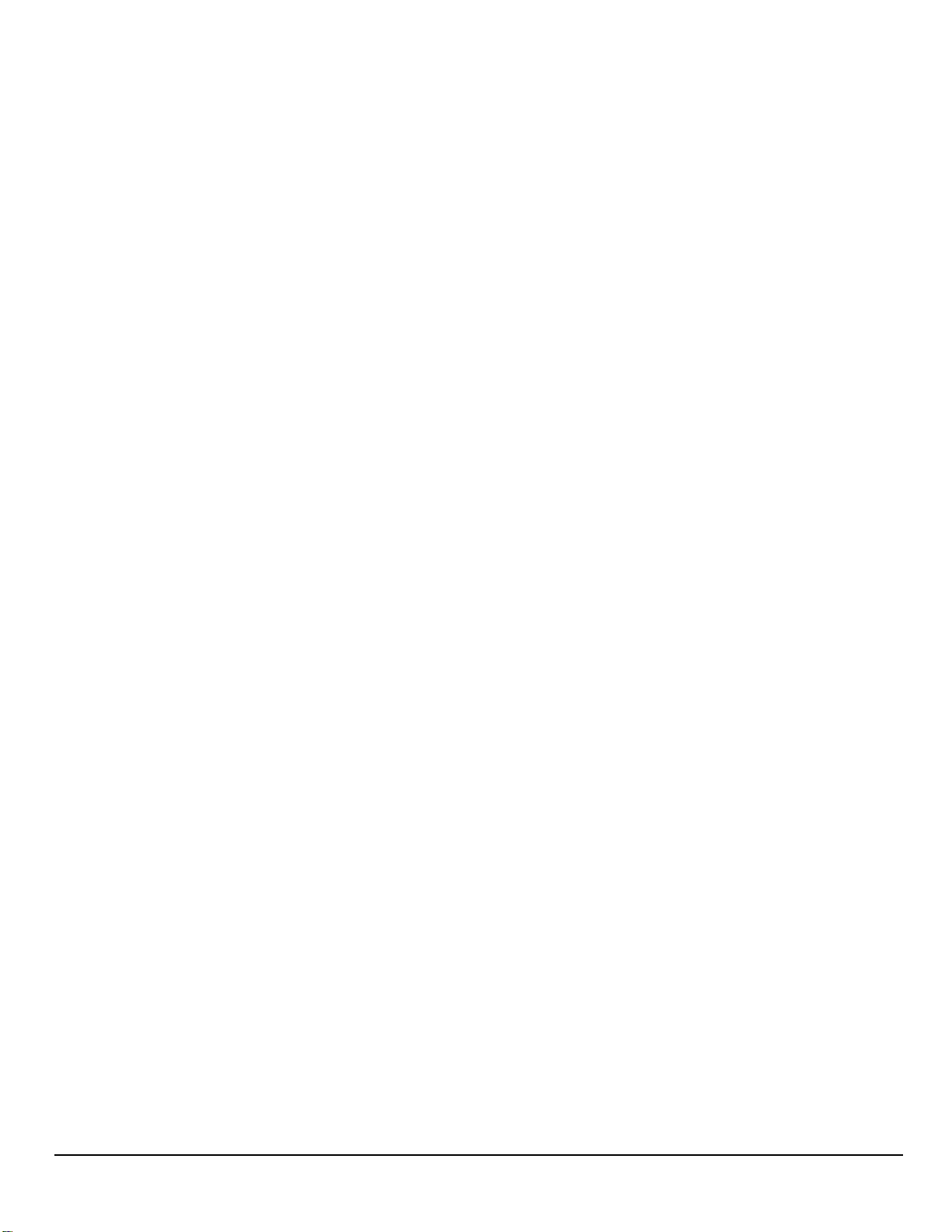
Smart Volume 47
Turn Warnings 47
Spoken Street Names 48
Audible Speed Warnings 48
Bluetooth 48
Device Name 48
Auto-connect 48
Audible Maneuver Warning 48
Paired Phones 48
To Pair your Phone 48
6
www.magellangps.com
N476
User Manual
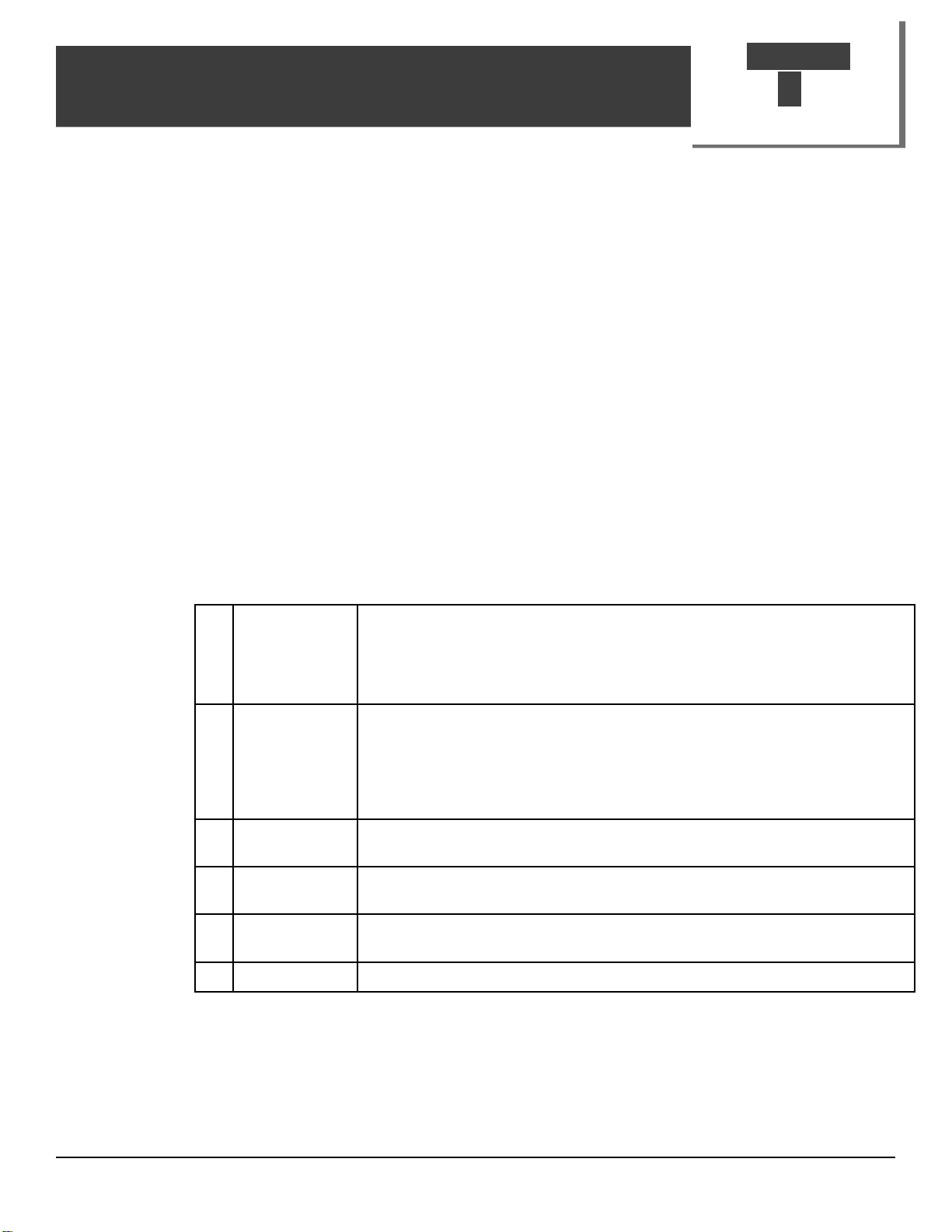
Chapter
Fundamentals
N476 Receiver
A
B
C
D
E
2
F
Home
A
Button
Power
B
button,
charge
indicator
light
microSD
C
Card
Headphone
D
Out
USB
E
connection
A-V input. For optional backup camera.
F
Press the Home button to return to the Map screen from
anywhere in the N476 receiver.
Tap to change between the Dashboard display, map with no
content squares, and map with content squares.
Press and hold to turn the device on or to completely shutdown.
Press momentarily to suspend or resume the device.
Light is ON when connected to external power.
(Optional) Used for additional map storage.
Connect external headphones
Connect to power source or personal computer
N476
User Manual www.magellangps.com
1
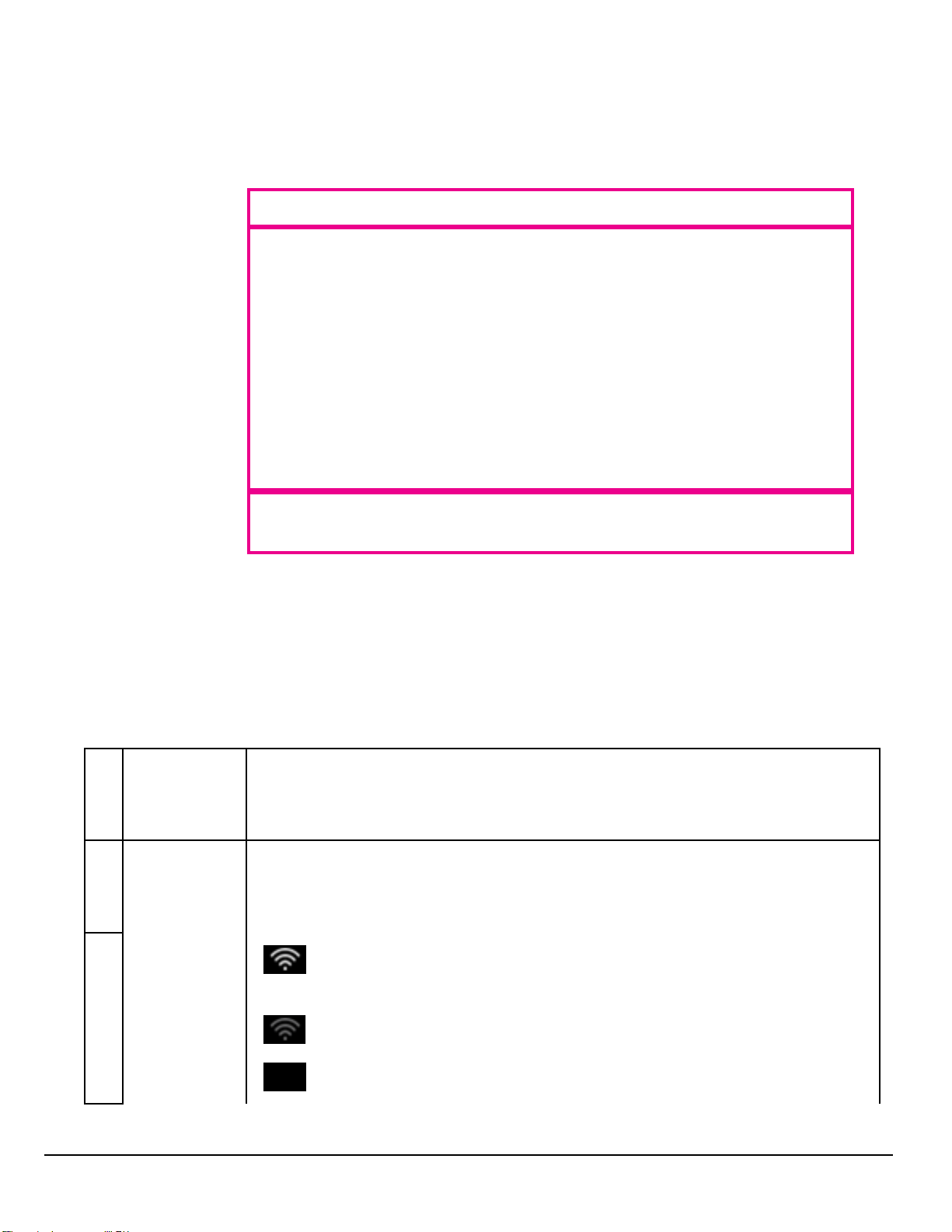
www.magellangps.com
Map Screen
The Map screen will be the screen most commonly used for driving and navigating to a destination.
The following will familiarize you with the icons and details of this screen.
Elements of the Map Screen
Header
Bar
Map Area
Footer
Bar
Map Screen Header Bar
A B C D E F G H
Time of Day Time is transmitted from the GPS satellites using an atomic clock as
A
reference. The N476 factors in the time zone for your location as well
as daylight savings time conditions to compute the local time displayed.
There are no settings for the time displayed.
Wi-Fi Signal Displays the current status of the Wi-Fi signal being received. Wi-Fi is used
B
to sync the device with SmartGPS Eco for content information.
Wi-Fi can be turned on or off as well as connecting to a network in
Settings.
Wi-Fi is turned on in Settings and is connected to a Wi-Fi network.
The number of bars displayed (0-4) indicate the received signal
strength of Wi-Fi.
Wi-Fi is turned on in Settings but is not connected to any Wi-Fi
network.
Wi-Fi is turned off in Settings.
2
N476
User Manual
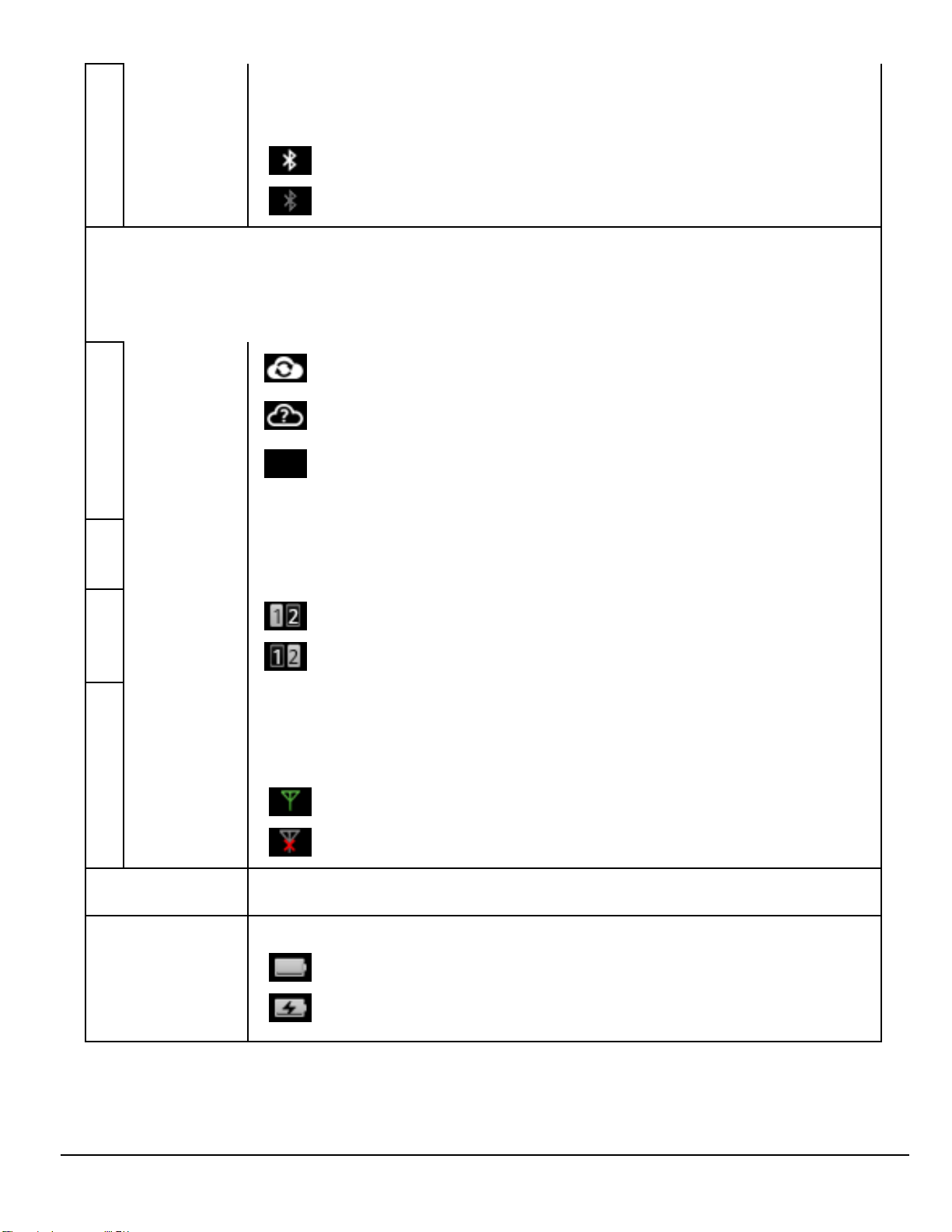
www.magellangps.com
C
Bluetooth
Status
Displays the current pairing status of the Bluetooth connection. When
paired to a phone, the N476 receiver can be used as a remote interface
for your phone.
Bluetooth is paired to a phone.
Bluetooth is not paired to a phone.
SmartGPS-
D
Eco Status
Page Status When the Map screen display is in split screen the Page Status icon
E
The N476 receiver uses your SmartGPS Eco account (created when
registering the product) to sync content from SmartGPSEco to the
Magellan SmartRV receiver. Connection to SmartGPSEco can be from a
Wi-Fi network connection, a Bluetooth-paired phone or by connecting to a
PC utilizing the Magellan SmartGPSEco website.
Content is being synced from SmartGPSEco using Wi-Fi, Bluetooth
or Magellan Content Manager.
The Magellan N476 receiver is connected to SmartGPSEco and
the content is analyzed to determine if a sync is required.
The Magellan N476 receiver is connected to SmartGPSEco but
all the content is up-to-date or there is no Wi-Fi, Bluetooth or
Magellan Content Manager connection.
indicates which set of squares are being displayed. Swipe across the four
displayed squared to change the viewed squares.
Page 1 squares are displayed.
Page 2 squares are displayed.
Traffic Signal
F
Status
Vehicle
G
Profile
Battery
H
Status
To receive traffic signals you must be in an area where traffic signals are
being transmitted and you must be using an approved vehicle power
adapter. When the N476 receiver is turned on, it may take a minute or
more before any traffic information is displayed.
Traffic information is being received.
No traffic information is being received.
When the RV icon is shown, routing will take vehicle profile into account,
such as weight, length, and width.
The battery status icon indicates the current battery charging condition.
The internal battery is fully charged.
The battery is connected to an external power source
and is charging.
N476
User Manual 3
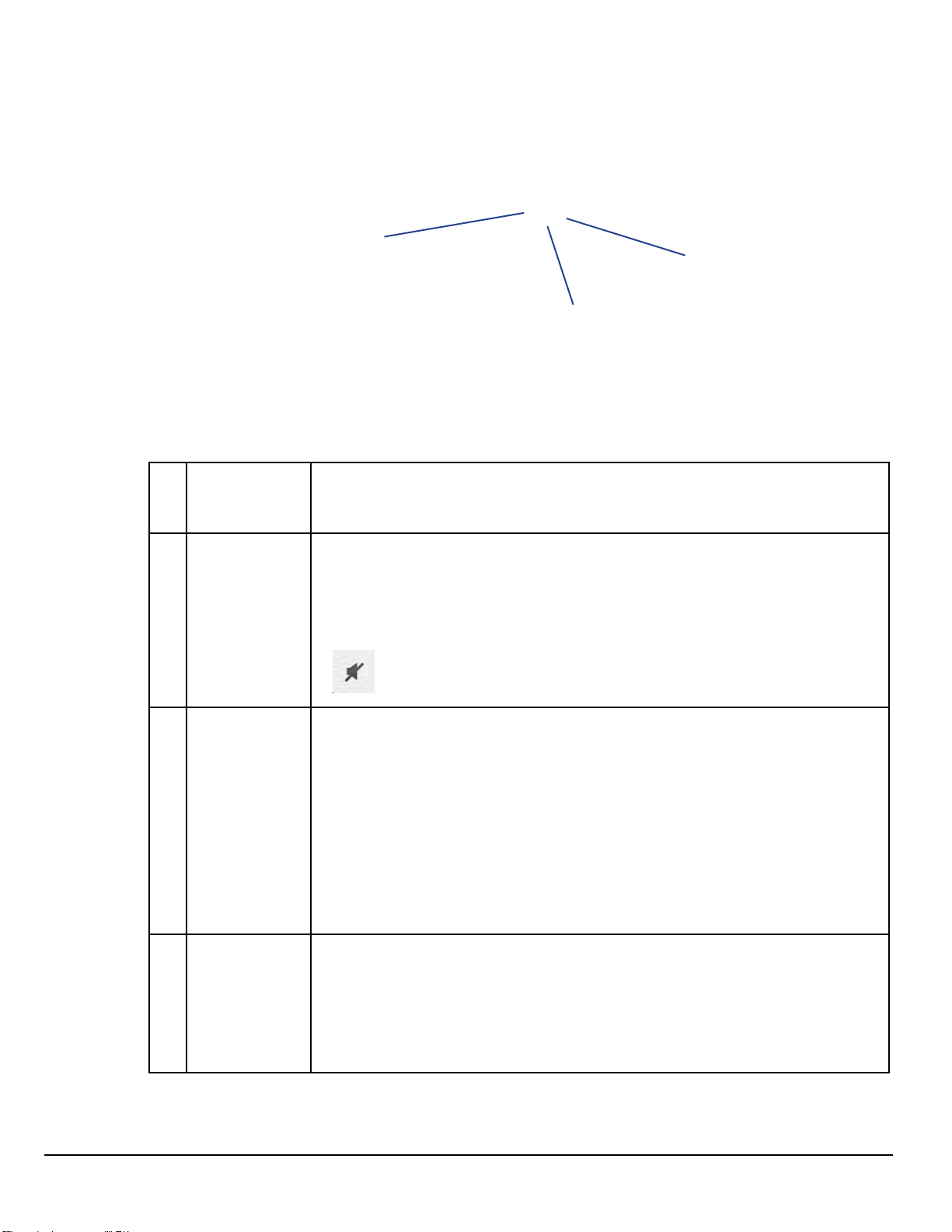
www.magellangps.com
Map Screen Map Area
D
A
C
B F
Zoom Level Tap the “+” (zoom in) or “-” (zoom out) to change the map scale.
A
Alternately, you can use the two finger ‘pinch or spread’ technique
commonly found in smartphones.
Volume Tap the Volume button to reveal a slider bar for volume control. Set
B
the slider all the way to the bottom to mute the sound.
E
Speaker On. Volume set by slider bar.
Speaker Muted.
Current
C
Location
Indicator
POI Icons The N476 receiver uses various POI icons to graphically display
D
Displays the current location of the N476 receiver in relation to the
displayed map.
Tap on the Current Location Indicator to get information on your
current location.
When the indicator is Blue, GPS signals are being
received and the current location has been computed.
When the indicator is Red, GPS signals are not being
received and the current location cannot be computed.
POIs for your surrounding area. Some of those are pointed out in
the graphic.
The POI graphic indicates the POI category.
To select which POI Icons are displayed, go to
‘Settings > Content > Points of Interest Visibility’.
4
N476
User Manual
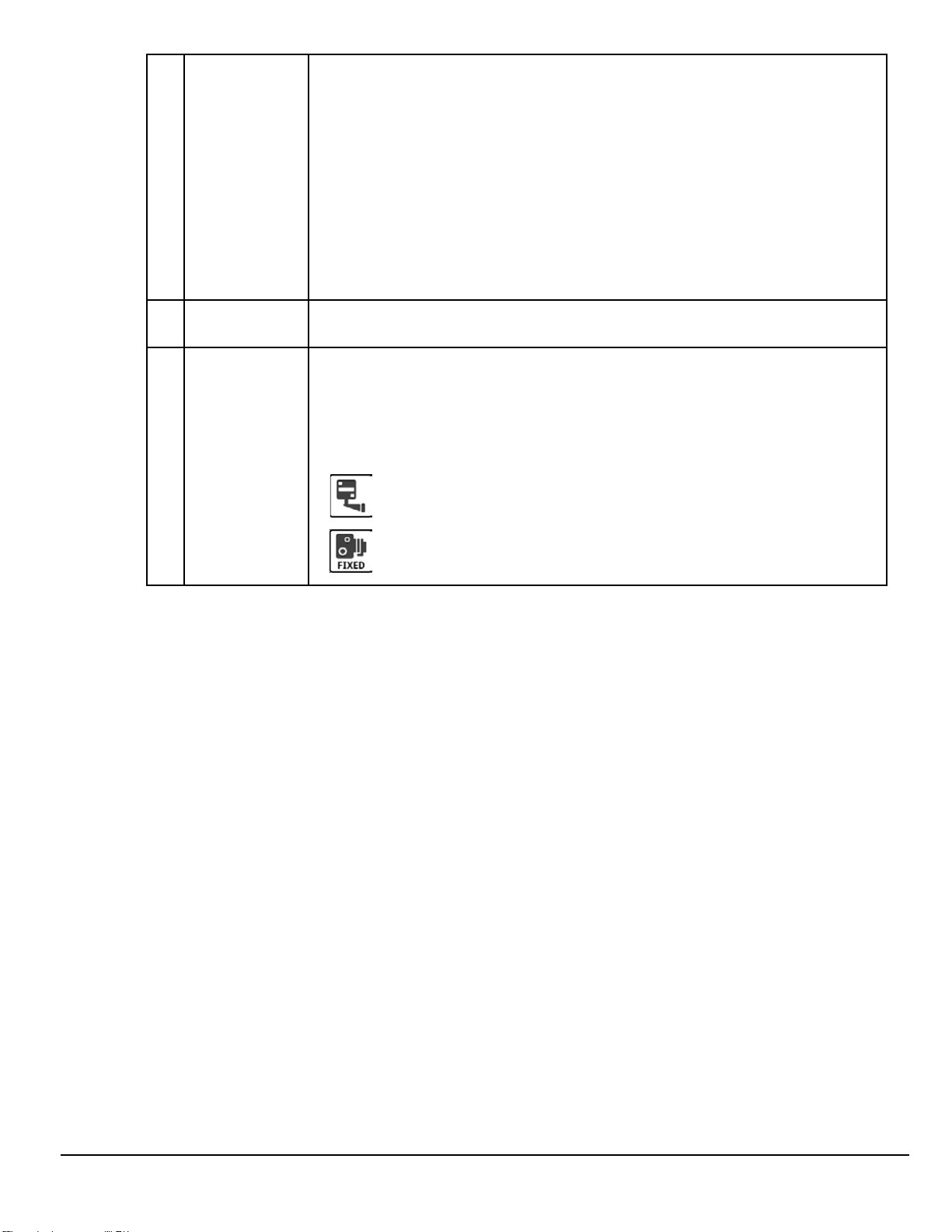
www.magellangps.com
Speed Limits While traveling on major roads the speed limit for the road you are
E
on is displayed. When you have exceeded the posted speed limit,
the speed limit icon will have a red warning halo.
The Speed Limit Warning Threshold for highways and other roads
can be set in ‘Settings > Navigation & Maps’.
Current posted speed limit.
Exceeding the posted speed limit by the threshold set in
Settings > Navigation & Maps.
Data Field Contains information about your speed, elevation, or certain other
F
items. See “Types of Data Available” on page 8.
Alert Icons There are two standard alerts that can be displayed on the screen
when they are present in your area, Red Light Cameras and Fixed
Speed Cameras.
Premium Alerts can be purchased for the N476 receiver from the
Magellan Store (www.magellangps.com/Shop).
Location of a red light camera.
Map Screen Content Squares
Location of a fixed speed camera.
There are eight different content squares available on the N476 . Tap the More Tiles arrow (on
the footer bar) to view all eight squares. While driving without a route active, the map usually
displays the split screen with four squares. (You can select which squares are shown but the
default is Gas, Traffic, and Yelp.) While navigating to a destination, only two squares are displayed.
These two squares are Alerts (Traffic and PhantomALERTS), Places (Yelp) and Fuel Prices. The
N476
User Manual 5

www.magellangps.com
squares displayed while navigating are not customizable. A brief explanation of the squares follows.
Fuel Prices Tap to view addition information on the gas station
displayed as well as creating a route to that gas
station.
The Fuel Prices square can be customized from
Settings > Content > Gas.
Traffic Alerts Tap to view information on the displayed delay.
Other traffic incidents can be viewed by flipping
through the squares.
If you are traveling on a route, the N476 receiver
will try to compute a detour around the traffic
incident. If a detour is available that will save time,
the Detour Traffic button will be enabled.
®
Yelp
Tap to view information on the displayed Yelp
square. Information for the location (as well as any
available special offers) is displayed.
A method for creating a route to the location is also
presented.
Weather Tap on the weather square to view the 5 day
forecast. Flip the square to view other cities.
Changing the cities that are displayed can be done
through “Settings > Content > Weather”.
PhantomALERTS
Any basic phantomALERTS (red light cameras,
speed cameras) or premium phantomALERTS
(purchased from www.magellangps.com/shop)
you are approaching are displayed. Flip though
the square to view additional alerts when present.
Current
Location
Tap to bring up additional information on your
current location (Lat/Long, streets ahead and
behind you). A Save button is displayed allowing
you to save your current location into your address
book.
Browser Tap to access the web browser. (Requires internet
access from a Wi-Fi network.)
Dashboard Screen
When driving without any upcoming manuvers, the Dashboard screen will display.
6
N476
User Manual

www.magellangps.com
You can also use the Home button or Show More Tiles button to display the Dashboard screen.
It provides driving information and instructions without a map or content information.
If a route is active, upcoming manuvers are displayed on the Dashboard.
Map Screen Footer Bar
A
B
B
C
D
E
F
G
C D EA B F G
More Tiles From Dashboard, tap to show map.
With map showing, tap to show more tiles.
Go To...
(Not routing)
My Route
(While a route is
active)
OneTouch
™
Address Book Tap to access your address book. It contains saved
Phone
(Bluetooth)
Settings Tap to access setting options for the N476 receiver.
Fewer tiles
/ show
Dashboard
Tap to use the keyboard and search a POI or address.
Searched items can be used as a destination or saved
to the address book.
While routing, it is displayed in place of GoTo. Tap
to view information about the route and for tools to
delete, pause, or revise the route.
Access the OneTouch menu providing easy access to
saved destinations.
addresses, contacts, trips, and recent destinations.
You can use any or those as a destination.
Tap to bring up phone functions and access to
Bluetooth settings.
Tap to show fewer tiles, then only the map, then to
show the Dashboard.
N476
User Manual 7

www.magellangps.com
Starting Up
Power On, Suspend, Power Off
Turning the N476 Receiver On
1. Press and hold the Power button for 2-3 seconds. The Magellan logo may not appear
until a few seconds after you release the button.
Turning the N476 Receiver Off (Suspend Mode)
If you suspend operation, the route and all information is held so you can quickly resume use.
1. Remove power or press and release the Power button.
A confirmation with countdown timer will appear.
Tap Cancel to continue operation, otherwise the unit will suspend operation.
2. To resume, press and release the power button.
Turning the N476 Receiver Off (Shutdown)
1. Press and hold the Power button for 2-3 seconds and release when the Shutting Down
message is displayed.
The receiver will power off. This clears any inputs in progress, but does not cancel an
active route.
Adjustments
Adjusting the Volume
1. Tap the Volume icon.
2. Move the Volume slider to the desired level.
Muting the Volume
1. Tap the Volume icon.
2. Move the Volume slider to the bottom of the scale.
Changing the Data Field
The data field is shown on the Map screen.
1. Tap on the data field.
2. Select the desired data type from the list displayed.
Types of Data Available
Not Routing
On Muted
Heading
8
N476
Speed
Elevation
User Manual

www.magellangps.com
Changing Zoom Levels
Button Method
Routing
Estimated Time of Arrival
Amount of Time Remaining to
Arrive at Destination
Total Distance Remaining
Heading
Speed
Elevation
1. Tap
Pinch / Spread Method
1. Use two fingers to “Pinch” the map area to zoom out.
2. Use two fingers to “Spread” the map area to zoom in.
to zoom in or to zoom out of the map display.
Changing the Map Style
The map can be changed to be viewed in 3-dimensional, 2-dimensional - North up or
2-dimensional - heading up style.
1. Swipe the screen over the map area, and the map options footer will appear.
This also appears when you use two fingers to zoom .
2. Select the desired style from the footer bar. (The active style is shown in Orange.)
3. The map updates according to the selected style. You can pan and zoom if you like.
4. To re-center the map on your current location, tap
5. Tap Close or press the Home button to return to the usual map footer.
3-Dimensional
N476
User Manual 9

www.magellangps.com
2-Dimensional - North Up
(Icon to re-center map
displayed in lower-left)
2-Dimensional - Heading Up
Viewing Current Location Details
1. Tap on the current location icon
.
2. The Current Location screen is
displayed.
10
N476
User Manual

www.magellangps.com
Saving Current Location
1. Tap on the current location icon
.
2. The Current Location screen is
displayed.
3. Tap on the Save icon ( ).
4. Select where to save the location
(Wish List, My Places or OneTouch).
5. Use the keyboard to enter a name
for the location.
6. Tap Save.
7. Press the back arrow ( ) or the Home button to return to the Map screen.
N476
User Manual 11

Chapter
Keyboard
3
Keyboard Basics
The keyboard is similar to the keyboard on a smartphone, and is designed to be easy to use.
Since there are some differences from a typical smartphone, and for those who have not used a
smartphone keyboard, the basics of the N476 keyboard will be explained here.
Backspace
Numeric and symbol
characters
Shift (uppercase characters
Cancel - return to the
previous page
Enter key (May be labeled
Search, Done, or Save)
The key in the lower right is used for Search, Done, Save, and Enter. Its label changes according to
the operation in progress, and will dim when it is not available to be used.
Using the Keyboard to Enter an Address
The search entry box is ready for input even when it displays its prompt. (See below.)
The N476 does not require seperate entry of street and
city. Instead, you can enter enough of the address so that
the search results will include the location you want.
You can search by any combination of address, city, and
zip code.
1. Enter all or part of the address, then tap
Search.
2. The search results are displayed. When you see
the location you are looking for, tap it.
3. On the Search Results page, use the buttons in
the footer bar to select Addresses, Places, or All.
4. If you don’t see the location you want, tap
to return to the search.
N476
5. When you select an item, its address details are displayed.
6. Tap GO or Add to use the selected item, or Back ( ) to return to the results list.
When searching to create an item for the Address Book, the screen will show Add instead of
Go.
User Manual www.magellangps.com
13

About street names:
If you can’t find a street, try including the direction,
as N, S, etc.
For example, “Cataract” will find a lot of other places
before it finds “N. Cataract”.
About City Names:
• City name is part of the address. You shouldn’t
enter it seperately, unless that’s all you want.
If you search on a city name, you will get a list of
cities with that name, likely in multiple states.
• If the city you want is listed, tap it for directions
to the City Center.
Searching for POIs
The SmartFind screen lets you search for POIs near
your location, at another location, or relative to an
active route.
The buttons above the keyboard provide easy access
to POIs in many categories. You can scroll the list
sideways with your finger to see all the categories.
You can also search for a POI by name.
Tapping on one of the category buttons will add
that category to the search input. You can select a
sub-category (if available) and add it.
With a category selected, you can search, or add
information to limit the search.
1. Tap Search to display results on the Search
Results page. A list is shown with location
icons on a map.
2. On the Search Results page, you can select
Addresses, Places, or All using the buttons
in the footer bar.
3. When you see the place or location you are
looking for, tap it.
4. If you don’t see the location you want, tap
to return to the search page.
5. When you select an item, its address details
are displayed and its location is shown on
the map.
If you want to look at another item, tap
to return to the results list.
14
www.magellangps.com
N476
User Manual

Searching near a location
If you just tap Search, the search is centered on
your current location.
If you want to search near some other location,
tap the down arrow, and select Places near...
This shows the address entry keyboard. You can
enter a city or zip code to center the search.
Tap Done to return to the POI search screen.
For more information
See “Routing” on page 23.
See also: “Set GPS Position” on page 41.
N476
User Manual www.magellangps.com
15

Chapter
Content
4
N476 Content
There are various types of content available on the N476.
Preloaded POIs
(Points of Interest)
User-Entered
Contacts, Places, and
trips
Traffic Traffic alerts are updated whenever the N476 is being powered
PhantomALERT There are two types of phantomALERTs, basic and premium.
There are approximately 7 million POIs preloaded into
the N476. Any of these POIs can be selected as a route’s
destination using the “Go To...” button.
The N476 can store user-entered addresses (contacts or places)
into the built-in address book. These addresses can be used in
the creation of routes.
using the vehicle power adapter cable. When routing, a
traffic alert may provide access to detouring around the traffic
incident.
Syncing Content
As described above, most of the content available on the N476 is pre-loaded. Magellan’s
SmartECO website provides a way to back up your address book entries and find and install maps
and other updates.
How to Connect
Magellan’s web-based content manager is at www.SmartGPSEco.com. It provides registration,
updates, and synchronization tools for Magellan navigation devices.
1. Sign In with your Magellan Account.
2. With your N476 properly connected, it will appear as an icon in the upper left of the
screen.
3. Click on the device icon to view device and content status.
4. Click on the Sync Data button.
5. The button will change to “Starting sync...” and then a progress bar will be displayed
when sync begins.
Adding Content
While logged into smartgpseco.com, you can add locations, routes, and other content. When
you connect your compatible N476 receiver, content will be synchronized between the website
and the receiver. Note: The N476is compatible with smartgpseco.com, but not all receivers are
compatible.
Adding Content at the Device
Your content includes all of the items you save into your Address Book. This includes your saved
places, contacts, and routes.
• For adding and editing items in the Address Book, see “My Places” on page 15
N476
User Manual www.magellangps.com
17

Adding Content Through SmartGPS Eco
1. Launch your browser on your PC.
2. Access http://www.smartgpseco.com
3. Sign In with your Magellan Account.
4. Add places, contacts and trips using the Create New button in Magellan Content
Manager.
5. The next time your N476 performs a sync, the changes made in Magellan Content
Manager will be updated on your N476.
PhantomALERTS
PhantomALERTS provide warnings of enforcement and safety locations. Alerts for traffic cameras
and speed cameras are standard. Premium alerts include speed traps, highway alerts and more.
Premium PhantomALERTS are available for purchase on Magellan’s web store.
You can select how the PhantomALERTS will be presented. You can turn the visiblity of the alert
on the map on or off as well as turning the audible alert on or off.
Customizing the Alerts
1. From the Map screen press .
2. Tap Navigation & Maps.
3. Tap PhantomALERT.
4. Tap on the alert to be modified.
5. Turn the visibilty of the alert on or off.
Turn the audible alert on or off.
Points of Interest Visibility
This option provides a way to select which POI categories are displayed on the map.
Setting POI Visibility on Map
1. From the Map screen press .
2. Tap Navigation & Maps.
3. Tap Points of Interest Visibility.
4. Tap each item to select/deselect it.
If an item shows a checkmark, that type of POI will be displayed on the map screen.
5. If you want all or most all POIs displayed, you can tap Check All.
18
www.magellangps.com
N476
User Manual

Chapter
My Places
5
My Places
My Places can be best described as the place where all of the saved destinations and routes are
stored. There are four separate sections to My Places, each one with its own distinct purpose.
Address Book The Address Book stores contacts, places and trips that you
have saved. These can be used as destinations in a route or
accessed using Bluetooth to place a call.
Wish List The Wish List are those places you found interesting and
thought that you might want to go to at some point.
Recent Anytime you create a route, the destination is saved into your
Recent places list. Handy for when you want to create a route
to some place you recently went to.
OneTouch OneTouch is a customizable menu to hold destinations that
you regularly use.
Address Book
The Address Book can hold places, contacts and trips. These are all user-entered and can easily be
accessed at any time to create a route.
Places Each place stores an address and has a name. Once stored,
the name can be edited but the address can’t.
Places is designed to hold locations that you commonly go
to or need to reference while driving. This could be anything
from your local Starbucks to a historical landmark. Think of
places as your own personalized POIs (points of interest).
Contacts Each contact has a name and stores places and numbers.
Contacts can be people, businesses, or any other thing that
needs to have more than one piece of information attached,
Each contact can have one or more addresses and can also
have one or more phone numbers. These might be home
address, home number, work address, work number, etc.
Trips Trips contain one or several places as a route.
You can create a trip (route) one in advance or save a route
while it is active. When you save a route, it includes the end
point and any intermediate points.
These can also be synchronized with the smarteco site.
(www.smartgpseco.com, requires a free account for saving and syncing data.)
N476
User Manual www.magellangps.com
19

Accessing the Address Book
1. From the Map screen, tap the Address Book icon ( ).
Three tabs are available, as below:
Places tab
Contacts Tab
Trips Tab
Adding a Place to the Address Book
1. From the Map screen, tap GoTo...
2. You can select a POI or search an
address, as appropriate.
3. Select the the POI or address (see
Using the Keyboard
) to add.
4. Tap
5. Tap
6. Enter a name for the place or accept the default name displayed.
7. Tap Save.
8. Tap Done to finish editing.
.
.
Editing a Place Name in the Address Book
Only the descriptive name for a place can be edited.
1. From the Map screen, tap the Address Book icon (
2. Make sure that you are in the Places tab of the Address Book. The Place icon will be
yellow
3. Tap the Edit icon (
icons:
4. Tap on the item edit icon to the right of the place name. ( )
.
). The place names then displays the item edit and item delete
).
.
5. Use the keyboard to modify the name of the place.
6. When done, tap Save.
7. Tap Done to finish editing.
20
www.magellangps.com
N476
User Manual

Deleting a Place from the Address Book
1. From the Map screen, tap the Address Book icon ( ).
2. Make sure that you are in the Places tab of the Address Book. The Place icon will be
yellow
3. Tap the Edit icon (
4. Tap the item delete icon
5. Confirm the deletion.
6. Tap Done to finish editing.
.
).
for the place to be deleted.
Adding a Contact to the Address Book
1. From the Map screen, tap the Address Book icon ( ).
2. Tap the Contacts tab icon
3. Tap the Edit icon (
4. Tap the “item add” icon
5. Enter the address (see
Keyboard
6. When the address has been entered,
tap Add.
7. Enter a contact name, or edit/accept
the suggested name.
) to be added.
).
.
Using the
.
8. Tap Save.
9. Tap Done to finish editing.
Editing a Contact Name
The descriptive name for a contact can be edited here: To edit contact details, see the
instructions following these.
1. From the Map screen, tap the Address Book icon (
2. Tap the Contacts tab icon
3. Tap the Edit icon (
4. Tap on the appropriate Edit icon.
5. Use the keyboard to modify the name of the contact.
6. When done, tap Save.
7. Tap Done to finish editing.
.
).
).
N476
User Manual www.magellangps.com
21

Editing Contact information
You can add, rename, or delete any phone number or place belonging to a contact.
In addition, you can edit any phone number for a contact. To do any of these operations, you
start by selecting the contact:
Selecting a contact to edit it
1. From the Map screen, tap the Address Book icon ( ).
2. Tap the Contacts tab icon
3. Select the contact to edit by tapping it.
4. The contact details will be listed - Tap the Edit icon (
.
).
Editing the name of a contact place:
1. Once you tap the Edit icon ( ), the Item Delete and Item Edit icons are displayed
on each contact place or number.
2. Tap the Item Edit icon on the detail to edit.
3. The keyboard is displayed so you can edit the display name.
4. Tap Save to return to the Contact Edit page.
5. Tap Done when finished editing.
Editing a contact number:
1. Once you tap the Edit icon ( ), the Item Delete and Item Edit icons are displayed
on each contact place or number.
2. Tap the Item Edit icon on the number to edit.
3. The numeric keyboard is displayed so you can edit the number.
4. Tap Done and the keyboard is displayed so you can edit the display name.
5. Tap Save to save changes and return to the Contact Edit page.
6. Tap Done when finished editing.
Adding a contact phone number:
1. Once you tap the Edit icon ( ), the Item Delete and Item Edit icons are displayed
on each contact place or number.
2. At the bottom header, the buttons + Address and + Phone are displayed.
3. Tap the + Phone button.
4. The numeric keyboard is displayed so you can input the number.
5. Tap Done and the keyboard is displayed so you can input the display name.
6. Tap Save to save changes and return to the Contact Edit page.
7. Tap Done when finished editing.
22
www.magellangps.com
N476
User Manual

Adding a contact place:
1. Once you tap the Edit icon ( ), the Item Delete and Item Edit icons are displayed
on each contact place or number.
2. At the bottom header, the buttons + Address and + Phone are displayed.
3. Tap the + Address button.
4. The full keyboard with POIs is displayed.
5. Locate the place to add. The full address/POI search is avaialble.
6. Tap Done and the keyboard is displayed so you can edit the display name.
7. Tap Save to save changes and return to
the Contact Edit page.
8. Tap Done when finished editing.
Deleting a Contact in the Address Book
This is to delete the entire contact. If you
just want to remove or change details of the
contact, see the instructions previous.
1. From the Map screen, tap the Address
Book icon (
2. Tap the Contacts tab icon
3. Tap the Edit icon (
4. Tap the delete icon for the contact to be deleted.
5. Confirm the deletion.
6. Tap Done to finish editing.
).
).
Adding a Trip to the Address Book
1. From the Map screen, tap the Address Book icon ( ).
2. Tap the Trip tab icon
3. Tap the Edit icon (
4. Tap the
5. Create a trip (see
6. When the trip has been entered, tap Save.
7. Enter a name for the trip.
button to add a new trip.
Routes
.
).
) to be added.
.
N476
8. Tap Save.
9. Tap Done to finish editing.
User Manual www.magellangps.com
23

Editing the Trip’s Name in the Address Book
Only the descriptive name for a contact can be
edited.
1. From the Map screen, tap the Address
Book icon (
2. Tap the Trip tab icon
3. Tap the Edit icon (
4. Tap on the appropriate Item Edit icon.
5. Use the keyboard to modify the name of the trip.
6. When done, tap Save.
7. Tap Done to finish editing.
).
.
).
Deleting a Trip in the Address Book
1. From the Map screen, tap the Address Book icon ( ).
2. Tap the Trip tab icon
3. Tap the Edit icon (
4. Tap the delete icon for the trip to be deleted.
5. Confirm the deletion.
.
).
Wish List
Accessing the Wish List
1. From the Map screen, tap the Address Book icon ( ).
2. Tap Wish List.
Deleting a Location from the Wish List
1. From the Map screen, tap the Address Book icon ( ).
2. Tap Wish List.
3. Tap the delete icon
locations in the Wish List.
4. Tap Done to finish editing.
.for the location to be deleted or tap Clear All to delete all the
24
www.magellangps.com
N476
User Manual

Recent
Recent destinations can not be added or edited, but
you can delete one or all of them.
Deleting Recent Destinations
1. From the Map screen, tap the Address
Book icon (
2. Tap Recent.
3. Tap the Edit icon (
4. Tap the delete icon for the recent
destination to be deleted or tap Clear All to delete all the recent destinations in the list.
5. Confirm the deletion.
6. Tap Done to finish editing.
).
OneTouch
Adding a OneTouch Button - Location
1. From the Map screen, tap the OneTouch button .
2. Select an empty button and tap the add icon
3. Select where the location will be added from; Search, My Places or Recent.
Search displays the keyboard where you can search for a POI or enter an address. (see
Using the Keyboard
.)
).
.
My Places displays the Address Book where you can select the location from your
saved places or contacts.
Recent displays the list of recent destinations that can be selected.
4. When the location has been chosen, tap Add.
5. Enter a name for the OneTouch button or use the default name presented. Tap Save.
Deleting a OneTouch Button
1. From the Map screen, tap the OneTouch button .
2. Tap the Edit icon ( ).
3. Tap the delete icon .
4. Confirm the deletion.
5. Tap Done.
Editing the Name of a OneTouch Button
1. From the Map screen, tap the OneTouch button .
2. Tap the Edit icon ( ).
N476
User Manual www.magellangps.com
25

3. Tap .
4. Edit the OneTouch button name.
5. Tap Save.
6. Tap Done.
Rearranging the OneTouch Buttons
1. From the Map screen, tap the OneTouch button .
2. Press and hold the OneTouch button to be moved. When the button dims you can
slide it to a new location on the OneTouch menu.
NOTES
The Home and Emergency buttons cannot be moved.
Setting the Home Button
1. From the Map screen, tap the OneTouch button .
NOTES
If you already have set a Home address you will need to delete it before continuing. Tap Edit. Tap . Confirm the deletion. This will not
delete the Home button, only the address.
2. If there is no current location, choose where the location will be selected from; Search,
My Places, or Recent.
Search displays the keyboard where you can search for a POI or enter an address. (see
Using the Keyboard
My Places displays the Address Book where you can select the location from your
saved places or contacts.
Recent displays the list of recent destinations that can be selected.
3. When the location has been chosen, tap Add.
4. Tap Done.
.)
26
www.magellangps.com
N476
User Manual

Chapter
Routing
6
Map Screen While Routing
The Map screen changes when there is an active route. This provides you with the information
needed to route to your destination.
A
B
C
D
Maneuver The maneuver bar provides information on the
type of maneuver you are approaching, the
distance to the maneuver and the name of the
street that the maneuver will be done on.
My Route Provides access to the tools you need to manage
the route.
Data Field Select data type to be displayed along the route.
Traffic Traffic Alerts, showing the projected delay along
the current rouge. If the delay is more than 15% of
the entire trip, the delay is shown in red.
A
B
D
C
N476
User Manual www.magellangps.com
27

Maneuver Information
The top of the display shows a maneuver icon
representing the type of maneuver to be done
next. Next to the icon is the distance to and
name of the street where the maneuver will be
performed.
NOTES
The N476 will provide audiable alerts while you are routing. If you
missed an alert or just want to hear it again, tap on the header with
the street name for the maneuver and the message will repeat.
Maneuver Icons
Slight left turn in 2.3 miles on W. Arrow Highway
Continue
Straight
U-Turn to the
right
Exit Freeway
to Left
Exit to
Offroad
Left Turn Right Turn Slight Left
Turn
U-Turn to
the left
Exit Freeway
to Right
Roundabout
(counter
clockwise)
Sharp Left
Turn
Merge Onto
Freeway
Roundabout
(clockwise)
Sharp Right
Turn
Merge Onto
Freeway
Destination
Slight Right
Turn
Proceed to
Road
Exit to
Offroad
Traffic Information
The Traffic Alert displays an icon and estimated delay for the traffic conditions.
GO Screen
While creating a route, the GO screen lets you review and adjust it.
28
www.magellangps.com
N476
User Manual

You can compare routing methods and view them on the map. You can see the distance to
the destination and the estimated time of arrival for the selected routing method. The routing
methods include Fastest, Shortest or Least Highways. As you select the routing method, the
highlighted route in the map area reflects the choice made.
NOTES
The distance and time calculations are based upon the location and
current time that the Go screen was accessed and do not update.
A
B
C
D
E
F
Route Info
Map View
Routing
Options
Save
GO
Destination
Distance and estimated time of arrival based on selected
routing options.
Displays a map showing your current location, the
destination and the computed route. Use the zoom controls
to change the map scale and swipe over the map to change
its location.
Select routing method between Fastest, Shortest or Least
Highways. The highlighted route on the map and the
computed arrival time are displayed according to this
selection.
The route you are on can be saved to your Address Book
under the Trips tab to be accessed again.
Create the route using the selected options..
Type and location of destination.
My Route
Whenever there is an active route, the My Route button will be present on the Map screen. My
Route provides access to various route editing tools that are described below.
N476
A
D
User Manual www.magellangps.com
Map View
Cancel Route
B
Pause/Resume
C
Route
Save
Displays a map showing your current location, the
destination and the computed route (green). Use the zoom
controls to change the map scale and swipe over the map
to change its location.
Tap to cancel the active route. Confirmation of cancellation
is required.
Tap to pause the route and tap again to resume getting
routing information. This could be useful if you are on a
route and choose to travel off the route to perform a task
(get gas, store, etc.). Tap the Resume route button once you
have completed your task and are ready to begin routing to
the original destination.
The route you are on can be saved to your Address Book
under the Trips tab to be accessed again.
29

Optimize
E
Route List
F
I
J
Detour
Turn List
A
Edit
Go To...
G
H
J
Creating and Revising Routes
When a route has more than one destination the route can
be optimized by tapping the Optimize button.
Route list displays all of the destinations in the route. The
destinations can be rearranged or optimized.
Tap Detour and select the distance (3, 5, or 9 miles) to
detour. The N476 will recalculate the route with the detour
included.
The Turn List will display all of the maneuvers involved in
the route. There is also the option of deleting a maneuver
in the list and the N476 will recalculate the route with that
maneuver removed.
Edit provides the tools needed to add or delete a destination
in your route.
Search an address or POI. Can add to the active route or
replace it.
B C D E
F
GHI
This section describes ways to create a route having one or multiple destinations.
Creating a Route from the Address Book
1. From the Map screen tap on .
2. Select the tab containing the location (Places, Contacts or Trips).
3. Scroll through the list displayed until you see the place, contact or trip you want to go
to.
4. Tap on the place, contact, or trip to use.
If you are selecting a contact, you need to
contact has only one location.
5. Choose how you want the route computed; Fastest, Shortest, or Least Highways.
6. Tap GO.
Creating a Route from the Wish List
1. From the Map screen tap on .
2. Tap on Wish List.
3. Tap on the desired destination from the list of places in the Wish List.
tap on the location to use
, even if the
4. Choose how you want the route computed; Fastest, Shortest, or Least Highways.
5. Tap GO.
Creating a Route from Recent Places
1. From the Map screen tap on .
30
www.magellangps.com
N476
User Manual

2. Tap on Recent.
3. Tap on the desired destination from the list of recent destinations.
4. Choose how you want the route computed; Fastest, Shortest, or Least Highways.
5. Tap GO.
Creating a Route from the OneTouch Menu
1. From the Map screen tap on .
2. Tap on the OneTouch button with the
desired destination.
3. Choose how you want the route
computed; Fastest, Shortest, or Least
Highways.
4. Tap GO.
Creating a Route to a User-Entered Address
1. From the Map screen tap on Go To...
2. Using the instructions found in
to go to.
3. Choose how you want the route
computed; Fastest, Shortest, or Least
Highways.
4. Tap GO.
Creating a Route to a City Center
1. From the Map screen tap on Go To...
2. Using the instructions found in
“Keyboard” on page 9
name or zip code for the city.
3. Select the city from the displayed list.
4. Tap Done.
5. Choose how you want the route computed; Fastest, Shortest, or Least Highways.
6. Tap GO.
, enter the
Creating a Route to an Intersection
“Keyboard” on page 9
, enter the address you want
N476
1. From the Map screen tap on Go To...
2. Using the instructions found in
for the city.
3. Enter the name of one of the streets and select the street from the list.
4. Enter the name of the second street. Select the intersection when it is displayed in the
list.
5. Choose how you want the route computed; Fastest, Shortest, or Least Highways.
6. Tap GO.
“Keyboard” on page 9
, enter the name or zip code
User Manual www.magellangps.com
31

Creating a Route to a POI (Point of Interest)
1. From the Map screen tap on Go To...
2. Using the instructions found in
3. Select the POI from the list displayed.
4. Choose how you want the route computed; Fastest, Shortest, or Least Highways.
5. Tap GO.
“Keyboard” on page 9
, search for the desired POI.
32
www.magellangps.com
N476
User Manual

Creating a Multi Destination Route
This describes creating a route in your Address Book, not immediately routing to the
destination. You can also add, remove, and rearrange destinations for any active route using
tools on the My Route screen.
1. From the Map screen tap on .
2. Tap on the Trips
3. Tap .
4. Tap .
5. The New Trip screen is displayed. Tap to enter the first destination.
6. Follow any of the “Creating a Route...” instructions provided in this chapter to select the
destination.
7. Tap Add when the location screen is displayed.
8. Continue using the
9. After all the destinations have been entered, you can rearrange them by pressing the
Optimize button or moving the destination up or down in the list of destinations.
10. Tap Save to store the trip in your Address Book or tap Go to begin routing
immediately.
tab.
Adding a Destination to a Route
1. While travelling on a route, tap My Route from the Map screen.
2. Tap .
3. Tap
.
button to select destinations for the route.
4. Follow any of the “Creating a Route...” instructions provided in this chapter to select the
destination.
5. Tap Add when the location screen is displayed.
6. Continue using the
7. After all the destinations have been entered, you can rearrange them by pressing the
Optimize button and or moving the destination up or down in the list of destinations.
8. Tap Save to store the trip in your Address Book or tap Go to begin routing
immediately.
button to select destinations for the route.
Removing a Destination from a Multi Destination Route
1. Access the Multi Destination route from either saved Trips in the Address Book or if
travelling on the route, tap My Route.
2. Tap
3. Tap
.
on the destination to be removed.
N476
User Manual www.magellangps.com
33

Routing
Selecting the Data Field on the Map Screen
1. Tap on the data field.
2. Select the desired data type from the list displayed.
NOTES
See
Fundamentals
Cancelling a Route
1. From the Map screen, tap My Route.
for a list of available data types.
2. Tap the Route Cancel icon
3. Confirm the cancellation of the route.
Pause/Resume a Route
1. From the Map screen, tap My Route.
2. Tap the Pause icon
3. Confirm the cancellation of the route.
Detouring Around Traffic
1. When a Driving Alert indicates that there is traffic along the route, tap the Driving
Alert.
2. Tap the Detour button.
Detouring Around a Maneuver
1. From the Map screen, tap My Route.
2. Tap Turn List.
NOTES
.
or the Resume icon .
Shortcut: Tap on the Maneuver Icon on the Map screen to go directly to the Turn List.
3. Tap
4. Confirm by tapping GO.
on the maneuver to be detoured around.
CAUTION
Not all maneuvers can be detoured around but the N476 will try to
recalculate the route avoiding the maneuver.
34
www.magellangps.com
N476
User Manual

Chapter
Bluetooth
7
Using Bluetooth on the N476
The N476 provides hands-free capabilities for making and receiving phone calls utilizing the
Bluetooth link from your smartphone.
Before you can use your smartphone with the N476 you need to pair the phone to the N476.
Pairing Your Phone
1. From the Map screen press .
2. Tap on the Bluetooth button.
3. Make sure that your phone is on and that Bluetooth is turned on.
4. On the footer bar, tap “Pair Phone Now?”.
5. The N476 will begin searching for Bluetooth devices. When you see the name of your
phone in the list, tap the Connect button for your phone.
6. Follow the prompts on your phone and the Magelllan N476 to confirm the pairing.
CAUTION
If the N476 doesn’t display Connected, try pressing the Connect
button again.
When Answering a Call
With your smartphone paired, the N476 will display a notification when you have an incoming
call. You can choose to Ignore or Answer.
During the call, the Bluetooth screen is displayed. If you are travelling on a route, an audible alert
will sound to indicate an upocoming maneuver. The alert will not be the complete text-to-speech
notification which could disrupt your call, but rather an audible alert indicating that a maneuver is
pending.
To view the map during a call, tap the Home button on the N476.
Tap the Bluetooth button to return to the Bluetooth screen. This will not affect the call you are on.
When Making a Call
The N476 provides all the tools you need to make a call, either from your address book or using
an on-screen phone pad. Tapping the Bluetooth button from the Map screen displays a screen
where you can generate a call. How you generate the call is completely up to you.
N476
User Manual www.magellangps.com
35

www.magellangps.com
NOTES
The Contacts list in the Bluetooth section of the N476 is not associated with the Address Book portion of the device. The contacts presented with Bluetooth have been imported from your smartphone.
A call can also be generated from the My Places Address Book.
Instructions
Answering a Call
1. When a call is received the following is displayed along the bottom of the screen.
2. Tap Answer to accept the call.
3. The Bluetooth screen is displayed and you can begin speaking.
NOTES
Press the Home button to return to the Map screen without inter-
rupting the call. The Phone button
return you to the Bluetooth screen.
from the Map screen will
36
N476
User Manual

www.magellangps.com
Hanging Up
1. From the Bluetooth screen, tap or hang up from your smartphone.
Creating a Call with the Dial Pad.
1. From the Map screen, tap .
2. Tap .
3. Use the dial pad to enter the
phone number.
4. When the number is correct, tap
the Call button.
Redialing
1. From the Map screen, tap .
2. Tap
.
NOTES
The number or contact that will be called is displayed in the Redial
button.
Making an Emergency 911 Call
1. From the Map screen, tap .
2. Tap
3. Confirm the emergency call by tapping OK.
.
Making an Call using Speed Dial
1. From the Map screen, tap .
2. Tap the speed dial tab
3. Tap on the name in the Speed Dial list that you want to call.
.
N476
User Manual 37

www.magellangps.com
Adding to the Speed Dial list
1. From the Map screen, tap .
2. Tap the speed dial tab
3. Tap Edit ( ).
4. Tap on the edit icon
open item in the list (indicated
by the words “Speed Dial”).
5. Tap on Phone Book to select a
Speed Dial from your existing
phone book or Dial Pad to enter
the number and name to be
used.
.
for an
Deleting a Number from the Speed Dial list
1. From the Map screen, tap .
2. Tap the speed dial tab
3. Tap Edit ( ).
4. Tap on the delete icon
.
for number to be deleted.
5. Confirm the deletion by tapping OK.
Changing the Order of the Names in the Speed Dial list
1. From the Map screen, tap .
2. Tap the speed dial tab
3. Tap Edit ( ).
4. Tap and hold on the move icon
line up or down in the list. When it is in the place you want, release the button.
.
for line item to be moved. While holding, slide the
Making an Call using the Phone Book
1. From the Map screen, tap .
2. Tap the Contacts tab
3. Tap on the name in the list that you want to call.
4. The contact will be displayed with all phone numbers associated with that contact. Tap
on the desired number.
5. Tap on the Call button to begin the call.
.
38
N476
User Manual

www.magellangps.com
Managing the Contacts Phone Book
The Contacts Phone Book can not be
edited within the N476 but can be
imported from your paired smartphone.
Make the changes to your Address
Book on your smartphone and then
follow these instructions.
1. From the Map screen, tap the
Settings button.
2. Tap on Bluetooth.
3. Tap on Import Contacts.
4. Confirm that you want the
contacts phone book replaced. Tap OK.
CAUTION
This requires that you have a smartphone paired with the N476.
The Contacts Phone Book in the N476 will be replaced.
Setting Bluetooth to Auto-connect to Smartphone
The N476 can be set to automatically connect to a phone that has been previously paired
when it is within range.
1. From the Map screen, tap the Settings button.
2. Tap on Bluetooth.
3. Tap on the Auto-connect checkbox. (When checked, the N476 will automatically pair
when within range of the smartphone.)
Setting Audible Maneuver Warning
The maneuver warning alert makes an audible sound when you are routing and on a phone
call. This warning can be turned on or off in Settings.
1. From the Map screen, tap the Settings button.
2. Tap on Bluetooth.
3. Tap on the Audible Maneuver Warning checkbox. (When checked, there will be an
audible alert when routing and on a phone call).
N476
User Manual 39

Chapter
Vehicle Profile
Set your vehicle profile so that when routes
are being calculated you will not be routed
over roads that your vehicle cannot travel on.
Note: Vehicle Mode must be set to RV for
routing to consider Vehicle Profile.
Accessing Vehicle Profile
1. From the Map screen tap Menu.
2. Tap the Vehicle Profile icon.
3. You can choose not to use the
Vehicle Profile by unchecking the
box on the Vehicle Profile screen.
Vehicle Mode
If Vehicle Mode is set to RV, the Vehicle
Profile (size, weight, and Hazmat
information) will be used in route
planning.
When Venicle Mode is set to Car, the
Vehicle Profile information is ignored.
Set Vehicle Height
1. Access the Vehicle Profile screen.
2. Tap the Height button.
3. Enter your vehicle height in inches.
Set Vehicle Width
1. Access the Vehicle Profile screen.
8
Set Vehicle Total Length
1. Access the Vehicle Profile screen.
2. Tap the Total Length button.
3. Enter your vehicle total length in
inches.
Set Vehicle Type
1. Access the Vehicle Profile screen.
2. Tap the Vehicle Type button.
3. Select from available choices.
Set Hazmat Type
1. Access the Vehicle Profile screen.
2. Tap the Hazmat Type button.
3. Select from available choices (as
applicable).
2. Tap the Width button.
3. Enter your vehicle width in inches.
Set Vehicle Weight
1. Access the Vehicle Profile screen.
2. Tap the Weight button.
3. Enter your vehicle weight in
pounds.
N476
User Manual www.magellangps.com
41

Chapter
Settings
9
Settings Menu
The Settings Menu is the starting point for accessing the tools needed to customize and set the
necessary parameters for the N476N476.
General
Settings
Navigation
and Maps
Location Select the regional maps being used (when
Sounds Alternate method for setting the volume as well
Access tools to set the language, units of
measure, auto power off, screen brightness
settings as well as devices details such as
available storage, product information, etc.
Customize the way navigation is computed as
well as setting the night mode and speed limits.
Includes Vehicle Profile. See “Vehicle Profile” on
page 41.
additional maps are installed) and define how
the GPS position is set (via GPS or manually).
as defining what sounds will be presented.
N476
User Manual www.magellangps.com
43

General Settings
Software Update
Tap Software Update when highlighted
to download and install updates. This
option is highlighted only when a software
update is available.
Language
Tap the flag icon to select the desired
language for the N476N476.
Units
Bluetooth Set the rules for Bluetooth and paired phones.
Provides access to pairing phones.
Tap the desired units of measure (miles or kilometers).
Auto Power Off
Set the amount of idle time (not moving) allowed before the device automatically shuts off.
Screen Brightness
Use the Day and Night slider bars to set the screen brightness desired.
NOTES
Night brightness should be lowered when you find the display distracting while driving at night.
Dim on Battery Power
Select whether or not the screen brightness will be dimmed when the device is operating on
its internal battery.
NOTES
The brighter the screen, the shorter the life of the internal battery. It
is recommended that this is checked to provide optimum battery life
while the device is operating on its internal battery only.
44
www.magellangps.com
N476
User Manual

Storage Information
View the total internal memory of the device and the amount of available space is available for
addition data (contacts, content, etc.).
Product Information
View detailed information for the device. (Serial number, the geographic areas being used,
information on the maps, software version, etc.)
End-User License Agreement
Legal statement describing the contract between Magellan and the end-user as to how the
software can and cannot be used as well as any restrictions imposed by Magellan.
Acknowledgments
Recognizes the originators of content data used in the N476N476.
Navigation and Maps
PhantomALERT
Tap to access PhantomALERT settings.
Tap on the PhantomALERT to view
additional options. When checked
Visible on Map will display an icon on
the map for the alert selected. When
checked Alert will sound an audible
alert for an upcoming PhantomALERT.
Premium PhantomAlerts may be purchased
from www.magellangps.com/store
Points of Interest Visibility
Tap to access a list of POI (Points of Interest) types. Whan a POI type is checked, it will appear
on the map.
Enable Live Traffic
Turn the display of live traffic alerts on or off.
Auto-Zoom on Turns
N476
Auto-zoom causes the zoom level of the
map screen to automatically zoom into
the lowest level while performing a turn
maneuver while navigating on a route.
Uncheck to turn Auto-Zoom off.
User Manual www.magellangps.com
45

Enable U-Turns
Turns off (when unchecked) the ability of the device to use u-turns as a maneuver while
creating a route or while recalculating a route.
Avoid Toll Roads
When checked all computed routes will avoid toll roads whenever possible.
Avoid Unpaved Roads
When checked the N476 will avoid creating a route that uses unpaved roads as possible.
NOTES
When a route is created that requires the use of an unpaved road, a
warning will be displayed indicating that an unpaved road is being
used in the route. You can cancel, reroute or continue.
Night Mode
The N476 is normally set to Auto which changes the map colors to a darker scheme during
night hours automatically. This can be changed to On (the darker map is on continuously) or
Off (the normal map is displayed continuously).
Visible Speed Warning
Turns off (when unchecked) the visual alert surrounding the Speed Limit icon on the map
screen when the posted speed limit is exceeded by the thresholds set below.
Speed Limit Warning Threshold
Use the slider bars to set the miles per hour (mph) or kilometers per hour (kph) above the
posted speed limit that the warning will be displayed. Speed limit thresholds can be set
independently for highways and other roads.
46
www.magellangps.com
N476
User Manual

Location
Region
Displays the currently selected region for
the map used. When additional maps are
available you can select the desired region
to be used.
Set GPS Position
The current location is normally used for
search and routing purposes.
The default setting is GPS — the current location is calculated from signals received from the
GPS satellite constellation. Select Manual to set “current location” from a search, contacts or
OneTouch options.
NOTES
When creating a route and searching for POIs, the N476 always
starts from its “current location”. For planning purposes, you can set
“current location to a place you want to go to. Then your searches
will start from there.
Sounds
Volume
Use the slider bar to set the volume level
for the device.
Smart Volume
When checked Smart Volume will
automatically adjust the volume up or
down depending upon existing noise
levels.
Turn Warnings
NOTES
When the N476 is turned off, (full shutdown) it will start up with
current location in GPS mode. If it is merely suspended, it will ‘wake
up’ with its ‘current location’ mode unchanged.
N476
Tap to access a list of available sounds that can be used when alerting you to an upcoming
turn.
User Manual www.magellangps.com
47

Spoken Street Names
When checked the device will use text-to-speech to announce street names used in maneuver
alerts.
Audible Speed Warnings
When checked the device will play an audible alert when the speed limit threshold (set in
Navigation & Maps) is exceeded.
Bluetooth
Device Name
NOTES
Audible Speed Warnings is independent of Visible Speed Warnings
set in Navigation & Maps. When Audible Speed Warnings is turned
on, the warning will be played even if Visible Speed Warnings is
turned off.
Displays the name of the N476 device that will be displayed on your smartphone while
pairing.
Auto-connect
When checked the N476 will attempt to use Bluetooth to connect to a paired phone
whenever in range.
Audible Maneuver Warning
When checked an alert will be played when a maneuver is upcoming and is in the middle of a
Bluetooth call.
Paired Phones
Displays a list of any smartphones that are currently paired with the N476 via Bluetooth.
To Pair your Phone
Tap Pair Phone Now to search for a list of available Bluetooth devices. Once the list is
displayed, tap the Connect button to begin the pairing process.
See “Bluetooth” on page 35
48
www.magellangps.com
N476
User Manual
