Page 1
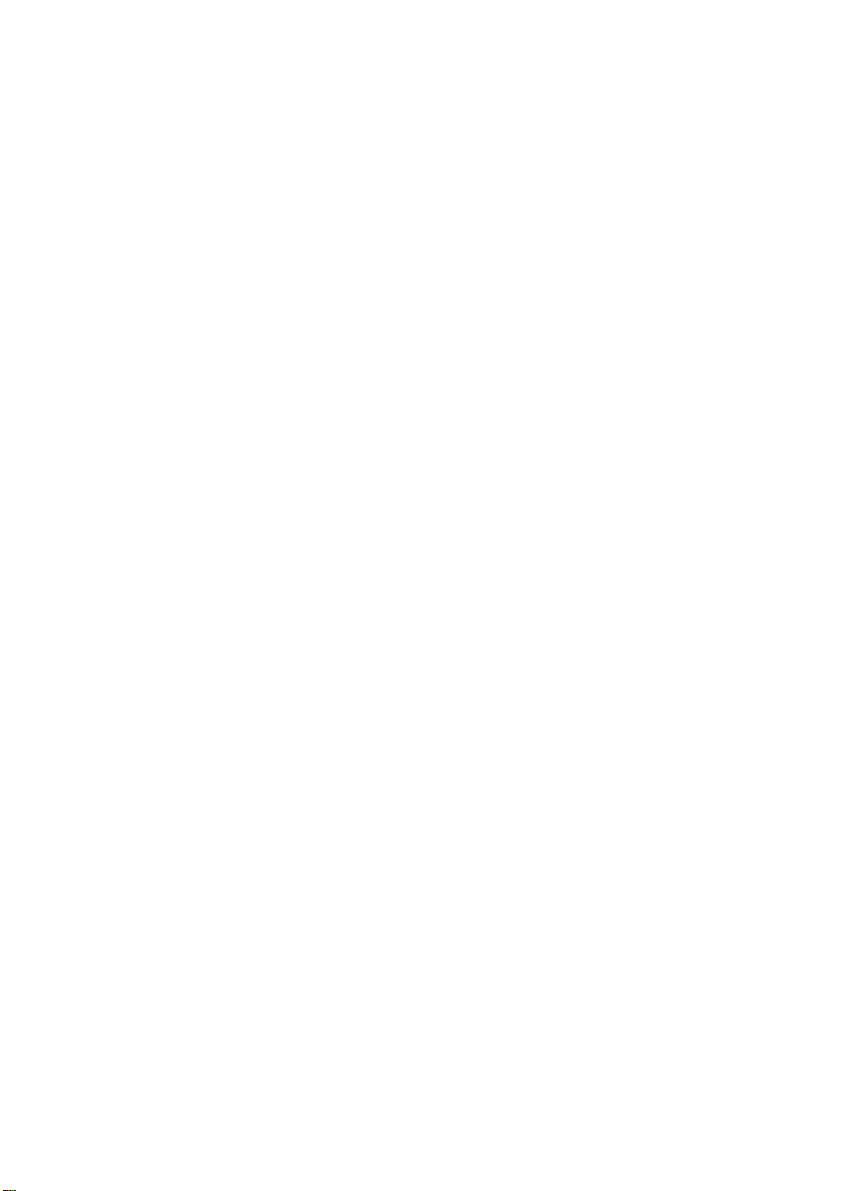
Magellan® RoadMate®
GPS Receiver
User Manual
Page 2
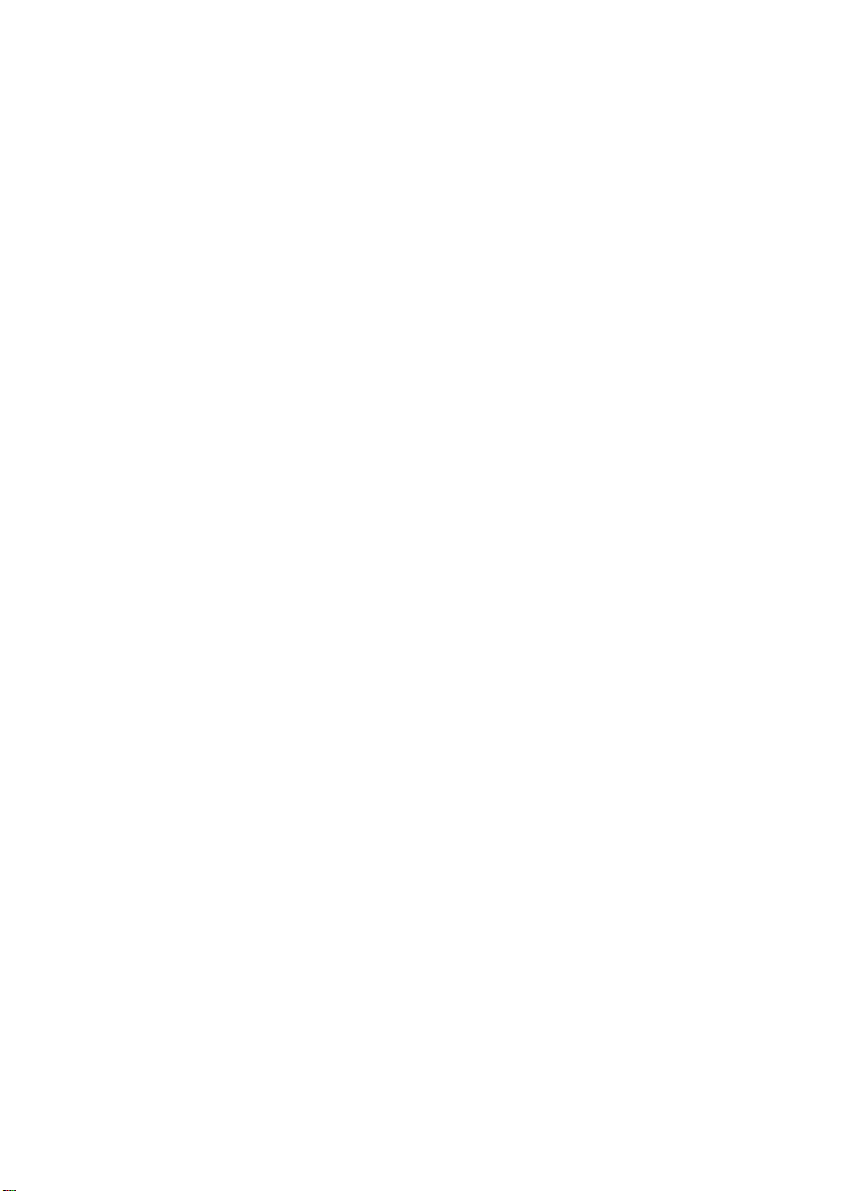
IMPORTANT SAFETY WARNINGS
The Magellan RoadMate receiver is a vehicle-navigation aid designed to assist
you in arriving at your selected destinations. When using the Magellan
RoadMate receiver, these safety rules must be followed to prevent accidents
that can result in injury or death to yourself or others:
Please check the applicable regulations in your state regarding win dshield
mounting. Certain states prohibit the mounting of any items on your
windshield. Go to www . magellanGPS.com for alternative mounting
solutions.
When driving, the need to view the display is minimal. Voice prompts will
guide you to your destination. The driver should enter data or program the
Magellan RoadMate receiver only when the vehicle is stationary. Only a
vehicle passenger should enter dat a or program the Magellan RoadMate
receiver while the vehicle is moving. Do not become distracted by the
receiver while driving, and always be fully aware of all driving conditions.
It is your responsibility to comply with all traffic laws and to use the
Magellan RoadMate and mounting options in such a manner that the user
is in compliance with applicable laws.
Roads, points of interest (POIs), business and service location s may
change over time. As a re sult the database may contain inaccuracy. Also,
the database does not include, analyse, process, consider, or reflect any
of the following: legal restrictions (such as vehicle type, weight, height,
width, load and speed restrictions); road slope or gradient; bridge height,
width, weight or other limits; population density; neighborhood quality or
safety; availability or proximity of police, emergency rescue, medical or
other assistance; construction work zones or hazards; road or lane
closures; road, traffic or traffic facilities’ safety or condition; weather
conditions; pavement characteristics or conditions; special events; traffic
congestion. It is your responsibility to disregard any unsafe, hazardous or
illegal route suggestions.
Keep the Magellan RoadMate receiver safe from extreme temperature
conditions. For example, do not leave it exposed to direct sunlight for an
extended period of time.
ii
Page 3

Take care when mounting the Magellan RoadMate re ceiver in your vehicle,
whether using the windshield mount or other mounts, that it does not
obstruct the driver’s view of the road, interfere with the operation of the
vehicle’s safety devices such as air bags, or present a hazard to
occupants of the vehicle should the receiver be di slodged while driving. It
is your responsibility to assess the risks associated with damage to your
vehicle or vehicle occupants as the result of your choices in mounting the
Magellan RoadMate receiver.
Temperature
The maximum operating temperature is 140°F (60°C).
Battery
The battery in the Magellan RoadMate receiver is rechargeable and
should not be removed. In the event that it should need to be replaced,
please contact Magellan Technical Support.
Charging the Magellan RoadMate
An optional AC adapter is available as an accessory for your Magellan
RoadMate. Use of another type of AC adapter can result in malfunction
and/or possible fire hazard due to battery overheating.
Only use the car charger approved for/supplied with your Magellan
RoadMate receiver . Use of another type of car charger will result in fire or
electric shock.
For safety reasons, the battery in your Magellan RoadMate receiver will
stop charging when the ambient temperature is less than 32°F (0°C) or
more than 113°F (45°C).
It will take approximately 4 hours of charging the Magellan RoadMate
receiver through the vehicle power adapter or optional AC adapter to
obtain a full battery charge. It is recommended that you charge the battery
initially for at least 2 hours.
Use only the charger approved for your Magellan RoadMate receiver.
Estimated usage of the Magellan RoadMate on battery power is
approximately 2 hours.
iii
Page 4
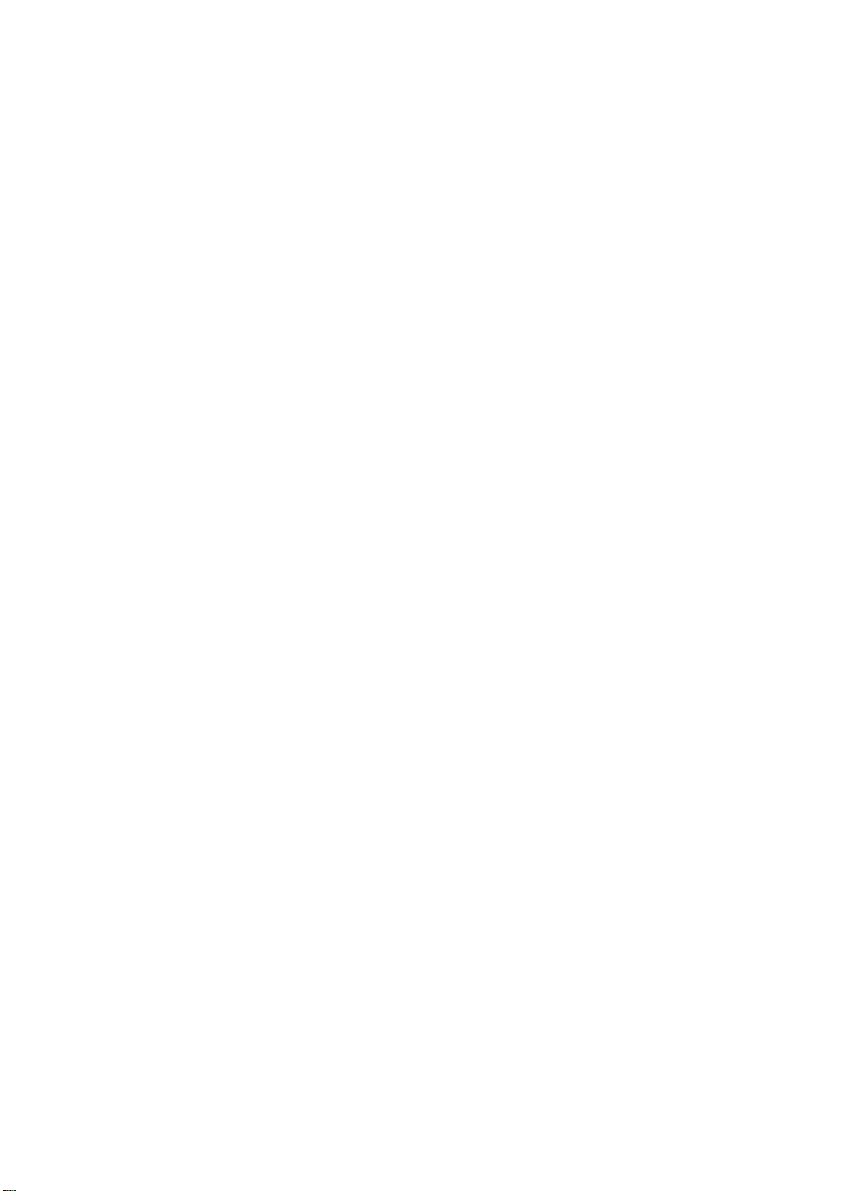
Federal Communication Commission Interference Statement
This equipment has been tested and found to comply with the limits for class B
digital devices, in accordance with part 15 of the FCC Rules. These limits are
designed to provide reasonable protection against harmful interference in a
residential installation. This equipment generates, uses and can radiate radio
frequency energy and, if not installed and used in accordance with the
instructions, may cause harmful interference to radio communications.
However, there is no guarantee that interference will not occur in a particular
installation. If this equipment does cause harmful interference to radio or
television reception, which can be determined by turning the equipment off and
on, the user is encouraged to try to correct the interference by one of the
following measures:
Reorient or relocate the receiving antenna.
Increase the separation between the equipment and receive r.
Connect the equipment into an outlet on a circuit different from that to
which the receiver is connected.
Consult the dealer or an experienced radio/TV technician for help.
This device complies with Part 15 of the FCC Rules. Operation is subject to
the following two conditions: (1) This device may not cause harmful
interference, and (2) this device must accept any interference received,
including interference that may cause undesired operation.
FCC Caution: Any changes or modifications not expressly approved by the
party responsible for compliance could void the user’s authority to operate
this equipment.
IMPORTANT NOTE:
FCC Radiation Exposure Statement:
This equipment complies with FCC radiation exposure limits set forth for an
uncontrolled environment. End users must follow the specific operating
instructions for satisfying RF exposure compliance.
This transmitter must not be co-located or operating in conjunction with any
other antenna or transmitter.
In order to maintain compliance with FCC regulations, shielded cables must be
used with this equipment. Operation with non-approved equipment or
unshielded cables is likely to result in interference to radio and TV reception.
The user is cautioned that changes and modifications made to the equipment
without the approval of manufacturer could void the user’s authority to operate
this equipment.
iv
Page 5
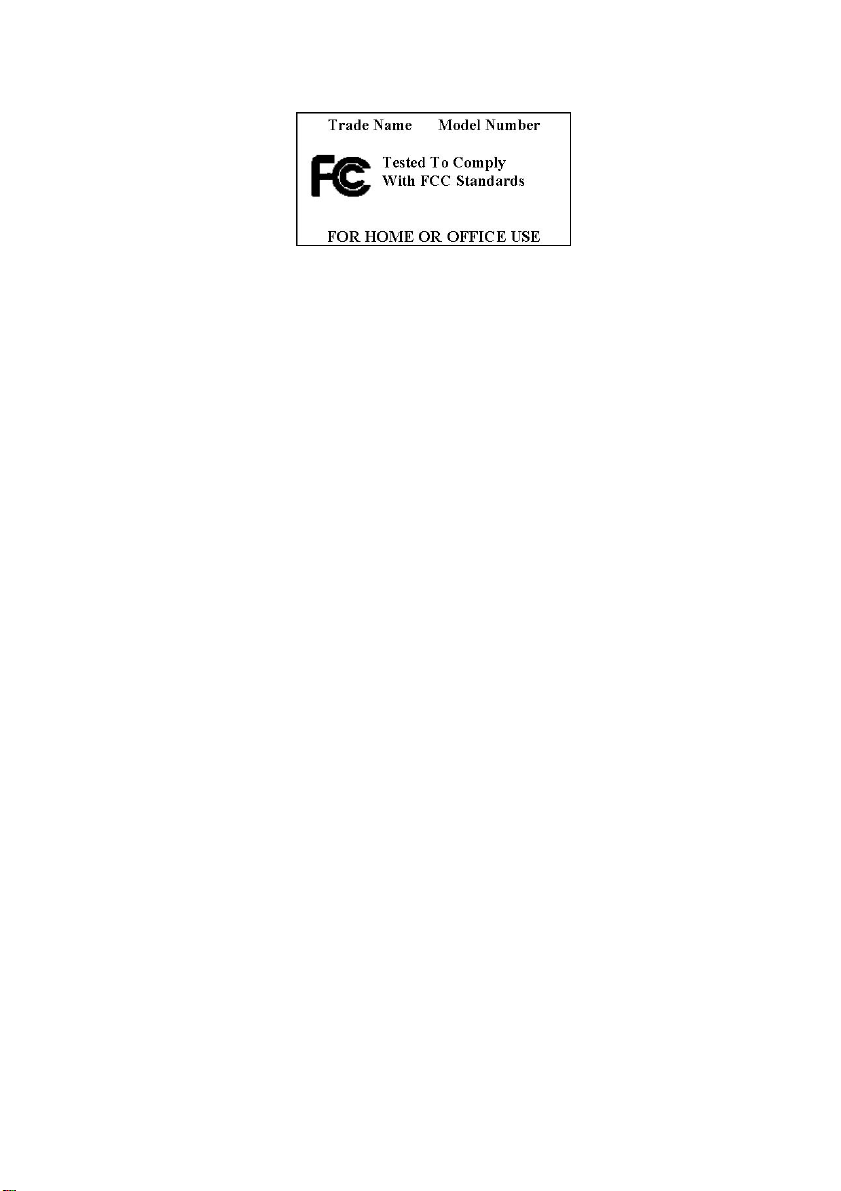
The Magellan RoadMate receiver must be installed and operated at a distance
no closer then 8 inches (20 cm) from the user.
This Class B digital apparatus meets all requirements of the Canadian
Interference-Causing Equipment Regulations.
IC statement
This Class B digital apparatus complies with Canada ICES-003.
Operation is subject to the following two conditions:
1. This device may not cause interference and
2. This device must accept any interference, including interference that may
cause undesired operation of the device.
Cet appareil numérique de la classe B est conforme à la norme NMB-003 d u
Canada.
Son fonctionnement est soumis aux deux conditions suivantes :
1. Cet appareil ne doit pas causer d'interférences et
2. Cet appareil doit accepter toute interférence, notamment les interférence s
qui peuvent affecter son fonctionnement.
The abbreviation, IC, before the registration number signifies that registration
was performed based on a Declaration of Conformity indicating that Industry
Canada technical specifications were met. It does not imply that Industry
Canada approved the equipment.
To prevent radio interference to the licensed service, this device is intended to
be operated indoors and away from windows to provide maximum shielding.
Equipment (or its transmit antenna) that is installed outdoors is subject to
licensing.
IMPORTANT NOTE:
IC Radiation Exposure Statement:
This equipment complies with IC radiation exposure limits established for
an uncontrolled environment. End users must follow the specific operating
instructions for satisfying RF exposure compliance.
v
Page 6
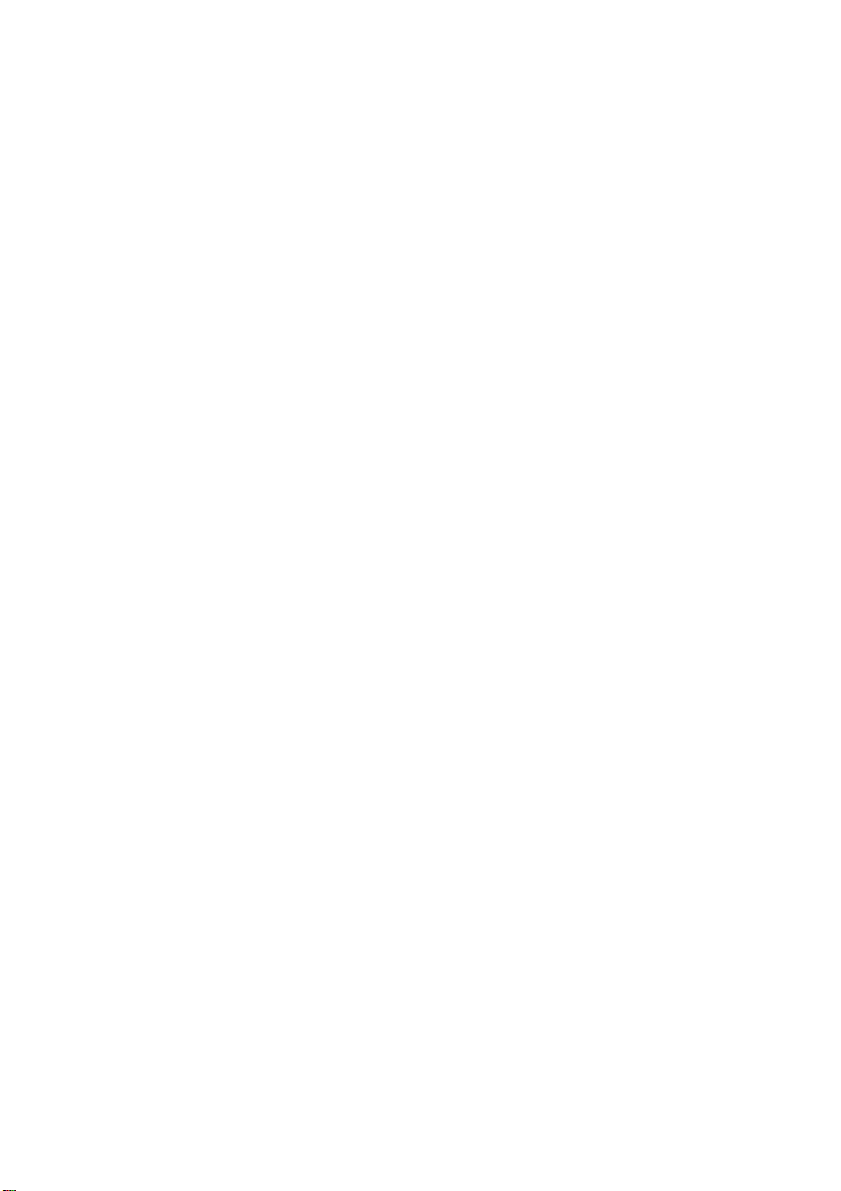
This transmitter must not be co-located or operated in conjunction with
any other antenna or transmitter.
The information provided in this document is subject to change without
notice. Improvements and enhancements to the product may occur
without any formal notification. Check the Magellan website
(www.magellanGPS.com/ support) for product updates and additional
information.
© 2012 MiTAC International Corporation. The Magellan logo, Magellan,
RoadMate and Quickspell are registered trademarks of MiTAC International
Corporation. SmartDetour and OneTouch are trademarks of MiTAC
International Corporation and are used under license by MiTAC International
Corporation. All rights reserved.
AAA and the AAA logo are trademarks of the American Automobile
Association. AAA © 2009 All rights reserved.
All other products and brand names are trademarks of their respective holders.
No part of this user manual may be reproduced or transmitted in any form or
by any means, electronic or mechanical, including photocopying and recording,
for any purpose other than the purchaser’s personal use, without the prior
written permission of MiTAC International Corporation.
The information provided in this document is correct at the time that it is
created. MiTAC International Corporation assumes no responsibility or liability
for any errors or inaccuracies that may appear in the contents of this User
Manual.
vi
Page 7
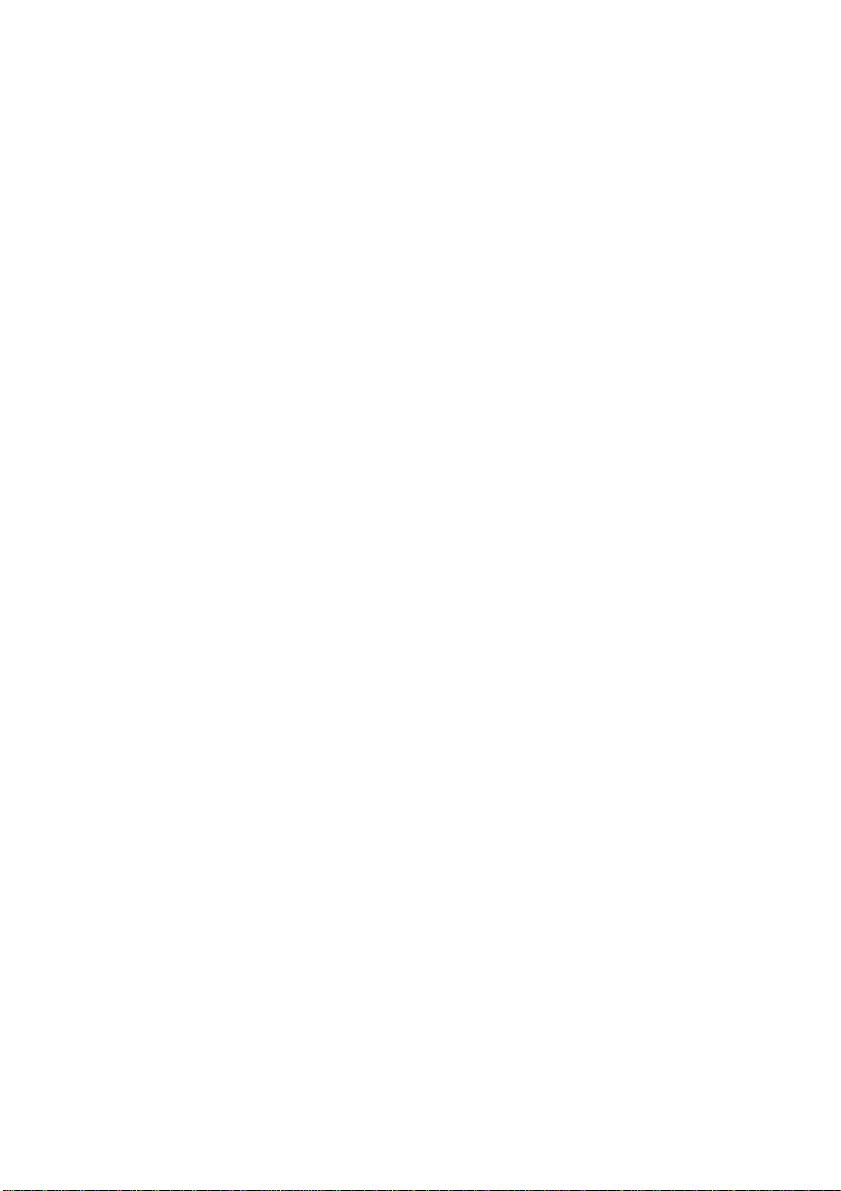
Table of Contents
Magellan RoadMate Receiver ............................................................ 1
Magellan RoadMate ..................................................................... 3
Fundamentals ..................................................................................... 4
Powering on the Magellan RoadMate receiver ............................ 4
Checking Battery Level and GPS Status ...................................... 4
Volume .......................................................................................... 4
Brightness ..................................................................................... 5
Main Menu .................................................................................... 6
Keypad ......................................................................................... 7
Selecting QWERTY or ABC Keyboard ......................................... 9
Notes on Entering Data ................................................................ 9
Smart City Search ........................................................................ 9
QuickSpell ................................................................................... 10
Installation Instructions ................................................................... 11
Selecting the Location ................................................................ 1 1
Attaching the Magellan RoadMate receiver to the Car Cradle ... 11
Attaching the Car Cradle to the Car Mount ................................ 11
Attaching the Power Cable to the Car Cradle ............................ 11
Securing the Car Cradle ............................................................. 12
Adjusting the Mount for Optimum Viewing ................................. 12
Connecting Power ...................................................................... 12
Checking Connection and Final Adjustments ............................. 12
Power Button .............................................................................. 12
Security ....................................................................................... 13
Map Screen ........................................................................................ 14
Current Location Screen ............................................................ 17
Maneuver List (Itinerary) ............................................................ 18
Volume ........................................................................................ 18
Creating a Destination ..................................................................... 20
Creating a Destination to an Address ......................................... 20
Creating a Destination to an Intersection ................................... 21
Creating a Destination to a City Center ...................................... 22
Previous Destinations ................................................................. 23
Address Book ............................................................................. 24
vii
Page 8

OneTouch Menu ................................................................................ 26
Saving an Address to a OneTouch Icon ..................................... 26
Changing the Address or Search of a OneTouch Icon ............... 26
Saving a POI Search Criteria to a OneTouch Icon ..................... 27
Setting a Route to a OneTouch Icon .......................................... 27
Points of Interest (POI) ..................................................................... 29
Creating a Route to a POI by Category ...................................... 29
Creating a Route to a Special POI (AAA TourBook) ................... 29
Creating a Route to a POI by Name ........................................... 30
Creating a Route to a Highway Exit POI .................................... 31
Home Address ................................................................................... 33
Saving the Home Address .......................................................... 33
Changing the Home Address ..................................................... 33
Creating a Route to the Home Addre ss ...................................... 33
Traveling on a Route ........................................................................ 35
Map Screen ................................................................................ 35
Special Routing Functions .......................................................... 36
Multi Destination Routes .................................................................. 38
Creating Additional Destinations with Go To .............................. 38
Editing the Destination List ......................................................... 39
Saving a Multi Destination Route to Your Address Book ............ 40
Traffic ................................................................................................. 41
Glossary ...................................................................................... 41
Traffic Incidents .......................................................................... 41
Coupons and Offers ................................................................... 42
Settings .............................................................................................. 44
Accessing System Settings ........................................................ 44
Map Options ............................................................................... 46
Sound ......................................................................................... 47
Navigation Preferences .............................................................. 48
Keyboard .................................................................................... 49
Adding Features ......................................................................... 49
Traffic .......................................................................................... 49
GPS Options ............................................................................... 50
Default System Settings ............................................................. 50
Viewing Product Information ....................................................... 50
Trip Reporting ............................................................................. 51
viii
Page 9
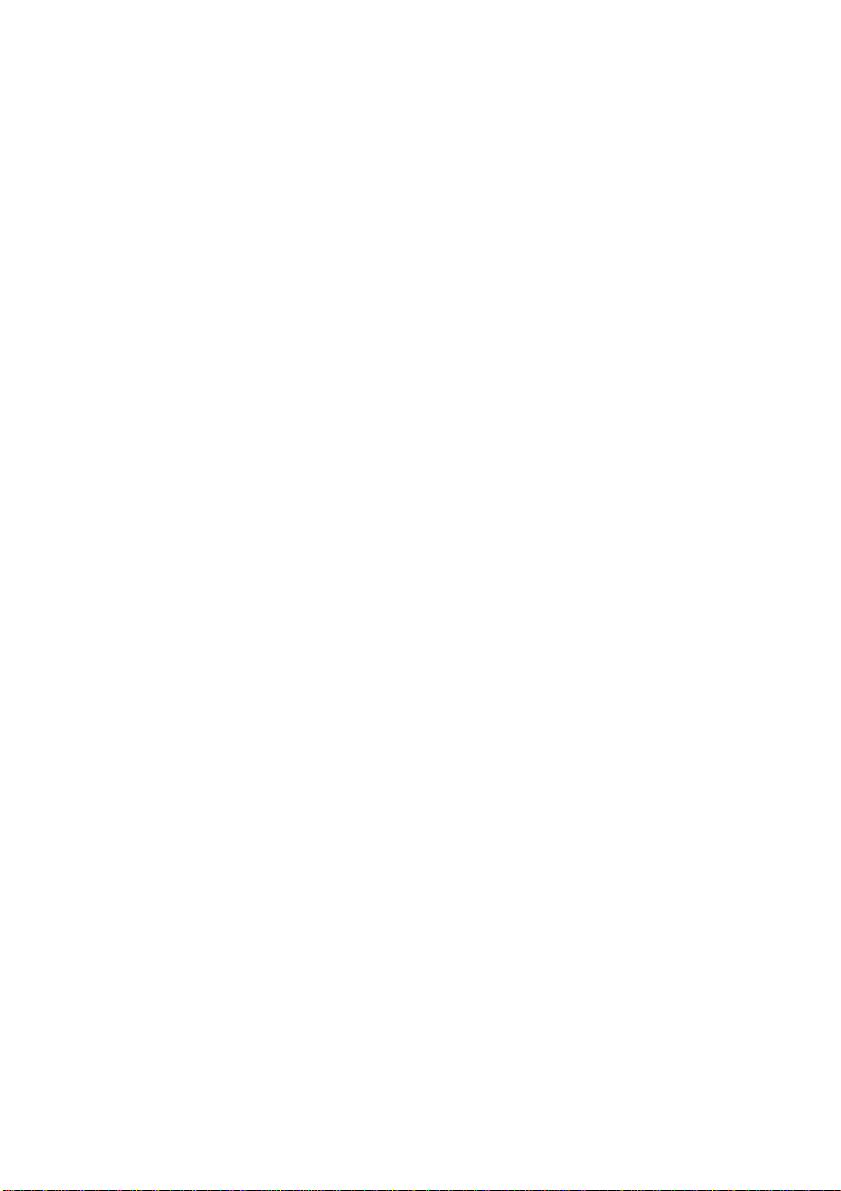
Speed Warnings ......................................................................... 52
ix
Page 10
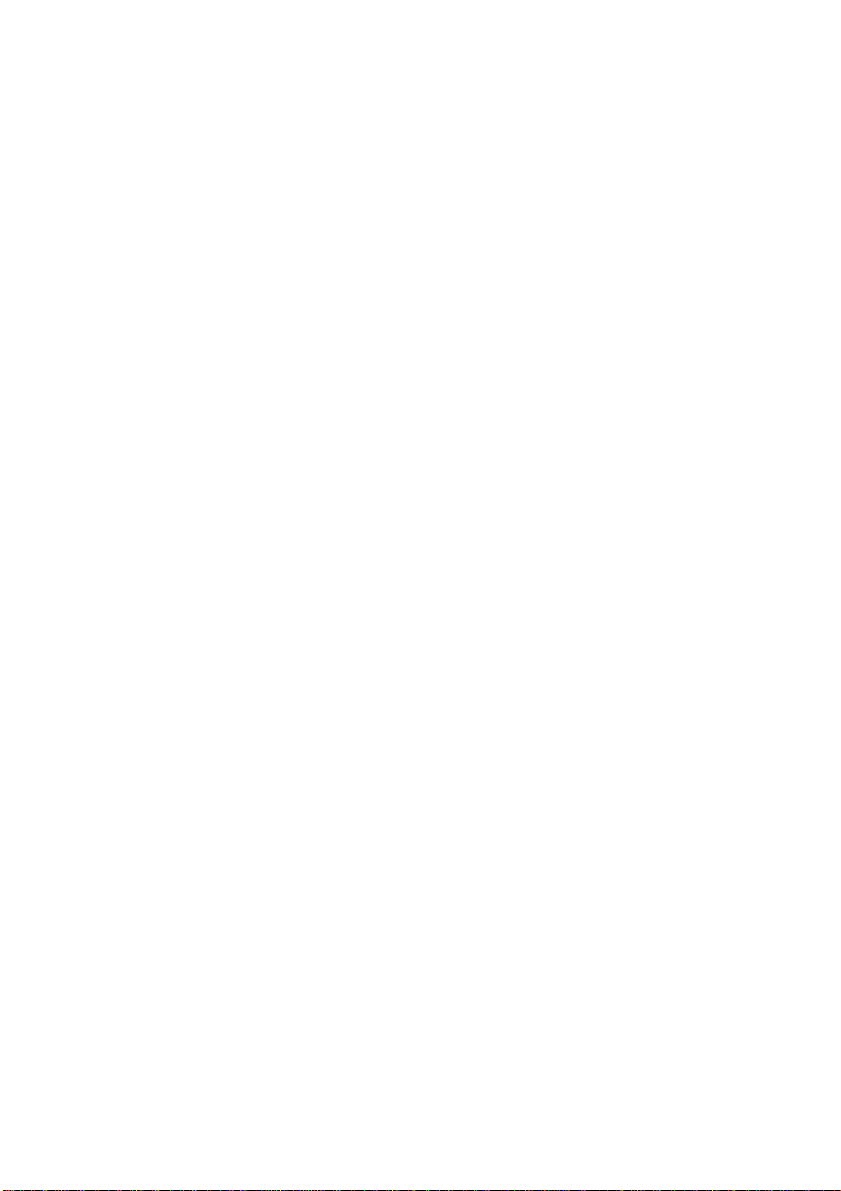
Page 11
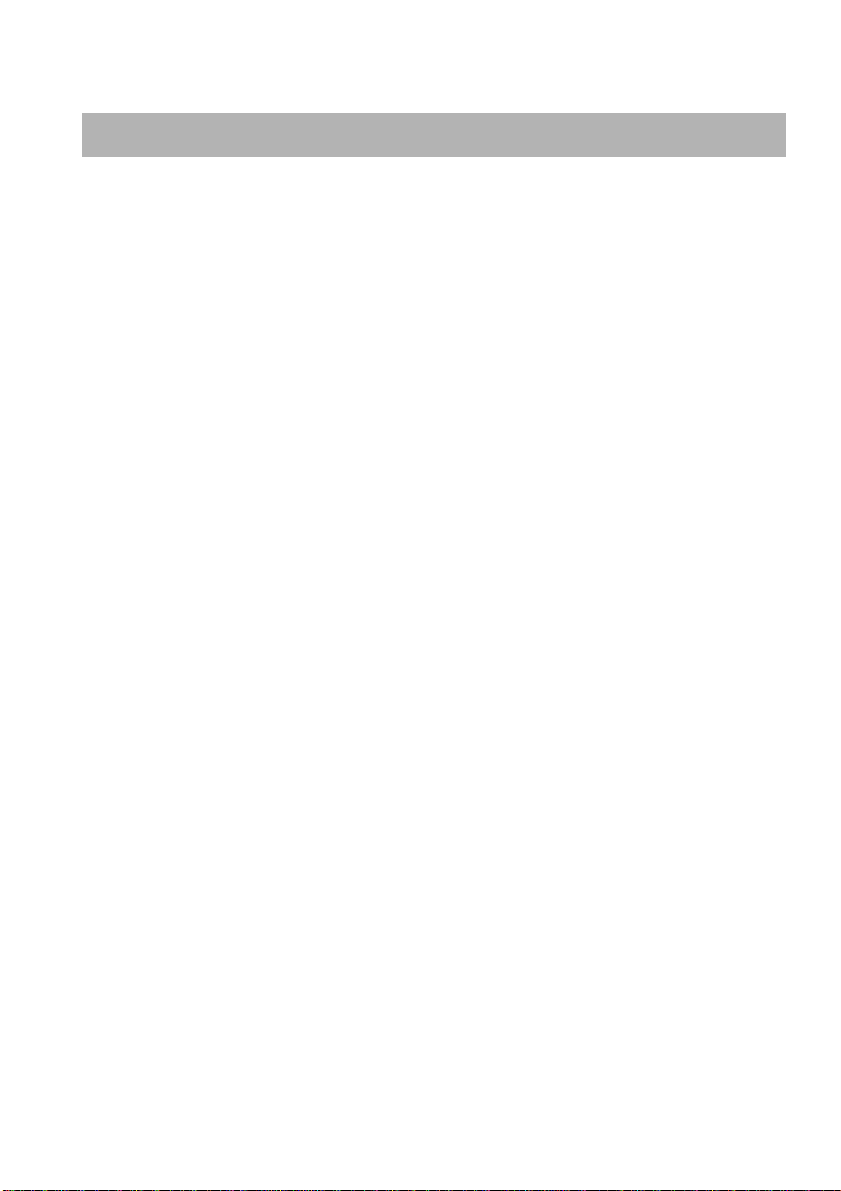
Magellan RoadMate Receiver
The Magellan® RoadMate® receiver is a vehicle navigation product that utilizes
GPS signals from satellites to calculate your precise location and compute
navigational information that can be used to guide you to your destination.
Knowing its position and movement, it can then overlay this information on
detailed maps to provide a visual representation of your location.
With the Magellan RoadMate receiver you can:
Save searches and addresses under the OneTouch™ menu for fast,
convenient access to favorite destinations.
Store your home address and quickly get routing details to your home.
Enter and save addresses in your address book that can be accessed at
any time and get routing information to that address.
Route to an address that you enter using the QuickSpell™ and Smart City
search for easy, errorless address entry.
Route to any point of interest (POI) that has been preloaded into your
Magellan RoadMate receiver.
Create a route with multiple destinations. Handy for business people who
need routing information to many destinations.
Access the AAA TourBook® providing ratings and descriptions on
AAA-approved places to stay, play, dine, and save.
Access AAA Member Roadside Assistance™ information from the
OneTouch menu.
View POIs that are near exits ahead of you on the highway. The Highway
Exit POIs function provides you with a list of gas stations, restaurants,
hotels and auto repair shops located nearby exits you are approaching
while travelling on the interstate.
Customize your Magellan RoadMate receiver to meet your needs using
the Settings menu.
Receive traffic information so as to avoid delays in your travel.
The user interface for the Magellan RoadMate receiver is easy and simple to
follow once you understand the basics. You may never need to refer to this
manual, but if you do, we have tried to present it in a form that makes it easy
for you to access the function you are trying to use and follow the steps
provided.
1
Page 12
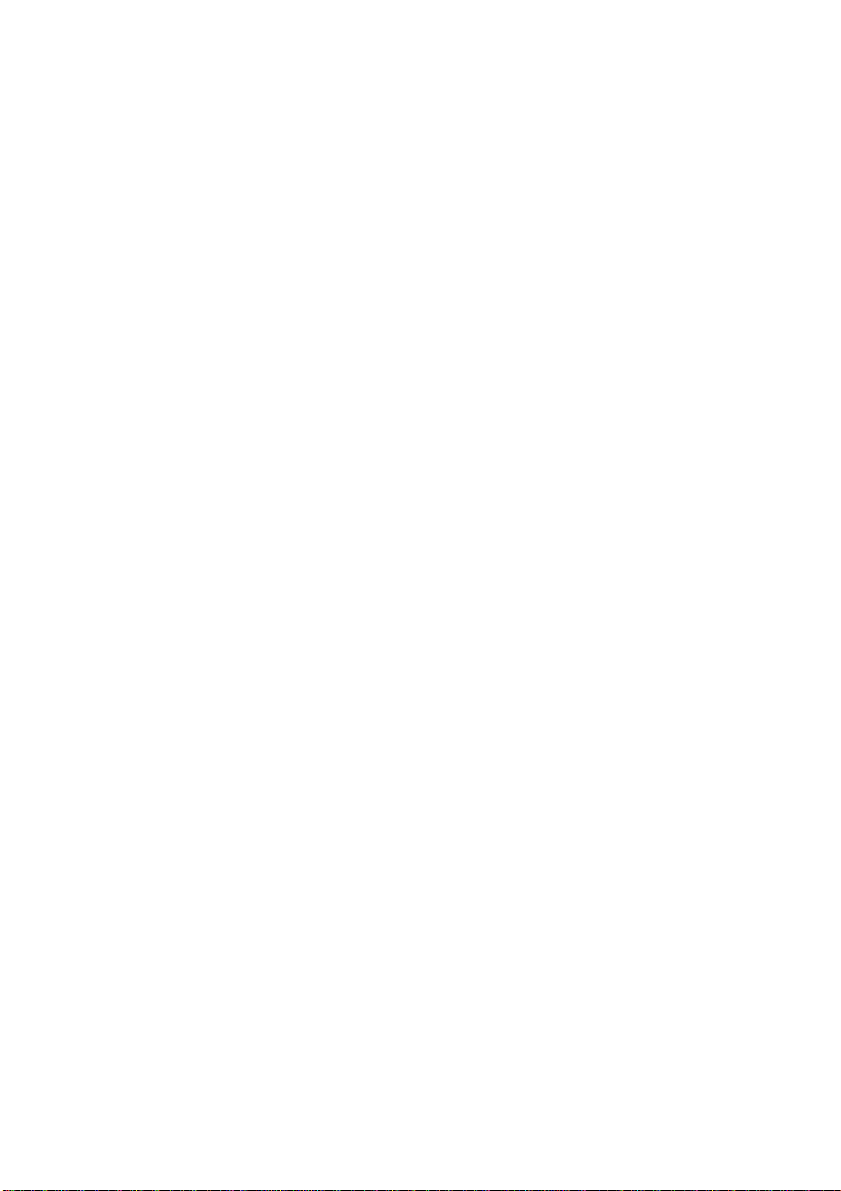
The Magellan RoadMate receiver has a built-in battery so, in most cases, you
will be able to follow these instructions while reading them on your computer
screen without plugging the Magellan RoadMate receiver to the AC power
using an optional AC power adapter. You should note that while indoors you
may not get strong enough satellite signals to compute your location, so your
location information may not be updated. However, the power of the GPS
chipset installed in the Magellan RoadMate receiver will pick up satellite
signals in some very demanding locations. You may find that the Magellan
RoadMate receiver is computing a position, even indoors. Even with the
improved GPS chipset, the receiver may not be able to always compute a fix
indoors. This is especially important to note if you are in a garage or other
overhanging structure. If you find you are not getting strong enough satellite
signals while in a garage or other structure, move to a location where there is
a clear view of the sky and you should immediately see an improvement in
signal strength.
The Magellan RoadMate receiver includes Voice Alerts (Text-to-Speech) for
driving instructions.
2
Page 13
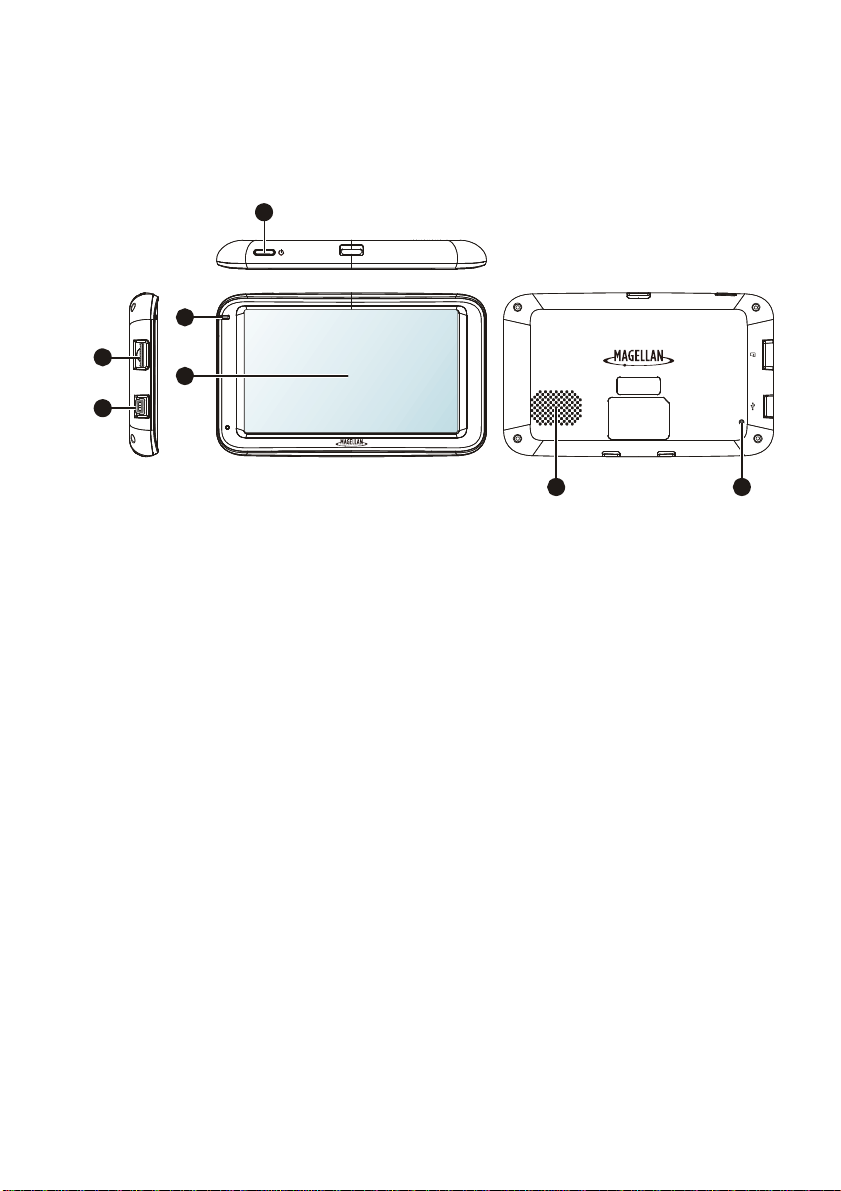
Magellan RoadMate
1
4
6
7
5
Power button
Reset button
Speaker
Charge indicator
Touch screen
MicroSD card slot
Mini-USB connector
3
2
3
Page 14

Fundamentals
Powering on the Magellan RoadMate receiver
The Power button is located on the top of the Magellan RoadMate receiver.
Turning the Magellan RoadMate receiver On
1. Press the Power button.
2. After the initial splash screen the Warnings screen is displayed. Read and
tap
Turning the Magellan RoadMate receiver Off
1. Press the Power button.
Checking Battery Level and GPS St atus
The Magellan RoadMate receiver has an internal battery that permits use of
the receiver for brief periods of time while not connected to external power.
The battery is charging whenever the Magellan RoadMate is connected to
external power. Please note that this battery can only be serviced by
authorized Magellan repair facilities.
Viewing the Battery Level Indicator
.
1. While viewing the Map screen, tap
2. The battery level indicator is located in the upper right corner of the Menu
screen, just below the satellite signal indicator. Green bars indicate battery
level.
The Magellan RoadMate can normally function for 2 hours on battery when the
battery life is full.
Checking GPS Status
1. While viewing the Map screen, tap on the Menu button.
2. The GPS status indicator is located in the upper right corner of the Menu
screen. Four green bars would indicate optimum satellite signal reception.
on the Menu button.
Volume
Changing the Volume from the Map Screen
1. Tap the speaker icon
4
. Additional controls appear.
Page 15
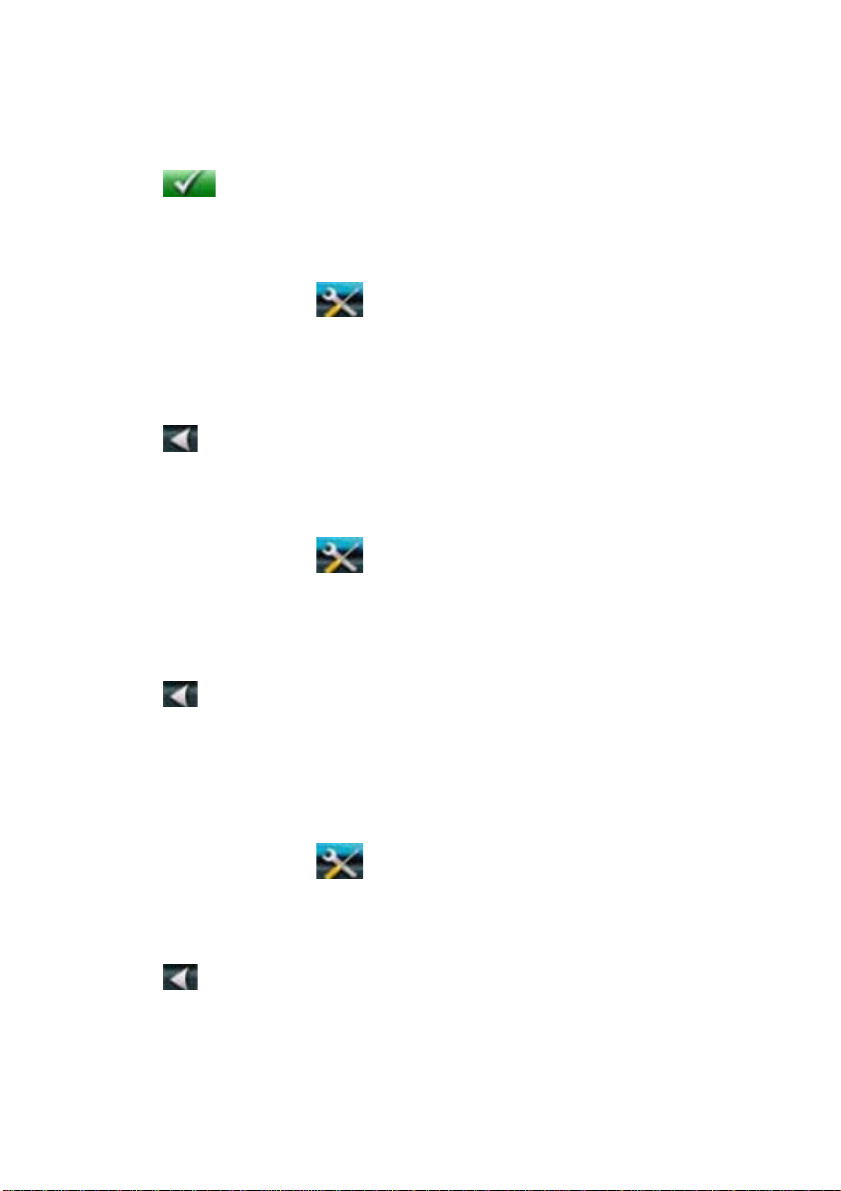
2. Tap the Mute button to mute the volume, or tap the ‘+’ or ‘-’ buttons t o raise
or lower the volume.
3. Tap
Changing the Volume from Settings
1. Access the Main Menu.
2. Tap the Settings icon
3. Tap Sound.
4. Tap inside the Master volume adjust bar to change the volume level of the
Magellan RoadMate receiver.
5. Tap
Setting Button Sounds on or off
1. Access the Main Menu.
2. Tap the Settings icon
3. Tap Sound.
4. Tap the check box for Button Sounds. Check to have button sounds played,
unchecked to turn them off.
5. Tap
.
.
to save and exit.
.
to save and exit.
Brightness
Accessing the Brightness Control
1. Access the Main Menu.
2. Tap the Settings icon
3. Tap Brightness.
4. Tap inside the brightness adjust bar to set the desired brightness.
5. Tap
On the Brightness screen there is a Dim on Battery Power option. When Dim
on Battery Power is checked, the Magellan RoadMate receiver will reduce the
brightness when operating exclusively on battery power and you have not
used the touch screen for a few seconds. This prolongs the battery life
between charges.
to save and exit.
.
5
Page 16
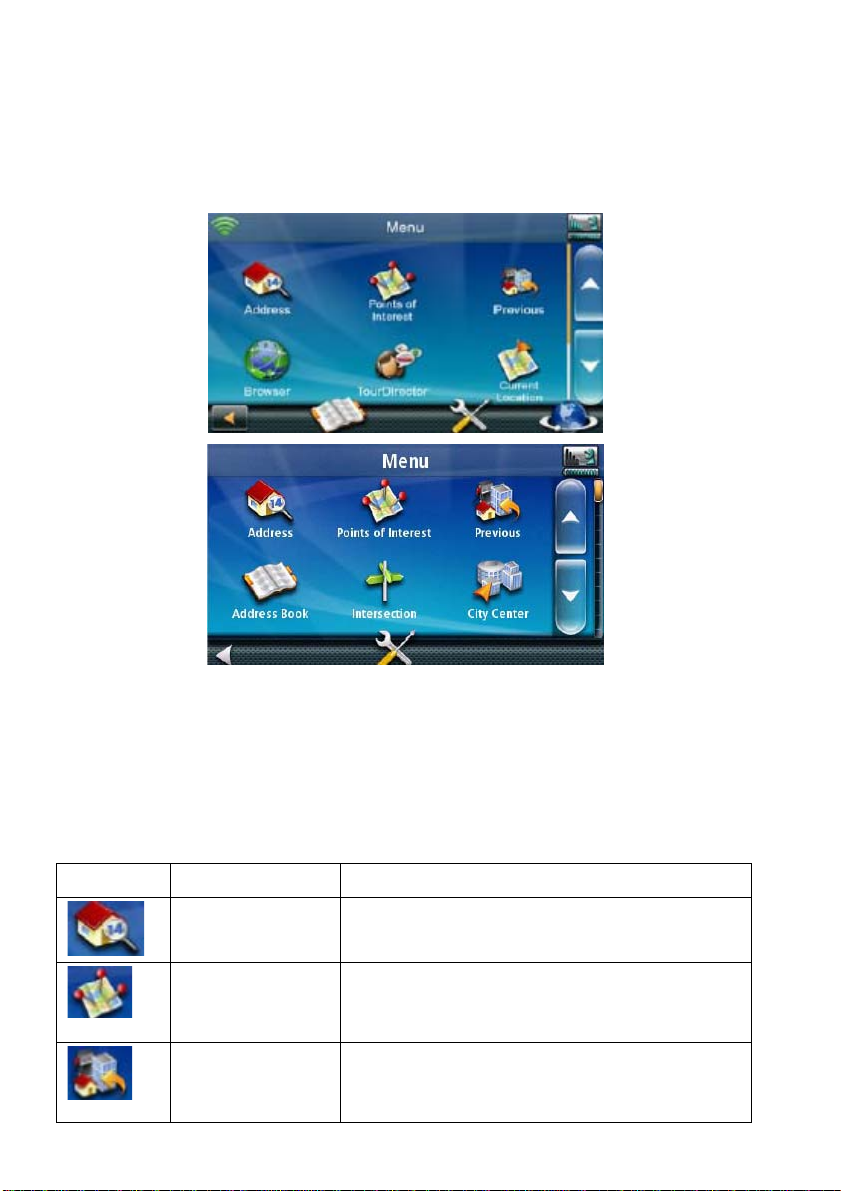
Main Menu
The Main Menu contains large, easy to access icons for all the major
functions.
Accessing the Main Menu
When you first turn on the Magellan RoadMate receiver, the Main Menu is
displayed after the splash and warning screens. While in use, you can access
the Main Menu by:
1. From the Map screen tap Menu.
Buttons on the Main Menu Screen
Button Name Description
Address Used to enter an address as a destination
for you route.
Select a Point of Interest (POI) from the list
of preloaded locations you may want to go
to.
have gone to before allowing you to quickly
select one to route to again.
6
Points of
Interest
Previous List of the most resent destinations that you
Page 17
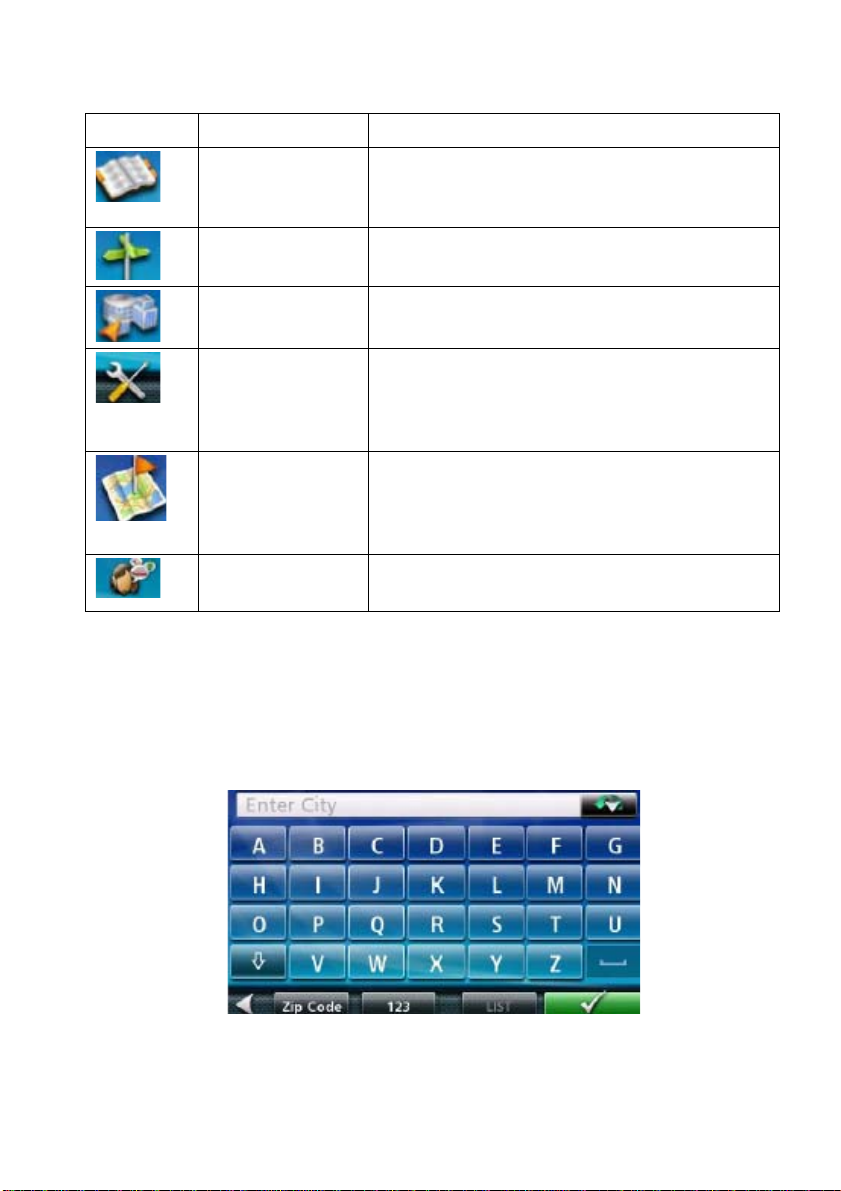
Button Name Description
Address Book Access the Address Boo k whe re you can
save addresses and destinations to have
available when needed.
Intersection Used to create a route to the intersection of
two streets.
City When selected, provides a way to select a
city and route to its geographical center.
Settings Displays the Settings menu. This menu can
be used to access functions used to
customize the Magellan RoadMate receiver
to your personal needs.
Current Location Displays information about your position
including the street name, names of streets
forward and behind you as well as the
Lat/Long information for your position.
TourDirector Quick Access to attractions, shopping and
restaurant destinations.
Keypad
Understanding the keypad while entering an address is an important part of
using your Magellan RoadMate receiver. The keypad is the most common
method for entering data into the Magellan RoadMate receiver.
Keypad Overvie w
7
Page 18
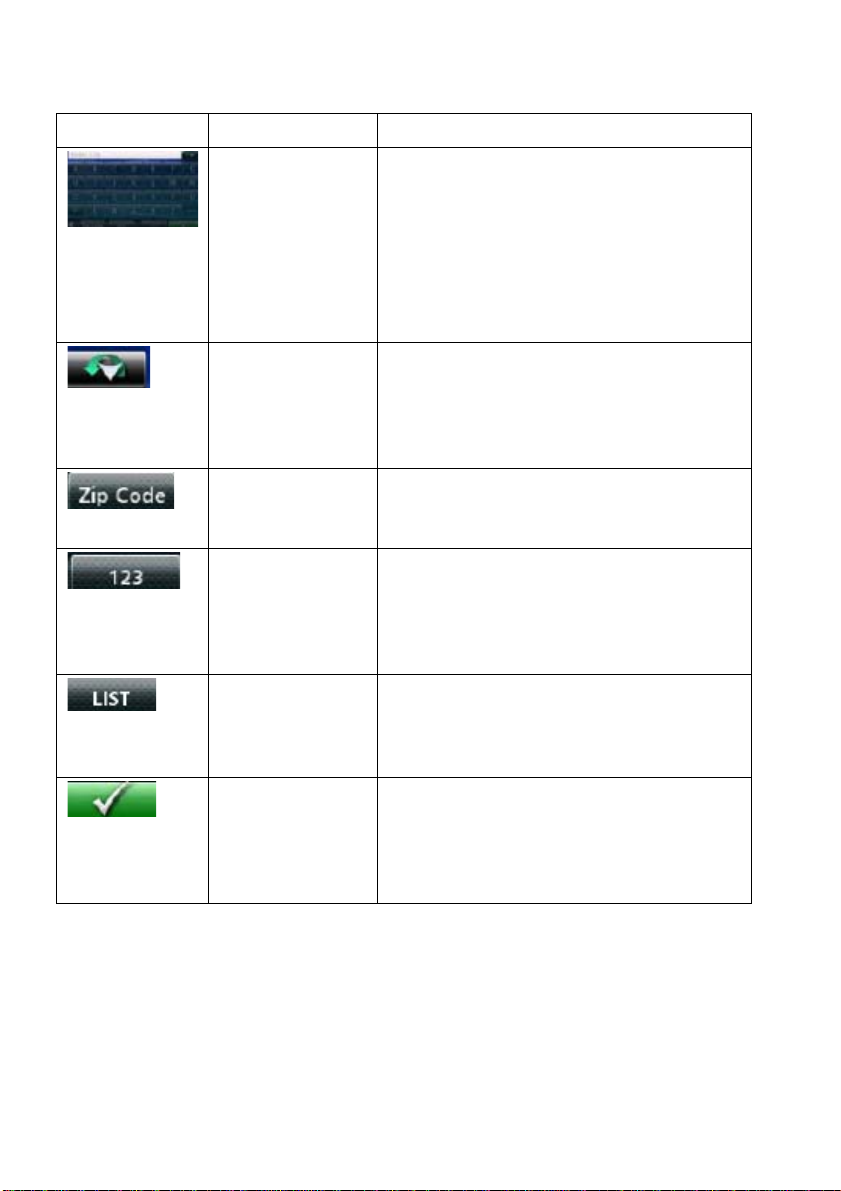
Button Name Description
Data Field Top of the display where the characters
entered are shown. Characters you
enter are displayed in black, characters
that are filled in by the Magellan
RoadMate receiver are in green. If the
receiver has been able to estimate the
desired city or street, tap on the data
field to accept the entry.
Previous
destination list
Zip Code (Enter City only) Displays a numeric
Numeric
Keypad
List (Enter City only) While entering a city,
Accept (Entering City) Accepts the suggested
Selecting From List
(Enter City only) When entering a city,
the previous destinations list displays a
list of cities previously entered. Tap on
a city from the displayed list to accept
that city .
keypad to quickly enter a city when the
zip code is known.
Displays a numeric keypad that can be
used to enter streets or cities that have
numbers in their name. (This is not to
be used for entering an address
number.)
press the List button to bring up a list of
cities beginning with the characters you
have entered.
city that is displayed in the data field.
(Entering street) Brings up a list of
streets beginning with the characters
entered.
When a list of items found in the database are displayed, use the arrows on
the right to move the list up and down and tap on the desired item in the list to
continue.
8
Page 19
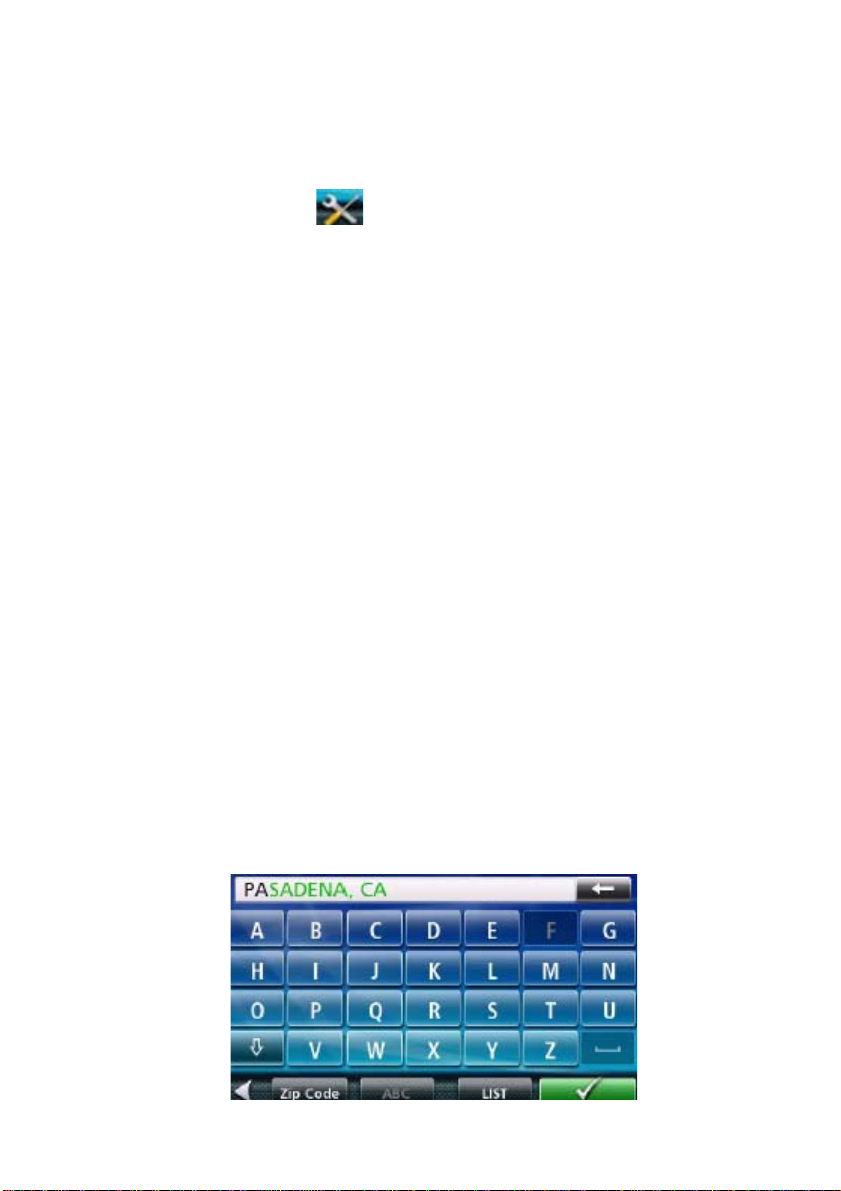
Selecting QWERTY or ABC Keyboard
1. Access the Main Menu.
2. Tap the Settings icon
.
3. Tap Keyboard.
4. Select QWERTY or ABC.
Notes on Entering Data
If you are having trouble getting the results you expected, here are a few
useful tips.
Check for apostrophes and hyphens. If you do not see the POI or street
name you are looking for in the list, check to see if the name has an
apostrophe or hyphen.
The more characters you enter, the smaller the list of possible options is
from which to choose.
When entering a street or city name it is not necessary to use accented
letters. You can enter city and streets names using only standard
characters.
Smart City Search
The Magellan RoadMate receiver utilizes a feature known as “Smart City
Search”. Smart City Search attempts to predict the city you are looking for .
This prediction is based upon two factors; your position and cities you’ve gone
to before.
In this example I am in Los Angeles and enter “PA”. The receiver looks for
cities I’ve already gone to as well as cities near my location that begin with
“PA” and, in this case comes up with “PASADENA, CA”.
9
Page 20

In this example “PA” has been entered again but this time the receiver is in
Atlanta, GA. The city displayed now is Palmetto, GA, so location has changed
the predicted city to one closer to your location.
QuickSpell
Another feature the Magellan RoadMate receiver uses to make entering cities
and streets easier is a feature known as QuickSpell. In the example to the right,
“CE” has been entered for a street name in Chicago, IL. The Magellan
RoadMate receiver has predicted that the street name may be Cedar Ave . Also,
it has greyed out any letters that could not be used to spell a street name in
the database. This provides quick and errorfre e city and street name entry.
10
Page 21

Installation Instructions
Installation of the Magellan RoadMate receiver is simple and easy. The
hardest part will be picking the best location.
Selecting the Location
A few tip s on selecting the proper location.
Mount the Magellan RoadMate receiver in a place where it can be easily
seen and will not interfere with your view of the road.
The Magellan RoadMate receiver should be mounted in such a way that
the antenna, (located in the top of the receiver), has an unobstructed view
of the sky through the windshield.
Make sure that the Magellan RoadMate receiver or any cabling will not be
disturbed if the airbags are activated.
Be sure to check your local and regional laws before mounting to the
windshield. Some states have laws restricting the mounting of any device
on the windshield.
Attaching the Magellan RoadMate receiver to the Car Cradle
Attach the bottom of the Magellan RoadMate receiver to the bottom edge of
the car cradle, and then push to fully mount the receiver to the car cradle.
Attaching the Car Cradle to the Car Mount
Attach the car cradle to the car mount.
Attaching the Power Cable to the Car Cradle
Attach the USB connector to the cradle. The USB connector will ‘snap’ in place
when it is fully seated in the car cradle.
11
Page 22

Securing the Car Cradle
Clean the area on the windshield that has been selected for mounting the
Magellan RoadMate receiver. Let the area dry completely.
Make sure that the lever at the base of the adjustable mount is in the up
position. Place the base of the car cradle firmly over the area where it will be
placed. Push the lever at the base of the swivel mount all the way down until it
snaps in place. Carefully let go of the assembly, making sure that it is securely
mounted.
(The Car Cradle shown here may be different from the Car Cradle supplied
with your Magellan RoadMate receiver, but the installation is the same for all
cradle styles.)
Adjusting the Mount for Optimum Viewing
Loosen the adjustment locking knob and position the Magellan RoadMate
receiver for optimum viewing. Once set, tighten the locking knobs. (Never
attempt to adjust the mount while driving.)
Connecting Power
Plug the end of the vehicle power adapter into a 12VDC vehicle power
receptacle. Be sure to avoid routing the power cable over airbags.
Note: Some vehicles apply power to the vehicle power receptacle only when
the ignition is on.
Checking Connection and Final Adjustments
If the power indicator light on the vehicle power adaptor is on, power is being
supplied to the Magellan RoadMate receiver. If it is not on, check the cable
connection to the vehicle power receptacle. If the light is still not on, turn the
vehicle’s ignition on.
Power Button
Press the power button to turn the receiver on or off (suspend mod e). Suspend
mode allows the receiver to turn on quickly the next time you use it. However,
if you want to turn the receiver completely off, press the power button and hol d
for 3 seconds or more. (Turning the recei ver completely off and then back on
[Power Reset] can sometimes solve any problems enco untered while using
the receiver.)
12
Page 23

Security
It is recommended that the Magellan RoadMate receiver is not left in plain
view while unattended for reasons of theft.
Please note that the Magellan RoadMate receiver is a receiver only and does
not transmit GPS location signals. Neither the receiver nor the vehicle can be
tracked using the Magellan RoadMate receiver.
13
Page 24

Map Screen
The most commonly used screen is the Map screen. Whether you are
following a route or just traveling around a city, the chances are that the Map
screen will be displayed. The Map screen can be displayed in two unique
modes: normal and routing.
In normal mode, your position is shown on the map along with the time. As you
travel, your position will be updated, giving you a clear view of your position
and surrounding streets.
(A) Current location.
(B) Traffic Notification Icon.
(C) Information display . Displays speed, time of day, elevation, compass
direction. Tap on the information field to change.
(D) Zoom Out/In.
(E) Access Main Menu.
(F) Access Highway POIs (displayed only while on a highway).
(G) Access volume controls.
(H) Access OneTouch Menu. OneTou ch Menu gives you instant access to
your saved search criteria and favorite destinations.
In routing mode additional information is displayed providing detailed
information about the route you have selected.
14
Page 25

(A) Turn instructions for next maneuver . Tap to display the maneuver list
(available only when routing).
(B) Distance and road name for the next maneuver. Tap to repeat last voice
instruction.
(C) Traffic Notification Icon.
(D) Current position and heading.
(E) Information display. Displays speed, time of day, elevation, com pass
direction. While routing it also can also display distance to destination,
estimated time of arrival (ETA), and time remaining. Tap on the information
field to change.
(F) Zoom in and zoom out controls to change the map scale.
(G) Access Main Menu.
(H) Access the list of nearest Highway Exit POIs (available only when driving
on a highway/freeway/interstate).
(I) Access volume controls.
(J) Access OneTouch menu. The OneTouch menu gives you instant access to
your bookmarked searches and favorite destinations.
Accessing the Map Screen
1. On the Main Menu screen, tap the Back arrow.
Setting the Map Modes (2D or 3D)
The map is normally displayed in 3D mode (perspective view) but you can set
the map to 2D mode (top down view) if so desired. Choose the mode that suits
you best.
1. From the Map screen, tap anywhere on the map. Additional controls
appear.
15
Page 26

2. Tap 2D
to switch the map to 2D mode from 3D mode, or tap 3D
to switch the map to 3D mode from 2D mode.
3. Tap
.
Setting Zoom Levels
Select the zoom level that best suits your needs. Note that zoom levels are
limited in 3D mode. As you zoom out in 3D, the display will switch to 2D at
higher zoom levels.
1. Tap the ‘+’ or ‘-’ zoom level buttons at the bottom of the display to set the
desired zoom level.
Panning on the Map
1. While viewing the Map screen, slide your finger or a stylus across the
map.
2. The map screen changes to Pan mode.
3. When finished, tap
and the map returns to your current position.
Routing to a Panned Position
1. Pan the map until the location you wish to route to is displayed.
2. Tap on the map at the point you want to go to. A red push pin will be
displayed along with information about the point chosen at the top of the
screen.
3. Tap the
button in the top left corner.
4. If an active route already exists, first you need to define what to do with
this new route point:
Replace Destination: the next destination is cleared and replaced with
the one selected from the Pan screen.
Go There Now: the selected location is inserted in the route a s an
intermediate destination before the next destination.
Add To Trip: the selected destination is added to the end of the current
trip.
5. Tap the large GO
button on the right to return to the Map screen and
begin navigating.
16
Page 27

Note: if the panned position does not match an existing street address (i.e. the
destination is not along a road or street that is stored in the map database),
the guidance will stop on the road that is closest to your destination. A dashed
line to your final destination will then be displayed on the map.
Current Location Screen
The Current Location screen displays the approximate address of your current
position, the next and previous intersections, your latitude, longitude, heading
and elevation.
Accessing the Current Location Screen
There are two ways to open the Current Location screen. From the Map
screen:
1. From the Map screen tap on the current position icon
.
Saving Your Current Location to Your Address Book
1. From the Map screen tap on the current position icon
.
2. Tap Save.
3. (optional) If you want to save this location to the OneTouch menu, select
Add to OneTouch.
4. Edit information:
Tap the Name field and use the keypad to enter a name for the
Address Book entry. (See above for details.)
(optional) Tap <Enter Phone Number> to specify a phone number for
the address book entry.
5. When the details for this address are acceptable, t ap
. (Note: entering
a Name is required before saving the Address Book entry.)
17
Page 28

6. If you have selected to save this point to the OneTouch menu, you need to
select a button for the entry.
Maneuver List (Itinerary)
This screen is accessed from the Map screen and is available only when
routing.
Each line in the Maneuver List provides details about the maneuvers in the
order that they are to be made, with the next maneuver at the top.
The Maneuver List can be modified if you want to exclude one of the
maneuvers should you want to avoid travelling on one of the streets listed.
Instructions to exclude one of the maneuvers is described in this chapter.
Accessing the Maneuver List
1. When actively following a route, tap the maneuver icon in the top left
corner of the Map screen.
Excluding a Maneuver
This is used to modify the route to possibly avoid routing on a particular street.
1. Access the Maneuver List.
2. Tap the Avoid icon
3. Tap Yes to co nfirm.
4. The Magellan RoadMate receiver recalculates the route and the Map
screen returns.
for the maneuver you want to avoid.
Volume
The volume can be adjusted or muted from the Map screen. (The volume can
also be adjusted from Settings > Sound.)
18
Page 29

Changing the Volume from the Map Screen
1. Tap the speaker icon
2. Tap on the Mute button
to change the volume levels.
3. Tap
.
. Additional controls appear.
to mute the volume, or tap the ‘+’ or ‘-’ icons
19
Page 30

Creating a Destination
Creating a Destination to an Address
When creating an address, the first step is to enter the city.
The city can be specified by entering the name of the city, entering the ZIP
code for the city or by selecting a previously used city.
1. From the Main Menu tap the Address icon.
2. Enter City:
You have three ways to do this:
To select the city from the list of previous cities, tap the button.
To enter a new city: use the keyboard to enter the first few characters
of any significant word in the city name. If the city you are entering
appears in the top field you can tap on the city name or the
any time you can tap on the List button to bring up a list of cities that
begin with the characters you entered. Tap to select the city from the
list.
To enter a ZIP code: if needed, tap the Zip Code button to switch to
the numeric keyboard. Enter the ZIP code. Tap
to bring up a list
of cities with the zip code entered.
. At
3. Enter Street name:
With the city selected, the keyboard will be displayed prompting you for the
street name.
Use the keyboard to enter the street name. It is not necessary to enter
accented characters. Enter the first few characters of any significant
word in the street name and tap the
or continue entering
characters until the list of streets is displayed.
Tap on the street name from the list.
4. Enter Street number:
Use the keyboard to enter the street number for the address. The range of
acceptable street numbers is displayed before you start typing. Tap the
when the street number is complete.
20
Page 31

5. The GO screen appears with the address of the selected location, the
estimated time of arrival (ETA), the distance to travel, and the routing
method (e.g. Fastest Time).
6. (optional) Tap Options if you want to change the routing method.
7. Tap the large GO button on the right to return to the Map screen and begin
routing.
Tip: If you know that you will use a destination later, before tapping the
orange button you can tap Save to save it in your Address Book or in the
OneTouch menu.
Tips on Entering Addresses Quickly
When you are entering the name of a city or a street, Magellan software
only displays those characters that appear in possible search results. The
other characters are grayed out.
When entering city names or street names, tap the List button after a
couple of letters; Magellan software lists the items that contain the
specified characters.
You can also search by ZIP codes. This narrows the number of matching
cities to normally less then four.
Creating a Destination to an Intersection
When the street number is not known, an intersecting street can pinpoint the
location.
1. From the Main Menu, tap the Intersection icon.
2. Enter City:
You have three ways to do this:
To select the city from the list of previous cities, tap the button.
To enter a new city: use the keyboard to enter the first few characters
of any significant word in the city name. If the city you are entering
appears in the top field you can tap on the city name or the
any time you can tap on the List button to bring up a list of cities that
begin with the characters you entered. Tap to select the city from the
list.
To enter a ZIP code: if needed, tap the Zip Code button to switch to
the numeric keyboard. Enter the ZIP code. Tap
to bring up a list
of cities with the zip code entered.
. At
21
Page 32

3. Enter Street name:
With the city selected, the keyboard will be displayed prompting you for the
street name.
Use the keyboard to enter the street name. It is not necessary to enter
accented characters. Enter the first few characters of any significant
word in the street name and tap the
or continue entering
characters until the list of streets is displayed.
Tap on the street name from the list.
4. Enter the second street:
Enter the name of the second street as you did the first street.
5. A screen app ears with the address of the selected location, the estimated
time of arrival (ETA), the distance to travel, and the routing method (e.g.
Fastest Time).
6. (optional) Tap Options if you want to change the routing method.
7. Tap the large GO button on the right to return to the Map screen and begin
routing.
Creating a Destination to a City Center
City Center allows you to select any city on the map as your destination. This
option is particularly useful when you want to go to a city without having any
specific address to select. (A route to a city center uses the geographical
center of the city as the destination point.)
1. From the Main Menu, tap the City Center icon.
2. Enter City:
To select the city from the list of previous cities, tap the button.
To enter a new city: use the keyboard to enter the first few characters
of any significant word in the city name. If the city you are entering
appears in the top field you can tap on the city name or the
any time you can tap on the List button to bring up a list of cities that
begin with the characters you entered. Tap to select the city from the
list.
To enter a ZIP code: if needed, tap the Zip Code button to switch to
the numeric keyboard. Enter the ZIP code. Tap
to bring up a list
of cities with the zip code entered.
22
. At
Page 33

3. A screen app ears with the address of the selected location, the estimated
time of arrival (ETA), the distance to travel, and the routing method (e.g.
Fastest Time).
4. (optional) Tap Options if you want to change the routing method.
5. Tap the large GO button on the right to return to the Map screen and start
navigating.
Previous Destinations
Routing to a Previous Destination
1. From the Main Menu, tap the Previous icon.
2. Select the destination from the list of previous destinations.
3. A screen app ears with the address of the selected location, the estimated
time of arrival (ETA), the distance to travel, and the routing method (e.g.
Fastest).
4. (optional) Tap Options if you want to change the routing method.
5. Tap the large GO button on the right to return to the Map screen and start
navigating
Saving a Previous Destination to Your Address Book
1. Access the list of Previous Destinations as described above.
2. Select the desired location from the list of previous destinations.
3. On the Go screen, tap Save.
4. The Edit Information screen is displayed. If you want to save this location
to the OneTouch menu, select Add to OneTouch.
5. Edit information:
Tap the Name field and use the keyboard to enter a name for the
address book entry.
(optional) Tap <Work, Cell or Home phone> to specify a phone
number for the address book entry.
(optional) Tap List Categories to bring up a list of categories you have
created for your address book. If the category you want isn’t there, you
can create one by tapping the “+ Add” button at the bottom of the
screen.
6. When the details for this address are acceptable, tap the
.
23
Page 34

7. If you have selected to save this to the OneTouch menu, you be asked to
select a the OneTouch button you want it assigned too.
Clearing the list of Previous Destinations
1. Access the list of Previous Destinations as described above.
2. Tap Delete All to clear the list.
3. To confirm the deletion, tap Yes.
Address Book
Accessing an Address in Your Address Book
1. From the Main Menu, tap the Address Book icon.
To easily find the desired address you can tap the top left corner of the
screen and narrow the list by the first letter of the address book entries.
Routing to an Address in Your Address Book
1. Access the address record from your address book as described a bove.
2. Tap the GO icon of the desired address book entry. A screen appears with
the address of the selected location, the estimated time of arrival (ETA),
the distance to travel, and the routing method (e.g. Fast).
3. (optional) Tap Options if you want to change the routing method.
4. Tap the large GO button on the right to return to the Map screen and start
navigating.
Creating a New Entry in Your Address Book by Entering an Address
1. From the Main Menu, tap the Address icon, and enter an address as
described in “Entering an Address”.
2. When the screen appears with the address of the selected location, the
estimated time of arrival (ETA), the distance to travel, and the routing
method (e.g. Fast), tap Save.
3. Edit information:
Tap the Name field and use the keyboard to enter a name for the
address book entry.
(optional) Tap <Work, Cell or Home Phone Number> to specify a
phone number for the address book entry.
(optional) Tap Assign to correct the location or to add text information
to the address book entry.
24
Page 35

If you want to save this location to the OneTouch menu, select Add to
OneTouch.
(optional) Tap List Categories to bring up a list of categories you have
created for your address book. If the category you want isn’t there, you
can create one by tapping the “+ Add” button at the bottom of the
screen.
4. When the details for this address are acceptable, tap the
.
5. If you have selected to save this to the OneTouch menu, you asked to
select a the OneTouch button you want it assigned too.
Creating a New Entry in Your Address Book from a POI
1. From the Main Menu, tap the POI icon, and search for a POI as described
in “Creating a Route to a POI by Category/Name.”
2. When the list of POIs appear, tap on the desired POI, and tap Save from
the Route Method display.
3. Edit information:
Tap the Name field and use the keyboard to enter a name for the
address book entry.
(optional) Tap <Work, Cell or Home Phone Number> to specify a
phone number for the address book entry.
(optional) Tap Assign to correct the location or to add text information
to the address book entry.
If you want to save this location to the OneTouch menu, select Add to
OneTouch.
(optional) Tap List Categories to bring up a list of categories you have
created for your address book. If the category you want isn’t there, you
can create one by tapping the “+ Add” button at the bottom of the
screen.
4. When the details for this address are acceptable, tap the
.
5. If you have selected to save this to the OneTouch menu, you asked to
select a the OneTouch button you want it assigned too.
25
Page 36

OneTouch Menu
In addition to Home Address, there are other icons in the OneTouch Menu.
There are predefined bookmarks as well as user assignable bookmarks for
searches and favorite destinations. They can be use d for easy access of
frequent destinations and to get local information when needed. Furthermore,
you can assign POI search criteria to OneTouch icons. The OneTouch menu
now has two tabs at the top of the display; Home and Travel. Each tab can be
used independently of each other to help in categorizing your destinations and
searches.
Saving an Address to a OneTouch Icon
1. Tap the button in the top right corner of the Map screen. The
OneTouch menu appears.
2. Tap one of the Assign icons.
3. Tap Location.
4. Using the keypad, enter the address (city, street and number) for the
OneTouch icon.
5. When the address is complete you are prompted to enter a name for the
button.
6. Using the keypad, enter a name for the button and tap
7. Verify that the address has been added by going to the Map screen and
accessing the OneTouch menu.
.
Changing the Address or Search of a OneTouch Icon
1. Tap the button in the top right corner of the Map screen. The
OneTouch menu appears.
2. Tap the Edit button.
3. Tap on the OneTouch button you want to edit.
4. Tap on the Re-assign button.
5. Tap Yes to co nfirm.
6. Follow the instructions for assigning a OneTouch button.
26
Page 37

Saving a POI Search Criteria to a OneTouch Icon
Besides frequently visited destinations, you can also save POI search criteria
to a OneTouch button. For example you may frequently search for coffee
shops near your location or gas stations along your route. You can save these
searches for later use.
1. Tap the
2. Tap one of the Assign buttons.
3. Tap Search.
4. Tap one of the POI categories in the list.
5. If the next screen contains a list of subcategories, tap one of the POI
subcategories in the list to further narrow the search, or tap “Any xxx” to
see the list of all nearby POIs from the selected main POI category.
6. Repeat selecting subcategories until the list of POIs appear. (The list of
POIs are shown with the closest POI to your current position on top.)
7. Tap Save.
8. Using the keypad, enter a name for the button and tap
button in the top right corner of the Map screen.
.
Setting a Route to a OneTouch Icon
With the OneTouch menu set up you can now go to a saved address or
search.
1. Tap the
2. Tap one of the assigned OneTouch buttons.
3. If the assigned button is for a search, the list of POIs is displayed. Tap on
the desired POI.
button in the top right corner of the Map screen.
The “Preview” icon at the bottom of the display allows you to step through
the available POIs while viewing their location on the map.
The “Near...” button allows you to select how the list is sorted (nearest
your current position, nearest a city you define or near an address you
enter).
4. Whether the destination was chosen from a list of POIs or by an address,
the GO screen is displayed (unless you are already on a route -- see
below). Tap on the Go button to begin the route.
Note: if you are already on a route you will be asked if you want to:
27
Page 38

Replace Destination --- this cancels the previous route and replaces it
with a new route to this destination.
Go There Now --- this inserts the destination in the route as the next
destination and you will begin routing there. Once that destination has
been completed, the receiver will begin routing to the next destination
in the list.
Add To Trip --- places the destination at the end of the trip. When the
final destination of the current trip has been arrived at, the receiver will
begin routing to the destination you are inputting now.
The Save button saves the destination, not the trip.
After selecting one of the three options, the Multiple Destination List is
displayed. You can ‘drag n drop’ the displayed destinations to any order
desired. Tap ‘Optimize’ to have the receiver compute the fastest method
for completing the trip when the order of the destinations is not important.
Confirm the trip by tapping the Go button.
28
Page 39

Points of Interest (POI)
The Magellan RoadMate receiver has preloaded POIs that can be used as a
destination for a route. Selecting a restaurant or finding a gas station nearby is
at your fingertips.
Creating a Route to a POI by Category
POIs are categorized into unique categories from gas stations to tourist
attractions. Most, but not all categories are further organized into
subcategories. Restaurants have, for example, several subcategories that
provide a way to search for restaurants serving Chinese food, fast food, or
other favorites.
1. From the Main Menu, tap the Points of Interest icon.
2. Tap one of the POI categories in the list.
3. If the next screen contains a list of subcategories, tap one of the POI
subcategories in the list to further narrow the search.
4. POIs near your current position are displayed. You can tap “Near...” for
different search criteria (Near Current Position, Near City, or Near
Address).
5. If you select Near City or Near Address you will need to enter the city or
address information.
6. Select the POI desired from the list of POIs.
7. The ‘Go’ screen appears with the address of the selected location, the
estimated time of arrival (ETA), the distance to travel, and the routing
method (e.g. Fastest Time).
8. (optional) Tap Options if you want to change the routing method. You can
select from Fastest Time, Shortest Distance, Mostly Freeways or Least
Use of Freeways.
9. Tap the large Go button on the right to return to the Map screen and begin
navigating to the POI selected.
Creating a Route to a Special POI (AAA TourBook)
Your Magellan RoadMate receiver is shipped with a built-in database of POIs
from the AAA TourBook. Some of these POIs have been rated by AAA.
29
Page 40

1. From the Main Menu, tap the Points of Interest icon.
2. Tap the AAA button.
3. Tap TourBook®.
4. Choose the category that best describes your destination POI.
5. POIs near your current position are displayed. You can tap “Near” for
different search criteria (Near Current Position, Near City, or Near
Address).
6. If you select Near City or Near Address you will need to enter the city or
address information.
7. Select the POI desired from the list of POIs.
8. The AAA TourBook screen is displayed with information about the POI
selected.
9. Tap the Go button at the bottom of the screen.
10. The ‘Go’ screen appears with the address of the selected location, the
estimated time of arrival (ETA), the distance to travel, and the routing
method (e.g. Fast).
11. (optional) Tap Options if you want to change the routing method.
12. Tap the large Go button on the right to return to the Map screen and begin
getting directions to the destination you choose.
Creating a Route to a POI by Name
1. From the Main Menu, tap the Points of Interest icon.
2. Tap the Search By Name button.
30
Page 41

3. Spell the name of the POI to be used as the destinatio n. You don’t need to
enter the full name, but the more characters you enter, the easier it will be
to find the exact POI you are searching for. Tap
.
4. POIs near your current position are displayed. You can tap “Near” for
different search criteria (Near Current Position, Near City, or Near
Address).
5. If you select Near City or Near Address you will need to enter the city or
address information.
6. Select the POI desired from the list of POIs.
7. The ‘Go’ screen appears with the address of the selected location, the
estimated time of arrival (ETA), the distance to travel, and the routing
method (e.g. Fast).
8. (optional) Tap Options if you want to change the routing method.
9. Tap the large Go button on the right to return to the Map screen and start
navigating.
Creating a Route to a Highway Exit POI
The Highway Exit POIs function provides a way of accessing commonly used
POIs that are near an exit you are approaching while travelling on a highway.
Highway Exit POIs include restaurants, gas stations, car repair facilities and
hotels. Freeway Exit POIs can be accessed while on a route or just driving, as
long as you are on a freeway.
1. From the Map screen, tap the Highway Exit POIs button when it appears.
2. The list of the next freeway exits and their distance from your current
position appear .
3. Small symbols represent the following service POIs near the exits:
Restaurants
31
Page 42

Gas Stations
Car Repair
Accommodations
4. Tap any of the symbols to get a list of related POIs near the exit.
5. Select one POI from the list, and tap
.
6. The ‘Go’ screen appears with the address of the selected POI, the
estimated time of arrival (ETA), the distance to travel, and the routing
method.
7. (optional) Tap Options if you want to change the routing method.
8. Tap the Go button on the right to return to the Map screen and begin
routing to the POI selected.
32
Page 43

Home Address
Your most frequent destination can be entered and saved in the Magellan
RoadMate as the Home Address for quick and easy access when you need to
navigate there. This does not need to be your real home address. Choose any
address you visit frequently. You can access it at any time with the first button
of the OneTouch menu.
Saving the Home Address
These instructions only apply if you have never entered a home address.
1. Tap the
OneTouch menu appears.
2. Tap the Home button.
3. Tap Yes to co nfirm that you want to enter your home address. (Tap ‘Use
My Current Location’ if you want to store your home address using the
GPS location.)
4. Using the keyboard, enter the desired address (city, street and number).
button in the top right corner of the Map screen. The
Changing the Home Address
These instructions only apply if a home address has already been entered.
1. Tap the
appears.
2. Tap Edit to enter editing mode.
3. Tap the Home button.
4. Tap the Re-assign button.
5. Tap Yes to co nfirm that you want to enter your home a ddress.
6. Using the keyboard, enter the desired address (city, street and number).
button in the top right corner. The OneTouch menu
Creating a Route to the Home Addres s
1. Tap the button in the top right corner. The OneTouch menu
appears.
2. Tap the Home button.
33
Page 44

3. The display is returned to the Map screen and instructions for travelling to
your home address are supplied. (Note when you are on a route, creating
a route to your home replaces the route automatically.)
34
Page 45

Traveling on a Route
Map Screen
When a route has been calculated, it will be displayed on the Map screen in
green with small arrows indicating the direction of travel. The top of the screen
displays the name of the street that comes next in your Turn List together with
its distance. If you are not in the city in which the next street is, the name of
the city is displayed instead.
As the route progresses, voice alerts will be used to prompt you of upcoming
maneuvers.
Maneuver List
The Maneuver List displays all of the maneuvers needed to be made to
complete the route and arrive at the destination. To view the Maneuver List,
tap on the maneuver icon in the top left corner of the Map screen. (The
Maneuver List is described in detail in the Map chapter of this manual.)
T ypes of Routes
There are a wide variety of methods you can use to create a route. Each
method is discussed in the chapter which is associated with it.
35
Page 46

Routing Method
Regardless of which route type has been created, the Magellan RoadMate
needs to know how the route is to be calculated. Routes can be calculated by
the following methods:
Fastest Time (Fast): the fastest possible route provided the vehicle is able
to travel at or near the speed limit.
Shortest Distance (Short): the shortest possible route.
Most Use of Freeway.
Least Use of Freeway.
When a destination is selected, the Magellan RoadMate offers the route with
the default selected routing method first.
1. To change the routing method, tap Options when the ‘Go’ screen is
displayed. The Magellan RoadMate calculates the route with different
methods.
2. Tap on the
icon to view the maneuver list for the route method
desired.
3. Tap the desired routing method in the list, and the previous screen returns
with the new calculation.
To permanently change the routing method
1. From the Main Menu, tap the Settings icon.
2. Tap Navigation Preferences.
3. Use the Route Method drop-down menu to select the default routing
method desired.
Special Routing Functions
Cancelling a Route
1. From the Map screen, tap Menu.
2. On the Main Menu, tap the cancel route
3. Confirm that you want to cancel the route. Tap Yes.
OR
1. Tap the OneTouch icon from the Map screen to display the OneTouch
menu.
icon.
36
Page 47

2. Tap the cancel route
icon.
3. Confirm that you want to cancel the route. Tap Yes.
Detouring off a Route
1. From the Map screen, tap Menu.
2. Tap the Detour icon.
3. Different detours are calculated using the same routing method that was
used to create the route. The list of alternate routes is displayed.
4. (optional) You can check the Maneuver List of an alternate route if you tap
the
button on the right.
5. Tap the desired alternate route.
SmartDetour™ on Freeways
When you slow down under 20% of the speed limit on a freeway, after a few
seconds the Magellan software assumes you are in a traffic jam and displays
the Detour button on the Map screen.
1. Tap Detour.
2. Different detours are calculated using the same routing method that was
used to create the route. The list of alternate routes is displayed.
3. (optional) You can check the Maneuver List of an alternate route if you tap
the
button on the right.
4. Tap the desired alternate route.
37
Page 48

Multi Destination Routes
With the Magellan RoadMate you can create routes with more than one
destination. Select one destination and create a single route first. Then turn it
to a multi destination route by selecting additional destinations.
Creating Additional Destinations with Go To
Using the search functions of the Magellan RoadMate you can easily create a
route with multiple destinations.
1. From the Main Menu, tap the Go To icon.
2. Tap Address, POI, Previous, Address Book, Interse ction, or City Center.
3. Select a new destination as described earlier.
4. If a route already exists, a new screen is displayed with Add Destination
options (Replace Destination, Go There Now, or Add to Trip).
Replace Destination: the previous route is cleared, and a new route is
calculated with the selected location as the destination.
Go There Now: the selected location is inserted in the route a s the
next destination.
Add To Trip: the selected location becomes the new destination with
the previous destination as the last via point to reach.
5. The Multiple Destination List is displayed.
6. Tap on one of the addresses to move it up or down in the list.
7. Tap Optimize to optimize the route.
8. Tap Add to put another destination in the route.
9. When done, tap
.
38
Page 49

10. A screen appears with the address of the next destination in the trip, the
estimated time of arrival (ETA), the distance to travel, and the routing
method (e.g. Fast).
11. (optional) Tap Options if you want to change the routing method.
12. Tap the large GO button on the right to return to the Map screen and start
navigating.
Editing the Destination List
You can also edit a multi destination route without adding new destinations.
1. From the Map screen, tap Menu.
2. Tap Trip Options.
3. Tap Edit Trip.
4. The Multiple Destination List is displayed.
5. Tap on one of the addresses to move it up or down in the list.
6. Tap Optimize to optimize the route.
7. Tap Add to put another destination in the route.
8. When done, tap
9. A screen app ears with the address of the next destination in the trip, the
estimated time of arrival (ETA), the distance to travel, and the routing
method (e.g. Fastest).
10. (optional) Tap Options if you want to change the routing method or the
vehicle type.
11. Tap the large GO button on the right to return to the Map screen and start
navigating.
.
39
Page 50

Saving a Multi Destination Route to Your Address Book
Multi destination routes can be saved for later use from the address book.
1. From the Map screen, tap Menu.
2. Tap Trip Options.
3. Tap Edit Trip.
4. The Multiple Destination List is displayed.
5. Make changes as needed.
6. Tap
7. Tap Save.
8. Tap Yes to save the route to your address book.
9. The Add To Address Book screen is displayed. Tap on the Name if you
want to change it.
10. Tap
.
.
40
Page 51

Traffic
Glossary
RDS: Radio Data System. Infrastructure that broadcasts digital information on
the FM band.
TMC: Traffic Message Channel, one of the types of information that a Radio
Data System can broadcast.
Public TMC Service: In some countries, there is at least one TMC service
provider that broadcasts Traffic information free of charge. The Magellan
RoadMate automatically receives public TMC services, whichever country you
are in. For the updated list of countries and providers, please, check
www.magellanGPS.com.
Traffic Message: A message received by the Magellan RoadMate that contains
the description of a Traffic event.
Traffic Event: An event liable to disturb the flow of traffic.
T raffic Incidents
When routing, if a traffic incident(s), slow traffic or stopped traffic will delay
your arrival, the traffic icon on the Map screen will display the computed delay
due to traffic in the red box below the traffic icon. Across the top of the display
is the banner for coupons and offers that are available for Traffic Link users.
Avoiding a Traffic Incidents
When the traffic icon indicates a delay, you can select to avoid any or all of the
traffic incidents along your route.
41
Page 52

1. Tap on the red traffic icon while traveling on a route. A list of traffic
incidents, slow traffic and stopped traffic along your route are displayed.
2. Tap on the checkbox to the left of the traffic delay you want to avoid.
3. Tap Avoid.
4. A comparison list of the time for the current route as well as the newly
computed route are displayed. Tap on Current or New to select which
route you wish to use.
Tapping on the maneuver icon to the right of each line will display the
Maneuver List for each route.
Tapping on the Map icon at the bottom of the display shows a graphical
representation of the current vs. the new route.
5. The Map screen is displayed and routing instructions are provided for the
route you selected.
Coupons and Offers
Along the top of the POI Search Results and the Map display you will see a
banner that displays coupons and offers from various merchants. (If during a
search, the coupon will be pertinent to the category you are searching on.)
Coupons From POI Searches
When you have the Traffic Link installed you can also get a coupon that
applies to the POI search you are performing. For example, while doing a POI
search for a coffee shop you will get special offers from a coffee shop
merchant at the top of the search list results. Tap on the offer displayed to get
additional information on the offer.
42
Page 53

Viewing a Coupon Offer
1. Tap on the coupon banner.
2. Information about the coupon is displayed.
Viewing All Coupons
1. When you arrive at your destination you have the option of viewing the
most recent coupons and offers.
2. On the You Have Arrived screen, tap the left and right arrows to step
through the coupons presented.
3. Tap on the coupon name to display additional information about the
coupon.
43
Page 54

Settings
With user Settings you can customize the Magellan RoadMate receiver to
better suit your personal needs and preferences.
Tapping the Back arrow
changes.
from any of the Setting screens saves your
Accessing System Settings
1. From the Main Menu screen, tap the Settings icon .
2. Tap System.
Setting Languages
1. Access the System Settings menu (above).
2. Tap Languages.
3. Tap on the desired language.
4. Tap the back arrow
.
5. The Magellan RoadMate receiver will reboot if you change the language.
Setting Auto Power
Auto power is the duration of time that the Magellan RoadMate receiver
remains idle before turning off automatically.
1. Access the System Settings menu (above).
2. Tap Auto Power.
3. Tap on the desired duration.
4. Tap the back arrow
44
.
Page 55

Setting Brightness
1. Access the System Settings menu (above).
2. Tap Brightness.
3. Tap in the brightness slider to set the brightness of the display.
4. Tap the back arrow
.
The Dim on Battery Power option will prolong battery life by dimming the
display while using internal battery power. Check to turn this option on.
Setting the Time Format
1. Access the System Settings menu (above).
2. Tap Time Format.
3. Tap on 24 Hours or 12 hours with am/pm.
4. Tap the back arrow
.
Selecting the Time Zone (daylight savings on/off)
1. Access the System Settings menu (above).
2. Tap Time Zone.
3. Check Auto Time Zone or select your time zone from one of the citie s in
the list.
4. Tap the back arrow
.
Selecting Units of Measure
Auto power is the duration of time that the Magellan RoadMate receiver
remains idle before turning off automatically.
1. Access the System Settings menu (above).
2. Tap Units.
3. Tap on the desired unit of measure.
4. Tap the back arrow
.
45
Page 56

Map Options
Setting Auto Night Map Display
Normally the map is displayed in vivid colors for daytime use and with dark
tints for night use. You can select whether to always use daytime colors, night
color or let the Magellan RoadMate receiver switch between them
automatically a few minutes before sunrise and a few minutes after sunset.
1. From the Main Menu screen, tap the Settings icon.
2. Tap Map Options.
3. Tap Night Mode to select Automatic for the timed adjustment, on always or
off always.
Setting Heading Up or North Up in 2D Mode
1. From the Main Menu screen, tap the Settings icon.
2. Tap Map Options.
3. Tap 2D Heading Up or 2D North Up to toggle between settings.
Assigning Visible POIs
To avoid cluttering of the map, the POI icons that are displayed on the map
can be turned on or off.
1. From the Main Menu screen, tap Settings.
2. Tap Map Options.
3. Tap POI Visibility.
4. Use the POI Selection screen to check those POIs you want shown and
uncheck those you want hidden.
46
Page 57

Setting Auto Zoom on Turns
You can set the map to automatically zoom in to the lowest level when coming
up to a turn.
1. From the Main Menu screen, tap the Settings icon.
2. Tap Map Options.
3. Checking Auto Zoom on Turns en ables this function.
Setting Highway Lane Assist
When Highway Lane Assist is checked, the map will display highway signs as
you approach a highway interchange giving you visual indication of which lane
you want to be in.
1. From the Main Menu screen, tap the Settings icon.
2. Tap Map Options.
3. Checking Highway Lane Assist enables this function.
Sound
Setting Volume from Settings
1. From the Main Menu screen, tap the Settings icon.
2. Tap Sound.
3. Tap inside the volume slider bar to set the desired volume level.
Muting the Sound
1. From the Main Menu screen, tap the Settings icon.
2. Tap Sound.
3. Checking Mute will mute all sounds.
Turning off Button Sounds
1. From the Main Menu screen, tap the Settings icon.
2. Tap Sound.
3. Unchecking Button Sounds will turn off the audible indication that a button
is tapped.
47
Page 58

Navigation Preferences
Setting The Default Route Method
1. From the Main Menu screen, tap the Settings icon.
2. Tap Navigation Preferences.
3. Use the drop-down menu to select the default routing method.
Setting The Turn Warning Alert Sounds
1. From the Main Menu screen, tap the Settings icon.
2. Tap Navigation Preferences.
3. Use the drop-down menu to select the default sound you want played
when alerting you to a turn.
Enabling U Turn Guidance
1. From the Main Menu screen, tap the Settings icon.
2. Tap Navigation Preferences.
3. Checking Enable U Turns will allow the receiver to use U turns when
necessary to compute your route.
Avoiding Toll Roads
1. From the Main Menu screen, tap the Settings icon.
2. Tap Navigation Preferences.
3. Checking Avoid Toll Roads tells the receiver to avoid toll roads whenever
possible.
48
Page 59

Keyboard
Setting the Keyboard Layout.
1. From the Main Menu screen, tap the Settings icon.
2. Tap Keyboard.
3. Select QWERTY (default) or ABC keyboard layouts.
Adding Features
This option is used when purchasing an additional feature for your receiver
that requires a code to authorize it. Check the Magellan web site periodically
for new features, enhancements or even software updates.
1. From the Main Menu screen, tap the Settings icon.
2. Tap Add Feature.
3. Use the keypad to enter in the code you received.
Traffic
Enabling Traffic
This option is used when you want to turn traffic off. (Traffic information is
available only after purchasing and installing the Traffic Link accessory.)
1. From the Main Menu screen, tap the Settings icon.
2. Tap Traffic.
3. Checking Enable Live Traffic allows the receiver to display received traf fic
information.
Displaying Traffic Popups
1. From the Main Menu screen, tap the Settings icon.
2. Tap Traffic.
3. Checking Automatic Traffic Popup allows the receiver to display popup
traffic information.
Setting Audible Traffic Warnings
1. From the Main Menu screen, tap the Settings icon.
2. Tap Traffic.
3. Checking Autdible Traffic Warnings allows the receiver to sound a beep
when traffic warnings appear.
49
Page 60

GPS Options
Setting the GPS Position
It is useful to set a GPS position if you are not receiving satellite information
quickly due to travelling over 800 km/500 mi with the Magellan RoadMate
receiver turned off. Setting the GPS position will allow the Magellan RoadMate
receiver to compute which satellites are available and calculate the position
more quickly.
1. From the Main Menu screen, tap the Settings icon.
2. Tap GPS Options.
3. Tap Set GPS Position.
4. Enter an address as you were selecting a destination.
Viewing the GPS St atus
1. From the Main Menu screen, tap the Settings icon.
2. Tap GPS Options.
3. Tap Status.
(Optionally you can tap on the satellite signal indicator in the upper right
corner of the OneTouch screen to access the GPS Status screen.)
Default System Settings
Restoring All Default System Settings
It is useful to set a GPS position if you are not receiving satellite information
quickly due to travelling over 800 km/500 mi with the Magellan RoadMate
receiver turned off. Setting the GPS position will allow the Magellan RoadMate
receiver to compute which satellites are available and calculate the position
more quickly.
1. From the Main Menu screen, tap the Settings icon.
2. Tap GPS Options.
3. Tap Set GPS Position.
Enter an address as you were selecting a destination.
Viewing Product Information
1. From the Main Menu screen, tap the Settings icon.
2. Tap Product Information.
50
Page 61

(Note: Scroll down the page to view the Serial Number and Software
Version.)
Trip Reporting
The Magellan RoadMate will continuously record your trip s and give you a
means of viewing details of the trip, assigning a trip as a business trip and
view a summary of all recorded trips.
Accessing the Trip Report
1. From the Map screen tap Menu.
2. Tap the Settings icon.
3. Scroll down to the second page and tap Trip Report.
Viewing Trip Details
1. Access Trip Report.
2. Tap on a trip from the list displayed.
3. The Trip Details screen is displayed.
4. To assign this trip as a business trip, check the Business box in the upper
right of the screen.
51
Page 62

Viewing the Trip Summary Report
1. Access Trip Report.
2. Tap on the Summary Report button.
3. The Summary Report page is displayed showing total miles, total b usiness
miles and total time spent.
4. Tap on the Select Date Range button to select a start and finish date to
view.
Speed Warnings
The Magellan RoadMate can provide you with audible and/or visual warnings
when you exceed the speed limit by a threshold you set.
Accessing Speed Warning Settings
1. From the Map screen tap Menu.
2. Tap the Settings icon.
3. Tap Speed Warning.
Choosing the Type of Warning
1. From the Map screen tap Menu.
2. Tap the Settings icon.
3. Tap Speed Warning.
4. Set the Audible Warning and Visible Warning check boxes to the desired
state. (Checked is the warning is on, unchecked and it is of f.)
Selecting the Speed Limit Sign
1. From the Map screen tap Menu.
2. Tap the Settings icon.
3. Tap Speed Warning.
4. Set the Visible check box to the desired state. (When checked, the speed
limit sign icon will be displayed on the Map screen.)
Setting the Speed Threshold
1. From the Map screen tap Menu.
2. Tap the Settings icon.
3. Tap Speed Warning.
52
Page 63

4. Use the Highways and Other Roads slider bar to set the threshold that you
want to be alerted when exceeding the posted speed limit.
53
