Page 1
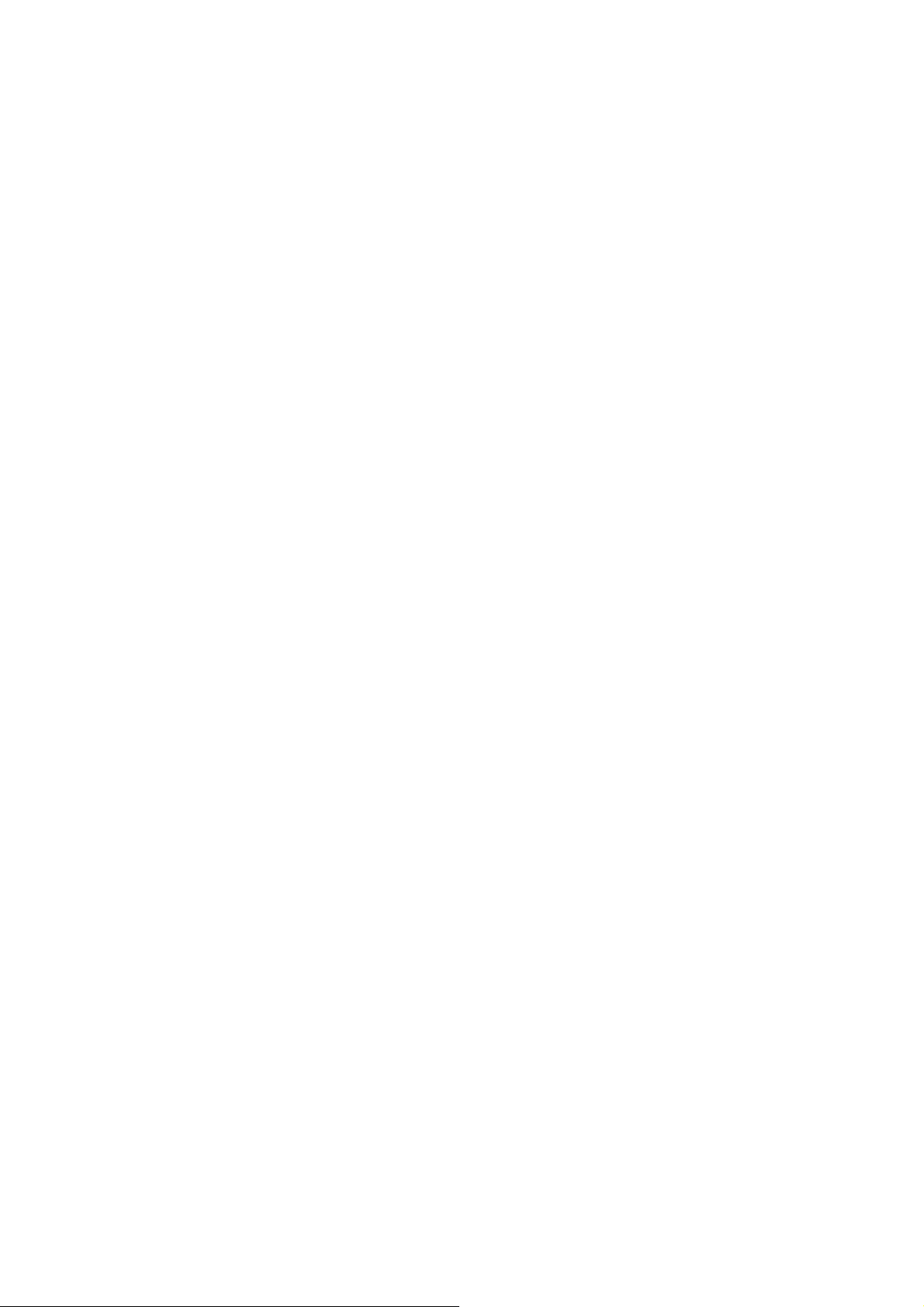
The Address Book can store up to 200 addresses. When you select Address
Book you are given five options: Previous Destinations lets you select from
a list of the last 50 destinations you routed to; List Addresses displays a list
of all of the addresses you have stored in your Address Book; Favorites
gives you a shortened list of entries from your Address Book marked a s
Favorites; Create New Entry lets you add a new address to your Address
Book; and Trip Planner (indicated by the Trip button) lets you create a
multi-destination trip from entries.
7.5.1 Previous Destinations
From the Destination screen, select Address Book then, select Previous
Destinations.
Use the Navigation key to scroll the list up or down (if necessary) and select
the desired previous destination.
Chapter 7: Selecting Destinations
Select Route.
Select the desired Route Method.
The Magellan CrossoverGPS 3150 will calculate
the route. When the calculations are
complete, the Map screen will be displayed.
7.5.1.1 Saving a Previous Destination to the Address Book From the
Destination screen, select Address Book, then select Previous Destinations.
Use the Navigation key to scroll the list up or down (if necessary) and select
the desired previous destination.
Select Edit.
The top line (Name) and the bottom line (Information) can be edited. The
address cannot be changed. Select the line you want to modify. Use the
keypad to enter the desired text and select OK.
Page 2
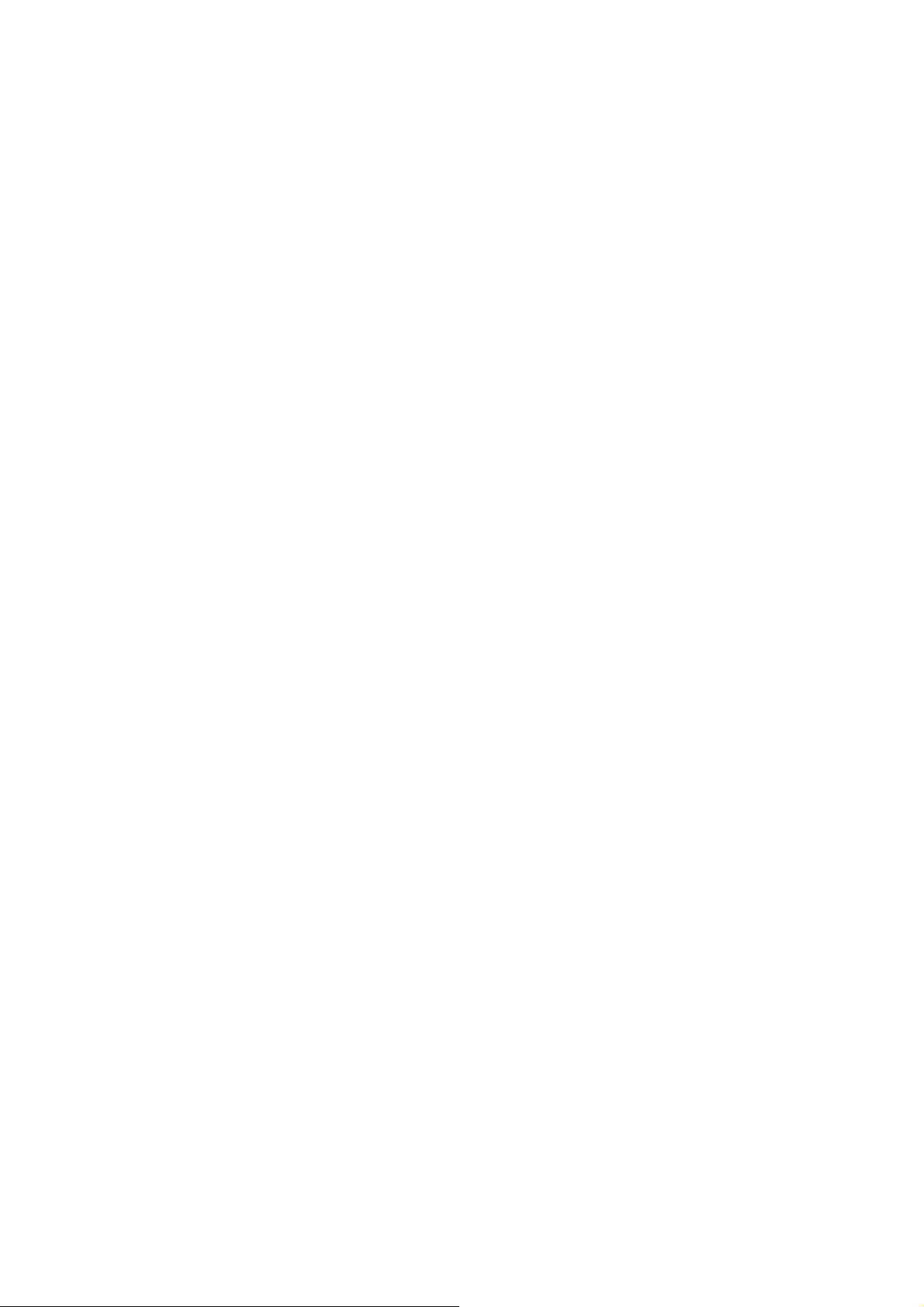
When you have finished making changes, select Save, then press ESCAPE.
Chapter 7: Selecting Destinations
7.5.1.2 Deleting A Previous Destination From the Destination screen,
select Address Book then, select Previous Destinations.
Use the Navigation key to scroll the list up or down (if
necessary) and select the desired previous destination.
Select Delete.
A dialog box will appear to confirm your selection.
Select Yes.
The Previous Destination is
deleted from the list.
7.5.2 Favorites
You can add address book entries to your Favorites list by selecting the
Favorites box at the bottom of the Edit Address Book screen. Only address
book entries can be saved as Favorites, Previous Destinations must be saved
to the Address Book first, and can then be designated as a favorite. The
Favorites list is a shorter list of those address book entries that you travel to
often.
From the Destination screen,
select Address Book, then
select Favorites.
Use the Navigation key to scroll
the list up or down (if necessary)
and select the destination from
the list of addresses.
Select Route. Select the desired Route Method. The Magellan
CrossoverGPS 3150 will calculate the route. When the calculations
complete, the Map screen will
Chapter 7: Selecting
Page 3
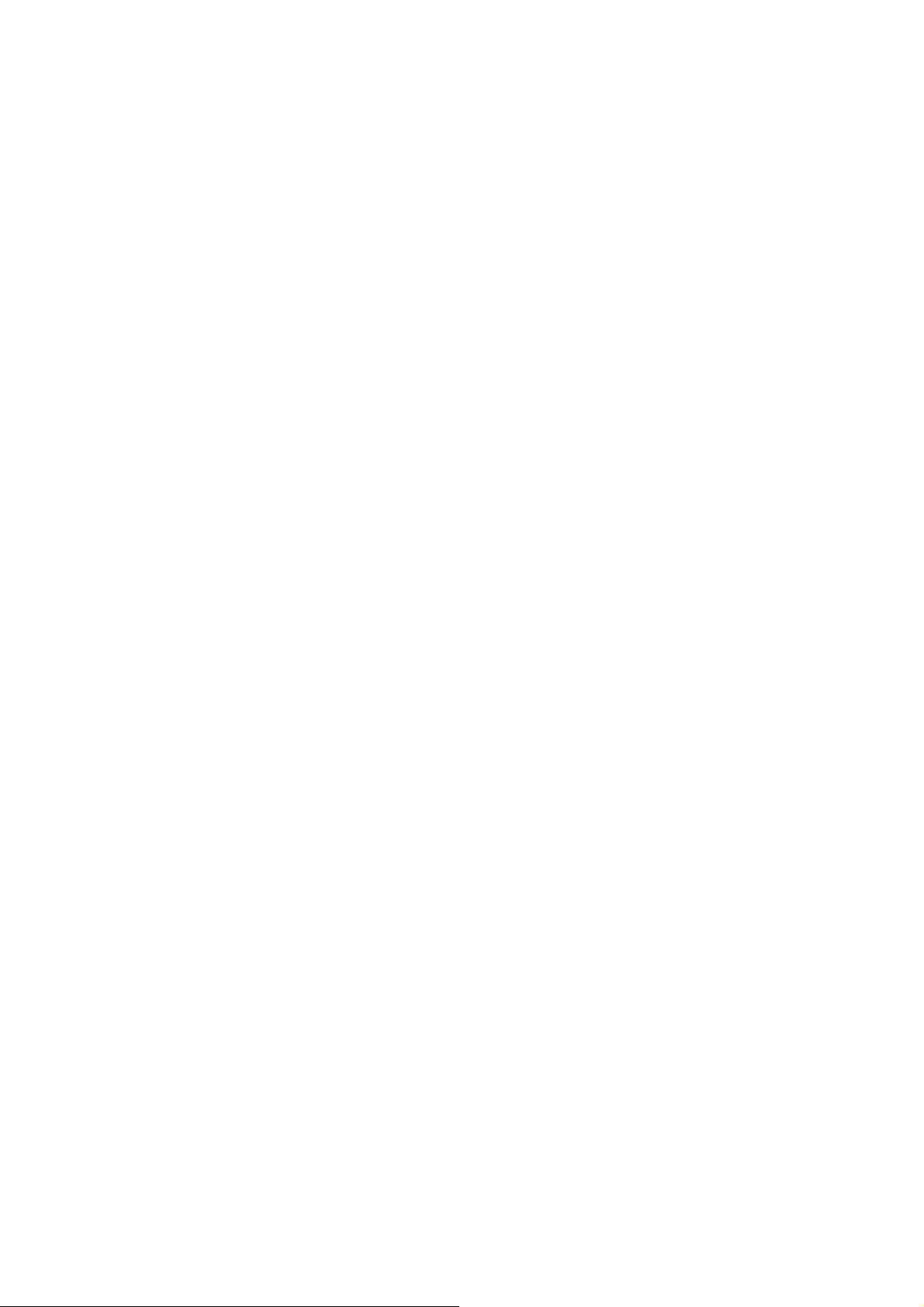
7.5.2.1 Editing a Favorite
screen, select Address
Book
Use the Navigation key to scroll
the list up or down (if necessary)
and select the desired favorite.
Select Edit.
The top line (Name) and the
bottom line (Information)
can be edited. The address
cannot be changed. Select
the line you want to modify.
Use the keypad to enter the
desired text and select OK.
Page 4
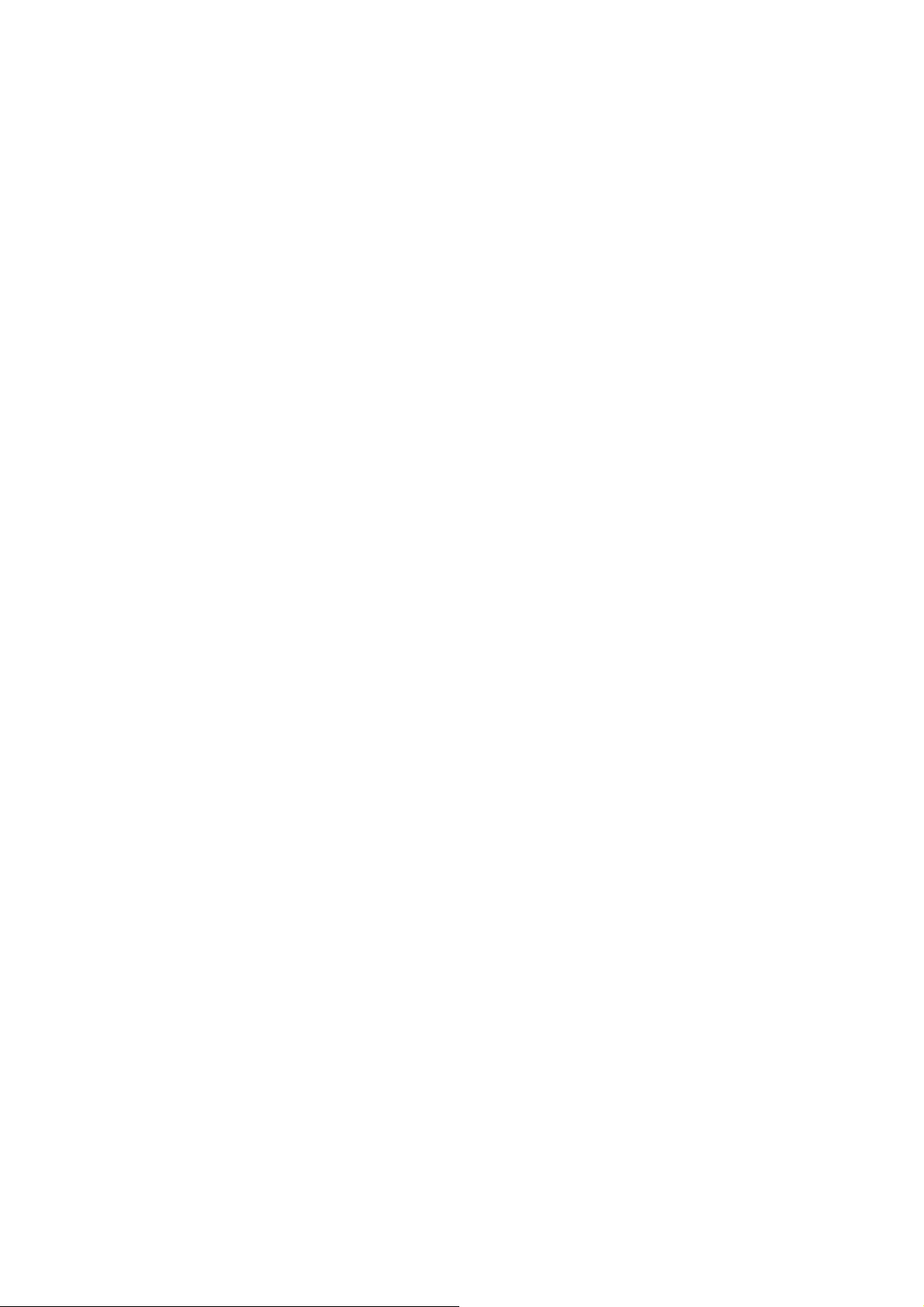
When you have finished making changes, select Save and then, press
ESCAPE.
7.5.2.2 Deleting A Favorite From the Destination screen, select Address
Book then, select Favorites.
Use the Navigation key to scroll the list up or down (if
necessary) and select the desired favorite.
Page 5
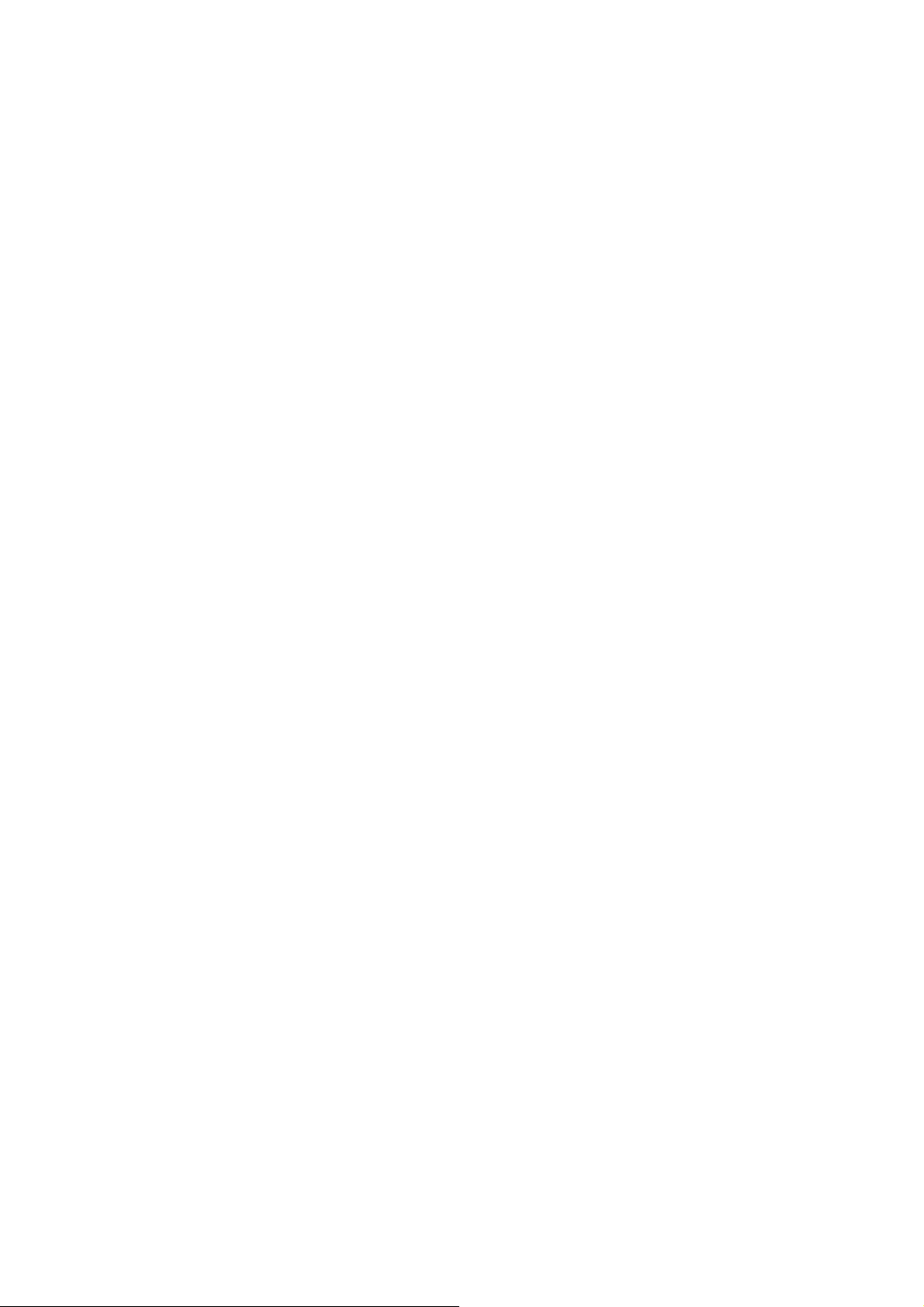
Select Delete.
A dialog box will appear to confirm your selection.
Select Yes.
The entry is deleted from the list.
Chapter 7: Selecting Destinations
7.5.3 List Addresses
List Addresses shows all entries stored in your
addres
book. It does not include previous destinations but
does include those entries designated as Favorites.
From the Destination screen, select Address
Book
then, select List Addresses.
Use the Navigation key to scroll the list up or down
(i
necessary) and select the destination from the list of
addresses.
s
f
Select Route.
Select the desired Route Method.
The Magellan CrossoverGPS 3150 will calculate
the route. When the calculations are
complete, the Map screen will be displayed.
7.5.3.1 Editing an Address From the Destination screen, select Address
Book then, select List Addresses.
Page 6
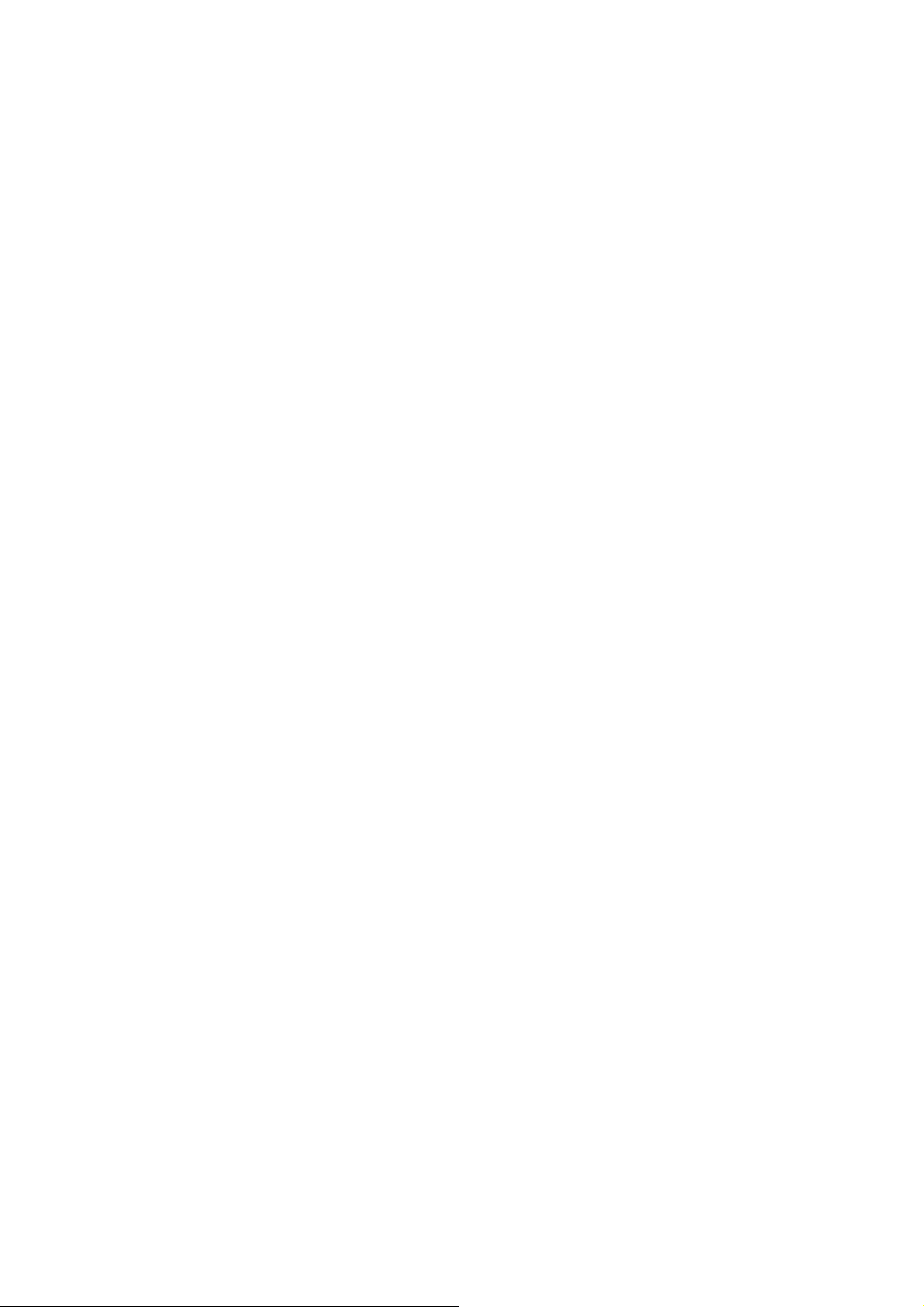
Use the Navigation key to scroll the list up or down (if necessary) and select
the desired address.
Select Edit.
The top line (Name) and the bottom line (Information) can be edited. The
address cannot be changed. Select the line you want to modify. Use the
keypad to enter the desired text and select OK. You can also designate the
address as a favorite by checking the box at the bottom of the screen.
When you have finished making changes, select Save and then, press
ESCAPE.
Chapter 7: Selecting Destinations
Page 7
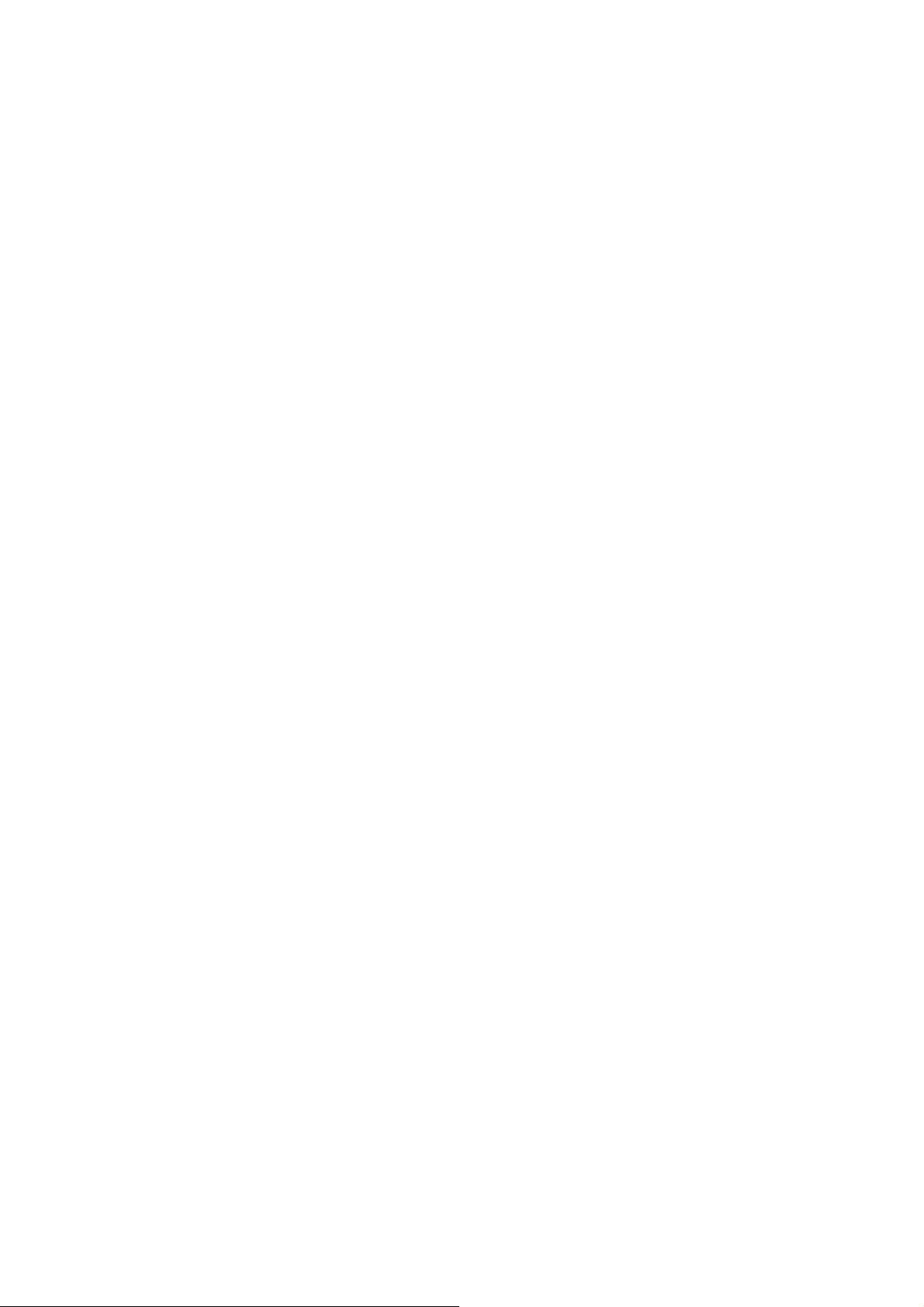
7.5.3.2 Deleting an Address From the Destination screen, select Address
Book then, select List Addresses.
Use the Navigation key to scroll the list up or down (if necessary) and select
the desired address.
Page 8

Select Delete.
A dialog box will appear to confirm your selection. Select Yes.
The address is deleted from the list and you are returned to the Address
Book screen.
7.5.4 Create New Entry
Use Create New Entry to add entries to your address book. These entries can
then be designated as Favorites to include in the Favorites list.
7.5.4.1 Search by City
From the Destination screen, select Address Book then, select Create
New Entry. Select Search by City.
Text Characters” on page 13). Select OK.
Page 9
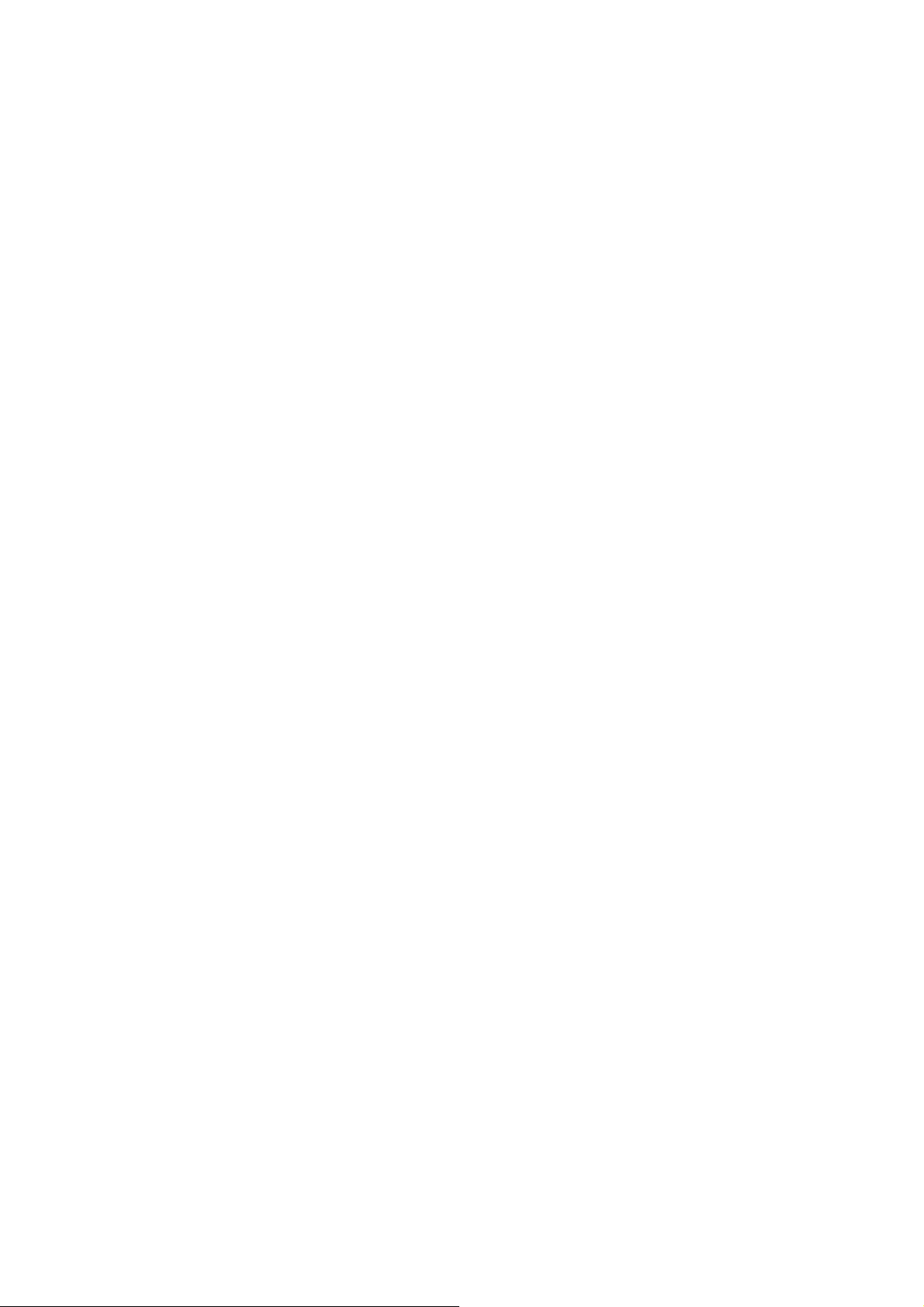
Use the Navigation key to scroll the list up or down (if necessary) and select
the desired city.
Chapter 7: Selecting Destinations
Enter the street name (see “Help with Address Entry” on page 15). Select
OK.
Use the Navigation key to scroll the list up or down (if necessary) and select
the desired street.
Enter the street address. The acceptable range of numbers is displayed at the
top of the screen. Select Done.
The top line (Name) and the bottom line (Information) can be edited. The
address cannot be changed. Select the line you want to modify. Use the
keypad to enter the desired text and select OK. You can also designate
the address as a favorite by checking the box at the bottom of the screen.
When you have finished making changes, select Save and then, press
ESCAPE.
7.5.4.2 Search by Zip Code
numbers is displayed at the top of the screen. Select Done.
The top line (Name) and the bottom line (Information) can be edited. The
address cannot be changed. Select the line you want to modify. Use the
keypad to enter the desired text and select OK. You can also designate the
address as a favorite by checking the box at the bottom of the screen.
When you have finished making changes, select Save and then, press
ESCAPE.
7.5.4.3 Search by State
From the Destination screen, select Address Book then, select Create New
Entry. Select Search by State.
Page 10

Use the keypad to enter the first few characters for the state and select OK.
Select the state.
Chapter 7: Selecting Destinations
Enter the street name (see “Help with Address Entry” on page 15). Select
OK.
Use the Navigation key to scroll the list up or down (if necessary) and select
the desired street.
Use the Navigation key to scroll the list up or down and select the desired
city. (These are all of the cities in your loaded database that have the street
name you selected.)
Enter the street address. The acceptable range of numbers is displayed at
the top of the screen. Select Done.
The top line (Name) and the bottom line (Information) can be edited. The
address cannot be changed. Select the line you want to modify. Use the
keypad to enter the desired text and select OK. You can also designate the
address as a favorite by checking the box at the bottom of the screen.
necessary) and select the desired street.
Page 11
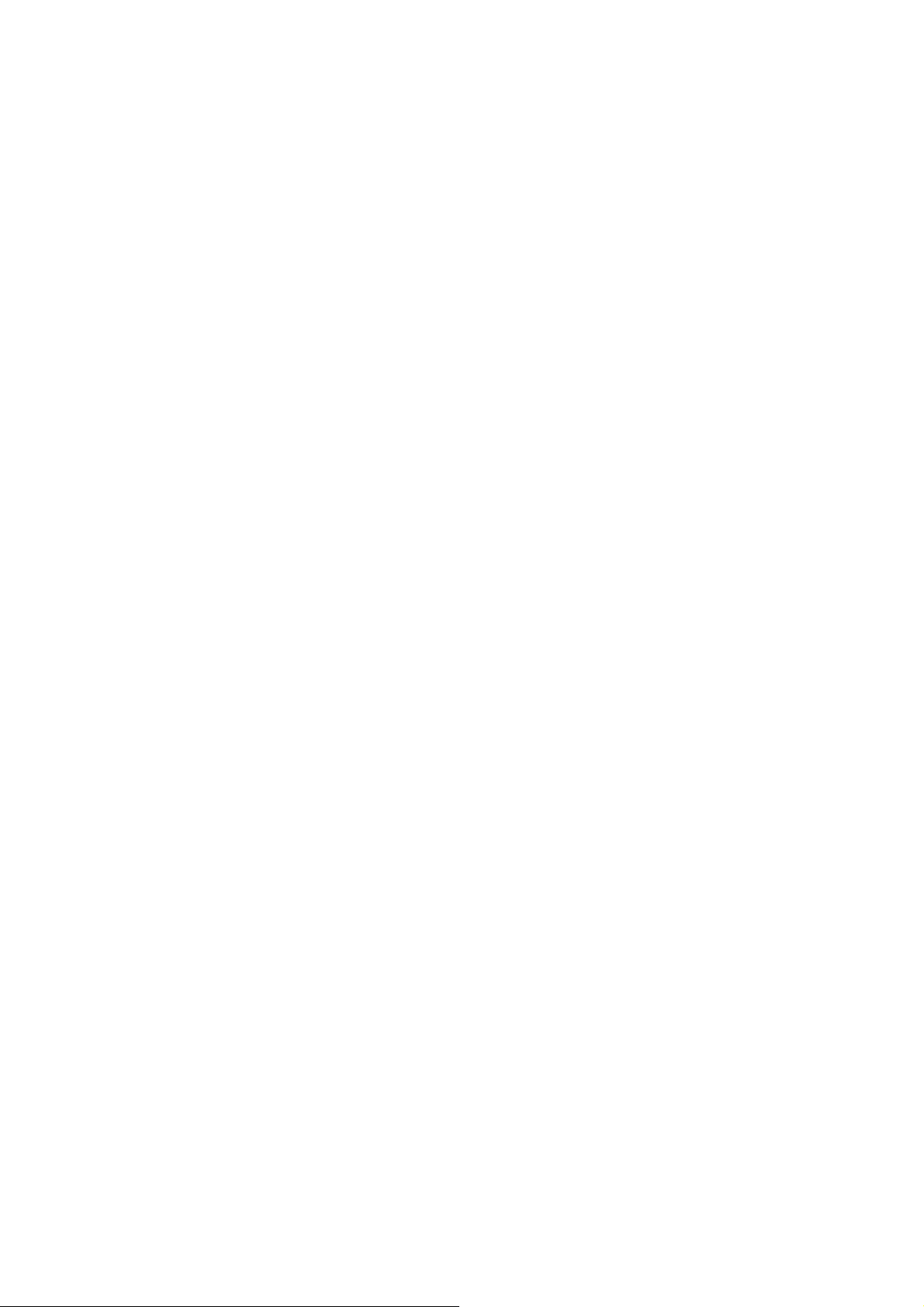
Enter the street address. The acceptable range of numbers is displayed at the
top of the screen. Select Done.
The top line (Name) and the bottom line (Information) can be edited. The
address cannot be changed. Select the line you want to modify. Use the
Page 12

keypad to enter the desired text and select OK. You can also designate the
address as a favorite by checking the box at the bottom of the screen.
When you have finished making changes, select Save and then, press
ESCAPE.
7.5.5 Trip Planner
Using the Trip Planner, you can enter multiple
destinations for your “trip” and route to each one
of them in order. Additionally, using the Trip Planner you can optimize your
trip and route to arrive at your destinations in the most efficient
manner.
7.5.5.1 New
From the Destination screen, select Address Book,
then select Trip (Trip button).
Chapter 7:
Select
New.
Use the
Selecting
Destinations
keypad to enter a name for the new trip and select OK
Page 13

From the
pop-up menu, select Add.
From the Select Trip Planner Address screen, select the method for adding a
destination to your trip: Map (Map button) will add a destination by
selecting a point on the map; Select Address will add a destination by
creating a new address; Address Book will add a destination from a
previous destination, Address Book, or favorites; Dining, ATM, Gas... will
add a destination from the POI database; and Intersection will add a
destination of two intersecting streets.
Continue adding destinations. When you are finished, select Save.
7.5.5.2
Chapter 7: Selecting Destinations
Optimizing a Trip
Page 14

With Route Optimization, you can sort the
destinations in your trip from closest to farthest.
From the Trip Planner screen, select Edit.
Select the
Page 15
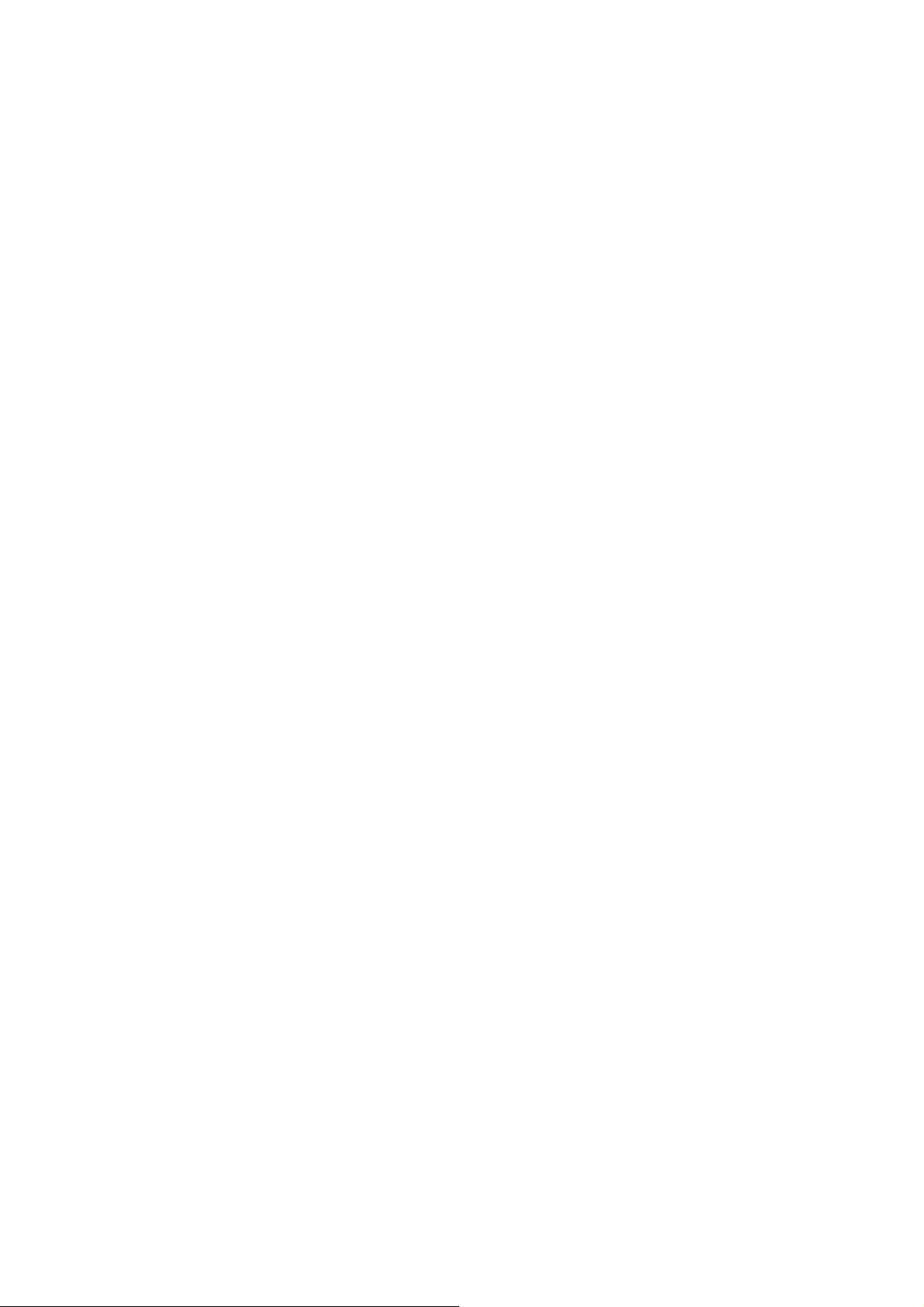
rip to optimize.
t
Select Optimize.
The destinations are sorted from closest to farthest from you current location.
Select Save.
Chapter 7:
Selecting
Destinations
7.5.5.3 Guide
Me
From the Destination screen, select Address Book. then select the Trip
(Trip button). Select GuideMe. Select the Trip. Select the first destination in
the list you wish to route to. Select the desired Route Method. Note:
Selecting the second destination in the list will exclude the first
destination, selecting the third destination in the list will exclude the first
and second destinations, and so on.
Page 16
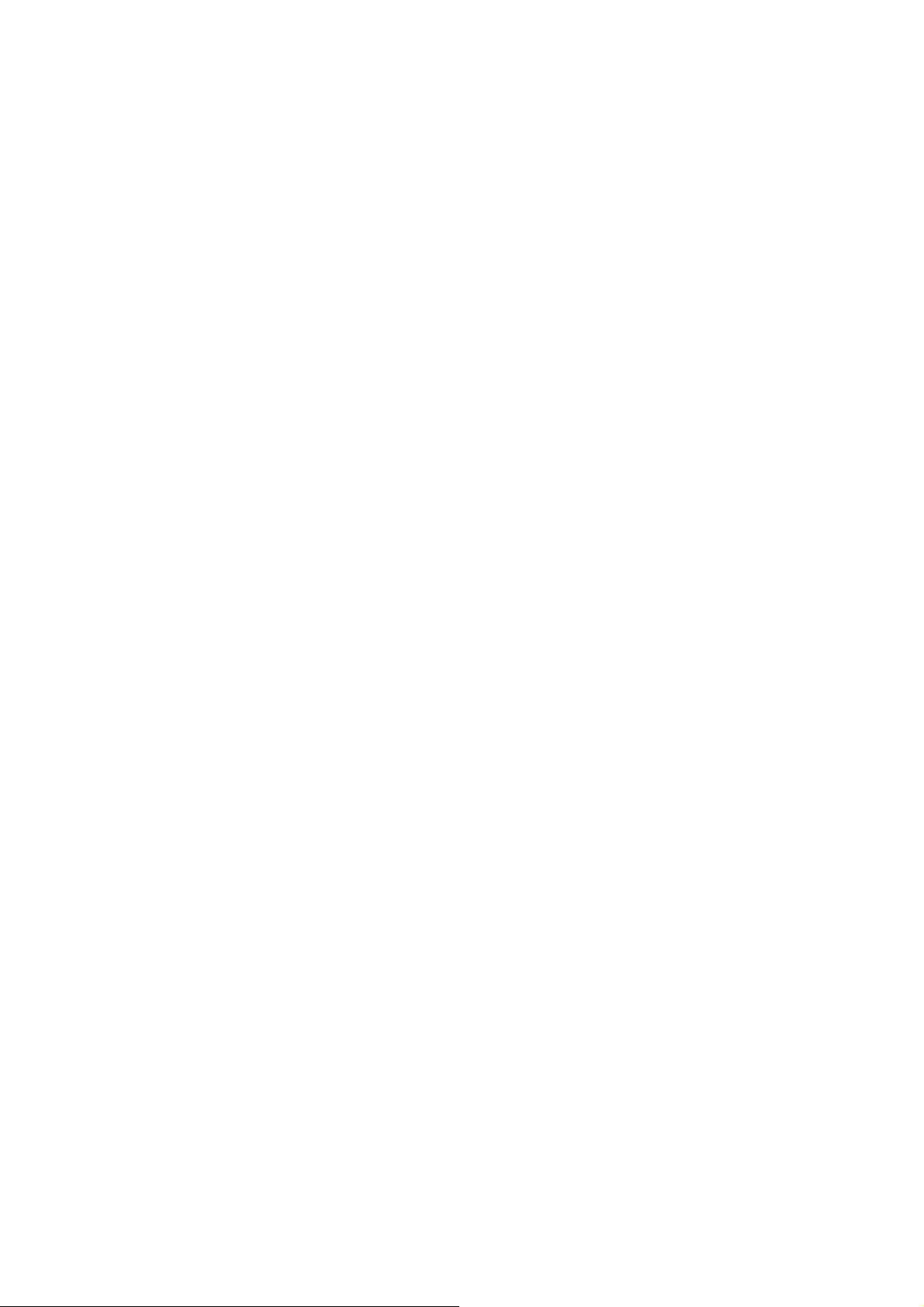
Move Up from the pop-up menu.
When you have finished, select Save and you are returned to the Trip
Planner screen.
Page 17
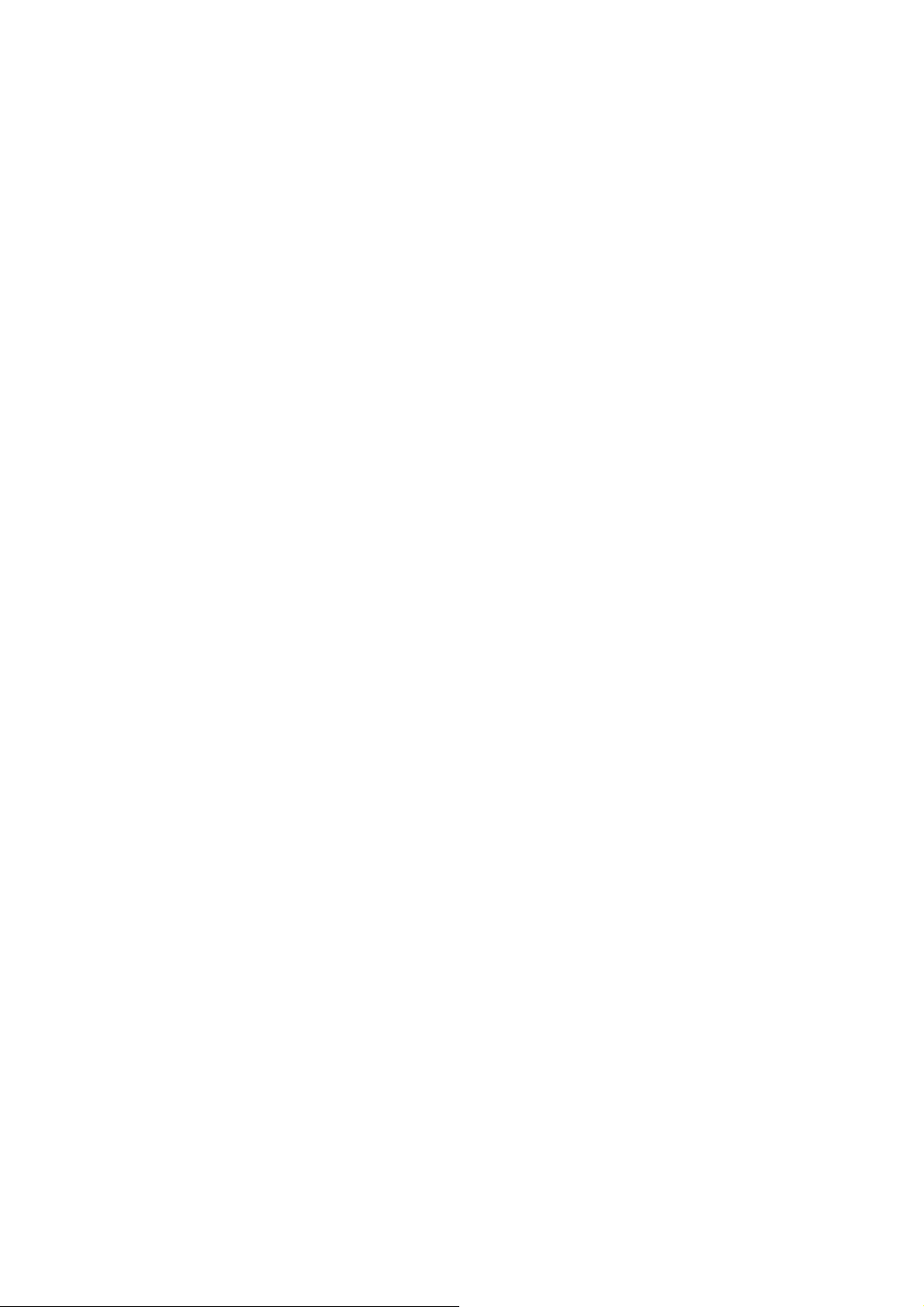
7.5.5.5 Delete and Rename
Select Yes.
The trip has been deleted.
Select Rename.
Select the trip to be renamed.
Page 18
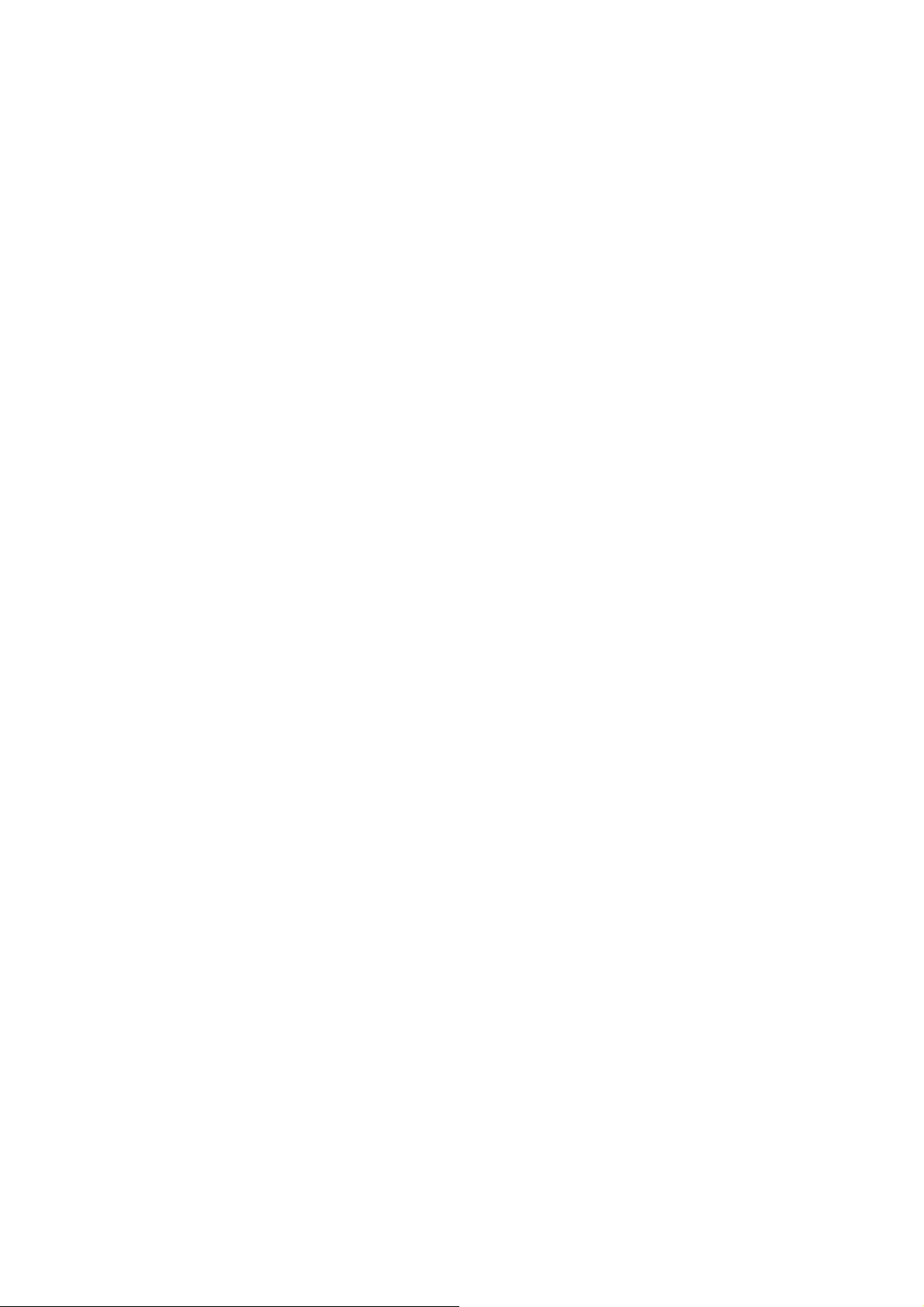
Chapter 7: Selecting Destinations
Use the backspace key to delete the old name; then, enter the new name for
the trip. When you have finished, select OK.
The trip has been renamed.
7.6 Selecting a Point of
Interest as a Destination
Spell Name – page 46
Select Category – page 47
Custom POIs – page 49
Dining, ATM, Gas...
Points of Interest (or POIs) are commercial or recreational locations,
landmarks, or services that are preloaded into the Magellan CrossoverGPS
3150 database. There are over six million POI’s in the database, which
range from restaurants, parks, gas stations, and banks, to schools and police
stations, and more. The purpose of the POI database (accessed through the
Dining, ATM, Gas... menu option) is to provide you with a list of popular
destinations without having to enter the address manually in order to route
to them.
Chapter 7: Selecting Destinations
Page 19

7.6.1 Spell Name
If you know the name of the POI you are looking for,
find it using the Spell
Name feature.
From the Destination screen, select Dining, ATM,
Gas.., then select Spell
Name.
Enter the name of the POI.
7.6.1.1 Nearest
Selecting Nearest will list the POIs matching the name you entered from
closest to farthest from your current position. Select Nearest.
Use the Navigation key to scroll the list up or down (if necessary) and select
the desired POI.
Select the desired Route Method.
The Magellan CrossoverGPS 3150 will calculate the route. When the
calculations are complete, the Map screen will be displayed.
7.6.1.2 List By City
Selecting List by City will list the POIs matching the name you entered
within a selected city sorted by distance from the city center. Select List
by City.
Enter the city name (see “Help with Address Entry” on page 15). Select
OK.
Use the Navigation key to scroll the list up or down (if necessary) and select
the desired city.
Chapter 7: Selecting Destinations
Page 20
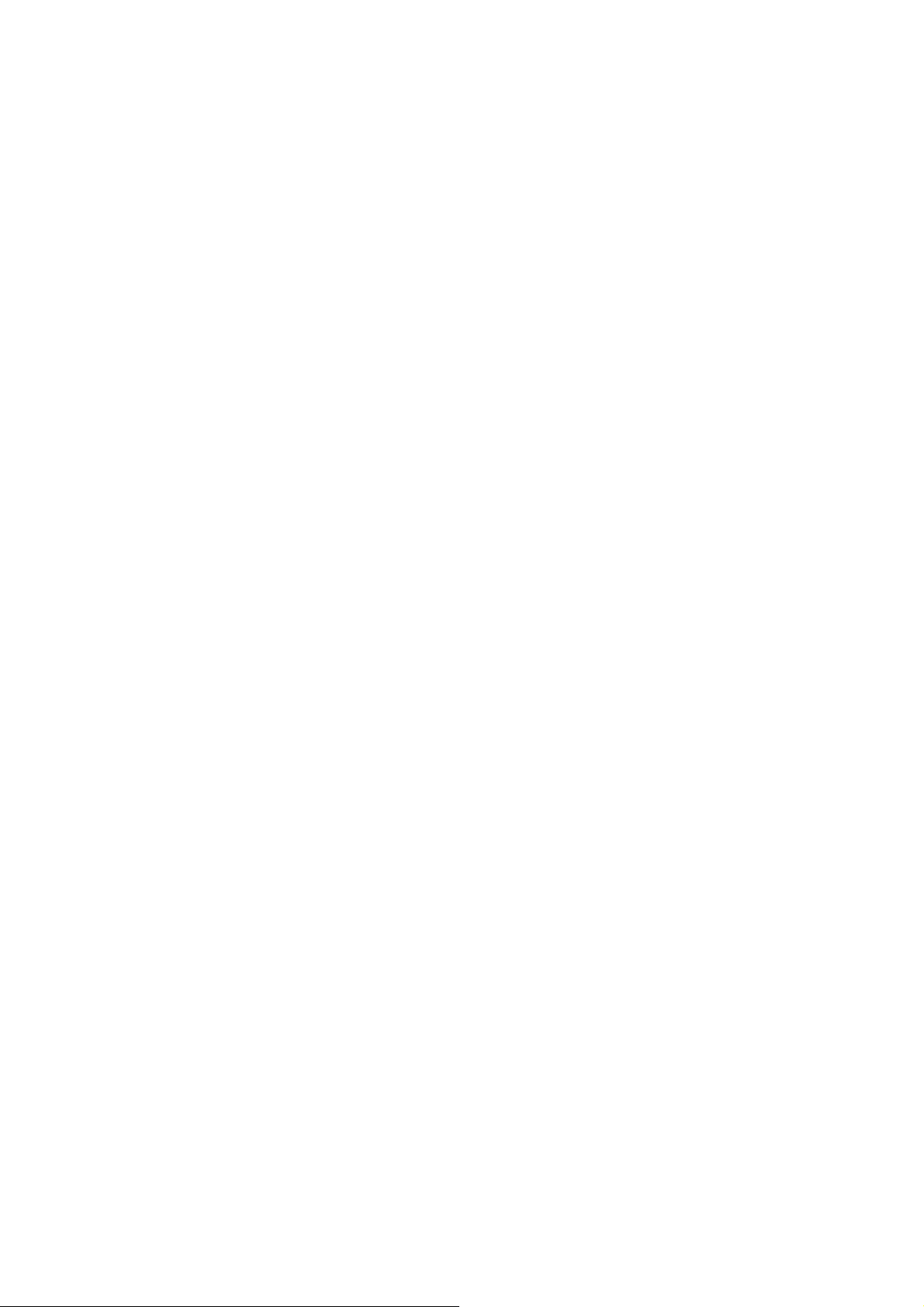
Use the Navigation key to scroll the list up or down (if necessary) and select
the desired POI.
Select the desired Route Method.
The Magellan CrossoverGPS 3150 will calculate the route. When the
calculations are complete, the Map screen will be displayed.
Page 21
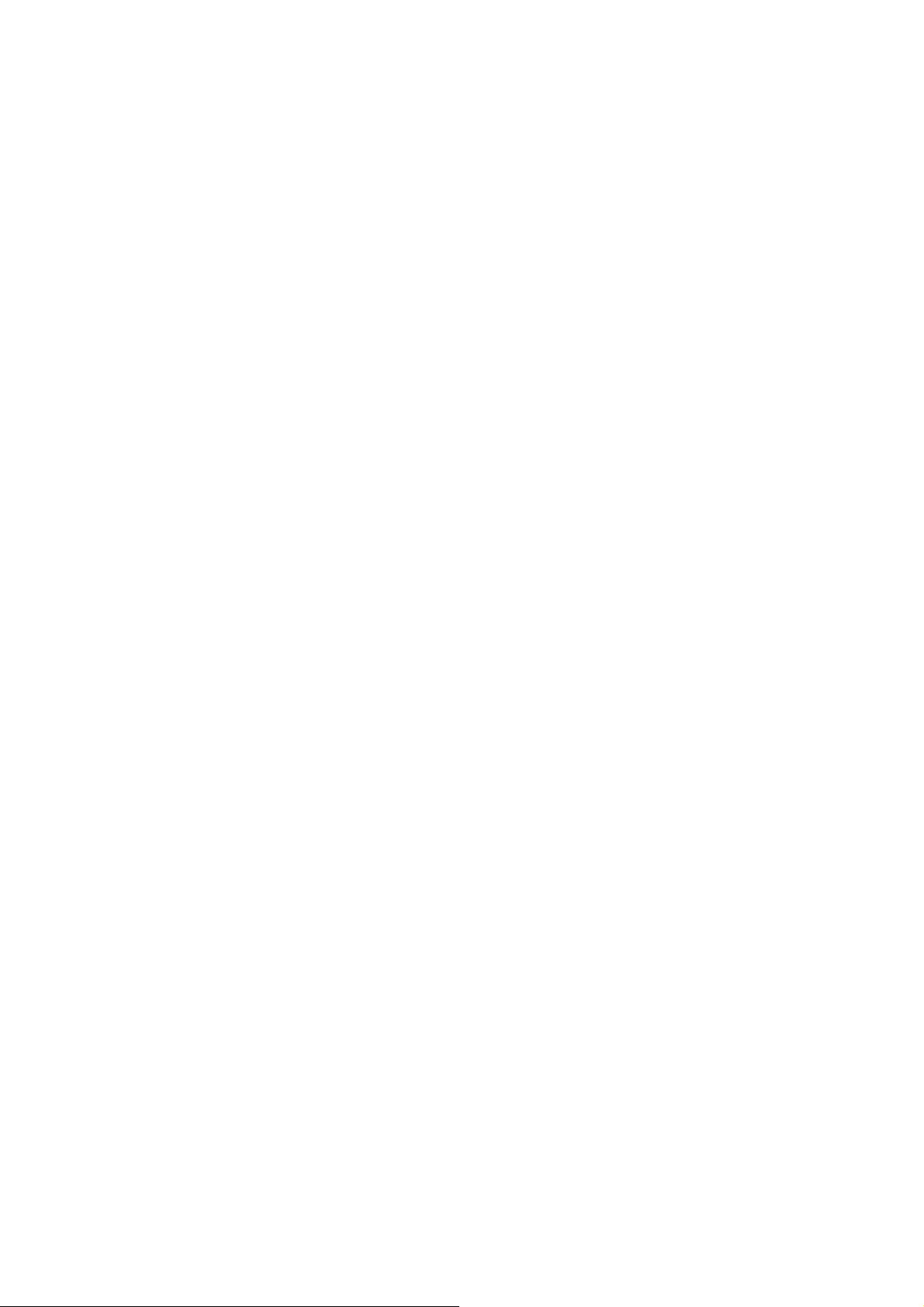
7.6.1.3 Select Category
Selecting Select Category enables you to narrow the
list of POIs by selecting the category of the name you
spelled. Select Select Category.
Use the Navigation key to scroll the list up or down
and select the desired POI category.
Use the Navigation key to scroll the list up or down (if
necessary) and select the desired POI.
Select the desired Route Method.
The Magellan CrossoverGPS 3150 will calculate the
route. When the calculations are complete, the Map
screen will be displayed.
7.6.2 Select Category
If you do not know the name of the POI you are
looking for, but know the category (restaurant, bank,
gas station, etc.), you
can find it using Select Category
From the Destination screen, select Dining, ATM,
Gas..., then select Select Category.
Select the POI category.
Chapter 7: Selecting
Destinations
7.6.2.1 Nearest
Selecting Nearest will list the POIs in the category selected from closest to
farthest from your current position. Select Nearest.
Page 22

A list of all the POI’s in the selected category nearest to your current
position is displayed. Select the POI from the list.
Select the desired Route Method.
Page 23

The Magellan CrossoverGPS 3150 will calculate the route. When the
calculations are complete, the Map screen will be displayed.
7.6.2.2 List by City
Selecting List by City will list the POIs in the category selected within a
specified city. Select List by City.
Enter the name of the city you wish to search from. When you are
finished, select OK.
Use the Navigation key to scroll the list up or down (if necessary) and select
the desired city.
Use the Navigation key to scroll the list up or down (if necessary) and select
the desired POI.
Select the desired Route Method.
The Magellan CrossoverGPS 3150 will calculate the route. When the
calculations are complete, the Map screen will be displayed.
7.6.2.3 Spell Name
Selecting Spell Name will list the POIs in the category selected, matching
the name you entered. Select Spell Name.
Page 24

Chapter 7: Selecting Destinations
Enter the name of the POI. When you are finished, select OK.
Select Nearest to list the POIs matching the characters entered that are
nearest to your current position.
Select List by City to list the POIs matching the characters entered that are
nearest to a particular city. Enter the name of the city. When you are
finished, select OK. Select the city from the list.
Use the Navigation key to scroll the list up or down (if necessary) and select
the desired POI.
Select the desired Route Method.
The Magellan CrossoverGPS 3150 will calculate the route. When the
calculations are complete, the Map screen will be displayed.
7.6.2.4 Cuisine Type
Page 25

When selecting restaurants, you are presented with an additional method
for finding POIs. Select Cuisine Type. Use the Navigation key to select the
type of restaurant you prefer.
Use the Navigation key to scroll the list up or down (if necessary) and select
the desired POI.
Select the desired Route Method.
The Magellan CrossoverGPS 3150 will calculate the route. When the
calculations are complete, the Map screen will be displayed.
7.6.3 Custom POIs
Please refer to page 112 for information on creating and loading Custom
POIs. From the Destination screen, select Dining, ATM, Gas..., then
select Custom POIs.
Chapter 7: Selecting Destinations
Select the category.
If the POI list has more than 15 returns, you can further narrow the search
by selecting either Nearest or Spell Name. Select the desired POI from the
list.
Select Route to go to the selected Address, or select Cancel to return to
the Select Custom POI menu.
Select the desired Route Method.
Page 26

The Magellan CrossoverGPS 3150 willcalculate the route.When the
calculations arecomplete,the Mapscreenwillbe displayed.
Chapter 7: Selecting Destinations
7.7 Selecting an Intersection as a Destination
Page 27
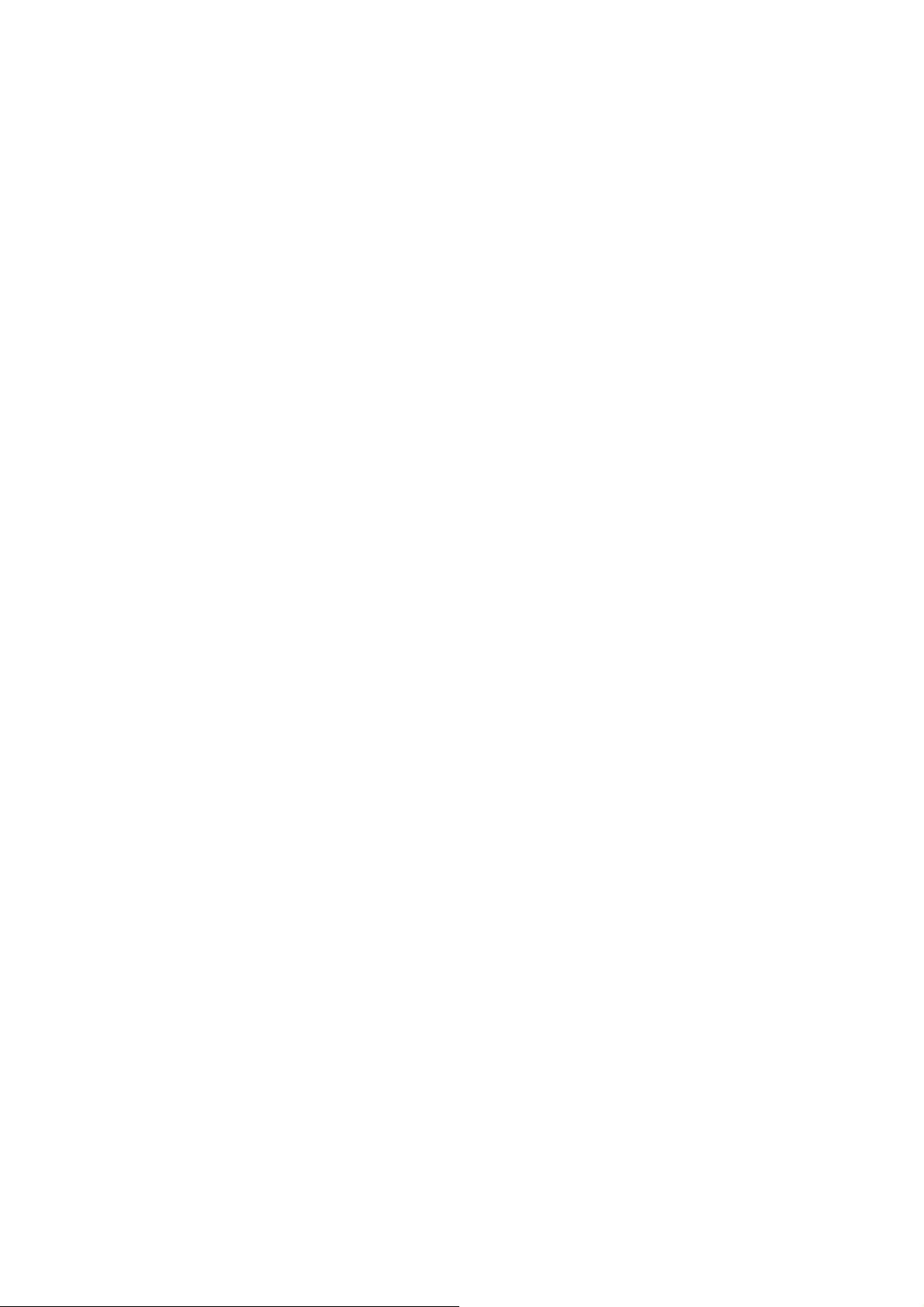
Search by City – page 51
Search by Zip Code – page 52
Search by State – page 52
Previous City – page 53
An intersection of two streets can be used as a destination. The search for
the intersection can be done whether or not you know the city. If you know
the city, you can start there; if you are unsure of the city, you can start with
the state.
7.7.1 Search by City From the Destination screen, select Intersection
then, select Search by City.
Enter the first few characters of the city name (see “Inputting Text
Characters” on page 13). Select OK.
Page 28

Page 29
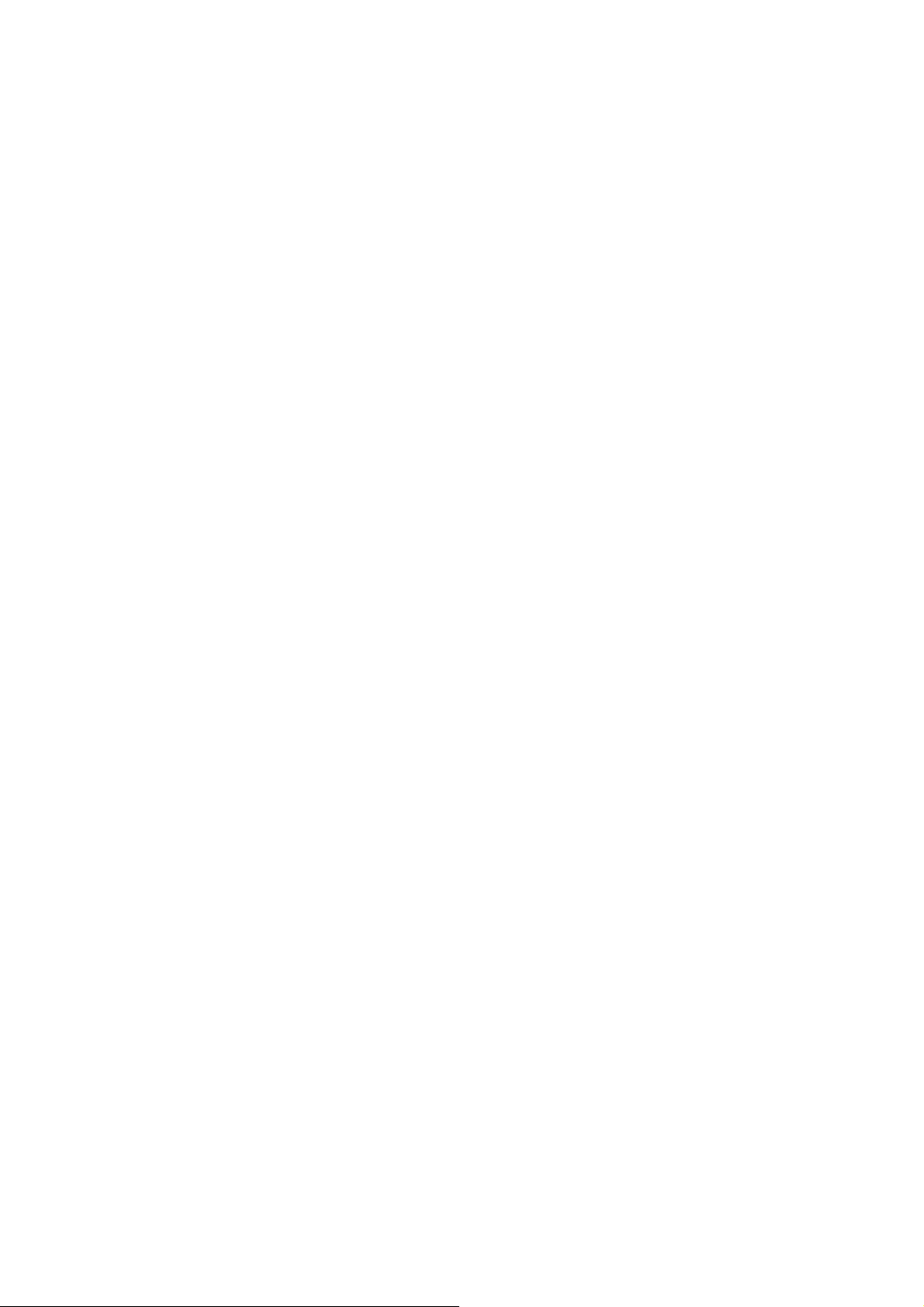
Use the Navigation key to scroll the list up or down (if necessary) and select
the desired city.
Enter the first street name (see “Help with Address Entry” on page 15).
Select OK.
Use the Navigation key to scroll the list up or down and select the first
street from the list.
Chapter 7: Selecting Destinations
Enter the second street name and select OK.
Use the Navigation key to scroll the list up or down (if necessary) and select
the second street from the list. Select the desired Route Method. The
Magellan CrossoverGPS 3150 will calculate the route. When the
calculations are
complete, the Map screen will be displayed.
7.7.2 Search by Zip Code
From the Destination screen, select Intersection then, select Search by
Zip
Code. Enter the zip code and select OK, then select the city.
Enter the first street name (see “Help with Address Entry” on page 15).
Select OK.
Use the Navigation key to scroll the list up or down and select the first
Page 30

street
from the list.
Enter the second street and select OK.
Use the Navigation key to scroll the list up or down (if necessary) and
select
the second
street from the list.
Select the desired Route Method.
The Magellan CrossoverGPS 3150 will calculate the route. When the
calculations are
complete, the Map screen will be displayed.
7.7.3 Search by State From the Destination screen, select Intersection then,
select Search by State.
Page 31
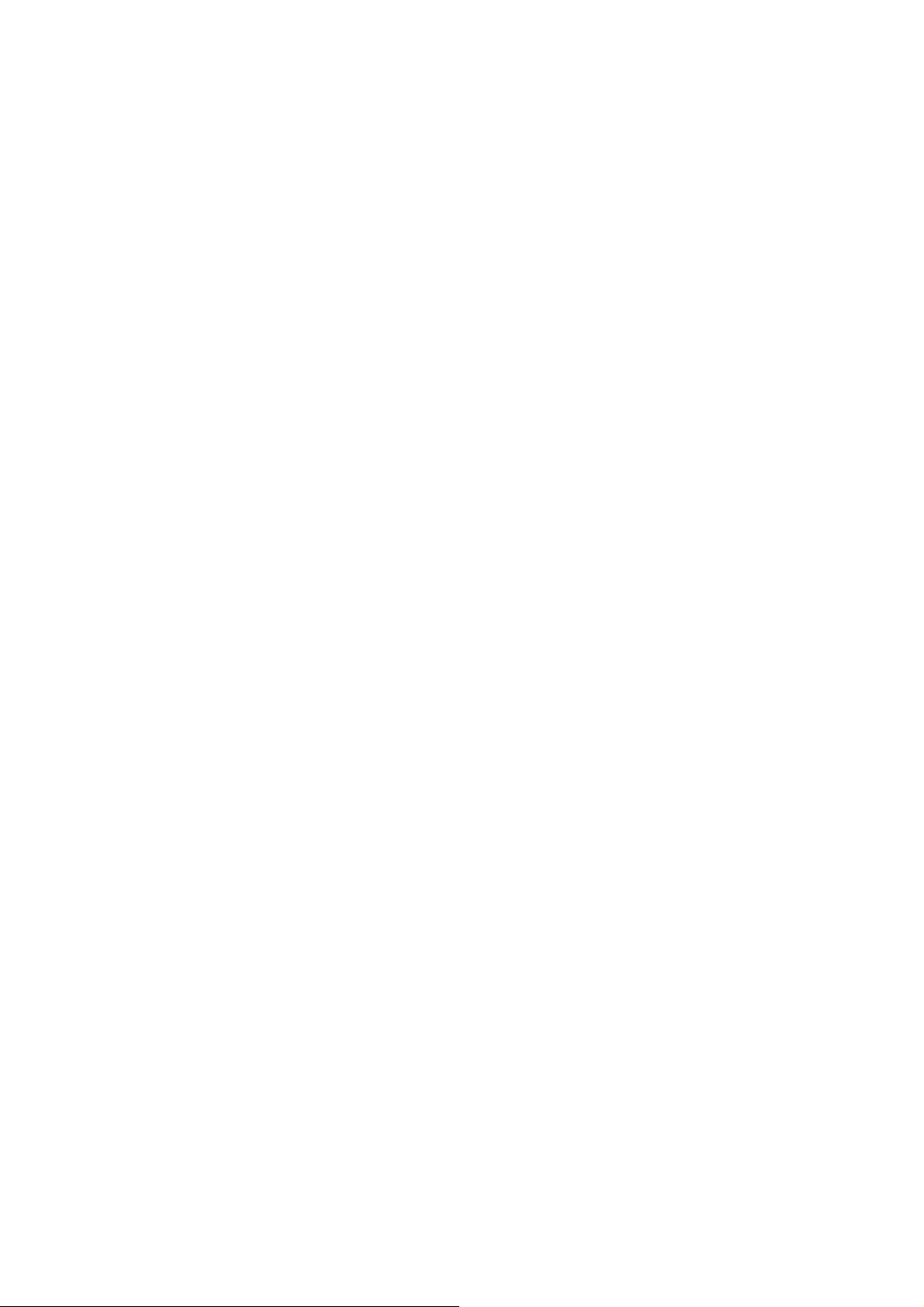
Chapter 7: Selecting Destinations Enter the first
few characters for the state and select OK. Use the Navigation key to scroll
the list up or down (if necessary) and select
the state from the list.
Enter the first street name (see “Help with Address Entry” on page 15).
Select OK.
Use the Navigation key to scroll the list up or down (if necessary) and
selec
t
the first street from the list.
Enter the second street and select OK.
Use the Navigation key to scroll the list up or down (if necessary) and
selec
t
the second street from the list. Select the desired Route Method. The
Magellan CrossoverGPS 3150 will calculate the route. When the
calculations
are
complete, the Map screen will be displayed.
7.7.4 Previous City
From the Destination screen, select Intersection then, select Previous City.
Use the Navigation key to scroll the list up or down (if necessary) and select
the desired city.
Enter the first street name (see “Help with Address Entry” on page 15).
Select OK.
Use the Navigation key to scroll the list up or down (if necessary) and select
the first street from the list.
Page 32
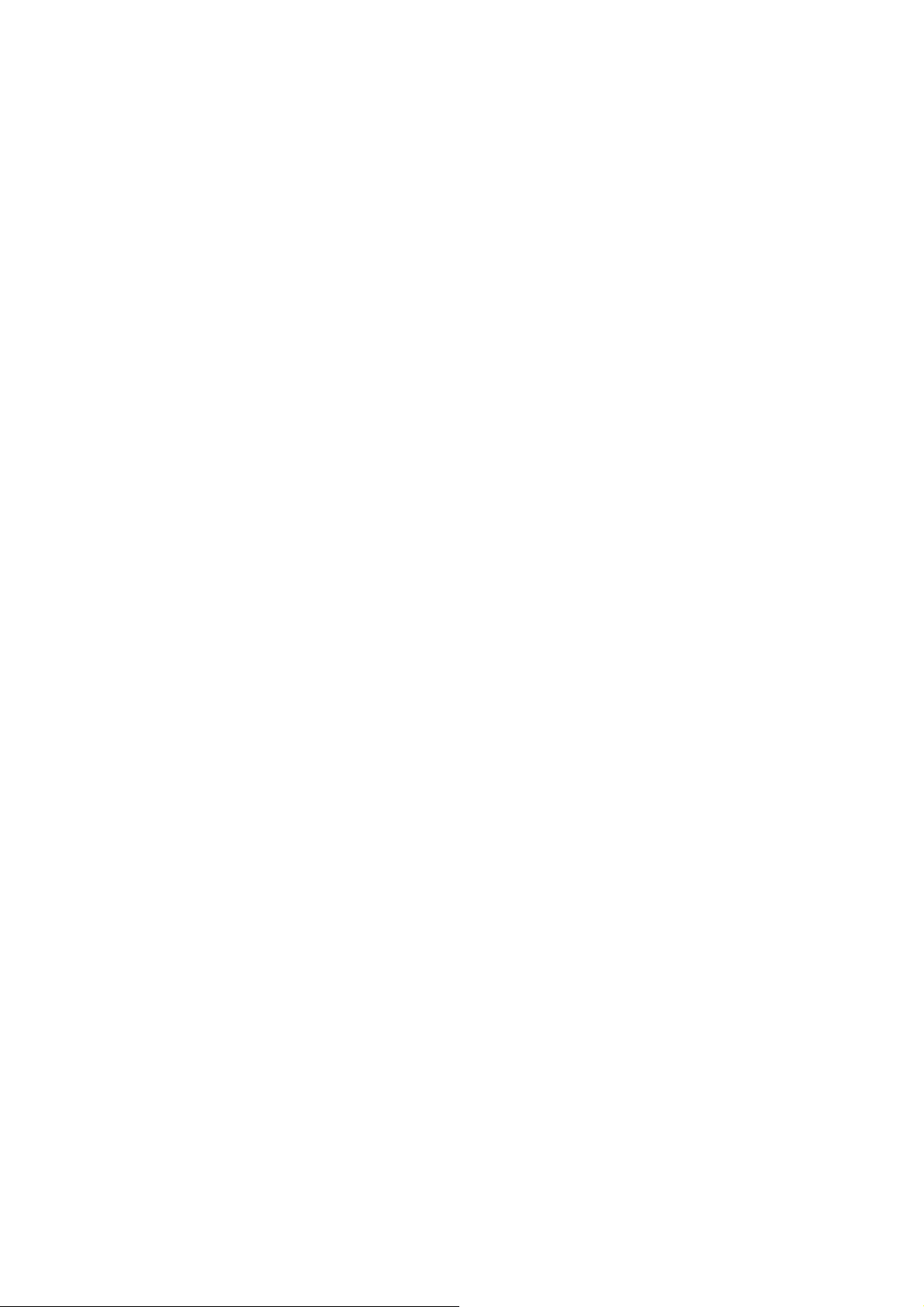
Chapter 7: Selecting Destinations
Enter the second street and select OK.
Use the Navigation key to scroll the list up or down (if necessary) and select
the second street from the list. Select the desired Route Method. The
Magellan CrossoverGPS 3150 will calculate the route. When the
calculations are
complete, the Map screen will be displayed.
Chapter 8: Navigation Options
Navigation Options are only available when you are in Navigation Mode.
When going to the Main Menu from the Music Player or from the Photo
Viewer, this option will be grayed out. To access these features, press the
MENU key on the Magellan CrossoverGPS 3150 and select Navigation
Options.
8.1 Configuration
Configuration enables you to customize the advanced navigation features of
the Magellan CrossoverGPS 3150. Select Configuration.
8.1.1 POI Selection
Page 33
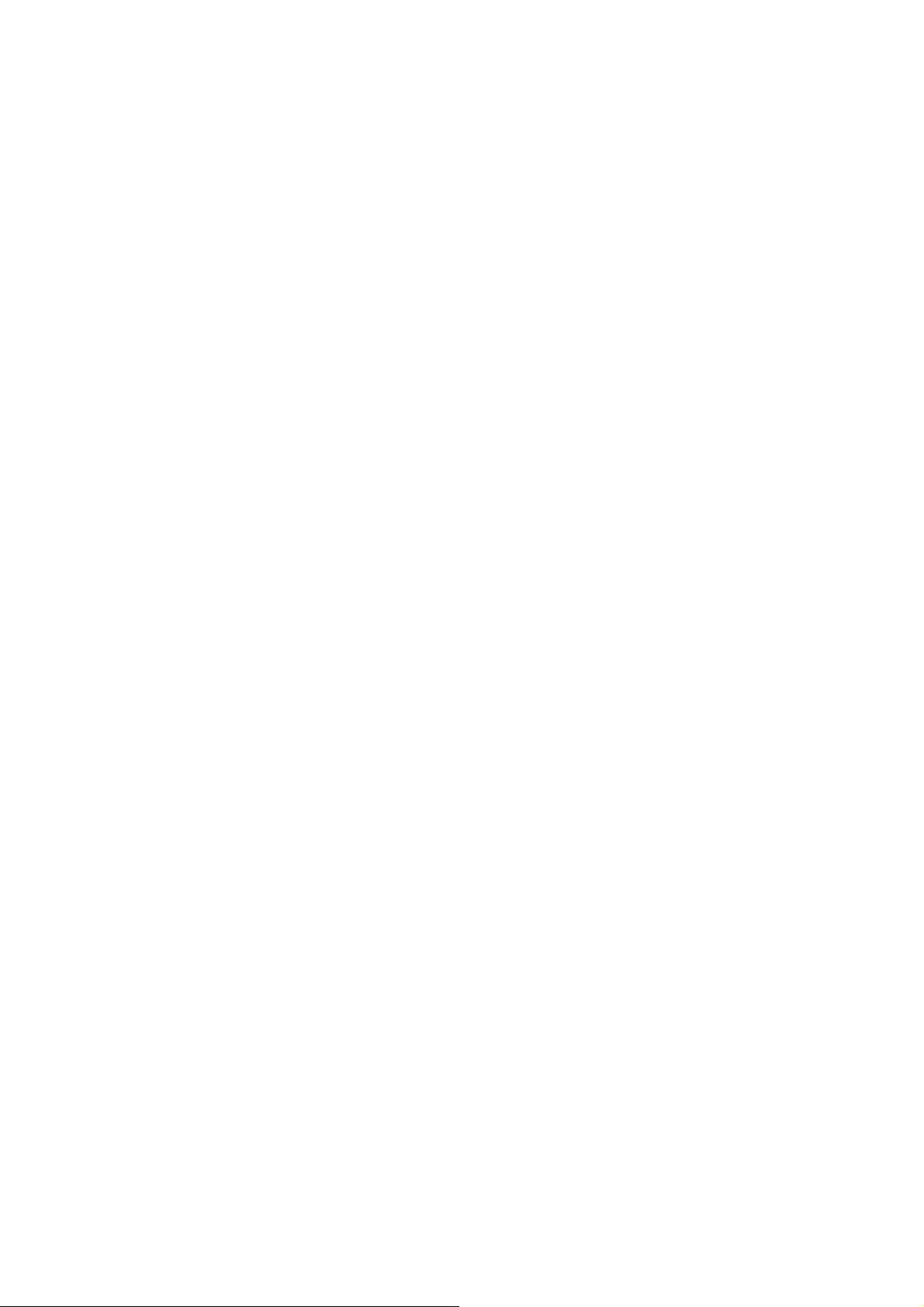
From the POI Selection menu, you can choose which icons to display on the
Map screen. We recommend being selective about which icons you choose
to display in order to prevent your map screen from being cluttered. For a
list of POI Categories, see “POI Categories” on page
117.
Select POI Selection.
Select Mark All to display all POI icons on the Map screen.
Select Clear All if you wish not to have any POI icons displayed on the
Map screen.
You can also select individual icons to display or hide on the Map screen.
When you have
finished, select Save to save your selection and return to the
Configuratio
menu.
8.1.2 Custom POIs
The Custom POI menu enables you to select POIs previously loaded into
your Magellan CrossoverGPS 3150 using the Magellan Maestro POI
n
Page 34
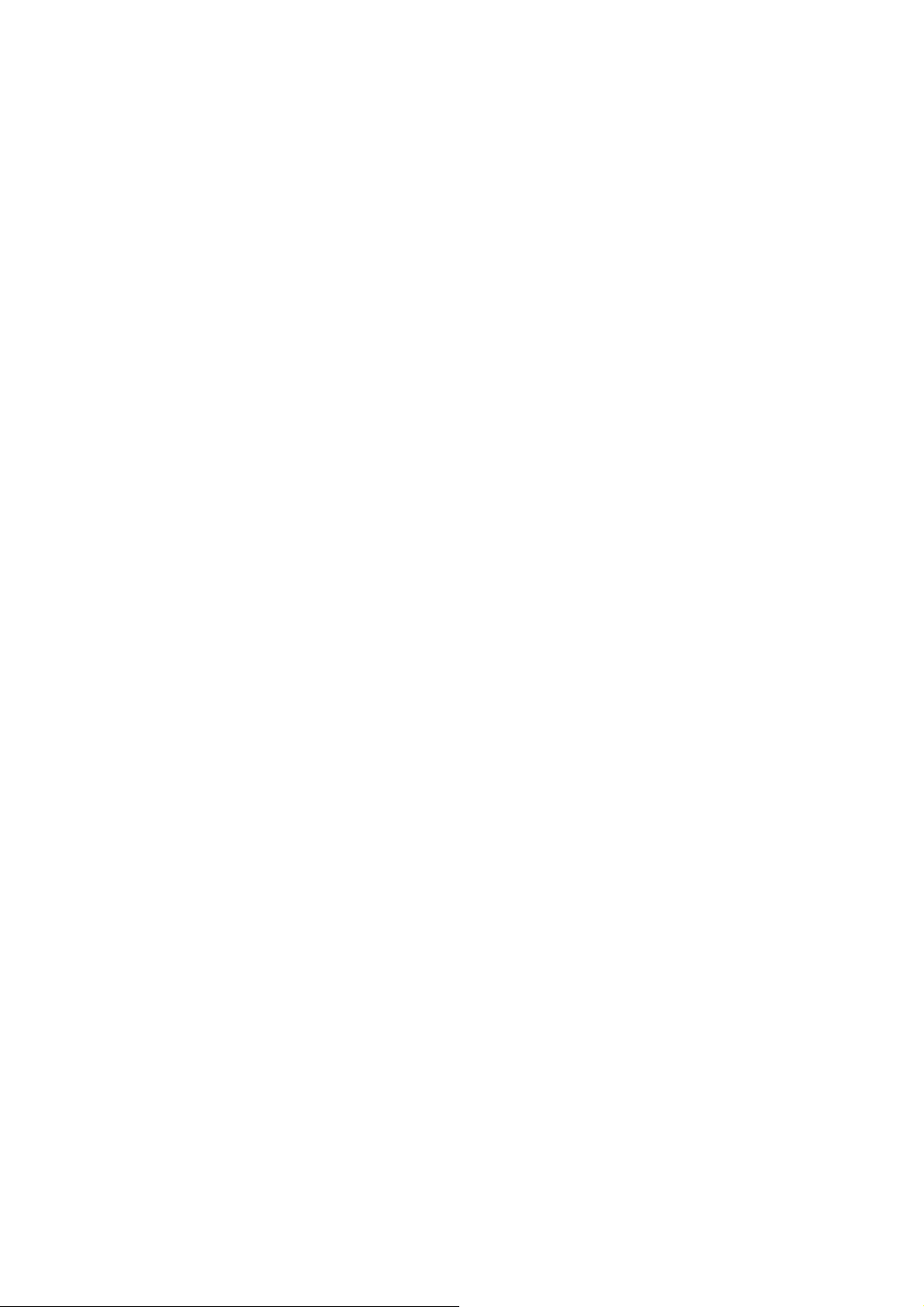
Manager software (see page 112). The following instructions are assuming
that you have loaded one or more custom POIs into your Magellan
CrossoverGPS 3150.
Select Custom POIs.
Chapter 8: Navigation Options
Select Select a POI File.
Use the Navigation key to scroll the list up or down (if necessary) and select
a POI file. With the file selected, you are returned to the Custom POIs menu.
Select Display Categories.
The categories you created are displayed in the same way as the built-
in POIs.
Select Mark All to display all POI icons on the Map screen. Select Clear
All if you wish not to have any POI icons displayed on the Map screen. You
can also select individual icons to display or hide on the Map screen.
When you have finished, select Save to return to
the Configuration menu
You can also be alerted when you approach a
custom POI. The Set Alarm function works for
Custom POIs only and only if the POI has been
selected to show on the Map screen. Select Set
Alarms.
Again, you can select all, none, or individual POIs to
have an alert set. Select Mark All to set an alert for
all custom POI icons on the Map screen. Select
Clear All if you wish not to have any alerts set for
custom POI icons displayed on the Map screen. You
can also select individual categories to have an alert
set.
Page 35
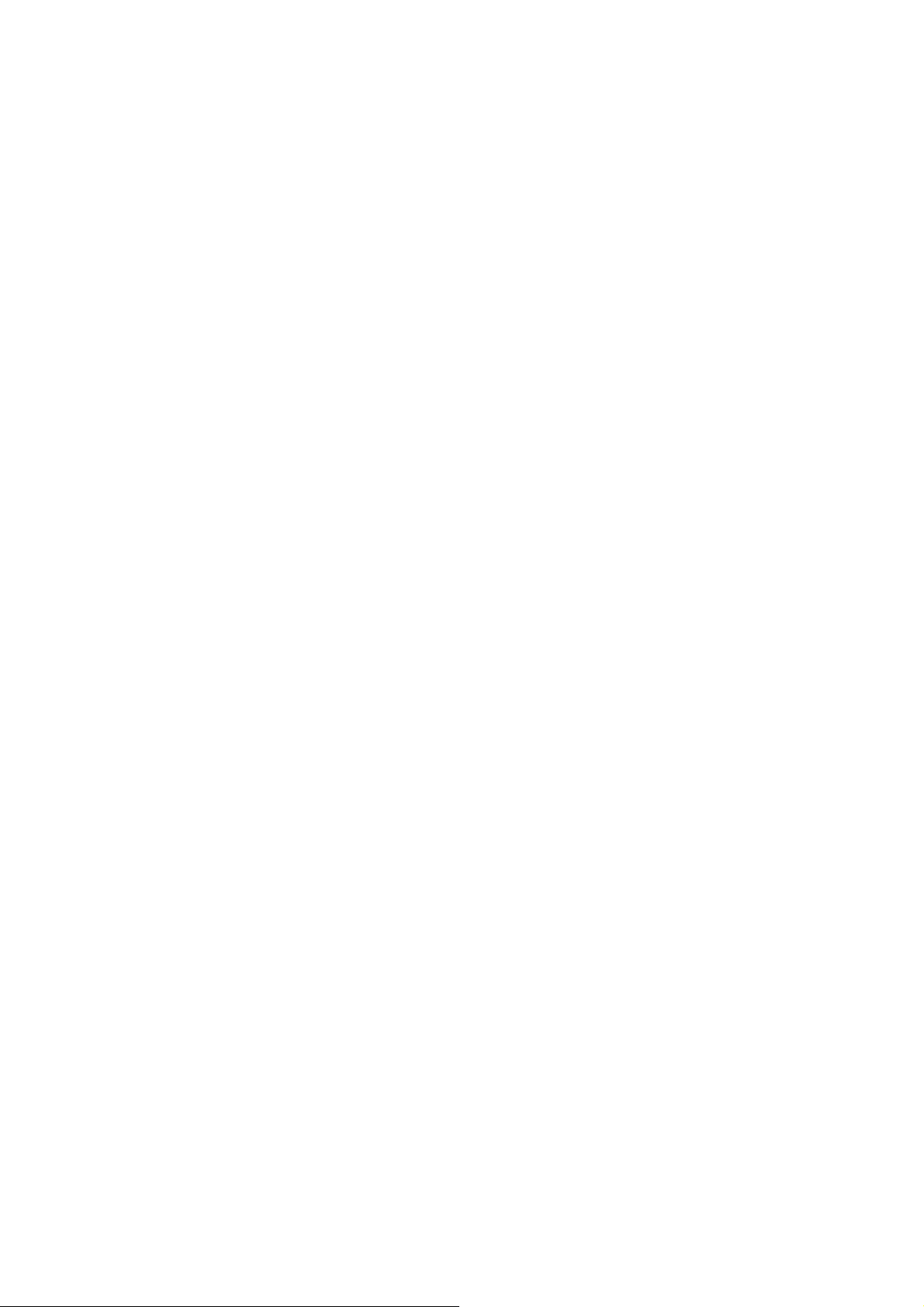
When you have finished, select Save to return to
the Custom POIs menu.
With the POI alerts set, you can now choose at
what point you will be alerted. Select Alert
Parameters.
Chapter 8: Navigation Options
Select the POI category to customize.
The Detection Angle is set to alert you when you
are within so many degrees of the POI.
Select Detection Angle.
Page 36

Page 37

Use the numeric keypad to enter the number of degrees in which to set the
alert. When you have finished, select OK.
Chapter 8:
Navigation
Options
The First Warning is set to alert you when you are within a certain number
of feet from the POI. Select First Warning.
Use the numeric keypad to enter the number of feet in which to alert you.
When you have finished, select OK.
Chapter 8: Navigation Options
The Last Warning is set as a final alert when you are within a certain
number of feet from the POI.
Page 38

Select Last Warning.
Use the numeric keypad to enter the number of feet in which to alert you.
When you have finished, select OK.
When you have set the parameters as you like, select Save.
Chapter 8: Navigation
Options
8.1.3 Map Options
Map Options enable you to determine the behavior of the Map while you are
driving.
Page 39
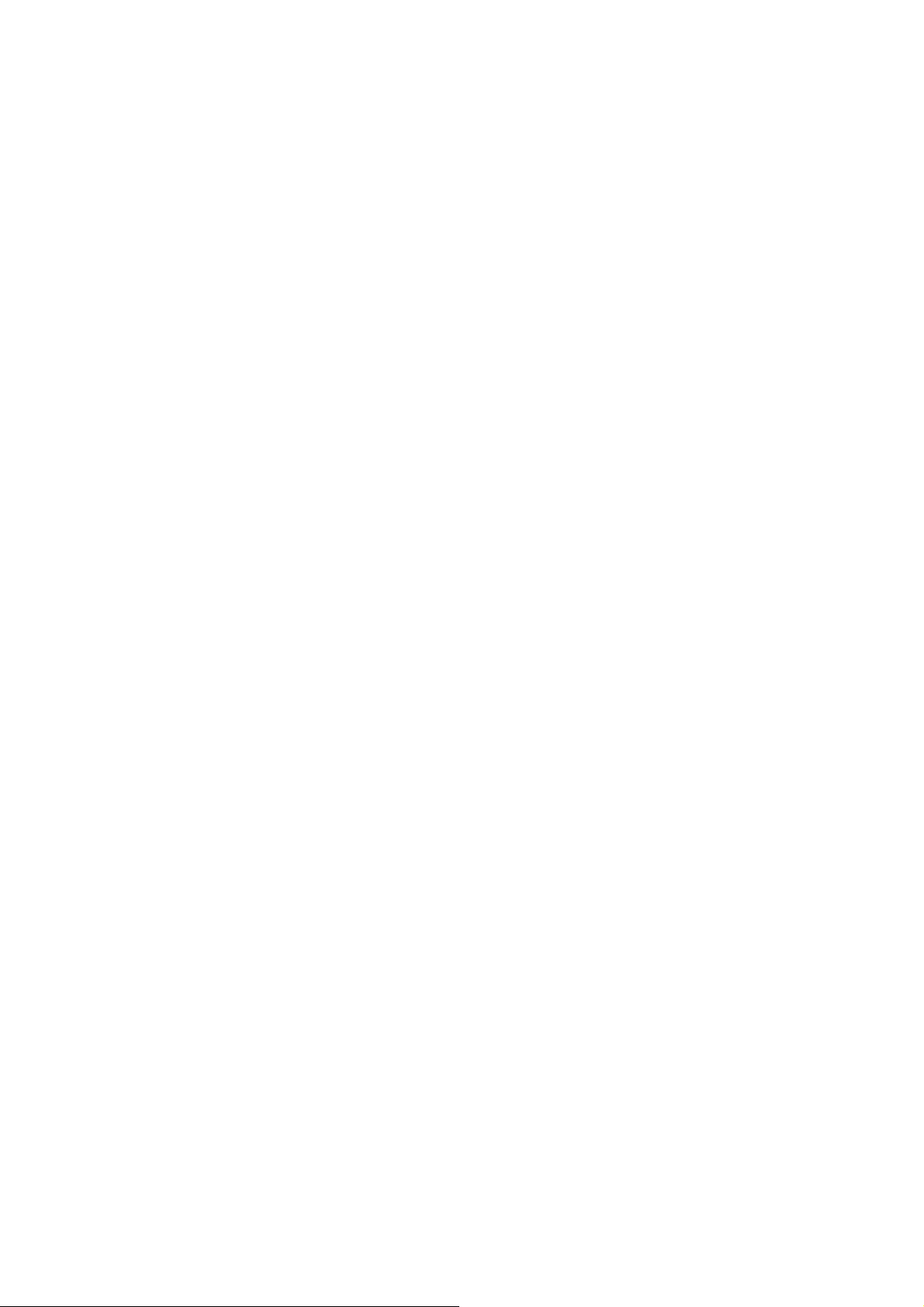
Select Map Options.
With Scrolling enabled, the vehicle position icon will always remain in the
same position with the map scrolling, or moving as while the vehicle is in
motion. With Scrolling disabled, the vehicle position icon will move
forward slightly; then, the map will scroll down. Having Scrolling disabled
allows for a faster display.
Heading Up sets the map display so that the direction of travel is always at
the top of the screen. North Up sets the map display so that North is always
at the top of the screen. North Up is only available in 2D Map mode.
Select Miles or Kilometers as the unit of measure for distance.
Page 40
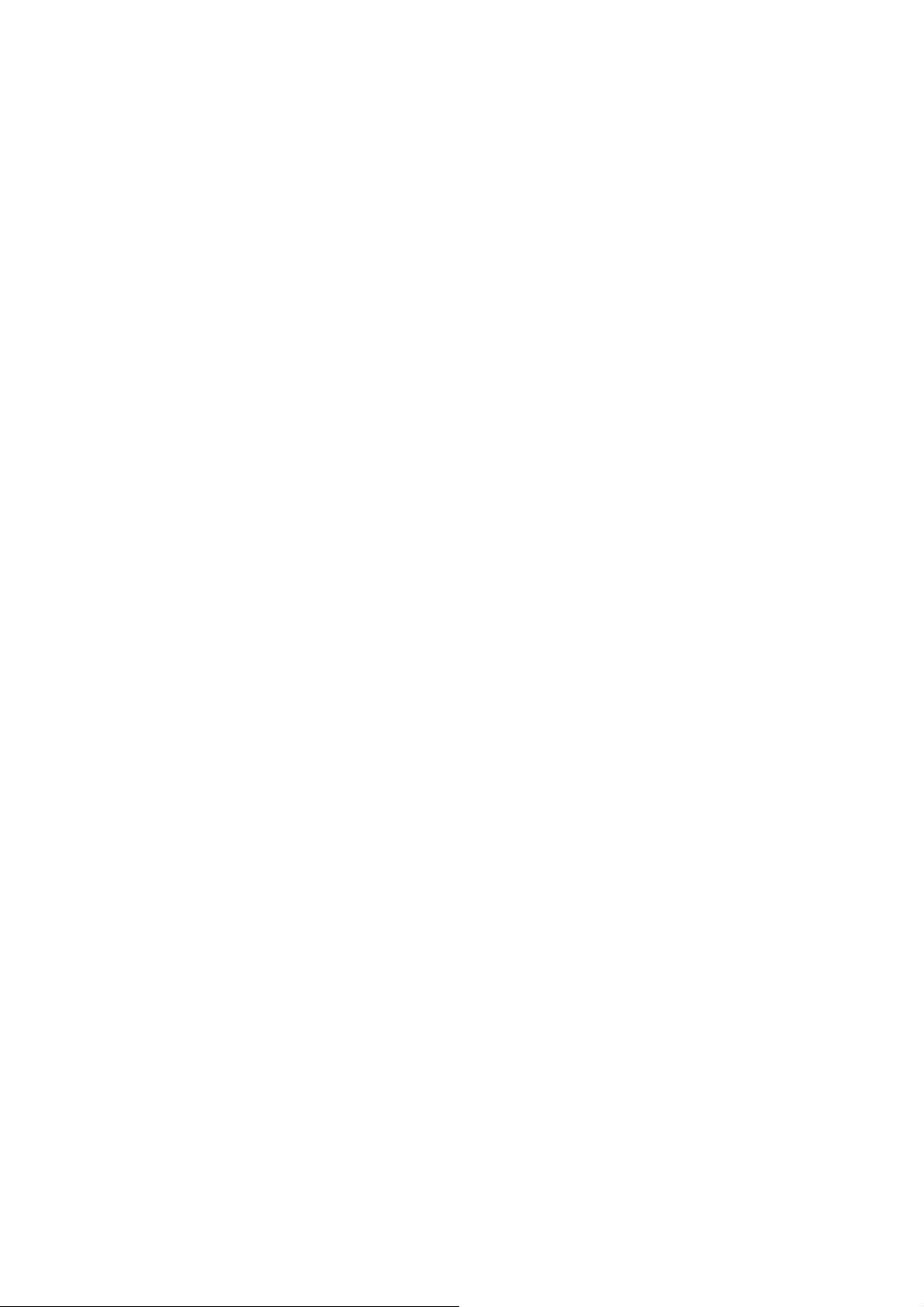
When you have finished, select Save.
8.1.4 TrueView Options
TrueView options enable you to control how and when the TrueView
scree
n
is displayed. Select
TrueView Options.
Select Split TrueView to enable the TrueView/Map Screen mode. See
“TrueView Screen” on
page 19.
Select Disable TrueView if you do not want the TrueView screen to
appea
during routing.
Select Manual TrueView to show the TrueView screen only by pressing
the
View key.
Select Auto TrueView to have the TrueView screen appear automatically
when the next maneuver is approaching.
When you have finished, select Save.
8.1.5 Select Map Color Select Select Map Color. With Automatic Night
Mode enabled, the Magellan CrossoverGPS 3150 will switch between a
Day screen and a Night screen based on sunrise and sunset times for your
current location. Select Day Screen to choose a color scheme for the map
while you are driving during the day.
r
Select Night Screen to select a color scheme for driving at night. When you
have finished, select Save.
Page 41
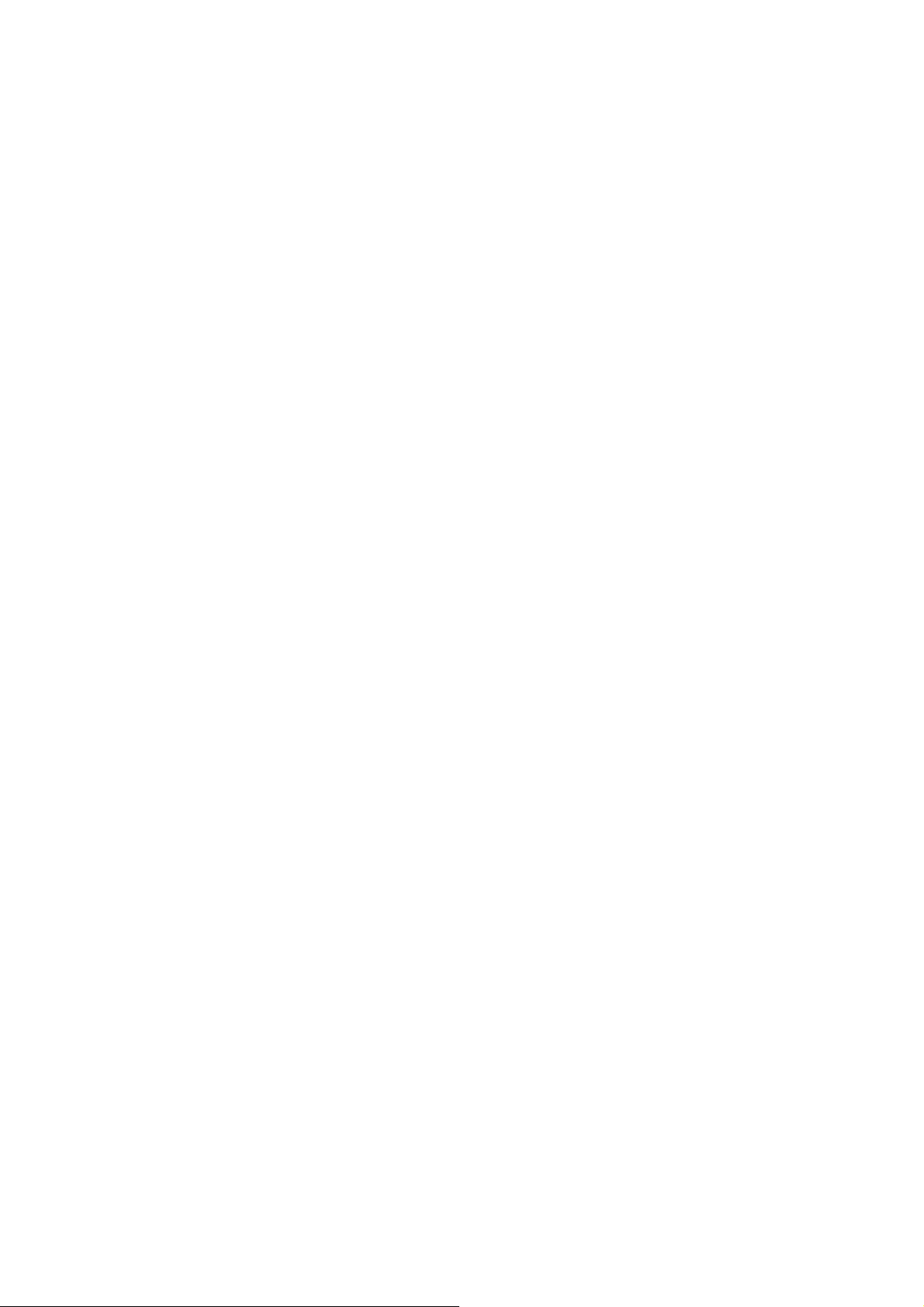
Chapter 8: Navigation Options
Select from nine available color schemes:
When you have finished, select Save and you will be returned to the Select
Map Color menu.
8.1.6 Route Preferences
Route Preferences enable you to set parameters for the Magellan
CrossoverGPS 3150 to follow when calculating a route. Select Route
Preferences.
Automatic Re-Route will cause the Magellan CrossoverGPS 3150 to try up
to three times to automatically re-route to the destination when it has
detected that the vehicle has deterred from the calculated route.
When you have finished, select Save.
Chapter 8: Navigation Options
Page 42

8.1.7 Detour Options
The Magellan CrossoverGPS 3150 comes equipped with SmartDetour. If
you are driving on the freeway with SmartDetour enabled and your speed
drops below 15 MPH, you may press the detour icon on the Map screen in
order for the Magellan CrossoverGPS 3150 to calculate an alternate route
around traffic.
Select Detour Options.
Select the distance of the detour. You can select from a preset distance of
three miles, five miles, or 10 miles.
You can also select a custom distance. Select Custom, and then select
the button to the right to enter a custom distance.
Enter the number of miles and select OK.
Next, select the amount of time the Magellan
CrossoverGPS 3150 will wait before alerting you.
Select the Time button.
Enter the number of minutes and select OK.
Enable Automatic Detour is selected by default as
shown by the checkbox mark. To disable
automatic detour, deselect Enable Automatic
Detour..
When you have finished, select Save.
Chapter 8: Navigation Options
When you encounter traffic, and the set time has
elapsed, the Detour icon will flash on the Map
screen. Touch the icon on the screen to have the
Magellan CrossoverGPS 3150 calculate the detour.
You can choose to ignore the Detour alert; and after
one minute it will stop flashing until the set time has
elapsed again when it will alert you once more.
8.1.8 Menu Colors
Page 43
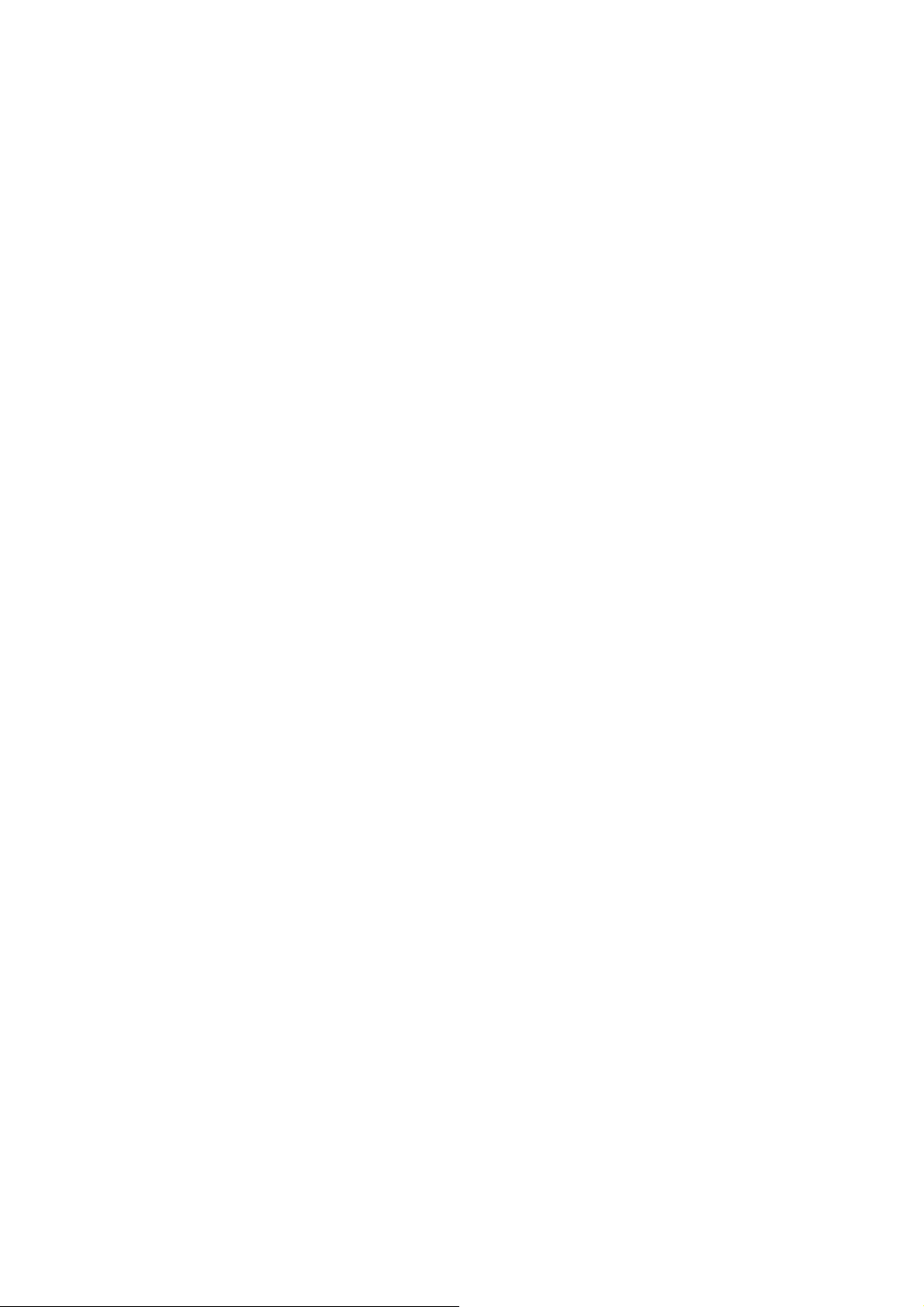
You can change the color of the menu
screens by selecting one of four color schemes.
Select Menu Colors.
Select the desired color scheme.
When you have finished, select Save.
Page 44

8.1.9 Tone Options
As you approach a maneuver, an audible alert sounds
to let you know to make the maneuver.
Select Tone Options.
Select either Bell, Chime, or Beep.
When you have finished, select
Save.
8.1.10 GPS Options
the ability to speed up signal acquisition time.
8.1.10.1 GPS Status
The GPS Status screen is available by pressing the GPS Signal icon on the
Map screen (see “Map Screen” on page 17) as well as through the GPS
Options menu. GPS Status monitors the satellite signal. For more
information on the GPS Status screens refer to “GPS Status Screen” on page
120.
Chapter 8: Navigation Options
8.1.10.2 Set GPS Position
Set GPS Position enables you to manually set the location of the Current
Position icon. If you have travelled a long distance with the Magellan
CrossoverGPS 3150 off, it may take some time for the Magellan
CrossoverGPS 3150 to reacquire a satellite signal. By manually setting
the position of the Magellan CrossoverGPS 3150, you are telling the
Page 45

Magellan CrossoverGPS 3150 where you are and will speed up the
satellite signal acquisition. Make sure you first select the country you
are in by pressing the Globe button on the Destination screen (see
“Country Selection (Globe Button)” on page 25). Select Set GPS
Position.
Enter the first few characters of the city name (see
“Inputting Text Characters” on page 13). Select OK.
Use the Navigation key to scroll the list up or down (if
necessary) and select the desired city.
Enter the street name (see “Help with Address Entry”
on page 15). Select
OK. Use the
Navigation key to scroll the list up or down (if necessary) and select the
desired street.
Enter the street address. The acceptable range of numbers is displayed at the
top of the screen. If you do not know the exact address, just select Done and
the Magellan CrossoverGPS 3150 will use the lowest number in the range.
Select Done to continue. You will be returned to the Configuration menu.
Go to the Map screen. Your current position is now set to the address you
entered.
8.1.11 Simulator Mode
In Simulator Mode, you can demonstrate the capabilities of the Magellan
Maestro 3100/3140 without actually driving. In order
Page 46

for the simulation to work, you must set a route first.
Select Simulator Mode.
Select Simulate to begin the simulation.
Set the speed variance of the simulation: x1 will
“drive” at normal speed using known speed limits;
x1.5 will “drive” at one and a half times normal speed;
x2 will “drive” at two times normal speed.
Return to the Map screen to view the simulation.
To disable Simulator Mode, select Stop, or when the
power is turned off the Simulator will stop.
Chapter 8: Navigation Options
8.1.12 Automatic Volume
Page 47

The Magellan CrossoverGPS 3150 can be set to
automatically increase
the volume when the vehicle exceeds 45 MPH in
order
to compensate for road noise.
Select Automatic Volume.
Select the number increment by which to increase the volume.
Select Enable.
When you have finished, select Save.
8.1.13 Backup and Restore
The Magellan CrossoverGPS 3150 has the capability to back up your
information (Address Book, Previous Destinations, etc.) to an optional
memory card.
8.1.13.1 Backup
Select Backup and Restore then, select Backup.
If you do not have a card inserted, you will be
prompted to insert a card.
Make sure the card is unlocked to allow data to be
Page 48
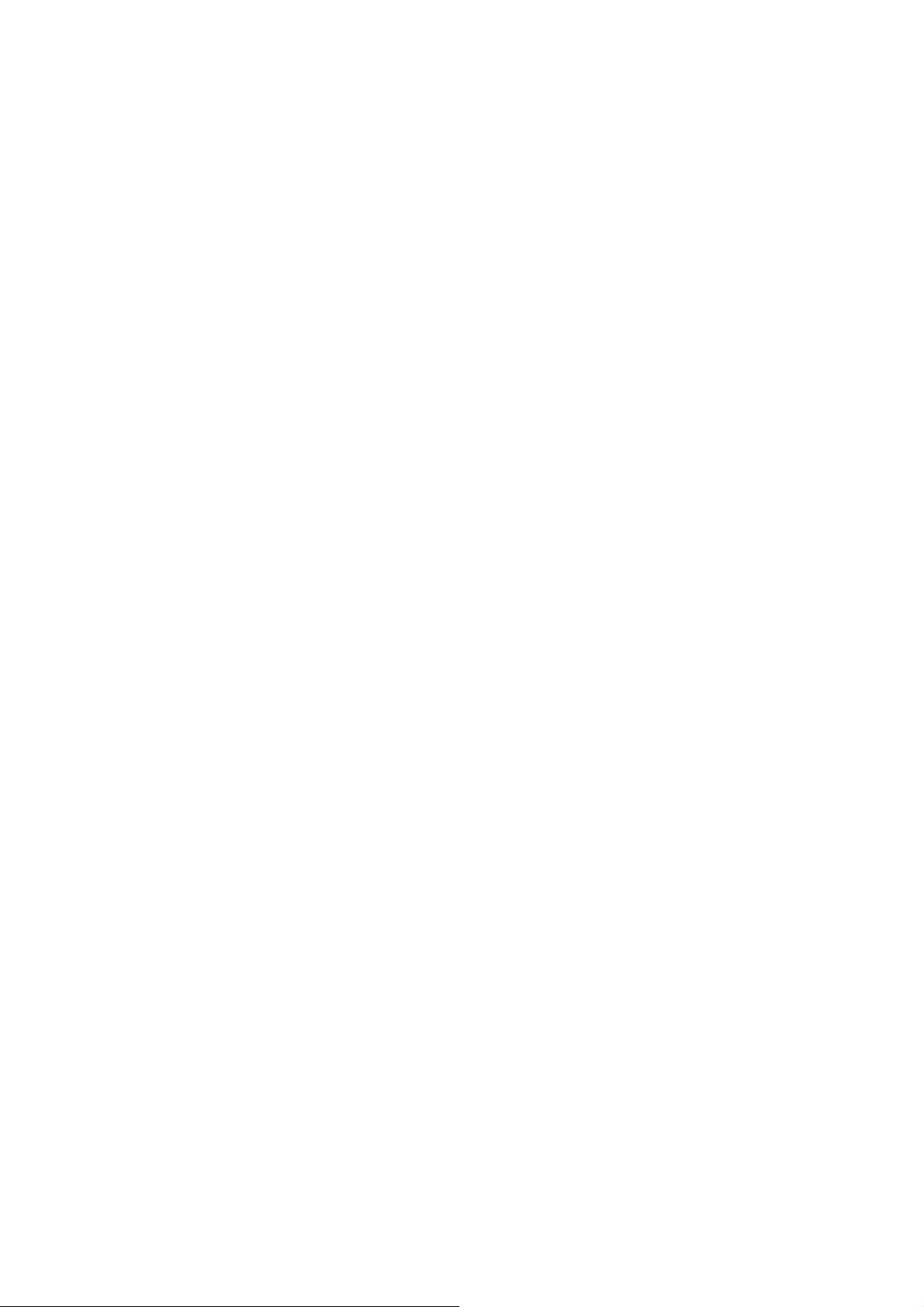
copied to it. Insert a card
and reselect Backup.
A dialog box will appear asking you to confirm your selection. Select Yes.
The files are copied to the memory card.
8.1.13.2 Restore
To restore the files to the hard disk, select Backup and Restore then, select
Restore.
If you do not have a card inserted, you will be prompted to insert a card.
Insert a card and reselect Restore.
A dialog box will appear asking you to confirm your selection. Select Yes.
The files are copied to the hard disk.
Chapter 8: Navigation Options
8.1.14 Map Information
Product Information displays information about the map and database
installed in your Magellan CrossoverGPS 3150. This information aids our
Technical Support Representative in finding a solution to whatever problem
you may have.
8.2 Trip Computer
The Trip Computer is a valuable tool for recording the mileage and time
spent driving while on business or vacation. The information for the trip can
be saved and viewed at any time, providing you easy access to information
on your current trip, as well as previous trips.
To access these features, press the MENU key on the
Magellan CrossoverGPS 3150 and select Navigation
Options.
Select Trip Computer.
Page 49

8.2.1 Current Trip
When you begin a new trip and you need to record the information, access
the Trip Computer. There you can save the information displayed for the
current trip (if needed) and reset the Trip Computer to zero in preparation
for your new trip. Select Trip Computer Select Current from the list of
saved Trip Reports.
Computer
At any time the Trip Computer can be stopped and started. If the Trip
Computer is currently running, select Stop. The Trip Computer will stop
recording until restarted or reset.
While the Trip Computer is in a “Stopped” state, select Start to continue
recording the current trip or select reset to begin a new trip.
8.2.1.2 Saving the Current Trip Report
When you have finished with your trip, you can save the information for
later viewing. Select Save at any time.
Page 50
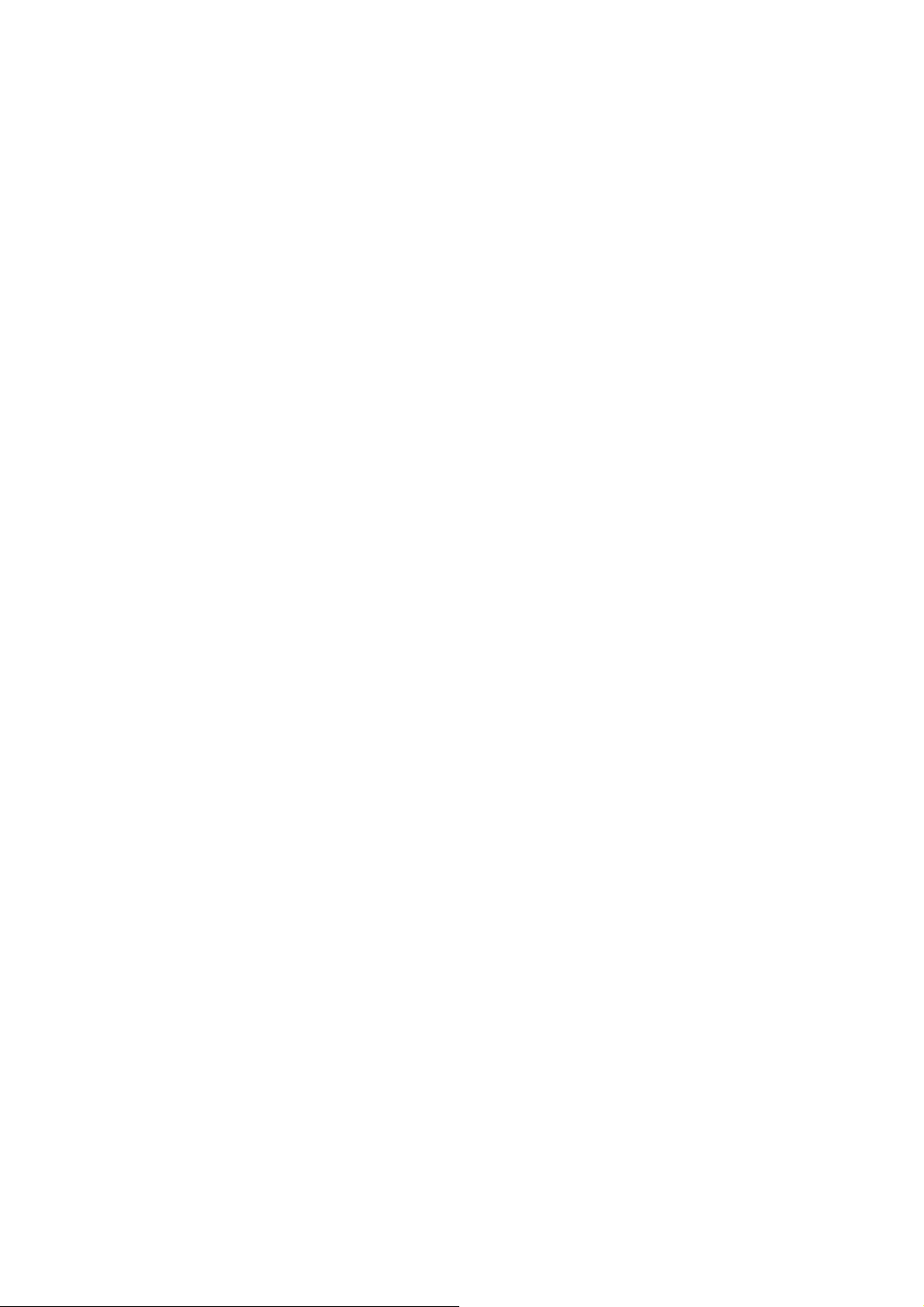
Use the keypad to enter a name for the Trip Report and select OK when you
are finished.
Chapter 8: Navigation Options
8.2.1.3
Resetting the Trip Computer
Before
starting a new trip that you want to record, you need to reset the Trip
Computer first. Select Reset and the information will be set to zero. The
Trip
Computer will remain in a
“Running” state.
8.2.1.4 Viewing a Saved Trip Report
Page 51

From the Trip Computer screen, select the Trip Report you wish to view.
The saved Trip Report is displayed. Press the ESCAPE key when you are
finished to view the trip and return
to the Trip Computer screen.
8.2.1.5 Deleting a Trip Report
Select the
Trip Report to be deleted.
Select Delete.
Chapter 10: System Settings
10.3.2 Change Password
Select Change Password. Use the keypad to enter the desired password.
When you have finished, select OK.
Re-enter the password to confirm. Use the keypad to re-enter the password
exactly as you entered it the first time. When you
have finished, select OK.
Select OK to activate the password. To return to the System Settings menu
without setting the password, select ESC.
Page 52
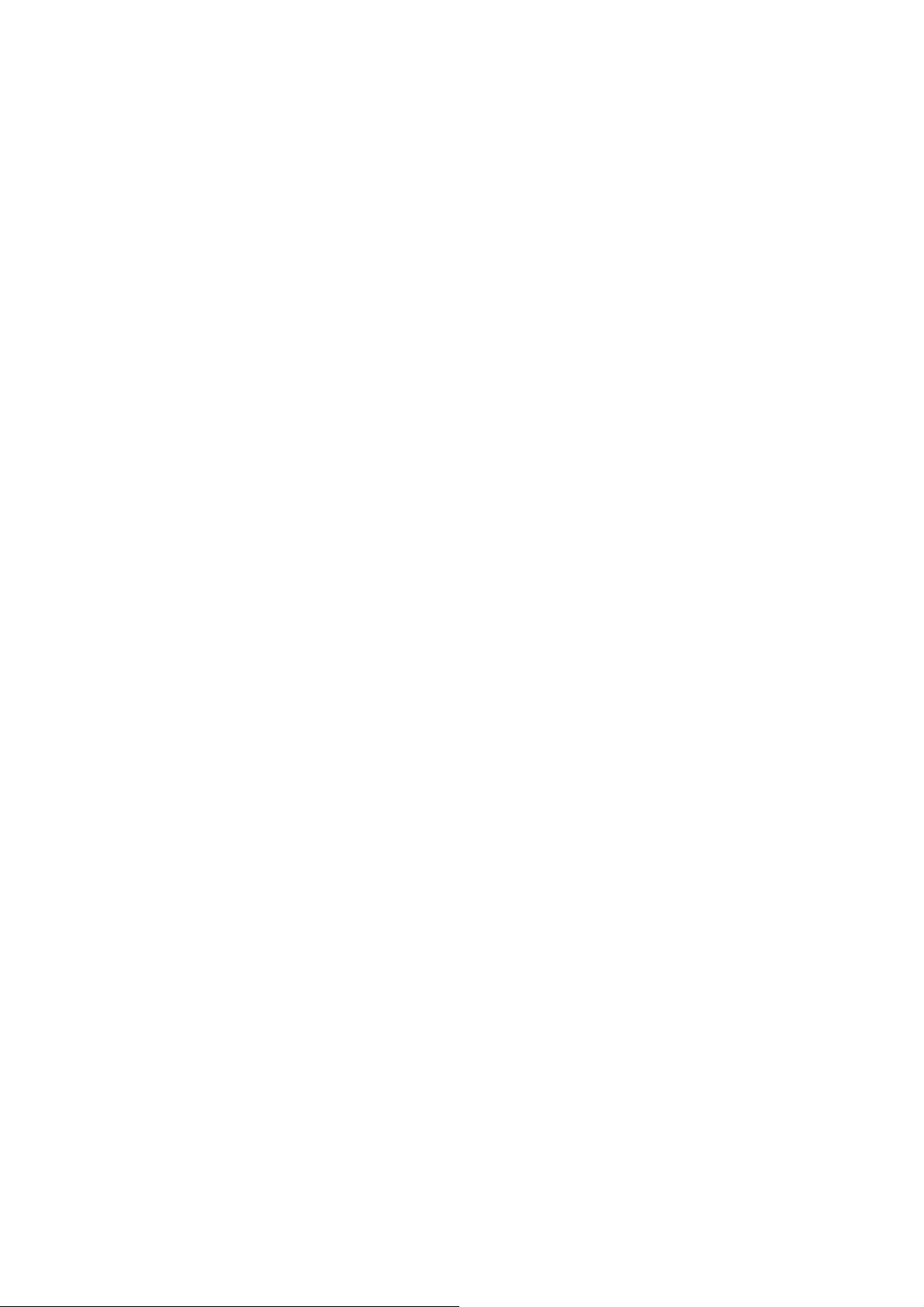
Once the password is enabled, you will be required to enter it when the
Magellan CrossoverGPS 3150 is turned on or when it wakes up from
“sleep” mode.
10.3.3 Delete Password
Select Delete Password and use the keyboard to enter the password.
A dialog box will apper asking you to confirm your selection. Select Yes.
10.4 Language
To change the language for the menu text and voice prompts for navigation,
select Language.
Select the desired language. A dialog box will appear asking you to confirm
your selection. Select Yes.
The Magellan CrossoverGPS 3150 will restart itself with the new
language enabled.
Chapter 11: System Status
The System Status menu give you further options to check the performance
of your Magellan CrossoverGPS 3150.
11.1 Product Information
Select Product Information to show the current application software versions.
Also, the current hardware and firmware versions will be displayed.
11.2 User Storage
the memory card if it is installed..
11.3 Diagnostics
Diagnostics enables you to test elements of the Magellan 3100/3140
Page 53

11.3.1 Audio Test
The Audio Test will check the performance of the built-in speaker.
11.3.2 Touchscreen Test
The Touchscreen test will enable you to recalibrate the touchscreen should it
not be tracking properly.
11.3.3 Keypad Test
The Keypad test will determine if the buttons on the Magellan
CrossoverGPS 3150 are functioning.
11.3.4 Video Test
The Video test will test to determine if the screen is displaying colors
properly.
11.4 Contact Us
If you experience problems using your Magellan CrossoverGPS 3150, you
can contact us at the numbers displayed.
The Magellan Maestro Tools application enables you to create custom POI’s
and load them onto your Magellan CrossoverGPS 3150. Additionally, you
can load pictures and music onto an SD or MMC card (sold separately) to
view or play anytime. See “Using Removable Memory Cards” on page 9.
Page 54

12.1 Installing the Software
Insert the Magellan Maestro Tools PC Application CD into your PC’s CD
drive.
The setup application will begin automatically. If it does not, browse your
computer’s CD drive and double-click on the setup.exe file.
Select a default language for the Application.
The Welcome screen will appear to begin the installation process.
Choose a destination for the application. Select Next to use the default
location, or select Browse to choose a custom destination. Next, choose a
Program Folder to place the application icons.
The Magellan Maestro Tools software will be installed. After it has finished
installing, a dialog box pertaining to Microsoft DIgital Signatures may
appear, select OK
When it has finished, to can have the installer launch the application
automatically, or deselect to exit without launching the application. Select
Finish.
The Magellan Maestro Music Manager enables you to transfer song files in
MP3 or WMA format from your computer to an optional memory card (see
“Using Removable Memory Cards” on page 9) installed in your Magellan
CrossoverGPS 3150. The amount of music you can load depends on the size
of the card.
Insert the memory card into the memory card slot as show on page 9. Turn
on your Magellan CrossoverGPS 3150 by pressing and holding the Power
button for approximately 2-3 seconds if in sleep mode. (Ten seconds if not
in sleep mode.) When the Warning screen appears, insert the small end of
the USB cable into the USB port on your Magellan CrossoverGPS 3150
and the large end into an available USB port on your computer.
Page 55
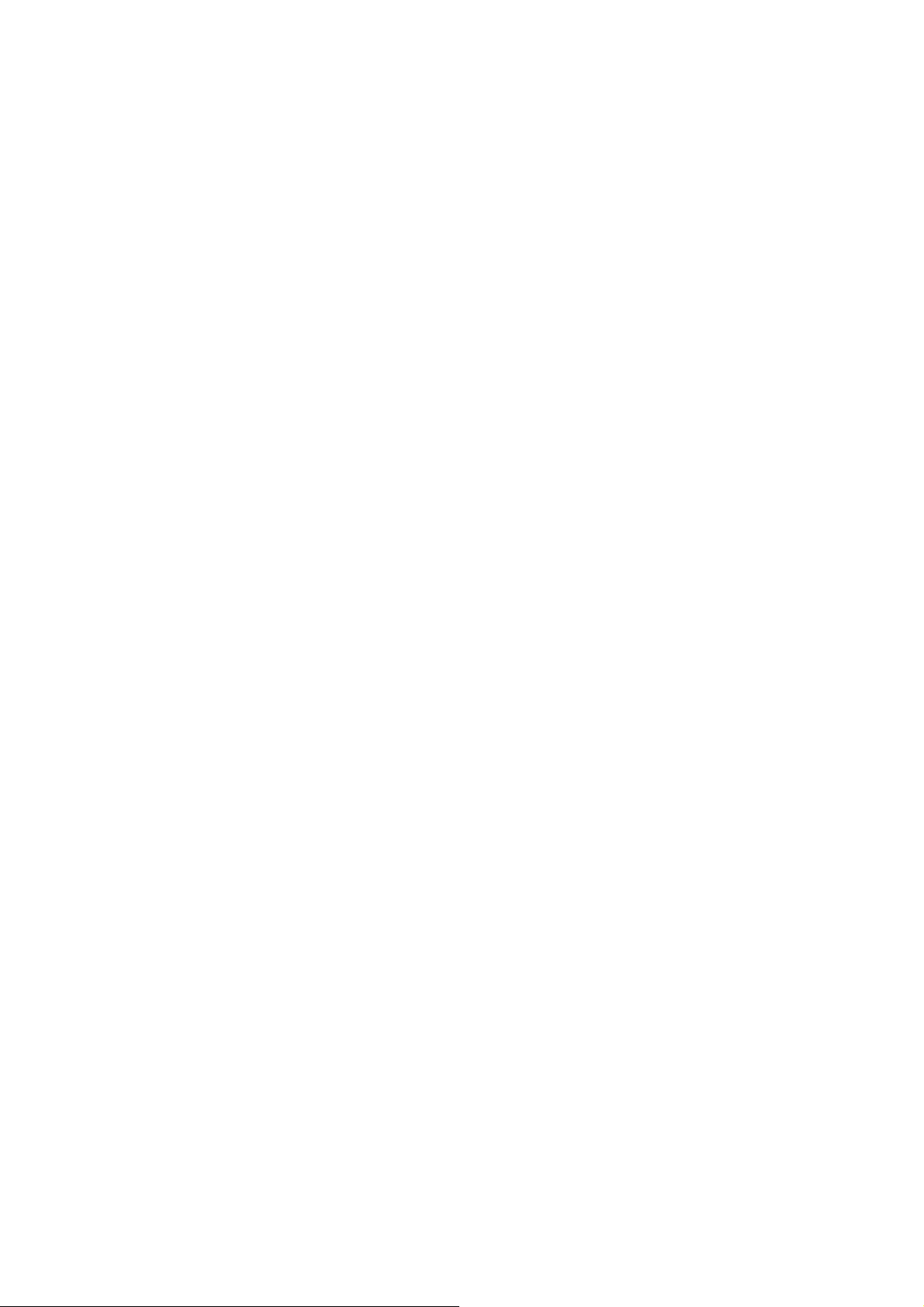
ro Tools screen, click on Music.
The left side of the window shows the contents of your computer and the
right side of the window shows the contents of the memory card installed in
your Magellan CrossoverGPS 3150.
Locate the song files you wish to load. When you have selected a file, the
Transfer arrow will turn green. Click on the Transfer arrow to copy the
file(s) to the memory card.
In the same way, if you have loaded song files onto a memory card from
another computer, you can copy the files from the memory card to your
computer.
When you have finished copying files, remove the USB cable from the
Magellan CrossoverGPS 3150.
Chapter 17: Magellan Maestro POI Manager
The Magellan Maestro POI Manager enables you to transfer custom points
of interest files from your computer to your Magellan CrossoverGPS 3150.
Page 56
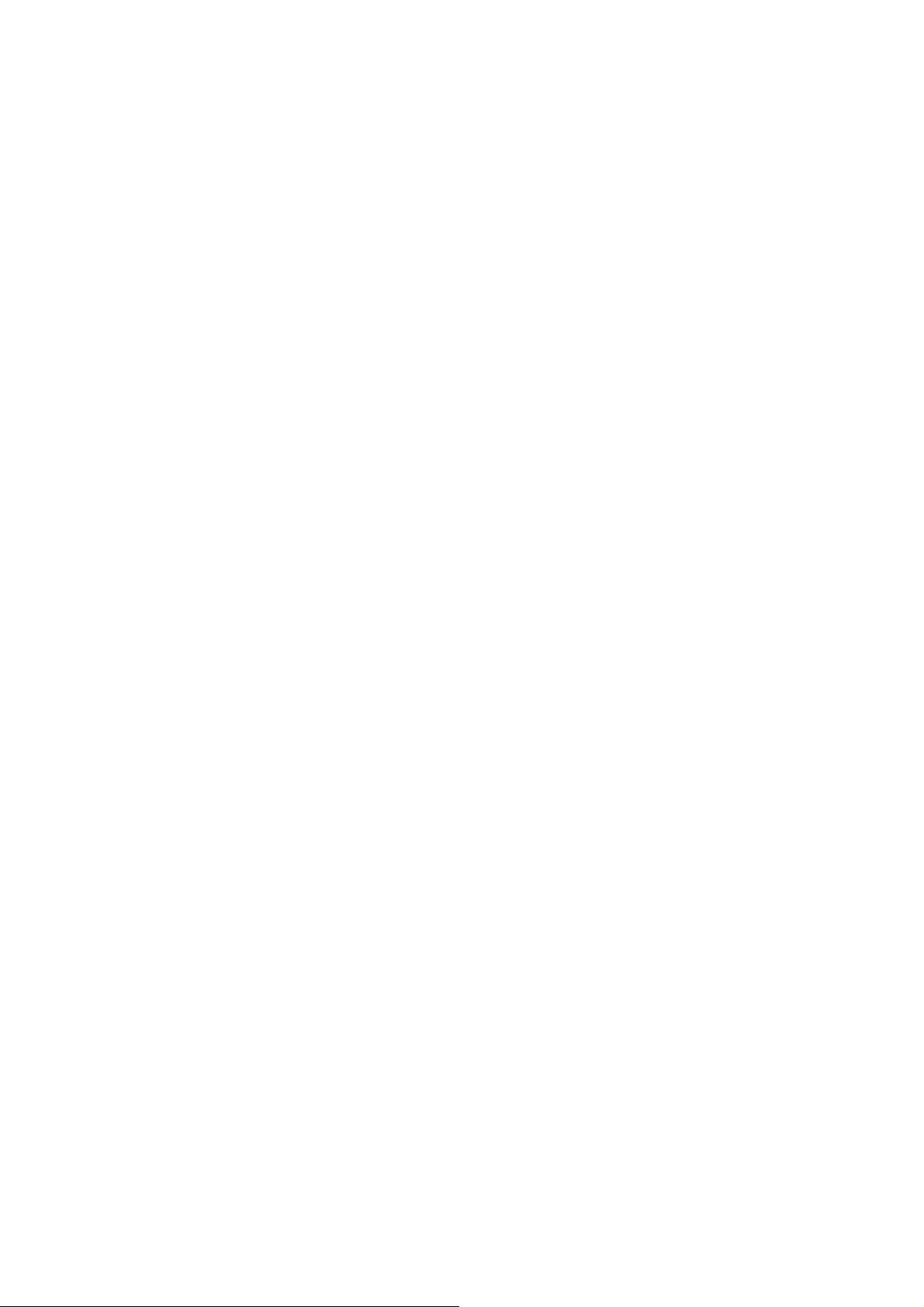
Before we add any custom POI’s to the Magellan CrossoverGPS 3150,
you should understand how the POI Manager plots POIs.
17.1 Latitude
90° (North Pole)
Latitude can be expressed by dividing Earth into horizontal segments
totalling 180 degrees. Starting at the Equator, or zero degrees Latitude, lines
(or Parallels) are drawn in 10-degree increments 90 degrees to the north and
90 degrees to the south. If your location is below the Equator,
30°
you are at a South Latitude.
20° 10° 0° 0° 10° 20° 30° 40°
17.2 Longitude
Conversely, longitude lines can be expressed by dividing Earth into vertical
segments totalling 360 degrees. Starting at the Prime Meridian (which is
The Royal Observatory in Greenwich, England), or zero degrees Longitude,
lines are drawn in 10-degree increments 180 degrees to the West and 180
degrees to the East. If your location is on the western hemisphere, you
are at a West Longitude.
Additionally, to narrow down your location
further, each 10-degree segment
is divided into 60 smaller segments called
minutes and, still further, each
minute is divided into 60 segments called
seconds.
To express this in coordinates, the city of
Los Angeles is located at 34°
(degrees) 03’ (minutes) and 08 (seconds)
Page 57

North of the Equator, and 118°
(degrees) 14’ (minutes) and 42 (seconds)
West of the Prime Meridian.
17.3 Altitude
Each location can also have an Altitude. Altitude is expressed by how far
the point is above or below the level of the ocean, or 100’ Above Sea Level.
For example, Los Angeles, California is about 300 80’ Above feet above sea
level. Death Valley, California is about 270 feet below sea
level. 60’ Above
40’ Above 20’ Above Sea Level 0’ 20’ Below 40’ Below 60’ Below 80’
Below
100’ Below
Turn on your Magellan CrossoverGPS 3150 by pressing and holding the
Power button for approximately 2-3 seconds, 10 seconds if not in sleep
Page 58
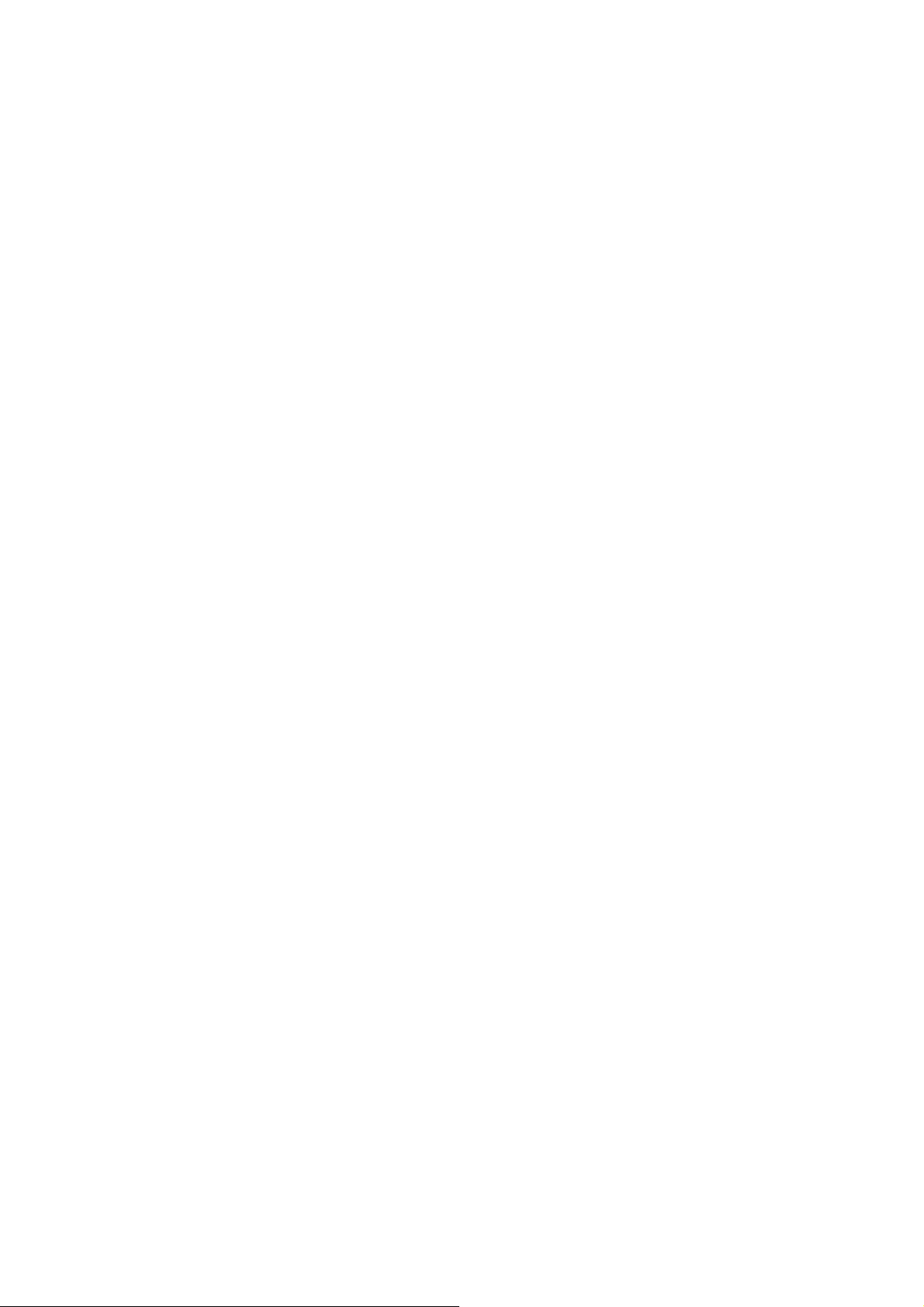
mode (see “Top View” on page 6). When the Warning screen appears, insert
the small end of the USB cable into the USB port on your Magellan
CrossoverGPS 3150, and the large end into an available USB port on your
computer.
Launch the Magellan Maestro
Tools application. From the
Magellan Maestro Tools screen,
click on POI.
The left side of the window shows the contents of your computer and the
right side of the window shows the contents of the Magellan CrossoverGPS
3150.
17.4 Opening a POI File
When you start the POI Manager the contents of your “My POI’s” folder
will be displayed. This is the default location for storing custom POI files.
Page 59
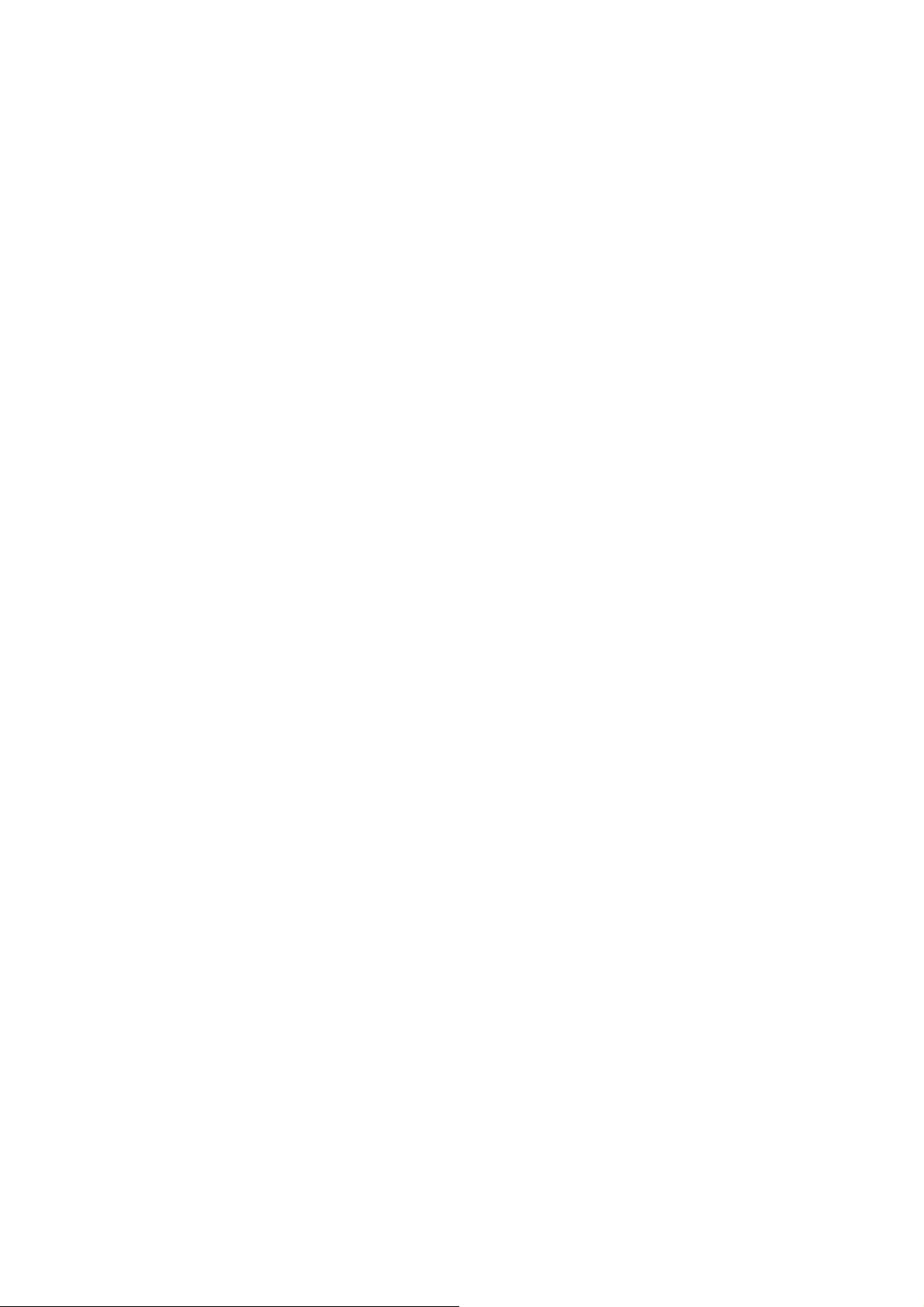
Chapter 17: Magellan Maestro POI Manager
Locate the POI files you wish to load. When you have selected a file, the
Copy To Unit arrow will turn green. Click on the arrow to copy the file to
your Magellan CrossoverGPS 3150.
When you have finished copying files, remove the USB cable from the
Magellan CrossoverGPS 3150.
17.5 Creating a New POI FIle
There are two ways to create a POI file. You can either add POI’s
individually, or you can import a character delimited file containing the
information need to plot the POI’s. To plot a POI, each item must have a
name, longitude, and latitude. Longitude and latitude must be in decimal
format.
17.6 Adding Individual POI’s
Click on the New POI File Button to launch the POI Editor.
Page 60

Click on the Add button
Enter the Name, the Latitude, and the Longitude. The Altitude and
Description fields are optional.
Chapter 17: Magellan Maestro POI Manager
Select the Category field and select New. A dialog box will appear to create
a new POI category. Enter the Name and assign an Image (icon) for the POI.
The Description field is optional.
The Alert feature is an audible alarm that lets you know when you are
within a certain distance from the POI. You can set an initial reminder
(Distance 1), a secondary reminder (Distance 2).
Distance 1 Distance 2
Select your preferred unit or measure (Meters or Feet).
The Detection angle sets the range of alert in degrees from the POI.
Select Activate alert for this category to enable the alert settings. When you
have finished, select OK.
17.7 Importing a Data FIle
The POI Manager software supports ASCII file format (.ASC,.CSV,.TXT);
GPS Exchange file format (.GPS,.XML); Magellan Waypoint file format
(.WPT,.RTE); and Garmin PCX5 Waypoint file format (.WPT,.RTE).
Page 61

Click on the Open button
Select the file you wish to import and click Open.
Start by choosing which line in the data file to start importing data. If your
data file has a header row, this row will generate
an error so you should start at line two or below.
Next, choose how the data is separated and click on Next.
You now need to define the data columns. Click on the pull down menu
an
d
assign a field name to the appropriate column.
Click on Finish.
Click on The Save POI file button. Assign a name to your file and click
o
n
Save.
Close the POI File Editor. Select the POI file you just created and click
on
the transfer button (right arrow) to upload the file
to your Magellan CrossoverGPS 3150.
See page 55 for information on accessing custom POIs on your
Page 62
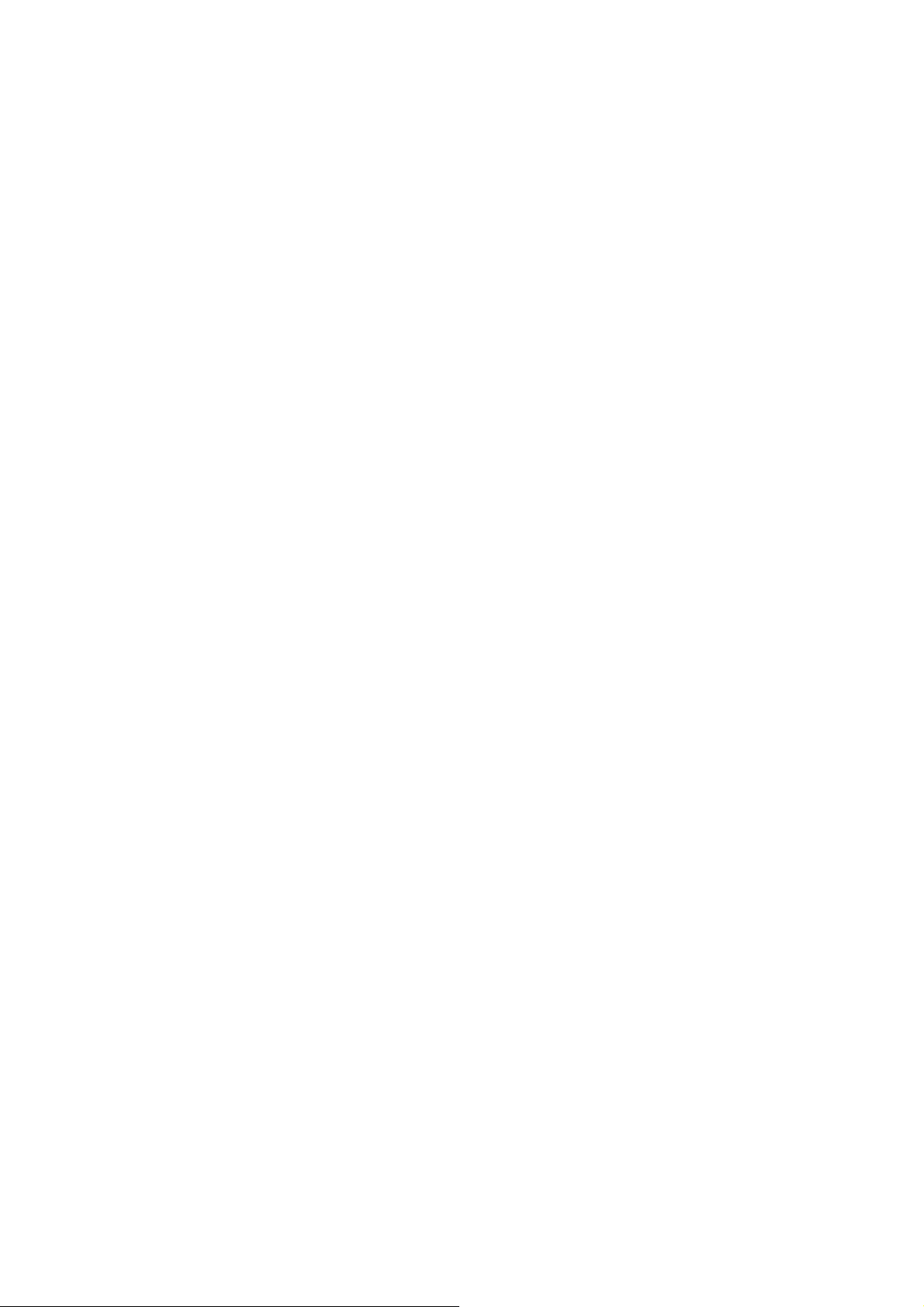
Magellan
Maestro 3100/3140.
Appendix POI Categories
The Magellan CrossoverGPS 3150 POI database has 37 different categories.
The icons will appear on the Map screen (if enabled):
Restaurant Fast food, diners, and food marts Bank/ATM Most
financial services Gas Station Most fuel services Roadside Assistance
Towing companies Hospital/Polyclinic Most medical services Vehicle
Services Repair shops, tire stores, and oil changes Airport International and
Municipal airports
Camping & RV Campgrounds, camping areas, and RV parks Car Rental Car
rental companies Casino Gambling venues City Center The geographical
center of a selected city Clothing Clothing retail stores Convention Center
Major Convention Centers
Education Schools, Colleges, and other learning
Page 63
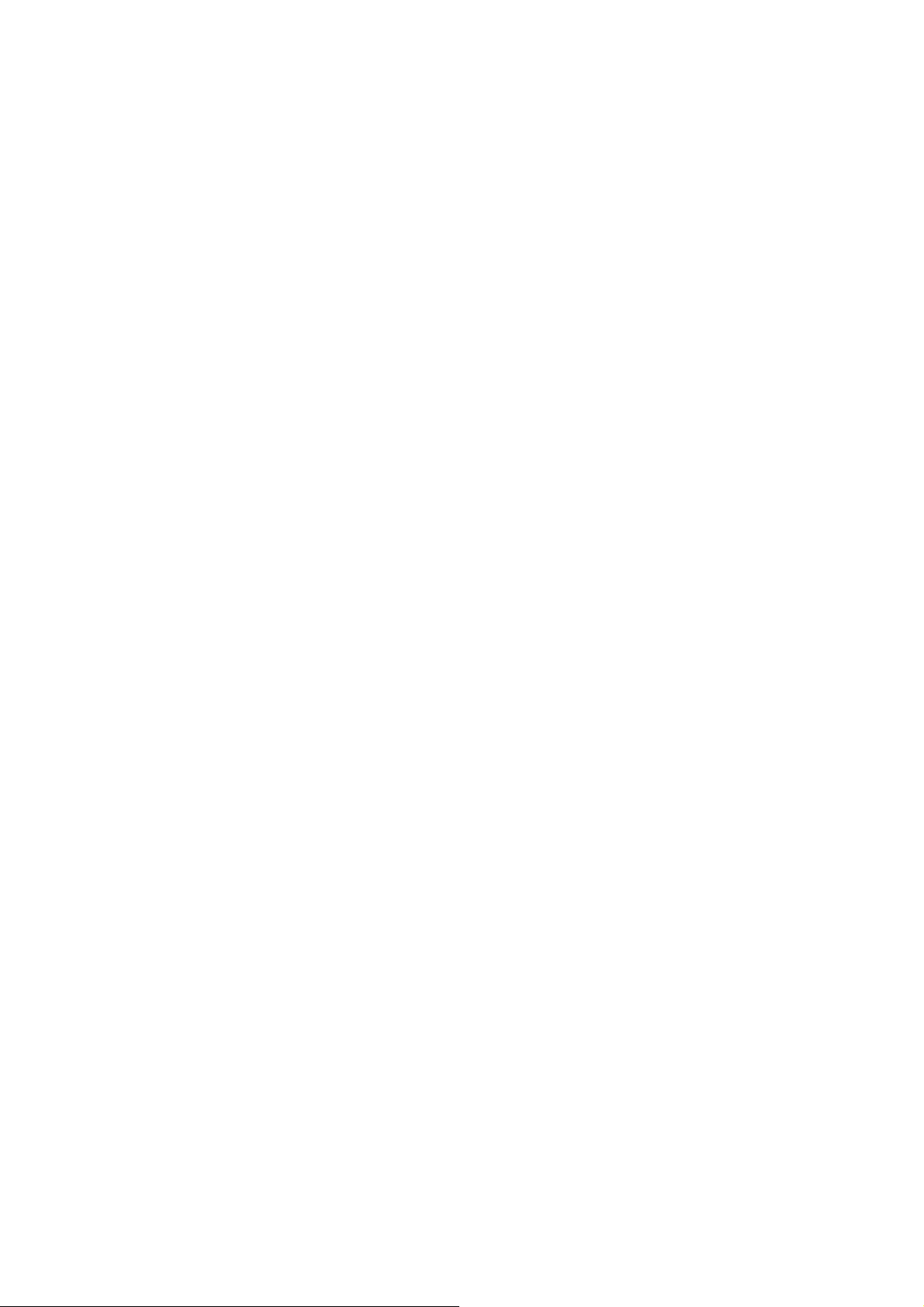
institutions Emergency Services Police, FIre, and Emergency Rooms
Entertainment Movie theaters, live performance venues Golf Course
Grocery Store Hair & Beauty Health Care Home & Garden Hotel or Motel
Marina Misc. Services Nightlife Open Parking Area
Parks Professional Services
Public Buildings Rest Area Shopping Ski Resorts Sports & Recreation
Tourist Attraction Transportation Winery Worship Private and public
courses Major chains and local markets Salons and beauty parlors Doctors’
offices and pharmacies Nurseries and do-it-yourself centers Most overnight
stay locations Docks and harbors Other services not categorized Dance halls,
pubs, nightclubs Parking lots and garages
Appendix
County, regional, and local parks Business office locations
Libraries, museums, and government
buildings Rest stops along major highways Malls and other retail stores
Most major ski resorts Stadiums, parks, lakes Places most visited by
tourists Bus and train stations Vinyards and tasting locations Churches,
temples, mosques
Page 64
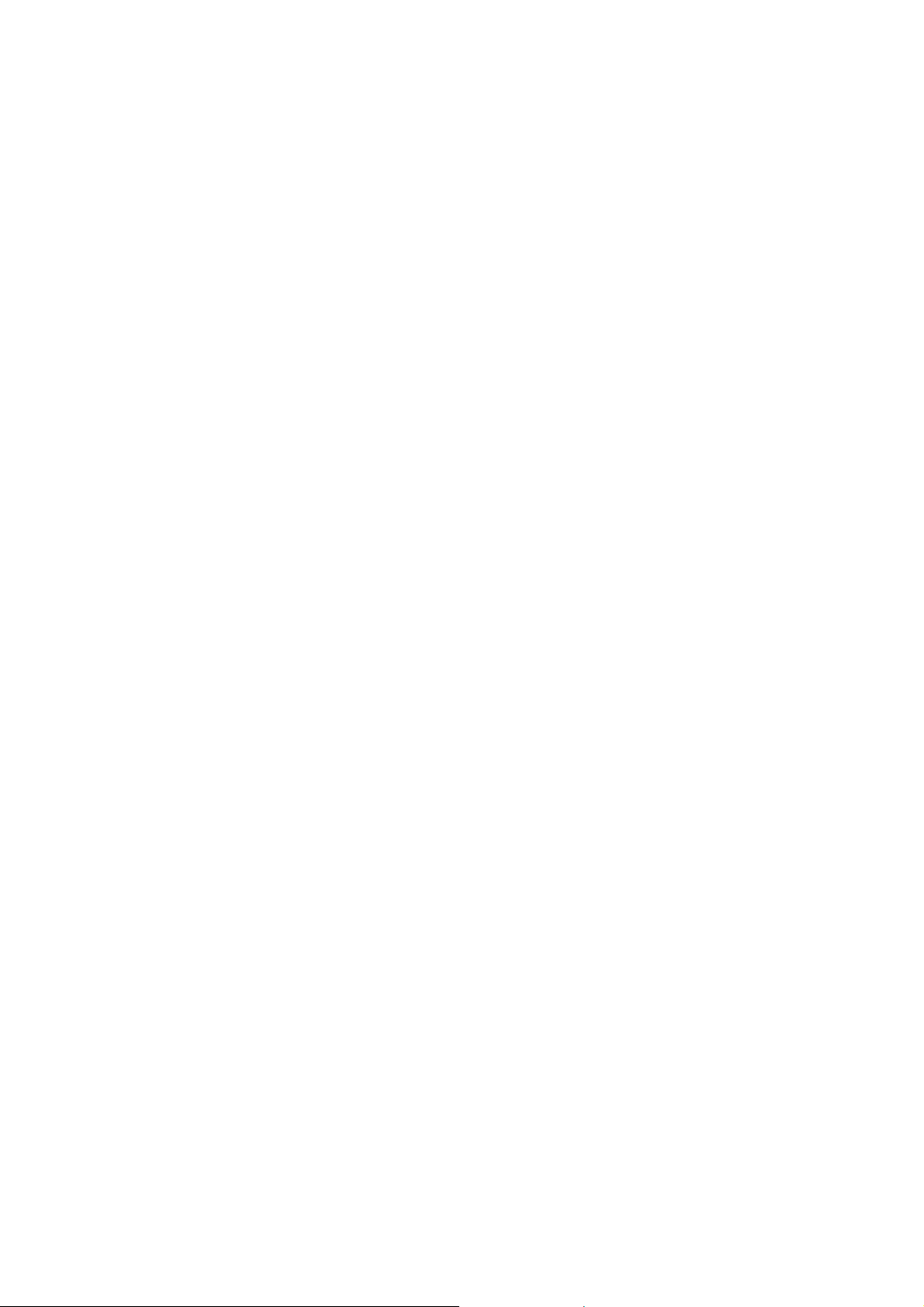
When selecting restaurants, you can further
narrow the search by cuisine type such as French,
Italian, Greek, Mexican, etc.
Appendix
Specifications
DImensions: 3.8" x 4.8" x 1.4" 9.6cm x 12.2cm x 3.5cm Weight: 8.64 oz.
245 g Display: 3.5” color touch screen display, 2.11” x 2.81” (53.64mm x
71.52mm) Screen Resolution: 320 x 240 QVGA; 64,000 colors Accepted
Card Media: Secure Digital (SD) or Multimedia Card (MMC) Audio:
Integrated Speaker with integrated stereo headphone jack GPS
Antenna: Integrated with optional external antenna connection Battery:
2100mA LI-ION USB Interface: 1.0 Operating Temperature: 32°F to
104°F 0°C to +40°C Storage Temperature: -4°F to 158°F -20°C to
+70°C Humidity: 50% ± 20% ambient room
PC Requirements
• IBM Compatible PC, Pentium or higher
• Microsoft ® WIndows® 2000 or XP
• 128 MB RAM
• CD Drive for Software Installation
• DVD Drive for Map Upgrades
USB Port
Appendix
GPS Status Screen
GPS STATUS Screen Structure-first page
CH PRN AZ EL SNR U/N
01 d1 d2 d3 d4 c1 02 d1 d2 d3 d4 c1 03 d1 d2 d3 d4 c1 04 d1 d2 d3 d4 c1
05 d1 d2 d3 d4 c1 06 d1 d2 d3 d4 c1 07 d1 d2 d3 d4 c1 08 d1 d2 d3 d4 c1
09 d1 d2 d3 d4 c1 10 d1 d2 d3 d4 c1 11 d1 d2 d3 d4 c1 12 d1 d2 d3 d4 c1
13 d1 d2 d3 d4 c1 14 d1 d2 d3 d4 c1
It is ordered by the channel number from 1 to 12.
Where:
Page 65

d1: Satellite PRN number, with “e” or “E” to the right means got
ephemeris data, “v” or “V” to the right means got verified
ephemeris data (double check). “E” or “V” also means got satellite
tim
e
for this channel.
d2: Azimuth, in degrees
d3: Elevation angle, in degrees
d4: SNR (signal to noise ratio), it is ratio-Hz, not dB unit
c1: U – Used for position fix, U – Not used for position fix
Bad fix code
0 PVT_OK :good fix 2 ILLEGAL_ALT: illegal altitude < -10km or >
17.5km 4 POSITION_JUMP: too big position jump between two epoch
(300 miles) 5 ILLEGAL_VELOCITY_OR_ALT: max velocity 951mile
7 TOO_BIG_ACCELERATION max 15m around 1.5g 8
TOO_SMALL_ALTITUDE -10000 m 9 TOO_BIG_ALTITUDE 17,500
m 10 TOO_BIG_PDOP max PDOP 50 11
SATS_BELOW_MASK_ANGLE satellite elevation angle is below mask
angle 16 ILL_DEFINED_3D_MATRIX 3X3 matrix can not be inverted
in 3D fix
Appendix
17 ILL_DEFINED_2D_MATRIX 2X2 matrix can not be inverted in 2D
fix 20 NO_SAT_TIME no satellite time 23 NOT_ENOUGH_SATS no
enough satellite for 2D or 3D fix 24 CANNOT_SELECT_FIX_TYPE 30
VELOCITY_2D_ONLY 2 satellite fix only for velocity, no position fix
31 BAD_VELOCITY_PDOP 50 too big pdop for velocity 32
TOO_MANY_SATS_FOR_2D_VEL there are 4 or more satellites, but
2D fix provided 51 WRONG_NUMSAT number of satellite for fix > 12
or less 2 56 LOOP_3D_NOT_CONVERGING 3D initial fix is not
convergent 57 MILLISECOND_ERROR millisecond jump happened
58 LOOP_2D_NOT_CONVERGING 2Dinitial fix is not convergent 59
BAD_RANGE_CHITEST; range post-fix residuals chi-test failed 60
BAD_DOPPLER_CHITEST doppler post-fix residuals chi-test failed 61
Page 66
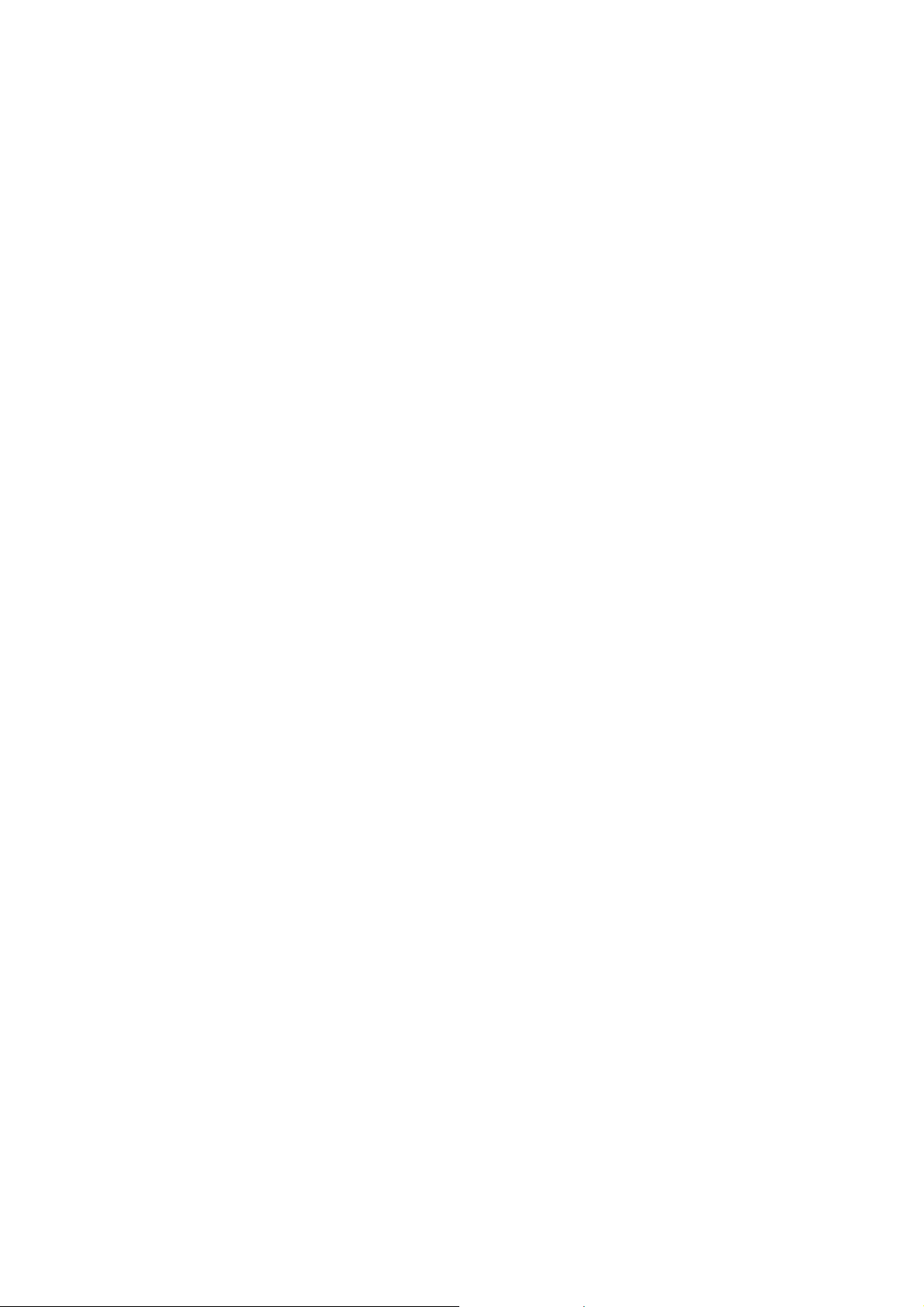
OSC_DRIFT_ERR too much clock drift 60HZ for XO, 7.5HZ for
TCXO 62 BAD_DOPPLER_ERR too big Doppler errors 4m/s 63
BIG_RANGE_RESID 110m/40m depend on virtual ttagl/ DGPS factors
64 BIG_DOPPLER_RESID 0.7m/s 65 HUGE_RANGE_RESID 10km
normal for postfit residuals for range 66 HUGE_DOPPLER_RESID
100m/s normal for postfit residuals for doppler Usually, Bad code is 20
and 23. If fix is good, it would be 0.
GPS STATUS Screen Structure - second page
Heading XXX (degree) Speeding XX.X (meter per second)
Current Lat: DDD.DDDDD W/E (current latitude, degree)
Current Long: DDD.DDDDD N/S (current longitude, degree)
Current altitude XXXX (altitude in mean sea level meter) TTFF
XXXXs (Time-To-First-Fix in second)
#Satellite (U/T) XX/XX (the number of satellite used and tracked)
PDOP XX.X (Position Dilution Of Precision)
VDOP XX.X (Vertical Dilution of Precision)
TDOP XX.X (Time Dilution of Precision)
HDOP XX.X (Horizontal Dilution of Precision)
FOMS P/V/H (Figures Of Merits for position, velocity and heading in map
matching)
UTC TIME MM/DD/YY HH:MM:SS(UTC
time without local zone)
Appendix Typical
GPS STATUS Screen Display First Page CH
PRN AZ EL SNR U/N 01 27V 311 54 334 U 02
03E 078 29 135 U 03 13e 079 81 204 U 04 20e 175
06 90 N 05 31v 119 34 179 U 06 01V 120 53 316 U
07 28V 220 13 152 U 08 08V 282 29 182 U 09 02V
046 27 173 N 10 84 255 12 0 N 11 10 325 06 47 N
12 72 105 13 34 N 13 134 255 12 50 N 14 122 105
Page 67
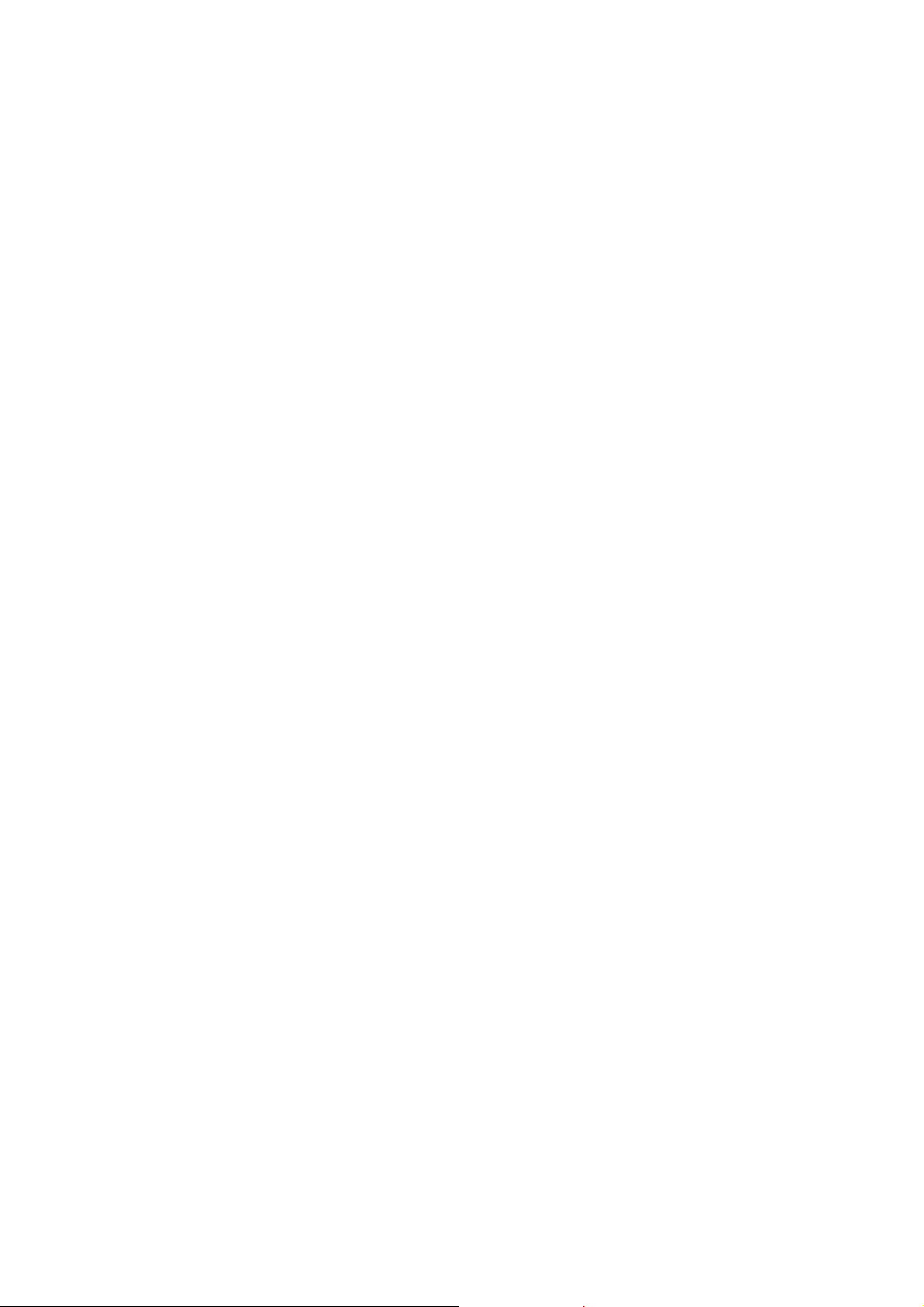
13 63 N Second Page Heading 0 Speed 0.0 m/s
Current Lat: 34.10939 N Current
Long:117.82599 W GPS Version: Current
altitude 255 TTFF 116s #Satellite (U/T) 11/12
PDOP 2.3 VDOP 1.7 TTFF 0.0 HDOP 1.3 FOMS
P/V/H 2 UTC TIME 08/16/2004 22:56:53
Appendix Frequently Asked Questions
Why is my street not showing up on the map?
The Magellan CrossoverGPS 3150 uses the most current available
map data. Chances are, your street is in a new housing development
or the street is new. Map updates may be made available once per
year.
I know there is a gas station on this street corner, why is there not icon
for it on the map?
Check your POI settings and make sure you have the necessary POI
checked to make it visible on the map. See “POI Selection” on page
55.
The Magellan CrossoverGPS 3150 uses the latest POI data available.
Chances are the POI you are looking for is relatively new and has
not been added to the database. If this is not the case, it may have
been overlooked or changed since the POI database was created. You
can add custom POIs to your Magellan CrossoverGPS 3150 to make
up for those you route to often. See “Chapter 17: Magellan Maestro
POI Manager” on page 112., and “Custom POIs” on page 55.
The GPS signal is weak. What’s going on?
You may be driving through an area that has tall buildings or trees,
or a canyon, or a tunnel. These conditions may interfere with satellite
signals. Wait a few moments and the signal should get better as more
satellites are acquired. If the problem persists, there may be a
problem with the antenna. Contact Technical Support.
Why is an address I know I routed to not in the Previous Destinations list?
Page 68

The Previous Destinations list stores the last 50 places you routed to.
When you get to number 51, the first destination on the list is
removed and each successive destination is moved up.
Can I play MP3’s and Route at the same time?
No
Can I import a play list from Windows Media Player?
No. The Music Player does not support playlists from other applications.
Can I use any third party SD/MMC card with the Magellan
CrossoverGPS 3150
The Magellan CrossoverGPS 3150 is compatible with most major
brands of SD/MMC card.
