Misfit Shine User Guide
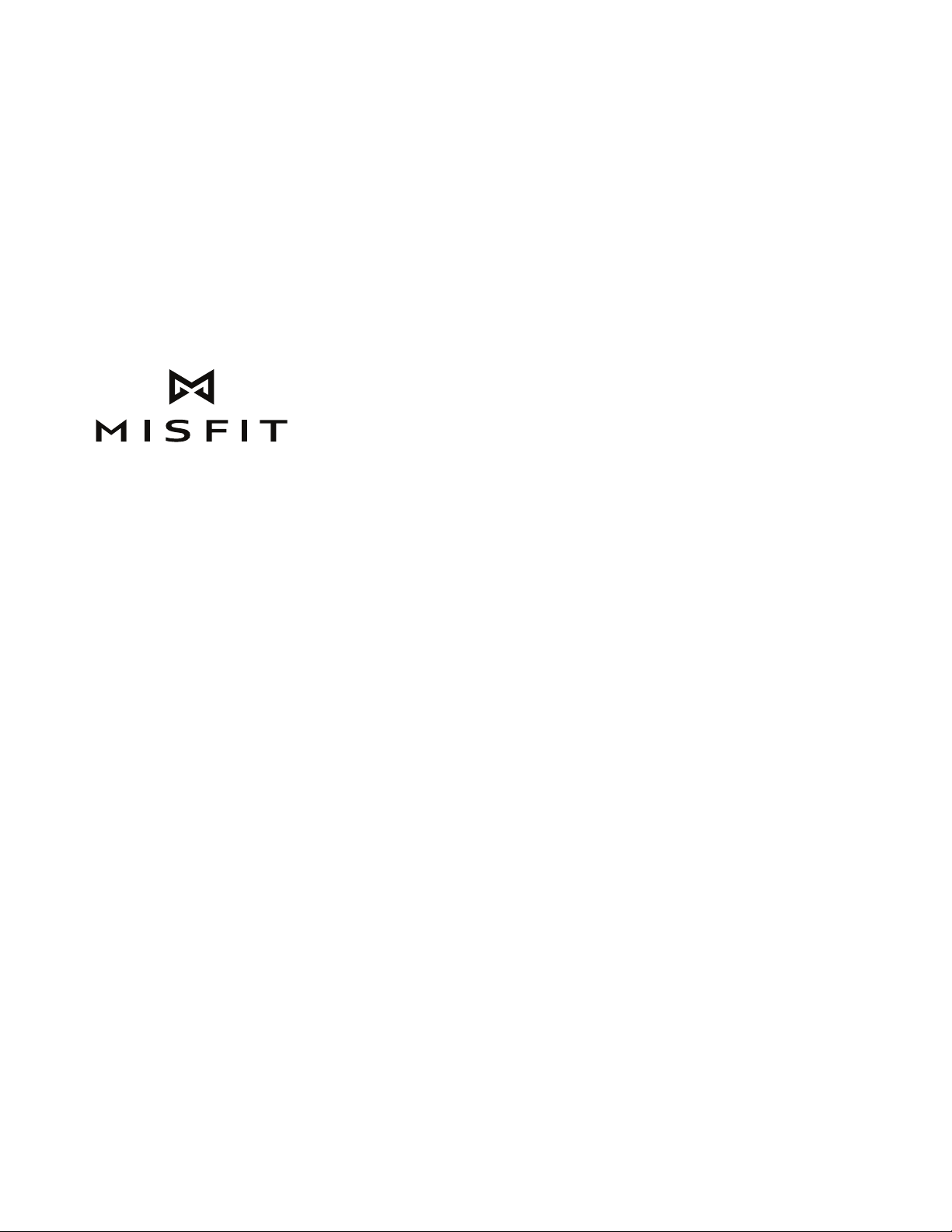
SHINE
ACTIVITY MONITOR
USER MANUAL
© 2012 Misfit Wearables, all rights reserved. Misfit Wearables and Shine are registered trademarks
of Misfit Wearables Corporation. All other trademarks are property of their respective owners.
US and international patents pending
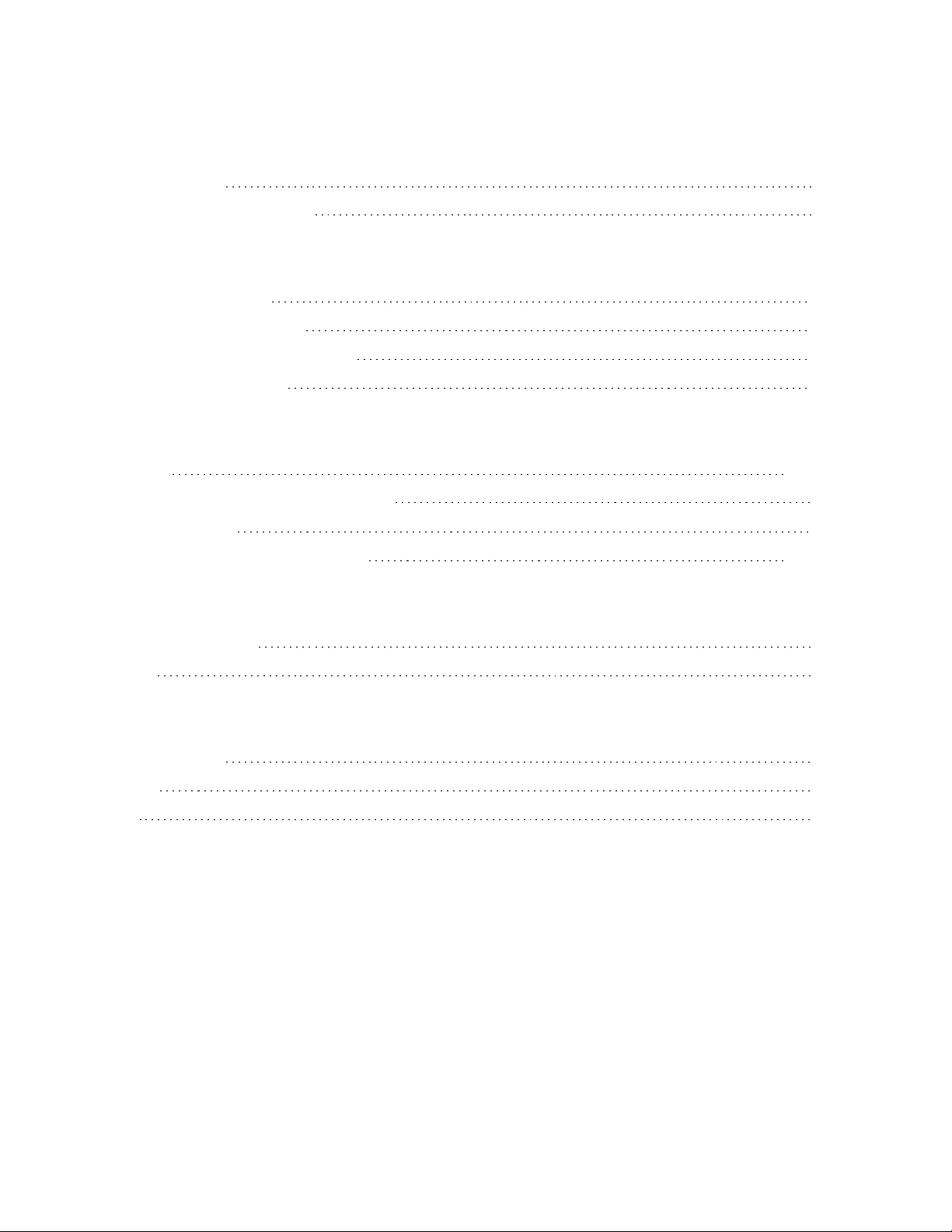
TABLE OF CONTENTS
Contents and Compatibility
What’s Included
Mobile Device Compatibility
Getting Started in 3 Steps
1. Installing the Battery
2. Signing up with the App
3. Linking Shine for the First Time
Unlinking/Linking a Shine
Wearing Shine
Upgrades
Orienting Shine for the Clock Function
Wearing Positions
Best Wearing Positions per Activity
Using Shine
Pg. 1
Pg. 1
Pg. 2
Pg. 2
Pg. 3
Pg. 3
Pg. 4 - 5
Pg. 5
Pg. 6
Pg. 6 - 7
Tapping and Displays
Memory
What Shine Tracks
What are Points?
Calories
Sleep
Pg. 8
Pg. 8
Pg. 10
Pg. 10
Pg. 10
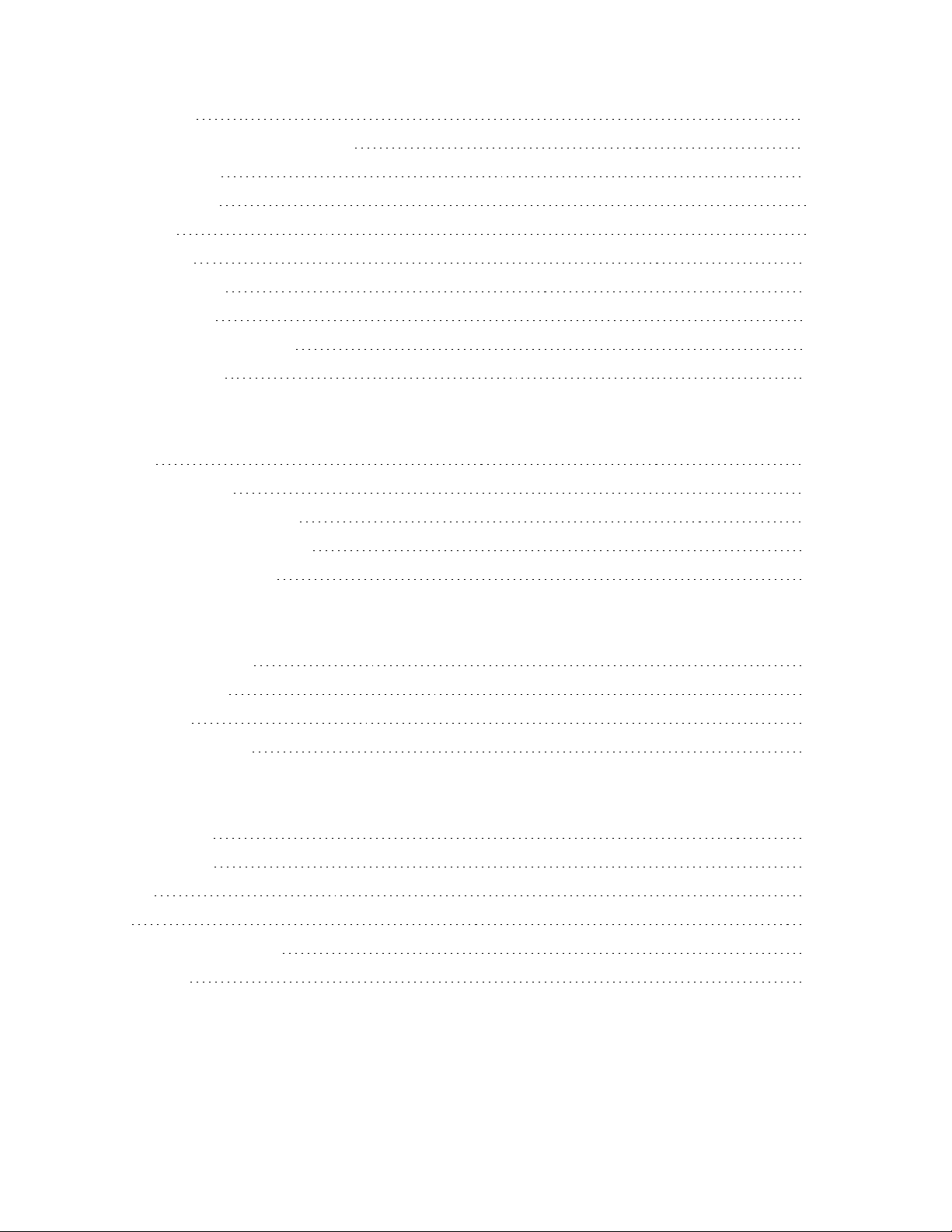
Using the App
Goal Setting
Background and Automatic Sync
Triggering Sync
Activity Graphs
Highlights
Sleep Graph
Activity Tagging
Social Features
Changing Shine Settings
Updating Shine
Shine Specifications and Other Information
Battery
Water Resistance
Environmental Conditions
Return Policy and Warranty
Pg. 11
Pg. 11
Pg. 11
Pg. 12
Pg. 12
Pg. 13
Pg. 13
Pg. 14
Pg. 14
Pg. 14
Pg. 15
Pg. 15
Pg. 15
Pg. 16
Disposal and Recycling
Important Safety Warnings
General Precautions
Magnet Strength
Child Safety
Battery Precautions
Regulatory Notices
North America
South America
Europe
Asia
Australia + New Zealand
Middle East
Pg. 16
Pg. 17
Pg. 17
Pg. 17
Pg. 17
Pg. 18
Pg. 19
Pg. 19
Pg. 20
Pg. 20
Pg. 20

Contents and Compatibility
What’s Included
+
CR2032
Shine
*Only comes with packaging at certain retailers, purchase online @store.misfitwearables.com
CR2032
battery
Battery
tool
Clasp
Sport band*
Other accessories available for purchase:
Leather band Necklace
Mobile Device Compatibility
Shine syncs with the following devices that support Bluetooth 4.0:
Free Shine
account and app
[iOS]
iPhone 4S or later
iPod touch 5 Gen or later
iPad 3 Gen or later
iPad mini
[Android] Available after Dec. 2, 2013
Nexus 4, 5
Galaxy S4
Galaxy Note 3
1
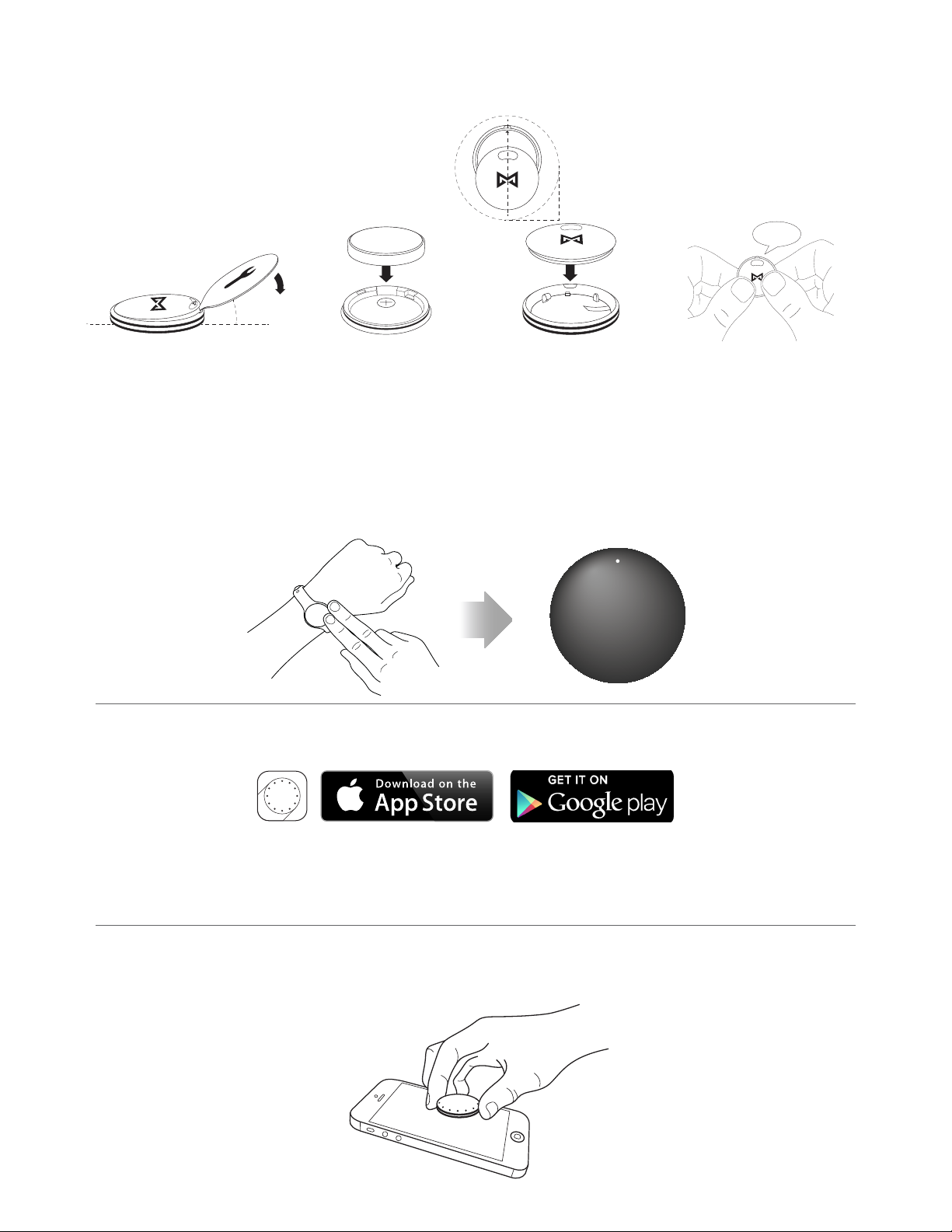
Getting Started in 3 Steps
1. Installing the Battery
1 2 3 4
o
30
Firmly push the
battery tool into the
notch and pry open
the back cover until
it lifts.
Place the battery
into the back cover,
(+) side facing the
cover.
* Double check that the
+ and - sides are facing
the right way in the
device.
12
12
12
Align “12” on the
back cover with
the notch on the
front cover.
CLICK!
12
Press the two
pieces together
firmly until you
hear a ‘click’.
To check that installation was successful, firmly tap Shine twice - one light should turn on, which also
indicates the position of 12 on the clockface.
2. Signing up with the App
Install the Shine app by downloading “Shine” on the App Store or Google Play.
Open the app and follow the instructions on screen to create an account for new users or log in if
you already have one. You will be asked to input information about yourself so we can provide you
with the best experience and most accurate data. This information is confidential.
[Refer to our Privacy Policy in ‘Settings’ in the app for more information]
3. Linking Shine for the first time
After you set your goal, you will be prompted to sync Shine for the first time.
[See Using the App > Goal Setting to learn more about what your goal is]
2
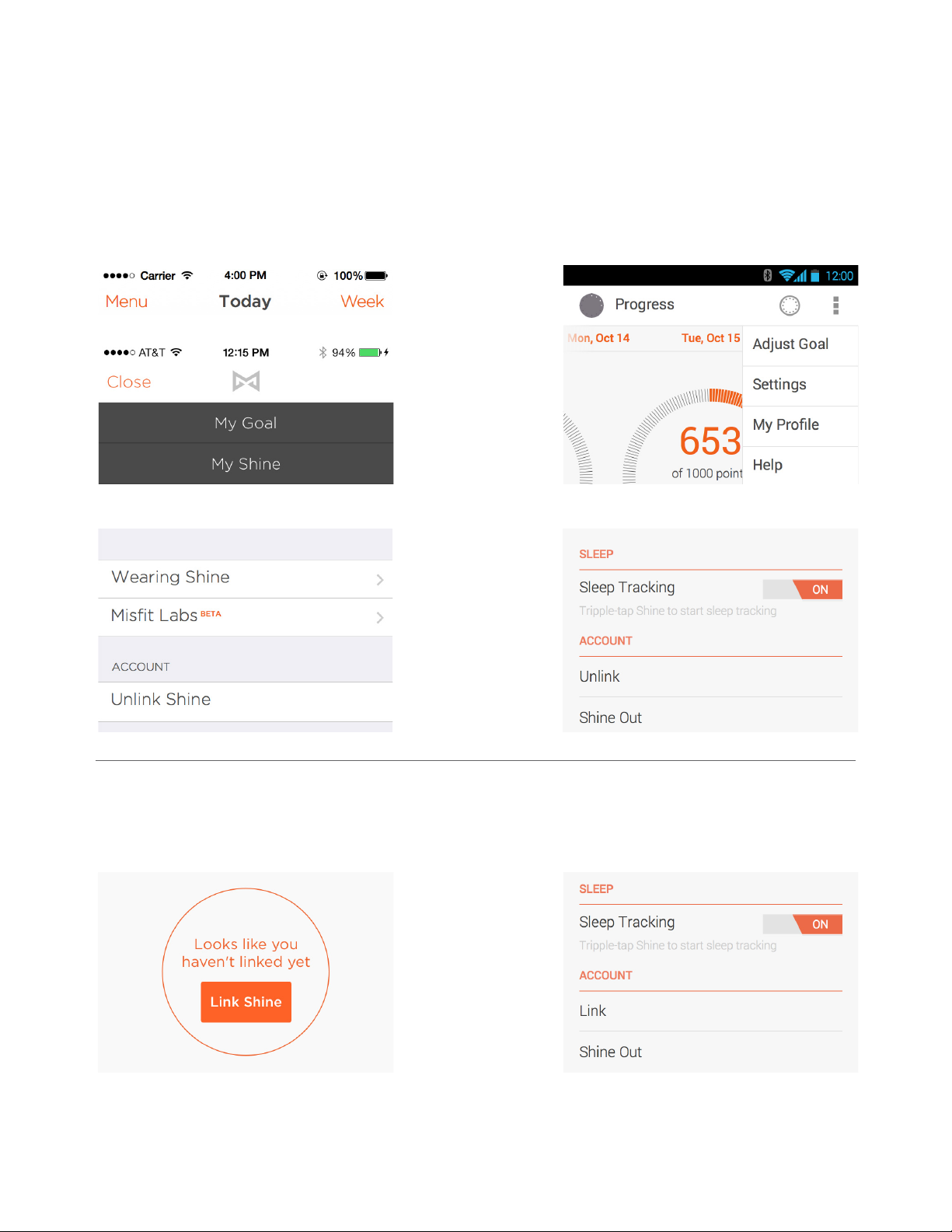
Unlinking/linking a Shine
Only one Shine can be linked to one account at a time.
If you would like to change which Shine is linked to your account, you can follow these steps to
unlink the current Shine and link another one.
To unlink a Shine:
1. Open the menu and tap “My Shine” (“Settings” for Android)
iOS:
2. Tap “Unlink”
Android:
To link a Shine:
1. Open the menu (and tap “Settings” for Android)
iOS:
2. Tap “Link Shine”
3. Place Shine on the screen. If you’re linking a Shine that was used by someone else, make sure
that Shine has been unlinked from their account before proceeding.
Android:
3
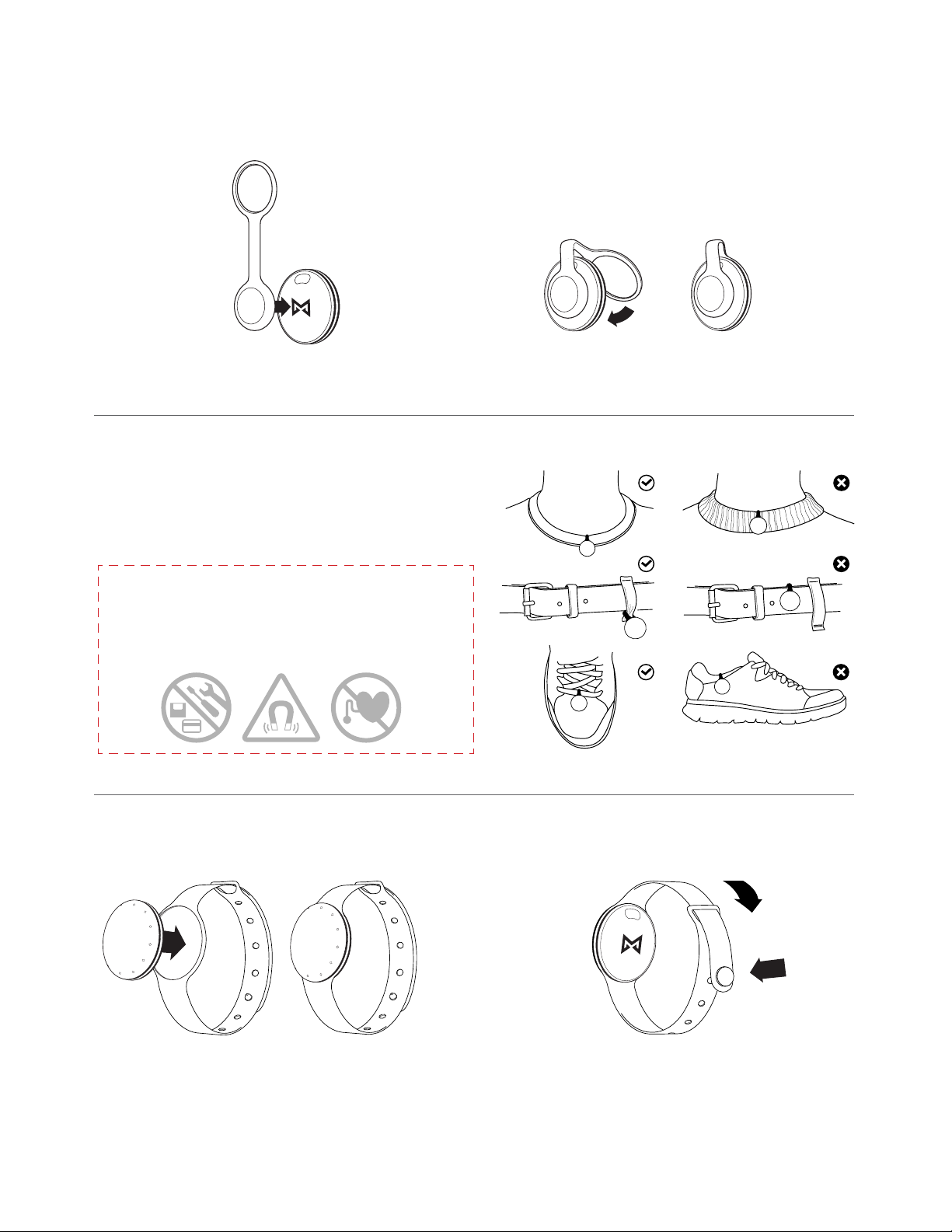
Wearing Shine
Upgrades
Clasp:
1
Attach the Clasp magnet to the back of Shine.
Shine Clasp should be worn on thin materials
only. Take extra care when wearing to prevent loss.
Here are some suggested ways to wear the Clasp:
* Shine and Clasp contain strong magnets, which could
cause electronic equipment to malfunction. If you use a
medical device, including but not limited to an implanted
pacemaker, defibrillator or medication pump, please consult your physician and the manufacturer of your medical
device before handling or wearing Shine or its accessories.
2
Loop the Clasp into the groove.
Sport band:
1
Pop Shine into the Sport band so it fits
into the groove.
2
Feed the button through the loop and snap
it into a hole so the Sport band fits snug
around your wrist.
4

Leather band:
1 2
Press Shine firmly into the metal attachment. Adjust the Leather band like a normal
watch or belt so it fits snug on your wrist.
Necklace:
1
Press Shine firmly into the metal pendant.
2
To open/close the necklace, attach the two
connections, it is not a twisting motion.
Orienting Shine for the Clock Function
The ‘12’ on the back cover helps you orient Shine if you’re using the clock feature, it indicates the
position of ‘12’ on the front. Rotate it in the accessory so ‘12’ faces the desired direction.
12
CRAFTED IN KOREA
12
FRONT FRONT FRONTBACK BACK BACK
12
5
