Mircom TX3-200-8U-B, TX3-120U-A, TX3-200-8U, TX3-200-8U-A, TX3-1000-8U Installation And Operation Manual
...Page 1
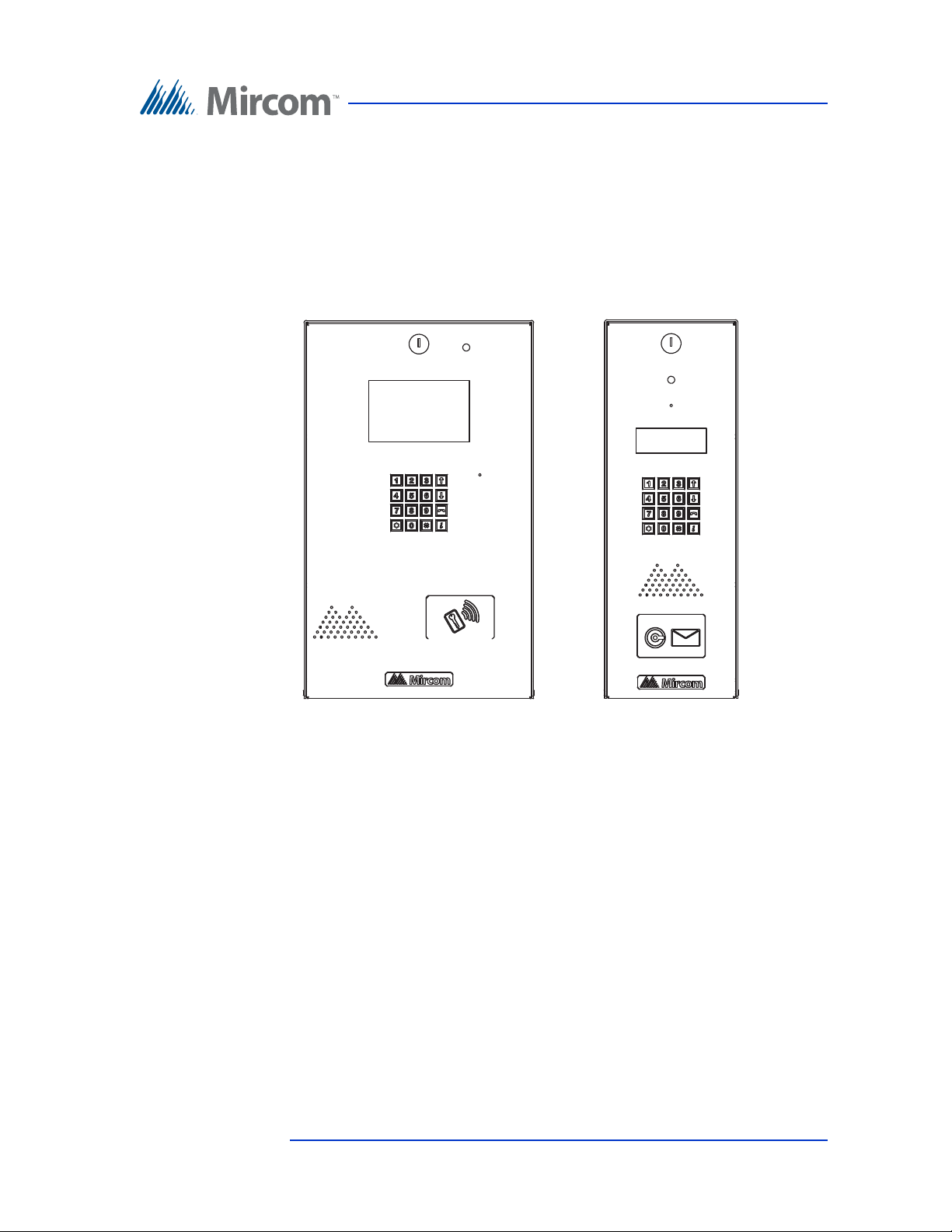
TX3 Series
TELEPHONE ACCESS SYSTEMS
Installation and Operation Manual
Version 3.7 Telephone Access System Installation and Operation Manual 1 (119)
LT-969 Copyright January 2017
Page 2
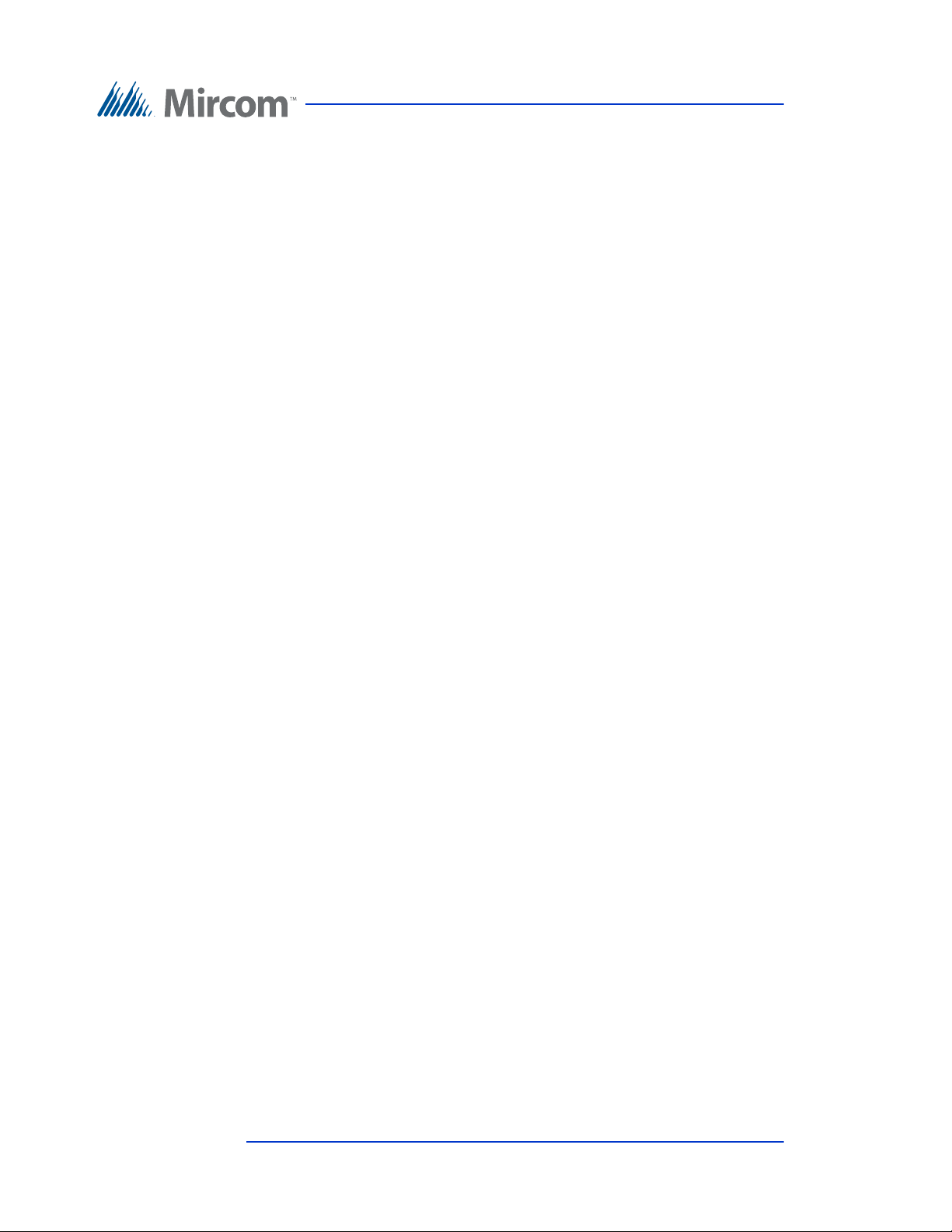
Copyright January 2017 Mircom Inc.
All rights reserved.
TX3 Installation and Operation Manual rev 3.7
This manual, as well as the software described in it, is provided under licence or other agreements
and may be used or copied only in accordance with the terms of such license. The content of this
manual is furnished for informational use only. It is subject to change without notice, and should not
be construed as a commitment by Mircom. Mircom assumes no responsibility or liability for any errors
or inaccuracies that appear in this book.
Except as permitted by such license, no part of this publication may be reproduced, stored in a
retrieval system, transmitted in any form by means electronic, mechanical, using any recorded
media, or any other format without the prior written p ermission of Mircom.
Microsoft, MS-DOS, Windows, and Windows 2000/NT/XP are either registered trademarks or
trademarks of Microsoft Corporation in the United States and/or other countrie s.
Mircom
25 Interchange Way
Vaughan, Ontario
L4K 5W3
905.660.4655
Fax:905.660.4113
2 (119) Mircom Version 3.7
LT-969 Copyright January 2017
Page 3
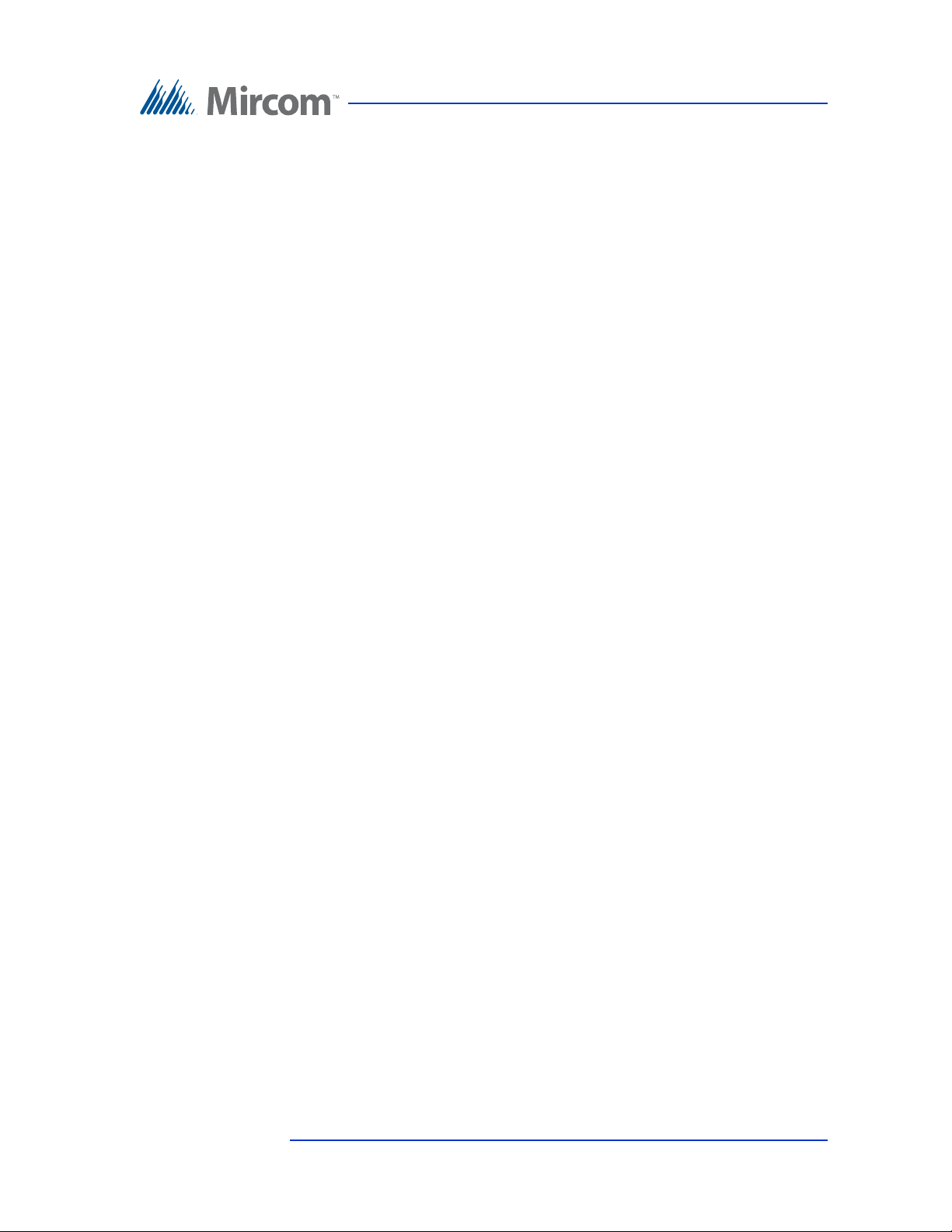
Contents
1 Introduction 8
1.1 TX3 Systems 9
1.2 Features 10
1.3 Lobby Control Unit Enclosures 11
1.4 Lobby Control Unit Accessories 17
1.5 Mounting requirements from the 2010 ADA Standards for Accessible
Design 17
1.6 Warranty and Special Notices 18
1.7 About This Manual 19
1.8 Contact Us 20
2 Enclosure Installation 22
2.1 Grounding the Telephone Access System 23
2.2 Installing the Enclosures and Lobby Control Unit 23
2.3 Installing the Heater 29
2.4 TX3-2000-8K-A Installation 30
3 TX3 System 36
3.1 TX3 System 37
3.2 Single Lobby Control Unit 38
3.3 Dual Lobby Control Units 40
3.4 Three Lobby Control Unit Configuration 41
3.5 Multiple Lobby Control Units 43
3.6 Networking TX3 Panels 44
3.7 Lobby Control Unit Wiring 47
4 Lobby Control Unit Setup 48
4.1 Controller Board 49
4.2 Controller Board Connectors - Bottom 51
4.3 Controller Board Connectors - Top 55
4.4 Modem Module 58
4.5 TX3-IP IP Module 59
4.6 RS-485 Add-on Module 59
4.7 Guard Phone Module 60
4.8 Guard Phone 61
4.9 Controller ID Setup 62
4.10 Configuration Using a PC 65
4.11 Updating Firmware 66
4.12 Beginning Configuration 66
5 NSL Relay Cabinet Installation and Wiring 68
5.1 NSL Relay Cabinet Mechanical Installation 69
5.2 NSL Relay Control Unit and Expanders 70
Version 3.7 Telephone Access System Installation and Operation Manual 3 (119)
LT-969 Copyright January 2017
Page 4

5.3 Wiring the TX3-NSL-8M Main Controller Board 73
5.4 Updating Firmware 90
6 Elevator Restriction Unit Installation and Configuration 91
6.1 Elevator Restriction Cabinet Mechanical Installation 92
6.2 Elevator Restriction Units 94
6.3 Wiring the Elevator Restriction Unit 96
6.4 Elevator Restriction Controller Backplane 99
6.5 2012E Elevator Restriction Relay Card 100
6.6 Elevator Restriction Unit Configuration 101
6.7 Updating Firmware 103
7 Adding Controllers 104
7.1 Adding a Controller 105
8 Appendix 106
8.1 Specifications 107
9 Resident Operating Instructions 109
9.1 NSL Resident Operating Instructions 110
9.2 ADC Resident Operating Instructions 112
Warranty & Warning Information 113
Special Notices 116
4 (119) Telephone Access System Installation and Operation Manual Version 3.7
LT-969 Copyright January 2017
Page 5
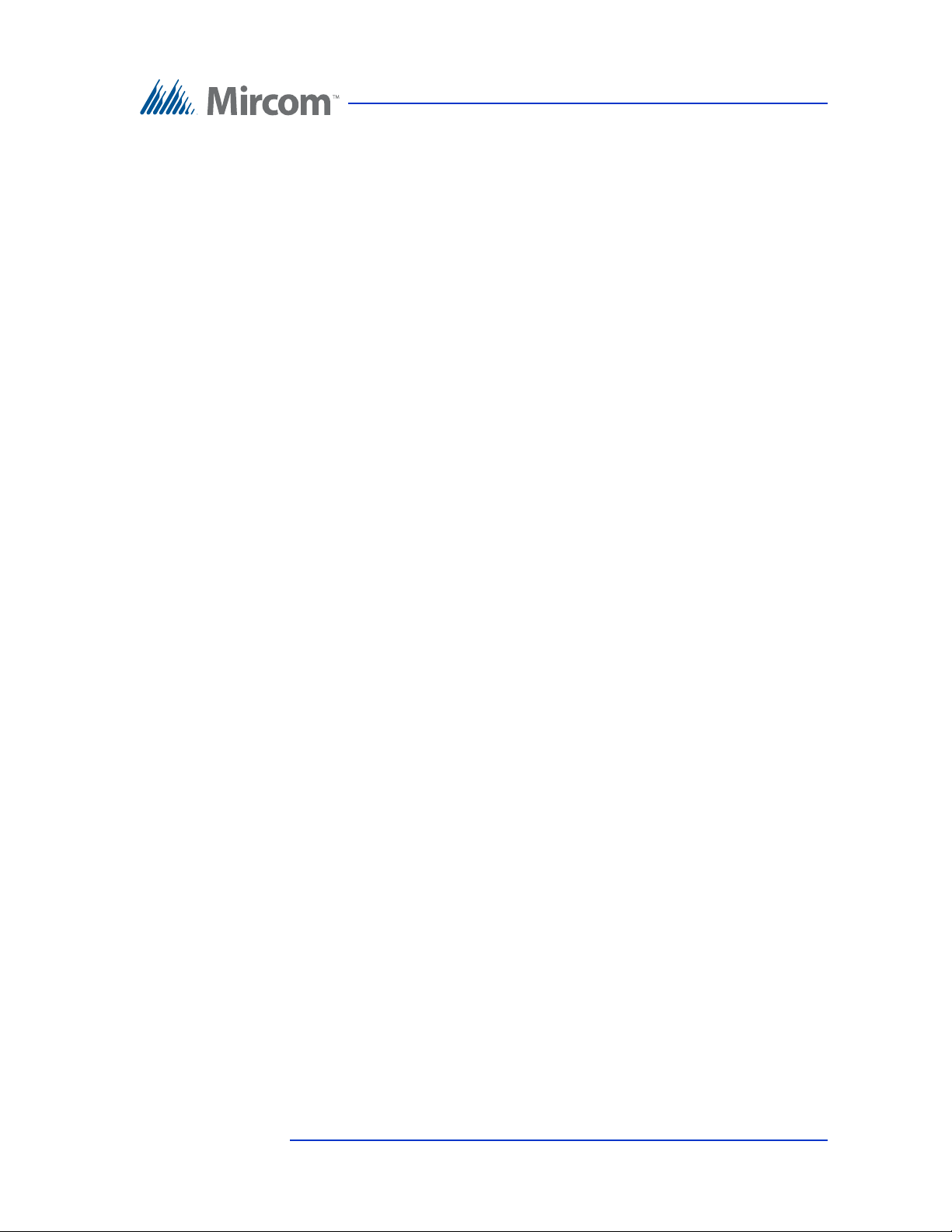
List of Figures
Figure 1 TX3-UFT Universal Series Flush Trim Ring 24
Figure 2 TX3-USFT Slim Line Universal Flush Trim Ring 27
Figure 3 Continental Enclosure Flush Mount 28
Figure 4 Heater TH-102 Installation Location 29
Figure 5 Dimensions of the 8 Line Kiosk (inc he s) 30
Figure 6 Reinforcement Bracket with bolts 31
Figure 7 Reinforcement Bracket with nuts 32
Figure 8 Kiosk Base Plate with bolts 32
Figure 9 Kiosk Mounting Holes 32
Figure 10 Base Plate Mounting Holes 33
Figure 11 Base Plate Dimensions (inches) 33
Figure 12 Fitting the Kiosk on the Base Plate 34
Figure 13 Fitting the Kiosk on the Base Plate (from below) 34
Figure 14 Attach the Kiosk to the base plate 35
Figure 15 Single Lobby Control Unit 38
Figure 16 Single Lobby Control Unit with ADC and NSL Lines 39
Figure 17 Single Entrance System Wiring 40
Figure 18 Dual Lobby Control Units 41
Figure 19 Multiple Lobby Control Units to Multiple Lines 42
Figure 20 Many Lobby Control Units to One Line 43
Figure 21 TX3 devices on an RS-485 network. 44
Figure 22 TX3 devices on an ethernet TCP/IP network. 45
Figure 23 Lobby control units using both ethernet and RS-485
networks 46
Figure 24 Lobby Control Unit Wiring 47
Figure 25 Lobby Control Unit Main Controller Board 49
Figure 26 Microphones and JW11 51
Figure 27 Controller Board Connectors - Bottom 51
Figure 28 Tamper Switch 53
Figure 29 RS-485 Connections 53
Figure 30 Power Supply 54
Figure 31 Controller Board Connectors - Top 55
Figure 32 Main Door Dry Contact Wiring 57
Figure 33 Modem Module Telephone Connectors 58
Figure 34 IP Module Data and Ethernet Connectors 59
Figure 35 RS-485 Add-on Module 60
Figure 36 Guard Phone Module 61
Figure 37 NSL Relay Cabinet 69
Figure 38 TX3-NSL-8M Relay Control Unit 71
Figure 39 NSL Expanders 72
Figure 40 TX3-NSL-8M Main Contr o lle r Boar d 73
Figure 41 NSL System with Telephone Line 75
Figure 42 NSL Controller Telephone Lines 76
Figure 43 NSL Backplane 78
Figure 44 ADSL-100 Filter Module Installation 79
Figure 45 Backplane Number Section 80
Figure 46 2012 NSL Relay Board 83
Figure 47 CA-71A BIX Block Wiring Configuration 84
Version 3.7 Telephone Access System Installation and Operation Manual 5 (119)
LT-969 Copyright January 2017
Page 6
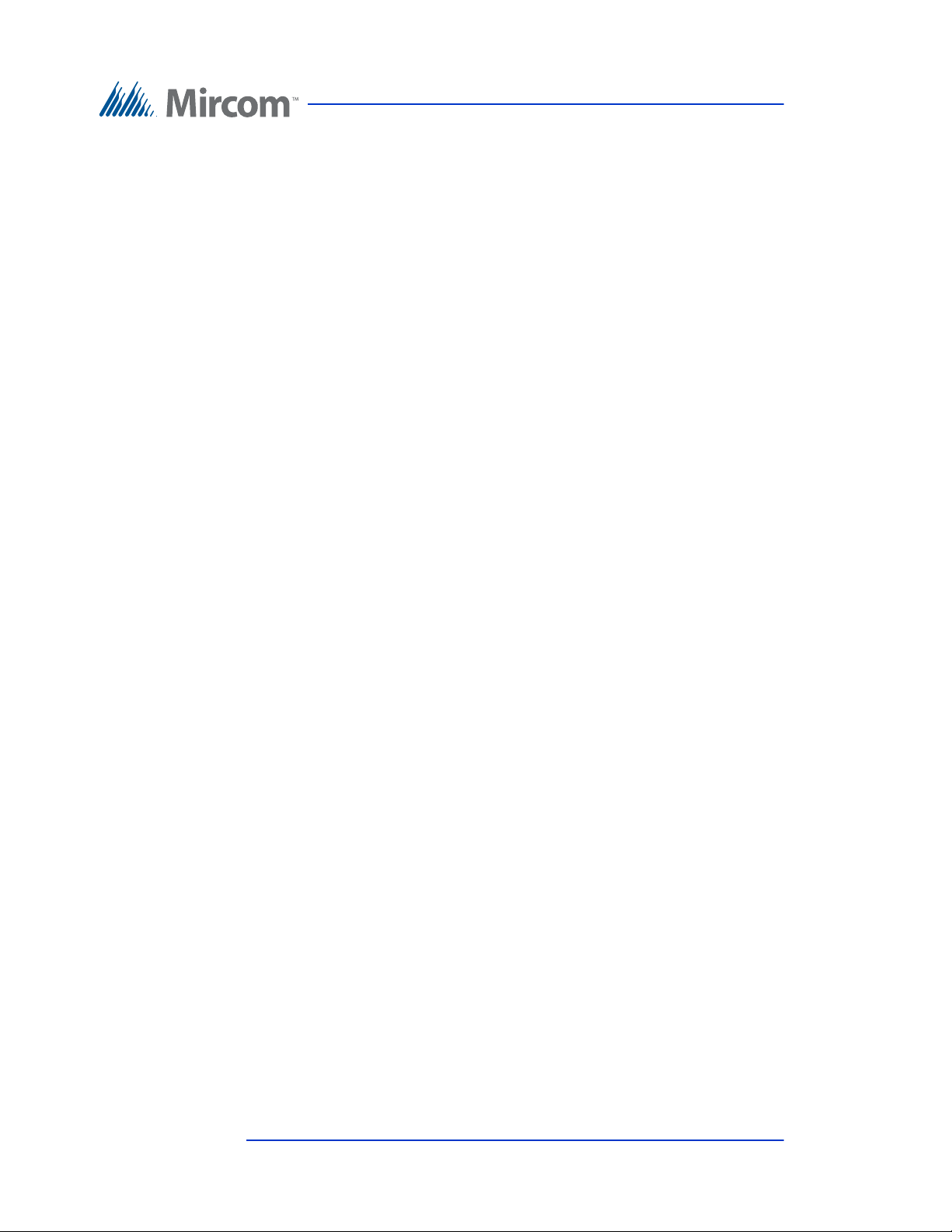
Figure 48 RJ-71C Punch-Down Block Wiring Configuration 87
Figure 49 Elevator Relay Cabinet 92
Figure 50 Lobby Control Unit with Elevator Restriction 94
Figure 51 Elevator Restriction Unit 95
Figure 52 Elevator Controller Board 96
Figure 53 Elevator Restriction Controller Board Wiring 98
Figure 54 Elevator Restriction Controller Backplane 99
Figure 55 2012E Elevator Restriction Relay Board 100
6 (119) Telephone Access System Installation and Operation Manual Version 3.7
LT-969 Copyright January 2017
Page 7

List of Tables
Table 1 RS-485 Add-on Jumper Settings 60
Table 2 Lobby Control Unit SW1 DIP Switch Settings 63
Table 3 NSL Relay Cabinet Dimensions 70
Table 4 Sample Backplane Relay Addresses 81
Table 5 CA-71A BIX Block Identification Form 85
Table 6 RJ-71C Punch-Down Block Identification Form 88
Table 7 Lobby Control Unit SW2 DIP Switch Settings 101
Version 3.7 Telephone Access System Installation and Operation Manual 7 (119)
LT-969 Copyright January 2017
Page 8
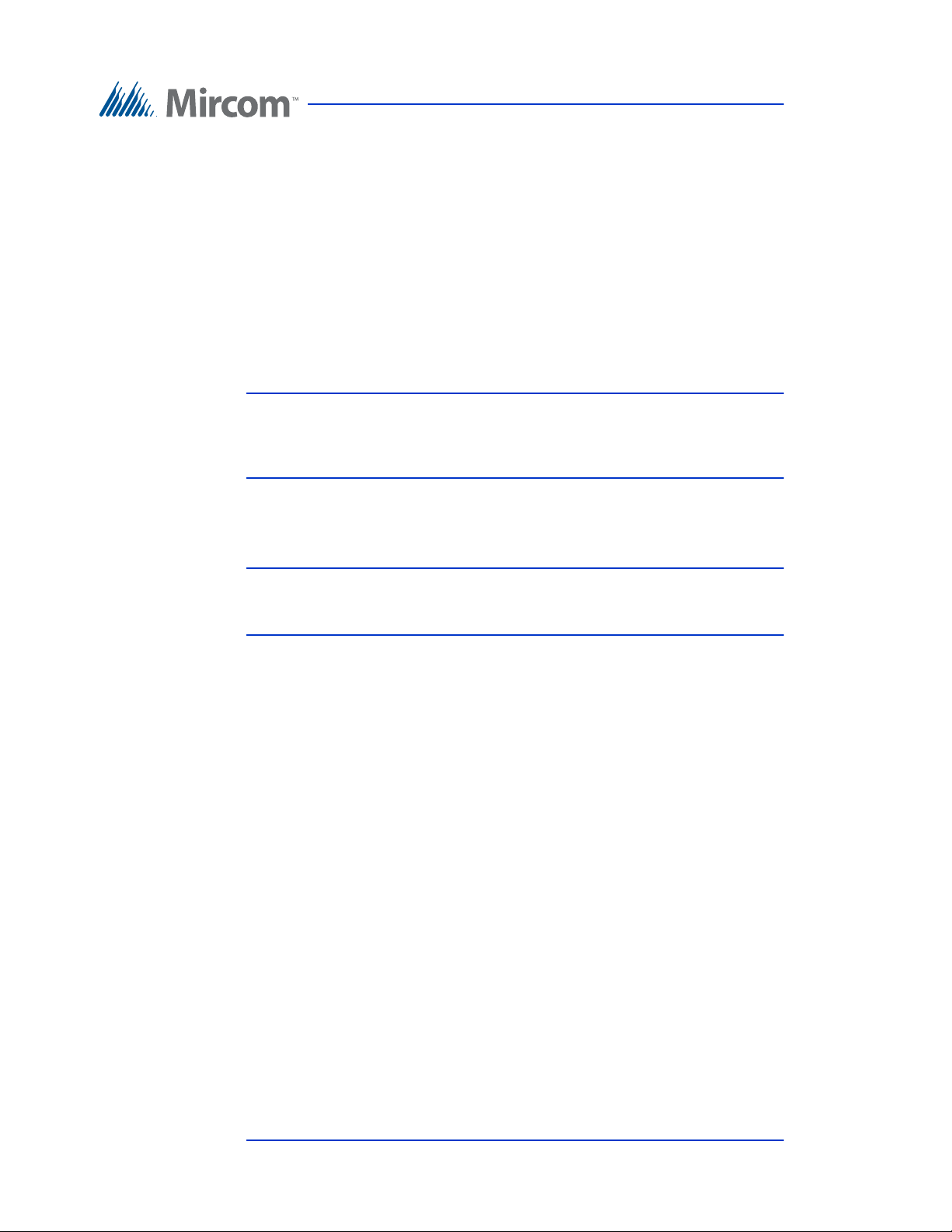
1 Introduction
This manual provides information about the installation and operation of the
Telephone Access System, and must be read in its entirety before beginning any
installation work.
Installation must be performed by a qualified technician and must adhere to the
standards and special notices set by the local regulatory bodies.
Note: Mircom periodically updates panel firmware and Configurator
Software to add features and correct any minor inconsistencies.
For information about the latest firmware or software visit the
Mircom website at www.mircom.com.
For warranty and special notices information see the Warranty and Special
Notices chapter on page 113.
Warning: The Telephone Access System assembly must be grounded by a
qualified electrician. An improperly grounded unit can result in
equipment malfunction and electrical shock.
This manual explains
• Lobby Control Unit Installation and Operation
• NSL Control Unit Installation and Operation
• Elevator Restriction Unit Installation and Operation
• Card Reader Unit Integration
8 (119) Telephone Access System Installation and Operation Manual Version 3.7
LT-969 Copyright January 2017
Page 9
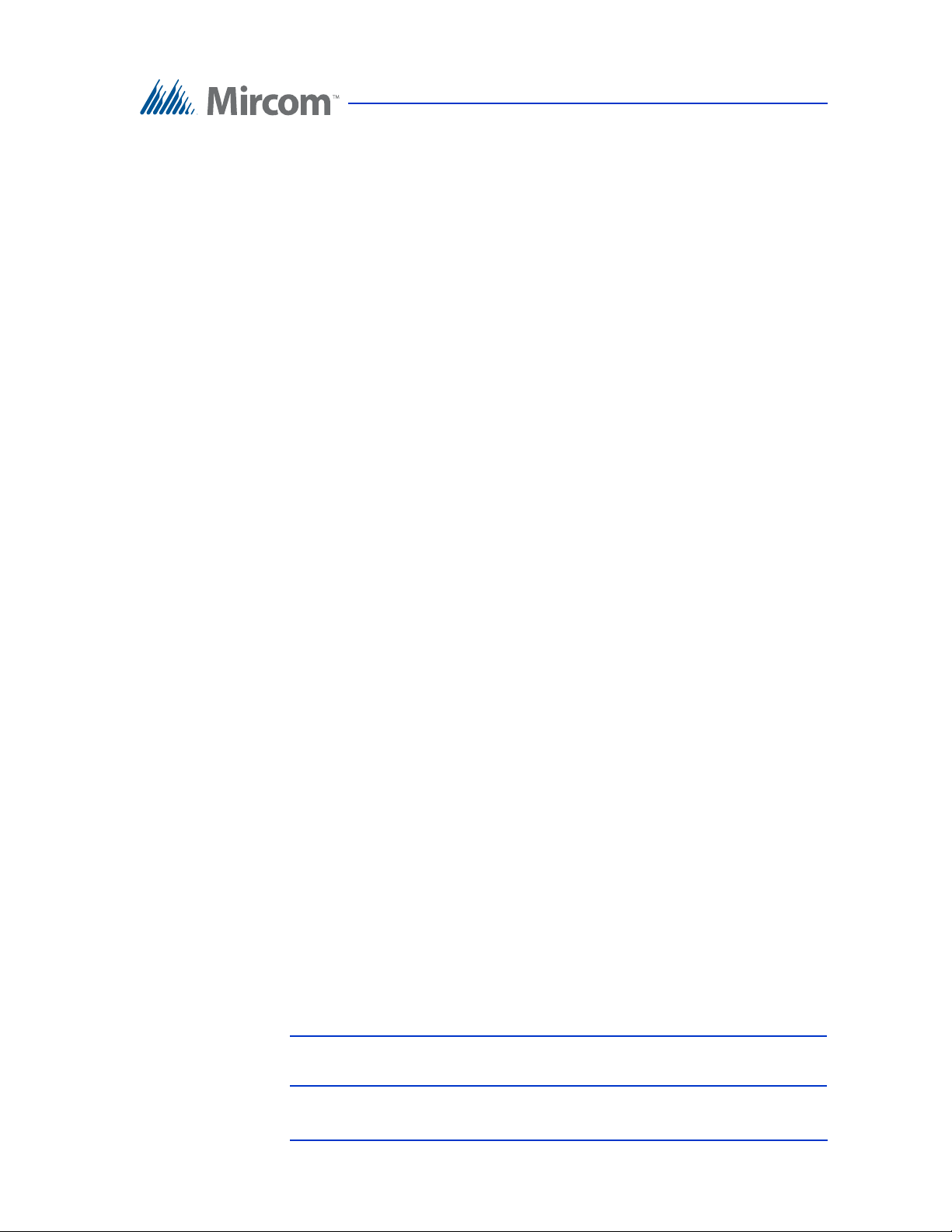
1.1 TX3 Systems
The Mircom's TX3 series of telephone access systems provide high quality twoway communication between residents and their visitors in a multi-unit dwelling
establishment.
The basic TX3 system consists of the TX3 Lobby Control Unit and depending on
the application, may be integrated with a combination of Mircom Elevator
Restriction Units, Card Access Units and Touch Screens. All access systems may
be networked together using either a peer-to-peer RS-485 connection, an ethernet
TCP/IP connections, or an ethernet TCP/IP network with RS-485 subnetworks.
The TX3 system is capable of providing ADC or NSL type telephone access
control from a single panel or from a networked system.
A maximum of 63 units are supported with any combination of Touch Screens,
Lobby Control Units, Elevator Restriction Units and Card Access Units. Valid
network addresses range from 1 to 63. One of the networked units with a real time
clock, such as Touch Screen, Lobby Control or Card Access must have their
network address set to 1. In addition, units can be connected to either an ethernet
TCP/IP network or a combination ethernet TCP/IP network with RS-485
subnetworks, both of which allow more than 64 units to be networked. See
Networking TX3 Panels on page 44 for more information.
Introduction
The access system can be configured as an autodialer controller (ADC) or as a no
subscriber line (NSL) system. Both system setups can be configured for multiple
entrances with independent doors and control devices such as electric door locks,
cameras, and garage doors.
1.1.1 ADC and NSL Capability
TX3 supports full ADC and NSL telephone connectivity from a single Telephone
Access System panel or from a networked system. A single panel supports up to
five ADC and/or NSL telephone lines.
An ADC connection requires a dedicated subscriber telephone line service
connected to an outside telephone line. This connection lets the visitor call the
tenant and access their voice mail.
An NSL type connection uses the existing building telephone lines for
communication and does not require a separate telephone line. This system may
consist of one or more Lobby Control Units connected to TX3-NSL-8M NSL
Units, typically located in the electrical/telephone room of a building. The NSL
units intercept all telephone lines into the building’s suites and communicate
directly to the resident phone using the Lobby Control Unit.
Note: Non-configurable PBX systems are not supported. For more
information, contact technical support at Mircom.
Version 3.7 Telephone Access System Installation and Operation Manual 9 (119)
LT-969 Copyright January 2017
Page 10
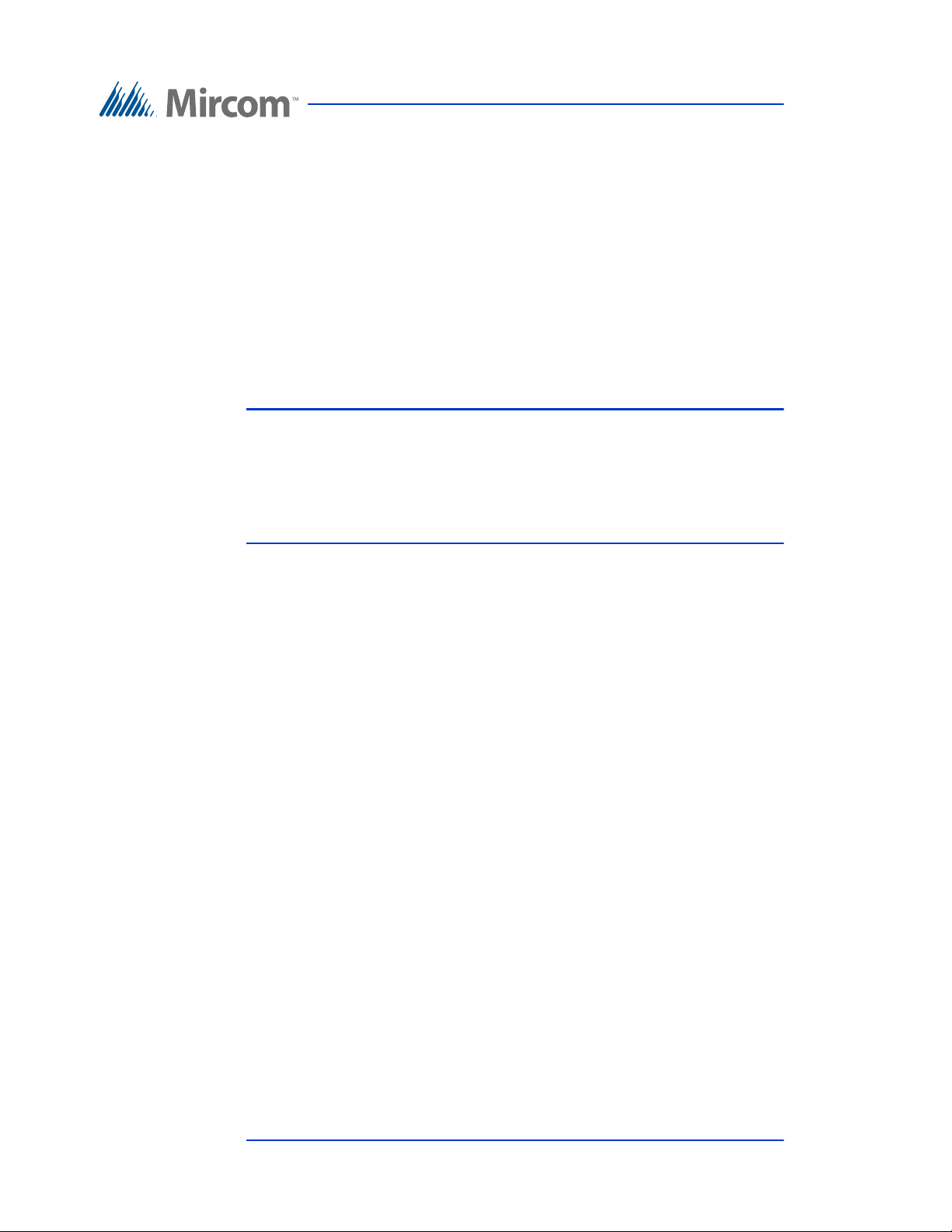
1.1.2 Elevator Restriction Units
The TX3-ER-8 or TX3-ER-8-A Elevator Restriction Units limit building
accessibility by granting visitor access only to the destination floor.
1.1.3 Other Controllers
Other Mircom controllers, such as the Elevator Restrictor Unit and the Card
Access controller, may be networked with the Lobby Control Unit. The network
options include a peer-to-peer RS-485 network, an ethernet TCP/IP network, or a
combination ethernet TCP/IP network with RS-485 subnetworks. See
Networking TX3 Panels on page 44 for more information.
Notes: In order for a panel to connect to an ethernet TCP/IP network, it
must satisfy the following conditions.
• It must be IP capable. Panels that are IP capable are usually
denoted by a “-A” or “-B” at the end of their model names.
• If the panel is not a T ouch Screen, it must have a TX3-IP IP
Module installed.
Introduction
1.2 Features
Features of the TX3 series include:
• Stainless steel front panel
• Universal Series enclosure with a built-in rain hood
• Large scrolling 8 x 20 LCD display that eliminates the need for an external
directory
• Back-lit 16 digit keypad with dedicated operational buttons for Page Up,
Page Down, Call and Info
• Provisions for postal lock and camera
• Multilingual Display and Voice Greeting (English, French-Canadian and
Spanish) that provides instructions on how to use the Lobby Control Unit
• Concierge/Security Desk/Guard Phone capability
• Card Access Interface
• Supports both Auto Dialer (ADC) and NSL (no phone bill)
• Ability to network panels together (peer-to-peer)
• Hands free, full duplex communication
• Flexible one to four digit resident dial codes
• Dials up to 18 digit telephone numbers
10 (119) Telephone Access System Installation and Operation Manual Version 3.7
LT-969 Copyright January 2017
Page 11

• System can be configured locally using the keypad or a computer with the
TX3 configuration software
• Upload/download configuration files without taking the whole system off-
line
• Programming from one location
• Records a maximum of 5000 event logs
• Elevator restriction capability
• Schedule based call restrictions provide more security and flexibility
• Auto Unlock to leave the main door based on the selected schedule
• Capability of one person testing the NSL controller without using the
Lobby Control Unit
• Industry Canada and F.C.C. approved
1.3 Lobby Control Unit Enclosures
Introduction
There are four series of enclosures for Lobby Control Units:
Universal Series. The Universal Series enclosure is an indoor/outdoor unit for
the scrolling Lobby Control Unit.
Universal Slim-Line Series. The Universal Slim-Line enclosure is an indoor/
outdoor unit that is narrower and longer than the Universal and Continental
series, and is for the scrolling Lobby Control Unit. This series is also available as
a kit.
Continental Series. The Continental Series is a stainless steel indoor unit larger
than the Universal Series and is for the scrolling Lobby Control Unit.
Kiosk Free Standing.
1.3.1 Universal Series
The Universal Series enclosures are surface or semi-flush mounted with the
Lobby Control Units. Optional flush trim rings are available for semi-flush and
flush installations. A rain hood is included allowing for outdoor use.
The following Universal Panel models use the Scrolling Directory:
TX3-120U and TX3-120U-A: Electronic Scrolling Directory plus Paper
Directory Lobby Control Unit Kit
• Four-line by 20 character LCD display
• 120 name paper directory
Version 3.7 Telephone Access System Installation and Operation Manual 11 (119)
LT-969 Copyright January 2017
Page 12
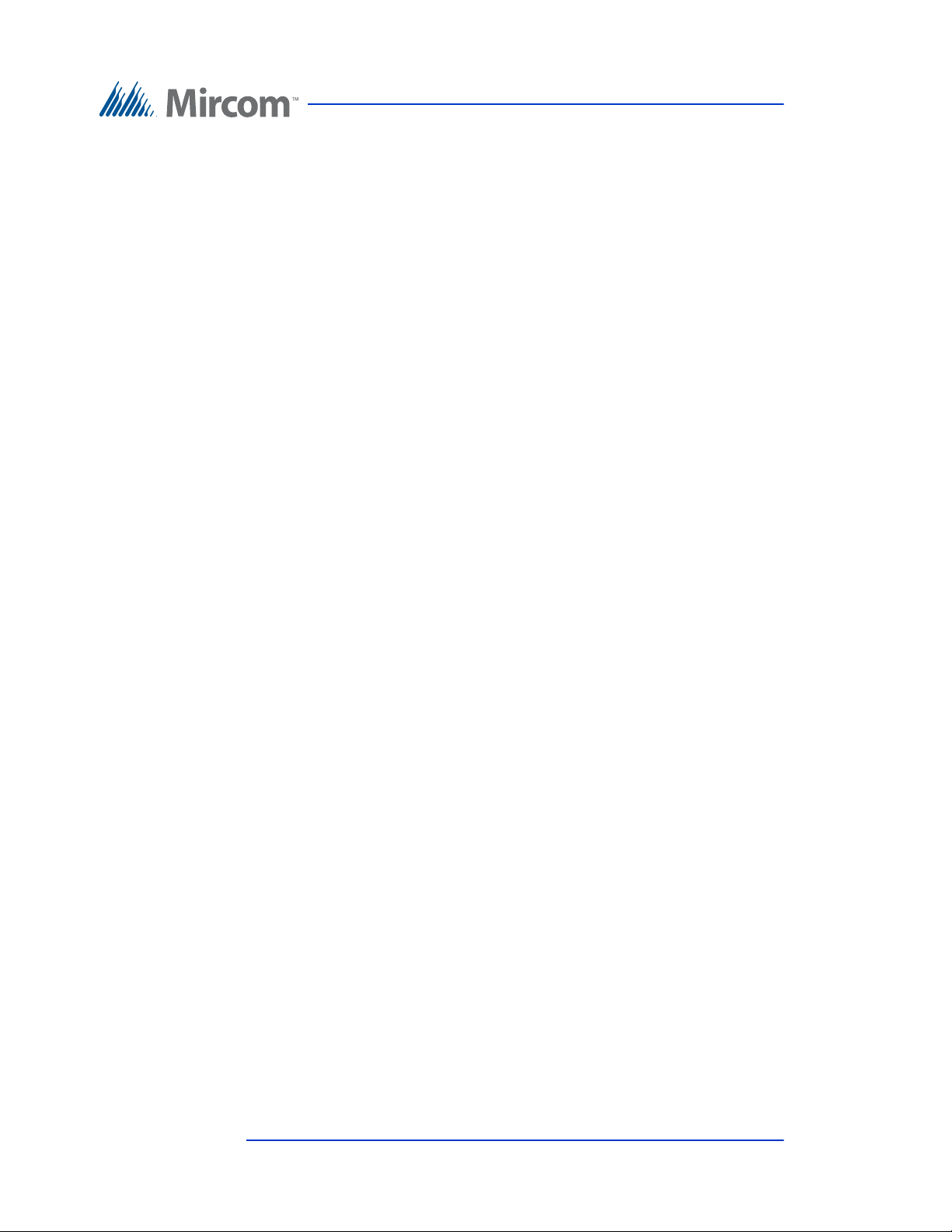
Introduction
• Main controller board for 200 residents
• PS-4P Transformer
• Universal Enclosure complete with Rain Hood and Light Assembly
• TX3-120U-A is IP capable
TX3-200-8U, TX3-200-8U-A and TX3-200-8U-B: Electronic Scrolling
Directory Lobby Control Unit Kit
• Eight-line by 20 character LCD display
• Main controller board for 200 residents
• PS-4P Transformer
• Universal Enclosure complete with Rain Hood and Light Assembly
• Designed for outdoor applications
• TX3-200-8U-A and TX3-200-8U-B are IP capable
• Provision for card reader (sold separately) or postal lock (TX3-200-8U-B
only)
• Provision for TX3-CX-1NP Single Door Control Module, sold separately
(TX3-200-8U-B only)
TX3-1000-8U, TX3-1000-8U-A and TX3-1000-8U-B: Electronic Scrolling
Directory Lobby Control Unit Kit
• Eight-line by 20 character LCD display
• Main controller board for 1000 residents
• PS-4P Transformer
• Universal Enclosure complete with Rain Hood and Light Assembly
• Designed for outdoor applications
• TX3-1000-8U-A and TX3-1000-8U-B are IP capable
• Provision for card reader (sold separately) or postal lock (TX3-1000-8U-B
only)
• Provision for TX3-CX-1NP Single Door Control Module, sold separately
(TX3-1000-8U-B only)
12 (119) Telephone Access System Installation and Operation Manual Version 3.7
LT-969 Copyright January 2017
Page 13
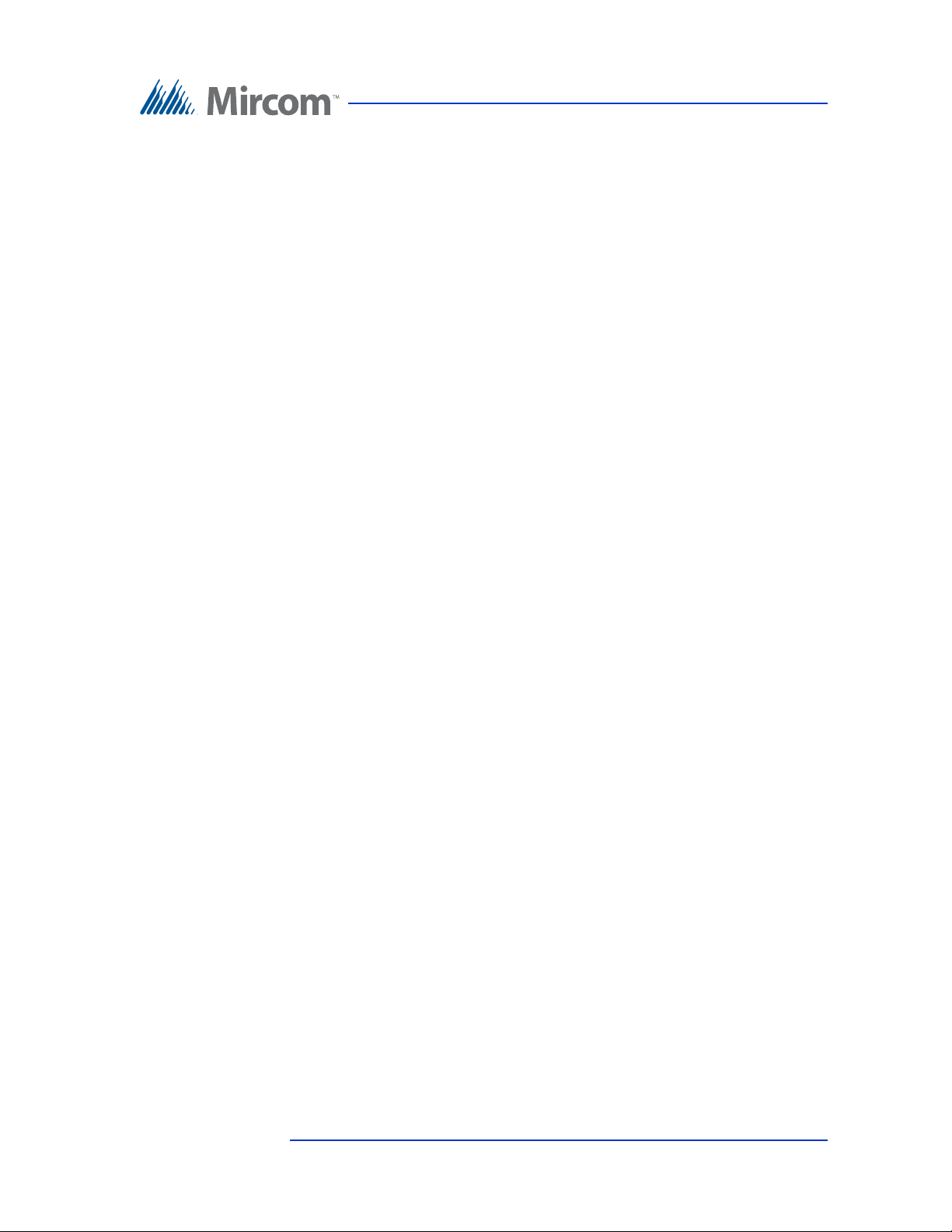
TX3-2000-8U, TX3-2000-8U-A and TX3-2000-8U-B: Electronic Scrolling
Directory Lobby Control Unit Kit
• Eight-line by 20 character LCD display
• Main controller board for 2000 residents
• PS-4P Transformer
• Universal Enclosure complete with Rain Hood and Light Assembly
• Designed for outdoor applications
• TX3-2000-8U-A and TX3-2000-8U-B are IP capable
• Provision for card reader (sold separately) or postal lock (TX3-2000-8U-B
only)
• Provision for TX3-CX-1NP Single Door Control Module, sold separately
(TX3-2000-8U-B only)
1.3.2 Universal Slim-Line Series
The Universal Slim-Line series enclosure houses the following models and can
be surface or semi-flush mounted:
Introduction
TX3-200-4U-A and TX3-200-4U-B: Slim-Line Electronic Scrolling
Directory Lobby Control Unit Kit
• 4 Line by 20 LCD character display
• Main controller board for 200 residents
• PS-4P Transformer
• Slim-line Universal Enclosure complete with Rain Hood and Light
Assembly
• IP capable
• Provision for card reader (sold separately) or postal lock (TX3-200-4U-B
only)
• Provision for TX3-CX-1NP Single Door Control Module, sold separately
(TX3-200-4U-B only)
TX3-1000-4U-A and TX3-1000-4U-B: Slim-Line Electronic Scrolling
Directory Lobby Control Unit Kit
• 4 Line by 20 LCD character display
• Main controller board for 1000 residents
• PS-4P Transformer
• Slim-line Universal Enclosure complete with Rain Hood and Light
Assembly
• IP capable
Version 3.7 Telephone Access System Installation and Operation Manual 13 (119)
LT-969 Copyright January 2017
Page 14
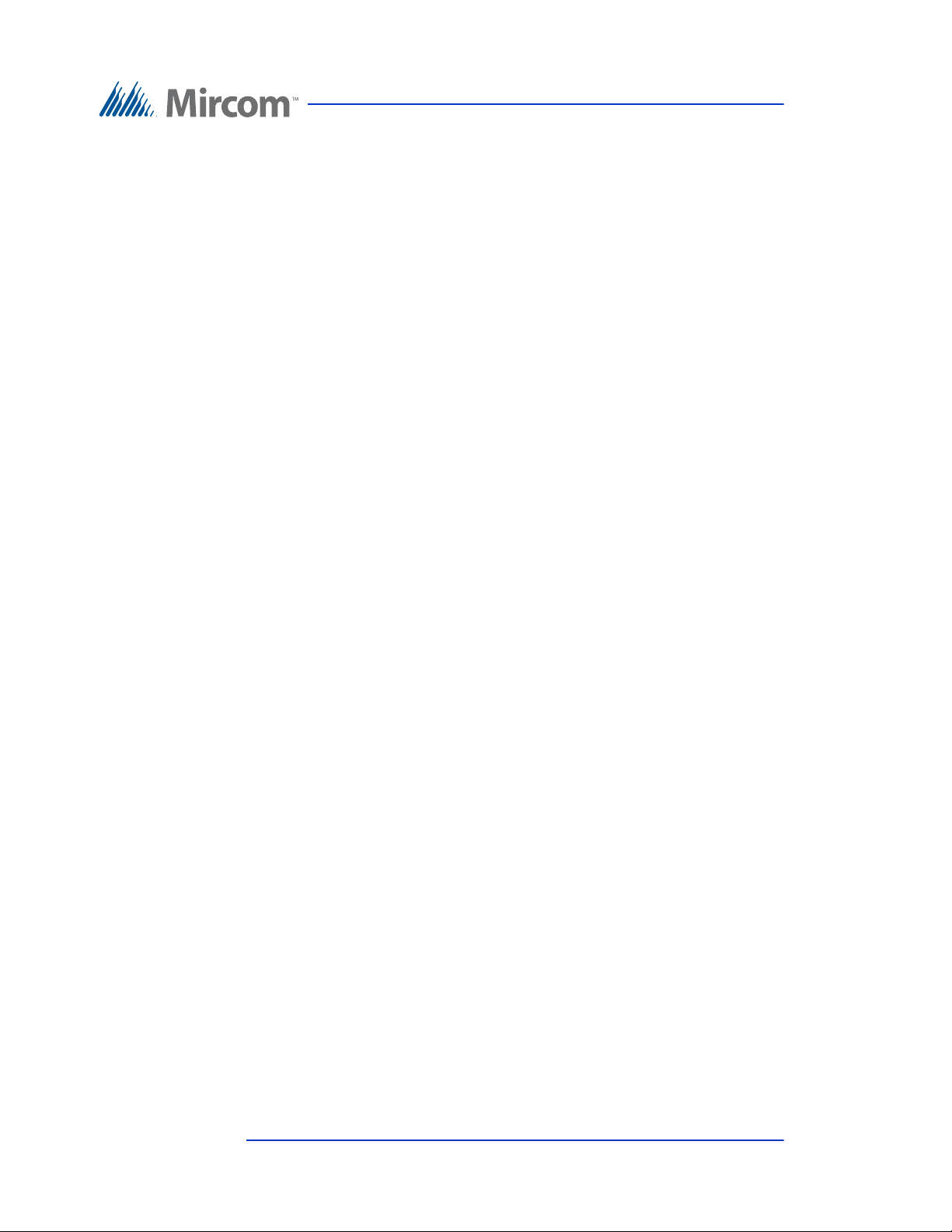
Introduction
• Provision for card reader (sold separately) or postal lock (TX3-1000-4U-B
only)
• Provision for TX3-CX-1NP Single Door Control Module, sold separately
(TX3-1000-4U-B only)
TX3-2000-4U-A and TX3-2000-4U-B: Slim-Line Electronic Scrolling
Directory Lobby Control Unit Kit
• 4 Line by 20 LCD character display
• Main controller board for 2000 residents
• PS-4P Transformer
• Slim-line Universal Enclosure complete with Rain Hood and Light
Assembly
• IP capable
• Provision for card reader (sold separately) or postal lock (TX3-2000-4U-B
only)
• Provision for TX3-CX-1NP Single Door Control Module, sold separately
(TX3-2000-4U-B only)
1.3.3 Universal Slim-Line Kit
The Universal Slim-Line series is available as a kit:
TX3-NSL-12K. The TX3-NSL-12K kit consists of:
• TX3-200-4U slim-line entry panel with speaker and microswitch
for postal lock
• 4x20 LCD display
• PS-4P transformer plug
• TX3-NSL-8M Master NSL Relay Cabinet with one PS-4P
transformer plug
• 2012K Twelve Telephone Relay Kit with a 2012 Twelve Telephone
Relay board and a 9106 Cable
• RJ-71C Punch Down Block for outdoor applications
TX3-NSL-12K-A. This is the IP capable version of the TX3-NSL-12K and
comes with the TX3-200-4U-A panel instead of the TX3-200-4U.
The Universal Panel Accessories consist of the following:
Model TX3-UFT. Universal Flush mounting trim for use with TX3-120U, TX3-
200-8U, TX3-1000-8U and TX3-2000-8U. Stainless steel.
Model TX3-USFT. Universal Slim-Line Flush mounting trim for TX3-200-4U.
Stainless steel.
14 (119) Telephone Access System Installation and Operation Manual Version 3.7
LT-969 Copyright January 2017
Page 15

1.3.4 Continental Series
The Continental Series enclosure for Lobby Control Units are flush mounted and
for indoor use only. The following Continental Series models use the Scrolling
Directory:
TX3-120C-A: Electronic Scrolling Directory plus Paper Directory Lobby
Control Unit Kit
• Lighted sign box for directory or bulletins
• 4 Line backlit LCD electronic directory
• Flush mount for indoor applications
• Provisions for postal lock and camera
TX3-200-8C-A and TX3-200-8C-B: Electronic Scrolling Directory Lobby
Control Unit Kit
• Eight-line by 20 character LCD display
• Main controller board for 200 residents
Introduction
• PS-4P Transformer
• Continental Enclosure
• Designed for indoor applications
• IP capable
• Provision for card reader (sold separately) or postal lock (TX3-200-8C-B
only)
• Provision for TX3-CX-1NP Single Door Control Module, sold separately
(TX3-200-8C-B only)
TX3-1000-8C-A and TX3-1000-8C-B: Electronic Scrolling Directory Lobby
Control Unit Kit
• Eight-line by 20 character LCD display
• Main controller board for 1000 residents
• PS-4P Transformer
• Continental Enclosure
• Designed for indoor applications
• IP capable
• Provision for card reader (sold separately) or postal lock (TX3-1000-8C-B
only)
• Provision for TX3-CX-1NP Single Door Control Module, sold separately
(TX3-1000-8C-B only)
Version 3.7 Telephone Access System Installation and Operation Manual 15 (119)
LT-969 Copyright January 2017
Page 16
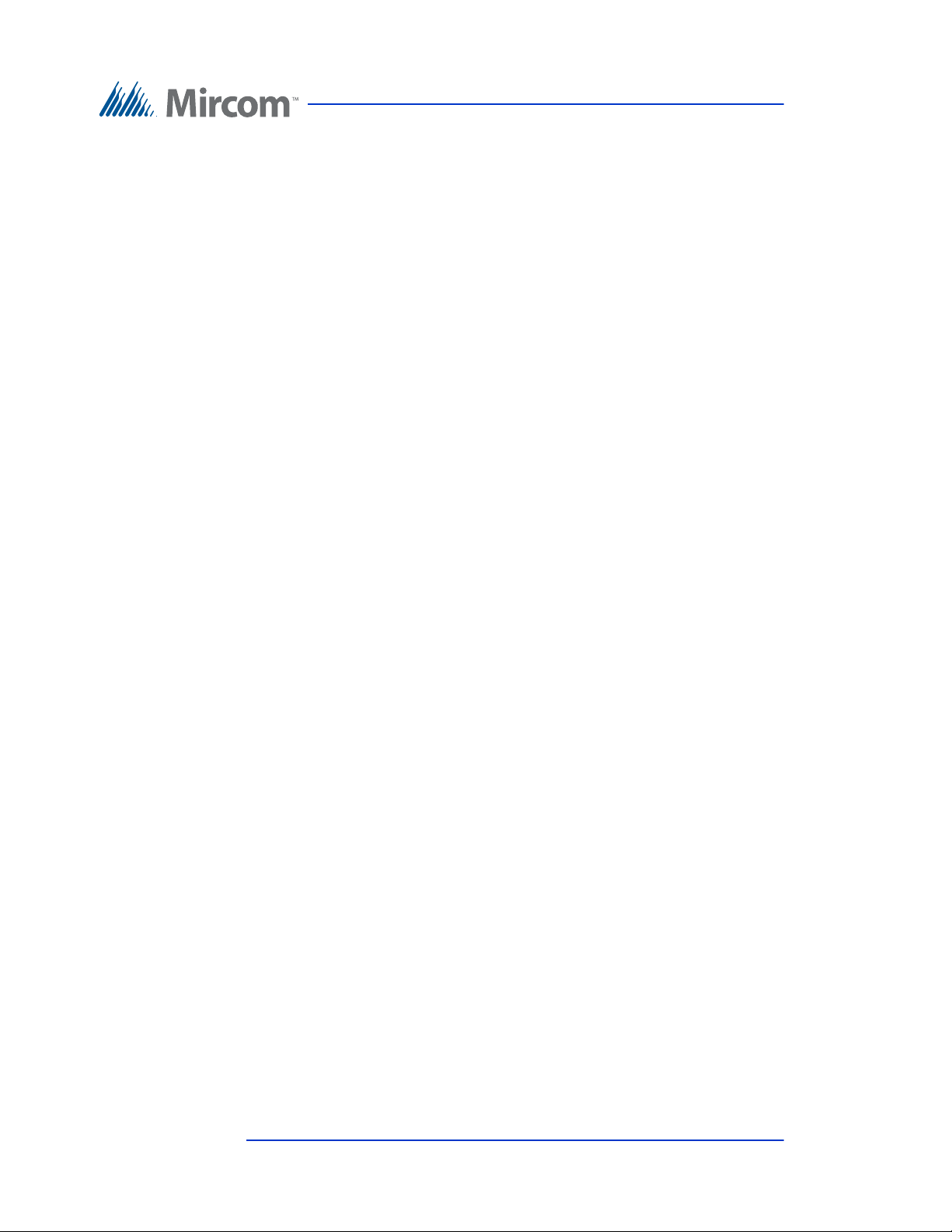
Introduction
TX3-2000-8C-A and TX3-2000-8C-B: Electronic Scrolling Directory Lobby
Control Unit Kit
• Eight-line by 20 character LCD display
• Main controller board for 2000 residents
• PS-4P Transformer
• Continental Enclosure
• Designed for indoor applications
• IP capable
• Provision for card reader (sold separately) or postal lock (TX3-2000-8C-B
only)
• Provision for TX3-CX-1NP Single Door Control Module, sold separately
(TX3-2000-8C-B only)
TX3-200-8CH-A: Electronic Scrolling Directory Lobby Control Unit Kit
with Handset
• Eight-line by 20 character LCD display
• Handset
• Main controller board for 200 residents
• PS-4P Transformer
• Continental Enclosure
• Designed for indoor applications
• IP capable
TX3-1000-8CH-A: Electronic Scrolling Directory Lobby Control Unit Kit
with Handset
• Eight-line by 20 character LCD display
• Handset
• Main controller board for 1000 residents
• PS-4P Transformer
• Continental Enclosure
• Designed for indoor applications
• IP capable
TX3-2000-8CH-A: Electronic Scrolling Directory Lobby Control Unit Kit
with Handset
• Eight-line by 20 character LCD display
• Handset
16 (119) Telephone Access System Installation and Operation Manual Version 3.7
LT-969 Copyright January 2017
Page 17
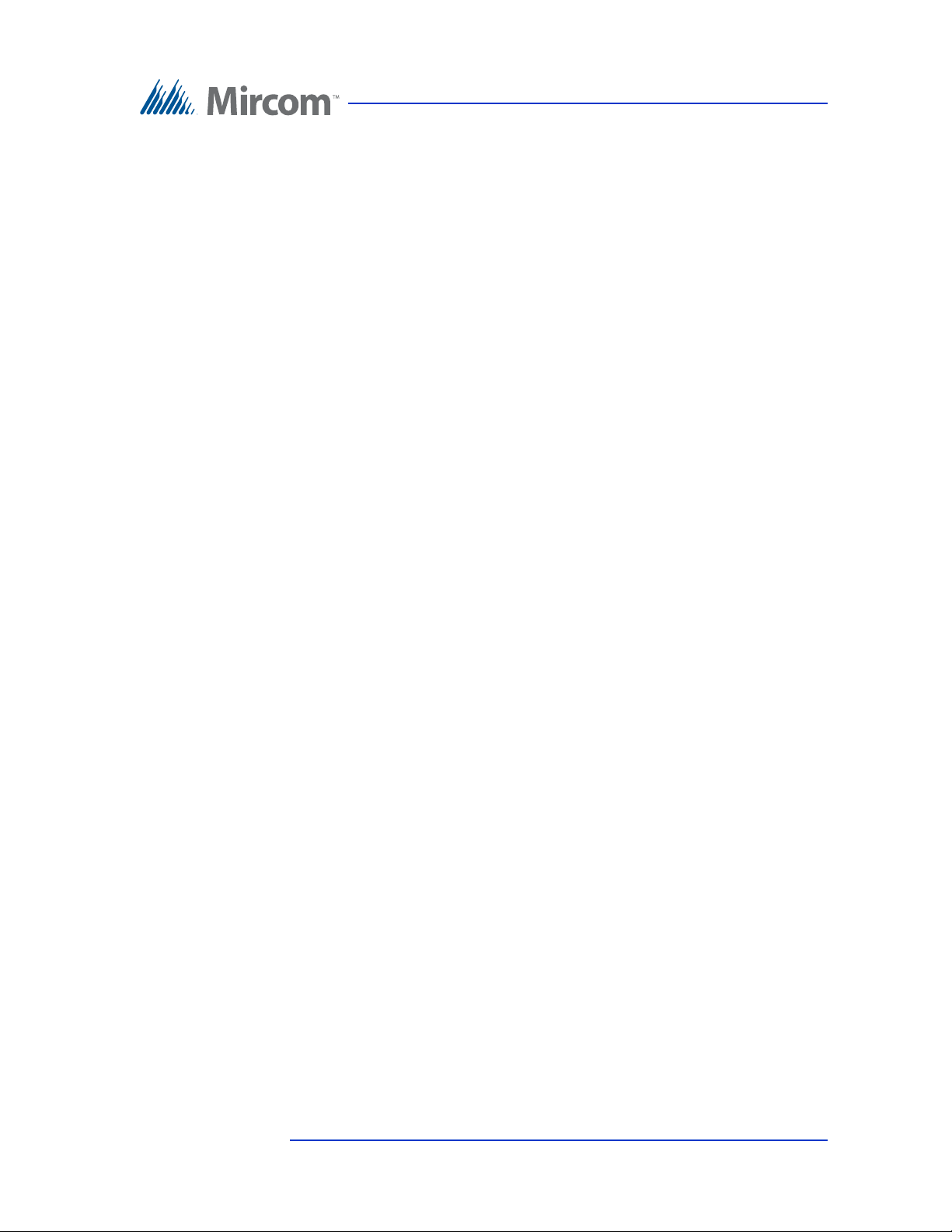
• Main controller board for 2000 residents
• PS-4P Transformer
• Continental Enclosure
• Designed for indoor applications
• IP capable
1.3.5 Kiosk Free Standing
TX3-2000-8K-A: 8 line Voice Entry panel, Kiosk style mount for 2000 names.
1.4 Lobby Control Unit Accessories
The Lobby Control Unit accessories consist of the following items:
• TX3-UFT Universal series flush trim ring.
• TX3-USFT Slim line Universal Series flush trim ring.
Introduction
• TX3-UGA Gooseneck mounting adapter designed for use with the
standard Universal Series enclosure for pedestals.
• TX3-USGA Gooseneck mounting adapter designed for use with the TX3-
200-4U Slim Line Universal enclosure pedestals.
• TH-102 Thermostat Heater with one PS-24P Transformer Plug
•CAM-2 TX3 Camera
• TX3-MDM Modem Module
• TX3-GPM Guard Phone Module
• TX3-USB-AD USB to RS-485 Adapter
• TX3-IP IP Module
• TX3-CX-1NP Single Door Control Module, PoE, 12 VDC, 24-48 VDC
1.5 Mounting requirements from the 2010 ADA St andards for Accessible Design
See http://www.ada.gov/ for more information.
308.2 Forward Reach.
308.2.1 Unobstructed. Where a forward reach is unobstructed, the high forward
reach shall be 48 inches (1220 mm) maximum and the low forward reach shall be
15 inches (380 mm) minimum above the finish floor or ground.
Version 3.7 Telephone Access System Installation and Operation Manual 17 (119)
LT-969 Copyright January 2017
Page 18
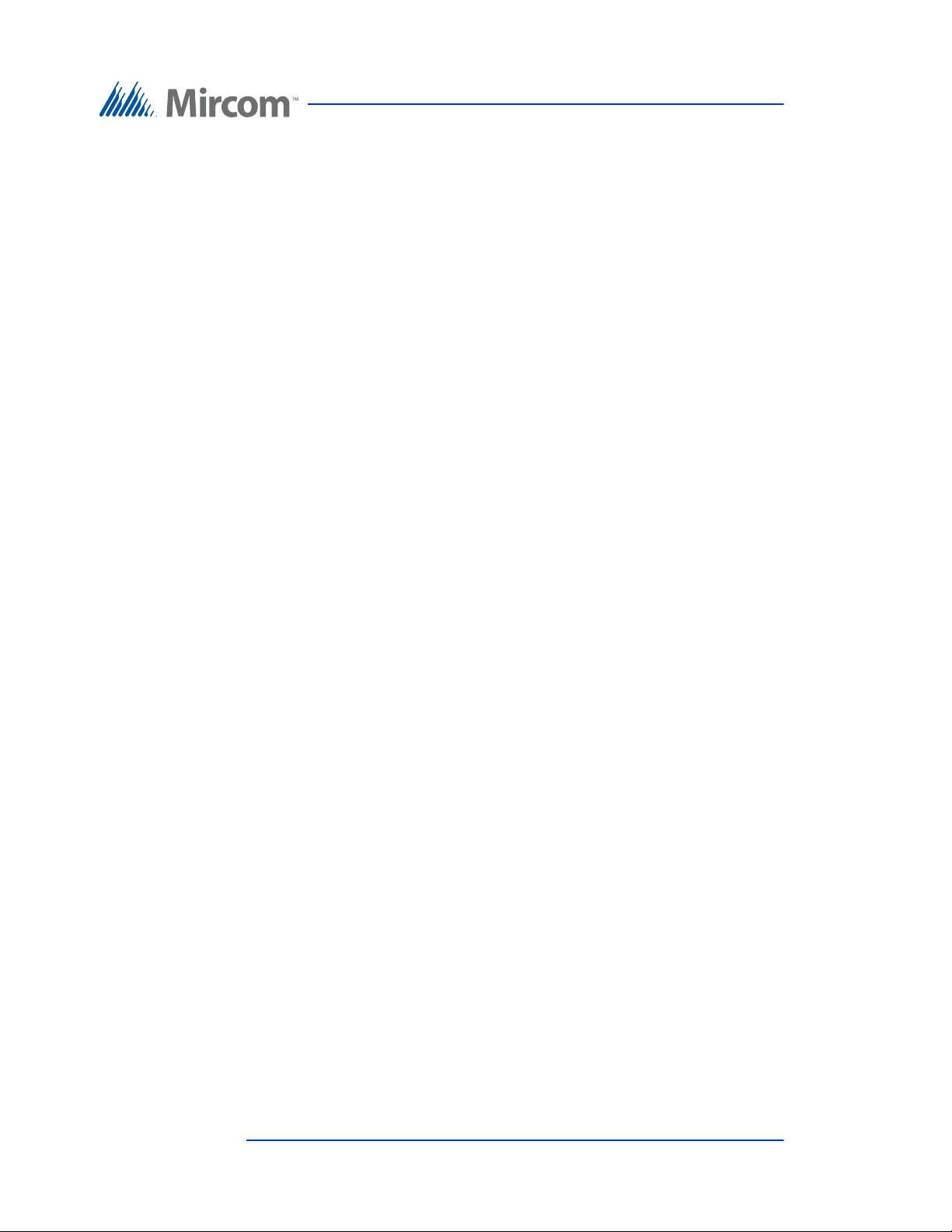
Introduction
308.2.2 Obstructed High Reach. Where a high forward reach is over an
obstruction, the clear floor space shall extend beneath the element for a distance
not less than the required reach depth over the obstruction. The high forward
reach shall be 48 inches (1220 mm) maximum where the reach depth is 20 inches
(510 mm) maximum. Where the reach depth exceeds 20 inches (510 mm), the
high forward reach shall be 44 inches (1120 mm) maximum and the reach depth
shall be 25 inches (635 mm) maximum.
308.3 Side Reach.
308.3.1 Unobstructed. Where a clear floor or ground space allows a parallel
approach to an element and the side reach is unobstructed, the high side reach
shall be 48 inches (1220 mm) maximum and the low side reach shall be 15 inches
(380 mm) minimum above the finish floor or ground.
EXCEPTIONS:
1. An obstruction shall be permitted between the clear floor or ground space and
the element where the depth of the obstruction is 10 inches (255 mm) maximum.
2. Operable parts of fuel dispensers shall be permitted to be 54 inches (1370 mm)
maximum measured from the surface of the vehicular way where fuel dispensers
are installed on existing curbs.
308.3.2 Obstructed High Reach. Where a clear floor or ground space allows a
parallel approach to an element and the high side reach is over an obstruction, the
height of the obstruction shall be 34 inches (865 mm) maximum and the depth of
the obstruction shall be 24 inches (610 mm) maximum. The high side reach shall
be 48 inches (1220 mm) maximum for a reach depth of 10 inches (255 mm)
maximum. Where the reach depth exceeds 10 inches (255 mm), the high side
reach shall be 46 inches (1170 mm) maximum for a reach depth of 24 inches (610
mm) maximum.
EXCEPTIONS:
1. The top of washing machines and clothes dryers shall be permitted to be 36
inches (915 mm) maximum above the finish floor.
2. Operable parts of fuel dispensers shall be permitted to be 54 inches (1370 mm)
maximum measured from the surface of the vehicular way where fuel dispensers
are installed on existing curbs.
1.6 Warranty and S pecial Notices
Mircom values your business and always attempts to provide you with the very
best service.
Please see the Warranty and Special Notices chapter on page 113 for information
about the warranty and special notices about equipment use.
18 (119) Telephone Access System Installation and Operation Manual Version 3.7
LT-969 Copyright January 2017
Page 19
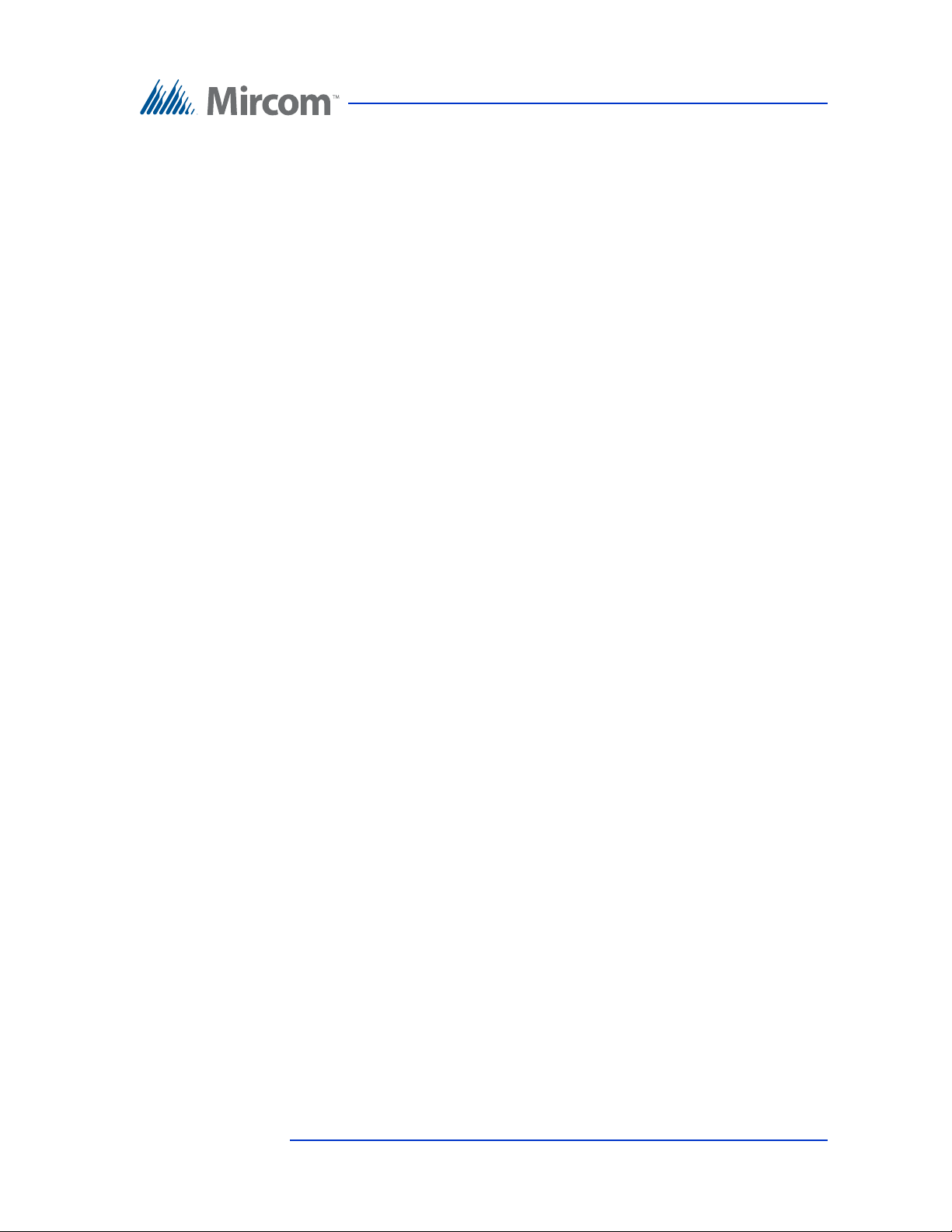
1.7 About This Manual
This manual provides comprehensive information on the installation and
configuration of the TX3 Series Telephone Access System by the installation
technician. Tasks are described in the order that they are likely to be performed.
1.7.1 Version Control
The version number appears on the front cover and changes whenever there is a
major or minor update to any part of the system regarding operation or
configuration.
The following convention indicates major or minor changes:
Initial release. Version 1.00.0
Major change. Version 2.00.0
Minor change. Version 2.01.0
Introduction
Pre-release changes. Version 2.01.1
1.7.2 Additional Documentation
For additional documentation, see the following Mircom literature:
• TX3-CX Touch Screen Administrators Guide LT-995
• TX3-CX Card Access System Installation and Operation Manual LT-980
• LT-1160 TX3-CX-A8 Aperio Interface Panel Installation and Operation
Manual.
• TX3 Telephone Access System User’s Guide LT-968
• TX3 Two Door Card Access System Kit Catalogue Number 6531
• TX3 Series Elevator Restriction Accessories Catalogue Number 6532
Version 3.7 Telephone Access System Installation and Operation Manual 19 (119)
LT-969 Copyright January 2017
Page 20

1.8 Contact Us
Mircom fosters a collaborative support process and environment in providing
early feedback to meet your specific needs.
You can contact us from Monday to Friday 8:00 A.M. to 5:00 P.M. E.S.T.
1.8.1 General Inquiries
Introduction
For general inquiries call us at the following numbers:
Toll Free: 1-888-660-4655
Local: 905-660-4655
1.8.2 Customer Service
Customer service is available at the following numbers:
Toll Free: 1-888-MIRCOM5
Local: 905-695-3535
Local Fax: 905-660-4113
Toll-Free Fax: 1-888-660-4113
1.8.3 Website
Visit the Mircom website, at www.mircom.com, to find the product information
you are looking for and to learn about troubleshooting, training and technical
support options.
The website provides avenues for customers to ask questions about new and
existing technologies, and receive expert technical support about software and
products. Visit www.mircom.com/chat.
20 (119) Telephone Access System Installation and Operation Manual Version 3.7
LT-969 Copyright January 2017
Page 21
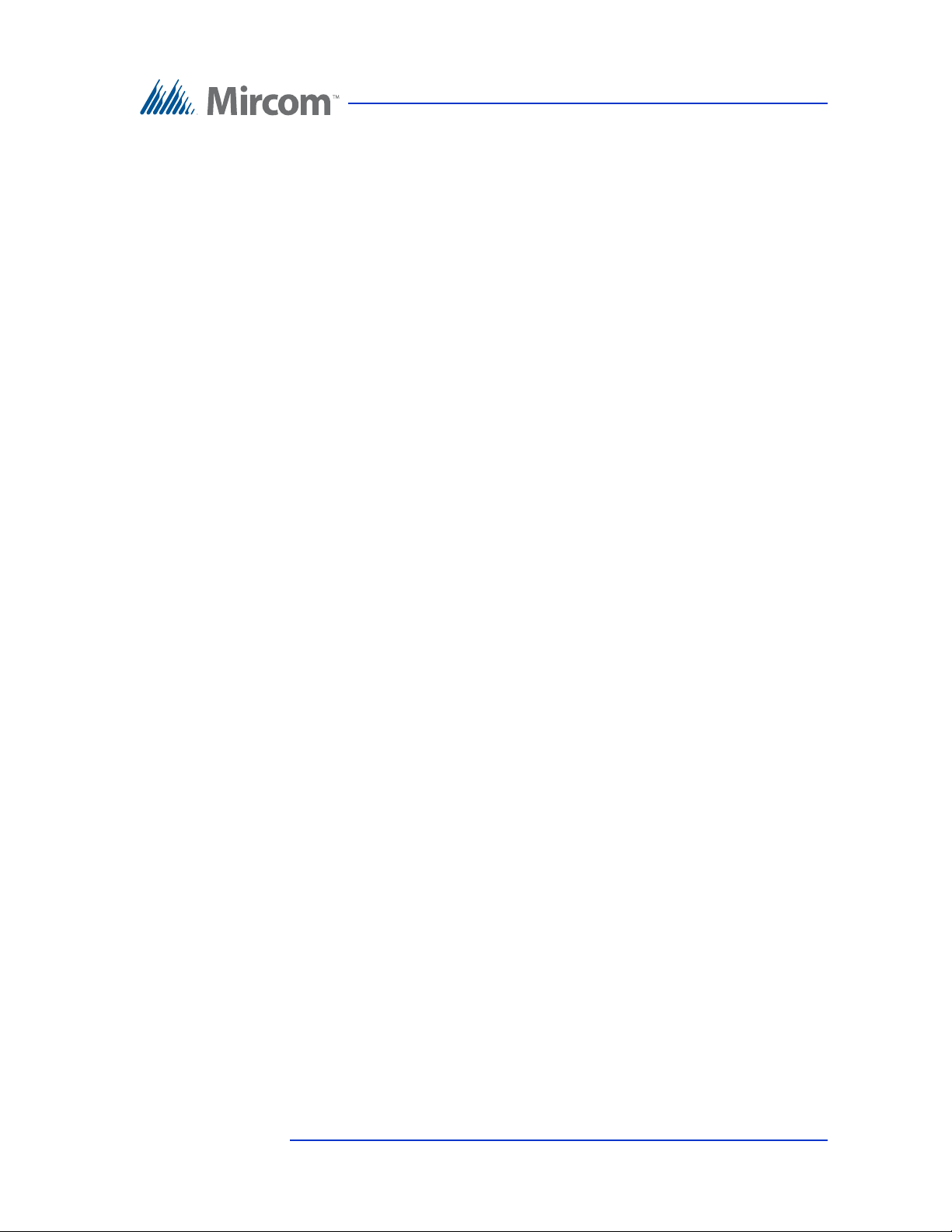
1.8.4 Email
As a customer you quickly become informed on how we can help with new
products and technologies. Contact Mircom at mail@mircom.com.
1.8.5 Technical Support
For technical support contact Mircom’s Technical Support Department between
8 A.M. and 5 P.M. (EST) Monday through Friday, excluding holidays.
Toll Free: 1-888-MIRCOM5
Local: 905-695-3535
Local Phone: 905-660-4655
Toll Free Phone: 1-888-660-4655
Email: techsupport@mircom.com
Introduction
Version 3.7 Telephone Access System Installation and Operation Manual 21 (119)
LT-969 Copyright January 2017
Page 22
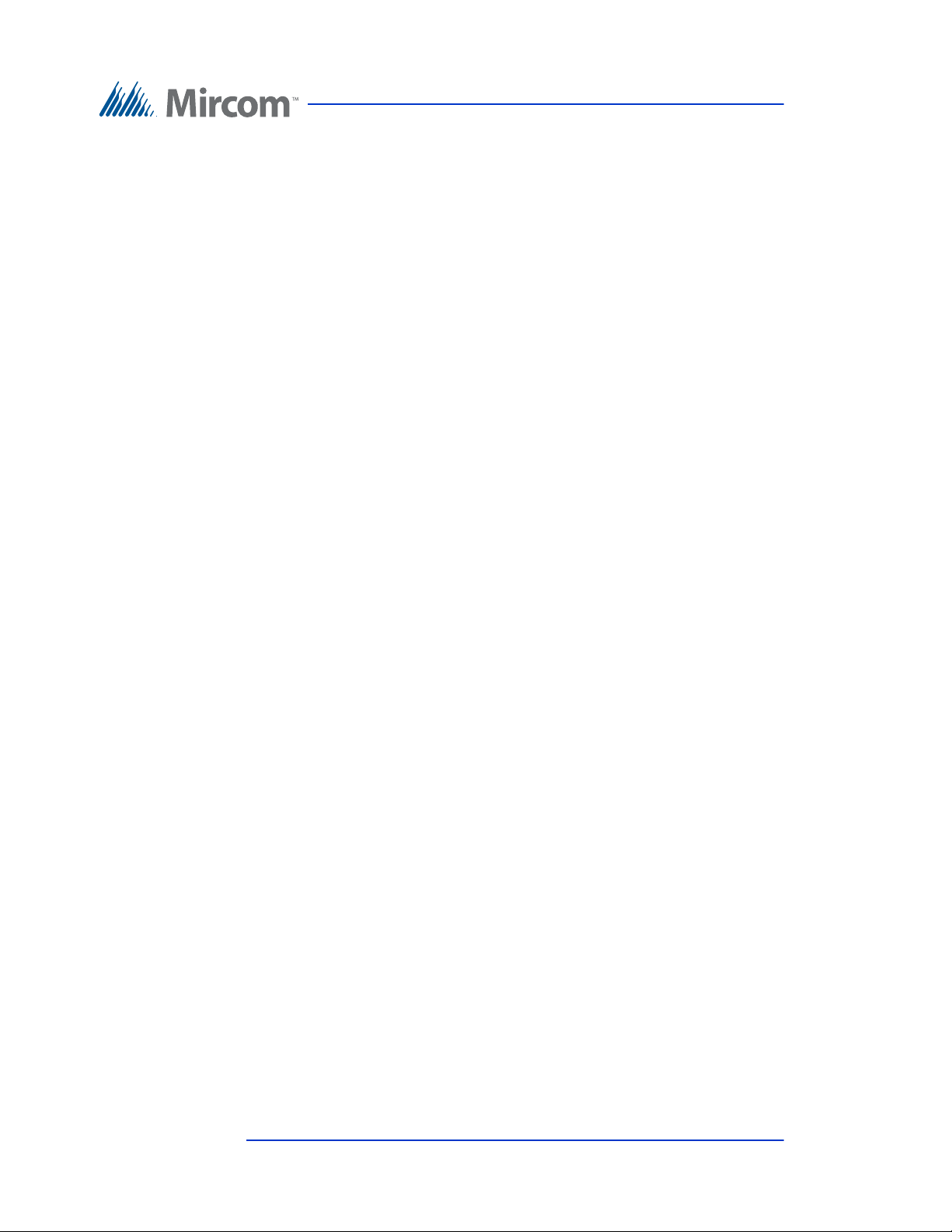
2 Enclosure Installation
This chapter provides information on how to install the various enclosures and
panels.
This chapter explains
• Enclosure installation
• Lobby Control Unit installation
• Heater installation
• TX3-2000-8K-A Installation
22 (119) Telephone Access System Installation and Operation Manual Version 3.7
LT-969 Copyright January 2017
Page 23
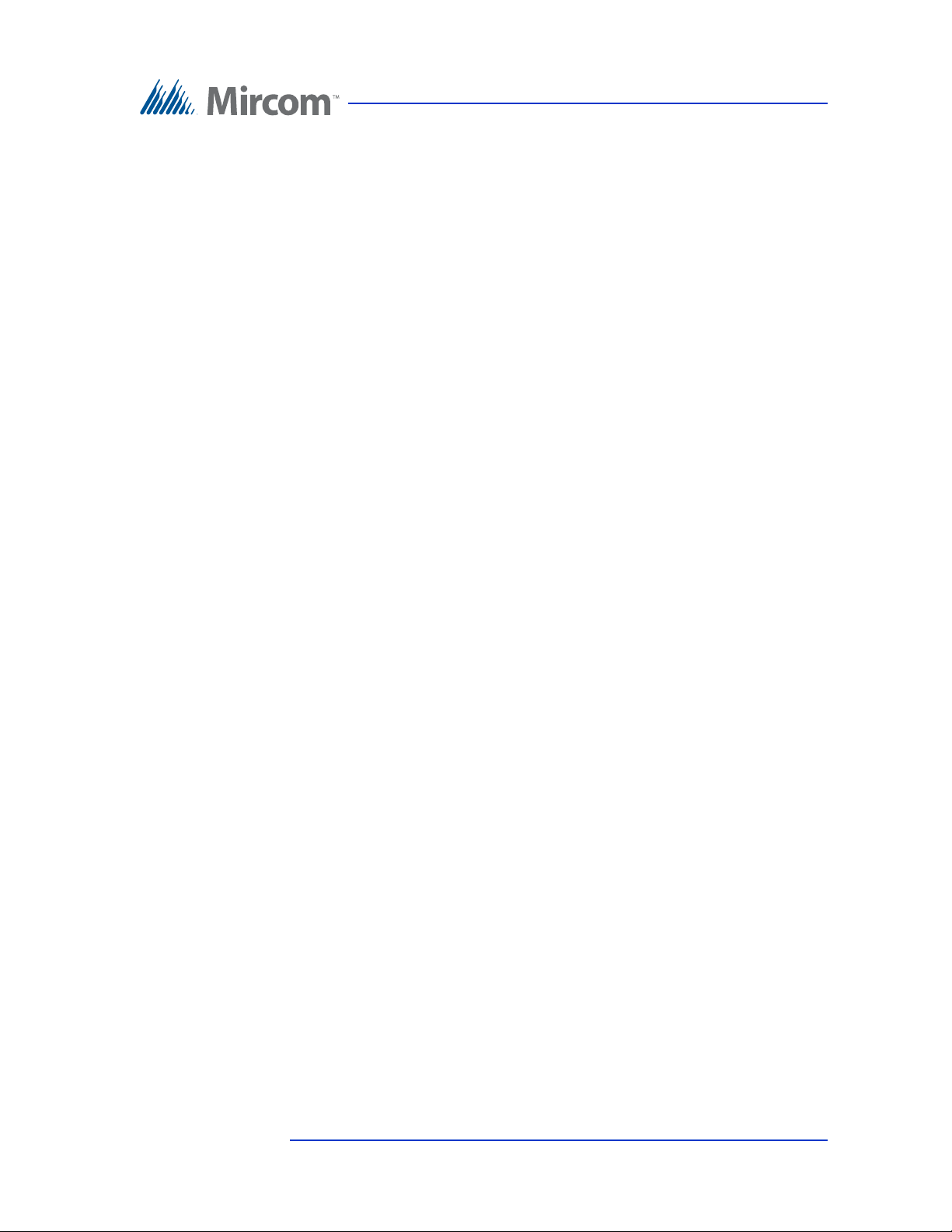
Enclosure Installation
2.1 Grounding the T elephone Access System
Grounding reduces the risk of electrical shock by providing an alternate escape
route for the electrical current. Telephone Access System is equipped with a
16 gauge electrical wire attached to the panel chassis ground post.
To ground the Telephone Access System attach one end of the supplied cable to
a suitable grounding wire and connect it to the site ground.
2.2 Installing the Enclosures and Lobby Control Unit
Lobby Control Units use one of the following three types of Lobby Control Unit
enclosures:
Universal Series. The Universal Series are surface or semi-flush mounted with
the lobby Lobby Control Units. Optional flush trim rings are available for semiflush and flush installations. The semi-flush trim is the TX3-UFT. A rain hood is
included allowing for outdoor use.
Universal Slim-Line Series. The Universal Slim-Line series enclosure houses
the TX3-200-4U model and can be surface or semi-flush mounted. The semiflush trim is the TX3-USFT.
Continental Series. The Continental Series enclosure for Lobby Control Units
are flush mounted.
Version 3.7 Telephone Access System Installation and Operation Manual 23 (119)
LT-969 Copyright January 2017
Page 24
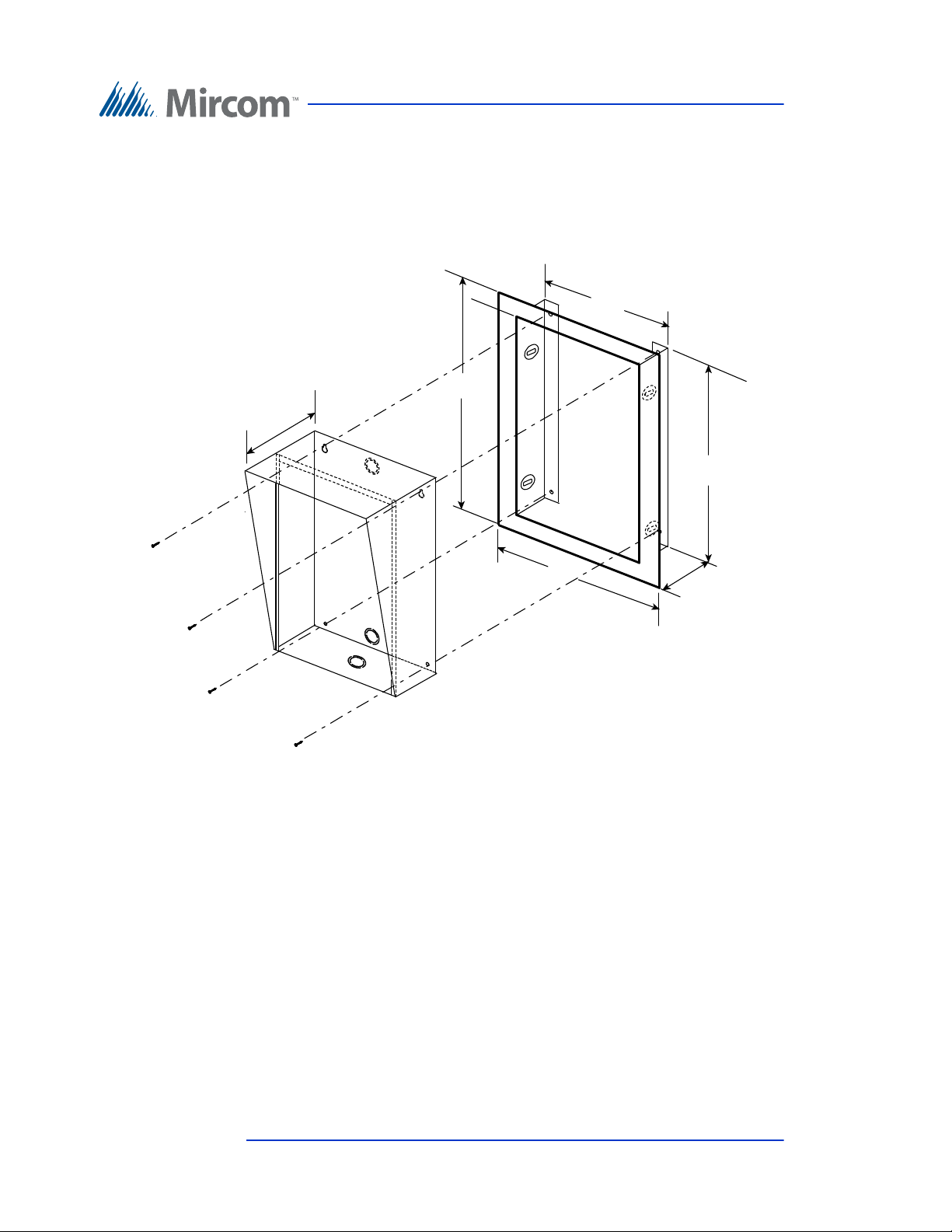
2.2.1 Installing the Universal enclosure
10 5/8"
13 1/8 "
16 1/4”
19 5/8"
2 3/4"
4 1/2 "
Dimension of the Enclosure without
the flush trim.
Cut out in wall should be :
16.25” H x 10.6”W x 2.75” D at the bottom
3” at the top
Universal
Enclosure
Semi-Flush Trim
TX3-UFT
The Universal enclosure mounts inside the wall with or without the TX3-UFT
Universal Series Flush Trim Ring TX3-UFT. This Trim Ring houses the
universal series enclosure as shown in Figure 1.
Enclosure Installation
Figure 1. TX3-UFT Universal Series Flush Trim Ring
To install the Universal e nclosure with the Flush Trim Ring to the
wall stud
1. Find a suitable location for the enclosure next to a wall stud.
2. Using the enclosure as a template, trace an opening in the wall for the cut
out with one side aligned with the side of the wall stud.
3. Cut an opening in the wall ensuring that one side is aligned with the wall
stud.
24 (119) Telephone Access System Installation and Operation Manual Version 3.7
LT-969 Copyright January 2017
Page 25
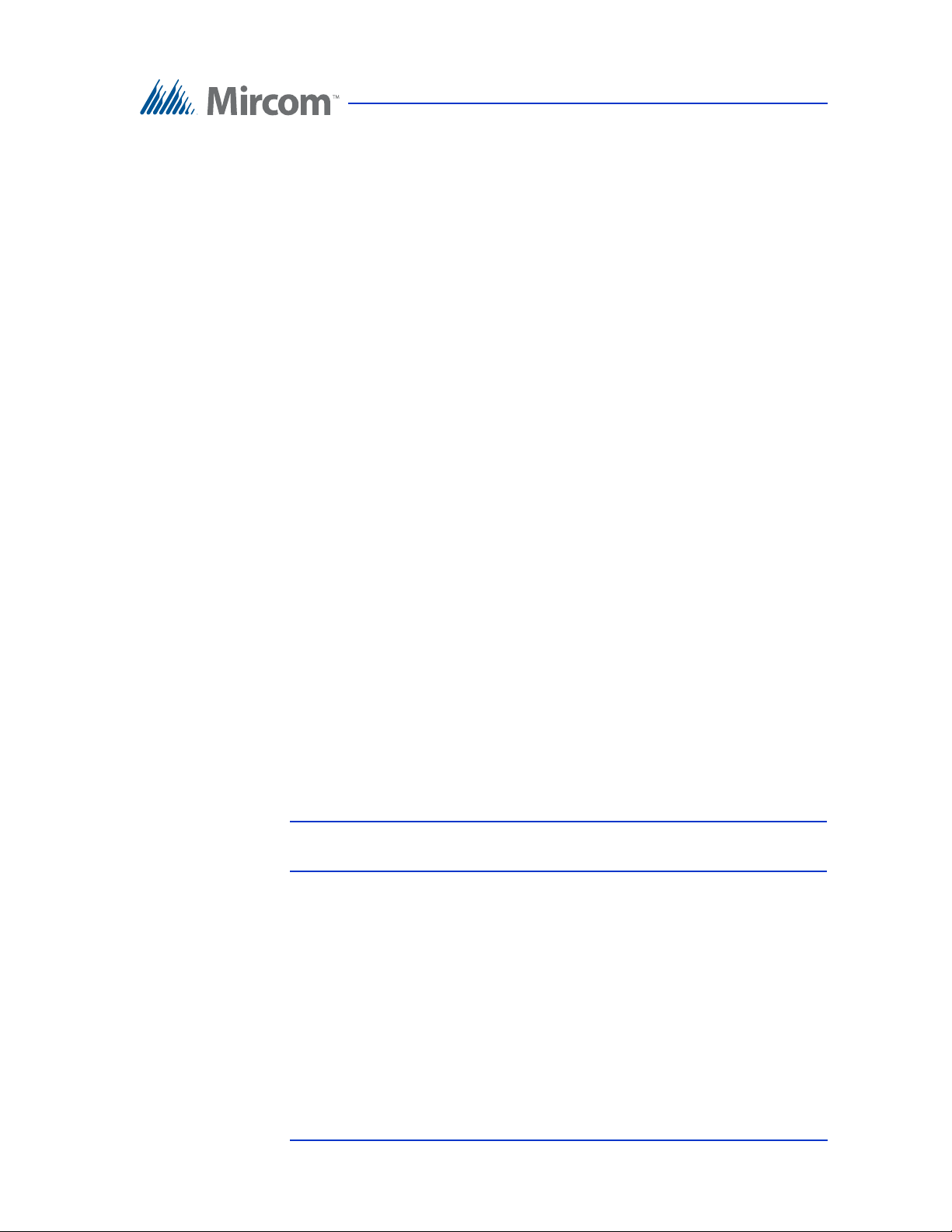
Enclosure Installation
4. Using the semi-flush trim ring as a template, insert the trim ring into the
wall cut out and mark the top mounting hole location as shown in Figure 1.
Ensure that at least one side is beside a wall stud.
5. Place the screw halfway into the wall into the marked hole location using
the supplied screw.
6. Hang the Trim Ring onto the top screw.
7. Screw the lower two screw at the bottom of the trim ring halfway into the
wall.
8. Tighten the two screws into place.
9. Insert the universal enclosure with the rain hood inside the trim ring.
10. Secure the universal enclosure into the trim ring using the supplied four
screws as shown in Figure 1.
To surface mount the Univ ersal enclosure
1. Find a suitable location for the Universal enclosure over a wall stud.
2. Using the Universal enclosure as a template, mark the two side mounting
hole locations as indicated in Figure 1. Ensure that at least one side is over
a wall stud.
3. Remove the enclosure and place the screws halfway into the marked hole
location and wall stud using the supplied screws.
4. Place the Universal enclosure onto the two screws.
5. Screw the two side screws of the Universal enclosure halfway into the
wall.
6. Tighten all four screws into place.
Note: The enclosure can also be mounted directly onto the drywall using
anchors.
To install the Universal enclosur e with the Flush Trim Ring to the
back wall
1. Find a suitable location for the enclosure. Using the enclosure as a
template trace an opening in the wall for the cut out.
2. Cut an opening in the wall.
Version 3.7 Telephone Access System Installation and Operation Manual 25 (119)
LT-969 Copyright January 2017
Page 26
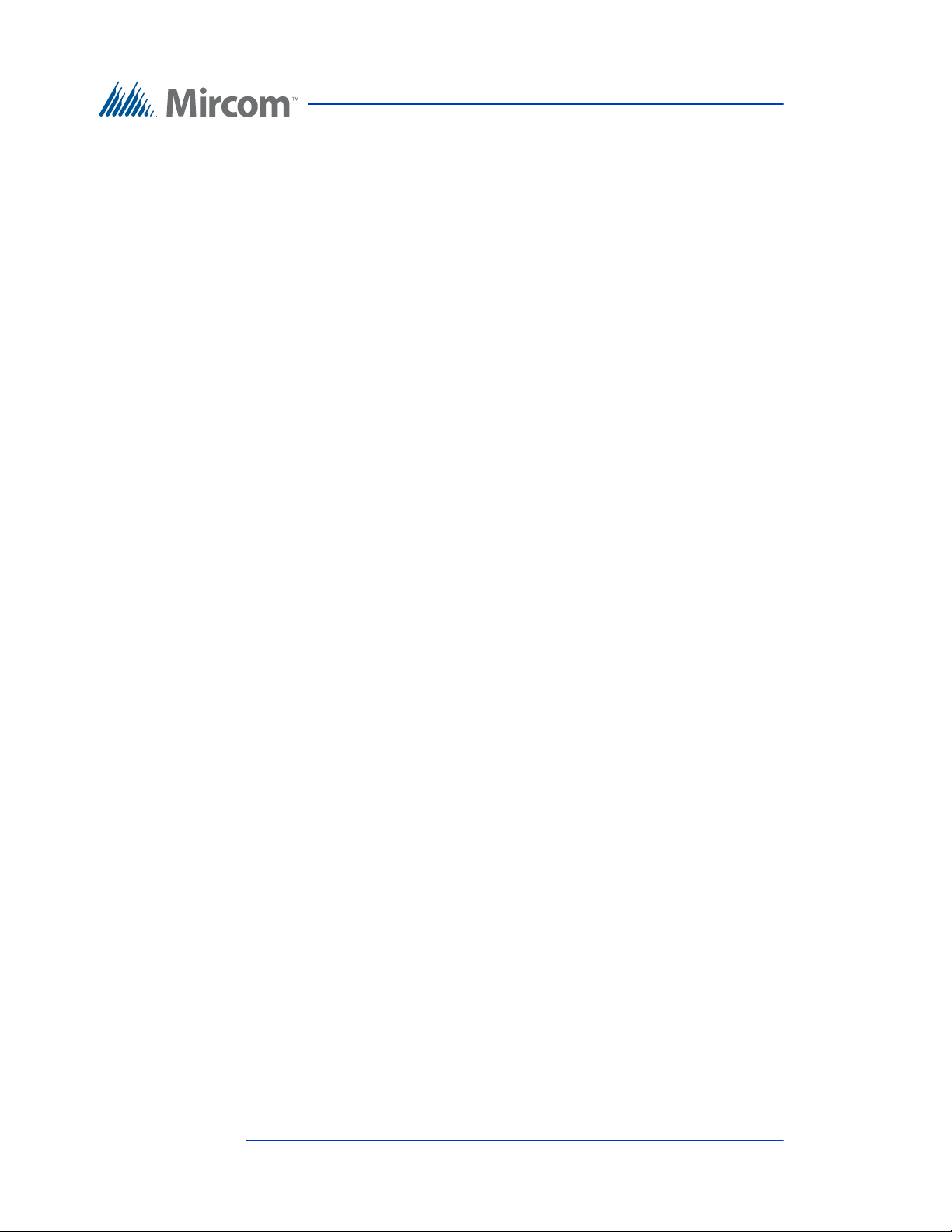
Enclosure Installation
3. Using the semi-flush trim ring as a template, insert the trim ring into the
wall cut out and mark the top two mounting hole locations as shown in
Figure 1.
4. Place the screws halfway into the wall into the marked hole location using
the supplied screws.
5. Place the Trim Ring onto the two screws.
6. Screw the lower two screws at the bottom of the trim ring halfway into the
wall.
7. Remove the screws and trim ring.
8. Place the universal enclosure with the rain hood, inside the trim ring and
insert into the wall cut out.
9. Tighten all four screws into place.
To install the Universal enclosure without the Flush Trim Ring to the
back wall
1. Using the semi-flush trim ring as a template, insert the Universal enclosure
into the wall cut out and mark the top two mounting hole locations as
indicated in Figure 1.
2. Place the screws halfway into the wall into the marked hole location using
the supplied screws.
3. Place the Universal enclosure onto the two screws.
4. Screw the lower two screws at the bottom of the Universal enclosure
halfway into the wall.
5. Tighten all four screws into place.
26 (119) Telephone Access System Installation and Operation Manual Version 3.7
LT-969 Copyright January 2017
Page 27
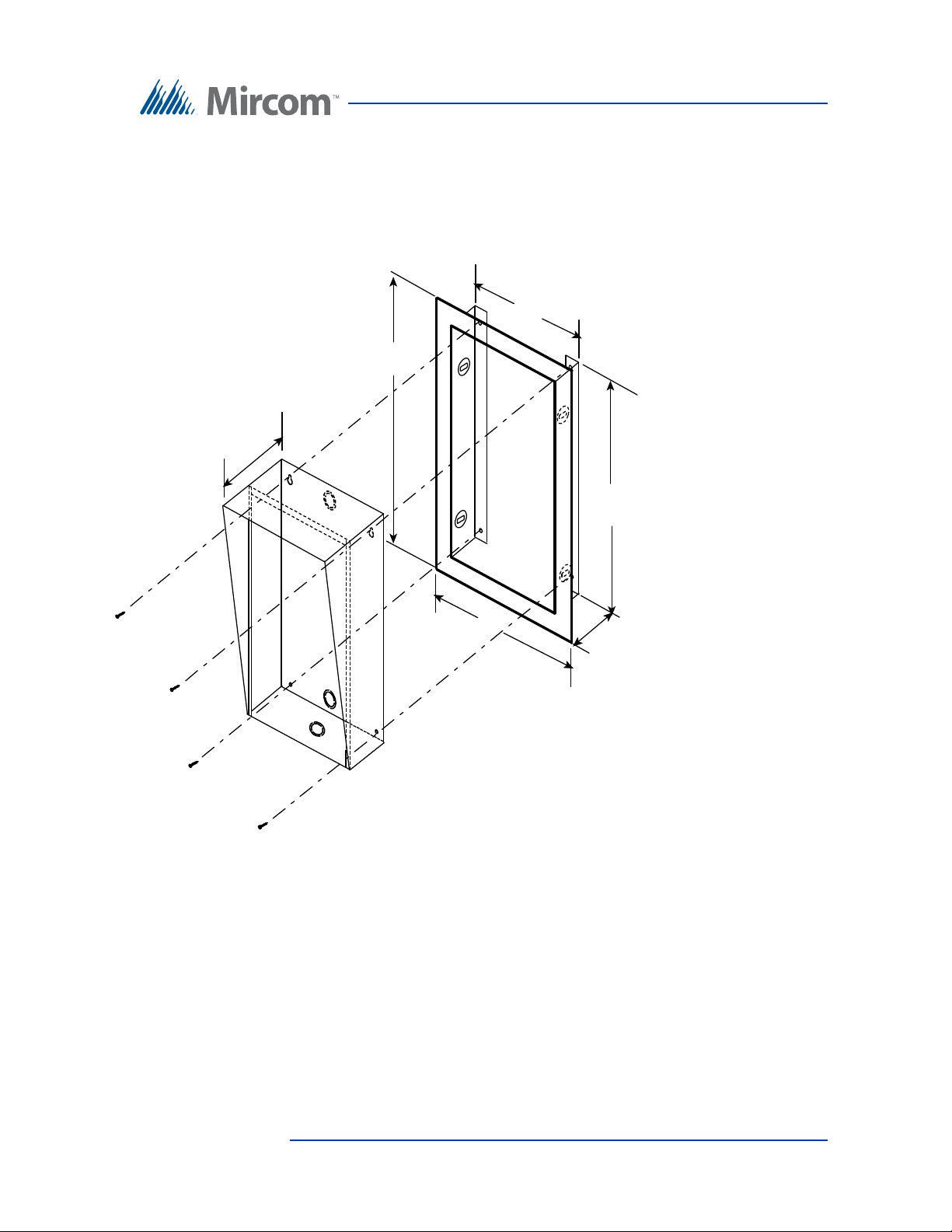
2.2.2 Installing the Universal Slim-line enclosure
UNIVERSAL SLIM
LINE ENCLOSURE
TX3-USFT S L I M LINE
SEMI-FLUSHTRIM
6 13/32 "
8
7/8"
16 1/4"
19
5/8"
2 3/4"
4 1/2 "
Dimension of the Universal Slim Line Enclosure
without the flush trim is:
16.25” H x 6.4”W x 2.75“D at bottom, 3” D at top
The Universal enclosure mounts inside the wall with or without the Universal
Series Flush Trim Ring TX3-USFT. The Trim Ring houses the universal series
enclosure as shown in Figure 2
Enclosure Installation
Figure 2. TX3-USFT Slim Line Universal Flush Trim Ring
To install the Universal Slim-line enclosure with or without the Flush
Trim Ring
1. Follow the instructions in section 2.2.1 using the Universal Slim-line
enclosure.
Version 3.7 Telephone Access System Installation and Operation Manual 27 (119)
LT-969 Copyright January 2017
Page 28
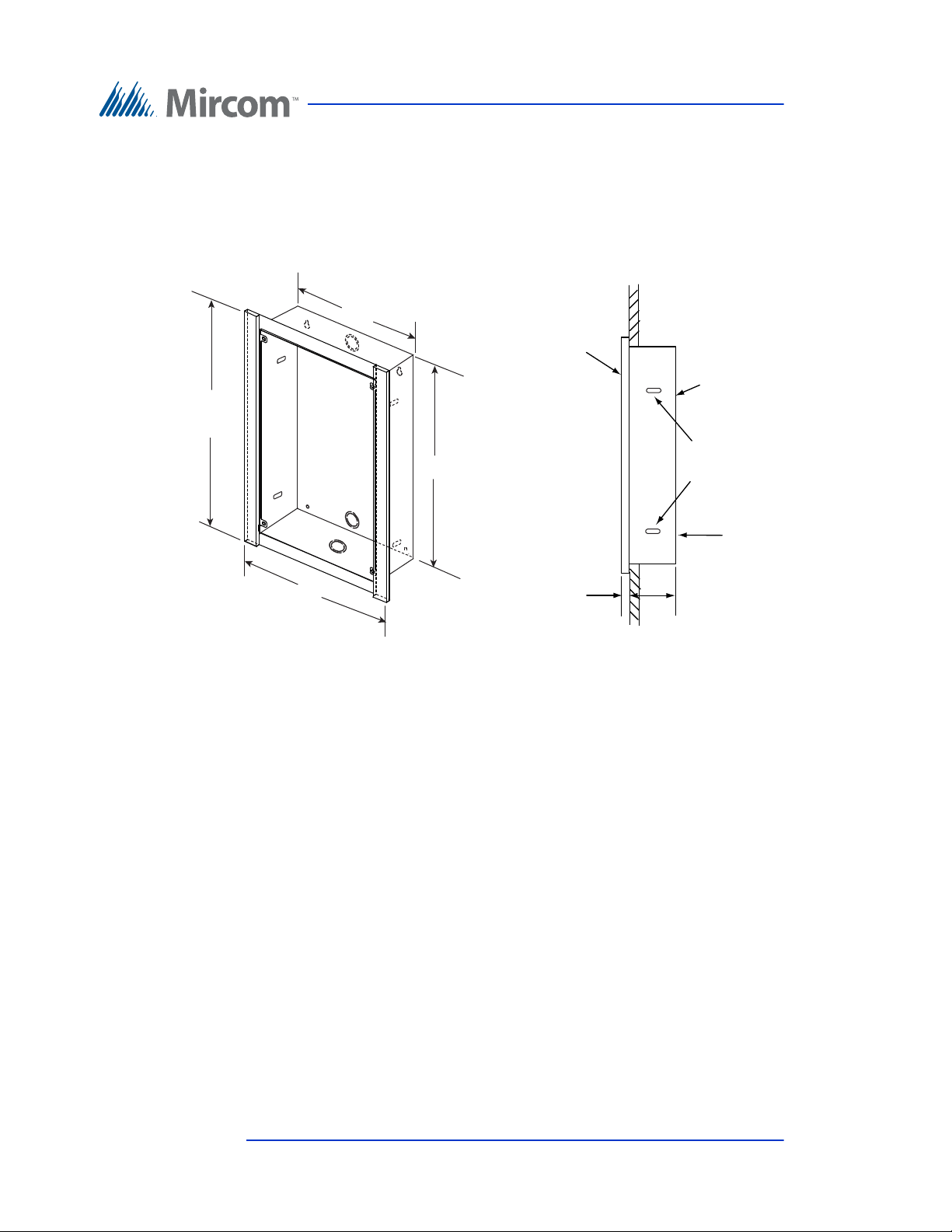
2.2.3 Installing the Continental enclosure
10 3/8"
12"
Use the two side
slots for mounting
the box to the
wall stud
16 7/8"
18 1/2"
Cut out in wall should be :
16 7/8” H x 10 3/8”W x 3” D
Outside Frame dimensions are:
18 1/2”H x 12”W x 1/2” D
WALL
FRONT
OUTSIDE
FRAME
SIDE VIEW
BACKBOX
MOUNTING
KNOCKOUTS
3.0 ”
0.5 ”
TOP
The Continental enclosure back box must be
flush mounted with wall
GROUND
SCREW
LOCATION
The Continental enclosure flush mounts directly inside the wall to the wall stud as
shown in Figure 3. Mount the back box flush with the wall and right-side up (the
ground screw location is at the bottom).
Enclosure Installation
28 (119) Telephone Access System Installation and Operation Manual Version 3.7
LT-969 Copyright January 2017
Figure 3. Continental Enclosure Flush Mount
To install the Continental enclosure
1. Find a suitable location for the Continental enclosure beside a wall stud.
2. Using the enclosure as a template, trace an opening in the wall for the cut
out with one side aligned with the side of the wall stud.
3. Cut an opening in the wall ensuring that one side is aligned with the wall
stud.
4. Insert the enclosure into the wall cutout and using the enclosure as a
template mark the top mounting hole location as shown in the side view in
Figure 3. Ensure that at least one side is beside a wall stud.
5. Remove the enclosure and place the screw halfway into the wall into the
marked hole location using the supplied screw.
6. Place the enclosure onto the top screw.
Page 29
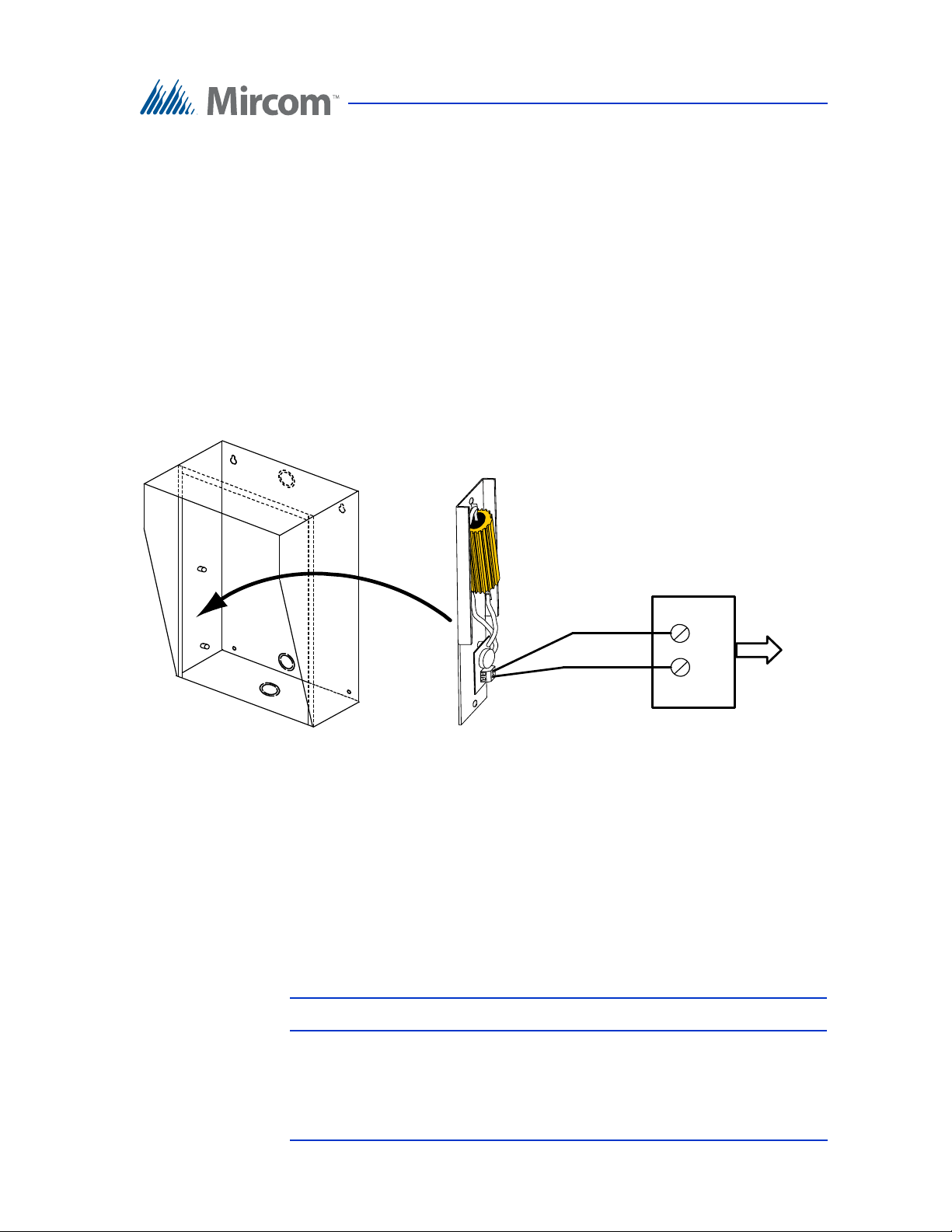
7. Screw the lower two screw at the bottom of the trim ring halfway into the
24V A C
PS-24 TRANSFORMER
18 AWG
TW ISTED PAIR
120V A C
60 HZ
UNIVERSAL
ENCLOSURE
TH-102 HE ATER
wall.
8. Tighten the two screws into place.
2.3 Installing the Heater
For temperatures where the Telephone Access System operates below 0°C
(32°F) at any time, a heater must be installed inside the Universal enclosure as
shown in Figure 4.
For additional information refer to LT-653 TH-102 Heater Installation
Instructions.
Enclosure Installation
Figure 4. Heater TH-102 Installation Location
To install the heater
1. Place the TH-102 Heater into the bottom left hand corner of the Universal
enclosure and secure using the two supplied spacers and two hex nuts.
2. Connect the TH-102 heater to the PS-24 Transformer 24 Vac terminal
screws using a pair of #18 AWG wires.
Note: The transformer must be installed outside the enclosure.
Version 3.7 Telephone Access System Installation and Operation Manual 29 (119)
LT-969 Copyright January 2017
Page 30
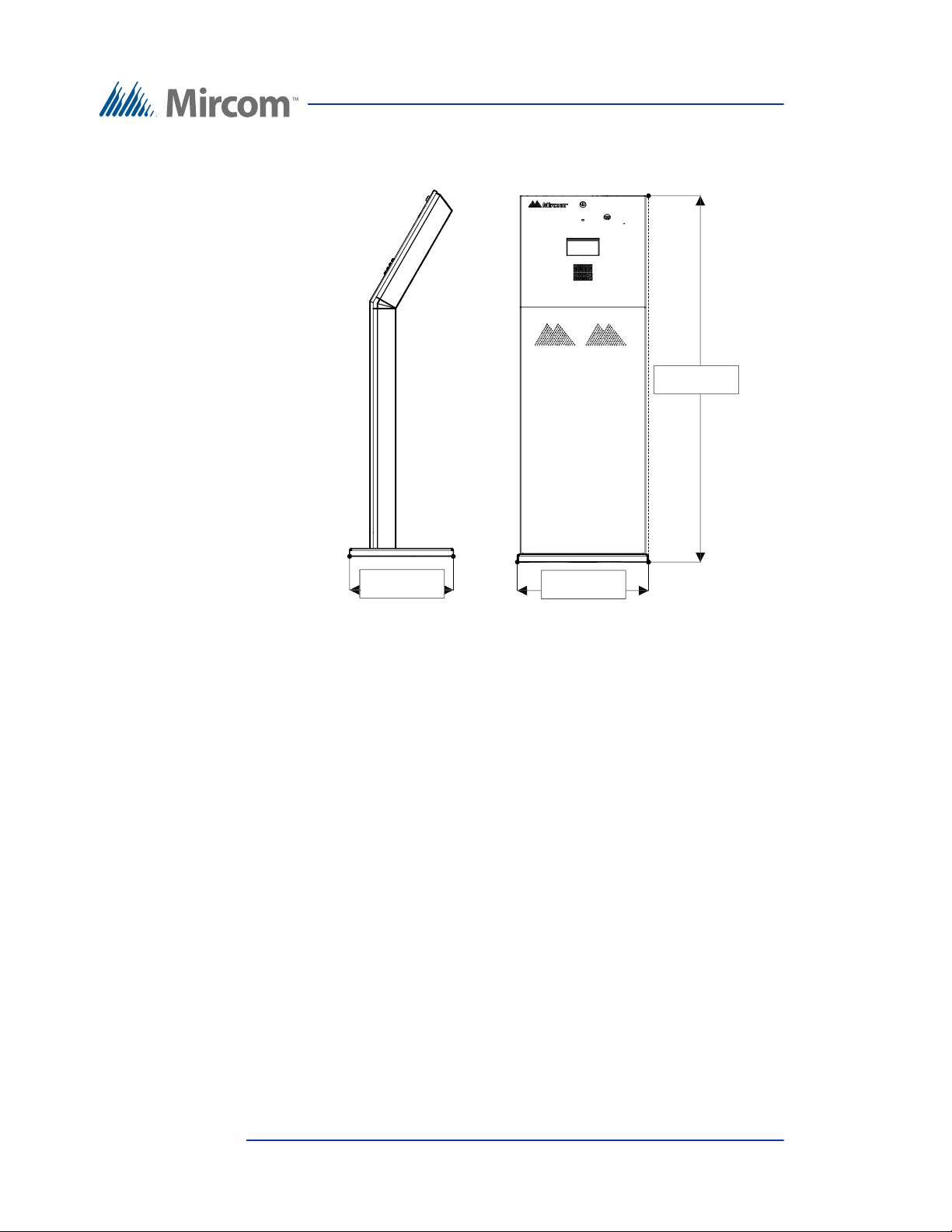
2.4 TX3-2000-8K-A Installation
50.117 "
17.950 "
14.187 "
Enclosure Installation
Figure 5 Dimensions of the 8 Line Kiosk (inches)
The Kiosk mounts to the floor inside the building near the entrance, close to the
power source and telephone infrastructure. Access for the power and
communication cables is provided through a cutout in the base plate.
To install the Kiosk you must:
• Remove the reinforcement bracket and the base plate.
• Attach the base plate to the floor, and run the wiring through the base plate
opening.
• Attach the Kiosk to the base plate.
• Attach the reinforcement bracket to the Kiosk.
Follow the instructions below to complete these steps.
You will need:
4 bolts to attach the base plate to the floor. The holes in the base plate are 0.406”
in diameter.
30 (119) Telephone Access System Installation and Operation Manual Version 3.7
LT-969 Copyright January 2017
Page 31

Enclosure Installation
To install the Touch Screen Kiosk base plate
1. Find a suitable location for the Kiosk next to the building entrance and
above the building electrical and communications conduit.
2. Remove the door from the Kiosk.
3. Remove the 4 bolts from the reinforcement bracket, as shown in Figure 6
Reinforcement Bracket
Bolts (x4)
Figure 6 Reinforcement Bracket with bolts
4. Remove the 6 nuts on the reinforcement bracket, as show in Figure 7, and
then remove the bracket.
Reinforcement Bracket
Nuts (x6)
Version 3.7 Telephone Access System Installation and Operation Manual 31 (119)
LT-969 Copyright January 2017
Page 32

Enclosure Installation
Bolts (x8)
Base Plate
Cutout
Kiosk Mounting Holes (x12)
Figure 7 Reinforcement Bracket with nuts
5. Remove the remaining 8 bolts that attach the Kiosk to the base plate, as
shown in Figure 8.
Figure 8 Kiosk Base Plate with bolts
The 12 Kiosk mounting holes in the base plate are shown in Figure 9.
Figure 9 Kiosk Mounting Holes
32 (119) Telephone Access System Installation and Operation Manual Version 3.7
LT-969 Copyright January 2017
Page 33

Enclosure Installation
Cutout
Base plate mounting holes (x4)
10.300
14.244
2.500
2.450
2.107
6. Using the Kiosk base plate as a template, trace an opening in the floor for
the cutout and mark the 4 base plate mounting hole locations as shown in
Figure 10. Ensure that the base plate is aligned with the electrical conduit.
Figure 10 Base Plate Mounting Holes
Figure 11 shows the dimensions of the base plate.
Figure 11 Base Plate Dimensions (inches)
7. Cut an opening in the floor for the electrical and communication cables.
8. Run the wires through the base plate opening.
9. Secure the base plate to the floor using 4 bolts in the base plate mounting
holes shown in Figure 10. The holes are 0.406” in diameter.
Version 3.7 Telephone Access System Installation and Operation Manual 33 (119)
LT-969 Copyright January 2017
Page 34

Enclosure Installation
To fit the Touch Screen Kiosk on the base pla te
1. Fit the back lip of the Kiosk into the notches in the baseplate, and tilt the
Kiosk forwards so that it rests on top of the base plate.
Figure 12 Fitting the Kiosk on the Base Plate
Figure 13 Fitting the Kiosk on the Base Plate (from
below)
34 (119) Telephone Access System Installation and Operation Manual Version 3.7
LT-969 Copyright January 2017
Page 35

Enclosure Installation
Attach the Kiosk to the base plate
with bolts in these holes rst
2. Secure the Kiosk onto the base plate using the 8 of the 12 base plate bolts
in the holes shown in Figure 14.
Figure 14 Attach the Kiosk to the base plate
3. Position the reinforcement bracket over the 6 studs on the inside of the
4. Secure the reinforcement bracket to the base plate using the remaining 4
5. Fit the door to the Kiosk.
Kiosk, and screw the 6 nuts on to the studs as shown in Figure 7.
base plate bolts in the remaining 4 holes in the base plate.
Version 3.7 Telephone Access System Installation and Operation Manual 35 (119)
LT-969 Copyright January 2017
Page 36

3 TX3 System
This chapter provides information about the TX3 System and its use.
This chapter explains
• The TX3 System
• Single Lobby Control Unit
• Dual Lobby Control Unit
• Multiple Lobby Control Units
• Three Lobby Control Unit Configuration
• Single Entrance System Wiring Application
• Ethernet Network Configuration
36 (119) Telephone Access System Installation and Operation Manual Version 3.7
LT-969 Copyright January 2017
Page 37

3.1 TX3 System
The TX3 Lobby Control Unit may be networked with a combination of Elevator
Restriction Units and Card Access Units through a peer-to-peer RS-485
connection.
The TX3 system is capable of providing ADC or NSL telephone access from a
single panel or from a networked system.
The No Subscriber Line (NSL) controller does not require an outside telephone
service and calls residents directly using the existing building’s resident
telephone lines. The NSL system uses the TX3-NSL-8M NSL units and TX38EC/16 NSL expanders situated in the electrical/telephone rooms.
The Auto Dialer Controller (ADC) uses the existing outside telephone lines to
call residents.
Each outside telephone line requires a separate line to the entry control panel.
The following figures depict various TX3 network scenarios.
TX3 System
Note: Install all transformers outside the Lobby Control Unit enclosure.
All wiring is a maximum length of 1000 ft. The RS-485 wiring maximum length
is 4000 ft.
All units use the PS-4P transformer for the power supply. The door strike power
supply depends on the door strike power requirements.
Version 3.7 Telephone Access System Installation and Operation Manual 37 (119)
LT-969 Copyright January 2017
Page 38

3.2 Single Lobby Control Unit
Line1
NSL
Control
Unit
1 2 3
4 5 6
7 8 9
* 0 # i
T/R
1 2 3
4 5 6
7 8 9
* 0 # i
Line1
Telephone outlet
Central office line
OR
Figure 15 shows the simplest configuration.
TX3 System
Figure 15. Single Lobby Control Unit
38 (119) Telephone Access System Installation and Operation Manual Version 3.7
LT-969 Copyright January 2017
Page 39

TX3 System
Line2
Line3
Line4
Line5
NSL
Control
Unit
NSL
Control
Unit
NSL
Control
Unit
NSL
Control
Unit
1 2 3
4 5 6
7 8 9
* 0 # i
Line1
Telephone outlet
Central office line
T/R
T/R
T/R T/R
T/R
Figure 16 shows a configuration using one Lobby Control Unit connected to one
ADC line and four NSL lines.
Figure 16. Single Lobby Control Unit with ADC and NSL Lines
Version 3.7 Telephone Access System Installation and Operation Manual 39 (119)
LT-969 Copyright January 2017
Page 40

Figure 17 shows the various inputs to the panels.
1 2 3
4 5 6
7 8 9
* 0 # i
Door
Strike AC
or DC
Aux Door
Form C relay
contact
General
purpose output
form C relay
contacts 1
General
purpose output
form C relay
contacts 2
1 pair
18 AWG
1 pair
18 AWG
3 wires
22 AWG
3 wires
22 AWG
1 pair
18 AWG
12 VDC/0.5A
Aux power
LED lamp
Supply (only
for paper
directory)
1 pair
18 AWG
Postal
Lock
Main Door
Sense
Fire panel
over-ride
1 pair
22 AWG
1 pair
22 AWG
1 pair
22 AWG
General
purpose
input 1
General
purpose
input 2
1 pair
22 AWG
1 pair
22 AWG
INPUTS OUTPUTS
Lobby
Control Unit
Electrical room
120 VAC
60HZ
Power
transformer
16VAC/40VA
PS-4 or PS-4P
NSL
Control
Unit
OR
Telephone outlet
Central office line
T/R
T/R
Power
transformer
AC or DC Door
strike supply
Line1
1 pair
Telephone
wire
Electrical room
18 AWG
18 AWG
TX3 System
Figure 17. Single Entrance System Wiring
Figure 18 shows a dual entry application for either an NSL type or ADC
connection type. The phone line from either the NSL control unit or an ADC
dedicated phone line is shared by both Lobby Control Units.
3.3 Dual Lobby Control Units
40 (119) Telephone Access System Installation and Operation Manual Version 3.7
LT-969 Copyright January 2017
Page 41

TX3 System
Line1
NSL
Control
Unit
1 2 3
4 5 6
7 8 9
* 0 # i
T/R
Line1
Telephone outlet
Central office line
1 2 3
4 5 6
7 8 9
* 0 # i
1 2 3
4 5 6
7 8 9
* 0 # i
Line1
1 2 3
4 5 6
7 8 9
* 0 # i
Line1
OR
RS-485 bus
(optional)
RS-485 bus
(optional)
Lobby
control
unit 1
Lobby
control
unit 2
Lobby
control
unit 1
Lobby
control
unit 2
The Lobby Control Unit senses whether the line in use. If one of the Lobby
Control Units is in use and the user tries to make a call, the other lobby indicates
that the line is in use.
The RS-485 network connection is optional and is only required if the user
decides to connect a PC configurator on one of the panels to configure and/or
monitor both systems.
Figure 18. Dual Lobby Control Units
3.4 Three Lobby Control Unit Configuration
Figure 19 shows a configuration with many Lobby Control Units connected to
many phone lines using combined ADC and NSL connection types. Line 1 and
Line 2 connect to NSL Control Units while Line 3 connects to a dedicated phone
line.
Version 3.7 Telephone Access System Installation and Operation Manual 41 (119)
LT-969 Copyright January 2017
Page 42

TX3 System
1 2 3
4 5 6
7 8 9
* 0 # i
1 2 3
4 5 6
7 8 9
* 0 # i
1 2 3
4 5 6
7 8 9
* 0 # i
NSL
Control
Unit
NSL
Control
Unit
Line1
Line2
Line3
Telephone outlet
Central office line
RS-485
bus
RS-485 from
previous unit
RS-485 to
next unit
Lobby
control
unit 1
Lobby
control
unit 2
Lobby
control
unit 3
T/R
T/R
T/R
Lobby Control Units 1, 2 and 3 can make simultaneous calls as long as a line is not
in use by another Lobby Control Unit. For example, if Lobby Control Unit 1 uses
line1, Lobby Control Unit 2 can use Line 2 and Lobby Control Unit 3 can use
line 3.
When Lobby Control Unit 1 is using line 1 and Lobby Control Unit 2 also wants
to use line1, which is busy, then a line busy message displays on Lobby Control
Unit 2.
Figure 19. Multiple Lobby Control Units to Multiple Lines
42 (119) Telephone Access System Installation and Operation Manual Version 3.7
LT-969 Copyright January 2017
Page 43

3.5 Multiple Lobby Control Units
1 2 3
4 5 6
7 8 9
* 0 # i
1 2 3
4 5 6
7 8 9
* 0 # i
1 2 3
4 5 6
7 8 9
* 0 # i
1 2 3
4 5 6
7 8 9
* 0 # i
1 2 3
4 5 6
7 8 9
* 0 # i
NSL
Control
Unit
OR
Line1 Line1 Line1 Line1 Line1
Telephone outlet
Central office line
T/R
T/R
Lobby
control
unit 1
Lobby
control
unit 2
Lobby
control
unit 3
Lobby
control
unit 4
Lobby
control
unit 5
Figure 20 shows a configuration of many Lobby Control Units to one phone line.
The phone can be either a dedicated phone line from the phone company or an
NSL phone line from the NSL Control Unit.
TX3 System
Figure 20. Many Lobby Control Units to One Line
Version 3.7 Telephone Access System Installation and Operation Manual 43 (119)
LT-969 Copyright January 2017
Page 44

3.6 Networking TX3 Panels
Mircom devices such as the Lobby Control Unit, the Card Access Controller, and
the Touch Screen can be networked with the TX3 system through a peer-to-peer
RS-485 network, an ethernet TCP/IP network, or a combination of ethernet and
RS-485 networks.
The TX3 Configurator software can connect to any of these network
configurations. How you connect to the network (that is, through TCP/IP, USB,
a modem, or the COM port) determines what devices you can configure on the
network using the TX3 Configurator. The different network configurations are
explained in the rest of this section.
Figure 21shows a configuration with TX3 controllers connected on an RS-485
network. Each controller has to have a unique network address on the RS-485
network. Up to 63 unique network addresses can be assigned. If you connect to
any device on the RS-485 network (using USB, a modem, or the COM port), you
can also connect to and configure any other device on the RS-485 network using
the TX3 Configurator.
TX3 System
Lobby Control Unit
1
2
ABC3DEF
4
5
6
GHI
JKL
MNO
8
7
PQRS
TUV9WXYZ
0
#
*
Lobby Control Unit
1
2
ABC3DEF
4
5
6
GHI
JKL
MNO
8
7
PQRS
TUV9WXYZ
0
#
*
Card Access Controller
Card Reader A
Card Reader B
RS-485 Network
Figure 21. TX3 devices on an RS-485 network.
Figure 22 shows a configuration with TX3 devices connected to an ethernet TCP/
IP network. This configuration removes the 63 device limitation that you have on
an RS-485 network. The devices connected to an ethernet TCP/IP network are
called Master Nodes. If you connect to the TCP/IP network with the TX3
Configurator, you can connect to and configure any of the Master Nodes on the
44 (119) Telephone Access System Installation and Operation Manual Version 3.7
LT-969 Copyright January 2017
Page 45

TX3 System
Card Reader B
Card Reader A
Card Access Controller
(Master Node)
Ethernet Network
Lobby Control Unit
(Master Node)
2
ABC3DEF
1
5
JKL
6
MNO
4
GHI
8
TUV9WXYZ
7
PQRS
0
*
#
Elevator Restriction Unit
(Master Node)
ethernet TCP/IP network. If you connect directly to one of the Master Nodes
using USB, a modem, or a COM port, you will be able to configure that device but
not any other device.
Figure 22. TX3 devices on an ethernet TCP/IP network.
Notes: In order for a panel to be a Master Node it must satisfy the following
conditions.
• It must be IP capable. Panels that are IP ca pable are usually
denoted by a “-A” at the end of their model names.
• If the panel is not a Touch Screen, it must have a TX3-IP IP
Module installed.
Version 3.7 Telephone Access System Installation and Operation Manual 45 (119)
LT-969 Copyright January 2017
Page 46

TX3 System
Figure 23 shows a configuration with TX3 devices connected on both an ethernet
TCP/IP network and on RS-485 subnetworks. Devices connected to a Master
Node’s RS-485 subnetwork are Slave Nodes to the Master Node. Each RS-485
subnetwork can have up to 63 devices connected to it; you can still have more
than 63 Master Nodes connected to the ethernet network.
Ethernet Network
Lobby Control Unit
(Master Node)
1
2
ABC3DEF
4
5
6
GHI
JKL
MNO
8
7
PQRS
TUV9WXYZ
0
#
*
Lobby Control Unit
(Master Node)
1
2
ABC3DEF
4
5
6
GHI
JKL
MNO
8
7
PQRS
TUV9WXYZ
0
#
*
Lobby Control Unit
(Slave Node)
1
2
ABC3DEF
4
5
6
GHI
JKL
MNO
8
7
PQRS
TUV9WXYZ
0
#
*
RS-485 Subnetwork
Elevator Restriction Unit
(Slave Node)
RS-485 Subnetwork
Card Access Controller
(Slave Node)
Card Access Controller
(Slave Node)
Card Reader A
Card Reader B
Card Reader A
Card Reader B
Figure 23. Lobby control units using both ethernet and RS-485 networks
If you connect to the ethernet TCP/IP network with the TX3 Configurator, you
can configure any of the nodes in this configuration. If you connect directly to a
device using USB, a modem, or a COM port, you will only be able to configure
devices that are on the same RS-485 subnetwork as that device.
Note: There can only be one Master Node on an RS-485 subnetwork. That
is, you cannot connect one RS-485 subnetwork to another RS-485
subnetwork.
46 (119) Telephone Access System Installation and Operation Manual Version 3.7
LT-969 Copyright January 2017
Page 47

3.7 Lobby Control Unit Wiring
9106/
9406
Cables
2008/16
NSL Expander
Unit
1 2 3
4 5 6
7 8 9
* 0 # i
Resident’s
Telephone
Telephone
company
CA-71A
Or
RJ-71C
Blocks
Electrical room
Power
transformer
16VAC/40VA
PS-4 or PS-4P
Power
transformer
AC or DC Door
strike supply
T/R
T/R
120 VAC
60HZ
TX3-NSL-8M
NSL Control
Unit
Power
transformer
16VAC/40VA
PS-4 or PS-4P
T/R
Line1
Expansion
cables
All units use the PS-4P transformer for the power supply. All wiring is a
maximum length of 1000 ft. The door strike power supply depends on the door
strike power requirements.
Figure 24 shows a typical wiring arrangement for the Lobby Control Unit.
TX3 System
Figure 24. Lobby Control Unit Wiring
Note: Install all transformers outside the Lobby Control Unit enclosure.
Version 3.7 Telephone Access System Installation and Operation Manual 47 (119)
LT-969 Copyright January 2017
Page 48

4 Lobby Control Unit Setup
This chapter describes the Lobby Control Unit controller board components and
provides information about its operation and setup
This chapter explains
• Lobby Control Unit controller board
• Lobby Control Unit Setup
• PC Configuration of the Controller
• Firmware Update
48 (119) Telephone Access System Installation and Operation Manual Version 3.7
LT-969 Copyright January 2017
Page 49

4.1 Controller Board
Figure 25 shows the general layout of the Lobby Control Unit main controller
board. See Figure 27 and Figure 31 for a detailed description of the connectors at
the bottom and top of the controller board.
Lobby Control Unit Setup
Figure 25. Lobby Control Unit Main Controller Board
Version 3.7 Telephone Access System Installation and Operation Manual 49 (119)
LT-969 Copyright January 2017
Page 50

4.1.1 Connectors
USB. Computer connection for firmware download and configuration.
P4. Modem Module connector.
P5. IP Module connector.
P6. Key pad and front door LCD display.
P7. Guard Phone Board connector.
4.1.2 Potentiometer
PT1 (if present). Pulse phone potentiometer. This potentiometer is normally
factory set and does not require adjustment.
4.1.3 Switches
SW1. SW1 sets the unit’s RS-485 ID (node address) and the IP addressing mode.
Lobby Control Unit Setup
SW2. SW2 turns the unit’s power ON and OFF for servicing, or to re-start the
unit.
4.1.4 Jumpers
JW1. JW1 is used for updating firmware and is normally open.
JW2. JW2 is used for updating firmware and is normally open.
JW3. JW3 is not used and is left open.
JW4. JW4 is not used and is left open.
JW5. JW5 is not used and is left open.
JW6. JW6 is left closed.
JW7. JW7 is on for a Touch Screen unit, and off otherwise.
JW8. JW8 defines the operating state of the door strike relay as normally open or
JW11:
normally closed. A jumper wire connects to either the normally open
(position 2 - top) or normally closed pin (position 1 - bottom).
• If the panel has the MC-009 microphone, close JW11.
50 (119) Telephone Access System Installation and Operation Manual Version 3.7
LT-969 Copyright January 2017
Page 51

• If the panel has the MC-012 microphone, open JW11.
MC-012 microphone
JW11 off or open
MC-009 microphone
JW11 on or closed
JW11
LED/LAMP
Supply
Speaker
Connection
Input 1
Input 2 Input 3 Input 4
Input 5
Camera Supply
Power Supply for TX3
(use 18 AWG)
RS-485 OUT
- +
- +
- s +
RS-485 IN
- s +
- +
- +
+--++-
+-
+Microphone
Connection
Figure 26 Microphones and JW11
4.2 Controller Board Connectors - Bottom
Figure 27 shows the connectors at the bottom of the controller board.
Lobby Control Unit Setup
Figure 27. Controller Board Connectors - Bottom
Version 3.7 Telephone Access System Installation and Operation Manual 51 (119)
LT-969 Copyright January 2017
Page 52

4.2.1 Microphone Connection
The microphone connection is situated at the bottom left of the main controller
board. It connects to the front display and is factory set.
4.2.2 Speaker Connection
The speaker connection is situated at the bottom left of the main controller board.
It connects to the front display and is factory set.
4.2.3 Inputs 1 to 5
Inputs 1 to 5 are situated at the bottom of the main controller board and are
assigned specific functions. Inputs 1 to 3 have pre-defined functions and connect
to specific devices. Inputs 4 and 5 are general purpose inputs that can be
correlated to activate a general purpose output.
Inputs 1 to 5 are designated as follows (see Figure 27):
Input 1. Postal Lock. Input 1 connects to the Postal Lock. Activation of this
input unlocks the main door and starts the main door timer. The door locks when
the timer expires or when the door sense input is activated. Daily usage is set as
unlimited or limited. When set as limited daily usage is set according to a predefined number. Any attempt to use the postal lock beyond a set daily limit causes
a warning message to appear and the system to return to normal operation. Input
1 also, when configured, activates a general purpose output to perform any
required function.
Lobby Control Unit Setup
Input 2. Fire Panel. Input 2 connects to the fire alarm panel and receives fire
notification. Activation of this input unlocks the main and auxiliary doors. These
outputs are active as long as the fire panel input is active. Input 2 also, when
configured, activates a general purpose output to perform any required function.
Input 3. Main Door Sense. Input 3 connects to the door sense switch. Unlocking
the main door activates the main door open timer. Activation of the Main Door
Sense locks the main door and resets the main door open timer. This function is
typically used to prevent ‘tailgating’. Input 3 also, when configured, activates a
general purpose output to perform any required function.
Input 4. General Purpose. Input 4 is a general purpose input that, when
configured, activates a general purpose output to perform any required function.
An example of a typical application is the use of an optional tamper switch
(see Figure 28).
52 (119) Telephone Access System Installation and Operation Manual Version 3.7
LT-969 Copyright January 2017
Page 53

Input 5. General Purpose. Input 5 is a general purpose input that, when
Connect to one of
the inputs on the
entrance panel
main board to
monitor the door
closure.
k
configured, activates a general purpose output to perform any required function.
Figure 28. T amper Switch
4.2.4 RS-485
22 AWG twisted pair, maximum length: 4000 ft (1219.2 m)
Mircom recommends shielded cable
An RS-485 terminal lets you easily connect multiple telephone, card access and
elevator restriction controllers across a network. The RS-485 connection is
situated at the bottom middle of the main controller board and consists of two
separate terminals, each for an input and output. See Figure 29.
Lobby Control Unit Setup
Panel 1
Panel 2
First panel on network
120 Ω
Optional common
reference connection
if available
Figure 29. RS-485 Connections
Panel 3
Last panel on networ
120 Ω
Connect shield to chassis
ground on one panel only
Version 3.7 Telephone Access System Installation and Operation Manual 53 (119)
LT-969 Copyright January 2017
Page 54

4.2.5 Auxiliary Camera Supply
16 Vac IN
OFF ON
SW2
120 Vac
16 Vac
16 Vac transformer
(PS-4 or PS-4P)
ON/OFF Switch
Note: Use 18 AWG
The camera supply connection is situated at the bottom right of the main
controller board and provides + 12 Vdc, 600 mA. The camera is controlled by one
of the general outputs. The camera’s positive terminal connects to the normally
open (NO) general output relay contact. The common (C) contact of the general
output relay connects to the + 12 Vdc supply terminal. The camera is typically
configured to operate when the main door is open.
4.2.6 LED/Lamp Supply
The LED/Lamp connection is situated at the bottom right of the main controller
board. This lamp is used with the paper directory models to illuminate the paper
directory.
4.2.7 Power Supply
The power supply connection is situated at the bottom right of the main controller
board and receives 16 Vac, 40 VA. An external PS-4 or PS-4P plug-in
transformer connects to the power terminals. Refer to Figure 27 and Figure 30.
Lobby Control Unit Setup
54 (119) Telephone Access System Installation and Operation Manual Version 3.7
LT-969 Copyright January 2017
Figure 30. Power Supply
Page 55

4.3 Controller Board Connectors - T op
Telephone Lines 1 to 5
Line 1
T R
Line 2
T R
Line 3
T R
Line 5
T R
Line 4
T R
AC
Door Strike
AC or DC
Input Door
Strike Supply
DC Output 1
Door Strike
Aux. Door
Output 2
Relay
General Relay
Output 4
NO NC C
NO NC C
General Relay
Output 3
JW8
Figure 31 shows the connectors at the top of the controller board.
Lobby Control Unit Setup
Figure 31. Controller Board Connectors - T op
4.3.1 Telephone Lines 1 to 5
The telephone lines are situated at the top left of the main controller board.
Both NSL and ADC lines can be connected. Each T/R line is polarity insensitive
and can be reversed.
Note: Non-configurable PBX systems are not supported. For more
information, contact technical support at Mircom.
4.3.2 JW8
JW8 must be set to define the operating state of the door strike relay as normally
open or normally closed. Use the jumper wire to connect to either the normally
open (position 2 - top) or the normally closed pin (position 1 - bottom). For
example, when using a maglock, connect the jumper wire to the normally closed
pin (position 1).
Version 3.7 Telephone Access System Installation and Operation Manual 55 (119)
LT-969 Copyright January 2017
Page 56

4.3.3 AC or DC Input Door Strike Supply
The power for the door strike is customer supplied and provides AC or DC power
for one of the door strike outputs.
Note: The controller is able to convert an AC supply to a DC output. The
reverse is not true. Consequently, an AC door strike will not work
with a DC power supply.
The maximum supply for the AC or DC Input Door Strike must not exceed:
• 28 VAC / 1 A max
• 30 VDC / 1 A max
4.3.4 AC Output Door Strike
The AC Output Door Strike receives power from the AC Input Door Strike
supply. The AC power output remains the same as the power supplied to the AC
Input Door Strike.
Lobby Control Unit Setup
The AC Output Door Strike is configured for activation by the resident’s
telephone keypad.
4.3.5 DC Output Door Strike
The DC Output Door Strike receives power from the AC or DC Input Door Strike
supply and is configured for activation by the resident’s telephone keypad. When
using a DC input supply, the DC power output remains the same as the input.
56 (119) Telephone Access System Installation and Operation Manual Version 3.7
LT-969 Copyright January 2017
Page 57

Lobby Control Unit Setup
AC Output 1
Door Strike
AC or DC Input
Door Strike Supply
NO
NC
JW8
When using a dry contact for the main door instead of a door strike or maglock,
wire the external controller to the left hand terminals of the AC Door Supply and
Input Door Supply as shown in Figure 32. JW8 controls whether the contact is
normally open or normally closed.
Figure 32. Main Door Dry Contact Wiring
4.3.6 Auxiliary Door Relay (Output 2)
The auxiliary door output is configured for activation by the resident’s telephone
keypad and can be configured to activate general outputs. This relay is a relay
contact programmable output with these ratings:
• normally open (NO)
• normally closed (NC) available
• 125 VAC / 2 A
• 30 VDC / 1 A
4.3.7 General Output Relays 3 and 4
Outputs 3 and 4 are relay contact programmable outputs with the following
characteristics.
• normally open (NO)
• normally closed (NC) available
• 125 VAC / 2 A
• 30 VDC / 1 A
The general output relays can be correlated to operate for the following events:
• when inputs 1 to 5 are active
• call is started
Version 3.7 Telephone Access System Installation and Operation Manual 57 (119)
LT-969 Copyright January 2017
Page 58

• call is finished
MODEM MODULE
Tip Ring
RJ-11
connector
• call is connected
• access is granted
• access is denied
• system is normal
4.4 Modem Module
Note: The Modem Module is designed to work only with POTS (plain old
telephone system) lines.
Attention: If you use the Modem Module to connect to and configure a Touch
Screen, then you cannot configure the Touch Screen locally.
The Modem Module is located above the TX3 Lobby Control Unit controller
board on the bottom left hand side. See Figure 25.
Lobby Control Unit Setup
The module has two telephone connectors; an RJ-11 connector and a terminal
block as shown in Figure 33. The terminal block T/R line is polarity insensitive
and can be reversed.
The ribbon cable connects to the P4 connector on the controller board.
Figure 33. Modem Module T elephone Connectors
For a description on how to install the modem board see the Modem Manual
Installation Instructions LT-971.
58 (119) Telephone Access System Installation and Operation Manual Version 3.7
LT-969 Copyright January 2017
Page 59

4.5 TX3-IP IP Module
IP Module Ribbon Cable
RJ-45
Connector
The TX3-IP IP Module connects the Lobby Control Unit to an ethernet TCP/IP
network. The TX3-IP IP Module ribbon cable connects to the P5 connector on the
controller board (see Figure 25). This allows you to configure and monitor the
TX3 devices on your system using a computer and an ethernet connection.
The IP Module has an RJ-45 connector that connects to the ethernet network
using a standard ethernet cable as shown in Figure 34.
Lobby Control Unit Setup
Figure 34. IP Module Data and Ethernet Connectors
For a description on how to install the IP Module, see LT-1161 TX3-IP IP
Module Installation Instructions.
Note: The TX3-IP IP Module can only be installed on models that end
with “-A” (for example, TX3-ER-8-A).
4.6 RS-485 Add-on Module
The RS-485 Add-on Module converts RS-485 signals to USB and is part of the
USB to RS-485 Adapter (TX3-USB-AD). The RS-485 Add-on Module ribbon
cable connects to the P4 connector on the controller board. See Figure 25.
Version 3.7 Telephone Access System Installation and Operation Manual 59 (119)
LT-969 Copyright January 2017
Page 60

Lobby Control Unit Setup
RS-485 Add-on
Module
The module has an RS-485 connector as shown in Figure 35.
Figure 35. RS-485 Add-on Module
For a description on how to install the RS-485 Add-on Module see the USB to
RS-485 Adapter Installation Instructions LT-6027.
T able 1: RS-485 Add-on Jumper Settings
Mode JW1 JW2
No termination Open Open
AC termination 120R + 1nF Short Open
No termination Open Short
DC termination 120R (Factory Default) Short Short
Note: For the main application of the RS-485 Add-on Module, JW1 and
JW2 should both be shorted.
4.7 Guard Phone Module
The TX3-GPM Guard Phone Module mounts above the TX3 Lobby Control Unit
main board on the top left hand side. See Figure 25.
The module has two connectors, an RJ-11 connector and a ribbon cable as shown
in Figure 36.
60 (119) Telephone Access System Installation and Operation Manual Version 3.7
LT-969 Copyright January 2017
Page 61

Lobby Control Unit Setup
GPM Ribbon Cable
RJ-11
Connector
The TX3-GPM ribbon cable connects to the P7 connector on the TX3 Lobby
Control Unit main board. The guard phone uses a telephone cable to connect to
the RJ-11 connector.
Figure 36. Guard Phone Module
For a description on how to install the modem board see the Guard Phone Manual
Installation Instructions LT-972.
4.8 Guard Phone
The Guard phone is an auxiliary phone that plugs into the RJ-11 connector on the
Guard Phone Module on the Lobby Control Unit. This phone provides most of
the same features as a normal telephone and lets you do the following:
• Place calls to the Lobby Control Unit.
• Receive calls from the Lobby Control Unit.
• Place calls to residents.
To call the Lobby Control Unit phone
1. Pick up the guard phone, wait for the dial tone and dial *9997. The guard
phone connects to the Lobby Control Unit.
2. Press the # key on the guard phone. The main door unlocks.
To receive a call from the Lobby Control Unit
1. When a visitor dials 9997 on the Lobby Control Unit the guard phone
rings. Pick up the phone. The Lobby Control Unit is now connected to the
guard phone.
2. Press the # key on the guard phone. The main door unlocks.
Version 3.7 Telephone Access System Installation and Operation Manual 61 (119)
LT-969 Copyright January 2017
Page 62

To call a resident from the guard phone
1. Pick up the guard phone and wait for the dial tone.
2. Dial *DDDD (where DDDD is the resident’s four digit dial code). The
resident phone rings. When the resident picks up the phone, the connection
is established.
3. Press the # key on the guard phone. The main door unlocks.
4.9 Controller ID Setup
Use the SW1 DIP switches on the Lobby Control Unit main controller board to
set the unit’s ID address on the RS-485 network. The individual switches are
numbered 1 to 8 from left to right, and are marked as either ON or OFF. The first
six switches (1, 2, 3, 4, 5 and 6) set the address ID.
Every TX3 System Lobby Control Unit requires a unique unit ID. The unit ID
settings do not need to be in sequence but it recommended to assign IDs starting
from 1, using increments of one (for example, 1, 2, 3, 4, and so on). Unit IDs must
not be duplicated.
Lobby Control Unit Setup
Note: One of the networked units with a real time clock, such as Touch
Screen, Lobby Control or Card Access must have their network
address set to 1.
DIP switch SW1 is found at the top central portion of the controller board, see
Figure 25.
62 (119) Telephone Access System Installation and Operation Manual Version 3.7
LT-969 Copyright January 2017
Page 63

Lobby Control Unit Setup
Table 2 shows the SW1 DIP switch settings for each Lobby Control Unit.
Note: DIP switch 7 must on ON for Touch Screen units and OFF for non-
Touch Screen units.
Note: For units with an IP Module installed, DIP Switch 8 determines how
the IP address is assigned to the IP Module.
• DIP Switch 8 OFF: The IP address is assigned using a DHCP
server. This is the default factory setting.
• DIP switch 8 ON: The IP address is assigned using the TX3
Configurator software.
T able 2: Lobby Control Unit SW1 DIP Switch Settings
Lobby Control Unit ID # Switch 1 Switch 2 Switch 3 Switch 4 Switch 5 Switch 6
0 (not allowed as a Lobby
Control Unit ID 0 is used
for PC ID)
1 ON OFF OFF OFF OFF OF F
2 OFF ON OFF OFF OFF OFF
3 ON ON OFF OFF OFF OFF
4 OFF OFF ON OFF OFF OFF
5 ON OFF ON OFF OFF OFF
6 OFF ON ON OFF OFF OFF
7ONONONOFFOFFOFF
8 OFF OFF OFF ON OFF OFF
9 ON OFF OFF ON OFF OFF
10 OFF ON OFF ON OFF OFF
11 ON ON OFF ON OFF OFF
12 OFF OFF ON ON OFF OFF
13 ON OFF ON ON OFF OFF
14 OFF ON ON ON OFF OFF
15 ON ON ON ON OFF OFF
16 OFF OFF OFF OFF ON OFF
17 ON OFF OFF OFF ON OFF
18 OFF ON OFF OFF ON OFF
19 ON ON OFF OFF ON OFF
20 OFF OFF ON OFF ON OFF
21 ON OFF ON OFF ON OFF
22 OFF ON ON OFF ON OFF
23 ON ON ON OFF ON OFF
24 OFF OFF OFF ON ON OFF
25 ON OFF OFF ON ON OFF
26 OFF ON OFF ON ON OFF
OFF OFF OFF OFF OFF OFF
Version 3.7 Telephone Access System Installation and Operation Manual 63 (119)
LT-969 Copyright January 2017
Page 64

Lobby Control Unit Setup
T able 2: Lobby Control Unit SW1 DIP Switch Settings
Lobby Control Unit ID # Switch 1 Switch 2 Switch 3 Switch 4 Switch 5 Switch 6
27 ON ON OFF ON ON OFF
28 OFF OFF ON ON ON OFF
29 ON OFF ON ON ON OFF
30 OFFONONONONOFF
31 ON ON ON ON ON OFF
32 OFF OFF OFF OFF OFF ON
33 ON OFF OFF OFF OFF ON
34 OFF ON OFF OFF OFF ON
35 ON ON OFF OFF OFF ON
36 OFF OFF ON OFF OFF ON
37 ON OFF ON OFF OFF ON
38 OFF ON ON OFF OFF ON
39 ON ON ON OFF OFF ON
40 OFF OFF OFF ON OFF ON
41 ON OFF OFF ON OFF ON
42 OFF ON OFF ON OFF ON
43 ON ON OFF ON OFF ON
44 OFF OFF ON ON OFF ON
45 ON OFF ON ON OFF ON
46 OFF ON ON ON OFF ON
47 ON ON ON ON OFF ON
48 OFF OFF OFF OFF ON ON
49 ON OFF OFF OFF ON ON
50 OFF ON OFF OFF ON ON
51 ON ON OFF OFF ON ON
52 OFF OFF ON OFF ON ON
53 ON OFF ON OFF ON ON
54 OFF ON ON OFF ON ON
55 ON ON ON OFF ON ON
56 OFF OFF OFF ON ON ON
57 ON OFF OFF ON ON ON
58 OFF ON OFF ON ON ON
59 ON ON OFF ON ON ON
60 OFF OFF ON ON ON ON
61 ON OFF ON ON ON ON
62 OFFONONONONON
63 ON ON ON ON ON ON
64 (119) Telephone Access System Installation and Operation Manual Version 3.7
LT-969 Copyright January 2017
Page 65

4.10 Configuration Using a PC
In order to correctly utilize the capabilities of the TX3 Telephone Access System
you must first plan and establish how you want to configure the system for your
application.
The easiest way to configure the Lobby Control Unit is with the Mircom TX3MSW Configuration Software. This software is provided on a single CD-ROM
or USB flash drive.
The PC connects to the Lobby Control unit controller board using one of the
following methods:
• USB cable from the PC to the TX3 Main Lobby board
• Ethernet connection (Lobby Control Unit must have an IP Module)
• Modem connection (Lobby Control Unit must have a Modem Module)
The TX3 system is compatible with the following modems:
Lobby Control Unit Setup
• TrendNet TFM-560U High Speed USB 2.0 Fax Modem
• TrendNet TFM-561U High Speed USB 2.0 Fax Modem
• Hiro H50113 56K V.92 USB Fax Modem
• StarTech USB56KEM2 56k V.92 USB Fax Modem
• Zoom 56K V.92 56K USB Mini External Fax Modem
Additional modems are currently being tested for compatibility.
The TX3 configuration is set using either the unit’s own keypad and display or via
the PC Configuration Software.
4.10.1 PC System Requirements
The minimum system requirements are as follows:
• Windows 7 (32 bit)
• Windows XP SP2/ Vista (32 bit)
• 512 MB RAM
• 1 GHZ CPU
• 600M disk space
•1 USB port
Note: Firmware upgrade is not supported on 64-bit systems.
Version 3.7 Telephone Access System Installation and Operation Manual 65 (119)
LT-969 Copyright January 2017
Page 66

4.1 1 Updating Firmware
You can update the firmware on your panel with the TX3 Configurator software
by using one of the following methods.
• Firmware Upgrade Wizard
• Network Firmware Upgrade
The Firmware Upgrade Wizard can be used to update only one panel at a time. It
will work on any panel. This method does not work on 64-bit versions of
Windows.
The Network Firmware Upgrade procedure can update more than one panel at the
same time. In order to use the Network Firmware Upgrade, all of the panels must
already have firmware that supports this feature installed on them.
Refer to LT-995, TX3 Configuration and Administrator Manual, for instructions
on how to perform both of these firmware upgrade methods. LT-995 can be found
on the TX3 Configurator Software installation CD, USB flash drive, or on the
Mircom website.
Lobby Control Unit Setup
4.11.1 Firmware Version Control
The firmware version number is accessible from the Configurator software and
changes whenever there is a major, minor or revision update.
The following convention is used whenever there is a major, minor or revision
change:
Initial release. Version 1.00.0
Major change. Version 2.00.0
Minor change. Version 2.01.0
Revision changes. Version 2.01.1
4.12 Beginning Configuration
The Lobby Control Unit controller is now ready for configuration using the USB.
An optional method is to use the RS-485 or modem connection.
For a complete description of the configuration and on how to establish a
connection to the Lobby Control Unit using USB, ethernet, RS-485, or modem,
see the following documentation:
• LT-995 Configuration and Administration Guide
66 (119) Telephone Access System Installation and Operation Manual Version 3.7
LT-969 Copyright January 2017
Page 67

Lobby Control Unit Setup
• LT-973 TX3 Configurator Quick Start
Verify the following:
• Ensure that the controller and all connected devices and components are
fully operational.
• Ensure the controller DIP Switches (SW1) are set with a unique network
address.
• Ensure the Configurator software is set with the correct controller network
address.
• Ensure that your PC and the Configurator are set with the correct date and
time.
To start the configuration
1. Connect the PC to the controller using the USB port.
2. Launch the Configurator and click Connect. Once connected the
connection icon appears in the Configurator tool bar.
3. Configure the Telephone Access system using the instructions in the
Configurator Software Program TX3-MSW or the LT-995 Configuration
and Administration Guide.
Version 3.7 Telephone Access System Installation and Operation Manual 67 (119)
LT-969 Copyright January 2017
Page 68

5 NSL Relay Cabinet Installation and
Wiring
This chapter provides information about the NSL Relay Cabinet Installation and
Wiring.
This chapter explains
• NSL Control Unit Relay Cabinet Mechanical Installation
• NSL Control Unit and Expanders
• Wiring the TX3-NSL-8M Main Controller Board
68 (119) Telephone Access System Installation and Operation Manual Version 3.7
LT-969 Copyright January 2017
Page 69

NSL Relay Cabinet Installation and Wiring
5.1 NSL Relay Cabinet Mechanical Installation
The NSL Relay cabinets contain the telephone switching equipment and are
typically mounted in the electrical/telephone room of a building.
NSL Relay cabinets are factory assembled in one of the following enclosure
sizes:
• TX3-NSL-8M NSL Unit: 27 inch high enclosure
• TX3-8EC NSL Expander: 13 15/16 inch high enclosure
• TX3-16EC NSL Expander: 27 inch high enclosure
The TX3-8EC NSL Expander includes the 13 15/16 inch enclosure. The TX3NSL-8M Relay Cabinet includes the 27 inch enclosure. The TX3-16EC NSL
Expander includes the 27 inch enclosure. See Figure 37 and Table 3.
Figure 37. NSL Relay Cabinet
Version 3.7 Telephone Access System Installation and Operation Manual 69 (119)
LT-969 Copyright January 2017
Page 70

NSL Relay Cabinet Installation and Wiring
The top two mounting holes are 6 3/16 inches apart.
T able 3: NSL Relay Cabinet Dimensions
Model Number Dim ‘A’ Dim ‘B’
TX3-8EC 10 1/8” 13 15/16”
TX3-NSL-8M 23 3/16” 27”
TX3-16EC 23 3/16” 27”
To mount the NSL Relay Cabinet
1. Using the back cover as a template mark the top two mounting hole
locations 6 3/16 inches apart as shown in Figure 37.
2. Place the screws halfway into the wall in the position shown using a
suitable screw.
3. Hang the box onto the two screws.
4. Screw the other two screws at the bottom of the panel.
5. Tighten all four screws into place.
5.2 NSL Relay Control Unit and Expanders
The TX3-NSL-8M NSL Relay Control Unit, TX3-8EC and TX3-16EC NSL
Relay Backplane Expanders perform the following functions:
• Telephone switching functionality to facilitate voice communication
between the resident's phone and the lobby
• Generating call waiting tones to the resident if the line is busy.
• Provide access control by the resident using the telephone keypad.
• Low power operation from one 16V AC transformer.
5.2.1 TX3-NSL-8M NSL Control Unit
The TX3-NSL-8M Relay Control Unit consists of:
• NSL Main Controller Board
• NSL Backplane Board
70 (119) Telephone Access System Installation and Operation Manual Version 3.7
LT-969 Copyright January 2017
Page 71

NSL Relay Cabinet Installation and Wiring
TX3-NSL-8M Relay Control Unit
NSL Main Controller
NSL Backplane Board
Figure 38 shows a TX3-NSL-8M Relay Control Unit.
Figure 38. TX3-NSL-8M Relay Control Unit
5.2.2 2012 NSL Relay
The NSL Backplane board contains up to eight 2012 NSL Relay Boards. Each
2012 NSL Relay Board has 12 relays, allowing for a total of 96 relays.
5.2.3 NSL Expanders
NSL expanders plug into the NSL Backplane Board connectors and consist of:
• TX3-8EC NSL Eight Relay Card Backplane Expander
• TX3-16EC NSL 16 Relay Card Backplane Expander
Extension cables provide connections between adjacent enclosures using the
expansion connectors. See Section 5.3 for a description of the NSL Backplane
Board connectors.
The TX3-8EC NSL Eight Relay Backplane Expander and the TX3-16EC
NSL 16 Relay Backplane Expander are housed in their own cabinet and can be
connected with two cables to provide an additional capacity for 8 or 16 relay
boards respectively.
Version 3.7 Telephone Access System Installation and Operation Manual 71 (119)
LT-969 Copyright January 2017
Page 72

NSL Relay Cabinet Installation and Wiring
Each slot
accepts a
2012 NSL
Relay
Board
TX3-NSL-8M
NSL Unit
TX3-8EC NSL
Relay Backplane Expander
TX3-16EC NSL
Relay Backplane Expander
The expanders allow a total of 16 backplanes to be installed, allowing for up to
1535 relays.
Note: The TX3-NSL-8M and any TX3-8EC and/or TX3-16EC must all
be adjacent to each other, mounted on the same wall and in the same
room.
Figure 39. NSL Expanders
72 (119) Telephone Access System Installation and Operation Manual Version 3.7
LT-969 Copyright January 2017
Page 73

NSL Relay Cabinet Installation and Wiring
SW1
ON OFF
1
8
SW2
USB
16V AC
IN
JW3
JW1 JW5
JW4 JW2
R
T
Tel eph one L ine
from Lobby Pane l
Main Controller
Board
R
T
R
T
Res.
Co.
P4
P5
P3
P6
TX3-NSL-8M Relay Control Unit
Expansion Connectors
TX3-NSL-8M Main Controller Board
5.3 Wiring the TX3-NSL-8M Main Controller Board
The TX3-NSL-8M NSL Main Controller Board has both ribbon cable sockets
and screw terminals.
Attention: High voltages are present on this board during the ringing of suite
telephones.
Figure 40 shows the general layout of the TX3-NSL-8M Main Controller board
components.
Figure 40. TX3-NSL-8M Main Controller Board
5.3.1 Connectors
USB. Computer connection for firmware download.
P3. Not used.
P4. Expansion to the NSL Controller back-plane.
Version 3.7 Telephone Access System Installation and Operation Manual 73 (119)
LT-969 Copyright January 2017
Page 74

P5. Expansion to the NSL Controller back-plane.
P6. Not used.
5.3.2 Switches
SW1. Turns the unit’s power ON and OFF for servicing, or to re-start the unit.
SW2. Not used.
5.3.3 Jumpers
JW1. JW1 is used for updating firmware and is normally open.
JW2. JW2 is used for updating firmware and is normally open.
All other jumpers are not used.
5.3.4 Telephone Line
NSL Relay Cabinet Installation and Wiring
Each NSL control unit provides a single telephone line connection to the Lobby
Control Unit. See Figure 41 and Figure 42.
Each Lobby Control Unit panel can use any one of the five telephone lines on the
Lobby Control Unit Main Controller Board to communicate to an ADC
telephone system or to an NSL relay control unit.
There are many possibilities for connecting Entry Control panels and NSL
control units, but each main Lobby Control Unit requires one individual
telephone line to each NSL control unit.
Lobby Control Units connect to the NSL and control units through telephone
lines. Telephone lines are not connected to expansion units.
Expansion relay control units do not require an individual telephone line.
5.3.5 Ring Signal
The NSL control unit provides a 45 Vrms ring signal on REN5 with a line length
of 503 m (1650 feet). The minimal ring signal level for North America is 40
Vrms.
74 (119) Telephone Access System Installation and Operation Manual Version 3.7
LT-969 Copyright January 2017
Page 75

NSL Relay Cabinet Installation and Wiring
Entry
Control
Panel
Relay control unit
NSL SYSTEM
Line
Figure 41. NSL System with T elephone Line
Version 3.7 Telephone Access System Installation and Operation Manual 75 (119)
LT-969 Copyright January 2017
Page 76

NSL Relay Cabinet Installation and Wiring
Telephone Lines 1 to 5
Line 1
T R
Line 2
T R
Line 3
T R
Line 5
T R
Line 4
T R
Line 1
R
T
TX3 Lobby Panel Main
Controller Board
TX3-NSL-8M Relay
Control Unit
1
2
3
4
5
Figure 42. NSL Controller T elephone Lines
To test the TX3-8M-NSL Relay Control unit
1. Connect a telephone to the TX3-8M-NSL Relay Control unit telephone
terminal block (see Figure 40).
2. Pick up the telephone. A dial tone is heard.
3. Dial *RRRR#, where RRRR is the relay code. A resident line LED relay
card light turns on.
4. Hang up. The resident line LED relay card light turns off. The TX3-8MNSL Relay Control unit is operational.
5. Perform the same test for all of the relay codes.
Note: Resident telephones associated with the relay card will ring. If the
resident picks up their telephone a connection will be established.
6. Disconnect the telephone and procedure with the installation.
76 (119) Telephone Access System Installation and Operation Manual Version 3.7
LT-969 Copyright January 2017
Page 77

5.3.6 Connecting to an NSL line
Use the following calling pattern when connecting to the NSL Panel.
*RRRRPPNNC#
Note: PP and NN and C are optional
where:
RRRR is the relay code.
PP is the ring pattern.
NN is the maximum number of rings.
C is call transfer key.
To connect to an NSL line
NSL Relay Cabinet Installation and Wiring
1. Dial *RRRRPPNNC#.
5.3.7 TX3-NSL-8M/TX3-8EC/TX3-16EC NSL Unit Relay Backplane Boards
The TX3-NSL-8M / TX3-8EC / TX3-16EC NSL Unit Relay Backplane Boards
have both ribbon cable sockets and relay board sockets.
Figure 43 shows the general layout of the TX3-NSL-8M NSL Unit controller
board components.
5.3.8 Connectors
Up to 16 NSL backplanes connect to an NSL main controller board. Each has a
set of 16 positions for a jumper plug. The first backplane is jumpered for “1", the
next for “2", and so on up to “16".
P1. Expansion from the previous controller or the NSL main controller board.
P2. Expansion from the previous controller or the NSL main controller board.
P3 to P10. Connectors for the 2012 NSL Relay Boards. (eight relay boards per
backplane.)
P11. Expansion to the next backplane.
P12. Expansion to the next backplane.
Version 3.7 Telephone Access System Installation and Operation Manual 77 (119)
LT-969 Copyright January 2017
Page 78

NSL Relay Cabinet Installation and Wiring
2016 NSL Unit Relay Backplane Boards
TX3-NSL-8M Relay Control Unit
NSL Backplane Number Selector. (located between P1 and P2).
5.3.9 Using NSL with Phone Lines that Provide DSL Service
78 (119) Telephone Access System Installation and Operation Manual Version 3.7
LT-969 Copyright January 2017
Figure 43. NSL Backplane
Attention: High voltages are present on this board during the ringing of suite
telephones.
If the building's telephone lines provide both DSL (digital subscriber line) and
POT (plain old telephone) services then the ADSL-100 filter module is required
to filter data signals. This filter module is installed between P4 on the NSL
Controller board and P1 on the first Back Plane board that connects to it. Refer to
the figure below for details on connecting the ADSL-100 module.
Page 79

NSL Relay Cabinet Installation and Wiring
NSL Controller
MD-923
P4
P1
LINE
T R
PHONE
T R
MODEM
T R
ADSL-100
Back Plane
MD-612
Line to P4 on NSL Controller
Phone to P1 on Back Plane
Figure 44. ADSL-100 Filter Module Installat ion
Version 3.7 Telephone Access System Installation and Operation Manual 79 (119)
LT-969 Copyright January 2017
Page 80

5.3.10 Setting the Backplane Number
1
2
3
4
5
6
7
8
9
10
11
12
13
14
15
16
Jumper Setting
Backplane Number
Selection
Relay addresses are numbered to show the relay card’s connector location and
backplane number setting. Table 4 provides sample addresses for the first three
backplane number jumper settings.
For example, when the backplane number jumper setting is set to 1, the first relay
on P3 relay board has an address of 1. When the backplane number setting is set
to 2, the first relay on P3 relay board has an address of 97.
To set the backplane number
1. Determine the relay address according to the relay card’s connector
location and backplane number setting.
2. Using a jumper, set the backplane number across the Backplane Number
Selection pins as shown in Figure 45.
NSL Relay Cabinet Installation and Wiring
Figure 45. Backplane Number Section
80 (119) Telephone Access System Installation and Operation Manual Version 3.7
LT-969 Copyright January 2017
Page 81

NSL Relay Cabinet Installation and Wiring
T able 4: Sample Backplane Relay Addresses
Connector Backplane Number Setting
Jumper 1
Address 1-96
Address 97-192
P3 1 to 12 97 to 108 193 to 204
P4 13 to 24 109 to 120 205 to 216
P5 25 to 36 121 to 132 217 to 228
P6 37 to 48 133 to 144 229 to 240
P7 49 to 60 145 to 156 241 to 252
P8 61 to 72 157 to 168 253 to 264
P9 73 to 84 169 to 180 265 to 276
P10 85 to 96 181 to 192 277 to 288
5.3.11 2012 NSL Relay Board Wiring
The 2012 NSL Relay Board plugs into the backplane boards of the NSL units.
There may be up to eight relay boards in each backplane board (to a maximum of
128 relay boards for 16 NSL backplane boards).
Jumper 2
Jumper 3
Address 193-288
In each NSL backplane the relay boards are numbered 1 to 8, starting from the
bottom of the backplane and going to the top. Each relay board provides 12
resident telephone lines connections, for a maximum of 1536 telephone lines per
system.
Connections are made via the CA-71A BIX Block or RJ-71C Punch Down Block
Wiring Configuration as follows:
CA-71A BIX Block. The CA-71A (for Canada) wiring configurations of BIX
and Punch Down Block are shown in Figure 47 and Table 5.
RJ-71C Punch Down Block. The RJ-71C (for U.S.A.) wiring configurations of
BIX and Punch Down Block are shown in Figure 48 and Table 6.
Normally, the required blocks are installed by the telephone company. Each
block serves up to 12 telephone lines.
The 50-pin amphenol connector on the BIX block connects to the 2012 relay card
using the standard 9106 cable.
Version 3.7 Telephone Access System Installation and Operation Manual 81 (119)
LT-969 Copyright January 2017
Page 82

NSL Relay Cabinet Installation and Wiring
To connect the 2012 NSL Relay Board
1. Contact the telephone company at least three weeks before the actual
installation to order the required blocks.
2. Complete the CA-71A or RJ-71C Block Identification Forms (Table 5 and
Table 6) for the telephone installer. The form shows the telephone installer
how the telephone lines connect to the BIX/Punch Down Blocks.
3. Install all BIX Blocks as close as possible to the NSL unit to which they
connect.
4. Plug the 2012 NSL Relay Board into the NSL unit’s backplane board.
5. Connect the 50-pin amphenol connector on the BIX block to the 2012
relay card using the 9106 cable.
6. Connect the CA-71A BIX Block or RJ-71C Punch Down Block Wiring
Configuration.
7. See the warranty section on page 113 and provide the following
information to the telephone company:
• Telephone numbers of the lines to which the TX3 system will be
connected.
• The Industry Canada registration number for Canada or the FCC
registration number for U.S.A.
• The Ringer Equivalence Number (REN) of the TX3 system.
Note: RJ-71C wiring configuration is not recognized by all telephone
companies. For Bell Canada who has jurisdiction for Ontario and
Quebec, refer to CA-71A block for interconnect to the telephone
entry systems.
Note: Since there are two types of block wiring configuration, CA-71A
and RJ-71C, Mircom recommends that you contact the telephone
company as to what block wiring configuration is available. We
suggest using Mircom's standard 9106 cable for CA-71A or RJ-71C
configured blocks since they are straightforward and easy to use.
82 (119) Telephone Access System Installation and Operation Manual Version 3.7
LT-969 Copyright January 2017
Page 83

NSL Relay Cabinet Installation and Wiring
P1
P2
This connector mounts
into the NSL backplane
Amphenol connection
from telephone company
LEDs
Figure 46. 2012 NSL Relay Board
Version 3.7 Telephone Access System Installation and Operation Manual 83 (119)
LT-969 Copyright January 2017
Page 84

NSL Relay Cabinet Installation and Wiring
Figure 47. CA-71A BIX Block Wiring Configuration
84 (119) Telephone Access System Installation and Operation Manual Version 3.7
LT-969 Copyright January 2017
Page 85

NSL Relay Cabinet Installation and Wiring
T able 5: CA-71A BIX Block Identification Form
Relay Cabinet No. ____ of ____Decoder/Mother Board No.________
Relay
Card/ Amp.
Jack #
Telephone
Number
Block Pins
Tel. Co./Res.
Apt. #Dial
Code
Relay/
Line #
Relay
Card/ Amp.
Jack #
Telephone
Number
Block Pins
Tel. Co./Res.
Apt. #Dial
Code
1 1,2/25,26 0001 5 1,2/25,26 0049
3,4/27,28 0002 3 ,4/27,28 0050
5,6/29,30 0003 5 ,6/29,30 0051
7,8/31,32 0004 7 ,8/31,32 0052
9,10/33,34 0005 9 ,10/33,34 0053
11,12/35,36 0006 11,12/35,36 0054
13,14/37,38 0007 13,14/37,38 0055
15,16/39,40 0008 15,16/39,40 0056
17,18/41,42 0009 17,18/41,42 0057
19,20/43,44 0010 19,20/43,44 0058
21,22/45,46 0011 21,22/45,46 0059
23,24/47,48 0012 23,24/47,48 0060
2 1,2/25,26 0013 6 1,2/25,26 0067
3,4/27,28 0014 3 ,4/27,28 0062
5,6/29,30 0015 5 ,6/29,30 0063
7,8/31,32 0016 7 ,8/31,32 0064
9,10/33,34 0017 9 ,10/33,34 0065
11,12/35,36 0018 11,12/35,36 0066
13,14/37,38 0019 13,14/37,38 0067
15,16/39,40 0020 15,16/39,40 0068
17,18/41,42 0021 17,18/41,42 0069
19,20/43,44 0022 19,20/43,44 0070
21,22/45,46 0023 21,22/45,46 0071
23,24/47,48 0024 23,24/47,48 0072
Relay/
Line #
Version 3.7 Telephone Access System Installation and Operation Manual 85 (119)
LT-969 Copyright January 2017
Page 86

NSL Relay Cabinet Installation and Wiring
T able 5: CA-71A BIX Block Identification Form (Continued)
Relay Cabinet No. ____ of ____Decoder/Mother Board No.________
Relay
Card/ Amp.
Jack #
Telephone
Number
Block Pins
Tel. Co./Res.
Apt. #Dial
Code
Relay/
Line #
Relay
Card/ Amp.
Jack #
Telephone
Number
Block Pins
Tel. Co./Res.
Apt. #Dial
Code
3 1,2/25,26 0025 7 1,2/25,26 0073
3,4/27,28 0026 3,4/27,28 0074
5,6/29,30 0027 5,6/29,30 0075
7,8/31,32 0028 7,8/31,32 0076
9,10/33,34 0029 9,10/33,34 0077
11,12/35,36 0030 11,12/35,36 0078
13,14/37,38 0031 13,14/37,38 0 079
15,16/39,40 0032 15,16/39,40 0 080
17,18/41,42 0033 17,18/41,42 0 081
19,20/43,44 0034 19,20/43,44 0 082
21,22/45,46 0035 21,22/45,46 0 083
23,24/47,48 0036 23,24/47,48 0 084
4 1,2/25,26 0037 8 1,2/25,26 0085
3,4/27,28 0038 3,4/27,28 0086
5,6/29,30 0039 5,6/29,30 0087
7,8/31,32 0040 7,8/31,32 0088
9,10/33,34 0041 9,10/33,34 0089
11,12/35,36 0042 11,12/35,36 0090
13,14/37,38 0043 13,14/37,38 0 091
15,16/39,40 0044 15,16/39,40 0 092
17,18/41,42 0045 17,18/41,42 0 093
19,20/43,44 0046 19,20/43,44 0 094
21,22/45,46 0047 21,22/45,46 0 095
23,24/47,48 0048 23,24/47,48 0 096
Relay/
Line #
86 (119) Telephone Access System Installation and Operation Manual Version 3.7
LT-969 Copyright January 2017
Page 87

NSL Relay Cabinet Installation and Wiring
Figure 48. RJ-71C Punch-Down Block Wiring Configuration
Version 3.7 Telephone Access System Installation and Operation Manual 87 (119)
LT-969 Copyright January 2017
Page 88

NSL Relay Cabinet Installation and Wiring
T able 6: RJ-71C Punch-Down Block Identification Form
Relay Cabinet No. ____ of ____Decoder/Mother Board No.________
Relay
Card/
Amp. Jack
#
Telephone
Number
Block Pins
Tel. Co./Res.
Apt. #Dial
Code
Relay/
Line #
Relay
Card/
Amp. Jack
#
Telephone
Number
Block Pins
Tel. Co./Res.
Apt. #Dial
Code
1 1,2/27,28 0001 5 1,2/27,28 0049
3,4/29,30 0002 3,4/29,30 0050
5,6/31,32 0003 5,6/31,32 0051
7,8/33,34 0004 7,8/33,34 0052
9,10/35,36 0005 9,10/35,36 0053
11,12/37,38 0006 11,12/37,38 0054
13,14/39,40 0007 13,14/39,40 0055
15,16/41,42 0008 15,16/41,42 0056
17,18/43,44 0009 17,18/43,44 0057
19,20/45,46 0010 19,20/45,46 0058
21,22/47,48 0011 21,22/47,48 0059
23,24/49,50 0012 23,24/49,50 0060
2 1,2/27,28 0013 6 1,2/27,28 0067
3,4/29,30 0014 3,4/29,30 0062
5,6/31,32 0015 5,6/31,32 0063
7,8/33,34 0016 7,8/33,34 0064
9,10/35,36 0017 9,10/35,36 0065
11,12/37,38 0018 11,12/37,38 0066
13,14/39,40 0019 13,14/39,40 0067
15,16/41,42 0020 15,16/41,42 0068
17,18/43,44 0021 17,18/43,44 0069
19,20/45,46 0022 19,20/45,46 0070
21,22/47,48 0023 21,22/47,48 0071
23,24/49,50 0024 23,24/49,50 0072
Relay/
Line #
88 (119) Telephone Access System Installation and Operation Manual Version 3.7
LT-969 Copyright January 2017
Page 89

NSL Relay Cabinet Installation and Wiring
T able 6: RJ-71C Punch-Down Block Identification Form (Continued)
Relay Cabinet No. ____ of ____Decoder/Mother Board No.________
Relay
Card/
Amp. Jack
#
Telephone
Number
Block Pins
Tel. Co./Res.
Apt. #Dial
Code
Relay/
Line #
Relay
Card/
Amp. Jack
#
Telephone
Number
Block Pins
Tel. Co./Res.
Apt. #Dial
Code
3 1,2/27,28 0025 7 1,2/27,28 0073
3,4/29,30 0026 3,4/29,30 0074
5,6/31,32 0027 5,6/31,32 0075
7,8/33,34 0028 7,8/33,34 0076
9,10/35,36 0029 9,10/35,36 0077
11,12/37,38 0030 11,12/37,38 0078
13,14/39,40 0031 13,14/39,4 0 0079
15,16/41,42 0032 15,16/41,4 2 0080
17,18/43,44 0033 17,18/43,4 4 0081
19,20/45,46 0034 19,20/45,4 6 0082
21,22/47,48 0035 21,22/47,4 8 0083
23,24/49,50 0036 23,24/49,5 0 0084
4 1,2/27,28 0037 8 1,2/27,28 0085
3,4/29,30 0038 3,4/29,30 0086
5,6/31,32 0039 5,6/31,32 0087
7,8/33,34 0040 7,8/33,34 0088
9,10/35,36 0041 9,10/35,36 0089
11,12/37,38 0042 11,12/37,38 0090
13,14/39,40 0043 13,14/39,4 0 0091
15,16/41,42 0044 15,16/41,4 2 0092
17,18/43,44 0045 17,18/43,4 4 0093
19,20/45,46 0046 19,20/45,4 6 0094
21,22/47,48 0047 21,22/47,4 8 0095
23,24/49,50 0048 23,24/49,5 0 0096
Relay/
Line #
Version 3.7 Telephone Access System Installation and Operation Manual 89 (119)
LT-969 Copyright January 2017
Page 90

5.4 Updating Firmware
After completion of the TX3-NSL-8M NSL Main Controller wiring and
configuration, use the TX3-MSW Configuration Software to complete the
firmware update.
To update firmware
1. Turn the power OFF by using SW1 on the bottom right side of the card
access controller board.
2. Short JW1 and JW2 using a jumper.
3. Turn the power ON.
4. Wait for 15 seconds.
5. Turn power OFF and remove jumper JW2.
6. Connect the USB cable to the card access controller board.
NSL Relay Cabinet Installation and Wiring
7. Turn the power ON.
8. Proceed with the firmware update using the Configurator software.
9. When you are finished updating the firmware, turn the power OFF.
10. Unplug the USB cable.
11. Turn the power back ON.
90 (119) Telephone Access System Installation and Operation Manual Version 3.7
LT-969 Copyright January 2017
Page 91

6 Elevator Restriction Unit
Installation and Configuration
This chapter provides information about the TX3-ER-8 and TX3-ER-8-A
Elevator Restriction Unit models.
This chapter explains
• Elevator Restriction Cabinet Mechanical Installation
• Elevator Restriction Units
• Wiring the Elevator Restriction Unit
• Elevator Restriction Unit Backplane
• 2012E Elevator Restriction Relay Card
• Elevator Restriction Unit Configuration
Version 3.7 Telephone Access System Installation and Operation Manual 91 (119)
LT-969 Copyright January 2017
Page 92

Elevator Restriction Unit Installation and Configuration
6.1 Elevator Restriction Cabinet Mechanical Installation
The Elevator Restriction cabinet contains the elevator access equipment and is
typically mounted in the electrical/telephone room of a building. The unit is
factory assembled in one cabinet size shown below.
The back cover is 10 1/8 inches wide by 27 inches long. The top two mounting
holes are 6 3/16 inches apart.
Figure 49. Elevator Relay Cabinet
92 (119) Telephone Access System Installation and Operation Manual Version 3.7
LT-969 Copyright January 2017
Page 93

Elevator Restriction Unit Installation and Co nfiguration
To mount the Elevator Restriction Unit Cabinet
1. Using the back cover as a template mark the top two mounting hole
locations 6 3/16 inches apart as shown in Figure 49.
2. Place the screws halfway into the wall in the position shown using a
suitable screw.
3. Hang the box onto the two screws.
4. Screw the other two screws at the bottom of the panel.
5. Tighten all four screws into place.
Version 3.7 Telephone Access System Installation and Operation Manual 93 (119)
LT-969 Copyright January 2017
Page 94

Elevator Restriction Unit Installation and Configuration
1 2 3
4 5 6
7 8 9
* 0 # i
Line1
Telephone outlet
Central office line
Elevator
Restriction
Unit
RS-485
bus
RS-485 from
previous unit
RS-485 to
next unit
Relays to
Elevator
Control
Lobby Control Unit
(Node Addr 1)
Elevator
Restriction Unit
(Node Addr 2)
6.2 Elevator Restriction Units
The Elevator Restriction Unit limits building accessibility by granting visitor
access only to the destination floor. Figure 50 shows a Lobby Control Unit with
an Elevator Restriction Unit.
Figure 50. Lobby Control Unit with Elevator Restriction
The elevator restriction unit consists of the main elevator restriction controller
board and the elevator backplane. Up to eight 2012E Elevator Relay Boards may
be installed, allowing for 96 elevator floors for access in this enclosure. See
Figure 51.
The Elevator Restriction Unit performs the following functions:
• Provides time dependent relay contacts which can be used for either
elevator or video control.
• User set timer for relay contacts for each Elevator Restriction Unit at each
Lobby Control Unit.
94 (119) Telephone Access System Installation and Operation Manual Version 3.7
LT-969 Copyright January 2017
Page 95

Elevator Restriction Unit Installation and Co nfiguration
Each slot
accepts a
2012E
12 Relay
Card
TX3-ER-8 Elevator Restriction Unit
Elevator Restriction
Controller Board
Elevator Restriction
Backplane
• RS-485 Interface to network to other Units.
• Low Power operation from one 16 Vac transformer.
Figure 51. Elevator Restriction Unit
Version 3.7 Telephone Access System Installation and Operation Manual 95 (119)
LT-969 Copyright January 2017
Page 96

Elevator Restriction Unit Installation and Configuration
SW1
ON OFF
1
8
SW2
USB
16V AC
IN
JW3
JW1 JW5
JW4 JW2
R
T
R
T
R
T
Res.
Co.
P4
P5
P3
P6
TX3-ER-8 Elevator
Restriction Unit
RS-485 Terminals
6.3 Wiring the Elevator Restriction Unit
The Elevator Restriction Backplane use a ribbon cable to connect to the Elevator
Restriction Main Controller board.
The Elevator Restriction Controller has eight sockets for the 2012E Relay
Boards.
6.3.1 Elevator Controller Board
Figure 52 shows the general layout of the Elevator Controller board components.
96 (119) Telephone Access System Installation and Operation Manual Version 3.7
LT-969 Copyright January 2017
Figure 52. Elevator Controller Board
Page 97

6.3.2 Connectors
USB. Computer connection for firmware download.
P1. Not normally used. Used for debugging purposes only.
P2. Not used.
P3. Connector for the TX3-IP IP Module (for the TX3-ER-8-A model only).
P4. Not used.
P5. Expansion to the elevator restriction backplane.
P6. Not used.
6.3.3 DIP Switches
SW1. Turns the unit’s power ON and OFF for servicing, or to re-start the unit.
SW2. Sets the unit’s RS-485 ID (node address) and the IP addressing mode.
Elevator Restriction Unit Installation and Co nfiguration
6.3.4 Jumpers
JW1. JW1 is used for updating firmware and is normally open.
JW2. JW2 is used for updating firmware and is normally open.
All other jumpers are not used.
6.3.5 USB
The USB port is used for updating firmware.
Version 3.7 Telephone Access System Installation and Operation Manual 97 (119)
LT-969 Copyright January 2017
Page 98

6.3.6 RS-485
- S + - S +
Input Output
16 VAC
IN
Twisted Shield Pair
Twisted Shield Pair
USB
PS-4P Transformer
(located in electricalroom)
18 AWG
18 AWG
18 AWG
Daisy chain one to one
connection (+ to +, S
to S and - to -) to next
RS-485
DO NOT T-TAP
Figure 53 shows the RS-485 elevator restriction unit wiring.
Elevator Restriction Unit Installation and Configuration
Figure 53. Elevator Restriction Controller Board Wiring
98 (119) Telephone Access System Installation and Operation Manual Version 3.7
LT-969 Copyright January 2017
Page 99

Elevator Restriction Unit Installation and Co nfiguration
TX3-ER-8 Elevator
Restriction Unit
Position 1
Position 2
Position 3
Position 4
Position 5
Position 6
Position 7
Position 8
6.4 Elevator Restriction Controller Backplane
The Elevator Restriction Unit Backplane has ribbon cables to connect to the
Elevator Restriction Main Controller board and eight sockets for 2012E Relay
Boards.
Figure 54. Elevator Restriction Controller Backplane
6.4.1 Connectors
P1. Not used.
P2. Ribbon cable connector from the elevator restriction main controller board.
P3 to 10. Connectors for the elevator restriction 2012E Relay Boards (maximum
eight relay boards per backplane and one backplane per elevator). Boards are
mounted starting from Position 1, 2, 3 up to Position 8.
Version 3.7 Telephone Access System Installation and Operation Manual 99 (119)
LT-969 Copyright January 2017
Page 100

Elevator Restriction Unit Installation and Configuration
REL AY 5
REL AY 6
REL AY 7
REL AY 8
REL AY 9
REL AY 10
RELAY 11
RELAY 1
RELAY 2
REL AY 3
RELAY 4
RELAY 12
JW2
JW1
JW3
JW4
JW5
JW6
JW7
JW8
JW9
JW1 0
JW1 1
JW1 2
Com
NO/NC
Com
NO/NC
Com
NO/NC
Com
NO/NC
Com
NO/NC
Com
NO/NC
Com
NO/NC
Com
NO/NC
Com
NO/NC
Com
NO/NC
Com
NO/NC
Com
NO/NC
NC
NO
NC
NO
NC
NO
NC
NO
NC
NO
NC
NO
NC
NO
NC
NO
NC
NO
NC
NO
NC
NO
NC
NO
P11. Not used.
6.5 2012E Elevator Restriction Relay Card
The 2012E Elevator Restriction Relay Boards plug into the backplane portion of
the Elevator Restriction Unit. They number from one to eight starting from the
bottom slot and moving towards the top.
Each relay board has 12 Form “A” or “B” relay contacts rated at 28 VDC, 0.5
amperes. Each jumper is selectable as normally open or normally closed.
There may be a total of 96 elevator restriction relays in each Elevator Restriction
Unit.
6.5.1 Relay Board Components
100 (119) Telephone Access System Installation and Operation Manual Version 3.7
LT-969 Copyright January 2017
Figure 55. 2012E Elevator Restriction Relay Board
JW1-12. Jumpers for selecting normally open or normally closed relay
operation.
I1-12. LEDs indicating when each relay is active.
