Page 1
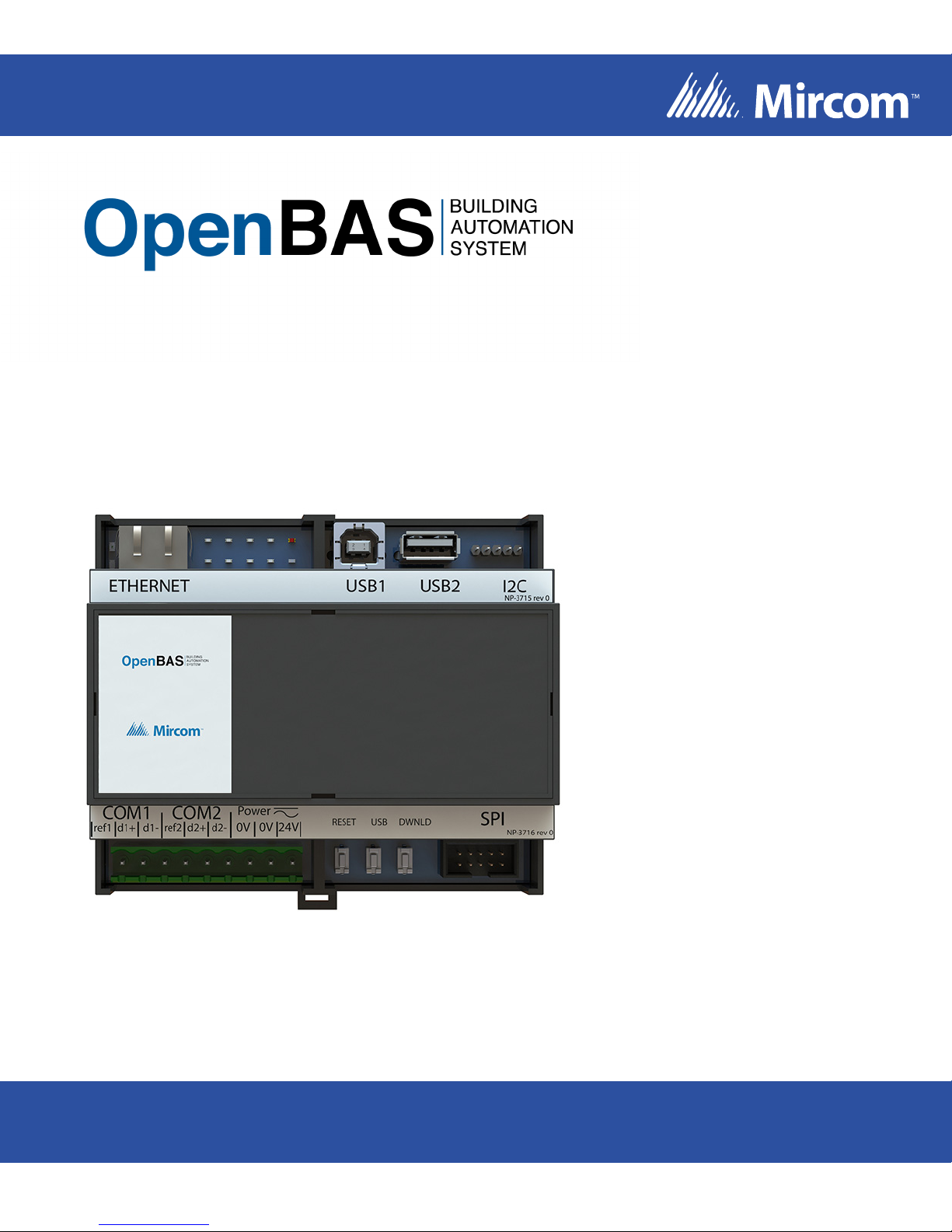
OpenBAS-NWK-ETH3
Ethernet Controller
Installation Manual
LT-2204 Rev. 0
June 2017
Page 2
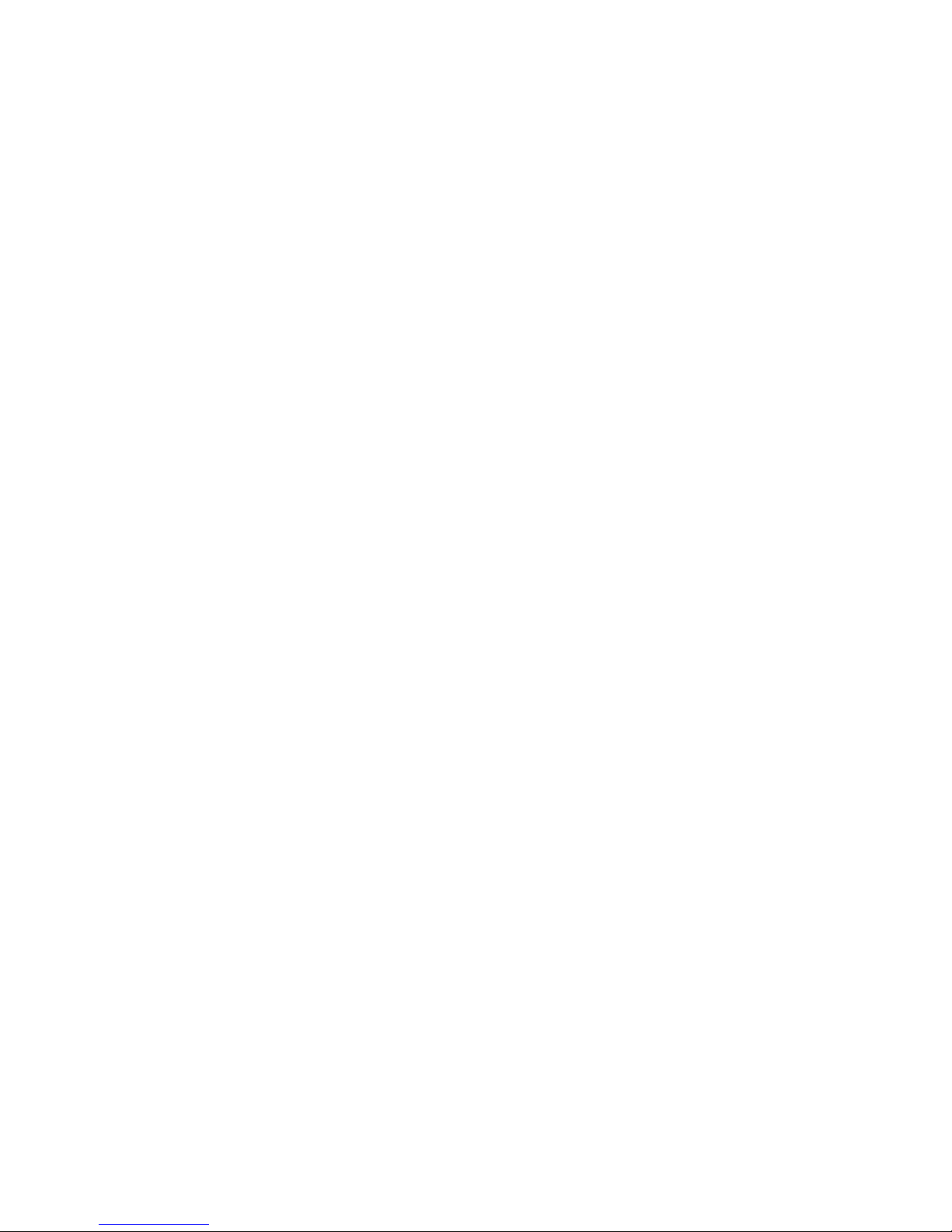
Page 3
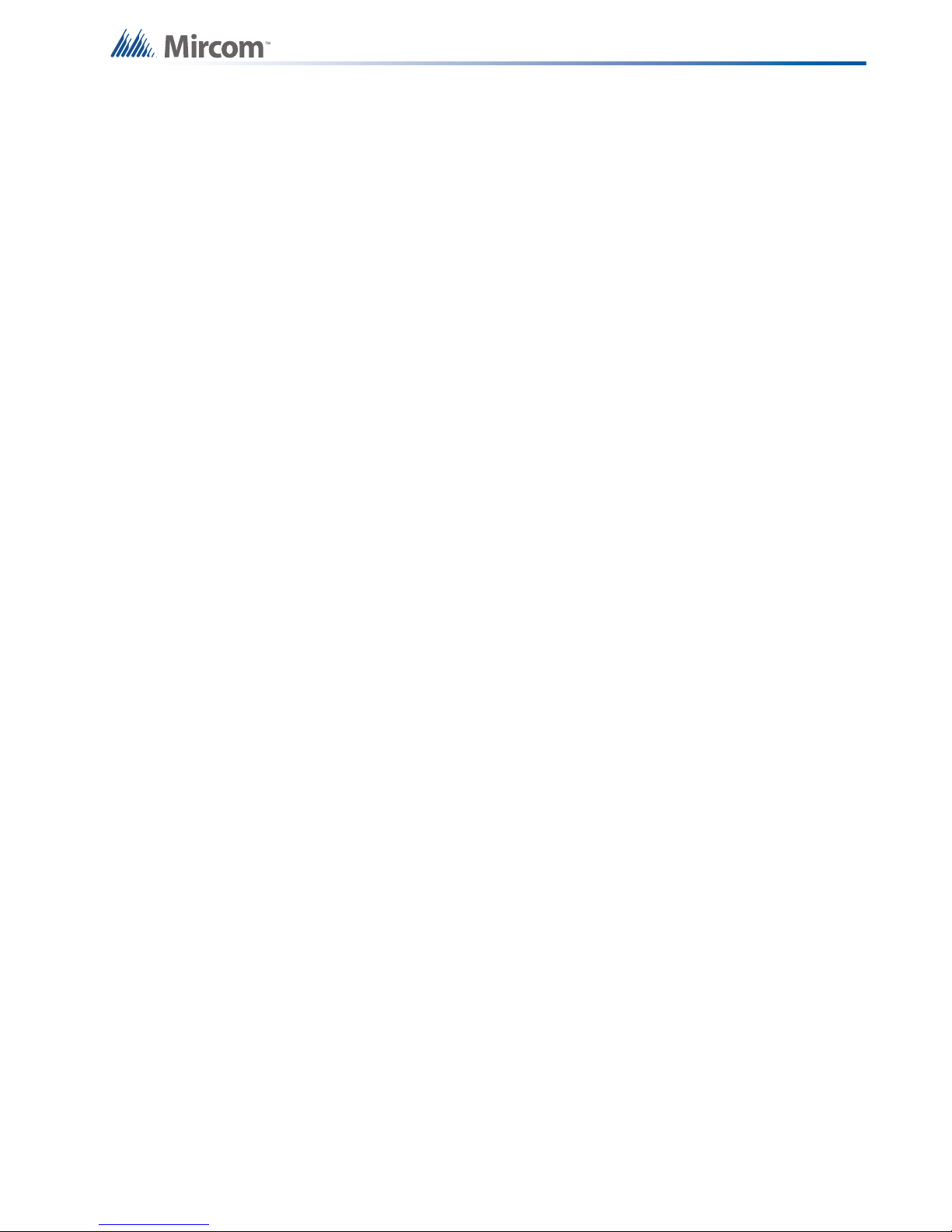
Table of Contents
1.0 Introduction 6
1.1 OpenBAS-NWK-ETH3 Ethernet Controller .................................................................... 6
1.2 Features ......................................................................................................................... 6
2.0 Overview 7
2.1 Controllers ...................................................................................................................... 7
2.2 OpenBAS-NWK-ETH3 Accessories ............................................................................... 7
2.3 Compatible modules ...................................................................................................... 8
3.0 Installation 9
3.1 Parts of the Enclosure .................................................................................................... 9
3.2 Controller Board Connections ........................................................................................ 12
3.3 Installing Accessories .................................................................................................... 12
3.3.1 Communication Converters (OpenBAS-ACC-RS485, OpenBAS-ACC-RS232) ............ 12
3.3.2 Memory Expansion Card (OBS-ACC-32K128) and Wireless Receiver
(OpenBAS-HV-RF433R) ................................................................................................ 14
3.4 USB1: Connection for Programming .............................................................................. 14
3.5 USB2: Connection for Backup ....................................................................................... 14
3.6 Reset and Download Buttons ........................................................................................ 14
3.7 Battery ............................................................................................................................ 15
3.8 Enclosure Dimensions ................................................................................................... 16
3.9 Assembly ....................................................................................................................... 17
3.10 Mounting the Enclosure ................................................................................................. 18
4.0 Field Wiring and LEDs 19
4.1 Wiring Requirements ..................................................................................................... 19
4.1.1 Required Tools ............................................................................................................... 19
4.1.2 Installation Tips .............................................................................................................. 19
4.2 Power Supply Connection .............................................................................................. 19
4.2.1 Powering Devices in Parallel ......................................................................................... 20
4.3 Ethernet Port .................................................................................................................. 20
4.4 Field Bus Connections and OpenBAS-ACC-DB9 (OpenBAS-NWK-ETH3 only) ........... 20
4.4.1 OpenBAS-ACC-DB9 ...................................................................................................... 20
4.5 Connecting OpenBAS-NWK-ETH3 or OpenBAS-NWK-ETHXP to an
OpenBAS-HV-NX10 Series Controller ........................................................................... 21
4.5.1 SPI Port .......................................................................................................................... 21
4.5.2 RS-485 (OpenBAS-NWK-ETH3 only) ............................................................................ 21
4.6 LEDs .............................................................................................................................. 22
5.0 Specifications 23
6.0 Master Warranty and Warning Information 24
7.0 Special Notices 29
3 (30)
Page 4
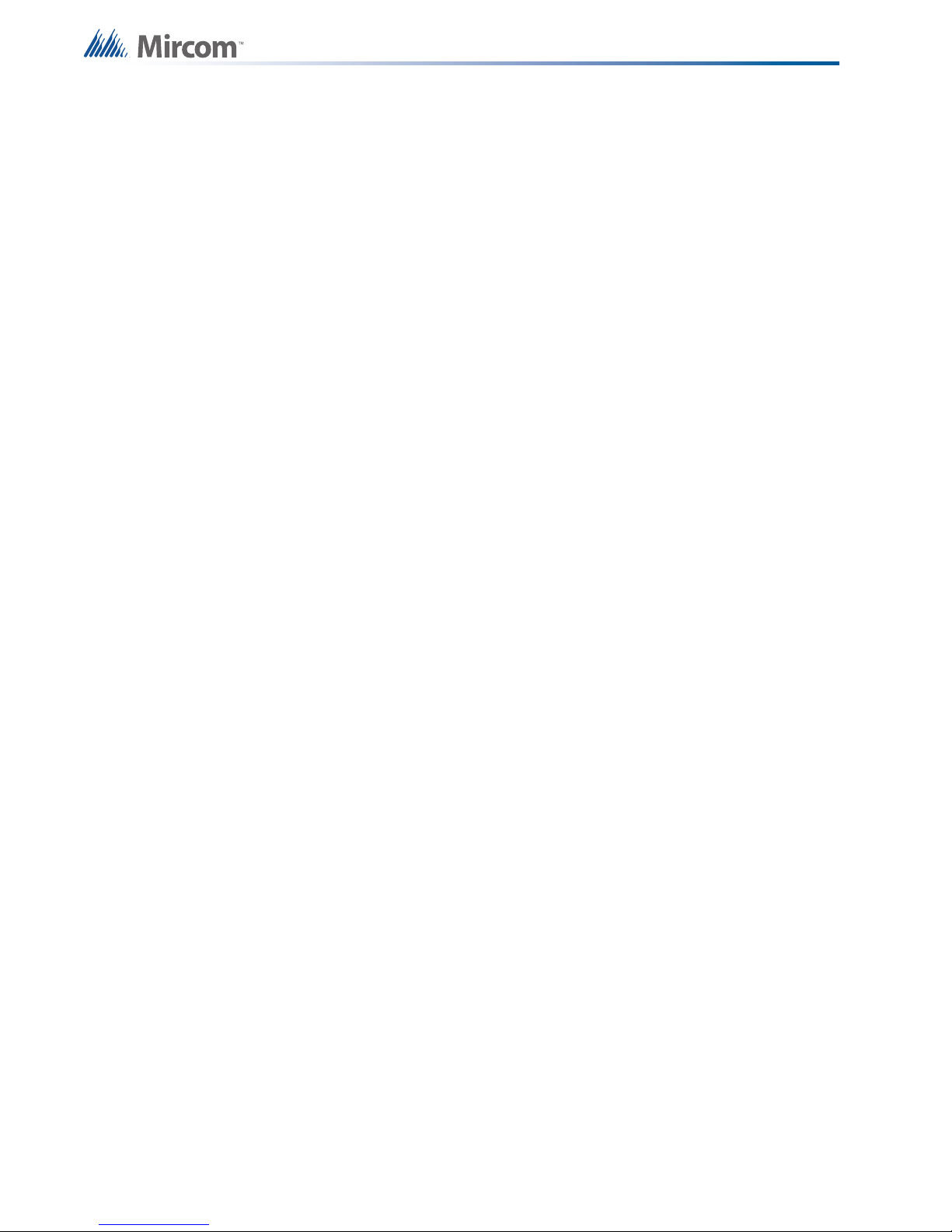
List of Figures
Figure 1 Parts of the enclosure .................................................................................................... 9
Figure 2 Tabs on enclosure .......................................................................................................... 10
Figure 3 Lift tabs and remove circuit board .................................................................................. 11
Figure 4 Controller board connections and buttons ..................................................................... 12
Figure 5 Communication converter connection and field bus ports ............................................. 13
Figure 6 The jumper and RS-485 module are removed ............................................................... 13
Figure 7 OpenBAS-ACC-RS232 is installed ................................................................................ 14
Figure 8 Enclosure (back view) .................................................................................................... 16
Figure 9 Fit the circuit board in the enclosure .............................................................................. 17
Figure 10 Enclosure mounted on DIN rail (circuit board not shown) .............................................. 18
Figure 11 Enclosure mounted on DIN rail (back view) ................................................................... 18
Figure 12 Powering Devices in Parallel .......................................................................................... 20
Figure 13 Networking with SPI ....................................................................................................... 21
Figure 14 Networking with RS-485 ................................................................................................. 21
Figure 15 Details of RS-485 Networking ........................................................................................ 22
Figure 16 LEDs .............................................................................................................................. 22
4 (30)
Page 5
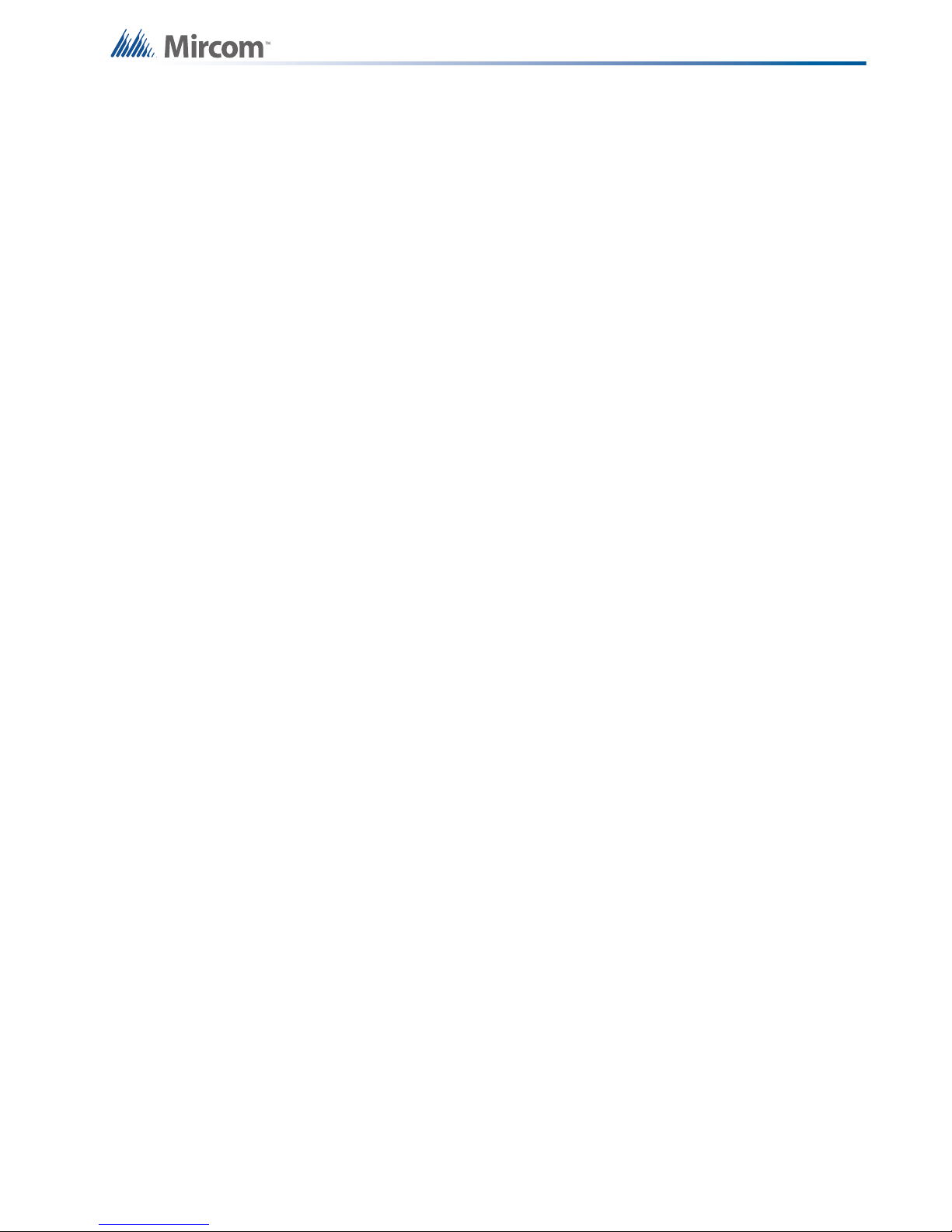
List of Tables
Table 1 Controllers ...................................................................................................................... 7
Table 2 OpenBAS-NWK-ETH3 Accessories ............................................................................... 7
Table 3 Compatible Modules ...................................................................................................... 8
5 (30)
Page 6
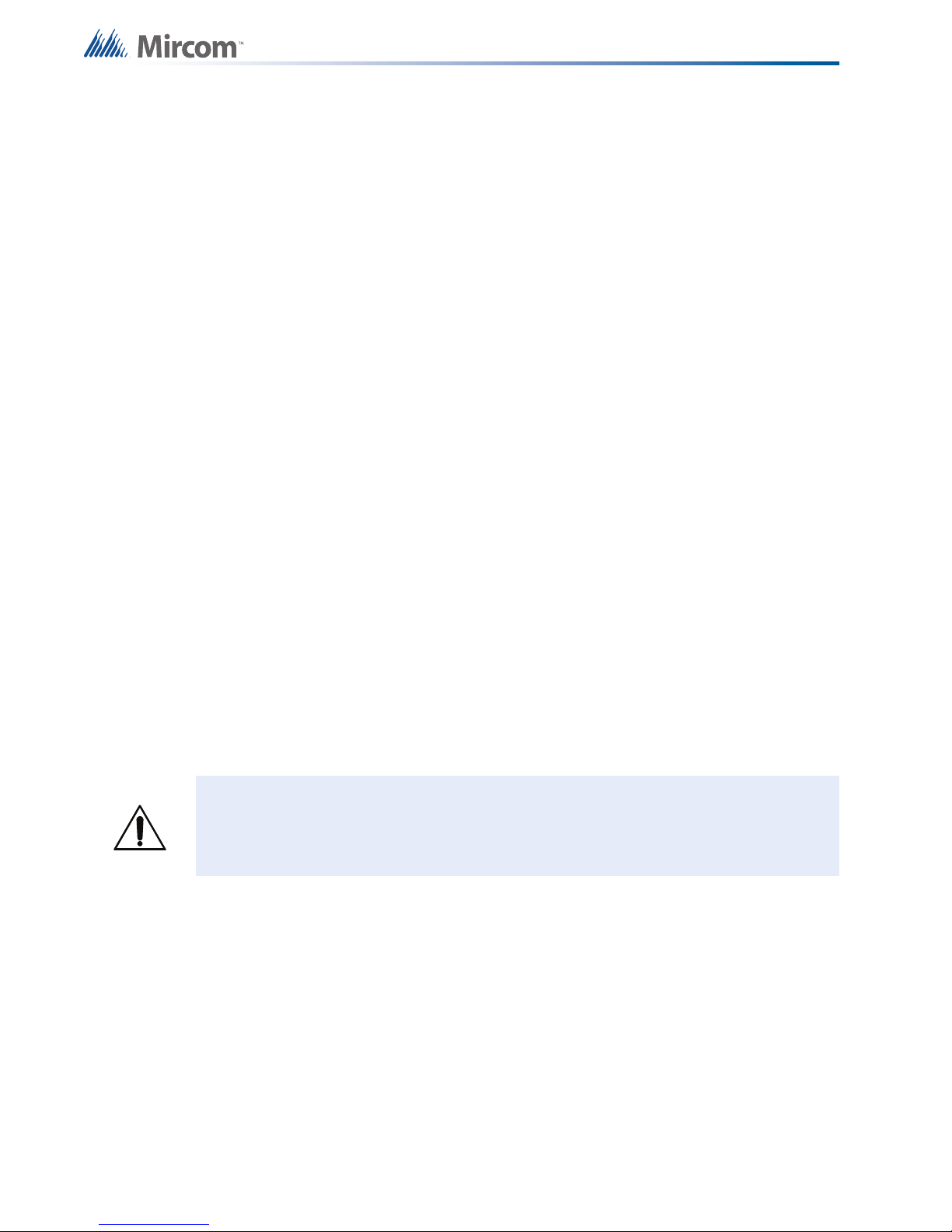
1.0 Introduction
This document provides information on installing the OpenBAS-NWK-ETH3 Ethernet
controller.
1.1 OpenBAS-NWK-ETH3 Ethernet Controller
Mircom’s OpenBAS-NWK-ETH3 is an Ethernet gateway and controller that can connect to a
single OpenBAS-HV-NX10 series controller to provide Web server and IP protocol capability. It
has 2 field bus connections that are factory set to RS-485. One can be changed to RS-232
with accessories. It has a real time clock and calendar, programming logic controller and
scheduler to operate as a building controller.
1.2 Features
The OpenBAS-NWK-ETH3 Ethernet controller integrates into Mircom’s unified platform for
automating HVAC and mechanical rooms as well as incorporating energy management
features and lighting control to offer building owners and managers a seamless operation with
the following features:
• Modular design to cover any small, medium or large project.
• Industry standard field bus protocols to integrate into any existing BAS system such as
BACnet, Modbus, N2-Open, and ASCII.
• Advanced Networking to integrate into IP networks and use the most advanced features
and protocols such as distributed computing, USB and Cloud storage, HTML5,
JavaScript, XML, Ajax, SMS, and GSM.
• Universal inputs to connect any industry standard sensors.
• Modular add-ons for every Building Automation System solution.
• The OpenBAS software which provides owners and managers a single solution for
managing all their building’s automation needs.
Caution: Consult this document to learn about potential hazards. Hazards are
marked on the controller with the symbol on the left.
6 (30)
Page 7
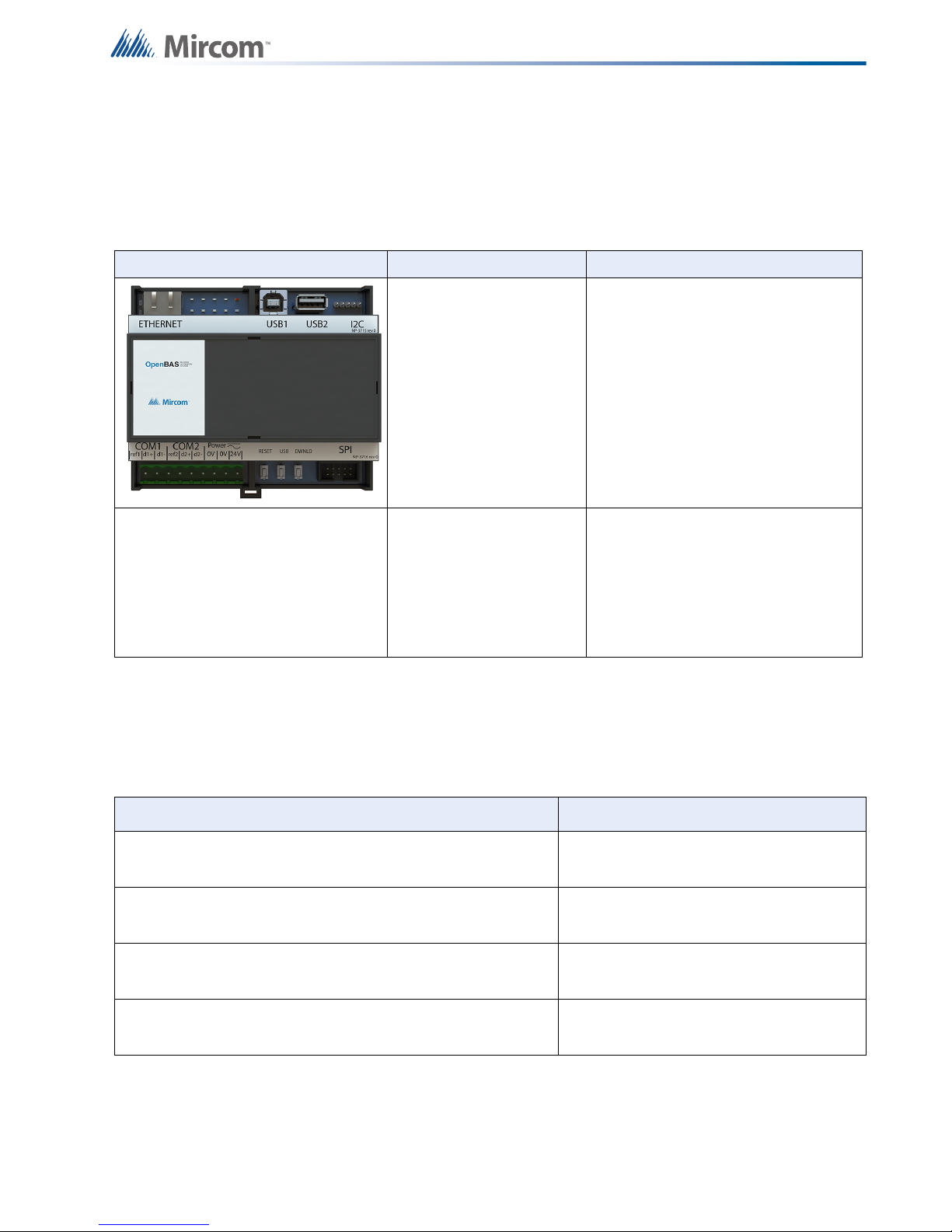
2.0 Overview
2.1 Controllers
Table 1 Controllers
Picture Model Description
Ethernet gateway and controller with
support for multiple protocols
• 2 field bus connections
2
• I
C port for memory expansion
OpenBAS-NWK-ETH3
OpenBAS-NWK-ETHXP
and connection to wireless
receiver
• SPI port for connection to an
OpenBAS-HV-NX10 series
controller
• Mounts in a DIN rail-mounted box
• Ethernet gateway with support for
multiple protocols
• SPI port for connection to an
OpenBAS-HV-NX10 series
controller
• Mounts in a DIN rail-mounted box
Minimum order: 100 units
2.2 OpenBAS-NWK-ETH3 Accessories
Accessories are powered from the controller.
Table 2 OpenBAS-NWK-ETH3 Accessories
Model Description
OpenBAS-ACC-RS485 Optically isolated RS-485 converter
OpenBAS-ACC-RS232 RS-232 converter
OpenBAS-ACC-DB9 DB9 adapter
OBS-ACC-32K128
128KB EEPROM plus 32 KB non-volatile
RAM memory expansion
7 (30)
Page 8
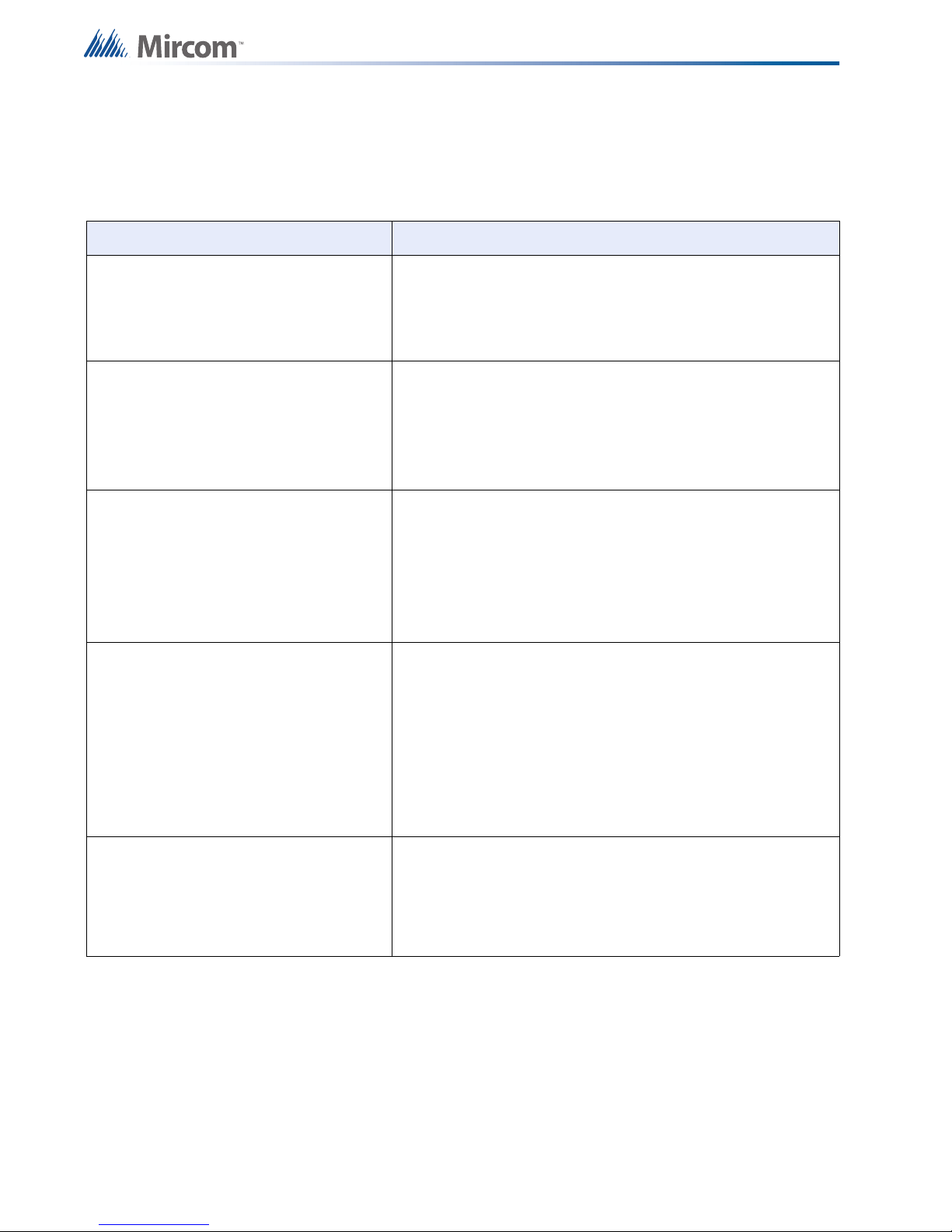
2.3 Compatible modules
Compatible modules are mounted separately from the controller.
Table 3 Compatible Modules
Model Description
Learning module for OpenBAS-HV-NX10 series controllers
Overview
OpenBAS-HV-LEARN
OpenBAS-HV-NX10P
OpenBAS-HV-NX10L
OpenBAS-HV-NX10D
Includes hardware to simulate inputs and outputs, 2 field bus
ports, SPI and I²C buses
Powered with a USB connector
HVAC controller
• Integrated programmable logic controller and scheduler
• 18 hardware input/output points
• 2 RS-485 field bus connections
• USB, SPI and I²C buses
HVAC controller plus the OpenBAS-HV-LCD display
• Integrated programmable logic controller and scheduler
• 18 hardware input/output points
• 2 RS-485 field bus connections
• USB, SPI and I²C buses
• Operator interface with LCD and keyboard
HVAC controller plus the OpenBAS-HV-CORE2 display
• 32 bit dual core processor
• Scheduler and 3 integrated programmable logic controllers
• 18 hardware input/output points
• 3 RS-485 field bus connections,
• USB, SPI and I²C buses
• Operator interface with graphical LCD, keyboard, and
secondary USB for data storage
OpenBAS-HV-RF433R (OpenBAS-NWKETH3 only)
8 (30)
Wireless 433 MHz RF receiver that integrates up to 16 wireless
transmitters and thermostats into OpenBAS-NWK-ETH3
controllers
Mounts in a DIN rail-mounted box
Page 9
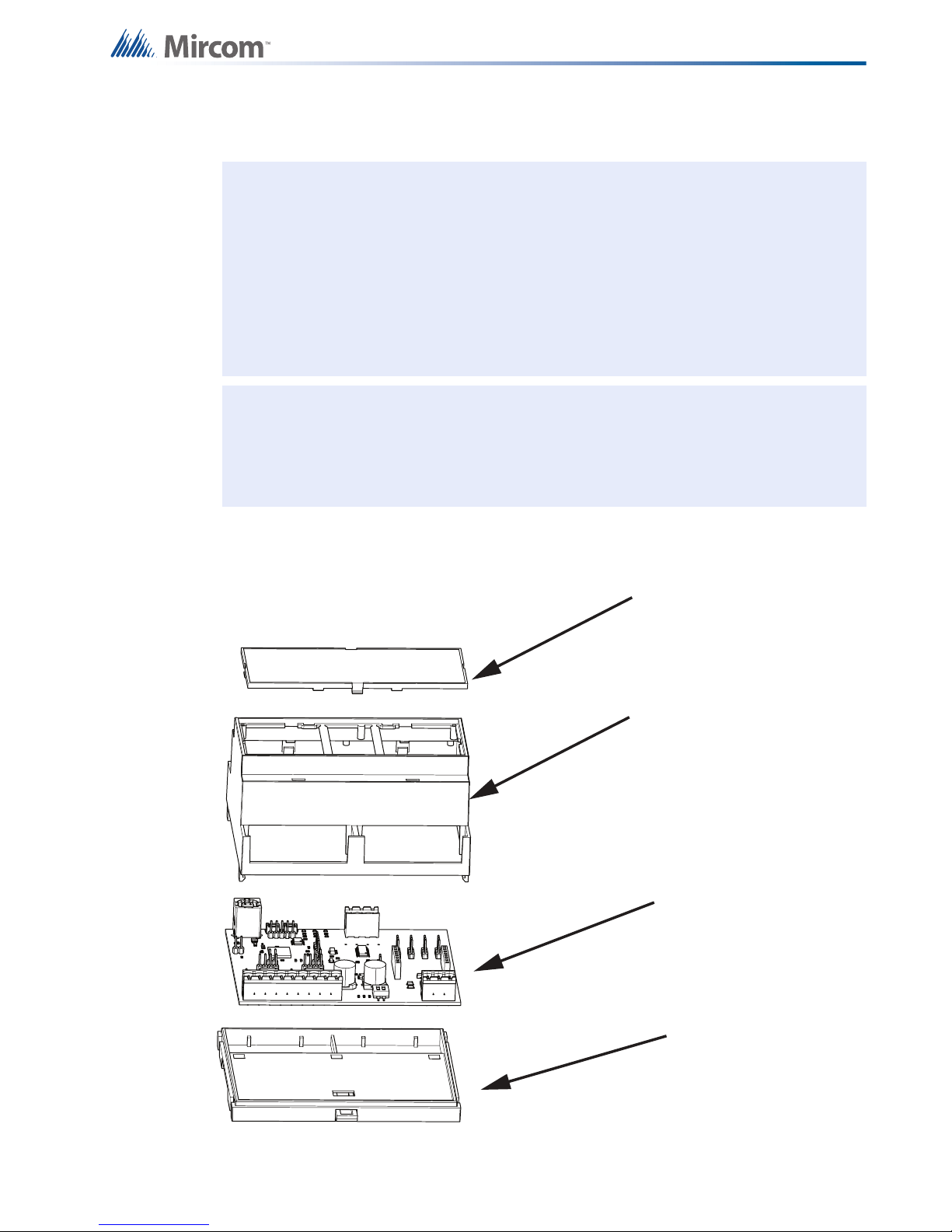
3.0 Installation
!
i
Circuit board
Base with
mounting clip
Enclosure
Attention: Installation of OpenBAS devices should be in accordance with the
Canadian Electrical Code or the National Electrical Code, and comply
with all local regulations. Final acceptance subject to the Local
Authority Having Jurisdiction (AHJ).
If this equipment is used in a manner not specified by the manufacturer,
the protection provided by the equipment may be impaired.
The safety of any system incorporating this equipment is the
responsibility of the assembler of the system.
Note: In case of malfunction or damage, do not make any attempts at repair.
Do not dismantle this product.
This product does not require cleaning and should not be cleaned.
3.1 Parts of the Enclosure
Cover
Figure 1 Parts of the enclosure
9 (30)
Page 10

Installation
!
To remove the circuit board from the enclosure
Caution: Risk of Electric Shock. Disconnect the mains power and disconnect the
device from all wiring before opening the enclosure.
Attention: Always hold circuit boards by the edges to prevent damage from static
electricity. Always wear an anti-static bracelet when handling circuit
boards.
1. Insert a flathead screwdriver under the tabs on the enclosure, shown in Figure 2, in order
to lift the tabs and remove the base.
Figure 2 Tabs on enclosure
2. Hold the circuit board with one hand, and with the other hand lift the tabs so that you can
remove the circuit board from the enclosure. See Figure 3.
10 (30)
Page 11

circuit board
Circuit board
!
Installation
Lift tabs and remove
Figure 3 Lift tabs and remove circuit board
Attention: Be careful not to break the tabs. Do not apply excessive force.
11 (30)
Page 12

3.2 Controller Board Connections
!
USB1: for programming
Reset
button
Download
button
USB2: for backup
Ethernet
connection
3 V battery
Field bus connections: Power
USB
button
Connection to
OpenBAS-HV-NX10
Connection for
OpenBAS-ACC-RS485
and
OpenBAS-ACC-RS232
(OpenBAS-NWK-ETH3 only)
COM1 COM2
Connection for
OBS-ACC-32K128 and
OpenBAS-HV-RF433R
(OpenBAS-NWK-ETH3
only)
(OpenBAS-NWK-ETH3 only)
!
Attention: This job must be performed only by a certified technician as dangerous
voltages might be present inside of the enclosure.
Always disconnect the power before installing accessories.
Installation
Figure 4 Controller board connections and buttons
3.3 Installing Accessories
Attention: This job must be performed only by a certified technician as dangerous
voltages might be present inside of the enclosure.
Always disconnect the power before installing accessories.
3.3.1 Communication Converters (OpenBAS-ACC-RS485, OpenBAS-ACCRS232)
12 (30)
This option is available on the OpenBAS-NWK-ETH3 only.
By default, COM1 and COM2 shown in Figure 5 are configured as RS-485. COM1 can be
changed to RS-232 or optically isolated RS-485 by installing the OpenBAS-ACC-RS232 or
Page 13

Installation
COM1 COM2
Connection for
OpenBAS-ACC-RS485
and
OpenBAS-ACC-RS232
Jumper
Factory-installed
RS-485 module
OpenBAS-ACC-RS485 converter in the connection shown in Figure 5. COM2 cannot be
changed.
Figure 5 Communication converter connection and field bus ports
For example, if OpenBAS-ACC-RS232 is installed, then COM1 functions as RS-232.
To install a communication converter
1. Open the jumper.
2. Remove the factory-installed RS-485 module.
Jumper
open
Factory-installed
RS-485 module
removed
Figure 6 The jumper and RS-485 module are removed
13 (30)
Page 14

Installation
OpenBAS-ACC-RS232
i
3. Install the communication converter.
Figure 7 OpenBAS-ACC-RS232 is installed
3.3.2 Memory Expansion Card (OBS-ACC-32K128) and Wireless Receiver
(OpenBAS-HV-RF433R)
This option is available on the OpenBAS-NWK-ETH3 only.
Connect the memory expansion card and the OpenBAS-HV-RF433R wireless receiver to the
I2C port shown in Figure 4.
Note: When connecting the I2C ports on 2 devices, make sure to connect pin 1 on the
first device to pin 1 on the second device. Pin 1 is marked by a dot. This option is
available on the OpenBAS-NWK-ETH3 only.
3.4 USB1: Connection for Programming
Connect a computer to this port in order to configure the device. Refer to the OpenBAS
Programming Manual for more information.
3.5 USB2: Connection for Backup
Connect a USB stick to this port in order to create backups for data trending.
3.6 Reset and Download Buttons
Press the RESET button to restart the device.
The DWNLD button is used for loading firmware on to the device.
Press the USB button to eject a USB stick that is connected to USB2.
Refer to the OpenBAS Programming Manual for information on upgrading devices.
14 (30)
Page 15

3.7 Battery
i
Caution: Risk of Electric Shock. Disconnect the mains power and disconnect the
The 3 V CR2032 battery is used only during power outages for real time clock and data
retention. The Mircom part number for the battery is BT-007.
Install the battery before mounting the device.
Attention: Caution – The battery used in this device may present a risk of fire or
Installation
device from all wiring before opening the enclosure.
chemical burn if mistreated. Do not disassemble, heat above 60°C
(140°F), or incinerate. Replace battery with 3-3.3 V CR2032 10 mA
maximum abnormal charging current only. Use of another battery may
present a risk of fire or explosion.
To install or replace the battery
1. Disconnect the mains power and open the mains breaker.
2. Disconnect all wiring from the unit.
3. Remove the top cover as described on page 10.
4. Disconnect the old battery.
5. Dispose of the used battery promptly. Keep away from children. Do not disassemble and
do not dispose of in fire.
6. Connect the new battery to the connector shown in Figure 4.
Note: Pay attention to polarity. The positive side is on top.
15 (30)
Page 16

3.8 Enclosure Dimensions
3 35/64”
(90 mm)
4 3/16”
(106 mm)
Mounting clip
Hooks
Installation
Figure 8 Enclosure (back view)
16 (30)
Page 17

3.9 Assembly
i
!
To put the circuit board in the enclosure
1. Hold the circuit board with one hand, and with the other hand lift the tabs so that you can
fit the circuit board into the enclosure as shown below.
Note: Make sure that the board is the right way up: the terminal labels on the enclosure
must match the terminal labels on the circuit board.
Installation
Circuit board
Figure 9 Fit the circuit board in the enclosure
2. Snap the base onto the enclosure. Make sure that the mounting clip is on the bottom.
3. Snap the cover onto the enclosure. Make sure that the Mircom logo is the right way up.
Attention: Always hold circuit boards by the edges to prevent damage from static
electricity. Always wear an anti-static bracelet when handling circuit
boards.
17 (30)
Page 18

3.10 Mounting the Enclosure
!
Mount with the
mounting clip on the bottom
Attention: Mount the enclosure on a DIN rail in a National Recognized Test
Laboratory certified enclosure. Do not drill holes in the enclosure or
modify the enclosure in any way.
To mount the enclosure on a DIN rail
Mount the enclosure with the terminal labels the right way up, and the mounting clip on the
bottom.
1. Mount a section of DIN rail vertically so that there is enough space for the enclosure to
be mounted.
2. Slide the hooks under the rail and push the enclosure to secure it on the DIN rail. The
mounting clip locks it in place.
Installation
Figure 10 Enclosure mounted on DIN rail (circuit board not shown)
Figure 11 Enclosure mounted on DIN rail (back view)
To remove the enclosure from the DIN rail
• Pull the mounting clip to release the enclosure from the DIN rail, and carefully pull the
enclosure off the DIN rail.
18 (30)
Page 19

4.0 Field Wiring and LEDs
!
!
Caution: Risk of Electric Shock. Disconnect the mains power before making
connections to the OpenBAS device.
Caution: Installation of OpenBAS devices must be in accordance with the Canadian
Electrical Code or the National Electrical Code, and comply with all local
regulations. Appropriate wiring and conduit should be used in compliance
with local regulations. Final acceptance is subject to the Local Authority
Having Jurisdiction (AHJ).
Due to the high voltages present only certified technicians should install and
service the power meter.
An appropriate UL listed Class 2 or LPS power supply or transformer with
necessary protection devices such as fuses or breakers should be used to
limit the risk of fire.
Attention: If this equipment is used in a manner not specified by the manufacturer,
the protection provided by the equipment may be impaired.
4.1 Wiring Requirements
Use twisted pair copper wire, 12-24AWG, stripped to 7-8mm and torqued to 0.5 Nm max.
4.1.1 Required Tools
Tools needed:
• Precision or jeweler's screwdriver set
• Wire cutter
• Wire stripper
4.1.2 Installation Tips
• Perform visual inspection of circuit board and parts for obvious issues.
• Use a wire tie to group wires for easy identification and neatness.
4.2 Power Supply Connection
• 12-24 Vac 50/60Hz, or 12-24 Vdc, 250mA max.
Caution: Risk of Electric Shock. Disconnect the mains power before making
connections to the OpenBAS device.
• Use either of the 0V terminals to connect the negative side of the power supply.
19 (30)
Page 20

4.2.1 Powering Devices in Parallel
24V
0V
OpenBAS-HV-NX10
Series
24V
OpenBAS-NWK-ETH3
0V
When powering OpenBAS-NWK-ETH3 or OpenBAS-NWK-ETHXP and an OpenBAS-HVNX10 series controller in parallel, connect the negative or common of both power supplies to
one of the 0V terminals of the controller.
The devices should be no more than 50 cm (20”) apart.
Field Wiring and LEDs
24 V
4.3 Ethernet Port
4.4 Field Bus Connections and OpenBAS-ACC-DB9 (OpenBAS-
4.4.1 OpenBAS-ACC-DB9
0 V
Figure 12 Powering Devices in Parallel
Connect a category 5 or better cable to the Ethernet port in order to add the OpenBAS system
to an IP network.
NWK-ETH3 only)
COM1 allows the field replacement of the RS-485 module with the OpenBAS-ACC-RS485
optically isolated RS-485 module or OpenBAS-ACC-RS232 conversion module. See section
3.3.1 on page 12.
To avoid intermittent communication blackouts, the isolation provided by the OpenBAS-ACCRS485 module is highly recommended for noisy environments, and to prevent damage to the
boards in extreme cases, especially if the OpenBAS-NWK-ETH3 device is inside an enclosure
containing high voltage wiring.
OpenBAS-ACC-DB9 is a DB9 adapter which is installed in COM1 or COM2.
20 (30)
Page 21

Field Wiring and LEDs
OpenBAS-NWK-ETH3
RS-485
Maximum 50 cm (20”)
OpenBAS-HV-NX10 Series
OpenBAS-NWK-ETH3
Cat 5 cable
RS-485
OpenBAS-HV-NX10 Series
RS-485
4.5 Connecting OpenBAS-NWK-ETH3 or OpenBAS-NWK-ETHXP
to an OpenBAS-HV-NX10 Series Controller
Network the OpenBAS-NWK-ETH3 or OpenBAS-NWK-ETHXP to an OpenBAS-HV-NX10
series controller in one of two ways:
• SPI port as shown in section 4.5.1
• RS-485 as shown in section 4.5.2 (OpenBAS-NWK-ETH3 only)
4.5.1 SPI Port
Connect the SPI port of OpenBAS-NWK-ETH3 or OpenBAS-NWK-ETHXP to the SPI port of
the OpenBAS-HV-NX10 series controller with the included cable.
Cat 5 cable
Figure 13 Networking with SPI
4.5.2 RS-485 (OpenBAS-NWK-ETH3 only)
Figure 14 Networking with RS-485
The list of supported protocols is in chapter 5.
RS-485
21 (30)
Page 22

• 22 AWG twisted pair
OpenBAS-HV-NX10
series controller
Connect shield to
chassis ground on
• Maximum length: 1219.2 m (4000 feet)
• Mircom recommends shielded cable
OpenBAS-NWK-ETH3
Field Wiring and LEDs
one metal enclosure
4.6 LEDs
only
Figure 15 Details of RS-485 Networking
• SPEED: Flashes yellow when the Ethernet connection is operating at 100 Mbps
• DWNL: Flashes yellow when the Web server is being accessed
• USB: Flashes when a USB stick is connected to USB2
• OPER: Flashes when the device is communicating with an OpenBAS-HV-NX10 series
controller
• PWR: Is red when the unit is powered
• TX1 and RX1 (OpenBAS-NWK-ETH3 only): Flash green to indicate communication
through the COM1 port
• TX2 and RX2 (OpenBAS-NWK-ETH3 only): Flash green to indicate communication
through the COM2 port
Figure 16 LEDs
22 (30)
Page 23

5.0 Specifications
Standards: UL/CSA-C22.2 No. 61010-1 3rd Ed.
UL/CSA-C22.2 No. 61010-2-201 1st Ed.
FCC Part 15 / ICES-003, Class “A”
Input:
Power Supply Protection: Resettable fuse 1.1 A
Battery: Type: CR2032
Wiring Requirements: Twisted pair copper wire, 12-24AWG, stripped to 7-8mm and torqued to
Communication Ports: 1 Ethernet port supporting the following protocols:
12-24 Vac 50/60Hz, or 12-24 Vdc, 250mA max.
3 V - 3.3 V, maximum abnormal charging current: 10 mA
Mircom part number: BT-007
0.5 Nm max.
• BACnet/IP
• Modbus/TCP
• HTTP
• SMTP
• FTP
• JavaScript
• Ajax
2 RS-485 ports supporting the following protocols (OpenBAS-NWKETH3
only)
• BACnet/MSTP
• Modbus/RTU-Master
• N2/O22-master
• ASCII
BAUD Rate: 2400, 4800, 9600, 19200, 38400, 76800
Physical Characteristics: Weight: 140 g (4.9 oz)
Ambient Conditions: Operating Temperature: 0° to 40°C (32° to 104°F)
Mounting: Mount in a National Recognized Test Laboratory certified enclosure
Cleaning: This product does not require cleaning and should not be cleaned
COM1 can be changed to RS-232 or optically isolated RS-485
2 USB 2.0 ports for programming and backup
2
1 I
C port for memory expansion and OpenBAS-HV-RF433R (OpenBAS-
NWK-ETH3 only)
1 SPI port
Enclosure dimensions: 106 mm x 90 mm x 58 mm (4 3/16" x 3 35/64" x
2 17/64”)
Maximum Relative Humidity: 80 percent for temperatures up to 31°C
decreasing linearly to 50 percent relative humidity at 40°C
Indoor Use Only
23 (30)
Page 24

6.0 Master Warranty and Warning
Information
Terms & Interpretation
In this document the term MGC System refers to all fire alarm, nurse call, and building
automation products manufactured by Mircom Group of Companies, Mircom Technologies
Ltd., MGC Systems Corp or subsidiaries and affiliates and includes specific systems such as
MiCare™, OpenBAS™, and FlexNet™. Moreover, the term MGC System extends to cover all
component parts and software used within such products.
Warning Please Read Carefully
All MGC Systems are subject to terms and conditions of sale as follows:
Note to Installers
This warning contains vital information. As the only individual in contact with system users, it is
your responsibility to bring each item in this warning to the attention of the users of this MGC
System. Failure to properly inform system end-users of the circumstances in which the system
might fail may result in over-reliance upon the system. As a result, it is imperative that you
properly inform each customer for whom you install the system of the possible forms of failure.
System Failures
All MGC Systems have been carefully designed to be as effective as possible. However, there
are circumstances where they may not provide protection. Some reasons for system failure
include:
Inadequate Installation
All MGC Systems must be installed in accordance with all the applicable codes and standards
in order to provide adequate protection. National standards require an inspection and approval
to be conducted by the Local Authority Having Jurisdiction following the initial installation of
the system and following any changes to the system. Such inspections ensure installation has
been carried out properly.
Inadequate Testing
Most problems that would prevent an alarm a MGC System from operating as intended can
be discovered by regular testing and maintenance. The complete system should be tested by
the Local Authority Having Jurisdiction immediately after a fire, storm, earthquake, accident, or
any kind of construction activity inside or outside the premises. The testing should include all
sensing devices, keypads, consoles, alarm indicating devices and any other operational
devices that are part of the system.
IMPORTANT NOTE:
batteries, telephone lines, etc. are tested and examined on a regular basis to minimize system
failure.
End-users of the system must take care to ensure that the system,
24 (30)
Page 25

Master Warranty and Warning Information
System Users
It is important that all system users be trained in the correct operation of the alarm system and
that they know how to respond when the system indicates an alarm.
A MGC System may not function as intended during an emergency situation where the user is
unable to operate a panic or emergency switch by reason of permanent or temporary physical
disability, inability to reach the device in time, unfamiliarity with the correct operation, or related
circumstances.
Insufficient Time
There may be circumstances when a MGC System will operate as intended, yet the
occupants will not be protected from the emergency due to their inability to respond to the
warnings in a timely manner. If the system is monitored, the response may not occur in time
enough to protect the occupants or their belongings.
Moreover, smoke detectors may not provide timely warning of fires caused by carelessness or
safety hazards such as smoking in bed, violent explosions, escaping gas, improper storage of
flammable materials, overloaded electrical circuits, children playing with matches or arson.
Power Failure
Some MGC System components require adequate electrical power supply to operate.
Examples include: smoke detectors, beacons, HVAC, and lighting controllers. If a device
operates only by AC power, any interruption, however brief, will render that device inoperative
while it does not have power. Power interruptions of any length are often accompanied by
voltage fluctuations which may damage MGC Systems or other electronic equipment. After a
power interruption has occurred, immediately conduct a complete system test to ensure that
the system operates as intended.
Battery Failure
If the MGC System or any device connected to the system operates from batteries it is
possible for the batteries to fail. Even if the batteries have not failed, they must be fully
charged, in good condition, and installed correctly.
MGC Systems with wireless transmitters use replaceable batteries. The system is designed
to provide several years of battery life under normal conditions. The expected battery life is a
function of the device environment, usage and type. Ambient conditions such as high humidity,
high or low temperatures, or large temperature fluctuations may reduce the expected battery
life. While each transmitting device has a low battery monitor which identifies when the
batteries need to be replaced, this monitor may fail to operate as expected. Regular testing
and maintenance will keep the system in good operating condition.
Physical Obstructions
Motion sensors that are part of a MGC System must be kept clear of any obstacles which
impede the sensors’ ability to detect movement. Signals being communicated by a MGC
System may not reach the receiver if an item (such as metal, water, or concrete) is placed on
or near the radio path. Deliberate jamming or other inadvertent radio signal interference can
also negatively affect system operation.
Moreover, MGC Systems may fail to operate as intended if motion, heat, or smoke sensors
are not triggered. Sensors in a fire system may fail to be triggered when the fire is in a
chimney, walls, roof, or on the other side of closed doors; and, smoke and heat detectors may
25 (30)
Page 26

Master Warranty and Warning Information
not detect smoke or heat from fires on another level of the residence or building. In this
situation the control panel may not alert occupants of a fire.
Sensors in a nurse call system may fail to be triggered when movement is occurring outside of
the motion sensors’ range. For example, if movement is occurring on the other side of closed
doors or on another level of the residence or building the motion detector may not be
triggered. In this situation the central controller may not register an alarm signal.
Other Impairments
Similarly, Alarm Notification Appliances such as sirens, bells, horns, or strobes may not warn
or waken a sleeping occupant if there is an intervening wall or door. It is less likely that the
occupants will be alerted or awakened when notification appliances are located on a different
level of the residence or premise.
Audible notification appliances may be interfered with by other noise sources such as stereos,
radios, televisions, air conditioners, appliances, or passing traffic. Audible notification
appliances, however loud, may not be heard by a hearing- impaired person.
Software
Most MGC Systems contain software. With respect to those products, MGC does not warrant
that the operation of the software will be uninterrupted or error-free or that the software will
meet any other standard of performance, or that the functions or performance of the software
will meet the user’s requirements. MGC shall not be liable for any delays, breakdowns,
interruptions, loss, destruction, alteration or other problems in the use of a product arising out
of, or caused by, the software.
Telephone Lines
Telephone service can cause system failure where telephone lines are relied upon by a MGC
System. Alarms and information coming from an MGC System may not be transmitted if a
phone line is out of service or busy for a certain period of time. Alarms and information may
not be transmitted where telephone lines have been compromised by criminal tampering, local
construction, storms or earthquakes.
Component Failure
Although every effort has been made to make this MGC System as reliable as possible, the
system may fail to function as intended due to the failure of a component.
Security and Insurance
Regardless of its capabilities, no MGC System is a substitute for property or life insurance.
Nor is the system a substitute for property owners, renters, or other occupants to act prudently
to prevent or minimize the harmful effects of an emergency situation.
Moreover, building automation systems produced by MGC are not to be used as a fire, alarm,
or life safety systems.
26 (30)
Page 27

Master Warranty and Warning Information
Warranty
Limited Warranty
Mircom Technologies Ltd., MGC Systems Corp. and MGC System International Ltd. together
with their subsidiaries and affiliates (collectively, MGC) warrants the original purchaser that for
a period of three years from the date of manufacture, proprietary manufactured product shall
be free of defects in materials and workmanship, under normal use. During the warranty
period, MGC shall, at its option, repair or replace any defective product upon return of the
product to its factory, at no charge for labor and materials. Non-proprietary, third party or
OEM product shall be warranted in accordance with the warranty period of the
manufacturer. Any replacement and/or repaired parts are warranted for the remainder of
the original warranty or ninety (90) days, whichever is longer. The original owner must
promptly notify MGC in writing that there is defect in material or workmanship, such written
notice to be received in all events prior to expiration of the warranty period.
International Warranty
The warranty for international customers is the same as for any customer within Canada and
the United States, MGC shall not be responsible for any customs fees, taxes, or VAT that may
be due.
Conditions to Void Warranty
This warranty applies only to defects in parts and workmanship relating to normal use. It does
not cover:
• damage incurred in shipping or handling;
• damage caused by disaster such as fire, flood, wind, earthquake or lightning;
• damage due to causes beyond the control of MGC such as excessive voltage,
mechanical shock or water damage;
• damage caused by unauthorized attachment, alterations, modifications or foreign
objects;
• damage caused by peripherals (unless such peripherals were supplied by MGC);
• defects caused by failure to provide a suitable installation environment for the products;
• damage caused by use of the products for purposes other than those for which it was
designed;
• damage from improper maintenance;
• damage arising out of any other abuse, mishandling or improper application of the
products.
Warranty Procedure
To obtain service under this warranty, please return the item(s) in question to the point of
purchase. All authorized distributors and dealers have a warranty program. Anyone returning
goods to MGC must first obtain an authorization number. MGC will not accept any shipment
whatsoever for which prior authorization has not been obtained. NOTE: Unless specific preauthorization in writing is obtained from MGC management, no credits will be issued for
custom fabricated products or parts or for complete fire alarm system. MGC will at its sole
option, repair or replace parts under warranty. Advance replacements for such items must be
purchased.
27 (30)
Page 28

Master Warranty and Warning Information
Note: MGC’s liability for failure to repair the product under this warranty after a reasonable
number of attempts will be limited to a replacement of the product, as the exclusive remedy for
breach of warranty.
Disclaimer of Warranties
This warranty contains the entire warranty and shall be in lieu of any and all other warranties,
whether expressed or implied (including all implied warranties of merchantability or fitness for
a particular purpose) and of all other obligations or liabilities. MGC neither assumes nor
authorizes any other person purporting to act on its behalf to modify or to change this
warranty, or to assume for it any other warranty or liability concerning this product.
This disclaimer of warranties and limited warranty are governed by the laws of the province of
Ontario, Canada.
Out of Warranty Repairs
MGC will at its option repair or replace out-of-warranty products which are returned to its
factory according to the following conditions. Anyone returning goods to MGC must first obtain
an authorization number. MGC will not accept any shipment whatsoever for which prior
authorization has not been obtained.
Products which MGC determines to be repairable will be repaired and returned. A set fee
which MGC has predetermined and which may be revised from time to time, will be charged
for each unit repaired.
Products which MGC determines not to be repairable will be replaced by the nearest
equivalent product available at that time. The current market price of the replacement product
will be charged for each replacement unit.
The foregoing information is accurate as of the date of publishing and is subject to change or
revision without prior notice at the sole discretion of the Company.
WARNING: MGC recommends that the entire system be completely tested on a regular basis.
However, despite frequent testing, and due to, but not limited to, criminal tampering or
electrical disruption, it is possible for this product to fail to perform as expected.
NOTE: UNDER NO CIRCUMSTANCES SHALL MGC BE LIABLE FOR ANY SPECIAL,
INCIDENTAL, OR CONSEQUENTIAL DAMAGES BASED UPON BREACH OF
WARRANTY, BREACH OF CONTRACT, NEGLIGENCE, STRICT LIABILITY, OR ANY
OTHE LEGAL THEORY. SUCH DAMAGES INCLUDE, BUT ARE NOT LIMITED TO, LOSS
OF PROFITS, LOSS OF THE PRODUCT OR ANY ASSOCIATED EQUIPMENT, COST OF
CAPITAL, COST OF SUBSTITUTE OR REPLACEMENT EQUIPMENT, FACILITIES OR
SERVICES, DOWN TIME, PURCHASER’S TIME, THE CLAIMS OF THIRD PARTIES,
INCLUDING CUSTOMERS, AND INJURY TO PROPERTY.
MGC MAKES NO WARRANTY OF MERCHANTABILITY OR FITNESS FOR A PARTICULAR
PURPOSE WITH RESPECT TO ITS GOODS DELIVERED, NOR IS THERE ANY OTHER
WARRANTY, EXPRESSED OR IMPLIED, EXCEPT FOR THE WARRANTY CONTAINED
HEREIN.
28 (30)
Page 29

7.0 Special Notices
This device complies with Part 15 / ICES-003 of the FCC / Industry Canada Rules.
Operation is subject to the following two conditions:
(1) This device may not cause harmful interference, and
(2) This device must accept any interference received, including interference that may cause
undesired operation.
Cet appareil est conforme à la partie 15 du FCC et à la norme NMB-003 /ICES-003
d’Industrie Canada.
Son fonctionnement est sujet aux deux conditions suivantes:
(1) le dispositif ne doit pas produire de brouillage préjudiciable, et
(2) ce dispositif doit accepter tout brouillage reçu, y compris un brouillage susceptible de
provoquer un fonctionnement indésirable.
29 (30)
Page 30

30
© Mircom 2017
Printed in Canada
Subject to change without prior notice
www.mircomgroup.com
TECHNICAL SUPPORT
North America
Tel: (888) Mircom5
(888) 647-2665
International
Tel: (905) 647-2665
U.S.A
4575 Witmer Industrial Estates
Niagara Falls, NY 14305
Tel: (888) 660-4655
(905) 660-4655
Fax: (905) 660-4113
CANADA - Main Office
25 Interchange Way
Vaughan, ON L4K 5W3
Tel: (888) 660-4655
(905) 660-4655
Fax: (905) 660-4113
