Page 1
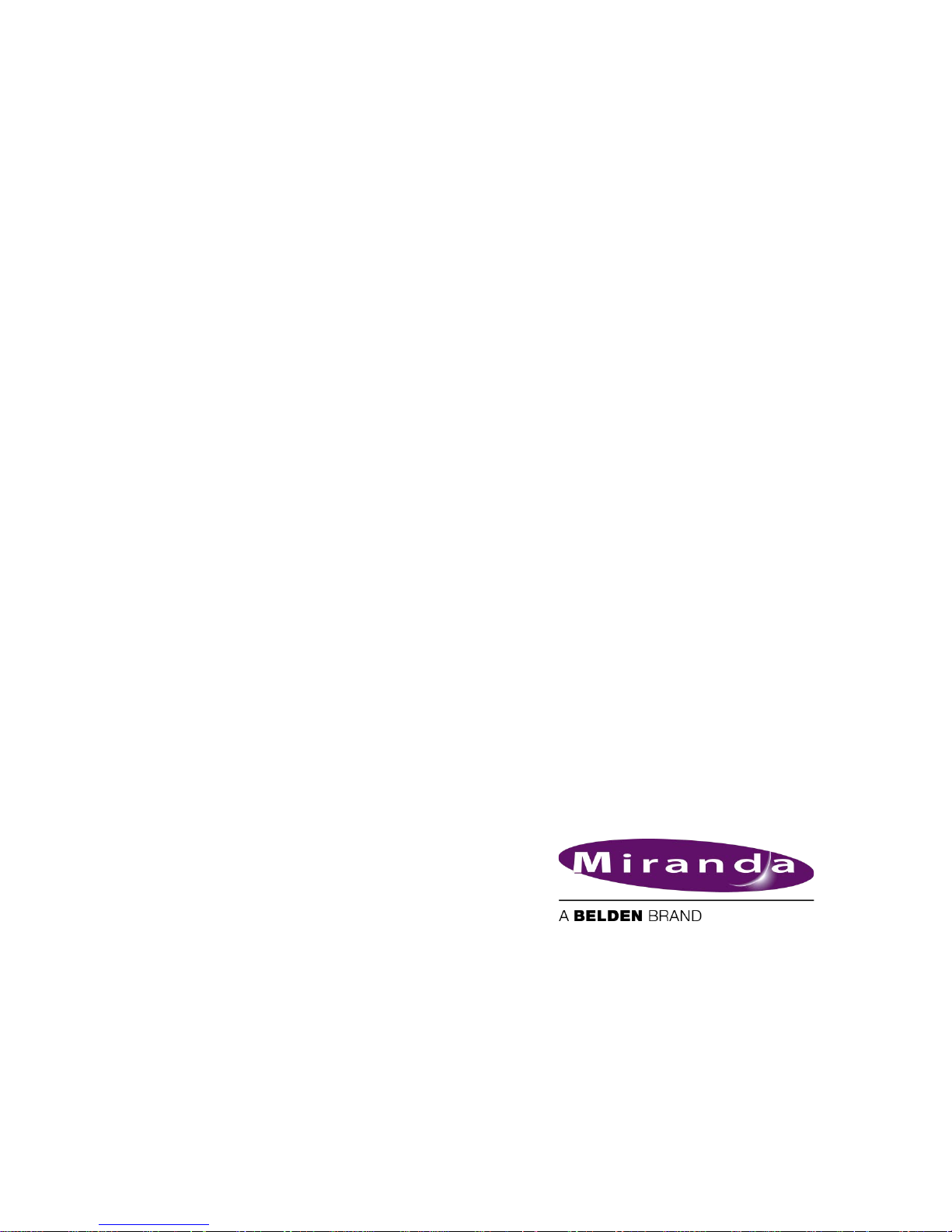
DENSITÉ series
IRD-3811
HD/SD MPEG Receiver/Decoder
with ASI and RF Inputs
Guide to Installation and Operation
M837-8800-104
12 June 2014
Miranda Technologies
3499 Douglas-B.-Floreani
St-Laurent, Québec, Canada H4S 2C6
Tel. 514-333-1772
Fax. 514-333-9828
www.miranda.com
© 2014 Miranda Technologies
Page 2
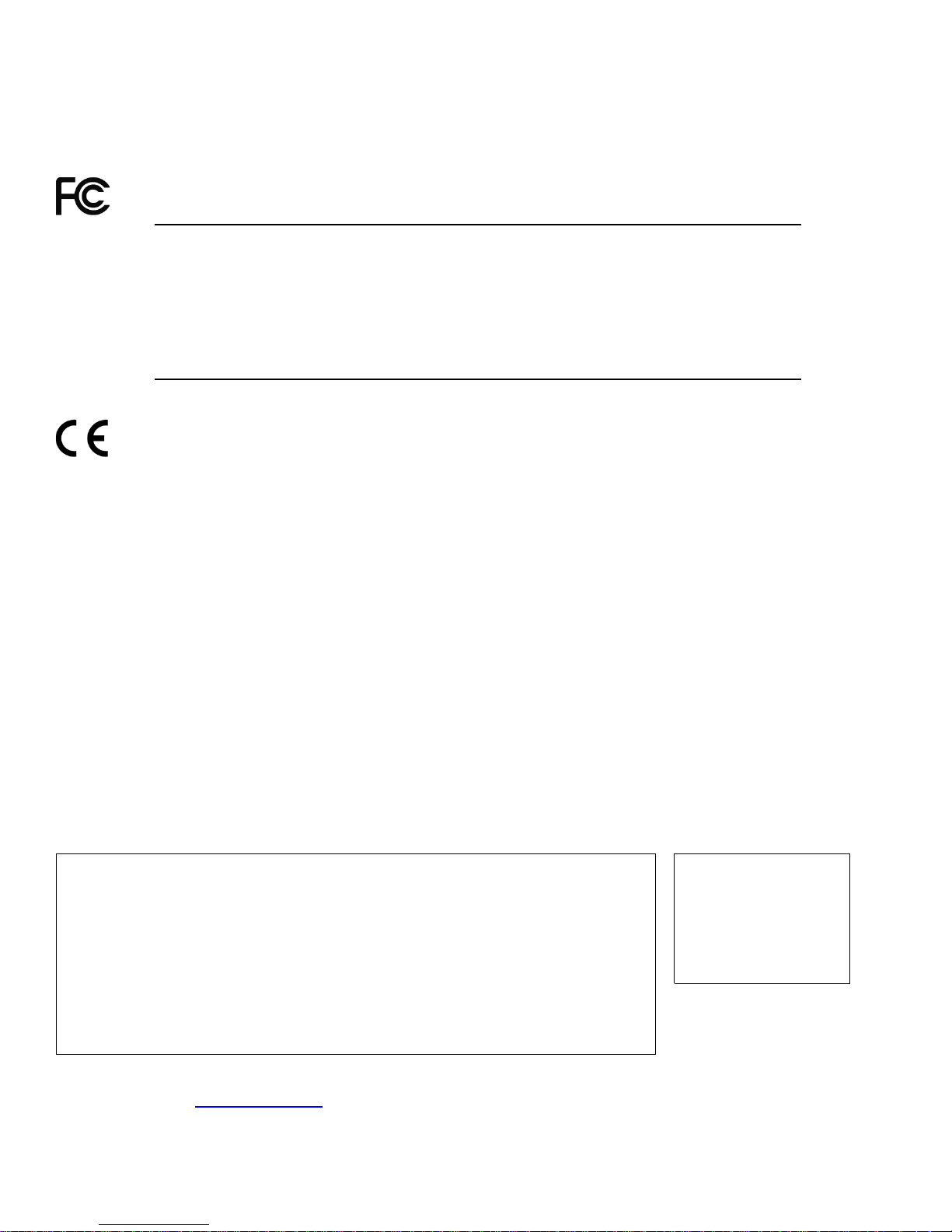
GUIDE TO INSTALLATION AND OPERATION
IRD-3811
Electromagnetic Compatibility
This equipment has been tested for verification of compliance with FCC Part 15, Subpart B requirements for
Class A digital devices.
NOTE: This equipment has been tested and found to comply with the limits for a Class A digital device, pursuant to
part 15 of the FCC Rules. These limits are designed to provide reasonable protection against harmful interference
when the equipment is operated in a commercial environment. This equipment generates, uses, and can radiate
radio frequency energy and, if not installed and used in accordance with the instruction manual, may cause harmful
interference to radio communicati ons . Operation of this equipment in a residential area is likely to cause har mful
interference in which case the user will be required to correct the interference at his own expense.
This equipment has been tested and found to comply with the requirements of the EMC directive
2004/108/CE:
• EN 55022 Class A radiated and conducted emissions
• EN 61000-3-2 Harmonic current injection
• EN 61000-3-3 Limitation of voltage changes, voltage fluctuations and flicker
• EN 61000-4-2 Electrostatic disc harge immunity
• EN 61000-4-3 Radiated electromagnetic field immunity – radio frequencies
How to contact us:
For technical assistance, please contact the Miranda Technical support centre nearest you:
Americas
9:00 am – 9:00 pm EST
Tel: +1 800 224 7882
Fax: +1 514 335 1614
support@miranda.com
Asia
9:30 am – 6:00 pm GMT+8
Tel: +852 2539 6987
Fax: +852 2539 0804
asiatech@miranda.com
Europe, UK, Middle East, Africa
9:00 am – 6:00 pm GMT
Tel: +44 118 952 3444
Fax: +44 118 952 3401
eurotech@miranda.com
Emergency After Hour s
(worldwide)
Tel: 1 800 224 7882
-orTel: 1 514 333 1772
and choose menu
option 2
France
9:00 am – 5:00 pm GMT+1
Tel: +33 1 55 86 87 88
Fax: +33 1 55 86 00 29
eurotech@miranda.com
China
9:30 am – 6:00 pm GMT+8
Tel: +86 10 5873 1814
asiatech@miranda.com
(Playout Automation Only)
9:00 am – 5:30 pm GMT
Tel: +44 8705 004 350
Fax: +44 8705 004 333
automationsupport@miranda.com
Visit our web site at www.miranda.com
Page 3
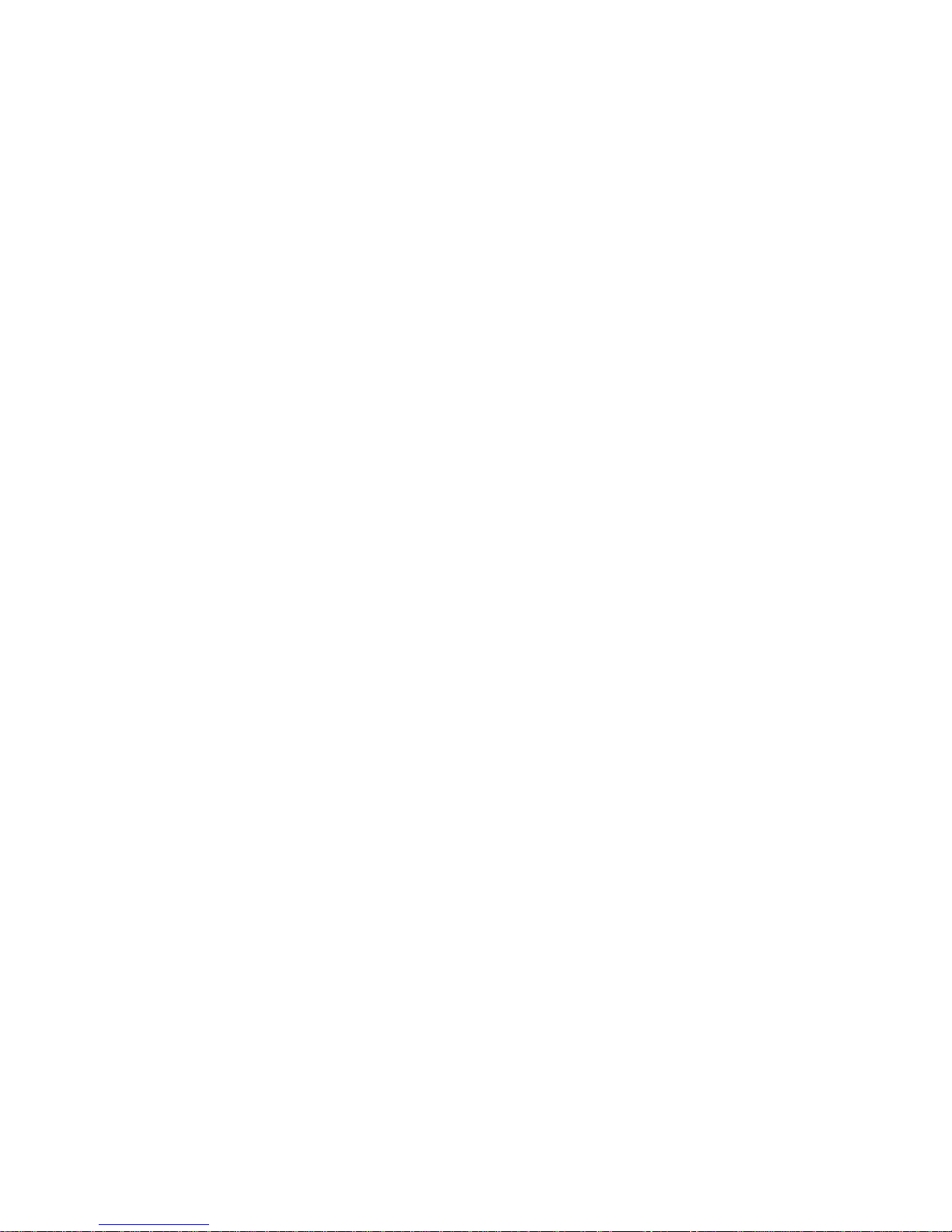
GUIDE TO INSTALLATION AND OPERATION
IRD-3811
Table of Contents
1 IRD-3811 HD/SD MPEG Decoder with ASI and RF inputs ...................................................... 1
1.1 Using this Manual................................................................................................................................ 1
1.2 Introduction ......................................................................................................................................... 1
1.3 Features .............................................................................................................................................. 1
1.4 Applications ......................................................................................................................................... 3
1.5 Block Diagrams ................................................................................................................................... 4
1.6 Front Card-edge Interface ................................................................................................................... 5
1.7 Physical Layout – IRD-3811 with Tuner and CAM modules ............................................................... 5
2 Installation ................................................................................................................................ 6
2.1 Installation in the Densité frame .......................................................................................................... 6
2.2 Rear Panels ........................................................................................................................................ 6
2.3 Connections ........................................................................................................................................ 6
2.4 Installation of the Conditional Access Module (CAM) ......................................................................... 7
3 Operation .................................................................................................................................. 8
3.1 Control options .................................................................................................................................... 8
3.2 Card-Edge Status LED ....................................................................................................................... 8
3.3 Local control using the Densité frame control panel ........................................................................... 9
3.3.1 Overview ................................................................................................................................ 9
3.3.2 Menu for local control ............................................................................................................. 9
3.4 Remote control using iControl ........................................................................................................... 10
3.4.1 The iControl graphic interface window ................................................................................. 10
3.4.2 The Input panel .................................................................................................................... 14
3.4.3 Tuner panels ........................................................................................................................ 15
3.4.4 The Conditional Access panel ............................................................................................. 17
3.4.5 The ASI Output panel .......................................................................................................... 18
3.4.6 The Decoder panel .............................................................................................................. 19
3.4.7 The Video Output panel ....................................................................................................... 19
3.4.8 The Video Processing panel ................................................................................................ 22
3.4.9 The Audio Config panel ....................................................................................................... 23
3.4.10 The Audio Processing panel ................................................................................................ 24
3.4.11 The Reference panel ........................................................................................................... 25
3.4.12 The Probing panel ................................................................................................................ 26
3.4.13 The Test panel ..................................................................................................................... 28
3.4.14 The Video / Audio Proxy panel ............................................................................................ 29
3.4.15 The Network Settings panel ................................................................................................. 30
3.4.16 The Factory/Presets panel ................................................................................................... 32
3.4.17 The Options panel ................................................................................................................ 35
3.4.18 The Alarm Config panel ....................................................................................................... 37
3.4.19 The Info panel ...................................................................................................................... 40
4 User Reference Guide ............................................................................................................ 43
4.1 Decoding MPEG Transport Streams ................................................................................................ 43
4.2 Decoding Audio ................................................................................................................................. 43
4.3 MPEG AV Synchronization ............................................................................................................... 44
Page 4
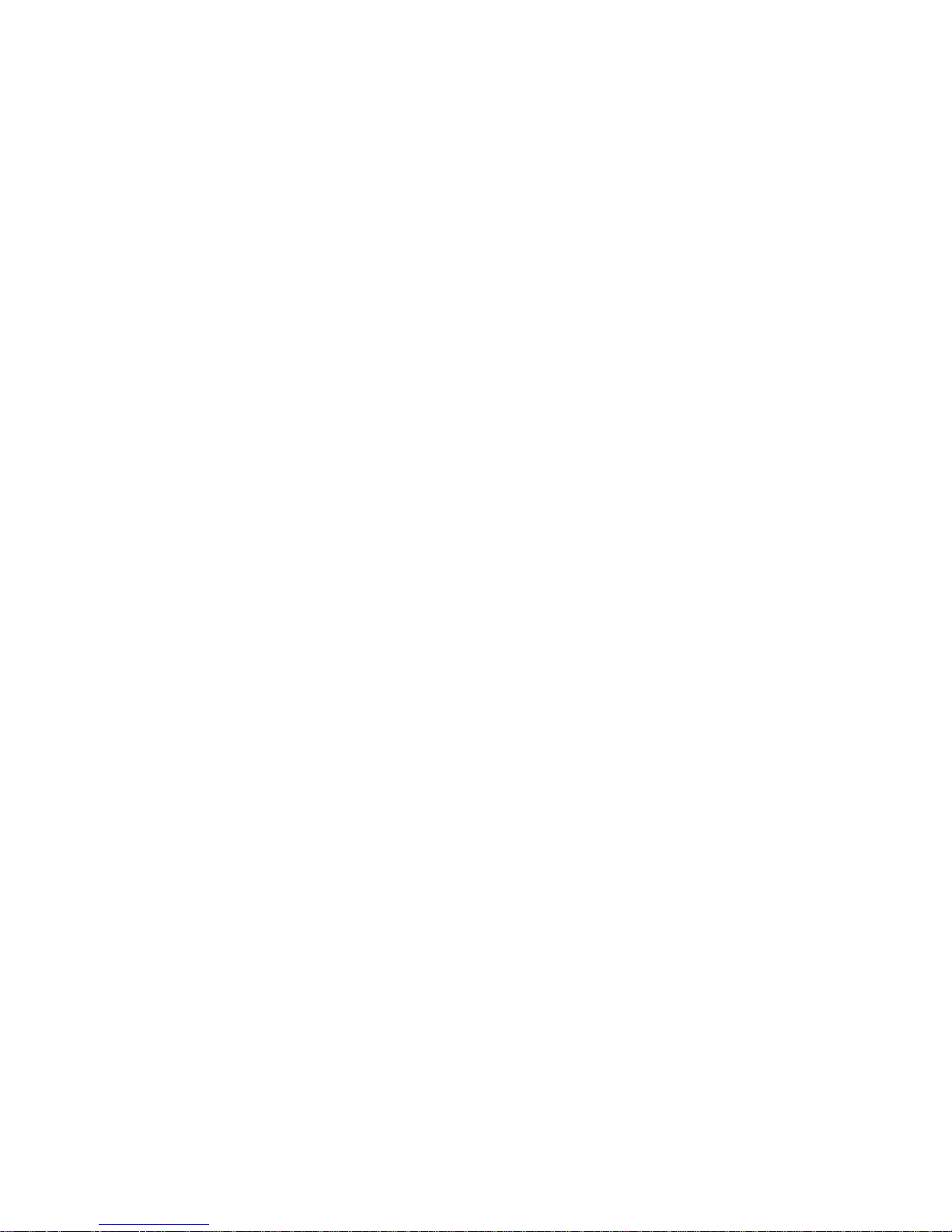
GUIDE TO INSTALLATION AND OPERATION
IRD-3811
4.4
About V-CHIP & Rating Information .................................................................................................. 44
4.5 Using the Up/Down/Cross Option ..................................................................................................... 45
4.6 About AFD processing ....................................................................................................................... 45
4.7 Using the TS Probing Option ............................................................................................................. 49
4.8 Using the video proxy streaming ....................................................................................................... 49
5 Specifications ........................................................................................................................ 50
ANNEX 1 – Local Control Panel User Interface ......................................................................... 52
ANNEX 2 – Dolby Metadata Profiles ........................................................................................... 55
Page 5
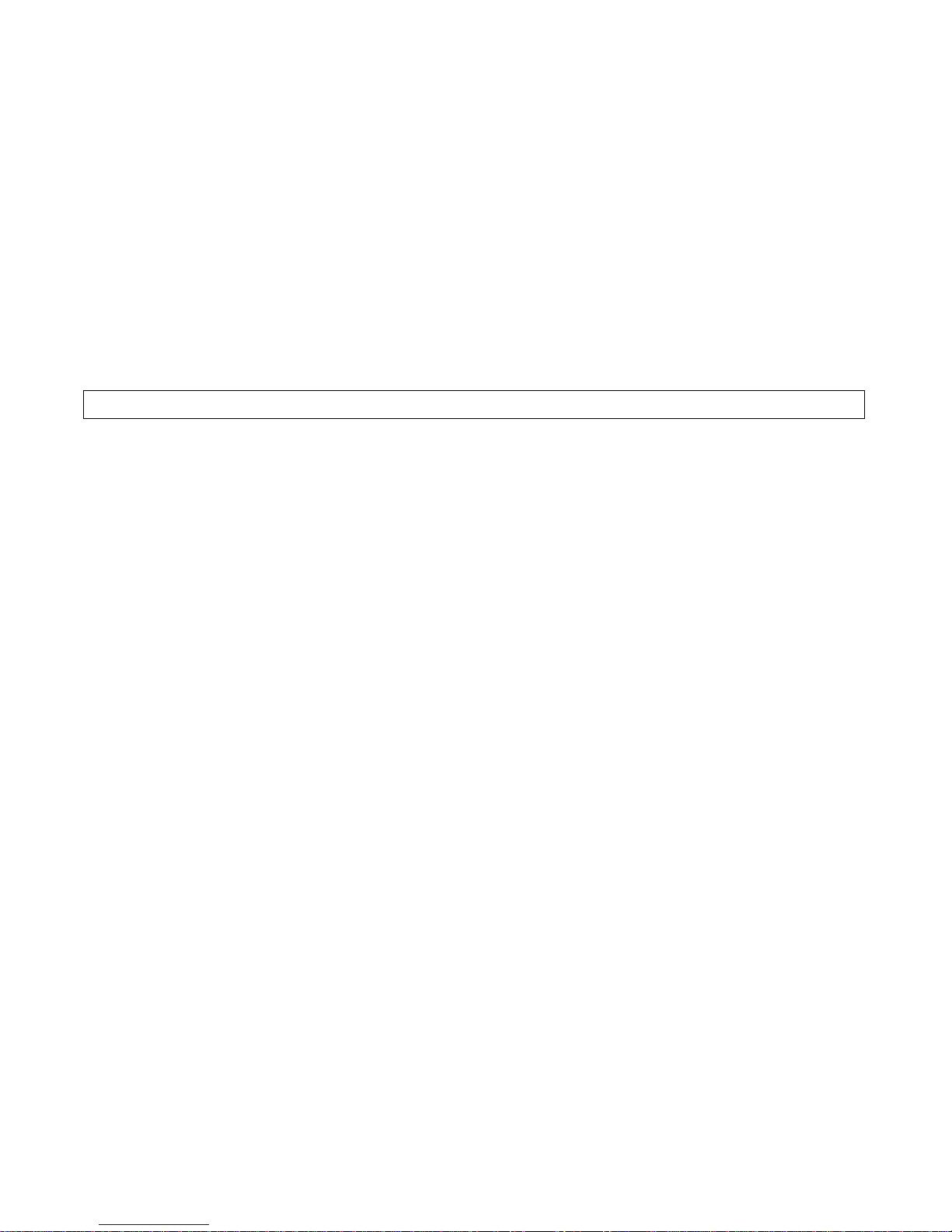
GUIDE TO INSTALLATION AND OPERATION
IRD-3811 | 1
1 IRD-3 8 11 HD/SD MPEG Decoder with ASI and RF inputs
1.1 Using this Manual
The IRD-3811 comes in three versions:
IRD-3811-VQ ATSC Tuner
IRD-3811-DVB-S2 DVB-S2 Tuner
IRD-3811-DVB-S2-CI DVB-S2 Tuner with Conditional Access Module
All three are described in this manual. For convenience, any description that applies to all three variants will use the
term IRD-3811. Descriptions that apply exclusively to specific versions will use the more detailed version name as
given above.
THIS MANUAL DESCRIBES FEATURES ASSOCIATED WITH IRD-3811 FIRMWARE VERSION 4.00 and up.
1.2 Introduction
The IRD-3811 combines RF demodulation and MPEG-2 decoding of ASI transport streams to either HD or SD. It also
offers processing of key video and audio parameters, and signal probing functions for feed aggregation, distribution,
and monitoring applications by broadcasters and TV service providers.
DVB-ASI, ATSC off-air or DVBS/S2 satellite signals fed to the IRD-3811 can be demodulated and decoded to provide
either HD or SD video with embedded multi-channel audio, in all leading formats. The IRD is also available with a
DVB-CI slot, supporting leading Conditional Access Systems, and allowing descrambling of multiple encrypted
services. With its optional Gigabit Ethernet port, the IRD-3811 can also act as a gateway, by performing IP
encapsulation of the input transport stream in either RTP or UDP mode.
The IRD also provides optional video signal processing with frame synchronization and selectable delay as well as
proc-amp, up/down/cross conversion and aspect ratio conversion. The IRD can decode an extensive range of
Metadata, such as EIA-708 compliant Closed captioning, Teletext, AFD and V-Chip, whic h can be embedded in the
decoded SDI signal. Transport Stream Metadata, such as PSIP can also be analyzed.
The audio processing capabilities of the IRD-3811 are also extensive, with dual audio decoding and selectable stereo
downmix modes of decoded MPEG-1 and Dolby Digital (AC -3) 2.0 audio. Optionally, the IRD-3811 also perf orm s
embedding of decoded of Dolby Digital (AC-3) 5.1 audio, with discrete 8-channel output.
In addition, the IRD-3811 performs a wide range of signal quality probing, with user-defined alarm settings on an
extensive range of transport stream parameters, including TR 101290 alarms, transport stream structure analysis and
individual program statistics. The IRD also generates low-resolution H.264 video proxy and 2-chann el aud io s tream s
of selected programs for monitoring.
1.3 Features
Input/Output Versatility
• Single ATSC 8VSB or DVB-S/S2 RF input
• Single ASI transport stream input
• Single ASI transport stream output for signal monitoring or retransmission
• Optional IP transport stream output: an ASI signal can be re-transmitted as IP
• IRD acts as IP video gateway with forward error correction (FEC) for improved quality
• Dual HD/SD SDI outputs
Page 6
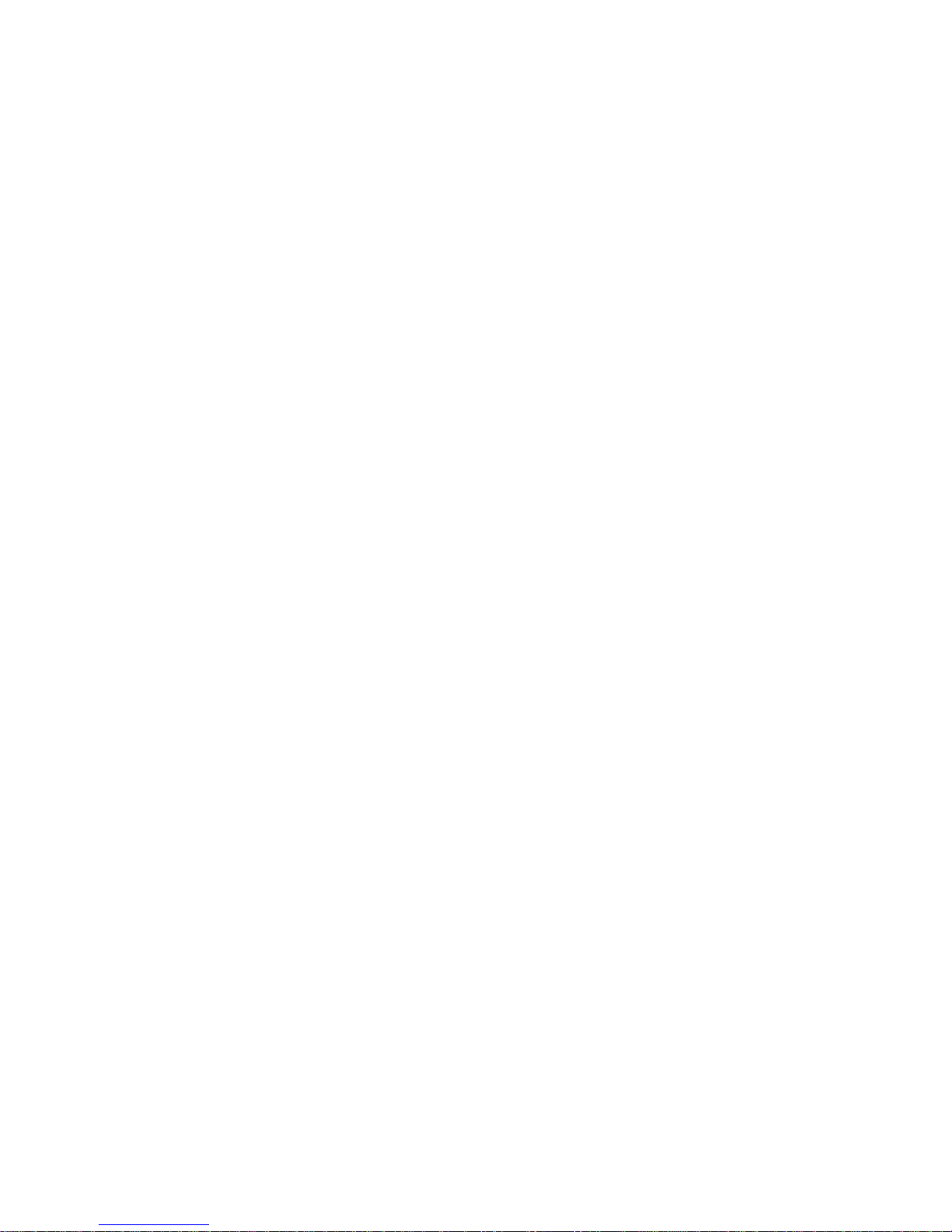
GUIDE TO INSTALLATION AND OPERATION
2 | IRD-3811
Conditional Access
• DVB-CI common interface slot allows insertion of CAM card
• Allows descrambling of multiple programs encrypted by leading DVB Conditional Access Systems
• Supports BISS-1 with user-supplied CAM card.
RF Input Monitoring
• Automatic detection of RF loss
• Convenient auto-scan mode for detection of valid signals
• Monitoring of input signal strength, bit error rate (BER) and carrier to noise ratio (CNR)
Easy Input and Program Selection
• Manual or automatic input selection mode
• Automatic mode allows switching to backup input upon loss of signal on active input, with adjustable duration
• Program selection using local control or iControl
• Extensive transport stream structure is displayed allowing easy identification of individual programs in an MPTS
• MPTS automatic program selection mode and recovery
Extensive Video Decoding
• The IRD-3811 can decode signals in various resolutions extending to 1920x1080i, and at various frequencies.
Output formats include:
o 1920x1080i 59.94
o 1920x1080i 50
o 1280x720p 59.94
o 1280x720p 50
o 720x486i 59.94
o 720x576i 50
Comprehensive Audio Decoding
• Decoding of MPEG-1 Layer 2 stereo audio
• Support of Dolby Digital (AC-3) 2.0 audio
• Optional decoding and embedding of Dolby Digital (AC-3) 5.1 audio to SDI with support of main and associated
audio services for up to discrete 8-channel output
• Selectable passthrough of Dolby Digital stream to SDI
• Decoding of AAC Audio for 2/0 and 1/0 coding modes
Frame Synchronizer/Delay and Reference Input
• Supports timing, full phasing and freeze modes
• Reference can be external via BNC connection, internal using Densité REF-1801 module or directly from the
decoded signal with selectable genlock modes
• Video proc amp functions including, brightness, saturation, hue and contrast
Decoded Video Format Identification
• Convenient identificati on of k e y video parameter s
o Aspect ratio identification: 16:9 or 4:3
o Video resolution
Video Up/Down/Cross Conversion
• Extensive selection of video format conversions
Page 7
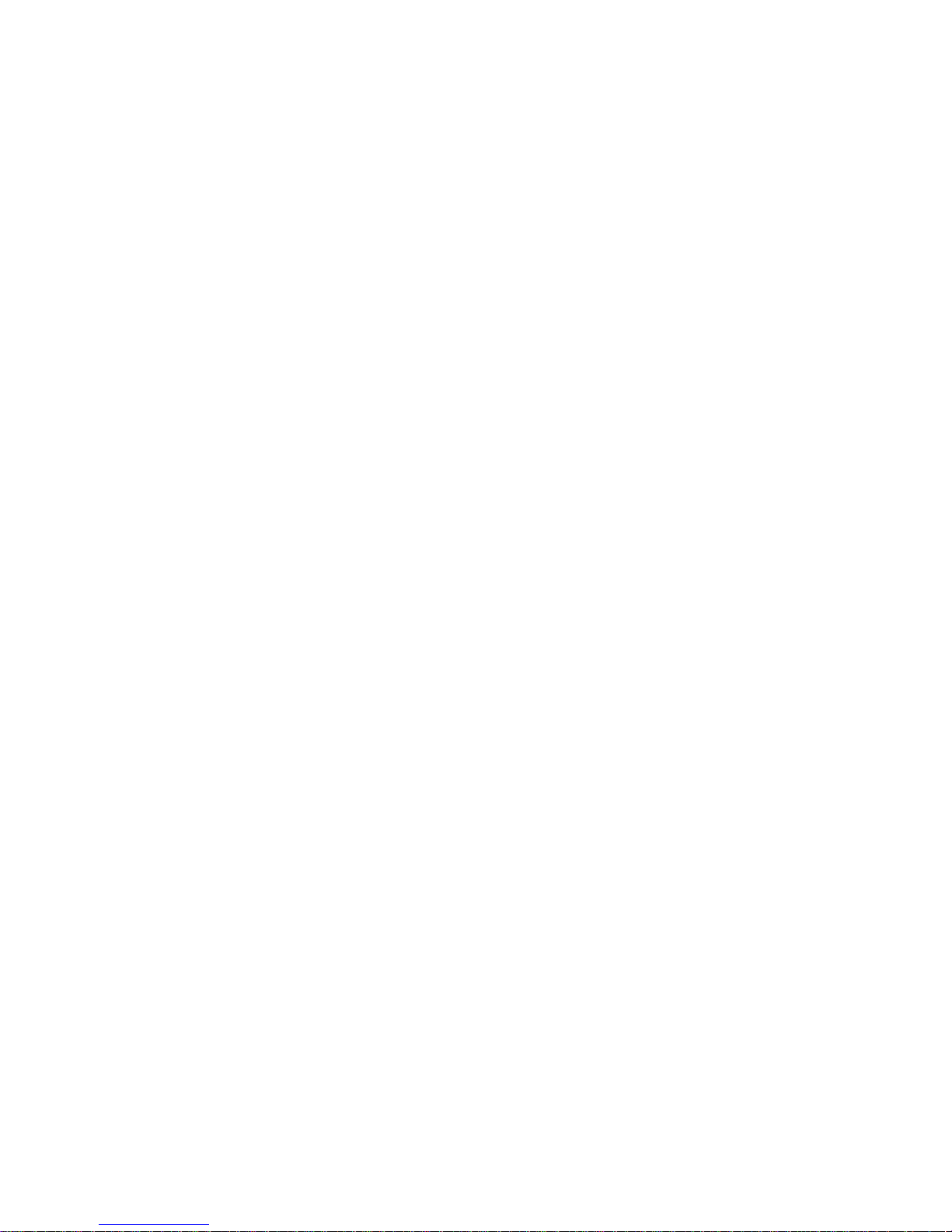
GUIDE TO INSTALLATION AND OPERATION
IRD-3811 | 3
Audio Processing and Format Identification
• Provides down mix of 5.1 channel to Lt/Rt or Lo/Ro modes
• Extensive Dolby Digital Status reporting, including:
o Service and Source Channel ID
o Low Frequency Effect (LFE) presence detection
o Sample rate detection
o Bit rate reporting
• Support for Secondary Audio Program (SAP)
• Configurable Dolby Digital dynamic range and compression
• Dolby Metadata embedding on SDI
Metadata Extraction, Display a n d Embedding
The following can be extracted from the TS and embedded in SD-SDI or HD-SDI signal:
o EIA-608 and EIA-708 closed captioning
o WST teletext
SMPTE 2016 AFD flag
Extensive PSIP data extraction, including:
o Time and date and other STT data
o Channel number and other VCT parameters
o Event description and EIT Event Information Table
o Rating and other RRT data
o Dolby metadata
o TSID
Transport Stream Probing and Alarming
• Transport Stream (TS) monitoring, alarming and settings:
o TR 101 290 Priority 1 and Priority 2 alarming on key parameters
o TS Bit rate
o TS ID and number of programs as identified in PAT
o Network ID and name as identified in NIT
o Logging of alarms using iControl
• Detailed TS structure reporting using graphical and hierarchical views
• Individual program data statistics, including individual program bit rate, content and PMT data
• IRD generates low-resolution H.264 video proxy and 2-channel audio streams of selected programs for
monitoring
1.4 Applications
• Decoding of MPEG-2 multi-program or single-program ASI transport streams
• IP encapsulation of ASI transport streams
• Program aggregation in TV service-provider headends
Page 8
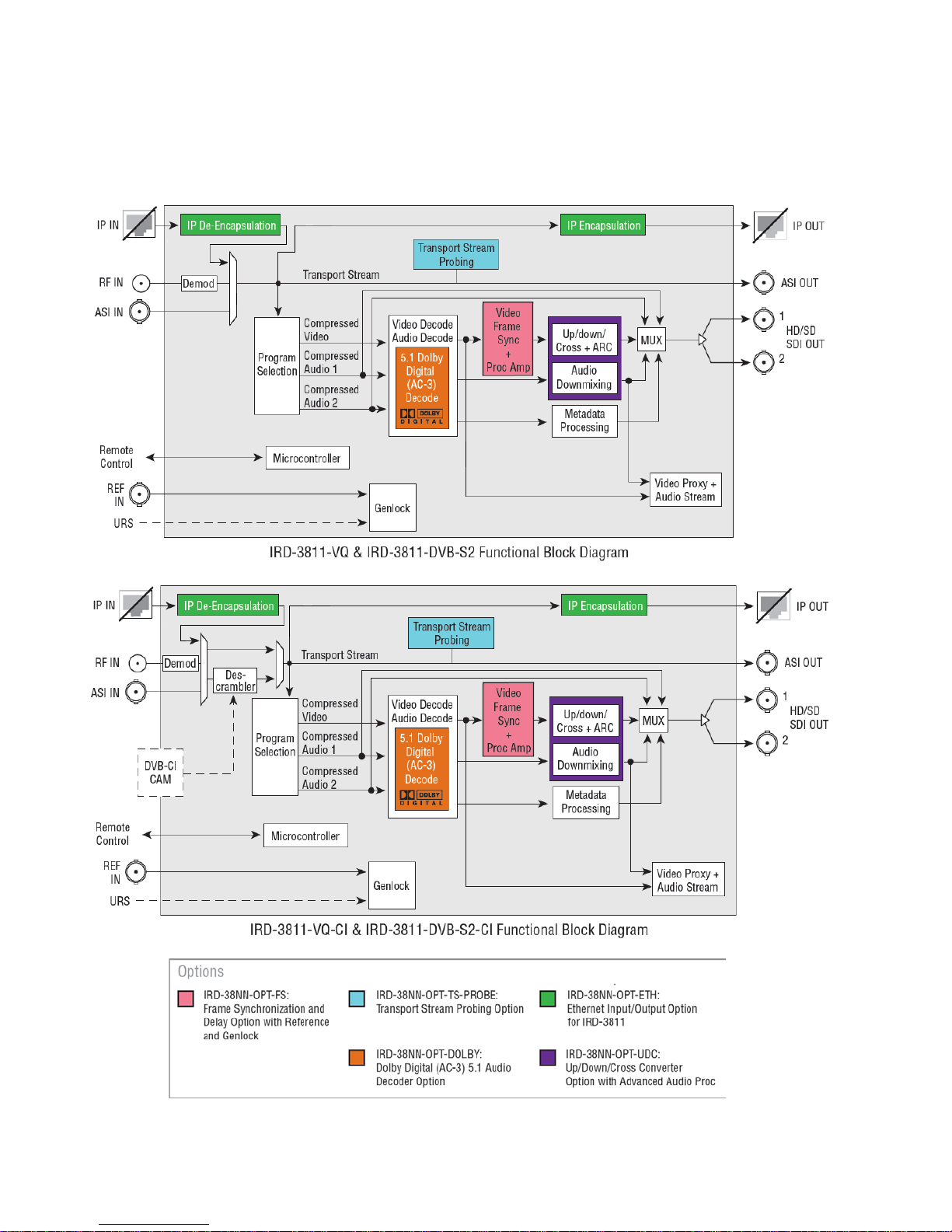
GUIDE TO INSTALLATION AND OPERATION
4 | IRD-3811
1.5 Block Diagrams
The following block diagrams show the functionality of the IRD-3811.
Page 9
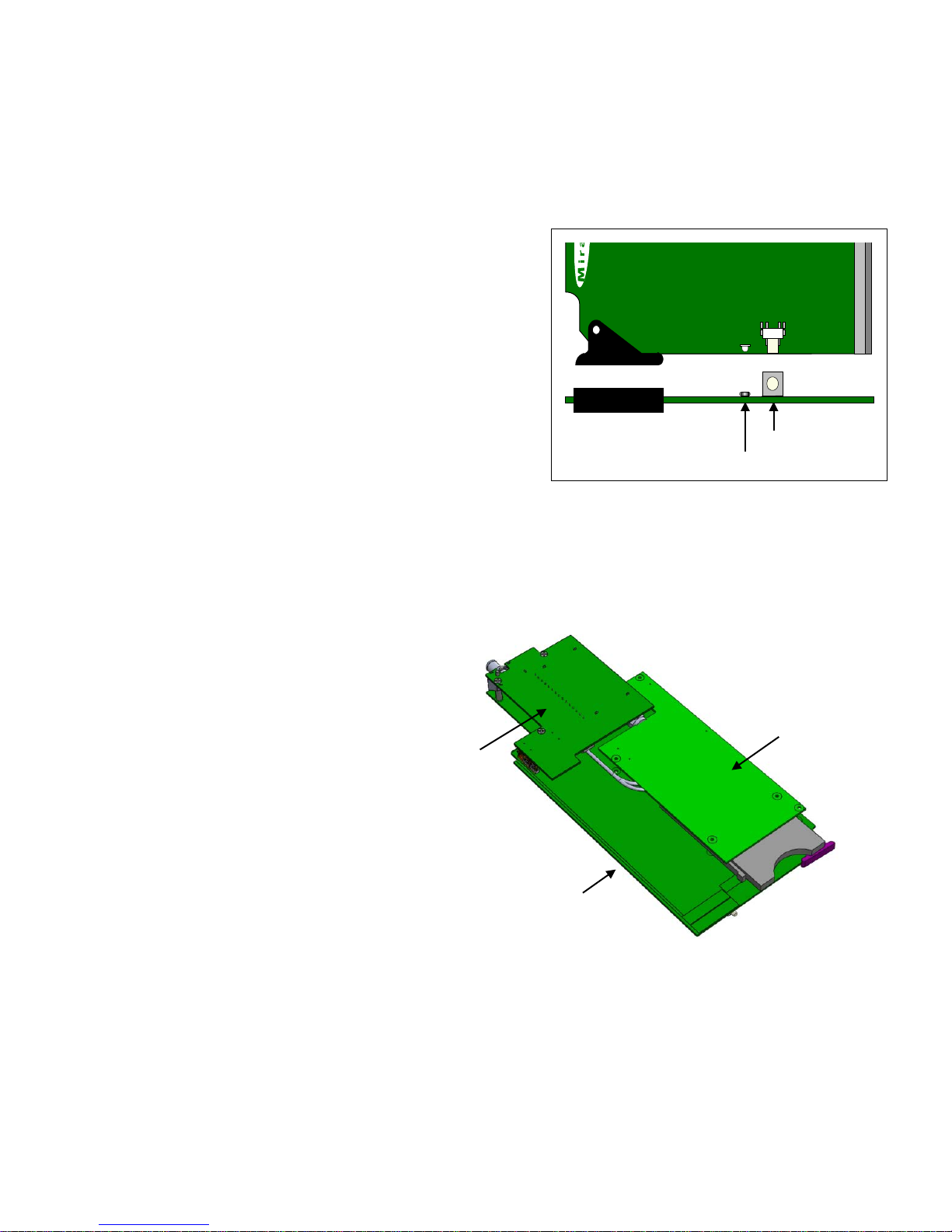
GUIDE TO INSTALLATION AND OPERATION
IRD-3811 | 5
Figure 1.1 Functional block diagram of the IRD-3811
1.6 Front Card-edge Interface
The front card-edge of the IRD-3811 incorporates two elements:
• Status LED (see section 3.2)
• Select Button (see section 3.3)
The CAM module and tuner are not shown in this view.
Figure 1.2 Front card-edge layout
1.7 Phys ical Layout – IRD-3811 with Tuner and CAM modules
The IRD-3811 consists of a base IRD3811 card with a tuner module (either
ATSC or DVB-S2) and, optionally, a
conditional access module (CAM).
• The tuner is installed at the rear of
the card, with its RF input
available on the rear panel of the
Densité frame.
• The CAM is installed at the front of
the card, so that the smart card
can be inserted from the front of
the Densité frame.
Figure 1.3 IRD-3811 physical layout
Select Button
IRD-3811
Status LED
Status
Select
CAM module
(optional)
Base IRD-3811 card
Tuner module
Page 10
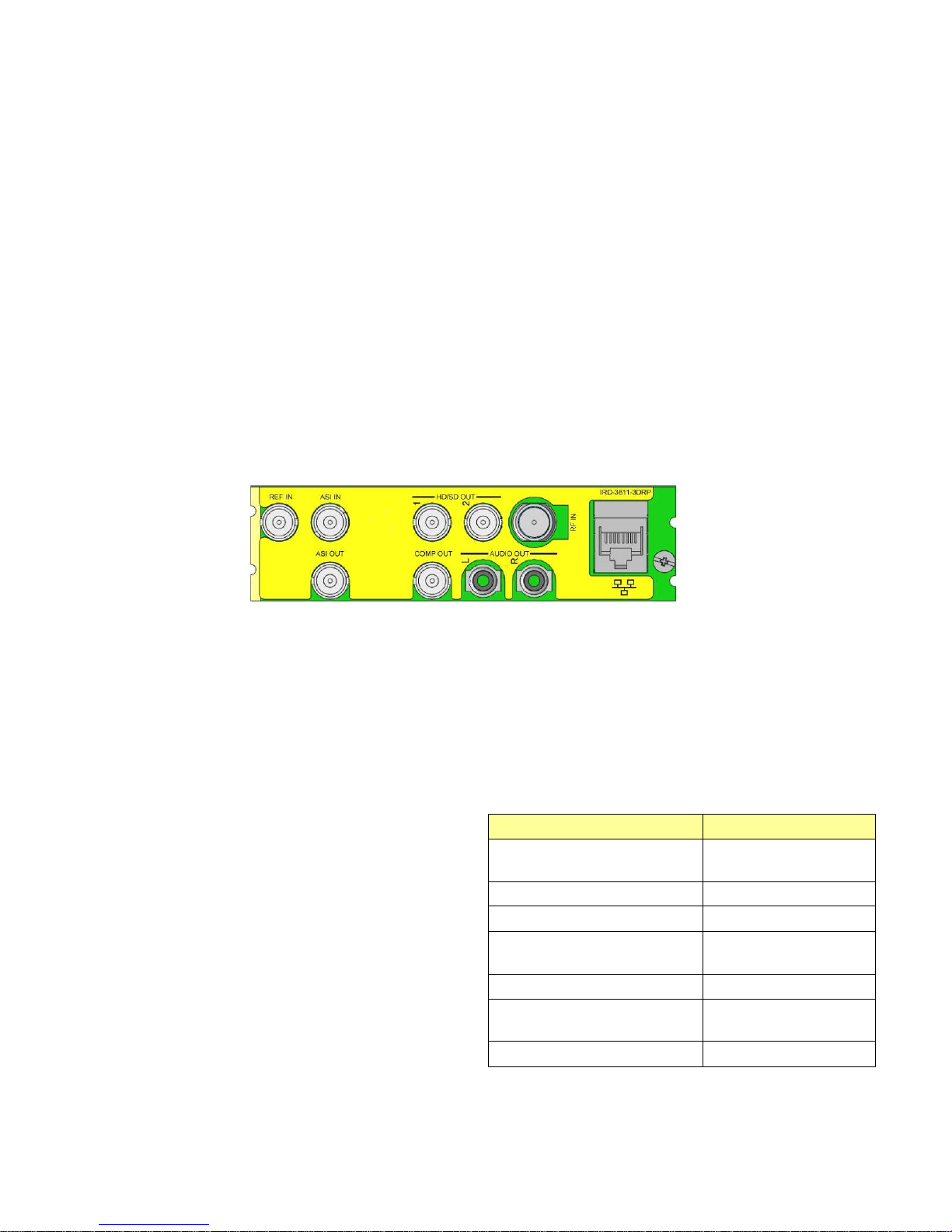
GUIDE TO INSTALLATION AND OPERATION
6 | IRD-3811
2 Installation
2.1 Installation in the Densité frame
The IRD-3811 and its associated rear connector rear panel must be mounted in a Densité 3 frame. It is not necessary
to switch off the frame’s power when installing or removing the card. See the Densité
3
Frame manual for detailed
instructions for installing cards and their associated rear panels.
2.2 Rear Panels
The IRD-3811 has multiple inputs and outputs, and making space for all the necessary connectors at the rear of the
frame requires a double-width rear panel.
With the double-width rear panel installed, the IRD-3811 must be installed in the right-most of the two slots covered
by the panel in order to mate with the panel’s connectors.
NOTE: attempting to install the card in the wrong slot could result in damage to the edge connector of the
rear panel. BE CAREFUL
Figure 2.1 IRD-3811-3DRP Rear Panel for the IRD-3811
2.3 Connections
The rear panel connections are as follows:
• REF IN – External reference input
For external synchronization, connect a black studio reference signal to the BNC labeled REF IN.
The reference input must conform to SMPTE
170M/SMPTE 318M/ITU 624-4/BUT 470-6 for standard
definition signals and SMPTE 274M / SMPTE 296M for
high definition signals and is used to phase the HD/SD
SDI outputs to the studio.
The table shows the reference signals appropriate for the
supported input formats. In essence, the input and the
reference must have the same frame rate.
A reference mismatch will occur if there is a difference
between the input video format’s frame rate and the
reference format’s frame rate.
When a mismatch occurs, an input error will be
flagged and the card-edge Status LED will turn red to
indicate the mismatch.
Supported input signals Reference
525 (SMPTE-259M-C) NTSC (SMPTE-
170M)
625 (SMPTE-259M-C) PAL (ITU 624-4)
1080i50 (SMPTE-274M) 1080i50, PAL
1080i59.94 (SMPTE-
274M)
1080i59.94, NTSC
720p50 (SMPTE-296M) 720p50, PAL
720p59.94 (SMPTE-
296M)
720p59.94, NTSC
ASI (EN50083-9) -------
Page 11

GUIDE TO INSTALLATION AND OPERATION
IRD-3811 | 7
• ASI IN – Connect a DVB-ASI signal conforming to EN 50083-9.
• ASI OUT – Outputs the selected input, tuner or DVB-CI
• HD/SD OUT 1 & 2 – SDI output, HD or SD
The IRD-3811 provides two identical HD/SD SDI video outputs on BNC connectors. The SDI video signals conform
to the SMPTE 292M and SMPTE 259M-C standards. The output format follows the input format.
• COMP OUT –Not used
• AUDIO OUT (L & R) – Not used
• ETH – Gigabit Ethernet – configurable as input or output
• RF IN – connect an RF input appropriate for the installed tuner:
ATSC if the ATSC tuner is installed
DVB-S/S2 RF if the DVB-S2 tuner is installed
2.4 Installation of the Conditional Access Module (CAM)
The Conditional Access Module (CAM) is installed into the IRD-3811 via the front panel.
Depending on the conditional access system in use, the CAM may be in the form of a proprietary module, or in the
form of a carrier plus a smart card.
Both formats plug into the same receptacle on the IRD-3811.
Page 12
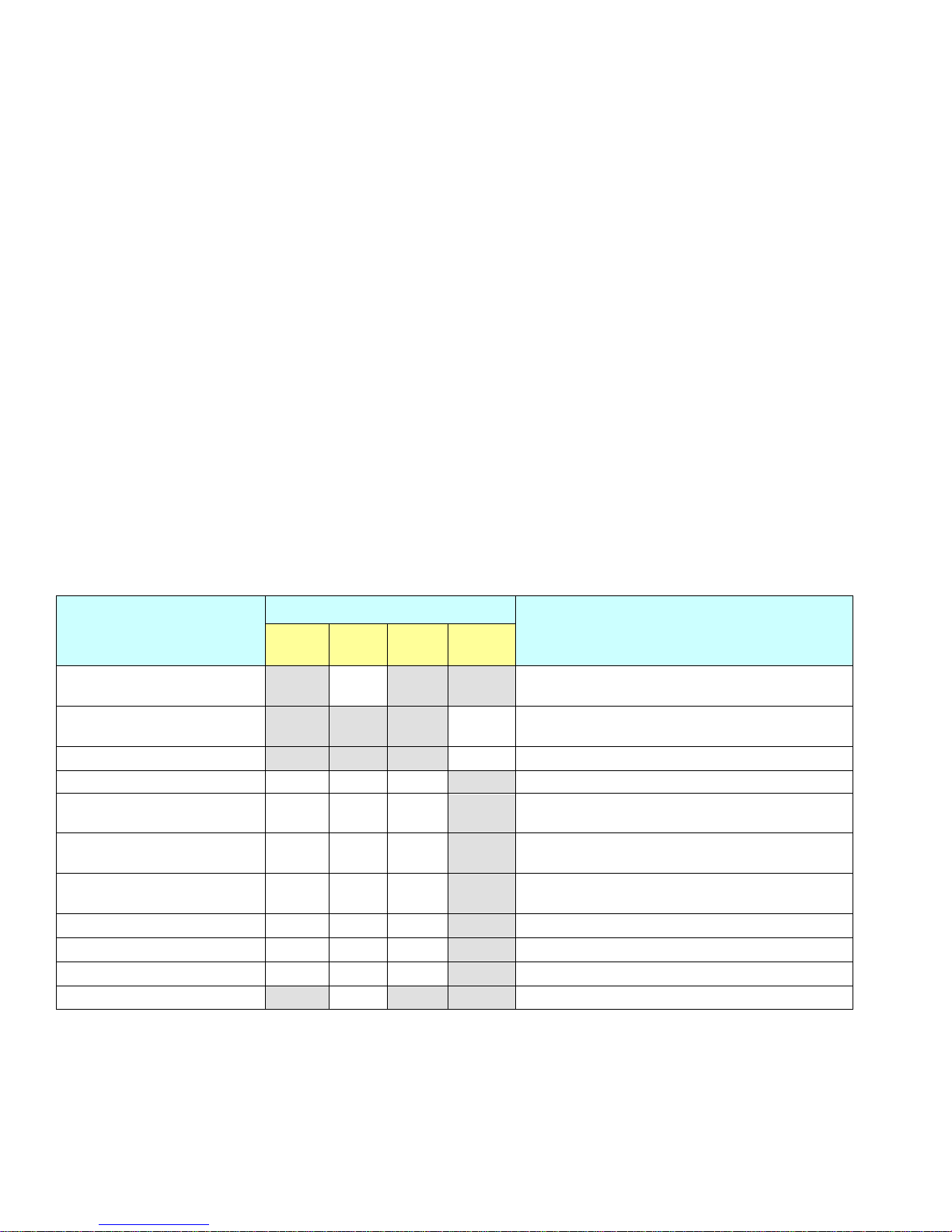
GUIDE TO INSTALLATION AND OPERATION
8 | IRD-3811
3 Operation
3.1 Control options
The IRD-3811 can be controlled in two different ways:
• The local control panel and its push-buttons can be used to move through a menu of parameters and to adjust
parameter values (see section 3.3).
• Miranda’s iControl system can be used to access the card’s operating parameters from a remote computer, using
a convenient graphical user interface (GUI). (see section 3.4)
3.2 Card-Edge Status LED
The status monitor LED is located on the front card-edge of the IRD-3811, and is visible through the front access door
of the DENSITÉ frame. The chart shows how the various error conditions that can be flagged on the IRD-3811 affect
the LED status.
• If a cell in the chart is gray, the error condition cannot cause the LED to assume that status
• If more than one LED status is possible for a particular error condition, the status is configurable.
See Sec t ion 3.4.18 for details.
• The factory default status is shown by a , and forced status by an X
The LED will always show the most severe detected error status that it is configured to display, and in the chart error
severity increases from left to right, with green representing no error/disabled, and flashing red the most severe error.
Alarm Name/Erro r Rep o rt
Led Color
Description
Green Yellow Red
Flashing
Red
Card booting
X
After power-up, the led becomes yell ow until Linux
is properly booted (takes about 40s)
Hardware/System Failure
X
Major hardware or system failure. In some cases,
the error log will show the reason
No Rear Detect
X
As per densité
No TS Input Signal
No MPEG TS input detected
TS Limit
TS has more than 128 PIDs or more than 64
programs or more than 1024 tables
No Video Signal
The MPEG TS input might be present, but no video
signal is available for dec ode
No Audio Signal
The video may be present, but no audio stream is
valid for decode
No Reference Signal
No reference signal is detected
Reference Mismatch
A reference mismatch is detected
Program not synchronized
The decoded video is not synced on PCRs
Test Bars ON
X
The card is in test mode with color bar activated
If the LED is Flashing Yellow, it means that the card is selected for local control using the Densité frame’s control
panel. See Section 3.3 for details.
Page 13
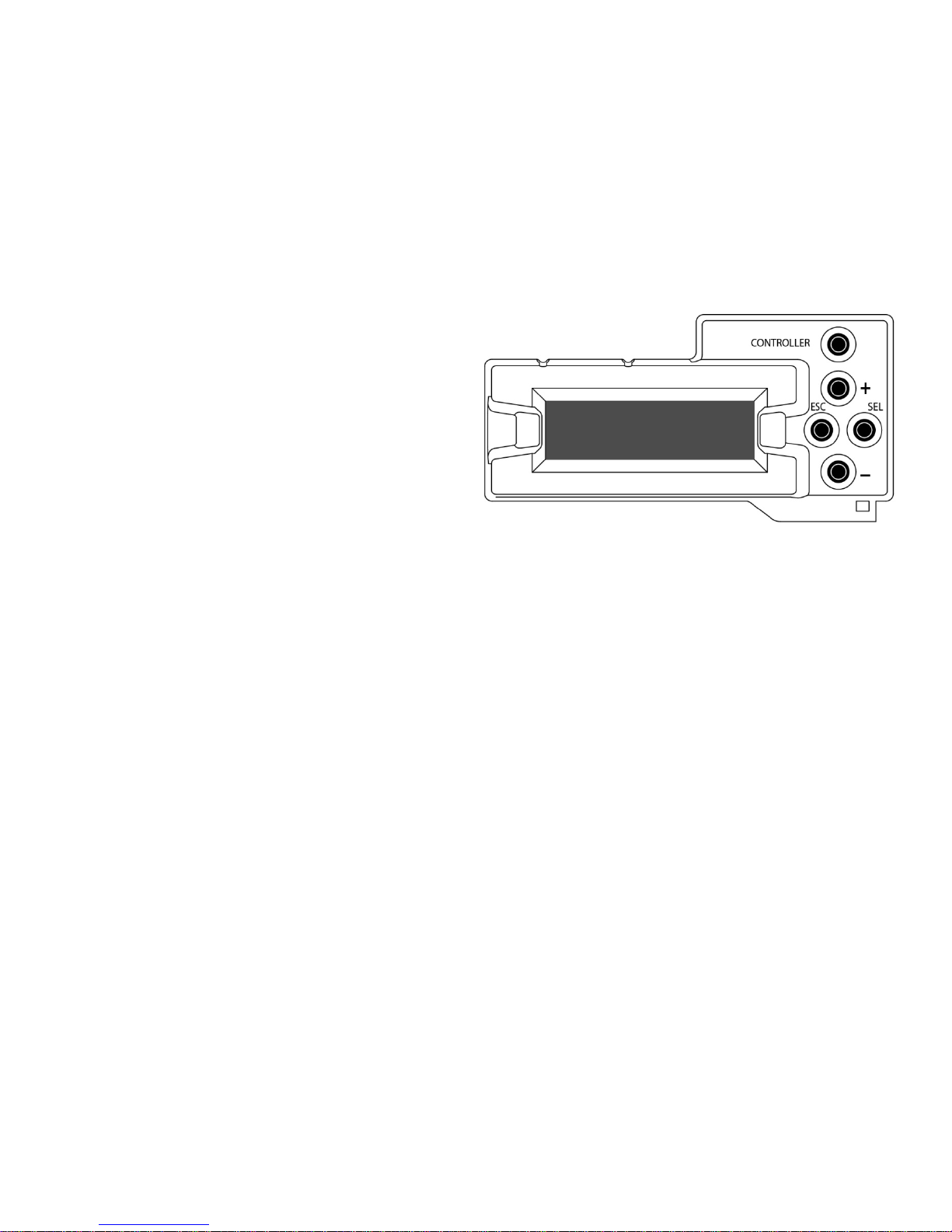
GUIDE TO INSTALLATION AND OPERATION
IRD-3811 | 9
3.3 Local control using the Densité frame control panel
3.3.1 Overview
Push the SELECT button on the IRD-3811 card edge (Section 1.6) to assign the local control panel to operate the
IRD-3811. Use the control panel buttons to navigate through the menu, as described below.
All of the cards installed in a Densité frame are connected to the frame’s controller card, which handles all interaction
between the cards and the outside world. There are no operating controls located on the cards themselves. The
controller supports remote operation via its Ethernet ports, and local operation using its integrated control panel.
The local control panel is fastened to the front of the
CPU-ETH2 controller card, and when installed is
located in the front center of the frame, positioned in
front of the power supplies. The panel consists of a
display unit capable of displaying two lines of text, each
16 characters in length, and five pushbutto ns .
The panel is assigned to operate any card in the frame
by pushing the SELECT button on the front edge of that
card.
• Pushing the CONTROLLER button on the control
panel selects the Controller card itself.
• The STATUS LED on the selected card flashes
yellow.
The local control panel displays a menu that can be navigated using the four pushbuttons located beside the display.
The functionality of the pushbuttons is as follows:
[+] [–] Used for menu navigation and value modification
[SELECT] Gives access to the next menu level. When a parameter value is shown, pushing this button once
enables modification of the value using the [+] and [–] buttons; a second push confirms the new value
[ESC] Cancels the effect of parameter value changes that have not been confirmed; pushing [ESC] causes the
parameter to revert to its former value.
Pushing [ESC] moves the user back up to the previous menu level. At the main menu, [ESC] does not
exit the menu system. To exit, re-push the [SELECT] button for the card being controlled.
If no controls are operated for 30 seconds, the controller reverts to its normal standby status, and the selected card’s
STATUS LED reverts to its normal operating mode.
3.3.2 Menu for local control
The IRD-3811 has operating parameters that may be adjusted locally at the controller card interface.
• Press the SELECT button on the IRD-3811 front card edge to assign the Densité frame’s local control panel
to the IRD-3811
• Use the keys on the local control panel to step through the displayed menu to configure and adjust the IRD-
3811.
The complete menu structure is shown in the Annex 1 to this document, beginning on page 52.
Figure
3.1 Densité Fr ame l ocal con tr ol panel
Page 14

GUIDE TO INSTALLATION AND OPERATION
10 | IRD-3811
3.4 Remote control using iControl
The operation of the IRD-3811 may be controlled using Miranda’s iControl system.
• This manual describes the control pan els ass oci ated w ith the IRD-3811 and their use.
• Please consult the iControl User’s Guide for information about setting up and operating iControl.
In iControl Navigator or iControl Websites, double-click on the IRD-3811 icon to open the control panel.
3.4.1 The iControl graphic interface window
The basic window structure for the IRD-3811 is shown in figure 3.2. The window identification line across the top gives
the card type (IRD-3811) and the slot number where the card installed in its Densité frame.
There are three main sections in the window, identified in figure 3.2:
Section 1. The Status Icon area shows a series of eleven icons that report the status of some card parameters. The
table shows the various forms that may appear (icons are numbered left to right):
Icon #1 – Manual Card Configuration
(green)
Remote card control activated. The iControl interface can be used to operate the card
(yellow)
Local card control active, The card is being controlled using the Densité frame control
panel, as described in section 3.3. Any changes m ade us ing the iCo ntro l interface will have
no effect on the card.
Figure 3.2 IRD-3811 iControl graphic interface window
1
2
3
Page 15
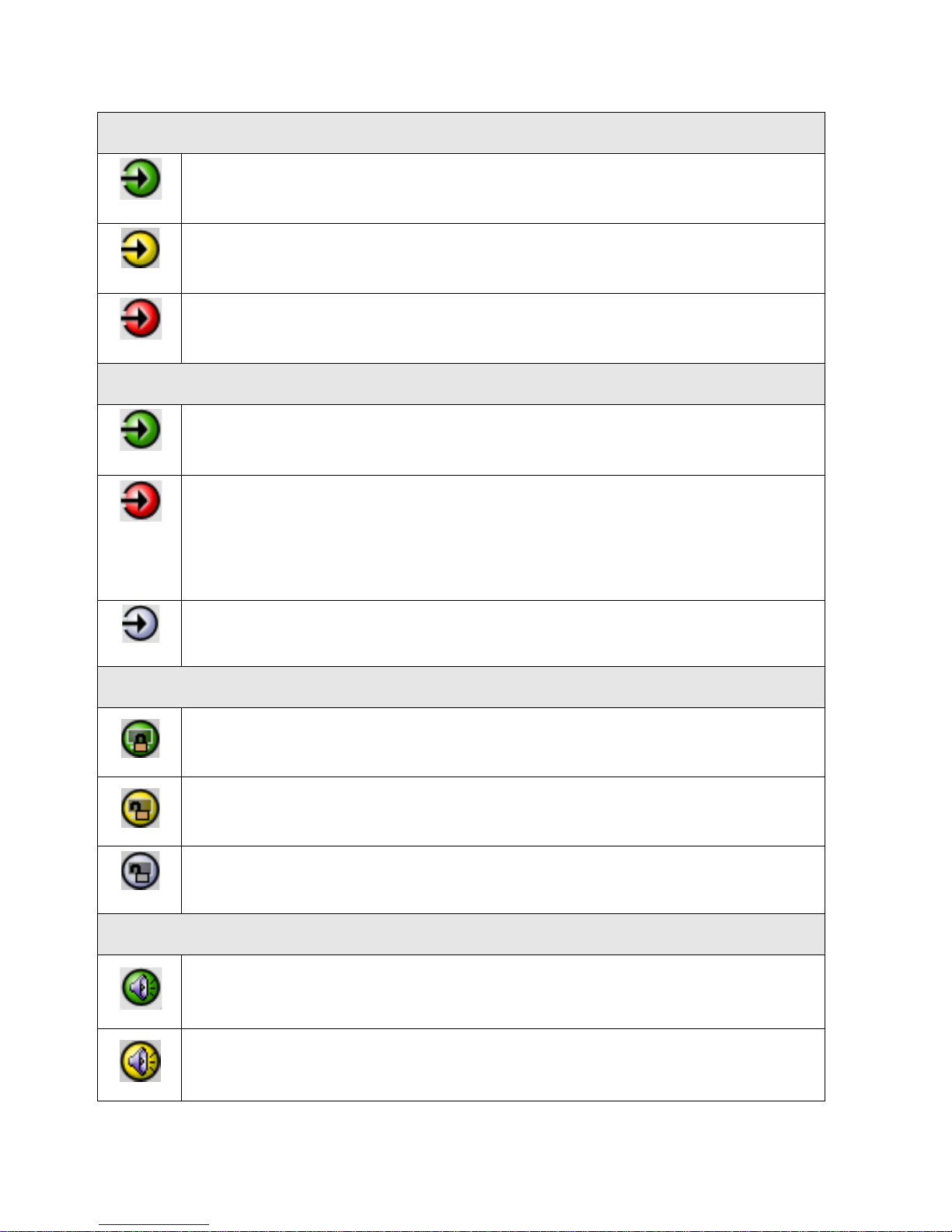
GUIDE TO INSTALLATION AND OPERATION
IRD-3811 | 11
Icon #2 – TS Input status
(green)
Transport Stream detected and OK.
(yellow)
Errors in TS
No lock
(red)
No Transport Stream at stream demux
No rear
Icon #3 – Decoded Video status
(green)
Signal detected and valid
• The format (HD or SD) will be indicated beneath the icon
(red)
No signal
No rear
Reference mismatch
Format mismatch with output format (Key/Fill mode)
Video/TRS error
(gray)
No transport stream
Icon #4 – Video Sync Status
(green)
OK; Locked on incoming PCR
(yellow)
Free run
(gray)
No signal
Icon #5 – Primary Audio status
(green)
OK.
(yellow)
No audio in program
Page 16
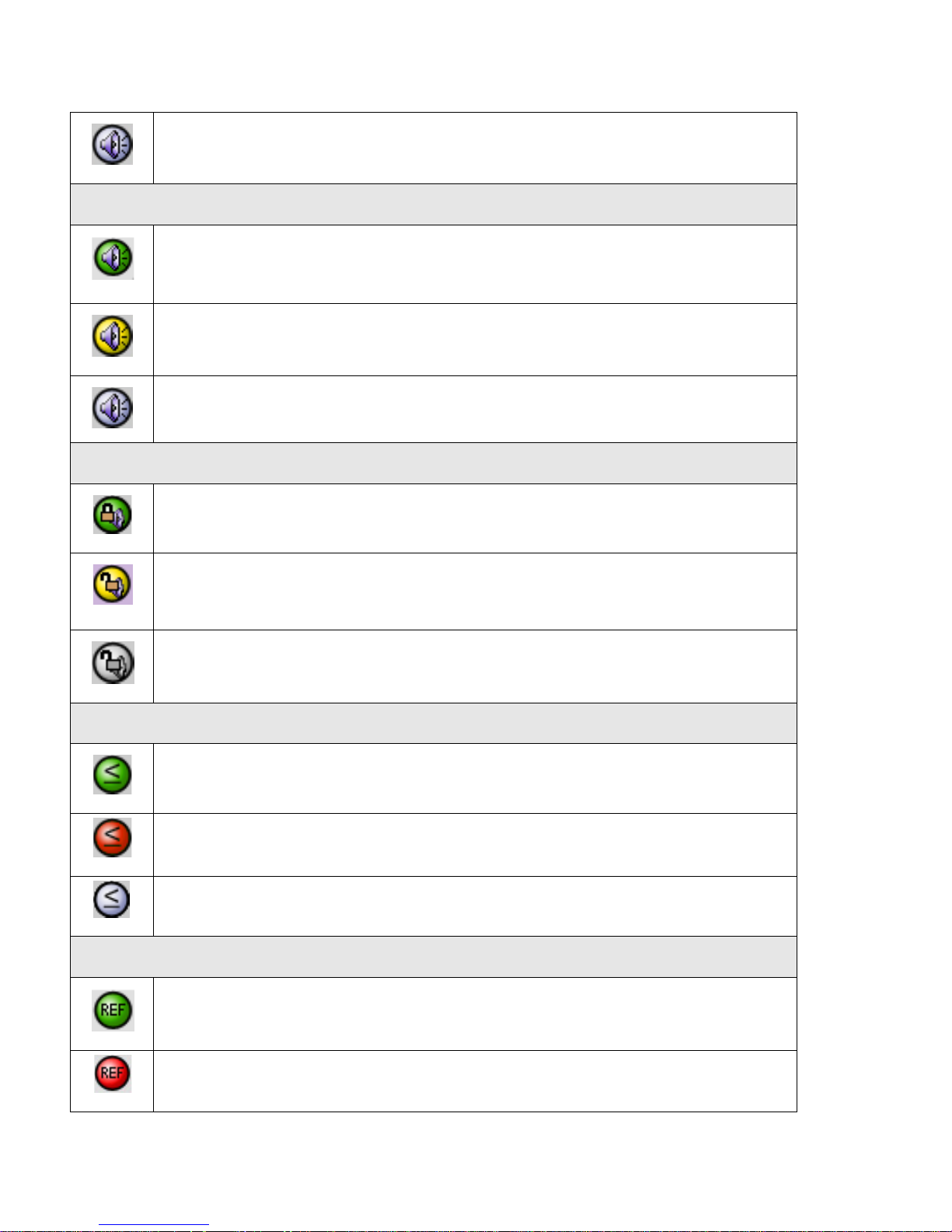
GUIDE TO INSTALLATION AND OPERATION
12 | IRD-3811
(gray)
No signal
Icon #6 – Secondary Audio status
(green)
OK
(yellow)
No audio in program
(gray)
No signal
Icon #7 – Audio Sync
(green)
Locked with Video
(yellow)
Free run
(gray)
N/A
Icon #8 – TS Limit
(green)
No errors
(red)
Errors detected
(gray)
No transport stream
Icon #9 – Reference
(green)
Locked to external reference
• Mouse-over the icon to see a description of the reference in use
(red)
Reference missing
Page 17
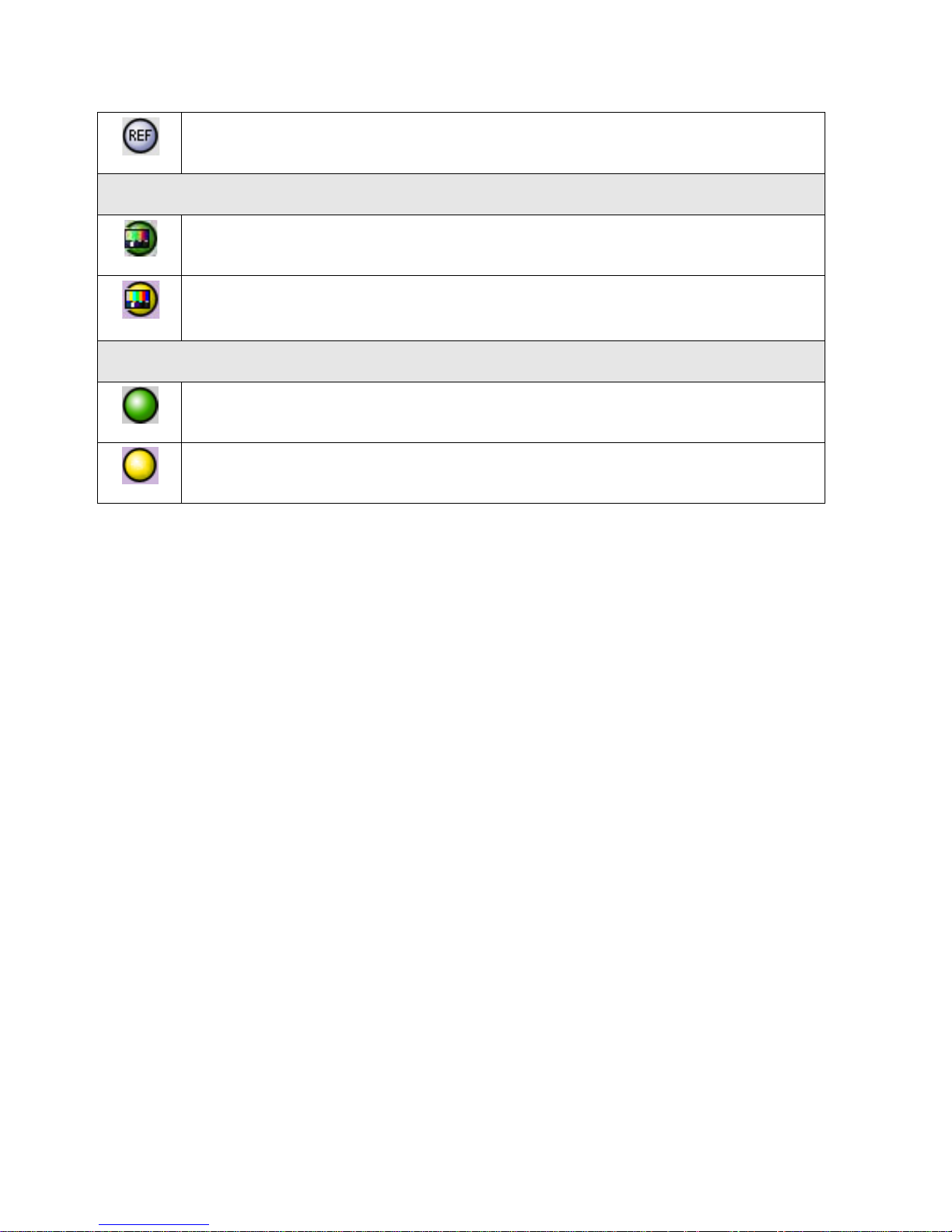
GUIDE TO INSTALLATION AND OPERATION
IRD-3811 | 13
(gray)
Frame sync option disabled
Icon #10 – Color Bars
(green)
Color bars OFF
(yellow)
Color bars ON
Icon #11 – Metadata Insertion
(green)
No AFD / Dolby / Timecode / Teletext insertion conflicts
(yellow)
AFD / Dolby / Timecode / Teletext insertion conflicts
Move the mouse over an icon and a status message appears below the icon providing additional information. If
there is an error, the error status message appears in the message area without mouse-over.
• If there are multiple errors, the error messages cycle so all can be seen
• The icon whose status or error message is shown is highlighted with a mauve background
Section 2. The left-hand side of the panel contains a series of buttons that control the contents of the main window
(section 3). Click on one to access the indicated controls. The selected button is highlighted (darker) and the main
panel heading matches the button name.
• Some of the buttons will be different depending on which model of the IRD-3811 is in use
• This section can be hidden or revealed by clicking the arrow icon at the center of the left side border.
Section 3. This section contains the main operating controls and displays for managing the IRD-3811’s feature set.
The contents are selected by clicking a button in section 2 on the left-hand side of the screen.
Each of the panels associated with the groups ac cessed from the buttons in s ection 2, and shown in sec tion 3, is
described individually in the following sections.
Page 18
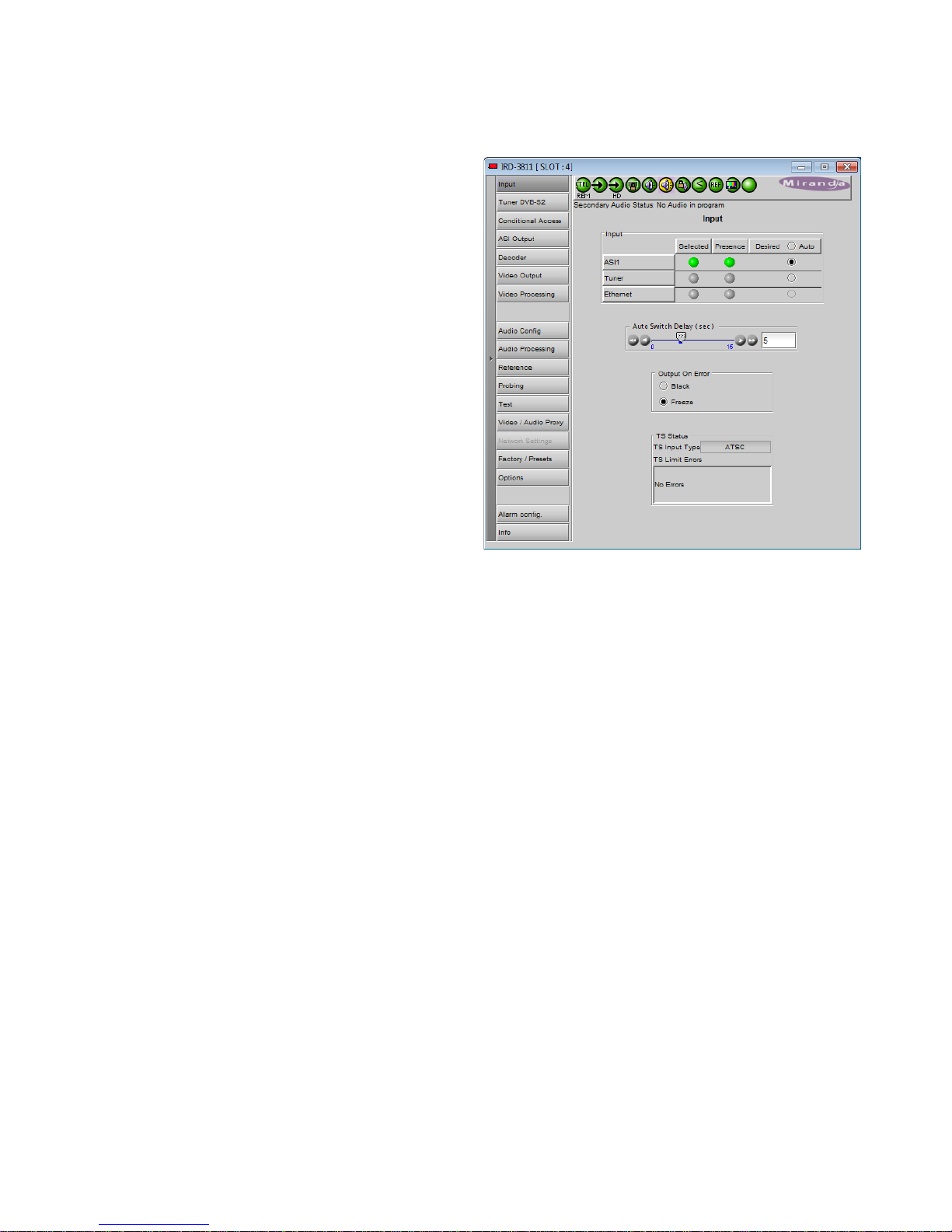
GUIDE TO INSTALLATION AND OPERATION
14 | IRD-3811
3.4.2 The Input panel
This panel provides resources for input configuration and
monitoring
Input section
Use the Desired radio buttons to select the input. Available
options are:
• ASI1 – ASI input
• Tuner – The built-in ATSC or DVB-S/S2 tuner
• Ethernet – the data stream arriving on the rear-panel
Ethernet port (only available when it is in Input mode)
• AUTO – select the first valid input, prioritized as listed
here (i.e. ASI1, Tuner, Ethernet)
The Selected and Presence icons sho w which inp ut is
currently selected, and which ones are currently available.
Auto Switch Delay
Use the slider, or type a value directly into the data box, to
set the time the card will wait before switching automatically
to another valid input if the current TS signal fails.
Output on Error
Use the radio buttons to set the behavior of this IRD-3811 in the event of an input signal error.
• Black – switch the output to black
• Freeze – freeze the output on the last valid frame
TS Input Type – this box reports the transport stream type.
TS Limit Errors – the box lists any limit errors detected in the transport stream
Figure 3.3 The Input panel
Page 19

GUIDE TO INSTALLATION AND OPERATION
IRD-3811 | 15
3.4.3 Tuner panels
The Tuner panel that appears will match the tuner type installed in the IRD-3811.
3.4.3.1 The Tuner ATSC panel
(IRD-3811-VQ models only)
This panel identifies the tuner type and demodulation type, and provides status icons for RF Signal Presence and RF
Signal Lock.
Incoming signal quality is measured using two parameters:
• BER (bit error rate)
• CNR (carrier-to-noise ratio)
The signal status is indicated by a color-coded bar graph.
• Green = satisfactory
• Yellow = marginal
• Red = poor
Note that this is NOT a signal level meter. An overloaded
input will result in errors that reduce the quality, and the
graph will show the signal status as Poor, with the bar red
and on the left side of the display.
Use the Select Channel pulldown to select a channel from
those available in the signal, or use the Scan button to scan
through the channels to find a program stream.
The Frequency data box shows the frequency of the
currently-selected channel.
3.4.3.2 The Tuner DVB-S2 panel
(IRD-3811 DVB-S2 models only)
Tuning Type
Options: DVB-S, DVB-S2
The proper FEC detection settings are dynamically assigned
BER: shows the Bit Error Rate
Demod Type: QPSK for DVB-S tuning
Selectable for DVB-S2 tuning:
Options: QPSK, 8PSK
Es/No: shows the mean symbol energy to noise ratio of the tuned signal
Signal Strength: the colored bar graph and superimposed measured value indicate the strength of the incoming
signal for demodulation.
• Green: In spec
• Red: Out of spec
Figure
3.4 Tuner ATSC panel
Page 20

GUIDE TO INSTALLATION AND OPERATION
16 | IRD-3811
Frequency
Selected: Nominal frequency for the channel. This
value is calculated from the carrier’s published
frequency for the desired service on the satellite, and the
conversion factor for the LNB (Low Noise Block)
downconverter that is in use, and entered into this panel
manually (NB. see section on Presets below).
Actual: This window shows the actual frequency
detected by the tuner
Scan Range: Use the pulldown to select a scan range
around the selected value
Options: 1 MHz, 2 MHz, 3 MHz, …., 9 MHz, 10 MHz.
Symbol Rate
Selected: enter the data provided by the carrier
Actual: measured value at the IRD-3811
Code Rate / FEC
It is necessary to specify the overhead dedicated to
forward error correction.
Selected: Use the pulldown to manually enter the value
specified by the satellite signal provider. In the case of
DVB-S, the value can be recovered from the signal, so an Auto detect mode is provided.
• In DVB-S mode: [Auto, 1/2, 2/3, 3/4., 5/6, 7/8]
• In DVB-S2 mode: [1/2, 3/5, 2/3, 3/4, 4/5, 5/6, 8/9, 9/10]
Actual: DVB-S mode only – shows the current value; useful in Auto mode.
Roll Off: spectral band shaping characteristics. Bandwidth = (1 + Roll-off factor) * symbol rate
DVB-S mode: 0.35
DVB-S2 mode: [0.20, 0.25, 0.35]
Spectral Inversion: If the L.O. of the LNB downconverter is higher than the satellite downlink frequency, the
downconverted spectrum will be inverted, and must be re-inverted in the tuner.
[Not Inverted, Inverted, Automatic]
DVB-S2 Pilot: The pilot tone may be included in the DVB-S2 signal, and detecting it may be required for locking on to
the signal. Not available in DVB-S mode. Use the radio buttons to turn pilot detection ON or OFF.
LNB Control Settings:
The Low Noise Block downconverter can output four different bands of signals extracted from the incoming
satellite signal. Only one can occupy the bandwidth available on a coaxial cable, so a selection process is
required. The selection mechanism employed can be used to switch the output of an LNB equipped with a single
output among the four possible bands, or select among the four available outputs of a 4-output LNB to choose the
input to the IRD-3811’s tuner using an outboard switching arrangement. The switching signal uses two methods:
• DC voltage applied to the tuner end of the cable (13 V or 18V) – selects the polarization
Note: the IRD-3811 may not supply enough power to operate an LNB directly – the LNB supply current is
limited to 80 mA – which case the voltage from the IRD-3811 should be used to trigger an external driver that
switches the LNB.
• A 22 KHz tone sent to the LNB from the IRD-3811 – selects the frequency band.
Figure 3.5 Tuner DVB-S2 panel
Page 21

GUIDE TO INSTALLATION AND OPERATION
IRD-3811 | 17
The chart shows what combination of signals results in the application of which input channel to the IRD-3811
inputs:
Applied DC voltage
13 V 18V
Tone
OFF
9.75 MHz / vertical 9.75 MHz / horizontal
ON
10.6 MHz / vertical 10.6 MHz / horizontal
Voltage: use the pulldown to select the voltage: [OFF, 13V, 18V]
Overload: the icon is red when overload exists.
Tone: Use the radio buttons to turn the tone ON or OFF.
Scanning / Tuning Progress
A text message may appear in the window, showing the current or most recent status of the scanning/tuning process.
The Signal Lock status icon will turn green when the tuner has locked onto the signal.
3.4.4 The Conditional Access panel
Conditional Access is only available when a DVB-S2
tuner and a conditional access module are installed.
This panel and its access button will not app ear for
IRD-3811s with an ATSC tuner.
CAM status: The icon is green when a valid CAM card is
detected in the card reader
CAM ID: CAM card identifier
Manufacturer ID: Identifies the manufacturer of the CAM
card currently installed
Supported CA Systems: a list of all the encryption systems
supported by the installed CAM card.
Table:
The table at the center of the panel lists all the programs in
the current channel that are decodable using the installed
CAM card.
Note that programs may or may not be decryptable by the
current CAM, depending on the rights obtained with the
smart card or your contract with the CA or program provider
En: Click in the box to enable decryption of the selected program.
The current video decoder selection is always selected (shown in blue)
Program Numbers: Program identification number along with some descriptive text
Figure 3.6 Conditional Access panel
Page 22

GUIDE TO INSTALLATION AND OPERATION
18 | IRD-3811
CA Systems: The CA system that is used with the associated program
CAM Interface:
The section of the panel allows the user to query the CAM card and set up its operation
Click Activate to start the process, and then follow the
instructions that appear in the panel.
• Note that this portion of the interface is provided by the
CAM itself and is therefore dependant on the type of
CAM used
Service Select Mode:
[ONLY/ADD/ADD], [FIRST/MORE/LAST]
CAM TS Clock:
[10 MHz, 9 MHz, 8.33 MHz, 6.25 MHz, 5 MHz, 4.16 MHz]
The Common Interface standard calls for a 9 MHz maximum clock speed, and most CAMs will operate properly with
an 8.33 MHz clock.
• Some older CAMs don’t quite meet the Common Interface standard, and will only operate at lower clock
speeds.
• Some professional CAMs, because of the higher bit rate, will require a faster clock. Remember that the
maximum bit rate that can be processed by the CAM is eight times the clock frequency.
3.4.5 The ASI Output panel
This panel allows selection of the source of signal for the ASI
output.
Use the pulldown to select between:
• Selected Input (on Input panel)
• Tuner – from the on-board tuner
• DVB-CI (only if DVB-S2 tuner and conditional access
module are installed)
Figure 3.7 ASI Output panel
Page 23

GUIDE TO INSTALLATION AND OPERATION
IRD-3811 | 19
3.4.6 The Decoder panel
The decoder panel gives the user the resources to select the program that will be decoded by the IRD-3811
Config section:
Service Select – use the pulldown to select the service from
among those in the transport stream
A small lock icon to the left of the service number indicates
that the signal is encrypted.
Audio1 & Audio 2 – Use the pulldowns to select the audio 1
and 2 PIDs from the available channels.
NOTE that you can’t select the same PID for both audios
Clock Recovery – use the pulldown to configure clock
recovery. Options are:
• OFF – user the local clock. Preferred if there are many
errors in the stream or the IRD cannot lock easily
• From PCR - recover the clock from the PCR packet
Service Selection Mode – use the pulldown to choose how
the service to be decoded is selected:
• Manual – decode the service selected in the Service
Select pulldown. If the service is not present in the TS,
nothing is decoded
• Auto – if the service selected in the Service Select
pulldown does not exist or if none is specified, the card
decodes the first service found
Currently Selected Service / Video / Audio
The data windows and status icons in this area report on various aspects of the currently-selected service, v i deo and
audio
This area provides information only – no controls are available
3.4.7 The Video Output panel
Input and Output Screens
The two screens at the top of the panel indicate
the aspect ratio of the input and output video. The
pulldowns for Aspect and Format on the output
screen allow the output signal to be formatted.
• Note: the Up/Down/Cross option must be
enabled before these controls become
active.
Figure 3.8 Decoder panel
Page 24

GUIDE TO INSTALLATION AND OPERATION
20 | IRD-3811
3.4.7.1 AFD tab
Mode
Use the AFD Mode pulldown to select the operating mode
• Auto
• Manual
Config
Use the Insertion pul ld o wn to select whe ther AF D
information will be inserted in the outp ut.
• OFF
• AFD
Insertion Line: The Insertion line is used to select on which
line in the VANC the AFD packet (SMPTE 2016) will be
inserted. It is not necessary to specify the detection line
since the card will automatically detect the incoming packet.
Default settings
The Default data box shows the default AFD code to be used
if no valid AFD code is detected at the input (AUTO), or the
AFD that is always used (MANUAL)
Change: Click the Change… button to open the Select AFD
panel showing the available AFD codes that could be used
as the default. Click on one to select it, then click Apply or
OK at the bottom of the panel.
Flags
This section gives information about AFD flag management.
Presence – the status icon is green if AFD flags are detected in the input data
stream
Detected – the data box shows the AFD code for the detected flags
Inserted – the data box shows the code of the AFD inserted in the output data
stream
Aspect Ratio Scaling Mode
Use the pulldown to select the aspect ratio scaling mode that will be used.
These options are available:
• OFF
• Auto
• Stretch
• Center Cut
• Letter box
• Pillar box
Figure 3.9 Video Output panel – AFD tab
Figure 3.10 Select AFD panel
Page 25

GUIDE TO INSTALLATION AND OPERATION
IRD-3811 | 21
3.4.7.2 Metadata / Metadata tab
This panel indicates presence and provides control of closed
caption and teletext insertion on this IRD-3811.
Closed Caption
• ON
• OFF
Note: for CVBS output, CC is always on, and not affected
by this control
Teletext - Insertion – select the teletext insertion mode:
• OFF – no teletext insertion
• AUTO – teletext is inserted if detecte d at the input.
3.4.7.3 Metadata / Dolby tab
This tab provides resources for configuring Dolby metadata
insertion in the output SDI data stream .
Inserter Config
Insertion – use the pulldown to turn Dolby metadata
insertion ON or OFF
Insertion Line – use the pulldown to select the insertion line.
The range of values varies with the video format
Mode – use the pulldown to select between:
• Auto – insert the Dolby metadata from the input stream
if available; otherwise insert the out-put of the IRD3811’s internal generator.
• Generator – insert Dolby metadata from the internal
generator at all times when insertion is ON.
Dialnorm Override – select the checkbox to override the
dialnorm value included in the metadata, and use the
pulldowns in the Generator Config section to set new values.
Generator Config
Profile – use the pulldowns to select the generator profiles
for programs 1 and 2. Profiles 1, 2, 3 and 4 are the available
choices.
• See Annex 2 on page 55 for a listing of the parameter
values in the four profiles
Dialnorm – Use these pulldowns to manually set a dialnorm
value for the two audio programs, overriding the current
value. These pulldowns are only active when the Dialnorm
Override box is checked
Figure 3.11 Video Output panel – metadata/metadata
Figure
3.12 Video Output panel – Metadata/Dolby
Page 26

GUIDE TO INSTALLATION AND OPERATION
22 | IRD-3811
3.4.7.4 Metadata / Dolby Status tab
This panel reports the status of Dolby metadata associated
with the two audio programs
3.4.8 The Video Processing panel
The IRD-3811 includes basic proc amp functions for the
analog video output.
Figure
3.13 Video Output – Metadata/Dolby Status
Figure
3.15 Video Processing panel
Page 27

GUIDE TO INSTALLATION AND OPERATION
IRD-3811 | 23
3.4.9 The Audio Config panel
This panel provides controls for configuring the Dolby AC3
decoder and analog audio outputs, and for monitoring some
audio parameters
3.4.9.1 Config tab
Dolby Audio Decoder (AC3)
Decoder Operation
Audio 1 and Audio 2 can each be set to:
• Decode
• Pass-through, bypassing the decoder and audio
processing functions
Downmix mode – select the downmix mode individually for
Audio 1 and Audio 2:
• Lt/Rt – Dolby “unofficial” pro-logic compatible
• Lo/Ro – normal stereo
Dynamic Range Compression (DRC) – Use the pulldown to
set DRC ON or OFF
DRC Profile – Use the pulldown to set the DRC profile to Line mode or RF mode.
A / V Sync Offset – Use the slider or type into the data box to set the audio./video sync offset to a value between 0
and 100 msec.
Audio Embed – use the pulldown to set audio embedding ON or OFF
3.4.9.2 Status tab
This tab contains text boxes and status icons that indicate
the current status of the IRD-3811’s audio processing. Audio
1 and Audio 2 are shown in separate columns
• Audio presence (status icon)
• Audio PID
• Audio Type
• Sample Rate
• Output Mode
AC3 Audio Status (BSI)
• Service (bsmod)
• Coding Type (acmod)
• Bit Rate
• LFE presence (status icon)
• Dialnorm
Figure 3.16 Audio panel – Config tab
Figure 3.17 Audio panel – Status tab
Page 28

GUIDE TO INSTALLATION AND OPERATION
24 | IRD-3811
3.4.10 The Audio Processing panel
3.4.10.1 Shuffling tab
The audio program inputs to the IRD-3811 ar e placed into
the four AES channels embedded in the IRD-3811 ASI
output. The placement depends on the setting made in the
Decoder Operation pulldown in the Audio Config panel,
Config tab.
Decode mode:
If the input audio programs have passed through the
decoder:
the decoded outputs from Audio 1 (5.1 program which
is decoded to six discrete channels), are grouped into
three pairs of two channels (Left/Right; Center/LFE,
and Ls/Rs) and each pair is assigned to one AES.
The decoded outputs from Audio 2 (stereo program)
are grouped as a pair (Left/Right) which is assigned to
one AES
Pass-Through Mode:
If the decoder has been bypassed (Decoder Operation
pulldown set to Pass-Through in the Audio Configuration
panel) for either of the programs:
The non-decoded audio (AC3) will be inserte d into on e of the output AE S cha nne ls
Only the AC3 element is available in this case; the decoded program element pairs shown in the figure do not
exist
The default assignment is as shown in figure 3.18.
Click the radio buttons to change the assignment
A program element pair or AC3 program can be
assigned to more than one AES if desired.
3.4.10.2 Levels tab
The levels of the six decoded channels in Audio 1, and the
two decoded channels in Audio 2, can be adjusted using the
sliders in this panel. Alternatively, values can be typed
directly into the data boxes.
• These controls are not available when the PassThrough mode is selected in the Decoder Operation
pulldown in the Audio Config – Config tab.
Select the Locked checkboxes to tie the indicated pairs of
channels together.
• Either slider will adjust both channels together.
• Any offset between them when the Locked checkbox
is selected will remain in effect.
Figure 3.18 Audio Processing – Shuffling tab
Figure 3.19 Audio Processing – Levels tab
Page 29

GUIDE TO INSTALLATION AND OPERATION
IRD-3811 | 25
3.4.11 The Reference panel
NOTE: The OPT-FS option must be purchased in order to
enable this panel. Otherwise the reference is always taken
from the input signal.
The IRD-3811 output signals should always be genlocked to
some reference source. The genlock source is selected in
the Reference control panel. Use the radio buttons in the
Reference Source area to select from the following options:
• Auto – this mode selects the first source detected in this
order of priority:
o External
o URS
o Selected Input signal
• External – selects the signal connected to the rear-panel
REF IN connector
• 525 from URS (Universal Reference Signal) – selects the
internal reference (525) from the backplane
• 625 from URS (Universal Reference Signal) – selects the
internal reference (625) from the backplane
• Input – uses the currently-selected input signal.
The Used Reference box shows the reference currently in
use, which is helpful in Auto mode
Vertical (lines)
With this adjustment, a value ranging from 0 to +200 lines, compared to the reference or the processing delay, may
be set. This adjustment can be used in conjunction with the horizontal timing adjustment.
Horizontal (µsec)
With this adjustment, a value ranging from zero to the equivalent of 1 horizontal line in the current operating format
(e.g. ranging from 0 to 63.46 µs for 525-line operation; 0 to 64.00 µs for 625-line operation; etc) compared to the
reference or the frame boundary, may be set.
Additional Frame Delay
Use the pulldown to select an extra frame delay to be added to the output.
• Choices: 0, 1, 2 or 3 frames
NOTE: if the output format is interlaced, only 1 frame can be added. In progressive 720p, up to 3 frames are allowed.
Figure 3.20 Reference Panel
Page 30

GUIDE TO INSTALLATION AND OPERATION
26 | IRD-3811
3.4.12 The Probing panel
3.4.12.1 Struct ur e tab
Shows the structure of the transport stream
Click on the nodes in the tree to expand it to examine areas
of interest,
3.4.12.2 TR 101 290 tab
This tab shows the results of the tests against the TR 101
290 standard.
Click in the checkbox at the bottom to enable or disable
display updating (about once per second).
The time-out value for each of the probed values can be set
by the user.
• Double-click on the current value to open the data box,
and enter a new value.
Figure 3.21 Probing panel – Structure tab
Figure 3.22 TR 101 290 tab
Page 31

GUIDE TO INSTALLATION AND OPERATION
IRD-3811 | 27
3.4.12.3 Unref_PID tab
This tab provides a list of all unreferenced PIDs found in the
incoming service.
3.4.12.4 Pie Chart tab
This tab displays the incoming service in the form of a pie
chart, with color-coded segments representing
the various elements in the service.
• This representation illustrates the bandwidth
distribution within the servic e.
The table below the chart shows all of the elements,
identifying each by name, PID and band width.
• Click on a name in the table, and the corresponding
slice of the pie will slide out from the chart
• Click on a slice of the pie; it will slide out and it’s
program name in the table will be highlighted.
• Mouse-over a slice and the associated Program Name
will pop up.
Figure 3.24 Probing panel – Pie Chart tab
Figure 3.23 Probing panel – Unref_PID tab
Page 32

GUIDE TO INSTALLATION AND OPERATION
28 | IRD-3811
3.4.12.5 PSIP tab
This tab is an information-only tab that documents various
aspects of the incoming service
(Shown for ATSC input via the ASI input only; tab will not be
available when DVB-S2 from the tuner input is selected)
3.4.13 The Test panel
Use the Color Bars checkbox to turn the Test function ON or
OFF
• When checked, the output signal is replaced by Color
Bars.
• When unchecked, the normal program signal is
present at the output.
• The icon at the top of the window (second from the
right) shows the status of the color bars.
Figure 3.25 Probing panel – PSIP tab
Figure 3.26 The Test panel
Page 33

GUIDE TO INSTALLATION AND OPERATION
IRD-3811 | 29
3.4.14 The Video / Audio Proxy panel
This panel sets up video proxy streaming and displays the video image. It also displays an audio level meter
Player tab
RAW data presence – status icon indicating the card is sending
a proxy feed to the iControl service. When green, the player
can be used to decode the stream and look at the picture.
Current Frame Rate – value reported of the current frame rate
of the proxy stream. In AUTO frame rate mode, this shows the
frame rate currently selected.
Video Player – Use the radio buttons to select OFF or Video
Audio Player – Use the radio buttons to select OFF or Audio
H.264 Proxy Enable – use the pulldown to select OFF or H264
proxy (you cannot turn the Video Player ON unless this is
selected)
Size – use the pulldown to select Medium or Small for the
video display
Frame Rate – use the pulldown to select an appropriate frame
rate to display the video
• As Input, 20 fps, 15 fps, 10 fps, 5 fps.
See section 4.8 for more information about proxy video
streaming
Audio – Enable: select the checkbox to enable audio metering (you cannot turn the Audio Player ON unless this box
is selected.
Left Src; Right Src – use these two pulldowns to select the audio sources for the left and right audio meters
Left, Right, Center, LFE, Left Surround, Right Surround, Aux Left, Aux Right
Meter Ballistics Config tab:
Type pull-down box: this pull-down offers a list of the
available meter types, whose ballistics are identified by the
standard to which they conform.
Upper Zone Limits (dB) :select the crossover level between
the upper and middle zones of the meter (the range of values
shown in the pull-down list depends on the type of meter
selected)
Lower Zone Limits (dB): select the crossover level between the middle and lower zones of the meter (the range of
values shown in the pull-down list depends on the type of meter selected)
Color samples : the three samples show the current selected color for the upper, middle and lower zones of the meter.
Click on the color sample of a zone to open a color selection panel to choose a different color for that zone.
Figure
3.28 Meter Ballistics tab
Figure
3.27 Video / Audio Proxy panel
Page 34

GUIDE TO INSTALLATION AND OPERATION
30 | IRD-3811
Overload Cursor (dB): The overload cursor appears on the meter as an arrowhead in
the meter scale. The two pulldown boxes set the position of the overload cursor on the
left and right meters (the range of values shown in the pull-down list depends on the
type of meter selected).
Meter functionality:
• The meter is divided into three zones:
• The dividing points are specified in the Upper Zone Limits and Lower Zone
Limits boxes. Click in the box and scroll to the desired value.
• The color of the meter in each zone is selectable. Click on the colored square
corresponding to the zone to open a color selection dialog.
• The level at which the channel is to be considered in Overload can be specified
using the Channels Overload boxes. Click in the box to see a scrollable list, and
select the desired level.
• The Overload Counter shows a running count of the number of overloads detected.
• The Phasemeter is a small meter that represents the phase correlation factor
between the two channels of a pair.
180° 90° 0°
3.4.15 The Network Settings panel
This panel is only available when the ETH Option has been activated.
Settings tab
ETH Port Status
The status of the ethernet link is shown by the icons:
• Link is down (red)
• Link is OK (green)
NOTE: This is the equivalent to the green LED on the rearpanel ETH connector.
ETH Port Direction
Use the pulldown to select the Ethernet port functionality.
Options are:
• Disabled – not functional
• Input – receives a transport stream
• Output – sends transport stream
IP Config
This section displays the current IP settings on the right, and
provides data boxes to enter new values on the left.
Figure 3.2
9 Audio meter configuration
Figure 3.30 Network Settings panel – Settings tab
Page 35

GUIDE TO INSTALLATION AND OPERATION
IRD-3811 | 31
IP Address
Mask static network parameters
Gateway
Enter the new values directly into the data boxes. The changed data will show in red.
• Press Apply to apply the new values, or Cancel to leave the current values unchanged.
Current IP Address / Current Mask / Current Gateway – these are the current values for this card.
Ethernet Speed: use the pulldown to select the ethernet speed. Options are:
• Auto-Negotiate
• 10 Half Duplex (10 Mbps)
• 10 Full Duplex (10 Mbps)
• 100 Half Duplex (100 Mbps)
• 100 Full Duplex (100 Mbps)
Note that the IEEE standard does not permit forcing to 1000Mbps.
Current Speed – the data box reports the current speed
Streaming Configuration
IP Address
This is the unicast or multicast address for the source or destination.
Port Number
This is the port on which the signal is present. This is valid for either transmitting or receiving. If this port does not
correspond to the source, no signal will be received.
Enter the new values directly into the data boxes. The changed data will show in red.
• Press Apply to apply the new values, or Cancel to leave the current values unchanged.
Encapsulation
Select the IP protocol to use to stream packets.
• RTP
• UDP
Forward Error Correction (FEC)
Forward Error Correction (FEC) is only available in RTP mode. This setting will allow inserting FEC codes into the
stream when the port is sending data. On reception, FEC is automatic.
Pro-MPEG FEC (D) pulldown: [OFF, 4, 5, 6,…., 19, 20]
Pro-MPEG FEC (L) pulldown: (not active when OFF is selected in the FEC (D) pulldown)
Page 36

GUIDE TO INSTALLATION AND OPERATION
32 | IRD-3811
IGMP Multicas t ta b
The Internet Group Management Protocol (IGMP) at v3
supports the filtering of up to 59 defined IP addresses,
allowing them to limit the range of sources that the receiving
device can access, either by excluding all other addresses
(Accept mode) or by excluding the listed addresses and
accepting all others (Reject mode).
The list of addresses is entered manually in this window:
• Click ADD to open a new blank line in the panel, or click
on an existing line to edit it
The ADD button then changes to a SAVE button
• Manually type the beginning and ending addresses of a
block of source IP addresses in the IP Beginning and IP
End data boxes
If the address is not legal, a pop-up warning will
appear and the input will not be accepted
• The total number of addresses in the block is calculated
and appears on the right of the line
• Multiple blocks can be defined, but the total number of
addresses in them cannot be greater than 59. The
overall total is shown at the bottom right of the window.
• Click SAVE to store the line, or CANCEL to terminate
the session without making changes
• To delete a line in the window, click on one of its data boxes and click REMOVE.
3.4.16 The Factory/Presets panel
This panel provides resources for saving, restoring and
transferring the configuration settings of this IRD-3811.
Load Factory
The IRD-3811 maintains a “Factory Default” alignment in its
memory, to which it can be restored at any time.
• Click the Load Factory button to restore the card to its
Factory default alignment.
User Presets
The User Preset controls allow the user to save and recover
all configuration settings on the card.
Select any one of the five presets using the pulldown list.
The name of the currently-selected User Preset is shown on
the on the pulldown icon (e.g. User1, User2,… User5)
• Click Load to load the contents of the selected User
Preset into the IRD-3811. All parameter settings and
values will be replaced by the contents of the selected
User Preset.
Figure 3-31 Network Settings - IGMP Multicas t tab
Figure 3.32 Factory / Presets Panel
Page 37

GUIDE TO INSTALLATION AND OPERATION
IRD-3811 | 33
• Click Save to store the current parameter settings and values from the IRD-3811 into the selected User Preset.
The existing contents of the preset will be overwritten.
Profiles
This section provides resources to save and recover the entire card configuration (including user presets if desired) on
an external disk, or to copy it to another IRD-3811 card.
Click on Profiles to open the Profile Copy window.
Copy Profile From:
This section shows this IRD-3811 card, and identifies it by App server,
Densité frame and slot number, card type and firmware version.
The Profile column has a pulldown that allows you to select which profiles
you will work with, and gives these choices:
• Current, User1, User2, User3, User4, User5, ALL
The Select column includes a checkbox, preselected as checked, to confirm
that you want to work with the current card
Figure 3.34 Select profile to copy
Figure 3.33 Profile Copy window
Page 38

GUIDE TO INSTALLATION AND OPERATION
34 | IRD-3811
Save Profile to Disk…
Click this button to open a Save dialog allowing you to
specify a file name and location to which the selected
profiles for this card will be saved.
Hint - It is a good idea to create a folder for these files,
because they are not explicitly identified as IRD-3811
profiles, and will be difficult to find and identify if not clearly
named and conveniently located.
• Click the save button once the name and location
have been identified in the Save box
• If the file is saved correctly, the Transfer Status box
on the right of the Copy profile from lin e w i ll in dic a t e
Succeeded against a green background
• If the file was not saved for some reason, the
Transfer Status box to the right of the Copy profile
from line will indicate Failed against a red
background
Restore profile from disk…
Click this button to open an Open dialog box with in whi ch
you can locate and select a valid IRD-3811 profile file.
• Click Open to read the contents of the file and to
reconfigure this IRD-3811’s profiles according to its
contents
• While the reconfiguration is in progress, the
Transfer Status box on the right of the Copy profile
from line will indicate Working against a yellow
background
• When the reconfiguration is complete, the Transfer
Status box on the right of the Copy profile from line
will indicate Succeeded against a green background
Note: There is no need to select a profile using the
Profile pulldown (e.g. current, User1, etc.) when restoring
a profile from disk, because the profile selection is stored
within the file.
Copy profile to section
This line shows other IRD-3811 cards that are available on the iControl network, each identified by App server,
Densité frame and slot number, card type and firmware version.
The Profile column shows the same information as is shown for the current card in the Copy profile from line, i.e.
• Current, User1, User2, User3, User4, User5
The Select column includes a checkbox to identify which IRD-3811 cards you wish to copy profiles into from the
current card.
• For convenience, a Select all checkbox is provided in the column header
Click Copy to copy the selected profiles from this card into the selected other IRD-3811 cards
• While the profile copy operation is in progress, the Transfer Status box on the right of the Copy profile to l ine wil l
indicate Working against a yellow background
Figure 3.35 Save Profile to disk
Fig 3.36 Restore profile from disk
Page 39

GUIDE TO INSTALLATION AND OPERATION
IRD-3811 | 35
• When the profile copy operation is complete, the Transfer Status box on the right of the Copy profile to line w il l
indicate Succeeded against a green background
3.4.17 The Options panel
This panel provides an entry point for activating the six options available for the IRD-3811. Each option is accessed
on a separate tab.
Frame Sync option
This option provides frame synchronization of the decoded
signal to the external signal connected to the REF IN
connector on the rear pan el .
To activate this option, you must:
• Obtain a licence key from Miranda Technologies Inc.
• Type the licence key in the box
• Click on ENABLE OPTION to enable the option’s
features.
The information window beneath the key entry box indicates
whether the option is activated (green) or not (gray).
Up/Down/Cross option
This option enables up-conversion (SD-to-HD), downconversion (HD-to-SD) and cross-conversion (HD-to-HD)
functionality on the IRD-3811.
To activate this option, you must:
• Obtain a licence key from Miranda Technologies Inc.
• Type the licence key in the box
• Click on ENABLE OPTION to enable the option’s
features.
The information window beneath the key entry box indicates
whether the option is activated (green) or not (gray).
Figure 3.37 Options panel – Frame Sync
Figure 3.38 Options panel – Up/Down/Cross
Page 40

GUIDE TO INSTALLATION AND OPERATION
36 | IRD-3811
TS Probing option
This option activates the Transport Stream probing functions
of the IRD-3811.
To activate this option, you must:
• Obtain a licence key from Miranda Technologies Inc.
• Type the licence key in the box
• Click on ENABLE OPTION to enable the option’s
features.
The information window beneath the key entry box indicates
whether the option is activated (green) or not (gray).
Dolby 5.1 option
This option enables the Dolby 5.1 output on 6 discrete
channels
Note – Dolby 5.1 decoding is always enabled
To activate this option, you must:
• Obtain a licence key from Miranda Technologies Inc.
• Type the licence key in the box
• Click on ENABLE OPTION to enable the option’s
features.
The information window beneath the key entry box indicates
whether the option is activated (green) or not (gray).
Figure 3.39 Options panel – TS Probing
Figure 3.40 Options panel – Dolby 5.1
Page 41

GUIDE TO INSTALLATION AND OPERATION
IRD-3811 | 37
ETH option
This option enables the ethernet port on the rear panel of
the IRD-3811.
To activate this option, you must:
• Obtain a licence key from Miranda Technologies Inc.
• Type the licence key in the box
• Click on ENABLE OPTION to enable the option’s
features.
The information window beneath the key entry box indicates
whether the option is activated (green) or not (gray).
3.4.18 The Alarm Config panel
This panel allows the alarm reporting of the IRD-3811 to be
configured. The panel opens in a new window when th e
button is clicked, and can be resized if needed.
The panel is organized in columns.
Status/Name
This contains an expandable tree listing all the alarms
reported by this IRD-3811 card.
• Each alarm name includes an icon that shows its current
status
• Some alarms may be text-only and the alarm status is
shown in the name and not by a status icon,
e.g.
The Card LED, Overall alarm and GSM contribution
columns contain pulldown lists that allow the level of
contribution of each individual alarm to the alarm named in
the column heading to be set.
Click on the alarm icon to see the
available levels; then click on one to
select it
Figure 3.41 Options panel - ETH
Figure 3.42 Alarm Configuration Panel
Page 42

GUIDE TO INSTALLATION AND OPERATION
38 | IRD-3811
Levels associated with these alarms:
The pulldown lists may contain some or all of the following options:
The alarm makes no contribution (black icon)
The alarm is of minor importance (yellow icon)
The alarm is of major importance (orange icon)
The alarm is of critical importance (red icon)
The alarm exists but has no effect (used for text and composite alarms)
Shortcut: if you click in one of the Set All boxes beside a section heading, you will open a pulldown that
lets you assign a level to all alarms in that section of the column simultaneously.
• Card LED
This column allows configuration of the contribution of each individual alarm to the state of the Status LED located
on the front panel this card.
• Overall Alarm
This column allows configuration of the contribution of each individual alarm to the Overall Alarm associated with
this card. The Overall Alarm is shown in the upper left corner of the iControl panel, and also appears at the bottom
of the Status/Name column.
• GSM Contribution
This column allows configuration of the contribution of each individual alarm to the GSM Alarm Status associated
with this card. GSM is a dynamic register of all iControl system alarms, and is also an alarm provider for external
applications. The possible values for this contribution are related to the Overall alarm contribution:
• If the Overall alarm contribution is selected as Disabled, the GSM alarm contribution can be set to any available
value
• If the Overall alarm contribution is selected as any level other than disabled, the GSM contribution is forced to
follow the Overall Al a rm.
Once the alarms are configured, you may accept the changes or discard them:
Log Events
iControl maintains a log of alarm events associated with the card. The log is useful for troubleshooting and identifying
event sequences. Click in the checkbox to enable logging of alarm events for each individual alarm.
At the bottom of the window are several other controls:
Overall alarm and GSM contribution follow card LED
Click in the checkbox to force the Overall alarm and GSM contribution to be identical to the Card LED status
• All Overall alarms for which there is a Card LED alarm will be forced to match the Card LED alarm
• All Overall Alarms for which there is no Card LED alarm will be forced to Disabled
Page 43

GUIDE TO INSTALLATION AND OPERATION
IRD-3811 | 39
A warning box will open allowing you to confirm the action,
since it will result in changes to the configuration and there
is no undo function.
Copy to other cards
Click this button to open a panel that allows the alarm
configuration set for this card to be copied into another
IRD-3811 card.
• Select one or more destination cards from the list
in the window by clicking in the checkboxes, or all
of them by clicking in the All checkbox
• Note that when you do a Copy Profile for this card
(see Sect.3.4.16), the alarm configuration is copied
along with all the other settings.
Get alarm keys
Click this button to open a save dialog where you can
save a file containing a list of all alarms on this card and
their current values, along with an Alarm Key for each.
The alarm keys are useful for system integration and
troubleshooting.
• The file is saved in Excel.csv format
OK, Apply, Cancel
• OK accepts the settings and closes the window
once the card confirms that there are no errors.
• Apply accepts the settings, but leaves the window open
• Cancel closes the window without applying any changes, and leaves the previous settings intact.
Figure
3.43 Warning for Follow LED change
Figure 3.44 Copy to other cards
Figure 3.45 Get alarm keys save dialogue
Page 44

GUIDE TO INSTALLATION AND OPERATION
40 | IRD-3811
3.4.19 The Info panel
3.4.19.1 Info tab
When the IRD-3811 is included in an iCon tr ol en viro nm ent,
certain information about the card should be available to the
iControl system. The user can enter labels and comments
that will make this card easy to identify in a complex setup.
This information is entered via the Info control panel. This
panel also shows other information about the card.
Label: type the label that appear for this IRD-3811
when it appears in iControl applicat ions
Short Label type the short-form label that iControl uses in
some cases (8 characters)
Source ID type a descriptive name for this IRD-3811
Comments: type any desired text
The remaining data boxes show manufacturing information about this card.
• Details…: Reports the Firmware version, service version,
and panel version for this card
• Advanced…: Shows the Miranda LongID for this card. The
Miranda LongID is the address of this IRD-3811 in the iControl
network.
Figure 3.46 Info Panel
Figure 3.47 Details window
Figure 3.48 Advanced window
Page 45

GUIDE TO INSTALLATION AND OPERATION
IRD-3811 | 41
• Remote System Administration – opens the Joining Locators data box,
which lists remote lookup services to which this IRD-3811 is registered.
Add: Force the iControl service for this IRD-3811 to register itself on a
user-specified Jini lookup service, using the following syntax in the data
box:
jini://<ip_address>
where <ïp_address> is the ip address of the server running the
lookup service, e.g.:
Remove: select one of the services listed in the window by clicking on it, and click Remove to open a query
box allowing you to delete it from the window.
3.4.19.2 Message Console tab
The Message Console provides a log of various status
messages generated on-board the card.
• Newest messages appear at the bottom of the list
• Use the scroll bar to view the entire list
Click the Clear Mess ages button to empty the message
window.
This panel is primarily provided for diagnosis purposes.
Hardware and transport stream error messages are sent to
this panel, along with card activity status reports.
Reset Card…: Use this button to reset the card.
For various reasons, some CAM cards may stop
decrypting, stop passing the stream or even freeze.
When that happens, the only way to recover is to reset
the CAM. This involves putting it through a power
off/power on cycle. This can be done by physically
removing it from its slot and then reinserting it.
Alternatively, resetting the IRD-3811 will also reset the
CAM, and this can be done remotely via this iControl
panel
Figure 3.49 Joining Locators
Figure 3.50 Message Console
Page 46

GUIDE TO INSTALLATION AND OPERATION
42 | IRD-3811
When you click the button, you will be presented with a dialog allowing you to confirm your decision to reset, or to
cancel the reset.
Page 47

GUIDE TO INSTALLATION AND OPERATION
IRD-3811 | 43
4 User Reference Guide
4.1 Decoding MPEG Transport Streams
The user can input DVB-ASI signals up to 80 Mbps on either ASI input connector. Alternatively, the Ethernet can be
configured to receive an IP stream (see section 3.4.15).
To select an input, go to the Input Menu and then Input Selection
Once a valid transport stream signal enters the decoder, the first valid service found is decoded automatically (AUTO
selection mode only) if no selection was previously made. If the previously-selected service does not exist in the
stream, the IRD picks the first found in the PAT. The secondary audio will be set to NONE by default while the firstfound audio stream will be selected.
In order for a service to be decoded, the following conditions must be met:
a) The transport stream must be ISO 13818-1 compatible
b) The video stream must be MPEG2 in the 4:2:0 color profile
c) The audio stream can be MPEG1 layer 2, MPEG2, AC3 or AAC-LC
d) The video bit rate is not more than 26Mbps
e) The transport stream bit rate is below 80Mbps
To select a service within the transport stream, go to the Input Menu into Service Select. For iControl, please
refer to section 3.4.6. The name of the service will be displayed when available (the name is as per ATSC VCT
and is unavailable for non-ATSC streams). When the service name is not available, the card displays the
service number as per PAT.
Audio-only services can be decoded; the output display will be blacked.
4:2:2 video will not generate any errors but the display will be fuzzy
The IRD has a maximum parsing capability of 64 services per transport stream. An error is generated
if the stream has more services, and only the first 64 entries of the PAT will be selectable.
Whenever the stream cannot be decoded, the outputs are set to freeze or black according on user
selection.
Any change in PAT or PMT will trigger the service selection system. This makes it possible to use in
an ASI hot-switch context.
4.2 Decoding Audio
The IRD-3811 can decode 2 audio streams simultaneously.
If no audio PID was previously selected or if the selected PID does not exist, the IRD automatically selects the first
found audio in the corresponding PMT.
The following audio coding formats are currently supported:
• AC3 audio up to 5.1 channels
Page 48

GUIDE TO INSTALLATION AND OPERATION
44 | IRD-3811
• MPEG1 Layer II
• MPEG2 Audio
• AAC audio (2 CH or AAC-LC)
The first audio can be embedded as 5.1 discrete channels (the Dolby option is required to get discreet channels;
otherwise you get 2 down-mixed channels) while the second audio is always output as 2 channels. Downmix mode
can be selected between Lt/Rt or Lo/Ro modes independently for both audios.
The primary and secondary audio can be set in pass-through mode for AC3 data streams. This allows embedding
raw AC3 streams into the SDI signal.
Audio only services can be decoded
Audio PIDs not belonging to the current service cannot be selected
Only supported audio streams will be available to the user for selection
Audio 1 is embedded on AES channels 1 to 6, Audio 2 is on channels 7-8 by default. The user may
set up a different configuration.
The Dolby option must be activated to get 6 discrete AC3 channels on the SDI
Simultaneous decoding of AAC-LC and AC3 audios is not poss ib le.
4.3 MPEG AV Synchronization
MPEG transport streams normally contain information about the encoder clock system in order to genlock the decoder
to the incoming signal and avoid buffer underrun or overflows. Moreover, the audio and video streams contain time
stamps (PTS) in order to re-synchronize the stream at the output.
Should synchronization be a problem (PCR jitter, bad PTS), the MPEG clock recover system can be manually forced
to OFF. In such case, the system decoder clock is free run and frames are repeated or dropped to cope with buffer
overflows or underflows (frame buffer mode).
Setting the clock recovery in the OFF mode is particularly useful when network jitter is important and the video sync or
audio sync status of the IRD keeps blinking.
To change the clock recovery mode, go to the card menu into Input Menu, CLOCK RECOVERY
Refer to section 3.4.6 for iControl.
4.4 About V-CHIP & Rating Information
The video stream may already contain XDS advisory data. If XDS data is already present, it is left untouched. No VCHIP is generated if no XDS data is present.
Closed captioning data must be present in the MPEG video stream or XDS data will not be inserted at
the output
Page 49

GUIDE TO INSTALLATION AND OPERATION
IRD-3811 | 45
4.5 Using the Up/Down/Cross Option
The Up/Down/Cross Option allows the user to re-scale the input signal to any supported output resolution. Possible
conversions are:
Down scaling from 1080i to 720p (same frame rate)
Up scaling from 720p to 1080i (same frame rate)
Down scaling to 525 or 625 depending on frame rate
Up scaling from 525 or 625 to 720 or 1080i keeping same frame rate
In addition to resolution conversion, the option allows aspect ratio conversion to occur. The user can either manually
select the desired conversion method or use the AFD from the source to automatically resize the picture. In manual
mode, the following scaling options are available:
• NONE: No aspect ratio conversion done. Any 16:9 pictures will appear as anamorphic 16:9 if
down converted to SD.
• AUTO: The scaling method is selected automatically. In this mode, the AFD flag is used along
with the aspect ratio of the output to select the best method. If no AFD is present, the
default AFD flag is used.
• STRETCH: Use this mode to stretch the picture vertically. This mode is useful when the input
picture has the wrong aspect ratio.
• CENTER CUT: When converting from 16:9 to 4:3, use this to crop both sides of the picture and fill the
entire screen while keeping the aspect ratio.
• LETTER BOX: Adds black curtains to the 16:9 picture for 4:3 monitors
• PILLAR BOX: Adds black bars to the 16:9 picture to properly display 4:3 images on 16:9 monitors.
Some modes may not apply depending on the input signal and desired output format.
If the selected mode is not possible the result will be the same as if NONE was selected.
The AUTO mode will use the input AFD to automatically choose the best rescaling method. The decisions follow the
CEA-CEB16 recommendation for receivers/decoders.
4.6 About AFD processing
According to ATSC A/53 part 4, AFD and BAR data can be carried in MPEG signals. The AFD information and BAR
data are extracted from the MPEG signal if present.
The user can configure the IRD to trigger on the AFD flags to automatically rescale the picture so that it is optimally
displayed. Alternatively, the user can set the scaling mode to OFF and simply carry the AFD flags to the outputs for
further processing. A card like the XVP-38xx from Miranda could then use the flag to rescale the picture properly.
In any case, the embedded AFD flag at the output follows any transformation that might have occurred. Therefore
should the picture be rescaled, the embedded AFD reflects the actual status of the picture at the output. For example,
an MPEG signal in full 16:9 (AFD code 8) down converted to SD 4:3 in letterbox will have the AFD flag 10 inserted to
signal letterbox.
Alternatively to AFD, the user can select VLI or WSS (PAL only).
Page 50

GUIDE TO INSTALLATION AND OPERATION
46 | IRD-3811
The charts below show the conversions that will be performed by the IRD-3811 when Active Format Descriptor (AFD)
processing is activated by select ing AUT O using the As pec t Ratio Scal ing Mode pulldown on the AFD tab of the Video
Output panel. In the images shown in the chart:
BLACK Indicates that this portion of the transmitted image will be black
GREY indicates Protected Area, consisting of picture content which may be cropped for optimum display on
screens with a different aspect ratio.
Input signal 4:3 Output signal 16:9
16:9 Letterbox (top) im age in a 4:3
frame
(4:3_2)
16:9 Letterbox (top) im age in a 4:3
frame
(4:3_2)
16:9 Full frame image in a 16:9 frame
(16:9_8)
14:9 Letterbox (top) im age in a 4:3
frame
(4:3_3)
14:9 Letterbox (top) im age in a 4:3
frame
(4:3_3)
14:9 Pillar-box image in a 16:9 frame
(16:9_11)
> 16:9 Letterbox (center) image in a
4:3 frame
(4:3_4)
> 16:9 Letterbox (center) image in a
4:3 frame
(4:3_4)
> 16:9 Letterbox (center) image in a
16:9 frame
(16:9_4)
Input signal
4:3 Output signal 16:9
4:3 Full frame image in a 4:3 frame
(4:3_8)
4:3 Full frame image in a 4:3 frame
(4:3_8)
4:3 Pillar-box image in 16:9 frame
(16:9_9)
4:3 Full frame image in a 4:3 frame
(use preferred 4:3_8 code instead)
(4:3_9)
4:3 Full frame image in a 4:3 frame
(4:3_9)
4:3 Pillar-box image in 16:9 frame
(16:9_9)
Page 51

GUIDE TO INSTALLATION AND OPERATION
IRD-3811 | 47
16:9 Letterbox image in 4:3 frame
(4:3_10)
16:9 Letterbox image in 4:3 frame
(4:3_10)
16:9 Full frame image in a 16:9 frame
(16:9_8)
14:9 Letterbox image in a 4:3 frame
(4:3_11)
14:9 Letterbox image in a 4:3 frame
(4:3_11)
14:9 Pillar-box image in a 16:9 frame
(16:9_11)
4:3 Image shoot and protec t 14:9 in a
4:3 frame
(4:3_13)
4:3 Image shoot and protec t 14:9 in a
4:3 frame
(4:3_13)
14:9 Pillar-box image in a 16:9 frame
( 16:9_11)
16:9 Letterbox image shoot and
protect 14:9 in a 4:3 frame
(4:3_14)
16:9 Letterbox image shoot and
protect 14:9 in a 4:3 frame
(4:3_14)
16:9 Image shoot and protect 14:9 in a
16:9 frame
(16:9_14)
16:9 Letterbox image shoot and
protect 16:9 in a 4:3 frame
(4:3_15)
16:9 Letterbox image shoot and
protect 16:9 in a 4:3 frame
(4:3_15)
16:9 Image shoot and protect 14:9 in a
16:9 frame
(16:9_15)
Input signal 4:3 Output signal 16:9
16:9 Full frame image in a 16:9 frame
(use preferred 16:9_8 flag instead)
(16:9_2)
16:9 Letterbox image in 4:3 frame
(4:3_10)
16:9 Full frame image in a 16:9 frame
(16:9_2)
14:9 Pillar-box image in a 16:9 frame
(use preferred 16:9_11 flag instead)
(16:9_3)
14:9 Letterbox image in a 4:3 frame
(4:3_11)
14:9 Pillar-box image in a 16:9 frame
(16:9_3)
Page 52

GUIDE TO INSTALLATION AND OPERATION
48 | IRD-3811
> 16:9 Letterbox (center) image in a
16:9 frame
(16:9_4)
16:9 Letterbox image in 4:3 frame
(4:3_4)
16:9 Protected Full frame image in a
16:9 frame
(16:9_4
16:9 Full frame image in a 16:9 frame
(16:9_8)
16:9 Letterbox image in 4:3 frame
(4:3_10) as shown here,
or (4:3_8) as in box below
16:9 Full frame image in a 16:9 frame
(16:9_8)
4:3 Pillar-box image in 16:9 frame
(16:9_9)
4:3 Full frame image in a 4:3 frame
(4:3_8)
4:3 Pillar-box image in 16:9 frame
(16:9_9)
16:9 Protected Full fram e image in a
16:9 frame
(16:9_10)
16:9 Letterbox image in 4:3 frame
(4:3_10)
16:9 Protected Full frame image in a
16:9 frame
(16:9_10)
14:9 Pillar-box image in a 16:9 frame
(16:9_11)
14:9 Letterbox image in a 4:3 frame
(4:3_11)
14:9 Pillar-box image in a 16:9 frame
(16:9_11)
Input signal 4:3 Output signal 16:9
4:3 Pillar-box image Shoot and protect
14:9 in a 16:9 frame
(16:9_13)
4:3 Image shoot and protec t 14:9 in a
4:3 frame
(4:3_13)
14:9 Pillar-box image in a 16:9 frame
(16:9_11)
16:9 Image shoot and protect 14:9 in a
16:9 frame
(16:9_14)
14:9 Letterbox image in a 4:3 frame
(4:3_11)
16:9 Image shoot and protect 14:9 in a
16:9 frame
(16:9_14)
Page 53

GUIDE TO INSTALLATION AND OPERATION
IRD-3811 | 49
16:9 Image shoot and protect 4:3 in a
16:9 frame
(16:9_15)
4:3 Full frame image in a 4:3 frame
(4:3_8)
16:9 Image shoot and protect 4:3 in a
16:9 frame
(16:9_15)
4.7 Using the TS Probing Option
Transport Stream (TS) probing is an option that can be purchased. The probing follows the TR 101 290 specifications
with some exceptions. Note that iControl is necessary in order to visualize the errors. No probing report is available
on the card’s menu.
There are no special settings other than activating the display of errors on iControl. The probing is performed on the
selected input only and PCR measurements are restricted to the selected program only.
PCR Accuracy measurements are only valid with CBR streams as per TR 101 290
The probing is performed only on the first 128 PIDs
PCR measurements are only done on selected program
Only ATSC EIT -0 to 3 are probed
The Unreferenced PID list is updated every 10s. Therefore, a PID that is no longer present in the
stream will disappear from the list after 10s.
PSIP probing is done on ATSC signals only
4.8 Using the video proxy streaming
The IRD is equipped with a low resolution H.264 video stream of the output for monitoring purposes. To use the
proxy streaming, one needs iControl version 3.41 build 112 and up.
Depending on the video content, the user may experience momentary freezing of the picture due to bandwidth
limitation. This may be more frequent when the frame rate selection is set to a fixed value.
The streaming may not be able to match the frame rate requested. In such case, the video will freeze
and restart when the data rate is below the allowed bandwidth.
Page 54

GUIDE TO INSTALLATION AND OPERATION
50 | IRD-3811
5 Specifications
8VSB/QAM INPUT (IRD-3811-VQ only)
Quantity/connector: One input with F-type connector, 75 ohm
Tuning range: 51 MHz-858 MHz
Input level: -27 dBmV to +33 dBmV
QPSK/8PSK INPUT (IRD-3811-DVB-S2 only)
Quantity/connector: One input with F-type connector, 75 ohm
Demodulation: DVB-S (QPSK) ETSI EN 300 421
DVB-S2 (QPSK/8PSK) ETSI EN 302 307
Tuning range: 940 to 2150 MHz (in 0.5 MHz steps)
Symbol rate range: DVB-S: 2 to 45 MSymbols/s
DVB-S2: 10 to 30 MSymbols/s
Input level: -25 dBm to -65 dBm
ASI INPUT
Quantity/connector: One input with BNC connector
Standards: EN50083-9 (V2:3/98) DVB ASI
Data bit rate: DVB ASI: Up to 80 Mbps
Mode: Burst and byte supported
TS packet length: 188/204 byte packets
Return loss: >15 dB up to 270 MHz
ASI OUTPUT
Quantity/connector: One output with BNC connector
IP OUTPUT
Quantity/connector: One Gigabit Ethernet with RJ45 connector IEEE 802.3
Standards: Pro-MPEG Code of Practice 3 (CoP3)
Stream protocols: IP/UDP, RTP and IGMPV3
VIDEO DECODER
Compatibility standard: MPEG-2 compatible MP@H
4:2:0, resolution up to 1080i, 59.94 Hz
ATSC A/53
Dual Dolby Digital passthrough
Bit rate: Up to 25 Mbps
AUDIO DECODER
Standard: MPEG-1 layer-II
Dolby Digital (AC-3) audio 2.0
Optional Dolby Digital (AC-3) audio 5.1
AAC audio 2/0 and 1/0
Service/channels: As per ATSC A/54A
VIDEO OUTPUTS
HD/SD SDI outputs: Two outputs with BNC connectors
Signal: SMPTE-259-C (270 Mbps)
SMPTE 292M (1.4 85, 1.485/1.001 Gbps)
Supported formats: SD: 480i59.94, 576i50
Page 55

GUIDE TO INSTALLATION AND OPERATION
IRD-3811 | 51
HD: SMPTE 274M: 1080i59.94, 1080i50
HD: SMPTE 296M: 720p59.94, 720p50
Embedded audio: SMPTE-299M, SMPTE-272M
Return loss: >15 dB up to 1.5 GHz
Jitter: <0.2 UI as per SMPTE-259M-C for SD output
<0.2 UI as per SMPTE-292M for HD output
VIDEO AND TS METADATA
CC data extraction: NTSC CC1 and CC2 as per EIA-608B
DTV CC: EIA-608B compliant bytes of EIA-708B
CC embedding: CC Embedding as per SMPTE-334M
Teletext: WST/EIA 300 706
PSIP: ATSC PSIP Standard A/65
REFERENCE INPUT
Reference input: One input with BNC connector
Signal: SMPTE 170M/SMPTE 318M/ITU 624-4/BUT 470-6 black burst
SMPTE 274M/SMPTE 296M tri-level synch (black)
Return loss: >35 dB up to 5.75 MHz
ELECTRICAL
Power: 25 W
Page 56

GUIDE TO INSTALLATION AND OPERATION
52 | IRD-3811
ANNEX 1 – Local Control Panel User Interface
IRD-3811
LEV 1 LEV 2 LEV 3 LEV 4 Settings
CARD STATUS DEVICE STATUS
NO REAR, WRONG REAR, SYS OK
(the items in this
part of the menu are
for information only,
and will cycle
through the display if
the user does not
use the control
panel buttons)
SELECTED INPUT
DVB-ASI1, DVB-ASI2*, ETHERNET*, TUNER*
TUNER STATUS
SIGNAL
CHANNEL:
FREQ: xxxxMHz
MOD: 8-VSB, e.g.
BER: X.XXE+XX
CHR: xxx dB
TS TYPE
NO SIGNAL, SIGNAL ERR, ATSC, DVB,
ISO13818-1
OUTPUT FORMAT
<format> (<asp ect ratio>)
REFERENCE
STATUS*
REF MISMATCH
INTERNAL, EXTERNAL, URS
1080i50,720p50,720p59.94,525,625,1080i59.94
SELECTED SERVICE
NUM xxxx(xxxxH)
Name Unknown, <SERVICE Name>
Video PID xxxxH
Video MPEG2/H.264
Aud1 PID xxxxH
Aud2 PID xxxxH
SERVICE FORMAT
Encrypted, <video format> (<aspect ratio>)
CLOSED CAPTION
DTVCC, DTVCC & NTSC, NOT PRESENT
MAIN AUDIO
NOT PRESENT, (UNSUPP.) <type> (xxCH)
SECONDARY AUDIO
NOT PRESENT, (UNSUPP.) <type> (xxCH)
CARD IP ADDR
xxx.xxx.xxx.xxx
ATSC PSIP
STATUS
(for cards with ATSC
tuner only)
(the items in this
part of the menu are
for information only,
and will cycle
through the display if
the user does not
use the control
panel buttons)
PSIP STATUS
CHANNEL NAME
CHANNEL NUMBER
MODULATION MODE
SERVICE TYPE
PSIP TSID
ATSC DATE
ATSC TIME
DVB SI STATUS
(for cards with DVB
S2 tuner only)
(the items in this
part of the menu are
for information only,
READY
CHANNEL NAME
CHANNEL NUMBER
MODULATION MODE
Page 57

GUIDE TO INSTALLATION AND OPERATION
IRD-3811 | 53
and will cycle
through the display if
the user does not
use the control
panel buttons)
SERVICE TYPE
USER PRESET
LOAD USER 1 ,USER 2, USER 3, USER 4, USER 5
SAVE USER 1 ,USER 2, USER 3, USER 4, USER 5
INPUT MENU
INPUT SELECTION
ASI/SSI1, ASI/SSI2, ETHERNET, AUTO
SELECT
AUTO SWITCH DEL.
0, 1, 2, 3,4, 5, … 15 sec
SERV SELECT MODE
MANUAL, AUTO
SERVICE SELECT <service name> (PGM xxxxx)
CLOCK RECOVERY
OFF, FROM PCR
RF MENU
SELECT CHANNEL
AVAIL. CHANNELS
AUTO-SCAN CHAN
ETHERNET MENU
NETWORK SETTINGS DEFAULT IP ADDR
xxx.xxx.xxx.xxx
DEFAULT MASK
xxx.xxx.xxx.xxx
DEFAULT GATEWAY
xxx.xxx.xxx.xxx
PORT DIRECTION
DISABLED, INPUT*, OUTPUT
STREAM IP ADDR xxx.xxx.xxx.xxx
PORT NUMBER xxxx
ENCAPSULATION
RTP, UDP
FEC
OFF, D=x L=x
VIDEO MENU
OUTPUT ON ERROR
Freeze, Black
OUTPUT FORMAT
As Input. 1080i, 720p, SD
AFD MODE
AUTO, FORCED
DEFAULT AFD CODE numbers from 8 to 15
ASP. RATIO MODE
NONE, AUTO, STRETCH, CENTER CUT,
LETTERBOX, PILLAR BOX
DISP. ASP. RATIO 4:3, 16:9
VIDEO PROC Y OFFSET
CONTRAST
CHROMA GAIN
HUE OFFSET
AUDIO MENU
PRIMARY AUDIO SOURCE PID List of avail PID in hexadecimal & decimal
MODE DECODE, PASSTHROUGH
DOWNMIX MODE OFF*, LTRT, LORO
SECONDARY AUDIO SOURCE PID List of avail PID in hexadecimal & decimal
MODE DECODE, PASSTHROUGH
DOWNMIX MODE LTRT, LORO
DOLBY METADATA INSERTION OFF, ON
INSERTION LINE 9, 10, 11, …., 20
Page 58

GUIDE TO INSTALLATION AND OPERATION
54 | IRD-3811
MODE AUTO, GENERATION
DIALNORM OVERRIDE, PROGRAM 1, PROGRAM 2
GENERATOR PROGRAM 1, PROGRAM 2
EMBEDDING ACTIVATION ON, OFF
AES 1 Source L1/R1/AC3 1, C1/Lfe1, Ls1/Rs1, L2/R2
AES 2 Source L1/R1/AC3 1, C1/Lfe1, Ls1/Rs1, L2/R2
AES 3 Source L1/R1/AC3 1, C1/Lfe1, Ls1/Rs1, L2/R2
AES 4 Source L1/R1/AC3 1, C1/Lfe1, Ls1/Rs1, L2/R2
AV SYNC OFFSET 0, 1, 2, 3, ……, 100 ms
AC3 COMPRESSION LINE MODE, RF MODE
AC3 DRC OFF, ON
OUTPUT MENU
HD/SD SDI OUTPUT
CLOSED CAP EMBED OFF, ON
TELETEXT OFF, AUTO
VCHIP MODE PASS, REPLACE
AFD/VLI/WSS INS. OFF, AFD, VLI/WSS
AFD LINE 9, …., 20
REFERENCE
MENU*
SOURCE
INPUT,EXTERNAL,URS-525,URS625,AUTO_SEL
DELAY FRAME
0, 1, 2, 3
VERTICAL
0, …200
HORIZONTAL specified in ns or us up to one complete line
PROXY CONFIG
PROXY SIZE SMALL , MEDI UM
PROXY AUDIO CTRL ON, OFF
PROXY AUDIO L CH
LEFT, RIGHT, CENTER, LFE, SURR LEFT,
SURR RIGHT, AUX LEFT, AUX RIGHT
PROXY AUDIO R CH
LEFT, RIGHT, CENTER, LFE, SURR LEFT,
SURR RIGHT, AUX LEFT, AUX RIGHT
TEST
OFF, ON
ALARM MENU
NO TS INPUT ALARM LEVEL
OFF, YELLOW, RED, FLASH RED
ALARM REPORT
NONE, GPI
NO VIDEO SIGNAL ALARM LEVEL
OFF, YELLOW, RED, FLASH RED
ALARM REPORT
NONE, GPI
NO AUDIO SIGNAL ALARM LEVEL
OFF, YELLOW, RED, FLASH RED
Page 59

GUIDE TO INSTALLATION AND OPERATION
IRD-3811 | 55
ALARM REPORT
NONE, GPI
NO REFERENCE ALARM LEVEL
OFF, YELLOW, RED, FLASH RED
ALARM REPORT
NONE, GPI
REF MISMATCH ALARM LEVEL
OFF, YELLOW, RED, FLASH RED
ALARM REPORT
NONE, GPI
PROGRAM
SYNCHRO
ALARM LEVEL OFF, YELLOW, RED, FLASH RED
ALARM REPORT
NONE, GPI
TS LIMITS ALARM LEVEL OFF, YELLOW, RED, FLASH RED
ALARM REPORT NONE, GPI
VERSION
IRD-38x1: xxxB;xxx
First number is firmware, second is PCB. B =
BETA
SERIAL NUMBER
Gives the serial num b er of the car d
OPTIONS
FRAME SYNC ON (status ON or OFF is shown beside option name)
UP/DN./CROSS ON (status ON or OFF is shown beside option name)
TS PROBE ON (status ON or OFF is shown beside option name)
ETHERNET ON (status ON or OFF is shown beside option name)
DOLBY 5.1 ON (status ON or OFF is shown beside option name)
FACTORY
DEFAULT
RESTORE
ANNEX 2 – Dolby Metadata Profiles
The chart shows the metadata parameter values that are available as Profiles 1 through 4 in the Generator
Configuration section of the Metadata / Dolby tab in the Video Output iControl panel. See page 21.
Metadata Parameter
Profiles
1 2 3 4
Dialogue Level -27 -27 -27 -27
Page 60

GUIDE TO INSTALLATION AND OPERATION
56 | IRD-3811
Channel Mode 3/2 3/1 2/0 1/0
LFE Channel On Off Off Off
DC Highpass Filter On On On On
Lowpass Filter On On On On
LFE Filter On Off Off Off
Surround Phase Shift On On Off Off
Surround 3 dB Attenuation On On Off Off
Line Mode Compression Film Light Film Light Film Standard Film Standard
RF Mode Compression Film Standard Film Standard Film Standard Speech
RF Overmodulation Protection Off Off Off On
Bitstream Mode Complete Main Complete Main Complete Main Complete Main
Center Mix Level -3 -3 -3 N/A
Surround Mix Level -3 -3 -3 N/A
Dolby Surround Mode Off Off On N/A
Copyright Bit Yes Yes Yes Yes
Original Bitstream Yes Yes Yes Yes
Audio Production Info No No No No
Mix Level 85 dB SPL 85 dB SPL 85 dB SPL 85 dB SPL
Room Type Not Indicated Not Indicated Not Indicated Not Indicated
Preferred Stereo Downmix Lt/Rt Lt/Rt Not Indicated Not Indicated
Lt/Rt Center Mix Level -3 -3 -3 -3
Lt/Rt Surround Mix Level -3 -3 -3 -3
Lo/Ro Center Mix Level -3 -3 -3 -3
Lo/Ro Surround Mix Level -3 -3 -3 -3
Dolby Surround EX Mode Not Indicated N/A -3 -3
Converter Type Standard Standard Standard Standard
Data Rate Not Indicated Not Indicated Not Indicated Not Indicated
