Miranda Intuition XG, Intuition-XG-e, Intuition-XG-3U-e, Intuition-XG-Dual-e Configuration Manual
Page 1

w w w . m i r a n d a . c o m
Conguration Guide
M848-9002-450
Advanced HD/SD graphics co-processor
Intuition XG
Page 2
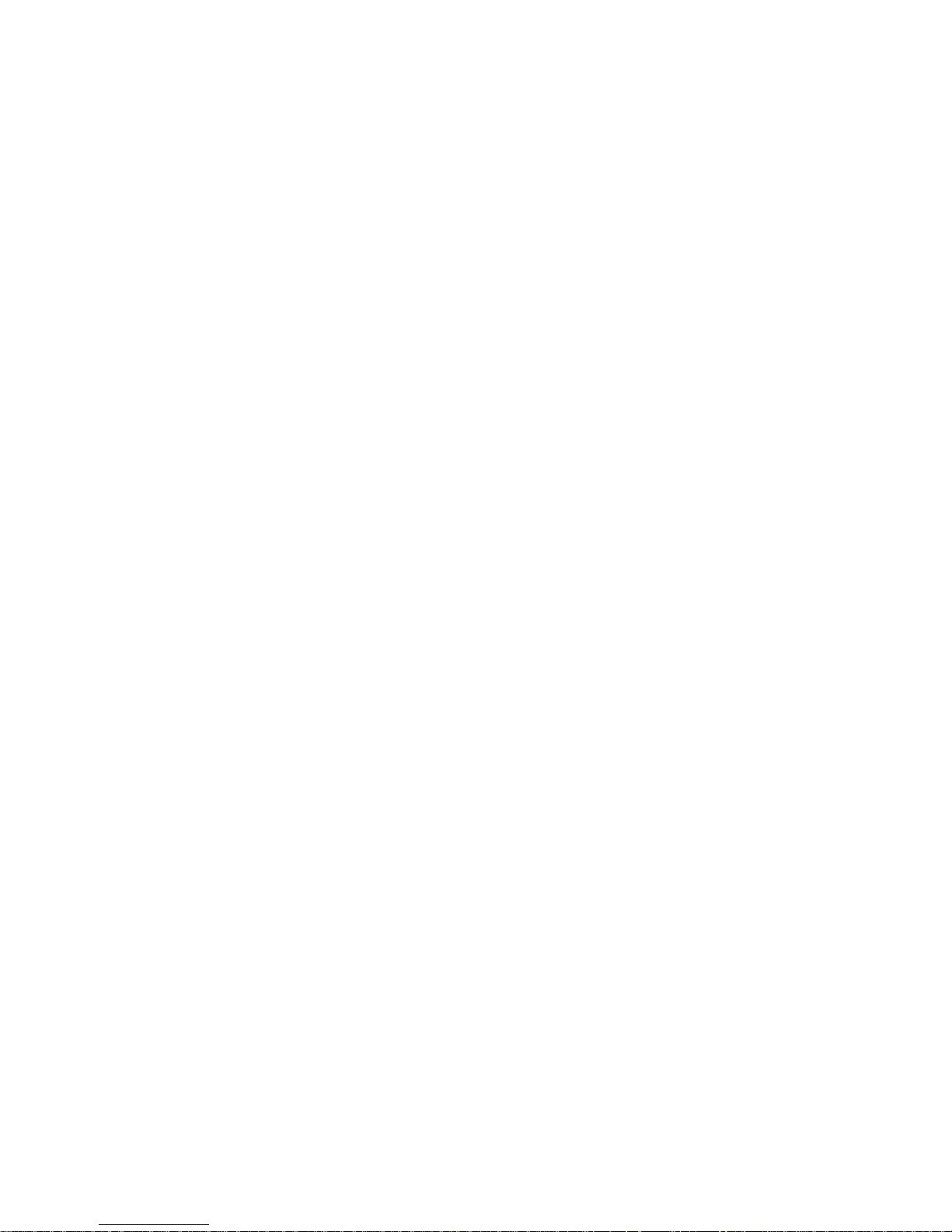
Page 3

Vertigo Suite v.4.5
Intuition XG
Advanced HD/SD graphics co-processor
Configuration Guide
Page 4
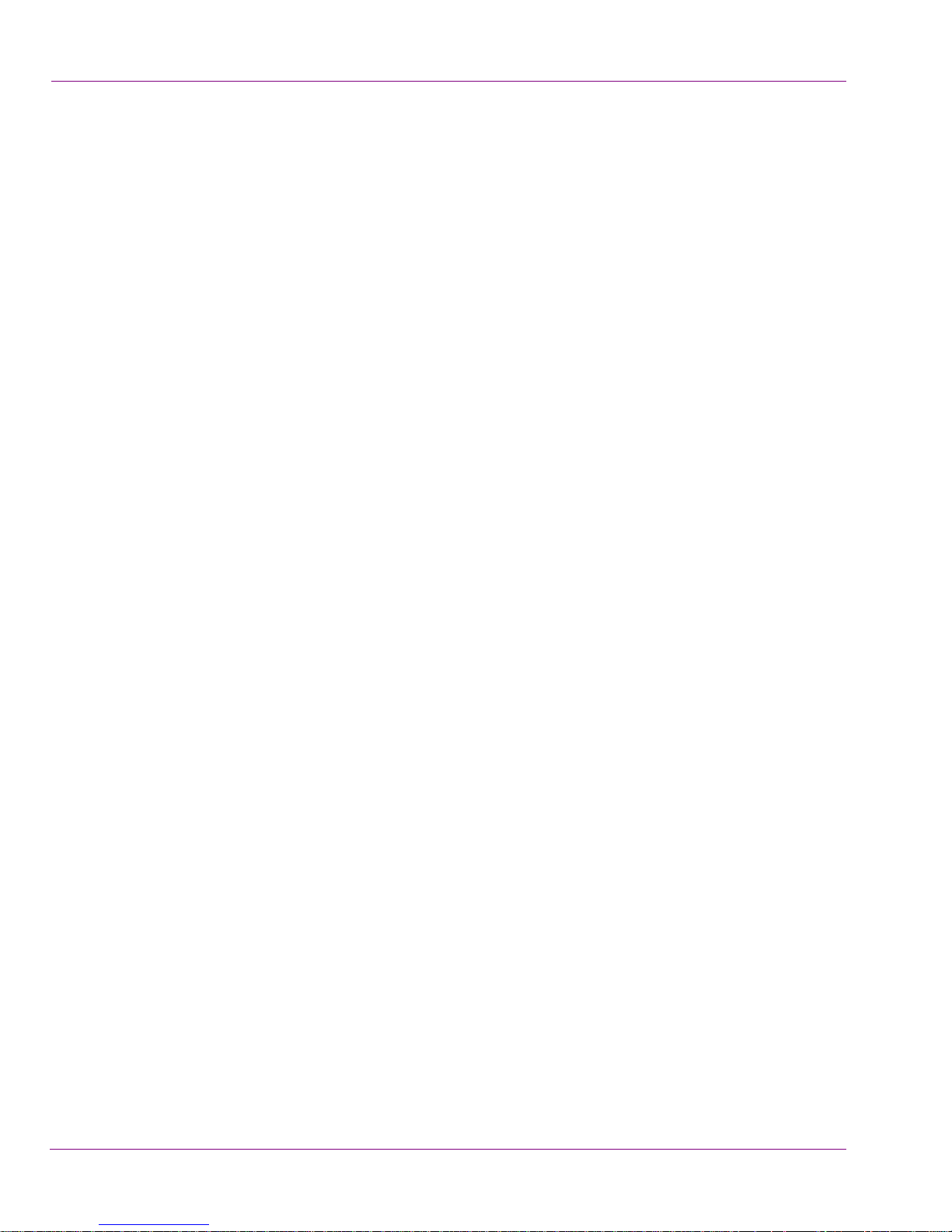
Copyright Notice
© 2009 Miranda Technologies Inc. All rights reserved.
Third Party Trademarks
All other brand names, product names or trademarks belong to their respective holders.
Usage Agreement
Please read the following terms and conditions carefully. By using the Intuition XG
Configuration Guide, you agree to the following terms and conditions:
Miranda Technologies Inc. hereby grants permission and license to owners of the
Intuition XG and Vertigo Suite to use their product manuals for their own internal business
use. Manuals for Miranda Technologies Inc. products may not be reproduced or transmitted
in any form or by any means, electronic or mechanical, including photocopying and
recording, for any purpose unless specifically authorized in writing by Miranda Technologies
Inc.
Miranda Technologies Inc. makes no warranty, either expressed or implied, including but
not limited to any implied warranties of merchantability or fitness for a particular purpose,
regarding these materials and makes such materials available solely on an “As-Is” basis.
In no event shall Miranda Technologies Inc. be liable to anyone for special, collateral,
incidental, or consequential damages in connection with or arising out of purchase or use
of these materials. The sole and exclusive liability to Miranda Technologies Inc., regardless
of the form of action, shall not exceed the purchase price of the materials described herein.
Miranda Technologies Inc. reserves the right to revise and improve its products at any time
and without notice. This publication describes the state of this product at the time of its
publication, and may not reflect the product at all times in the future. Thus, different versions
of a manual may exist for any given product. Care should be taken to ensure that one
obtains the proper manual version for a specific product serial number.
Information in this document is subject to change without notice and does not represent a
commitment on the part of Miranda Technologies Inc.
Government Use
The Software {and Documentation} is provided with RESTRICTED RIGHTS. Use,
duplication or disclosure by the United States Government or any agency, department or
instrumentality thereof is subject to the restrictions set forth in the Commercial Computer
Software -- Restricted Rights clause at FAR 52.227-19 or the Commercial Computer
Software -- Licensing clause at NASA FAR Supplement 1852.227-86.
Printed in Canada
Document Identification
• Title: Intuition XG Configuration Guide
• Part number: M848-9002-450
• Software version: Vertigo Suite v.4.5
• Last revised: December 22, 2010
Page 5
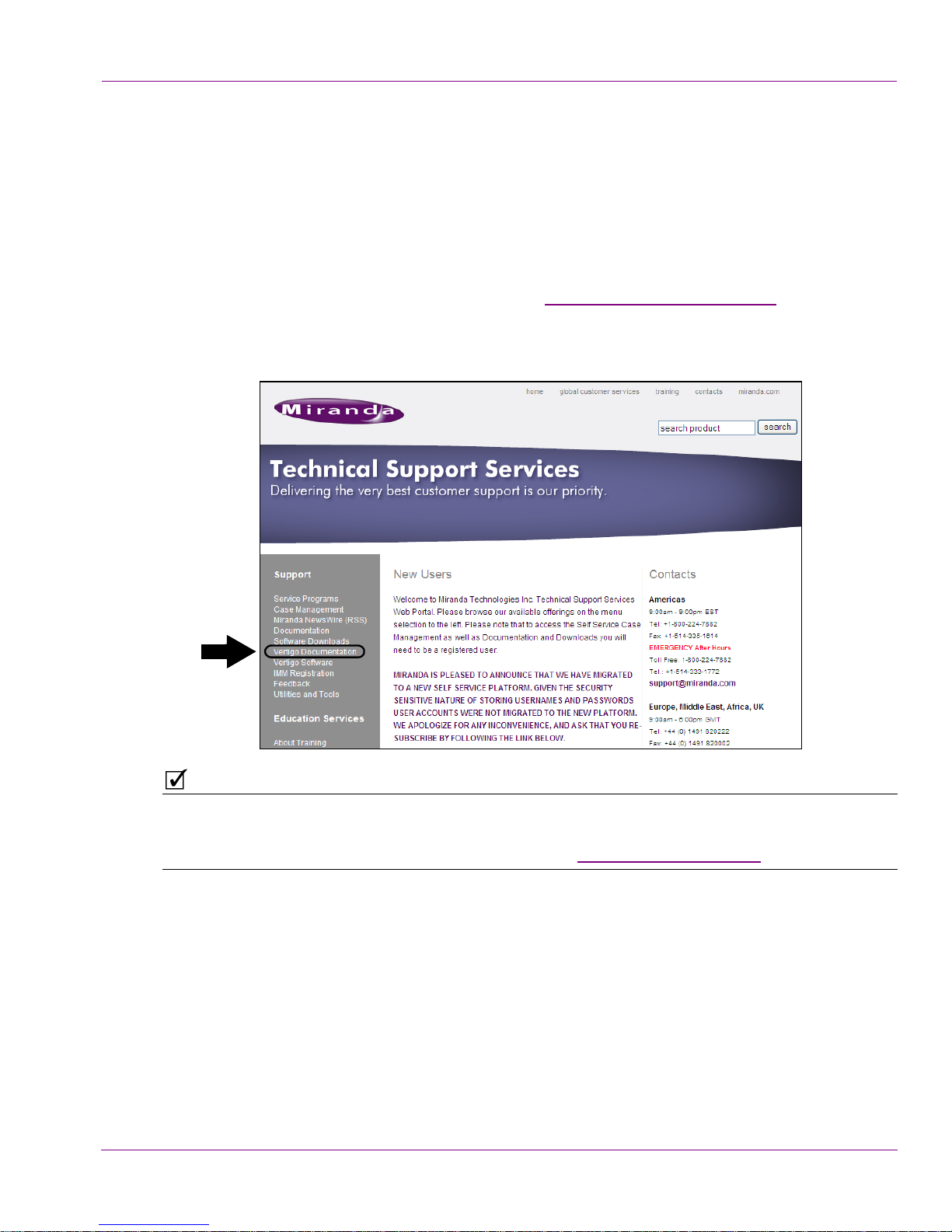
Accessing the most recent updates for this guide
The information, illustrations, and screen shots contained in this guide reflect the feature set
and functionality of the Intuition XG that were released for version 4.5 of the Vertigo Suite.
Since Miranda is always improving the performance and enhancing the features of its
products, the printing schedule for this guide does not always keep pace with the software
release schedule. As such, if you have a software version newer than 4.5, certain features
may not be documented in this printed guide. Therefore, we recommend that you visit
Miranda’s T
access any updates to the documentation. Click the V
UPPORT menu options.
S
ECHNICAL SUPPORT SERVICES web site (http://www.miranda.com/portal/) to
ERTIGO DOCUMENTATION link from the
NOTE
Please help us to improve this document by reporting any errors and by offering
constructive feedback regarding the topics discussed or any topics that should be added to
the next revision of this manual. Contact us by email at techsupp@miranda.com.
Intuition XG Configuration Guide i
Page 6
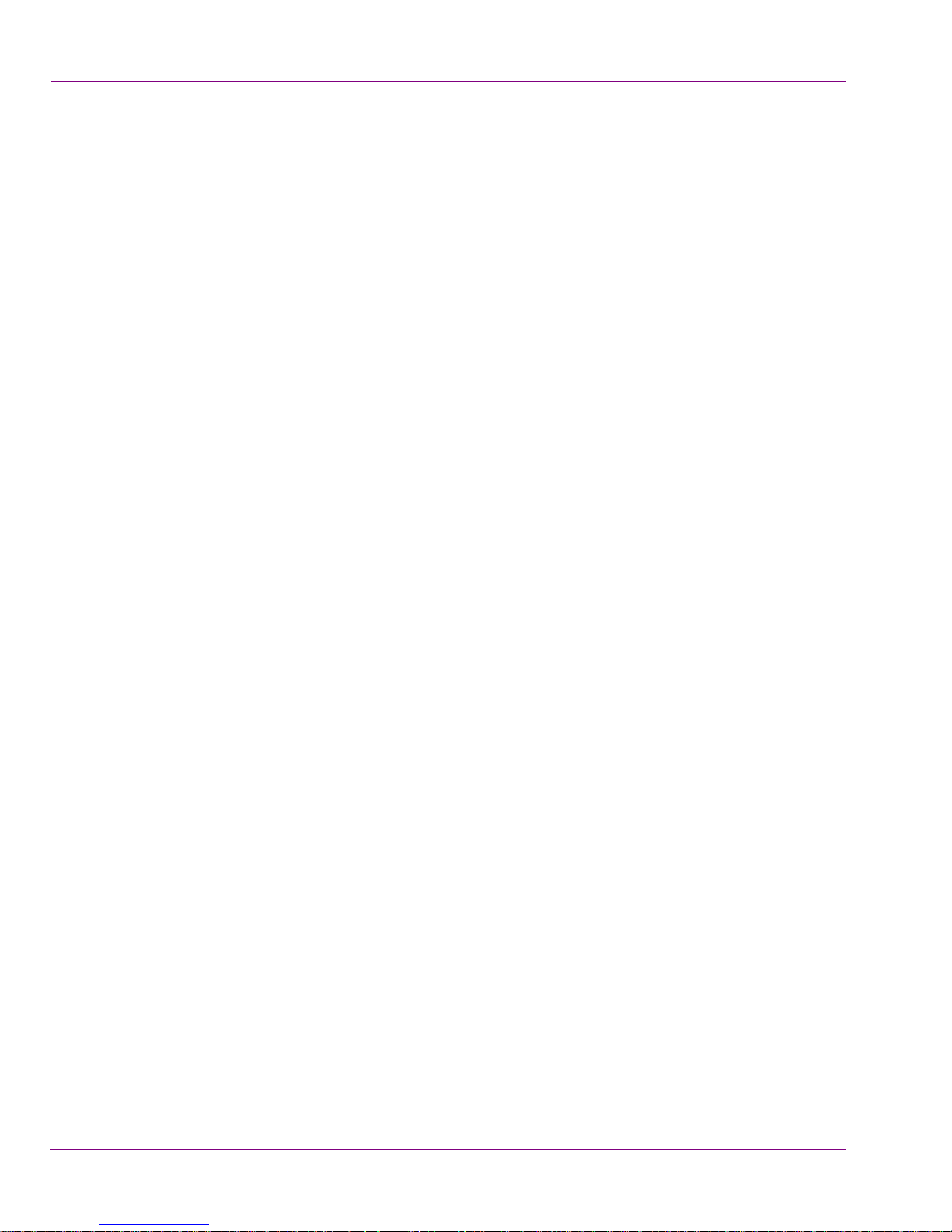
ii Intuition XG Configuration Guide
Page 7
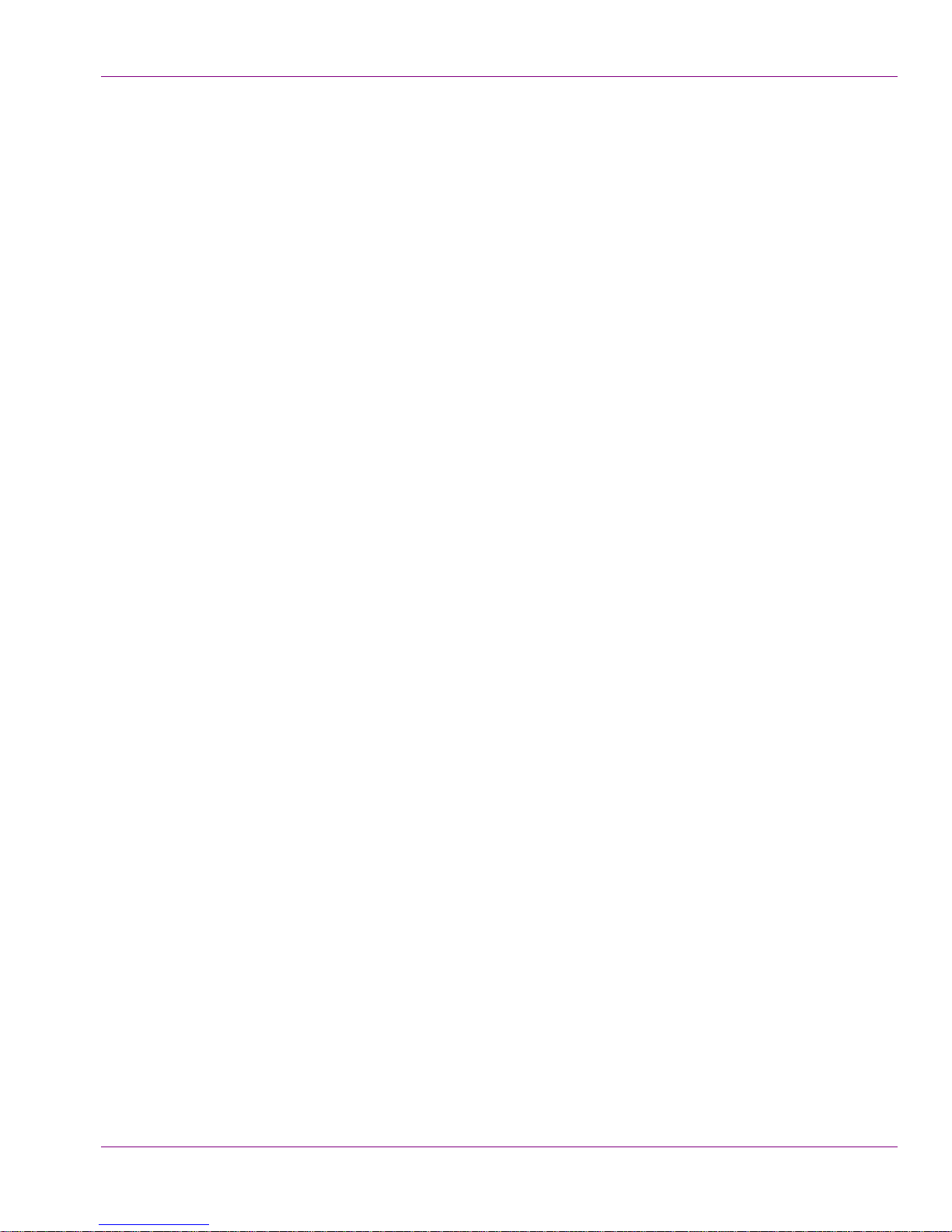
TABLE OF CONTENTS
Introduction .......................................................................................................................... 1-1
Intuition XG’s standard and optional features....................................................................................1-2
Intuition XG system integration.......................................................................................................... 1-6
Upstream branding using the Intuition XG......................................................................................... 1-7
Intuition XG’s licensing requirements ................................................................................................ 1-8
Application licensing errors........................................................................................................... 1-9
File formats supported by the Intuition XG ......................................................................................1-10
Image file formats ....................................................................................................................... 1-10
Cel Animation file formats........................................................................................................... 1-10
Clip file formats........................................................................................................................... 1-11
Audio file formats........................................................................................................................ 1-12
Overview of the Intuition XG’s Hardware .......................................................................... 2-1
Hardware overview (Intuition-XG-e) .................................................................................................. 2-2
Front panel components (Intuition-XG-e)...................................................................................... 2-3
Rear panel components (Intuition-XG-e)...................................................................................... 2-5
Hardware overview (Intuition-XG-3U-e / Dual-e)............................................................................... 2-8
Front panel components (Intuition-XG-3U-e / Dual-e) .................................................................. 2-9
Rear panel components (Intuition-XG-3U-e / Dual-e)................................................................. 2-11
Intuition XG’s signal path and rendering processes ........................................................................ 2-16
Video input/output channels ....................................................................................................... 2-17
Audio input/output channels ....................................................................................................... 2-18
Ancillary data processing............................................................................................................ 2-19
Clip Player and media storage.................................................................................................... 2-19
Graphics processing ................................................................................................................... 2-20
Intuition XG’s Desktop Applications & Tools.................................................................... 3-1
Intuition XG’s desktop - device identification ..................................................................................... 3-2
Intuition XG Control Panel and XG Dashboard ................................................................................. 3-3
Xplay - Playout control application..................................................................................................... 3-5
Device Manager............................................................................................................................ 3-6
Automation Configuration ............................................................................................................. 3-8
Xplay’s Automation settings.......................................................................................................... 3-9
Vertigo Command Shell................................................................................................................... 3-10
Windows Explorer............................................................................................................................ 3-12
Embedded Xmedia Server Control Panel................................................................................... 3-13
XPublish Agent Control Panel ....................................................................................................3-16
Data Server Control Panel.......................................................................................................... 3-17
Intuition XG Portal - Intuition XG’s Remote Configuration Tool...................................... 4-1
Accessing and logging into the Intuition XG Portal............................................................................ 4-2
Overview of the Intuition XG Portal’s menu commands .................................................................... 4-4
Remotely shutting down the Intuition XG device ............................................................................... 4-6
Restarting the Intuition XG device remotely ...................................................................................... 4-7
Intuition XG Configuration Guide TOC-1
Page 8
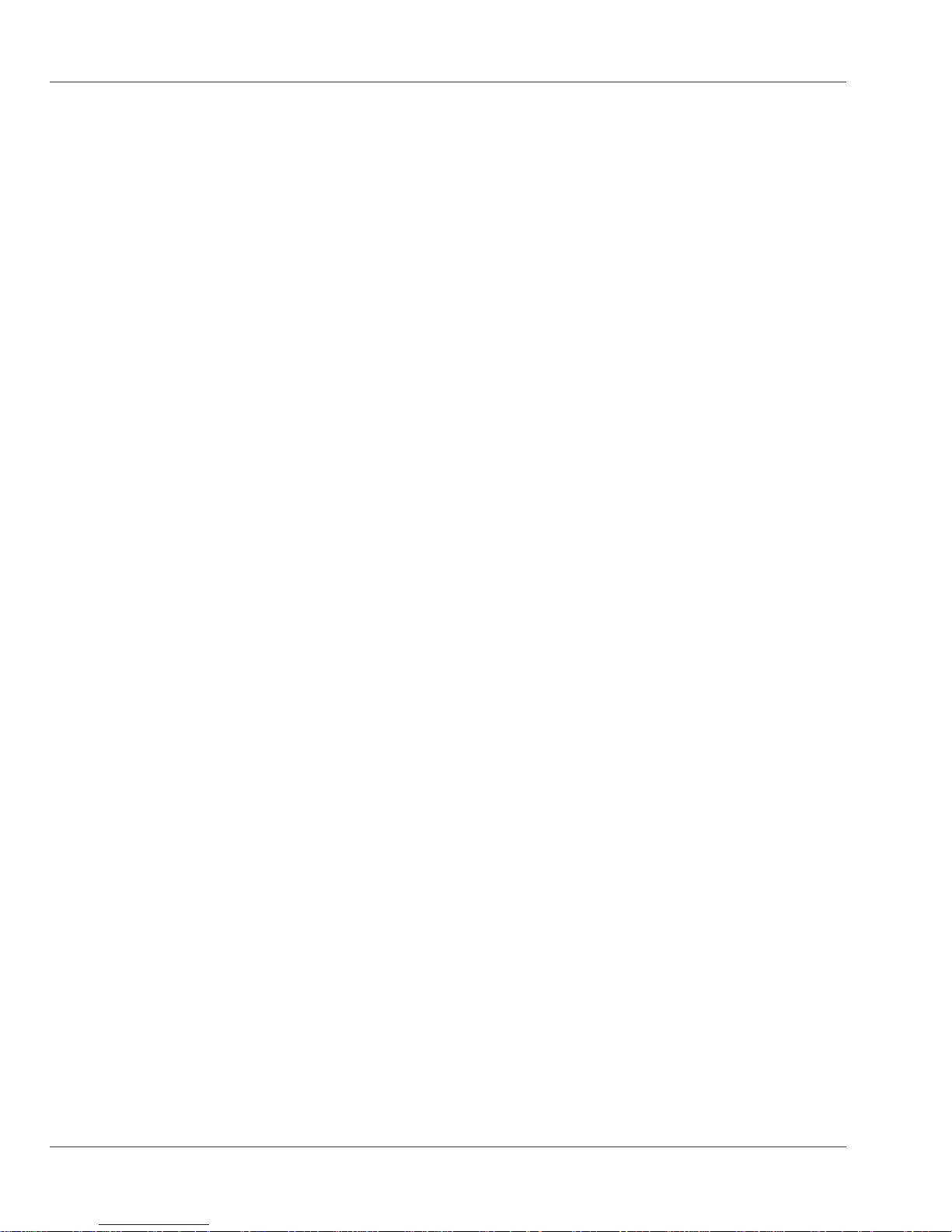
Table of Contents
Viewing the processes running on the Intuition XG device ................................................................4-8
Configuring Intuition XG’s network settings........................................................................................4-9
Specifying the Intuition XG device’s hostname ................................................................................4-11
Specifying the Intuition XG device’s Date & Time settings...............................................................4-12
Logging off of the Intuition XG Portal................................................................................................4-13
Dashboard - Intuition XG’s Local Configuration Software .............................................. 5-1
About the Dashboard..........................................................................................................................5-3
Starting Dashboard.............................................................................................................................5-4
An overview of the Dashboard’s interface components .....................................................................5-5
Dashboard’s menus and buttons........................................................................................................5-6
Device List ..........................................................................................................................................5-8
Loading and refreshing the device list ...........................................................................................5-9
Saving the device list .....................................................................................................................5-9
Restarting a device in the device list ...........................................................................................5-10
Monitoring the status of a device.................................................................................................5-10
Removing a device from the device list .......................................................................................5-10
Device Discovery Tool......................................................................................................................5-11
Performing a Manual Device Discovery.......................................................................................5-13
Performing an Automatic Device Discovery ................................................................................5-14
Device Profile page ..........................................................................................................................5-15
Device Settings tabs and configuration pages .................................................................................5-17
Device settings buttons................................................................................................................5-18
General page...............................................................................................................................5-19
Resolution page...........................................................................................................................5-21
Live Window page .......................................................................................................................5-23
Clips page....................................................................................................................................5-25
3D Engine page...........................................................................................................................5-27
Logging page...............................................................................................................................5-29
Hardware Settings > Genlock page.............................................................................................5-31
Hardware Settings > Video page.................................................................................................5-34
Hardware Settings > Audio page.................................................................................................5-36
Hardware Settings > Ancillary page.............................................................................................5-38
Hardware Settings > Watch Dog page ........................................................................................5-41
Licensing page.............................................................................................................................5-42
Audio Mixing Profiles dialog box.......................................................................................................5-43
Contact Us............................................................................................................................ 6-1
Contact Miranda Technical Support ..............................................................................................6-1
Contact Miranda Technologies Inc. ...............................................................................................6-1
TOC-2 Intuition XG Configuration Guide
Page 9
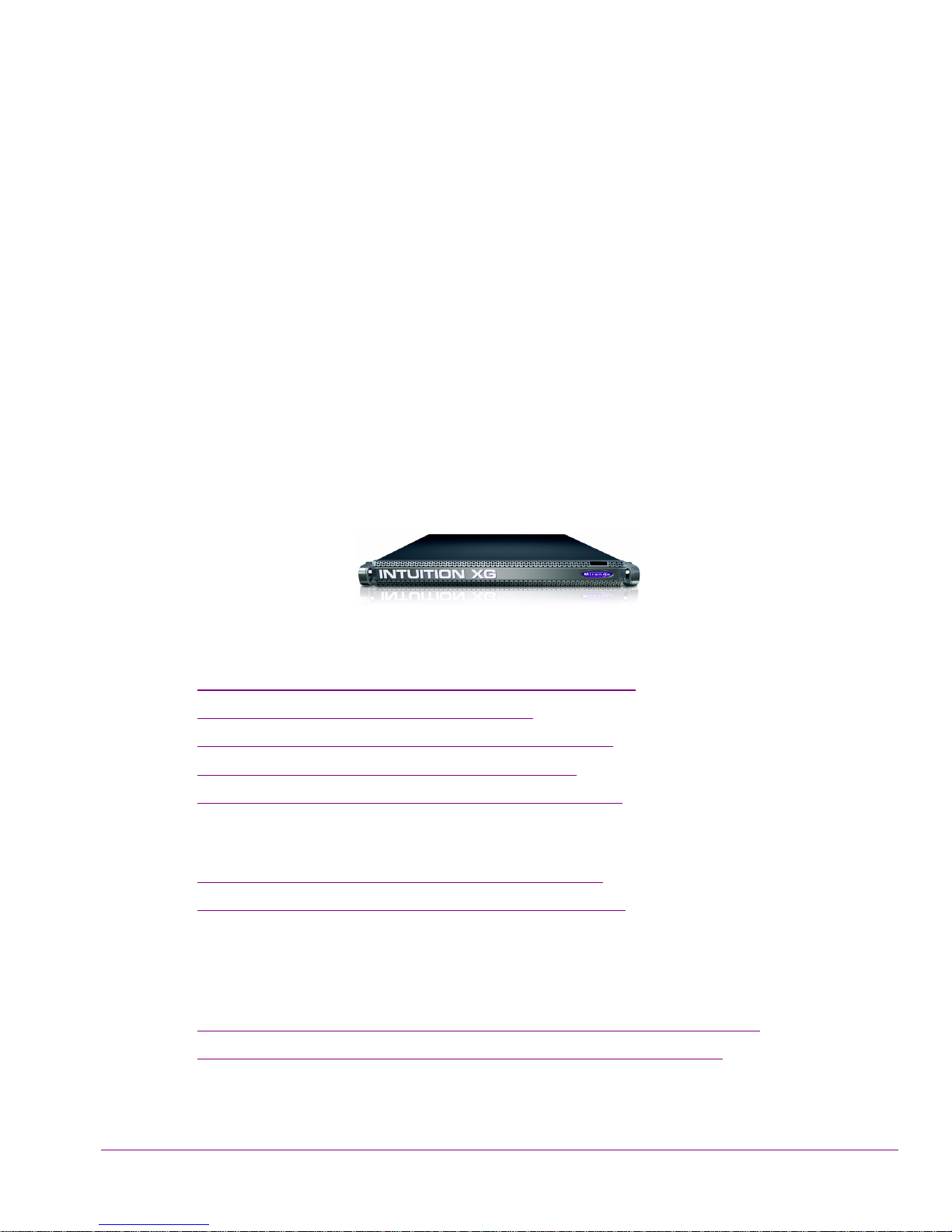
1 INTRODUCTION
The Intuition XG graphics co-processor significantly extends the graphics and clip playout
capabilities of master control switcher systems, like the Imagestore 750 or NV51000MC, by
feeding the HD/SD fill/key inputs. It’s ideal for playout of the most advanced data-driven,
channel branding and promotional graphics, including: “Coming up next” and episodic
promos. The Intuition XG provides multi-level character generation plus animation/still and
clip playout with multi-channel audio.
The following sections of this configuration guide describe the Intuition XG’s features,
capabilities, and system integration:
• “Intuition XG’s standard and optional features” on page 1-2
• “Intuition XG system integration” on page 1-6
• “Upstream branding using the Intuition XG” on page 1-7
• “Intuition XG’s licensing requirements” on page 1-8
• “File formats supported by the Intuition XG” on page 1-10
Further chapters provide descriptions of the Intuition XG’s hardware and software
components:
• “Overview of the Intuition XG’s Hardware” on page 2-1
• “Intuition XG’s Desktop Applications & Tools” on page 3-1
Most Intuition XG devices are installed and configured by qualified network administrators
or Miranda’s Integration Specialists using the Intuition XG Portal and Dashboard software
interfaces. While we do not recommend that users change the Intuition XG’s settings, the
following chapters provide detailed descriptions of each of the Intuition XG settings:
• “Intuition XG Portal - Intuition XG’s Remote Configuration Tool” on page 4-1
• “Dashboard - Intuition XG’s Local Configuration Software” on page 5-1
Intuition XG Configuration Guide 1-1
Page 10
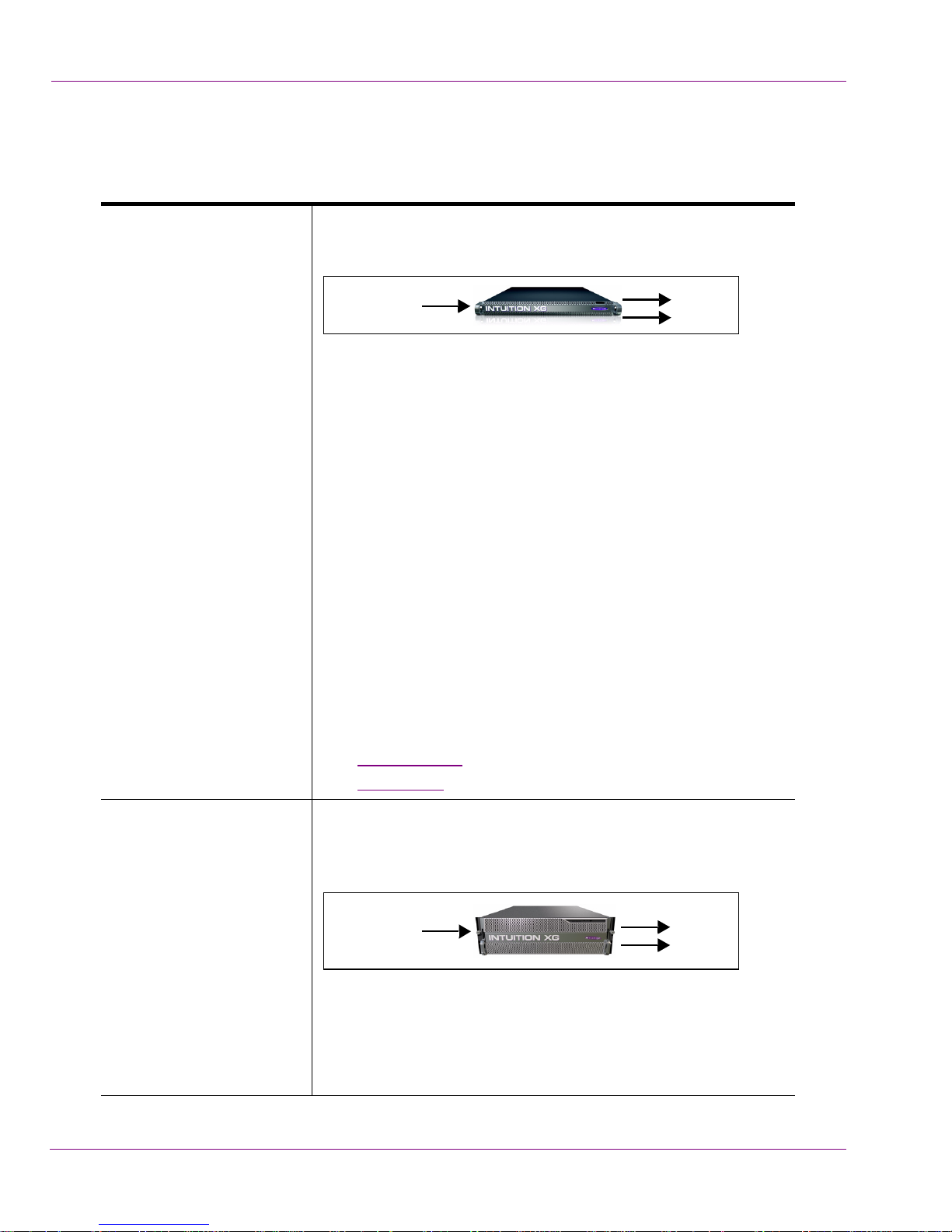
Introduction
Intuition XG’s standard and optional features
The Intuition XG is available in three (3) standard models:
Intuition-XG-e A single channel graphics co-processor, generally used
upstream of a master control switcher like the Imagestore 750
or NV5100MC.
Fill
Video In A
• 1RU chassis with a single power supply unit.
• 1 HD/SD video input, 1 HD/SD (Fill & Key) output
• A powerful, HD/SD character generator which allows the
playout of virtually unlimited layers of animated text and
dynamically updated text.
• 1 TB RAID1 storage for up to 200 hours of video/audio
clips and simultaneous playout of multiple clips
• Playout of up to eight (8) layers of animated and still
graphics templates for the most advanced branding and
promotional effects.
• SD output as NTSC or PAL
• HD output as 1080i, 720p or 480p
• VANC + VBI extraction processing and insertion or
VAnc/VBI pass through.
• Full automation control by serial, Ethernet and/or GPI
commands.
Key
Out A
Options
• VX-ClipPlayer
• VX-Audio-e
Intuition-XG-3U-e A single channel graphics co-processor, generally used
upstream of a master control switcher like the Imagestore 750
or NV5100MC.
Video In A
Fill
Key
Out A
• 3RU chassis with redundant power supply unit.
• 1 HD/SD video input, 1 HD/SD (Fill & Key) output
• A powerful, HD/SD character generator which allows the
playout of virtually unlimited layers of animated text and
dynamically updated text.
1-2 Intuition XG Configuration Guide
Page 11
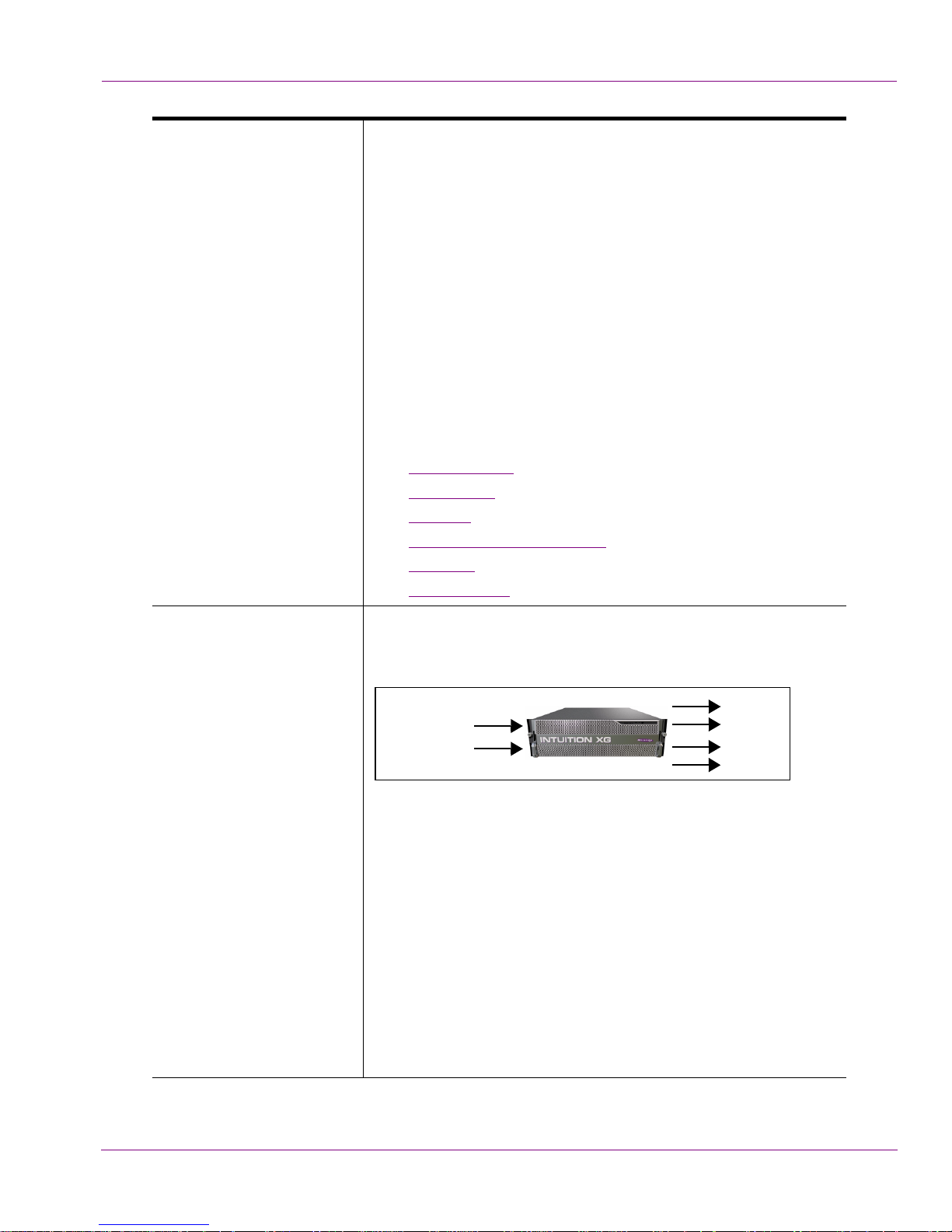
• 1 TB RAID1 storage for up to 400 hours of video/audio
clips and simultaneous playout of multiple clips
• Playout of up to eight (8) layers of animated and still
graphics templates for the most advanced branding and
promotional effects.
• SD output as NTSC or PAL
• HD output as 1080i, 720p or 480p
• VANC + VBI extraction processing and insertion or
VAnc/VBI pass through.
• 16 embedded audio channels
• Discrete AES audio channels - up to 8 in and 16 out
• Full automation control by serial, Ethernet and/or GPI
commands.
Options
• VX-ClipPlayer
• VX-Audio-e
• VX-EAS
• VX-GPI-8-eVX-RS422-2-e
• VX-TC-e
• VX-2TB-UPG
Introduction
Intuition-XG-Dual-e A dual channel graphics co-processor, generally used
upstream of a master control switcher like the Imagestore 750
or NV5100MC.
Fill
Out A
Video In A
Video In B
Key
Fill
Key
Out B
• 3RU chassis with redundant power supply unit.
• 2 HD/SD video input, 2 HD/SD (Fill & Key) output
• A powerful, HD/SD character generator which allows the
playout of virtually unlimited layers of animated text and
dynamically updated text.
• 1 TB RAID1 storage for up to 400 hours of video/audio
clips and simultaneous playout of multiple clips
• Playout of up to eight (8) layers of animated and still
graphics templates for the most advanced branding and
promotional effects.
• SD output as NTSC or PAL
• HD output as 1080i, 720p or 480p
Intuition XG Configuration Guide 1-3
Page 12
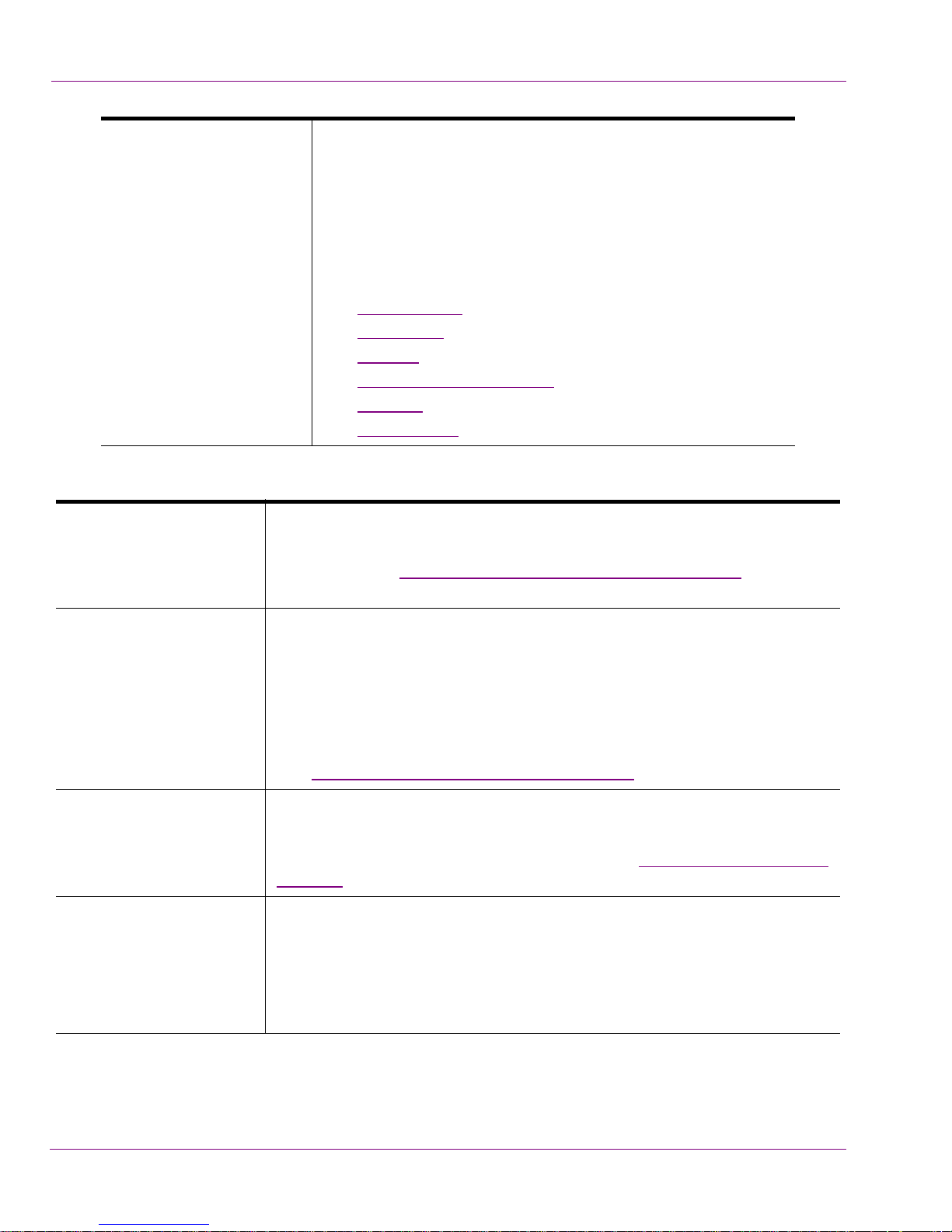
Introduction
The following options are available on Intuition XG devices:
VX-ClipPlayer Clip Player
• VANC + VBI extraction processing and insertion or
VAnc/VBI pass through.
• 16 embedded audio channels per SDI stream
• Discrete AES audio channels - up to 8 in and 2 x 16 out
• Full automation control by serial, Ethernet and/or GPI
commands.
Options
• VX-ClipPlayer
• VX-Audio-e
• VX-EAS
• VX-GPI-8-eVX-RS422-2-e
• VX-TC-e
• VX-2TB-UPG
The Clip Player is an internal codec package for playing out multi-format
video clips. See “Clip Player and media storage” on page 2-13 for more
information about the Clip Player option.
VX-Audio-e Audio Processing
The discrete audio I/O card allows the Intuition XG to capture, process and
output discrete audio. The number of discrete audio I/O channels depends
on the model of Intuition XG:
• Intuition-XG-e => None
• Intuition-XG-3Ue and Intuition-XG-Dual-e => 8 in / 16 out
See “Audio input/output channels” on page 2-11
for more information.
VX-GPI-8-e GPI card
The GPI card allows for control of the Intuition XG via GPI triggers. The
card allows for up to 8 GPI in and 8 GPI out. See “GPI Card Connector” on
page 2-8 for more information about the GPI card option.
VX-EAS EAS Text Integration (EAS Plugin and EAS Software Panel)
High quality EAS text and audio can be played out with the Intuition XG
processor, using templates which integrate channel branding graphics for
a consistent on-air presentation.
Only available for the Intuition-XG-3U-e and Intuition-Dual-e models.
1-4 Intuition XG Configuration Guide
Page 13
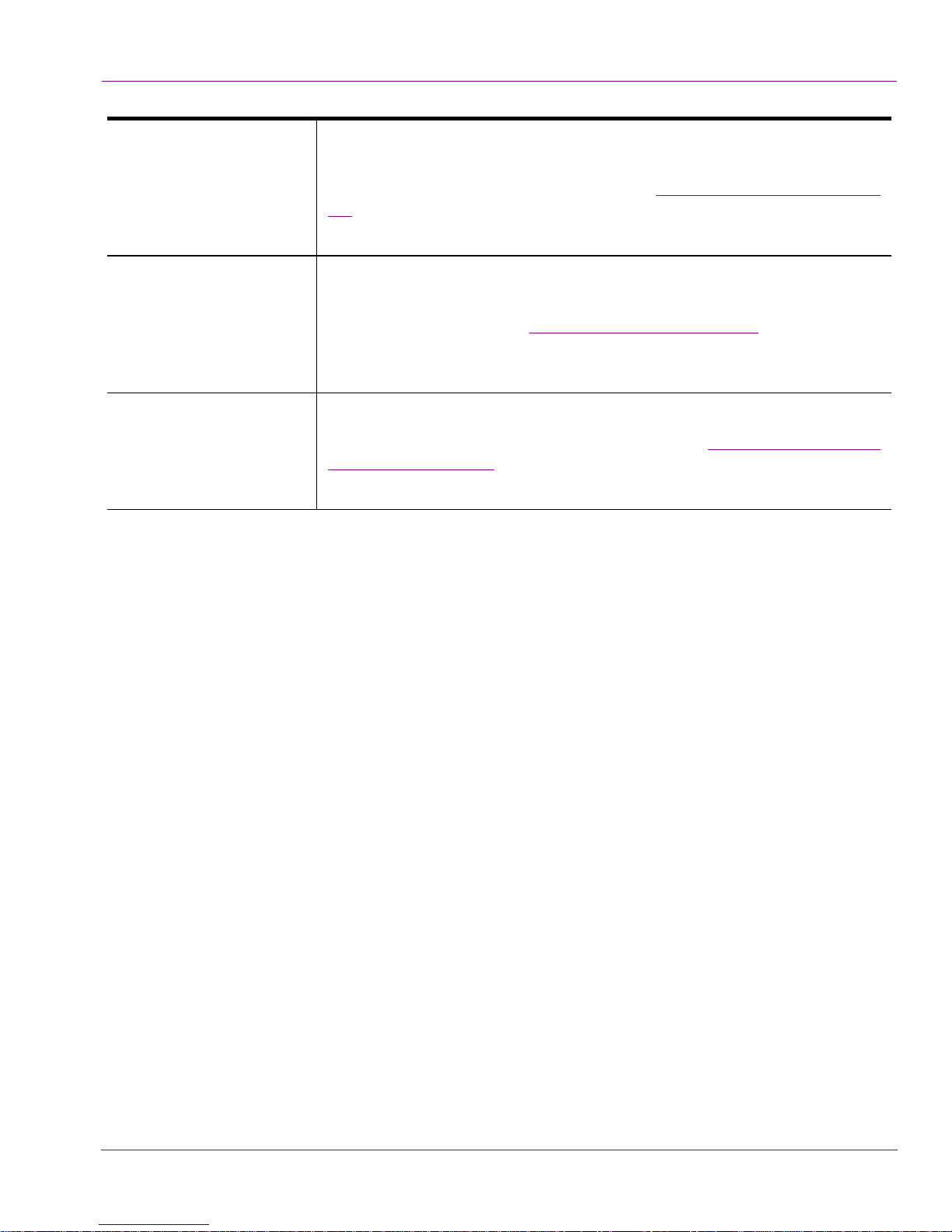
VX-RS422-2-e 2 port RS-422 card
The RS-422 card provides an interface upon which the Intuition XG can
communicate with automation systems. See “RS-422 Connectors” on page
2-6 for more information.
Only available for the Intuition-XG-3U-e and Intuition-Dual-e models.
VX-TC-e Time Code card
The Time Code card allows you to lock the Intuition XG’s system clock to
an external timecode. See “Time Code Card” on page 2-6 for more
information about the Time Code option.
Only available for the Intuition-XG-3U-e and Intuition-Dual-e models.
VX-2TB-UPG 1 TB RAID-10 Expansion option (2 x 1TB)
Increases the usable storage from 1TB to 2TB. See “Clip Player and media
storage” on page 2-13 for more information.
Only available for the Intuition-XG-3U-e and Intuition-Dual-e models.
Introduction
Intuition XG Configuration Guide 1-5
Page 14
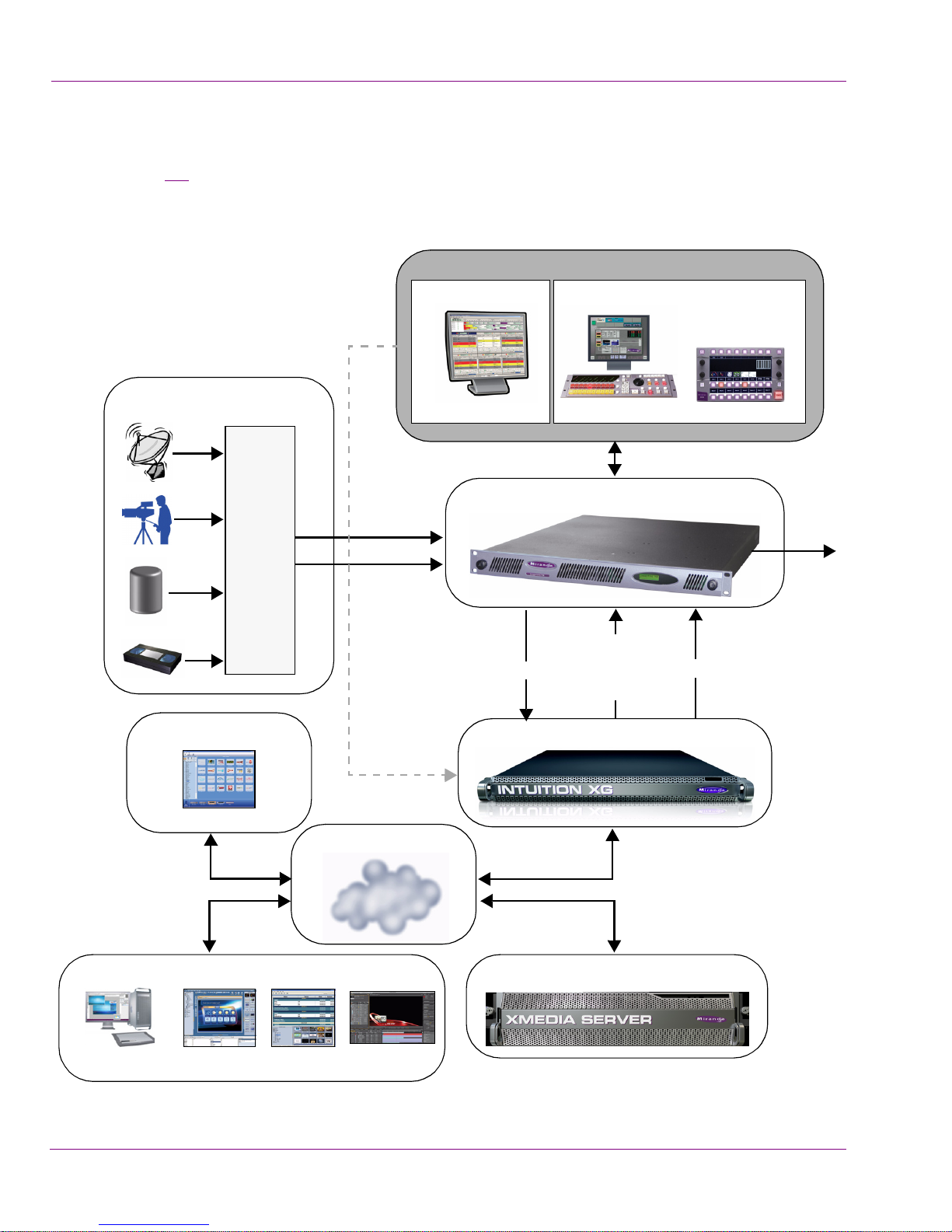
Introduction
Intuition XG system integration
Figure 1-1 demonstrates that the Intuition XG can be fully integrated with the Miranda’s
Imagestores or 3rd party master control switchers, the Vertigo Suite, playout automation,
and media management systems.
Automation controlled
Master Control
Manual/Operator-controlled
Program Video Input
Video/
audio
routing
Media Management
Xplorer
SDI input A
SDI input B
Automation
protocol
Media Transfers
Automation
PCS & PresStation
Master Control Switcher & Branding
Fill
Video IN
+
embedded
audio
Key
Graphics co-processor
RCP-BR
Program
Output
LAN / WAN
(ingest & publish)
Graphics Preparation
Photoshop, Premiere Xstudio Xbuilder
or Final Cut
After Effects Plugin
Centralized Asset Management
Figure 1-1. The Intuition XG integrates with master control switchers and the Vertigo Suite products
1-6 Intuition XG Configuration Guide
Page 15

Upstream branding using the Intuition XG
With its powerful rendering engine, the Intuition XG is able to generate and deliver
sophisticated multi-layered branding graphics as HD/SD fill and key inputs to master control
switchers, like the Imagestore 750 or NV5100MC.
Introduction
Figure 1-2
demonstrates that the master control switcher’s ability to switch between two
video sources is conserved and the clean video feed is simultaneously pushed through the
master control switcher and the Intuition XG. Feeding the video signal into the Intuition XG
allows you to produce even more sophisticated branding events using dynamic DVEs, like
picture-in-picture and squeeze-and-reveal transitions. If for some reasons the Intuition XG
were to go down, graphics insertion would be lost, but the video signal is conserved without
interruption since the video feed continues to run through the master control switcher. Note
that for the video signal to be synchronized, you must specify a video frame delay on the
master control switcher (see V
Video IN A
A/B
Mixer
Video IN B
Clean Feed
Out
IDEO FRAME DELAYS in the Imagestore 750 documentation).
Keyer 1
embedded
Keyer 3Keyer 2 Keyer 4
Fill &
audio
Key
Video OUT
Figure 1-2. The Intuition XG provides advanced branding capabilities to master control switchers
Intuition XG Configuration Guide 1-7
Page 16
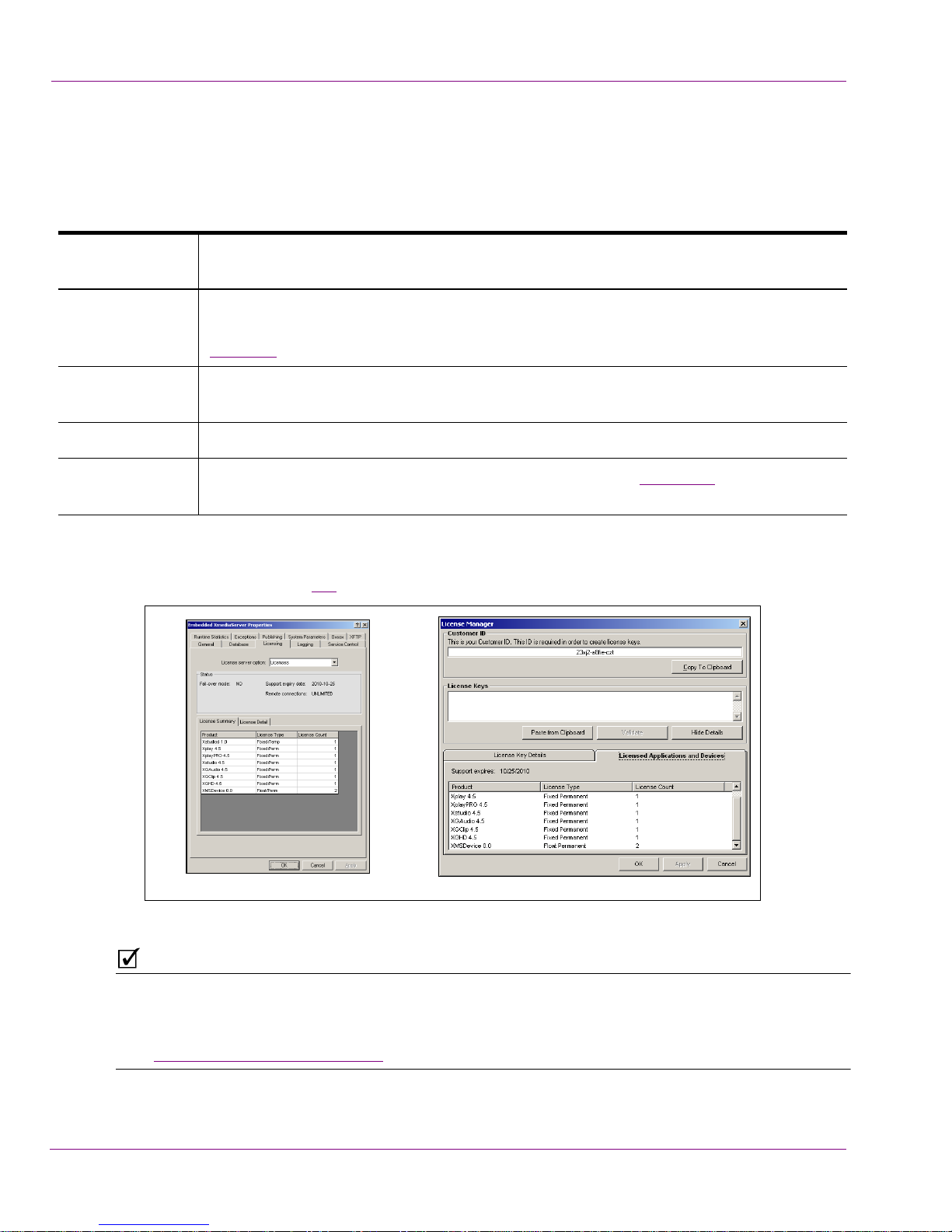
Introduction
Intuition XG’s licensing requirements
For the Intuition XG device to operate in its full capacity, the following application licenses
must be installed and activated on the Embedded Xmedia Server that is hosted by the
Intuition XG device:
XGHD 4.5 The Intuition XG requires an HD application license to output at HD resolutions. An
HD application license also allows the Intuition XG to output at SD resolutions.
PLAY 4.5 The Intuition XG uses a local copy of the Vertigo Suite’s Xplay application as a media
X
player. This application must have a valid software license installed to operate. See
page 3-5
for more information about Xplay.
XMSD
EVICE 0.0 An Xmedia Server Device license is associated to each device object in the system.
Therefore, each device added to the Device Manager requires its own device license.
UDIO 4.5 The Intuition XG requires a license to output voice overs and clip audio.
XGA
LIP 4.5 The Intuition XG requires a license for clip playback. See page 2-13 for more
XGC
information about the Clip Player.
You can verify that the appropriate licenses are installed and activated on the Intuition XG
using either the L
L
ICENSE MANAGER (figure 1-3).
ICENSE TAB on the Embedded Xmedia Server’s Control Panel or Xplay’s
Embedded Xmedia Server Control Panel The License Manager in Xplay
Figure 1-3. A list of the application licenses currently installed on the Intuition XG
NOTE
Once the required licenses are installed on the Embedded Xmedia Server, you must also
verify that the licensing information can be properly communicated to the Intuition XG
device. This communication is performed by the settings on Dashboard’s L
(see “Licensing page” on page 5-42).
1-8 Intuition XG Configuration Guide
ICENSING page
Page 17
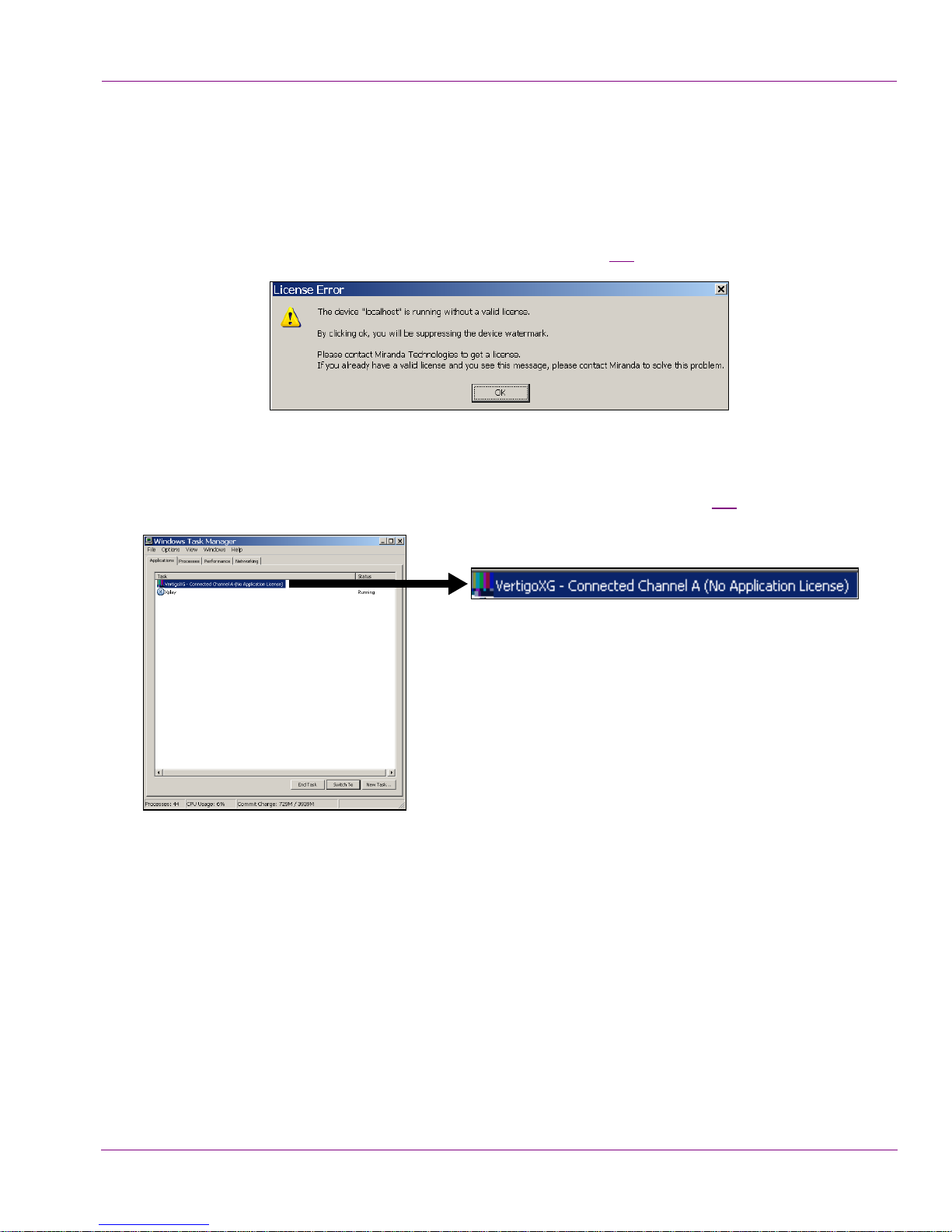
Application licensing errors
For the convenience of on-air devices, the Intuition XG will not lose any functionality if it is
missing one or more application licenses. When the Intuition XG detects that a user is trying
to use a feature that is not licensed (i.e. running Intuition XG without a proper application
license or playing a clip without a clip license), an error message window appears informing
you that the device is running without a valid license (figure 1-4
Figure 1-4. An error message appears if Intuition XG is not properly licensed
If the Intuition XG’s licenses are properly installed on the Embedded XMS Control Panel,
but Dashboard’s L
listing in the T
ICENSING setting are not properly specified, the Intuition XG’s Dashboard
ASK MANAGER will indicate No Application License (figure 1-5).
Introduction
).
Figure 1-5. The Intuition XG’s Task Manager indicates a license error
Intuition XG Configuration Guide 1-9
Page 18
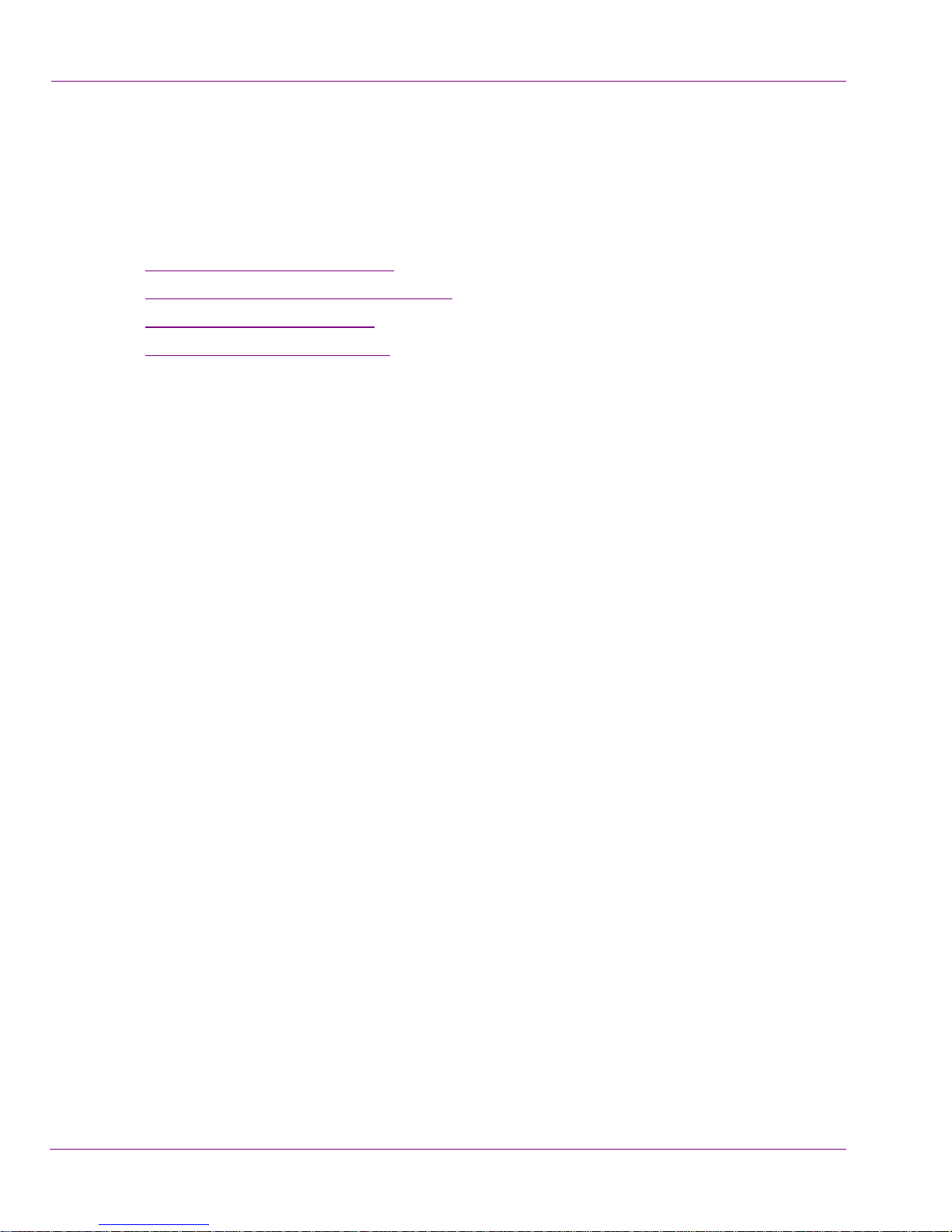
Introduction
File formats supported by the Intuition XG
The Intuition XG is a fully software based clip/image/media reader, which allows for a
significant amount of flexibility with regards to media formats. However, to ensure optimal
generation and playback, the following topics make recommendations regarding which
media formats are preferred:
• “Image file formats” on page 1-10
• “Cel Animation file formats” on page 1-10
• “Clip file formats” on page 1-11
• “Audio file formats” on page 1-12
Image file formats
As the Vertigo Suite handles static image file format conversions, the Intuition XG supports
several image formats (listed below).
For optimal results however, we recommend that you use TARGA (.TGA) 32 BIT UNCOMPRESSED.
The Intuition XG supports the following image formats:
• BMP (.bmp)
• GIF (.gif)
• JPEG (.jpg)
• Portable Network Graphics Format (.png)
• Photoshop (.psd) [Note: the image will be flattened to a single layer.]
• RGB (.rgb)
• TIFF (.tif)
• Truevision TARGA Format (.tga)
• Oxtel Image Format (.oxt)
Cel Animation file formats
As the Vertigo Suite handles static image file format conversions, the Intuition XG supports
several cel animation formats (listed below).
For optimal results however, we recommend that you use a sequence of TARGA (.TGA)
BIT UNCOMPRESSED files (i.e. bug_00001.tga to bug_09999.tga).
32
The Intuition XG supports the following cel animation formats:
• Targa (.tga)
• Oxtel Animation Format (.oxa)
• Oxtel Intuition Animation Format (.oxi)
• Via Format (.via)
1-10 Intuition XG Configuration Guide
Page 19
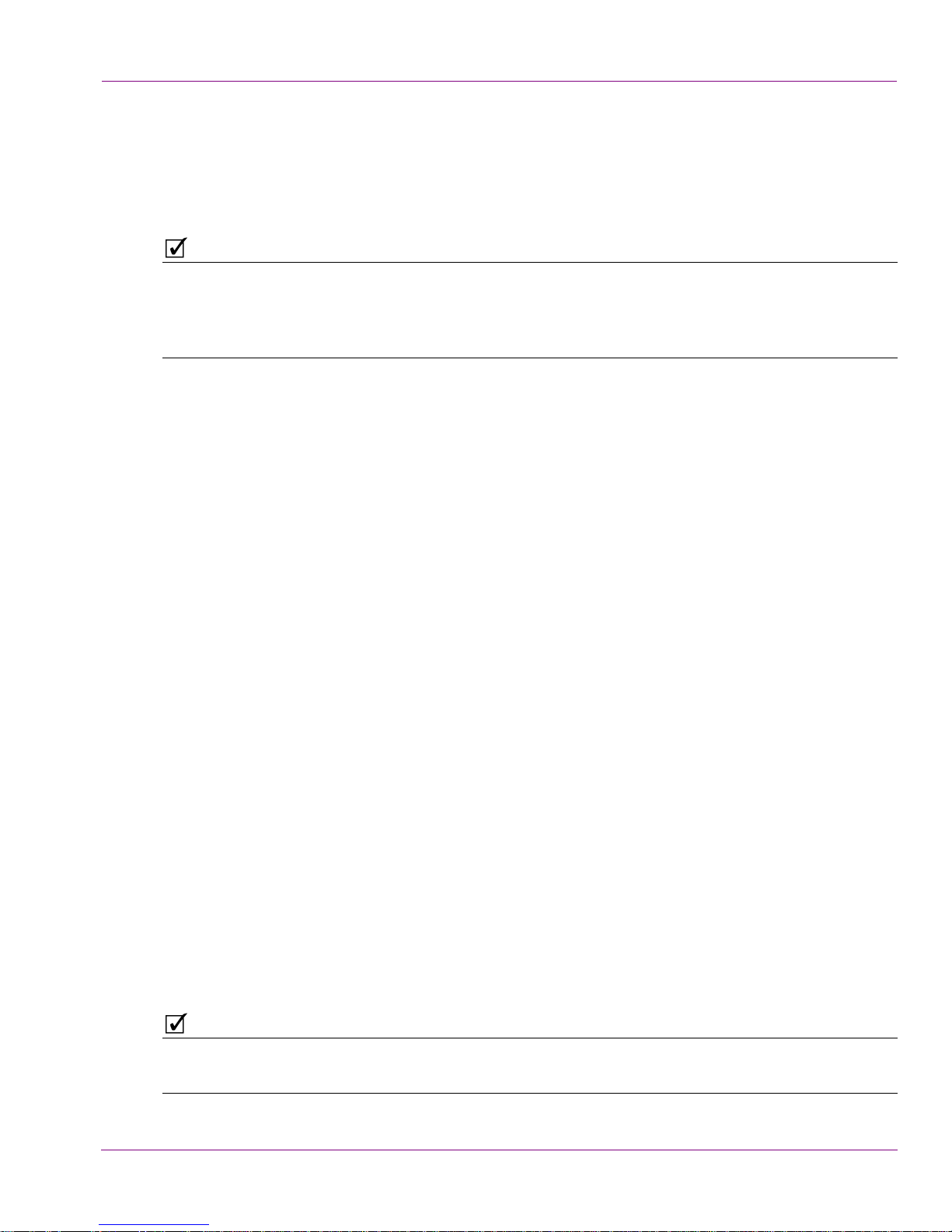
Clip file formats
The Intuition XG’s long-form clip playback capability is suitable for program content,
commercials, and promotional interstitial. The following identifies the Intuition XG’s
currently recommended and supported clip formats.
NOTE
For graphics clips, we recommend the following formats:
- QuickTime MOV: Animation Codec, Single Track Multi-channel Audio, 24 bit, 48Khz
- Targa Sequence: 32-bit uncompressed (with Alpha)
Upon ingest, they will be transcoded into our Vertigo Animation Format (.vaf) before playback.
Recommended clip formats:
• MPEG (IBP)
• Extension: (.mpg, .mpeg)
• Codec: MPEG2 (IBP)
• Recommended Bit Rate: SD@9Mbps; HD1080i@19-25Mbps
• Max. Bit Rate: 50Mbps
• Audio Codec: MPEG Audio Layer 2/Layer 3/AAC (16 bit, 48Khz)
• Audio Tracks: Single
• Audio Channels: Stereo
Introduction
• MXF Wrapped MPEG (IBP)
• Extension: (.mxf)
• Codec: MPEG2 (IBP)
• Recommended Bit Rate: SD@9Mbps; HD1080i@19-25Mbps
• Max. Bit Rate: 50Mbps
• Audio Codec: PCM (Uncompressed 16/20/24 bit or AES3)
• Audio Codec: MPEG Layer 2/3/AAC (16 bit, 48Khz)
• Audio Tracks: Single
• Audio Channels: Max 8
• AVI (Window Media 9)
• Extension: (.wm9)
• Codec: WM9 (Simple, Main Profiles)
• Max. Bit Rate: 8 Mbps
• Audio Codec: Windows Media Audio/Pro/Lossless
• Audio Tracks: Single
• Audio Channels: Max 8
NOTE
Support for MPEG2 bit rates higher than 25Mbps is possible, but this can have an impact on
graphics performance, especially on dual-channel models, and must be qualified by our testing.
Intuition XG Configuration Guide 1-11
Page 20
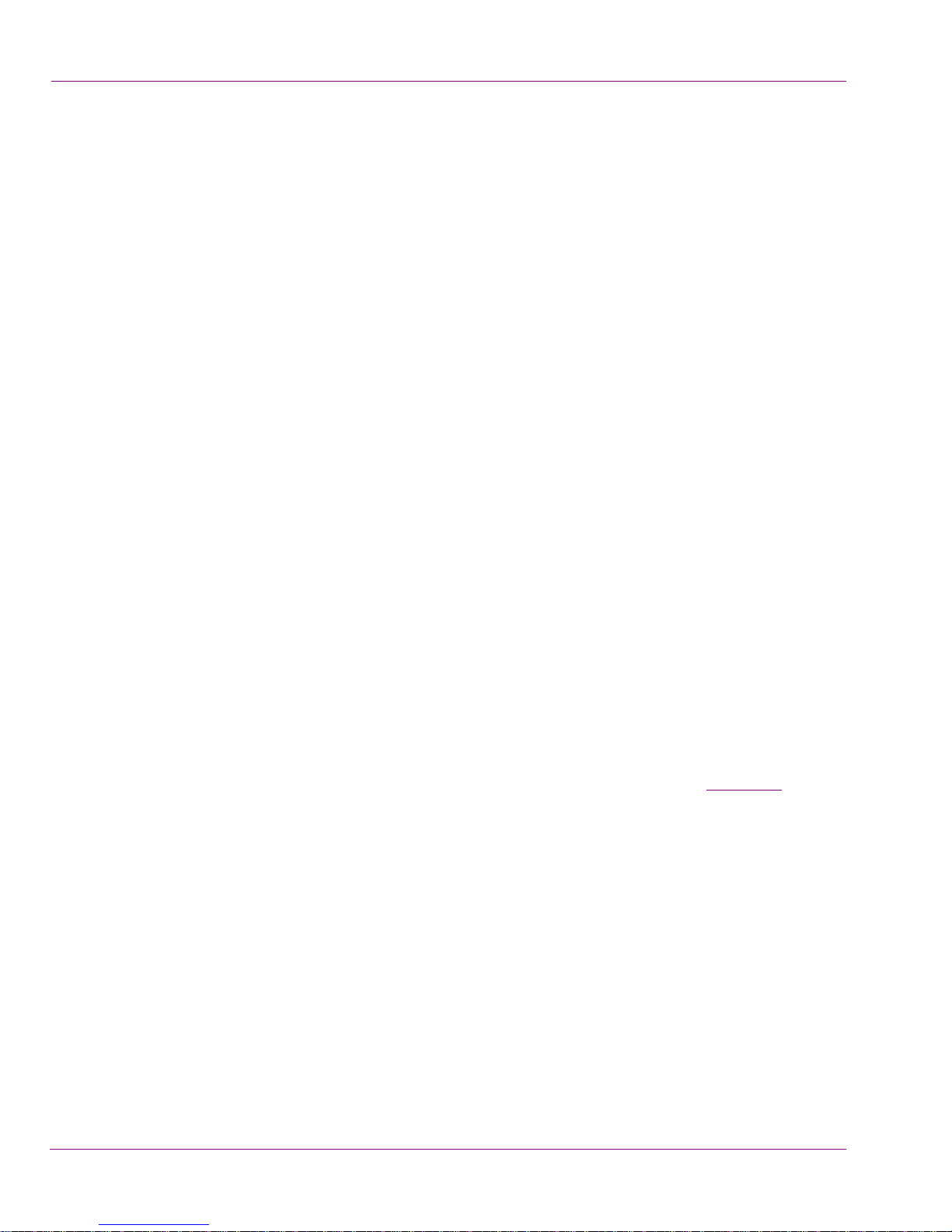
Introduction
Supported clip formats:
• MPEG (I-Frame)
• MXF Wrapped MPEG (I-Frame)
• MXF Wrapped DV25/DVCPro/DVCPro50/DVCPRO HD
• Extension: (.mpg, .mpeg)
• Codec: MPEG2 (I-Frame)
• Max. Bit Rate: 50 Mbps
• Audio Codec: MPEG Audio Layer 2/Layer 3/AAC (16bit, 48Khz)
• Audio Tracks: Single
• Audio Channels: Stereo
• Extension: (.mxf)
• Codec: MPEG2 (I-Frame) (SD D10/IMX)
• Max. Bit Rate: 50 Mbps
• Audio Codec: PCM (Uncompressed 16/20/24bit or AES3)
• Audio Tracks: Single
• Audio Channels: Max 8
• Extension: (.mxf)
• Codec: DV25/DVCPro/DVCPro50/DVCPRO HD
• Bit Rate: Depends on Codec
• Audio Codec: PCM (Uncompressed 16/20/24bit or AES3)
• Audio Tracks: Single
• Audio Channels: Max 8
Audio file formats
The Intuition XG passes embedded audio channels through with the video, while discrete
audio is only available on the Intuition XG-3U-e and Intuition XG-Dual-e models (page 2-18
Also note that any audio processing (e.g. adding voice-overs, sounds, audio ducks, etc.)
requires the Vx-Audio-e option.
The Intuition XG supports the following audio formats:
• Wave (.wav)
•MP3
• AAC
•AIFF
1-12 Intuition XG Configuration Guide
).
Page 21
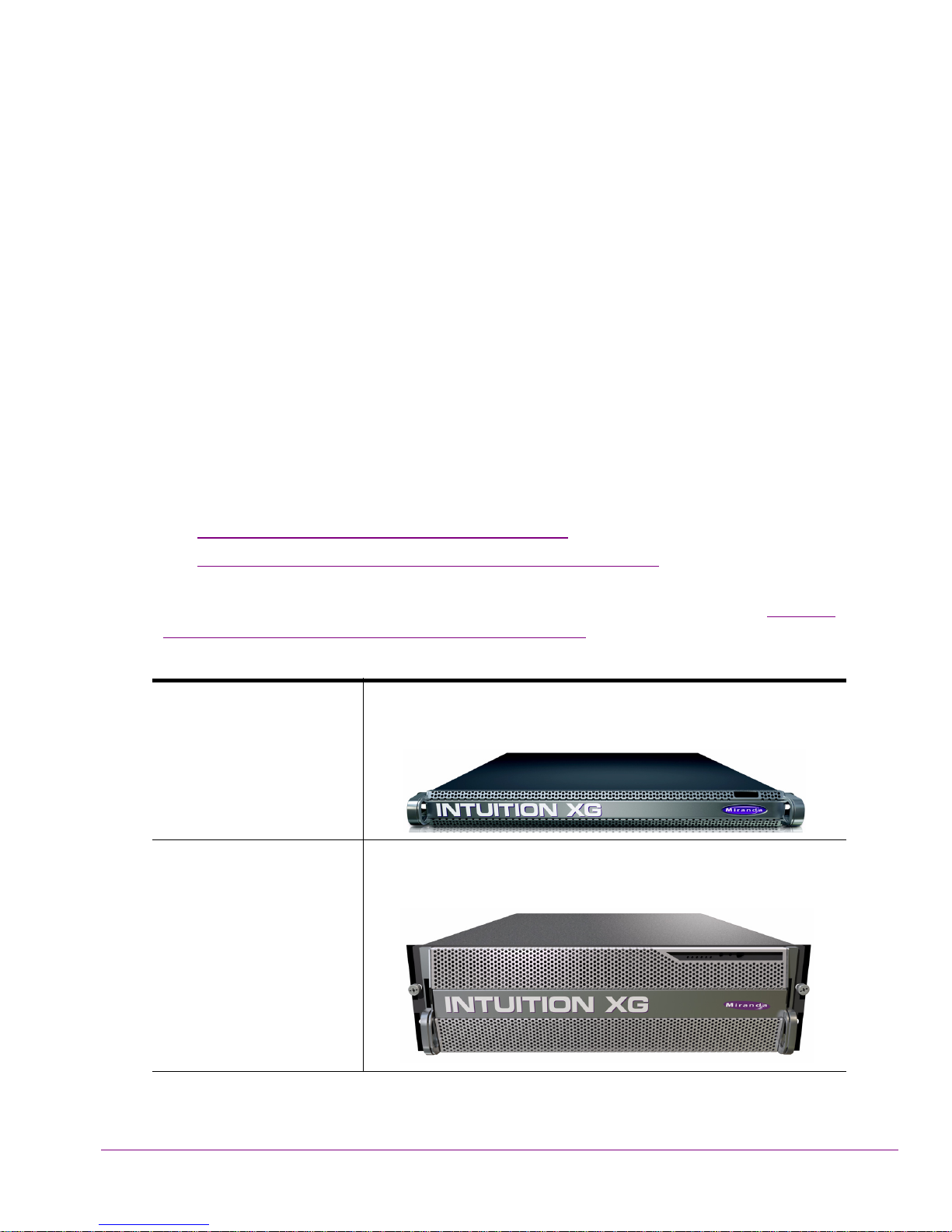
2 OVERVIEW OF THE INTUITION XG’S
ARDWARE
H
Depending upon the model, the Intuition XG device is either a 1 RU or 3 RU rackmount
chassis. The following sections describe the hardware components associated with each
model of the Intuition XG:
• “Hardware overview (Intuition-XG-e)” on page 2-2
• “Hardware overview (Intuition-XG-3U-e / Dual-e)” on page 2-8
Despite the physical difference in chassis size and hardware options, each model of the
Intuition XG follows the same theory of operation as a graphics co-processor (see “Intuition
XG’s signal path and rendering processes” on page 2-16 for more details).
Intuition-XG-e A single channel (fill + key) output graphics co-processor in a
1 RU chassis.
Intuition-XG-3U-e
Intuition-XG-Dual-e
A single or dual channel (fill + key) output graphics coprocessor in a 3 RU chassis.
Intuition XG Configuration Guide 2-1
Page 22
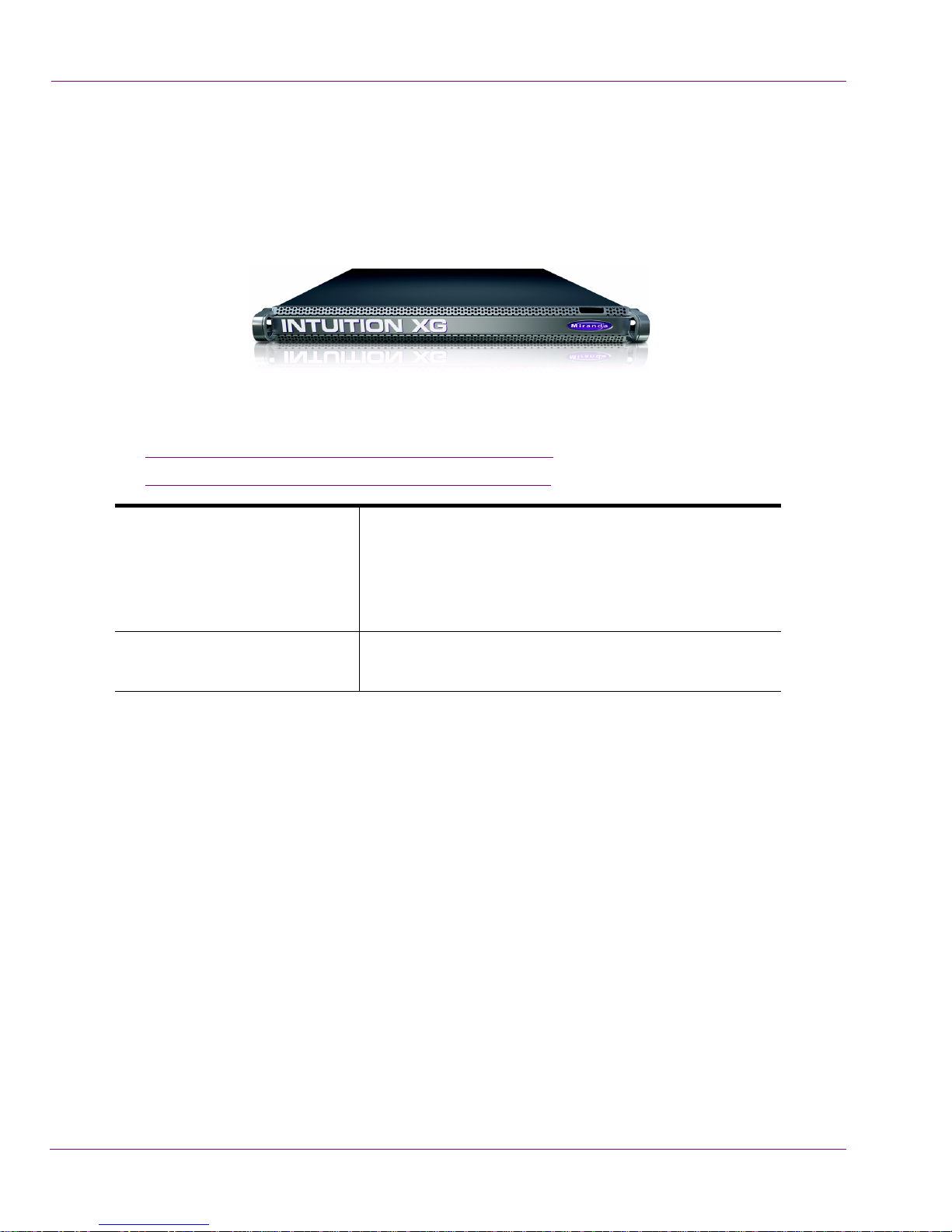
Overview of the Intuition XG’s Hardware
Hardware overview (Intuition-XG-e)
The Intuition XG-e is a single HD/SD channel playout server (1 HD/SD video input, 1 HDSDI Fill + Key output) that incorporates the Vertigo XG graphics engine to rendering
advanced graphics. Physically, the Intuition XG is a 1RU rackmount playout server with a
single power supply unit and 1 TB of storage.
The following sections provide more information about Intuition XG’s hardware
components:
• “Front panel components (Intuition-XG-e)” on page 2-3
• “Rear panel components (Intuition-XG-e)” on page 2-5
Chassis FORM: 1U rackmount chassis
EIGHT: 1.7” (43 mm)
H
W
IDTH: 17.2” (437 mm)
D
EPTH: 28.2” (716 mm)
Power consumption 1 x 1400W power supply
• AC input: 180 - 240V, 50 - 60 Hz, 7.2 - 9.5 Amp
2-2 Intuition XG Configuration Guide
Page 23
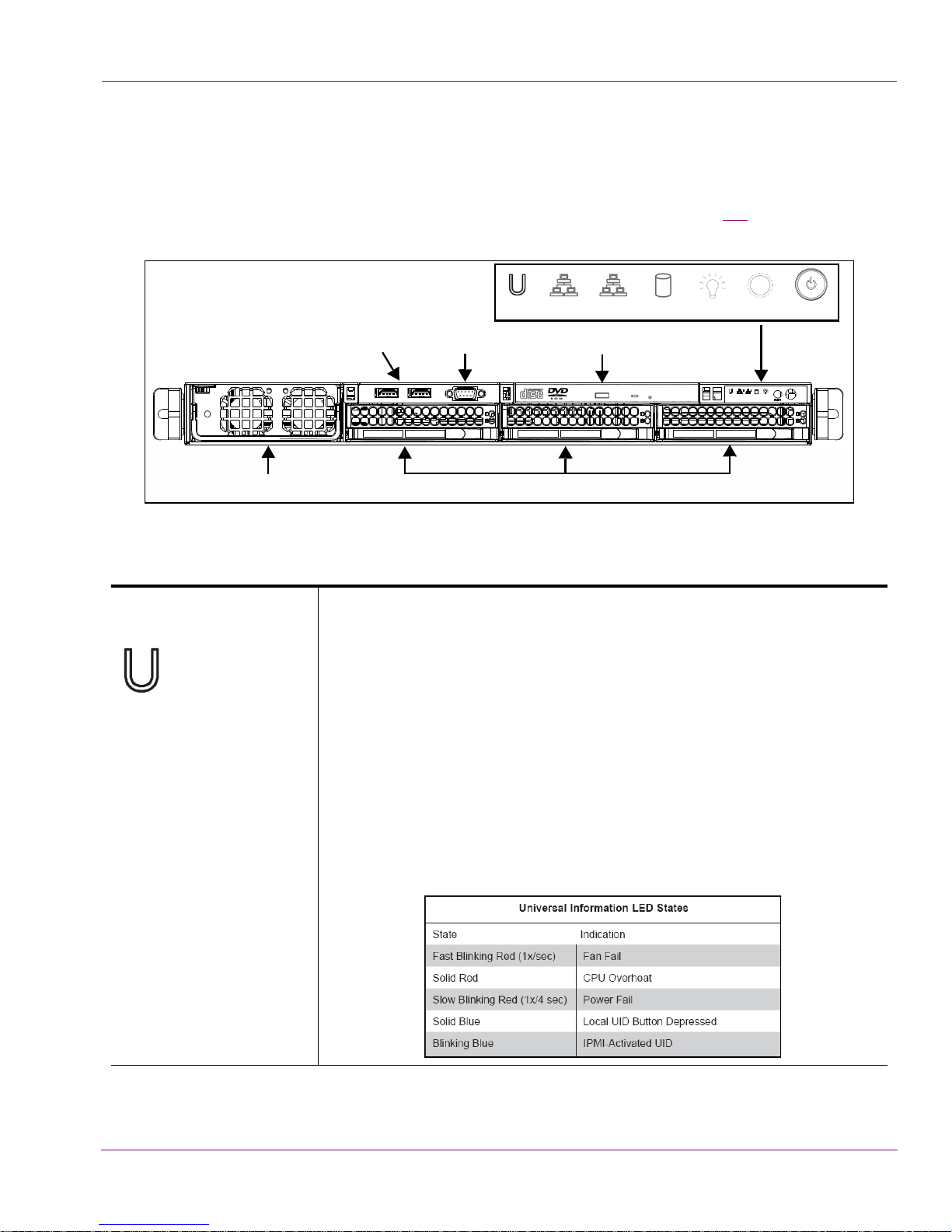
Front panel components (Intuition-XG-e)
The Intuition XG’s front panel features convenient access to the SATA hard drives, two USB
ports, a CD/DVD ROM drive, two fans, and a control panel containing five LEDs and two
buttons for system monitoring and operation. The table following the figure 2-1
the function of each LED and button.
21
Info. LED button button
USB 2.0
Connectors (2)
RS-232 Serial Port
(Disabled)
CD/DVD ROM Drive
Overview of the Intuition XG’s Hardware
describes
Reset Power On/OffPower L EDHDD LEDNIC 2 LED NIC 1 LEDUniversal
Control Panel
LEDs & Buttons
Power Supply Unit
U
NIVERSAL INFORMATION
LED
SATA Hard Drives
Figure 2-1. Intuition XG’s front panel components
The Universal Information LED is used to indicate fan failure, power
failure, overheat condition, or to identify the unit within a large rack
installation. The feature requires a motherboard that supports the
Universal Information LED.
When this LED blinks red quickly, it indicates a fan failure and when
blinking red slowly a power failure. This LED will be blue when used for
UID (Unit Identifier). When on continuously red, it indicates an overheat
condition, which may be caused by cables obstructing the airflow in the
system or the ambient room temperature being too warm. See the table
below for descriptions of the LED states.
Note: Deactivating the UID LED must be performed in the same way it was
activated. (If the UID LED was activated via IPMI, you can only turn the
LED off via IPMI and not with the UID button.)
Intuition XG Configuration Guide 2-3
Page 24
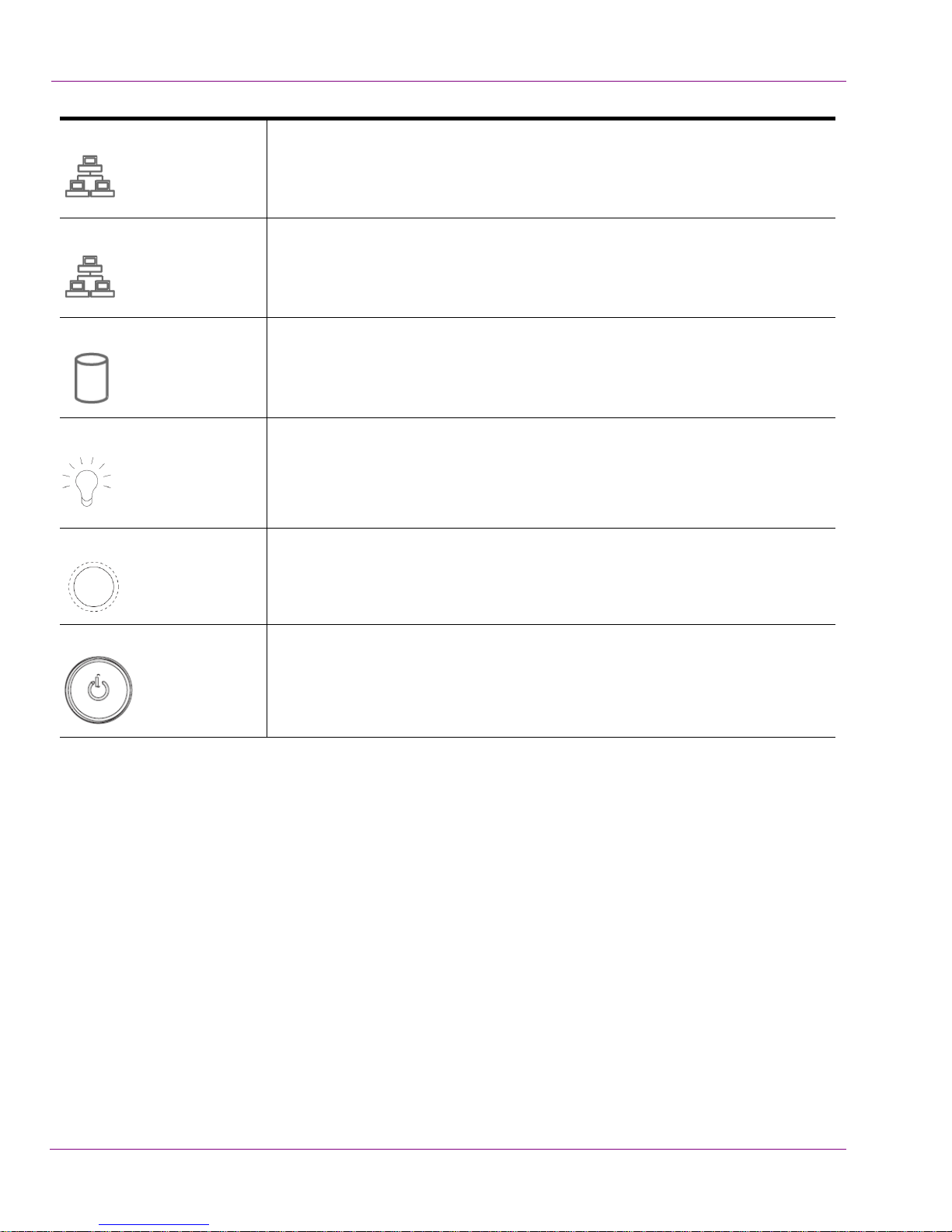
Overview of the Intuition XG’s Hardware
NIC2 A flashing NIC2 LED indicates network activity on LAN2.
2
NIC1 A flashing NIC1 LED indicates network activity on LAN1.
1
HDD Indicates IDE channel activity.
P
OWER (LED) Indicates that power is being supplied to the system’s power supply units.
This LED should normally be illuminated when the system is in operation.
R
ESET The Reset button reboots the system.
P
OWER (BUTTON) This is the main power button, which is used to apply or turn off the main
system power. Turning off this button removes the main power, but keeps
standby power supplied to the system.
2-4 Intuition XG Configuration Guide
Page 25
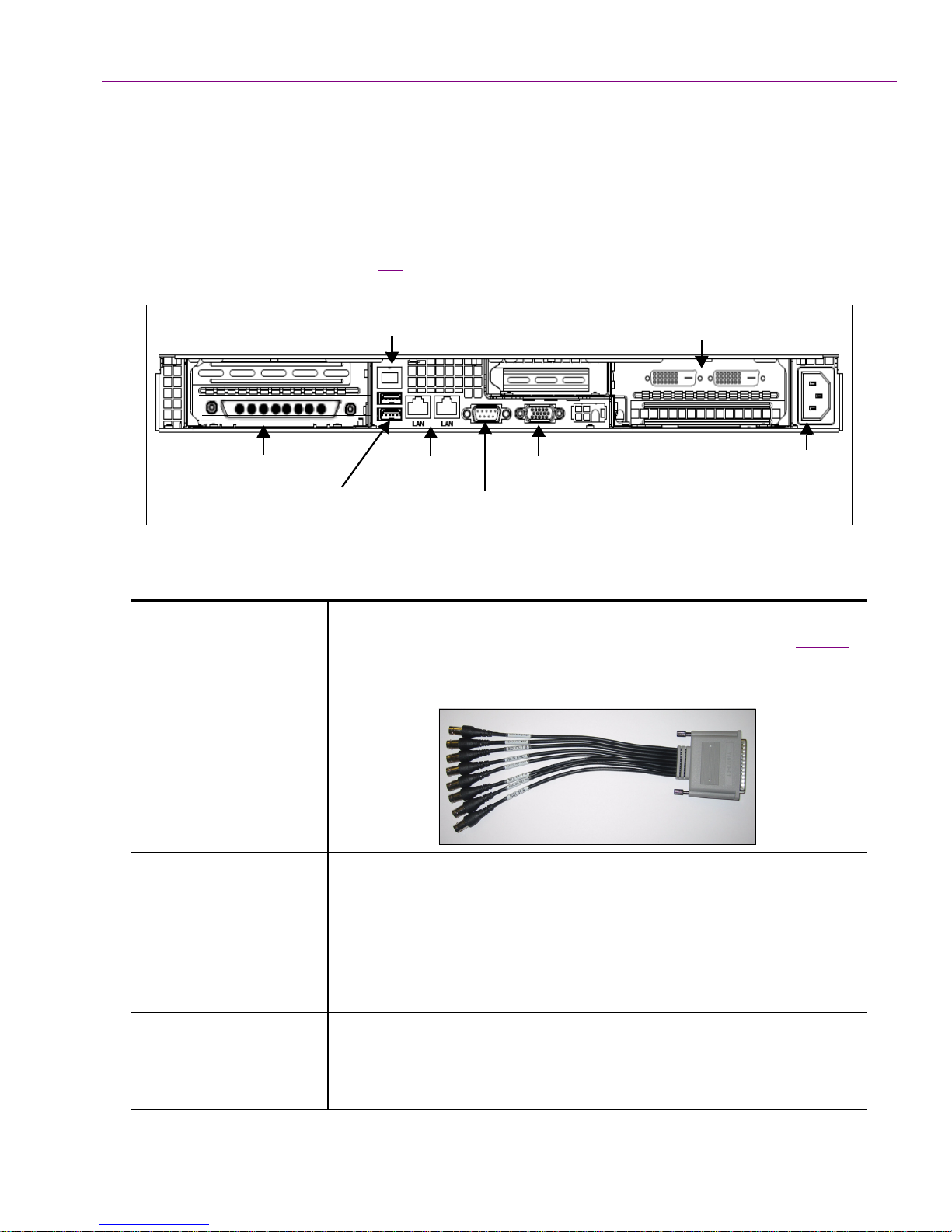
Rear panel components (Intuition-XG-e)
The Intuition XG’s rear panel features convenient access to the video card’s I/O connector,
which provides 1 SD/HD SDI video input, 1 SD/HD SDI video output (Fill & Key), and a
reference signal input. The rear panel also provides access to the graphics card connector,
as well as various I/O ports (RS-422, USB, Ethernet...etc.).
Overview of the Intuition XG’s Hardware
The table following the figure 2-2
of the Intuition XG chassis.
SDI Video Card I/O Connector
USB 2.0 Connectors (2)
(Mouse & Keyboard)
Figure 2-2. The Intuition XG’s rear panel components
SDI Video Card I/O
Connector
A breakout cable is used to connect the Video Card I/O connector to
the SDI video input/output cables and the reference I/O. See “Video
input/output channels” on page 2-17 for more information about the
Intuition XG’s video input/output channel connections.
describes the function of each connector on the rear panel
IPMI Connector
(Not used)
Network Ethernet
Connectors (2)
VGA Connector
Serial RS-232 Port
(Disabled)
Graphics Card Connectors (2)
(Only one connector used)
A/C Power Input
IPMI Connector Intelligent Platform Management Interface is a set of common
USB 2.0 Connectors The two (2) USB 2.0 connectors on the rear panel allow you to connect
Intuition XG Configuration Guide 2-5
interfaces to a computer system which system administrators can use
to monitor system health and manage the system. IPMI operates
independently of the operating system and allows administrators to
manage a system remotely even in the absence of an operating
system or the system management software, or even if the monitored
system is powered off.
a mouse and keyboard to the Intuition XG device. These peripherals
are required during the device’s initial configuration, which involves
using the Intuition XG’s desktop applications, including Dashboard.
Page 26

Overview of the Intuition XG’s Hardware
Network Ethernet
Connectors
The two (2) Network Ethernet connectors are teamed and allow you to
connect the Intuition XG device to the Local Area Network (LAN).
NIC Teaming is a networking concept where multiple network
adapters within a computer are combined in parallel to provide
redundancy for the network interface. On an Intuition XG device, the
two Local Area Connection network adapters are teamed together
(connect 2 cables to the 2 NIC cards at the same time) to form a third
virtual adapter. In the event of an adapter, cable or switch failure, the
network interface fails over to the healthy adapter.
When the individual Local Area Network adapters are teamed
together the individual Local Area Network adapters are not
accessible or configurable. Only the teamed virtual adapter can be
configured.
If you only have 1 cable connected, then the teaming will still be in
effect but all traffic will be over that one cable. If that NIC fails, you will
have to manually move the cable to the other NIC.
Serial RS-232 Port The two (2) RS-232 connectors provide two control ports upon which
the automation system’s serial cables are connected. It is through this
connection that the automation system communicates and controls
the Vertigo XG using automation protocol commands.
VGA Connector This VGA connector is disabled since the Intuition XG’s graphics card
connector allows you to connect to a monitor to view the Intuition XG
desktop.
2-6 Intuition XG Configuration Guide
Page 27

Overview of the Intuition XG’s Hardware
Graphics Card’s DVI
Connectors
The graphics card’s DVI connectors allow you to connect the
Vertigo XG device to DVI monitor. The monitor is only required during
the device’s initial configuration, so as to display Vertigo XG’s desktop
applications, including XG Dashboard.
Note that although there are two (2) DVI connectors, the Vertigo XG
can display to only one monitor. Therefore, it does matter which of the
two connectors the monitor’s cable is connected to.
Use the adapter (below) if you would rather connect a VGA monitor.
Power Supply The power cord connects to Intuition XG’s 1400 W power supply. See
the specifications listed on page 2-1
.
Intuition XG Configuration Guide 2-7
Page 28
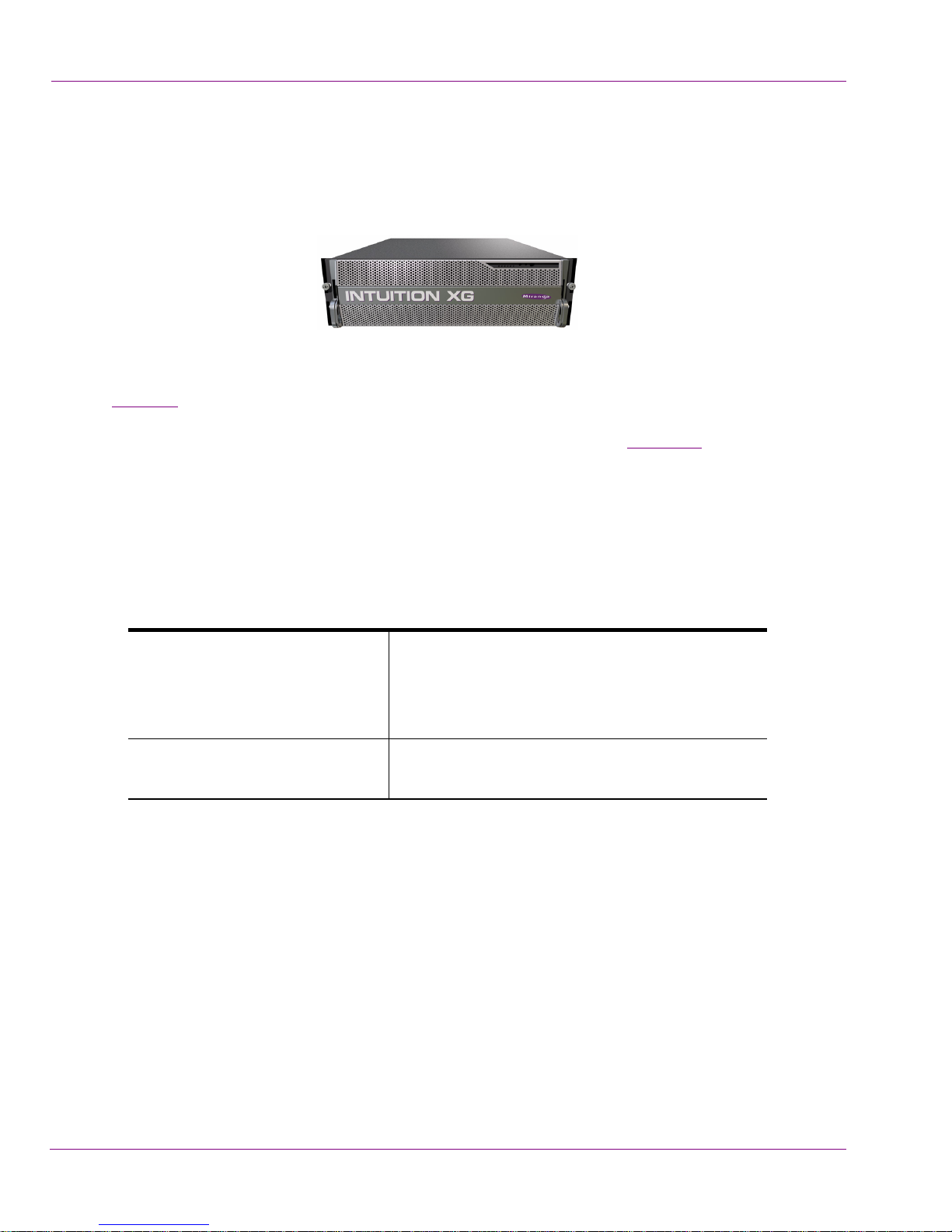
Overview of the Intuition XG’s Hardware
Hardware overview (Intuition-XG-3U-e / Dual-e)
Physically, the Intuition XG-3U-e and Intuition XG-Dual-e are 3RU rackmount rendering
platforms that incorporate redundant fans, three power supplies, and 1 TB RAID-1 enabled
storage (optional 2 TB RAID-10 expansion).
The Intuition XG (3U & Dual) features easy frontal access to the SCSI drives, two UBS ports
and a control panel featuring LEDs and buttons for system monitoring and operation (see
page 2-9
supply modules, six PCI expansion slots which contain the video, audio, and graphics
cards, and various I/O ports (USB, COM1, VGA, Ethernet...etc). See page 2-11
details about the Intuition XG’s rear panel components and connectors.
The following hardware options are also available to enhance the performance and
capabilities of the Intuition XG:
• VX-RS422-e (2 port RS-422/485 PCI card)
• VX-GPI-8-e (GPI card)
• VX-TC-e (Time Code card)
• VX-2TB-UPG (1TB RAID10 expansion drive)
for more details). The rear panel also provides convenient access to three power
for more
Chassis F
Power consumption 3 x 380W power supply
ORM: 3U rackmount chassis
HEIGHT: 5.2” (132 mm)
WIDTH: 17.7” (450 mm)
D
EPTH: 25.5” (648 mm)
AC input: 100 - 240V, 50 - 60 Hz, 14/7 Amp
2-8 Intuition XG Configuration Guide
Page 29
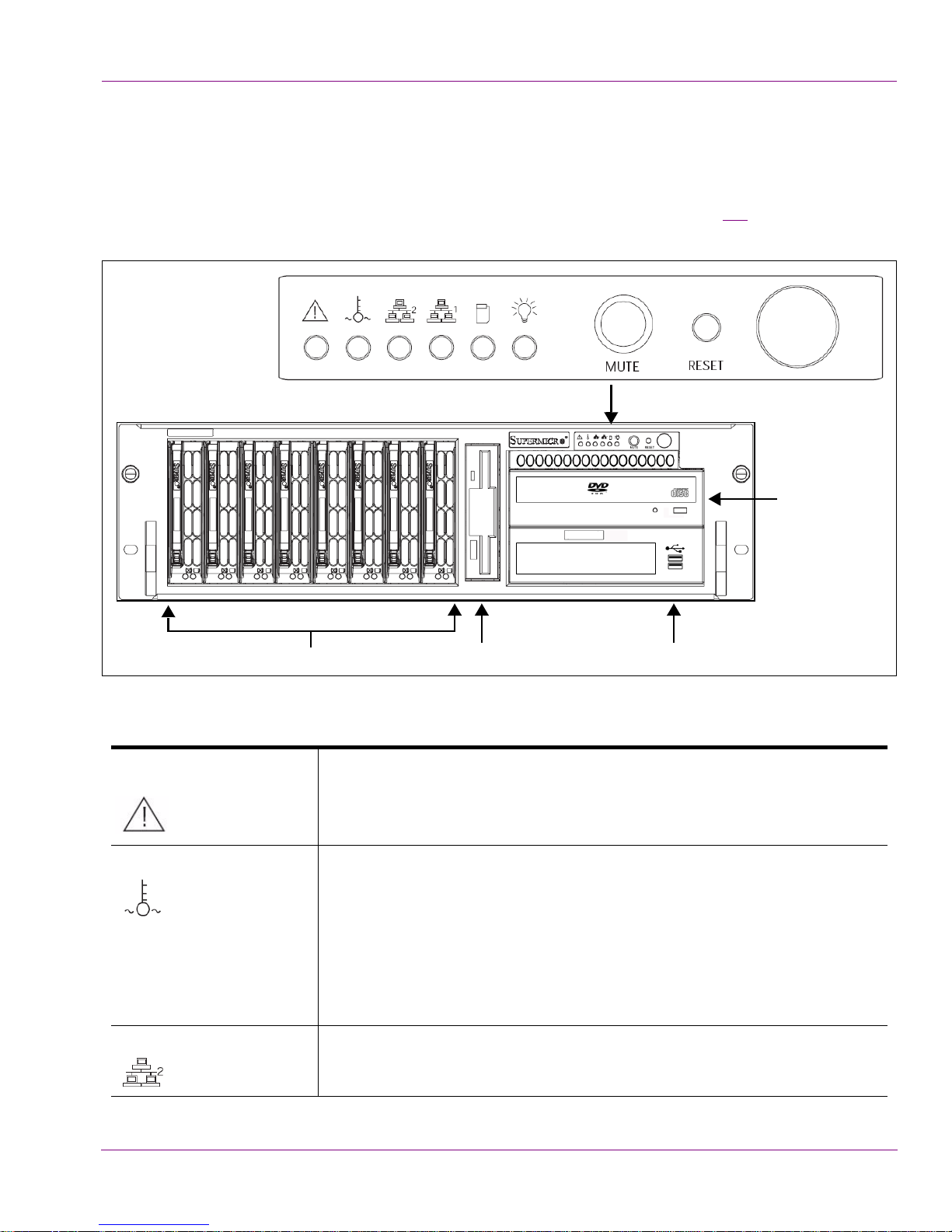
Overview of the Intuition XG’s Hardware
Front panel components (Intuition-XG-3U-e / Dual-e)
The Intuition XG’s front panel features convenient access to the RAID-1 hard drives, two
USB ports, a CD/DVD ROM drive, and a control panel containing six LEDs and three
buttons for system monitoring and operation. The table following the figure 2-3
the function of each LED and button.
describes
POWER
CD/DVD ROM Drive
RAID-1 Hard Drives
Floppy
Drive
USB 2.0
Connectors (2)
Figure 2-3. The Intuition XG’s front panel components
YSTEM ALERT / POWER
S
AILURE
F
Indicates a power supply module has failed. This should be accompanied
by an audible alarm. A backup power supply module will take the load and
keep the system running, but the failed module will need to be replaced.
This red LED should be off when the system is operating normally.
VERHEAT / FAN FAIL When this red LED flashes, it indicates a fan failure. When it is constantly
O
illuminated (solid on), it indicates an overheat condition, which may be
caused by cables obstructing the airflow in the system or the ambient room
temperature being too warm. Check the routing of cables and make sure
that all fans are present and operating normally. You should also check to
make sure that the chassis covers are installed properly. Finally, verify that
the heatsinks are installed properly. This LED will remain flashing or on as
long as the above mentioned conditions exist.
LAN2 A flashing green LAN2 LED indicates network activity on LAN2.
Intuition XG Configuration Guide 2-9
Page 30
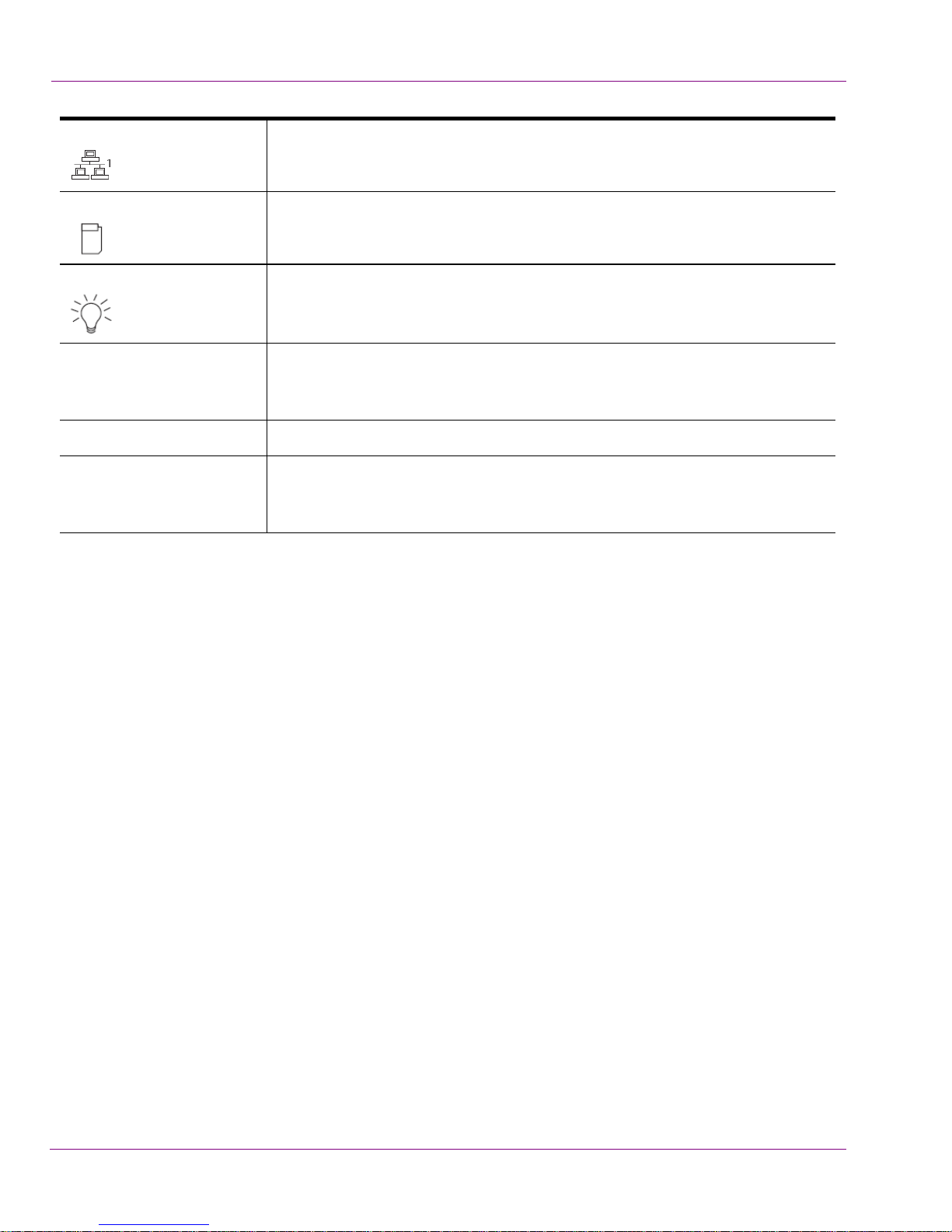
Overview of the Intuition XG’s Hardware
LAN1 A flashing green LAN1 LED indicates network activity on LAN2.
HDD A
P
CTIVITY This flashing amber LED indicates IDE channel activity.
OWER INDICATOR (LED) Indicates that power is being supplied to the system’s power supply units.
This green LED should normally be illuminated when the system is in
operation.
MUTE (ALARM RESET) Press the Mute button to silence the buzzer alarm, which is activated by a
signal received from the SCSI drive backplane. After silencing the alarm,
you should then press the button again to reactivate the alarm function.
ESET The Reset button reboots the system.
R
OWER BUTTON This is the main power button, which is used to apply or turn off the main
P
system power. Turning off this button removes the main power, but keeps
standby power supplied to the system.
2-10 Intuition XG Configuration Guide
Page 31

Overview of the Intuition XG’s Hardware
Rear panel components (Intuition-XG-3U-e / Dual-e)
The Intuition XG’s rear panel features convenient access to the video card’s I/O connector,
which provides up to 4 SD/HD SDI video outputs, a reference signal input, and AES audio
input/output. The rear panel also provides access to the graphics card connector, as well
as various I/O ports (RS-422, USB, Ethernet...etc.).
Mouse
Connector
The table following the figure 2-2
of the Intuition XG chassis.
Power Supply Modules (3)
Keyboard
Connector
USB 2.0
Connectors (4)
Serial
RS-232 Ports (2)
Network Ether net
System Fans (2)
Connectors (2)
Audio I/O Ports
describes the function of each connector on the rear panel
LTC
IN
LTC
IN
Graphics Card
Connectors (2)
(Disabled)
RS-422 Connectors
(option)
Time C ode
Card
SDI Video Card
I/O Connector
GPI Card Conn ector
(option)
Discrete Audio
Connectors (2)
(option)
Figure 2-4. The Intuition XG’s rear panel components
Mouse & Keyboard
connectors
Intuition XG Configuration Guide 2-11
The two (2) PS/2 connectors on the rear panel allow you to connect a
mouse and keyboard to the Intuition XG device. These peripherals are
required during the device’s initial configuration, which involves using
the Intuition XG’s desktop applications, including Dashboard.
Note that if the mouse or keyboard has a UBS connector, you can
connect them to the USB 2.0 connectors on the front or rear panels of
the Intuition XG device.
Page 32

Overview of the Intuition XG’s Hardware
USB 2.0 Connectors The four (4) USB 2.0 connectors on the rear panel allow you to
connect peripheral devices (e.g. keyboard, mouse, flash drive...etc) to
the Intuition XG.
Serial RS-232 Port The two (2) RS-232 connectors provide two control ports upon which
the automation system’s serial cables are connected. It is through this
connection that the automation system communicates and controls
the Intuition XG using automation protocol commands.
Network Ethernet
Connectors
The two (2) Network Ethernet connectors are teamed and allow you to
connect the Intuition XG device to the Local Area Network (LAN).
NIC Teaming is a networking concept where multiple network
adapters within a computer are combined in parallel to provide
redundancy for the network interface. On an Intuition XG device, the
two Local Area Connection network adapters are teamed together
(connect 2 cables to the 2 NIC cards at the same time) to form a third
virtual adapter. In the event of an adapter, cable or switch failure, the
network interface fails over to the healthy adapter.
When the individual Local Area Network adapters are teamed
together the individual Local Area Network adapters are not
accessible or configurable. Only the teamed virtual adapter can be
configured.
If you only have 1 cable connected, then the teaming will still be in
effect but all traffic will be over that one cable. If that NIC fail, you will
have to manually move the cable to the other NIC.
Audio I/O ports These six (6) audio I/O ports are not supported by the Intuition XG
since external audio input and output is provided by the Discrete EAS
option (see “Audio input/output channels” on page 2-18
).
2-12 Intuition XG Configuration Guide
Page 33

Overview of the Intuition XG’s Hardware
Graphics Card’s DVI
Connectors
The graphics card’s DVI connectors allow you to connect the
Vertigo XG device to DVI monitor. The monitor is only required during
the device’s initial configuration, so as to display Intuition XG’s
desktop applications, including XG Dashboard.
Note that although there are two (2) DVI connectors, the Intuition XG
can display to only one monitor. Therefore, it does matter which of the
two connectors the monitor’s cable is connected to.
Use the adapter (below) if you would rather connect a VGA monitor.
RS-422 Connectors Intuition XG hardware option: Vx-RS422-e
The RS-422 connectors provide two control ports upon which the
automation system’s serial cables are connected. It is through this
connection that the automation system communicates and controls
the Intuition XG using automation protocol commands.
The following represents the pinout assignments of the RS-422
connector:
Time Code Card Time Code Card option: VX-TC-e
The Time Code card allows you to lock the Intuition XG’s system clock
to an external timecode. The Time Code card reads Longitudinal Time
Code (LTC) from the signal present at the BNC connector.
The Time Code option ensures an accurate time stamp for system
logs. Accurate time is also required for time-based on-air graphics (i.e.
countdown clocks).
Intuition XG Configuration Guide 2-13
Page 34

Overview of the Intuition XG’s Hardware
SDI Video Card I/O
Connector
Discrete Audio
connectors
A breakout cable is used to connect the Video Card I/O connectors to
the SDI video input/output cables and the reference I/O. See “Video
input/output channels” on page 2-17 for more information about the
Intuition XG’s video input/output channel connections.
Intuition XG hardware option: Vx-Audio-e
A breakout cable is used to connect the optional discrete audio card
I/O connectors to the BNC audio input/output cables. See “Audio
input/output channels” on page 2-18 for more information about the
Vertigo XG’s discrete audio input/output channel connections.
2-14 Intuition XG Configuration Guide
Page 35

Overview of the Intuition XG’s Hardware
GPI Card Connector Intuition XG hardware option: Vx-GPI-8-e
The GPI card allows for control of the Intuition XG via GPI triggers.
The card provides for up to 8 optically isolated GPI inputs and 8 reed
relay GPI outputs.
Port A is an 8 bit input port connected to optically isolated inputs
sensors. Each sensor can be used to interface a voltage and then
sense whether the voltage is on or off.
The reed relays are well suited for low current applications. The relays
are normally open, and will close when energized.
The following tables identify the pinout assignment for the GPI card’s
input and output ports:
Input Ports Pin Assignment Output Ports Pin Assignment
Intuition XG Configuration Guide 2-15
Power and Ground Pin Assignments
Page 36

Overview of the Intuition XG’s Hardware
Intuition XG’s signal path and rendering processes
Figure 2-5 features a block diagram of the inputs, outputs and internal rendering processes
that are performed by the Intuition XG. Note that the block diagram illustrates the features
and functionality of all three models of the Intuition XG. Features and components that are
restricted to specific models are identified as such in the diagram or by the shading.
AES IN
(ch. 1-4)
AES IN
(ch. 5-8)
SD/HD Channel 1
Input A
SD/HD Channel 2
Input B
RS-232
RS-422
(Optional)
GPI-8 I/O
(Optional)
Virtual
Input
Switch
Ancillary
Data
Processing
Audio
De-embedder
Audio
De-embedder
Controller
Audio Mixer & Processor
Relay Bypass A
Rendering A
DVE & Keyer
Rendering B
DVE & Keyer
Clip Player
Compositor
Compositor
Relay Bypass B
Media
Storage
(1 TB)
Audio
Embedder
Audio
Embedder
Additional
Media
Storage
(1 TB)
AES OUT
(channels 1-8)
AES OUT
(channels 9-16)
SD/HD Channel 1
Fill (Output A)
SD/HD Channel 1
Key (Output C)
SD/HD Channel 2
Key (Output D)
SD/HD Channel 2
Fill (Output B)
Legend
GigE Media
Import
REF IN
Genlock
Figure 2-5. Block diagram of the Intuition-XG-3U-e and Intuition-XG-Dual-e
Additional information regarding the internal processing performed by the Intuition XG is
provided in the following topics:
• “Video input/output channels” on page 2-17
• “Audio input/output channels” on page 2-18
• “Ancillary data processing” on page 2-19
• “Clip Player and media storage” on page 2-19
• “Graphics processing” on page 2-20
2-16 Intuition XG Configuration Guide
3U & Dual only
Dual only
Page 37

Video input/output channels
Depending on the model, Intuition XG devices offer one or two video SD/HD input channels
with one or two video SD/HD fill and key output channels. Figure 2-6
identifies and describes the Intuition XG video card’s input and output connections,
including the hardware bypass.
Overview of the Intuition XG’s Hardware
and the following table
SDI Video Card I/O Connector
Video breakout cable
SDI IN A
SDI IN B
ANALOG REF IN
ANALOG REF LOOP OUT
SDI OUT A (Fill 1)
SDI OUT B (Fill 2)
SDI OUT C / KEY
SDI OUT D / KEY
SDI Video Card I/O Connector
SDI Video Card I/O Connector
LTC
IN
Figure 2-6. The Intuition XG video card’s input and output connections
H/W Bypass
Channel 1
H/W Bypass
Channel 2
Pin/Channel Name Description
SDI IN A SDI IN A is the primary input channel connection.
SDI In B SDI IN B acts as a separate input channel on the Intuition-XG-Dual-e model.
ANALOG REF IN Analog Ref In is the input reference signal used by the Genlock hardware to
synchronize the phase timing video and graphics processing.
ANALOG REF
LOOP OUT
Analog Ref Out loops the signal that comes in through the Analog Ref In
channel.
SDI OUT A SDI OUT A (Fill 1) is the primary output channel connection.
Intuition XG Configuration Guide 2-17
Page 38

Overview of the Intuition XG’s Hardware
Pin/Channel Name Description
SDI Out B SDI OUT B (Fill 2) is the second output channel on the Intuition-XG-Dual-e
model. No signal is present at this connection for single-channel models.
SDI Out C / Key SDI OUT C is the matching Key channel for SDI OUT A.
SDI Out D / Key SDI OUT D is the matching Key channel for SDI OUT B, which is only available
on the Intuition-XG-Dual-e model.
No signal is present at this connection for single-channel models.
Audio input/output channels
The Intuition XG-3U-e and Intuition XG-Dual-e supports both embedded and discrete audio
channels. Each video input/output can contain up to 8 stereo pairs (16 channels) of
embedded audio.
The number of discrete audio input/output channels depends on the number of physical
inputs available. For each physical input available there will be a discrete audio breakout
cable (see figure 2-7
8 BNC outputs. Each BNC connector represents 1 stereo pair (2 channels) of digital
AES/EBU audio. Therefore, each discrete audio breakout cable contains 4 stereo pairs
(8 channels) of input and 8 stereo pairs (16 channels) of output.
). Each discrete audio breakout cable contains 4 BNC inputs and
Discrete audio breakout cable
Figure 2-7. Intuition XG’s discrete audio channels
AES IN 1/2
AES IN 3/4
AES IN 5/6
AES IN 7/8
AES OUT 1/2
AES OUT 3/4
AES OUT 5/6
AES OUT 7/8
AES OUT 9/10
AES OUT 11/12
AES OUT 13/14
AES OUT 15/16
LTC
IN
2-18 Intuition XG Configuration Guide
Page 39

When capturing audio, the Intuition XG can capture embedded and discrete simultaneously,
however there are restrictions. The stereo pair cannot be captured from both sources at the
same time. For example, if only capturing pairs 1 & 2 from embedded, then pairs 1 & 2 are
not available from AES, but 3-8 are available.
The Intuition XG performs one-to-one passthrough of audio. All captured audio will be
broadcast on the corresponding outputs. For example, if the first 2 stereo pairs of
embedded audio on SDI IN A are captured, then the signal will be output as the first 2 stereo
pairs of embedded audio on SDI OUT A and simultaneously on AES discrete outputs 1 & 2.
Ancillary data processing
The Intuition XG reserves some hardware functionality for the extraction, processing, and
insertion of ancillary data into the output video signal, for example, Vertical Ancillary (VAnc)
data and Vertical Blanking Interval (VBI) data.
The ancillary data space can be used as a transport mechanism for data to be extracted by
the Intuition XG for triggering keyers, squeezes (DVEs) or other graphics events. Metadata
embedded upstream of the Intuition XG is extracted and processed by the control
application to control these actions.
Overview of the Intuition XG’s Hardware
Clip Player and media storage
The Intuition XG offers a video/audio clip player option that can output clips simultaneously.
It is ideal for the playout of full screen or partial screen clips, and the player supports
MPEG2 (I frame & Long GOP), MPEG-4 / H.264, DV25, DV50, DV100, IMX30, IMX40,
IMX50, MXF, GFX and AVI formats.
NOTE
Also see “Clip file formats” on page 1-11 for recommendations regarding which media
formats will ensure optimal generation and playback.
All models of the Intuition XG are equipped with a base 1 TB RAID1 storage. The Intuition
XG-3U-e and Intuition XG-Dual-e models offer an expandable RAID 10 storage option,
which increases the devices storage capacity from 1 TB to 2 TB (VX-2TB-UPG). The
following table demonstrates the storage capacities of clips in multiple formats using the
base and expanded storage configurations.
Clip storage with different storage options (hours)
Mbps
1 TB 2 TB
10 200 400
50 40 80
100 20 40
Intuition XG Configuration Guide 2-19
Page 40

Overview of the Intuition XG’s Hardware
Graphics processing
The Intuition XG’s multi-layered graphics engine supports the loading of multiple graphics
scenes on independently-controlled, dynamic layers. The number of layers to be controlled
is defined in the Xplay control application. A large number of graphics objects, including input
video, images, clips, cel animations, text, crawls, rolls, are supported all within a single
graphics layer (figure 2-8
scene using the authoring tool set and then loading the scene onto the Intuition XG device.
). Graphics output is created by positioning objects within a graphics
Figure 2-8. The Intuition XG supports the production of multi-layered graphics
2-20 Intuition XG Configuration Guide
Page 41

3 INTUITION XG’S DESKTOP
A
PPLICATIONS & TOOLS
Connecting a VGA monitor, keyboard and mouse to the Intuition XG device’s rear panel
connectors (see page 2-5
XG’s desktop and software applications. Upon startup, the Intuition XG automatically opens
its desktop applications, which are used for configuring and controlling the Intuition XG
device locally. Once the device is properly configured, these applications are only needed
for maintenance. As such, the monitor, keyboard, and mouse can be disconnected.
The following sections describe the Intuition XG’s desktop appearance, as well as the
various software applications or tools that the Intuition XG makes available through its
desktop:
or page 2-11) allows you to view and interact with the Intuition
• “Intuition XG’s desktop - device identification” on page 3-2
• “Intuition XG Control Panel and XG Dashboard” on page 3-3
• “Xplay - Playout control application” on page 3-5
• “Vertigo Command Shell” on page 3-10
• “Windows Explorer” on page 3-12
• “Embedded Xmedia Server Control Panel” on page 3-13
• “XPublish Agent Control Panel” on page 3-16
• “Data Server Control Panel” on page 3-17
NOTE
Although it is not directly an Intuition XG desktop application, the Intuition XG Portal is
another software tool that is used to configure and monitor the state of the Intuition XG
device from a remote workstation. See “Intuition XG Portal - Intuition XG’s Remote
Configuration Tool” on page 4-1 for more information.
Intuition XG Configuration Guide 3-1
Page 42

Intuition XG’s Desktop Applications & Tools
Intuition XG’s desktop - device identification
To easily identify the active device, the Intuition XG’s desktop features the Intuition XG logo,
as well as identification information related specifically to the Intuition XG device (figure 3-1
Specifically, the information presented are:
• The Vertigo Suite software version that the Intuition XG device is currently running
• The host name given to the Intuition XG device
• The IP Address currently assigned to the Intuition XG device
• The date and time at which the Intuition XG device was last started
• Miranda Technologies Technical Support contact information
XG-Embedded
Xmedia Suite version: 4.4.288.0
Host Name: XG-Embedded
IP Address: 10.14.4.15
Boot Time: 6/23/2010 12:23 PM
).
Miranda Technologies Inc.
Support: +1.800.224.7882
techsupp@miranda.com
Figure 3-1. The Intuition XG’s desktop displays the device’s identification information
3-2 Intuition XG Configuration Guide
Page 43

Intuition XG’s Desktop Applications & Tools
Intuition XG Control Panel and XG Dashboard
When the Intuition XG is started, the Intuition XG Control Panel is automatically opened
on the desktop (figure 3-2
quickly reference general information about the Intuition XG device, as well as perform
basic tasks for operating the Intuition XG like, loading a scene and launching the
XG Dashboard application.
The following tables provides descriptions of the commands and fields on the Intuition XG’s
Control Panel:
). The Control Panel is a simple user interface that allows you to
Figure 3-2. The Intuition XG’s Control Panel
GENERAL INFORMATION These read-only fields display information regarding the local host
computer that is being used to run/control the Intuition XG device.
• M
ACHINE NAME: Name of the host computer.
• IP ADDRESS: The IP address of the host computer.
• P
ORT: The port number that is dedicated to the Intuition XG.
• WATCHDOG: The Watchdog field on the Intuition XG’s Control Panel
displays a colored LED along with a brief description indicating its
status.
The possible states for the Intuition XG’s Watchdog are:
REEN - not in bypass
• G
• Y
ELLOW – bypass is active – nothing to render
• YELLOW – bypass is active – user triggered
ED – bypass is active – other channel failed
• R
• R
ED – bypass is active – D3D error
• R
ED – bypass is active – error
REY – Disabled
• G
• G
REY – Ignored
ISCONNECT button Promptly closes the connection between the Intuition XG device and the
D
application that it was actively connected to.
Intuition XG Configuration Guide 3-3
Page 44

Intuition XG’s Desktop Applications & Tools
FILE>OPEN Launches the OPEN dialog box, allowing you to select and load a scene to
the Intuition XG device. The directory that the Open dialog box opens is
set in the P
UBLISH PATH parameter on Dashboard’s GENERAL page. The
default directory location for Intuition XG scenes is F:\Scene. Please see
“XPublish Agent Control Panel” on page 3-16
for instructions about how to
properly set the publish path directories.
F
ILE>EXIT Closes the Intuition XG’s Control Panel window.
See “Windows Explorer” on page 3-12
for instructions on how to reopen a
Control Panel if it was accidently closed.
OOLS>LAUNCH
T
ASHBOARD
D
Opens the XG Dashboard, which is an application that allows you to
configure the settings and behavior of Vertigo devices, including the
Intuition XG (see “Dashboard - Intuition XG’s Local Configuration
Software” on page 5-1).
ELP>ABOUT Opens the ABOUT VERTIGOXG dialog box, which displays the software
H
version number of the Vertigo Suite installed on the Intuition XG device.
3-4 Intuition XG Configuration Guide
Page 45

Intuition XG’s Desktop Applications & Tools
Xplay - Playout control application
When the Intuition XG is started, the Xplay application automatically opens on the desktop
(figure 3-3
control the playout of video and graphics on the Intuition XG device. The automation system
and Xplay communicate with each other using industry standard automation protocols.
). Xplay is the playout control application that the automation system uses to
Figure 3-3. Xplay
The Xplay User Manual provides instructions and complete information regarding
configuring Xplay. Once Xplay is initially configured, you should not have to interact any
further with the Xplay application.
For general information, the following sections provide brief descriptions of the Xplay
components and/or settings that are relevant to the interaction of the Xplay with an
automation system:
• “Device Manager” on page 3-6
• “Automation Configuration” on page 3-8
• “Xplay’s Automation settings” on page 3-9
Intuition XG Configuration Guide 3-5
Page 46

Intuition XG’s Desktop Applications & Tools
Device Manager
As the intermediary between the automation system and the Intuition XG device, Xplay
must establish a connection directly with the Intuition XG device. This connection is defined
by adding the Intuition XG device to Xplay’s Device Manager (figure 3-4
Manager is accessed by selecting Xplay’s T
). The Device
OOLS>DEVICE MANAGER menu command.
Figure 3-4. The Intuition XG device is added to Xplay’s Device Manager
Adding the device involves creating a device configuration profile, which contains the
following properties:
General tab
• D
EVICE NAME, DEVICE ALIAS and DESCRIPTION
• DEVICE TYPE: The device type for Intuition XG devices must always be
UBLISHAGENT.
XP
• CONTROL IP: The network location (IP address, hostname, or localhost) of
the selected output device. The host must be available on the network.
ONTROL PORT: The networking port that serves as a channel for sending
• C
commands to and from the output device.
UBLISH IP: The network location (IP address, hostname, or localhost) of
• P
the selected output device. The host must be available on the network.
UBLISH PORT: The networking port that serves as a channel for publishing
• P
assets. Typically, this value is set to 15000.
Advanced tab
• CLIP TEMPLATE, CEL TEMPLATE, IMAGE TEMPLATE: The name of the template
that is used to play out clips, cel animations, and/or images.
XTERNAL KEYER: This is an optional setting which allows you to configure the
• E
Intuition XG to control a master control switcher (i.e. Imagestore 750) by
specifying the master control switcher in the E
XTERNAL KEYER property. Once
3-6 Intuition XG Configuration Guide
Page 47

Intuition XG’s Desktop Applications & Tools
the External Keyer settings is applied, an LED for both the Intuition XG and
the external keyer device will appear in Xplay’s device view keyers that are
associated with the Intuition XG (figure 3-5
).
Figure 3-5. LEDs indicate the status of the Intuition XG and its external keyer device
UBLISH MASTER: Must be left empty.
• P
The Device Manager also features a table (figure 3-6
), which displays the number of device
keyers that can be controlled by Xplay. The number of keyers available is determined by
the NUMBER OF DEVICES SETTING in Xplay’s GENERAL settings.
Figure 3-6. Xplay’s device keyer assignments in the Device Manager
Each device keyer in the table is associated to a device upon which the graphics will be
played out. A keyer number is also associated to each device keyer which determines the
layer level upon which the graphics will be displayed.
NOTE
Instructions and further information about adding devices to Xplay’s Device Manager are
provided in the Xplay User Manual.
Intuition XG Configuration Guide 3-7
Page 48

Intuition XG’s Desktop Applications & Tools
Automation Configuration
For the Intuition XG to be controlled by an automation system, the Intuition XG device must be
mapped to an automation protocol in Xplay’s Automation Configuration window (figure 3-7
Figure 3-7. Xplay Automation Configuration dialog box
).
NOTE
The Intuition XG device must be added to Xplay’s Device Manager prior to opening the
Automation Configuration window. See page 3-6
Manager.
To set or verify Xplay’s Automation Configuration settings:
1. In Xplay, select T
The XPLAY AUTOMATION CONFIGURATION window appears (figure 3-7).
2. Verify that the Intuition XG device is displayed in the D
3. Verify that the Intuition XG device is mapped to an appropriate protocol by expanding
the device’s heading in the D
OOLS>AUTOMATION CONFIGURATION.
EVICE TO PROTOCOL MAPPINGS list.
for more information about the Device
EVICE TO PROTOCOL MAPPINGS list.
Figure 3-8. The Intuition XG’s Automation Configuration (mapping and properties)
3-8 Intuition XG Configuration Guide
Page 49

Intuition XG’s Desktop Applications & Tools
If the device is properly mapped to a protocol, simply click OK or CANCEL to close the
PLAY AUTOMATION CONFIGURATION window.
X
However, if the device is not mapped to an automation protocol:
a. Select the ADD PROTOCOL button next to the device.
b. Select a protocol from the drop-down list and press E
NTER.
c. Verify and set the protocol’s properties.
d. Click OK.
Once the Automation Configuration is completed, an automation icon will appear in Xplay’s
Device Views (figure 3-9) as a visual reminder that automation is configured to control the
device associated with that device keyer.
Figure 3-9. Automation icon in Xplay’s device view
Xplay’s Automation settings
Xplay has a series of settings that define its behavior and functionality. Among these
settings are a series of A
automation system to control the Intuition XG device.
Xplay’s Settings window is accessed by selecting the TOOLS>SETTINGS menu command.
While each of the Xplay and Automation settings are described in the X
it is worth noting that the TV F
build in Xstudio and the O
UTOMATION settings, which are used when Xplay is used by an
ORMAT should match the TV format of the templates that you
UTPUT RESOLUTION setting in the Intuition XG’s Dashboard.
PLAY USER MANUAL,
Figure 3-10. Ensure that Xplay’s TV Format setting and Dashboard’s Resolution setting are identical
Intuition XG Configuration Guide 3-9
Page 50

Intuition XG’s Desktop Applications & Tools
Vertigo Command Shell
When the Intuition XG device is started, the VERTIGO COMMAND S HELL window (figure 3-11)
automatically opens on the desktop. The Vertigo Command Shell window allows you to
perform some basic command tasks like opening Windows Explorer and shutdown/reboot
the Intuition XG device.
Figure 3-11. The Vertigo Command Shell Window
The following table identifies the commands that can be typed into the Vertigo Command
Shell and the actions that are performed:
H Provides a quick listing of the commands that can typed in the Vertigo
Command Shell (the same as listed below).
Explorer Opens Windows Explorer, which allows you to navigate through the
Intuition XG device’s drive directories. See “Windows Explorer” on page 3-12
for more information of when to use Windows Explorer on the Intuition XG
device.
taskmgr Opens the Windows Task Manager, which allows you to monitor the status
and performance of the Intuition XG device, as well as its applications and
processes.
shutdown -f -s t
0.... -t
reboot Restarts the Intuition XG device and its applications.
XMS Opens the Xmedia Server Control Panel.
XPA Opens the Xpublish Agent Control Panel.
XDS Opens the Data Server Control Panel.
SQL Opens SQL Management Studio Express.
RAID Opens the Intel RAID management software.
Closes the Intuition XG applications and powers off the Intuition XG device.
3-10 Intuition XG Configuration Guide
Page 51

Intuition XG’s Desktop Applications & Tools
Reopening the Vertigo Command Shell window
If ever the Vertigo Command Shell window is closed by accident, you can reopen the
window by performing the following procedure:
1. Press CTRL + SHIFT + ESC
The Windows Task Manager opens.
2. Select the F
The C
3. Type cmd in the O
4. The V
ILE>NEW TASK (RUN...) command.
REATE NEW TASK dialog box appears.
PEN text box and click OK.
ERTIGO COMMAND SHELL window opens on the desktop.
Intuition XG Configuration Guide 3-11
Page 52

Intuition XG’s Desktop Applications & Tools
Windows Explorer
Since Intuition XG’s desktop does not contain any icons or shortcuts, therefore you may
need to access Windows Explorer (figure 3-12
Figure 3-12. Windows Explorer
) to navigate through your system.
When Windows Explorer is open, you can type the following system shortcuts in the
address bar to access directories relevant to Intuition XG and its applications:
%vxm% A shortcut to the directory that contains the LOGS folder, which contains the Vertigo log
files. See page 5-29
C:\Documents and Settings\All Users\Application Data\VertigoXmedia\Logs
for more information about logging.
%vxapps% A shortcut to the Vertigo Apps directory, which contains files related to the Vertigo Suite
applications.
C:\Program Files\VertigoXmedia\Apps
c:\Vertigo Opens the directory that contains shortcuts to the executable file for the Intuition XG
Control Panel and Xplay application.
If you accidently close the Xplay window or the Intuition XG Control Panel on the
desktop, you can use this directory to access the shortcuts and restart the applications.
You can also use Windows Explorer to navigate to the Windows C
ONTROL PANEL directory,
which contains three (3) important Vertigo applications:
ERTIGOXMEDIA XMEDIASERVER - “Embedded Xmedia Server Control Panel” on page 3-13
• V
• VERTIGOXMEDIA XPUBLISHAGENT - “XPublish Agent Control Panel” on page 3-16
• VERTIGOXMEDIA DATA SERVER - “Data Server Control Panel” on page 3-17
3-12 Intuition XG Configuration Guide
Page 53

Intuition XG’s Desktop Applications & Tools
Embedded Xmedia Server Control Panel
The Intuition XG contains an Embedded Xmedia Server (EXMS), which acts as a local
asset database, as well as offering various services to the Intuition XG.
The user interface for configuring and controlling the Embedded Xmedia Server is the
MBEDDED XMEDIA SERVER (EXMS) CONTROL PANEL. The EXMS Control Panel features
E
eleven (11) tabbed pages that contain parameters and settings related to the configuration
and functioning of the Embedded Xmedia Server.
To open the EXMS Control Panel window, open Windows Explorer (see page 3-12
navigate to C
ONTROL PANEL>VERTIGOXMEDIA XMEDIA SERVER.
) and
NOTE
Since all of the Vertigo applications are running locally on the Intuition XG (e.g. Xplay), they
connect to the EXMS by specifying localhost as their XMEDIA SERVER IP ADDRESS.
The following table describes a sampling of the EXMS Control Panels tabbed pages, which
are of particular interest when configuring Intuition XG devices:
General
The GENERAL page provides a quick view of the EXMS’s product
information like version and paths for the executable and working
folder.
IRECTORIES CONFIGURATION properties allow you to specify and
The D
view the Embedded Xmedia Server’s communication port and the full
directory paths where the EXMS stores or retrieves information from.
The Authorization Manager Configuration section allows you to
configure, enable, or disable the Vertigo Suite’s User Rights
Management.
Intuition XG Configuration Guide 3-13
Licensing
The EXMS manages the application licenses for local Vertigo
applications. The Licensing page allows you to view the currently
installed licenses, as well as install new license keys. See “Intuition
XG’s licensing requirements” on page 1-8 for more information.
Page 54

Intuition XG’s Desktop Applications & Tools
Service Control
In most cases, the EXMS service is set to automatically launch and
run in the background when the Intuition XG is powered up.
At times, the service may need to be stopped and restarted, either
manually or as the result of a failure in the system. Therefore, the
EXMS Control Panel’s Service Control page provides you with
buttons and settings for stopping and restarting the EXMS service.
Publishing
The EXMS facilitates the publishing of assets from a central or standalone Xmedia Server to the device using server propagation
operations (XMS > EXMS > XPublishAgent > device).
The Publishing page contains the following parameters:
ENTRAL XMS IP OVERRIDE: The IP address of the central or
• C
stand-alone Xmedia Server device that the EXMS will be
receiving the assets from.
• I
NSTA-PUBLISH DEVICE ENABLE: This setting is enabled by default
on Intuition XG devices to ensure the publishing of assets from
the central XMS to the Intuition XG device.
• R
ELOAD PUBLISH QUEUE ON STARTUP: This setting allows the
Publish Request list to be populated with the current publish
queue items when the EXMS service is started.
OxSox
The O
XSOX SERVER SETTINGS are enabled by default on all Intuition
XG devices, which makes the Oxsox protocol available for legacy
Oxtel media browsers to browse/push assets (e.g. PresStation).
NABLE OXSOX: Enabled by default on Intuition XG devices.
• E
• I
NCOMING CONNECTIONS PORT: The port (5001) that the EXMS
dedicates for communicating with the OxSox softwares.
• E
NABLE ALL CATEGORIES: Enabling all categories allows the
EXMS to reflect all of the assets in its database regardless of
category as a flat list, thereby emulating the Intuition and
ImageStore. When disabled, the EXMS only reflects the assets
stored in the asset type root categories.
3-14 Intuition XG Configuration Guide
Page 55

Intuition XG’s Desktop Applications & Tools
XFTP
The XFTP service allows assets to be moved from the central of
stand-alone Xmedia Server to the EXMS without a direct TCP
connection. The technique involves first publishing the assets to an
FTP device. Then the content can be ingested from the FTP device
onto the EXMS. Throughout this procedure, the assetIDs,
categorization and other metadata are completely preserved
Intuition XG Configuration Guide 3-15
Page 56

Intuition XG’s Desktop Applications & Tools
XPublish Agent Control Panel
Assets are moved from the central Xmedia Server to the Intuition XG device in a process
referred to as publishing. The XPublish Agent (XPA) is a special service on the
Intuition XG device, which is responsible for receiving and processing the publish requests
and making the media available to the Intuition XG.
To open the XPublish Agent Control Panel window, open Windows Explorer (see page
3-12) and navigate to CONTROL PANEL>VERTIGOXMEDIA XPUBLISHAGENT.
The XPA service’s B
Intuition XG device. Figure 3-13
UBLISH PATH setting on the XG Dashboard, which determines where the Intuition XG
P
ASE PATH setting controls where media is stored on the recipient
demonstrates that the BASE PATH setting must match the
rendering engine expects to find the assets on the central Xmedia Server. The default
directory for Intuition XG devices is F:\Scene, on both the XPublish Agent and Dashboard.
It is recommended that you verify that these settings match.
Figure 3-13. The XPA’s Base Path and Dashboard’s Publish Path settings must be identical
3-16 Intuition XG Configuration Guide
Page 57

Data Server Control Panel
The Data Server is a service that runs in the background on the Embedded Xmedia Server
and is responsible for managing data coming from various feeds by providing live updates
of data values when requested, and distributing the data to the appropriate recipients.
ATA SERVER CONTROL PANEL (VertigoXmedia Data Server Option window) is the user
The D
interface that is used to configure and control the Data Server service (figure 3-14
open the Data Server Control Panel by opening Windows Explorer (see page 3-12
navigating to C
ONTROL PANEL>VERTIGOXMEDIA DATA SERVER.
Intuition XG’s Desktop Applications & Tools
). You can
) and
Figure 3-14. The Data Server Control Panel
The Data Server Control Panel features three (3) tabbed pages that contain parameters for
configuring the connection, metadata, and logging options, as well as stopping and starting
the Data Server service.
Intuition XG Configuration Guide 3-17
Page 58

Intuition XG’s Desktop Applications & Tools
3-18 Intuition XG Configuration Guide
Page 59

4 INTUITION XG PORTAL - INTUITION
XG’
The INTUITION XG PORTAL (figure 4-1) is a web server interface that provides you with
remote access to information about a specific Intuition XG device’s settings and operation.
You can also use the Intuition XG Portal to perform some basic configuration and control
tasks, like change the network settings or shutdown/restart the device.
S REMOTE CONFIGURATION TOOL
Figure 4-1. The Intuition XG Portal - Intuition XG’s remote configuration tool
The following sections describe the Intuition XG Portal’s features, as well as how to use the
Portal’s menu commands to interact with the Intuition XG device:
• “Accessing and logging into the Intuition XG Portal” on page 4-2
• “Overview of the Intuition XG Portal’s menu commands” on page 4-4
• “Remotely shutting down the Intuition XG device” on page 4-6
• “Restarting the Intuition XG device remotely” on page 4-7
• “Viewing the processes running on the Intuition XG device” on page 4-8
• “Configuring Intuition XG’s network settings” on page 4-9
• “Specifying the Intuition XG device’s hostname” on page 4-11
• “Specifying the Intuition XG device’s Date & Time settings” on page 4-12
• “Logging off of the Intuition XG Portal” on page 4-13
Intuition XG Configuration Guide 4-1
Page 60

Intuition XG Portal - Intuition XG’s Remote Configuration Tool
Accessing and logging into the Intuition XG Portal
Once the Intuition XG device is running and is properly connected to the LAN, you can
access the Intuition XG Portal from any client workstation that is connected to the network
using a standard graphical web browser, like Internet Explorer.
NOTE
As a prerequisite to using the Intuition XG Portal, you must know that Intuition XG devices
IP address. Contact your network administrator for the device’s IP address, or take note of
it from the Intuition XG Control Panel (see page 3-3).
To access and log into the Intuition XG Portal:
1. Open a web browser (e.g. Internet Explorer) on a client workstation that is connected
to the same local network as the Intuition XG device.
2. Type the IP address or hostname of the Intuition XG device into the address bar of the web
browser (e.g. http://10.0.4.245 or http://xg-embedded3) and press E
The Intuition XG Portal’s L
OGIN page appears (figure 4-2).
NTER.
Figure 4-2. The Intuition XG Portal’s Login page
NOTE
If the Intuition XG Portal’s LOGIN page does not appear, verify the IP address in the web
browser’s address bar for typographical errors. Other reasons that it might not appear are
that the Intuition XG device is not running, that it is not properly connected to the network,
or the network is down.
3. Log into the application by typing vertigo in the P
L
OGIN button.
The I
NTUITION XG PORTAL Home page appears (figure 4-3).
Figure 4-3. The Intuition XG Portal’s Home page
ASSWORD text box and clicking the
4-2 Intuition XG Configuration Guide
Page 61

Intuition XG Portal - Intuition XG’s Remote Configuration Tool
4. Choose from among the menu bar to perform the various functions. See page 4-4 for
descriptions of each of the menu commands.
NOTE
Please ensure that you log out when you are finished to prevent any unauthorized access
to these configuration pages. See page 4-13 for instructions on how to log off.
Intuition XG Configuration Guide 4-3
Page 62

Intuition XG Portal - Intuition XG’s Remote Configuration Tool
Overview of the Intuition XG Portal’s menu commands
With the exception of the LOGIN page, the INTUITION XG PORTAL always features a menu
bar in the top banner that allows you to navigate through the application (figure 4-4
Figure 4-4. Intuition XG Portal’s menu bar
The five(5) menus at the top of the Intuition XG Portal provide access to commands and/or
actions that allow you to view information about the device, configure settings, and/or
perform some basic control actions. The following list identifies the function of each of the
menus and their associated commands:
).
Home Returns the Intuition XG Portal immediately to its home page, which
displays the following information:
• H
OST NAME: The host name that is currently assigned to the
Intuition XG device. To change to host name, select
SETUP>HOSTNAME SETUP from the menu bar.
• IP ADDRESS: The IP Address that is currently assigned to the Intuition
XG device. To change to IP Address, select S
from the menu bar (see page 4-9
Maintenance The M
for more information).
AINTENANCE menu features the following commands that allow you
ETUP>NETWORK SETUP
to perform a soft shutdown or restart the Intuition XG device remotely.
YSTEM RESTART: Allows you to restart the Intuition XG remotely from
• S
a workstation. See page 4-7
for more information.
• SYSTEM SHUTDOWN: Allows you to shutdown the Intuition XG
for more information.
for more
Diagnostics The D
• R
remotely from a workstation. See page 4-6
IAGNOSTICS menu features the following commands:
UNNING PROCESSES: Allows you to view a listing of the processes
currently running on the Intuition XG device. See page 4-8
information.
IAGNOSTIC ZIP FILE: Currently not supported. Gathers log files,
• D
configuration files and registry settings that are related to the device.
This data is a zipped into a file, which can be saved or viewed
immediately.
4-4 Intuition XG Configuration Guide
Page 63

Intuition XG Portal - Intuition XG’s Remote Configuration Tool
Setup The SETUP menu features the following commands that allow you to edit
the Intuition XG device’s current network, host name, and Date/Time
settings using a remote workstation.
• N
ETWORK SETUP: Allows you to configure the network settings of the
Intuition XG device, including the IP A
EFAULT GATEWAY. See page 4-9 for more information.
D
• H
OSTNAME SETUP: Allows you to assign a new host name for the
Intuition XG device. See page 4-11
• T
IME SETUP: Allows you to configure the date and time (clock)
belonging to the Intuition XG device. See page 4-12
DDRESS, SUBNET MASK, and
for more information.
for more
information.
Logout Immediately logs you off from the current session and returns the Intuition
XG Portal to the Login page. See page 4-13
for more information.
Intuition XG Configuration Guide 4-5
Page 64

Intuition XG Portal - Intuition XG’s Remote Configuration Tool
Remotely shutting down the Intuition XG device
The Intuition XG Portal allows you to shutdown of the Intuition XG device from a remote
workstation using the M
To shutdown the Intuition XG device using the Intuition XG Portal:
1. Log into the Intuition XG’s Portal (see page 4-2
2. Select the M
The Portal’s S
AINTENANCE>SYSTEM SHUTDOWN command.
Figure 4-5. The Intuition XG Portal’s System Shutdown page
AINTENANCE menu’s SHUTDOWN SYSTEM command.
).
YSTEM SHUTDOWN page appears (figure 4-5).
3. Click the S
A window appears asking you to confirm that you want to shut down the device (figure 4-6
4. Click OK to shut down the device, or click CANCEL to keep the device running.
HUTDOWN button to shut down the Intuition XG device.
Figure 4-6. Confirm whether or not you want to shut down the device
NOTE
The Intuition XG device must be running for the Intuition XG Portal to be available.
Therefore, once the Intuition XG device is shutdown, you can no longer use the Intuition XG
Portal to configure or restart the device.
).
4-6 Intuition XG Configuration Guide
Page 65

Intuition XG Portal - Intuition XG’s Remote Configuration Tool
Restarting the Intuition XG device remotely
The Intuition XG Portal allows you to restart an actively running Intuition XG device from a
remote workstation using the R
NOTE
The Intuition XG device must be operating for the Intuition XG Portal to be available.
Therefore, once the Intuition XG device is shutdown, you can no longer use the Intuition XG
Portal to configure or restart the device.
To restart the Intuition XG device using the Intuition XG Portal:
1. Log into the Intuition XG’s Portal (see page 4-2
2. Select the M
The Portal’s S
AINTENANCE>SYSTEM RESTART command.
YSTEM RESTART page appears (figure 4-7).
ESTART SYSTEM command in the MAINTENANCE menu.
).
Figure 4-7. The Intuition XG Portal’s System Restart page
3. Click the R
ESTART button to restart down the Intuition XG device.
A window appears asking you to confirm that you want to restart the device (figure 4-8
Figure 4-8. Confirm whether or not you want to restart the device
4. Click OK to restart the device.
The Portal immediately returns to the Intuition XG Portal’s L
OGIN page.
Give the machine sufficient time to complete the reboot process and then log back into
the system (see page 4-2
).
).
Intuition XG Configuration Guide 4-7
Page 66

Intuition XG Portal - Intuition XG’s Remote Configuration Tool
Viewing the processes running on the Intuition XG
device
The Intuition XG Portal allows you to view and monitor (in real time), a comprehensive list
of the processes that are currently running on the Intuition XG device (figure 4-9
ROCESSES tab in the Windows Task Manager, the Portal’s Processes page reports and
P
measures each process’ status and performance.
NOTE
The Portal’s PROCESSES list is read-only and is intended for consultation purposes only. You
cannot interact in any way with the list of processes from this interface. If you need to
interact with a process (i.e. end a process), you must...
). Like the
Figure 4-9. The Intuition XG Portal’s Processes page
To view a list of the processes currently running on the Intuition XG device:
1. Log into the Intuition XG’s Portal (see page 4-2
2. Select the D
The Portal’s P
are currently running on the Intuition XG device. Each process is list in a table that
contains the following column categories, which report back information in real-time:
MAGE NAME The name of the process.
I
PID Process Identifier: A unique number assigned to the process to help identify it
M
EM USAGE The amount of main memory, in kilobytes, used by the process.
SER NAME The user account under which the process is running.
U
CPU T
4-8 Intuition XG Configuration Guide
IME The total processor time, in seconds, used by the process since it was started.
IAGNOSTICS>RUNNING PROCESSES command.
ROCESSES page appears (figure 4-9) and lists all of the processes that
while it runs.
).
Page 67

Intuition XG Portal - Intuition XG’s Remote Configuration Tool
Configuring Intuition XG’s network settings
The Intuition XG Portal allows you to conveniently configure the Intuition XG device’s
network settings from a remote workstation. The Portal’s N
to change the following settings: IP A
We recommend that a static IP address be assigned to the Intuition XG device when it is
originally installed and configured. In some cases, however, the Intuition XG device may
have been originally configured using DHCP. If so, the Network Setup page will display the
following warning:
This Intuition XG is currently configured to obtain IP addresses
automatically using DHCP. Using DHCP is not recommended.
Since using DHCP is not recommended, we ask that you enter a new IP address on the
Network Setup page, which will immediately assign a static IP Address to the Intuition XG
device.
DDRESS, SUBNET MASK, and DEFAULT GATEWAY.
NOTE
Changing the IP address will require that you reconfigure the Device settings for this
Intuition XG device on the central Xmedia Server.
ETWORK SETUP page allows you
To change the Intuition XG device’s network settings:
1. Log into the Intuition XG’s Portal (see page 4-2
2. Select the S
The Portal’s NETWORK SETUP page appears (figure 4-10).
ETUP>NETWORK SETUP command.
Figure 4-10. The Intuition XG Portal’s Network Setup page
).
3. To change the IP A
new value in the corresponding text box.
Intuition XG Configuration Guide 4-9
DDRESS, SUBNET MASK, and/or DEFAULT GATEWAY values, type the
Page 68

Intuition XG Portal - Intuition XG’s Remote Configuration Tool
4. Click the APPLY button.
A window appears asking you to confirm that you want to change the IP Address (figure 4-11
Figure 4-11. Confirm whether or not you want to apply the new settings
).
5. Click OK to apply the new IP Address, or click C
ANCEL to keep the previous hostname.
NOTE
The Intuition XG device does not have to be restarted for these settings to be applied.
However, the next time you access the Intuition XG Portal, you will use the new IP Address
in the web browser’s address bar.
4-10 Intuition XG Configuration Guide
Page 69

Intuition XG Portal - Intuition XG’s Remote Configuration Tool
Specifying the Intuition XG device’s hostname
The Intuition XG Portal allows you to conveniently change the Intuition XG device’s
hostname from a remote workstation.
NOTE
Changing the hostname requires that the Intuition XG device be immediately restarted for
the change to be applied.
To change the Intuition XG device’s hostname:
1. Log into the Intuition XG’s Portal (see page 4-2
2. Select the S
The Portal’s HOSTNAME SETUP page appears with the current hostname value
displayed in the Hostname text box (figure 4-10
ETUP>HOSTNAME SETUP command.
).
).
Figure 4-12. The Intuition XG Portal’s Hostname Setup page
3. Type the new hostname in the text box and click the APPLY button.
A window appears asking you to confirm that you want to change the hostname (figure 4-13).
Figure 4-13. Confirm whether or not you want to apply the new settings
4. Click OK to apply the new hostname. The Intuition XG device will now automatically
perform a restart.
Or,
Click C
ANCEL to keep the previous hostname.
Intuition XG Configuration Guide 4-11
Page 70

Intuition XG Portal - Intuition XG’s Remote Configuration Tool
Specifying the Intuition XG device’s Date & Time
settings
The Intuition XG Portal allows you to conveniently change the Intuition XG device’s date
and time settings.
NOTE
Any change to the TIME setting will not take effect if a timecode card is installed.
To change the Intuition XG device’s Date and/or Time settings:
1. Log into the Intuition XG’s Portal (see page 4-2
2. Select the S
The Portal’s T
information: D
ETUP>TIME SETUP command.
IME SETUP page appears and displays the following fields and
ATE, TIME, and CURRENT TIME (figure 4-14).
).
Figure 4-14. The Intuition XG Portal’s Time Setup page
3. Use the drop-down lists in the DATE and TIME fields to select the new date and time
values.
4. Click the A
PPLY button.
4-12 Intuition XG Configuration Guide
Page 71

Intuition XG Portal - Intuition XG’s Remote Configuration Tool
Logging off of the Intuition XG Portal
To prevent any unauthorized access to the Intuition XG Portal’s configuration pages, we
highly recommend that you log out when you are finished your session.
To log out of the Intuition XG Portal:
• Click the L
The Intuition XG Portal immediately returns to its L
been terminated.
OGOUT menu command.
OGIN page and your session has securely
Intuition XG Configuration Guide 4-13
Page 72

Intuition XG Portal - Intuition XG’s Remote Configuration Tool
4-14 Intuition XG Configuration Guide
Page 73

5 DASHBOARD - INTUITION XG’S LOCAL
ONFIGURATION SOFTWARE
C
Dashboard is an application that allows you to configure the settings and behavior of the
Vertigo hardware devices (Intuition XG or Intuition XG) and software CG that are currently
running on your network. The Dashboard application simplifies the configuration process by
offering a series of pages containing the parameters that control how video and audio
processed, rendered and output by the device.
NOTE
Most Intuition XG devices are installed and configured by qualified network administrators or
Miranda’s Integration Specialists using the Dashboard software interface. Changing these
settings may result in undesirable behaviors or hinder the performance of the Intuition XG
device. Therefore, we recommend that you use caution should you change any of the
Intuition XG settings.
Intuition XG Configuration Guide 5-1
Figure 5-1. The Dashboard Window
Page 74

Dashboard - Intuition XG’s Local Configuration Software
The following topics aim to further explain the function of Dashboard, as well as familiarize
you with the various parts of Dashboard’s interface:
• “About the Dashboard” on page 5-3
• “Starting Dashboard” on page 5-4
• “An overview of the Dashboard’s interface components” on page 5-5
• “Dashboard’s menus and buttons” on page 5-6
• “Device List” on page 5-8
• “Device Profile page” on page 5-15
• “Device Settings tabs and configuration pages” on page 5-17
• “Device Discovery Tool” on page 5-11
• “Audio Mixing Profiles dialog box” on page 5-43
NOTE
Dashboard is a common interface that is used to configure Intuition XG, Vertigo XG, and
software CG devices.
5-2 Intuition XG Configuration Guide
Page 75

About the Dashboard
Dashboard is an application that allows you to modify the settings and behavior of Vertigo
devices.
One of the first things that Dashboard does is perform a device discovery, which searches
your local machine and/or your network for all active Vertigo devices (i.e. Intuition XG or
Vertigo XG) and then lists them on Dashboard’s Device List
Dashboard allows you to configure the device discovery’s search parameters resulting in a
more focused search for a particular device, or a broader search to reveal more devices. See
“Device Discovery Tool” on page 5-11
Once the devices are listed and active in the device table, you can select a device from the
list to display to view and configure the device’s settings. Dashboard can display a device’s
settings in two (2) modes: S
IMPLE or ADVANCED.
Dashboard - Intuition XG’s Local Configuration Software
. Using the Device Discovery Tool,
for more details.
When the S
settings are displayed on the Device Profile page
be useful to identify the device’s configuration, as well as for troubleshooting problems.
Changing the SETTING MODE from SIMPLE to ADVANCED replaces the device’s profile
information with a series of settings tabs that provide access to the device’s configuration
pages. Each of the eight (8) configuration tabs exposes the parameters and settings for the
selected device.
A description of each page and their parameters/settings is provided in “Device Settings tabs
and configuration pages” on page 5-17. These descriptions generally state what the
parameter is and informs you of what should be taken into consideration when changing the
default settings.
Selecting the various pages allows you to edit the device’s settings to build your desired
configuration. You can apply the changes immediately to the device (see “Device settings
buttons” on page 5-18). Note that some settings required the device to be restarted in
Dashboard’s Device List for the changes to be applied (see “Restarting a device in the device
list” on page 5-10).
ETTING MODE is set to SIMPLE, a selection of the device’s properties and important
below the Device List. This information can
Intuition XG Configuration Guide 5-3
Page 76

Dashboard - Intuition XG’s Local Configuration Software
Starting Dashboard
The Dashboard application can be started by selecting the TOOLS>LAUNCH DASHBOARD
command on the Intuition XG device’s Control Panel.
Figure 5-2. Select the T
Alternatively, the Dashboard application can also be started independently by navigating
through Windows Explorer to the Dashboard.exe file that is stored in the following directory
on the host computer: C:\Program Files\VertigoXmedia\Apps\. See page 3-12
shortcut to the Apps folder.
OOLS>LAUNCH DASHBOARD command to start the Dashboard
for a
5-4 Intuition XG Configuration Guide
Page 77

Dashboard - Intuition XG’s Local Configuration Software
An overview of the Dashboard’s interface components
Dashboard is a graphical interface that consists of a series of tabbed pages containing the
parameters and settings for the Vertigo devices on the network.
Figure 5-2 and the following sections describe the various components that make up
Dashboard’s interface:
• “Dashboard’s menus and buttons” on page 5-6
• “Device List” on page 5-8
• “Device Discovery Tool” on page 5-11
• “Device Profile page” on page 5-15
• “Device Settings tabs and configuration pages” on page 5-17
• “Audio Mixing Profiles dialog box” on page 5-43
Menus
Buttons
Device List
Modes
Tabs
Configuration
page
Device settings
buttons
Figure 5-3. Dashboard window components
Intuition XG Configuration Guide 5-5
Page 78

Dashboard - Intuition XG’s Local Configuration Software
Dashboard’s menus and buttons
The following tables describe the actions that are performed by Dashboard’s menu
commands and buttons:
FILE MENU • LOAD DEVICE LIST : Clears the Device List and repopulates it using
the saved list of devices stored on disk from a previous session.
When Dashboard starts up, it automatically performs a load to populate
the device list. If the saved device list is empty, Dashboard performs a
scan to detect any new devices. Note that this is the same type of scan
action as clicking the refresh button.
AVE DEVICE LIST : Saves all the devices already in the Device List
• S
to a file on the disk, so that Dashboard avoids having to detect devices
every time it is run. See also the E
on Exit” on page 5-12.
XIT: Closes the Dashboard application.
• E
XIT command and “Save Device List
The first time you exit Dashboard, the A
UTO-SAVE ON EXIT dialog box
appears before the application closes and asks you if you want to
automatically save the device list. Click YES to save the device list and
close Dashboard, or N
O to simply close Dashboard.
During subsequent exits the Auto-Save on Exit dialog box will not
appear. If you would like to save the device list, however, you can use
the File menu’s “S
E
XIT” on the Device Discovery Tool.
AVE DEVICE LIST” command, or select “SAVE LIST ON
DEVICE MENU • REFRESH DEVICE LIST : Updates the Device List by launching a
search for available Vertigo devices using the Device Discovery
settings specified in the Device Discovery Tool dialog box.
• RESTART DEVICE: Restarts the Vertigo device that is selected in the
Device List
. The device may need to be restarted to have certain
settings take effect when you are configuring the device. When these
settings are changed, Dashboard automatically prompts you with a
dialog box asking if you want to restart the device immediately when the
settings are changed. If you would rather restart the device at a later
time, refuse Dashboard’s request and use the Restart Device command
later when you are ready to restart the device.
• M
ONITOR DEVICE STAT US: When selected, it will query all the devices in
the Device List
to see if the status has changed. For example, active
devices have become inactive, or inactive devices have become active.
Note that the interval between polling can be changed using the
EFRESH RATE parameter on Device Discovery Tool.
R
5-6 Intuition XG Configuration Guide
Page 79

Dashboard - Intuition XG’s Local Configuration Software
TOOLS MENU SETTINGS > DEVICE DISCOVERY: Opens the Device Discovery Tool, which is
used to set the method that will be used to detect available devices, whether
they are local or remote (on the network).
ELP MENU Opens the ABOUT XG DASHBOARD dialog box, which displays the
H
Dashboard product information, including the version number.
Intuition XG Configuration Guide 5-7
Page 80

Dashboard - Intuition XG’s Local Configuration Software
Device List
The Device List identifies the Vertigo devices that were found on the host machine (local)
and/or on the network when a device discovery search is performed.
Depending upon which S
ETTINGS MODE is selected, Dashboard displays either the Device
Profile page or the configuration pages for the selected device.
The following table provides a description for each of the columns in the Device List and the
topics listed below describe the tasks that you can perform using the Device List.
• “Loading and refreshing the device list” on page 5-9
• “Saving the device list” on page 5-9
• “Restarting a device in the device list” on page 5-10
• “Monitoring the status of a device” on page 5-10
• “Removing a device from the device list” on page 5-10
OUTPUT CHANNEL Displays the name of the output channel for the Vertigo device. Typically, this is
A or B.
Note: If the device is a Vertigo software CG, this field always displays “SWCG”
as the output channel.
A green or red light is displayed next to the output channel name, which
indicates the state of the device.
The green light indicates that the device is active, connected to Dashboard, and
ready to accept commands.
The red light indicates that the device is not active and no connection has been
established by Dashboard. Therefore, you need to start the device and connect
it to Dashboard through the host computer or the network.
OST NAME Displays the name of the host computer.
H
IP Displays the IP address of the device.
UTPUT RESOLUTION Displays the setting of the output rendering resolution as specified on the
O
device’s Device Profile page
or the Resolution page.
DESCRIPTION Displays whether the device is a Software CG (Software-based rendering and
preview application) or a hardware XG (hardware-based renderer and
production device). Also, displays connection error messages (e.g. Failed to
Open Socket).
5-8 Intuition XG Configuration Guide
Page 81

Dashboard - Intuition XG’s Local Configuration Software
Loading and refreshing the device list
The mechanism used to find and list devices on Dashboard ‘s Device List is a tool called
the Device Discovery Tool
to select between two methods of searching for Vertigo devices: automatic or manual.
Upon starting, Dashboard automatically begins a device discovery to locate the available
Vertigo devices and then lists them on the Dashboard’s Device List.
You can set the method used during the device discovery anytime, by accessing the Device
Discovery tool from Dashboard’s T
. As described on page 5-11, the Device Discovery tool allows you
OOLS>SETTINGS menu (see page 5-11 for instructions).
Use the Device menu’s R
EFRESH DEVICE LIST command, or the REFRESH button , to
update the device list at anytime. This action starts a device discovery that scans the local
machine and/or network and updates the status of the devices already listed and adds any
newly found devices.
Devices that are actively connected and ready to be used with Dashboard are indicated in
the Device List with a green light next to their name, while inactive devices have a red light.
When a device discovery is performed and the list is refreshed, the status of the listed
devices is also updated. An inactive device means that it is not in communication with
Dashboard, perhaps because the device is turned off, it has crashed, or the network is
down. If the device has crashed, you can restart it using Dashboard’s R
command (see “Restarting a device in the device list” on page 5-10
active again, performing a refresh of the device list will return its status to a green light.
Saving the device list
Upon starting, Dashboard automatically begins a device discovery to locate the available
Vertigo devices and then lists them on the Dashboard’s Device List. This initial device list
can be saved, so that the next time Dashboard performs a device discovery (refresh), it only
has to update the status of the listed devices rather than searching for them again.
Use the File menu’s S
list. If you do not save the device list before exiting Dashboard, the application asks you if
you would like to save the device list before exiting. This prompt only happens the first time
you exit Dashboard after installation.
AVE DEVICE LIST command, or the SAVE button, to save the device
ESTART DEVICE
). When the device is
As an alternative to manually saving the device list, you can use the Device Discovery tool’s
UTO-SAVE DEVICE LIST ON EXIT parameter to automatically save the device list when you
A
exit the Dashboard application.
Intuition XG Configuration Guide 5-9
Page 82

Dashboard - Intuition XG’s Local Configuration Software
Restarting a device in the device list
During configuration, there are some device parameters that require that the Vertigo device
to be restarted before the new settings can take effect. When these settings are changed,
Dashboard automatically prompts you with a dialog box asking if you want to restart the
device immediately. If you would rather restart the device at a later time, decline
Dashboard’s request and use the Device menu’s R
ready to restart the device.
Another use for the Restart Device command is to re-activate a device from the Device List
that has become inactive (red light) because the device crashed. The R
command performs a remote restart of the device, which may resolve the issue and return
the device to an active state (green light) after performing a refresh of the device list.
ESTART DEVICE command when you are
Monitoring the status of a device
The status of a Vertigo device is reported in the Device List by a green (active) or red
(inactive) light next to its name. You can monitor the status of a device by activating the
Device menu’s M
on the Device Discovery tool to determine at what frequency to update the device’s status
on the device list.
ONITOR DEVICE STATUS command, which uses the REFRESH RATE setting
ESTART DEVICE
To monitor the status of a Vertigo device listed in the Dashboard Device List:
1. Select the device in the Device List.
2. Launch the Device Discover tool by selecting TOOLS >SETTINGS >DEVICE DISCOVERY.
3. Set the Device Monitoring’s Refresh Rate parameter to the desired frequency interval.
For example, a setting of 10, checks the status every 10 seconds.
4. Click OK.
5. Select the MONITOR DEVICE STATUS command in the DEVICE menu.
Removing a device from the device list
If the device list has previously been saved, it will list all of the Vertigo devices found and
updated from the previous device discovery, including Vertigo devices that are active,
inactive, local, and/or networked.
There may be times when you want to limit the devices displayed in the device list to a
particular few. If this is the case, you can tailor the device list by removing any unwanted
devices from the device list.
To remove a device from the device list:
1. Right-click on the device in the device list that you want to remove.
2. Select the R
EMOVE DEVICE command.
5-10 Intuition XG Configuration Guide
Page 83

Device Discovery Tool
The Dashboard Device Discovery tool allows you to set the method to be used to detect the
Vertigo devices that are local to your machine or on your network. Once the devices are
located, Dashboard lists them on the Device List
device’s settings.
The Device Discovery tool is accessed by selecting Dashboard’s TOOLS >SETTINGS >
D
EVICE DISCOVERY menu command (figure 5-4).
Dashboard - Intuition XG’s Local Configuration Software
, which allows you to view and edit the
Figure 5-4. Launching the Device Discovery Tool
One of the first things that Dashboard does on start up is use the Device Discovery tool to
perform a device discovery. A device discovery performs a search of your local machine
and/or your network for all of the active Vertigo devices that are able to connect to
Dashboard and then lists them on Dashboard’s Device List
Device List displays the Device Profile page or the Device configuration pages depending
upon the Settings Mode.
The following table provides a description for each of the fields on the Device Discovery
dialog box and the topics listed below describe the tasks that two methods that you can use
to perform the device discovery.
• “Performing a Manual Device Discovery” on page 5-13
• “Performing an Automatic Device Discovery” on page 5-14
Intuition XG Configuration Guide 5-11
. Selecting a device from the
Page 84

Dashboard - Intuition XG’s Local Configuration Software
MANUAL PORT INFORMATION
• STARTING PORT: Specifies the port number to use as the starting point
for searching for devices.
• P
ORTS TO SCAN: Specifies the number of ports to scan starting at the
port number specified in the Starting Port.
IP INFORMATION
Displays a list of IP addresses to scan to detect Vertigo devices. The IP
address is that of the machine that the device is running on. You can get this
IP address either by typing IPConfig on the command prompt, or by using
the IP address listed on the Vertigo device’s software’s dialog box.
• A
DD: Enter a specific IP address that you suspect the device to be
using.
ORT: Arranges the IP addresses added to the IP information list in
• S
descending numerical order.
• R
EMOVE: Removes the selected IP address from the IP Information list.
AUTOMATIC The device discovery’s automatic mode performs a thorough search for all
of the Vertigo devices on your local machine or on your network.
• O
NLY SCAN LOCAL MACHINE: Rather than searching for all of the
Vertigo devices on your network, this setting limits the search to finding
all the Vertigo devices connected/on your local machine.
• TIME OUT: Sets a time limit at which to stop the search for devices. The
default value is 5 seconds.
EVICE MONITORING REFRESH RATE: Sets the frequency (in seconds) at which to poll the devices
D
to see if they are active or inactive. The default value is 10 seconds. See
for more information.
AVE DEVICE LIST ON
S
XIT
E
“Monitoring the status of a device” on page 5-10
The Save Device List on Exit automatically saves the device list when you
exit Dashboard. By default this parameter is not enabled. See “Saving the
device list” on page 5-9 for more information.
5-12 Intuition XG Configuration Guide
Page 85

Dashboard - Intuition XG’s Local Configuration Software
Performing a Manual Device Discovery
The Device Discovery’s manual mode allows you to focus your device search by limiting the
search to particular port and IP limits. The search begins scanning for devices from the port
number specified and then each sequential port up as specified by the Ports to Scan value.
It is recommended that you use the manual method if you are wanting to configure a
particular Vertigo device and you know roughly, or even exactly, where the device is located
on the network using its port and IP address information.
To perform a manual device discovery:
1. Open the Device Discovery tool by selecting T
2. Set the D
a. Select the M
b. Set the S
EVICE DISCOVERY METHOD in the device discovery tool.
ANUAL Discovery Method.
TARTING PORT parameter by typing in the port number that you suspect
the device to be using for the Vertigo device.
c. Set the P
ORTS TO SCAN parameter.
d. Verify that the appropriate IP address appears in the IP Information list (see IP
INFORMATION in the table above).
OOLS >SETTINGS >DEVICE DISCOVERY.
If the desired IP address does not exist, type the IP address digits in the ADD text
box and click the A
DD button. Be sure to pay close attention to the dot separators
when typing the IP Address.
e. Click OK.
3. Start the device discovery process by clicking the R
EFRESH button .
Dashboard will start scanning the specified IP addresses and ports for any available
Vertigo devices. Dashboard then automatically updates the Device List.
Intuition XG Configuration Guide 5-13
Page 86

Dashboard - Intuition XG’s Local Configuration Software
Performing an Automatic Device Discovery
The automatic method of performing a device discovery provides you with the options of
scanning only your local machine for an active Vertigo device, or to scan the network within
a specified time out period.
To perform an automatic device discovery:
1. Open the Device Discovery tool.
T
OOLS >SETTINGS >DEVICE DISCOVERY
2. Set the Device Discovery method in the device discovery tool.
a. Select the AUTOMATIC Discovery Method.
b. Disable the O
NLY SCAN LOCAL MACHINE parameter.
c. Click OK.
3. Refresh the Device List by clicking the R
EFRESH button .
Dashboard will start scanning the network and the local machine for any available
Vertigo devices. Dashboard then automatically updates the Device List. Select the
desired device from the Device List. If the desired device has a green light in the Output
Channel column, continue to the next phase in the configuration procedure.
If, however, the desired device is still not listed on the Device List, or if the device is
listed, but has a red light in the Output Channel column, you will have to verify the
status of the device (on/off), as well as the status of the network.
5-14 Intuition XG Configuration Guide
Page 87

Device Profile page
The Device Profile page appears below Dashboard’s Device List when the SETTINGS MODE
is set to S
page provides a brief summary of some of the device and system’s settings that may be
relevant when operating or troubleshooting the system.
IMPLE and a device is selected from the Device List (figure 5-5). The Device Profile
Dashboard - Intuition XG’s Local Configuration Software
Figure 5-5. Dashboard’s Device Profile page
The following table describes each of the fields that are displayed on the Device Profile
page for Vertigo devices:
G
ENERAL • DEVICE NAME: The name given by the last connecting application. Such as
Xplay or Xstudio.
• D
EVICE TYPE: Displays the Vertigo device type, either HARDWARE XG or
S
OFTWARE CG.
VERSION • APPLICATION VERSION: Displays the software version of Vertigo device.
• DSX.
UTILS VERSION: Displays the version of the driver used inside the Vertigo
device.
RAPHICS • CARD TYPE: Identifies the type of graphics card used by the Vertigo device.
G
This information is useful when troubleshooting the Vertigo device as some
functionality might depend upon the type of graphics card used.
• M
EMORY USE: Displays the total amount of memory being used by the
graphics card, including host and onboard.
P
ORTS • APPLICATION PORT: Displays the communication port used between the
Dashboard application and the selected Vertigo device.
• C
OMMAND PORT: The communications port used by the Vertigo device for
command and control by applications, such as Xstudio or Xplay. To edit this
setting, select the Display Settings Tab and edit the C
OMMAND PORT field.
Intuition XG Configuration Guide 5-15
Page 88

Dashboard - Intuition XG’s Local Configuration Software
OUTPUT • RESOLUTION: Allows you to set the resolution format that is used for
processing within the Vertigo device. You can set the output Resolution either
in this field or in the O
PAGE (page 5-21).
• C
HANNEL: Specifies the output channel used by the Vertigo device. The
UTPUTS RESOLUTION field on the ADVANCED>RESOLUTION
available output channels are determined by the installed hardware. You can
set the Output Channel either in this field or in the O
the H
ARDWARE SETTINGS>VIDEO PAGE (page 5-34).
UTPUTS CHANNELS field on
MODE The Mode setting specifies the processing mode of the Vertigo device.
PSTREAM: When UpStream mode is enabled, the device is configured as
• U
follows:
1. There is no video input.
2. The device outputs both a fill and key signal.
3. The Watch Dog is enabled.
4. The Watch Dog key signal is transparent.
• D
OWNSTREAM: When in Downstream mode is enabled, the device is
configured as follows:
1. The device processes video input and the input channel
matches the output channel.
2. The device outputs only a fill signal.
3. The Watch Dog is enabled.
4. The Watch Dog key signal is transparent.
DVANCED: When this read-only field is enabled, it indicates that the device
• A
has been configured through the Advanced setting mode so that its settings
do not match the Upstream of Downstream settings.
ENLOCK This setting controls the sync of the Vertigo device. It is a simplified view of the
G
DVANCE>HARDWARE SETTINGS>GENLOCK PAGE.
A
• SOURCE: Specifies the source of the Genlock signal. Choose from the
following settings: I
NTERNAL, BLACKBURST, VIDEOIN A, or VIDEOIN B (assuming
the hardware contains inputs).
• R
ESOLUTION: Specifies the resolution of the Genlock signal. The Resolution
can also be set on the H
• S
TATUS: Reports the status of the Genlock signal (i.e. the Intuition XG has
locked onto the signal). The Status can also be set on the H
ETTINGS>GENLOCK page (page 5-11).
S
ARDWARE SETTINGS>GENLOCK page (page 5-11).
ARDWARE
5-16 Intuition XG Configuration Guide
Page 89

Dashboard - Intuition XG’s Local Configuration Software
Device Settings tabs and configuration pages
Selecting ADVANCED from the SETTINGS MODE drop-down list produces a series of eight (8) tabs
that display thematic pages of parameters and settings that allow you to configure the selected
device (figure 5-6
Figure 5-6. Selecting the Advanced Settings Mode exposes the device’s configuration pages
).
NOTE
The seventh page is dynamic, meaning that when the selected device is a hardware XG,
the seventh tab is labelled H
software CG the seventh tab is labelled AUDIO & VIDEO.
The following topics describes each of the parameters and settings on the device’s
configuration pages:
• “Device settings buttons” on page 5-18
• “General page” on page 5-19
• “Resolution page” on page 5-21
• “Live Window page” on page 5-23
• “Clips page” on page 5-25
• “3D Engine page” on page 5-27
• “Logging page” on page 5-29
• “Hardware Settings > Genlock page” on page 5-31
• “Hardware Settings > Video page” on page 5-34
• “Hardware Settings > Audio page” on page 5-36
• “Hardware Settings > Ancillary page” on page 5-38
ARDWARE SETTINGS; however when the selected device is a
• “Hardware Settings > Watch Dog page” on page 5-41
• “Licensing page” on page 5-42
Intuition XG Configuration Guide 5-17
Page 90

Dashboard - Intuition XG’s Local Configuration Software
Device settings buttons
When Dashboard is in ADVANCED Settings Mode, selecting the tabs exposes the device’s
configuration pages, which allows you to edit the device’s current settings. Once you have
made the desired changes to the settings, you must apply the changes to the device by
selecting the A
will request that the device be restarted (see R
PPLY CHANGES button. Note that for some changes to take effect, Dashboard
ESTART DEVICE on page 5-6).
Device settings
buttons
Figure 5-7. Device Settings buttons
You can retract the changes that you make to the device settings by performing an U
NDO,
as long as you haven’t already applied the changes. If you have made unwanted changes,
you can revert to the device’s default settings by pressing the RESTORE FACTORY DEFAULTS
button.
The following table summarizes the function of the three (3) buttons in the lower portion of
Dashboard’s device configuration pages.
ESTORE FACTORY
R
EFAULTS
D
A
PPLY CHANGES Applies all of the new settings from the page to the selected device.
NDO CHANGES Reinstates the page’s device settings back to what they were at the last
U
Resets all of the parameter settings to Dashboard default settings.
A
PPLY CHANGES action.
5-18 Intuition XG Configuration Guide
Page 91

General page
Selecting the GENERAL tab in Advanced Settings mode, opens the General settings page
(figure 5-8
device parameters, including storage settings and communication settings between the
Vertigo devices, Xplay, and/or the broadcast monitor.
). This configuration page provides you access to a series of miscellaneous
Dashboard - Intuition XG’s Local Configuration Software
Figure 5-8. The General settings tab and page on the Dashboard Window
SSETS PUBLISH P ATH: Identifies the directory location where assets are stored on the
A
Vertigo device, or on the host computer (software CG). The default directory
paths for the Vertigo hardware devices is F\:Scene\, while the default
directory path for the Vertigo Software CG is C\:Scene\.
Assets are automatically placed within appropriate subfolders by the publish
agent. For example, images are stored in the Image subfolder.
TCP/IP C
OMMAND PORTS: Sets the communications port used by the Vertigo devices
and Vertigo software CG for command and control between applications
(i.e. Intuition XG and Xplay). This port must be open and 2-way unblocked on
the Vertigo device’s subnet.
EL ANIMATIONS CACHE SIZE: Sets the number of cel animations that are cached in system
C
memory after they are no longer referenced by a loaded scene.
The default is 250.
Increasing the cache size setting will unnecessarily slow down performance
and occupy memory space.
Intuition XG Configuration Guide 5-19
Page 92

Dashboard - Intuition XG’s Local Configuration Software
AUTOMATION MODE: Determines the timestamping mechanism used for commands
between the Vertigo devices and Xplay.
ISABLED: When selected the timestamp of the command will be ignored
• D
and the command is executed immediately.
YSTEM COUNTER: High performance counter issued to reference the
• S
time of the command.
YSTEM CLOCK: Sets the format of the timestamps, which is timecode-
• S
based (Hour: Minute: Seconds: Frames).
DEAD BAND: Sets the dead band zone for the time stamping of commands. If
the difference in timestamps between multiple commands is less than the
dead band, the earlier timestamp will be use for all commands.
REROLL: Sets the preroll time by which all timestamps are adjusted. The
P
default value for this setting is 10 frames.
PREROLL MARGIN: When the Vertigo devices receive automation commands,
they are usually timestamped. The devices add the preroll time as an offset to
these timestamps. The preroll margins is an additional offset added. The
preroll setting is an integer allowing only whole frames. The preroll margin
allows fractional values. The default value for this setting is 0.25 frames.
RENDER PATHS IMAGES: Specifies the directory path of where the image file will be saved to
when the S
LIPS: Specifies the directory path of where the image file will be saved to
C
when the R
NAPSHOT command is used in Xbuilder.
ENDER TO DISK command is used in Xbuilder.
STATISTICS ENABLED: Displays the frame rate, video card, and memory use on the output
display for debugging purposes.
EXTRA INFO: Displays timing information (Dx9, DSX, Readback) on the
Intuition XG’s output display for debugging purposes. Timing values are
displayed in milliseconds for each thread
EVICE OUTPUT FILL: Only the fill signal will be transmitted to the output monitor.
D
ILL AND KEY: The fill and key signals will be transmitted to the output
F
monitor/device. This setting is the default for Intuition XG devices.
I
NITIAL KEYER STATE Sets the initial state of the Vertigo device’s internal virtual keyer list.
O
N: Sets the Vertigo device’s keyer to an active state. This is the default
setting.
OFF: Sets the Vertigo device’s keyer to an inactive state.
OLL UPD ATE INTERVAL Determines if the vertical movement interval of a crawl is based on a FIELD or
R
RAME.
F
ASSWORD A simple security feature that allows you to set a password so that other users
P
cannot change the device settings.
5-20 Intuition XG Configuration Guide
Page 93

Dashboard - Intuition XG’s Local Configuration Software
Resolution page
The Resolution page (figure 5-9) provides access to the device parameters that set the
input, rendering, and output resolution of the video data.
Figure 5-9. The Resolution tab and page on the Dashboard window
NPUT RESOLUTION This parameter is only available to Vertigo hardware devices (not the
I
software CG).
The Input Resolution parameter allows you to select the input resolution of
the video data prior to processing by Vertigo device. Select a resolution
format from the drop-down list of preset formats that are compatible with the
rendering resolution.
• NTSC: Sets the rendering resolution to NTSC format
(720 x 486) Rate: 29.97
• NTSC_W
NTSC-Wide format (800 x 486) Rate: 29.97
• PAL: Sets the rendering resolution to PAL format
(720 x 576) Rate: 25
• PAL_W
format (800 x 576) Rate: 25
• 720
(1280 x 720) Rate: 60
• 720
format (1280 x 720) Rate: 59.97
• 1080
(1920 x 1080) Rate: 25
• 1080
format (1920 x 1080) Rate: 29.97
• 1080
(1920 x 1080) Rate: 30
• 1080
format (1920 x 1080) Rate: 23.98
IDE: Sets the rendering resolution to
IDE: Sets the rendering resolution to PAL-Wide
P60: Sets the rendering resolution to 720p60 format
P60M: Sets the rendering resolution to 720p60M
I25: Sets the rendering resolution to 1080i25 format
I30M: Sets the rendering resolution to 1080i30M
I30:Sets the rendering resolution to 1080i30 format
I24M: Sets the rendering resolution to 1080i24m
Intuition XG Configuration Guide 5-21
Page 94

Dashboard - Intuition XG’s Local Configuration Software
INPUT RESOLUTION -
CONTINUED
• 1080P24:Sets the rendering resolution to1080p24 format
(1920 x 1080) Rate: 24
• 1080
P25:Sets the rendering resolution to 1080p25 format
(1920 x 1080) Rate: 25
• 1080
P30M: Sets the rendering resolution to 1080p30m
format (1920 x 1080) Rate: 29.97
• 1080
P30:Sets the rendering resolution to 1080p30 format
(1920 x 1080) Rate: 30
• CUSTOM: Sets the rendering resolution to the resolution
values set in the rendering resolution width, height, and
rate fields. This setting is only available to Software CG
devices.
UTPUT RESOLUTION The Output Resolution parameter allows you to specify the output resolution
O
of the Vertigo devices.
WIDTH, HEIGHT, & RATE: Displays the width (horizontal lines), height (vertical
lines), and frame rate of the output resolution selected. These fields are
read-only, except when CUSTOM is selected as the Output Resolution.
Note, however, that the Custom setting is only available to Software CG
devices. The width, height, and rate rendering values for Intuition XG
devices are determined by the resolution format selected.
CENE SCALING This allows the Vertigo devices to account for the fact that sometime the
S
resolution of the scene being rendered does not match the resolution that
the device is rendering at.
UTOSCALE: Specifies if the scale is automatically calculated by comparing
A
the scene resolution with the output resolution or if the user can manually
enter scaling values.
W
IDTH & HEIGHT: Displays the scaling factor that will be applied to width and
height of the scene during rendering.
CENE RESOLUTION: Specifies the resolution of the scenes to be loaded.
S
IDTH & HEIGHT: Show the width and height of the scene resolution
W
selected. If the resolution is set to C
USTOM, then the width and height can be
entered manually.
5-22 Intuition XG Configuration Guide
Page 95

Live Window page
In addition to the output display, the Live Window page provides you with parameters for
enabling an additional display of a window on the computer monitor (Live Window) that
shows the output of the Vertigo device.
Dashboard - Intuition XG’s Local Configuration Software
Figure 5-10. The Live Window tab and page on the Dashboard window
E
NABLED Enables the display of the Live Window. In the case of the Vertigo CG, the
Live Window is the only method of seeing the output.
ODE Selecting ENABLED, activates the following parameters allowing you to set
M
the size and positioning of the Live Window.
FULL SCREEN: Sets the Live Window to occupy the entire display area, and
therefore, replaces the output display.
INDOWED: Sets the Live Window to display in a separate window.
W
Selecting this setting activates the Window Behavior parameters that allow
you to set the positioning and size of the Live Window.
Intuition XG Configuration Guide 5-23
Page 96

Dashboard - Intuition XG’s Local Configuration Software
Mode - continued WINDOW BEHAVIOR: The following parameters are activated when
Windowed is selected, and they allow you to set the positioning and size of
the Live Window.
• A
LWAYS ON TOP: Specifies whether the Live Windows is always the top
window.
• F
RAMED: Enables a frame around the Live Window.
• C
• S
APTION: Allows the override of the default Live Window caption (title).
CALE: Specifies a scaling factor for the width and height of the live
window. Choose from 1.0, 0.5, or 0.25 values.
• X: Specifies the vertical screen coordinate of the top left corner of the
Live Window. A value of zero (0) locates the window in the upper-most
corner of the screen.
• Y: Specifies the horizontal screen coordinate of the top left corner of the
Live Window. A value of zero (0) locates the window in the left-most
corner of the screen.
• W
IDTH & HEIGHT: Displays the size of the Live Window by setting the
vertical and horizontal dimensions in pixels. These are read-only fields
and match the values specified by the Output Resolution field on the
Resolution page
.
DAPTER ORDINAL Specifies which VGA display adapter to use for rendering. Note that
A
displaying the Live Window on the incorrect VGA display will unnecessarily
increase CPU usage.
5-24 Intuition XG Configuration Guide
Page 97

Clips page
The parameters on the Clips page allow you to set clip rendering characteristics.
Dashboard - Intuition XG’s Local Configuration Software
Figure 5-11. The Clips tab and page on the Dashboard window
R
ENDERER The following fields specifies which renderer will be used to produce and insert
the graphics and video clips for output.
VMR9: Specifies that the VMR9 (Video Mixing Renderer 9) will be used for clip
playback. This is the default renderer.
POOL SIZE: Only available when VMR9 is selected as the renderer. Pool Size
specifies the number of VMR9s that are preallocated at the start up of the
application. The default value of -1 disables the preallocation.
USTOM: Specifies that the Vertigo hardware device’s own video renderer will
C
be used for clip playback.
PIXEL SHADER: Only available when CUSTOM is selected as the renderer.
Selecting Pixel Shader allows pixel color conversion to be done on the Vertigo
device’s GPU. When Pixel Shader is not selected, pixel color conversion is
performed on the host computer.
EINTERLACING The renderers processing format is interlaced, but all of the other functions are
D
performed in progressive.
ENABLED: The Vertigo device will deinterlace clips using the best method
available. This is the default setting.
FORCED SOFTWARE: The Vertigo device will use the Vertigo’s own deinterlacing
algorithm.
Intuition XG Configuration Guide 5-25
Page 98

Dashboard - Intuition XG’s Local Configuration Software
REFERENCE CLOCK AUTO: Specifies that the clip rendering will be clocked.
O
N: Specifies that the clock will always be used in clip rendering.
FF: Specifies that the clock will not be used in clip rendering.
O
ILE EXTENSIONS Specifies the extensions of video file formats that are supported. Although the
F
more commonly used formats are already listed in this field, you can also add
additional format extensions to the list. Please read “File formats supported by
the Intuition XG” on page 1-10 before editing the list.
MAGE EXTENSIONS Specifies the extensions of image file formats that are supported. Although the
I
more commonly used formats are already listed in this field, you can also add
additional format extensions to the list. Please read “File formats supported by
the Intuition XG” on page 1-10 before editing the list.
MPEG2HARDWARE ACCELERATION: When selected, Mpeg-2 decoding is performed
using the Vertigo device’s GPU. When this parameter is not selected, Mpeg-2
decoding is performed by the CPU. This parameter is selected in its default
state.
LAYBACK The following parameters are only displayed on the Clips page when a Vertigo
P
device is selected in the device list.
CLIP FRAME SYNCH: Forces clips to remain synchronized with the start of
frames.
KEEP STRICT AUDIO RATE: Only allows 48 kHz audio to be used in clip playback.
NIMATION CODEC PRELOAD MAXIMUM: Specifies the maximum size (MB) of a file that will be
A
preloaded into system memory. All files smaller will be loaded into system
memory for playback and all files larger will be streamed off disk. The valid
range is 50 to 500.
ULTI-THREADED DECOMPRESSION: Determines if the decompression of the
M
Vertigo animation clips is multi-threaded or single-threaded.
ALLOW MIP MAPPING: When enabled, the Vertigo XG device performs mip
mapping when rendering animation (VAF) files.
A
UDIO EXTENSIONS Specifies the extensions of audio formats that are supported. Although the more
commonly used formats are already listed in this field, you can also add
additional audio format extensions to the list. Please read “File formats
supported by the Intuition XG” on page 1-10 before editing the list.
UFFERING USE EXTRA BUFFERS: When selected, extra buffers are used between the clip
B
engine and the rendering engine (output engine). This parameter is selected in
its default state.
5-26 Intuition XG Configuration Guide
Page 99

3D Engine page
The 3D Engine page provides access to parameters that allow you to set some parameters
that affect the way in which 3D graphics are rendered and output by the Vertigo hardware
devices. The following table describes each of the parameters on the 3D Engine page.
Dashboard - Intuition XG’s Local Configuration Software
Figure 5-12. The 3D Engine tab and page on the Dashboard window
YE DISTANCE The Eye Distance parameters set the three dimensional positioning by
E
defining the spatial perspective/location of how far the object is from the
camera (close, far).
V
IEW PLANE HEIGHT FACTOR: Sets the field of view of the camera.
EAR VIEW-PLANE FACTOR: Sets the distance from the camera in world
N
space units. Anything closer to the camera will be clipped.
AR VIEW-PLANE FACTOR: Sets the distance from the camera in world space
F
units. Anything farther from the camera will be clipped.
M
IP MAPPING Mip mapping allows for a higher level of layering detail by internally creating
collections of bitmap images to accompany a main texture. This is intended
to increase rendering speed of 3D graphics, and improves the digital video
effects (DVE) quality.
NABLED: When selected, the Vertigo hardware device performs mip
E
mapping when rendering 3D graphics.
LOAD BIAS: When Enabled is selected for Mip Mapping, the Load Bias
parameter allows you to set the level of detail bias for mipmapping by
adjusting the slider between -3 and +3. Values below 0 result in less blurred
mip-level choice. The default value is -0.50.
Intuition XG Configuration Guide 5-27
Page 100

Dashboard - Intuition XG’s Local Configuration Software
MODE • LAND SCAPE: The default orientation of the Vertigo device’s output.
• P
ORTRAIT: Rotates the Vertigo device’s entire output by 90 degrees
clockwise.
NVERTED PORTRAIT: Rotates the Vertigo device’s entire output by 90
• I
degrees counter-clockwise.
ENERAL FORCE POWER OF 2 TEXTURES: Textures are typically square and must have
G
side lengths equal to a power of 2. Some graphics cards do not adequately
support non-power of two textures, so you can select this parameter to force
the textures to conform to the power of 2 requirement.
NABLE CULLING: Prevents elements of 3D graphics that are non-visible
E
from the rendering process, thereby making the rendering process more
efficient.
E
NABLE ANTIALIASING: Enables antialiasing rendering in 3D. Reduces 3D
edge artifacts.
SWAP COPY: This parameter is only available to the Vertigo software CG and
only when the Live Window is full screen. Swap Copy makes overlay
graphics slower by allowing buffer swaps to be performed as a copy from
back to front, rather than having the back and front exchanged. These
conditions allow some video cards to perform better. This parameter is not
selected by default.
ACK BUFFER COUNT: This parameter is only available to the Vertigo
B
software CG and it is used with the Swap Copy parameter. This parameter
specifies the number of back buffers to use in the Swap Copy. The default
is set to 2.
ENABLE INTERLACED RENDERING: Determines if the window is the height of
a field or the height of a frame (unchecked). This setting has no effect if the
output resolution is progressive, since there are only frame, no fields, in
progressive.
5-28 Intuition XG Configuration Guide
