Page 1
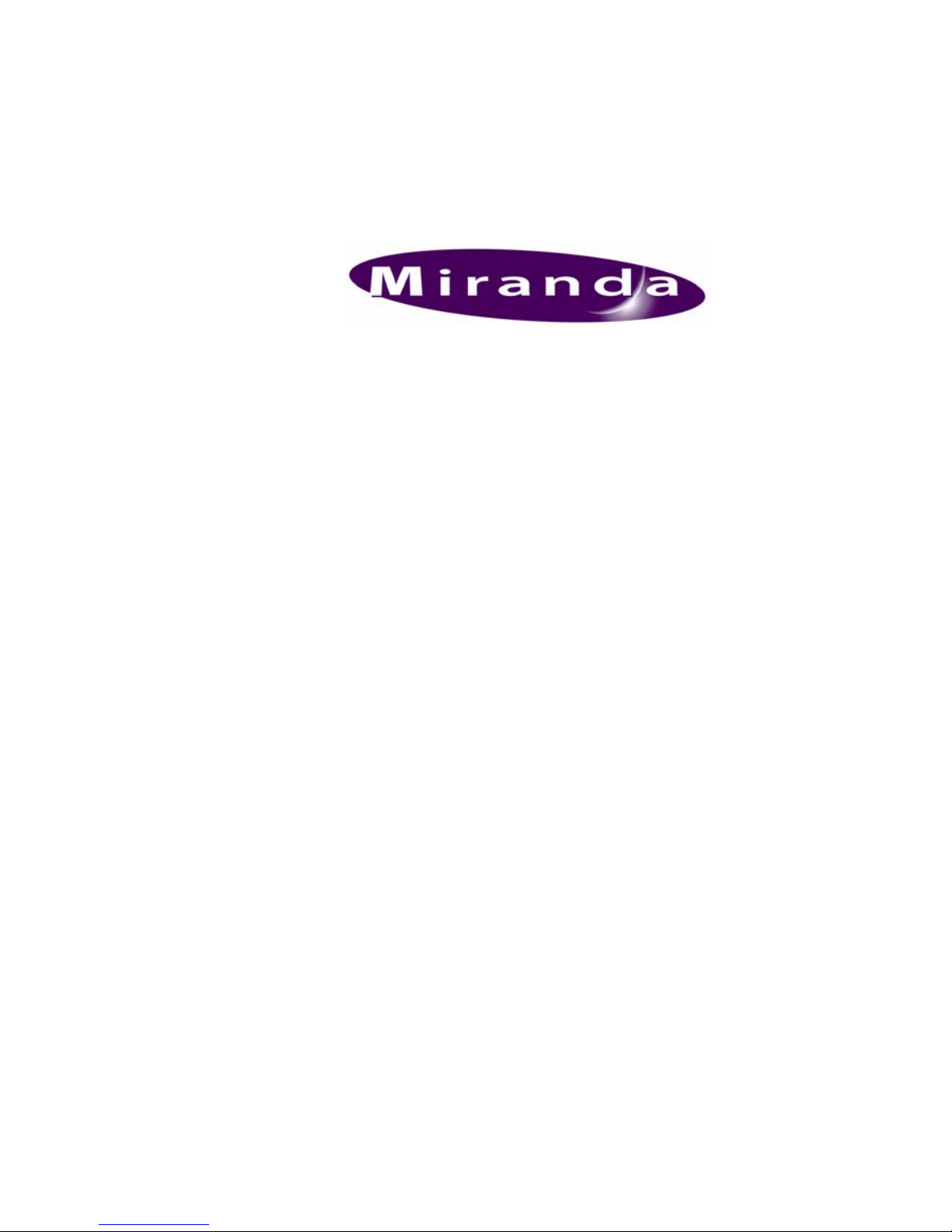
Imagestore Intuition
User Manual
03457-03
© Jul-2005
Software version 1.02.1
Miranda Technologies Ltd.
UK
Tel: +44 (0) 1491 820000
Fax: +44 (0) 1491 820001
Email: uksales@miranda.com
Web: www.miranda.com
Page 2
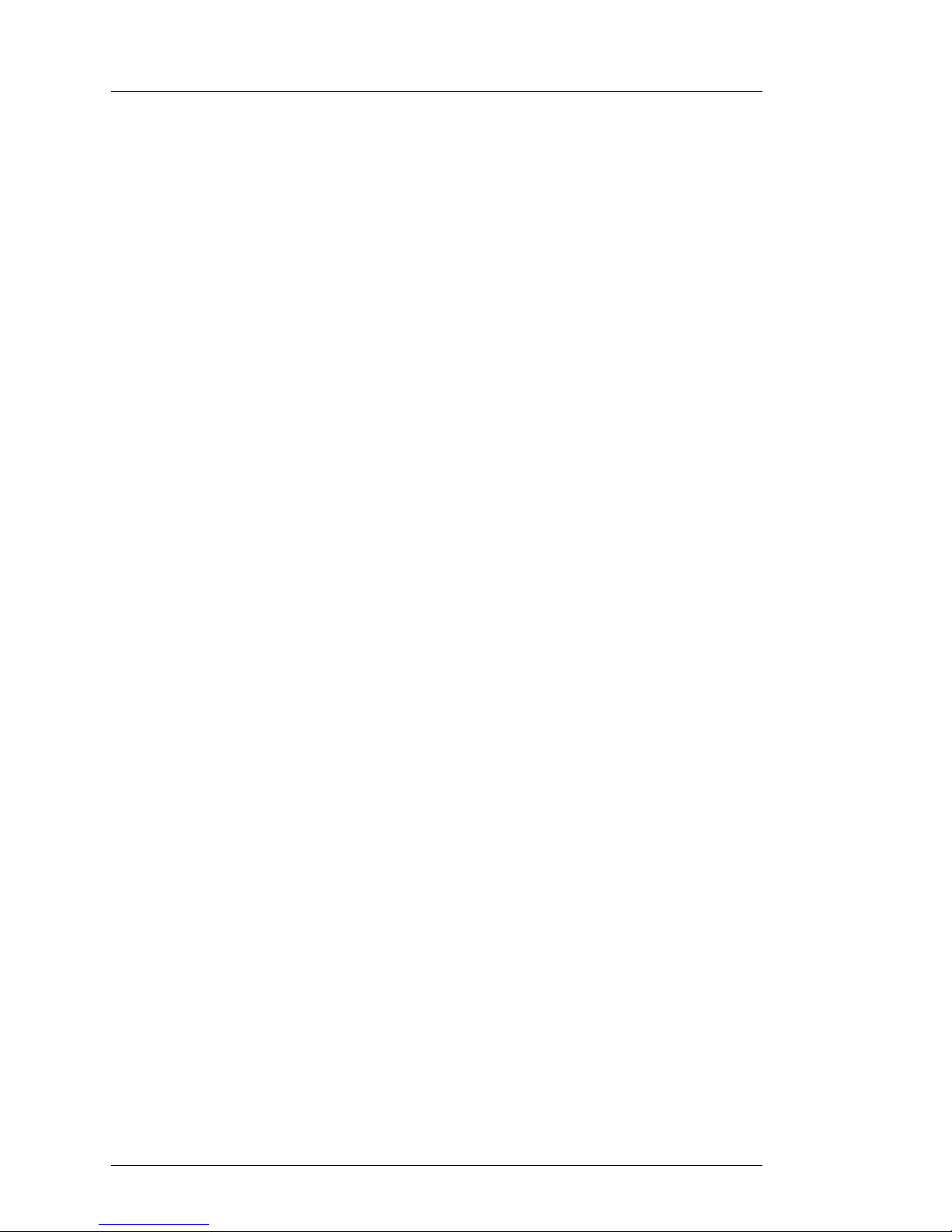
Preface Imagestore Intuition User Manual
Page 2 Miranda Technologies Ltd
Copyright © 1999 - 2005 Miranda Tec hn olo gi es Ltd . Al l ri ght s are reserved
and, under the copyright laws, this manual may not be reproduced in any
form, in whole or in part, without the prior written consent of Miranda
Technologies Ltd.
Printed in the UK.
Miranda Technologies Ltd.
Page 3
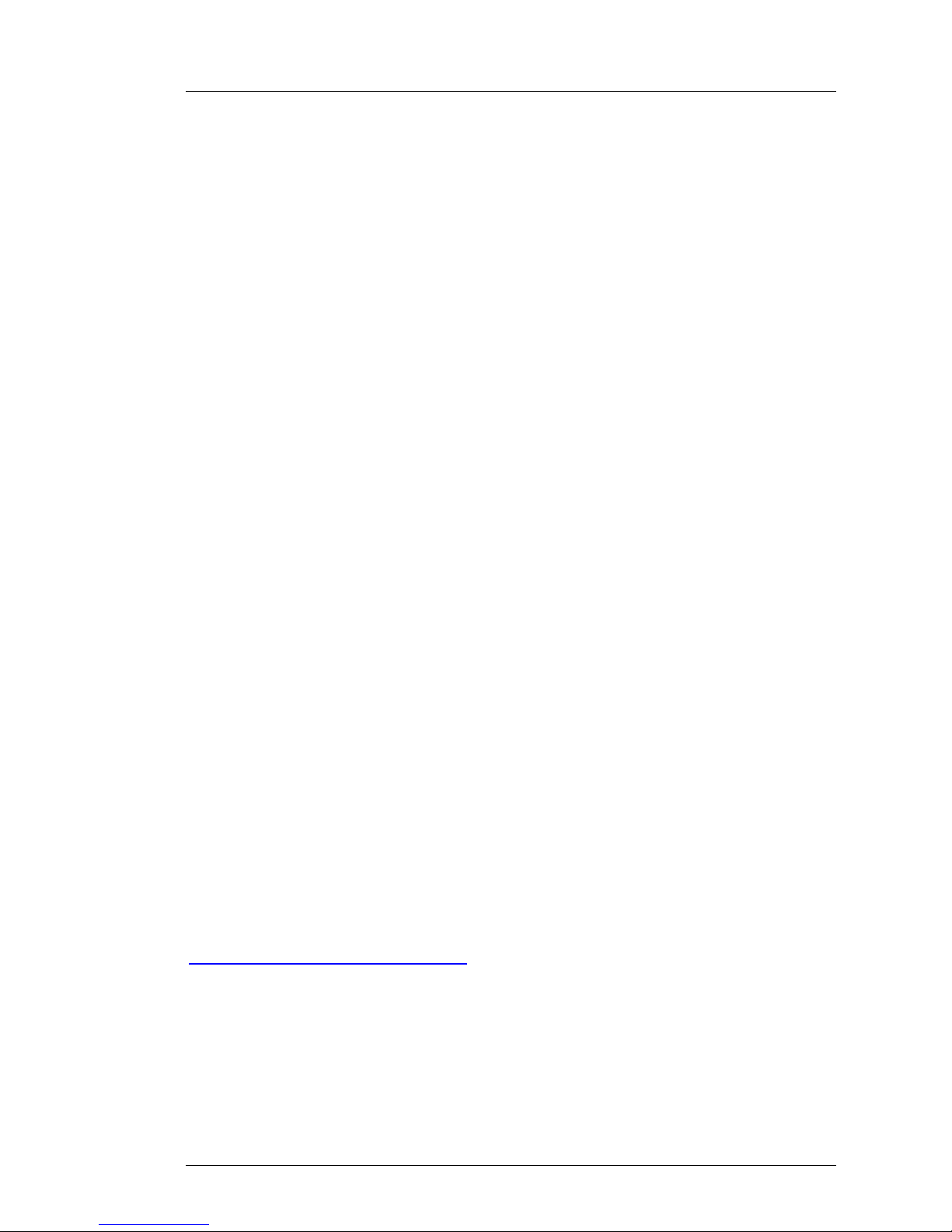
Imagestore Intuition User Manual Preface
Miranda Technologies Ltd Page 3
Preface
Warranty
Miranda Technologies Ltd offer a 24 months free parts and labour warranty
on Oxtel Series equipment from the date of the initial invoice, providing
there is no evidence of negligence, abuse or failure to reasonably follow
instructions given by the Company for its proper use.
During the warranty period, Miranda Technologies Ltd will replace or repair
at its cost, Oxtel Series equipment returned to the factory, carriage and duty
paid and insured by the sender.
Before returning any item for warranty repair, a valid returns authorisation
must be granted by Miranda Technologies Ltd.
All repaired goods will be delivered (as instructed) carriage and duty paid
and insured by the sender.
Any warranty, over and above that offered here, is the responsibility of the
local Miranda Sales Office or appointed Distributor.
Contact Information
For service, repair and warranty information and for returns au thorisation
contact:
oxtelsupport@miranda.com
Page 4
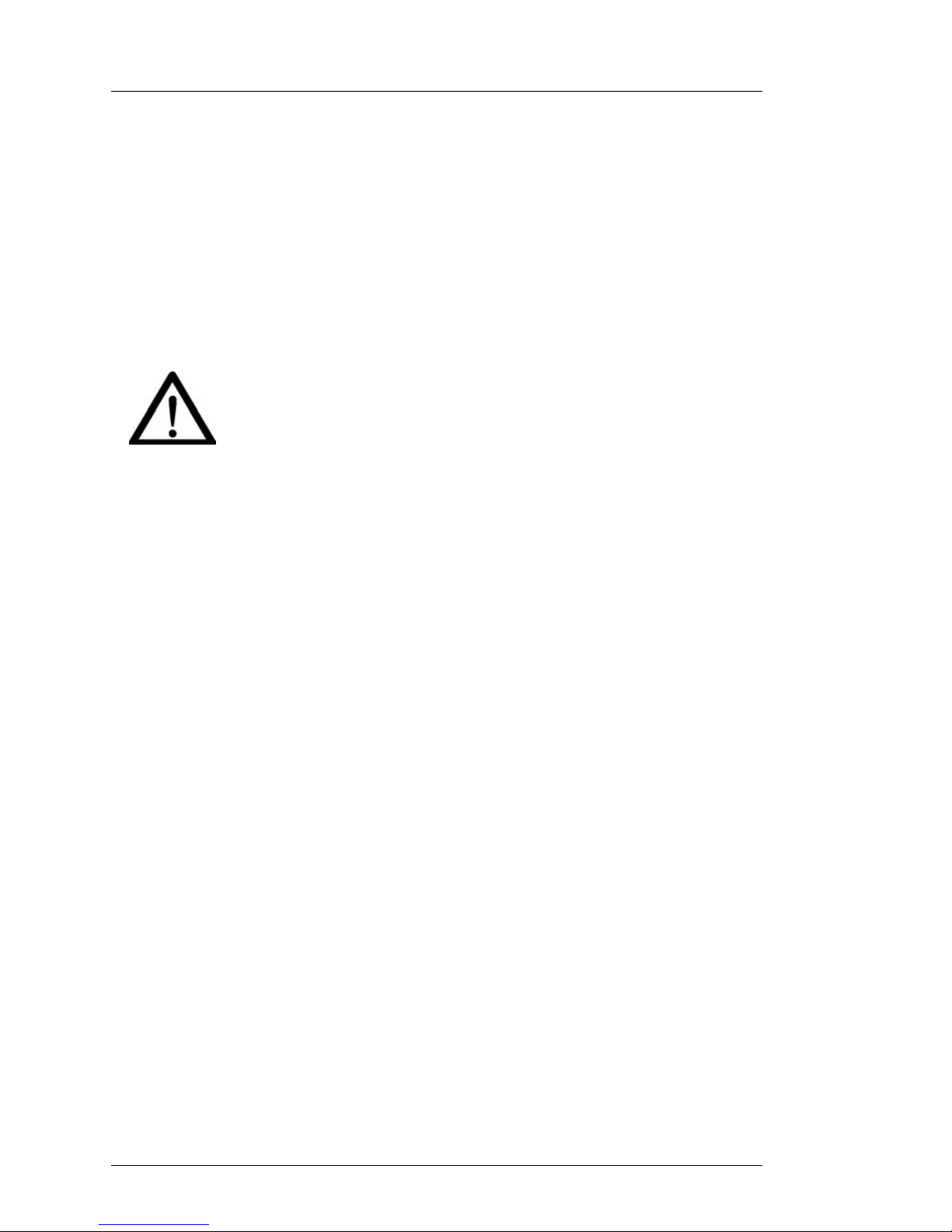
Preface Imagestore Intuition User Manual
Page 4 Miranda Technologies Ltd
Important Safety Notices
Injury Precautions
1. Use a proper power cable.
To avoid fire hazard, use only an appropriate power cable which
complies with the following:
For mains connection use only a 10amp IEC inlet lead
meeting EN60320 or equivalent.
Connection to the mains supply should be via a circuit
breaker or by a mains plug which meets the relevant local standards in
the country of installation.
2. Avoid electrical overload.
To avoid electric shock or fire hazard, do not apply a voltage to a
terminal that is outside the range specified for that terminal.
3. Ground the product.
Imagestore Intuition is grounded through the grounding conductor of the
power cable. To avoid electrical shock, the grounding conductor must be
connected to earth ground. Before making connection s to the input or
output terminals of Imagestore Intuition, ensure that the product is
properly grounded.
4. Do not operate without the covers.
To avoid electrical shock or fire hazard, do not operate Imagestore
Intiotion with its cover removed.
5. Use an appropriate fuse.
To avoid fire hazard, use only the fuse type and rating specified for
Imagestore Intuition.
6. Do not operate in wet/damp conditions.
To avoid electrical shock, do not operate Imagestore Intuition in wet or
damp conditions.
Page 5
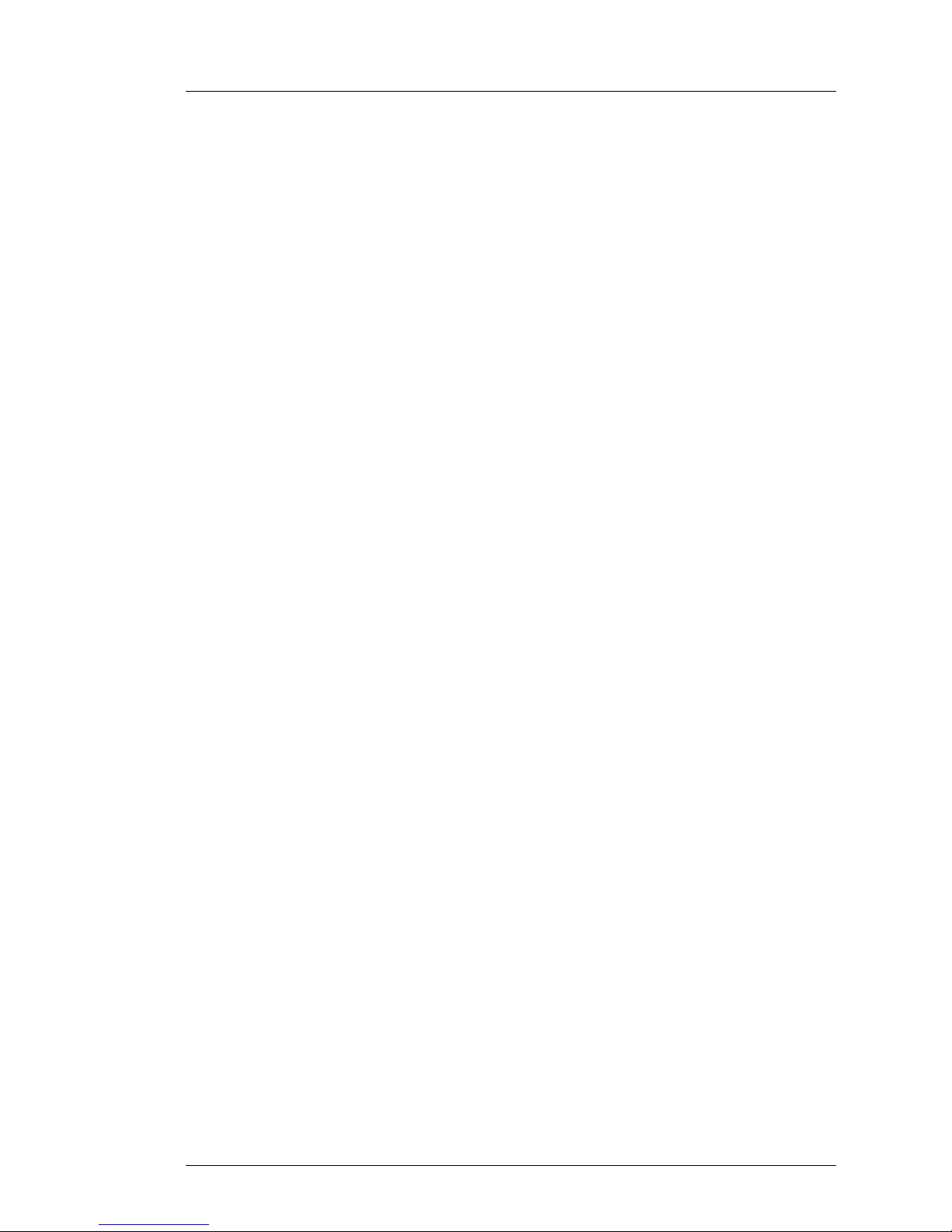
Imagestore Intuition User Manual Preface
Miranda Technologies Ltd Page 5
7. Do not operate in an explosive atmosphere.
To avoid injury or fire hazard, do not operate Intiotion in an explosive
atmosphere.
Product Damage Precautions
8. Provide proper ventilation.
To prevent Imagestore Intuition overheating, provide proper ventilation.
9. Do not operate with suspected failures.
If you suspect there is damage to Imagestore Intuition, have it inspected
by qualified service personnel.
For further safety procedures refer to the Superserver 6023L-8R User’s
manual, section 4 – System Safety.
Certifications and Compliances
The Superserver 6023L-8R complies with
FCC Class B, CE, UL/CUL, TUV
Page 6
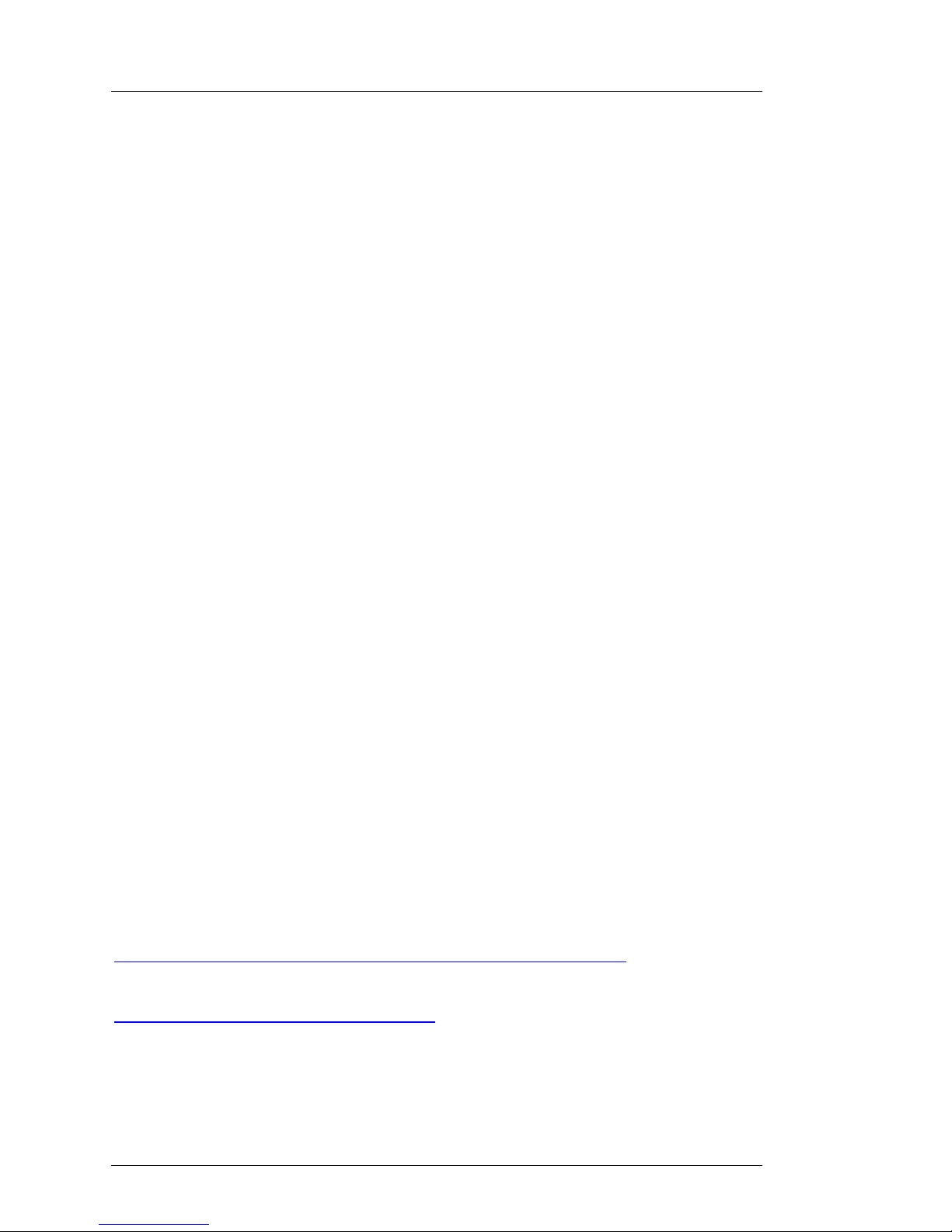
Preface Imagestore Intuition User Manual
Page 6 Miranda Technologies Ltd
Scope of the Manual
The manual includes all the information required to install, configure and
operate Imagestore Intuition.
Serial automation control prot ocol used by Miranda Technologies Ltd
mixers, keyers and still-store products is outside the scope of this manual.
Details of this protocol and other related issues are found in the appropriate
documents shown in the following list.
Associated Publications
Oxtel Series Automation Protocol Part No. 01035
Presmaster User Manual Part No. 01232
Presmaster Integration Guide Part No. 01234
PresStation User Manual Part No. 03251
Imagestore 2 User Manual Part No. 02359
Imagestore 3 User Manual Part No. 02954
Imagestore 300 User Manual Part No. 03402
Imagestore HDTV User Manual Part No. 02901
Intuition Builder User Guide Part No. 03454
Electronic copies of the manuals are available from the Miranda website at:
http://www.miranda.com/library.en/Automation%20Protocol/
and
http://www.miranda.com/software.php
Page 7

Imagestore Intuition User Manual Preface
Miranda Technologies Ltd Page 7
Symbols and Conventions
Front panel control of Imagestore Intuition is achieved using the keys in
conjunction with prompts from the display.
Where reference is made to a key the legend of the key will be shown in
lowercase italics (escape ©or enter ª ) or by the icons § and ¨.
The two-line display provides a range of prompts in response to key presses.
Where reference is made to an actual display prompt this will be shown
italicised, e.g. Operate or Mix A Input.
Page 8
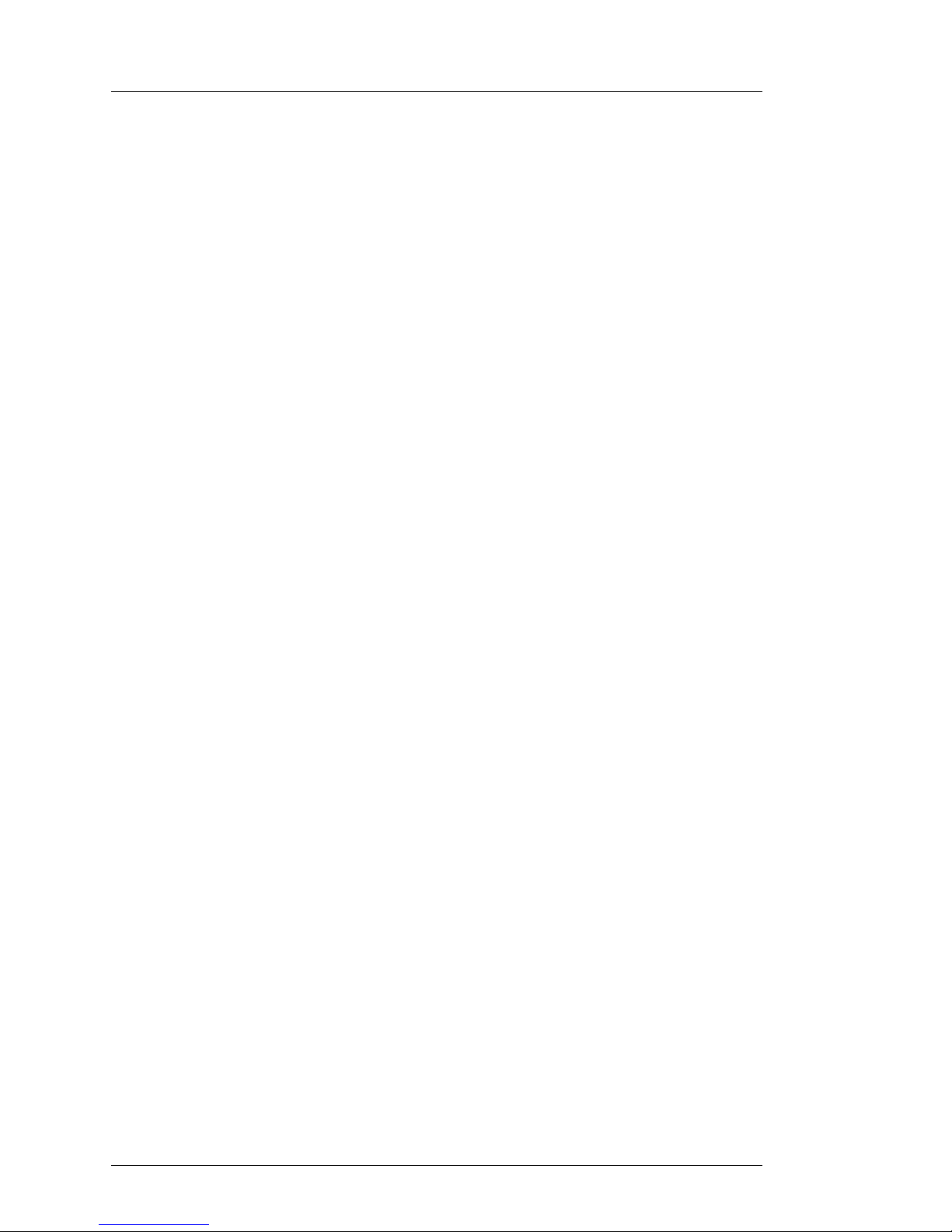
Preface Imagestore Intuition User Manual
Page 8 Miranda Technologies Ltd
Contacts
For technical assistance, please contact your nearest Miranda Technical
Support centre:
Americas
Telephone: +1-800-224-7882
techsupp@miranda.com
Asia
Telephone: +81-3-5730-2987
asiatech@miranda.com
Europe, Middle East, Africa, UK
Telephone: +44 (0) 1491 820222
eurotech@miranda.com
France (only)
Telephone: +33 (0) 1 55 86 87 88
francetech@miranda.com
www.miranda.com
Page 9
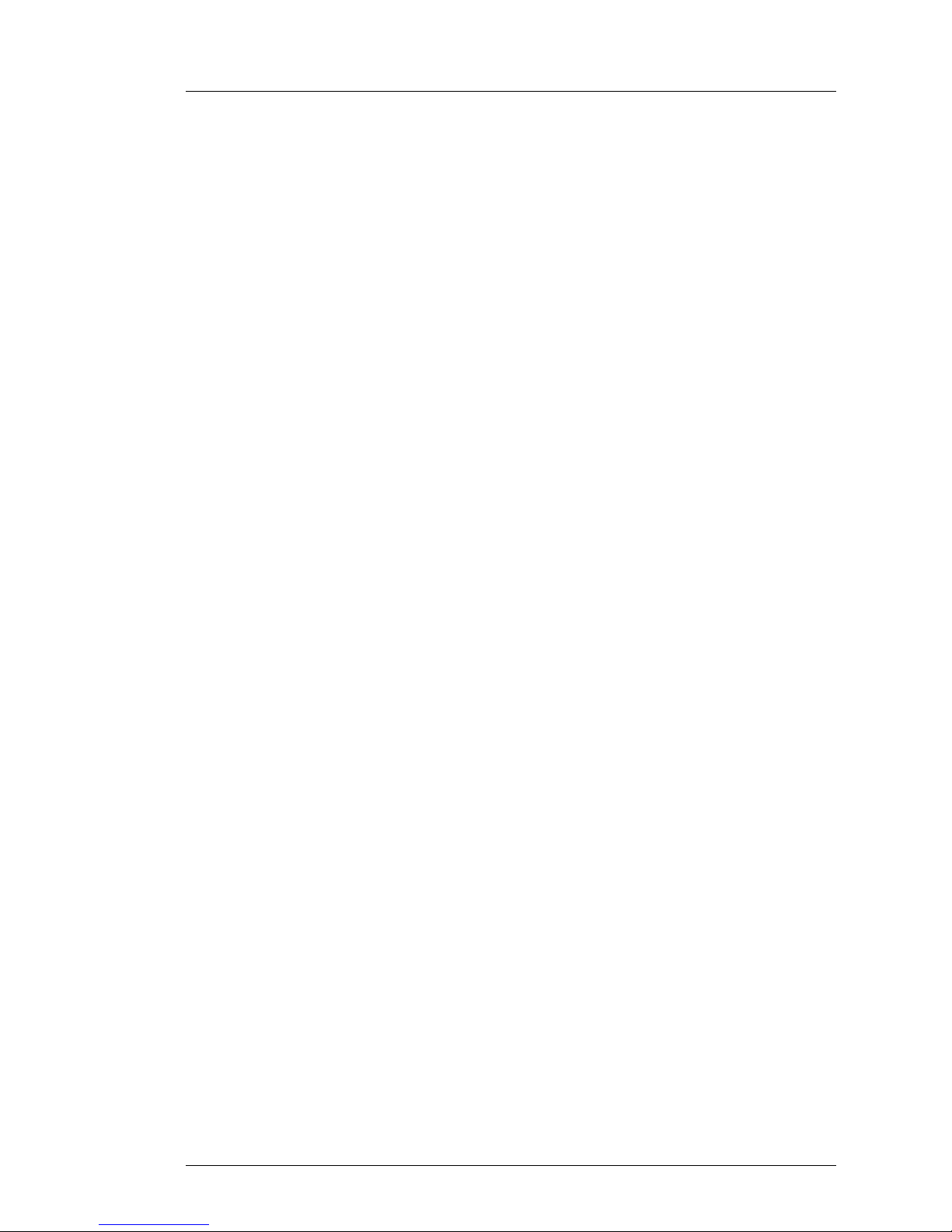
Imagestore Intuition User Manual Preface
Miranda Technologies Ltd Page 9
Manual Structure
Overview
The overview provides an introduction to the Miranda Technologies Ltd
Imagestore Intuition for new users and describes the functions and features
offered by the product. It includes a simple technical concept of the unit and
details the optional modules that are available to enhance the unit's
capabilities.
Front Panel Operations
This section describes how to operate Imagestore Intuition using the frontpanel controls. Each manual function, feature and parameter is fully
described.
Installation
This section contains details of the unit interconnections and interfaces. It
describes all the set-up procedures required for a successful installation
including reference source selection, internal and synchronisation set-up.
Support
The support section describes the procedures for using the return-to-base
warranty. It explains how to contact the Miranda Technologies Ltd technical
support team and outlines a series of preliminary unit checks that should be
made prior to calling.
Menu Tree
This section contains a listing of the VFD display menu tree.
Page 10
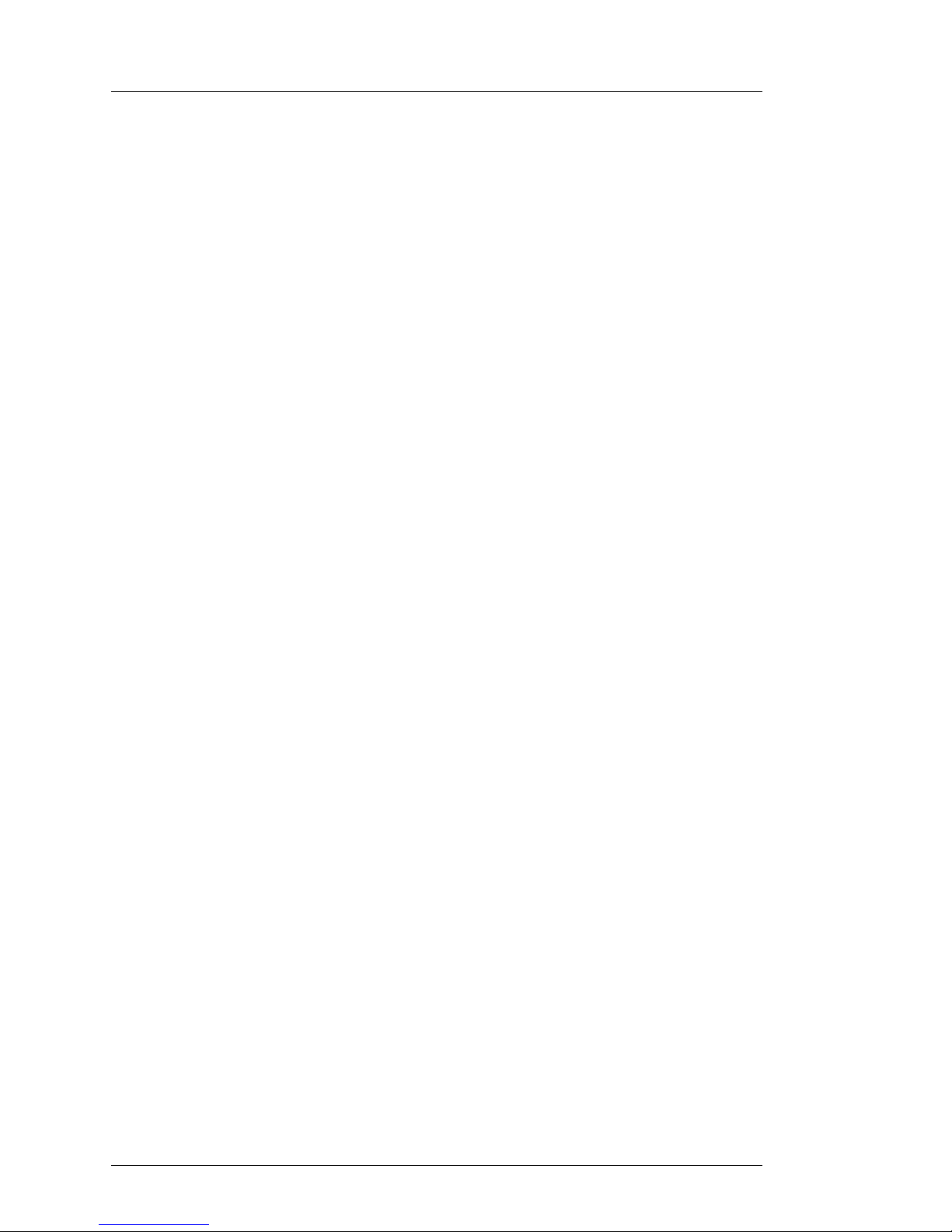
Preface Imagestore Intuition User Manual
Page 10 Miranda Technologies Ltd
Index
Manual index.
Page 11
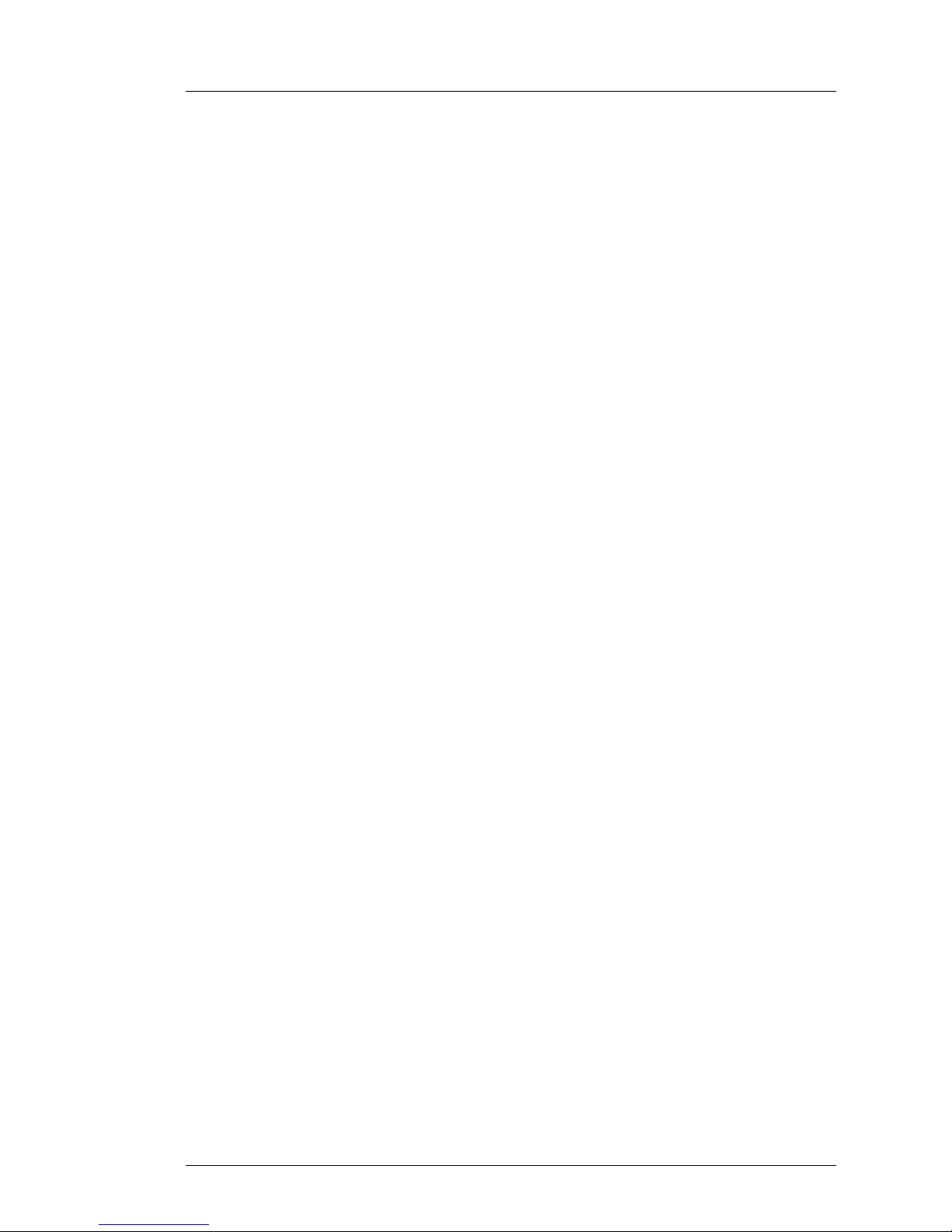
Imagestore Intuition User Manual Table of Contents
Miranda Technologies Ltd Page 11
Table of Contents
Preface 3
Warranty--------------------------------------------------------------------------- 3
Important Safety Notices ------------------------------------------------------ 4
Injury Precautions------------------------------------------------------------- 4
Product Damage Precautions---------------------------------------------- 5
Certifications and Compliances-------------------------------------------- 5
Scope of the Manual------------------------------------------------------------ 6
Associated Publications ----------------------------------------------------- 6
Symbols and Conventions ---------------------------------------------------- 7
Contacts --------------------------------------------------------------------------- 8
Manual Structure ---------------------------------------------------------------- 9
Overview ------------------------------------------------------------------------ 9
Front Panel Operations------------------------------------------------------ 9
Installation----------------------------------------------------------------------- 9
Support -------------------------------------------------------------------------- 9
Menu Tree ---------------------------------------------------------------------- 9
Index-----------------------------------------------------------------------------10
Table of Contents 11
Overview 17
Introduction ----------------------------------------------------------------------17
Concept---------------------------------------------------------------------------17
Control ----------------------------------------------------------------------------19
Automation---------------------------------------------------------------------19
Imagestore system--------------------------------------------------------19
Page 12
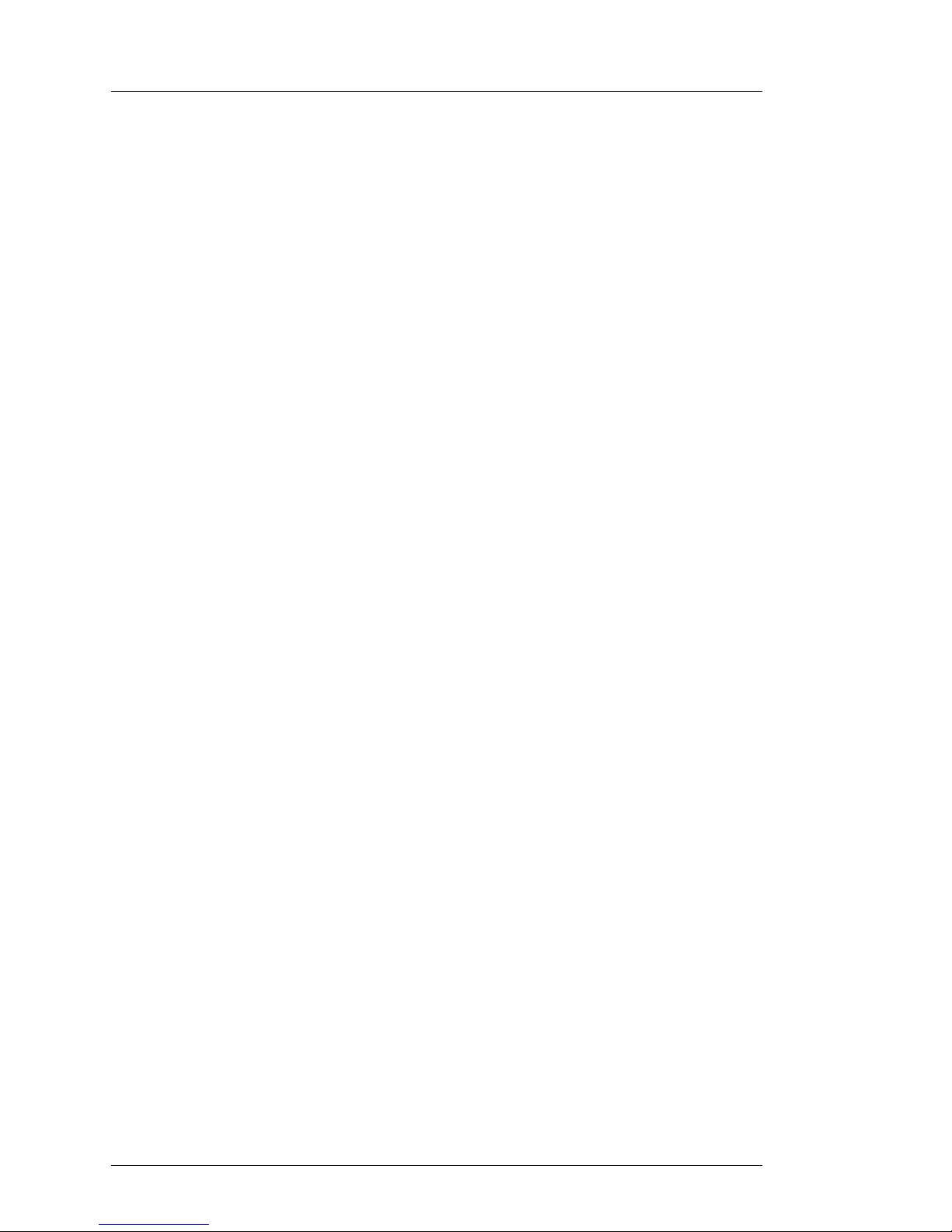
Table of Contents Imagestore Intuition User Manual
Page 12 Miranda Technologies Ltd
Presmaster System-------------------------------------------------------19
Front panel -------------------------------------------------------------------- 20
Getting Started------------------------------------------------------------------ 21
Applying Power--------------------------------------------------------------- 21
Boot-Up Sequence ---------------------------------------------------------- 21
Facilities and Features-------------------------------------------------------- 22
Image Loading and Distribution ------------------------------------------22
Front Panel Operations 23
Controls ------------------------------------------------------------------------23
VFD Display-------------------------------------------------------------------23
Escape and Enter Keys (© ª) -------------------------------------------23
Left and Right Arrow Keys (§ ¨)----------------------------------------24
Opening screen---------------------------------------------------------------24
Operate---------------------------------------------------------------------------25
Operate menu tree-------------------------------------------------------- 25
Layer n Keyer Operation--------------------------------------------------- 26
Keyer Operations menu tree -------------------------------------------26
Cut Keyer Up----------------------------------------------------------27
Cut Keyer Down ------------------------------------------------------27
Fade Keyer Up--------------------------------------------------------27
Fade Keyer Down----------------------------------------------------27
Fade Rate--------------------------------------------------------------27
Layer n Store Operations --------------------------------------------------28
Store Operations menu tree--------------------------------------------28
Load Image------------------------------------------------------------28
Unload Image ---------------------------------------------------------28
Setup------------------------------------------------------------------------------29
Setup menu tree-----------------------------------------------------------29
File Operation-------------------------------------------------------------------30
File Operations menu tree ----------------------------------------------30
Erase Image----------------------------------------------------------------30
Configuration Save ------------------------------------------------------- 30
Configuration Load--------------------------------------------------------31
Diagnostic Save-----------------------------------------------------------31
Page 13
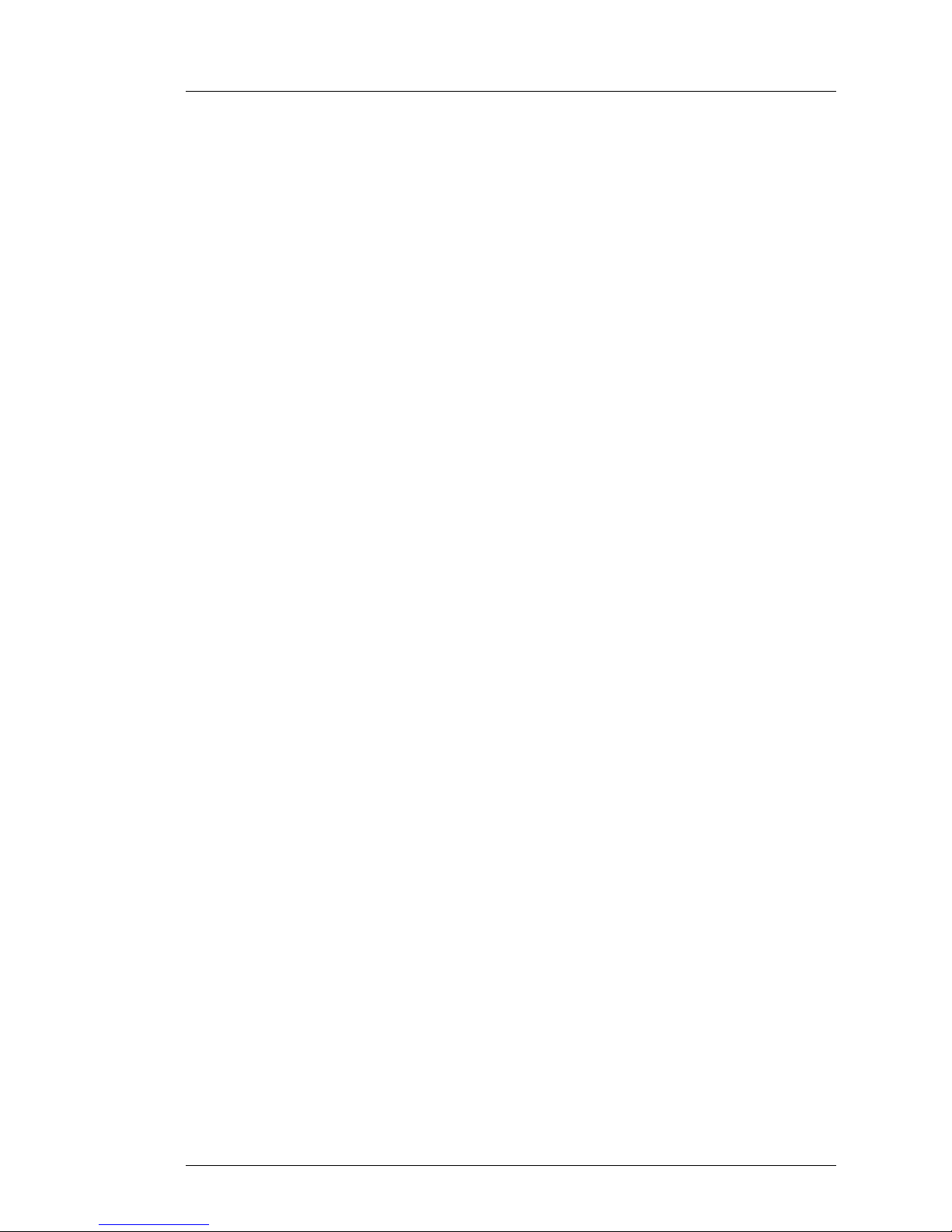
Imagestore Intuition User Manual Table of Contents
Miranda Technologies Ltd Page 13
Load System Codes------------------------------------------------------31
System Information----------------------------------------------------------32
System Information menu tree-----------------------------------------32
Serial Number--------------------------------------------------------------32
Operating System---------------------------------------------------------32
IP Address ------------------------------------------------------------------33
Network Mask--------------------------------------------------------------33
Gateway Address ---------------------------------------------------------33
NTP Server -----------------------------------------------------------------33
RS232 Counters-----------------------------------------------------------33
Time Zone-------------------------------------------------------------------33
Current Time----------------------------------------------------------------34
Running Since--------------------------------------------------------------34
View Licences-----------------------------------------------------------------35
Set Time of Day --------------------------------------------------------------35
Set Time-of-Day menu tree---------------------------------------------36
Year---------------------------------------------------------------------------36
Month-------------------------------------------------------------------------36
Day----------------------------------------------------------------------------36
Hour --------------------------------------------------------------------------36
Min----------------------------------------------------------------------------36
Sec----------------------------------------------------------------------------36
Self Tests-----------------------------------------------------------------------37
Rend--------------------------------------------------------------------------37
Comp-------------------------------------------------------------------------37
Blit-----------------------------------------------------------------------------37
System Setup -----------------------------------------------------------------38
System Setup menu tree ------------------------------------------------38
Set Standard----------------------------------------------------------------39
Select Reference----------------------------------------------------------39
Reference Standard--------------------------------------------------39
Reference Offset------------------------------------------------------40
Adjusting reference timing------------------------------------------40
Serial Comms Setup------------------------------------------------------40
IP Address ------------------------------------------------------------------40
Network Mask--------------------------------------------------------------41
Gateway Address ---------------------------------------------------------42
NTP Server -----------------------------------------------------------------42
Time Zone-------------------------------------------------------------------43
Page 14
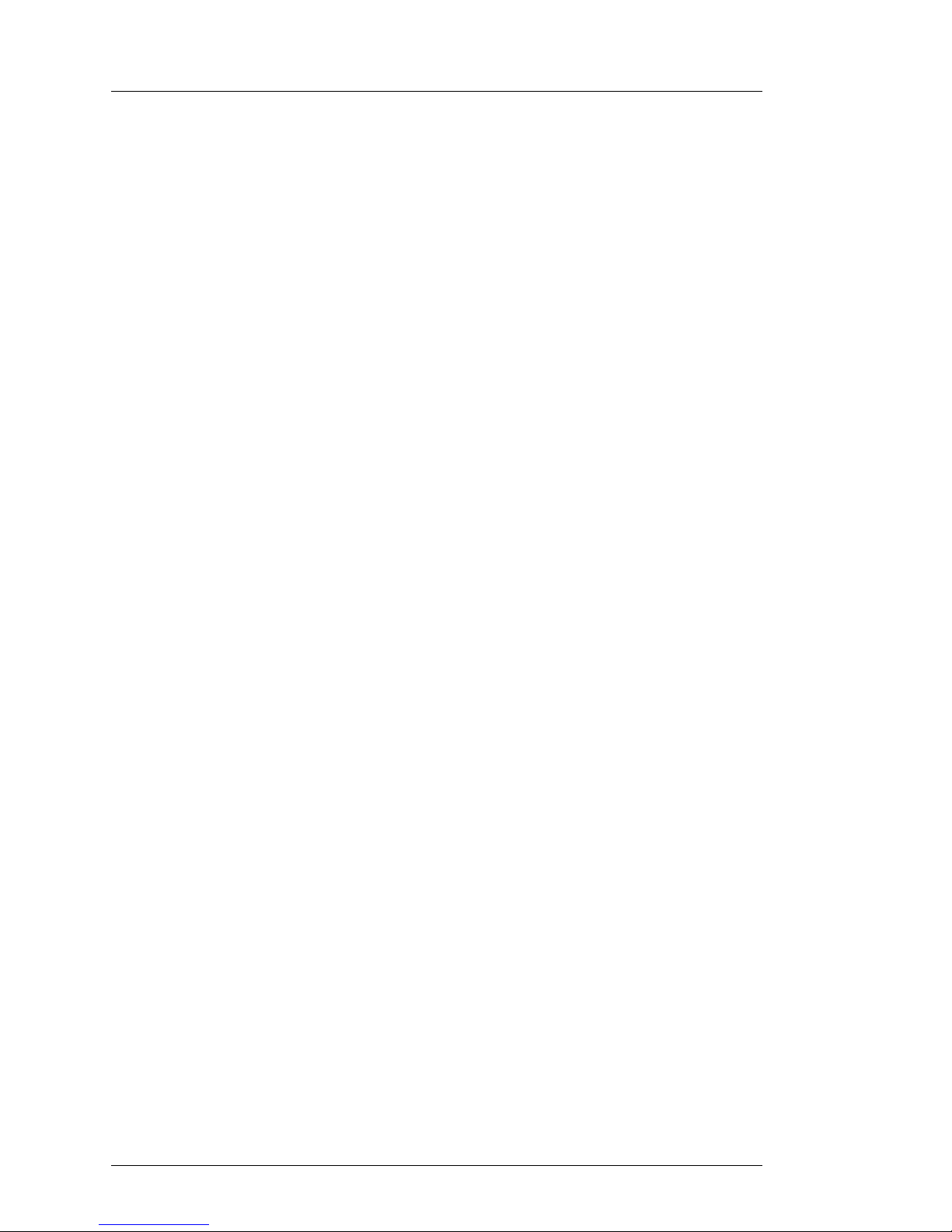
Table of Contents Imagestore Intuition User Manual
Page 14 Miranda Technologies Ltd
Console Blanking --------------------------------------------------------- 43
Restart System ------------------------------------------------------------ 43
Clean Restart --------------------------------------------------------------43
Safe Shutdown ------------------------------------------------------------ 43
Installation 45
Ventilation------------------------------------------------------------------------45
Power Requirements---------------------------------------------------------- 45
Environment---------------------------------------------------------------------45
Rear Panel Connections -----------------------------------------------------46
PC Connectors --------------------------------------------------------------- 46
Video Connectors------------------------------------------------------------46
RS232------------------------------------------------------------------------47
Genlock Sync --------------------------------------------------------------47
FILL and KEY--------------------------------------------------------------47
Front panel Symbols ----------------------------------------------------------48
PSU Fail LED-----------------------------------------------------------------48
PSU LED-----------------------------------------------------------------------48
Oxtel Series Automation Connections------------------------------------49
Presmaster --------------------------------------------------------------------49
Generic RS232/RS422 ports-------------------------------------------49
Warning----------------------------------------------------------------------49
Interconnecting cable-------------------------------------------------------50
Support 51
Product Support----------------------------------------------------------------51
Warranty and Non-Warranty Repairs-----------------------------------52
Obsolescence-----------------------------------------------------------------52
Upgrades-----------------------------------------------------------------------52
Service Visits------------------------------------------------------------------52
Equipment Loans ------------------------------------------------------------53
Training-------------------------------------------------------------------------53
Web Page----------------------------------------------------------------------53
Returns Procedure-----------------------------------------------------------53
Page 15
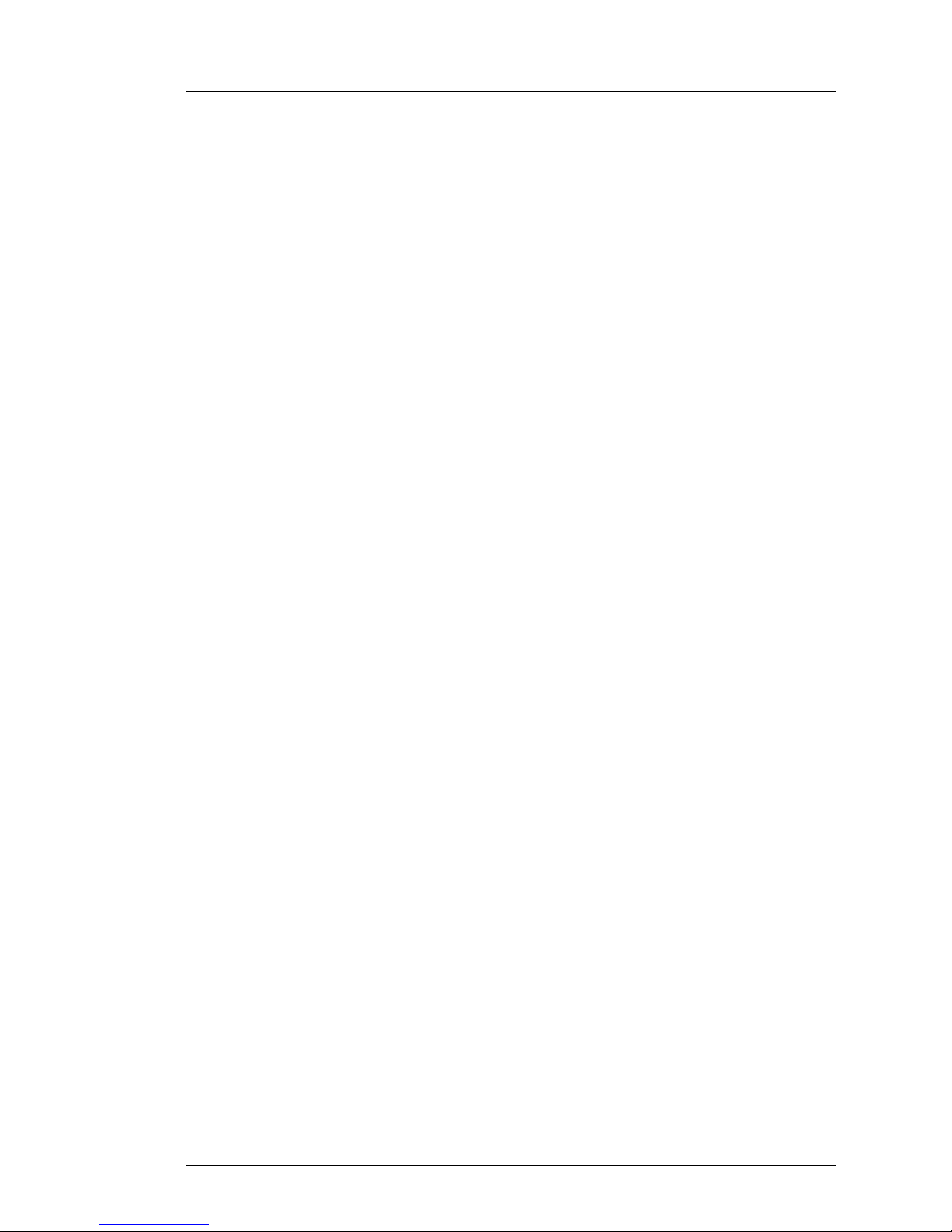
Imagestore Intuition User Manual Table of Contents
Miranda Technologies Ltd Page 15
Transit Packaging------------------------------------------------------------53
Menu Tree 55
Index 59
Page 16

Table of Contents Imagestore Intuition User Manual
Page 16 Miranda Technologies Ltd
Page 17
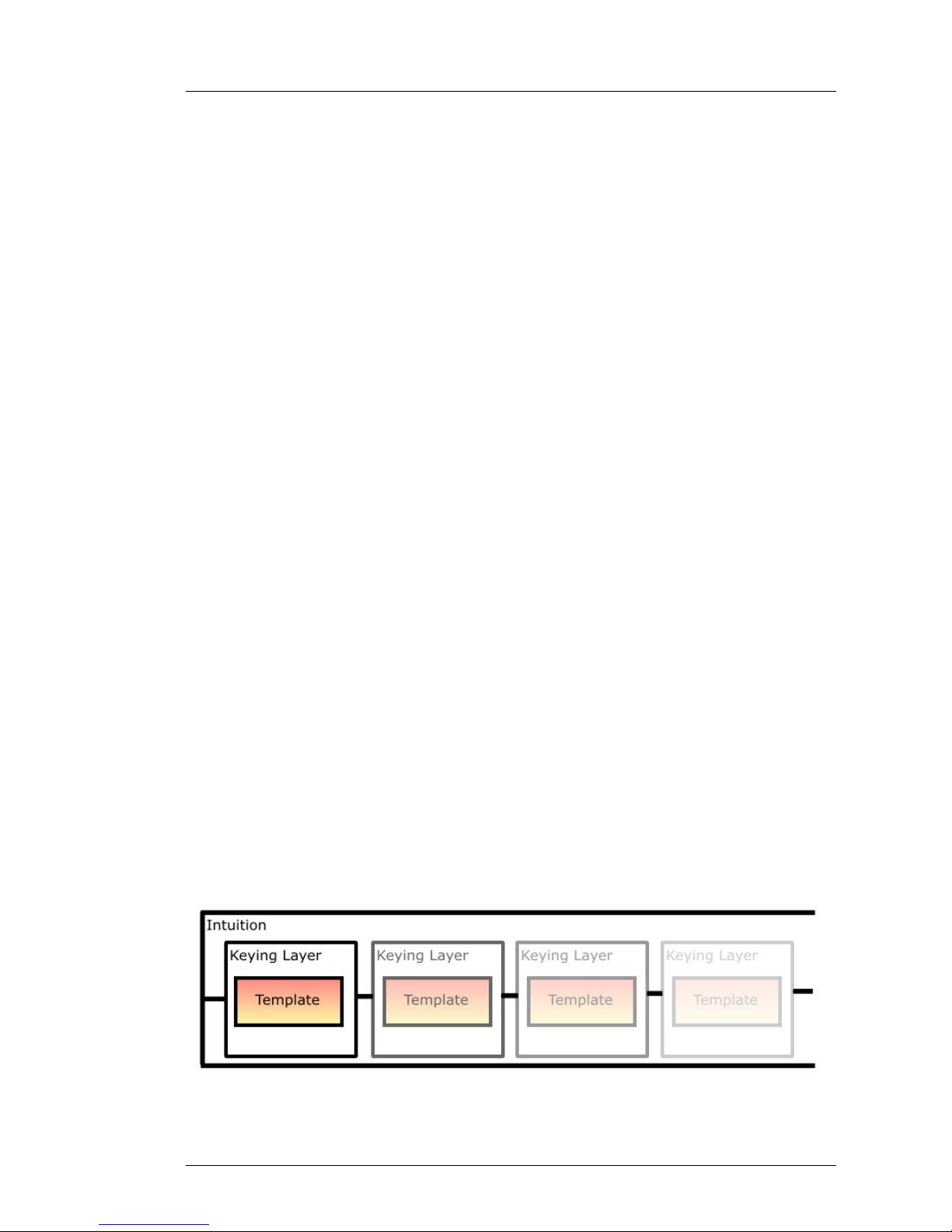
Imagestore Intuition User Manual Overview
Miranda Technologies Ltd Page 17
Overview
Introduction
This section provides a basic overview of the concept of the unit and includes
instructions for getting started.
Imagestore Intuition (Product codes INT-001 and INTHD-001) are part of
Miranda Technologies Ltd's professional broadcast equipment range of
products and there primary use is as graphics generator used to insert
templates (a combination of graphical objects) or animations (.OXIs) into a
HD/SD SDI digital video signal through th e FILL and KEY inputs of an
Imagestore.
Imagestore Intuition when used in conjunction with an Imagestore inserts
stills, animated logos, channel identification, programme schedules,
advertisements, emergency images, or any combination. There is no
restriction on file size or animation length other than physical disk cap acity.
Instantaneous play-out plus increased graphics capability will greatly
improve your channel branding capabilities.
Concept
Imagestore Intuition is an advanced channel branding generator that can
simultaneously transmit up to 16 templates loaded through virtual keying
layers. These files are composited into one signal that feeds through the FILL
and KEY inputs of an Imagestore 2/2U/3/300 or HD processor.
Page 18

Overview Imagestore Intuition User Manual
Page 18 Miranda Technologies Ltd
The composited stream (virtual layers) then get loaded onto either the
Midground or Foreground layer of an Imagestore . Each template can be
individually controlled in the normal manor, CUT UP and DOWN.
Each layer when loaded with a single template file (.tem) can contain up to
256 controllable objects (text boxes, images, animations, rolls, crawls etc.)
making in total, 4096 displayed elements.
Control over these objects is achieved via advanced Easytext and Intuition
automation commands. Refer to the Oxtel Series Automatio n Protocol
document for further information.
Templates are created using Intuition Builder software. For further
information on template authoring refer to the Intuition Builder User Manual.
Page 19

Imagestore Intuition User Manual Overview
Miranda Technologies Ltd Page 19
Control
Automation
Imagestore Intuition is designed to sit within the Oxtel Series Automation
Protocol environment using extensions to the Easytext command set (Z)
Automation is connected via the RS232 connector.
Intuition is Imagestore compliant therefore can be controlled from a
Presmaster or PresStation.
The following diagrams show how the unit may be configured .
Imagestore system
Presmaster System
Page 20

Overview Imagestore Intuition User Manual
Page 20 Miranda Technologies Ltd
Key
1. Traditional Oxtel Series Automation Protocol for keyer control etc.
2. Oxtel Series Automation Protocol for Easytext control (Mostly ‘Z’
commands)
3. Presmaster Automation protocol
4. Intuition specific commands
1 and 2 are the same protocol, just with emphasis on different areas.
In a Presmaster environment the Intuition MUST take the place of the
downstream Imagestore.
Front panel
Limited control of Imagestore Intuition can be achieved via the front panel
LCD. Refer to section, Front Panel Control.
Page 21

Imagestore Intuition User Manual Overview
Miranda Technologies Ltd Page 21
Getting Started
Applying Power
Before applying power, ensure that the floppy and CD drives do not contain a
disk.
The product should be connected to a mains supply via an appropriate circuit
breaker.
The Intuition chassis has 2 400W hot swap power supply modules. These
modules are auto sensing and operate between 110 and 220V. It is
recommended to connect both supplies as in the event of a failed or unconnected supply an audible alarm will sound.
To replace a power supply module refer to the SuperServer 6023L-8R User’s
Manual section 6-5, page 6-9.
Boot-Up Sequence
Once power has been applied press the red on/off switch found
on the chassis front control panel. To access the on/off switch
is may be necessary to remove the cover panel. Pull on the
inner handles (purple/gery in colour) to release the front from its catches.
Page 22

Overview Imagestore Intuition User Manual
Page 22 Miranda Technologies Ltd
The unit may take a minute or so to boot-up. When the sequence is complete
the LCD will display the follow.
To turn the unit off, press the on/off switch and hold for a few seconds
Facilities and Features
Image Loading and Distribution
The entry-level system provides unlimited storage for templates (.tem) and
associated images (.oxi, and .oxt files). Files are automatically sorted into the
appropriate directory when sent from Intuition Builder or Media Manager
software.
To display text, crawls and rolls, Intuition must have the CG licence installed
SERIF-001.
Page 23

Imagestore Intuition User Manual Front Panel Operation
Miranda Technologies Ltd Page 23
Front Panel Operations
This section of the manual explains, on a task-by-task basis, the operation of
an Imagestore Intuition using only the front panel controls. Each task is fully
detailed, making reference to other sections unnecessary.
Controls
All of Imagestore Intuition’s operational and configuration features can be
monitored and controlled from the front panel of the unit using the
pushbuttons and display. A simple menu-driven procedure provides access to
the operational, configuration and set-up options.
The front panel of Imagestore Intuition contains a 5 ¼ drive bay module
containing seven push-button control keys and a vacuum fluorescent display
(VFD). Local control of the unit is "menu driven" using a combination of the
push-button keys together with options displaye d on the VFD. The upper key
of the group is identified as the escape key © and the bottom key is
identified as the enter key ª . Left and right keys § ¨ are used to move a
cursor left and right accordingly to select menu options.
VFD Display
The alphanumeric VFD display is divided into two separate lines. The upper
row of characters indicates the function and the lower row indicates the
current selection and any optional configuration changes that are available.
Where there are more options available than there is room for on the display,
the symbols à and Ä are used to indicate that other options exist to the
left and right respectively. Using the appropriate arrow key will reveal those
options.
Escape and Enter Keys (© ª)
The escape key © is used to proceed to a menu option closer to the boot-up
menu. Successive pressing of the key will bring the display to the start-up
Page 24

Front Panel Operation Imagestore Intuition User Manual
Page 24 Miranda Technologies Ltd
menu. The enter key ª is used to accept the menu item currently shown as
selected by being enclosed in brackets.
Left and Right Arrow Keys (§ ¨)
Left and right arrow keys § ¨ may be used to index left and right
respectively along a displayed menu branch to select a function. When a
selection of parameters is offered, these keys may be used to select a
variable. Where a single value is displayed the left arrow key may be used to
reduce the displayed value and the right key may be used to increase it.
Opening screen
The Imagestore Intuition menu has two branches:
Operate Setup
From the opening screen with Operate displayed press the enter key ª.
Page 25

Imagestore Intuition User Manual Front Panel Operation
Miranda Technologies Ltd Page 25
Operate
Select Operate,
Operate menu tree
Operate
Layer 1
Layer 2
Layer 3
Layer 4
Layer 5
Layer 6
……………………………………..
Layer 16
Select one of the 16 layers to operate.
Page 26

Front Panel Operation Imagestore Intuition User Manual
Page 26 Miranda Technologies Ltd
Layer n Keyer Operation
Select Operate, Layer n, Keyer Operations.
Keyer Operations menu tree
Operate
Layer n
Keyer Operations
Cut Keyer Up
Cut Keyer Down
Fade Keyer Up
Fade Keyer Down
Fade Rate
(Value in fields 1 to 999)
Page 27

Imagestore Intuition User Manual Front Panel Operation
Miranda Technologies Ltd Page 27
A CUT transition is an instant switch to the selected layer. This is achieved
between frames in the vertical interval so the active picture is allowed to
finish before the new data is transmitted.
A FADE transition is the gradual process of switching on the selected layer
with rates adjustable between 1 and 999 fields.
Symbols will appear on the top line of the VFD display indicating the status
of the keyer.
↑ image keyed up (to air)
↓ image keyed down (from air)
- intermediate state, transition being processed.
Cut Keyer Up
Adds the template loaded into layer n into the output signal.
Cut Keyer Down
Removes the template loaded into layer n from the output signal.
Fade Keyer Up
Gradually adds the template loaded into layer n into the output signal. The
rate in fields is set by the Fade Rate command.
Fade Keyer Down
Gradually removes the template loaded into layer n from the output signal.
The rate in fields is set by the Fade Rate command.
Fade Rate
The Fade Rate is adjusted using the arrow control keys § ¨ between 1 and
999 fields. Press the enter key ª to accept the value.
Page 28

Front Panel Operation Imagestore Intuition User Manual
Page 28 Miranda Technologies Ltd
Layer n Store Operations
Select Operate, Layer n, Store Operations.
Store Operations menu tree
Operate
Layer n
Store Operations
Load Image
Unload Image
Load Image
Selects a file from the hard disk to load into layer n.
Templates (.tem)
Unload Image
Unloads the image from layer n.
Page 29

Imagestore Intuition User Manual Front Panel Operation
Miranda Technologies Ltd Page 29
Setup
Select Setup.
Setup menu tree
Setup
File Operations
System Information
View Licences
Set Time-of-Day
Self Tests
System Setup
Page 30

Front Panel Operation Imagestore Intuition User Manual
Page 30 Miranda Technologies Ltd
File Operation
Select Setup File Operation.
File Operations menu tree
Setup
File Operations
Erase Image
Configuration Save
Configuration Load
Diagnostic Save
Load System Codes
These options are used for basic library management.
Erase Image
Index through the images on the hard disk using the arrow control keys § ¨
. Once selected press enter key ª to delete.
Configuration Save
Copies the configuration file (conf.xml) to a floppy disk(s). The
configuration file is updated every 512 fields (10.24sec PAL, 8.53sec NTSC)
and is a series of automation commands that reflect the status of the layers.
Page 31

Imagestore Intuition User Manual Front Panel Operation
Miranda Technologies Ltd Page 31
Configuration Load
Copies the configuration file (conf.xml) from a floppy disk(s) to the hard disk
Diagnostic Save
Copies the diagnostic files to a floppy disk(s).
Messages.old Log file from previous uptime
Messages.new Log file from current uptime
Load System Codes
Copies new licence codes (syscodes.txt), which enable software options on
Imagestore Intuition.
Page 32

Front Panel Operation Imagestore Intuition User Manual
Page 32 Miranda Technologies Ltd
System Information
Select Setup, System Information.
System Information menu tree
Setup
System Information
Serial Number
Operating System (Linux X.X.XX)
IP Address
Network Mask
Gateway Address
NTP Server
RS232 Counters
Time Zone
Current Time dd/mm/yyyy hh:mm:ss
Running Since dd/mm/yyyy hh:mm:ss
These options are used to view the following:
Serial Number
Displays the unit’s serial number on the VFD display. This number is factory
set and cannot be adjusted.
Operating System
Show’s the revision number of the installed Linux operating system.
Page 33

Imagestore Intuition User Manual Front Panel Operation
Miranda Technologies Ltd Page 33
IP Address
This menu displays the units IP Address number. To modify the address refer
to page 40
Network Mask
This menu displays the units Network Mask (sub-net mask) number. To
modify the number refer to page 41.
Gateway Address
This menu displays the units Gateway Address. To modify the number refer
to page 42.
If the gateway address is set to 255.255.255.255, th en the menu displays
"Disabled"
NTP Server
This displays the IP Address of the NTP Server.
If the NTP Server address is set to 255.255.255.255, then the menu displays
"Disabled"
RS232 Counters
This menu displays RS232 port counters:
Rx Received data
Tx Transmitted data
BI Breaks
OE Overrun errors
FE Framing errors
PE Parity errors
Time Zone
This shows the time offset in hours and minutes (±HHMM) from GMT.
Page 34

Front Panel Operation Imagestore Intuition User Manual
Page 34 Miranda Technologies Ltd
Current Time
Displays the date and time.
Running Since
Indicates date and time when the unit was last powered up (i.e. absolute time
not elapse time).
Page 35

Imagestore Intuition User Manual Front Panel Operation
Miranda Technologies Ltd Page 35
View Licences
Select Setup, View Licences.
This command will display on the front panel VFD all installed licences. Use
the arrow control keys § ¨ to scroll through the list.
Intuition enable menu
Serif text render
Intuition HD HD Intuition (also requires HD Output card)
Set Time of Day
Select Setup, Set Time of Day.
Use this command to set the RTC (real time clock) in the Imagestore
Intuition.
Page 36

Front Panel Operation Imagestore Intuition User Manual
Page 36 Miranda Technologies Ltd
Set Time-of-Day menu tree
Setup
Set Time-of-Day
Year
Month
Day
Hour
Min
Sec
Year
Sets the year between 2000 - 2100
Month
Sets the month between 1 - 12
Day
Sets the day between 1 - 31
Hour
Sets the hour between 0 - 23
Min
Sets the minutes between 0 - 59
Sec
Sets the seconds between 0 - 59
Page 37

Imagestore Intuition User Manual Front Panel Operation
Miranda Technologies Ltd Page 37
Self Tests
Select Setup, Self Tests.
This menu option displays the percentage of field time taken to complete the
following.
Press the enter key ª twice to display the figures.
Rend
Time taken to render all objects (text boxes, animations stills etc.) within all
loaded templates, expressed as a percentage of a field.
Comp
Time taken to composite (combine) all rendered objects (see above) into a
field, expressed as a percentage of a field.
Blit
Time taken to send composited field (see above) to the output board,
expressed as a percentage of a field.
Page 38

Front Panel Operation Imagestore Intuition User Manual
Page 38 Miranda Technologies Ltd
System Setup
Select Setup, System Setup.
Use this menu tree to adjust the following:
System Setup menu tree
Setup
System Setup
Set Standard
625 Line
525 Line
1920x1080/59.94
1920x1080/50
1280x720/59.94
1280x720/50
Select Reference
Serial Comms Setup
RS232
Baud Rate
9600
19200
38400
57600
115200
Protocol
Automation
IP Address
Page 39

Imagestore Intuition User Manual Front Panel Operation
Miranda Technologies Ltd Page 39
Network Mask
Gateway Address
Restart-System
Confirm?
Clean-Restart
Confirm?
Update-Software
Disk Inserted?
Set Standard
Use this option to select the appropriate video line standard. The video
standards listed will depend on installed licenses and output card fitted. After
selecting the new standard and pressing the enter ª key the VFD display will
indicate that the EEPROM is being updated shortly followed by a ‘New
setting takes effect on restart’ message.
Restart the Imagestore Intuition.
Note Unload all layers before changing between video line standards.
Select Reference
A Genlock signal is used to synchronise Intuition to the connected
Imagestore providing both units are connected to the same source. SD
Intuition required a BI-Level sync whereas HD Intuition requires a TRILevel sync.
To display the Timecode Source press the enter ª key.
Reference Standard
The Genlock signal is automatically detected and the standard displayed
should match that of the video line standard selected. If an incorrect standard
or no reference is detected then Invalid Genlock is reported.
To display the Reference Offset Status press the enter ª key.
Page 40

Front Panel Operation Imagestore Intuition User Manual
Page 40 Miranda Technologies Ltd
ReferenceError! Bookmark not defined. Offset
This menu displays the Reference offset in lines and µ-seconds where the
offset range is ± ½ field.
PAL = ± 312.5lines @ .018µS increments
NTSC = ± 262.5lines @ .018µS increments
1920 x 1080i/59.94 Hz = ± 562.5lines @ .013µS increments
1920 x 1080i/50 Hz = ± 562.5lines @ .013µS increments
1280 x 720/59.94 Hz = ± 375lines @ .013µS increments
1280 x 720/50 Hz = ± 375lines @ .013µS increments
To adjust the offset use the arrow control keys § ¨.
Adjusting reference timing
Warning:
Reference timing should always be adjusted off-air since it can result in loss
of picture in downstream equipment. Errors may occur in the SDI stream
whilst the adjustment is taking place.
Serial Comms Setup
This sets the baud rate and protocol for the RS232 communication port on the
rear panel.
IP Address
This option displays the units IP Address number and enables the user to
modify it.
The IP Address will be shown on the VFD display with a plus (+) and minus
(-) symbol at either end indicating that the value can be adjusted between (0
and 255).
The number is in four blocks separate d by fu l l stops i.e .
10.96.98.240
Page 41

Imagestore Intuition User Manual Front Panel Operation
Miranda Technologies Ltd Page 41
Use the arrow control keys § ¨ to increase or decrease the value of the first
block (10). Pressing the enter key ª will accept the new value and index to
the second block (96). Repeat the process until the all blocks have been
modified.
Pressing the enter key to accept the change will then display the message
‘Updating EEPROM’ shortly followed by ‘New setting takes effect on
restart ’.
Restart the Imagestore Intuition.
Network Mask
This option displays the units Network Mask (sub-net mask) number and
enables the user to modify it.
The Network Mask number will be shown on the VFD display with a plus (+)
and minus (-) symbol at either end indicating that the value can be adjusted
between (0 and 255).
The number is in four blocks separate d by fu l l stops i.e .
->255<255.0.0+
The mask number is set for Class B addresses and should only modified in
consultation with your IT department.
To adjust the number, refer to the IP Address section (see above).
Pressing the enter key to accept the change will then display the message
‘Updating EEPROM’ shortly followed by ‘New setting takes effect on
restart ’.
Restart the Imagestore Intuition.
Page 42

Front Panel Operation Imagestore Intuition User Manual
Page 42 Miranda Technologies Ltd
Gateway Address
This option displays the units Gateway Address and enables the user to
modify it.
The Gateway Address will be shown on the VFD display with a plus (+) and
minus (-) symbol at either end indicating that the value can be adjusted
between (0 and 255).
The number is in four blocks separate d by fu l l stops i.e .
->255<255.255.255+
The factory default option is disabled and should only be modified in
consultation with your IT department.
To adjust the number, refer to the IP Address section (see above).
Pressing the enter key to accept the change will then display the message
‘Updating EEPROM’ shortly followed by ‘New setting takes effect on
restart ’.
Restart the Imagestore Intuition.
NTP Server
This option allows the clock in the Intuition to be set from a Network Time
Protocol server located on the network.
Using the arrow control keys enter the IP address of your NTP server. (See IP
Address).
The number is in four blocks separate d by fu l l stops i.e .
->255<255.255.255+
The factory default option is disabled and should only be modified in
consultation with your IT department.
Page 43

Imagestore Intuition User Manual Front Panel Operation
Miranda Technologies Ltd Page 43
Time Zone
The time sent from a NTP server is referenced to GMT (Greenwich Mean
Time). Using the arrow control keys adjust the offset in ± HH:MM:SS to
your local time region from GMT.
Central Time = GMT -06:00:00
Console Blanking
Console Blanking acts as a screen saver if a PC monitor is attached via the
VGA connector of the CPU board.
Use the arrow control keys § ¨ to set either Disabled or set between 1 – 60
minutes. At the allotted time the output to the monitor will be switched off.
To turn it back on either press any key on the PC keyboard (if connected) or
reset the time interval.
Restart System
Restarts the systems maintaining user setting. Press enter ª to confirm.
Clean Restart
Restarts the systems returning the unit to factory default settings. Press enter
ª to confirm.
Safe Shutdown
This feature halts the operating system in a controlled manner by saving files
to disk before shutting down.
Page 44

Front Panel Operation Imagestore Intuition User Manual
Page 44 Miranda Technologies Ltd
Page 45

Imagestore Intuition User Manual Installation
Miranda Technologies Ltd Page 45
Installation
This section of the User Manual provides a step by step description of the setup procedures required for integrating Imagestore Intuition into a broadcast
system.
Ventilation
Imagestore Intuition is ventilated front to back and through its side panels. It
is essential that these holes remain clear of any obstruction.
Power Requirements
The Intuition chassis has 2 400W hot swap power supply modules. These
modules are auto sensing and operate between 110 and 220V. It is
recommended to connect both supplies as in the event of a failed or unconnected supply an audible alarm will sound.
Environment
The Imagestore Intuition will tolerate operating temperature in the range 0°C
to 35°C with humidity of between 5 and 90%, non-condensing.
The unit is more tolerant in storage and may be stored at temperatures
ranging from
-10°C to +70°C.
Page 46

Installation Imagestore Intuition User Manual
Page 46 Miranda Technologies Ltd
Rear Panel Connections
PC Connectors
Video Connectors
Page 47

Imagestore Intuition User Manual Installation
Miranda Technologies Ltd Page 47
RS232
The RS232 connector is used as the Automation interface.
Pin No. Signal Name RS232
1 CD
2 RD
3 TD
4 DTR
5 Ground
6 DSR
7 RTS
8 CTS
9 RI
Connector type: 9 pin male D type.
Refer to the SuperServer 6023L-8R User’s Man ual section 5-8, page 5-16.
Genlock Sync
Analogue composite sync
FILL and KEY
SD SDI 10bit PAL and NTSC outputs to SMPTE 259M
HD SDI 10bit to the following resolutions:
1920 x 1080i/59.94 Hz SMPTE 274M 1998
1920 x 1080i/50 Hz SMPTE 274M 1998
1280 x 720/59.94 Hz SMPTE 296M 2001
1280 x 720/50 Hz SMPTE 296M 2001
Page 48

Installation Imagestore Intuition User Manual
Page 48 Miranda Technologies Ltd
Connect the FILL out put to the FILL connector on the rear of an Imagestore
processor.
Connect the KEY out put to the KEY connector on the rear of an Imagestore
processor.
Front panel Symbols
PSU Fail LED
The left hand LED is the power fail LED. In normal operation with both
supplies connected this will not be lit. Should one of the two power supplies
fail or be disconnected the LED will light up red and the unit will emit a
constant tone alarm.
PSU LED
The right hand LED will be lit green when power is applied to the unit.
Page 49

Imagestore Intuition User Manual Installation
Miranda Technologies Ltd Page 49
Oxtel Series Automation Connections
Presmaster
Generic RS232/RS422 ports
Port ID Label Desc Type
0:
RS232(422) Serial control port. RS232/422
1:
RS232(422) Serial control port. RS232/422
2:
RS232(422) Serial control port. RS232/422
3:
RS232(422) Serial control port. RS232/422
Pin No
Signal Name
RS232
1 CD
2 RX
3 TX
4 DTR
5 Ground
6 DSR
7 RTS
8 CTS
9 RI
Warning
Please note that ports 0: - 3: are factory configured as RS232. If configured
as RS422 swap jumpers on the PCB by referring to page 27 of the Presmaster
Integration guide. (# 01234).
Connector type: 9 pin female D type
Page 50

Installation Imagestore Intuition User Manual
Page 50 Miranda Technologies Ltd
Interconnecting cable
The Presmaster to Intuition cable is a male to female 9 way D RS232 with
pins 2 and 3 swapped. Pin 5 (GND) is a straight through connection.
Page 51

Imagestore Intuition User Manual Support
Miranda Technologies Ltd Page 51
Support
Product Support
Miranda Technologies support desk exists to provide timely help and advice
to users and telephone support is available for the entire life of the product.
The support desk may be contacted at any of the following locations.
Americas
Telephone: +1-800-224-7882
techsupp@miranda.com
Asia
Telephone: +81-3-5730-2987
asiatech@miranda.com
Europe, Middle East, Africa, UK
Telephone: +44 (0) 1491 820222
eurotech@miranda.com
France (only)
Telephone: +33 (0) 1 55 86 87 88
francetech@miranda.com
Where the query relates to a specific product, make a note of the unit's serial
number (on the rear panel) and the software version (displayed on the front
panel at boot-up).
Page 52

Support Imagestore Intuition User Manual
Page 52 Miranda Technologies Ltd
Warranty and Non-Warranty Repairs
Miranda Technologies Ltd provides all products that are sold new with a twoyear, return-to-base warranty. Products that are purchased as “ex-demo” may
have a limited warranty and reference should be made the original
acknowledgement of order or the Product Certificate for warranty details.
A repair service for warranty and non-warranty products provides a typical
turnaround time of ten working days. Th e procedure for returning a unit to
Miranda Technologies Ltd is given later in this section.
Obsolescence
Obsolete products will be supported for a minimum of 3 years from the date
of obsolescence. Miranda Technologies Ltd will continue to provide support
beyond this period, but will not replenish service stock and is therefore
unable to guarantee the availability of every component used.
Upgrades
Software upgrades are regularly available as part of a continuing commitment
to product improvement. Most software upgrades can be performed remotely
and customers are kept informed of software and hardware upgrades via
Release Notes that are e-mailed to the nominated contact.
Hardware upgrading is normally carried out at Miranda Technologies Ltd’s
factory and involves full re-testing and QA checks. Refurbishment can also
be performed where required but these are not covered by the standard
warranty.
Service Visits
On-site assistance from an Miranda Technologies Ltd Field Service Engineer
will be provided assuming adequate notice is given. Service visits are
normally chargeable and are not covered by the standard warranty.
Page 53

Imagestore Intuition User Manual Support
Miranda Technologies Ltd Page 53
Equipment Loans
A variety of loan agreements are possible and can be arranged with the
Engineering Support department through the helpdesk although it is not
always possible to fulfil loan requests at short notice.
Training
Customer training can be provided to match individual requirements.
Training can be carried out either at customer premises (preferred option) or
at Miranda Technologies Ltd’s facility in Oxfordshire where a dedicated
demonstration room is available.
Courses can be tailored for either technical or operational staff and these
courses can be ordered at the same time as the equipment or at any
subsequent time.
Web Page
Miranda Technologies Ltd’s web page can be found at www.miranda.com.
Returns Procedure
Should there be a need to return any Miranda Technologies Ltd product for
upgrade or repair, telephone the Helpdesk and request a "return number".
The helpdesk will ask for details of the return including the unit’s serial
number, reason for return and any fault information. Make sure that these
details are to hand when contacting the helpdesk.
Mark the “return number” clearly on any packaging as well as on the return
paperwork. Any subsequent correspondence should reference this “return
number”.
Transit Packaging
When returning equipment ensure that it is adequately packaged using good
quality materials. Particularly ensure that the unit is tightly packed within a
strong carton (preferably the original) and avoid common polythene or
polystyrene chips, since the product may contain static sensitive devices.
Page 54

Support Imagestore Intuition User Manual
Page 54 Miranda Technologies Ltd
Some components, such as hard drives, may be susceptible to damage by
physical shock and caution is required when removing the equipment from
racks.
Units received at Miranda Technologies Ltd with obvious damage, not
described on the accompanying documentation, or not notified to Miranda
Technologies Ltd by the customer, are assumed damaged in transit and this is
chargeable. Customers are strongly advised to insure the equipment against
damage in transit when returning it to Miranda Technologies Ltd. Should a
unit be received from Miranda Technologies Ltd in a damaged state (either
new or repaired), this should be reported to both the courier and Miranda
Technologies Ltd immediately .
Page 55

Imagestore Intuition User Manual Menu Tree
Miranda Technologies Ltd Page 55
Menu Tree
Intuition 1.02
·Operate
··Layer 1
···Keyer Operations
····Cut Keyer Up
····Cut Keyer Down
····Fade Keyer Up
····Fade Keyer Down
····Fade Rate
···Store Operations
····Load Image
····Unload Image
··Layer 2
···Keyer Operations
····Cut Keyer Up
····Cut Keyer Down
····Fade Keyer Up
····Fade Keyer Down
····Fade Rate
···Store Operations
····Load Image
····Unload Image
··Layer 3
···Keyer Operations
····Cut Keyer Up
····Cut Keyer Down
····Fade Keyer Up
····Fade Keyer Down
····Fade Rate
···Store Operations
····Load Image
····Unload Image
··Layer 4
···Keyer Operations
····Cut Keyer Up
····Cut Keyer Down
····Fade Keyer Up
····Fade Keyer Down
····Fade Rate
···Store Operations
····Load Image
····Unload Image
··Layer 5
···Keyer Operations
····Cut Keyer Up
····Cut Keyer Down
····Fade Keyer Up
····Fade Keyer Down
····Fade Rate
···Store Operations
····Load Image
····Unload Image
··Layer 6
···Keyer Operations
····Cut Keyer Up
····Cut Keyer Down
Page 56

Menu Tree Imagestore Intuition User Manual
Page 56 Miranda Technologies Ltd
····Fade Keyer Up
····Fade Keyer Down
····Fade Rate
···Store Operations
····Load Image
····Unload Image
··Layer 7
···Keyer Operations
····Cut Keyer Up
····Cut Keyer Down
····Fade Keyer Up
····Fade Keyer Down
····Fade Rate
···Store Operations
····Load Image
····Unload Image
··Layer 8
···Keyer Operations
····Cut Keyer Up
····Cut Keyer Down
····Fade Keyer Up
····Fade Keyer Down
····Fade Rate
···Store Operations
····Load Image
····Unload Image
··Layer 9
···Keyer Operations
····Cut Keyer Up
····Cut Keyer Down
····Fade Keyer Up
····Fade Keyer Down
····Fade Rate
···Store Operations
····Load Image
····Unload Image
··Layer 10
···Keyer Operations
····Cut Keyer Up
····Cut Keyer Down
····Fade Keyer Up
····Fade Keyer Down
····Fade Rate
···Store Operations
····Load Image
····Unload Image
··Layer 11
···Keyer Operations
····Cut Keyer Up
····Cut Keyer Down
····Fade Keyer Up
····Fade Keyer Down
····Fade Rate
···Store Operations
····Load Image
····Unload Image
··Layer 12
···Keyer Operations
····Cut Keyer Up
····Cut Keyer Down
····Fade Keyer Up
····Fade Keyer Down
Page 57

Imagestore Intuition User Manual Menu Tree
Miranda Technologies Ltd Page 57
····Fade Rate
···Store Operations
····Load Image
····Unload Image
··Layer 13
···Keyer Operations
····Cut Keyer Up
····Cut Keyer Down
····Fade Keyer Up
····Fade Keyer Down
····Fade Rate
···Store Operations
····Load Image
····Unload Image
··Layer 14
···Keyer Operations
····Cut Keyer Up
····Cut Keyer Down
····Fade Keyer Up
····Fade Keyer Down
····Fade Rate
···Store Operations
····Load Image
····Unload Image
··Layer 15
···Keyer Operations
····Cut Keyer Up
····Cut Keyer Down
····Fade Keyer Up
····Fade Keyer Down
····Fade Rate
···Store Operations
····Load Image
····Unload Image
··Layer 16
···Keyer Operations
····Cut Keyer Up
····Cut Keyer Down
····Fade Keyer Up
····Fade Keyer Down
····Fade Rate
···Store Operations
····Load Image
····Unload Image
·Setup
··File Operations
···Erase Image
···Configuration Save
···Configuration Load
···Diagnostics Save
···Load System Codes
··System Information
··View Licences
··Set Time-of-Day
··Self Tests
··· Rend Comp Blit
··System Setup
···Set Standard
····625 Line
····525 Line
····1920x1080/59.94
····1920x1080/50
Page 58

Menu Tree Imagestore Intuition User Manual
Page 58 Miranda Technologies Ltd
····1280x720/59.94
····1280x720/50
···Select Reference
···Serial Comms Setup
····RS232
·····Baud Rate
······9600
······19200
······38400
······57600
······115200
·····Protocol
······Automation
···IP Address
···Network Mask
···Gateway Address
···NTP Server
···Timezone
···Console Blanking
···Restart System
···Clean Restart
···Safe Shutdown
Page 59

Imagestore Configuration Notes Index
Miranda Technologies Ltd Page 59
Index
alarm, 21, 45, 48
arrow keys, 24
Automation, 6, 18, 19, 20, 47
baud rate, 40
BI-Level, 39
Blanking, 43, 58
Blit, 37
Comp, 37
composited, 17, 18
configuration, 23, 30, 31
Console, 43, 58
Contacts, 8
control keys, 43
CUT, 18
Easytext, 18, 19, 20
enter, 7, 23, 24, 30, 37, 39, 41,
42, 43
escape, 7, 23
FADE, 18
FILL, 17, 47, 48
Gateway Address, 32, 39, 42
Genlock, 39, 47
GMT, 33, 43
hot swap power supply, 21, 45
humidity, 45
Image, 22, 28, 30
INT-001, 17
INTHD-001, 17
IP Address, 32, 33, 38, 40, 41, 42
KEY, 17, 47, 48
Keyer, 26
Layer, 25, 26, 28
licence, 22, 31
Messages, 31
Network Mask, 32, 33, 39, 41, 42
Network Time Protocol, 42
NTP, 32, 33, 42, 43, 58
objects, 17, 18, 37
protocol, 6, 20, 40
PSU, 48
Reference, 38, 39, 40, 58
Rend, 37
Restart, 39, 41, 42, 43, 58
RS232, 19, 32, 33, 38, 40, 47, 49,
50
RS422, 49
SDI, 40
SERIF-001, 22
Shutdown, 43, 58
SMPTE 274M 1998, 40, 47
SMPTE 296M 2001, 40, 47
SuperServer, 21, 47
Symbols, 7, 48
syscodes, 31
temperature, 45
template, 17, 18
templates, 17, 22
Time Zone, 32, 33, 43
Timecode, 39
transition, 27
TRI-Level, 39
VFD, 9, 23, 27, 32, 35, 39, 40, 41,
42
VGA, 43
Page 60

Index Imagestore Intuition User Manual
Page 60 Miranda Technologies Ltd
