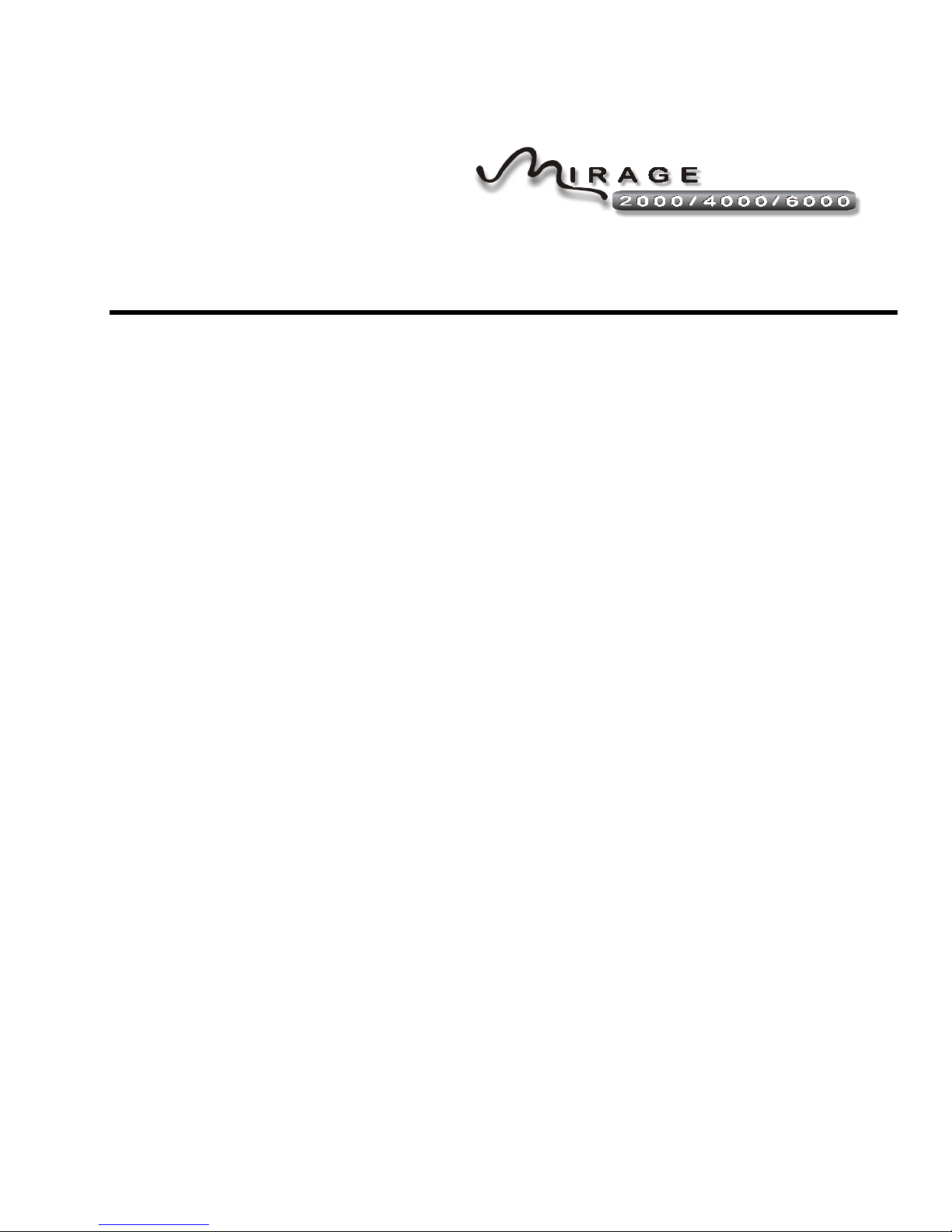
User’s Manual
Table of Contents
Section Contents Page
1
2
3
Introduction
Installation &
Setup
Operation
1.1 The Projectors...................................................................................................1-1
1.2 Components......................................................................................................1-2
1.3 Purchase Record and Servicing.........................................................................1-2
2.1 Quick Setup.......................................................................................................2-1
2.2 Installation Considerations................................................................................2-3
2.3 Projector Position and Mounting......................................................................2-8
2.4 Source Connections ........................................................................................2-13
2.5 Power Connection...........................................................................................2-20
2.6 Operating Orientation .....................................................................................2-20
2.7 Leveling..........................................................................................................2-21
2.8 Zoom, Focus & Lens Offset............................................................................2-21
2.9 Serial Port Connections...................................................................................2-24
2.10 Keypad Protocols and Conversion..................................................................2-30
3.1 Overview...........................................................................................................3-1
3.2 Projector Basics................................................................................................3-1
3.3 Using the Keypad..............................................................................................3-4
3.4 Navigating the Menus.....................................................................................3-13
3.5 Using Inputs and Ch annels..............................................................................3-17
3.6 Adjusting the Imag e........................................................................................3-22
3.7 Configuring System Parameters......................................................................3-39
3.8 Working With the Lam p.................................................................................3-46
3.9 Projector Status...............................................................................................3-49
3.10 3D Images.......................................................................................................3-50
3.11 Using Multiple Projectors...............................................................................3-58
3.12 Error Conditions .............................................................................................3-69
4
Maintenance
Specifications
5
Appendices
6
NOTE: Due to continuing research, all information in this manual is subject to change without notice
54-017142-06P Software Version 2.1 (08/02) Mirage 2000/4000/6000 User's Manual
4.1 Warnings and Guidelines..................................................................................4-1
4.2 Cleaning............................................................................................................4-3
4.3 Replacing Keypad Batteries..............................................................................4-3
4.4 Replacing the Lamp and Filter..........................................................................4-4
4.5 Replacing the Lens............................................................................................4-9
4.6 Troubleshooting..............................................................................................4-12
5.1 Specifications....................................................................................................5-1
A Glossary...........................................................................................................A-1
B Keypad Reference ...........................................................................................B-1
C Menu Tree........................................................................................................C-1
D Serial Communication C a bles..........................................................................D-1
E Throw Distance................................................................................................ E-1
F Optional Input Modules................................................................................... F-1
iii
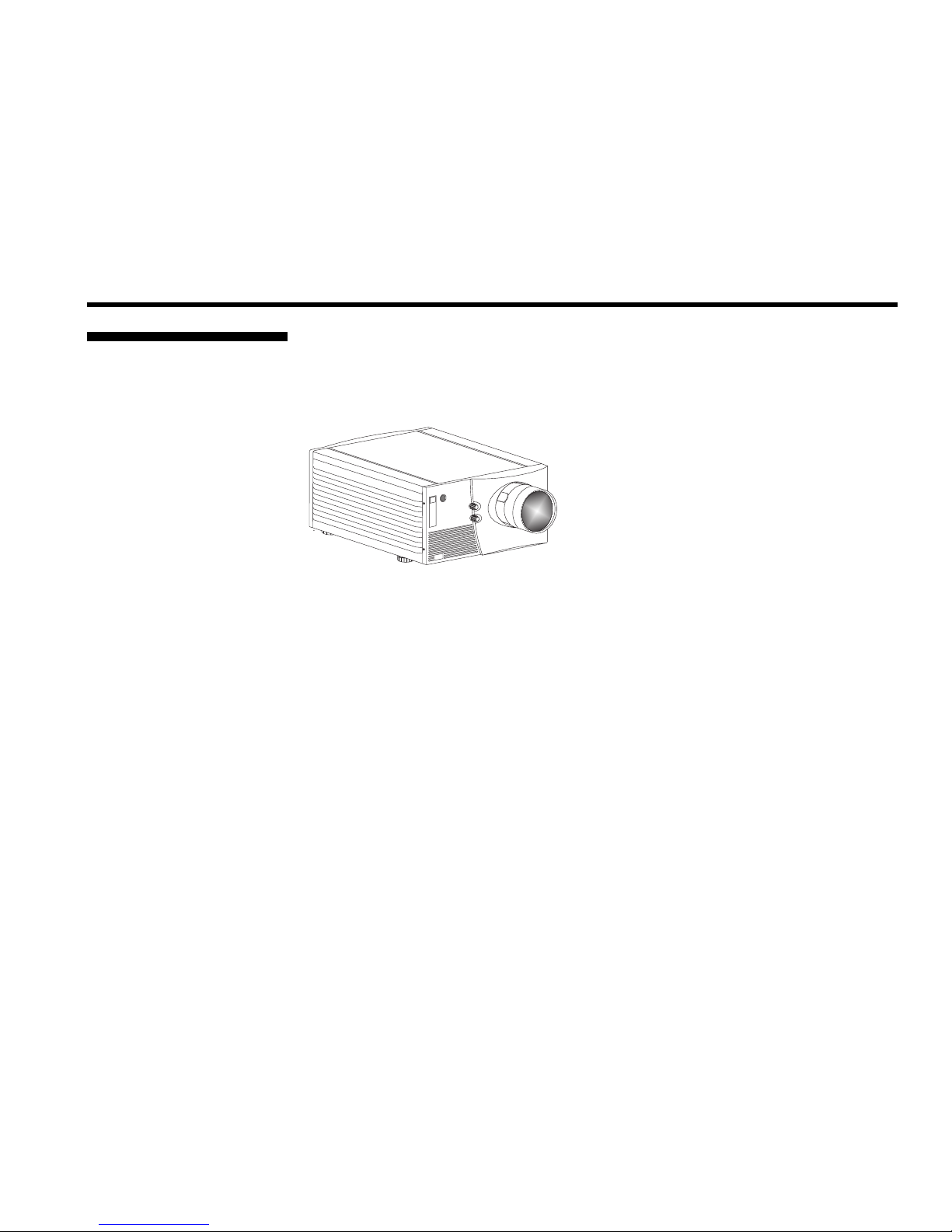
1.1 The Projectors
Section 1
Introduction
Mirage 2000/4000/6000 projectors are professional quality DMD multimedia
projectors that use Digital Light Processing
Instruments to produce high-brightness stereoscopic three-dimensional graphics.
These models can interface with IBM
(DLP) technology from Texas
-compatible PC, Macintosh computers and
workstations and, with an optional video
decoder installed, are compatible wi th stand ard
international video formats. Mirage
2000/4000/6000 projectors offer exciting
realism with large three-dimensional g raphic
images for simulation, virtual reality and other
related 3D applications, all with a brilliance that
can stand up to even high levels of ambient light.
Features and other options include:
Features and Options
'
◊ Native resolution of 1280 x 1024, with other 2D resolutions fully scaleable
◊ Achievable brightness (ANSI lumens):
• Mirage 2000 = 2000
• Mirage 4000 = 4000
• Mirage 6000 = 6000
◊ Contrast Ratio, all models: 300:1 ANSI, 800:1 full field
◊ 3D images
◊ Built-in Stereo3D interface for flexible le ft /r ig ht fram e inversion
◊ Intuitive software for uniform color and light output in multiple-projector walls
◊ Tandem horizontal and vertical sizing software control, with vertical stretch for
changing aspect ratio when desired
◊ Interchangeable lenses for diagonal screen sizes up to 40 or more feet
◊ Display of NTSC, PAL and SECAM video input
◊ Display from PCs, VCRs, laser disc players, video cameras, etc.
◊ Memory for up to 99 custom “channels” or source setups, switched via keypad
◊ Intuitive on-screen menus as well as option allowing hidden direct control
◊ Identical built-in and remote keypads, with controller and switcher compatibility
◊ Built-in RS-232 and RS-422 ports for computer control and networked projectors
◊ Motorized lens mount upgrade available fo r sm ooth and vers atile re mote control
of lens, with Intelligent Lens System (ILS™) for automatic recall of lens settings
from source-to-source
◊ Optional shutter
◊ Optional interfaces for connecting additional analog or digital sourc es
◊ Modular components for easy serv ici ng and m inim um downtim e.
(requires customized RGB signal at native resolution)
(requires optional decoder)
Mirage 2000/4000/6000 User’s Manual
1-1

INTRODUCTION
'
How The Projectors Work
1.2 Components
Mirage 2000/4000/6000 models accept data/graphics and video input signals for
'
projection on to front or rear flat screens. High brightness light is generated b y an
internal Xenon arc lamp (500W in Mirage 2000, 700W in Mirage 4000, and 1200W
in Mirage 6000), then modulate d by thr ee DMD (digital m icromirror device) panels
that pr ovide digitized red, green or blue col or information. Light f rom the “on” pixels
of each panel is reflected, converged and then projected to the screen through a single
front lens, where all pixels are perfectly superimposed as a sharp full-color 2D or 3D
image.
Mirage 2000/4000/6000 models include an infrared (IR) remote keypad, line cord, a
9/64” hex socket ball driver, and a User’s Manual. Make sure that you have all these
items, and note that purchasers also receive a Warranty Registration Card–complete
this card and return it directly to the manufacturer as soon as possible.
Difference Between Models
1.3 Purchase
Record and
Servicing
Figure 1.1. Components
The models are identical except for th ei r powe r levels and lamp wattage.
Whether the projector is under warranty or the warr anty has exp ired , Christie ’s
highly trained and extensive factory and d ealer service network is always availab le to
quickly diagnose and correct projector malfunctions. Service manuals and updates
are available to service technicians for all projectors.
Should you encounter a prob le m with the projector and require assistance, contact your
dealer or Christie. In many cases, any necessary servicing can be performed on site. If you
have purchased the projector, fill out the information below and keep with your records.
Purchase Record
Dealer:
Dealer Phone Number:
Projector Serial Number*:
Purchase Date:
Installation Date, if applicable:
* NOTE: The proje ctor serial number is located on the pr o jector's rear identi fication label
1-2
Mirage 2000/4000/6000 User’s Manual
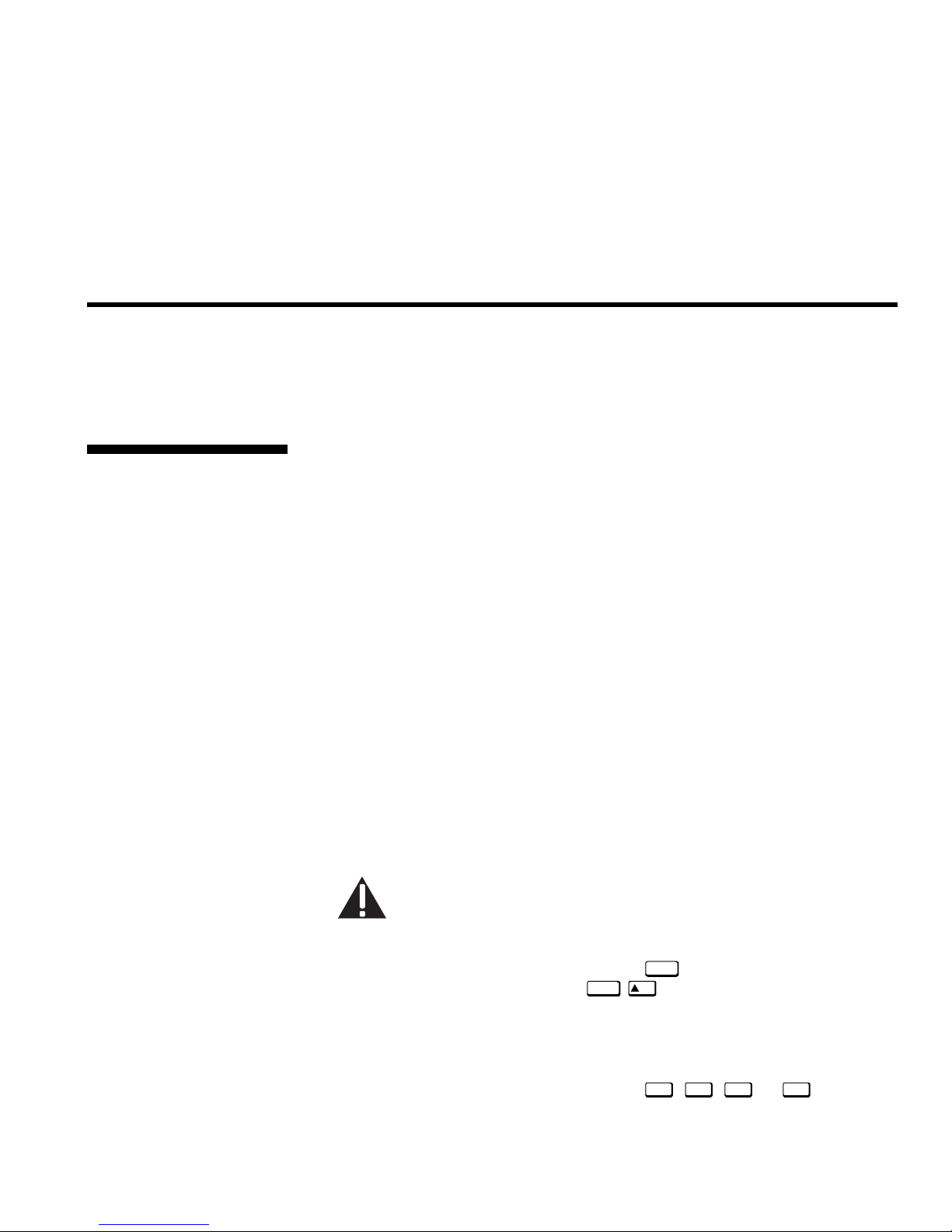
Section 2
Installation & Setup
This section explains how to install and set up your projector. If you are familiar with th e proje ctor and want to
quickly set it up for temporary use, fo llow the Quick Set up instructions below.
NOTES: 1) The lens is not installed for shipping. For instructions on how to install or replace a lens, refer to 4.5,
Replacing the Lens. 2) This section assumes that the optional video decoder module is installed.
Follow these steps for quick setup of the projector in a standard floor mount position.
2.1 Quick Setup
STEP 1
STEP 2
STEP 3
STEP 4
'
Position the Projector
Set the projector at the expected throw dist ance (pro jecto r- to-screen distance) and
vertical position. See 2.3, Projector Position and Mounting and Appendix E. Make
sure that the projector is level from side-to-side (see 2.7, Leveling) and lens cap is off.
'
Connect a Source
Locate the main input panel at the rear of the projector. The lower left area, lab eled
INPUT 1
a video decoder is installed) accepts a composite video at
INPUT 4. Connect your source to the appropriate panel connectors.
'
Connect the Line Cord to AC Power
, accepts an RGB input via BNC connectors. The upper right area (assuming
INPUT 3 or S-video input at
Connect the projector’s line cord to the AC receptacle at the lower right rear corner of the
projector and to proper AC. The Mirage 2000 requires input power of 100-240 VAC, 50-
60 Hz @ 9 amps (@ 100 V). The Mirage 4000 requires input power of 100-240 VAC, 50-
60 Hz @ 11.5 amps (@ 100 V). The Mirage 6000 requires input power of 200-240 VAC,
50-60 Hz @ 8.5 amps (@ 200 V). Use the line cord provided with the projector. See
Section 5.
WARNING
Do not attempt operation if the AC supply and cord are not
within the specified voltage and power range. See Section 5.
'
Turn the Projector ON
Using either the built- in or rem ote key p ad, press
second to turn the projector on (or press
about five minutes. The
POWER
LED, located in the lower right corner of the rear
Powe r*
Powe r*
and hold for approximately 1
ON
). Let the projector warm up for
input panel, should glow a steady green.
STEP 5
'
Select a Source
Using either the built- in or rem ote key p ad, press
and display the image for the source you connected in Step 2. The display will resize
as needed, producing an image as large as possible for the type of source presen t.
Input1, Input2, Input3
Mirage 2000/4000/6000 User’s Manual
, or
Input4
to select
2-1
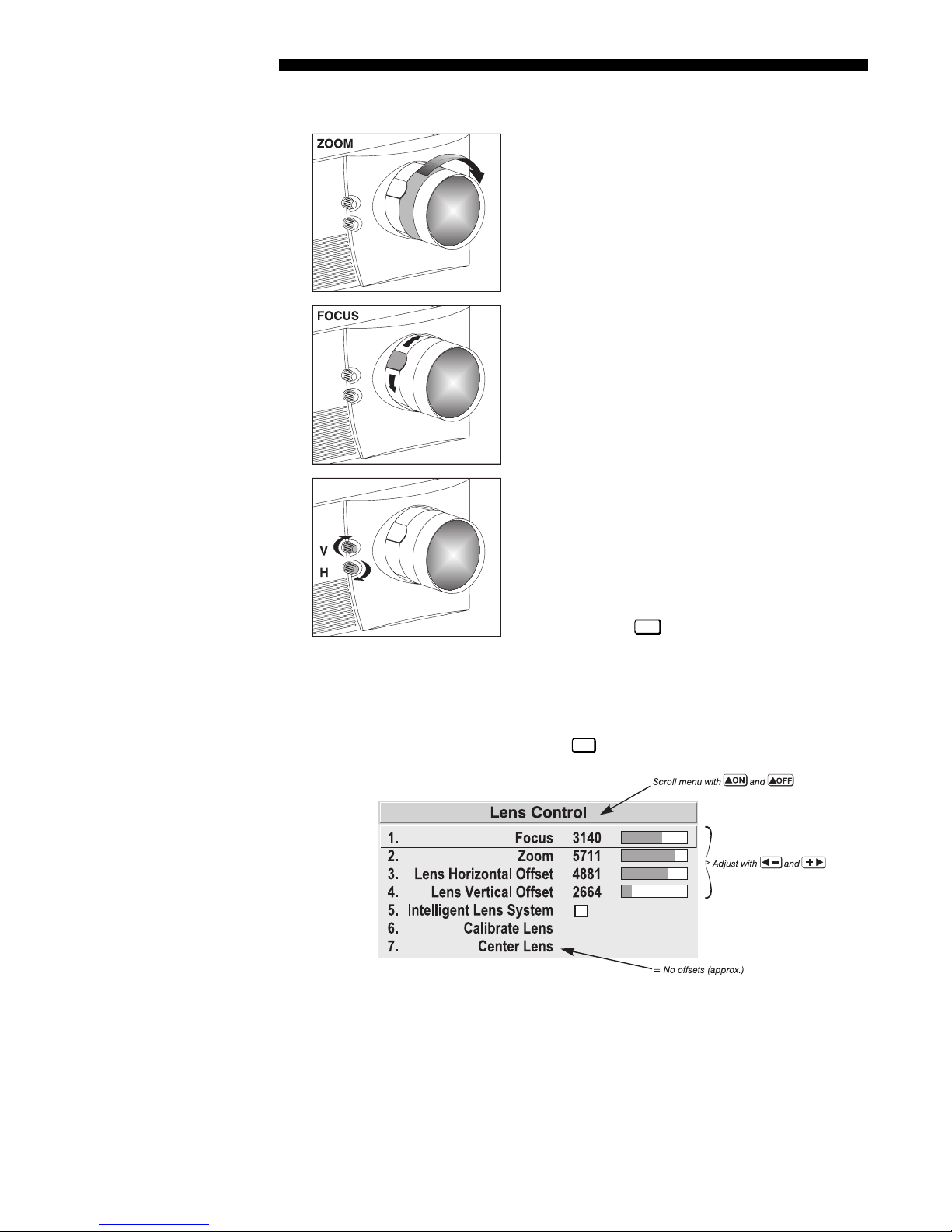
INSTALLATION AND SETUP
STEP 6
'
Adjust Image
(STANDARD NON-MOTORIZED LENS)
• ZOOM:
With the input image displayed, rotate the
textured ring on the lens barrel to increase or decrease
the image size (this requires a zoom lens). If you don’t
have a zoom lens or you can’t adjust the image
enough, the projector may not be positioned at the
proper throw distance for your screen size. Power
down, unplug the projector and move it towards or
away from the screen. See 2.3, Projector Position and
Mounting for details.
FOCUS: At the lens opening, turn the focus tabs to
•
focus the image clearl y.
OFFSETS:
•
Turn either or both of the knobs adjacent
to the lens if you need to align the image with your
screen—turn the top knob to raise or lower the image,
turn the bottom knob to shift the image left or right.
Re-check focus.
Menu
• OTHER: Press
to refine other display
parameters as described in Section 3.
Adjust Image
(REQUIRES MOTORIZED LENS)
NOTE: This projector can be upgraded to include motorized lens controls.
Lens
With the input image displayed, press
Figure 2.1. Motorized Lens Adjustments
on any keypad.
If you’ve just installed the lens, select “Calibrate Lens” before making any
adjustments (see Section 3 for details). Then, with the Lens Control menu displayed,
use the keypad as shown in Figure 2.1 to focus the image clearly and, if a zoom lens
is present, to increase or decrease image size. If desired, adjust horizontal and/or
vertical offsets to shift the lens and image location—ranges are shown in 2.3,
Projector Position and Mounting.
2-2
Mirage 22000/4000/6000User’s Manual
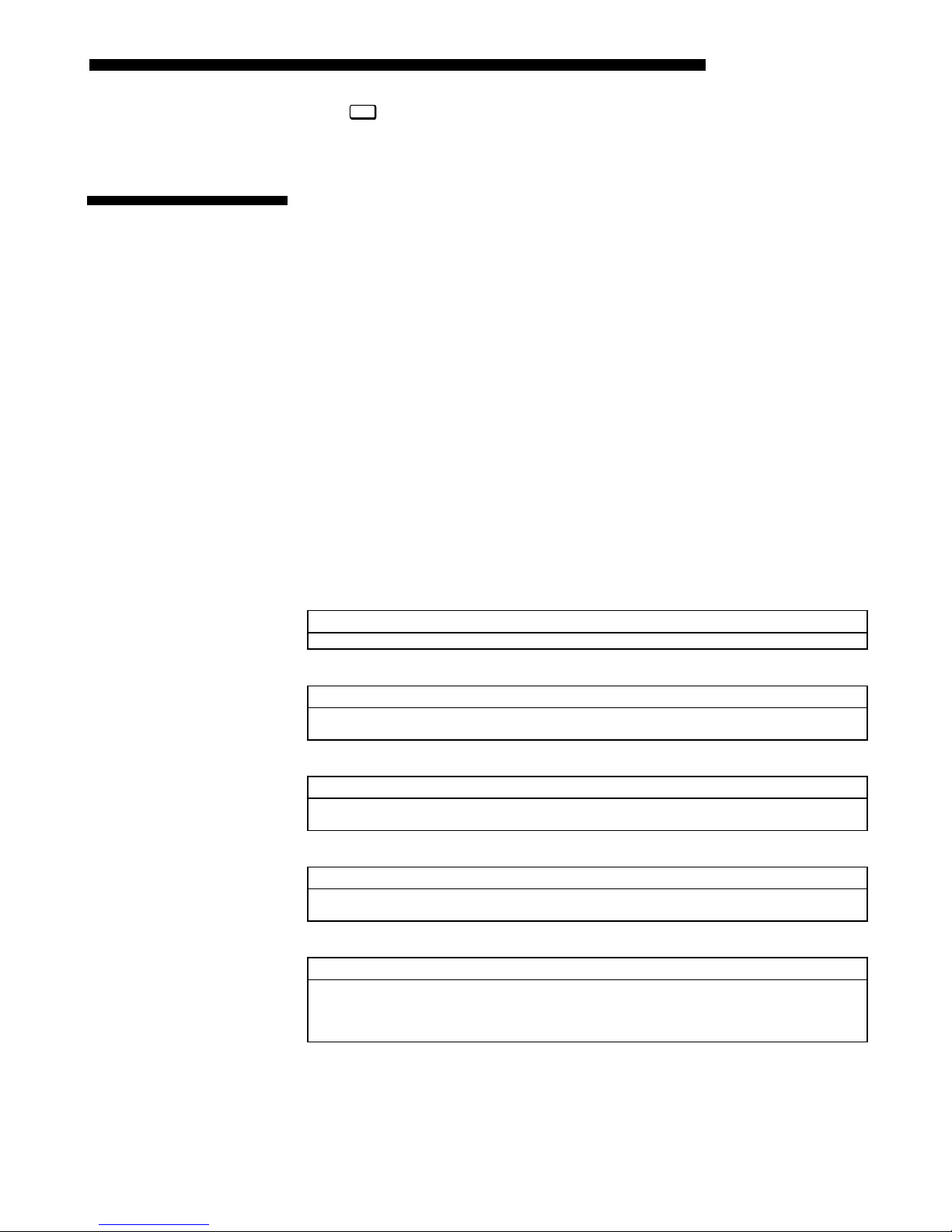
INSTALLATION & SETUP
g
g
g
Menu
Press
to refine other display parameters, if necessary. See 3.5, Using Inputs and
Channels if you want to work with other source inputs or defined channels.
2.2 Installation
Considerations
Liftin
Hoistin
Stackin
Installation Type
Although this projector delivers a high brightness quality output, final display qual ity
could be compromised if the projector is not properly insta lled. Th is subsection
discusses issues you should consider before proceeding with a final installation. Even
if you do not intend to use the projector in a fixed and perma nent installation, this
subsection will help you to better understand what you can do to enhance display
performance.
Never lift or suspend a projector by its feet or any other component.
'
Remove the lens and securely wrap hoisting cabling and safe ty str aps arou nd the
'
entire projector. Whether inverted or not, attach to the proper Christie ceiling mount
only. Never suspend or “fly” this model.
NOTE: Mirage 2000/4000/6000 projectors cannot use a Christie Hoisting/Stacking
Kit for hoisting into place.
Mirage 2000/4000/6000 projectors cannot be stacked.
'
Choose the installation type which suits your needs: front or rear screen, floor mount
'
or inverted mount.
Front Screen, Floor Mount Installation
ADVANTAGES CONSIDERATIONS
• Easy to set up, move and access • Shares floor space with audience
Front Screen, Inverted Mount (ceiling) Installation
ADVANTAGES CONSIDERATIONS
• Does not take up audience space
• Projector is unobtrusive & stable
Rear Screen, Floor Mount Installation
ADVANTAGES CONSIDERATIONS
• Projector is hidden yet accessible
• Usually good ambient light rejection
Rear Screen, Inverted Mount (ceiling) Installation
ADVANTAGES CONSIDERATIONS
• Projector is completely hidden
• Usually good ambient light rejection
Rear Screen, Floor Mount with Mirror
ADVANTAGES CONSIDERATIONS
• Projector is completely hidden
• Usually good ambient light rejection
• Requires less space behind screen than
other rear screen installations
• Installation is more permanent
• It is more difficult to access the projector
• Requires separate room
• Requires separate room
• Installation cost is usually higher
• Requires separate room
• Installation cost is usually higher
Mirage 2000/4000/6000 User’s Manual
2-3
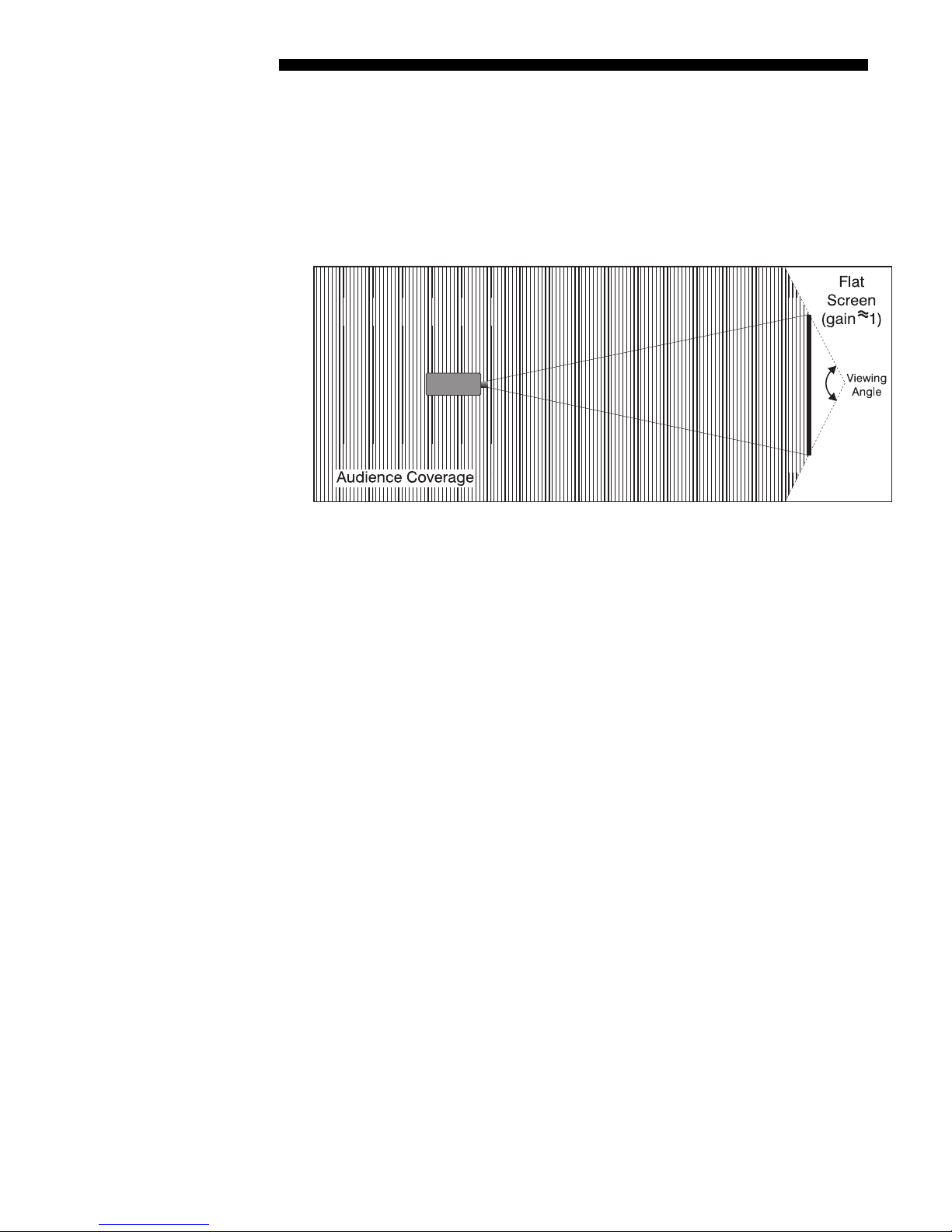
INSTALLATION AND SETUP
yp
Screen T
e
'
Front Screen Installations
While there are two basic screen types, flat and curved, generally flat screens are
recommended for this projector. Flat screens offer a gain of about 1 with a viewing
angle just less than 180°. Incident light reflects equally in all directions so the
audience can see the display from various angles. Becau se of the low g ain, flat
screens are most effective when ambient lig htin g is reduced, although this difference
may be negligible given the high brightness output from this projector.
Screen Size
Figure 2.2. Audience Coverage with Flat Screen
NOTE: Lenses for this projector are designed primarily for use with flat screens, but
the projector depth-of-field range allows the lens to be focused on curved screens as
well. While focus remains sharp in the corners, there may be significant pincushion
distortion, primarily at the top of the screen.
Rear Screen Installations
There are two basic types of rear screens: diffused and optical. A diffused screen has
a surface which spreads the light striking it. Pure ly dif fuse d scree ns have a gain of
less than 1. The main advantage of the diffused screen is its wide viewing angle,
similar to that of a flat screen for front screen projection. Optical screens take light
from the projector and redirect it to increase the ligh t intensi ty at the fron t of the
screen. This reduces it in other areas. A viewing cone, similar to that of a curved
front screen installation, is created.
To summarize, optical screens are better suited for brightly lit rooms where the
audience is situated within the viewing cone. Diffused screens may be better suited
when a wide viewing angle is required but there is low ambient room lighting.
Screen size may be from 5 to 40 feet diagonal, depending on the lens you are using.
'
For instance, a 1.2:1 lens can produce a 5 to 25 foot image size, whereas a 4-7:1
zoom lens produces an 8 to 40 foot image size. Choose a screen size which is
appropriate for your lens and application. Keep in mind that if the projector will be
used to display text information, the image size must allow the audience to recognize
all text clearly. The eye usually re cog niz es text cle ar ly if eye-to-text distance is less
than 150 times the height of the letter. Small text located too far from the eye may be
illegible at a distance no matter how sharply and clearly it is displayed.
To fill a screen with an image, the aspect ratio of the screen should be equal to the
aspect ratio of the image. The aspect ratio of an image is expressed as the ratio of its
width to its height. Standard video from a VCR has a 4:3 aspect ratio. For example,
2-4
Mirage 22000/4000/6000User’s Manual
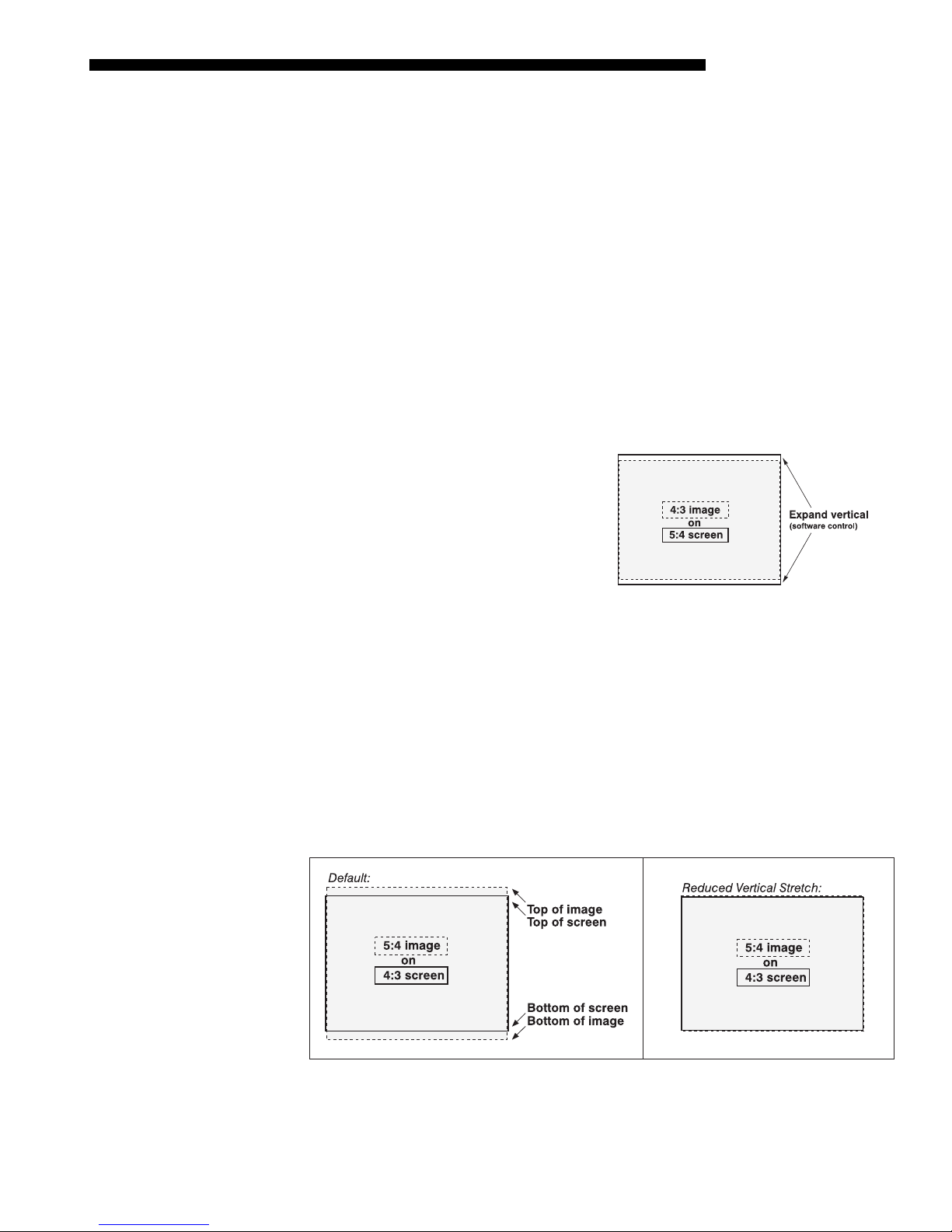
INSTALLATION & SETUP
to display a VCR output with a 4:3 aspect ratio onto a 10 foot (3m) high screen, the
width of the screen must be at least 13.3 feet (4m).
Screen Aspect Ratio
Aspect ratio describes the proportion of the screen and is expressed as the ratio of
'
width to height, such as “4:3” or “5:4” (see right). Although image size and image
aspect ratio can both be adjusted quickly through projector software, it is still a good
idea to choose a screen aspect ratio which is most appropriate for your intended
applications. Ideally, to exactly fill a screen with an image, the aspect ratio of the
screen should correspond to the aspect ratio of the image, which depends on the
source in use. For example, standard video from a VCR has a 4:3 ratio
(approximately), whereas a high resolution graphics signal typically has a 5:4 aspect
ratio. By default, images from your projector will be as large as possible and, with
the exception of graphics sources, will maintain their aspect ratio.
NOTE: With a few exceptions, sources with less than 1280 x 1024 resolution have a
4:3 aspect ratio. The normal aspect ratio for 1280 x 1024 sources is 5:4.
Using a 5:4 Screen
With one exception, XGA images will—
by default—resize to fill an SXGA (5 :4)
screen. The exception is that video signals
will retain their aspect ratio, as shown in
Figure 2.3. In this case, fill the screen by
increasing Vertical Stretch to slightly
expand the image to the top and bottom
edges of the screen. For details, see 3.6,
Adjusting the Image.
Figure 2.3. Adjusting a 4:3 Video
Image
Using a 4:3 Screen
If you are using a 4:3 screen (but producing 5:4 images), images will—by default—
slightly overlap the screen vertically. To remedy, reduce Vertical Stret ch so that the
“too tall” 5:4 image no longer spills over the top or bottom of the screen (Figure 2.4).
This control eliminates the need for simply moving the projector farther from the
screen, which would result in black borders for all sources. See 3.6, Adjusting the
Image.
NOTE: The Vertical Stretch adjustment may soften the image slightly, but is not
noticeable in most cases.
Figure 2.4. Using a 4:3 Screen for a mix of 5:4 and 4:3 sources
Mirage 2000/4000/6000 User’s Manual
2-5
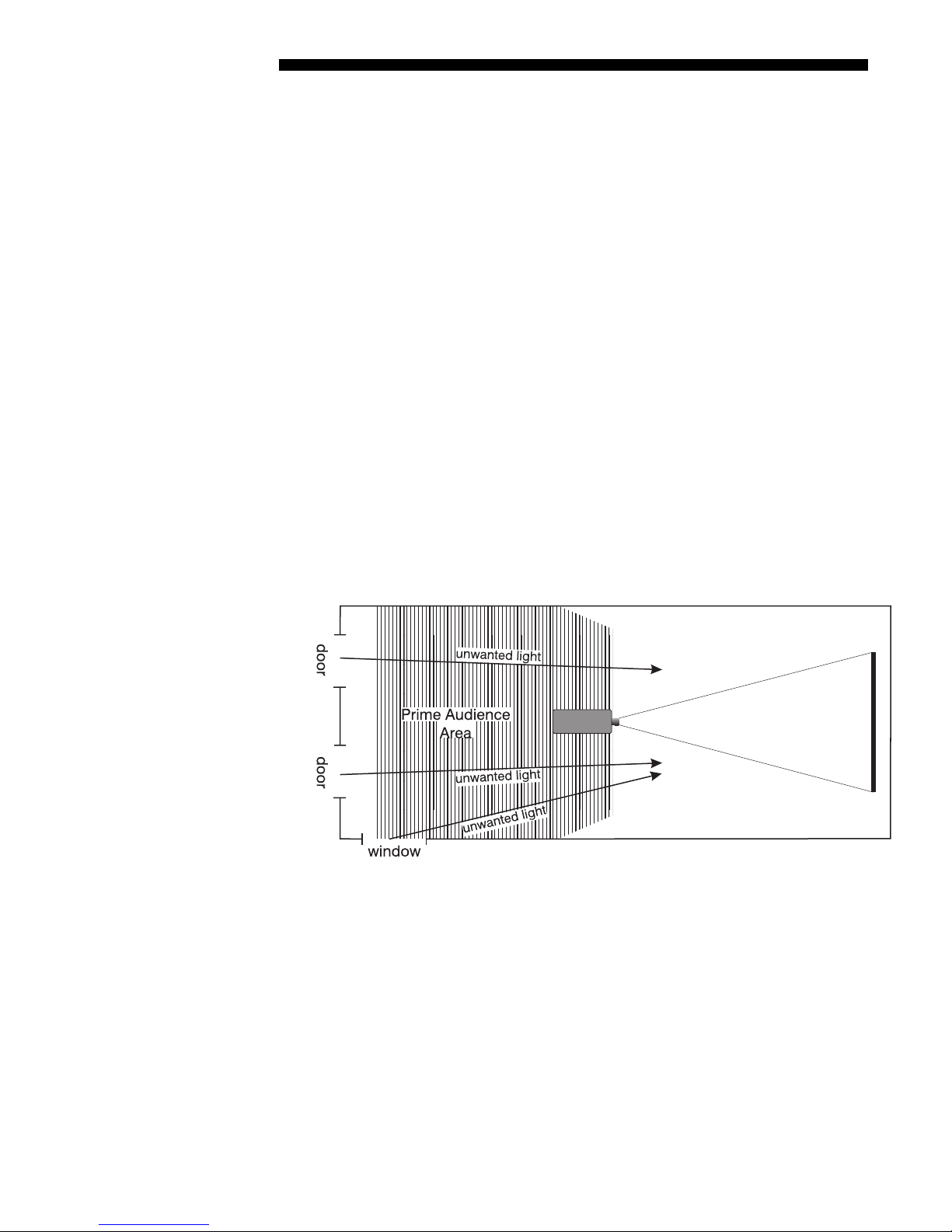
INSTALLATION AND SETUP
g
Ideal Room Lightin
The high brightness outpu t of this pro jec tor is cer tainly well suited for locations
'
where ambient l ightin g is less tha n optimum for projection, yet there are still many
simple things you can do to optimize your installation.
Visiting a movie theater can give you an idea of what makes an ideal projection
environment. Walls, floors and furnishings are dark and matte finished. A projection
room should not have white reflective ceilings or non-directional lighting such as
fluorescent lights. The white ceiling sprea ds lig ht, m ak ing the room appear brighter.
Keep lighting and reflections to a minimum.
If it is not possible to eliminate fluorescent lights, consider using incandescent spot
lighting or parabolic refl ec tor s ("egg crates") to direct light down to the floor. Light
dimmers or rheostats allow furth er cont ro l.
Outside windows are undesirable in any projection room . A small crack betwe en
curtains on a sunny day can wash out a projected image. If you do have windows,
make sure that window coverings are opaque and overlapping — some window
coverings are designed to provide up to 100 percent blockage of outside light.
Ideally, the material should have a matte finish.
To minimize the effects caused by unwanted light from door and aisle ways,
carefully choose the position of your pro jector and screen. Figure 2.5 shows an
installation where poor screen placement allows too much unwanted light to enter the
screen. In Figure 2.6, screen and the projector are positioned so that unwanted light is
minimized.
2-6
Mirage 22000/4000/6000User’s Manual
Figure 2.5. Poor Screen Placement
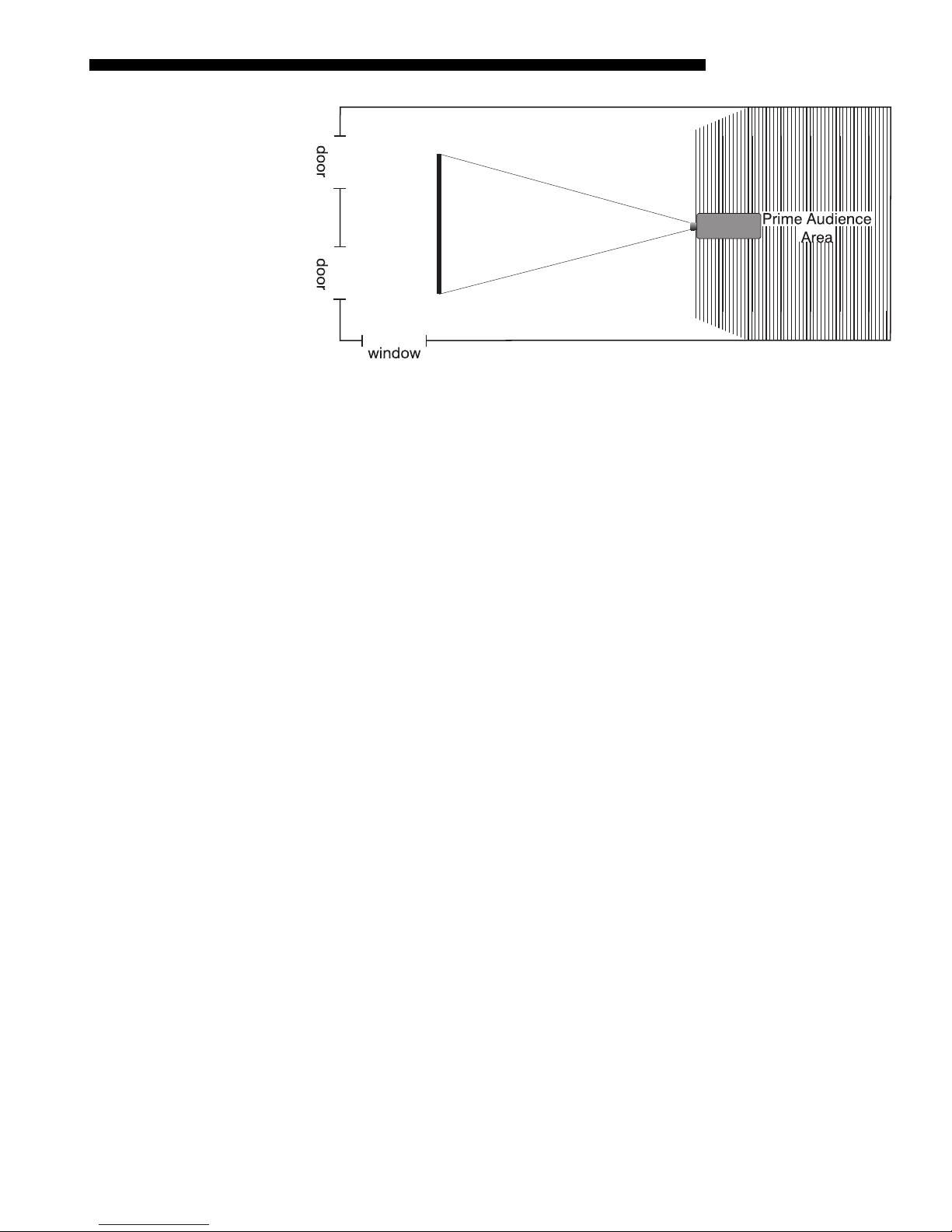
INSTALLATION & SETUP
Figure 2.6. Better Screen Placement
Even with all lighting removed it is still possible that room reflections within the
room can slightly degrade the image. Light from the projection screen should be
absorbed by the ceilings, walls and floors so that it will not be reflected back to the
screen. Again, keep reflective surfaces to a minimum.
Other Considerations
Here are some other considerations and tips which can help you improve your
'
installation:
• Ventilation is an important factor when preparing a projection room. The ambient
temperature should be kept constant and below 35°C (95°F). Keep the projector
away from heating and/or air conditioning vents. C han ges in temperature can
cause drifts in the projector circui try wh ic h m ay affect per fo rm a nce.
• Keep the projector away from devices which radiate electromagnetic energy such
as motors and transformers. Common sources of these are slide projectors,
speakers, power amplifiers, elevators, etc.
• For rear screen applications, less spac e is required if a mirror is used to fold the
optical path.
• Choose the right screen size for the applicat ion:
◊ As screen size increases, magnification increases and reduces brightness.
Select a screen size which is appropriate for the venue, but not larger
than that required.
◊ Installing a large screen in a small room is similar to watching television
close up; too large a screen can overpower a room. A good rule of thumb
is to be no closer than 1.5 times the width of the screen.
◊ Larger scre ens requ ir e greater at ten tion to lighting conditions.
• When laying out the projection room , conside r positioning the projector and
screen in a manner which wi ll achieve maximum audience coverage and space
efficiency. For example, placing the sc reen along the larger wall in a rectangular
room will reduce audience coverage. Figure 2.7 shows two examples of how
audience coverage is maximized.
Mirage 2000/4000/6000 User’s Manual
2-7
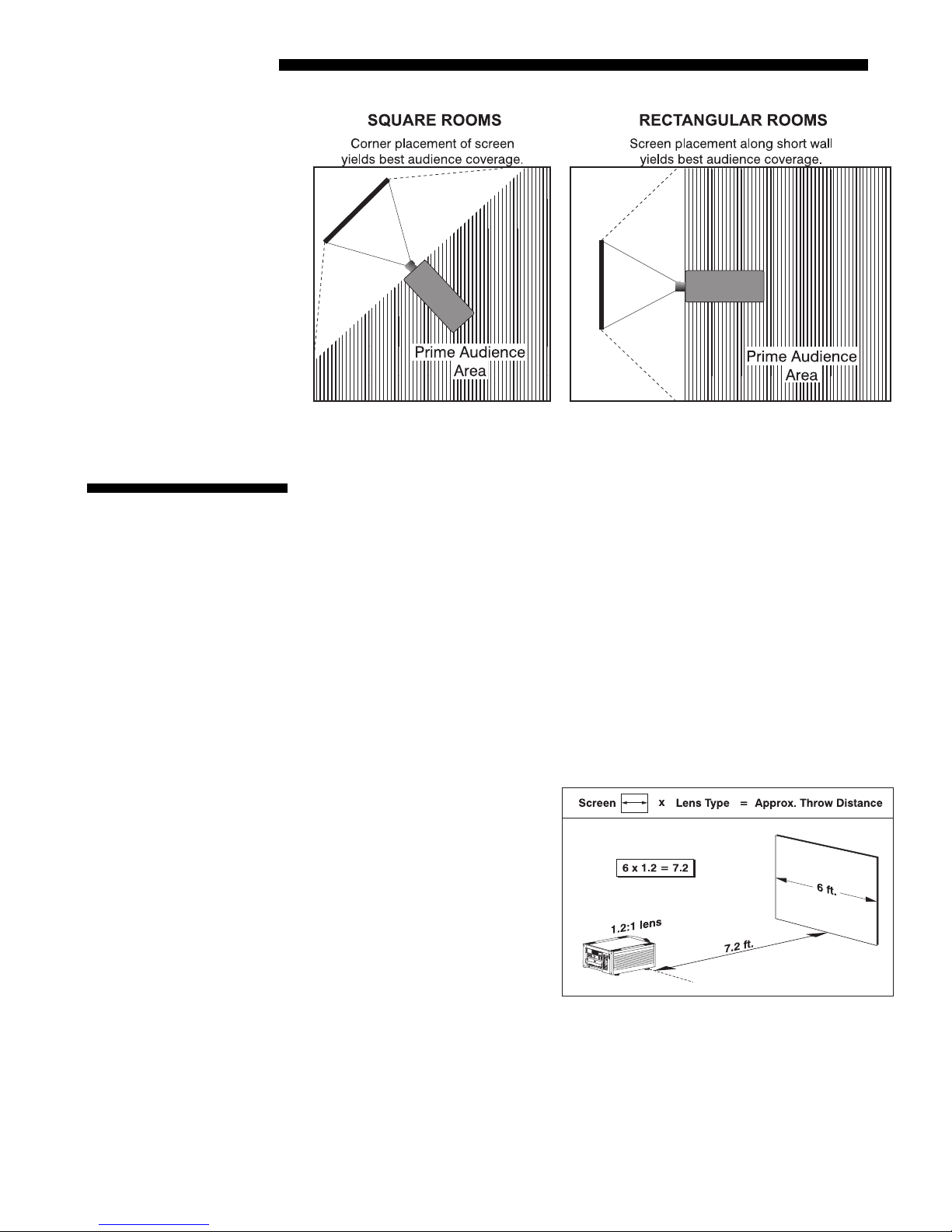
INSTALLATION AND SETUP
2.3 Projector
Position and
Mounting
Figure 2.7. Screen Locations for Maximum Audience Coverage
Installation type, screen type, and lighting all affect where the projector is positioned.
In addition, both throw distance (the distance between the projector and screen) and
vertical position (the height of the pro jec tor in relat ion to the screen) must be
determined for every new installation. Both depend on the screen size and lens type
you are using. Make sure that the room can accommodate the required position of the
projector for the chosen screen size.
Throw Distance
Throw distance is the distance betwe en the pro ject or's front feet and the screen. For
'
any installation, an accurate throw distance must be determined in order for the
image to be of the right size for your screen–the farther the pro jector is from the
screen, the larger the image.
NOTE: If your projector is tilted in relation to the screen, as is sometimes the case
for large venues or elevated installations, throw distance still represents the smallest
measurement between the screen and front feet.
Throw distance is roughly equal
to the horizontal width of the
screen multiplied by the type of
lens you are using. For example,
if you are using a 0.8:1 lens,
proper throw distance will be
the screen
approximately 0.8
x
width. Once you know your
screen size and lens, you can
estimate throw distance needed
(see example in Figure 2.8).
Figure 2.8. Estimating Throw Distance
IMPORTANT: For proper
(SEE APPENDIX E)
placement in an installation,
always refer to the throw distance formula and/or graph for your lens as listed in
Appendix E. Keep in mind that due to lens manufacturing tolerances for lens focal
length, actual throw d i stance can vary ±5% between lenses described as having the
same throw ratio.
2-8
Mirage 22000/4000/6000User’s Manual
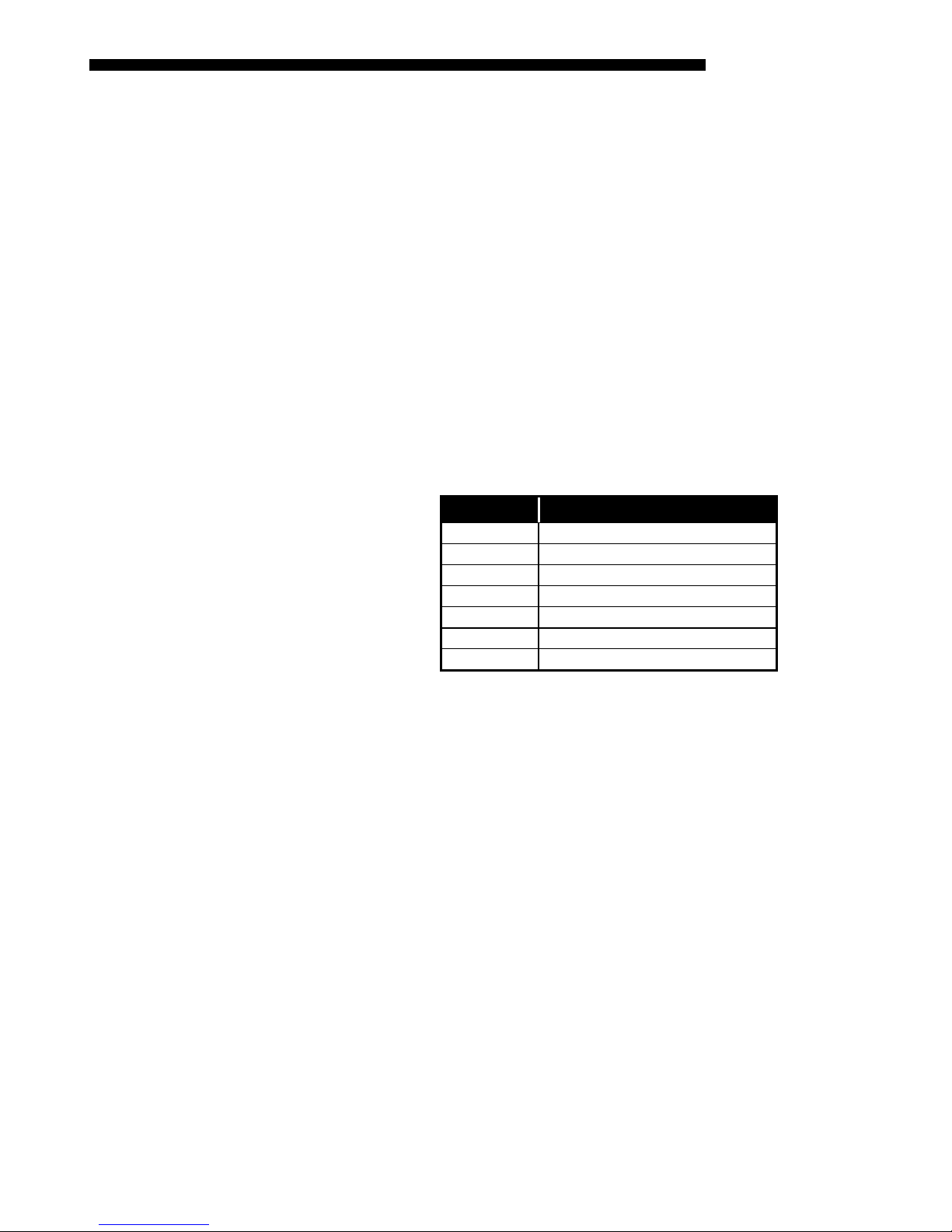
INSTALLATION & SETUP
Vertical & Horizontal
Position
THE VERTICAL POSITION of the projector in relation to the screen also depends on the
'
size of the screen and the lens type. Correct vertical posit ion helps ensu re tha t the
image will be rectangular in shape rat her than keystoned (having non-parallel sides)
and that image focus and brightness both remain optimized.
In addition, vertical position of the image can be offset—that is, moved up or done—
either by turning the top knob on the front of the projector (th e one nearest to th e IR
sensor) in non-motorized projectors, or through software in motorized projectors.
Offsets range up to 130%, depending on the specific lens, wheth er it is m otor iz ed or
not, what amount of zoom is in effect and whether or not you are also offsetting
horizontally.
See Table 2.1 for the maximum percentage of the image that can be displayed above
or below the center of each type of motorized lens. These image offsets are also
illustrated in Figure 2.9.
NOTE: Shown are approximate motorized offset ranges—manual offsets standard in
Mirage 2000/4000/6000 may differ.
Table 2.1. Maximum % of Image Offset from Lens Center
Lens Type Max. Recommended Image Offset
✻ 0.8:1
1.2:1
1.5 - 2.2:1
2.2 - 4:1
✻ 2.5 – 4:1
4-7:1
✻ 4-7:1
✻ NOTE: VistaGRAPH X lens . Threaded le ns a da p ter r eq u ir ed.
The 0.8:1 lens is not recommended for use in SXGA models.
Motorized ZOOM feature is not available for VistaGRA P H X l e ns es.
×91% Ø100%
×104% Ø100%
×128% Ø100%
×128% Ø100%
×123% Ø100%
×130% Ø100%
×114% Ø100%
Mirage 2000/4000/6000 User’s Manual
2-9
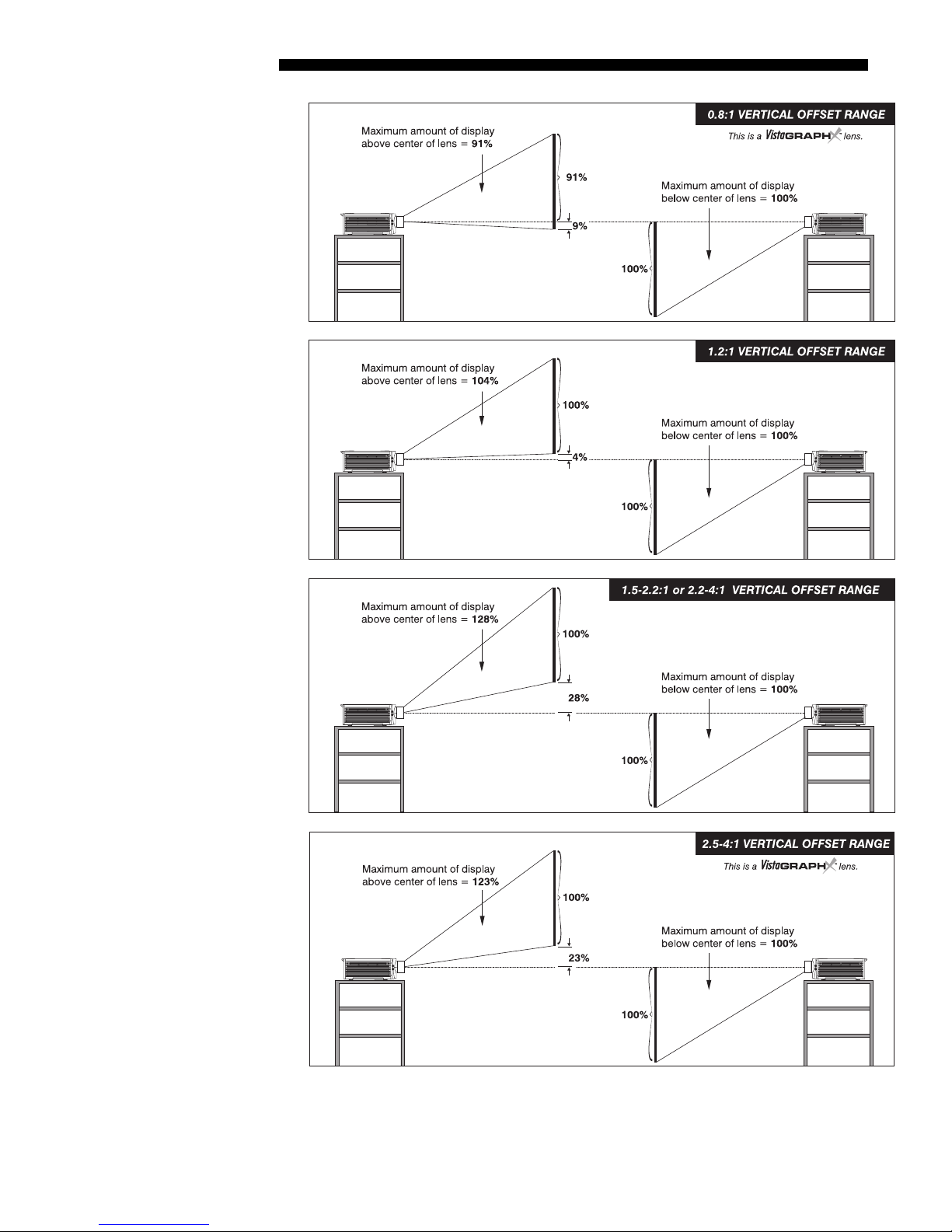
INSTALLATION AND SETUP
2-10
Mirage 22000/4000/6000User’s Manual
Figure 2.13. Maximum Vertical Offsets
Continued…
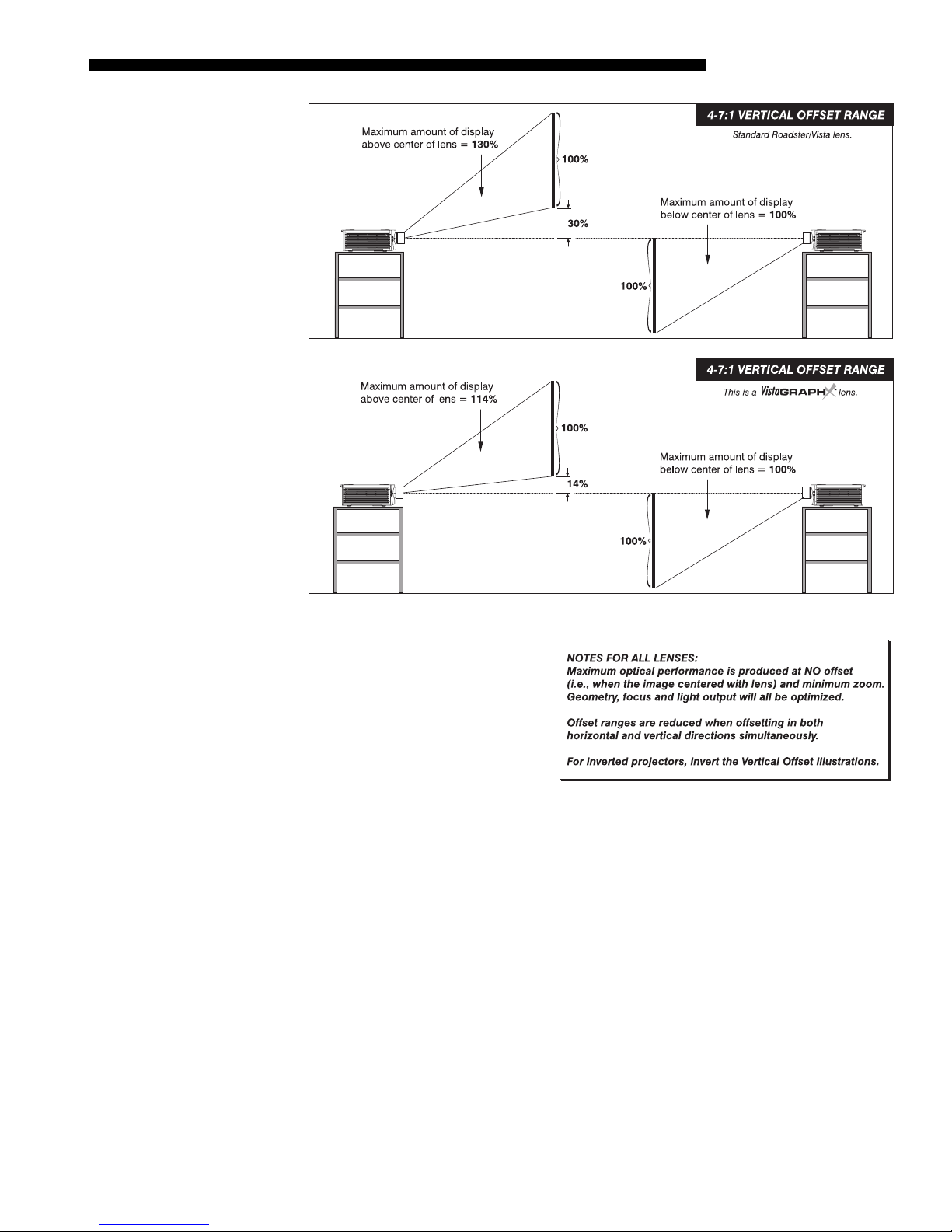
INSTALLATION & SETUP
Figure 2.9. Maximum Vertical Offsets, Continued (
ALL LENSES
)
NOTES: 1) If you cannot raise or
lower the image enough using
mechanical vertical offsets, try
adjusting V-Position in the Size
and Position menu (see 3.6,
Adjusting the Image). 2) If the
image becomes keystoned or
exhibits uneven brightness, the
projector may simply be too high
or low in relation to the screen. 3) Recommended offset ranges can be exceeded,
however this may affect image quality. 4) Simultaneous horizontal and vertical offset
limits the adjustment range of each.
THE HORIZONTAL POSITION of the image can be offset—that is, shifted left or right
of lens center—either by turning the bottom knob on the front of the projector (the
knob farthest from the IR sensor) in non-motorized projectors or through softw are in
motorized projectors. The maximum horizontal offset for lenses that can be installed
in this projector is shown in Figure 2.10. This value expresses the maximum
percentage of the image that can be projected to one side of the lens center (roughly
77%, depending on the lens).
Mirage 2000/4000/6000 User’s Manual
2-11
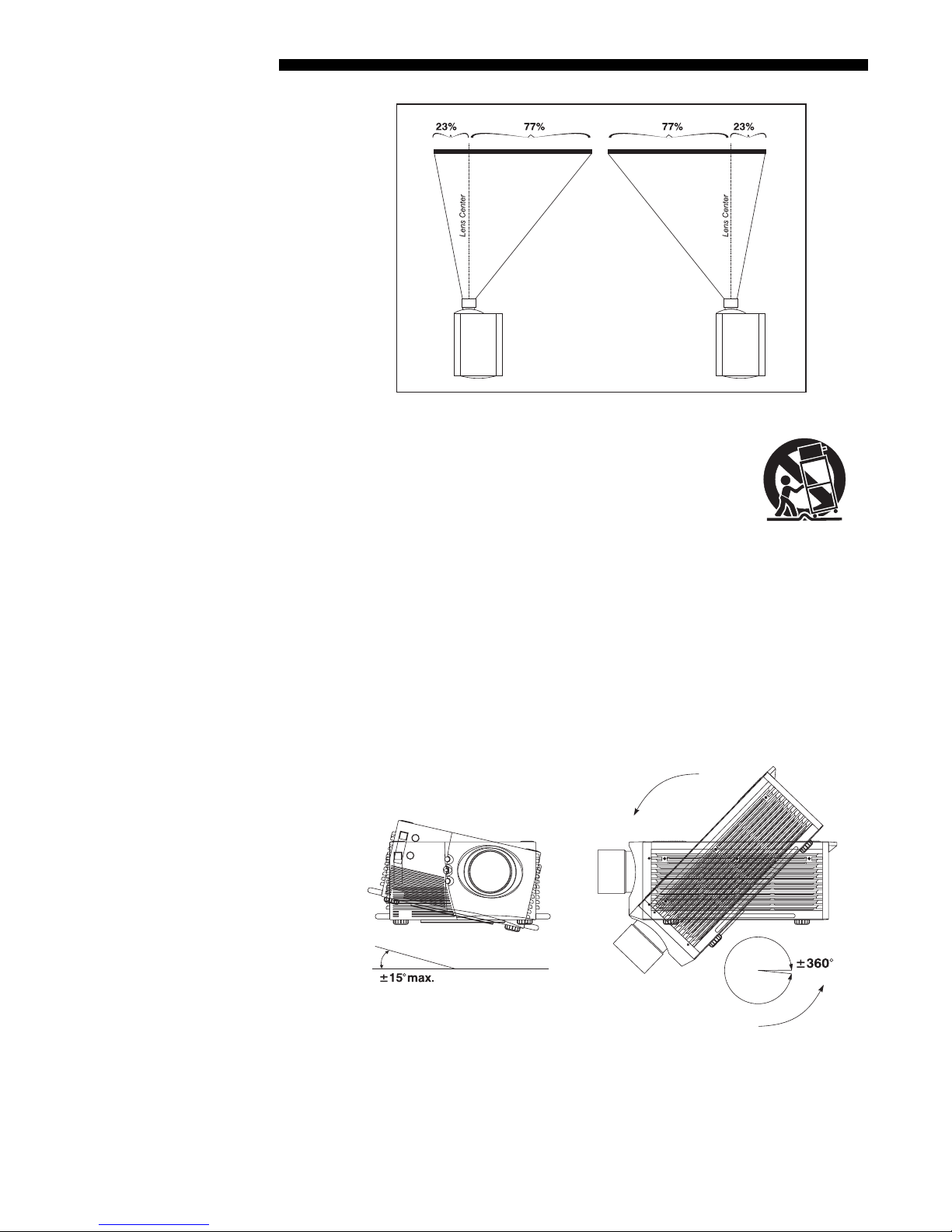
INSTALLATION AND SETUP
g
Mountin
Figure 2.10. Maximum Horizontal Offsets
For typical front or rear floor mounts, mount the projector on a
'
(ALL LENSES)
secure table or cart. Take care with a mobile cart—avoid
sudden stops, excessive force and uneven surfaces that may
cause the projector and cart combination to overturn.
The table or cart should be reasonably level. Fine adjustments to the projector level
can be made by adjusting the height of the projec tor leg s; re fer to 2.7, Leveling for
details.
Special Mounting
Note that projector can be rotated and mounted at any vertical angle—i.e., you can
tilt the face of the projector up or down as much as desired for your installation. The
side-to-side tilt, however, must not exceed 15° (see Figure 2.11). This limit ensures
that the arc lamp in the projector operates properly and safely. Alway s make sure that
exhaust air from the projector does not vent towards the lens, otherwise you may
detect heat waves in your projected image.
You must use the proper ceiling mount fixture (and/or stacking kit, if applicable) for
your projector. For more information, contact your dealer.
2-12
Mirage 22000/4000/6000User’s Manual
Figure 2.11. Horizontal and Vertical Tilt Ranges
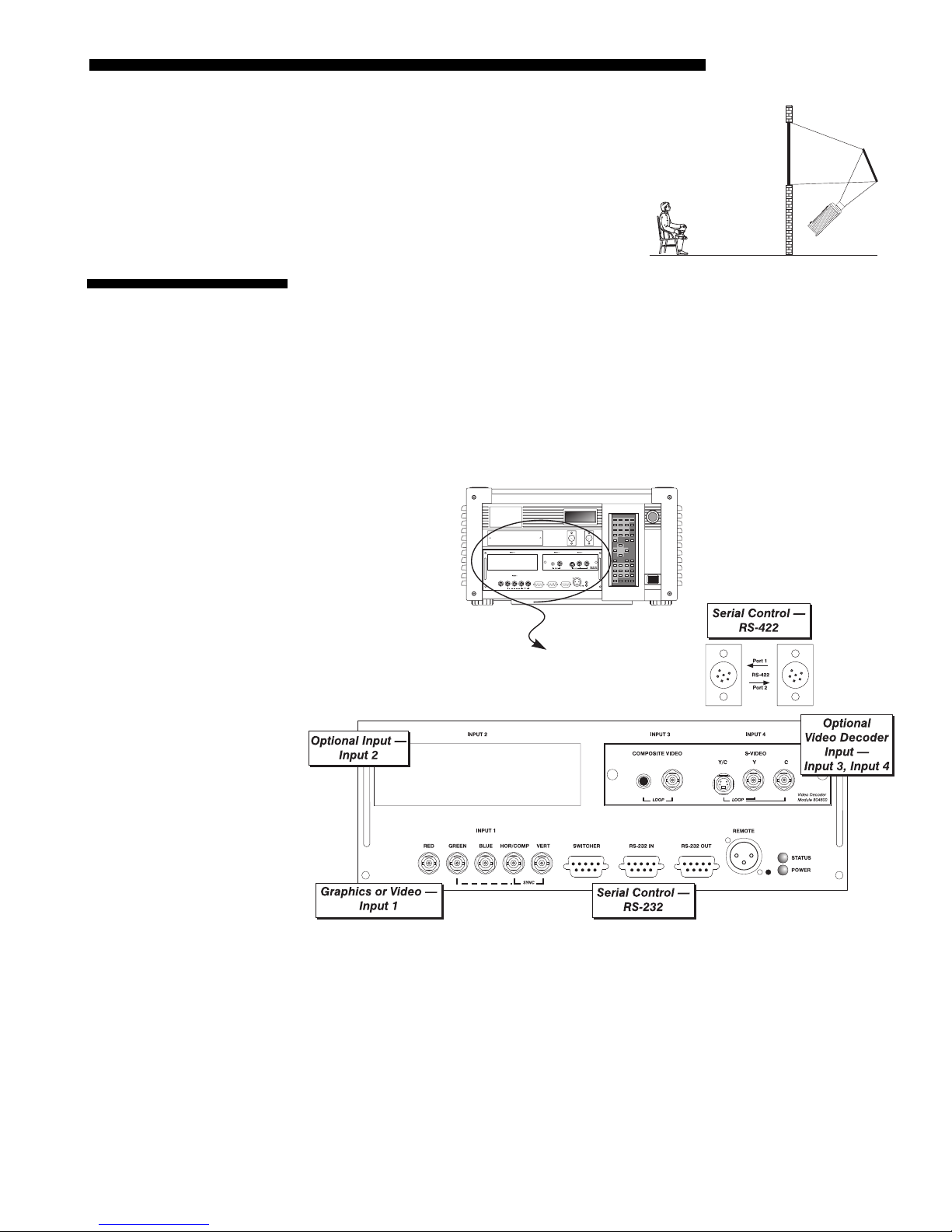
INSTALLATION & SETUP
Folded Optics
2.4 Source
Connections
In rear screen applications where space behind
'
the projector is limited, a mirro r may be used
to fold the optical path. See right. The position
of the projector and mirror must be accurately
set—if considering this type of install at ion, call
your dealer for assistance.
The rear panel of the projector provides standard input panels to which you may
connect a variety of sources. See Figure 2.12–the lower left area (
INPUT 1) typically
accepts an RGB signal from an external RGB source, or it can also be used for YPbPr
signals or additional video sources. The upper right panel–the optional Video
Decoder Module–accepts only composite video at
INPUT 3
or S-video at
INPUT 4
devices such as VCRs, laser disk player s or DVD players. There are also several
optional interfaces available for connecting other sources at
installs in the upper left area, just above
INPUT 1
.
INPUT 2.
Such an option
NOTE: For all connections, use only high-quality shielded cables.
from
Figure 2.12. Rear Connector Panel
Mirage 2000/4000/6000 User’s Manual
2-13
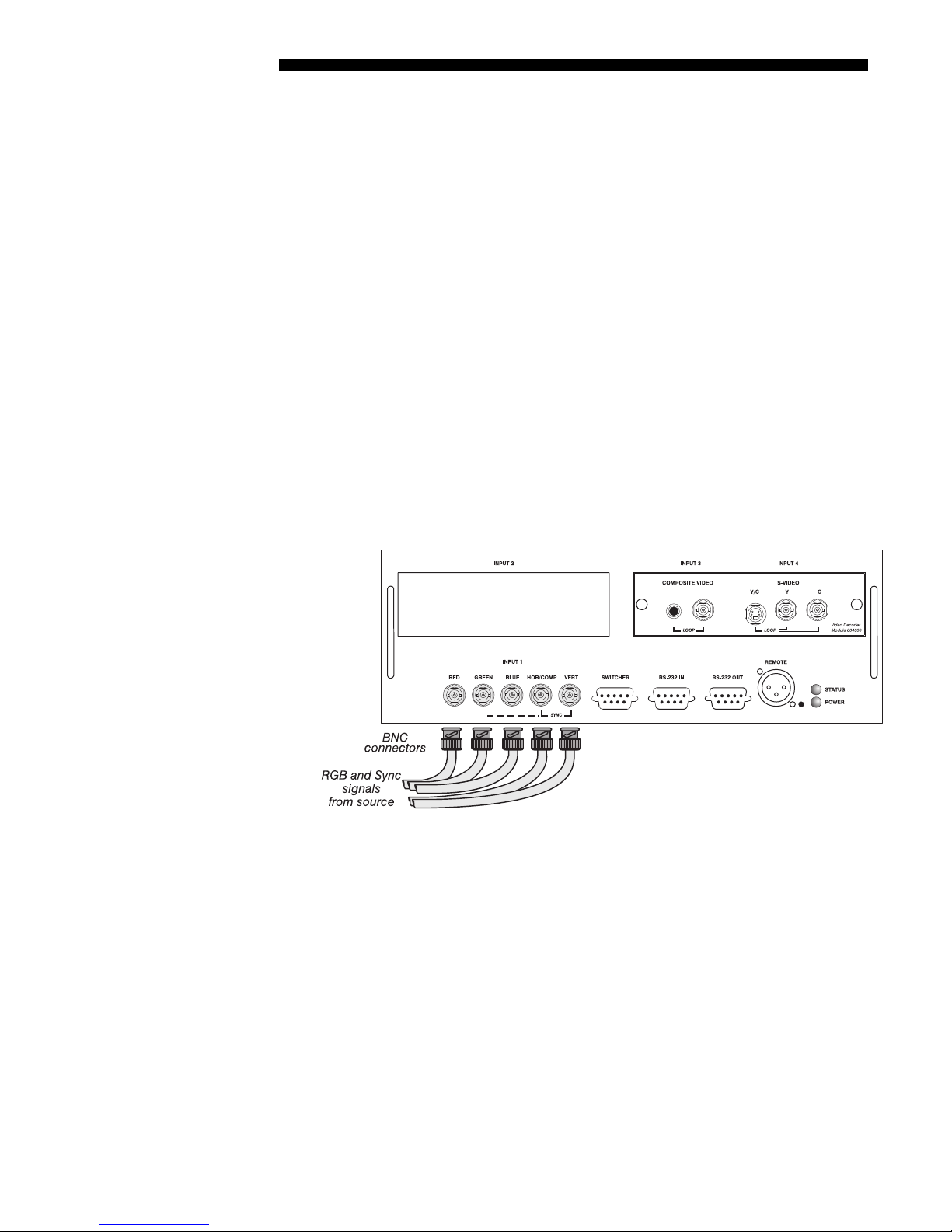
INSTALLATION AND SETUP
RGB Signals
'
INPUT 1
provides 5 BNCs (connectors) for linking to a variety of sources, typically to
an RGB source such as VGA, SVGA, XGA, Mac, PowerMac, DEC, Sun, SGI and
others. This projector supports multiple sync types with RGB signals: sync-on-green,
composite sync, and separate H & V syncs.
NOTE: Depending on the source, you may need a custom adapter cable with BNC
connectors at the projector end and a different type of connector at the other (such as
a 15-pin "D" connector for computer sources). Contact your dealer.
BNC input(s) first. Then connect the red, green and blue source
Connect the
outputs to the
SYNC
RED, GREEN, and BLUE BNCs on the INPUT 1 panel. If the source uses
sync-on-green, only the red, green, and blue connections are required. If the source
provides a composite sync output, connect it to the
SYNC
HOR/COMP
input labeled
the source provides separate horizontal and vertical sync outputs, connect horizontal
sync to the
labeled
VERT. See Figure 2.13.
SYNC
input labeled
HOR/COMP
and connect vertical sync to
SYNC
NOTES: 1) If for some reason the projector fails to recognize as an RGB signal,
specify this Color Space option within the Image Settings menu. See 3.6, Adjusting
the Image. 2) To connect YPbPr signals–such as from DVD or analog HDTV sources–to
INPUT 1, use the red, green and blue BNCs as described in YPbPr Signals la ter i n this
section.
. If
input
2-14
Mirage 22000/4000/6000User’s Manual
Figure 2.13. Connecting RGB Input
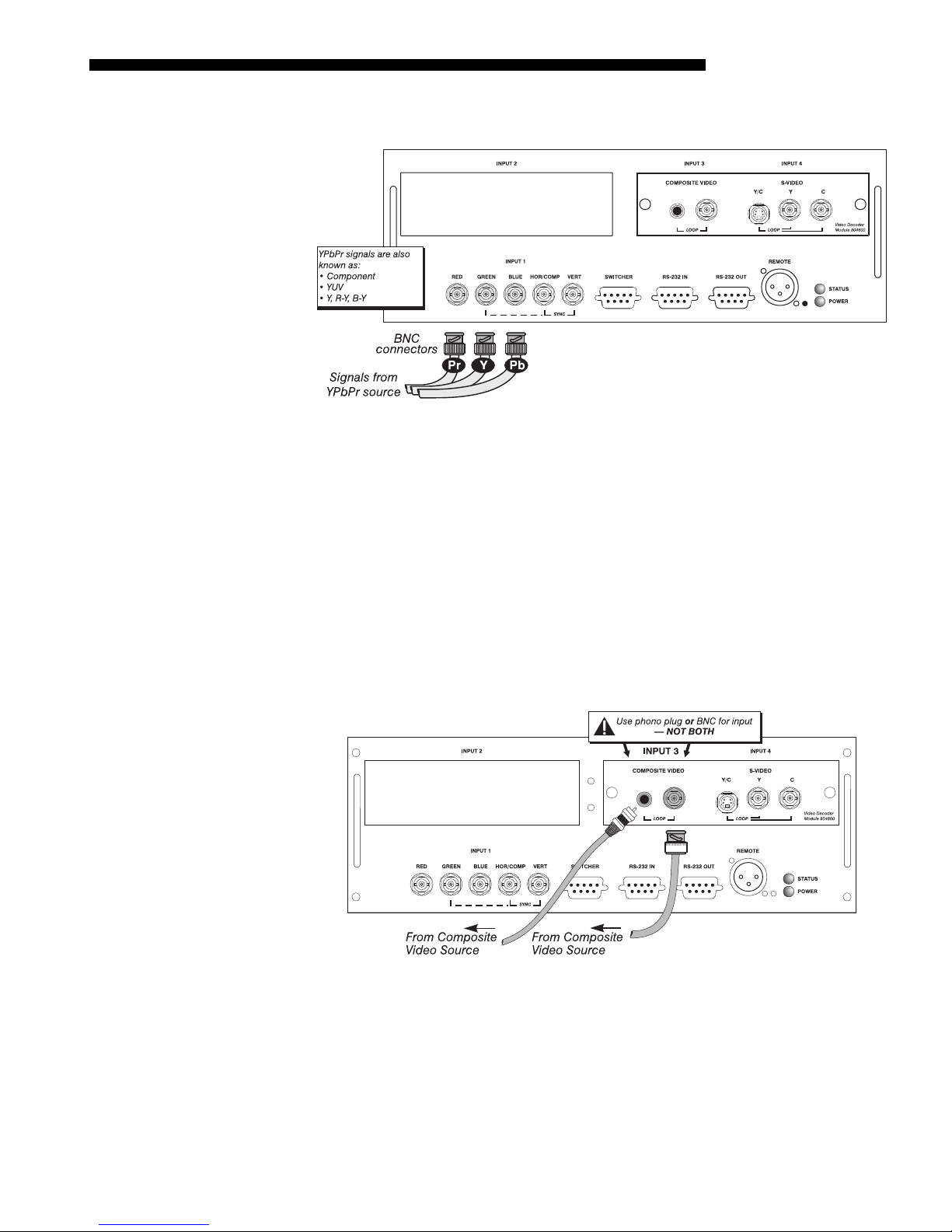
INSTALLATION & SETUP
YPbPr Signal
(COMPONENT VIDEO)
Composite Video
Connect a YPbPr signal (component video) to INPUT 1 as shown in Figure 2.14.
'
Figure 2.14. Connecting YPbPr Signal
NOTES: 1) If, for some reason, the projector fails to recognize a YPbPr signal,
specify this Color Space option within the Image Settings menu. See 3.6, Adjusting
the Image. 2) Do not connect digital component signa ls (known as YCbCr) t o
1. Use the appropriate digital interface ins ta lle d at INPUT 2..
The video decoder input panel provides simultaneous connection of both a composite
'
video source (
INPUT 3
) and an S-Video source (
INPUT 4
).
INPUT
If connecting a composite video source, use the Composite BNC connector or the
RCA phono jack at
INPUT 3–do not use both as inputs. See Figure 2.15.
NOTE: If you want to loop a composite signal through to another projector or
display device, see Video Loop Through later in this section.
Figure 2.15. Connecting Composite Video
Mirage 2000/4000/6000 User’s Manual
2-15
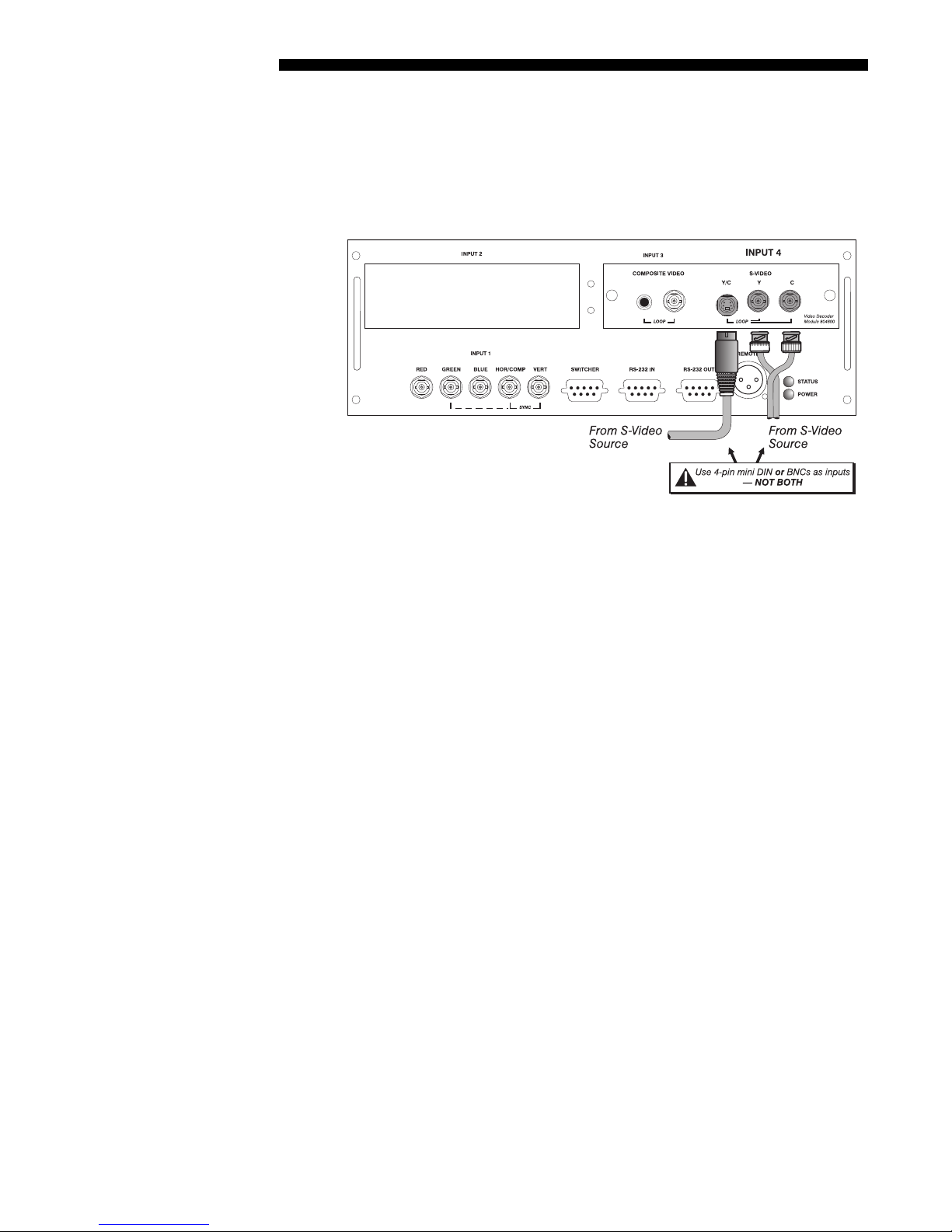
INSTALLATION AND SETUP
S-Video
The video decoder input panel provides simultaneous connection of both a composite
'
video source (
INPUT 3) and an S-Video source (INPUT 4).
If connecting an S-Video source, use the 4-pin mini DIN connector or the Y and C
BNC connectors (luma and chroma) at
INPUT 4–do not use both as inputs. See Figure
2.16.
Figure 2.16. Connecting S-Video
NOTE: If you want to loop an S-video signal through to another projector or display
device, see Video Loop Through below.
2-16
Mirage 22000/4000/6000User’s Manual
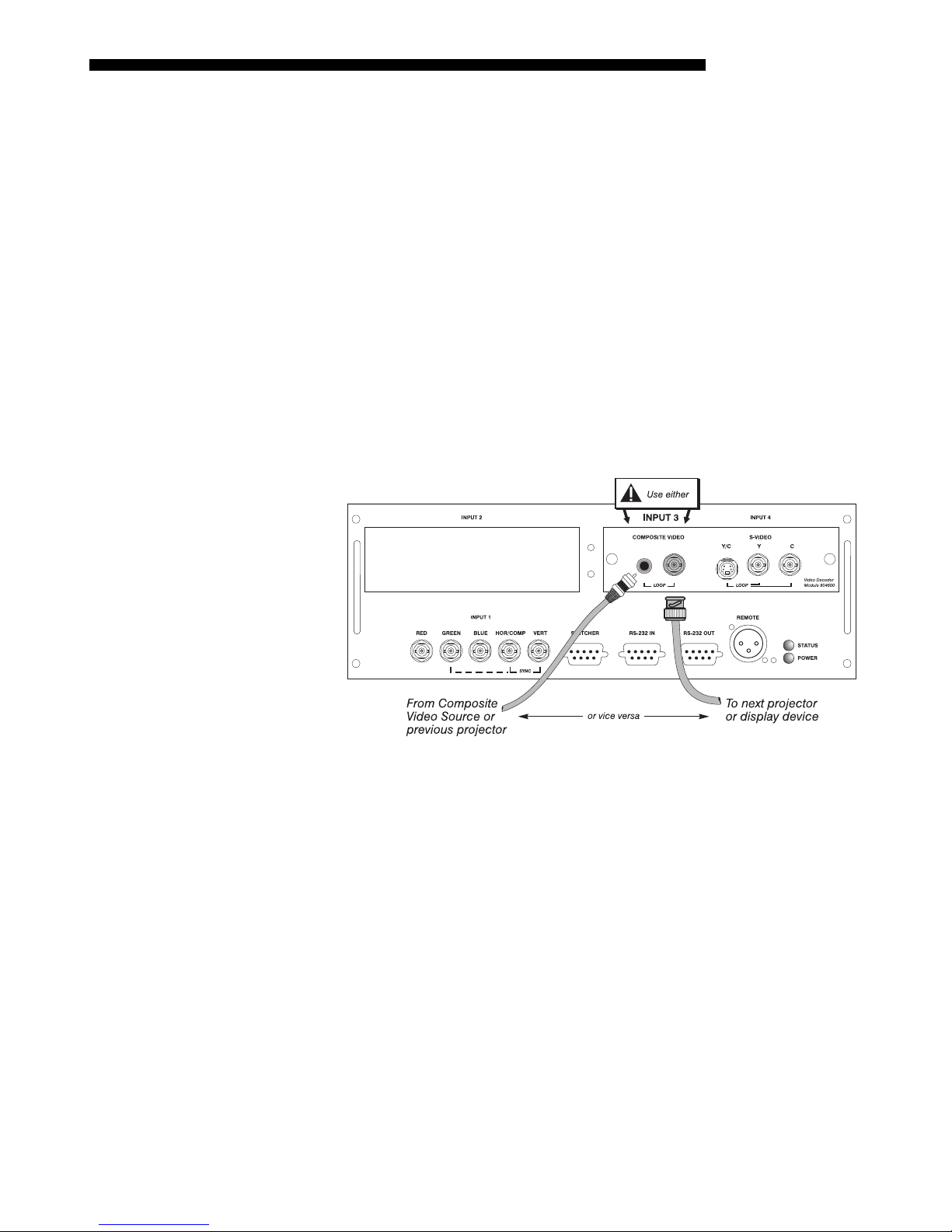
INSTALLATION & SETUP
Video Loop Through
To loop a single incoming video signal input (connected at the video decoder)
'
through to another projector or display device, use the empty connector(s) adjacent to
this same input as described below.
Composite Video Loop Through
CONNECTIONS:
INPUT 3
to
cable from whichever
See Figure 2.17. From your source, connect a composite video signal
using either the small phono plug or the adjacen t BNC. Connect a second
INPUT 3 connector is free to one of the composite video inputs
of the next display device or projector. Continue this looping method for each
projector, using either the phono plug or the adjac ent BNC as input into
INPUT 3,
then using the other connector as an output (i.e., loop through). Whether you use the
BNC or the phono plug as input or output depends on the type of cable you have on
hand and what type of connectors are on each end.
VIDEO TERMINATION: In the Video Options submenu, make sure “Video
Termination” is checked for the fin al projector only. All other projectors must have
this option unchecked in order for the signal to continue. For other types of display
devices in the chain, typically a “Hi-Z” switch position is needed.
Figure 2.17. Connections for Composite Video Loop Through
Mirage 2000/4000/6000 User’s Manual
2-17
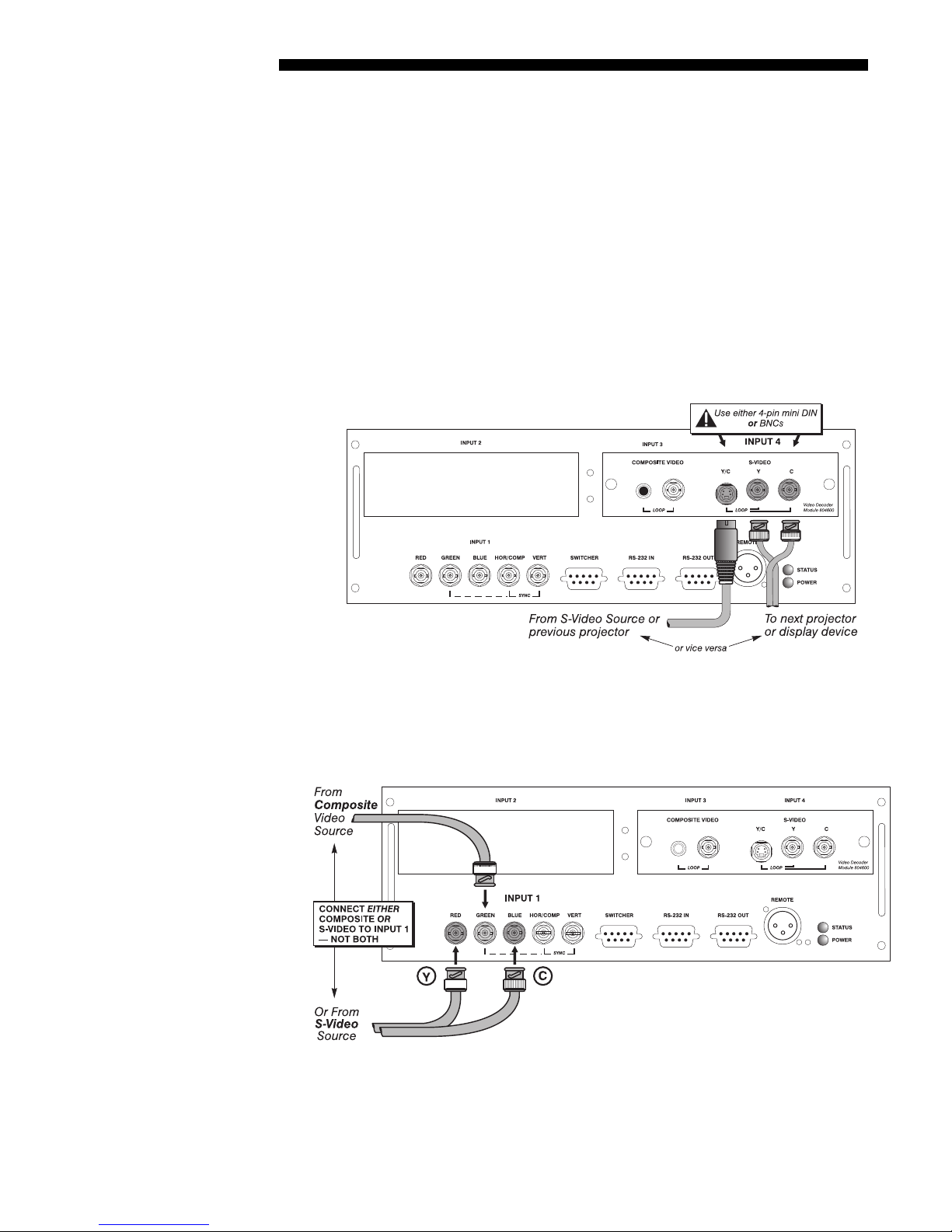
INSTALLATION AND SETUP
S-Video Loop Through
CONNECTIONS:
INPUT 4
to
Connect a second cable from whichever
See Figure 2.18. From your source, connect an S-video source signal
using either the 4- pin mini DIN or the 2 adjacent BNCs labeled Y and C.
INPUT 4
connector is free to one of the Svideo inputs of the next display device or pro jec tor. Cont inue th is loop ing method for
each projector, using either 4-pin mini DIN or the 2 adjacent BNCs as input into
INPUT 4,
then using the other connector(s) as an output (i.e., loop through). Whether
you use 4-pin mini DIN or the 2 adjacent BNCs as input or output depends on the
type of cable you have on hand and what type of connectors are on each end.
Extra Video
– COMPOSITE OR S-VIDEO
VIDEO TERMINATION:
In the Video Options submenu, make sure “Video
Termination” is checked for only the final pro jec to r. All othe r projectors must have
this option unchecked in order for the signal to continue. For other types of display
devices in the chain, typically a “Hi-Z” switch position is needed.
Figure 2.18. Connections for S-Video Loop Through
If you want to use an extra video source in addition to the video source(s) connected at
'
INPUT 3 or INPUT 4 connect either a Composite or S-Video source to INPUT 1 as shown in
Figure 2.19. Do not connect both types here simultaneously. NOTE: For additional video
inputs, install an optional Composite/S-Video Input Module at
INPUT 2.
2-18
Mirage 22000/4000/6000User’s Manual
Figure 2.19. Connecting an Extra Video Source to Input 1
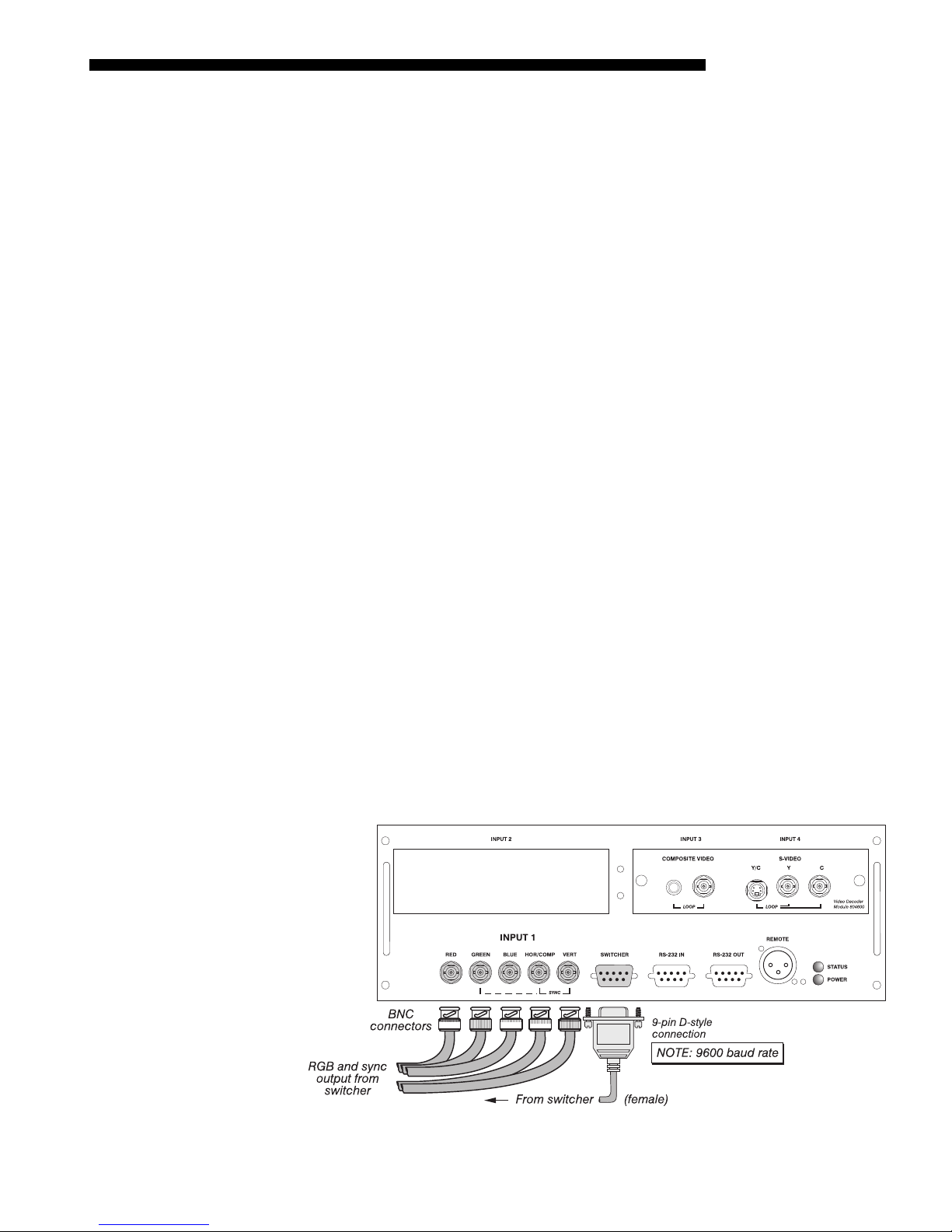
INSTALLATION & SETUP
Optional Inputs
Optional modules from Christie allow you to increase your total number of inputs
'
and/or accommodate different sig nal ty pes, whethe r analog or digital. Any one of
these modules can be installed in the projector area labeled
INPUT 2
. They include:
• RGB 500 Input Module
• RGB 400 Active Loop Thru Input Module
• RGB 400 Buffered Amplifier Input Module
• Composite/S-Video Input Module
• PC250 Analog Input Module
• Serial Digital Input Module
• Digital HDTV Input Module
• DVI Input Module
Alternatively, the analog interfaces (i.e., non-digital) can be installed in a Marquee
Case/Power Supply or Marq uee Swit che r, if desired, for use with the projector.
NOTES: 1) Audio ports on optional interfaces are non-functional. 2) Optional digital
interfaces cannot be used in a Marquee Case/Power Supply or Switcher. 3) Connect
analog HDTV signals directly to
INPUT 2—the optional HDTV Input Module used in earlier Christie projectors is not
INPUT 1
or to any “RBG” input module installed at
needed or recommended . 4) See Appendix F, Optional Input Modules for a brief
description of each interface.
Connecting a switcher
You may wish to use one or more external Marquee Signal Switchers or a third party
'
switcher in order to significantly increase the number of sources you can select. If
you are using a Marquee Signal Switcher, connect the switcher’s RGB output to
INPUT 1 and connect an RS-232 serial communication cable between the switcher and
the projector serial port labeled
SWITCHER (see Figure 2.20). The switcher
communication link (perm anently se t at 9600 baud ) enables you to access inputs
connected to the switcher in the same manner as those connected directly to the
projector. For most other third-party switchers, connect and access sources according
to the documentation provided with that switcher. Use high-quality shielded cables.
NOTE: Make sure any Marquee Signal Switcher connected directly to the projector
is set as “Switcher #1”. If it is not, unplug the switcher and turn the thumbwheel to
“1” before plugging back in and connecting to the projector and/or network.
Figure 2.20. Connecting a Marquee Signal Switcher
Mirage 2000/4000/6000 User’s Manual
2-19
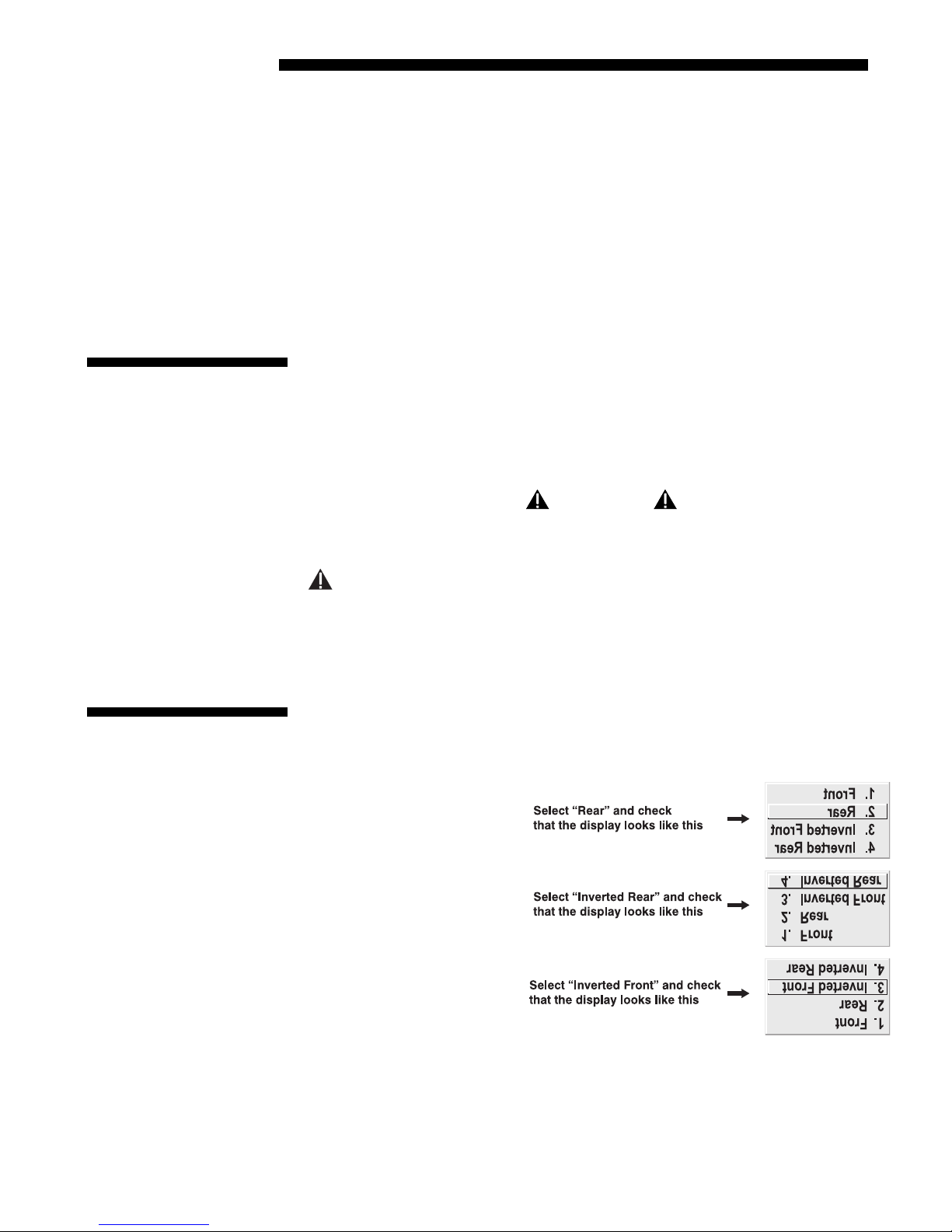
INSTALLATION AND SETUP
Connecting Multiple
Switchers
2.5 Power
Connection
If you are using more than one Marquee Signal Switcher, daisy-chain the RS-232
'
switcher inputs/outputs together to form a complete network of inputs accessible
from the projector (you can network up to 9 switchers), and connect Switcher #1 to
the projector as shown in Figure 2.20. In addition, connect the RGB output from each
switcher to its matching slot on switcher #1–for example, connect the RGB output
from switcher #2 to slot #2 on switcher #1, and the RGB output from switcher #3 to
slot #3 on switcher #1. Note that slots used in this manner on switcher #1 are no
longer recognized as inputs to the project or–if you se lect a slot location that is
connected to another switcher’s RGB output, the projector will display the “no inpu t
signal” error message.
Plug the projector’s high-current line cord into the line input socket located in the
lower right corner of the rear panel of the projector, then plug the 3-pronged end of
the line cord into a grounded AC outlet. Input voltage to Mirage 2000 /4000 must be
100-240 VAC. Input voltage to Mirage 6000 must be 200-240 VAC. Use the proper
power source and the high-current rated line cord provided. See Section 5,
Specifications for all power requ irements.
WARNING
Do not attempt operation if the AC supply and cord are
not within the specified voltage and power range.
2.6 Operating
Orientation
Caution: Once the projector is turned off, the lamp cooling fans will continue to
run for approximately five minutes to ensure that the projector and lamp have
sufficiently cooled, at which point the fans will automatically shut off. To avoid
thermal stress to the lamp, do not unplug the line cord while the lamp cooling fans
are running—and do not unplug the projector in order to power down.
The projector is set up at the factory for use in a front screen, floor mount orientation.
If your initial installation is ceiling mount or rear screen, displayed images may be
upside down and/or reversed. To correct, you must change the image orientation
from within the Menu
Preferences menu (you may
prefer to do this before
physically installing the
projector in its final
position/orientation).
In the Menu Preferences
menu, highlight and select
the "Image Orientation" pulldown list. Select from Rear,
Inverted Rear, Front or
Inverted Front according to
your intended installation.
See Section 3, Operation for
further information.
2-20
Mirage 22000/4000/6000User’s Manual
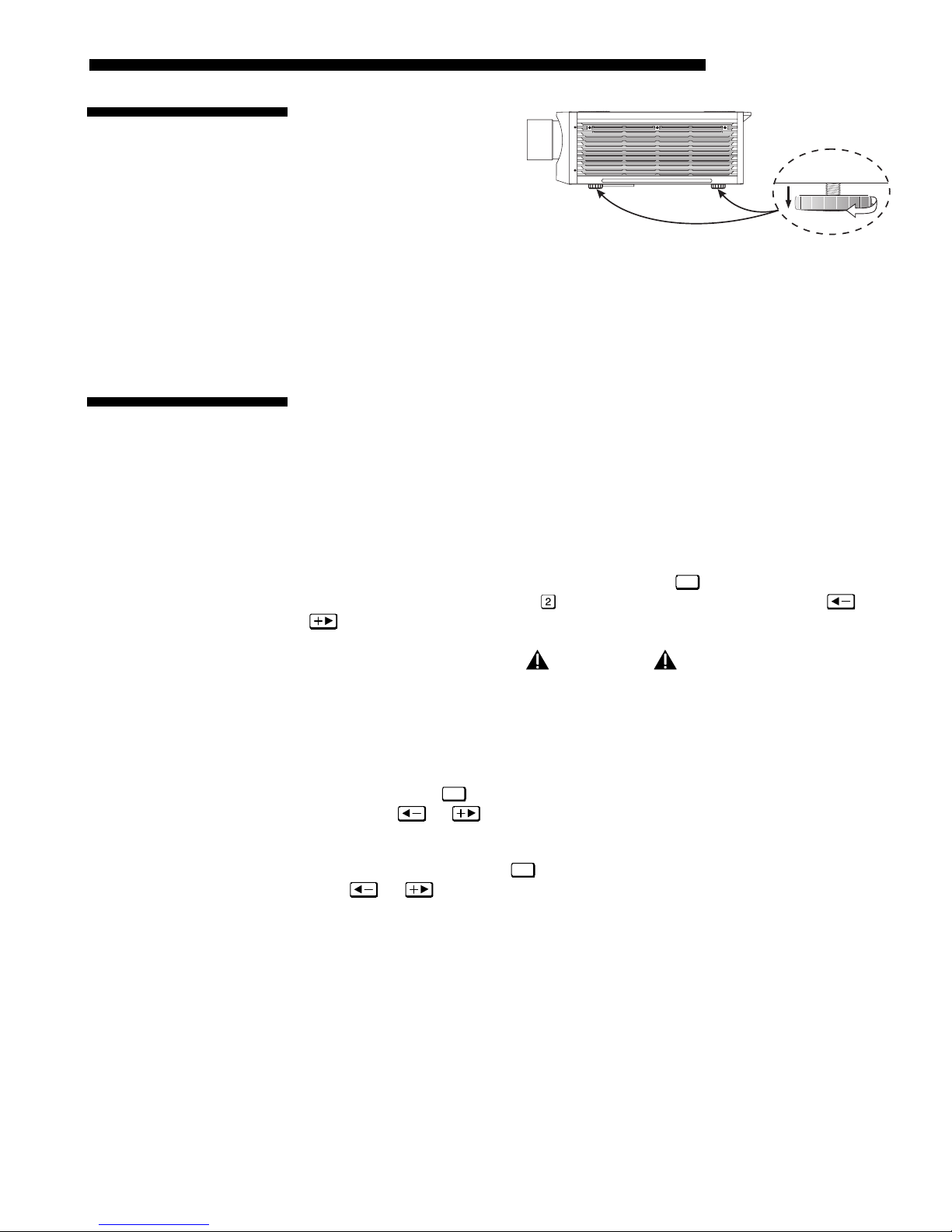
2.7 Leveling
2.8 Zoom, Focus &
Lens Offset
INSTALLATION & SETUP
For most installations, the
lens surface of the projector
is parallel to the screen—this
prevents major keystoning of
the image (i.e., an image
with non-parallel sides). In
addition, the projector must
be kept level from side-to-
Figure 2.21. Adjusting the Feet Height
side in order for the lamp to
function safely. To make small corrections to the projector's level, rotate each leg as
necessary to raise or lower. For angled installations, see “Special Mounting” under
2.3, Projector Position and Mounting earlier in this section.
Once the projector is properly set up and producing an image, you are ready to make
quick lens adjustments. Refer to 3.3, Using the Keypad and 3.4, Navigating the
Menus if you are unfamiliar with using the keypad and menu system.
NOTE: A non-motorized lens mount is standard.
Zoom
Focus
Lens Offset
NON-MOTORIZED:
'
If you h ave a zoom lens installed, turn the textured ring of the lens
barrel to decrease or increase the size of the imag e at the cu rrent throw distance.
MOTORIZED: If you have a zoom lens installed, press
menu. Select the “Zoom” option (
) and adjust image size as desired with or
Lens
to display the Lens Control
. Refer back to Figure 2.1.
WARNING
Keep fingers away from the lens opening when
operating the motorized zoom function.
NON-MOTORIZED:
'
Near the lens opening, turn the lens focus tab until the im age is as
sharp as possible.
MOTORIZED: Press
desired with
Lens
to display the Lens Control menu. Adjust image clarity as
or . Refer back to Figure 2.1.
NOTES: 1) Initially, your image may be so blurry you cannot recognize the “Focus”
Lens
menu option. Remember that
press
or to adjust. 2) If focus is not uniform throughout the image, bore
activates the “Focus” control (#1)—from here,
sight is likely poor. Contact your dealer for service.
Lens offsets move the lens and image. Try to achieve the desired overall image
'
position and best brightness while maintaining a rectangular image. If the brightness
looks uneven, or the edges do not look perfectly straight, the projector may not be in
the optimal position for your screen. See 2.3, Projector Position and Mounting for
full details. Lens offset ranges are also listed on page 5-1.
NON-MOTORIZED:
adjacent to the lens. The top knob “Vertical” will raise or lower the image, the
bottom knob “Horizontal” will shift the image left or right.
To relocate the image, turn eit her or both of the front knobs
Mirage 2000/4000/6000 User’s Manual
2-21
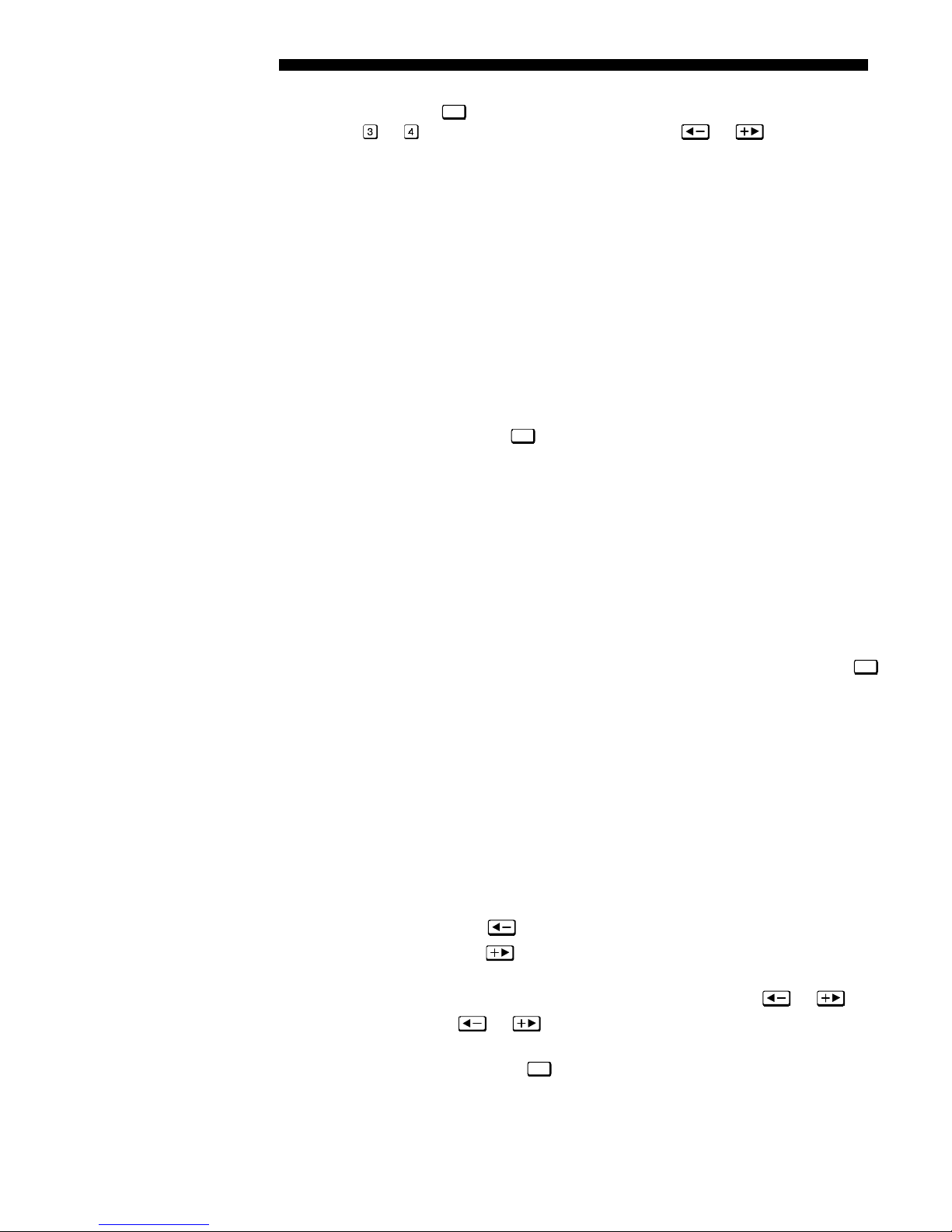
INSTALLATION AND SETUP
Intelligent Lens System
(ILSTM)
MOTORIZED: Press
option (
or
Lens
to display the Lens Control menu. Select either lens offset
) and move the image as desired with or . Refer back to
Figure 2.1.
Other display adjustments are available through keypad commands and on-screen
menus—refer to Section 3, Operation.
TM
NOTE: Requires motorized lens, available as an upgrade.
'
Once you’ve defined lens settings for the current display, you can automatically
recall these positions whenever you use this channel. This Intelligent Lens Syste m
TM
(ILSTM) function is particularly useful if you are working with a variety of source
types that may differ in size and/or aspect ratio, since the custom lens settings you’ve
chosen for any channel will be quickly and accura te ly applied whenever you use that
channel.
TM
ENABLING ILS
option (highlight it and press
In the Lens Control menu, enable the “Intelligent Lens System”
:
Enter
). This will add the 4 lens positions—focus, zoom,
horizontal and vertical offse t—to the cur rent chan nel se ttin gs recorded in proje ct or
memory (see 3.5, Using Inputs and Channels if you are unfamiliar with channels).
The lens will then autom atic al ly reposition itself according to these len s settin gs ea ch
TM
time you use this channel. The ILS
is a global function—any lens settings you
subsequently define for other chann el s will also be recal led whenev er you use those
channels.
TM
You can still change lens settings as usual when the ILS
is enabled. Changes will be
recalled the next time you use the channel.
DISABLING ILS
delete the “Intelligent Lens Sy stem ” che c kmark (highlight th e op tion and press
TM
: To use consistent zoom, focus, and offset settings for all channels,
Enter
The lens will not move until y ou adjust one of its sett ings.
Operating Tips for Lens Settings and ILS
TM
NOTES: 1) ILSTM requires motorized lens mount. 2) Accurate ILSTM performance
requires a calibrated lens mount. Calibrate after installation of a lens, and repeat if
the lens is moved or bumped. See Section 3.
When defining the focus, zoom, horizontal offset and vertical offset slidebar settings
for a given channel, keep in mind the following cons ider ations for optimized ILS
TM
performance:
• The lens mount must be calibrated.
• When decreasing (
• When increasing (
), values are always even (1004-1002-1000-etc.).
), values are always odd (1001-1003-1005-etc.).
• Lens movements begin slowly and subtly before reac hing fu ll spee d—ch ang es
may not be ev ident on screen until after a se cond or two of
• When holding
or , lens movement gradually accelerates.
or .
• As with any setting, you can directly enter a value using the numbers on the
Enter
keypad, if desired. Press
before and after.
• Because of how gears function, movement to an even value is always
approached from a higher value, even if the direction of lens movement must
).
2-22
Mirage 22000/4000/6000User’s Manual
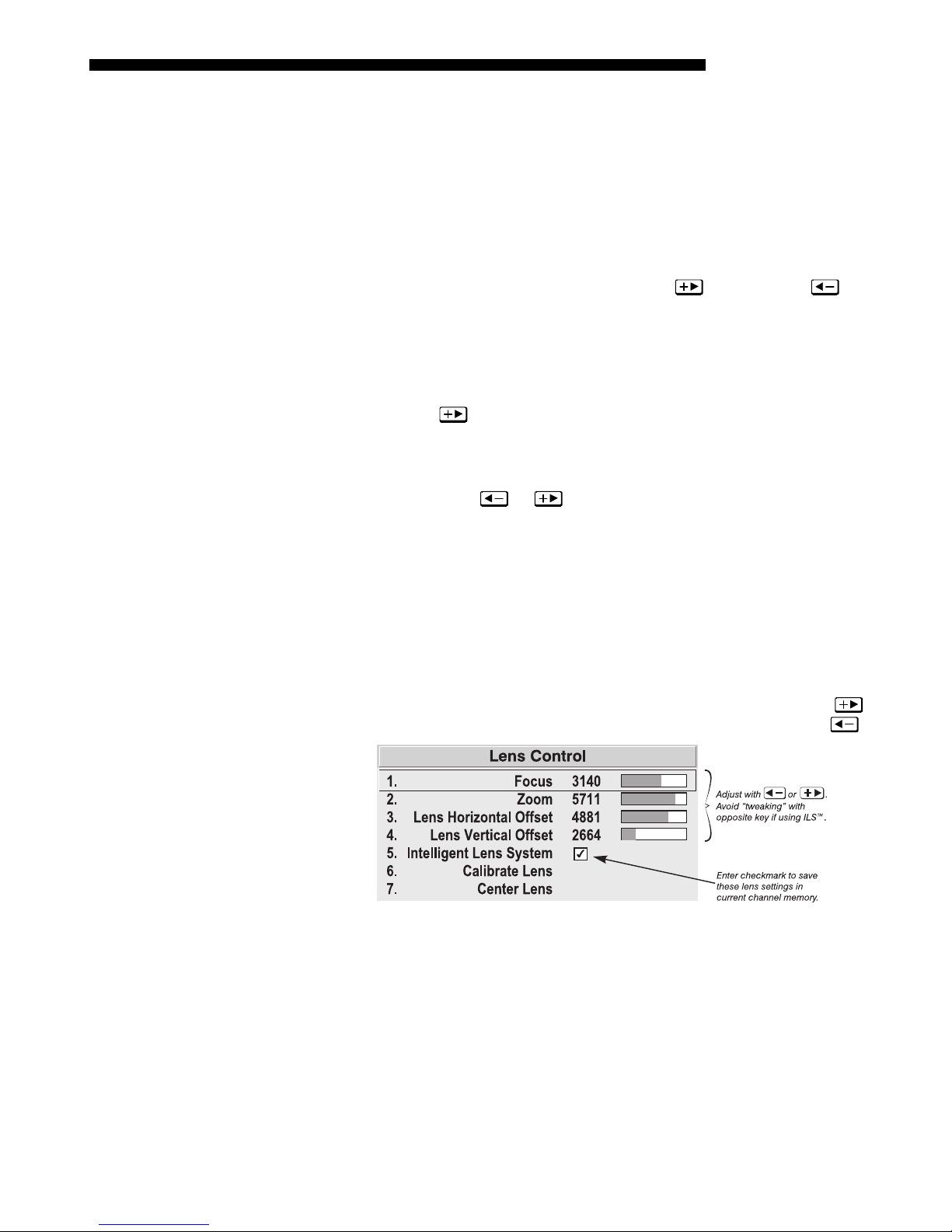
INSTALLATION & SETUP
reverse to do this. Likewise, an odd value is approached from a lower value.
TM
This protocol helps ensure ILS
accuracy. In general:
◊ If decreasing to an odd value, movement will reverse its approach.
◊ If increasing to an even value, movement will reverse its approach.
TM
• To make small adjustments for ILS
recall, always maintain the current odd or
even status for the new value—th is wil l prevent the lens fr om reversing at a
point very near to the requested setting and settling in the area of extra trav el
known as the “backlash” zone, an area which is not recognized by the ILS
For accurate tweaking of an odd setting, press
FOR EXAMPLE:
If the current setting is 1001 and you enter 1002, the lens must
. If even, press .
move slightly beyond the reques ted se tt ing befo re quick ly rev ers ing back
down to 1002. Although 1002 will appear in the menu, the physical location of
TM
the lens will not be accurately recalled by the ILS
.
Instead, if you need to slightly increase a current odd setting (such as 1001),
either press
as often as necessary or go to a nearby odd setting (1003,
1005, etc.) rather than switching to an even setting (1002, 1004, etc.). This
technique will prevent the lens from reversi ng and sett ling in the backla sh
zone.
• Try to release the
or key before reaching a desired lens setting, then
continue as necessary with sm all inc rem enta l adjus tments in the same
direction. If you “overshoot” slightly, do not reverse and “tweak” into place
unless you have overshot beyond the backlash zone (which can vary from 10
TM
to 600 increments, depending on the function). Otherwise, the ILS
function
will not recognize the final “twe ak ed” value wh en you return to this channe l,
and lens performance will appear inaccurate. In general, use small
“incremental” fine- tuning only if the direct ion of lens movement has not
changed during an adjustment. See Figure 2.22.
TM
.
Alternatively, simply enter a new position to reverse direction. For example, if
the current setting is 2000, enter 2001 to star t mov ing up—then press
current setting is 2001, enter 2000 to start moving down—then press
Figure 2.22. Lens Settings and the ILS
TM
• When adjusting lens offsets, slidebar values will not reach extremes of 0 or
9999. This is normal and does not mean that corresponding lens mount
movements failed to reach their physical extremes.
. If
.
Mirage 2000/4000/6000 User’s Manual
2-23
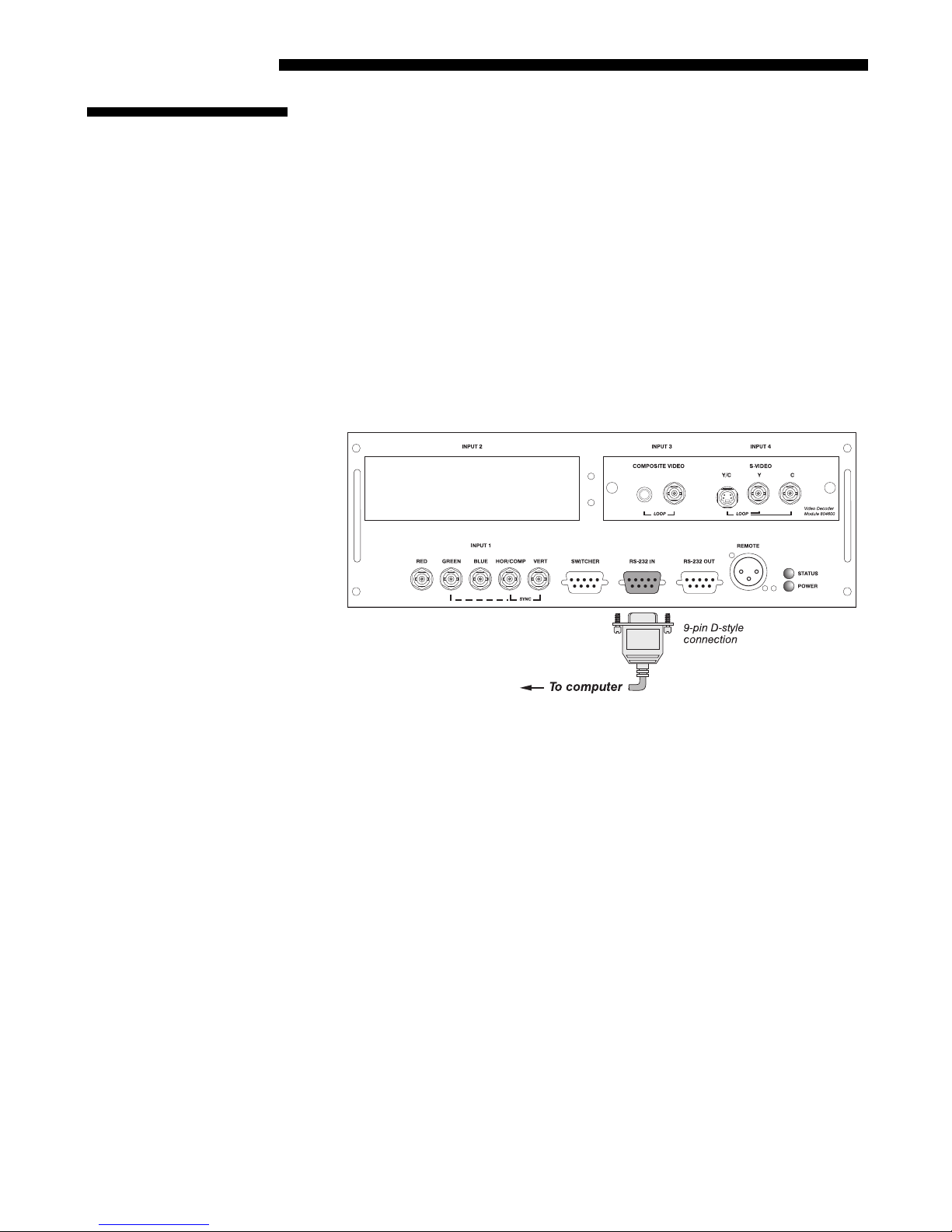
INSTALLATION AND SETUP
2.9 Serial Port
Connections
NOTE: Communication software is required for serial control. Contact your dealer.
You may wish to use equipment other than the ke ypad for controllin g t he pr oj ect or or
for performing other special functions. Such equipment—such as most personal
computers—requires a seri al in ter fac e for send ing and rece iv ing com munications
through the serial ports on the projector. Note that there are two different types of
serial communication ports on this projector as described below.
If using a computer
'
RS-232 Ports
From most computers, connect an
computer and the projector serial port labeled
RS-232 serial communication cable between the
RS-232 IN
—this 9-pin D connector port
is located near the bottom center of the projector's rear control panel (see Figure
2.23). Then set the projector baud rate to match that of the computer (chang ing the
baud rate is described in 3.7, Configuring System Parameters).
NOTE: Refer to Appendix D for complete cable wiring details.
Figure 2.23. RS-232 Serial Connection to a Computer
2-24
RS-422 Ports
Some computers can provide
adapter or external converter) rather than the more common RS-232. RS-422
communication has differential “transmits-and-receives” and is generally better
suited for long distances than is RS-232 communication. RS-422 is not compatible
with RS-232—connecting one to the other could damage the equipment at either end.
If you wish to control the projector with a computer and/or other controlling device
(such as the Two-Way Controller) having RS-422 capability, connec t
communication cables between the computer (or other device) and either (or both) of
the projector serial ports labeled
locate d near the upper right corn er of the projector's rear control pa nel (see Figure
2.24). Use an
first consult the documentation supplied with your equipment.
Mirage 22000/4000/6000User’s Manual
RS-422 serial communications (often through a plug-in
RS-422 serial
RS-422—these 6-pin XLR connector ports are
RS-422 port only if your equipment has RS-422 capability—always
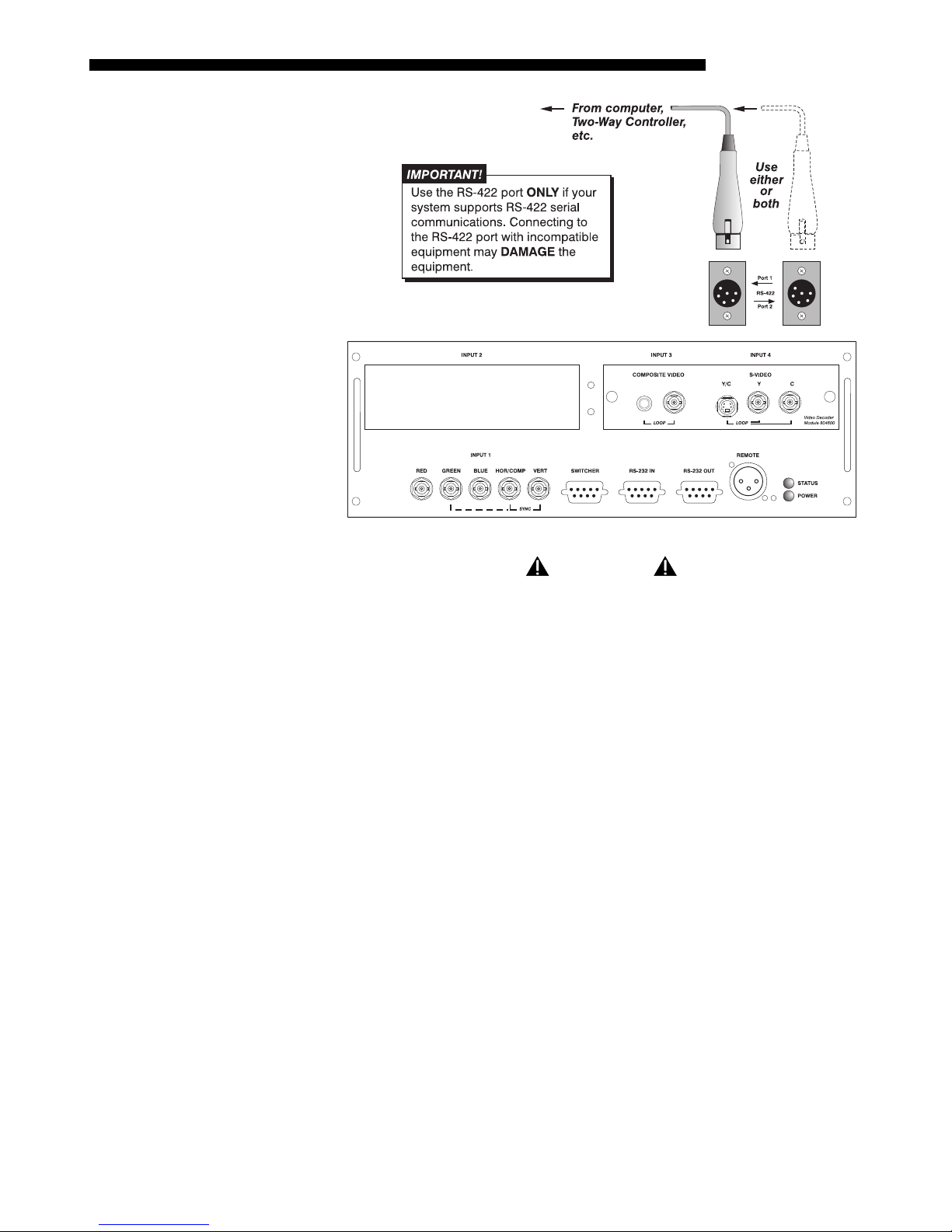
INSTALLATION & SETUP
g
If usin
a switcher
If using multiple projectors
Figure 2.24. RS-422 Serial Connection to a Computer
WARNING
Do not use an RS-422 port unless you are using a
computer with RS-422 capability. The voltage levels of
this signal can damage incompatible equipment.
You may wish to use one or more external Marquee Signal Switchers or a third party
'
switcher in order to significantly increase the number of sources you can select. If
you are using a Marquee Signal Switcher, connect the switcher’s RGB output to
INPUT 1 and connect an RS-232 serial communication cable between the switcher and
the projector serial port labeled
SWITCHER (refer back to Figure 2.20). The switcher
communication link (perm anently se t at 9600 baud ) enables you to access inputs
connected to the switcher in the same manner as those connected directly to the
projector. For most other third-party switchers, connect and access sources according
to the documentation provided with that switcher.
NOTE: See 2.4, Source Connections, “Connecting a Switcher” for complete details.
'
Serial Communications
RS-232 NETWORK: To control multiple projectors with a computer/controller having
an RS-232 interface, first set them all to the same baud rate needed, then chain the
projectors together by conne c ting the
(already connected to the computer/controller) to the
RS-232 OUT connec tor of the fi rst projector
RS-232 IN connector of the next
projector in the chain.
Mirage 2000/4000/6000 User’s Manual
2-25
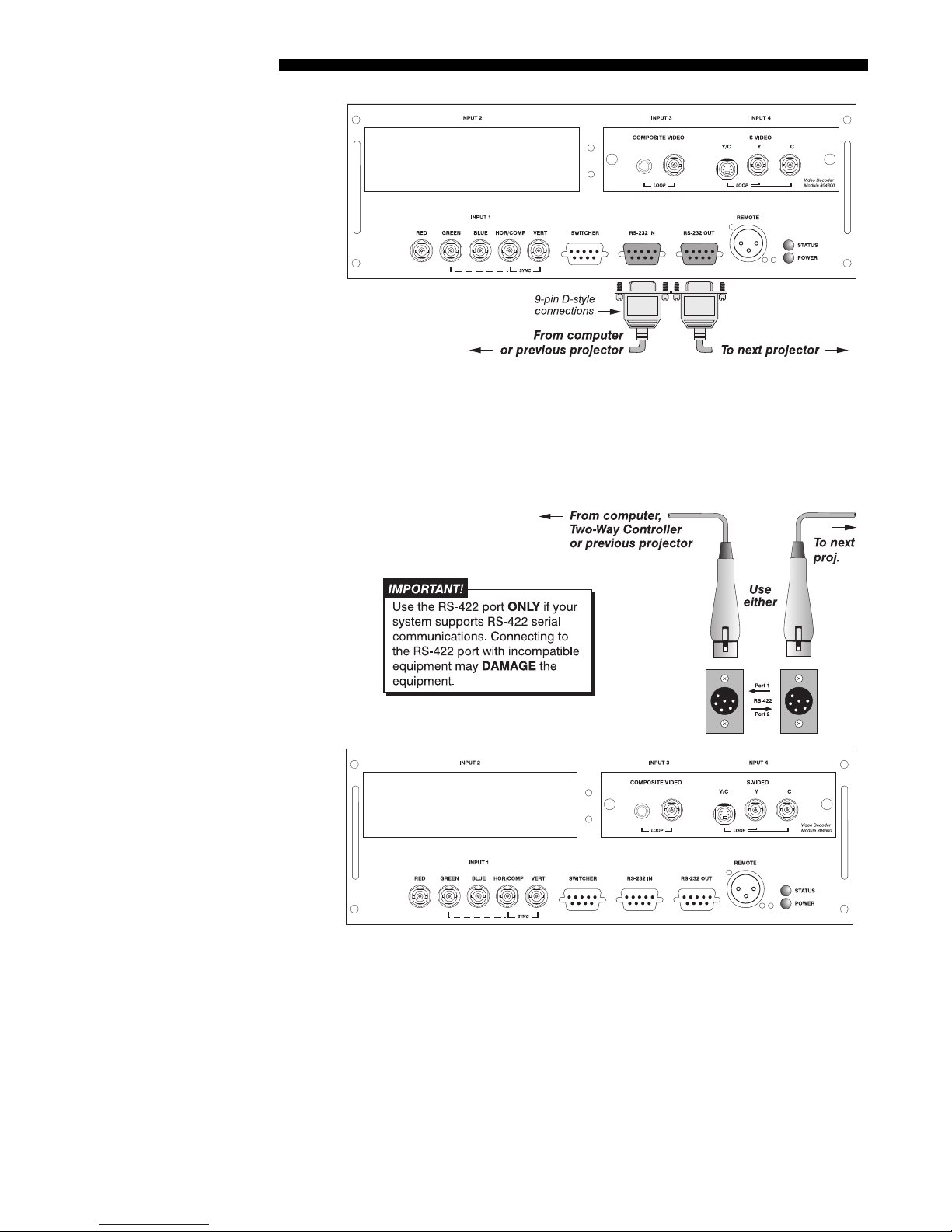
INSTALLATION AND SETUP
Figure 2.25. Adding Another Projector via RS-232
RS-422 NETWORK
: To control multiple projectors with a computer/controller having
an RS-422 interface, first set them all to the same baud rate needed, then chain the
projectors together by conne ct ing th e
RS-422 PORT 2
(already connected to the computer/controller) to the
connector of the first projector
RS-422 PORT 1 connector of the
next projector in the chain.
2-26
Mirage 22000/4000/6000User’s Manual
Figure 2.26. Adding Another Projector via RS-422
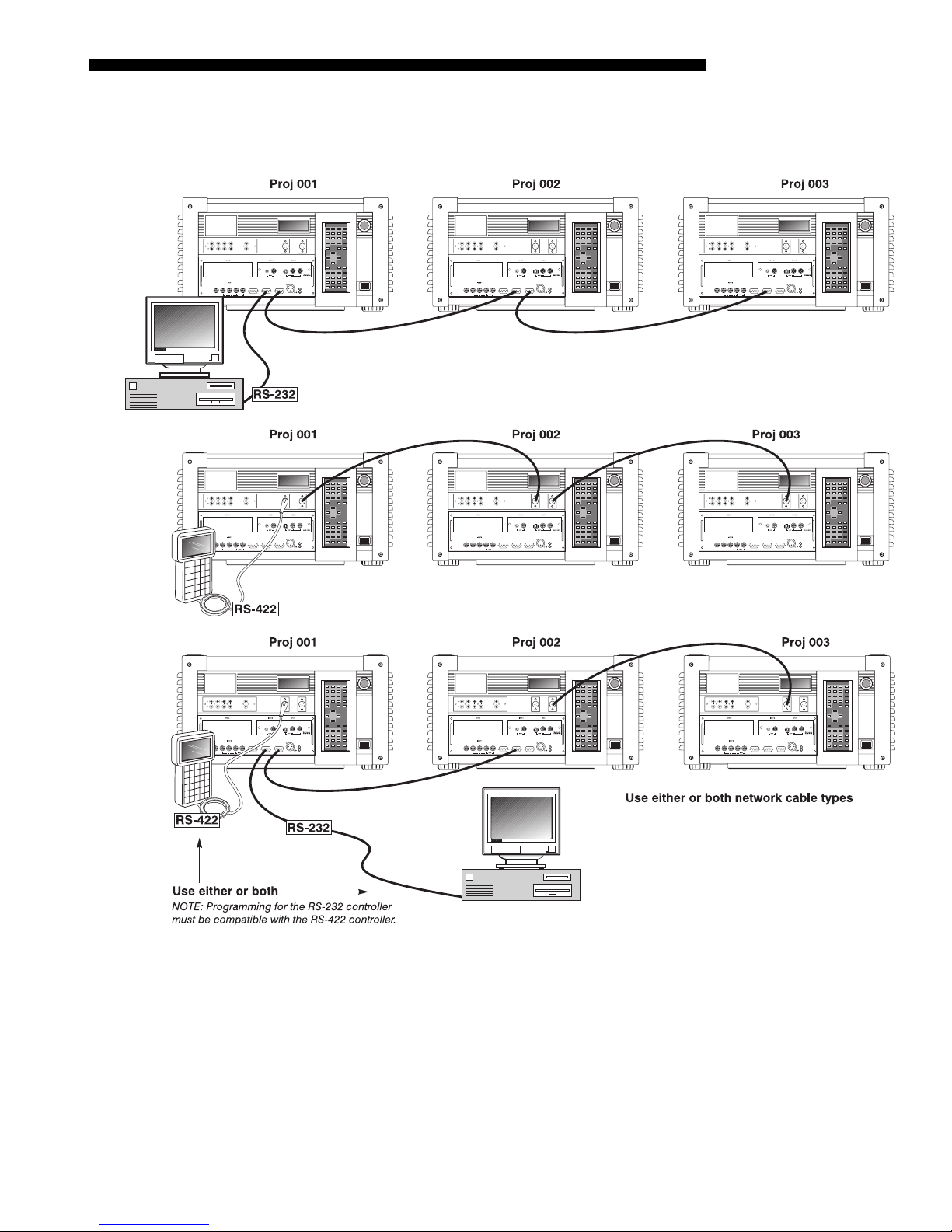
INSTALLATION & SETUP
For either type of network, continue connect ing projectors in this manner until
you’ve reached the last projector in the chain, so that only the last projector has an
empty
RS-232 OUT
(or
RS-422 PORT
, if applicable). See exam ples below .
Note that communication parameters such as baud rate must be set to match the
particular controlling device before connecting as a network —re fer to the
documentation that came with your controlling device in orde r to determ ine the
proper baud rate. See 3.7, Configuring System Parameters if you need help changing the
projector baud rate from its default of 19200.
NOTES: 1) To avoid damage, connect only properly wired serial communication
cables. See Appendix D for details. 2) It is recommended that each RS-232
communication cable be no more than 25 feet in length. Use high quality cables.
Figure 2.27. Assorted Networks
Mirage 2000/4000/6000 User’s Manual
2-27

INSTALLATION AND SETUP
p
'
Back-u
or “Split” Networks
In a typical network, broadcast serial communications or messages destined for a
specific projector travel through all serial ports in each projector regardless of
whether the messages originate from an RS-232 or RS-422 source (refer back to
Figure 2.27, bottom example). The communication path depends on the serial ca blin g
connected at each projector.
You may prefer the option of two separate communication paths—RS-232 or RS422—in your network, essentially creating a redundant “back-up” communication
path that can take over should a failed projector (or controller) prevent
communications via the other path. For this setup, connect each projector to the nex t
using both RS-232 and RS-422 ports.
Then enable the “Split Network”
setting in the Communications menu
for each projector present so that RS232 communications remain on RS232 paths only and RS-422
communications remain on RS-422
paths only (Figure 2.28). Each
projector can then receive and send
either type of message depending on
which controller initiates the
Figure 2.28. Enable “Split Network”
commands—should one path fail, the second “back-up” network path can be used.
Only one network should be active at a g i ven time, as determined by the controller
(whether it is RS-232 or RS-422). Note that the “Broadcast Key” option is OFF.
IMPORTANT
Whenever downloading new projector software to networks, use a
single-route network only. DISCONNECT any redundant serial cabling
and UNCHECK the “Split Network” checkbox for each projector.
Two Different “Splits”
There are two differen t split ne tw ork configurations possible (Figure 2.29). Set up
whichever option best suits your application needs:
A. SPLIT NETWORK WITH ONE CONTROLLER–
If you have a single cont roller and
want a back-up serial link, connect one controller standard (e.g., RS-232) to
one physical end of the network and the other controller standard (e.g., RS-
422) at the other physical end of the network. Make sure the “Split Network”
option is enabled in the Communications menu. If a projector should then fail
anywhere in the network, comm unication w ith the rem ainin g pro jecto rs can be
resumed in the opposite direction using the other standard. NOTE: This
configuration requires that both standards be available from a single
controller, or that you use an RS-232/RS-422 adapter.
B. SPLIT NETWORK WITH TWO CONTROLLERS– If you have two controllers (one
RS-232 and one RS-422) and want one to be a back-up, connect each
controller to the appropriate port on the first projector in the network. Then
connect projectors together using both RS-232 and RS-422 ports as shown.
Make sure the “Split Network” option is enabled in the Communications
menu. Now, if either controller fails, you can simply switch to the other
controller and communicate via the other standard.
2-28
Mirage 22000/4000/6000User’s Manual

INSTALLATION & SETUP
j
Figure 2.29. Two Types of Split Networks
ector Numbers
Pro
Each projector can be assigned a unique 3-digit projector number (for example, 001).
'
These numbers are necessary when you are working with multiple linked projectors,
enabling you to direct commands to a certain projector rather than always
broadcasting to the entire network. For complete information on how to assign
projector numbers, see 3.7, Configuring System Parameters.
NOTE: To loop a single incoming video source through to another projector or
display device on a network, see Video Loop Through in 2.4, Source Connections.
Mirage 2000/4000/6000 User’s Manual
2-29

INSTALLATION AND SETUP
2.10 Keypad
Protocols and
Conversion
At manufacture every keypad is assigned “A” as its default protocol, which is simply
a collection of settings that determine how the keypad operates. Once assigned, this
protocol remains in effect until it is changed—that is, the keypad will operate as it
currently does until you change its protocol.
Protocols are most useful for multiple-projector applications. For example, you might
want to change a keypad protocol if you are working with two projectors and two
remote keypads in the same room and need to control each projector independently
(Figure 2.30). When Keypad A has a different protocol than Keypad B, each keypad
communicates only with the projector having a matching protocol. Or, if you have a
network of two or more projectors connected together via RS-232 serial ports, you
may want only certain projectors to respond to a wired keypad, thus you can use
different protocols to limit responses.
NOTE: Matching the protocol on the projector to that of a keypad is done through a
setting in the Communications menu. See 3.7, Configuring System Parameters for
further information on how to change the projector 's inf rared sensor (rear and front)
protocol.
A protocol for either type of remote keypad — IR or wired — can be changed
through software commands entered on the keypad. A new protocol set through
software commands remains in effect until the keypad batteries are removed and
replaced (if an IR remote), or until the keypad is unplugged (if a wired remote). A
remote can also be changed manually —you can "hard-wire" new jumper settings
inside the keypad so that they remain in effect until you change the hard-wiring. Note
that a hard-wired pr otocol can be temporarily overridden by the software protocol
change, effective until the keypad is unplugged and plugged in again (if a wired
remote) or until a battery is removed (if an IR remote).
Remote Keypad
Protocol
— IR OR WIRED KEYPAD —
The standard IR remote keypad or the optional wired remote can be set to one of two
'
different protocols — “A” or “B”. To hard-wire a protocol to “A” or “B” in eith er
remote, follow Steps 1 through 5:
Step 1
Unplug the keypad from the projector (applies to wired remote only).
2-30
Mirage 22000/4000/6000User’s Manual
Figure 2.30. Independent Keypads and Projectors

INSTALLATION & SETUP
Step 2
Unlatch and open the empty battery compartment on the back of the keypad as shown
in Figure 2.31.
NOTE: A wired keypad opens as shown, but a cable passes through the battery
compartment cover.
Figure 2.31. Opening the Keypad
Step 3
Find the 4 jumpers located along the latching side of the battery compartment. These
jumpers set the keypad protocol and other settings so that the keypad functions in a
certain manner.
Step 4: Set the Jumpers
Set the jumpers as shown in Figure 2.32. Take care to refer to the correct part of the
drawing — IR or wired (optional). Use tweezers or needle-nose pliers to remove and
replace each jumper as necessary.
J1 jumper: For either remote, set between pins 1 and 2 to set as Protocol “A”.
•
Set between pins 2 and 3 to set as Protocol “B”.
J2 jumper: For either remote, set between pins 2 and 3 as shown; otherwise, the
•
projector will not respond correctly to keypad commands.
J3
•
jumper: For the IR remote, make sure that the jumper is set between pins 2
and 3 as shown. For the wired remote, make sure that the jumper is set between
pins 1 and 2 as shown.
J4 jumper: For the IR remote, make sure that the jumper is set between pins 1
•
and 2 as shown. For the wired remote, make sure that the jumper is set between
pins 2 and 3 as shown.
Step 5
Replace battery comp artm ent cover. P lug in to projector (wired keypad only) and test.
Mirage 2000/4000/6000 User’s Manual
2-31

INSTALLATION AND SETUP
Figure 2.32. Locating and Setting the Jumpers
NOTE: A wired keypad can be converted into an IR remote keypad, a n d v i c e versa .
Follow the settings shown above, adding or deleting the cable and batteries as required.
The cable with 3-pin XLR connector is available separately from your dealer.
SHORTCUT METHOD:
You can also issue software protocol settings through the keypad. These software
commands will be lost when the keypad is either unplugged or when a battery is
removed — the keypad will revert back to the hard-wi red jumper settings (see above)
until you enter the software commands again.
Press
Press
Input1 Color Pixel
Input1 Color Pixel
Posi tion
Posi tion
= Proto col “A”
= Protocol “B”
NOTE: If you change any keypad to a new protocol and the projector stops
responding, the projector may be set to a conflicting protocol. Use the projector's
built-in keypad to access the Communications menu. Under “Front IR” or “Back
IR” or "Wired Keypad", select the protocol that matches the new protocol of the
keypad at hand. The projector should now respond properly.
2-32
Mirage 22000/4000/6000User’s Manual

INSTALLATION & SETUP
g
Convertin
a Keypad
If desired, you can convert an IR remote keypad into a wired remote keypad and vice
'
versa.
TO CHANGE FROM INFRARED TO WIRED:
• Remove battery com partment cover from back of keypad.
• Remove batteries.
• Wait 1-2 minutes.
• Plug the keypad cable (availabl e separ at ely ) into the em pty batte ry
compartment. Make sure that the battery cov e r is notche d smoothly to
accommodate the cable.
• Set keypad protocol as desired , using “wired” jumper sett ings.
• Replace battery compartment cover.
• Plug into the 3-pin XLR port at the rear panel of the projector.
TO CHANGE FROM WIRED TO INFRARED:
• Unplug the keypad from the projector.
• Open the keypad back and unplug the keypad cable.
• Wait 1-2 minutes.
• Install batteries (see Section 4).
• Set keypad protocol as desired, using “IR” jumper settings.
• Replace battery compartment cover.
Mirage 2000/4000/6000 User’s Manual
2-33


3.1 Overview
3.2 Projector
Basics
Section 3
Operation
This section explains how to use the projector once it has been installed. Pleas e read
through these pages before using the projector for the first time. An understanding of
projector features and how to access them will help you to take full advantage of the
capabilities of the projecto r within m inutes.
NOTE: Installation involves locating the projector and adjusting it for use at that
location. If you have not yet installed the projector, refer to Section 2, Installation
and Setup.
Most projector functions and adjustments are initiated via keypad commands that
either control the projector directly or activate a system of intuitive menus.
Collections of settings can be defined and retained in th e projector's internal memory
as a custom channel, with up to 99 different channels possible.
Components and functions are illustrated below.
Figure 3.1. Basic Projector Components
Components / Features
ZOOM - Accessed manually (or via the keypad if a motorized zoom lens is present),
'
the lens barrel of a zoom lens (optional) rotat es to adjust the si ze of the i m age
without moving the projector. Minimum and maximum image sizes depend on which
zoom lens is installed — see Section 5, Specifications.
Mirage 2000/4000/6000 User’s Manual
3-1

OPERATION
FOCUS — Accessed manually via 2 “tabs” on the lens (or via the keypad if a
motorized lens mount is installed), focus adjusts the sharpness and clarity of the
image at the current throw distance.
LENS OFFSET —
Accessed manually using the 2 front knobs (or via the key pad if a
motorized lens is present), vertical and horizontal offsets shift the lens and move the
image up or down and left or right. See Section 2, Installation and Setup for the
offset ranges for any given lens. These are a lso listed on page 5-1.
SHUTTER (optional) — Closing the shutter blocks the lens internally and turns the
image to off. The shutter is controlled via a dedicated key on the keypad.
LAMP SIDE PANEL —
For accessing the interior lam p door and replac ing the lamp
module. NOTE: Lamp replacement requires a qualified service technician.
FILTER SIDE PANEL —
Louvered grille for air intake. Remove to replace air filter.
COMPOSITE/S-VIDEO INPUT (optional) —- Accepts a composite video and S-Video
signal from devices such as VCRs. Requires optional video decoder module.
RGB INPUT —- Accepts RGB and sync signals from devices such as computers, as
well as composite video, S-Video or YPbPr component signals.
STEREO 3D INTERFACE —- Use for inverting left/right frames in 3D images.
RS-232 SERIAL INTERFACE (WITH LOOP THROUGH) —
to be remotely controlled by a computer or contr oll er, and pro vides a
communications connection for Christie’s Marquee Signal Switchers.
RS-422 SERIAL INTERFACE (WITH LOOP THROUGH) — Allows one or more projectors
to be remotely controlled by an RS-422 compatible computer or controller (such as
the Two-Way Controller accessory). RS-422 communications can travel greater
3-2
Mirage 22000/4000/6000User’s Manual
Allows one or more projectors

OPERATION
distances than can RS-232 communications, but require RS-422 compatible
equipment.
AC LINE CORD INPUT — The Mirage 2000 requires input power of 100-240 VAC,
50-60 Hz @ 9 amps (@ 100 V). The Mirage 4000 require s input power of 100- 240
VAC, 50-60 Hz @ 11.5 amps (@ 100 V). The Mirage 6000 require s input power of
200-240 VAC, 50-60 Hz @ 8.5 amps (@ 200 V). Use the line cord provided with the
projector. See Section 5.
WARNING
Do not attempt operation if the AC supply is not within the
specified voltage and power range. Use the specified line cord.
STATUS/POWER LEDS —
Two LEDs (light emitting diode s) loc at ed in the lower right
corner of the rear connector panel indicate projector "Status" (top) and "Power"
(bottom). During normal operation, the "Power" lig ht is steady green and the "Status"
light flashes green each time a key is pressed or when the projector receives a serial
command. Use the following as a guide:
NOTE: A steady red power light accompanied by a coded pattern of red and yellow
flashes from the status light indica te s an internal system error. Con sul t the rear LCD
display for an explanation, and see 3.12, Error Conditions. Should the problem
persist, contact a qualified service technician available through your dealer.
REMOTE WIRED KEYPAD CONNECTOR (3-pin XLR) —-
control of the projector.
BUILT-IN KEYPAD —- Alternative location for entering commands. NOTE: If desired,
the keypad can be inverted by a qualified service technician. Contact your dea ler.
LCD STATUS DISPLAY —
status.
Figure 3.2. Reading the Status LEDs
For optional tethered remote
Visual feedback for monitoring projec tor activities and
Mirage 2000/4000/6000 User’s Manual
3-3

OPERATION
INFRARED SENSORS —- The infra red (IR) sensors on the front and rear of the
projector receive infrared signals from the IR keypad for remote control of projector
functions. For proper operation make sure that these sensors are not blocked.
3.3 Using the
Keypad
Built-in
IR Remote
Wired Remote
—OPTIONAL—
HARD RESET —
Emergency access for powering dow n the projec tor in the event of a
system failure. Insert a pen point or small screwdriver.
The keypad appears in three locations:
• Built-in to the rear of the projector
• Infrared (IR) Remote for tetherless control up to 100 feet away
• Wired Remote (optional) tethered to the rear of the projector
While each keypad is identical in layout and provides complete control of the
projector, you may find one keypad more convenient than another for your specific
installation and application.
The built-in keypad is located at the rear of the projector. An LCD window above
'
this keypad provides feedback regarding current status and activities of the projector.
The IR Remote Keypad controls the projector by way of wireless communications
'
from a battery-powered infrared (IR) transmitter. Use the IR remote keypad the same
way you would use a remote keypad supplied with a TV or VCR. When making key
presses, point the keypad either toward the screen or toward the front or rear of the
projector. One of two sensors on the projector will detect the signals and relay the
commands for internal processing.
The wired remote keypad connects to the 3-pin XLR jack via a 50 ft. cable. It is
'
recommended when:
Guide to Keypads
• the rear of the projector is inaccessible
• the lighting conditions are unsuitable for proper IR transmission
• you want to use a separate keypad for each projector in a group
NOTES: 1) For extra long distances and/or harsh environments, you may prefer to
use an optional remote Two-Way Controller to control the projector. For operating
details, please see the Two-Way Controller User’s Manual included with this
accessory. 2) Old Vista
projector, but the
Keep in mind the following guidelines:
'
1)
Press keys one-at-a-time; there are no simultaneous ke y presses req ui red.
2)
For any key having an “*” (
GRAPHX
Func
key codes listed on the back are different and do not apply.
“Roadie style” keypads can be used with this
Powe r*
, for example), hold the key for approximately 1
second in order to toggle the function with a single key press. For other keys (or
to use a “*” key in conjunction with
ON
or
OFF
), a momentary press similar to
a mouse click is sufficient.
3)
Press the “lightbulb key” to temporarily illuminate the backlight for the keys
without sending any other comm and.
4)
ON
,
, and
,
OFF
repeat their “arrow” actions when held down. For
other keys, release and press again to repeat an action. In a network, pause
between adjustments to ensure that the last projector can “keep up” with the
commands.
3-4
Mirage 22000/4000/6000User’s Manual

OPERATION
yp
5)
If you press a key while the projector is busy with another act ion, such as during
a power-up, the key press may not take effect.
When you turn on the projector it begins operating at presentation level, displaying
an image from the most recently used source signal. The projector temporarily leaves
presentation level whenever you use the keypad to work with control settings, display
Menu
menus, or on-line help. For example, pressing
after startup displays the main
menu — presentation level is no longer active, although the image still appears in the
background. Press
Menu
again (or
Exit
) to return or leave the menu system and return
to presentation level.
Ke
ad Commands
Specific keypad commands are explained below:
'
Figure 3.3. Keypad
Mirage 2000/4000/6000 User’s Manual
3-5

OPERATION
Powe r*
Input1
Input2
Input3
Input4
Power ON/OFF
Press and hold for approximately 1 second to turn the projector on or off with a
single key press. Or press
Powe r*
followed immediately by
ON
or
OFF
if you want to
guarantee the correct toggle (useful if you are unsure of the present status).
NOTES: 1) Whenever the projector is turned off, the lamp cooling fans remain on for
about five minutes to cool the lamp. 2) It is a good idea to avoid turning a projector
back on until it has been off for a few minutes. Hot re-strikes of the lamp may reduce
lamp life.
Input 1
Input1
Press
to select the source connected to
This is the same as entering
Input
INPUT 1
.
on the projector (data input).
Input 2
Input2
Press
to select the source connected to
interface). This is the same as enterin g
Input
INPUT 2
on the projector (an optional
.
Input 3
Input3
Press
to select the source connected to
video). This is t he same as entering
Input
INPUT 3
.
on the projector (composite
Input 4
Input4
Press
to select the source connected to
is the same as entering
Input
INPUT 4
.
on the projector (S-Vi deo). This
Input
Input
Press
Input
when you want to display from a specific source location, such as a
switcher connected serially to the projector’s switcher port. The first digit represents
the number you have assigned to your switcher (usually 1-9, or “0” for one of the
four inputs on the projector). The second digi t represent s the swit che r’s sl ot number
(1-9). For example:
Input
= display data from switcher 1, slot 2.
NOTES: 1) Although you don’t need to use the input key unless a switcher is
Input
connected to the projector, you can also use
the projector itself: use
switcher), then
, , , or
as the first digit (representing the projector as the
as the second digit (the desired input slot number).
to access the four input “slots” on
in combination with higher numbers is an invalid entry. 2) See 3.5, Using
Channels and Inputs for a detailed explanation of inputs.
Input
NOTE:
key behavior during a presentation depends on whether or not the
Display Channel List option is selected in the Menu Preferences menu. You can
Input
choose to have on-screen feedback when you press
, or you may prefer to enter
the desired source location “blind”, i.e., without on-screen feedback. See Menu
Preferences later in this section.
Chan
Channel
Chan
Press
to select a specific source setup (channel) defined and stored in projector
memory. Once you enter a 2-digit channel number (or, if there is a list displayed,
3-6
Mirage 22000/4000/6000User’s Manual

OPERATION
highlight it and press
Enter
), the display will automatically change and update
according to the numerous setup parameters defined for that channel.
Chan
NOTE:
key behavior during a presentation depends on whether or not the
Display Channel List option is selected in the Menu Preferences menu. You can
Chan
choose to use a scrollable list of channels when you press
, or you may prefer to
enter the desired channel number “blind”, i.e., without on-screen feedback. See
Menu Preferences later in this section.
Stby*
Standby
Stby*
Press
and hold for approximately 1 second to blank all display while keeping the
projector in a warmed-up and ready state. Or quickly press and release
follow immediately by
ON
or
OFF
if you want to guarantee the correct toggle
(useful if you are unsure of the present status). Note that the lamp and electronics
remain ON in standby mode, even though the image turns to black and most
Stby*
functions are disabled. To leave standby press and hold
Or simply press
Menu
Menu
Press
Exit
Menu
to display the Main menu. A list of several options ap pea rs for acc ess to
or
Menu
.
again (or use
specific functions, such as Channel Setup or Image Settings. Press
remove all menus and return to presentation level.
Menu
Stby*
and
Stby*
again to
OFF
).
Enter
Enter
Press
Enter
to select a highlighted item, to toggle a checkbox (checked vs. unchecked),
or to accept a parameter adjustment and return to the previous menu or image.
Exit
Exit
Press
NOTE:
Exit
to return to the previous level, such as the previous menu.
Exit
does not save changes within text editing boxes (including number
editing of a slidebars) or within pull-down lists. It acts as a “cancel” in these cases.
Arrow Keys
The arrow keys have a variety of functions depending on the situation. Some typical
uses are described below. See also Editing Text later in Section 3.
• Use
or to change a slidebar value—hold as desired for continuous
adjustment (note the adjustment increments and range depend on the
parameter being adjusted).
• Use or to change to a different option within a pull-down list
without having to display th e lis t first
• Use
or to jump between “pages”, such as in Help or lengthy pulldown lists.
ON
Use the
or
increase or decrease the value in the second (bottom) slidebar of a double slidebar.
OFF
You can also use
ON
or
OFF
keys to navigate within a menu, pull-down list or text box, or to
ON
or
OFF
in conjunction with certain toggle keys—i.e., those
including an asterisk symbol—to ensure a toggle only in the desired direction. When
turning the projector on, for instan ce, you m ay be too far from the projector to know
Powe r*
whether it is really off or if the shutter is merely clo sed. I f you press
and hold it
for approximately 1 second in hopes of turning the projector on, the projector will
Mirage 2000/4000/6000 User’s Manual
3-7

OPERATION
actually turn off if the projector was already on. Instead, to avoid the risk of toggling
in the wrong direction, quickly press and release normally the function key you wish
to toggle (in this case
OFF
or
as desired. The specific toggle will occur.
Powe r*
). Then immediately (within 2 seconds) press either
ON
Toggle keys are labeled with an asterisk on the keypad. They are listed below:
Color
Color
Press
Shutter*
•
Shutter*
Stby*
•
Stby*
Powe r*
•
Powe r*
Mute*
•
Mute*
OSD*
•
OSD*
Color
to adjust the color saturation level, i.e. the amount of color i n a video
ON
+
+
= close the shutter
OFF
= open the shutter (OPTIONAL)
(OPTIONAL)
+ ON = put the projector in standby mode
OFF
+
+
+
+
+
+
= leave standby
ON
= turn the projector on
OFF
+
= turn the projector off
ON
= hide the current menu
OFF
= show the current menu
ON
= turn the menu system on
OFF
= turn the menu system off
image. Lower settings produce less saturated co lor s — a setting of “0” produces a
black and white image, for example. If the color level is too high, color s will b e
overpowering and unrealistic. Use
level is displayed. The
Tint
Tint
Tint
Press
to adjust the red/green color hue for true color re pro duction of NTSC video
Color
key has no effect when the ADP option is used.
and until the desired color saturation
signals or HDTV signals. For best results, ad just tin t wh ile dis play ing a prope r
external test pattern from the source — otherwise, it is recommended that tint remain
at its default setting. Use
and until the desired tint is displayed.
3-8
Detail
Detail
Press
video). Use
that any level of detail above 3 will also introduce a certain degree of noise in the
image. Set below 3 to filter the signal and remove noise from a noisy source.
Cont
Contrast
Press
reach the desired level of contrast—for best results, start low and increase so that
whites remain bright but are not disto rte d or tinted, and that light areas do not
become white (i.e., are “crushed”). Conversely, low contrast causes dim images. See
3.6, Adjusting the Image (Image Settings subsection).
Bright
Brightness
Press
decrease so that dark areas do not become black (i.e., are “crushed”). Conversely,
high brightness changes black to dark gray, causing washed-out images. See 3.6,
Adjusting the Image (Image Settings subsection).
Mirage 22000/4000/6000User’s Manual
Detail
to adjust the sharpness of a video image (it is of limited use for non-
and until the display is as sharp as desired, keep ing in m ind
Cont
to change the amount of white in your images. Use and until you
Bright
to increase or decrease the amount of black in the image. Use and
until you reach the desired level of contrast—for best results, start high and

Vol
Volume
Non-functional.
Proj
Projector
Proj
Press
when you want to access a specific projector within a network or if you
simply need to see if the local projecto r is listening. The number appearing in the
“Enter Number” window indic ate s which pro jector is currently listening to
commands, and will match the projector number that has been defined in its
Communications menu.
The “Projector” checkbox (read- only ) shows whether or not the pro jec tor physically
connected to a keypad is listening to commands from that keypad. A checkmark
means that connected projector is listening; if there is no checkmark, you are
communicating with a different projector.
To use a specific projector, enter the 3-digit number assigned to the projector you
want to use. Press
Enter
to select, press
Exit
to cancel. If you switch to a projector
other than the one you are currently using, the checkmark will be deleted.
OPERATION
Pixel
Posi tion
Lens
To broadcast to multiple projectors, press
Proj
and then
Proj
again without entering a
projector number. Keypad commands will then affect all projectors present.
NOTES: 1) The "Broadcast Keys" option in the Communications menu must be
selected for only one (any) projector in a serial network. The keypad in use must be
OFF (disabled) for the remainin g projec tor s. See 2.10. Keypad Protoco ls and
Conversion, and 3.7, Configuring System Parameters.
Pixel
Pixel
Press
tracking first: use
sampling clock to correct consist ency of the image. For proper phase, use
OFF
to access the pixel tracking and pixel phase double slideb ar. Adjus t pixel
and to increase or decrease the frequency of the pixel
ON
to increase or decrease pixel phase so that any shimmer disappe ars and the
and
image is stable throughout. See 3.6, Adjusting the Image (Size and Position
subsection) for a complete explana tio n of tracking and phase.
Position
Posi tion
Press
and to move the image left or right, use
to move the image using the double slidebar. At the slidebar, use
ON
and
OFF
to move the image up or
down.
Lens
(OPTIONAL)
NOTES: 1) Requires a motorized lens. In non-motorized projectors, adjust the lens
manually for proper focus, zoom and offsets as described on page 2-2. 2) For full
details regarding use of motorized lens functions, refer to 2.8, Zoom, Focus and
Lens Offset.
Mirage 2000/4000/6000 User’s Manual
3-9

OPERATION
Lens
Press
to access remote
motorized control of
horizontal/vertical offsets, focus
and zoom, and other related
functions in the Lens Control
menu. All slidebars can be
adjusted with
and , or
set with a specific value entered
from th e keypad.
Figure 3.4. Lens Control Menu (
Lens
)
NOTE: Since the direction of lens
travel affects the final true posit ion of the lens, se tt ing a lens position (focus , zoom or
an offset) to a specific value may cause the lens to reverse its direction of travel,
depending on its starting point, so that it approaches the setting from the necessary
direction. Any even-numbered setting is approached from above (the slidebar values
will decrease), any odd-numbered se tt ing is approached from below (the slidebar
value will increase). This ensures accu rat e lens positioning.
FOCUS: Adjust the image clarity. If focus is not uniform throughout the image, bore
sight is likely poor. Contact your dealer for service.
ZOOM: Enlarge or shrink the image (note: requires a non-Vista
HORIZONTAL OFFSET:
Shift the lens and image left or right. Note tha t slidebar val ues
GRAPHX
zoom lens).
will not reach extremes of 0 or 9999. This is normal.
VERTICAL OFFSET:
Shift the lens and image up or down. Note that slidebar values
will not reach extremes of 0 or 9999. This is normal.
INTELLIGENT LENS SYSTEM: Enable “Intelligent Lens System” (ILS
TM
) to add the 4
lens positions—focus, zoom, horizontal and vertical offset—to the current channel
settings recorded in projector memory (see 3.5, Using Inputs and Channels if you are
unfamiliar with channels). This featu re is part icu la rly use ful if you are using sources
with differing aspect ratios, such as anamorphic vs. 5:4. When switching to and from
such displays, the
lens will
automatically
move to the last
defined position
for each channel,
quickly
optimizing the
display for focus,
zoom and offsets.
ILS
TM
is a global
Figure 3.5. Lens Settings and the ILS
TM
function—any
lens settings you subsequently def ine for other channels will be recalled whenever
you use those channels. Delete the checkmark if you want to use consistent zoom,
focus and offset settings for all channels—the lens will not move unless you re-adjust
a lens setting.
For full details regarding optimization of ILS
Focus and Lens Offset.
CALIBRATE LENS:
each of the four lens functions is defined as such in software, and that lens mount
3-10
Mirage 22000/4000/6000User’s Manual
TM
performance, refer to 2.8, Zoom,
Select “Calibra te Lens” to en sure that the phy sica l m id-point for

OPERATION
movements remain accurate to this reference. Regular calibration can correct for
slight eventual mechanical “drifting” of movements over time. It is particularly
recommended whenever the projector is bumped or subjected to vibration, and it is
required whenever a new lens is installed and after certain service procedures.
During calibration, th e lens mount will mov e in variou s direct ions for app roximately
30 seconds, detecting the center of focus and offset ranges and the extremes for
zoom. A small “Lens Calibrating” message appears on screen during calibration.
Calibration is complete when lens mount movement stops (and the menu
reappears)—note that the lens retu rns to the previou s settin gs.
NOTES: 1) Calibration with a fixed lens installed causes the zoom calibration to
time-out, possibly delaying the completion of calibration by a few seconds. This is
normal. 2) If calibration with a zoom lens installed takes longer than approximately
30 seconds to complete, make sure the focus motor is engaged as described in 4.5,
Replacing the Lens.
CENTER LENS: This option removes most vertical and horizontal offset and returns
the lens to the approximate center of the lens opening—th e im ag e will be fairly we llcentered on this axis. Note that if centering remains significantly “off”, lens mount
bore sight is likely poor. Contact your dealer fo r serv ice.
Shutter*
Mute*
Func
Shutter
(OPTIONAL FUNCTION)
If your projector has a mechanical lens shutter (a.k.a. douser) added, press and hold
Shutter*
for approximately 1 second to toggle the shutte r closed or open with a single
key press (this also blanks the image electronically ). Or quickly pres s and release
Shutter*
and follow immediately with ON or
OFF
if you want to guarantee the correct
toggle (useful if you are unsure of the prese nt status ). Clo se the shut te r when ev er you
want to mute all display yet maintain access to projector functions. Open the shutter
to regain the display. With no shutter installed,
Shutter*
still blanks the image
electronically, but the blank ing is not quite as black.
NOTES: 1) The status of the shutter is shown in the LCD window on the rear panel of
the projector. 2) Upon power-up, the shutter is open. 3) The lamp remains on.
Mute
Mute*
temporarily turns the curren t menu on or off—press and hold
Mute*
for
approximately 1 second to toggle with a single key press. Or quickly press and
release
Mute*
and follow immediate ly with ON or
OFF
if you want to guarantee the
correct toggle (useful if you are unsure of the present status). With either method, a
small message appears on screen while the menu is muted.
Function Key
Func
From presentation level, press
color or colors in the display. For example,
data,
Func
will display all colors data. The list of available color combinations is
followed by a 2-digit number to enable a specific
Func
will display only red and green
shown below and also appears on the back of the IR remote keypad. Color enabling
can also be accessed through the menu system rather than these shortcuts.
Mirage 2000/4000/6000 User’s Manual
3-11

OPERATION
NOTE: Once
Func
Func
Func
Func
Func
Func
Func
Func
is pressed in presentation level, the projector will not respond to
= Red
= Green
= Blue
= Red and Green
= Green and Blue
= Red and Blue
= All colors (
Exit
does the same thing)
non-numeric entry until 2 digits have been entered or until 5 seconds of inactivity
have elapsed.
Func
Use of the
elsewhere in Section 3. For example, press
key within the menu system is noted with the appropriate topic
Func
in the Channel Setup menu to enable
deletion or copying of a channel.
OSD*
OSD (On-screen display)
OSD*
Press and hold
visible or invisible). Or press
for approximately 1 second to toggle menus on or off (i.e.,
OSD*
followed immediately by
ON
or
guarantee the correct toggle direction (useful if you are unsure of the present status).
Note that invisible menus are fully functional.
NOTES: 1) With OSD on, you can still mute menus, error messages, slidebars, etc.
with the appropriate setting in the Menu Preferences menu. 2) The status of the
key is displayed in the LCD window on the rear panel of the projector.
OFF
to
OSD*
Help
Help
Help
Press
again to exit. From presentation level, press
for detailed information about any current menu and highlight. Press
Help
to access the General Help menu
consisting of Using Help, Setup, Keys, Source (Input) Selection, Stat/Pwr LEDs and
Exit
Using 3D. Press
Tes t
Test
Tes t
Press
to display one of the available test patterns. Press
next available pattern in the sequence.
to leave General Help and return to presenta tion level.
Tes t
again to display the
Tes t
will exit after the last pattern, or press
at any time t o remove the current test pattern from the screen and return to
presentation level.
NOTE: For a complete list of available patterns, see the Communications submenu
description later in Section 3.
Keypad operating settings (protocols)
The remote keypad and the optional wired keypad both store keypad operating
settings (called protocols) in memory. In some advanced applications, such as when
you want to use two separate keypads to control t wo p rojectors independently, you
may want to override the original protocol set at manufacture (which is "A or B") for
one of the keypads. See section 2.10, Keypad Protocols and Conversion for complete
instructions.
Help
Exit
3-12
Mirage 22000/4000/6000User’s Manual

3.4 Navigating the
p
Menus
OPERATION
Most of the controls for the projector are
accessed from within the projector’s menu
system. There are several groups of related
functions, with each group selectable from the
Menu
Main menu as shown at right. Press
at any
time to display the Main menu.
On the keypad, either enter the number
corresponding to the function menu you wish to
access, such as
or use the
option and press
for the Image Settings menu,
keys to highlight the desired
Enter
. The function menu you selected will then appear. If you select
Figure 3.6. Main Menu
“Auto Setup”, this will not activate a separate function menu but rather initiate an
automated process of optimiz ing criti ca l display parameters such as size, position,
pixel tracking, etc.
Once you have a function menu displayed, navigate in a similar manner—ent er a
menu option number for any numbered option, or use
and press
Enter
at the desired option. Extra long menus have a scroll bar on the right–
to move the highlight
use the arrow keys to see the remainder of the menu. Items that are locked out or do
not pertain to the current action appear dimmed and cannot be selected.
On-line Hel
NOTES: 1) If there is no signal present, all source-dependent adjustments are
disabled. 2) After 15 minutes of inactivity, the projector leaves the menu system and
returns to the presentation. 3) The Status menu is read-only.
When finished with a function menu, do one of the following:
Exit
• Press
• Press
If at any time you are uncertain what to do next, press
'
to return to the previous screen
Menu
to leave the menu system and return to the presentation
Help
to display detailed
information ab out the current menu or highlighted option. A scroll bar appears on the
right-hand side of a help window if there is additional text–use the arrow keys to
scroll. Press
Help
again to exit.
From presentation level, press
within a topic. Press
Figure 3.7. Context-sensitive Help
Help
to access general Help Topics. Scroll as necessary
Exit
to return to your presentation.
Mirage 2000/4000/6000 User’s Manual
3-13

OPERATION
Figure 3.8. Accessing General Help Topics
At the bottom of some menus, a line of hint text also appears.
Time-outs
The Global Icon
Using Slidebars and
Other Controls
Whenever the projector is not at presentation level, such as wh en ther e is a slidebar,
'
menu, message or test pattern displayed, you have limited time in which to make a
keypad entry before the projec tor re turn s to presen ta tion l ev el and the graphic
disappears. These time-outs vary depending on the current display, as shown in the
following chart:
TIME-OUTS
Slidebar (from pres.) 5 seconds
Slidebar (from menu) 15 minutes
Lamp Timer Msg. 30 seconds
Channel entry 5 seconds
Other 15 minutes
In the menu system, settings that include this icon apply universally to any incoming
'
signal.
Most of the function menus allow you to change settings by using slideba rs,
'
checkboxes, and pull-down lists. To select a slidebar, toggle a checkbox status, or
view a pull-down list, do one of the follow ing w ith in the func tion menu:
• Enter the menu option number corresponding to the setting you wish to
change (for example, press
• Or move the highlight to the desired parameter and press
• Or move the highlight to the option desired and press
for Vertical Stretch in Size & Position menu).
Enter
.
or .
• Or bypass menus entirely and use a single key to immediately access an
adjustment (note: applies only to options having their own key, such as Color,
Tint, Detail, Contrast, Brightness, Pixel and Position).
Enter
Once selected, change the setting as desired (see belo w) and press
to save and
return to the current function menu.
Slidebars in menus -
such as size or vertical stretch, appears to the left of its slidebar
icon. This number may express a percentage or specific units (such as pixels, degrees
Kelvin, etc.), depending on the option. Press
setting up or down—both the number and the length of the bar change accordingly
(for continuous adjustment, hold down the desired arrow key). Or press
activate a slidebar text box for specifi c num ber entry via the keypad, then press
or and
3-14
Mirage 22000/4000/6000User’s Manual
The current value for a given option,
Enter
to save (or press
Exit
to cancel).
or to gradually adjust the
Enter
to

OPERATION
Double slidebars -
In double
slidebars, such as the pixel
tracking/pixel phase double
slidebar, adjust the top slidebar
with
or as desired.
When you have finished with the
top slidebar (whether changed or
not), adjust the bottom slidebar
with
ON
or
OFF
. When you are done, press
Exit
to return to your presentation. For
fast continuous adjustments, hold down the desired arrow key.
“Direct” slidebars -
For quick access, you can often use a slidebar (or double
slidebar) without traveling the menu system. For example, simply press
immediately disp lay the same contrast slidebar accessed with the
Contrast
the Image Settings menu. Direct slidebars are listed below.
LIST OF DIRECT SLIDEBARS
H-Position or V-Position
Pixel Tracking or Phase
Volume
Contrast
Brightness
Color
Tint
Detail
Posi tion
Pixel
Cont
Bright
Color
Tint
Detail
Cont
to
option in
Use the arrow keys to adjust a direct slidebar, or press
Enter
number from the keypad , then
When you are done, press
Exit
or or to save ( or
to save and return to your presentation.
Enter
and enter a specific
Exit
to cancel).
NOTES: 1) You can still adjust a direct slidebar as usual if the menu display is
turned off (see
OSD*
or Menu Preferences menu) — the slidebar just won’t be visible.
2) A direct slidebar disappears if it is not used within 5 seconds.
Checkboxes -
To toggle the checkbox, simply highlight and press
Conditions are present if its adjacent checkbox contains a checkmark.
Enter
, or highlight and use to
check and
to uncheck. For a checkbox that is
numbered, simply enter the number of the option to toggle
the checkbox.
Pull-down lists –
labeled with a
• Highlight it and press
To see a pull-down list of options available for a given parameter
, you can:
▼
Enter
• Or enter the menu option number.
ON
Use
noted with a small
or
OFF
keys to navigate up and down within the list (the current choice is
). Press
'
Enter
to choose an option from the list, if desired.
Mirage 2000/4000/6000 User’s Manual
3-15

OPERATION
g
Figure 3.9. Example of Pull-Down List
Or, of you prefer to quickly scroll through a list without f irst pull ing it down,
highlight the option and use
or . Press
Enter
when the desired choice appears.
Editin
Text
NOTES: 1) Press
list. 2) Press
ACTIVATE THE EDIT WINDOW: To enter or edit text, highlight the desired parameter
'
Exit
(such as a channel name) and press
or to jump between “pages” in an extra long pull-down
while in a pull-down list to cancel any change.
Enter
to activate its adjacent edit window. Any
previously entered text is displayed with its first character highlighted in a square
cursor, signifying that this charac te r is ready for edi t ing .
NAVIGATE WITHIN THE EDIT WINDOW: Press to move the cursor forward or
to move the cursor backwards as desired.
EDIT A CHARACTER: To edit a highlighted
character, use
and
to scroll through
the alphabet, numbers, spaces and
punctuation available. When the character
you need appears, press
to select it—
the cursor will move to the next character of
current text, if present. Note that you can
also enter a number directly from the
Figure 3.10. Entering Text
keypad—it will be accepted and the cursor
will move on.
ADD OR DELETE A CHARACTER OR SPACE: To insert a space at the cursor location,
press
Func
. To delete a highlighted character (or space), press
Func
.
PRESS
press
3-16
Mirage 22000/4000/6000User’s Manual
Enter
WHEN FINISHED:
Enter
.
To acc ept the edits and move out of the edit window,

OPERATION
g
Editin
Numerical Values
3.5 Using Inputs
and Channels
NOTE: Press
Exit
at any time to cancel changes and return to the previously-defined
text.
Enter numbers directly from the keypad in order to specify numbers representing
'
projectors, channels (source setups), switchers, or slots. As each digit is entered, it is
displayed and the cursor moves on. Note that channel numbers are always defined
with 2 digits—for example, if you enter only a single digit (like “7”) for a channel
number, the channel will automatical ly be define d as “07”. Use “07” t o u til i ze this
channel.
NOTES: 1) Once you enter the first digit, this digit re plac es all old dig its. 2) If you
press any non-numbered key, the number entered up to that point is accepted and
Exit
updated as the new value. 3) Press
to cancel editing of numerical values.
NOTE: See Section 2, Installation and Setup, for a full explanation of how to
connect a variety of sources to the projector.
The projector stores and automatically recalls up to 99 different channels (source
setups) for a variety of inputs. This memory feature allows you to define and
conveniently use a wide variety of customized setups rather than having to repea tedly
re-configure the projector for di ff eren t pres ent at ions. Each physical source (i.e.,
input) can have several different channels associated with it.
Do I Select an Input
Or a Channel?
'
INPUT -
An input simply describes a physical location for an incoming signal
connection. These connections are always either on the project or itsel f (one of the
four inputs at the rear of the projector) or on any swit che r connec ted to the
Input
projector’s switcher port.
describes the source signal according to two specific
criteria only—to which switcher it is connected and to which slot it is connected—
and is identified by a 2-digit number entered on the keypad. The first digit specifies
the switcher (0-9), the second specifies the slot (1-9). Note that the projector is
always considered “switch er #0”.
EXAMPLES:
Input
Input
= use source connected to switcher #1, slot #3
= use source connected to the projector, slot #1 (i.e.,
You can switch to an input in either one of two ways. Pressing the appropriate direct
key —
,
,
Input3
, or
Input4
— is a quick and seamless way to display from one
Input1
Input2
of the four inputs connected at th e rear of the projector. Or, if your projector has a
switcher connected to it at the
SWITCHER port, press the general
Input
key and enter
the 2-digit number representing the switcher and slot location for the desired signal
(note there is no on-screen feedback for entering the numbers).
Regardless of which method you use to select a source/input, the image will be
displayed according to the following:
If it is the first time you have used the source/input (or if you used the input but did
not define a channel by adjusting anything ), the projector will recognize the new
input signal based on its frequencies and polarities, and will automatically display an
image according to default settings for such a signal. Note that a graphic source will
resize into a full-screen image, whereas video or HDTV sources will resize only as
much as possible while maintaining the ir aspe ct ra tio.
Input1
)
Mirage 2000/4000/6000 User’s Manual
3-17

OPERATION
If you used the source once before and cha nged a display parameter such as
contrast, V-Position etc., then a channel was automatically created and still exists in
Input
projector memory (see below). Using an
key will automatic al ly reca ll th is
channel—and all its setup parameters—and update the display accordingly.
If more than one channel exists for the input, the image will be displayed according
to the setup parameters for the first channel with matching characteristics.
Creating a New
Channel
— AUTOMATIC —
CHANNEL -
A channel is a collection of measurements, locations and settings that
tailor a display to your specific needs. Since source types and applications can vary
greatly, you will likely want to adjust and define a wide variety of parameters, such
as brightness, contrast, tint, size, etc., in order to customize and optimize the display
coming from a particular source. For example, the display settings you choose for a
VCR source may be very different from those you choose for a high resolution
computer source, or one signal may simply vary from another signal used earl ier
through the same input location. Once you have adjusted a display parameter, such as
pixel tracking or contrast, all cu rre nt set tin g s are collectively stored in the proje cto r's
memory as a unique 2-digit channel, such as
. You can have numerous distinct
channels available for the same input, any of which can be selected by using the
key on the keypad followed by the 2-digit channel number.
Chan
NOTE: The
key may display a channel
list or not, depending on what you have
defined within the Menu Preferences menu
(see Menu Preferences later in this section).
Shown at right is a sample channel list
Chan
available from
In order to use channels (
.
Chan
on the keypad),
you must first create them. See below.
To use a new source with the projector, a new
'
channel must be added to projector memory
Channel List (
Chan
so that the projector will respond properly to an input signal from that source in the
future. A new channel can be created automatically, as described here, or it can be
copied from an existing channel and then edited as necessary (see Copying or
Deleting Channels later in this section).
Chan
)
When you select a direct input (press
channels in the projector are searched for match ing inpu t and sig na l param e ters. I f no
match to the incoming input signal is found in the currently de fin ed ch anne ls, a new
channel is temporarily created based on factory-defined defaults for this signal. The
channel number assigned to this channel is the lowest available number from 01-99.
NOTES: 1) An automatic channel will be discarded unless one or more of its
parameters are changed, and will not appear in the Channel List (see below). 2) If
two channels have the same distinguishing source characteristics except for the
reversal of sync connectors (i.e., H-sync and V-sync, are switched), they are still
defined as distinct channels. 3) You cannot define a new channel without a signal
present.
If the incoming signal does match an existing channel, the image will be set up and
displayed as usual according to the pa rameters currently defined for that channel.
3-18
Mirage 22000/4000/6000User’s Manual
Input
Input1, Input2, Input3
or
or
Input4
), the existing

OPERATION
What Channels
Are Defined So Far?
USING A CHANNEL: You can normally select a channel at any time by pressing
(see right). If you want to prevent a channel from appearing in this list, you must edit
the channel as described
in Channel Edit later in
this section. Such a
channel can still be
selected by entering its
number as shown at right.
NOTES: 1) The current
channel is highlighted
upon entering the
Channel List, or, if this channel is not displayed in the list, the first channel in the
list is highlighted. 2) Channels created automatically do not appear in the Channel
List unless a parameter has been changed.
All available channels are listed in the Channel Setup menu, which describes how
'
each channel can be accessed and which serves as the gateway for editing, copying
and deleting channels.
From the presentation
Menu
level press
to
display the Main menu.
To display the Channel
Setup menu, press
, or
move the highlight to the
Channel Setup option and
Enter
press
. The Channel
Setup menu will appear
(see sample at right),
with the active channel
Figure 3.11. All Channels Appear in the
Channel Setup Menu
highlighted.
Chan
WHAT APPEARS IN THE CHANNEL SETUP MENU? As shown in Figure 3.11, this menu
lists all channels defined so far and indicates how they are connected to the projector.
The far left column contains current channel numbers defined. The values in the far
right columns indicate horizontal and vertical frequencies—if a name has been
defined for this channel, it appears here instead. Other columns contain details
pertaining to each channel setup, such as its switcher number, slot location, a variety
of icons indicating access to the channel, and an abbreviated description of each
signal type. See Editing a Channel Setup for details.
SIGNAL TYPE — Either channel list, whether the
Chan
key list or the Channel Setup
menu, identifies signal types in a shortened form as defined below. These descriptors
indicate what signal information the projector used to identify a match for a given
channel, and are preceded by either an “i” (interla ced sig nal ) or “p” (progressive
signal). See Table 3.1.
Mirage 2000/4000/6000 User’s Manual
3-19

OPERATION
Table 3.1. Abbreviations for Signal Type
Abbrev. Signal Type
4WH Composite (4 wire) on HC input
4WV Composite (4 wire) on V input
SG Sync-on-green
SR Sync-on-red
5W Separate H,V
5WR Separate H,V swapped
SVid S-Vid
CVid Composite Video
3LH Tri-Level on HC input
3LV Tri-Level on V input
3LG Tri-Level on green
E3LH European Tri-Level on HC input
E3LV European Tri-Level on V input
E3G European Tri-Level on green
Dig Digital
If you have more than a handful of channels, use and to see the remaining
channels not visible in this initial di spl ay.
Copying or
Deleting Channels
To copy, delete or edit any of the channels listed in the Channel Setup menu,
highlight the desired channel and do one of two things:
Func
• Press
if you want to copy the selected channel or delete this or other
channels. See Copying or Deleting a Channel below.
Enter
• Press
if you want to edit channel setups (i.e., non-image related
parameters) for the selected channel. See Editing a Channel Setup,
below.
TO COPY A CHANNEL, highlight the desired channel in the Channel Setup menu, then
'
Func
press
Enter
to go to the Channel Copy/Delete submenu. Select “Copy” and press
—a new channel will be created. It is identical to original, which still remains,
but it is identified with the next available number from 01-99. If you change your
Exit
mind and do not want to copy the current channel, press
to cancel and return to
the previous menu. Copying channels is a quick method for creating numerous
channels, each of which can then be edited and adjusted for a variety of presentations
in the future.
3-20
Mirage 22000/4000/6000User’s Manual
Figure 3.12. Copying A Channel

OPERATION
g
p
TO DELETE A CHANNEL, highlight the desired channel in the Channel Setup menu,
Func
then press
Enter
press
to activate the Channel Copy/Delete submenu. Select “Delete” and
—a confirmation window will appear to make sure that you really want to
delete this channel.
Figure 3.13. Deleting a Channel
Editin
a Channel Setu
CHANNEL EDIT — STEP 1
CHANNEL EDIT — STEP 2
TO DELETE MULTIPLE CHANNELS
Func
and press
Only” and press
to go to the Channel Copy/Delete submenu. Select “Delete Unlocked
Enter
to delete all unlocked channels. Or select “Delete All Channels”
, highlight any channel in the Channel Setup menu
to delete all channels, even those that are locked. In either case, the current channel
will remain but will be redefined from projector defaults.
NOTE: For any deletion, a confirmation box appears to make sure that you really
want to delete. Select “Cancel” (default) if you d o n’t w ant to d elet e af ter all.
The basic setups that describe how and where a channel can be accessed are listed in
'
the Channel Setup menu. These channel setups can be edited at any time in the
Channel Edit submenu.
Menu
From the presentation lev el pre ss
Channel Setup menu, press
Enter
and press
. The Channel Setup menu will appear.
, or move the highlight to the Channel Setup option
to display the main menu. To display the
To edit parameters shown in the Channel Setup menu, select the relevant channel and press
Enter
. The Channel Edit menu will appear similar to the sample shown in Figure 3.14.
CHANNEL EDIT — STEP 3
If desired, edit the following channel setups in the Channel Edit menu:
Figure 3.14. Channel Edit Menu (
Mirage 2000/4000/6000 User’s Manual
SAMPLE
)
3-21

OPERATION
• CHANNEL NAME:
An alpha-numeric label can be defined and/or changed
here. Channel names can be up to 12 characters in length.
•
CHANNEL NUMBER:
A channel number from 01 to 99 can be changed
here. NOTE: If you enter a channel number that already exists, a dialog
message appears indicating that this number is already in use–assign a
different channel number.
•
SWITCHER NUMBER: “
0” represents the projector itse lf. O r, if the input
source is connected to a switcher, the default will be the lowest switcher
number available (from 1-9)–change here as desired.
•
SLOT: 1 (
Input1
), 2 (
Input2
), 3 (
Input3
), or 4 (
Input4
) for projector inputs, or
current slot number (1-9) if the source is connected to a switcher.
LOCKED: If checked, all of the image settings for this channel are disabled.
•
If unchecked (default), all available image settings can be adjusted as
desired. You cannot use Auto Setup with a locked channel.
IN MENU: If checked (default, except for automatically defined channels
•
with unchanged parameters), this defined channel will then appear in the
Chan
list available when
accessed via
Chan
key is pressed. If unchecked, the channel must be
on the keypad or via the Auto Source function. NOTE:
On-screen display of the channel list is an option that must be set in the
Menu Preferences menu.
3.6 Adjusting the
Image
• AUTO SOURCE:
If checked, (default), the projector can automatically
locate this channel when an incoming input signal matches. If not
checked, the projector can locate the selected channel only when it is
Chan
directly selected via
on the keypad—and a change in input signal will
not result in a channel change.
•
PREVIOUS CHANNEL: Select this option to see or change Channel Edit
settings for the previous channel in the Channel Setup list.
NEXT CHANNEL:
•
Select this option to see or change Channel Edit settings
for the next channel in the Channel Setup list.
Most options for source-specific im ag e adjustments can be accessed through two
menus: Size and Position (
Menu
) and Image Settings (
Menu
), both of which are
listed in the Main menu. While in either of these two menus, you can change settings
affecting the image from the current channel by working with the appropriate
Exit
slidebars, checkboxes and pull-down lists.
will always return to the previous
menu (or to the presentation, if from the Main menu) and accept any changes you
may have made. Or you may prefer to begin with an automated setup in which the
projector quickly defines certa in param e te rs for you—s el ect Auto Setup from the
Main menu. These settings can then be fine-tuned in Size and Position and Image
Settings at any time.
From your presentation, access any of the individual options in these menus by
pressing
location in the menu system. For example, press
“Color Setup” option in the Image Settings menu.
3-22
Mirage 22000/4000/6000User’s Manual
Menu
followed by the appropriate two- dig it number repr ese nting the ir
Menu
to quickly access the

OPERATION
p
For certain options, you may prefer to use a “direct key” from presentation level to
go directly to a particular option rather than traveling through the menu system at all
Cont
(note: this is not available for all display parameters). For example, press
access the “contrast” slide b ar immediately. Press
Exit
to return to your presentation.
to
NOTE: 1) To hide the “direct” slidebars only, make sure the Display Slidebars
option in the Menu Preferences menu is unchecked. 2) To hide the entire menu
OSD*
system from view, toggle the on-screen display OFF: press and hold the
key.
Auto Setu
Image Size and Position
If you want the projector to quickly set up the image for you, select “Auto Setup”
'
from the Main menu. A confirmation box will ask if you really want to continue, in
which case display param eters listed in the Table below will be set for you. An “Auto
Setup” can save time in setting up an image, and you can also make further
adjustments as desired. You must have an unlocked channel present to use Auto Setup.
Table 3.2. Auto Setup Parameters
What an “Auto Setup” Does
OPTIMIZES: SETS TO DEFAULT:
Pixel Tracking Contrast & Brightness
Pixel Phase Auto Input Level (off)
Size Blanking
Vertical Stretch Detail
Position Filter
Input Levels
The two-page Size and Position menu
'
(if analog source)
(if video source)
Luma Delay
allows you to increase or decrease the size
of your image, change its proportion
(aspect ratio), move the image to a specific
area of the screen, and refine other related
parameters. Use Size and Position controls
to match the image precisely to the screen
size and aspect ratio needed for your
application.
Refer to "Using Slidebars and Other
Controls" (earlier in this section) if you
need help using any of the following
slidebars or pull-down lists to alter your
image. Changes made to the Size and
Position menu are applied immediately and
are saved when you exit the menu (press
Exit
or
Menu
).
Figure 3.15. Size and Position Menu
Mirage 2000/4000/6000 User’s Manual
3-23

OPERATION
Resize Presets
Use Resize Presets to quickly
display an image in its native
resolution (including
anamorphic) or to
automatically resiz e an image
to closely fit the screen. The
value for Size, Position and
Blanking parameters
(described later) will, in turn,
change as necessary without
your having to set them
Figure 3.16. Resize Presets Choices
manually. Resizing options
for non-tiled applications are explained in detail below.
WHAT IS THE PROJECTOR’S DEFAULT? When displaying a new source, by default
your image will fill the screen as fully as possible for the type of source present. See
Select “Default” below.
WHEN “CUSTOM” APPEARS:
The “Custom” descriptor autom a tica lly app ear s in the
Size and Position menu when any of the values for Size, Vertical Stretch, H-Position,
V-Position or any Blanking do not correspond to those for a preset. It is not an option
in the Resize Presets pull-down list.
• Select
“DEFAULT” (default) for most images. This option will center and display
your image as large as possible f or the pres ent sour ce as descr ibe d below:
9 A graphic image will resize to fill the screen, regardless of its original
aspect ratio. For example, 1024 x 768 becomes 1280 x 1024.
9 A video image will resize to fill the screen while still maintaining its
aspect ratio (assumed to be 5:4).
9 An HDTV wide-screen (16:9) image will resize to fill the screen
horizontally while maintaining its 16:9 aspect ratio —i.e ., ther e wi ll be
black borders at top and bottom, commonly called “letterboxed”.
9 A non-HDTV anamorphic (16:9) image, typical of DVDs, will be
stretched vertically.
So with the exception of HDTV (16:9), the “Def ault” se tt ing produc es an aspec t
ratio that is either almost or exactly 5:4. See examples below.
NOTE: 3D images are displayed with No Resizing only.
• Select “NO RESIZING” to display the image in its native resolution, which may be
3-24
Mirage 22000/4000/6000User’s Manual
smaller or larger than the native resolution of the projector. All Size, Vertical
Stretch, H-Position, V-Position or Blanking values will change acc ordingly. For
example, for a source with a native resolution of 800 x 600, “No Resizing” will

OPERATION
center a small image within a black border. Conversely, an HDTV image is wider
than both 1024 and 1280 and will be cropped on the sides—or, in the case of
“1080i” HDTV, cropped at top and bottom too. With “No Resizing”, signals with
non-square pixels, such as video connected to
INPUT 3
or
INPUT 4
, produce
distorted images that are too tall or too wide. See below.
• Select “FULL SCREEN” to use all pixels (1280 x 1024)
for displaying the image, regardless of source or
original aspect ratio. See right.
• Select
“FULL WIDTH”
to fill the display from left-toright. Depending on the source, this may create top
and bottom borders. See right.
• Select
“FULL HEIGHT”
to fill the display from top-tobottom. Depending on the source, this may create
side borders. See right.
• Select
“ANAMORPHIC” to display an entire non-
HDTV “wide screen” (anamorphic) image in its native
16:9 aspect ratio. Known as letterbox, the im ag e will fill
the screen from left-to-right, but will not use all vertical
pixels available (top and bottom will be black). If you
do not choose “Anamorphic” when a non-HDTV
anamorphic image is present, the default image will be
stretched vertically, characterized by obvious distortion
and “thin people”.
• All
NOTE: Use “Anamorphic” for regaining a 16:9 display of non-HDTV
anamorphic sources only (typically found on some DVDs, for example). For
HDTV, the “Default” setting will produce the same result.
resizing choices are selecta ble only if you have defined a tiled group of
TILED
projectors in the Tiling Setup submenu. See 3.11, Using Multiple Projectors.
Mirage 2000/4000/6000 User’s Manual
3-25

OPERATION
Size
Size controls both the image width and height in tandem, maintaining the original
aspect ratio (proportion) of data from the incoming signal.
Vertical Stretch
Vertical stretch adjusts the height the image while keeping the width constant. Use
Vertical Stretch to display data from the incoming signal in a different aspect ratio.
Pixel Track
(
SHORT CUT: Press
Pixel
and adjust the top slidebar.)
Pixel tracking adjusts the frequency of the pixel sampling clock, indicated by the number
of pixels per line, so that all pixels generated by a particular source are sampled. Proper
pixel tracking ensures that the image quality–whether good or poor– is consistent across
the screen, that aspect ratio is correct, and that pixel phase can be optimized (below).
NOTE: By default, the projector will sample at the correct frequency for most sources.
Make sure that pixel tracking is set to 1424 or higher for 3D images.
Pixel tracking is adjusted most effe ct iv ely using a g ood test patter n, such as a sm ooth
gray consisting of a clear pattern of tiny black and white dots, or a similar “half on,
half off” graphic image, such as the Windows shutdown screen. Steady flickering or
several soft vertical stripes or bands across the entire image indicates poor pixel
tracking. Adjust the slidebar unt il the st rip es broad en to the point w her e one larg e
stripe fills the image. Again, the image may still exhibit some noise. See Pixel Phase.
Pixel Phase
SHORT CUT:
(
Press
and adjust the bottom slidebar.)
Pixel
Pixel phase adjusts the phase of the pixel sampling clock relative to the incoming
signal. It is used primarily for adjusting RGB inputs.
NOTE: Adjust pixel phase after pixel tracking is properly set.
Adjust pixel phase when the image (usually from an RGB source) shows shimmer or
“noise”. Pixel phase adjustment is done mo st effect iv ely from within a proper test
pattern, such as a smooth gray consisting of a clear pa tte rn of tiny bla ck and white
dots, or a similar graphic image, such as the Windows shutdown screen. Adjust until
the image is stable and each dot is clearly defined. Using the numbers on the slidebar
as a guide, you will notice that you can actually stabilize the image at more than one
point—i.e., you may find that the image appearance at "11" is identical to the image
appearance at "38", thus you can select either setting.
Filter
Filter applies a low pass filter to the input sig nal . This remov es high frequen ci es
which can improve pixel phase noise but which also reduces signal bandwidth. Note
that most signals will not require any filter adj ustment—use the filter option only if
standard pixel tracking and pha se ad justm ents do not ade qua tely cl ea r up a “noisy”
signal. For best results:
3-26
Mirage 22000/4000/6000User’s Manual

1. Optimize Pixel Tracking and jot down the
value.
2. Optimize Pixel Phase
3. If the image is still too noisy, return to Pixel
Tracking and “mis-adjust” so that 2 vertical
bands of noise appear, separated by a good
center band. See right.
4. Adjust Filter to maximize the width of the good
area. See right.
5. Return Pixel Tracking to its correct setting from
Step 1.
6. Readjust Phase.
NOTE: “Filter” affects only the current signal.
H-Position
(
SHORT CUT:
Press
Posi tion
and adjust the top slidebar.)
This option moves image right or left.
OPERATION
NOTES: 1) The value shown represents where the approximate center of the image
lies in relation to the total number of pixels available horizontally. This varies widely
according to the signal—watch the image while adjusting 2) Range of adjustment is
limited in 3D mode.
V-Position
SHORT CUT: Press
(
Posi tion
and adjust the bottom slidebar.)
This option moves the image up or down.
NOTES: 1) The value shown represents where the approxi m ate center o f the image
lies in relation to the total number of pixels available vertically. This varies widely
according to the signal—watch the image while adjusting. 2) Range of adjustment is
limited in 3D mode, and affects 3D performance. See 3.10, 3D Images for details.
Lens Control
(
SHORT CUT: Press
For a full description of the Lens Control submenu, see 3.3, Using the Keypad (
(REQUIRES MOTORIZED LENS UPGRADE)
Lens
to activate the Lens Control submenu.)
Lens
key) and 2.8, Zoom, Focus and Lens Offset.
Blank: Top, Bottom, Left or Right
These slidebars blank (turn to black) the top, bottom,
left, or right edge of the image so that any unwanted
information is cropped from view. For example, when
displaying native size video you may want to blank
out a few of the top lines.
PLL Loop Gain
This control changes the rela tive offset to the default gain. The default PLL (P has e
Lock Loop) Gain setting of 10 is set automatically wi th a Pixel Track ing ad justment
Mirage 2000/4000/6000 User’s Manual
3-27

OPERATION
and is correct in most cases. In rare instances, such as if your image exhibits tearing
or “flag-waving”, increase the PLL loop gain setting as necessary. Or, if your image
is unstable and “breaks up”, this may indicate that the PLL loop gain setting is ei ther
too high or too low. PLL Loop Gain affects the current channel only.
Keystone
Not available in this projector.
Plug & Display (EDID)
NOTE: Requires optional DVI Input Module. Disabled for all other inputs.
By default, the Plug & Display option d etect s an incom ing dig ital flat panel video
signal and displays it in the native resolution of your
projector. If you have additional daisy-chained projectors,
they will display in this resolution as well. If you want to
use a different resolution (for example, your graphics card
may not support the current resolution ), sele ct a different
Plug & Play setting fr om the list.
Tiling Setup
See 3.11, Using Multiple Proje cto rs (Ti ling Se tup section).
Image Settings
Use options in the two-page Image
'
Settings menu to alter your image in
ways that do not affect its size or
position. Changes made to the Image
Settings menu are applied
immediately and are saved when you
exit the menu (press
Exit
or
Menu
).
Options not available for your
projector model appear dimly and are
disabled.
Contrast
(
SHORT CUT: Press
Cont
and adjust the
slidebar.)
“Contrast” increases or decreases the
perceived difference between light
and dark areas of your image (0-100).
If contrast is set too high, the light
parts of the image lose detail and
clarity. If set too low, the light areas
will not be as bright as they could be
Figure 3.17. Image Settings Menu
and the image will be dim. Start low and increase so that whites remain bright but are
not distorted or tinted, and that light areas do not become white (i.e., are “crushed”).
For best results, keep close to 50.
3-28
Mirage 22000/4000/6000User’s Manual

OPERATION
Brightness
(
SHORT CUT: Press
Bright
d adjust the slidebar.)
an
“Brightness” increase s or decreases the amount of black in the image (0-100). Start
high and decrease so that dark areas do not become black (i.e., are “crushed”).
Conversely, high brightness changes black to dark gray, causing washed-out images.
For best results, keep close to 50.
Pixel Phase
(SHORT CUT: Press
Pixel
and adjust the slidebar.)
See description in Size and Position section, above.
Detail
(
SHORT CUT: Press
and adjust the slidebar.)
”Detail” adjusts the sharpness of a video image. Use
and until the display
is as sha rp as desired, keeping in mind that any increase in detail above 3 (default)
will also introduce a certain degree of noise in the image. Set below 3 to filter the
signal and remove noise from a noisy source. Keep at 3 to apply no detail.
Color Space
This option determines how the color components of an input
signal are decoded for accurate color in the display. Selecting a
color space option is useful only for analog sign als conn ected to
INPUT 1 or INPUT 2. Although the color space for such a signal
is automatically dete rmined by the projector, in some circumstances you may wish to
override this and manually set a diff eren t colo r space.
NOTE: For digital signals or for signals connected to
INPUT 3 or INPUT 4, the color
space function is entirely automatic and the pull-down list disabled.
• Select
• Select YPbPr (Video)
• Select
RGB unless you are using component video at INPUT 1 or 2.
with a standard definition televised signal (SDTV)
YPbPr (HDTV)
with a high definition televised signal (HDTV).
NOTE: When certain RGB signals are first conne ct ed, the proj ect or may not initiall y
recognize them as RGB and will incorrectly decode th eir col or info rmat ion as YPbPr
(video). These signals can include:
For these signals, change the Color Space to RGB, which will define a new channel
for future use.
• RGB signals in NTSC, PAL, SECAM frequency ranges
• Scan-doubled sync-on-green
• Scan-quadrupled sync-on-green
Mirage 2000/4000/6000 User’s Manual
3-29

OPERATION
Color Setup
Select this submenu t o work with
aspects of color—adjust for
saturation and overall hue in video
signals, or adjust gamm a or
temperature in any sig nal.
COLOR —
“Color” adjusts the
color saturation level or the
amount of color in a video image. When set to “0’ the image appears black and
white, and when set too high the colors appear overpowering and unrealistic. Use
and to adjust “Color” until the desired saturation level is displayed. For a
Color
shortcut to “Color” slidebar, press
TINT —
“Tint” adjusts color hue to obtain true colo r repr oduc tio n of NTSC video
signals or HDTV signals. Use
at any time.
and until the desired balance or red-to-green
is displayed in your image. It is best to adjust tint while displaying an external test
pattern—otherwise, i t is recommended that tint remain at its default sett ing . For a
shortcut to “Tint” slidebar, press
SELECT COLOR TEMP — “Select Color Temp” applies either a
Tint
at any time.
preset color temperature (3200 K, 5400K, 6500K or 9300K) o r
any previously “User” define d color temperature. Color
temperatures are measured in degrees Kelvin and represent the
“coloration” (reddis h or bluish ) of th e whites displayed by the
projector—the lower the temperature, the more reddish the
whites; the higher the tempera tur e, the m ore bluish the whites.
NOTE: The custom temperatures “User” or “Interpolated
Color” can be defined in the Color Temperature Setup menu.
Until defined, these custom choices all default to 6500K. See 3.7, Configuring
System Parameters.
3-30
INTERPOLATED COLOR — Use this o ption if you need a specific color temperature
that lies somewhere between one preset color tempera ture and another. Adjust the
slidebar to define a new temperature which will be interpolated from the neighboring
presets (for example, 7841 is in ter pol ated from 6500 and 9300). This slidebar is
disabled unless you have a source connected and have selected “Interpolated Color”
in the “Select Color Temp” pull-down list.
GAMMA — NOTE: Gamma does not normally require adjustment and is intended for
experienced users only.
The "Gamma" option affects the shape of the curv e dete rm ining
what gray shades are available for a giv en amount of si gnal
input between minimum (black) and maximum ( white).
Different curves can improve performance for certain kinds of
source input and applications. Generally the best gamma curve
is one that produces maximum contrast, brightness and color
performance for the current signal and ambient lighting
conditions.
DEFAULT (default) – This setting provides good black levels and high contrast
under optimum viewing conditions for vi rtu al ly all ty pes of images, including
Mirage 22000/4000/6000User’s Manual

OPERATION
video, HDTV and computer graphics. “Default” is the only gamma setting
available when using the Adjust Primary Colors (CDS) feature—see 3.11, Using
Multiple Pro jectors.
ENHANCED –
This setting elevates middle gray levels compared to “Default”, and
provides a more gradual rolled-off transition to maximum white. Together, these
differences can improve the appearance of many kinds of images.
HIGH AMBIENT –
This setting elevates low gray levels compared to the “Default”
and “Enhanced” settings. In high ambient light conditions, details can be seen in
the dark parts of an image that would otherwise be difficult to perceive.
PAL/SECAM – This setting results in a darker image with higher contrast. The
gamma curve more closely matches the official standard for PAL and SECAM
video signals.
LINEAR –
This setting is a straight, linear transition from black to white. For
normal source signals, it results in a picture of low contrast with highly elevated
low- and mid- level grays. It should be used only with sources that have their
own pre-applied gamma control.
COLOR TEMPERATURE SETUP —
Use the Color Temperature Setup submenu to
apply, alter, add, or copy a color temperature, or if you want to use an unaltered
factory default color temperature.. This menu is duplicated in other locations.
By default, the projector can utilize any of four calibrated factory-set color
temperatures: 3200, 5400, 6500 or 9300 (expressed in degrees Kelvin). For most
applications, these temperature s will disp lay accurate and realist ic col or s fr om a
variety of sources. They can b e selec ted at any time from the “Select Color Temp”
list in the Color Setup submenu.
However, if you require extra color temperatures, you can also add up to five custom
color temperatures—four “User” and one “Interpolated Color”—by defining them
within the Color Temperature Setup menu (each defaults to 6500K until then). Any
“User” or “Interpolated Color” temperature created here is immediately applied, or it
can be selected at any time from the Color Setup menu as usual, regardless of your
source or channel. Use of the Color Temperature Setup menu is described below.
NOTE: For best results, use an internal grayscale test pattern when working with
color temperature.
Figure 3.18. Color Temperature Setup Menu
Mirage 2000/4000/6000 User’s Manual
3-31

OPERATION
SELECT COLOR TEMP – See Figure 3.18. Upon opening the Color Temperature
Setup menu, the current temperature appears as the top option. You can change to
a different color temperature here as desired, just as in the Image Settings menu.
Note that selecting a “User” color temperature, enables the “ W hi te Level”
options in the Color Temperature Setup—adjust as desired to define or change a
“User” co lor temperat ure (see “White Levels”, below). Likewise, selecting
“Interpolated Colo r” here ac tivates the “Interpolated Color” slidebar for choosing
a new interpolated color temperature for a connected source.
INTERPOLATED COLOR –
Select this option if you need a specific color
temperature that lies somewhere between one preset color te mperat ure and
another. Adjust the slidebar to define a new temperature which will be
interpolated from the neighboring presets (for example, 7841 is interpolated from
6500 and 9300). It can be used any time and appears as a 4-digit temperature
when in use. NOTE: This option is disabled unless you have a source connected
and have selected “Interpolated Color” in the “Select Color Temp” pull-down
list.
WHITE LEVELS –These 3 controls are adjustable only if a “User” choice is
selected (in which case “User 1, 2, 3 or 4” appears at the top of the Color
Temperature Setup menu). Their current values are shown for the active color
temperature. Changing a white level here changes the drive (contrast) for that
color, essentially crea ti ng a new color temperature that is “warmer” or “cooler”
etc. For maximum overall brigh tne ss, a lways keep at least one white level at
100. When you are satisfied with the new “User” temperature, it can be used
immediately upon exit or it can be selected from either the Image Settings menu
or the Color Temperature Setup menu as usual. You can re-define a “User” color
temperature at any tim e using th e Color Temperature Setup menu.
COLOR ENABLE –
Select which color or colors you want to see, useful while
working with color tem perat ur e white lev els.
COPY FROM – Use this option to replace the currently selected “User” color
temperature setup with that of another. This function can be particularly useful as
a starting point for a new “User” color, or for accessi ng an unaltered factory
default. It is disabled for all colo r temperatures except “User”. See Figure 3.19.
3-32
Mirage 22000/4000/6000User’s Manual
Figure 3.19. “Copy From”
To create a starting point: To set a starting point for a new custom user color
temperature, select a user temperature, then highlight “Copy From” and select a

OPERATION
temperature that is similar to wha t you want. Adjust white levels from there as
desired.
To use a factory default: The preset color temperature setups (3200K, 5400K,
6500K and 9300K) can be altered from within the password-protected Service
menu only—note that although such an
alteration changes the setup and
appearance for a preset, it does not
change its name. If you suspect that you
are using a preset temperature that has
been altered and you want instead to use
the original factory-calibrated color
temperature without cle ar ing the entir e
projector memory, you can use the
“Copy From” option in the Color
Temperature Setup menu to set up a
“User” temperature with settings from a
permanent factory prese t:
Figure 3.20. Presets and
“Factory” Presets
1. Select the “User” color temperature
you wish to update at the top of the Color Temperature Setup menu, such as
“User 2”.
2. From the “Copy From” list, select the matching temperature labeled “Factory”
(such as “Factory 5400K”). These are the ca lib ra ted co lo r tem peratures set at
manufacture—they remain intact for the life of the projecto r.
3. The setups for the “User” color temperature you sel ected at th e top of the
Color Temperature Setup menu will now be updated/replaced by those for the
permanent factory calibrated temperature you selected in the “Copy From”
list. Again, a “User” temperature can be altered at any time, if desired.
Video Options
Not applicable with graphics sources.
VIDEO STANDARD —
The projector
automatically detects the video standard
present and displays the name of this
standard here. Press
to view or
select a different video standard from a
complete list available to the projec tor
(some will appear disabled, depending on the current incoming signal). Selecting a
specific standard forces the projector to process the signal according to this standard.
NOTE: This option should remain set at “Auto” for all instances EXCEPT: 1) a poor
quality input signal or 2) a black-and-white video si gnal. In o rde r to detect and
display such signals, select the relevant standard.
INPUT VIDEO BLACK —
This control compensates for incoming elevated black levels–
called “setup”–that are present in certain v ideo sig nals, and ensures that bl ack s on
screen are neither crushed (i.e., with dark gray appearing black) nor excessi vely
elevated (i.e., with black appearing dark gray). By default, the projector autom atically
determines the correct setting according to the type of incom ing video sig n al:
Mirage 2000/4000/6000 User’s Manual
3-33

OPERATION
• 0 IRE
– For DVD output with “enhanced black”, SECAM, most PAL
standards, and Japanese NTSC.
•
7.5 IRE – For most NTSC video signals.
For some types of video, you can overr ide the setting. The control is disabled for other
types of video (and all graphics sources). Genera lly, if black appears crushed when
brightness = 50, choose “0 IRE”. If black appears excessively elevated, use “7.5 IRE”.
VCR – This control determ ines to what degree the projector tolerate s sig n al
disturbances. The correct setting is automatically determ ined and set according to the
type of incoming source signal–for instance, there should be a checkmark for all
VCR sources. The VCR option may require a change from its auto setting in very
rare circumstances only, such as if you are having difficulty switching between two
unusual and almost identical VGA computer sources. Otherwise, it is not necessary
to change this option.
VIDEO TERMINATION —
Enter a checkma rk
to terminate the video inputs 3 and 4 (75
S
The input should be terminated unless
).
the signal loops through (continues) to
anothe r projector or display device, in
which case only the last projector in the
chain should be terminated.
ENABLE DECODER AGC – The “automatic gain control” affects decoded video images
only. Enter a checkmark (default) for most decoded video sources—this activates the
AGC circuit to ensure properly bright images. Delete the checkmark if a decoded
video image exhibits strange color artifacts such as stripes in highly saturated colors,
indicating an incompatibility betwee n this sour ce and the AGC.
DECODER LUMA DELAY – This control affects any incoming composite or S-video
signal, delaying the luma signal (intensity) in relation to the chroma (color). In the
image, increasing the luma delay will move luma (seen as a shadow where colors
overlap) to the right slightly, with colors remaining in place. Decreasing this delay
will move the shadow slightly to the left. If necessary for your current source, adjust
so that no shadows occur with adjacent colors.
Input Levels
NOTES: 1) It is recommended that only experienced users use the Input Levels
submenu—the projector automatically optimi zes inpu t le v els for a ll but the most
unusual of sources. 2) Before attempting an input level adjustment, check that overall
contrast and brightness settings are near 50 and that color temperature is properly
set up on an internal grayscale test pattern. 3) There must be at least one white pixel
present in the image for proper “Auto Input Level” function. Leav e this con tro l off.
3-34
Mirage 22000/4000/6000User’s Manual

OPERATION
Good RGB or input
levels—that is, the
drives and blacklevels
for each of the three
colors, red, green and
blue—ensure that
images from analog
sources other than
decoded video have
maximum contrast
without crushing black
or white. By default
(and in an “Auto Setup”
Figure 3.21. Input Levels Submenu
from the Main menu), the projector automatically determines the best input levels by
monitoring image content and adjusting the controls appropriately—further
adjustment is typically not required to obtain proper blacks or whites. NOTE: This
automatic adjustment requ ire s at leas t 1 white pixel in the image. Without a white
pixel, input levels may produce skewed colors, particularly in non-video images.
However, for a very unusual source exhibiting overly high blac kleve ls ( most oft e n
caused by a noisy source that causes blacklev el spikes), an experienced user may
prefer to use the Input Levels menu (see Figure 3.21). These adjustments, which are
actually a calibration process to compensate for differences in sources and cabling,
enables an experienced user to perfect the source image input levels. Note that Input
Levels are of limited use with digital signals, but offer some ability to tweak poorly
mastered source materials.
AUTO INPUT LEVEL – Keep off for virtually all sources (default). Temporarily enter a
checkmark only if you are an experienced user and you have an unusual source that
you feel needs further color tem peratu re and /or inpu t lev el adjus tm ent. Aft er enter ing
a checkmark, wait for the six values to sta bili ze, then delete the checkmark and exit.
BLACKLEVELS AND DRIVES - To check your image and adjust these controls:
1. Make sure overall Contrast and Brightness are both set to near 50.
NOTE: Not required for “Auto” adjustment.
Cont
•
•
= 50 (approx.)
= 50 (approx.)
2. Check the color temperature setup using an internal grayscale test
pattern, adjusting as desired to obtain a neutral grayscale. NOTE: Not
required for “Auto” adjustment.
3. Make sure you are using an analog source not connected to
INPUT 4, as Input Levels are not applicable for digital sourc es or source s
INPUT 3 or
going through the decoder. A grayscale is recommended.
4. If the blacks and/or whites appear OK, input levels do not need
adjustment. If black levels are too high (and/or whites are too low, which
is rare), you likely have a noisy source that is producing skewed input
levels. Continue with Step 5.
5. Temporarily enable “Auto” in the Input Levels submenu. Wait for all 6
values to stabilize. Alternatively, do not use “Auto”—reduce blacklevels
manually instead. Judge by eye and change one or more of the six levels
as necessary to obtain proper blacks and whites. You may want to see
Mirage 2000/4000/6000 User’s Manual
3-35

OPERATION
only a certain color while adjusting—use the “Color Enable” option
(described below).
6. Delete the “Auto” checkmark and leave the Input Levels menu.
IMPORTANT: Do not use Input Levels to adjust color temperature. This will
distort Contrast and Brightness functions as well as color temperature.
CLAMP TIP – This option (full name sync tip clamping) can brighten the im age
produced from certain high resolution, high frequency graphic sources. Enter a
checkmark if the image appears unusual ly dim, if there are horizontal streaks across the
image, or if there is significant co lor dr ift. D elete the checkmark if the image is either
sufficiently bright or overly bright. This option is useful for non-3D as well as 3D.
NOTE: The sync tip clamping option is not used for video sources or any RGB source
with sync information on the video (e.g., sync-on-green).
COLOR ENABLE –
Select which color or colors you want to see, useful while working
with color temperature white levels or input levels.
NOTES: 1) Input levels apply for the current source only, but for any color
temperature used. 2) Assuming that color temperature has been set up based on the
internal test patterns, you can then set up input lev el s for a given source so that it
matches the color temperature of the interna l tes t patterns.
PEAK DETECTOR – The Peak Detector is fast method of defining indiv idua l input
levels, and may improve the accuracy of input levels set by the Auto Input level
function. Enabling the Peak Det ec tor act iv ate s a special operating mode that detec ts
only pixels that are considered black or white—all other levels are displayed as a
mid-level gray. When used with a 16-step grayscale pattern, where the black and
white bands are known to be at the edges of the image, you can watch these isolated
areas while adjusting indiv idual bl ack lev els and inpu t driv es as necessa ry . Images
from this source will then display correct blacks and whites without crushing.
See Figure 3.22.
1)
Display a 16 level grayscale test pattern from the desired external source, and
enter a checkmark in the Peak Detector check box. NOTE: The “Peak Detector”
will initially rend er the grays cal e as a unifo rm gray field be fore adj ustme nt.
2)
Display one primary color (use Color Enable to select).
3)
For the current colo r, adjust its correspond ing “Blackl evel” slidebar just until a
single band of black appears at one edge of the screen. This band represents the
first band of the grayscale pattern, which shou ld be 100% black. Do not adjust
too far.
4)
With the same color still active, adjust its corresponding “Input Drive” slidebar
just until a single band of white appears at the opposite edge of the screen. This
band represents the last band of the grayscale pattern, which should be 100%
white. Do not adjust too fa r.
5) Go back and check the black band—adjust the blacklevel sl ide bar if nec ess ary .
Adjustments are related, so you may have to go back and forth until both bands
are just optimized.
6)
Repeat Steps 2-5 with the other two remaining prim ary color s. When each
primary color shows one optimized black band and white band, the input levels
3-36
Mirage 22000/4000/6000User’s Manual

for this source are correctly set. Upon exiting the Input Levels menu, the Peak
Detector checkbox will clear.
Figure 3.22. Adjusting Input Levels Using the Peak Detector
(RED EXAMPLE SHOWN)
Processing Mode
This control determines the
projector’s processing route
for the incoming signal.
OPERATION
1.
AUTO (default):
The projector will
automatically select the correct processing mode according to what input
signal it detects. Use “Auto” unless you want or need to override its
performa nce and apply a specific mode instead. NOTE: Auto does not
process 3D signals. You must select “Min imum Delay” mode instead.
VIDEO: Performs 15 kHz NTSC/PAL video de-interlacing, regardless of
2.
signal type. Note that this option utilizes 8-bit processing.
3.
GRAPHICS / HDTV: Performs basic de-interlacing and scaling, regardless
of signal type. Note that this option utilizes 8-bit processing.
MINIMUM DELAY:
4.
Provides minimum frame delays for 3D and simulation
purposes. You cannot display in 3D without using “Minimum Delay”.
This option requires the following conditions:
Stable RGB source (progressive), customized to match the
projector
Native 1280 x 1024 resolution• i.e., the 3D image cannot be
resized
Additional hardware and software as described in 3.10, 3D
Images.
ADVANCED 10-BIT (ADP): Us es 10- bit process ing ins tead of the st anda rd
5.
8-bit processing provided in the projector, resulting in smoother and
clearer details in video images. This feature requires installation of
optional internal hardware—the Advanced Digital Processing Module—
and is disabled unless this module is present. It activates full source-toscreen 10-bit processing for a digital video source, typically connected
via the optional Serial Digital Input Module or the Digital HDTV Input
Module (
INPUT 2
). Images from analog signals (
INPUT 1, 3
or 4) will also
be noticeably improv ed, however these signals are fi rs t converted w ith 8bit processing before routing th roug h the ADP m odule.
Mirage 2000/4000/6000 User’s Manual
3-37

OPERATION
Motion Filter
This control is most useful for smoothing out moving
images from interlaced sources. In most cases the
proper Motion Filter setting is automatically
determined according to the type of incom ing sourc e
signal. However, if your source is noisy and/or
inconsistent you may wish to “force” a setting to ensure
stable processing for this sour ce—if des ire d, overr ide
the default “Auto” setting by select ing the appr opr ia te m otion filter :
1)
AUTO: The projector will automatica lly use the co rre ct m otion filter according to
the incoming signal. Note that the “Still Video” filter will be applied for RGB
non-HDTV interlaced signals, and the “Motion” filter will be applied for RGB
HDTV interlaced sources.
2)
STILL VIDEO:
For static images with no motion, such as graphics from a CD.
Note: Applied for RGB non-HDTV interlaced signals.
3)
VIDEO:
For video images that did not originate from film, or for moving
computer-generated images. NOTE: Applied for RGB HDTV interlaced signals.
4)
FILM: For video images that originated from film. This will optimize image
quality and stability.
5)
NOTES: 1) For 60 Hz video standards: NTSC, PAL M, PAL 60. 2) Also
recommend for PAL video standard if the ADP module is present—note that you
must select film mode manu ally in this case. 3) Signals can be from RGB video,
composite video or S-video sources.
6)
GRAPHICS:
7)
MOTION: For video images that did not originate from film, or for moving
For graphic images.
computer-generated images. NOTE: Applied for RGB HDTV interlaced signals.
Dark Interval
When displaying 3D imag es, use this se tting to artificially increase the a mount of
dark time between displayed frames. Higher settings provide more time for shutters
in 3D glasses to open/clo se, ensuring that each eye sees the fu ll disp lay in tend ed fo r
it. Symptoms of cross-talk and /or colo r artif ac ts indicate d tha t the Dark Inter val
default is approximately 375 µs, but slidebar values range from 0-255 and do not
indicated µs.
NOTE: See 3.10, 3D Images for a full explanation of Dark Interval use.
Invert Stereo3D
This option is enabled and useful only if you are
using the Stereo3D
TM
Interface Module—and
related components—to reverse the projector’s
3D display of left/right fram es. Such a
configuration replaces the need for a separate
TTL inverter as described in 3.10, 3D Images.
With your sync, Z-screen and, if desired, emitter
connected as described in 3.10, 3D Images,
enter a checkmark (default ). This will inv er t the sync si gnal so that left /ri ght image
data is seen by the intended eye, producing a proper persp ec tiv e in the display. Delete
the checkmark if you do not want to invert the signal via your Stereo3D
TM
Interface
Module.
3-38
Mirage 22000/4000/6000User’s Manual

OPERATION
NOTE: This option has no function unless the Stereo3D
TM
Interface Module is used.
By default, the checkbox is checked and the signal inverted.
White Boost
Not available in this projector.
PLL Loop Gain – See description in Size and Position.
Noise Reduction –
requires optional ADP Module
Select the amount of i mage noise reduction desired, with “0” applying no noise
reduction (default) and “10” applying maximum noise reduction. The higher the
value, the softer the image.
Horizontal Filter – requires optional ADP Module
Select the amount of horizo n tal filtering desired for the current source. Note that the
default setting of “0” allows the projector to optimize the amount of horizontal
filtering according to the curren t source, and is the recommended setting for most
situations. You can override this by selecting a value from 1-10, with “1” applying no
filtering and “10” applying maximum filtering. High filtering levels will soften the
image slightly, particular ly evident along vertical edges.
Vertical Filter - requires optional ADP Module
Select the amount of ver tic al filtering desired for the current source. Note that the
default setting of “0” allows the projector to optimize the amount of vertical filtering
according to the current source, and is the recommended setting for most situations.
You can override this by selecting a valu e from 1-10, with “1” applying no filtering
and “10” applying maximum filtering. High filtering levels will soften the image
slightly, particularly evident along horizonta l edges.
3.7 Configuring
System
Parameters
System Configuration
And Diagnostics
Use the Configuration menu to
display and/or set global system
operating parameter s that are
typically in effect reg a rd less of
source, or to work with other
settings that are not unique to the
current incoming source.
NOTE: For experienced
users/technicians only.
In the Configuration menu, you
'
can define a variety of general system parameters to suit your preferences, run certain
diagnostic tests, and access the Service Menu (password required). Settings in the
Configuration menu will ty pica lly apply regardless of the type of source your are
using.
Image Orientation
Use this pull down list to change the orientation of the im age according to the
orientation of your projector. If the setting is incorrect, projected images will be
Mirage 2000/4000/6000 User’s Manual
3-39

OPERATION
reversed and/or upside down, See 2.6, Operating Orientation for an illustrated
explanation.
Language
Choose from English, French, Spanish, German and Italian language. The menus will
change immediately upon selection.
Menu Preferences
Use the options in this submenu to
adjust the appearance, content and/or
location of on-screen menus
displayed in presenta tion level.
MENU LOCATION —
Use the pull
down list to choose a pre-defined or
customized default location for the
display of on-screen menus.
Figure 3.23. Menu Preferences Menu
To create a custom menu location,
choose a preset that is closest to the desired area. Then adjust the slidebars of
Horizontal Shift and Vertical Shift to move the menu to the desired location. To
prevent cropping of larger menus, avoid locations too close to a corner or edge.
HORIZONTAL SHIFT AND MENU SHIFT —
Shift your menus as desired, creating a
customized menu location.
DISPLAY CHANNEL LIST —
list whenever you press
with a list icon
in the Channel Setup menu. This option also enables on-screen
feedback when using the
Enter a checkmark if you want to see a scrollable channel
Chan
from your presentation. These channels must be marked
Input
key. If you prefer to hide the channel list and input
dialog box while switching channels and sources during a presentation, do not enter a
checkmark.
NOTE: The Channel List and input dialog box cannot be hidden when a menu is
displayed.
DISPLAY SLIDEBARS —
Enter a checkmark to superimpose a small slidebar over the
current image whenever an adjustable parameter is selected direct ly with a key (th e
option does not affect slidebars in menus) such as
Pixel
,
Posi tion
, , or
Bright
If
.
“Display slidebars” is unchecked, these slidebars can still be accessed, but will be
hidden during adjustm ent.
DISPLAY ERROR MESSAGES —
detected in either the incoming signal or projector. Select “Screen” or “All” to see a
brief on-screen messages or select “RS232” to be see messages via RS232 and RS422 serial communication only. To disable error message display, select “Off”.
LARGE MENU FONT —
have to adjust “Menu Location” to accommodate the increased menu area.
Communications
This submenu of the Configuration menu is fully described in a separate System
Communications subsection later in Section 3.
3-40
Mirage 22000/4000/6000User’s Manual
Choose in what way you want to be notified of errors
Enter a checkmark to enlarge menus and their text. You may

Geometry
From the Configuration submenu, select the
Geometry submenu to work with a motorized lens
(available separately), to define a multi-screen
mapping of incoming source material, or to work
with test patterns. Other options have no function
in this projector model.
KEYSTONE —
Not available in this projector.
OPERATION
Figure 3.24. Geometry Menu
LENS CONTROL —
the Keypad (
For a full description of the Lens Control submenu, see 3.3, Using
Lens
key) an d 2.8, Zoom, Focus and Lens Offset. Controls are duplicated
here for convenience during set up.
TILING SETUP — Refer to desc rip tio ns under Size and Position earlier in this section.
Controls are duplicated here for convenie nce dur ing setup .
TEST PATTERN —
Use the pull-down list to select and display an
internal test pattern. Selec t OFF to turn off the display of a test
pattern.
(SHORTCUT: Use
Tes t
key.)
Color and Uniformity
Use the opt ions in the Color and Uniformity submenu
to define color temperature and primary color hues
and/or to achieve consistent brightness throughout all
display areas. This submenu is typica lly use d only in
multiple-project or appl ica tio ns tha t require pre cis e
matching between adjacent dis play s.
COLOR TEMP SETUP — See Image Settings. This function is offered in multiple menu
locations for convenient access.
ADJUST PRIMARY COLORS — This feature, sometimes called color space conversion,
enables precise matching of color hue and intensity in multi-screen environments so
that a wall of images is as consistent as possible. Selecting this option activates the
Adjust Primary Colors (CSC) submenu, where for each projector you can adjust and
judge by eye the specific hue or “cast” of its individual primary colors—red, blue and
green—so that resulting full color images will be closely matched from screen-toscreen. Primary color adjustments affect all sources and can be applied or disabled at
any time by entering or deleting a checkmark at the top of the Adjust Primary Colors
(CSC) submenu, offering a quick and flexible method of color control.
For complete step-by-step instructions for using the Adjust Primary Colors (CSC)
controls, refer to 3.11, Using Multiple Projectors.
NOTE: It is not necessary to adjust primary colors in stand-alone projectors.
Mirage 2000/4000/6000 User’s Manual
3-41

OPERATION
BRIGHTNESS UNIFORMITY — Brightness Uniformity provides further refinement of
screens already matched for their pr im ary colors (see Adjust Primary Colors, above)
and overall light output, creating an exceptionally smooth screen in which no area of
the screen appears brighter and/or more red, green or blue than another. Selecting this
option activates the Brightness Uniformity menu, where you can enable the
“Uniformity Enable” checkbox and access a multitude of adjustments for critical
color light output control in specific areas throughout the image. Brightness
Uniformity setting s are app lied as long as the “Uniformity Enable” checkbox is
enabled and you are using the User 1 color temperature defined by the controls. To
disable the Brightness Uniformity function, delete the “Uniformity Enable”
checkmark.
Auto Power Up
Enter a check mark to enable the projector to automatically power up after losing
power due to a power failure or due to unplugging the projector during operation.
Note that unsaved display adjustments may be lost.
Diagnostics and Calibration
From the Diagnostics and
Calibration submenu you can
access several options for testing
and setup of images. You can
work with test patte rns and
specific colors, freeze an image
for inspection, and/or access the
Odd Pixel Adjustment menu for
precision settings of offset and gain.
TEST PATTERN — Refer to description under Geometry submenu.
COLOR ENABLE —
FREEZE IMAGE — Enter a check mark to freeze (stop) an image at a single frame.
Refer to description under Image Settings.
This diagnostic tool is useful if you need to examine in detail a still version of the
incoming image that cannot be “frozen” at the source. For example, in moving
images it is sometimes dif ficult to observe artifa c ts suc h as external
deinte rlacing/resizing and signal noise. Remove the checkmark to return back to
normal.
NOTE: Freeze Image is disabled for 3D images.
ODD PIXEL ADJUSTMENT
– For
sources with Color Space set to
RGB only.
When using certain RGB sources
with still images, you may need to
adjust the normal gain or offset of
odd pixels in relation to even pixels.
This will smooth out very narrow
(1-pixel wide) “checks” or vertical
stripes that indicate adjacent “on”
and “off” pixels. You can remove these patterns as follows:
3-42
Mirage 22000/4000/6000User’s Manual

OPERATION
y
1)
Use an external grayscale test pattern with both dark and light gray areas.
2) Display the image in its native resolu tion – select “No Resizing” by accessing
Resize Preset in Size and Position menu.
3) Display a single color—choose from a “Color Enable” list or use the
Func
key
shortcuts indicated on the back of the key pad.
4)
Examine an area of darkest gray (but not black). If there is a 1-pixel wide pattern
present, adjust “Odd Pixel Adjustment” offset for the current color. Stop when the
pattern disappears and the area is smooth.
5) Examine an area of light est gray (not white). If there is a 1-pixel wide pattern
present, adjust “Odd Pixel Adjustment” gain for the current color. Stop when the
pattern disappears and the area is smooth.
6) Repeat for each color, adjusting offset then gain for each.
NOTES: 1) Adjust offset before gain, since offset affects gain. 2) A value of 128
represents no change in normal odd pixel offset or gain. 3) Odd Pixel Adjustment
eliminates “1 pixel on, 1 pixel off” patterns only, not any type of larger patterns.
Reserved
No function for these options.
stem Communications
S
Service
The Service submenu offers the ability to enable or disable service passwords, and to
work with factory-defined color temperatures and other functions. This submenu is
password-protected and intended for use by qualified service technicians only.
Use the checkboxes and pull-down
'
lists in the Communications
submenu to alter the methods or
types of communication to and
from one or more projectors.
NOTE: Changes made to the
Communications submenu will be
saved upon exit of the menu.
Figure 3.25. Communications Menu
Baud Rate
The baud rate setting determines the speed of communication to and
from the projector. By default, the projector baud rate is set to 19200.
Setting the correct speed is important when you are controlling the
projector with an external device such as a computer or another
projector via an RS-232 or RS-422 port. You must set the projector
baud rate at these ports to match the baud rate of the controlling
device. If you are unsure about what baud rate to choose, refer to the
documentation for the controlling device. In an existing network, if
you discover that a projector has the wrong baud rate, make sure to use the pull-down
Enter
list and select the correct baud rate with th e
with
and keys.
key—do not just scroll this control
NOTE: 1) The baud rate setting does not affect the switcher port, which is always
9600 baud. 2) See Serial Port Connections and Appendix D for more information
about cable connections between d evi ces.
Mirage 2000/4000/6000 User’s Manual
3-43

OPERATION
Front IR / Back IR
As described in Section 2, the standard IR remote keypad is capable of
sending data to the projector in either one of two protoco ls ca lle d
. Likewise, the front and rear IR sensors on the projector can be set to
B
accept IR data accordingly, responding t o
default is adequate for most single-projector installations. Select
A or B
A, B or both. The projector’s
A
or
a specific protocol to prevent interference wh en you are contr o llin g
two protectors in the same area and want to work with one projector at a time.
Note that the front and rear IR sensors cannot respond to different protocols–if you
change a protocol for either sensor to anything other than
other sensor also changes. For example, setting Front IR to
IR to
B—disable the other sensor by setting its protoco l to OFF.
. If you want only one sensor to respond to a particular protocol—A, B, or
B
OFF, the protocol for the
B also changes the Back
A or
If you want to disable both IR sensors, you cannot use the IR remote keypad to select
the second
OFF setting. This safeguard prevents accidentally disabling a keypad
while you are using it. Instead, use either the built-in keypad or the wired remote to
set the remaining active sensor to
OFF. The projector will no longer respond to an IR
remote keypad.
IMPORTANT
Keep at “
A OR B
the current IR keypad protocol.
” unless you are sure of
NOTES: 1) The IR remote keypad for this projector is set at manufacture to
"Protocol A". See 2.10, Keypad Protocols and Conversion for information about
changing the keypad protocol. 2) A key press from a conflicting protocol will cause a
single yellow flash on the Status LED located in the lower right corner of the rear
projector panel.
Wired Keypad
Like the IR remote keypad, the optional wired keypad is either a "Protocol
(default) or a "Protocol
keypad data accordingly, responding to
B" keypad. Likewise, the projector can be set to accept wir ed
A or B. If desired, you can prohibit the
A" keypad
projector from responding to a particular wired keypad protocol, or you can ensure
that the projector responds to either protocol (default). You can also prevent the
projector from responding to the keypad entirely. In the pull-down list, select the
desired protocol.
NOTE: The wired keypad for this projector is set at manufacture to "Protocol A". See
2.10, Keypad Protocols and Conversion for information about changing the keypad
protocol.
ADDING A WIRED KEYPAD PROTOCOL: To add a protocol, se lec t the A or B option.
CHANGING A WIRED KEYPAD PROTOCOL: As a safeguard, you cannot accidentally
select an option in the “Wired Keypad” list th at would disable the wired keypad
during use, since such options are automatic ally disabled in the list. In other words,
you cannot switch to the opposite protocol or select
Instead, if you want to quickly change to the other protocol, you may find it more
convenient to use one of the other keypads (the built-in keypad or the IR remote) to
execute the protocol change for the wired keypad. The projector will now recognize
3-44
Mirage 22000/4000/6000User’s Manual
OFF using the wired keypad.

OPERATION
only the opposing wired keypad protocol. Or, if you prefer, use the wired keypad to
safely change its own protocol:
1. Select the
A or B option. This will ensure that once your keypad is manually
changed (see Step 2), it will still be recognized by the projector.
2. Unplug the keypad and change the protocol in the keypad as desired. Do this
either by entering th e short- cut softw a re com m and or by hard- w iring the
keypad as described in 2.10, Keypad Protocols and Conversion.
3. Plug the keypad back into the projector. Return to the Communications menu
and select the new protocol you have just set up in the wired keypad.
TURNING OFF THE WIRED KEYPAD:
you cannot use it to select the
If you want to disable the wired keypad entirely,
OFF option. This safeguard prevents you from
accidentally disabling the w ire d key pad during us e. I nstead, use eit her the bui lt- in
keypad or the IR remote keypad to select
OFF. The projector will no longer respond
to the wired keypad.
Broadcast Key
Enter a checkmark if you want keypad commands sent to one projector to be relayed
to all projectors in a network. Note the
key will temporarily “ov err ide ” the
effect of a broadcast setting and allow y ou to con tro l a specif ic pro jec tor w hen
necessary. Make sure to remove the checkmark if using the split network feature.
Projector
Enter a three-digit number (such as "001") to assign or change a number to the
projector currently in use – if the current pro jector already has a number assigned,
that number will appear here (see right).
Numerical identity for projectors is
required whenever you want to
communicate with a single projector
within a multiple-projector application
(see
key description in 3.3, Using the
Keypad). If you make a mistake in
assigning or changing the projector
Exit
number, press
to cancel.
For complete information about
controlling multiple projectors, see 3.11,
Using Multiple Projectors.
Split Network
Enter a checkmark if you have a network in which each projector is connected via
both its RS-232 and RS-422 serial ports (Figure 3.26
communications will then remain on either its RS-232 or RS-422 path (depending on
the controller) rather than being broa dca st to all 3 rem aining serial ports. Should a
projector or path ever fail, the other path will be available as a back-up.
The Split Network fe ature is unnecessary when only a single se ria l link is connected
between any two projectors (Figure 3.26B), and will cause communication errors if
these single links vary from RS-232 to RS-422 anywhere in the network. Likewise, if
you have two serial links connected between any two projectors, failure to use the
Split Network checkbox can also cause a communication error.
A). At each projector, serial
Mirage 2000/4000/6000 User’s Manual
3-45

OPERATION
NOTES: 1) Requires double serial links—RS-232 and RS-422—between all
projectors in a network. 2) Set each projector’s Broadcast Key OFF. 3) Keypads
cannot broadcast in a split network—use controller(s) instead. 4) Do not use a split
network when downloading new projector software to a network.
3.8 Working with
the Lamp
Figure 3.26. Split Network Checkbox — ON vs. OFF
Whenever you install a new lamp in the
projector you must access the Lamp submenu
(available from Main) and record the lamp
serial number in the projector’s memory. You
can also choose the lamp operation mode you
prefer, such as maintaining a specific intensity
(light output) or power level, and define the
expected lamp life. Read-only information
includes the lamp serial number and age.
NOTE: See 4.4, Replacing the Lamp and
Filter for complete instructions on installing a
Figure 3.27. Lamp Menu
new lamp in the projector.
LAMP HOURS shows the number of hours logged on the current lamp. Whenever you
record a new lamp serial number, this read-only value automatically resets to “0”,
where it begins to log time for the new lamp. “Lamp Hours” also app ears in the
Status menu.
LAMP S/N is the serial number recorded for the current lamp. When you install a new
lamp and enter its serial number, the number will appear here. NOTE: Read-only.
LAMP MESSAGE — Enter a checkmark if you want to enable a warning message upon
power-up stating that the lamp has reached the specified lamp limit and should be
replaced. Delete the checkmark to prevent this warning—instead, when your lamp
3-46
Mirage 22000/4000/6000User’s Manual

OPERATION
expires, only the status information on the back of the projector wil l provide the
warning to replace the lamp.
NOTES: 1) It is recommended that the Lamp Message checkbox remain enabled. 2)
When a lamp warning message appears, press
to temporarily cancel the
message. The message will continued to appear upon power-up until you install a
new lamp.
LAMP LIMIT
Set
to the number of hours you expect to log on the current lamp before
replacing it. This typically should match your lamp warranty, and can be affected by
what lamp mode you choose. When the lamp approaches the lamp limit, the Lamp
Message (if enabled) will appear upon power-up.
NOTES: 1) If you change modes over the life of a lamp, the lamp limit you originally
expected may no longer be possible. 2) Turning the lamp on and off can reduce lamp
life significantly, as will other factors. Limit lamp strikes to what is necessary.
Set which
LAMP MODE you want to use in order to control the
light output in your application. Although there can be
exceptions, in most lamps the higher the light output or power
setting, the shorter the life span of the lamp.
Figure 3.28.
Use the lamp mode that best suits your brightness needs. For
example, in a tiled application you may want to closely match brightness levels
between adjacent images—choose
Intensity
for each projector, then judge by eye and
set each individual intensity setting as necessary (see “Intensity”, below). Or you
may simply alway s need as much brightness as possible, which will supply maximum
power to the lamp at all times—choose
Max Brightness.
Lamp modes are described below:
•
Max Brightness: The lamp will always burn as brightly as possible, driven by
maximum power of 500W (Mirage 2000), 700W (Mirage 4000) or 1200W
(Mirage 6000). Keep in mind that the “maximum brightness” for any lamp
gradually diminishes with age—im ag es will become dimmer over time. Its
current output level (note: not in lumens) appears in the “
Intensity” option.
POWER -
Set from 350-500 watts (Mirage 2000), 450-700 watts (Mirage 4000) or 800-1200
watts (Mirage 6000) as desired. Keep in mind that lower powe r levels produc e
dimmer images. When in “
constant. When in “
•
Intensity:
Brightness will remain close to a spec ified level for as long as
possible. Once you select this option, enter a number represe nt ing the int ens ity
level (brightness) you wish to maintain—the projector will automatically
adjust power as needed to maintain this intensity as closely as possible. Note
that the intensity value is a co rre la tion onl y (0-9999), not actual lumen levels
possible (0-5000, e.g.). See “
•
Power: The power supplied to the lamp will remain at a desired watt level
Intensity” below.
throughout the life of the lamp. Once you select this option, enter the number
of watts representing the power level you wish to maintain. See “
Power”
below.
The number shown here indicates how many watts are applied to the lamp.
Power” or Max Brightness modes, the power level remains
Intensity” mode, the power level will change as necessary.
Mirage 2000/4000/6000 User’s Manual
3-47

OPERATION
Specifying the maxim um power level in Power mode is the same as operating in Max
Brightness
mode.
NOTES: 1) Power level can be set only if the lamp is in “power” mode. 2) If you are
in “Intensity” mode, the power level value will automatically increase over time as
necessary to maintain the desired brightness as closely as possible, until power
reaches its maximum. 3) After approximately 500 hours of use, all models using a
700W lamp require lamp power of 550W or higher. If set too low, the aging lamp can
cause a projector shutdown. Upon your next power up, lamp power will
automatically maximize—a message box relates “Unexpected lamp off. Power set to
max.”. In these models, use 550W or more to ensure normal operation and prevent
similar shutdowns, or install a new lamp in order to reliably use lower lamp power
levels.
INTENSITY – This number is a representation of the current brightness of your lamp,
decreasing over time when you are operating at
level. However, when you are operating in “
original “
Intensity” setting chosen.
Intensity
Max Brightness
” mode, this value remains at the
or at a specific
Power
NOTE: The number shown for “intens ity” is not the actual lumen o utp ut, b ut rather a
correlated value only—9999 may represent up to 6000 lumens, for example.
To use “
Intensity” mode, judge by eye and set the level as desired for your
application, remembering tha t hig her sett ing s can sig ni fi can tly shor ten lamp life.
Over time, the projector will automatically increase the power supplied to the lamp as
needed to maintain the chosen intensity as closely as possible. This is called
“Brightness Tracking” or “LiteLoc”.
Keep in mind that once the lamp power has reached its maximum of 700 or 1200
watts (see “
will gradually begin to dim as usual, even though your original “
Power”, above), this tracking is no longer possible. At this point, the lamp
Intensity” value will
still appear in the menu. To resume accurate tracking, reduce the intensity setting so
that the resulting “
Power” value is less than its maximum—the lower the intensity,
the longer it can be maintained.
Do not lower the “
Intensity” so much that the corresponding “Power” value reaches
its minimum (350 watts in Mirage 2000, 450 watts in Mirage 4000, 800 watts in
Mirage 6000)—the intensity setting will be inaccurate and cannot be maintained.
Note also that lamp power of 550W (or higher) is required for any 700W lam p
having more than 500 hours on it. Make sure your “
Intensity” setting is high enough
to keep the corresponding lamp power at 550W or higher. For best results in
achieving fairly uniform intensity among st tiled i mages, cho ose an “
Intensity” setting
that enables all lamps to operate at less than the maximum number of watts available
in your projector but high enough to keep the corresponding lamp power above its
mini mum. See “
Power”, above.
NOTES: 1) Lamps become more stable over time, thus a specific intensity is more
easily maintained as the lamp ages. 2) Intensity can be set only if the lamp is in
"Intensity" mode 3) Intensity cannot exceed the output of Max Brightness mode.
3-48
Mirage 22000/4000/6000User’s Manual

OPERATION
LAMP HISTORY - This read-only option lists the mo st lam p s most
recently installed and recorded in the projector. Lamp History
automatically updates whenev er you record a new lamp serial
number—the new lamp is added to the bottom of the list.
CHANGE LAMP
Use
to record the serial
number for a newly
installed lamp.
In the Lamp S/N
window, use the
number text entry
keys to record the
new lamp serial
number, and press
again to accept
Figure 3.29. Recording the New Lamp Serial Number
the change. See
Using Slidebars and Other Controls if you need help entering the number. Once
entered, the new lamp serial number will be added to the Lamp History menu and the
Lamp Hours timer will reset to “0”. Lamp Mode and Lamp Limit remain as they were
for the previous lamp, and can be changed at any time.
3.9 Projector
Status
NOTE: Enter a serial number only if you have just installed a new lamp. This will
help ensure that lamp timer is not reset on an old lamp and that the number of hours
logged on the lamp will be accurate.
IMPORTANT
Always DO record the serial number of a NEW lamp.
This read-only menu lists a variety of det ails about th e standa rd and optional
components currently in use on the projector. Refer to the Status menu for versions of
hardware (left side) and software (r ig ht side) inst al led, the num ber of lamp hours
logged in total and for a specific period (such as a rental period), and for your
projector model name and serial number. In addition, the Status menu identifies the
current channel, switcher, slot and frequencies.
Use
ON, OFF
, or
to see additional Status information.
Mirage 2000/4000/6000 User’s Manual
3-49

OPERATION
3.10 3D Images
Description
How to Activate 3D
Menu
Figure 3.30. Status Menu
(SAMPLE)
A single projector can d isplay 3D imag es as described below. Such images require a
specialized source as well as additional hardware and software in order to be
displayed and interpreted correctly in a typical 3D active stereo viewing
environment.
In simple terms, images generated from a 3D-video source consist of a series of
'
images (frames or fields) that alternate quick ly betw e en two slig htly di ff eren t
viewpoints corresponding to the separa tio n of our left and right eyes. When these
frames are displayed with enough speed and viewed with special glasses
synchronized with the left/right frames, the resulting “single” perceived image
appears with much the same depth and perspective we sense in the real world.
Once you have the necessary source and hardware/software setups described below,
'
you must select the correct “Minimum Delay” Processing Mode option (via Image
Settings menu). The projector does not detect and process a 3D signal automatically.
For complete 3D processing information, see 3.10, 3D Images.
Note that the “Minimum Delay” setting is applied only to the current source and must
be selected for each 3D source you have connected.
TM
In addition, a Stereo3D
system requires the correct “Inv ert Stereo3D ” checkbox
setting in the Image Settings menu. See 3.10, 3D Images.
What 3D Sources Work?
3-50
Mirage 22000/4000/6000User’s Manual
A 3D-video signal is sent to the projector via analog cables such as:
'
• 3-wire RGB sync-on-green

OPERATION
• 4-wire RGB with composite sync
• 5-wire RGB with separate H-sync and V-sync
NOTE: Refer to 2.4, Source Connections for full details and illustrations.
Most 3D signal formats currently available are optimized for display via CRT
(cathode ray tube) technology, thus they have high pixel rates unsuitable for this
projector. By reducing the blanking in these signals, however, you can lower their
pixel rate enough to be compatible with the projector (under 160 MHz). Typically, a
high-end graphics workstation that includes hardw a re and software tools for
customizing video output timing parameters can produce the requisite 3D signals, as
can a PC running Windows
your 3D displays must originate from either of these sources. The Silicon Graphics
ONYX
TM
workstation is an example—it includes Video Format Compiler software
TM
98/2000 (use the “PowerStrip” utility)—consequently
capable of properly modifying “timing” in the signal for use in the projector (it
provides a .vfo file). Other similar workstations may also provide the special video
driver needed.
NOTE: Not all systems include the hardware/ so ftwar e necessary for rec onf igur ing
the 3D video output timing parameters—these sources cannot be used with the
projector.
In addition, this projector requires the following condi tion s for 3D work at these
higher frame rates:
3D Source Requirements and Conditions
• Use a progressive RGB source with native resolution of 1280 x 1024 (can be
cropped to 1024 x 1024 if desired). Higher resolution can be used, but edge
pixels will be cropped rather than the image resized to fit.
NOTE: Total number of lines in the image, including blanking > 1036.
Total number of pixels-per-lin e, including blanking > 1424
• 96-108 Hz input frame rate
• Pixel rate must be less than 160 MHz
• Set Pixel Tracking to 1424 or higher.
• Use “Minimum Delay” Processing Mode. Note that this option produces only
a single frame delay, disables resizing and the “Freeze Image” option, and
limits vertical and horizontal position ranges.
See Customizing the Input Signal later in this section.
Mirage 2000/4000/6000 User’s Manual
3-51

OPERATION
Hardware Requirements
Typical hardware configurations for active and passive 3D systems are shown in
'
Figure 3.31, Figure 3.32, Figure 3.33 and Figure 3.34. Hardware descriptions follow
the illustrations.
Figure 3.31. Typical 3D Configuration with Active Glasses & TTL Inverter
3-52
Mirage 22000/4000/6000User’s Manual
Figure 3.32. Typical 3D Configuration with Passive Glasses & TTL Inverter

OPERATION
Figure 3.33. Typical 3D Configuration: Active Glasses & Stereo3DTM Components
Figure 3.34. Typical 3D Configuration: Passive Glasses & Stereo3DTM Components
• APPROPRIATE 3D SOURCE: Signals from your 3D source (workstation or PC)
must be customized to precisely match the processing capabilities of the
projector. In addition, the source must provide a separate synchronization
signal that precisely cont rols w hen left /right fields are visible through the
viewer’s glasses.
INVERTER: In this projector, 3D processing introduces a single frame delay.
•
Without correction (i.e., reversal), image data intended for one eye would be
delayed and seen by the other—images would lose the ir 3D quality entirely. I f
a 3D source cannot invert the signal, th ereby synchronizing the le ft/r ig ht
shutters in your 3D glasses to match the images displayed by the projector,
you must invert via a left/right TTL inverter or use the Stereo3D
Module and Stereo3D
TM
checkbox in the Image Settings menu. Either
TM
Interface
configuration ensures that shutter changes in the glasses allow each eye to
receive the image data intended for it, regaining the 3D effect of the display.
NOTE: Depending on your workstation, it may be possible to implement the
reversal of left/right frames through software only, eliminating the need for
separate inverter hardware.
Mirage 2000/4000/6000 User’s Manual
3-53

OPERATION
q
Software Re
uirements
• IR EMITTER
: In response to an incoming sync signal, this small device emits
left/right IR signals to a receiver in a ctiv e 3D g lasses, causi ng their left/right
shutters to alternately open and close for ac tiv e 3D applica tion. Connecting an
emitter to the emitter port on the Stereo3D
TM
Interface Module also enables
you to switch back-and-forth between active and passive systems, if desired.
GLASSES: Active glasses differ in speed/performance—consult the
•
documentation for your glasses and keep their specifications in mind when
reconfiguring your source signal. The input signal must be optimized for the
available shutter speed in order to prevent obvious “ghosting” of image
content (known as cross-talk in 3D applications) as well as other more subtle
color artifacts. Such problems indicate that the eyes are detecting portions of
the opposing frame due to an “out-of-sync” system, and can occur in either
active or passive 3D configurations. See Customizing the Input Signal, below,
for examples of well-synchronized systems.
NOTE: In a passive system, where glasses do not have shutters and instead
depend on the speed and accuracy of the Pi Cell polarizer, the input signal
must be synchronized with the polarizer.
•
MIRAGE PROJECTOR
To customize your 3D input signal for use with the projector, you will need access to
'
software that controls video output tim ing from the graphics source. For example, the
Video Format Compiler (vfc) and ir combine are required when using the Silicon
Graphics ONYX
TM
workstation.
Customizing the
Input Signal
The display must be synchronized with shutter control—called gating—so that each
'
eye receives only the frames of data inten ded for it, otherwise you will detect
opposing data frames (cross-talk) and see faulty images. This requ ir em ent m eans that
timing parameters in your source should guarantee the following:
1) Each new frame begins after the opposing shutter mechanism is closed
2) Each frame completes its display before the opposing shutter mechanism
begins to open.
3) Each frame (mirror sequence) is displayed in its entirety to the correct eye.
What To Adjust
Since current 3D-video sources do not have the necessary c har ac ter is tics for use with
this projector, you must synchronize the projector’s display with your gating
mechanism by adjusting the vertical sync width and/or vertical back porch of the
input signal and, in many cases, by a djustin g the p r oje c to r’s Dark Interval control.
These two parameters—input timing and dark int erv al—are de scribed be low. Note
that because they interact with each other, you may have to go back and forth
between them when optimizing the 3D display. In general, vertical frequency + Dark
Interval/10 = 110 Hz or less.
1) Vertical sync width and/or vertical back porch blanking of your input source.
Choose the vertical sync width and/or vertica l back porch tim ing to determine
when the next field begins displaying relative to the vertical sync signal. The
degree of timing adjustment needed depends on the specific signal at hand as
well as the performance of your glasses. An example of improvements to poor
synchronization is shown in Figure 3.35. After adjustment, shutter changes
occur during the dark in te rv al betw een frames.
3-54
Mirage 22000/4000/6000User’s Manual

OPERATION
NOTE: The example in Figure 3.35 assumes that the first active line of your signal is
displayed on the first line of the Mirage display panel rather than being repositioned
higher or lower using the projector’s V-Position control.
Figure 3.35. Customizing the Input Signal
Mirage 2000/4000/6000 User’s Manual
3-55

OPERATION
3-56
Mirage 22000/4000/6000User’s Manual
Figure 3.36. Examples of Poor and Ideal Synchronization
2) “Dark Interval” projector control (note: not always required). For slower
gating technologies, you may also need to artificially increase the amount of
dark time between displayed frames so that shutters have even more time to
open/close and each eye sees the full display intende d for it (Figure 3.36B).
Symptoms are more subtle than cross-talk—if the dark interv al is too bri ef for
proper gating, you may notice an apparent color temperature problem, with
some whites or grays appearing with a slight red, green or blue tint. This color
artifact is particularly easy to d iagnose in a gray sca le test pat tern displ ay ed in
3D mode (i.e., with Minimum Delay). In the Image Sett ings menu, increase
the “Dark Interval” as necessary until the grayscale is correct—you may also
have to increase the internal delay when using a longer Dark Interval. Note
that the Dark Interval default is approximately 375 µs, but slidebar values
range from 0-255 and do not indicate µs.

OPERATION
p
g
NOTES: 1) Increasing the Dark Interval decreases the peak brightness of the image.
Use only if necessar y—you may prefer some color artifacts rather than reduced
brightness, or vice versa. 2) Higher input frame rates limit the range of Dark Interval
adjustment. 3) You may have to adjust Gamma (if available—it is set to “Default” if
the Adjust Primary Colors function is also in use) to account for the longer dark
interval. 4) Faster glasses enable use of a briefer dark interval.
V-Position and Synchronization
By default, the projector begins display on its first (to p ) lin e of pix el s. However, it is
important to remember that a V-Position adj ustment (accessed in the Size and
Position menu) determines the fi rs t activ e lin e in the source, moving your display
accordingly. Such an adjustment, therefore, increases or decreases the delay in your
display signal, in turn changing the required synchronization in your 3D appl ication.
IF V-POSITION IS HIGH ➙
•
•
IF V-POSITION IS LOW ➙ Less delay, so display starts earlier in the signal
More delay, so display starts later in the signal
Note that H-Position and Blanking controls do not affect timing parameters.
Com
atible 3D Sources
The following sources are opt imized for active 3D images using the pro jector and
'
active glasses. Clamp Tip is “off”. The first signal in the table is 1024 x 1024 and all
others are 1280 x 1024.
Table 3.3. Compatible 3D Sources
Horizontal Timing Parameters (Pixels) Vertical Timing Parameters (Lines)
Glasses Speed Vert. Rate Pixel Rate Front Porch Sync Width Back Porch Front Porch Sync Width Back Porch
closed <600 µs 96 Hz
closed <600 µs 96 Hz 152.928 MHz 50 60 110 2 4 32
closed <600 µs 100 Hz 159.300 MHz 50 60 110 2 4 32
closed <600 µs 105 Hz 159.382 MHz 20 40 92 2 4 30
closed in 200 µs 108 Hz 159.329 MHz 20 40 84 2 4 6
3D Troubleshootin
146.127 MHz 144 80 188 2 4 30
✽
1024 x 1024. All others shown are 1280 x 1024.
✽
Refer to the following guide when 3D images displayed by your projector do not
'
appear as you expect:
FLICKERING IMAGE: Make sure your source signal is 96 Hz or higher.
IMAGE IS COMPRESSED HORIZONTALLY: Increase pixel tracking to 1424 or hig her. I f
already maximiz ed, the pixel clock ra te of the source is too hig h for the projector.
CAN’T SELECT “MINIMUM DELAY”: If this option is disabled (gray), you likely do not
have an appropriate signal connected. Check your source—make sure it meets the
criteria listed ear lie r in 3D Source Requirements and Conditions.
3D CROSS-TALK (GHOSTING): 1) Make sure the IR emitter is not blocked and that its
signals can reach glasses. 2) If using a Pi Cell polarizer and passive glasses, make sure
you are u si ng a sc ree n t ha t m ai nt ain s p ol ar ity . 3 ) A re dep le ted ba tt eri es slo w ing down th e
active glasses? 4) Fix timing parameters in your source. 5) Adjust Dark Interval setting.
NO IMAGE, JUMPY IMAGE, OR NOISE AT IMAGE TOP: Your video card’s minimum
timings for blanking and pulsed width are too slow for use with the projector.
WITHOUT GLASSES, I SEE ONLY A SINGLE IMAGE
sure “Minimum Delay” processing mode is selected in the Image Settings menu.
: You are not in 3D mode. Make
Mirage 2000/4000/6000 User’s Manual
3-57

OPERATION
g
WITH GLASSES, PERSPECTIVE APPEARS “REVERSED”: If vanishing points of objects
appear in the foreground rather than background, destroying perspective, the TTL
inverter is likely m issing or not working (you can confirm this by turning the glasses
upside-down—3D will return). Or, if you are usin g the Stereo3D
TM
Interface Module,
the checkbox in the Image Settings needs to be toggled.
IMAGE IS BREAKING UP: The horizontal back porch may be too small or too large. If
you can lock to the signal by changing H- P ositi on but have a bl ac k left edge in the
image, reduce the source’s horizontal back porch blanking. If the black edge is on the
right, increase the source’s horizontal back porch blanking.
HORIZONTAL STREAKS IN THE IMAGE: You may need to enable the Clamp Tip
option in the Input Levels menu (accessed via Image Settings menu) with 4- or 5-wire
signals.
3.11 Using Multiple
Projectors
Assigning a
"Projector#"
COLORS ARE “OFF”
: If some grays in your grayscale appears tinted when viewed in
3D mode (i.e., Minimum Delay), your glasses may be slightly slow for the cu rren t
signal setup. 1) If possible, adjust the projector’s Dark Interval control. 2) Doublecheck timing adjustments to the source. 3) Use faster glasses.
When working with multiple projectors, you may want to use the RS-232 or RS-422
serial ports to chain the projectors together in a network that you control from either a
keypad or a computer/controller (see 2.9, Serial Port Connect ions). Or you may prefer
that each projector stands alone, but is controll ed with a comm on I R remote key pad.
You can also tile a single incoming image among multiple displays in a videowall,
with each display making up a portion of the total image. In such cases, you can
switch back and forth between broadcasting to all projectors or controlling each
projector individually.
Make sure you have assigned a unique projector number to each projector present —
'
this number will be required in order get the exclusive attention of an individual
projector. To assign a projector number:
Menu
Press
and select the Configuration menu, then the Communications submenu.
Scroll down to "Projector#" and enter a valid three-digit number (000 to 999) for
identifying the current pr oje ct or. Press
Enter
to accept the entry, or
Exit
to cancel.
Repeat for each projector, using a unique three-digit number for each. Once every
projector has its own number, you can begin to control the network.
Controllin
One Projector
First make certa in that only one (any) networked projector has its "Broadcast Keys"
'
option selected (checked) and IR sensors enabled — the remaining projectors must
have the “Broadcast Keys” option unchecked and their keypads disabled (do this in
the Configuration / Communications menu). The "Broadcast Keys" projector will
then relay keypad commands to the other projectors. If using a wired remote, make
sure to select the “Broadcast Keys” option for the projector to which the wired
remote is connected.
To work with a single projector, press
projector. Enter the three-digit number you have assigned to the projector you wish to
control. All keypad comm ands will then affect thi s projector exclus iv ely un til you press
3-58
Mirage 22000/4000/6000User’s Manual
to display an editable window from each
again and enter a different number, or until you switch to broadcast mode (below).

OPERATION
NOTES: 1) If you are using a computer or contr ol ler to issue comman ds, use the
correct RS-232 software command to gain control of a single projector.
Broadcasting to
All Projectors
Tiling An Image
Across Multiple Displays
First make certa in that only one (any) networked projector has its "Broadcast Keys"
'
option selected (checked) — the remaining projectors must have the option
unchecked and their keypads disabled (do this in Configuration / Communication
menu). The "Broadcast Keys" projector will then relay keypad commands to the
others. If using a wired remote, make sure to select the “Broadcast Keys” option for
the projector to which the wired remote is connected .
On either the IR remote or wired keypad, press
Press
again without entering a number — the keypad commands will now affect
to display the projector box.
all projectors.
NOTE: 1) If you are using a computer or controller to issue commands, use the
correct RS-232 software command to broadca st.
Tiling an image means that multiple adjacent
'
displays work togethe r to form a single image,
like a tiles in a mosaic. This videowall concept
contrasts with other multiple-projector
applications in which each display is a
complete and independent image. Use the
Tiling Setup menu as described below
(accessed via the Size and Posi tio n menu or
Configuration/Geometry menu) to configure a maximum of 16 displays (4 x 4) into
one single-image videowall or tiling array.
Defining the Videowall
NUMBER OF ROWS – Use the slidebar to def ine the number of rows (1-4) present in
your videowall. Each projector must have the same setting.
NUMBER OF COLUMNS –
Use the slidebar to define the number of columns (1-4)
present in your videowall. Each projector must have the same setting.
PROJECTOR ROW AND PROJECTOR COLUMN – For each projector, use these two
slidebars to define the projector’s unique row-and-column location within the
videowall. Any videowall begins with the top left corner display as Row 1, Column
1. See Figure 3.37.
Mirage 2000/4000/6000 User’s Manual
3-59

OPERATION
Figure 3.37. Tiling Setup (Example of 4x4 Array)
Resizing the Videowall Image
RESIZE PRESETS –
When your multiple-projector tiled array has been defined as
described above, select a desired tiled resizing method. Sections of incoming data
will then automatically map to the appropriate “row,column” address in your
videowall, filling the wall with a com plete image that is scaled as you have specified.
NOTES: 1) Tiled resizing options are enabled only if you have defined an array of
two or more projectors as described above. 2) Use the same tiled resizing option for
each projector in your array, regardless of the number of rows and columns in the
array. 3) Whether the wall produces a black border or a cropped image depends on
the aspect ratio and resolution of the incoming source.
• For each projector, select “Tiled Full Size” to
fully fill all screens in the wall. Each section
of incoming data will be scaled horizontally
and vertically to fill the screen to which it
automatically maps. See right. Note this
option does not necessarily maintain aspect
ratio.
• For each projector, select “Tiled Full Width”
to fill the videowall from left-to-right while
maintaining aspe ct ra tio. This ty pica l ly
creates a top and bottom black border on the
wall, and is best suited for HDTV signals. See
right.
NOTE FOR LARGE ARRAYS: 1) In large
arrays having 3 or 4 rows, the center row(s)
will automatically fill. 2) Screens with very
little or no image will be blanked (cropped).
3-60
Mirage 22000/4000/6000User’s Manual

• For each projector, select “Tiled Full Height” to
fill the videowall from top-to-bottom while
maintaining the incom ing aspec t rat io. This
typically create s a black borde r on the left and
right edges of the wall. See right.
NOTE FOR LARGE ARRAYS: 1) In large
arrays having 3 or 4 columns/rows, the center
screen(s) will automatically fill. 2) Screens
having very little or no image will be blanked
(cropped).
• For each projector, select “Tiled Anamorphic”
to fill the videowall from left-to-right while
maintaining the incom ing “wides cr een”
(anamorphic) aspect ratio of 16:9. This
typically creates a black border at the top and
bottom edges of the wall. See right.
NOTE FOR LARGE ARRAYS: 1) In large
arrays having 3 or 4 columns/rows, the center
screen(s) will automatically fill. 2) Screens
having very little or no image will be blanked
(cropped).
OPERATION
Matching Colors
In Multiple Screens
Large Displays and 10-bit Processing
When processing sources through
the optional ADP module, you
may have to crop the extreme top
and bottom edges of the image
OR map to fewer screens (see
right).
In a multiple-projector wall, you will likely want to precisely match image color and
'
intensity from screen-to-screen so that the wall is as uniform as possible. The first step in
achieving such consistency is to use the Adjust Primary Colors (CSC) menu to fine-tune
each projector’s fundamental primary colors—red, green and blue—so that each color
hue and intensity appears exactly the same from projector to projector. Once matched,
these colors work together to essentially create a single new color temperature or “image
cast” that all projectors can attain (range is 5250-6750K). This setup can be applied or
disabled at any time throughout the wall, simplifying both the setup and maintenance of a
“seamless” wall. Follow the step-by-step instructions below.
NOTES: 1) During this procedure, look at the center of each screen. 2) On-line hints
and help can guide you through the procedure. 3) A color meter is helpful but not
required. 4) Color matches are optimized for graphic sources. If using video sources
Mirage 2000/4000/6000 User’s Manual
3-61

OPERATION
with radically adjusted primary colors, you may notice a slight posterized or banded
effect in images.—you may have to forfeit so me colo r matching to eliminate this. 5)
Review primary colors upon installation of a new lamp.
Step 1: PRELIMINARY SETUP
1a) SET UP AND OPTIMIZE ALL PROJECTOR SETTINGS.
Note that you can ignore
color temperature at this point, since it will be redefined when adjus ting
primary colors, but do set up the projectors in every other aspect. Also make
sure that edges of adjacent screens lie very close to one another.
In All Projectors:
1b) ASSIGN PROJECTOR NUMBERS
. Make sure each projector is assigned a
unique 3-digit number (see Assigning a Projector #, previous page). You’ll
then be able to switch between communicating with an individual p rojector
(
###) and broadcasting ( ) at any time.
1c) DISPLAY 100% WHITE FIELD (INTERNAL). On each screen, display the internal
white field test pattern.
Use of the internal white field is strongly recommended. If, however, you still
prefer to use an externally generated white field, set Contrast and Brightness
to 50 for each projector. Then, in the Input Levels menu, set input levels
correctly for each projector while displaying an external 256-step grayscale:
1. Enter a checkmark for the Auto Input Level option
2. Wait for the 6 values (blacklevels and drives) to stabi liz e.
3. Delete the checkmark and leave the Input Levels menu. Input
levels are now correct for this source. Swi tch to the external
white field for the remainder of this procedure.
NOTE: Avoid using a digital source (particularly YUV ) for the white field.
1d) USE THE SAME LAMP POWER. Set all projectors to the same Lamp Mode
(Power or Intensity). Set all to the same desired setting (default = maximum).
NOTE: Do not try to match the perceived light output at this point.
3-62
Step 2: ESTABLISH STARTING POINT FOR COLOR ADJUSTMENT
2a) ENABLE PRIMARY COLOR ADJUSTMENT: In the Adjust Primary Color (CSC)
Mirage 22000/4000/6000User’s Manual
menu (
Menu
), enter a checkmark in the “Use Primary Color
Adjustment” checkbox so that primary color controls can be adjusted and
applied to the image. See Figure 3.38.
Figure 3.38. Enabling Primary Color Adjustment

OPERATION
Note also that enabling Use Primary Co lor Adjustment also sets Gamm a to its
default—no other setting of Gamma is possible with adjusted primary colors.
If at any time you decide not to use or apply the Adjust Primary Colors (CSC)
feature, delete its checkmark—this disables Red Primary, Green Primary and
Blue Primary controls. In addition, full normal adjustment of Gamma is
regained.
2b) SELECT A “USER” COLOR
TEMPERATURE (“User 1”
RECOMMENDED):
In the
Adjust Primary Color (CSC)
menu, select a “User” color
temperature that you will be
defining through your
adjustment of primary colors
on each projector. Choose
any of the four User choices,
but note that User 1 is the
default color tempera tur e
applied if you add a new
source in the future while
Figure 3.39. Start With a “User”
Temperature and 90% White Levels
Primary Color Adjus tment is
activated (instead of the usual default of 6500K applied when Primary Color
Adjustment is not enabled). As in any color temperature menu, white levels
for preset color temperatures ca nnot be chang ed. See Figure 3.39.
In Individual Projectors:
In All Projectors:
2c) SET 90% WHITE LEVELS STARTING POINTS: In the Adjust Primary Color
(CSC) menu, set all White Levels to 90% (note: appears as 90.2 in the menu).
See Figure 3.39.
NOTE: No starting point should be 100% because this color could not then be
added to the mix for either of the two remaining primary colors, and would
therefore limit your success in match ing all colo rs.
2d) MATCH ALL LIGHT OUTPUT: Compare all white fields and choose the dimmest.
Using the
### function to talk to the other projectors individually, reduce
Lamp Power settings as necessary until each projector has approximately the
same light output as the dimmest.
Step 3: PRIMARY COLOR ADJUSTMENT
3a) SELECT GREEN PRIMARY SUBMENU: In the Adjust Primary Color (CSC) menu
Menu
(
),
select the Green
Primary option.
The Green
Primary menu
will appear and
your screens
will turn to a
full green field.
See Figure
3.40.
Figure 3.40. Go to the Green Primary Menu
with Green Field
Mirage 2000/4000/6000 User’s Manual
3-63
