Miraclebox Premium Twin HD, premium User Manual

User Manual
Miraclebox Premium Twin HD
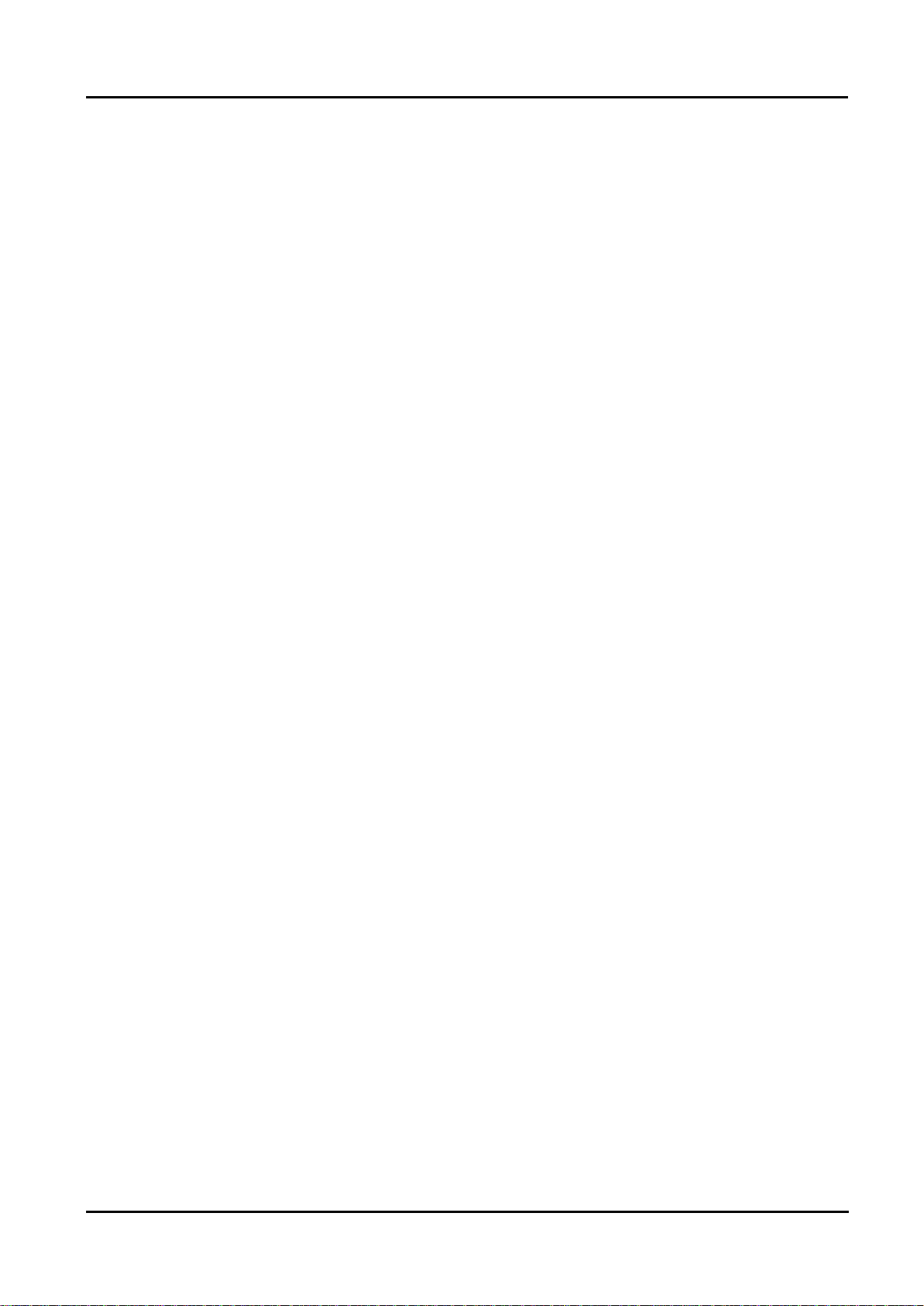
Miraclebox Premium Twin HD User Manual
Table of contents
1. Before installation .............................................................................................. 3
1. Safety Precautions .............................................................................................................................3
2. Packaging Contents ...........................................................................................................................5
3. Product Description ............................................................................................................................6
4. Remote Control ..................................................................................................................................8
5. Conditional Access ............................................................................................................................9
6. Main Features .................................................................................................................................. 10
2. Connecting your Miraclebox ............................................................................ 11
1. Connecting the Signal cable………………………………………………………………………………………………………11
2. Connecting to TV ............................................................................................................................. 12
3. Connecting to a Surround System ................................................................................................ 13
4. Connecting Power ........................................................................................................................... 14
5. Power ON/OFF ................................................................................................................................ 14
3. First Time Installation (Installation Wizard) ...................................................... 15
1. Language selection ....................................................................................................................... 15
2. Video output ................................................................................................................................... 15
3. Network configuration ................................................................................................................... 16
4. Service searching .......................................................................................................................... 18
4. Basic Operations ............................................................................................. 22
1. Main Menu ...................................................................................................................................... 22
2. Switching Channel ......................................................................................................................... 22
3. Volume Control .............................................................................................................................. 23
4. Selecting Audio Track ................................................................................................................... 23
5. Selecting Subtitle
6. Teletext ........................................................................................................................................... 24
7. Program Information (Infobar) ..................................................................................................... 25
........................................................................................................................... 23
8. Channel Lists ................................................................................................................................. 26
9. Electronic Program Guide ............................................................................................................ 27
10. Timeshift ......................................................................................................................................... 30
11. Recording ....................................................................................................................................... 30
12. Play/Manage Recordings ............................................................................................................. 32
13. Media Player .................................................................................................................................. 33
1 Copyright © Miraclebox Multimedia AB
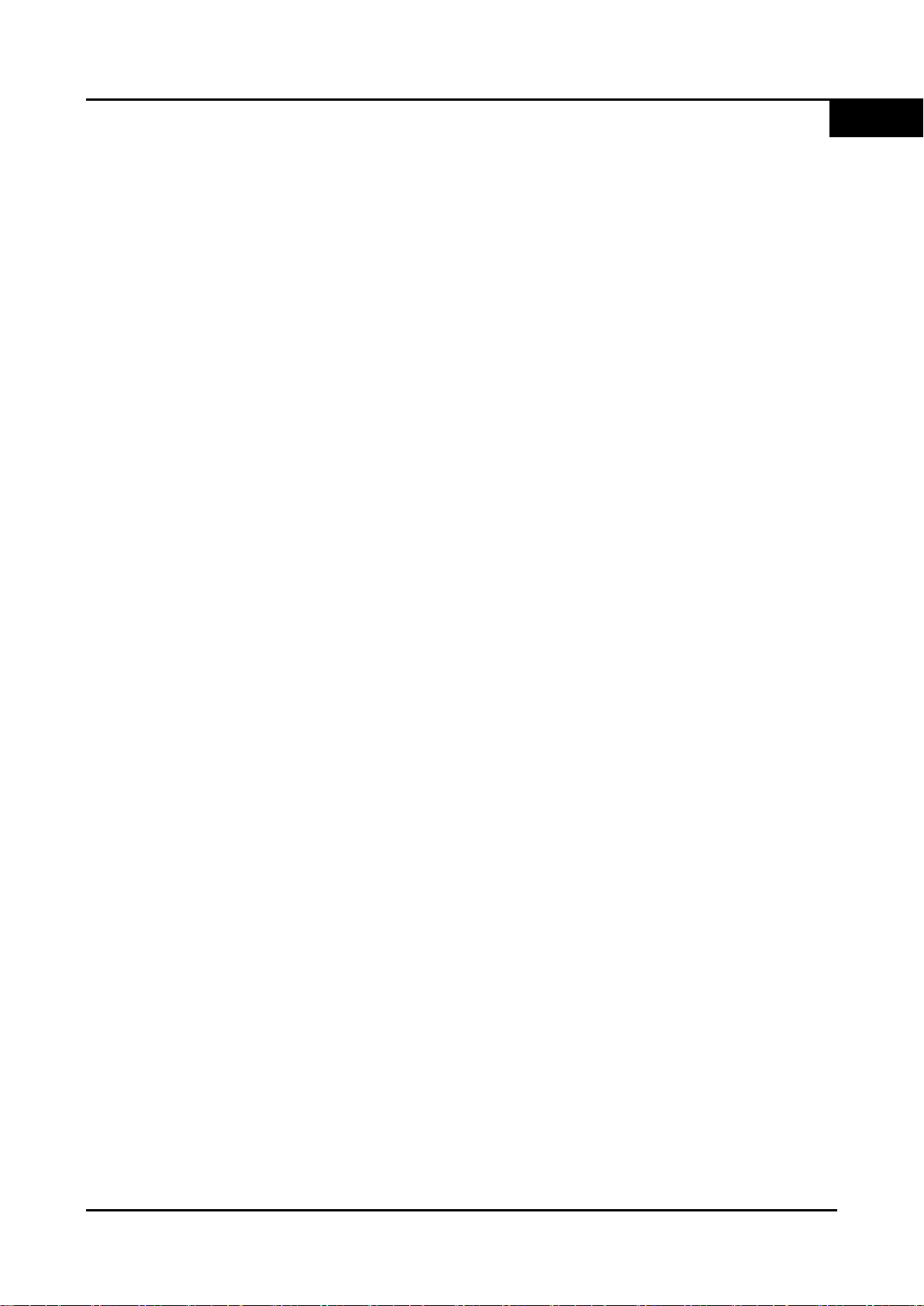
User Manual Miraclebox Premium Twin HD
14. Plug-ins / Addons .......................................................................................................................... 34
15. Web Interface ................................................................................................................................ 36
16. System Information ....................................................................................................................... 37
17. Standby / Restart ........................................................................................................................... 38
5. System Setup .................................................................................................. 39
1. System Settings ............................................................................................................................. 39
A. Language Selection ................................................................................................................. 39
B. A/V Settings .............................................................................................................................. 39
C. Time Settings ............................................................................................................................ 39
D. Network Setup .......................................................................................................................... 40
E. Recording Settings ................................................................................................................... 41
F. T im eshift Settings ..................................................................................................................... 41
G. Skin Setup ................................................................................................................................. 41
EN
H. General Settings ....................................................................................................................... 41
I. Expert Settings ......................................................................................................................... 41
2. Service Searching ........................................................................................................................... 42
A. Tuner Configuration ................................................................................................................. 42
B. Default Service Lists ................................................................................................................ 42
C. Automatic Scan ........................................................................................................................ 42
D. Manual Scan ............................................................................................................................. 43
3. EPG Settings .................................................................................................................................. 44
4. Storage Manager ........................................................................................................................... 45
5. Common Interface ......................................................................................................................... 45
6. Parental Control ............................................................................................................................. 46
7. Software Management ................................................................................................................. 46
8. Installation Wizard ......................................................................................................................... 47
9. Factory Reset ................................................................................................................................. 47
6. Miraclebox Remote Control ............................................................................. 48
1. User Guide of the Remote Control Unit ..................................................................................... 48
2. TV Code List................................................................................................................................... 49
7. Upgrade your Miraclebox ................................................................................ 50
8. Troubleshooting ............................................................................................... 51
9. Technical data ................................................................................................. 52
10. Copyright - GNU GPL .................................................................................... 53
Miraclebox Multimedia AB 2
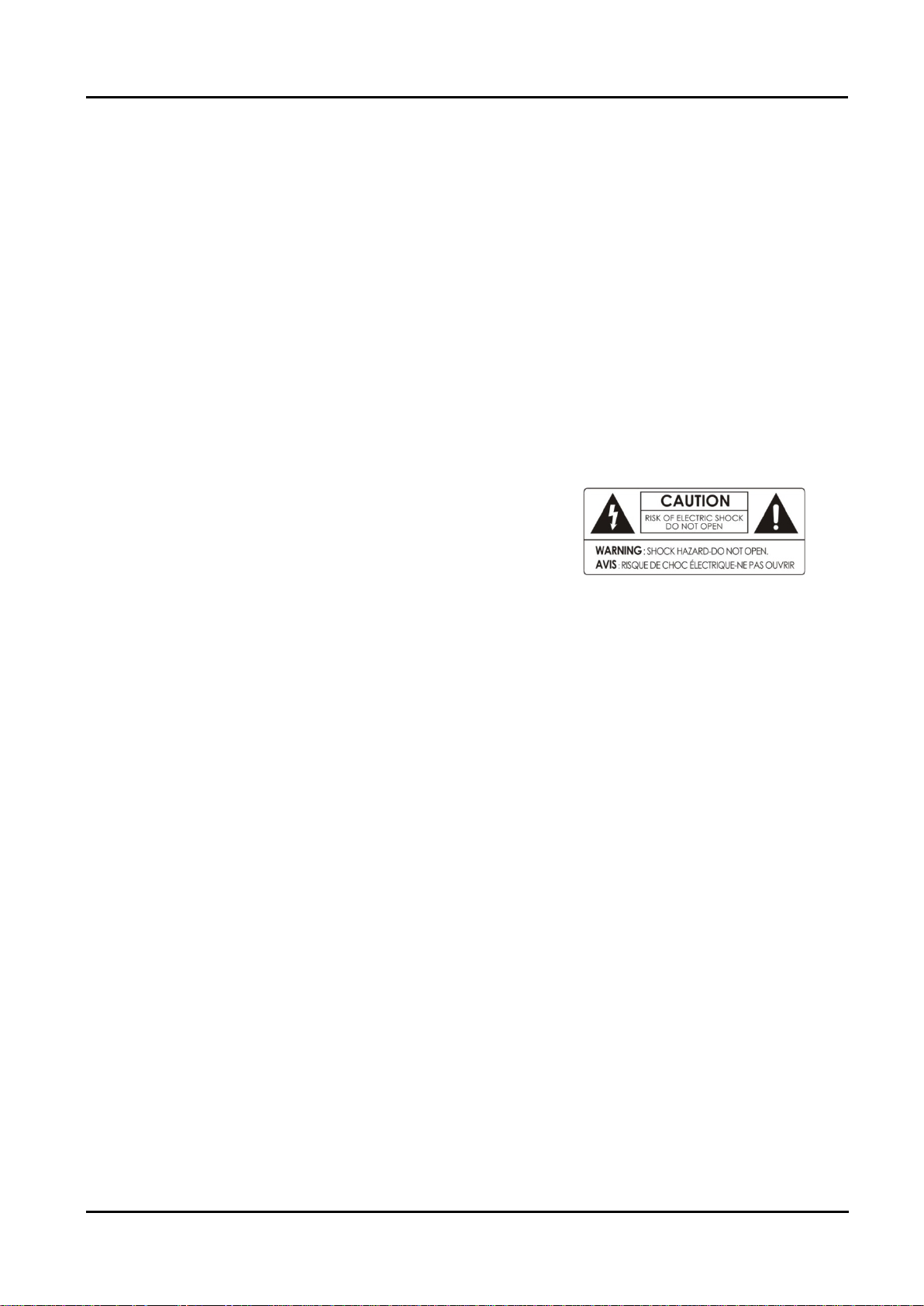
Miraclebox Premium Twin HD User Manual
1. Before installat ion
1. Safety Precautions
This product has been manufactured to act in accordance with the international safety
standards. Please read through the safety instructions carefully before using this product
as the manufacturer takes no responsibility for any damages due to the consumer’s
misuse of the product.
1. Power Supply
• Use this product with the type of power supply that is indicated on the marking label.
Its operating range is AC 90V~250V and 50/60Hz.
• Use an outlet that has ground fault protection.
• Do not overload a wall outlet, extension cord or
adapter as this may result in electric fire or shock.
• Keep the power cord away from any heating.
• If any of the following occur, unplug the product from the outlet and contact
authorized service personnel:
o The power cord or supply is damaged
o Liquids of any kind have been exposed to the product
o The product has been dropped or the casing has been damaged
• If the product won’t be used for a long period of time, please unplug it.
2. Exposure and Placement
• Only operate the product in moderate temperatures.
• Place the product indoors to avoid exposing it to lightening, rain or direct sunlight.
• Do not use this product near any flammable or explosive gases as this increases the
risk of explosions.
• Unplug the product and disconnect the LNB cable during a thunderstorm or when left
unattended and unused for long periods of time. This will prevent damage to the
product due to lightening and power-surges.
• Do not put any alien items into or block the slots or ventilation openings of the
product. This can cause damage to the product and reduce the life s pan.
• Do not expose any liquids or sources of open flame (such as candle).
• Do not place the product near any heat emitting appliances. This may cause
impairment in cooling.
3. Ventilation
• Always make sure the product has enough space around it for ample ventilation and
heat transfer.
3 Copyright © Miraclebox Multimedia AB
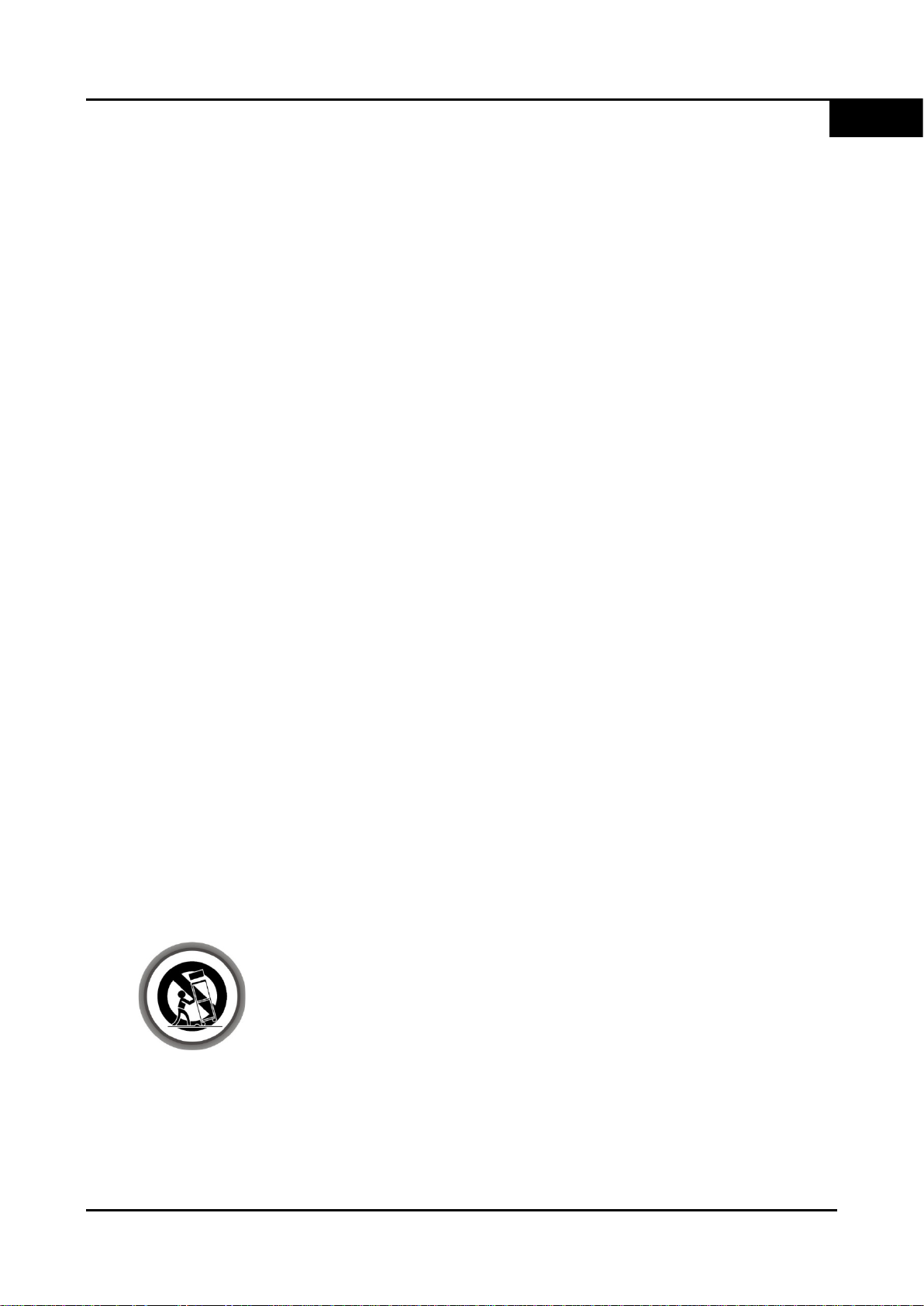
EN
User Manual Miraclebox Premium Twin HD
• Do not place the product in a closed space (such as a cabinet) without suitable
ventilation.
• Be sure to place the product more than 10 cm away from any appliances that are
exposed to electromagnetic influences, such as a TV, Blu-ray or a DVD.
• Do not use any attachments or accessories that are not recommended by the
manufacturer. This may cause hazards to the product, and will void the warranty.
4. Installation and Maintenance
• Before connecting or disconnecting the coaxial cable to the product, make sure that
the product is unplugged. Failure to do so may cause damage to the Miraclebox.
• The LNB cable must be earthed to the system earth for the satellite dish.
• Before connecting or disconnecting the cable from the TV, make sure that the product
is unplugged. Failure to do so may cause damage to the TV/Miraclebox.
• Before cleaning the product, be sure that the product is unplugged.
• Do not operate this product or hold the power cord with wet hands as the risk of
getting electronic shock is very high.
• Use a damp cloth (do not use any solvents) to clean the exterior of the product.
5. Hard Disk Drive
• Do not move the product or turn the power off suddenly while the Hard Disk Drive is
still running. This may result in damage to the HDD and thus the system.
• The company shall not be liable for any corruption of data on the HDD caused by
careless use or misuse of users.
6. Warranty
Be aware that any adjustments other than what is specified here will void your warranty.
Attempting to modify the product may result in fire, injury, electric shock, or other severe
damage to you or the product and the warranty will be void.
7. Disposal
This product should not be disposed with other house hold wastes at the
end of its working life. Please separate this from other types of wastes
and recycle it responsibly to promote the sustainable reuse of material
resources. This will help prevent harm to the environment or human
health from uncontrolled waste disposal.
Miraclebox Multimedia AB 4
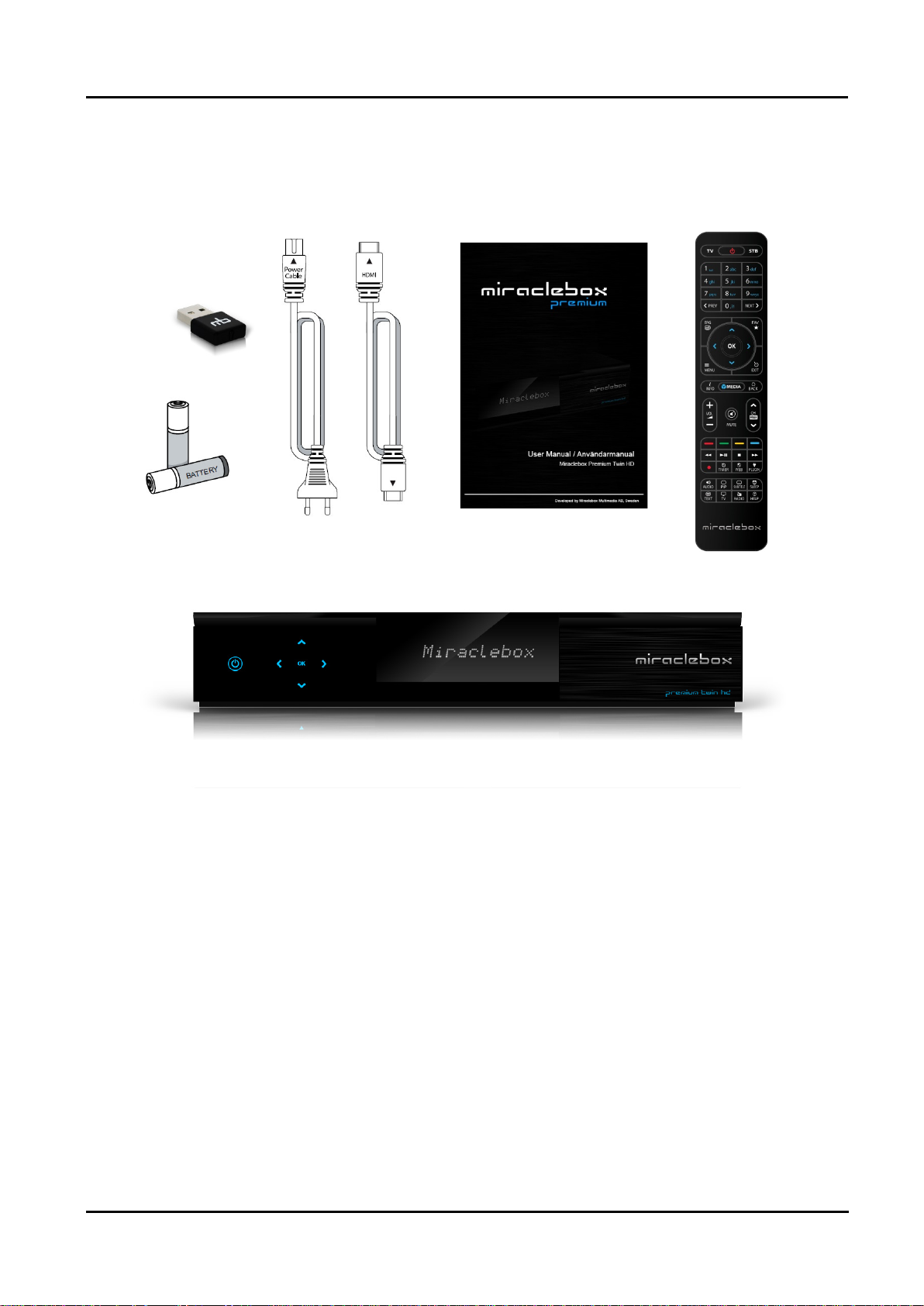
Miraclebox Premium Twin HD User Manual
2. Packaging Contents
Please check all package contents before using your product.
• Miraclebox Premium Twin
• Universal Remote Control
• Batteries (2 x AAA)
• HD MI c ab le
• WiFi adapter 300Mbps
• Power cable
• User Manual
5 Copyright © Miraclebox Multimedia AB
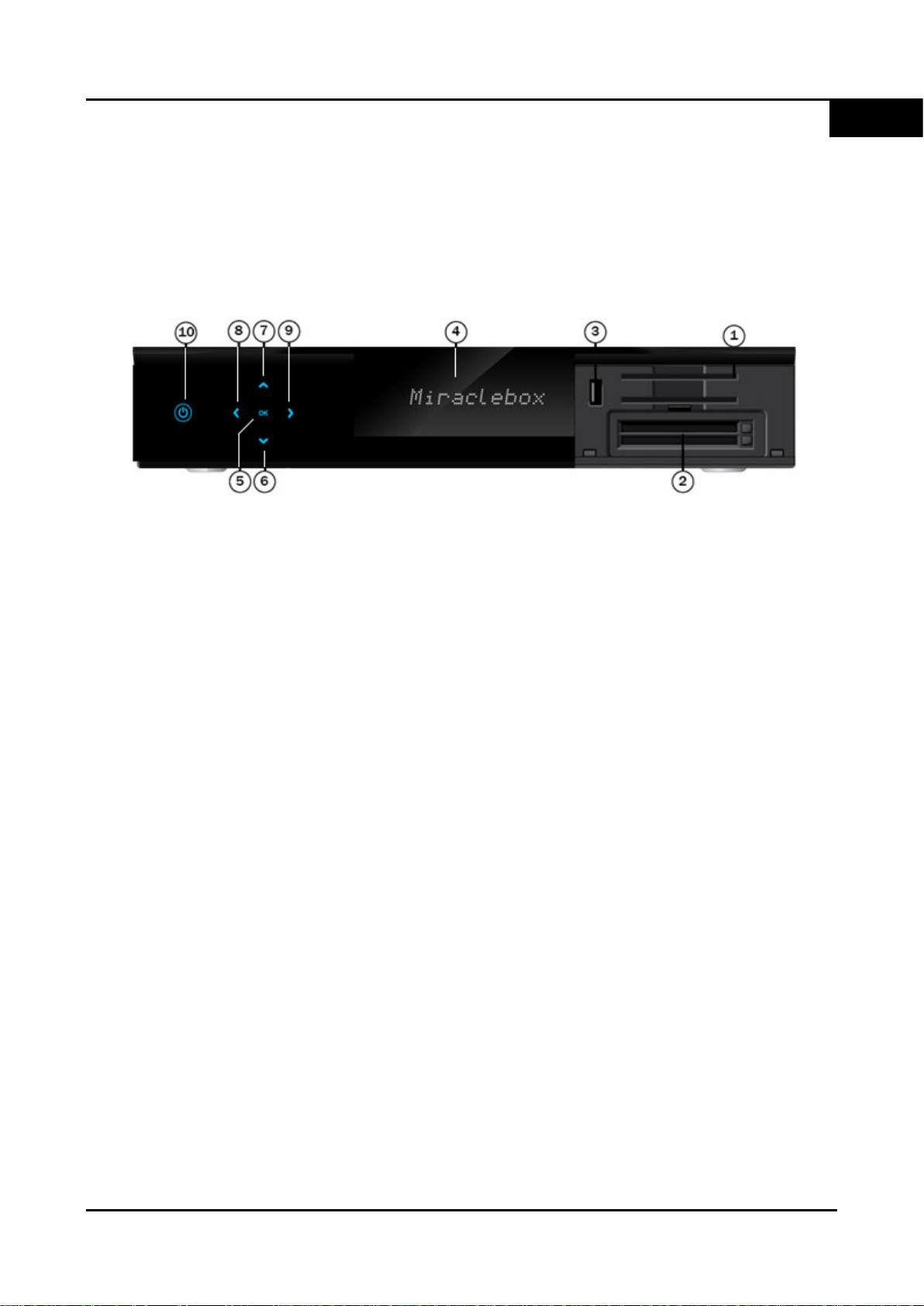
EN
User Manual Miraclebox Premium Twin HD
3. Product Description
Front Panel
1) Smartcard reader slot:
Insert your smart card operator cards. (Two slots)
2) CI module slot:
Insert your CI-module. (Two slots)
3) USB 2.0:
Connection used for upgrading receiver, external HDD, WiFi etc.
4) VFD Display:
Displays channel, upgrade and menu information.
5) OK:
Confirms the selected menu option.
6) CH-:
Shows channel list, switches to previous channel.
7) CH+:
Shows channel list, switches to next channel.
8) VOL-:
Lowers the volume.
9) VOL+:
Increases the volume.
10) Power:
Put your receiver into Standby mode.
Miraclebox Multimedia AB 6
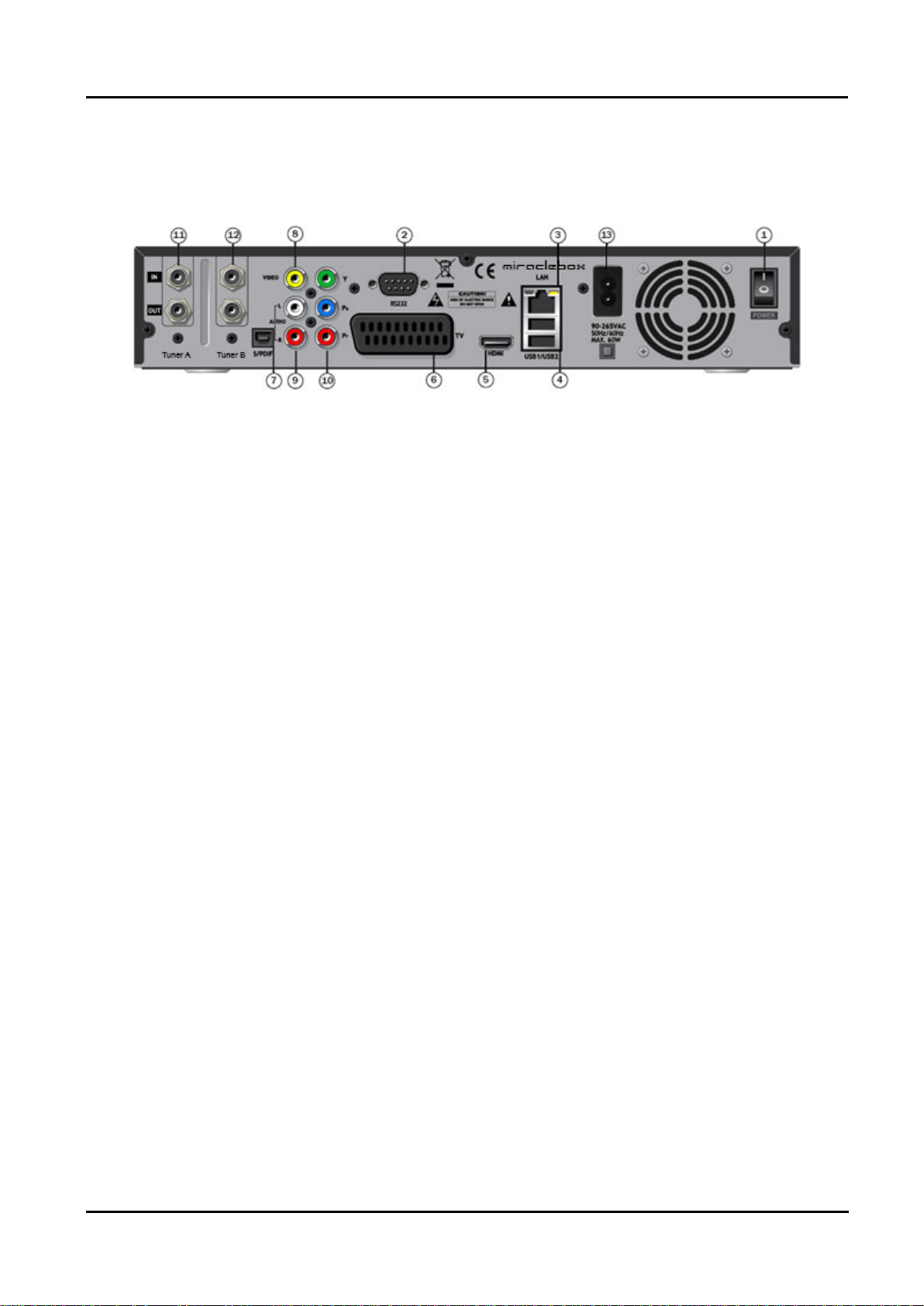
Miraclebox Premium Twin HD User Manual
Rear Panel
1) Power switch:
Power ON/OFF switch.
2)
RS-232 port:
RS232 port for data transfer.
3)
Ethernet:
Connect your Miraclebox to your Network/LAN.
USB:
4)
Two USB2.0 connections are available for external storage or WiFi-adapter.
HDMI:
5)
HDMI-connection for best picture and sound. Up 1080 in resolution.
SCART:
6)
Connect to an older TV, VCR etc.
S/PDIF:
7)
Connect to a digital surround system using an optical cable (S/PDIF).
8)
Video:
Video output using RCA-cable. (Analogue)
9)
Audio:
Audio output using 2xRCA-cable. (Analogue)
10)
Component (YPbPr):
Connect using a component cable.
11)
Tuner A:
First tuner. Supports DVB-S2/C/T2. 1x In, 1x Out.
12)
Tuner B:
Second tuner. Supports DVB-S2/C/T2. 1x In, 1x Out.
13) Power cable:
Connect the included power cable here.
7 Copyright © Miraclebox Multimedia AB
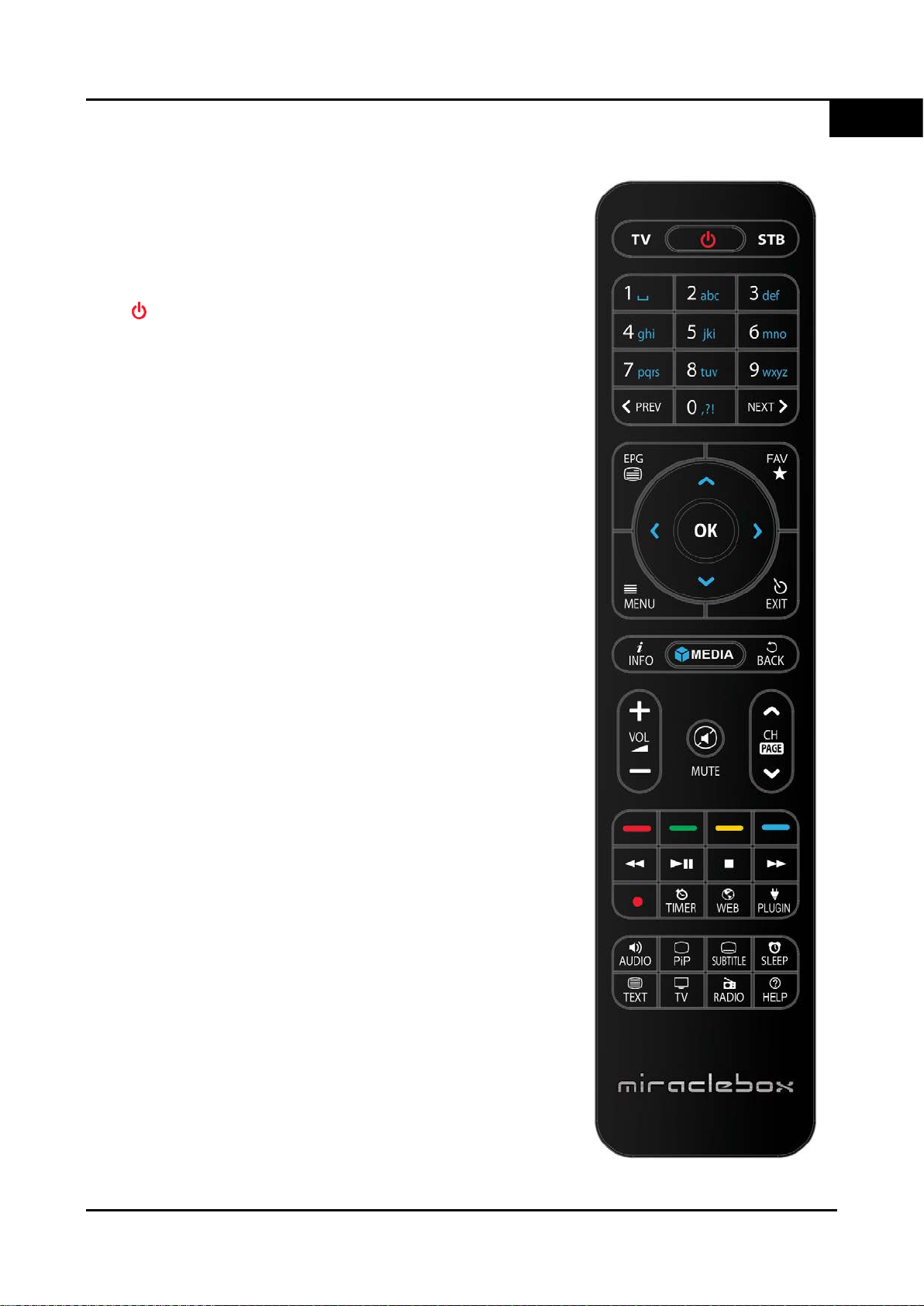
EN
◀◀
▶▶
▶
User Manual Miraclebox Premium Twin HD
4. Remote Control
Please check page 50 for how to setup the TV mode.
TV/STB Puts the Remote in TV or STB mode.
Press to go into Standby / Standby options.
0-9 Used for entering channel number and text.
PREV Go to Previous Channel in History.
NEXT Go to Next Channel in History.
EPG Shows the EPG for all / current channel.
FAV
MENU
EXIT
OK
INFO
MEDIA
BACK
VOL+/- Increase or Lower the Volume.
CH+/MUTE Mute the sound.
COLOR Color buttons for different operations.
/
ll / ■ Play / Pause / Stop Timeshift or Media playback.
●
Start a recording / Show recording options.
TIMER Go to Timers / Timer overview.
WEB Go to Web browser.
PLUGIN Go to Plugins menu.
Show the Favorite Lists available.
Go to Main Menu / Menu for current function.
Exit current Menu or Window.
Confirms the option.
Shows more information.
Show recordings. Long press goes to MediaPlayer.
Shows Channel History.
Change channel to Next / Previous.
Fast Forward / Rewind. (x2/4/8/16/32/64/128).
AUDIO Show available Audio tracks.
PiP Picture in Picture.
SUBT. Shows subtitles if supported.
SLEEP Go to Power Timers.
TEXT Shows Teletext if supported.
TV
RADIO Go to Radio mode.
HELP Shows HELP menu in TV mode.
Go to TV mode.
Miraclebox Multimedia AB 8
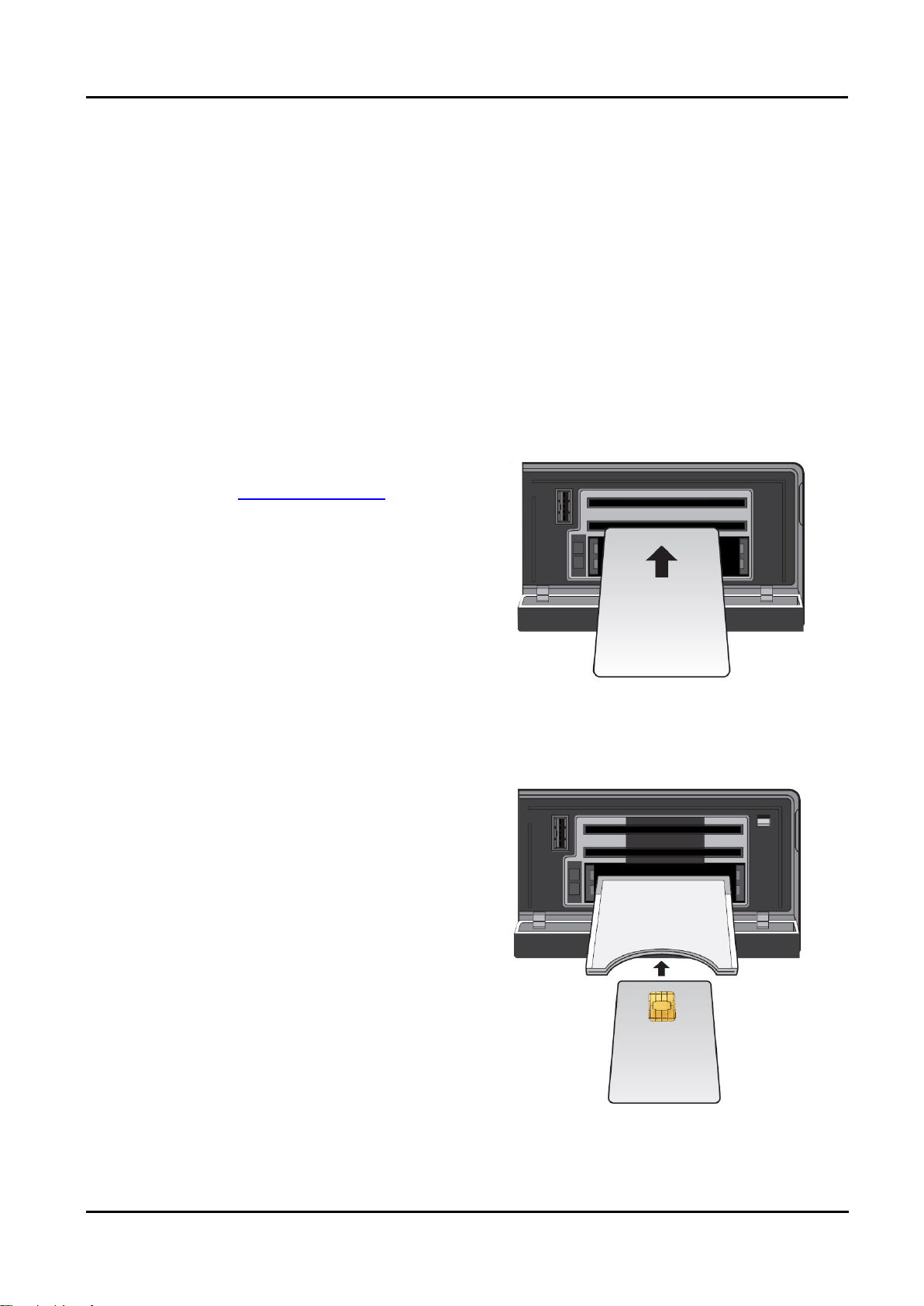
Operator
Operator
CAM
Miraclebox Premium Twin HD User Manual
5. Conditional Access
Amongst the channels that are scanned via Miraclebox, some channels can be properly
tuned in only with the corresponding Smartcard and/or CAM (Conditional Access Module).
Miraclebox Premium provides two Smartcard Reader slots and two Conditional Interface
slots and users need to purchase those Smartcards and CAMs that are required for
viewing such subscription based services.
Insertion of Smartcard
Please check 19TUwww.miraclebox.seU19T for which
smartcards your Miraclebox supports.
1. Open the door on the right side.
2. Insert with chip downward and forward.
3. Keep smartcard inserted while watching
scrambled channels.
Insertion of CAM (Conditional Access Module)
There are several Conditional Access Systems
(CAS) that Miraclebox supports. To watch
channels that are encrypted in NDS, Conax,
Viaccess, etc, users need to purchase a CAM
that is corresponding to each CAS as well as
Smartcard to decrypt those channels.
Smartcard
1. Insert a Smartcard into the CAM.
2. Once the Smartcard inserted into the CAM,
insert the CAM into the CI slot as picture.
3. Make sure that the CAM remains inserted
while viewing.
9 Copyright © Miraclebox Multimedia AB
Smartcard
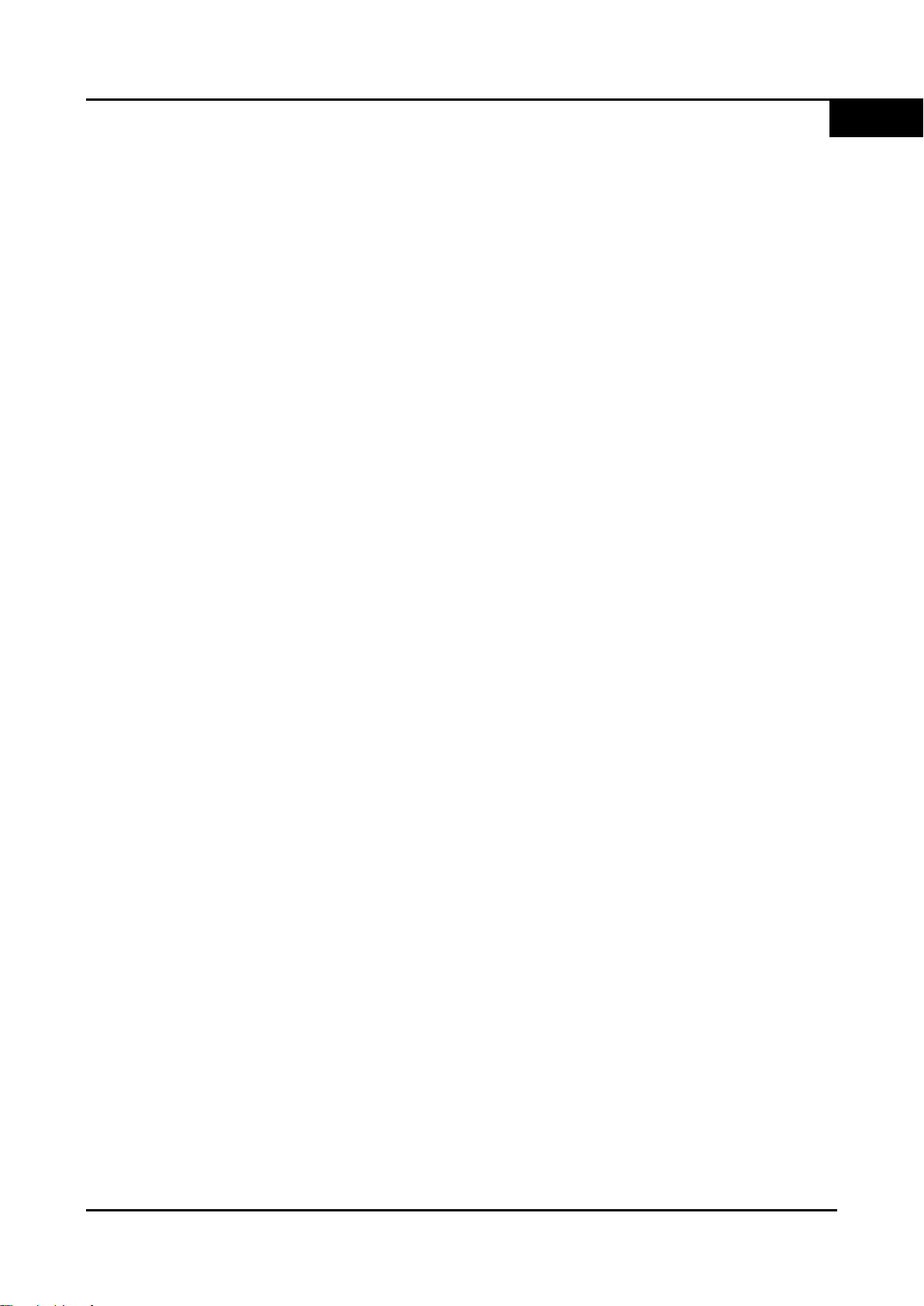
User Manual Miraclebox Premium Twin HD
6. Main Features
• Fast Dual Core MIPS Processor
• Twin Changeable Tuners (DVB-S2/C/T2)
• Linux Operating System
• HbbTV / Webbrowser support
• 2 x Smartcard Readers
• 2 x CI slots
• Picture in Picture (Dual Hardware decoding)
• MPEG2 / H.264 Hardware Decoding
• User Friendly Extended EPG
• VFD Display (11 Characters)
EN
• 512MB Flash / 512 DDR3 DRAM
• Ethernet 10/100 Mbit
• 3 x USB 2.0 (1 x Front, 2 x Rear)
• Wireless LAN included (300 Mbps)
• Internal SATA HDD supported
• Timeshift / Recording / Playback
• HDMI with Full HD 1080p support
• 1 x Composite Video (RGB), 2 x RCA Audio
• 1 x Component Video (YPbPr)
• 1 x SCART
• S/PDIF Digital Audio Output (Optical)
• Dolby Digital Plus supported
• Easy Installation Wizard with Autoconfiguration
• DLNA support (Server / Client)
• App for iOS and Android support
• Eco-mode - Standby 1W
• Media Player (AVI, MKV, DivX, Xvid)
• Downloadable Plug-ins & Upgrades
• Skin / Theme change supported (HD)
• Automatic, Blind and Manual Scan support
• Universal Remote Control (TV / STB)
Miraclebox Multimedia AB 10
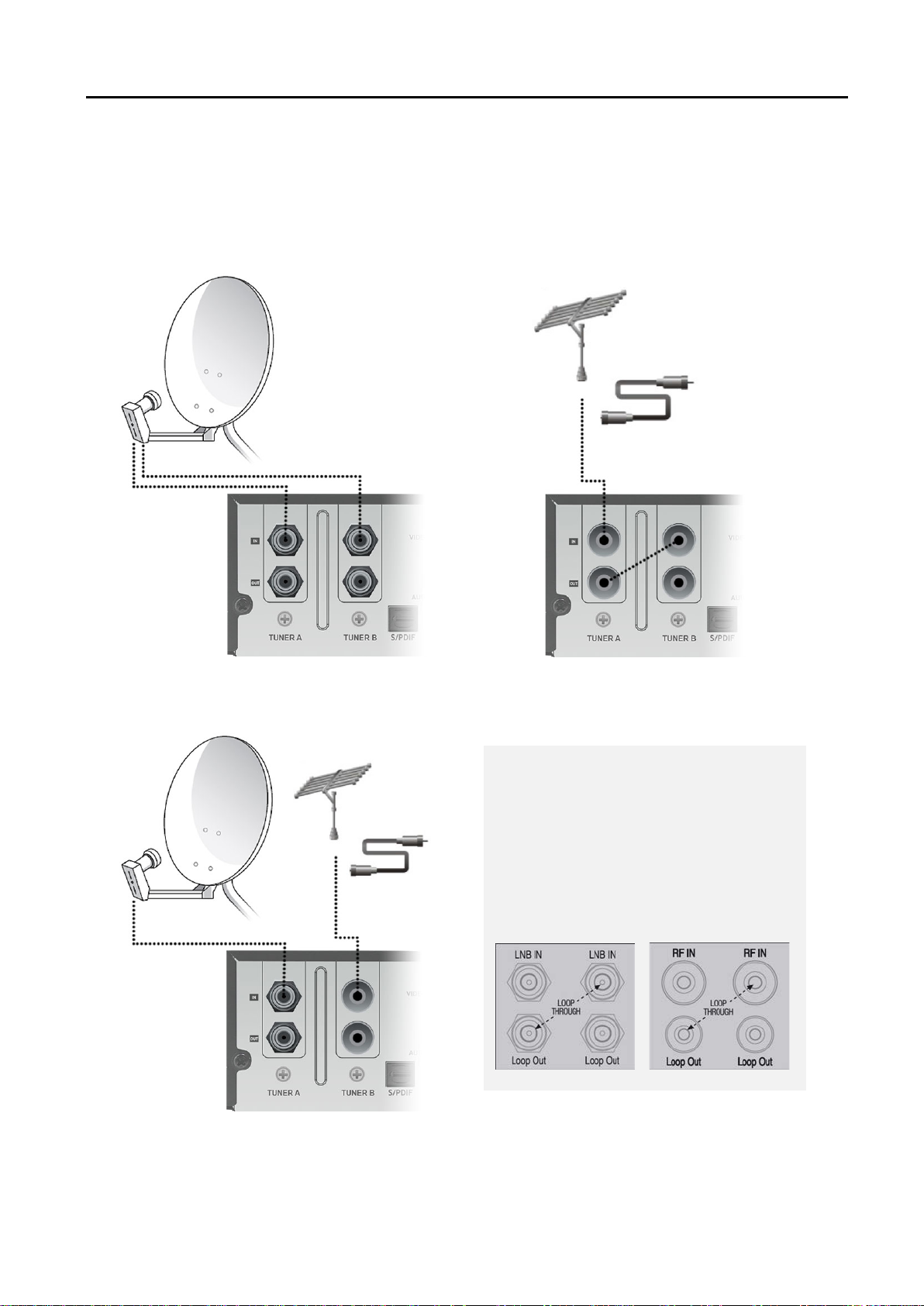
NOTE: Loop-through connection
Miraclebox Premium Twin HD User Manual
2. Connecting your Mi raclebox
1. Connecting the Signal cable
A. Connecting to Satellite (2 x DVB-S2) B. Connection to Antenna/Cable (2 x DVB-C/T2)
Instead of using two separate signal
cables (Satellite needs two separate
cables), it is also possible to connect
cables in loop-through mode.
Satellite Cable / Antenna
C. Connecting to Satellite and Antenna/Cable (DVB-S2 + DVB-C/T2)
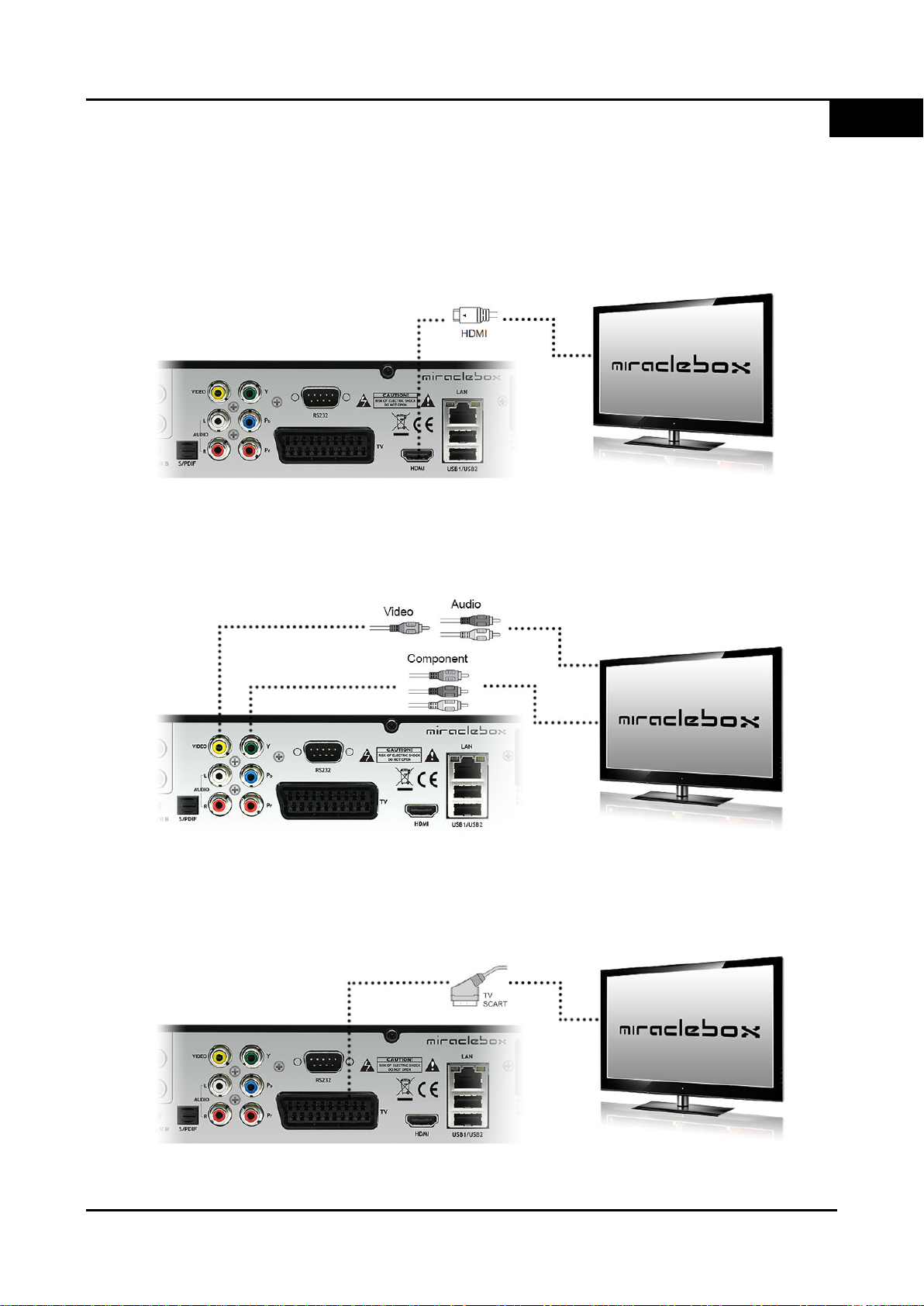
User Manual Miraclebox Premium Twin HD
2. Connecting to TV
A. Via HDMI
For the best picture and sound quality HDMI connection is recommended.
EN
B. Via Composite (RCA) and/or Component (YPbPr)
Composite: Video (Yellow) and two Audio (White/Red). Component: (Blue/Red/Green).
C. Via SCART
If you have an analogue TV or VCR, SCART cable is the most common method.
Miraclebox Multimedia AB 12
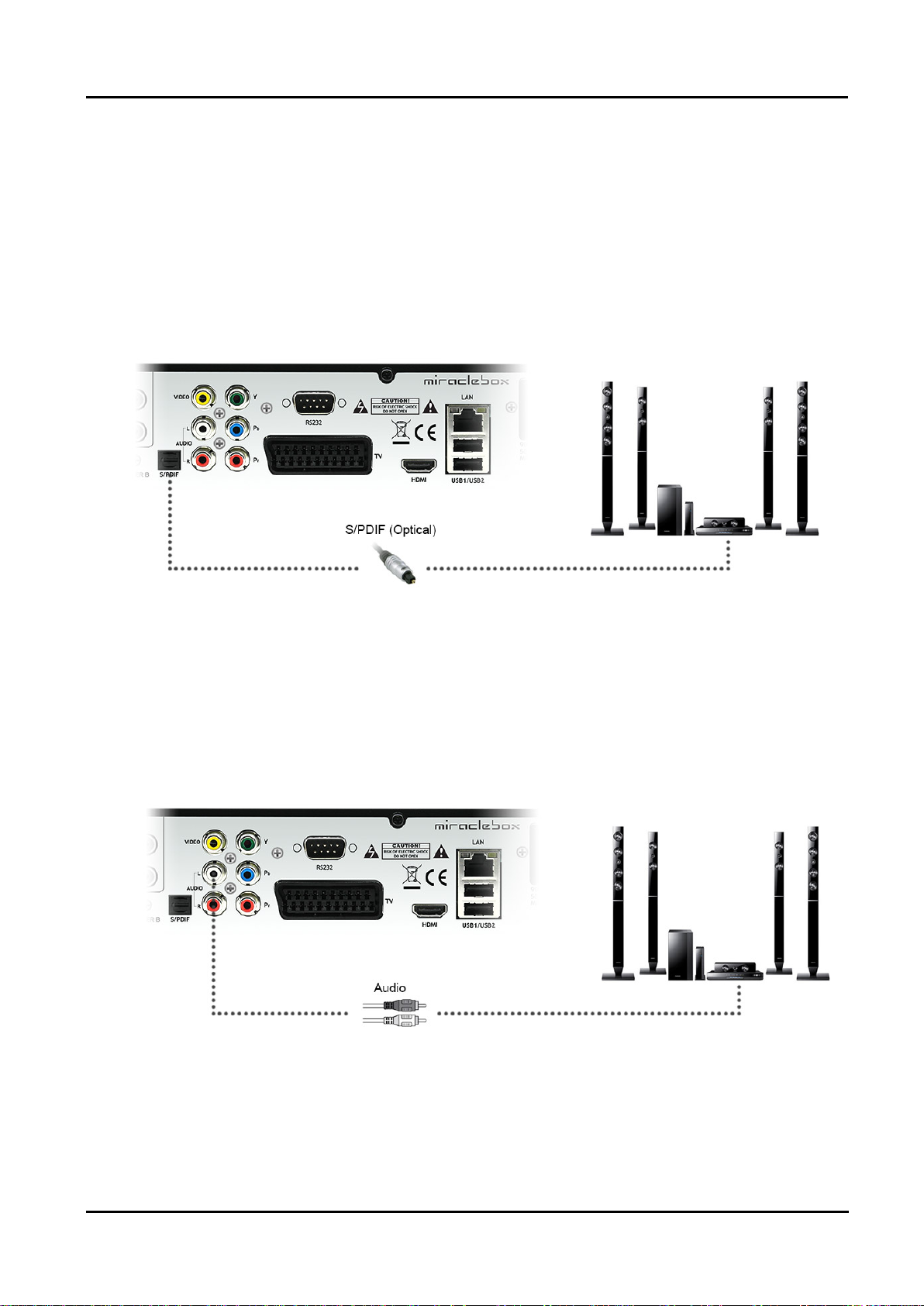
Miraclebox Premium Twin HD User Manual
3. Connecting to a Surround System
A. Via S/PDIF (Digital)
Use an S/PDIF cable (optical) for the best possible sound experience. This is the option
if you want a digital Dolby Digital sound.
B. Via RCA (Analogue)
If you do not have an S/PDIF input in your Surround System you can always use the two
RCA Audio output connections (Red/White). This option only gives you an analogue sound
quality (Stereo).
13 Copyright © Miraclebox Multimedia AB
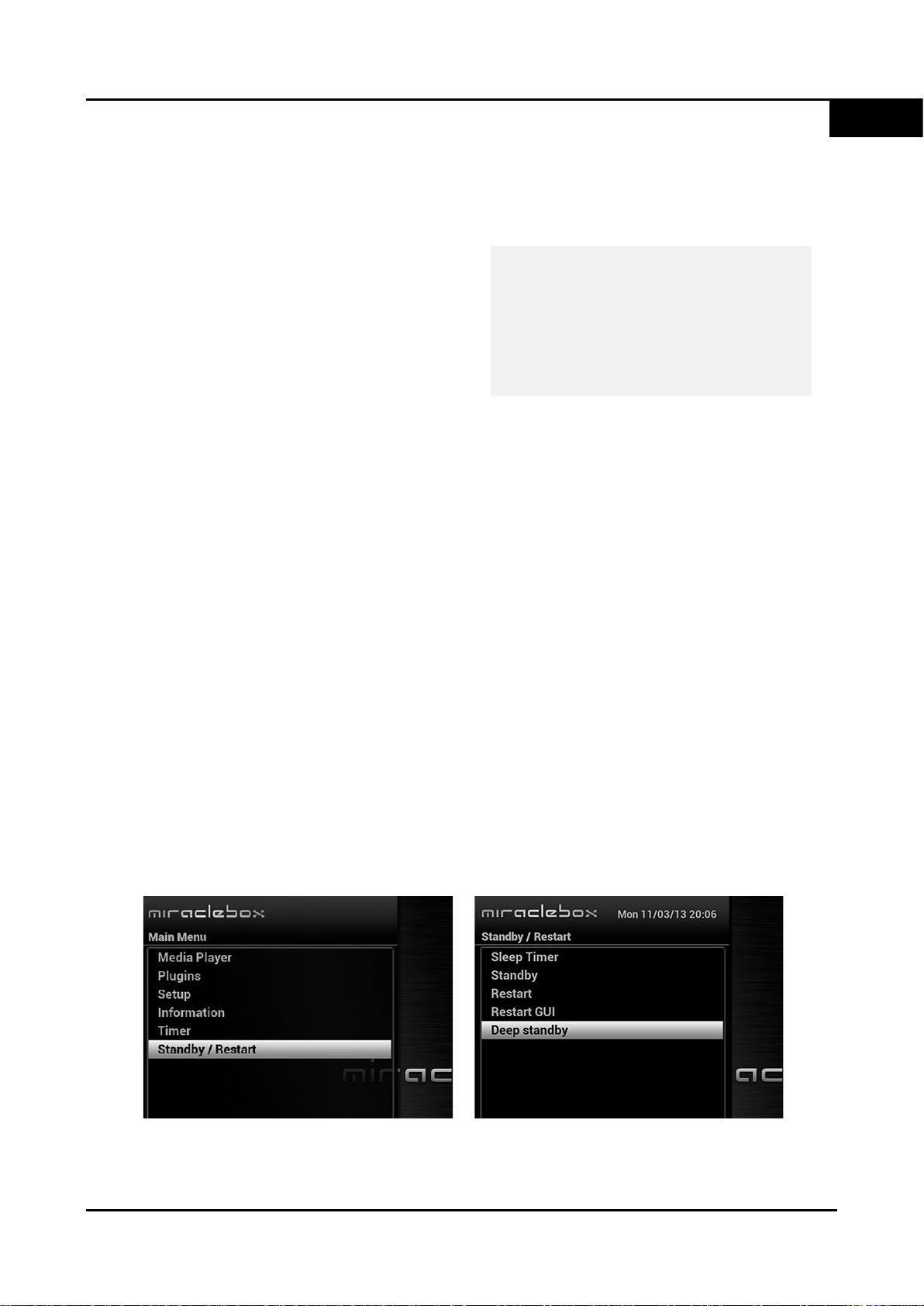
EN
NOTE: AC input condition
User Manual Miraclebox Premium Twin HD
4. Connecting Power
A power cord is provided as one of the basic accessories of Miraclebox.
1. Connect the power cord to the connector
at the rear panel of your Miraclebox.
2. Connect the power cord to a power outlet.
3. T urn on the power switch at the rear panel
of the Miraclebox.
• Nominal Voltage: 100 – 250 VAC
• Maximum Voltage: 90 – 264 VAC
• Nominal Frequency: 50 / 60 Hz
• Maximum Frequency: 47 – 63 Hz
5. Power ON/OFF
There are several ways to turn ON or OFF your Miraclebox Premium.
• Complete Power Shutdown
There is a Power Switch on the rear panel and once it is ON, you do not need to
turn it on or off each time. It takes longer to boot the system by this method.
• Standby Mode
Turn ON/OFF the Miraclebox with the POWER button on the remote control or the
front panel. If you press the POWER button it instantly puts your Miraclebox into
Standby mode. In this mode, the system is not completely shut down which means it
will boot in just a couple of seconds.
• Deep Standby Mode [ Menu > Standby/Restart > Deep Standby]
Deep Standby is used to reduce the standby power consumption. Miraclebox is
designed to be energy efficient and to guarantee the power consumption to be
under 1W in this mode. Notice that booting will take much longer compared to
normal Standby mode.
Miraclebox Multimedia AB 14
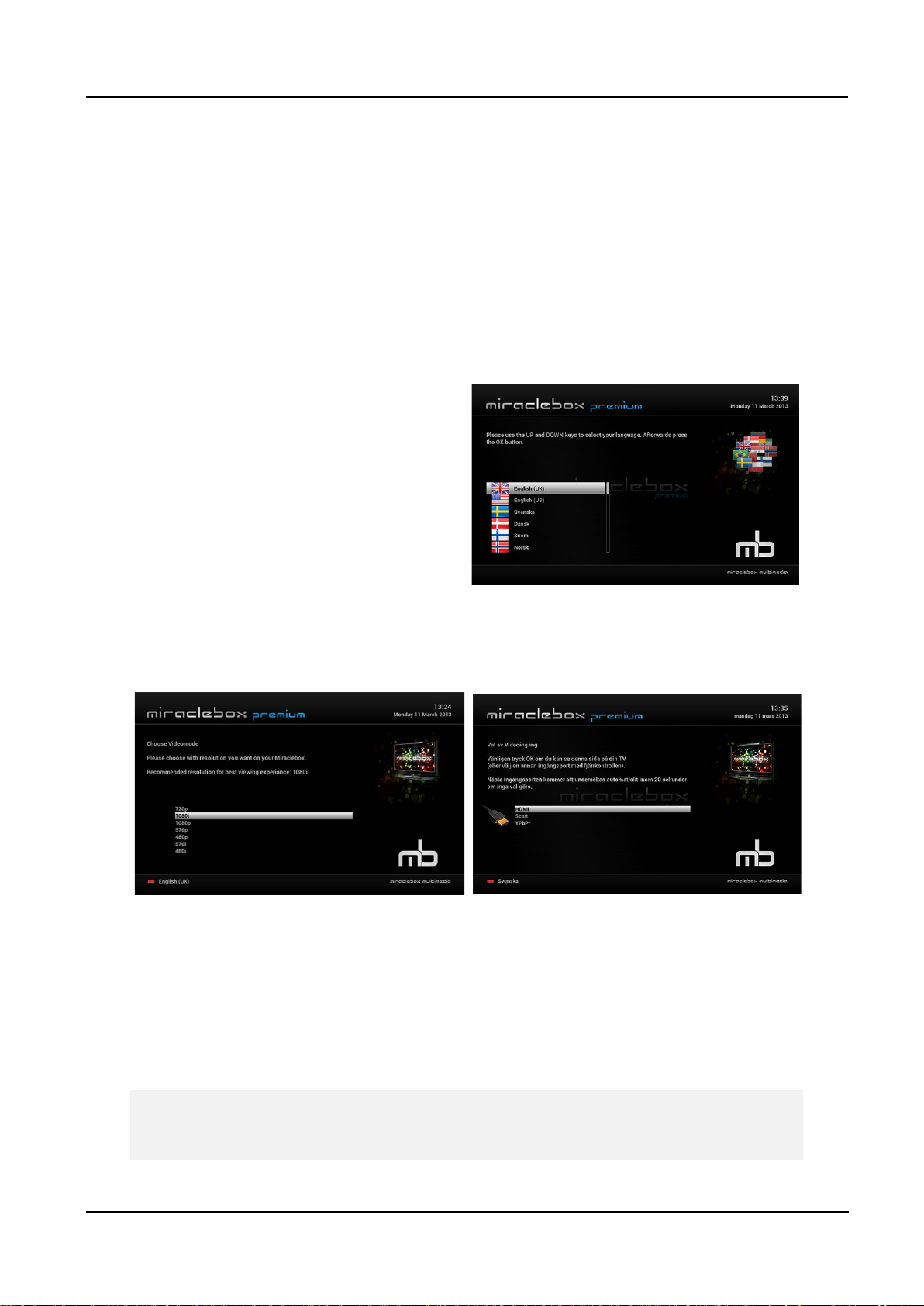
IMPORTANT! If the picture gets outside of the TV frame please choose Full or
Miraclebox Premium Twin HD User Manual
3. First Time Installation (Installation Wiz ard)
When you turn on your Miraclebox Premium for the first time you will see a unique easy
Installation Wizard (with Autoconfiguration) to get started as fast as possible. Just follow the
steps on your screen and you will be ready to go within a couple of minutes!
1. Language selection
Miraclebox provides support for various
of languages. In this step you can select
the main language for your Miraclebox by
pressing the UP/DOWN buttons to scroll
to find the language that you want to use.
Miraclebox Premium currently supports
33 languages.
2. Video output
In this step you shall choose Video output connection and wanted resolution.
A. Video connection
Choose whether you are using a HDMI, SCART or Component cable.
B. Video resolution
Choose which resolution you want to have on your TV.
1080i is strongly recommended for best quality and performance.
Zoom on your TV picture settings instead of 16:9 or 4:3.
15 Copyright © Miraclebox Multimedia AB
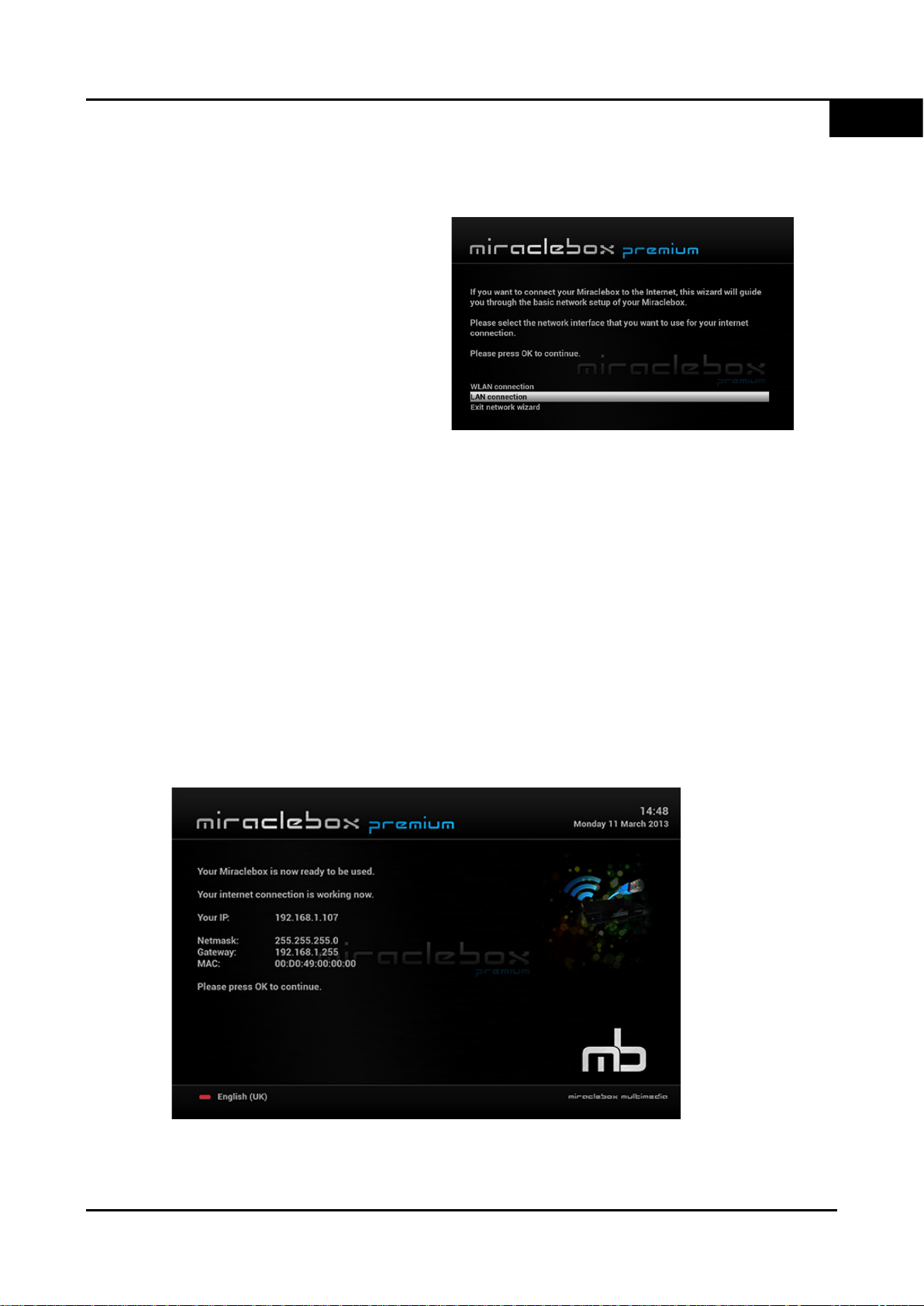
EN
User Manual Miraclebox Premium Twin HD
3. Network configuration
This is the step for configuring your
Network connection. You can choose
between LAN connection for wired
networks or WLAN connection for
wireless networks (need the included
Miracle WiFi adapter).
If you don’t wish to use a network
connection choose “Exit network
wizard” to go to the next step.
A. Wired connection (LAN)
If there is a network cable connected to the Miraclebox you should choose this
method. You will get two options:
• Use interface
Choose YES to either use DHCP or enter an IP-address manually.
• Use DHCP
YES: You will be assigned an IP automatically from your network router.
NO: Enter the IP-address, Gateway and Netmask manually.
Press OK to active the network connection. If the connection was established
successfully the following should appear.
Miraclebox Multimedia AB 16
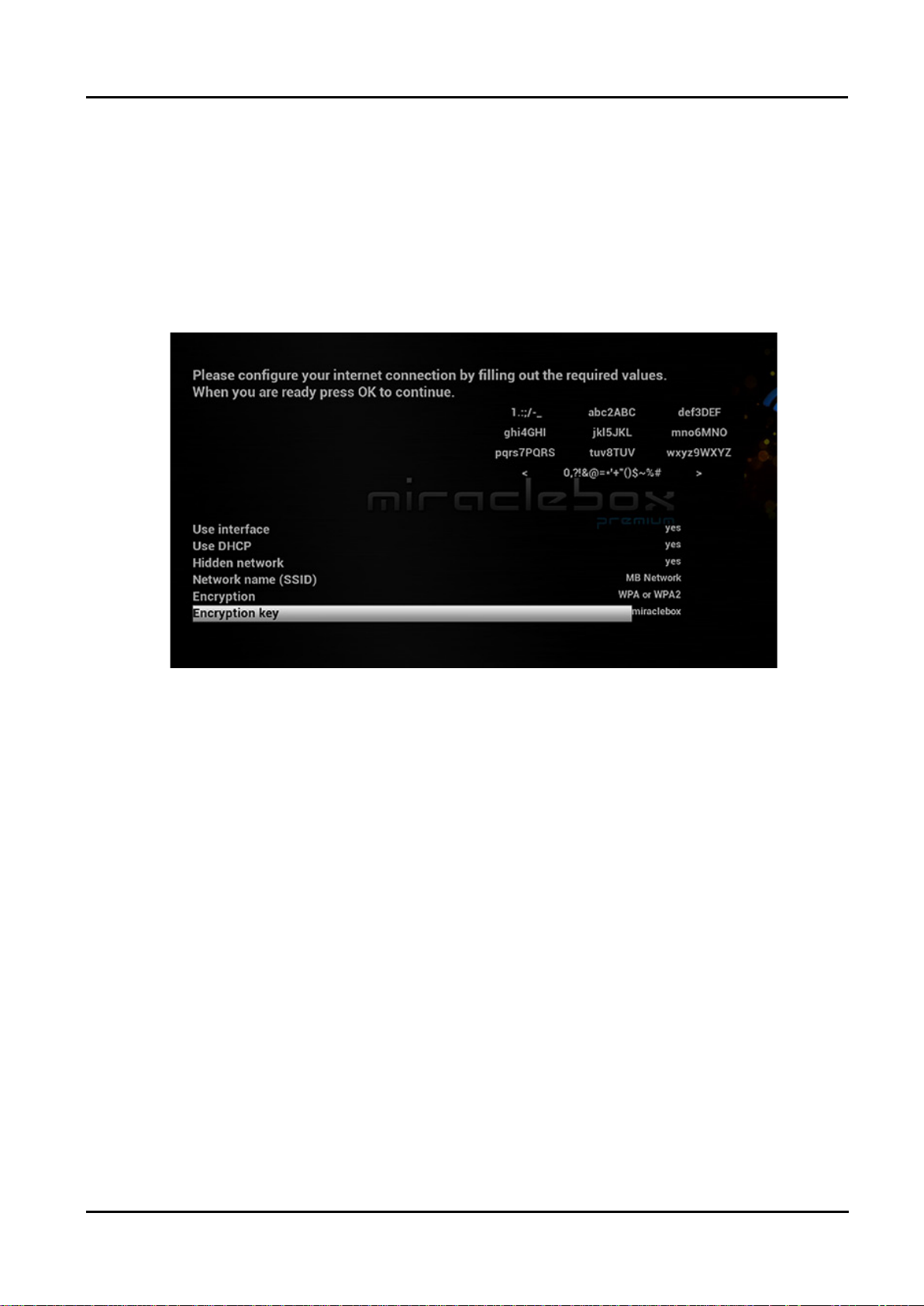
Miraclebox Premium Twin HD User Manual
B. Wireless connection (WLAN)
If the included 300 Mbps Miracle WiFi adapter is connected you can use to connect
wirelessly to your Network.
1. Select “Scan available networks” to scan for available wireless networks.
2. Select the wireless network you want to connect to by pressing OK.
3. In this step you are requested to enter the network information before
establishing a connection. You will see the following options:
• Use interface: Choose YES to enter possible Security keys etc.
• Use DHCP: Choose YES to be assigned an IP automatically from your
network router. Choose NO to enter the IP-address, Gateway etc manually.
• Hidden network: If the network is hidden choose YES, otherwise NO.
• Network nam e (SSID): This will be filled automatically if the network isn’t
hidden. If hidden enter the SSID of the network you want to connect to.
• Encryption: Choose the encryption type of the wireless network. WEP, WPA,
WPA2 or Unencrypted if the network isn’t secured.
• Encryption key: Enter the Security key to connect to your wireless network.
This key can be entered either with the NUMERIC buttons or press TEXT to
enter the Virtual Keyboard mode.
Press OK to acti vate the network connection. If everything is correct you should be
displayed the IP-address and network status and information.
17 Copyright © Miraclebox Multimedia AB
