Miraclebox 9 Twin HD PVR User Manual
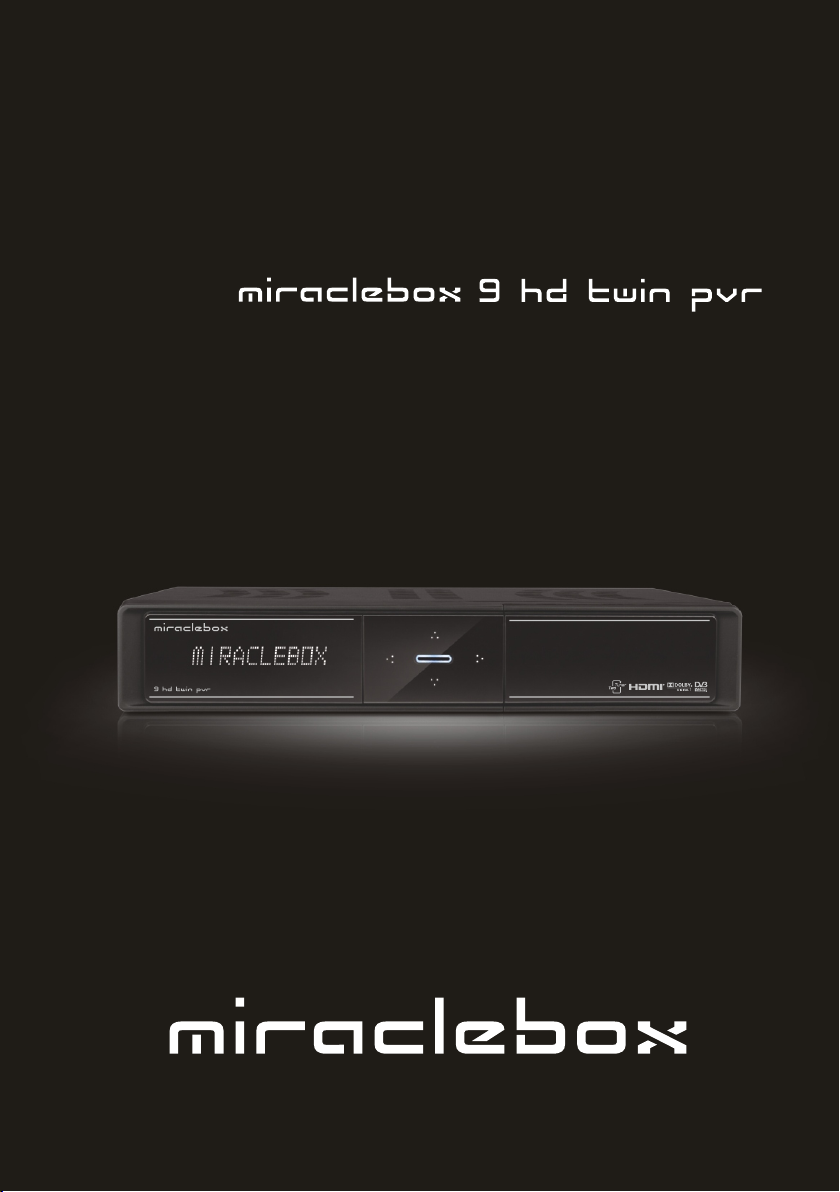
Usermanual / Användarmanual
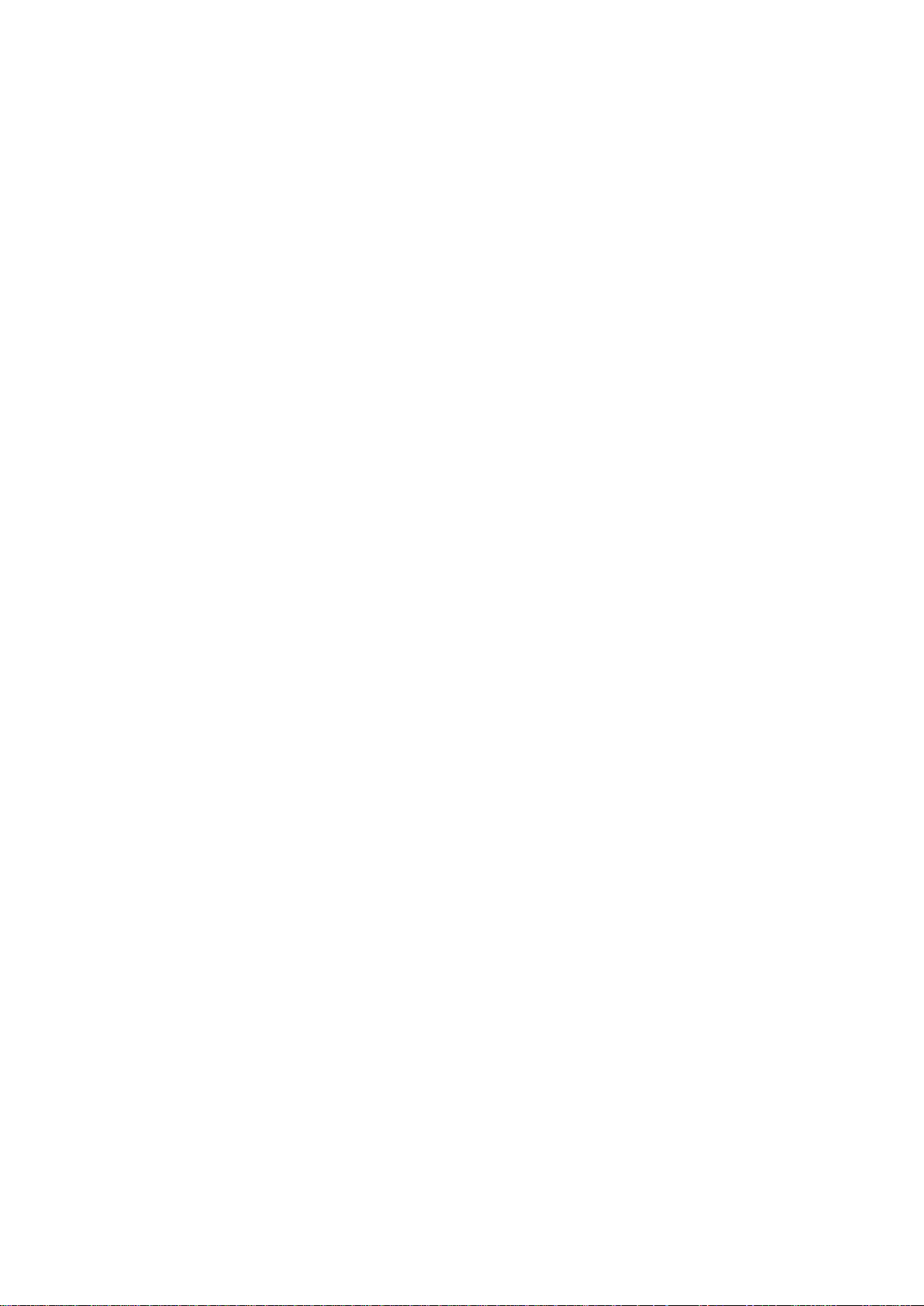
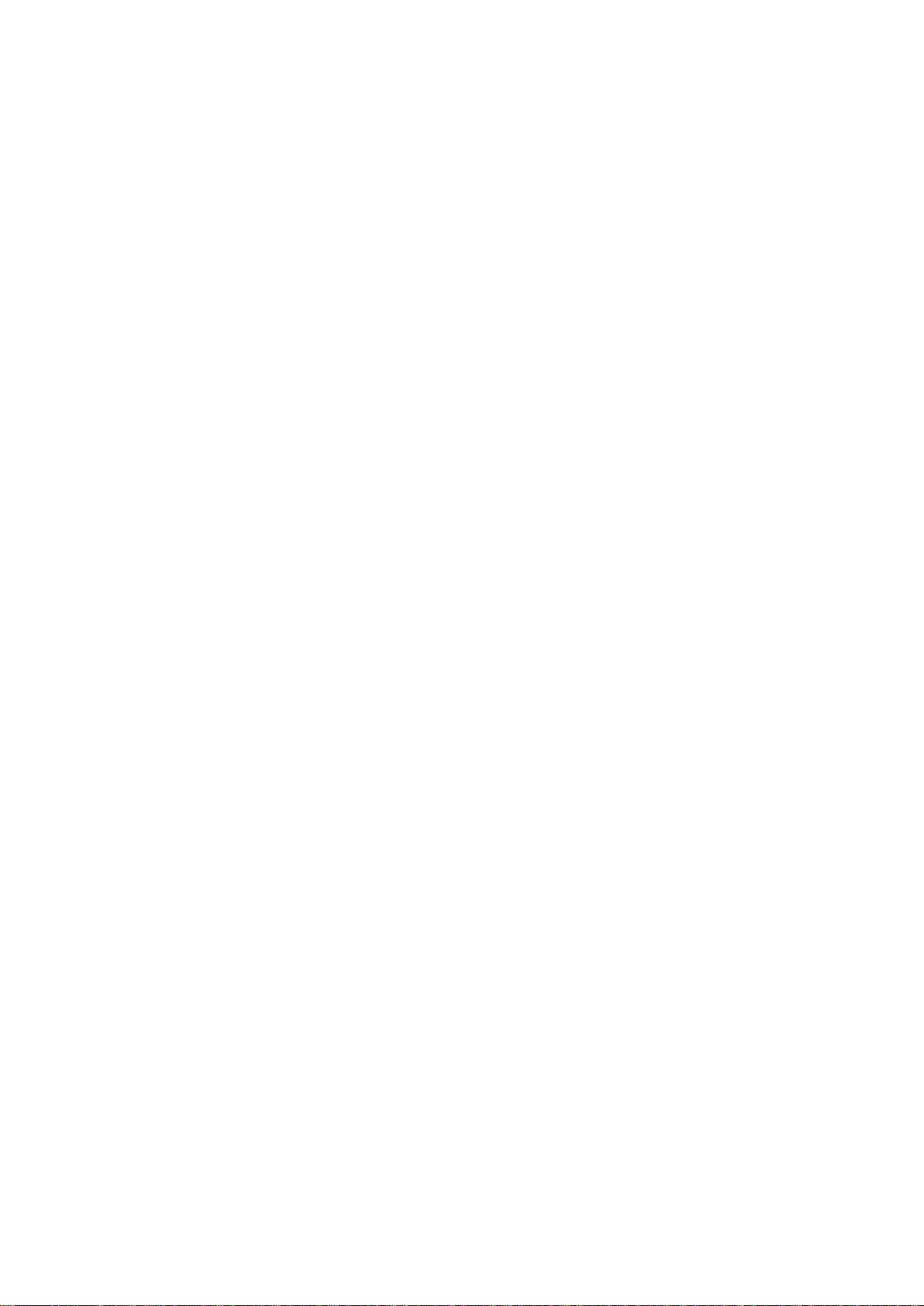
INDEX
INDEX ................................................................................................................................... 3
Precautions
1. Important Safety Instructions ...................................................................................................... 5
2. Notice ......................................................................................................................................... 5
3. Copyright .................................................................................................................................... 6
4. Disclaimer ................................................................................................................................... 6
5. Trademarks ................................................................................................................................ 6
Before Y ou Begin
1. Main Features ............................................................................................................................ 7
2. Accessories ................................................................................................................................ 8
Hardware Description
1. Front Panel Configuration .......................................................................................................... 9
2. VFD(Vacuum Fluorescent Display) ............................................................................................ 9
3. Rear Panel Configuration ......................................................................................................... 10
4. Remote Control Unit ................................................................................................................. 13
Connecting diagram
1. Receiver to A/C power .............................................................................................................. 16
2. Receiver to TV with Digital A/V Output ..................................................................................... 16
3. Receiver to TV with Analog A/V Output .................................................................................... 17
Receiver to TV and VCR .......................................................................................................... 18
4.
5. Connecting to Antenna Cable .................................................................................................. 19
5.1 In case of S2 + S2 (Satellite + Satellite) tuners ................................................................ 19
5.2 In case of T(T2) + T(T2) (Terrestrial + Terrestrial) tuners ................................................. 20
5.3 In case of C + C (Cable + Cable) tuners .......................................................................... 20
5.4 In case of S2 + T(T2) (Satellite + Terrestrial) tuners ........................................................ 21
5.5 In case of S2 + C (Satellite + Cable) tuners ..................................................................... 21
5.6 In case of T(T2) + C (Terrestrial + Cable) tuners ............................................................. 21
Guide of Functions
1. Selecting a Service ................................................................................................................... 22
1.1 Using CH UP/DOWN buttons .............................................................................................. 22
1.2 Using Ser vice Lis t ............................................................................................................... 22
1.3 Using Sim ple Serv ic e List ................................................................................................... 22
1.4 Using Rec ent Ser vice Lis t ................................................................................................... 23
2. Information Window .................................................................................................................. 23
3. Multi-Picture Display. ................................................................................................................ 23
4. Electronic Program Guide (EPG) ............................................................................................. 23
5. Favorite Group ......................................................................................................................... 24
6. Volume Control ......................................................................................................................... 24
7. Pause ....................................................................................................................................... 24
8. Subtitle ...................................................................................................................................... 25
9. Audio Control ............................................................................................................................ 25
10. Teletext ..................................................................................................................................... 26
11. PIP (Picture in Picture) ............................................................................................................. 26
......................................................................................................................... 5
................................................................................................................ 7
......................................................................................................... 9
......................................................................................................... 16
........................................................................................................... 22
3
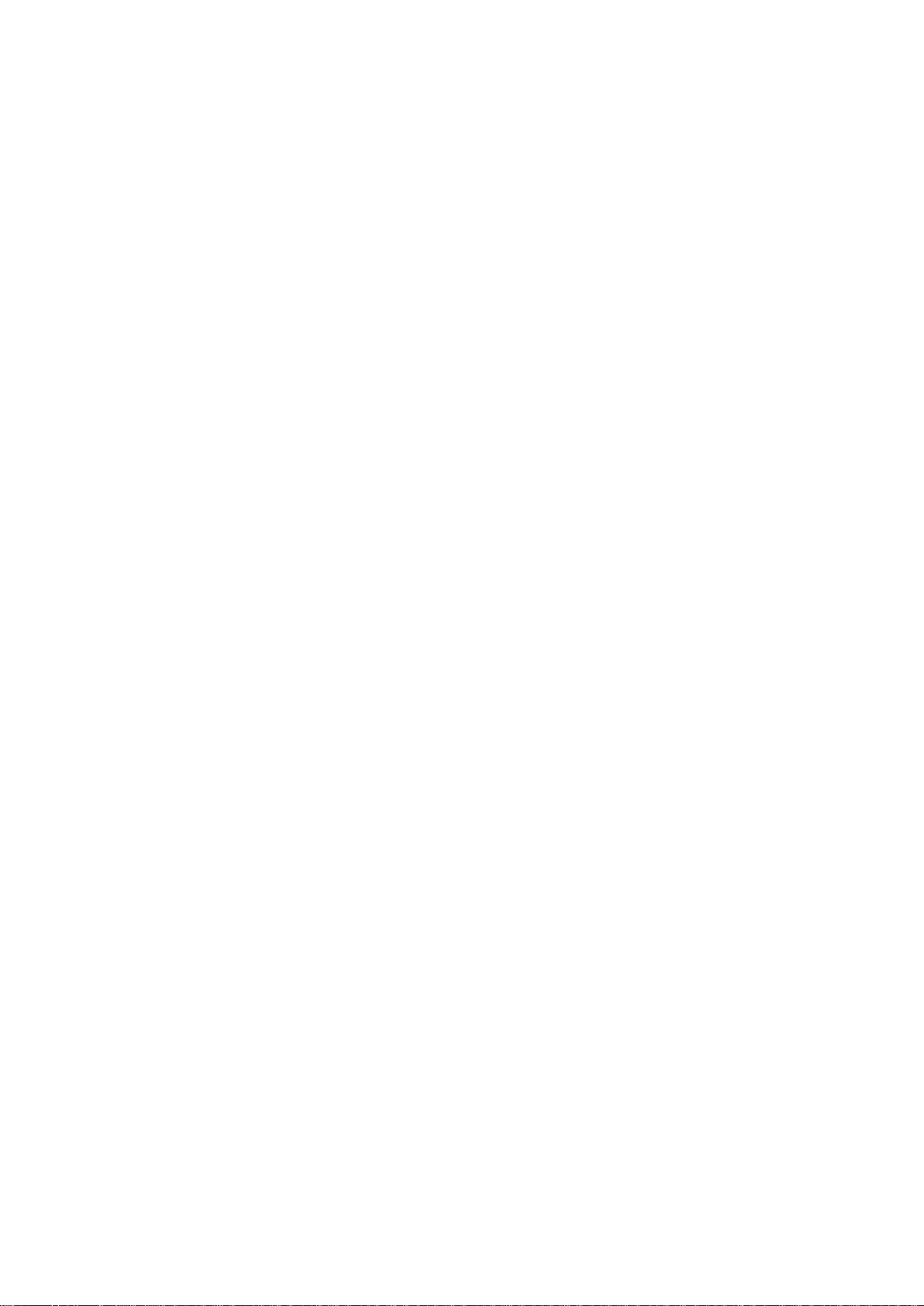
PVR (Personal Video Recorder) Function ....................................................................... 28
1. Recording ................................................................................................................................. 28
1.1 Recording methods ............................................................................................................. 28
1.2 Recordi ng Edi t ..................................................................................................................... 30
1.3 Long Time recording ........................................................................................................... 30
1.4 Pause during recording ....................................................................................................... 30
2. Time Shifting ............................................................................................................................. 32
3. Playback (Play List) .................................................................................................................. 33
3.1 Recorded Files .................................................................................................................... 33
3.2 Imported Files ..................................................................................................................... 34
3.3 Music ................................................................................................................................... 34
3.4 Photo ................................................................................................................................... 34
4. Bookmark ................................................................................................................................. 35
5. Trick mode ................................................................................................................................ 35
Menu Map
Main Menu of Guide
1. System Tool s ............................................................................................................................ 37
1.1 Storage Manager ................................................................................................................. 37
1.2 Timer Settings ..................................................................................................................... 38
Service List Manager .......................................................................................................... 38
1.3
1.4 Data Transfer ....................................................................................................................... 40
2. Configuration ............................................................................................................................ 41
2.1 Recording Option ................................................................................................................ 41
2.2 Parental Control .................................................................................................................. 42
2.3 Display Setting .................................................................................................................... 42
2.4 Time Setting ........................................................................................................................ 43
2.5 Languag e Sett ing ................................................................................................................ 43
2.6 A/V Output Setting .............................................................................................................. 44
3. Installation ................................................................................................................................ 45
3.1 Dish Setting ......................................................................................................................... 46
3.2 Positioner Setting ................................................................................................................ 47
3.3 Service Sear c h .................................................................................................................... 48
3.4 Network Setting ................................................................................................................... 51
3.5 System Recovery ................................................................................................................ 52
3.6 System Information ............................................................................................................. 52
4. Utility ......................................................................................................................................... 53
4.1 Calculator ............................................................................................................................ 53
4.2 Calendar .............................................................................................................................. 53
CAS (Conditional Access System) ...................................................................................... 53
4.3
4.4 Plugin .................................................................................................................................. 54
4.5 YouTube .............................................................................................................................. 55
Troubleshooting
Specifications
.......................................................................................................................... 36
.......................................................................................................... 37
................................................................................................................ 57
.................................................................................................................... 58
4
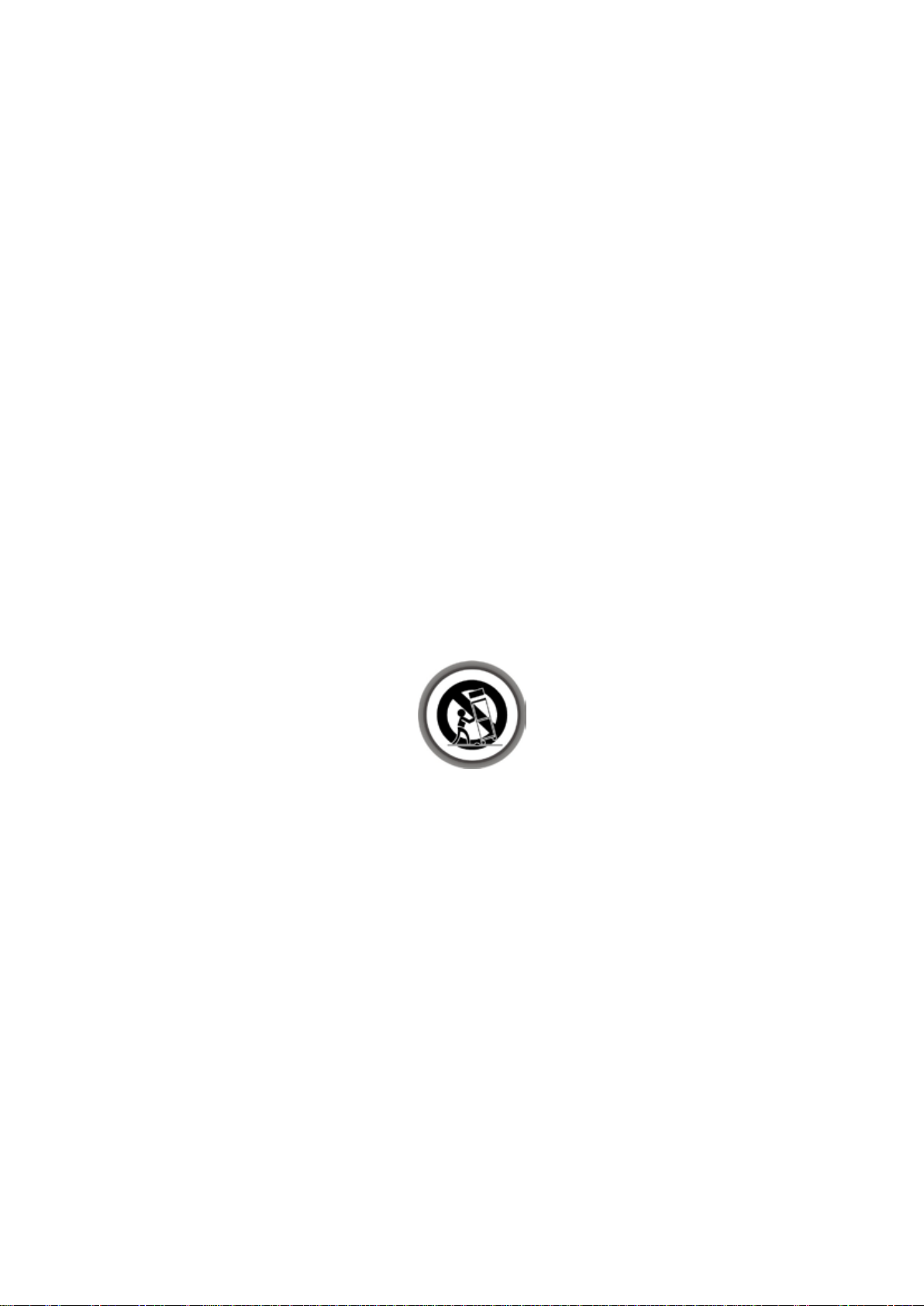
Precautions
1. Important Safety Instructions
l Read these instructions.
l Keep these instructions.
l Heed all warnings.
l Follow all instruction s.
l Do not use this apparatus near water.
l Clean only with dry cloth.
l Do not block any ventilation openings. Install in accordance with the manufacturer’s instructions.
l Do not install near any heat sources such as radiators, heat registers, stoves, or other apparatus
(including amplifiers) that produce heat.
l Do not reverse the safety purpose of the polarized or grounding-type plug. A polarized plug has two
blades with one wider than the other. A grounding type plug has two blades and a t hird grounding
prong. The wide blade or third prong is provided for your safety. If the provided plug does not fit into
your outlet, consult an electrician for replacement of the obsolete outlet.
l Protect the power cord from being walked on or pinched particularly at plugs, convenience
receptacles, and the point where they exit from the apparatus.
l Only use attachments/accessories specified by the manufacturer.
l Use only with the cart, stand, tripod, bracket, or table specified by the manufacturer, or sold with the
apparatus. When a cart is used, use caution when moving the cart/apparatus combination to avoid
injury from tip-over.
l Unplug this apparatus during lightning storms or when unused for long periods of time.
l Refer all servicing to qualified service personnel. Servicing is required when the apparatus has been
damaged in any way, such as power-supply cord or plug is damaged, liquid has been spilled or objects
have fallen into the apparatus, the apparatus has been exposed to rain or moisture, does not operate
normally, or has been dropped.
WARNING : To Prevent fire or shock hazard do not expose the set to rain or moisture.
2. Notice
l These servicing instructions are for use by qualified service personnel only. To reduce the risk of
electric shock, do not perform any servicing other than that contained in the operating instructions
unless you are qualified to do so.
l The apparatus shall not be exposed to dripping or splashing and that no objects filled with liquids,
such as vases, shall be placed on the apparatus.
l The mains plug is used as the disconnect device. The disconnect device shall remain readily operable.
5
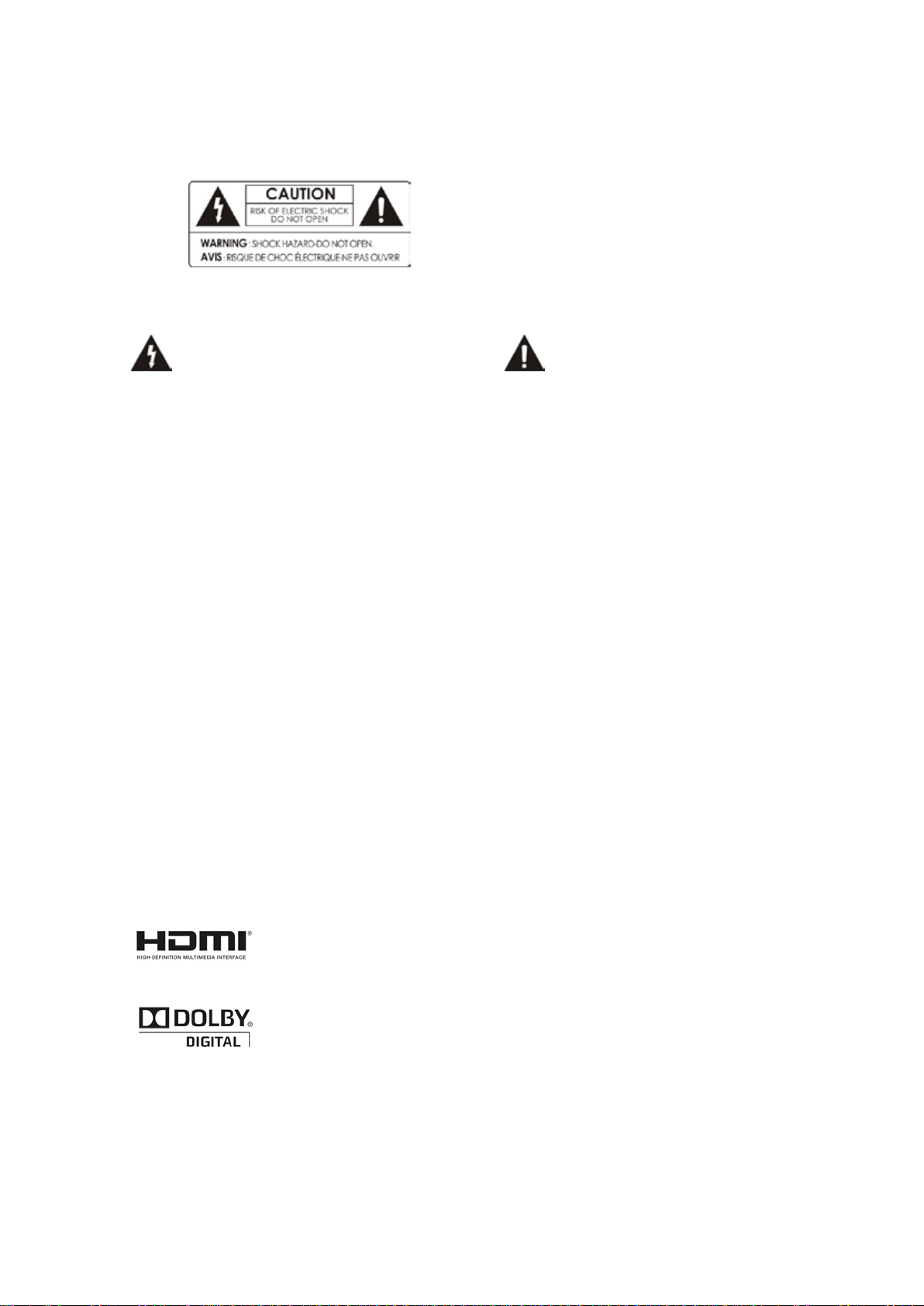
To reduce the risk of electric shock, do not remove
the cover (or back).
No user serviceable parts are inside.
Refer servicing to qualified service personnel.
The Lightning Flash with arrowhead s ymbol
within an equilateral triangle, is intended to
alert the user to the presence of un-insulated
"dangerous voltage" within the product
enclosure that may be of sufficient magnitude
to constitute a risk of shock to persons
The exclamation point within an
equilateral triangle is intended to alert
the user to the presence of important
operating and maintenance
(servicing) instructions in the
literature accompanying the product
3. Copyright
This manual is protected by copyright laws.
Copy, use and reproduction of this manual in part o r whol e with out Manufacturer’s prior written
approval are prohibited.
4. Disclaimer
The manufacturers, distributors and agents are not liable to any kind of damag e caus ed by the
use of the information containe d in this manual.
The instruction and descriptions which this manual contains are based on the time of this
manual's production.
The manufacturer constantly updates it with new functions and technology.
All the specifications are subject to change without prior notice.
5. Trademarks
HDMI, the HDMI logo and High-Definition Multimedia Interface are
trademarks or registered trademarks of HDMI Licensing LLC
Manufactured under license from Dolby Laboratories.
Dolby and the double-D symbol are trademarks of Dolby Laboratories.
6
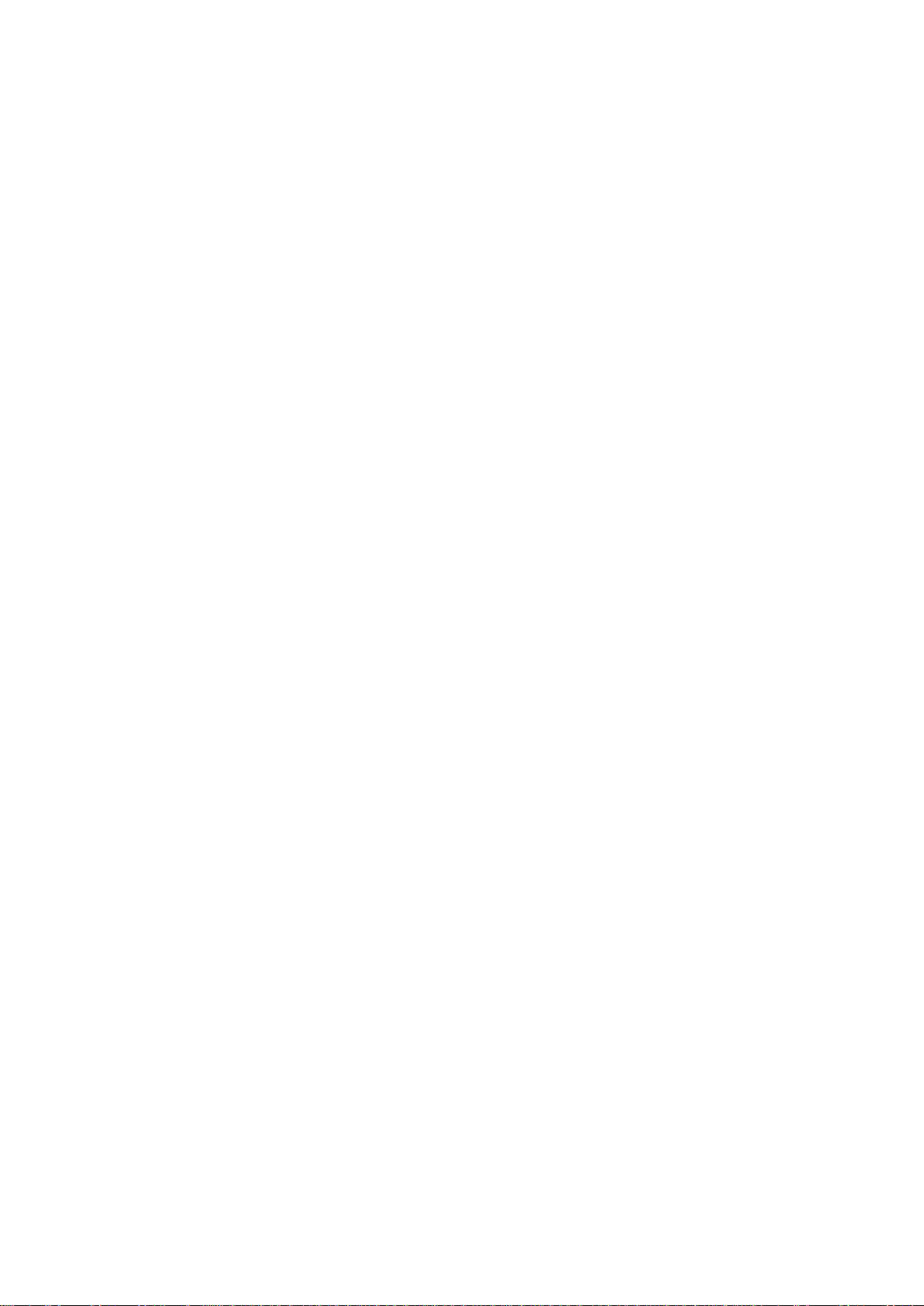
Before You Begin
1. Main Features
For the feature of DVB-S/S2, Satellite tuner on l y
ü Supports MPEG4 /MPEG2 - HD/SD and Fully DVB-S2 /DVB-S Compliant
ü Intelligent Blind Sca n for both SD and HD TV & Multi-Satellite Search
ü Multi-LNB Controlled by DiSEqC Control Version 1.0, 1.1, 1.2 and USALS
For the feature of DVB-C, Cable tuner only
ü Supports MPEG4 /MPEG2 - HD/SD and Fully DVB-C Compliant
For the feature of DVB-T, Terrestrial tuner onl y
ü Supports MPEG4 /MPEG2 - HD/SD and Fully DVB-T Compliant
For the feature of DVB-T2, Terrestrial tuner only
ü Supports MPEG4 /MPEG2 - HD/SD and Fully DVB-T2 Compliant
Common features for all types of DVB receiv ers
ü Twin Tuner HDTV PVR Receiver ( H.264/ MPEG4 HD )
ü Embedded Linux OS
ü Time Shifting, Recording & Playback with Internal HDD (SATA) / External HDD (E-SATA or USB 2.0)
ü Simultaneously Records of 3 Services and allows Watching 2 others (PIP)
ü Powerful Extended EPG supports and Event Recording
ü Three USB 2.0 Host ports (MP3 Player & JPEG Viewer)
ü Xvid file play back suppo rted
ü Ethernet port Supported
ü Premium Grade White VFD Display (12 Digit Alphanume ric)
ü Premium Grade Universal remote control unit
ü On-Screen Display with Full Color & Resolution
ü Favorite Groups
ü Powerful Service List Manager for Favorites, Lock, Skip, Move, Edit and Delete
ü Service Sorting by Alphabet, Transponder and CAS
ü User Friendly & Multi-language Supported (OSD & Menu)
ü Teletext / Subtitle Supported
ü Maximum 10,000 Services(TV & Radio) Programmable
ü Picture-in-Picture (PIP) & Multi-picture Display
ü Parental Lock / Syst e m Lock / Inst allation Lock
ü HDMI Video & Audio Output
ü Supports Y/Pb/Pr(component) Output in HD
ü CVBS(composite) Video & Audio Output via RCA
ü CVBS, RGB, Y/C Video & Audio Output via TV SCART
ü Optical Output for Digital Audio(SPDIF)
ü Software & Service channel Database upgrade via USB & RS-232C port
ü 2 Smart card reader and 2 Common Inter face Slots
ü 1W Stand-by Power Consumption
(576i, 576p, 720p, 1080i, 1080p)
7
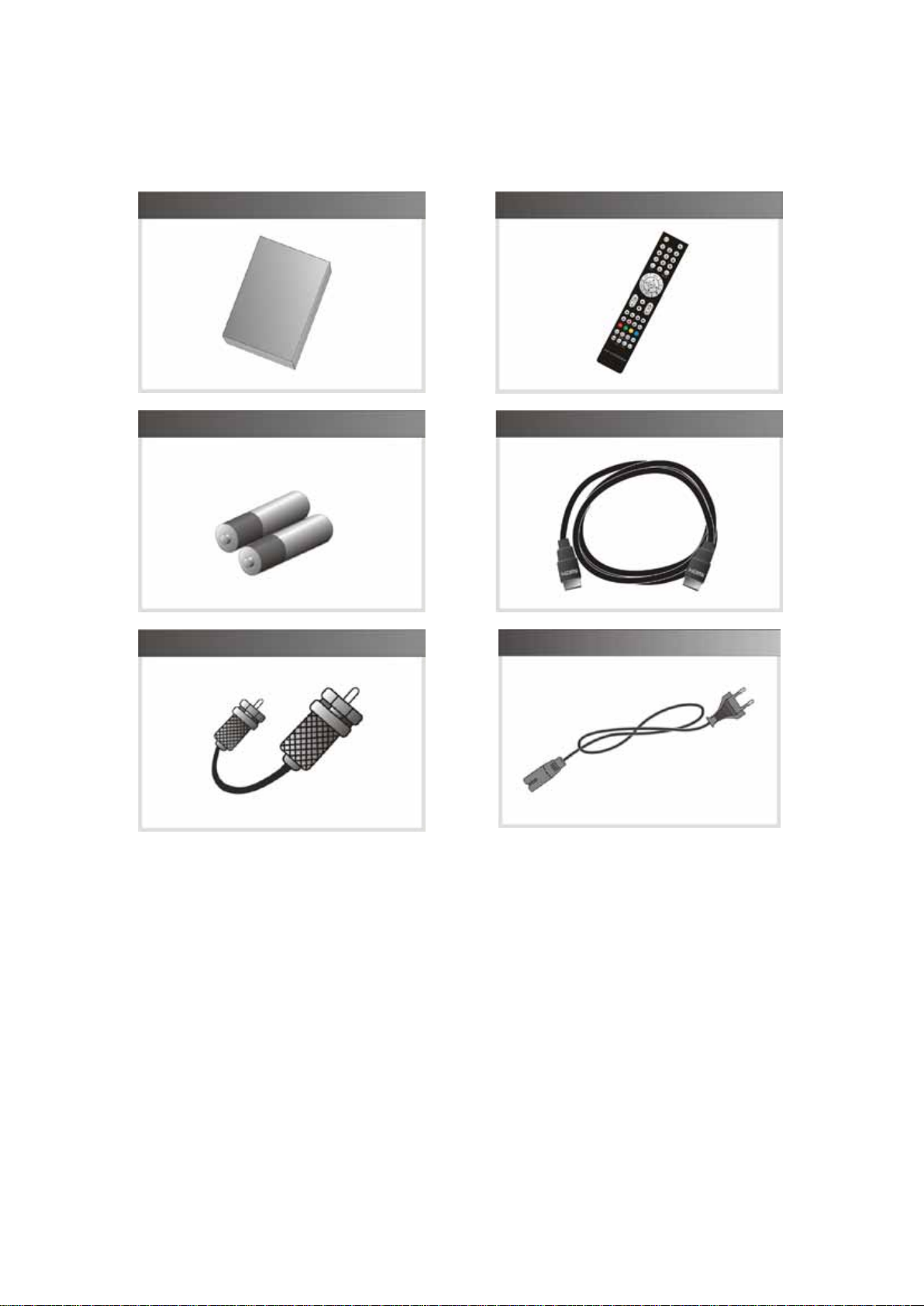
2. Accessories
User's Manual
Remote Control
AAA size Batteries X2
Loop through Cable
NOTE : If any accessories listed above are missing, contact the sales representative where you
purchased this unit.
HDMI Cable
AC Power Cord
8

Hardware Description
1. Front Panel Configuration
1. POWER BUTTON : Press to switch between STANDBY and POWER ON modes.
2. Vol Up/Down BUTTON : Press to change audio volume in normal mode or to navigate menu in
menu mode.
3. CH Up/D own BUTTON : Press to change services in normal mode, or to move highlighted-bar in
menu mode.
4. Remote Sensor : Receives signal from remote controller.
5. VFD Display : The VFD consists of 12-digit letter. These letters display the current status of receiver
such as service name, service information and so on.
6. USB (Front) : Use it when connecting to external USB storage device.
7. SMART CARD READER : Insert smart card for encrypted service access.
8. PCMCIA : To receive other pay-tv service you need a CA-Module( Viaccess, Irdeto, Nagravison, etc.)
and a smart card from the service provider.
2. VFD(Vacuum Fluorescent Display)
1. Remote Indicati on LED : The LED lights on when a
key on the Remote Controller is pressed.
2. Information : Display in for m atio n i ncl ud in g service
name and other information.
9
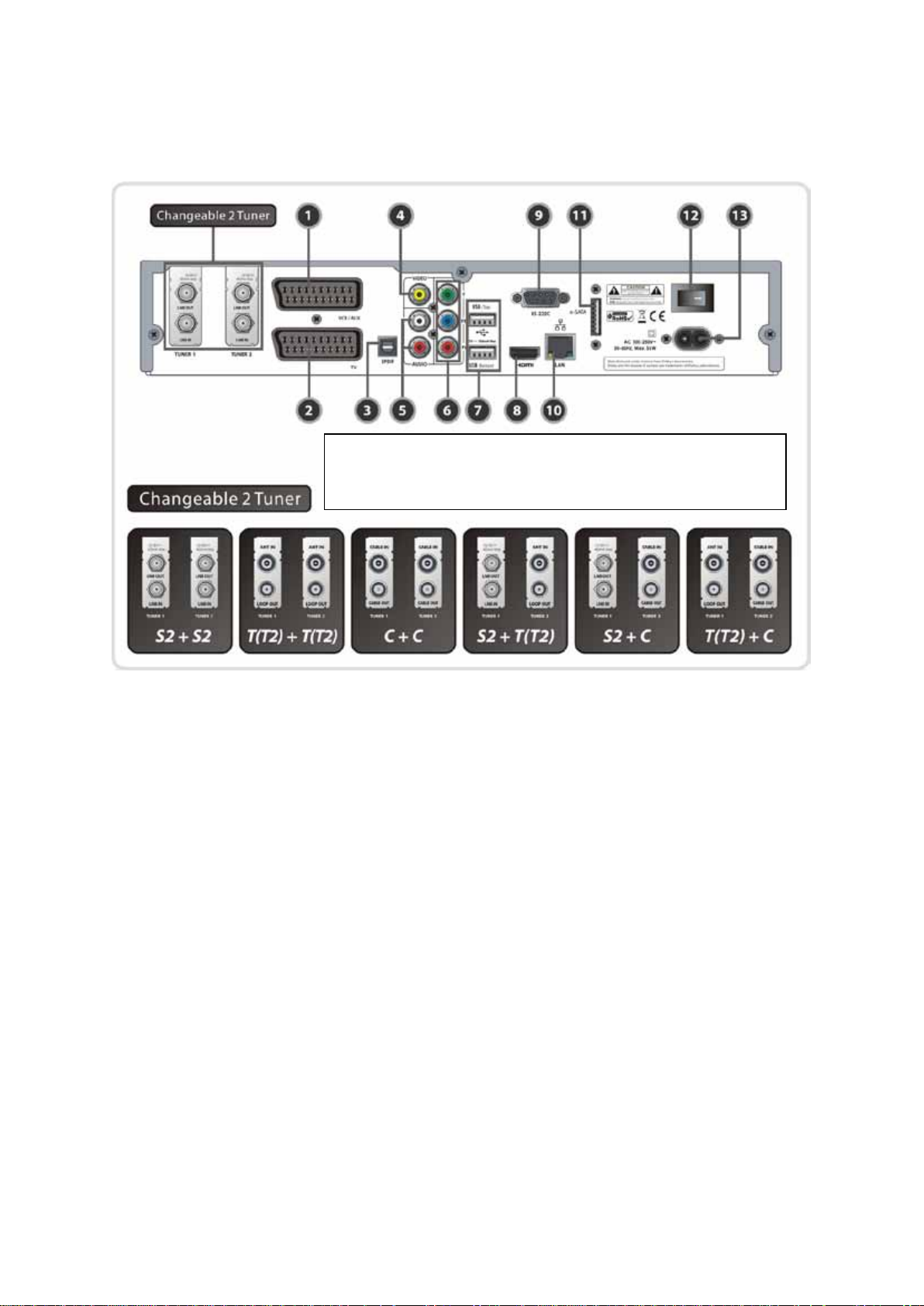
3. Rear Panel Configuration
Two tuners can be installed in different combination as follows.
For the professional installation of these tuners, please ask your local agent
or dealers for further assistance.
1. VCR SCART : Connects to the VCR or DVD using a VCR SCART cable.
2. TV SCART : Connects to the TV input u s ing a TV SCART c a ble.
3. SPDIF : Connects to the audio system using a S/PDIF cable. (digital audio)
4. VIDEO : Connects to the TV or VCR using a RCA cable. (Composite video output / Yellow)
5. AUDIO L/R : Connects to the TV or VCR using a RCA cable. (Stereo audio output / White, Red)
6. Component : Connects to the TV or VCR using a component cable. ( YPbPr)
7. USB : Use it when connecting to external USB storage device.
8. HDMI : Connects to the TV by using a HDMI cable for the best quality picture and audio.
9. RS-232C : Serial port for firmware update and data transfer.
10. Ethernet : Local area network port for direct computer connection.
11. e-SATA : Connects to the external HDD via e-SATA cable.
12. A/C Switch : Power switch
13. A/C power cable socket : Connects to A/C power cord.
10
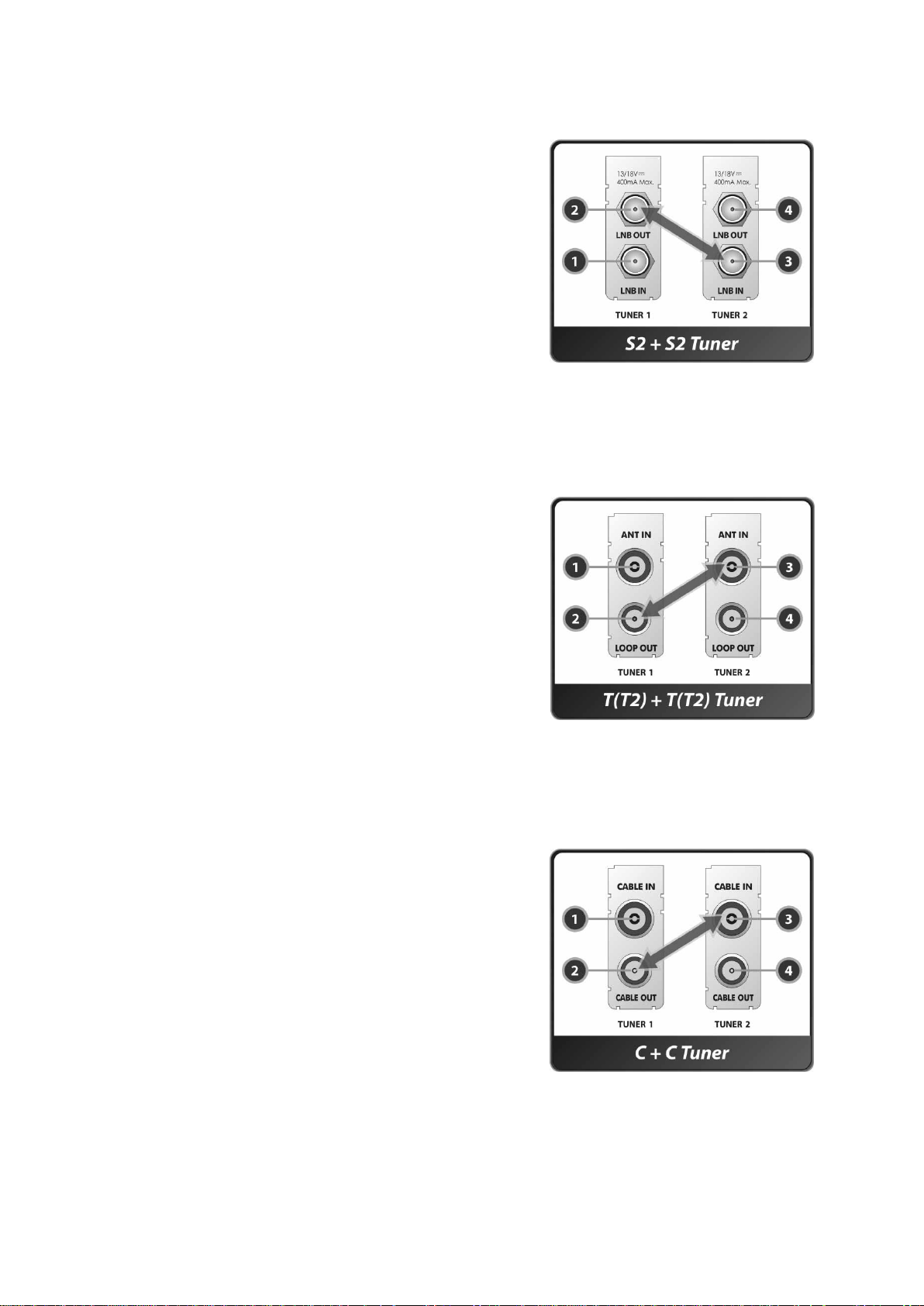
Ø In case of S2 + S2
[ TUNER 1 ]
1. LNB IN (Caution : Socket on the left bottom)
Satellite broadcasting signal input socket for the first tuner
(TUNER 1). Connects a satellite antenna LNB cable.
2. LNB OUT
Satellite broadcasting signal output socket through the
first tuner ( TUNER 1). Connects to a second tuner (TUNER
2) for loop-through.
[ TUNER 2 ]
3. LNB IN (Caution : Socket on the r igh t bottom)
Satellite broadcasting signal input socket for the second
tuner (TUNER 2). Connects a satellite antenna cable or from the first tuner (TUNER 1) LNB OUT
connector.
4. LNB OUT
Satellite broadcasting signal output socket through the second tuner (TUNER 2). Co nne cts to another
STB for loop-through.
Ø In case of T(T2) + T(T2)
[ TUNER 1 ]
1. ANT IN
Terrestrial broadcasting signal input socket for the first
tuner (TUNER 1). Connects an aerial antenna.
2. LOOP OUT
Terrestrial broadcasting signal output socket through the
first tuner ( TUNER 1). Connects to second tuner ( TUNER 2)
for loop-through.
[ TUNER 2 ]
3. ANT IN
Terrestrial broadcasting signal input socket for the second
tuner ( TUNER 2). Connects a aerial antenna cable or loopthrough cable from the first tuner (TUNER 1).
4. LOOP OUT
Terrestrial broadcasting signal output socket through the second tuner (TUNER 2). Connects to
another STB for loop-through.
Ø In case of C + C
[ TUNER 1 ]
1. CABLE IN
Cable broadcasting signal input socket for the first tuner
(TUNER 1). Connects a cable antenna.
2. CABLE OUT
Cable broadcasting signal output socket through the first
tuner (TUNER 1). Co nnects to second tuner ( TUNER 2) for
loop-through.
[ TUNER 2 ]
3. CABLE IN
Cable broadcasting signal input socket for the second
tuner (TUNER 2). Connects a cable antenna or loopthrough cable from the first tuner (TUNER 1).
4.
CABLE OUT
Cable broadcasting signal output socket through the second tuner ( TUNER 2). Connects to another
STB for loop-through.
11

Ø In case of S2 + T(T2)
[ TUNER 1 ]
1. LNB IN (Caution : Socket on the lef t bottom)
Satellite broadcasting signal input socket for the first tuner
(TUNER 1). Connects a satellite antenna LNB cable.
2. LNB OUT
Satellite broadcasting signal output socket through the
first tuner (TUNER 1). Connects to another STB for loopthrough.
[ TUNER 2 ]
1. ANT IN
Terrestrial broadcasting signal input socket for the second
tuner (TUNER 2). Connects a aerial antenna cable.
2. LOOP OUT
Terrestrial broadcasting signal output socket through the
second tuner (TUNER 2). Connects to another STB for loop-through.
Ø In case of S2 + C
[ TUNER 1 ]
1. LNB IN (Caution : Socket on the lef t bottom)
Satellite broadcasting signal input socket for the first tuner
(TUNER 1). Connects a satellite antenna LNB cable.
2. LNB OUT
Satellite broadcasting signal output socket through the
first tuner (TUNER 1). Connects to another STB for loopthrough.
[ TUNER 2 ]
3. CABLE IN
Cable broadcasting signal input socket for the second
tuner (TUNER 2). Connects a cable antenna.
4. CABLE OUT
Cable broadcasting signal output socket through the
second tuner (TUNER 2). Connects to another STB for loop-through.
Ø In case of T(T2) + C
[ TUNER 1 ]
1. ANT IN
Terrestrial broadcasting signal input socket for the first
tuner (TUNER 1). Connects a aerial antenna.
2. LOOP OUT
Terrestrial broadcasting signal output socket through the
first tuner. Connects to another STB for loop-through
signal.
[ TUNER 2 ]
3. CABLE IN
Cable broadcasting signal input socket for the second
tuner (TUNER 2). Connects a cable antenna.
4. CABLE OUT
Cable broadcasting signal output socket through the second tuner ( TUNER 2). Connects to another
STB for loop-through.
12
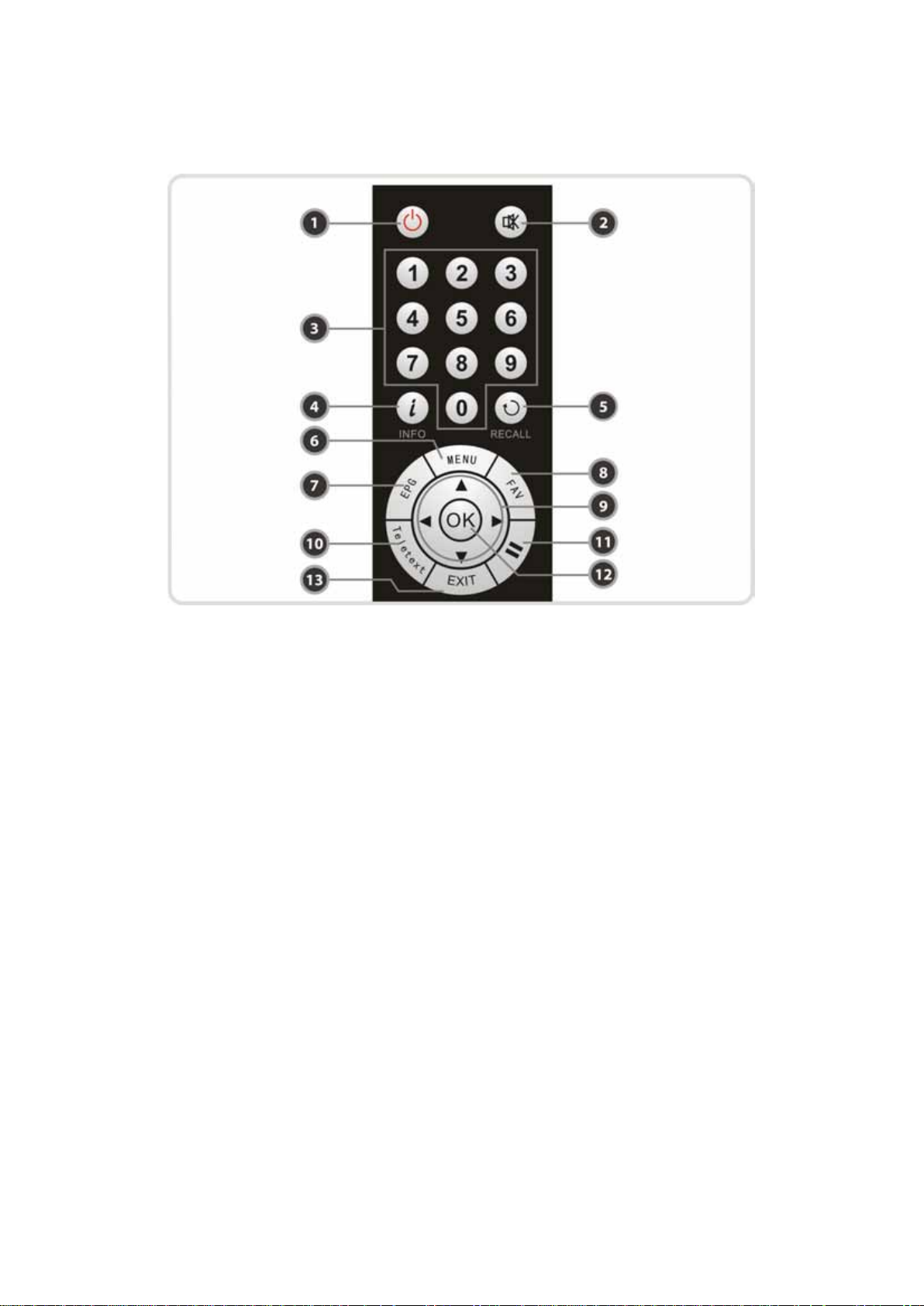
4. Remote Control Unit
1. POWER : Turns the STB On/Off.
2. MUTE : Turns the sound On/Off.
3. Numeric : Controls the numerical operation and service numbers directly.
4. Information : Shows the information box of the current program. If you press one more time, a detail
information box will be shown.
5. Recall : Moves to previous service.
6. Menu : To enter the main menu or to move to the previous menu.
7. EPG(Electronic Program Guide) : Show the TV/Radio program guide.
8. Favorite : To display the satellites programmed into the receiver and the favorite groups.
9. ARROW Buttons
a. Up & Down Key : To change the value of a selected item with preprogrammed values in menu.
b. Left & Right Buttons : To move the cu rsor left and right in menu.
10. Teletext : To show the digital teletext.
11. Pause : This key is used to pause the video. Press once more to resume the video.
12. OK or Service List : Show the service list in non-menu mode and select an item or confirm in menu
mode.
13. EXIT : Exit from the menu or pop-up window.
13

14. Volume Up & Down : To change the Volume .
15. Channel Up & Down: To change the TV or Radio service channel.
16. Pa ge Up & D own : Move to the next or previous page if more than one page is available. This button
also is change the location of sub picture in PIP.
17. Rewind : Rewinds at high speed. Each time you press this button the rewind speed is increased.
18. Play / Time shift : Display the progress bar of playback when no progress bar is displayed. Start
playback with normal speed. Return to normal speed from trick mode.
19. STOP : To stop time shifting, play back or recording.
20. Fast Forward : Fasts forward at high speed. Each time you press this button the speed is increased.
21. Previ ous File : To play the previous MP3 file in MP3 play mode. This button is also used to jump back
to beginning of recording during a playback.
22. Recording : To start Recording.
23. Play List : To s how the file list in the SATA HDD or USB Storage Device.
24. Next File : To play the next file. This button is also used to jump to end of recording during a playback.
25. Color Buttons
a. RED : Used for special function in menu. RED key is used to sort lists in service list or go to previous
day search in EPG or make/delete the current position as a bookmark.
b. GREEN : Used for special function in menu. GREEN key is used to set favorites setting in service list
or go to the next bookmark position.
c. YELLOW : Used for special function in menu. YELLOW key is used to find service in service list or
change the audio track.
d. BLUE : Used for special function in menu. BLUE key is used to set service list option in service list or
display Multi-Picture.
14

26. PIP Buttons
a. PIP(Picture in Picture) : To open the PIP window.
b. PIP Swap : Switching between main-picture and sub-picture
c. PIP(Picture in Picture) Service List : To shown the sub-picture service list.
27. Sleep : To adjust sleep timer.
28. Resolution : To select the resolution format. Each time you press the Resolution button, the
resolution changes in the following sequence: 576i > 576p > 720p > 1080i > 1080p
29. TV/RADIO : Switches between TV and Radio.
30. Subtitle : To show multilingual subtitle.
31. Repetition (*): This key is used to play back a recording repeatedly.
NOTE : (*) This button(Repetition) will be supported later, by new s/w version by upgrading.
Please refer to your local dealer / distributor.
15

Connecting diagram
1. Receiver to A/C power
l Con nect the A/C power cord betwee n A/C power cord socket of receive r an d A/C o utle t.
2. Receiver to TV with Digital A/V Output
l Connect the HDMI Cable to the HDMI Connector of the TV.
l Connect SPDIF to Digital audio in put of th e equipment(Digital Audio)
NOTE : Depending on the A/V equipment you own, there are various ways you ca n connect
the STB. To choose the best connection option, please refer to the manual of the
equipment you would like to connect to. To get High Definition playback of High
Definition content, we recommend that you connect your high definition display
with a HDMI cable. HDMI supports standard, enhanced or high-definition video
and multichannel audio in a single cable.
16

3. Receiver to TV with Analog A/V Output
l Connect the TV SCART to the SCART input of the TV.
l Connect the Component to the Component input of the TV.
l Connect the RCA to the RCA input of the TV.
NOTE : The component connection(YPbPr) is recommended for Digital TV.
The SCART cable connection is recommended for analogue TV or VCR
The composite connection(RCA cable) is recommended for analogue TV
You cannot view high definition video with the SCART and the composite video
connector.
17

4. Receiver to TV and VCR
l Connect the TV SCART to the SCART input of the TV.
l Connect the VCR SCART to the SCART input of the VCR.
18

5. Connecting to Antenna Cable
5.1 In case of S2 + S2 (Satellite + Satellite) tuners
l Connecting one dish to both tuners by Loop through
l Conne cting each Dish to each Tuner
l Connecting Antenna cable to each Tuner using DiSEqC SW (Recommend)
19
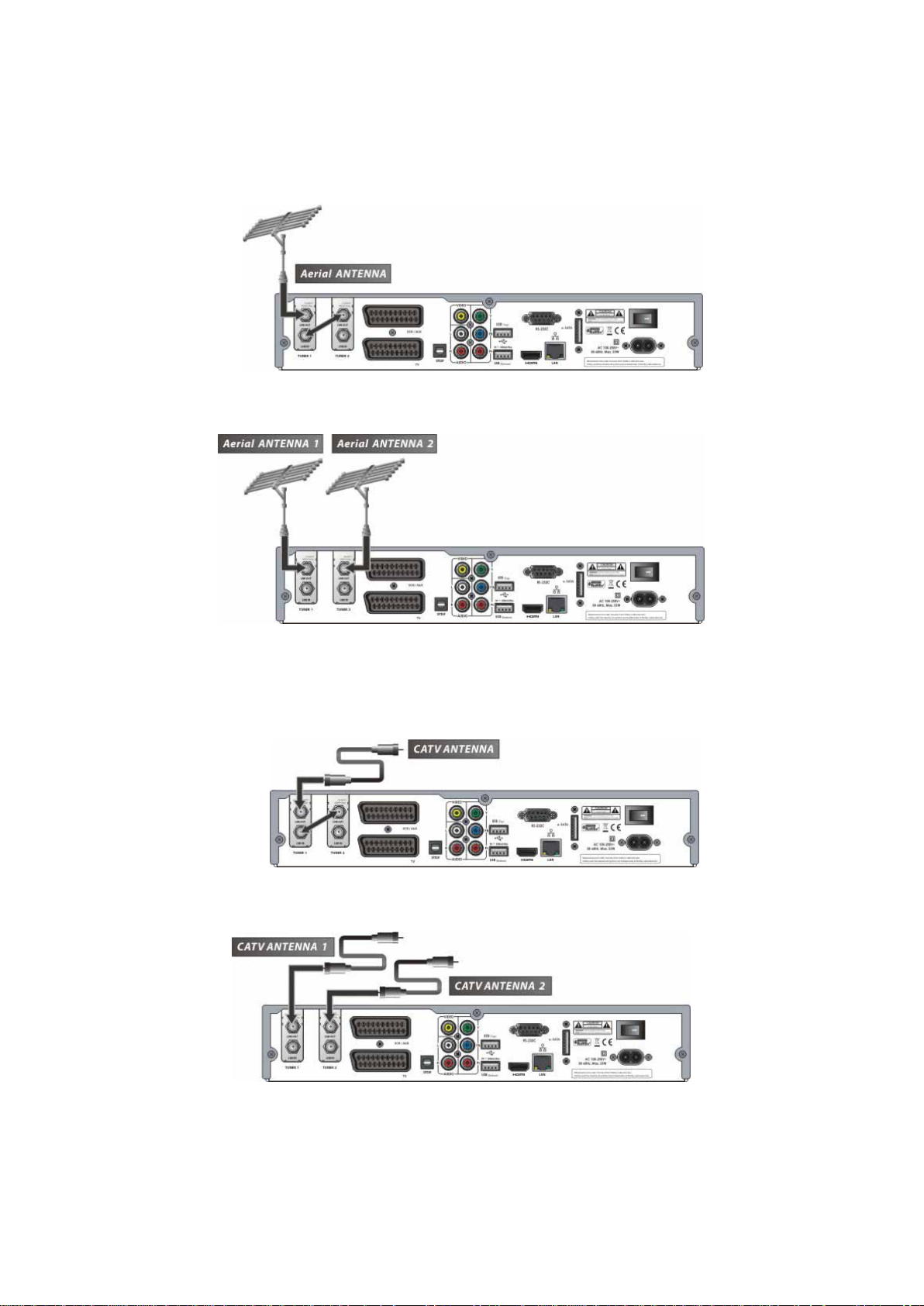
5.2 In case of T(T2) + T(T2) (Terrestrial + Terrestrial) tuners
l Connecting one aerial antenna to both tuners by Loop through
l Connecting two aerial antenna to each Tuner
5.3 In case of C + C (Cable + Cable) tuners
Connecting one broadcasting cable to both tuners by Loop through
l
l Connecting two broadcasting cable to each Tuner
20
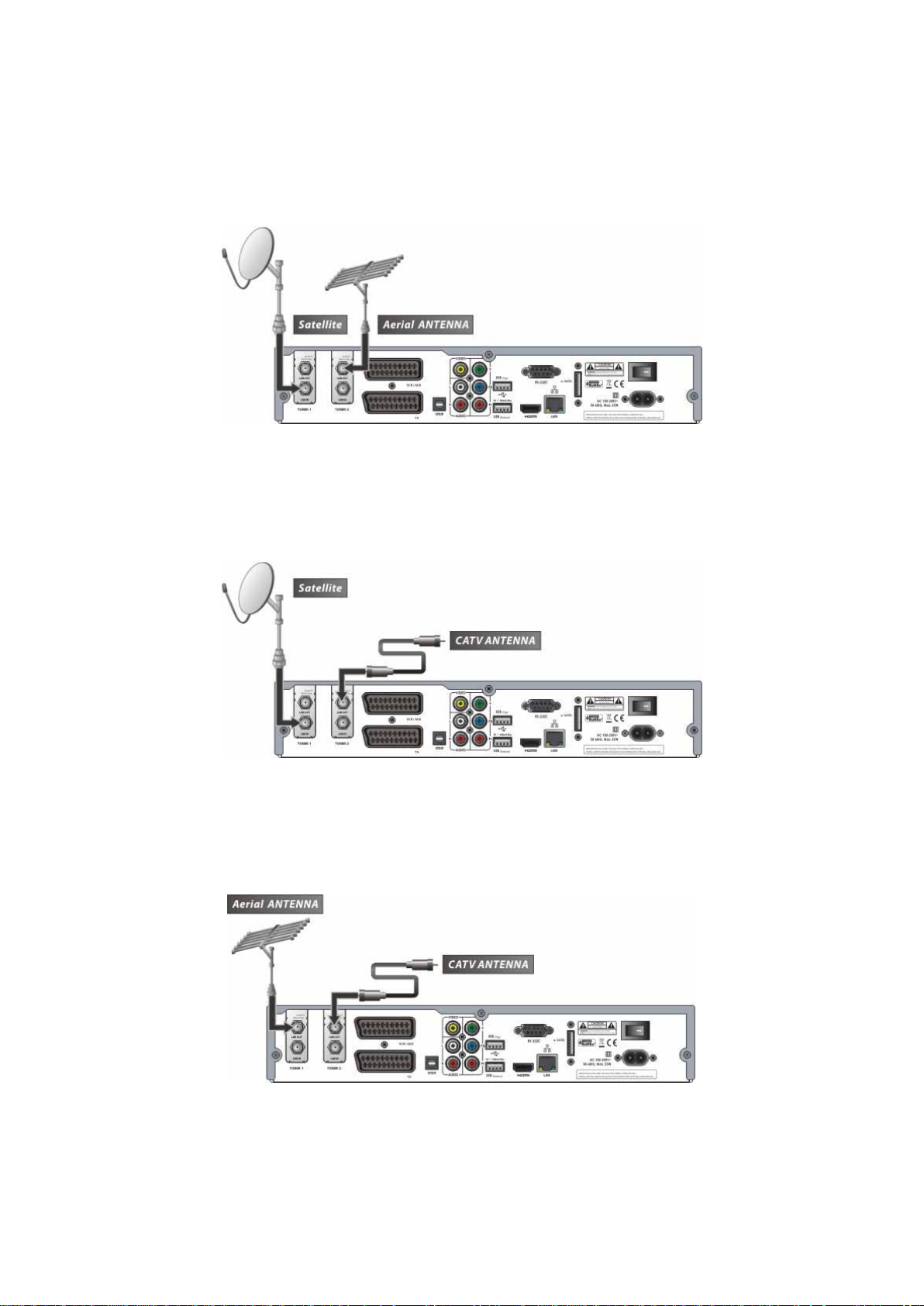
5.4 In case of S2 + T(T2) (Satellite + Terrestrial) tuners
Connecting d ish antenna to LNB IN of the tuner
l
l Connecting aerial antenna to ANT IN of the Tuner
5.5 In case of S2 + C (Satellite + Cable) tuners
Connecting dish antenna to LNB IN of the tuner
l
l Connecting broadcasting cable to CABLE IN of the Tuner
5.6 In case of T(T2) + C (Terrestrial + Cable) t uners
Connecting aerial antenna to ANT IN of the Tuner
l
l Connecting broadcasting cable to CABLE IN of the Tuner
21
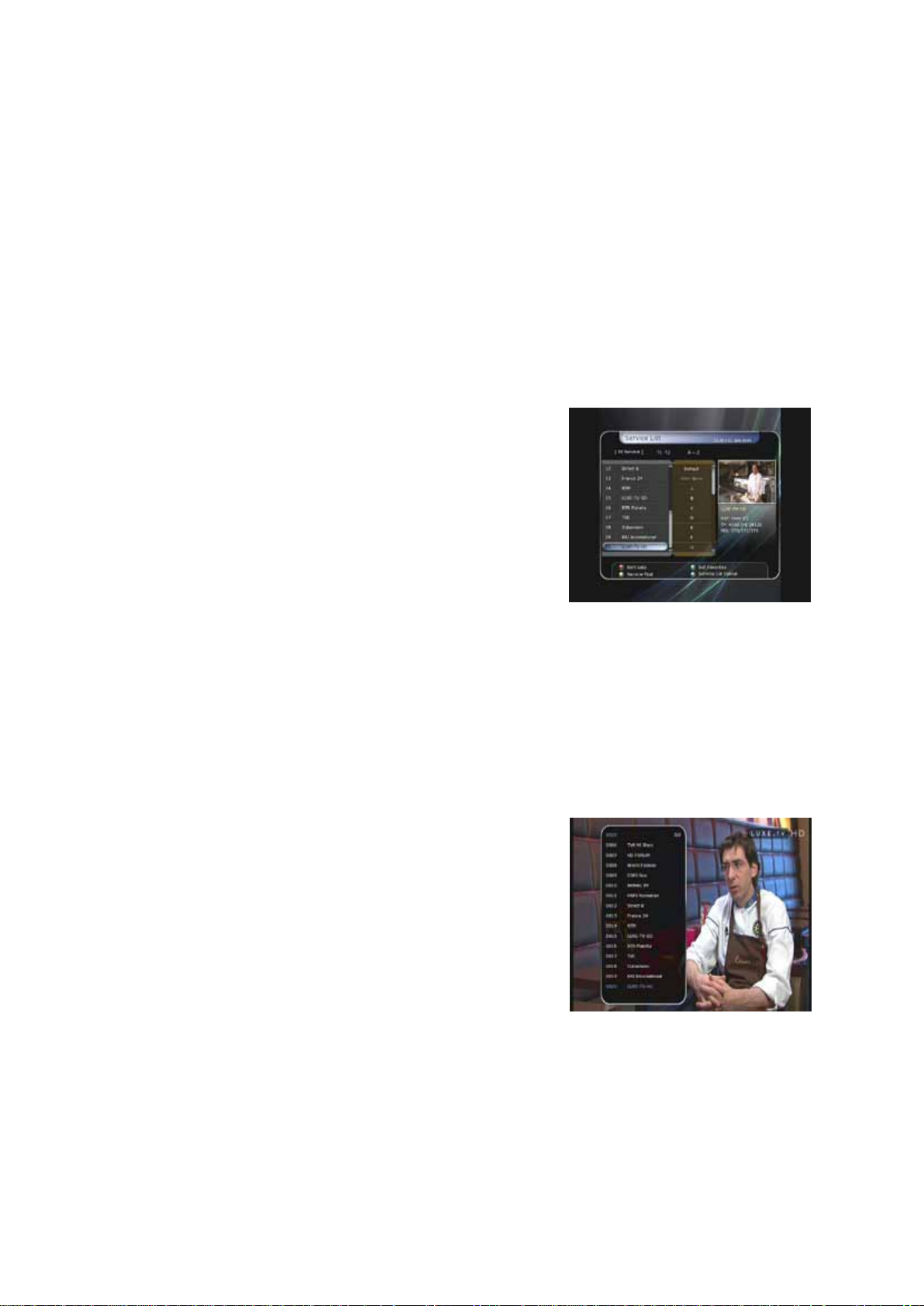
Guide of Functions
1. Selecting a Service
To select the desired service (channel), please refer to the instructions below.
1.1 Using CH UP/DOWN buttons
You can navigate between services by pressing CH UP/DOWN buttons. Whenever you press the CH
UP(DOWN) button, current service will be changed to next/previous service. Please press CH UP or CH
DOWN button until you fine the service you want to watch.
1.2 Using Serv ice List
To select the desired service in the service list, you should firstly
display the service list by pressing the OK button.
Use the ARROW buttons to select a desired service and press
the OK button.
You can see that the service is changed in the small screen on
the top-right.
To watch that service, press the OK button once more.
To watch the previous service, press the EXIT button.
In the Service List window, you can also select additional
functions with the COLOR buttons. Press the RED button, and
you can sort the services by the Alphabet, Transponder(TP), Group, Tuner and CAS (Conditional Access
System).
Press the GREEN button, and you can add the services to one of 10 Favorite List.
Press the YELLOW button, and you can search & find the service via a virtual keyboard.
Press the BLUE button, and you can adjust service list option.
NOTE : If you connect the tuner with a lo op-through, you cannot use the sort list option.
1.3 Using Simple Service List
If you press NUMERIC buttons or UP/DOWN ARROW button,
l
instant service list will be displayed.
l Select the desired service by using the ARROW button, and
press OK button to watch.
l You can also enter the service number directly by using the
NUMERIC button.
22
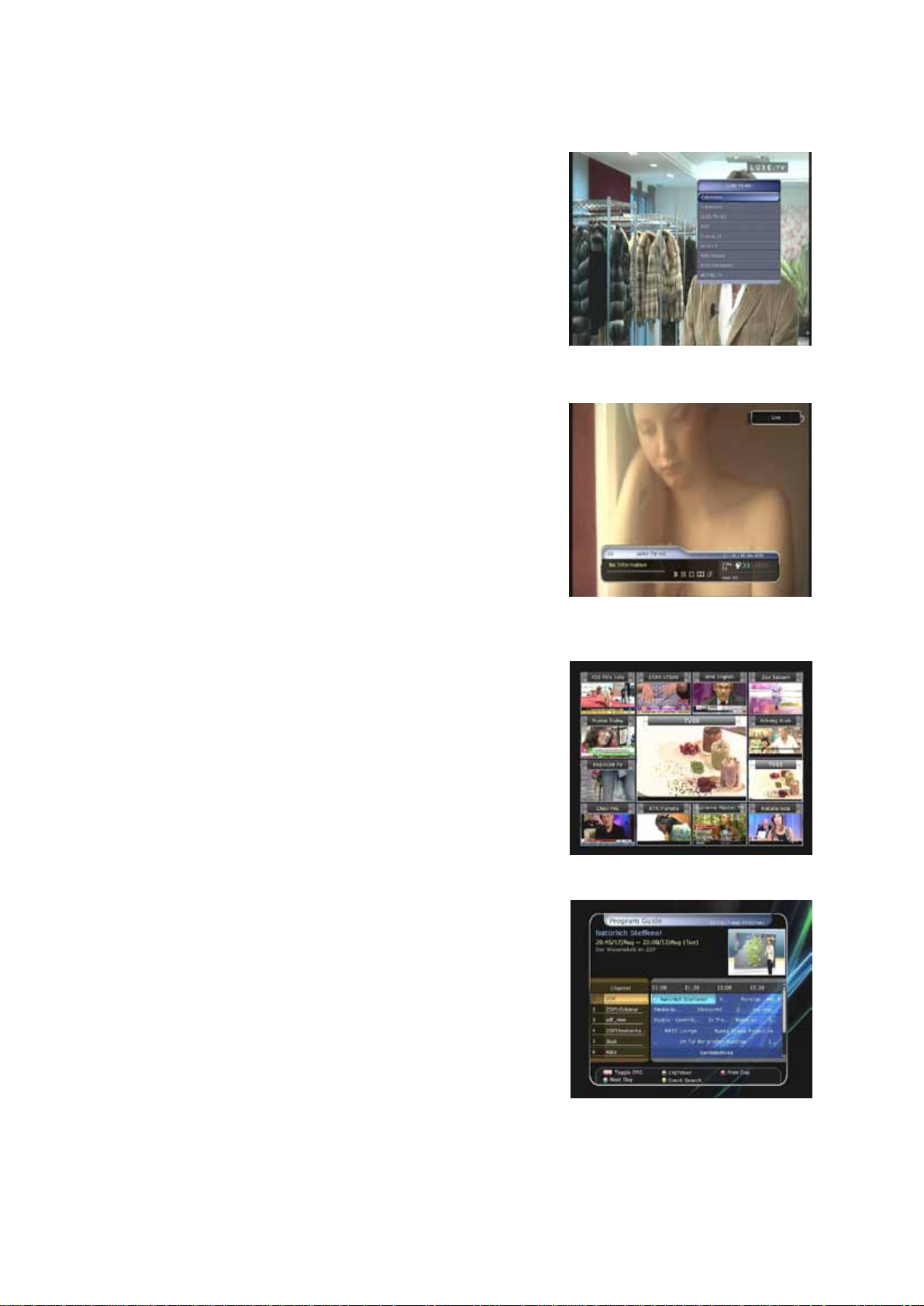
1.4 Us i n g Recent Service List
To display recent service list, press the RECALL button for a
l
short time.
l To return to the previous service that you were watching,
press RECALL button twice or for a longer time.
l Choose the service from the recent service list, use the
ARROW button to select, and then press the OK button.
l Press EXIT button to exit from the recent service list.
2. Information Window
If you want to view the information of the current service that
you are watching, press INFO button. Then the Information
window will be displayed.
This Information window is automatically displayed when
changing between the services.
This window contains much u seful information such as service
number, service name, scrambled types of service, teletext,
subtitle, Audio indication for Dolby Digital, Time duration of the
service and so on.
By pressing INFO button once again, you can get more detailed
information about the service.
3. Multi-Picture Display.
Press the BLUE button to display multiple pictures and use the
RED button to select the display options for 9 or 12 multiple
pictures.
4. Electronic Program Guide (EPG)
Electronic Program Guide (EPG) allows you to see program
schedule and program information from the service which
includes this data as part of their transmission. Multiple services
will be shown with a time line of programming events. The EPG
supplies additional information of channel service, such as
program listings, start/end times and detailed information about
the program listings for all available services. The availability and
details of information of these program details can be varied,
depending on the particular broadcasters, individual services.
23

l Press the EPG button, then the EPG menu will be displayed.
l Use the ARROW buttons to move to other services or to see previous/next guide.
l Press the EPG button once to view full EPG with multi service list, and press it twice to view the
additional EPG information of a specific channel service. Keep pressing the EPG button to toggle
between the full and detailed menus of EPG.
l Press the GREEN button to view next day EPG and the RED button to view EPG for a previous day.
l Select the program by using the ARROW buttons then set the event timer by pressing OK.
l You can schedule a recording with the EPG menu as follows.
- Press RECORD button to schedule the event. This schedule can be checked in the menu of Timer Settings, in the System tool menu.
- To cancel the schedule of the recording, press the OK button for the appointed event.
- To edit the schedule of the recording, press the RECORD button for the appointed event.
5. Favorite Group
Press the FAV(Favorite) button to view all favorite groups such as
sports, movie, drama, satellite group and so on. Scroll through the
various favor ite group us ing the UP/DOWN ARROW but tons, and
select the desired favorite group by pressing OK button.
6. Volume Control
l To adjust the audio volume, press the VOL UP/ DOWN
buttons.
l Audio volume control bar will be displayed at the top of the
screen and disappear after 4 seconds.
l When necessary, press the MUTE button to turn on/off the
audio sound.
NOTE : The mute function remains set while you change
services.
7. Pause
PAUSE button is used to freeze the video. Press PAUSE button
once more to resume the video.
24
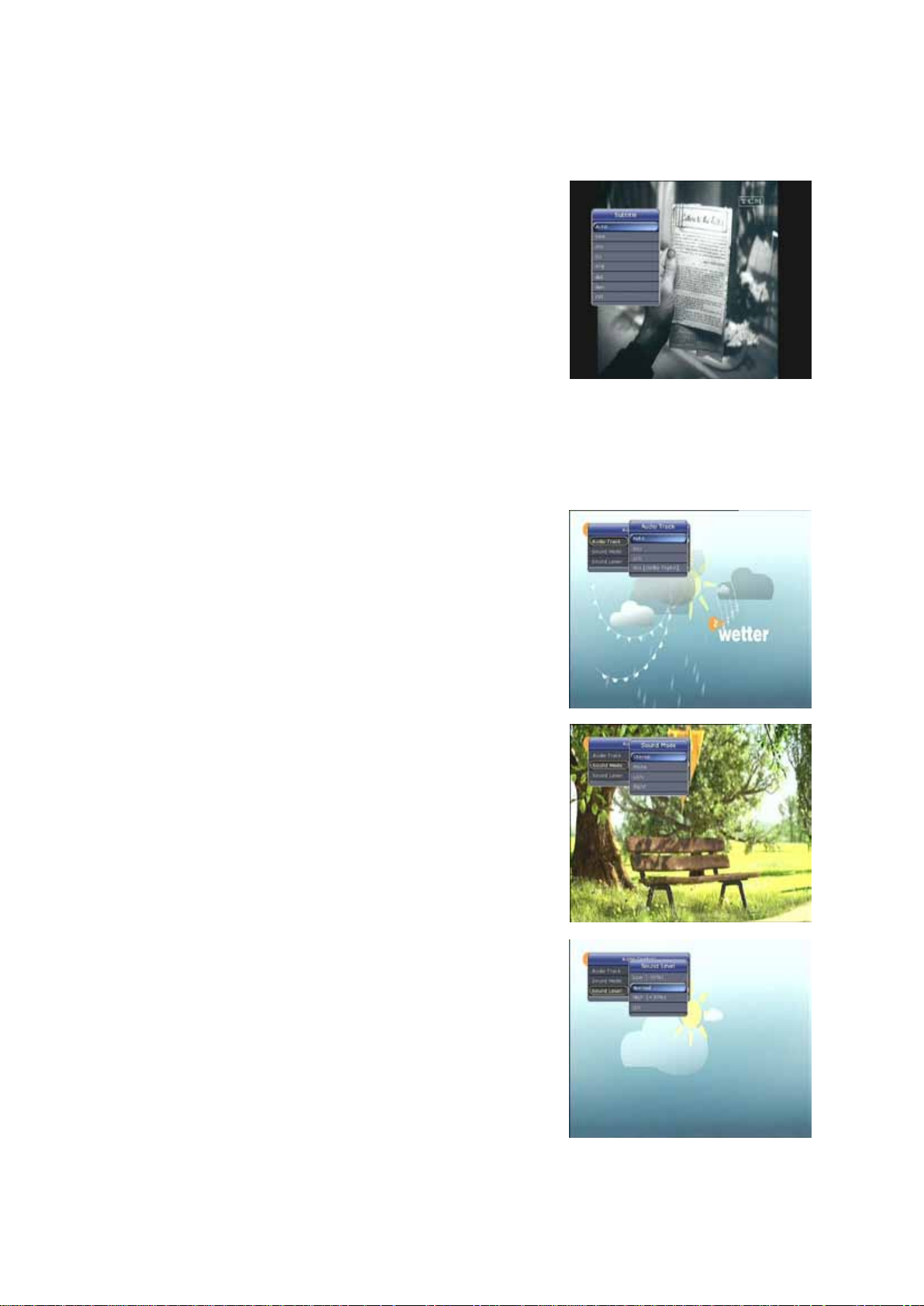
8. Subtitle
You can select the language for a Subtitle, if the program
provides subtitle information.
l Press the SUBTITLE button on your remote control unit.
l Select the desired subtitle language then press OK button.
l The subtitle will be displayed in the selected language at the
bottom of the screen.
l To turn OFF the subtitle from the screen, Select ‘Off’ fro m the
subtitle language list.
NOTE : When program does not provide subtitle information,
SUBTITLE butto n will not be active.
9. Audio Control
Press YELLOW button on live TV service to display Audio Control menu. You can set Audio Track /
Sound Mode / Sound Le v e l .
l Au dio Track :
You can see all the audio track of the service you are watching. Use the ARROW buttons to choose the preferred audio track. If you select Auto, audio track will play as what you set for audio language in language setting menu.
l S ound Mode :
To set sound mode, Stereo / Mono / Left / Right.
l Sound Level :
To set sound level, Low(-30%) / Normal / High(+30%) / Off.
25
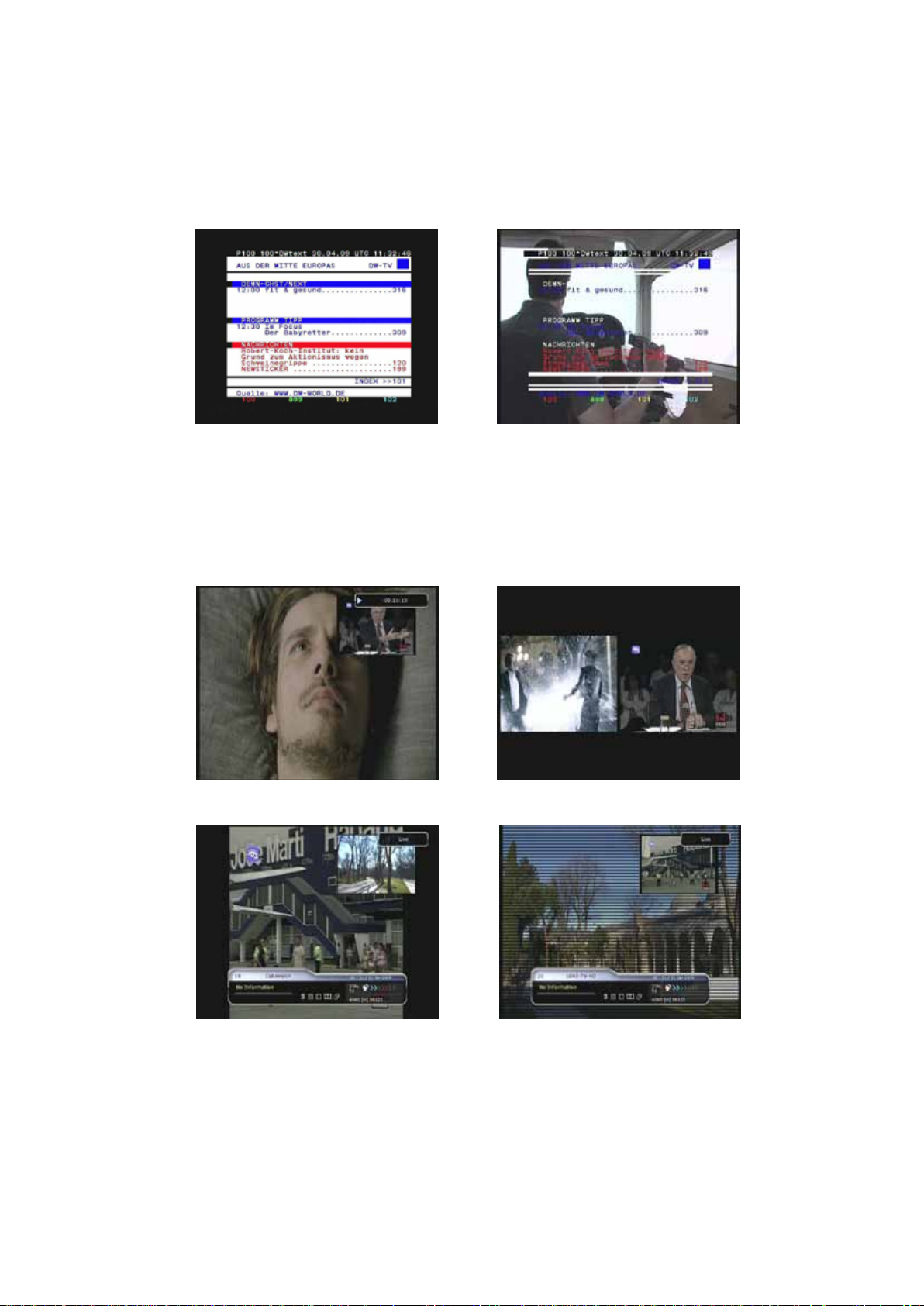
10. Teletext
When the TELETEXT ico n on the INFO Banner, pres s th e TELETEXT button to view the teletext.
11. PIP (Picture in Picture)
l When you pres s the PIP button, a sub picture screen will appear on the main screen view.
If you press the PIP button one more time, the primary picture and the sub picture will appear
together side-by-side with the same size. The picture of the left side is the primary and the picture on
the right side is sub. If you press the PIP button one more time, the sub picture will disappear.
l In the PIP mode, you can change primary and sub with the PIP SWAP button.
26
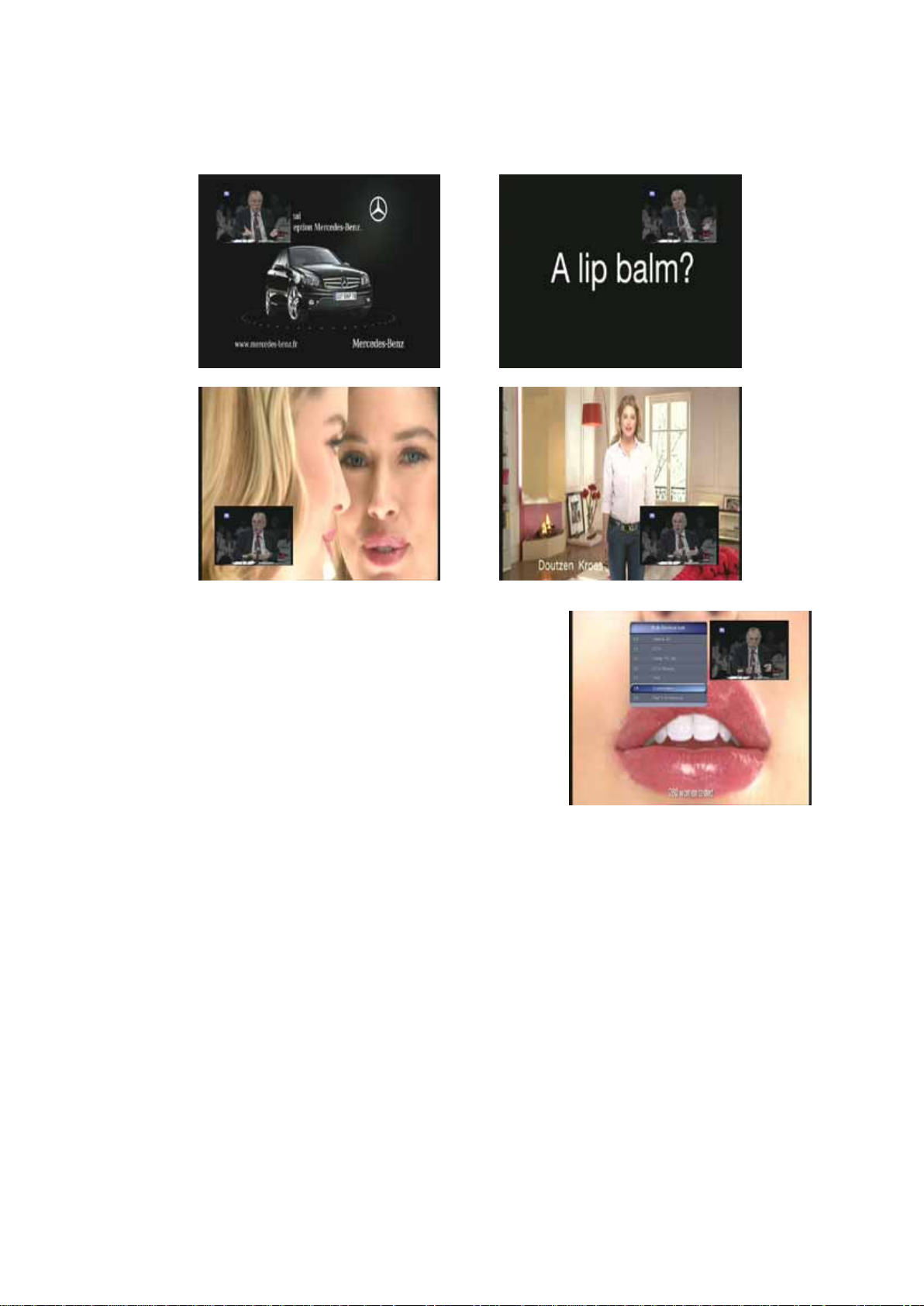
l If yo u press the PAGE UP/DOWN button, the location of the sub picture is changed.
l If yo u press the PIP SERVICE LIST button, you can see the list
of services of sub picture.
You can change the service of the s ub picture from the service
list shown.
NOTE : Changing services of sub the picture could be
limited by the condition o f the tuner connection or
a recording event ongoing.
27
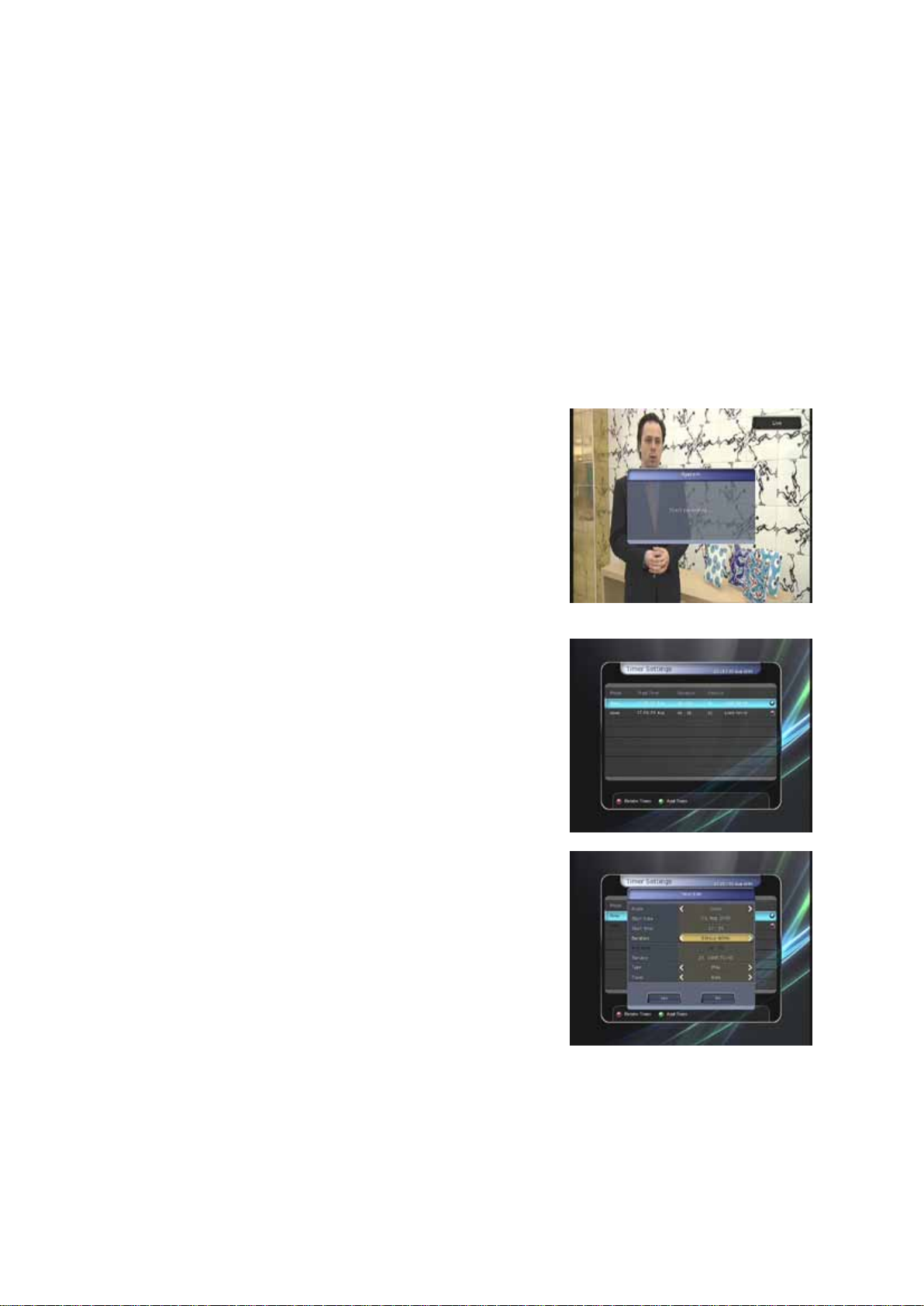
PVR (Personal Video Recorder) Function
1. Recording
You can select a recording storage device with the following sequence :
Menu > Configuration > Recording Option > Record Device.
Default is set to ‘Hard Disk’.
1.1 Recording methods
There are 3 type re cording methods.
(Instant Recording / Time Scheduled Recording / Event Scheduled Recording).
l Instant Recording :
You may press the RECORD button to start your recording
instantly at anytime.
l Time Scheduled Re co r di ng :
- In Timer Settings menu, you may set the time & program to record your desired serv ice program.
(Go to Main Menu > System Tools > Timer Settings)
- Press the GREEN button to activate the new timer edit screen.
- In the Timer Edit screen, you may choose start date/time,
duration, service, mode, type (Recording/Play), Tuner
(Auto/1/2) then simply press the Yes button to schedule
your recording event. Please note that the minimum offset
time of 3 minutes is required from the Start time & current
time for appropriate recording process to take place.
28
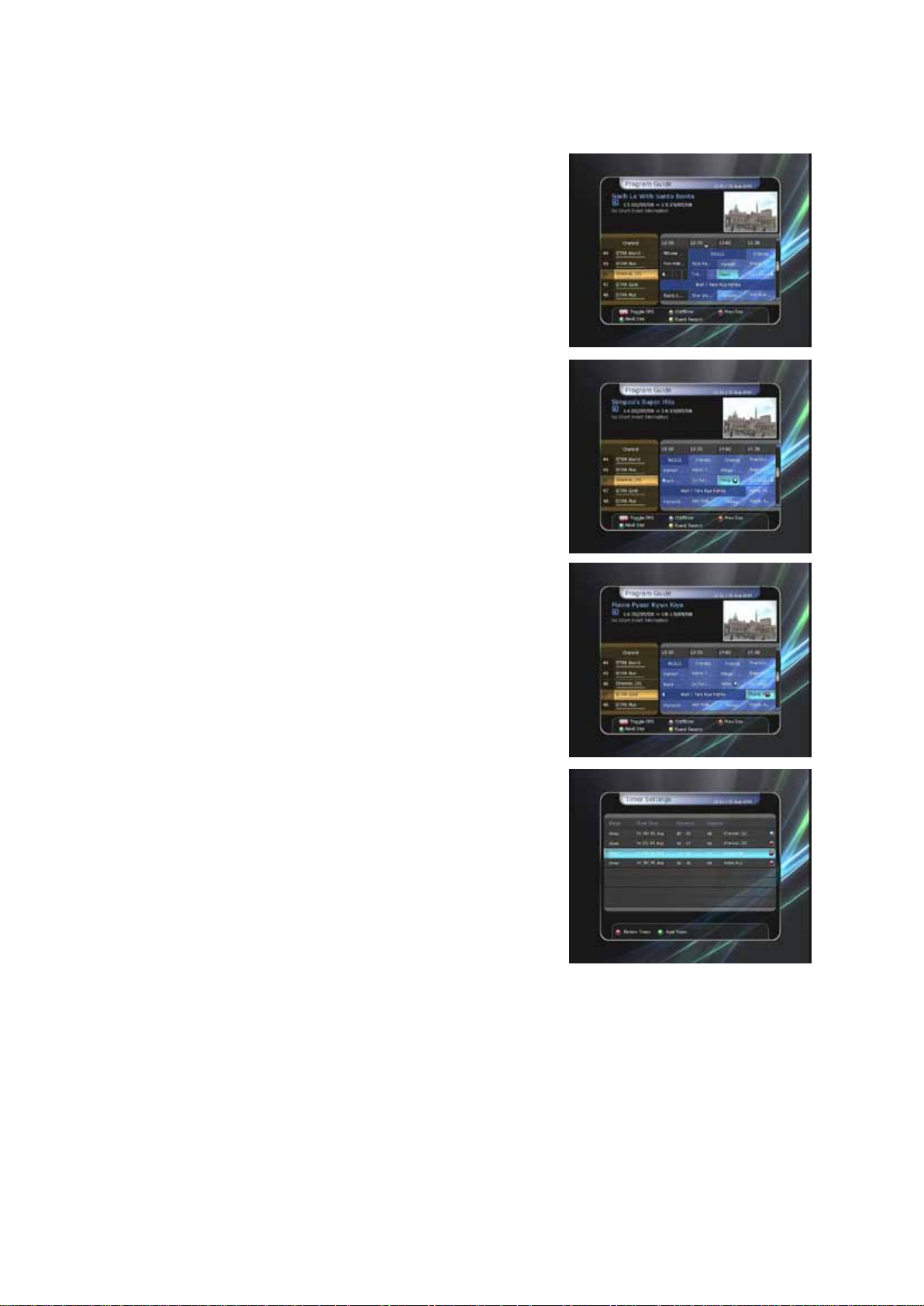
l Event Scheduled R ecording via EPG :
- In the EPG menu screen, you can choose the event you wish to schedule or record.
- While watching the LIVE TV screen, press the EPG button to access the EPG menu screen.
- Go to the event which you wish to view at the time indicated on the EPG schedule, then press OK. The event will be scheduled with the BLUE play icon. This BLUE play icon means that you want to just watch the event at the scheduled time.
- Press the OK button one more time, then the event will be scheduled with the RED dot icon. This RED dot icon means that you want to record the event at the scheduled time.
- When you set an event for scheduled recording via the EPG
menu. It automatically sets a Timer Event in the Main
Menu > System Tools > Timer Settings.
29
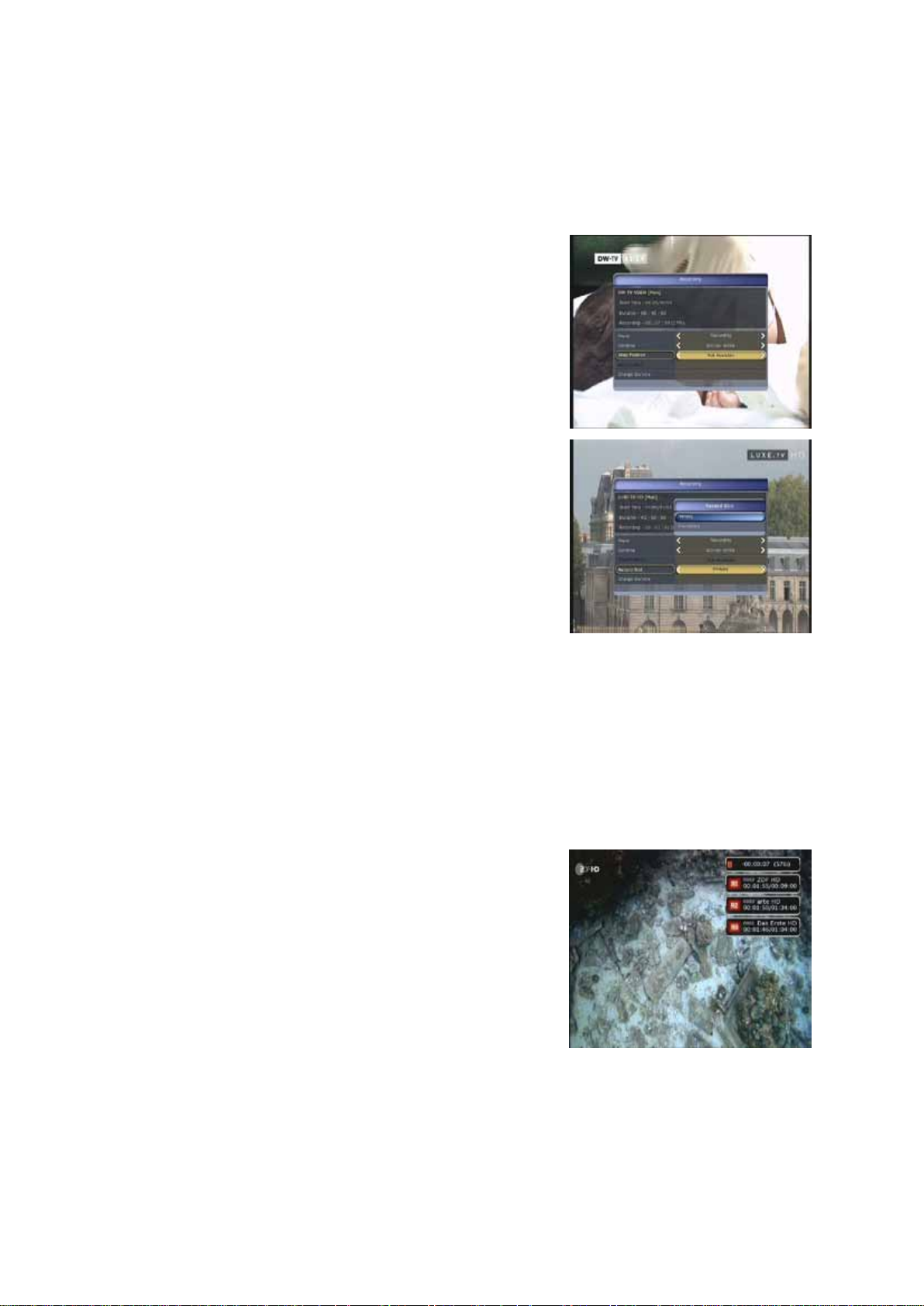
1.2 Re cording Edit
Press the REC button while recording to see the recording message window.
l Pause : Select Pause Recording then press OK to pause the current recording process.
l Dur ation : Set recordin g du ra tion. Press LEFT/RIGHT ARROW button to change recording duration.
l Stop Position :
Set the finishing time of recording.
- End of curr ent eve nt : finish recordin g at the end of c urre nt event
- End of next event : finish recording at the end of next event.
- Not Available : EPG is not available.
l Record Slot : When you are recording 3 services, you can
select Primary / Secondary / Tertiary by pressing Left/Right
Arrow button, then go to Change Service and press OK button
to show that recording serv i ce.
1.3 Long Time recording
During lengthy time recording processes of 4GB(Giga Byte) or more, additional files may be created per
every 4GB. (For example; aaa.ts, aaa.ts1, aaa.ts2… and so on).
You must remember not to delete any of duplicated file. These files are only able to be viewed with
your PC not with the receiver (STB).
1.4 Pause during recording
When the PAUSE button is pressed during recording, only the
l
live video is paused, but recording is continued at the selected
recording device.
(Menu > Configuration > Recording Option > Record Device)
30
