Page 1

User Manual
Page 2
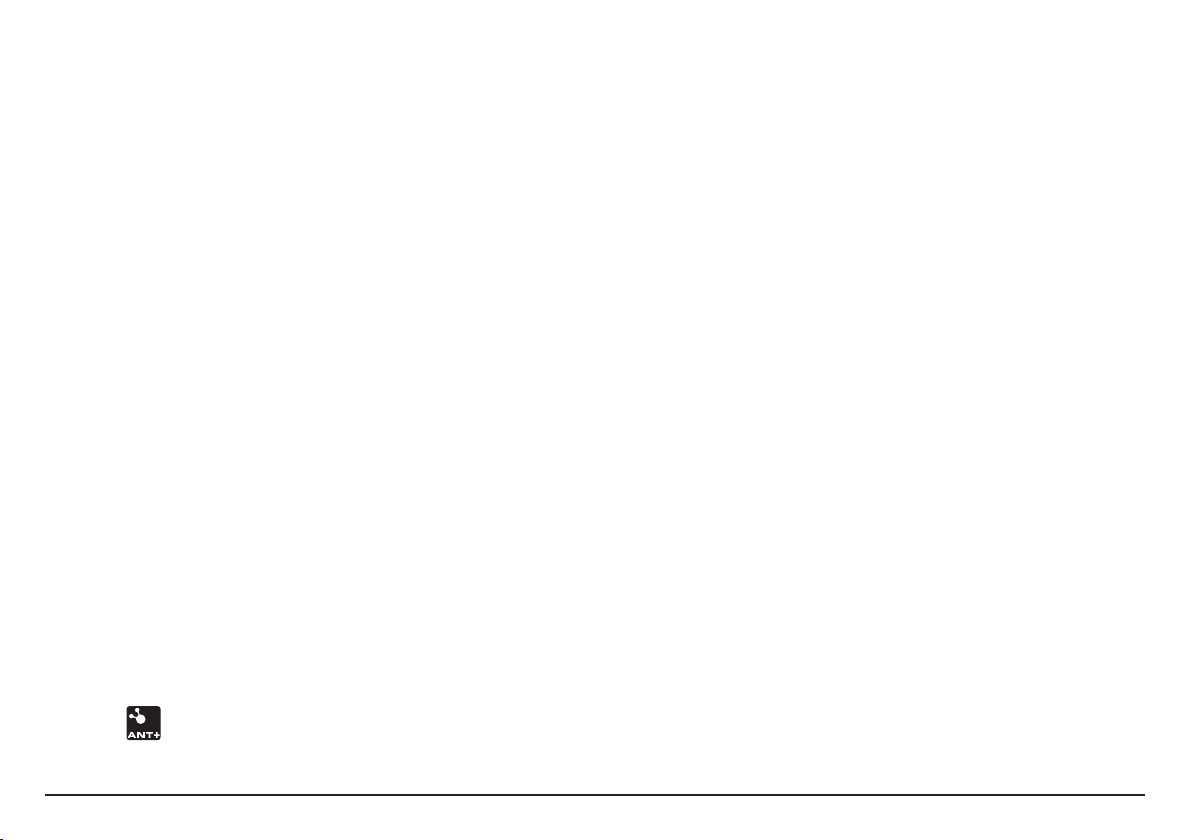
Welcome
Contents
Thank you for purchasing this Mio. Please read this manual carefully before
using your Mio for the first time. Keep this manual in a safe place and use as
your first point of reference.
Important information for using the manual
It is important to understand the terms and typographical conventions used in
this manual.
Bold — Components or items displayed on screen, including buttons, headings,
field names and options.
Italics — Indicates the name of a screen.
Disclaimer
Not all models are available in all regions.
Depending on the specific model purchased, the colour and look of your device
and accessories may not exactly match the graphics shown in this document.
Mio operates a policy of ongoing development. Mio reserves the right to make
changes and improvements to any of the products described in this document
without prior notice. Mio does not warrant that this document is error-free.
The screenshots and other presentations shown in this manual may differ
from the actual screens and presentations generated by the actual product.
All such differences are minor and the actual product will deliver the described
functionality as presented in this User Manual in all material respects.
Copyright
© 2012 MiTAC International Corporation. Mio is either a registered trademark
or trademark of MiTAC.
All brand and product names are trademarks or registered trademarks of their
respective companies.
ANT+™ is a trademark of Garmin Ltd. or its subsidiaries.
Revision: R00
(04/2012)
Welcome 2
Important information for using the manual .................................................2
Disclaimer ..............................................................................................................2
Copyright ...............................................................................................................2
Contents 2
Knowing your device 3
Main unit................................................................................................................3
Accessories ............................................................................................................4
Getting started 4
Charging the battery ...........................................................................................4
Performing the initial start-up ...........................................................................5
Connecting your device to the computer ........................................................5
Installing the device 6
Mounting the device on your bike ....................................................................6
Installing the sensors on your bike ...................................................................6
Putting on the heart rate monitor .................................................................... 7
Operating basics 8
Using the POWER button ...................................................................................8
Using the touch screen .......................................................................................8
Main menu ............................................................................................................9
The System icons .................................................................................................9
Dashboard screens ...............................................................................................9
Keyboard screen .................................................................................................10
Starting navigation 11
Navigating to Home .......................................................................................... 11
Finding the location by Address ...................................................................... 11
Searching for a POI ............................................................................................ 12
Searching for a location from the map screen ..............................................12
Searching for a location using GPS coordinates ...........................................12
Tracks ...................................................................................................................13
Navigating to your Favorite .............................................................................13
Viewing the History ...........................................................................................14
2
Page 3
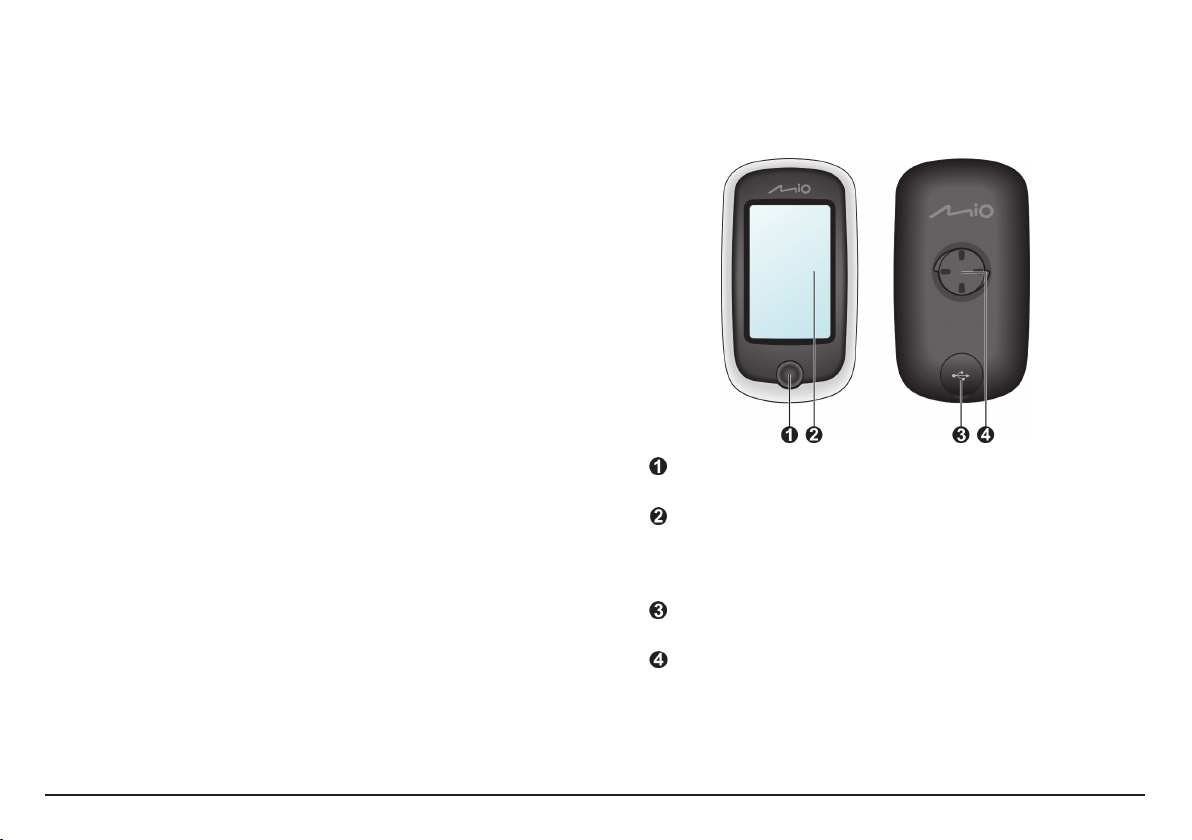
Surprise Me™ ......................................................................................................14
Other navigating options .................................................................................15
Workout mode 15
Workout by distance .........................................................................................15
Workout by time ................................................................................................16
Workout by calories ..........................................................................................16
Customising your device 17
Maps .....................................................................................................................17
Routing ................................................................................................................. 17
Sound ...................................................................................................................18
Sensors .................................................................................................................18
Dashboard ...........................................................................................................18
Brightness ............................................................................................................18
Profiles .................................................................................................................19
GPS .......................................................................................................................19
Compass ..............................................................................................................19
Language ..............................................................................................................19
Date & Time ....................................................................................................... 20
Units .................................................................................................................... 20
Product Info .......................................................................................................20
Managing data on the device 21
Installing MioShare ............................................................................................ 21
Sharing your experience on the Internet .......................................................21
For more information 21
Online support ...................................................................................................21
Caring for your device ....................................................................................... 21
Troubleshooting .................................................................................................22
What is GPS? ......................................................................................................22
IPX7 notice ......................................................................................................... 23
Safety precautions ............................................................................................ 23
Regulatory information ...................................................................................23
WEEE ................................................................................................................... 24
Knowing your device
Main unit
POWER button
Turns your device on/off.
Touch screen
•Displays the output of your device.
•Tap the screen with your fingertip to select menu commands or enter
information.
Mini-USB connector
Connects to the charger or USB cable.
Bike mount socket
For the device mount.
3
Page 4

Accessories
Your device comes with the following accessories:
Note: Depending on the specific model purchased, the colour and look of your device and
accessories may not exactly match the graphics shown in this document.
x
2
Power adapter
USB cable
Bike mount kit
Getting started
Charging the battery
Your device has an internal battery that may not be fully charged when you
purchase it. You should charge the battery for at least 8 hours before you start
using it for the very first time.
To charge the battery:
• Using a mains power socket
Plug the home charger cable into the USB connector on the back of your
device and the mains power charger into the power socket.
x 5
Heart rate belt*
(ANT+™ sensor)
* May be sold separately and used for selected models only.
Speed and cadence sensor kit*
(ANT+™ sensor)
To use your device on a bike, ensure you use the specific bike mount kit that
came with your device. Mio may provide optional accessories for specific
models.
Please visit Mio website (www.mio.com) for information.
Information:
This device is ANT+ certified and is compatible with ANT+ sensor devices that support
heart rate and combined bike speed & cadence data. For more information please visit:
www.thisisant.com/modules/mod_product-directory.php
1
3
2
• Via the computer
Connect your device to the computer by using the provided USB cable. For
more information, see "Connecting your device to the computer" in this
section.
4
Page 5

CAUTION: For optimal performance of the lithium battery, note the following:
• Do not charge the battery where the temperature is high (e.g. in direct sunlight).
The battery will stop charging when the ambient temperature is less than -10ºC (14ºF)
or more than 60ºC (140ºF).
• Recharge the battery when it is nearly discharged. When recharging, make sure that
the battery is fully charged. Doing so can extend the battery life.
• If you will not use the product for a long period of time (over one month) or find the
discharge/recharge time has been shortened, be sure to fully discharge the battery
first before recharging it. You are also advised to fully discharge and recharge the
battery once every 1~2 months.
• Failure to follow the battery usage instructions could cause damage to your device,
battery and even bodily injury or property damage and will void the warranty.
Performing the initial start-up
1. Mount the device and accessories on to your bike. For more information, see
the “Installing the device” section.
2. Press and hold the POWER button for 3 seconds to turn your device on.
3 sec
3. Follow the prompts to personalise your device, including:
• Select your preferred language.
• Set the date and time.
• Set the units format.
• Create your user profile.
• Calibrate the compass.
• Activate the map.
Tip: You can change these settings while using the device by tapping Main menu >
Settings.
4. Enter the Startup Key (which is printed on the bottom of the box) and then
tap OK to unlock your device. You will only have to do this the first time you
use the device.
5. Once your device is turned on, it will search for satellite signals
automatically. This may take several seconds depending on the location.
When GPS is fixed, the GPS signal icon ( ) on the screen indicates the
GPS status.
Tip: Depending on your device model, it will also automatically scan and pair the heart
rate monitor and cadence/speed sensor with the device. You can change these settings
while using the device by tapping Main menu > Settings > Sensors.
Connecting your device to the computer
1. Turn on the computer.
2. Turn on your device. Connect the mini-USB end of the USB cable to the back
of your device and the other end to a USB port on your computer.
3. Select the desired connection type from the pop-up message window:
• Connect to PC: Your device will be recognised as two external mass-
storage drives: Mio_system and Mio_data. You can use Windows File
Explorer to copy/move the files from the computer to your device. A USB
Connection screen appears to prevent you from using your device.
DO NOT delete any files that are pre-installed on the device. Deleting
the files can cause the device to crash. Mio is not responsible for product
quality caused by file deletion.
• Charge only: You will be able to continue using your device with the
battery in charging mode via the computer.
5
Page 6
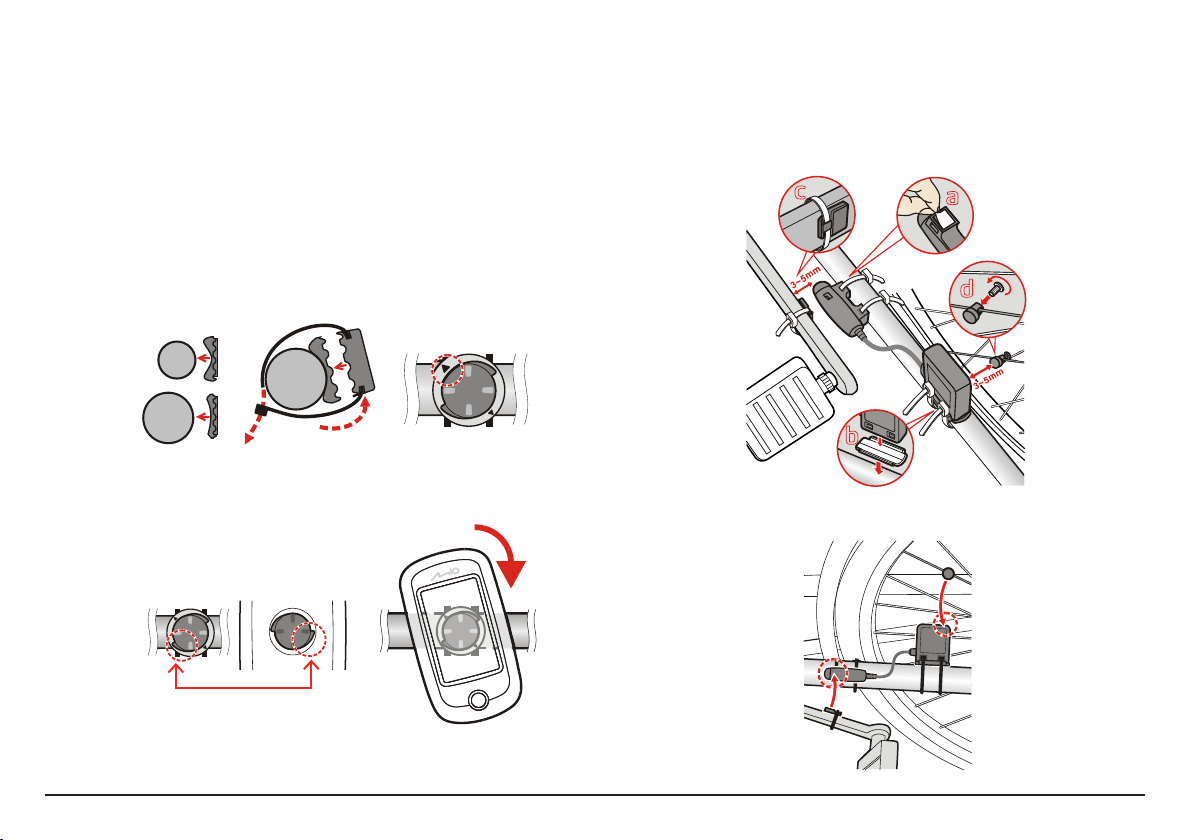
Installing the device
a
b
1
2
3
a
b
1
2
3
1
a
c
b
d
3
2
3
Follow the instructions in this section to mount the device and the cadence/
speed sensor kit (for selected models only) on your bike. In addition, you will
need to put on the heart rate monitor during your workouts.
Mounting the device on your bike
The bike mount kit includes two types of rubber pads, allowing you to attach
the bike mount to your bike securely.
1. Select the rubber pad that best fits the handle bars on your bike and then
attach it using the two plastic straps.
b
a
Installing the sensors on your bike
The cadence/speed sensor kit is used for selected models only.
1. Follow the instruction below to install the cadence/speed sensor kit on your
bike.
2. Align the latch on the back of the device with the slot on the bike mount,
and then rotate the device clockwise to lock the device to the bike mount.
2. Ensure that the magnets are aligned with the sensing area on the sensors.
3. To remove the device from the bike mount, rotate it anticlockwise.
6
Page 7
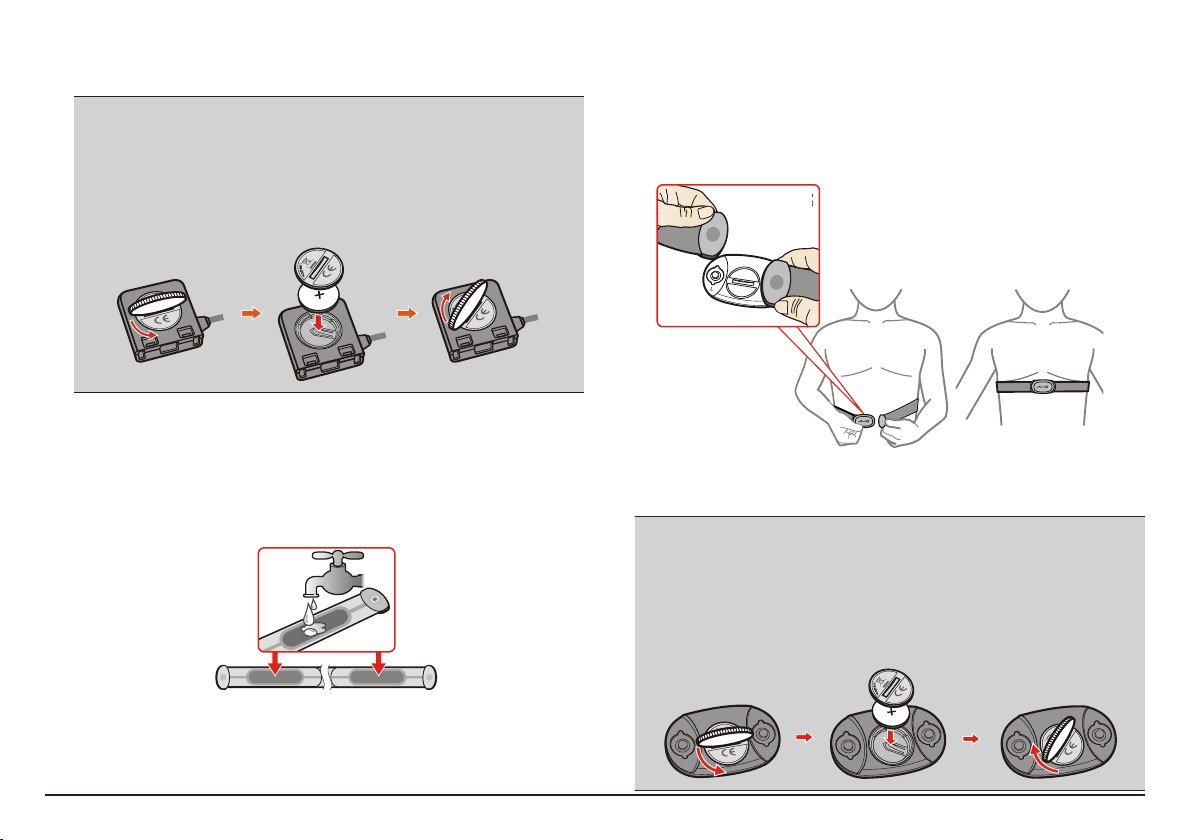
3. When done, you can manually pair the sensor with your device by tapping
R
R
L
o
p
e
n
R
L
R
L
o
p
e
n
R
L
o
p
e
n
2
Main menu > Settings > Sensors > Cadence/Speed Rescan.
Information:
The cadence sensor contains a replaceable CR2032 battery. Follow the instructions
below to replace the battery:
1. Locate the battery cover on the back of the sensor, and then twist the cover
anticlockwise (e.g. by using a coin) to remove the cover and battery.
2. Insert the new battery into the battery chamber and replace the cover.
3. Twist the cover clockwise (e.g. by using a coin) to close the cover.
Putting on the heart rate monitor
The heart rate monitor is used for selected models only.
1. Before using the heart rate monitor, wet the contacts on the back of the
chest strap.
2
2. Adjust the elastic strap so it’s snug while you are putting it on. Ensure that
you can take a good deep breath after putting on the strap.
3. Follow the instructions below to wrap the strap around your back, and then
secure it on the other side with the buckle.
Tip: Putting on the heart rate monitor is like wearing a belt around your lower chest.
3
4
4. When done, you can manually pair the monitor with your device by tapping
Main menu > Settings > Sensors > Heart rate Rescan.
Information:
The heart rate monitor contains a replaceable CR2032 battery. Follow the instructions
below to replace the battery:
1. Locate the battery cover on the back of the monitor, and then twist the cover
anticlockwise (e.g. by using a coin) to remove the cover and battery.
2. Insert the new battery into the battery chamber and replace the cover.
3. Twist the cover clockwise (e.g. by using a coin) to close the cover.
Tip: If possible, you can also use an electrolyte gel (usually available in local running
store) to ensure good contact.
n
e
p
o
L
R
L
R
n
e
p
o
L
R
7
Page 8
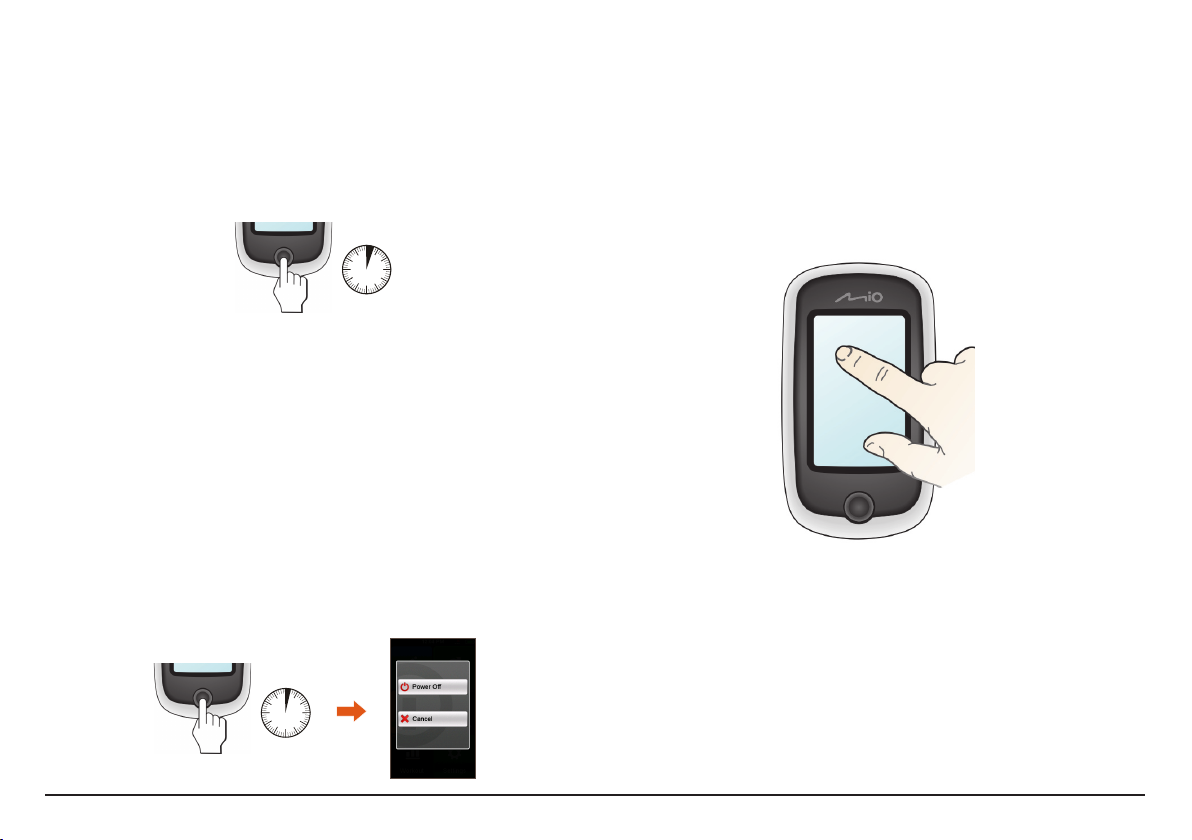
Operating basics
Using the POWER button
• Turning on the device
For the initial start-up, press and hold the POWER button for 3 seconds to
turn on your device.
3 sec
• Resuming the device
Your device will automatically switch off the screen after 10 minutes (by
default) of inactivity*. To resume the device, press the POWER button briefly.
* A message window will pop up to ask you to select Power off, Suspend, or Cancel.
The device will suspend automatically if you do not make a selection.
• Navigating through the screens
While the device is turned on and you are navigating through the menu
screens, press the POWER button briefly to return to the previous screen.
• Turning off the device
Press and hold the POWER button for 2 seconds to pop up the Power Off/
Cancel screen. Choose Power Off to turn off the device or Cancel to
continue operating the device.
Tip: Press and hold the POWER button for 5 seconds to force power off if application
doesn’t have response.
Using the touch screen
To operate your device, touch the screen with your fingertip. You can perform
the following actions:
• Tap
Quick touch the screen once to open menus or select onscreen button/
option.
• Drag
While navigating on the map, tap and hold on the screen without releasing
your fingertip to move the map to the desired position.
2 sec
8
Page 9

Main menu
The Main menu is your starting place for various tasks, providing quick access to
applications and settings. Tap a button to start a task or open another menu.
Icon Description
The Dashboard displays the view of functions, including the compass/navigation
screen and the workout screen (when a workout has been selected).
Start to plan your route by selecting the locations, such as home, address,
tracks, POI, coordinate, favourite, etc.
Your trip/training can be saved in the history records. When your ride is finished,
you can check the history data such as date/time, distance, speed, altitude, etc.
Based on distance or time, the device will plan 3 routes for you to choose from.
You can set workouts by entering your goals, such as by distance, by time, or by
calories.
There are various customisation options available to enhance your cycling
experience. You can customise the system settings, user profiles and more.
The System icons
The title bar on the top of the screen provides the System icons that indicate
the device's status.
Icon Description
The Heart rate icon will display when the heart rate monitor* is paired with the
device.
The Cadence/speed icon will display when the cadence/speed sensor* is paired
with the device.
The GPS signal icon indicates the GPS status.
The Battery icon indicates the remaining battery power.
* For selected models only.
Dashboard screens
The Dashboard provides the extended screens that can be used to assist you in
your travels, trainings, and workouts. The layout of the dashboard screens can
be customised to display the information (e.g. speed, distance, time, calories,
etc.) you want to know.
Note: Depending on your device model, certain information may not be available on the
Dashboard screens.
Tip: To learn how to customise the Dashboard screens, see “Dashboard” in the
"Customising your device" section.
• To access the Dashboard, tap from the Main menu screen.
• The Dashboard function is made of screens placed next to each other:
training information, navigation/compass, and workout (when started)
screens. Tap / to change between the Dashboard screens.
• When the navigation/workout is in progress, you can record the data by
tapping .
During recording, you can stop/pause it by tapping and then selecting
the Stop/Pause option when prompted; otherwise, select Cancel to
continue recording.
9
Page 10

Information screen 1 Information screen 2
• GPS Speed
• Heading
• Average speed
• Maximum speed
• Distance
• Calories
• Active time
• Grade
• Sensor speed
• Cadence
• Active time
• Maximum heart rate
• Grade
• Heart rate
• Altitude
• Total ascent
Navigation/Compass screen
Direction and
distance of next turn
Current route
Current position
GPS speed
Distance to go
Tips:
• When you are recording the route, the recorded track will be displayed as red on the map.
• Tap on the map briefly to display the zoom buttons ( / ), allowing you to zoom in
or out the Navigation/Compass screen.
• You can navigate the map anywhere by dragging and then moving the map. While
navigating the map, tap to display your current position on the centre of the map.
The Compass is
displayed only when
navigation has stopped
to indicate your
direction.
Workout screen
• Distance/time/calories to go
• Sensor speed
• Grade
• Average speed
• Heart rate
• Distance
• Calories
Keyboard screen
The Keyboard screen will display when you are required to enter text, such
as when searching for a street name. Search results will be listed in matching
order, with the closest matches appearing on the screen. The Keyboard screen
can display with various layouts depending on the information you need to
enter.
The keyboard features the “Predictive text” technology that allows addresses to
be searched easily and quickly. As you enter a letter of an address, your device
will compare all possible combinations against the maps.
Example: entering the street name while searching for an address
Tap to switch between the ABC keyboard
and Numeric keypad.
ABC keyboard
• Tap the keys to enter letters or numbers.
• Tap to delete the character.
Numeric keypad
10
Page 11

Starting navigation
Once your home location has been set on the device, simply tap GO on the
screen and you will be directed to Home quickly.
Your device is equipped with maps that provide street-level detail for
navigation, including POIs (Point of Interest) such as bike stores, restaurants,
points of emergency, and more. The Navigate wizard allows you to search the
location easily.
To access the Navigate wizard, tap Main menu > Navigate.Tap / to
scroll through the Navigate wizard screens.
Navigating to Home
If you have not set an address as Home, the first time you try to navigate to
Home you will be prompted to search for an address using the Home setup
wizard.
select:
a. country
b. city/postal
code
c. street
d. house
number
Tip: On the Searching Result screen, you can select the Bike navigation mode ( ) or
Car navigation mode ( ) to plan your route. Please note the Car navigation mode
will only change the route by using roads appropriate for a car (e.g. the motorways or
highways), and it will not provide additional information for driving such as traffic status
and speed limits.
Editing the home location
1. On the Searching Result screen, tap .
2. You can change the home location by tapping the Country, City/Postal
Code, Street, and House Number fields.
3. When done, tap GO to return to the Home Address screen.
Previewing the route
1. On the Searching Result screen, tap .
2. The route to the destination will be displayed on the screen.
3. Tap GO to start navigating.
Finding the location by Address
By using the Navigate wizard, there are several ways to select your destination.
For example, you can find the location by searching for an address.
select:
a. country
b. city/postal code
c. street
d. house number
When searching is complete, do one of the following:
• Tap to display the route to the destination.
• Tap GO to start navigating.
11
Page 12

Searching for a POI
POI (Point of Interest) is a named site, feature, landmark or public venue which
can be displayed as an icon on the map. POIs are grouped by category, such as
bike stores, restaurants, shopping centres, and more. The device displays the
POIs within a range of 25 Km from your current position.
find a POI:
• by keyword
• by category
• bike store nearby
• emergency nearby
• food and drink nearby
Note: The POI(s) that you have searched previously will be displayed when you tap
from the Navigate screen. Simply tap the searched POI or tap New to find the other POIs.
When searching is complete, do one of the following:
• Tap to display the route to the destination.
• Tap GO to start navigating.
Searching for a location from the map screen
You can set the destination simply by pointing to it on the map screen.
Searching for a location using GPS coordinates
You can manually input the coordinates of your target destination. Tap the
Latitude and Longitude fields to enter the coordinates of the location.
While entering the GPS coordinates, you can:
• Tap the Coordinate format option to change the input method for the
Latitude/Longitude coordinate.
• Tap to change between North and South.
• Tap to change between East and West.
When searching is complete, do one of the following:
• Tap to display the route to the destination.
• Tap GO to start navigating.
When searching is complete, do one of the following:
• Tap to display the route to the destination.
• Tap GO to start navigating.
12
Page 13

Tracks
Tracks are the recorded routes that give the best experience for cycling provided
by other users and official institutes.
Note: If there is no track downloaded, you can download tracks from Mio Share at:
http://mioshare.com
1.
Tap Tracks on the Navigate screen and then you can navigate and choose
from individual tracks downloaded to your device
Tip: Tap the Sort by button at the bottom of the screen to change the sorting order of
the entries: : by distance; / : by name
2. Do one of the following:
• Tap / to display more information of the track.
• Tap GO to start navigating.
.
Navigating to your Favorite
Favorite has all your saved locations.
Saving the location as a favourite
1. On the Searching Result screen, tap .
2. Tap Yes when prompted. The location has been added to Favorite.
Navigating to the location in Favorite
1. Tap Favorite on the Navigate screen and the device will display a list of your
previously saved destinations. Tap / to display more entries (if
available) in the list.
Tip: Tap the Sort by button at the bottom of the screen to change the sorting order of
the entries: : by time; / : by name
2. Do one of the following:
• Tap to display the route to the destination.
• Tap GO to start navigating.
13
Page 14

Viewing the History
Your device will automatically save the history as the timer starts. History
includes date, time, distance, average speed, and altitude.
To view the history data, tap from the Main menu screen and then select an
entry from the list. Tap / to view details of the trip (or training).
Tip: Tap GO to start navigating.
Surprise Me™
The device features the “Surprise Me” function that will offer you three exciting
routes around your location. It generates the routes from your current location
and the start/end point will be the same as your current location.
Note: If you've already taken a route from the same location, the device will try to propose
you different routes, based on the possible and available roads around your current
location. This way you will always be offered different routes to choose.
1. Tap from the Main menu screen and then you can select the route by:
• Distance
• Time
Tips:
• While generating the routes, you can assign the desired amount of distance/time to
ride in the Distance/By Time field.
• While generating the routes using Time mode, you can set the estimated average
speed of your trip in the Average Speed field. The device will calculate the estimated
distance of it.
2. On the Searching Result screen, select one route (by colour buttons) and
then tap GO.
14
Page 15

Other navigating options
Going back to start
The Back to start function enables the device to navigate you back to the
starting point after you have reached the destination or completed your ride.
In the Navigation mode field, you can:
• Select the Bike navigation mode ( ) or Car navigation mode ( ) to
plan your route.
• Select the Fastest mode ( ) to navigate you there in the fastest way
possible, or Backtracking mode ( ) to guide you back the way you came.
Stopping navigation
To stop navigation for your ride, tap on the Navigate screen.
Workout mode
Cycling is a good aerobic fitness exercise that helps you to burn your calories,
lose weight and increase your overall fitness. Workout mode of the device
allows you to set workouts by entering your goals: Distance, Time, or Calories.
Workout by distance
Workout by distance is the perfect tool if you want to set how long the workout
session should be exactly
1. Tap from the Main menu screen and then select the Distance option.
2. Complete the following:
• In the Distance field, set the desired distance to go.
• In the Speed field, set the estimated average speed of
your trip to calculate the estimated time of it.
The estimated time of workout session will be
calculated and shown in the Est. Time field.
• Enable or disable Surprise Me.
Tip: For more information about Surprise Me, see "Surprise
Me" in the "Starting Navigation" section.
3. Tap to start your workout.
You can monitor the workout status through the Dashboard screens, and
the device will notify you when you’ve reached your target.
15
Page 16

Workout by time
Workout by time is the perfect tool if you want to set how much time you
would like to spend on the workout.
1. Tap from the Main menu screen and then select the Time option.
2. Complete the following:
• In the Time field, set the desired time to go.
• In the Speed field, set the estimated average speed of
your trip to calculate the estimated time of it.
The estimated time of workout session will be
calculated and shown in the Est. Time field.
• Enable or disable Surprise Me.
Tip: For more information about Surprise Me, see “Surprise
Me" in the "Starting Navigation" section.
3. Tap to start your workout.
You can monitor the workout status through the Dashboard screens, and
the device will notify you when you’ve reached your target.
Workout by calories
Workout by calories allows you to set the amount of calories you want to burn
during the workout.
1. Tap from the Main menu screen and then select the Calories option.
2. In the Calories field, set the desired amount of calories to burn in the
workout.
3. Tap to start your workout.
You can monitor the workout status through the Dashboard screens, and
the device will notify you when you’ve reached your target.
16
Page 17

Customising your device
There are various customisation options available to enhance your navigation
and cycling experience. With the Settings menu, you will be able to customise
your device such as the system settings, sensor settings, user profiles, map
settings, and more.
To access the Settings menu, tap Main menu > Settings.Tap / to
scroll through the Settings menu screens.
Note: Depending on your Mio model, certain setting options may not be available.
• While changing the settings, the check mark ( ) next to the option
button indicates the setting status.
Example: : on/enabled : off/disabled
• When the settings have been changed, tap at the bottom of the
screen to complete and return to the previous screen.
Maps
• Auto Zoom: Enable or disable automatic zooming
during navigation.
If selected, the Map screen will automatically zoom
in or out, depending on your speed, to allow optimal
viewing of your route.
• Orientation: Select orientation of map display.
Track Up — The direction you are travelling in will
display at the top of the Map screen.
North Up — Always display North at the top of the
Map screen.
• Bike Map: Select the preferred set of maps to load:
OSM (Open Street Map) or Tele Atlas.
Note: The Car navigation mode is always performed using Tele
Atlas maps.
Routing
While in Car navigation mode, you can set to avoid the
highways and ferries in the calculated route.
Tap the Highways/Ferries option to enable or disable the
function.
17
Page 18

Sound
Dashboard
• On tap screen: Enable or disable the feedback sound
while tapping on the screen.
• Instructions: Enable or disable the sound while getting
instructions.
Sensors
Note: This setting option is for selected models only.
• Heart rate: Tap Rescan to scan and pair the heart rate
monitor manually.
• Cadence/Speed: Tap Rescan to scan and pair the
cadence/speed sensor kit manually.
Note: The check mark ( ) next to the option indicates that
the monitor/sensor is connected successfully.
Once connected, the Heart rate icon ( ) / Cadence/speed
icon ( ) will display in the title bar.
• Wheel circumference: Your cycling speed can be
calculated through the cadence/speed sensor only
when knowing the wheel circumference from where
the sensor is mounted.
Wheel size can be auto calculated by connecting the
sensor and cycling for a while. The calculated value
will be displayed in the field under the option.
You can also set the value manually. Disable the
option and then tap the value field to enter the
setting.
In the Dashboard Layout Change screen, you can change
the layout of the following screens:
• Information screen 1 & 2
• Navigation/Compass screen
• Workout screen
• History screen
To change the screen layout:
a. Tap the corresponding button in the Dashboard Layout
Change screen.
b. The number displayed at the bottom of the screen
indicates the data fields (e.g. speed, distance, time,
calories, etc.) included in the target screen.
c. Tap the numeric button and then select from the
available number of data fields to display.
Brightness
• Brightness: Drag the slider to the left to decrease the
screen brightness or to the right to increase the screen
brightness.
Tip: You can also decrease/increase the screen brightness by
tapping / .
• Backlight Timer: Tap the option to select how long
(from 15 seconds to Never) the display screen
remains lit after you press the POWER button.
• Suspend Timer: Tap the option to select how long of
inactivity (from 10 minutes to Never) will suspend the
device.
18
Page 19

Profiles
Compass
GPS
The Profile entry screen displays the existing profile(s).
• You can set up to 6 profiles on the device.
• Tap Create new profile and enter the personal data
(including Name, Birth date, Weight, Gender, and Bike
Type*) to create a new profile entry.
* You can select the Bike Type as City bike, Mountain bike, or
Race bike. The system will create different routes depending
on the bike type. For example, Mountain bike will use
unpaved routes which will be avoided by using Race bike.
• Select an existing profile entry and tap to edit
the data of the entry.
The GPS screen displays the quality of the GPS signal in
detail. You can see the number of satellites, your current
position, and the strength of the signals.
The Compass calibration function allows you to calibrate
the built-in compass of the device.
To calibrate the compass:
a. Move away from any sources of interference such as
microwave oven and magnetic devices.
b. Tap Start calibration.
c. Move the device by waving your arm in a figure ∞
pattern (as shown on the screen) for several seconds.
d. When done, the message “Compass calibration
succeeded” will appear on the screen.
If you see the message “Compass calibration failed”,
redo the movement again until calibration succeeds.
Note: While using the built-in electronic compass, place the
device away from the objects that generate magnetic fields, such
as electric appliances, magnets or high-voltage tower. This might
cause your device point to the wrong direction.
Language
You can select the preferred language displayed for the
menus and other interface features while operating the
device.
From the Language screen, tap on the language you want
to use.
19
Page 20

Date & Time
Product Info
Units
The Date & Time screen lets you set the correct date and
time settings for the system.
• Set Date format: Tap the button to select the
displayed date format: Day/Month/Year, Month/
Day/Year, or Year/Month/Day.
• Set Date: Tap the button and then adjust the day/
month/year by tapping / in the corresponding
fields. When done, tap .
• Set Time format: You can set the displayed time
format as 12-hour or 24-hour by tapping the 24h or
AM/PM button.
• Set Time: Tap the button and then adjust the hour/
minute by tapping / in the corresponding fields.
When done, tap .
The Units screen lets you select Metric or Imperial
according with your preferences.
The Product Info screen provides the general information
of the device, including software and ROM versions, the
End User License Agreement, and copyright information.
It also allows you to reset the device to the factory
default settings by tapping Back to factory.
20
Page 21

Managing data on the device
For more information
Your device comes with a PC utility, MioShare, that allows you to register your
device, update softwares and maps, share experience, and more.
Installing MioShare
Note: Make sure you have an active Internet connection for this feature.
1. Turn on the computer.
2. Turn on your device and then connect it to the computer. When prompted,
select the Connect to PC option.
3. Find the setup file "MioShare_Setup.exe" under Mio_system.
4. Double-click the setup file and then follow the prompts to complete the
installation.
5. After installation, the Mio Cyclo icon ( ) will appear in the Windows
system tray.
6. To update/transfer data, right-click on the Mio Cyclo icon and then select
the desired option from the pop-up menu.
Note: Do not disconnect your device from the computer while transferring data.
Sharing your experience on the Internet
By using MioShare, you can easily share your experiences with other cyclists
around the world through the Internet when your device is connected to the
computer. For more information, visit: http://mioshare.com/
Online support
For 24/7 help and support with Mio products, visit our Technical Support
website at: www.mio.com
Caring for your Mio
Taking good care of your Mio will ensure trouble-free operation and reduce the
risk of damage to your Mio:
• Keep your Mio away from excessive moisture and extreme temperatures.
• Avoid exposing your Mio to direct sunlight or strong ultraviolet light for
extended periods of time.
• Do not place anything on top of your Mio or drop objects on your Mio.
• Do not drop your Mio or subject it to severe shock.
• Do not subject your Mio to sudden and severe temperature changes. This
could cause moisture condensation inside the unit, which could damage
your Mio. In the event of moisture condensation, allow your Mio to dry out
completely before use.
• The screen surface can easily be scratched. Avoid touching it with sharp
objects. Non-adhesive generic screen protectors designed specifically for
use on portable devices with LCD panels may be used to help protect the
screen from minor scratches.
• Never clean your Mio when it is turned on. Use a soft, lint-free cloth to wipe
the screen and the exterior of your Mio.
• Do not use paper towels to clean the screen.
• Never attempt to disassemble, repair or make any modifications to your
Mio. Disassembly, modification or any attempt at repair could cause
damage to your Mio and even bodily injury or property damage and will void
any warranty.
• Do not store or carry flammable liquids, gases or explosive materials in the
same compartment as your Mio, its parts or accessories.
• Do not expose your Mio to extreme heat or direct sunlight for prolonged
periods. Overheating may damage your Mio.
21
Page 22

About your heart rate monitor and accessories:
• Clean with a mild soap and water solution, dry with towel.
• Do not use alcohol or any abrasive material when cleaning the accessories.
• Rinse the strap under running water.
• Do not expose the accessories to extreme heat or direct sunlight for
prolonged periods.
• Store the accessories in a cool and dry place.
• The estimated average battery lifespan of the accessories is 2 years. If your
accessories stops working, replace with a new battery.
• Remove the battery from the accessories before long-term storage.
Troubleshooting
Problems Solutions
Your Mio does not turn on
when using battery power.
Screen responds slowly. Make sure that your Mio is not running out of battery
Screen freezes. Restart your Mio.
Screen is hard to read. Make sure that the backlight of the display is set to a high-
Cannot establish a
connection with a
computer.
Note: If you encounter a problem you cannot solve, contact an authorised service centre
for assistance.
The remaining battery power may be too low to run your
Mio. Charge the battery.
power. If the problem still persists, reset your Mio.
enough brightness.
Make sure that your Mio and your computer are both
turned on before trying to establish a connection.
Make sure that the cable is securely plugged into the USB
port on your computer and on your Mio. Connect the USB
cable directly to your computer — do not run the cable
through a USB hub.
Reset your Mio before connecting the cable. Always
disconnect your device before you restart your computer.
What is GPS?
The Global Positioning System (GPS) is available at any time, free of charge,
and is accurate to within 5m (15ft). GPS navigation is made possible by a
network of satellites that orbit the Earth at around 20,200km (12,552mi). Each
satellite transmits a range of signals which are utilised by GPS receivers, such as
your Mio, to determine an exact location. Although a GPS receiver can detect
signals from up to 12 satellites at any time, only four signals are required to
provide a position or “GPS fix” (latitude and longitude), for vehicle navigation
systems.
Your Mio receives GPS signals via the internal GPS antenna. To guarantee the
optimum GPS signal strength, ensure your Mio is outdoors, or in a vehicle
outdoors, and has an unobstructed view of the sky. GPS reception is not usually
affected by weather, however, very heavy rain or snow may have a negative
effect on your reception.
CAUTION:
• It is your sole responsibility to place, secure and use your Mio in a manner that will
not cause accidents, personal injury or property damage. Always observe safe driving
practices.
• On main roads, the distance to an exit calculated by your Mio may be further than
the distance shown on road signs. Road signs show the distance to the start of an exit
while your Mio shows the distance to the next intersection, i.e., the end of the exit
ramp or road. To prepare to exit a road, always follow distance information on road
signs.
• Mio products are designed to be used as an aid to safer driving. Mio does not
condone speeding or any other failure to comply with your local traffic laws. It is
your responsibility to drive within the posted speed limit at all times and to drive in a
careful manner. Mio accepts NO liability whatsoever for you receiving any speeding
fines or points on your license through using this device. Mio does not guarantee the
accuracy of the data contained within this database either expressed or implied. In
the event you receive a fine or any other penalty for speeding or contravention of any
traffic law, or are involved in an accident, Mio is not responsible for any damages of
any type. In some countries the data information regarding speed limits may conflict
with local law and/or regulations. It is your responsibility to make sure that your use
of the data is in compliance with local laws and/or regulations. Usage is at your own
risk.
22
Page 23

IPX7
The IEC 60529/IPX7 is a European system of test specification standards for
classifying the degrees of protection provided by the enclosures of electrical
equipment. An IPX7 designation means that the unit withstands immersion in
one meter (approx 3ft) of still water for up to 30 minutes. Mio guarantees this
grade provided the battery door and all jack covers are properly and securely
closed. Mio Cyclo is not IPX8 grade; water-pressure such as washing the unit
with running water may cause damage to the unit and voids warranty.
Safety precautions
• About charging
• Use only the charger supplied with your device. Use of another type of
charger will result in malfunction and/or danger.
• This product is intended to be supplied by a LISTED Power Unit marked
with “LPS”, “Limited Power Source” and output rated + 5 V dc / 1.0 A”.
• Use a specified battery in the equipment.
• About the charger
• Do not use the charger in a high moisture environment. Never touch the
charger when your hands or feet are wet.
• Allow adequate ventilation around the charger when using it to operate
the device or charge the battery. Do not cover the charger with paper or
other objects that will reduce cooling. Do not use the charger while it is
inside a carrying case.
• Connect the charger to a proper power source. The voltage requirements
are found on the product case and/or packaging.
• Do not use the charger if the cord becomes damaged.
• Do not attempt to service the unit. There are no serviceable parts inside.
Replace the unit if it is damaged or exposed to excess moisture.
• About the battery
• Use a specified battery in the equipment.
CAUTION: This unit contains a non-replaceable internal Lithium Ion
battery. The battery can burst or explode, releasing hazardous chemicals.
To reduce the risk of fire or burns, do not disassemble, crush, puncture, or
dispose of in fire or water.
• Important instructions (for service personnel only)
• Caution: Risk of explosion if battery is replaced by an incorrect type.
Dispose of used batteries according to the instructions.
• Replace only with the same or equivalent type recommended by the
manufacturer.
• The battery must be recycled or disposed of properly.
• Use the battery only in the specified equipment.
Regulatory information
For regulatory identification purposes, Mio Cyclo 300/305 is assigned a model
number of N402.
Marking labels located on the exterior of your device indicate the regulations
that your model complies with. Please check the marking labels on your device
and refer to the corresponding statements in this section. Some notices apply
to specific models only.
Products with the CE marking comply with Radio & Telecommunication
Terminal Equipment Directive (R&TTE) (1999/5/EC), the Electromagnetic
Compatibility Directive (2004/108/EC) and the Low Voltage Directive
(2006/95/EC) - issued by the Commission of the European Community.
Compliance with these directives implies conformity to the following European
Standards:
EN 301 489-1: Electronic compatibility and Radio spectrum Matters (ERM),
Electromagnetic Compatibility (EMC) standard for radio equipment and
services; Part 1: Common technical requirements.
EN 301 489-17: Electronic compatibility and Radio spectrum Matters (ERM),
Electromagnetic Compatibility (EMC) standard for radio equipment and
services; Part 17: Specific conditions for 2.4 GHz wideband transmission
systems and 5 GHz high performance RLAN equipment.
EN 55022: Radio disturbance characteristics
EN 55024: Immunity characteristics
EN 61000-3-2: Limits for harmonic current emissions
23
Page 24

EN 61000-3-3: Limitation of voltage fluctuation and flicker in low-voltage
supply system
IEC 60950-1:2005: Product Safety
The manufacturer cannot be held responsible for modifications made by the
User and the consequences thereof, which may alter the conformity of the
product with the CE Marking.
Declaration of Conformity
Hereby, Mio Technology declares that this N402 is in compliance with the
essential requirements and other relevant provisions of Directive 1999/5/EC.
WEEE
This product must not be disposed of as normal household waste, in
accordance with the EU directive for waste electrical and electronic
equipment (WEEE - 2002/96/EC). Instead, it should be disposed of by
returning it to the point of sale, or to a municipal recycling collection
point.
24
