Page 1
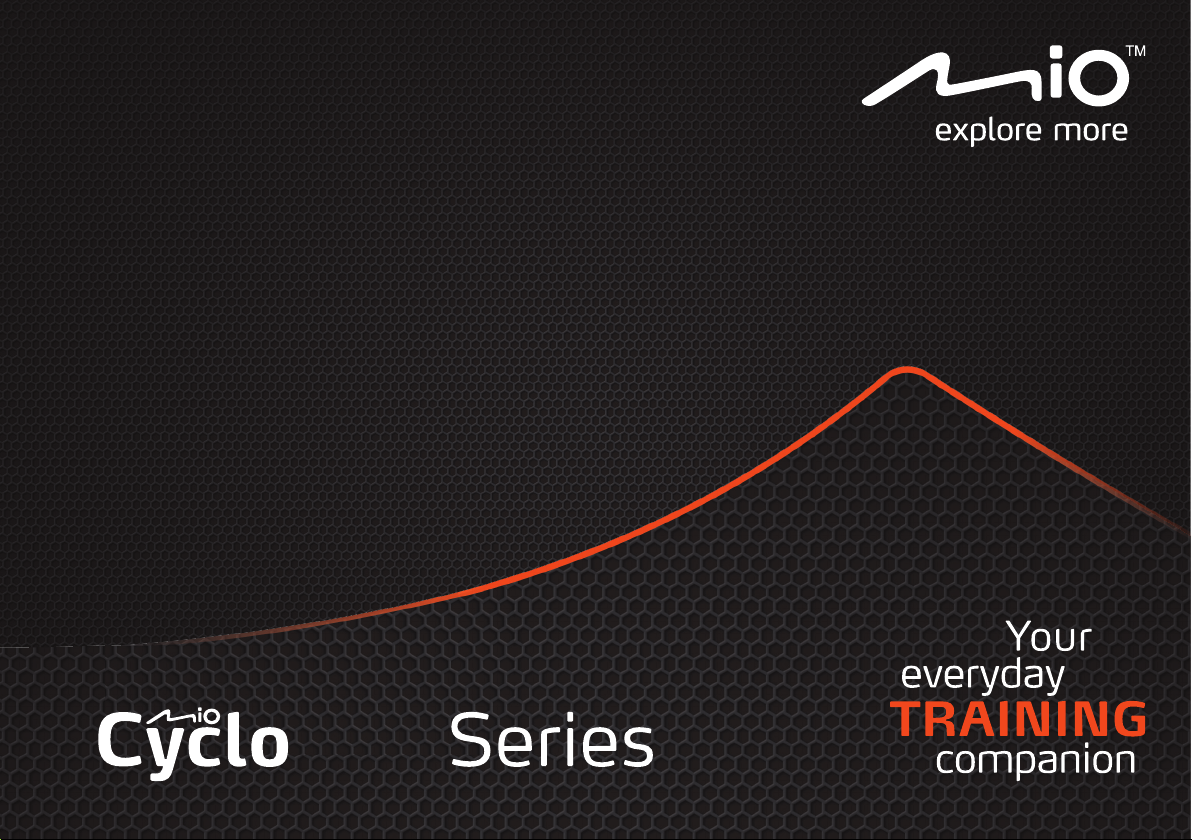
User Manual
Page 2
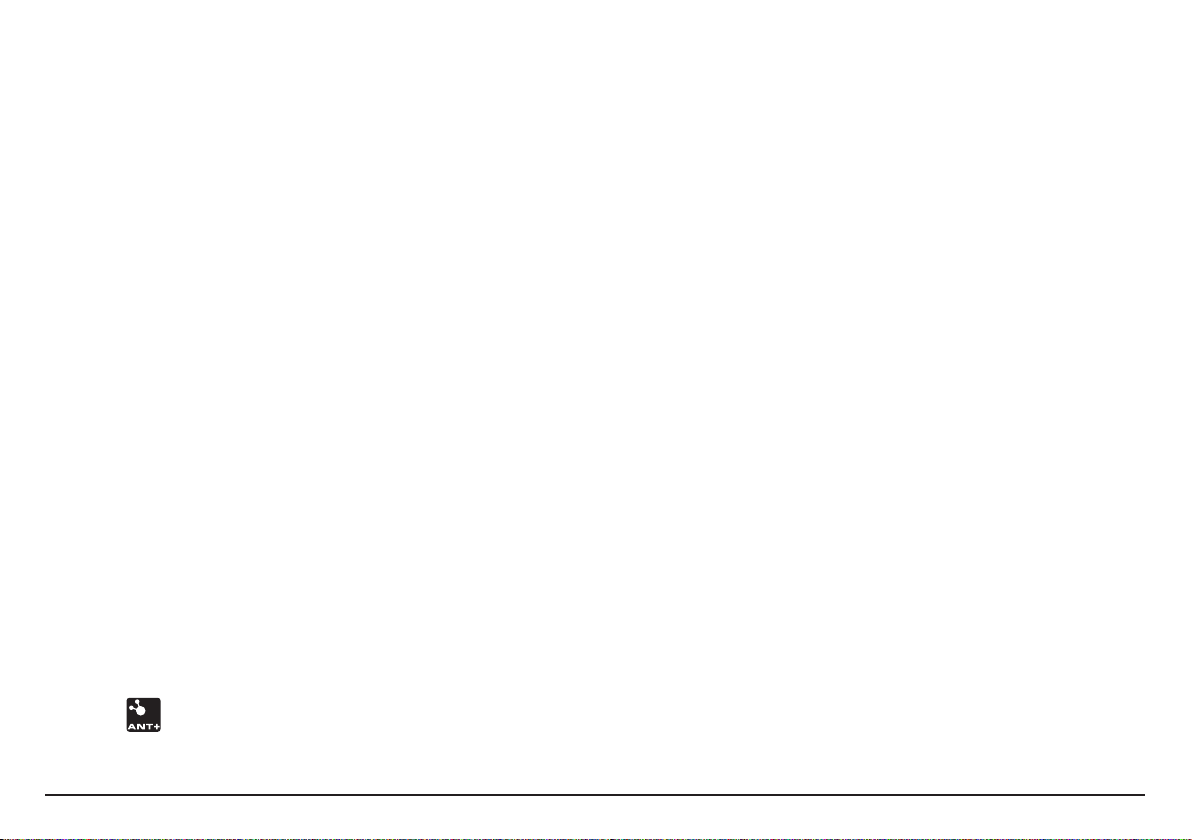
Welcome
Contents
Thank you for purchasing this Mio. Please read this manual carefully before
using your Mio for the first time. Keep this manual in a safe place and use as
your first point of reference.
Important information for using the manual
It is important to understand the terms and typographical conventions used in
this manual.
Bold — Components or items displayed on screen, including buttons, headings,
field names and options.
Italics — Indicates the name of a screen.
Disclaimer
Not all models are available in all regions.
Depending on the specific model purchased, the colour and look of your device
and accessories may not exactly match the graphics shown in this document.
Mio operates a policy of ongoing development. Mio reserves the right to make
changes and improvements to any of the products described in this document
without prior notice. Mio does not warrant that this document is error-free.
The screenshots and other presentations shown in this manual may differ
from the actual screens and presentations generated by the actual product.
All such differences are minor and the actual product will deliver the described
functionality as presented in this User Manual in all material respects.
Copyright
© 2012 MiTAC International Corporation. Mio is either a registered trademark
or trademark of MiTAC International Corporation and is used under licence by
Mio Technology Limited. All rights reserved.
All other trademarks and registrations are the property of their respective
owners.
ANT+™ is a trademark of Garmin Ltd. or its subsidiaries.
Revision: R00
(09/2012)
Welcome 2
Important information for using the manual .................................................2
Disclaimer ..............................................................................................................2
Copyright ...............................................................................................................2
Contents 2
Knowing your device 3
Main unit................................................................................................................3
Accessories ............................................................................................................4
Getting started 4
Charging the battery ...........................................................................................4
Performing the initial start-up ...........................................................................5
Connecting your device to the computer ........................................................5
Installing the device 6
Mounting the device on your bike ....................................................................6
Installing the sensors on your bike ...................................................................6
Putting on the heart rate monitor .................................................................... 7
Operating basics 8
Main menu ............................................................................................................8
DASHBOARD screens..........................................................................................9
WORKOUT mode...............................................................................................10
Viewing the HISTORY ....................................................................................... 11
SETTINGS menu .................................................................................................12
Customising your device 12
ABOUT PRODUCT ............................................................................................. 13
ACCESSORIES .....................................................................................................13
ALERTS .................................................................................................................13
AUTO LAP ............................................................................................................14
AUTO PAUSE ......................................................................................................14
BAROMETER .......................................................................................................14
COMPASS ............................................................................................................14
FACTORY RESET ................................................................................................. 15
GPS SETTING ......................................................................................................15
2
Page 3
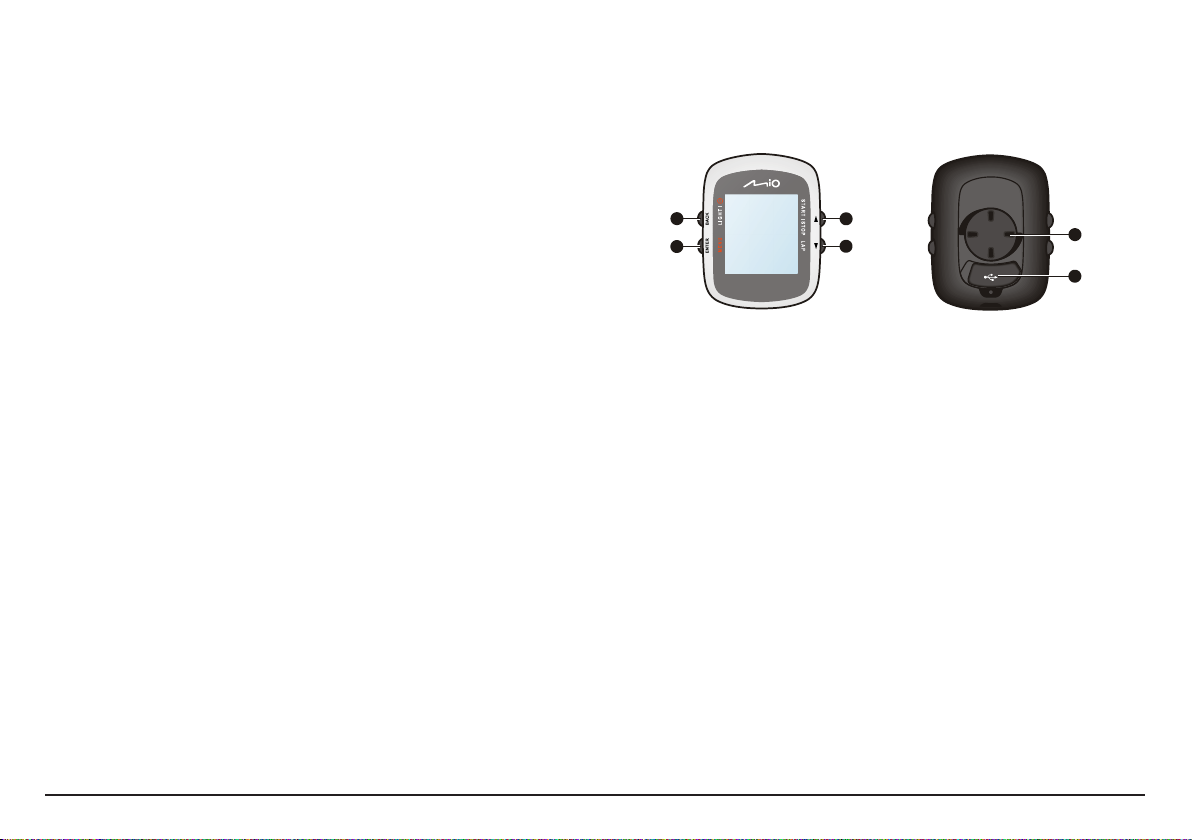
MAP MODE .........................................................................................................15
1
2
3
4
MEMORY STATUS .............................................................................................. 15
Knowing your device
PAGE SETTINGS .................................................................................................15
PROFILES .............................................................................................................16
RECORDED DATA ..............................................................................................16
Main unit
SLOPE ................................................................................................................... 17
SYS UPGRADE .................................................................................................... 17
SYSTEM ................................................................................................................ 17
Managing data on the device 18
Installing Mio Share ...........................................................................................18
Sharing your experience on the Internet .......................................................18
For more information 18
1
2
3
4
5
6
Online support ...................................................................................................18
Caring for your Mio ............................................................................................18
Troubleshooting ................................................................................................. 19
What is GPS? ......................................................................................................19
IPX7 ...................................................................................................................... 20
Safety precautions ............................................................................................ 20
Regulatory information ...................................................................................20
WEEE ....................................................................................................................21
End User License Agreement............................................................................21
1. POWER / LIGHT / BACK
• Press and hold for 2 seconds to turn your device on/off.
• When the device is turned on and in DASHBOARD menu, press to switch
the backlight on/off.
• While navigating through the menus(except DASHBOARD), press to
return to the previous screen.
2. MENU / ENTER
• In DASHBOARD menu, press to switch between the screens.
Press and hold for 2 seconds to return to the Main menu.
• While in the menu screen/option list, press to select the desired function/
option.
3. UP / START|STOP
• Press to scroll up in the menu screen/option list.
• In DASHBOARD menu, press to select CONTINUE, PAUSE, or STOP the
timer in training.
4. DOWN / LAP
• Press to scroll down in the menu screen or in the option list.
• In DASHBOARD menu, press to create a lap while the timer is counting
for training.
5. Bike mount socket: for the device mount.
6. Mini-USB connector: connects to the charger or USB cable.
3
Page 4
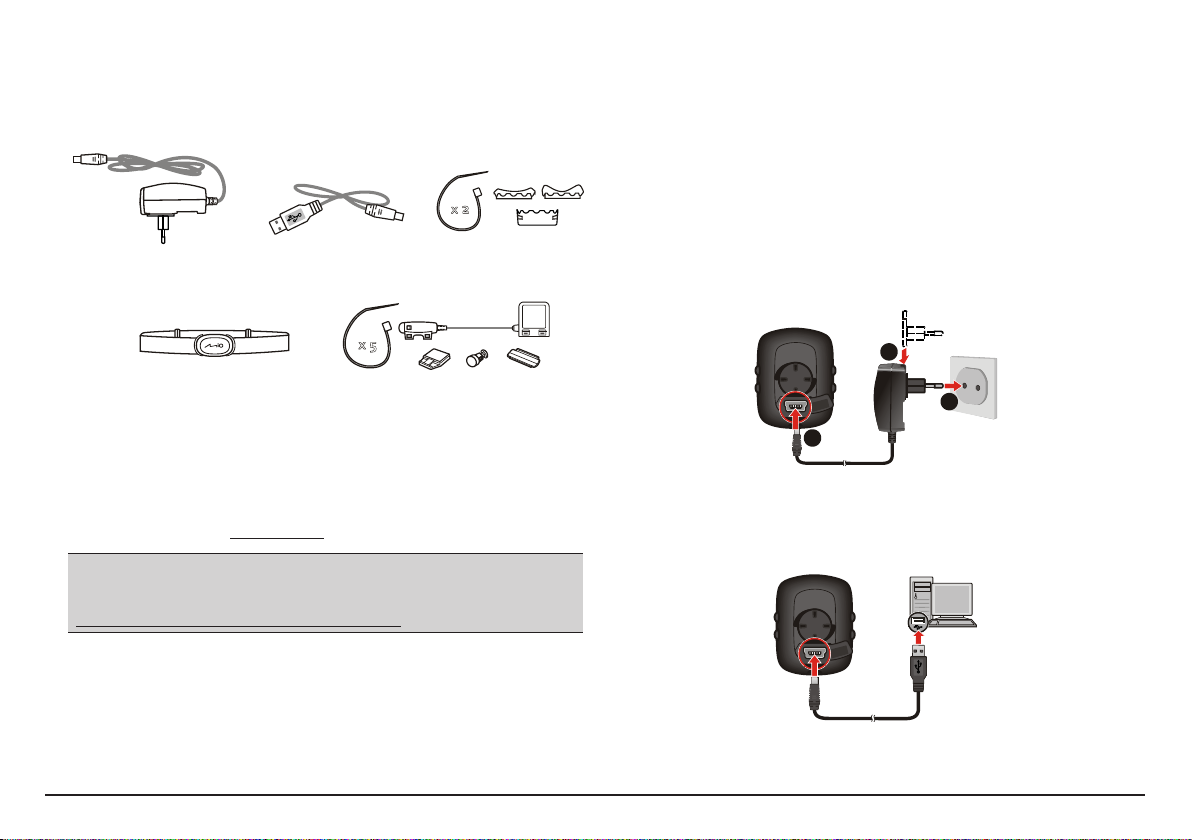
Accessories
Your device comes with the following accessories:
Note: Depending on the specific model purchased, the colour and look of your device and
accessories may not exactly match the graphics shown in this document.
x
2
Power adapter
USB cable
Bike mount kit
Getting started
Charging the battery
Your device has an internal battery that may not be fully charged when you
purchase it. You should charge the battery for at least 3.5 hours before you
start using it for the very first time.
To charge the battery:
• Using a mains power socket
Plug the home charger cable into the USB connector on the back of your
device and the mains power charger into the power socket.
x 5
Heart rate belt*
(ANT+™ sensor)
* May be sold separately and used for selected models only.
Speed and cadence sensor kit*
(ANT+™ sensor)
To use your device on a bike, ensure you use the specific bike mount kit that
came with your device. Mio may provide optional accessories for specific
models.
Please visit Mio website (www.mio.com) for information.
Information:
This device is ANT+ certified and is compatible with ANT+ sensor devices that support
heart rate and combined bike speed & cadence data. For more information please visit:
www.thisisant.com/modules/mod_product-directory.php
1
3
2
• Via the computer
Connect your device to the computer by using the provided USB cable. For
more information, see "Connecting your device to the computer" in this
section.
4
Page 5
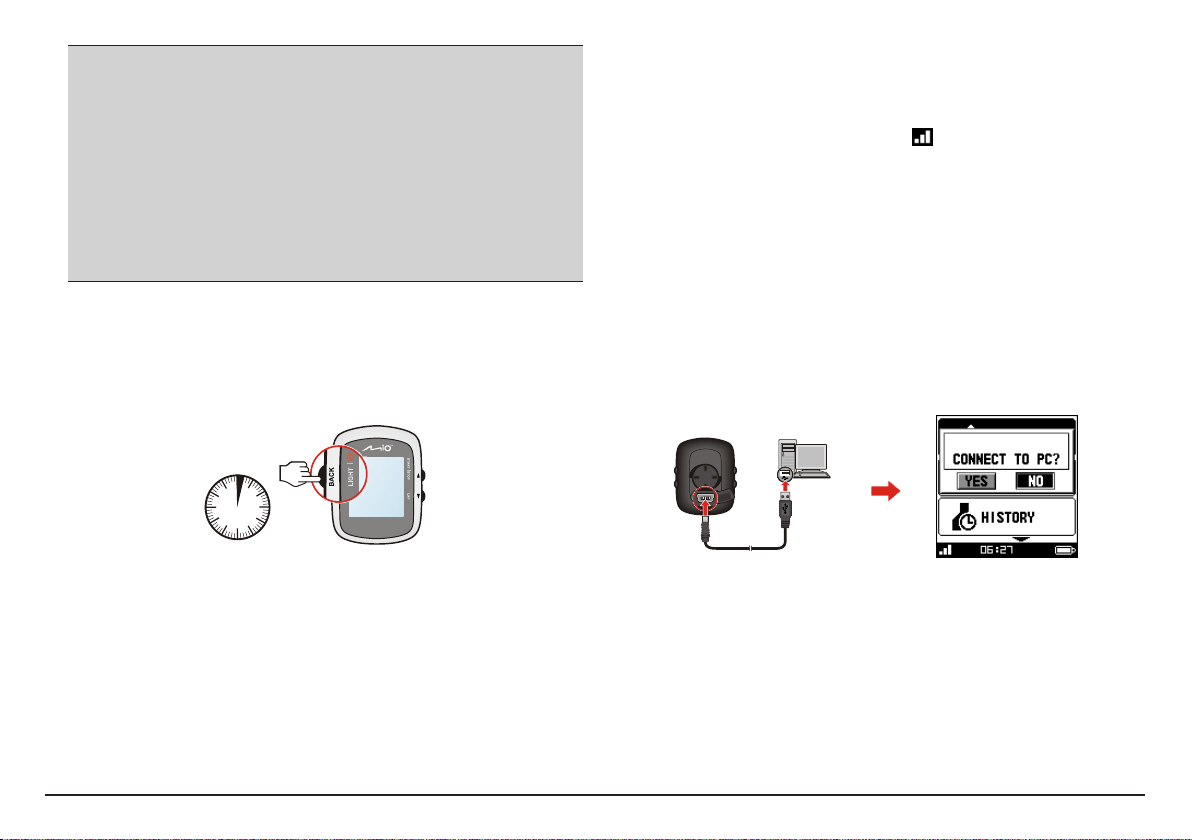
CAUTION: For optimal performance of the lithium battery, note the following:
• Do not charge the battery where the temperature is high (e.g. in direct sunlight).
The battery will stop charging when the ambient temperature is less than -10ºC (14ºF)
or more than 60ºC (140ºF).
• Recharge the battery when it is nearly discharged. When recharging, make sure that
the battery is fully charged. Doing so can extend the battery life.
• If you will not use the product for a long period of time (over one month) or find the
discharge/recharge time has been shortened, be sure to fully discharge the battery
first before recharging it. You are also advised to fully discharge and recharge the
battery once every 1~2 months.
• Failure to follow the battery usage instructions could cause damage to your device,
battery and even bodily injury or property damage and will void the warranty.
Performing the initial start-up
1. Mount the device and accessories on to your bike. For more information, see
the “Installing the device” section.
2. Press and hold the POWER button for 2 seconds to turn your device on.
2 sec
2 sec
Tip: You will only have to do this the first time you use your Mio. You can change these
settings from the SETTINGS menu while using the device.
4. Once your device is turned on, it will search for satellite signals
automatically. This may take several seconds depending on the location.
When GPS is fixed, the GPS signal icon ( ) on the screen indicates the
GPS status.
5. Depending on your device model, you will need to scan and pair the heart
rate monitor and cadence/speed sensor with the device. After installing the
cadence/speed sensor and heart rate monitor, enable the device to scan
them from Main menu > SETTINGS > ACCESSORIES > SENSORS.
Connecting your device to the computer
1. Turn on the computer.
2. Turn on your device. Connect the mini-USB end of the USB cable to the back
of your device and the other end to a USB port on your computer.
3. When prompted, select the desired connection type from the CONNECT TO
PC message window:
3. Follow the prompts to personalise your device, including:
• Select your preferred language
• select the coordination format: degree or degree/minute/second
• select the units format: imperial or metric
• set up date and time format, including the correct time zone and daylight
saving function
• set up your profile, including gender, birthday, weight, height, and
workout level
• select your bike type (race, city, or mountain) and complete the bike’s
data (weight and wheel size*)
* For selected models only.
• YES: Your device will be connected to the computer so you can transfer
your training data to the computer and upgrade your device (when
update is available) via Mio Share.
Tip: For more information about using Mio Share, see the "Managing data on the
device" section.
• NO: You will be able to continue using your device with the battery in
charging mode via the computer.
5
Page 6
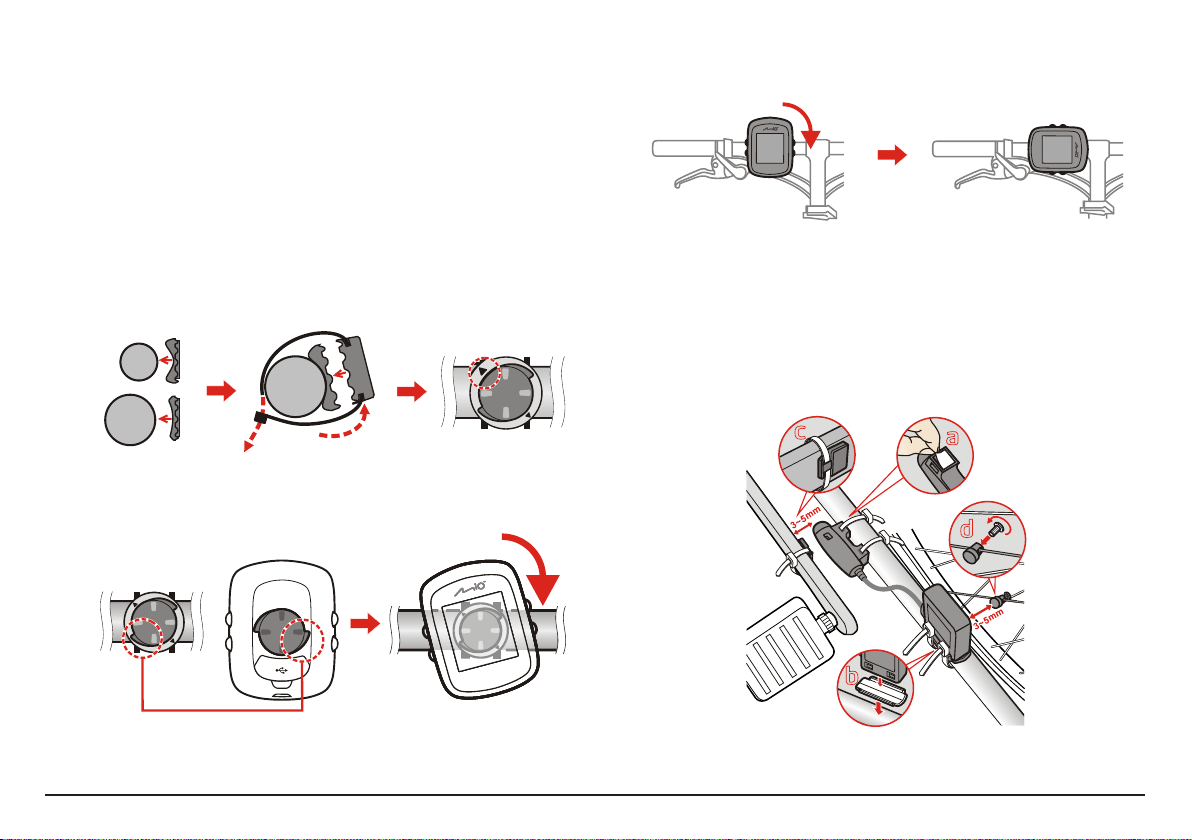
Installing the device
a
b
a
b
3
a
b
1
2
3
a
3
a
3
1
a
c
b
d
3
2
Follow the instructions in this section to mount the device and the cadence/
speed sensor kit (for selected models only) on your bike. In addition, you will
need to put on the heart rate monitor during your workouts.
Mounting the device on your bike
The bike mount kit includes two types of rubber pads, allowing you to attach
the bike mount to your bike securely.
1. Select the rubber pad that best fits the handle bars on your bike and then
attach it using the two plastic straps.
b
a
3. For certain applications, you can change the screen orientation by rotating
the device from portrait to the landscape mode, and vise versa.
4. To remove the device from the bike mount, rotate it anticlockwise.
Installing the sensors on your bike
The cadence/speed sensor kit is used for selected models only.
1. Follow the instruction below to install the cadence/speed sensor kit on your
bike.
2. Align the latch on the back of the device with the slot on the bike mount,
and then rotate the device clockwise to lock the device to the bike mount.
6
Page 7
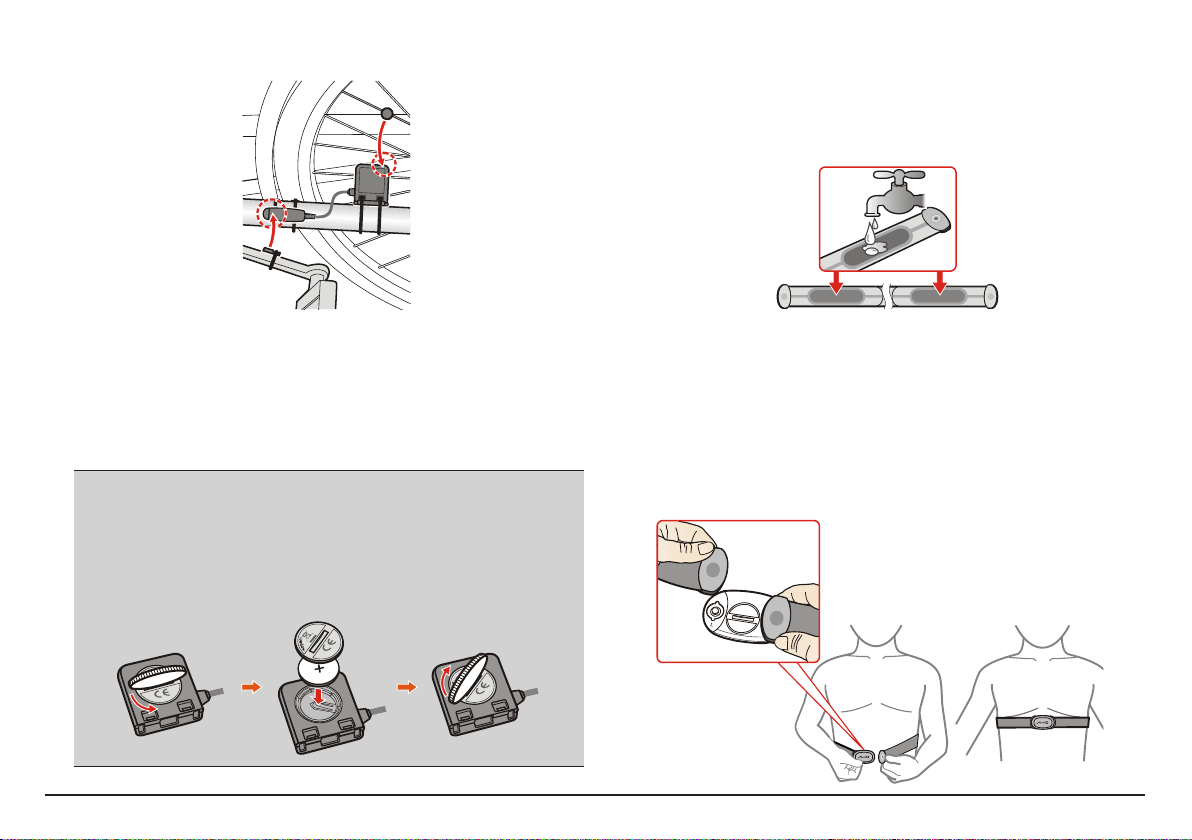
2. Ensure that the magnets are aligned with the sensing area on the sensors.
3
R
R
L
o
p
e
n
R
L
R
L
o
p
e
n
R
L
o
p
e
n
2
Putting on the heart rate monitor
The heart rate monitor is used for selected models only.
1. Before using the heart rate monitor, wet the contacts on the back of the
chest strap.
2
3. When done, you can pair the sensor(s) with your device from Main menu >
SETTINGS > ACCESSORIES > SENSORS.
• Select SPEED > SCAN to pair the speed sensor with your device; or
• Select CADENCE > SCAN to pair the cadence sensor with your device; or
• Select SPEED/CADENCE > SCAN to pair both the cadence/speed sensors
with your device.
Information:
The cadence sensor contains a replaceable CR2032 battery. Follow the instructions
below to replace the battery:
1. Locate the battery cover on the back of the sensor, and then twist the cover
anticlockwise (e.g. by using a coin) to remove the cover and battery.
2. Insert the new battery into the battery chamber and replace the cover.
3. Twist the cover clockwise (e.g. by using a coin) to close the cover.
Tip: If possible, you can also use an electrolyte gel (usually available in local sports
stores) to ensure good contact.
2. Adjust the elastic strap so it’s snug while you are putting it on. Ensure that
you can take a good deep breath after putting on the strap.
3. Follow the instructions below to wrap the strap around your back, and then
secure it on the other side with the buckle.
Tip: Putting on the heart rate monitor is like wearing a belt around your lower chest.
3
4
7
Page 8

4. When done, you can pair the monitor with your device from Main menu >
SETTINGS > ACCESSORIES > SENSORS.
• Select HEART RATE > SCAN to pair the heart rate monitor with your
device.
Information:
The heart rate monitor contains a replaceable CR2032 battery. Follow the instructions
below to replace the battery:
1. Locate the battery cover on the back of the monitor, and then twist the cover
anticlockwise (e.g. by using a coin) to remove the cover and battery.
2. Insert the new battery into the battery chamber and replace the cover.
3. Twist the cover clockwise (e.g. by using a coin) to close the cover.
n
e
p
o
L
R
L
R
n
e
p
o
L
R
Operating basics
Note: The screenshots and other presentations shown in this section are for reference only.
They may differ from the actual screens and presentations while you are using the device.
Main menu
The Main menu is your starting place for various tasks, providing quick access
to applications and settings. Use the UP/DOWN button to select the desired
function and then press ENTER.
• The DASHBOARD menu displays the view of various functions, including
the date and time screen, compass screen (for selected models only), and
the workout screens (when a workout has been selected).
• The WORKOUT menu lets you set workouts by entering your conditions,
such as the distance, or speed.
• The HISTORY menu allows you to check the history data such as date/time,
distance, speed, altitude, etc.
• The SETTINGS menu provides various options to enhance your cycling
experience. You can customise the system settings, user profiles and more.
• The TO PC menu allows you to transfer your training data from the device
to the computer.
8
Page 9

System icons
3
4
3
4
3
4
The system icons indicating the device's status are displayed at the bottom of
the screen.
Icon Description
The GPS signal icon indicates the GPS status.
The Timer icon will display when training is active. When you stop the timer,
the icon will be flashing.
The Alarm icon will display when you set the alarm clock.
The Battery icon indicates the remaining battery power.
The Cadence/speed icon will display when the cadence/speed sensor* is paired
with the device.
The Heart rate icon will display when the heart rate monitor* is paired with
the device.
* For selected models only.
DASHBOARD screens
The DASHBOARD provides the extended screens that can be used to assist you
in your travels, trainings, and workouts. The layout of the DASHBOARD screens
can be customised to display the information you want to know (e.g. speed,
distance, time, calories, etc.).
• To access the DASHBOARD screens, select Main menu > DASHBOARD.
• The DASHBOARD function is made of screens placed next to each
other, and you can press ENTER continuously to change between the
DASHBOARD screens.
• To return to the Main menu, press ENTER for 2 seconds.
Note: Depending on your device model and settings, certain information may not be
available on the DASHBOARD screens. To learn how to customise the DASHBOARD
screens, see “PAGE SETTINGS” in the "Customising your device" section.
Example of DASHBOARD screens flow:
Custom 1 > Custom 2 > Custom 3 > Custom 4 > Time > Compass ... screens.
ENTER
2 sec.
ENTER
ENTERENTER
In DASHBOARD mode:
ENTER
ENTER
Pressing UP
ENTER
ENTER
Pressing DOWN
ENTER
9
Page 10

WORKOUT mode
Cycling is a good aerobic fitness exercise that helps you to burn your calories,
lose weight and increase your overall fitness. WORKOUT mode on the device
allows you to set workouts by entering your conditions: distance, time, and
speed.
To start a workout, select Main menu > WORKOUT. When the workout starts, the
device will analyze and report the workout status on the DASHBOARD screens.
DIST/TIME
Enter the DTG (distance to go) and TTG (time to go) settings and then select
START.
DIST/SPEED
Enter the DTG (distance to go) and SPEED settings and then select START.
SPEED/TIME
Enter the TTG (time to go) and SPEED settings and then select START.
MY RECORDS
The MY RECORDS screen lists the information of your workouts. When an item
in the list is selected, you can:
• check the workout record displayed at the bottom of the screen;
• press ENTER to retrieve the workout status and then select START to redo
the workout*.
* This feature lets you compete against your previous workouts.
10
Page 11

Viewing the HISTORY
3
4
Your device will save the history for your trainings and workouts. To view the
history data, select Main menu > HISTORY.
Use the UP/DOWN button to select the desired function and then press ENTER.
• Select TRACK to view the route of the training/workout:
zoom out the map
zoom in the map
Information in the History data
Select LIST ALL to display all of the recorded trainings and workouts.
Note: Select DELETE ALL to delete all data saved on the device.
The information displayed in the history includes:
• date and time
• total distance of the training/workout
• total calories you have burned
• total time of the training/workout
• average records and fastest records of the training/workout
- Press ENTER again to display the diagram of speed/heart rate*/cadence*.
* For selected models only.
• Select REPEAT to track back to the start point (BACKWARD) or end point
(FORWARD) of the route.
Note: The map screen will be displayed as BIRD'S EYE VIEW mode when you repeat the
track.
• Select LAPS to view the lap details on the map screen.
• Select DELETE to delete the selected history data.
11
Page 12

SETTINGS menu
To access the SETTINGS menu, select Main menu > SETTINGS.
ABOUT PRODUCT
ACCESSORIES •SENSORS
ALERTS •TIME/DIST
AUTO LAP
AUTO PAUSE
BAROMETER
COMPASS •CALIBRATION
FACTORY RESET
GPS SETTING
Note: Depending on your Mio model, certain setting options may not be available.
MAP MODE
MEMORY STATUS
PAGE SETTINGS •CUSTOM 1/2/3/4
PROFILES •USER INFO
RECORDED DATA
SLOPE
SYS UPGRADE
SYSTEM
•CARDIO
•POWER
•SPEED
•HEART RATE
•CADENCE
•POWER
•SETTINGS
•DECLINATION
•FOLLOW BEARING
•TIME
•MAP
•COMPASS
•LAP PAGE
•BIKE INFO
•WORKOUT
Customising your device
Note: The screenshots and other presentations shown in this section are for reference only.
They may differ from the actual screens and presentations while you are using the device.
There are various customisation options available to enhance your cycling
experience. With the SETTINGS menu, you will be able to customise your
device such as the system settings, sensor settings, user profiles, map settings,
and more.
• Use the UP/DOWN button to scroll through the menu items. The selected
item will be highlighted in black.
• Press ENTER to access the setting item. The available options will be
displayed. Press UP/DOWN to select the desired option and then press
ENTER. Otherwise, press BACK to return to the previous page.
12
Page 13

ABOUT PRODUCT
ACCESSORIES
This item displays the version of your device.
• SENSORS: Once you have installed the heart
rate monitor* and cadence/speed sensor kit*,
access this item and then select SCAN for the
installed accessory.
* For selected models only.
During scanning, the item's setting will be
indicated as
setting will change to indicate the pairing status:
Tip: The paired accessory icon will be displayed at the
bottom of the screen to indicate the pairing status. For
more information, see the "System icons" section.
• CARDIO: This item is used for the heart rate
alarm function.
Select BY AGE or CUSTOM to set up your heart
rate zone, and then you can input the setting
values according to HR MAX or Percentage.
SCAN
. When done, the item's
HEART RATE:
SPEED/CADENCE:
HR
SC
ALERTS
• TIME/DIST: You can set the alarm to sound
when the assigned time/distance is reached.
In the TIME ALERT field, select ONCE or REPEAT
to set it to sound once or repeat to sound on
every specified time.
In the DISTANCE ALERT field, select ONCE or
REPEAT to set it to sound once or repeat to
sound on every specified distance.
Otherwise, select OFF to disable the alarm.
• SPEED: You can set the alarm to sound when
your speed is above or below the setting value.
• HEART RATE: You can set the alarm to sound
when your CUSTOM or HR ZONE setting is
above or below the setting value.
Otherwise, select OFF to disable the alarm.
• CADENCE: You can set the alarm to sound when
your cadence is above or below the setting value.
Otherwise, select OFF to disable the alarm.
• SETTINGS: Select the alert methods as
MESSAGE/BEEPER or SYMBOL/BEEPER.
13
Page 14

AUTO LAP
AUTO PAUSE
In the TRIGGER field, select DISTANCE or BY TIME
to set the device to record the laps automatically
according to the trigger setting.
Otherwise, select OFF to disable the function.
This function allows you to pause the timer
automatically when you stop moving (WHEN
STOPPED) or your speed falls below a certain value
(CUSTOM SPEED).
Tip: During the training/workout, the data will not be
recorded when stationary or when within a specific speed
so that the average speed and calorie calculation is more
accurate.
COMPASS
The built-in electronic compass can assist with
GPS and improves accuracy when stationary. The
compass will need to be calibrated before use.
Follow these instructions to calibrate the compass:
Note: While using the built-in electronic compass, place
the device away from any objects that generate magnetic
fields such as electrical appliances, magnets or highvoltage towers. This might cause your device to point in
the wrong direction.
• CALIBRATION: You have to calibrate before
using the electronics compass. Follow the on
screen instruction to complete calibration.
BAROMETER
In order to gain an accurate altitude reading, you
are recommended to calibrate the barometer
before starting your training/workout.
You can calibrate the barometer manually or
automatically by selecting:
• AUTO: (default) The system will calibrate
the sensor upon GPS signal when the signal is
reliable. It always calibrates once after power on.
• MANUAL: You can manually input the required
data in the S.L. PRESSURE field (your local Sea
Level Pressure) from the official weather bureau.
The system will display the current altitude
according to the setting value.
• DECLINATION: The Earth's magnetic field
is not exactly symmetrical, which means the
magnetic pole is not aligned with its axis. You
can manually input the declination value or
set it to auto calibration. We recommend auto
calibration.
Otherwise, select OFF to disable the function.
• FOLLOW BEARING: The bearing angle means
the angle between the top point of the screen
and the target point. The Compass can be used
without GPS to reduce power consumption.
14
Page 15

FACTORY RESET
This function allows you to restore the device back
to factory default status.
Warning! The training data and user profile will be
erased.
MAP MODE
You can change the viewing angle by selecting
NORTH UP or BIRD'S EYE VIEW:
• NORTH UP: Always display North at the top of
the Map screen.
• BIRD'S EYE VIEW: Displays the aerial image of
the location viewed at an angle of approximately
45 degrees.
GPS SETTING
• WAAS/EGNOS*: You can disable or enable the
WAAS/EGNOS function of the device.
* WAAS (Wide Area Augmentation System) and EGNOS
(Euro Geostationary Navigating Overlay Service)
are used to improve the GPS accuracy, integrity and
availability.
• GPS: The GPS function can be turned off for
saving battery power. If the battery power is low,
the system will also ask you if you want to turn
off the GPS function.
• GPS INFO: This item displays the positioning
status of how many satellite signals are obtained
and the signal strength.
MEMORY STATUS
This item displays the memory status of the device,
allowing you to check how many points left and the
remaining time. The remaining time depends on the
period of your record setting.
PAGE SETTINGS
There are 4 Custom pages, one Time screen, one
Map screen, one Compass screen, and one Lap
screen included in the DASHBOARD screens to
display your training/workout status.
• CUSTOM 1/2/3/4: The number displayed on
the screen indicates the data fields (e.g. speed,
distance, time, calories, etc.) included in the
target screen.
15
Page 16

Tip: You can select ON/OFF to display/hide the Custom
page 2/3/4 in the DASHBOARD screens.
• TIME: Select ON/OFF to display/hide the Time
screen in the DASHBOARD screens.
• MAP: Select ON/OFF to display/hide the Map
screen in the DASHBOARD screens.
• COMPASS: Select ON/OFF to display/hide the
Compass screen in the DASHBOARD screens.
• LAP PAGE: Select the desired option to be
displayed on the Lap screen:
CUSTOM 1: LAP TIME (default)
LAP SPLIT
LAP DIST
LAP SPEED
LAP PACE
LAP AVG HR
PROFILES
• USER INFO: You can input personal data to
ensure more accurate information before your
training/workout.
The data fields include: NAME, GENDER, BIRTH
DATE, WEIGHT, and HEIGHT. When done,
select SAVE.
Tip: The system will calculate calories based on the
provided personal data. Please input the correct value.
• BIKE INFO: This item allows you to select the
bike type (RACE, CITY, or MOUNTAIN), set the
bike weight and wheel size. The settings will be
used for the cadence/speed sensors while active.
•
WORKOUT: This item allows you to select
a training level depending on your personal
condition and exercise strength. You can also
input any extra weights you carry in the EXTRA
WEIGHT field.
Tip: Input the proper setting to come out more accurate
result.
CUSTOM 2: LAP TIME
LAP SPLIT (default)
LAP DIST
LAP SPEED
LAP PACE
LAP AVG HR
RECORDED DATA
You can set the time interval to record the points
by selecting EVERY SECOND or CUSTOM TIME in
the TO RECORD AT field.
• EVERY SECOND: The system is set to record one
point for every second. This will create the most
accurate record for your training/workout.
• CUSTOM TIME: You can manually set the time
interval based on different sport and strength to
get more accurate information for analysis.
The recommended values is:
- walking and running: 1 sec
- cycling: 2 sec
16
Page 17

SLOPE
SYS UPGRADE
SYSTEM
Select the time interval (20/45/90 SECONDS)to
collect the data for analysing the slope.
This item allows you to upgrade the firmware of
your device.
• BEEPER: You can enable the beeper that
accompanies MESSAGE ONLY or both of KEY
AND MESSAGE.
Otherwise, select OFF to disable the beeper.
• TOD MODE: The system will enter TOD mode
(time-of-day) if in standby for a specific time.
The available settings for standby include: OFF, 5
MINUTES, or 10 MINUTES.
In TOD mode, press UP for 2 seconds to return to
normal operation mode.
• DISPLAY:
- BACKLIGHT: Set the backlight to stay on or
automatically turn off after a period of time
once you press LIGHT to activate the backlight.
The available setting includes: STAYS ON, 15
SECONDS, 30 SECONDS, 1 MINUTE, or 2
MINUTES.
You can also adjust the screen contrast level by
sliding the Contrast bar.
- LANGUAGE: You can select the preferred
language displayed for the menus and other
interface features while operating the device.
- ORIENTATION: For certain applications, you
can set the screen orientation as PORTRAIT or
LANDSCAPE.
Tip: Pressing ENTER and LAP simultaneously allows
you to rotate the screen quickly.
- UNITS: The measurement unit can be set as
IMPERIAL(FT,MPH) or METRIC(m,kph).
You can also set the COORDINATE FORMAT as
DEGREE or DEG MIN SEC.
• TIME:
- TIME FORMAT: Set the displayed time format
as 12 HOUR or 24 HOUR.
- TIME ZONE: Select your local time zone.
- DAYLIGHT SAVING: Select the daylight saving
if necessary, and then the system will display
the correct time according to your setting.
• ALARM: In the FREQUENCY field, you can set
the alarm clock from Sunday to Saturday (SUN/
MON/TUE/WED/THU/FRI/SAT), WEEKDAY,
WEEKEND, or DAILY. Otherwise, select OFF to
disable the alarm.
Once the alarm is enabled, set the alarm time in
the TIME field.
17
Page 18

Managing data on the device
For more information
The PC utility, Mio Share, allows you to register your device, update softwares,
share experience, and more.
Connect your device to the computer using the USB cable, and then download
the Mio Share desktop tool easily from http://mioshare.com and run the
desktop tool. Then enter your details and you will receive a confirmation email
with a username and password.
Installing Mio Share
Note: Make sure you have an active Internet connection for this feature.
1. Turn on the computer.
2. Turn on your device and then connect it to the computer.
3. Start the web browser and download the desktop tool from the website:
http://mioshare.com/
4. Install the desktop tool on your computer and then run the desktop tool.
5. Enter your details and you will receive a confirmation email with a username
and password.
Sharing your experience on the Internet
By using Mio Share, you can easily share your experiences with other cyclists
around the world through the Internet when your device is connected to the
computer. For more information, visit: http://mioshare.com/
Online support
For 24/7 help and support with Mio products, visit our Technical Support
website at: www.mio.com
Caring for your Mio
Taking good care of your Mio will ensure trouble-free operation and reduce the
risk of damage to your Mio:
• Keep your Mio away from excessive moisture and extreme temperatures.
• Avoid exposing your Mio to direct sunlight or strong ultraviolet light for
extended periods of time.
• Do not place anything on top of your Mio or drop objects on your Mio.
• Do not drop your Mio or subject it to severe shock.
• Do not subject your Mio to sudden and severe temperature changes. This
could cause moisture condensation inside the unit, which could damage
your Mio. In the event of moisture condensation, allow your Mio to dry out
completely before use.
• The screen surface can easily be scratched. Avoid touching it with sharp
objects. Non-adhesive generic screen protectors designed specifically for
use on portable devices with LCD panels may be used to help protect the
screen from minor scratches.
• Never clean your Mio when it is turned on. Use a soft, lint-free cloth to wipe
the screen and the exterior of your Mio.
• Do not use paper towels to clean the screen.
• Never attempt to disassemble, repair or make any modifications to your
Mio. Disassembly, modification or any attempt at repair could cause
damage to your Mio and even bodily injury or property damage and will void
any warranty.
• Do not store or carry flammable liquids, gases or explosive materials in the
same compartment as your Mio, its parts or accessories.
• Do not expose your Mio to extreme heat or direct sunlight for prolonged
periods. Overheating may damage your Mio.
18
Page 19

About your heart rate monitor and accessories:
• Clean with a mild soap and water solution, dry with towel.
• Do not use alcohol or any abrasive material when cleaning the accessories.
• Rinse the strap under running water.
• Do not expose the accessories to extreme heat or direct sunlight for
prolonged periods.
• Store the accessories in a cool and dry place.
• The estimated average battery lifespan of the accessories is 2 years. If your
accessory stops working, replace with a new battery.
• Remove the battery from the accessories before long-term storage.
Troubleshooting
Problems Solutions
Your Mio does not turn on
when using battery power.
Screen responds slowly. Make sure that your Mio is not running out of battery
Screen freezes. Restart your Mio.
Screen is hard to read. Make sure that the backlight of the display is set to a high-
Cannot establish a
connection with a
computer.
Note: If you encounter a problem you cannot solve, contact an authorised service centre
for assistance.
The remaining battery power may be too low to run your
Mio. Charge the battery.
power. If the problem still persists, reset your Mio.
enough brightness.
Make sure that your Mio and your computer are both
turned on before trying to establish a connection.
Make sure that the cable is securely plugged into the USB
port on your computer and on your Mio. Connect the USB
cable directly to your computer — do not run the cable
through a USB hub.
Reset your Mio before connecting the cable. Always
disconnect your device before you restart your computer.
What is GPS?
The Global Positioning System (GPS) is available at any time, free of charge,
and is accurate to within 5m (15ft). GPS navigation is made possible by a
network of satellites that orbit the Earth at around 20,200km (12,552mi). Each
satellite transmits a range of signals which are utilised by GPS receivers, such as
your Mio, to determine an exact location. Although a GPS receiver can detect
signals from up to 12 satellites at any time, only four signals are required to
provide a position or “GPS fix” (latitude and longitude), for vehicle navigation
systems.
Your Mio receives GPS signals via the internal GPS antenna. To guarantee the
optimum GPS signal strength, ensure your Mio is outdoors, or in a vehicle
outdoors, and has an unobstructed view of the sky. GPS reception is not usually
affected by weather, however, very heavy rain or snow may have a negative
effect on your reception.
CAUTION:
• It is your sole responsibility to place, secure and use your Mio in a manner that will
not cause accidents, personal injury or property damage. Always observe safe driving
practices.
• On main roads, the distance to an exit calculated by your Mio may be further than
the distance shown on road signs. Road signs show the distance to the start of an exit
while your Mio shows the distance to the next intersection, i.e., the end of the exit
ramp or road. To prepare to exit a road, always follow distance information on road
signs.
• Mio products are designed to be used as an aid to safer driving. Mio does not
condone speeding or any other failure to comply with your local traffic laws. It is
your responsibility to drive within the posted speed limit at all times and to drive in a
careful manner. Mio accepts NO liability whatsoever for you receiving any speeding
fines or points on your license through using this device. Mio does not guarantee the
accuracy of the data contained within this database either expressed or implied. In
the event you receive a fine or any other penalty for speeding or contravention of any
traffic law, or are involved in an accident, Mio is not responsible for any damages of
any type. In some countries the data information regarding speed limits may conflict
with local law and/or regulations. It is your responsibility to make sure that your use
of the data is in compliance with local laws and/or regulations. Usage is at your own
risk.
19
Page 20

IPX7
The IEC 60529/IPX7 is a European system of test specification standards for
classifying the degrees of protection provided by the enclosures of electrical
equipment. An IPX7 designation means that the unit withstands immersion in
one meter (approx 3ft) of still water for up to 30 minutes. Mio guarantees this
grade provided the battery door and all jack covers are properly and securely
closed. Mio Cyclo is not IPX8 grade; water-pressure such as washing the unit
with running water may cause damage to the unit and voids warranty.
Safety precautions
• About charging
• Use only the charger supplied with your device. Use of another type of
charger will result in malfunction and/or danger.
• This product is intended to be supplied by a LISTED Power Unit marked
with “LPS”, “Limited Power Source” and output rated + 5 V dc / 1.0 A”.
• Use a specified battery in the equipment.
• About the charger
• Do not use the charger in a high moisture environment. Never touch the
charger when your hands or feet are wet.
• Allow adequate ventilation around the charger when using it to operate
the device or charge the battery. Do not cover the charger with paper or
other objects that will reduce cooling. Do not use the charger while it is
inside a carrying case.
• Connect the charger to a proper power source. The voltage requirements
are found on the product case and/or packaging.
• Do not use the charger if the cord becomes damaged.
• Do not attempt to service the unit. There are no serviceable parts inside.
Replace the unit if it is damaged or exposed to excess moisture.
• About the battery
• Use a specified battery in the equipment.
CAUTION: This unit contains a non-replaceable internal Lithium Ion
battery. The battery can burst or explode, releasing hazardous chemicals.
To reduce the risk of fire or burns, do not disassemble, crush, puncture, or
dispose of in fire or water.
• Important instructions (for service personnel only)
• Caution: Risk of explosion if battery is replaced by an incorrect type.
Dispose of used batteries according to the instructions.
• Replace only with the same or equivalent type recommended by the
manufacturer.
• The battery must be recycled or disposed of properly.
• Use the battery only in the specified equipment.
Regulatory information
For regulatory identification purposes, Mio Cyclo 100/105 series is assigned a
model number of N411.
Marking labels located on the exterior of your device indicate the regulations
that your model complies with. Please check the marking labels on your device
and refer to the corresponding statements in this section. Some notices apply
to specific models only.
Products with the CE marking comply with Radio & Telecommunication
Terminal Equipment Directive (R&TTE) (1999/5/EC), the Electromagnetic
Compatibility Directive (2004/108/EC) and the Low Voltage Directive
(2006/95/EC) - issued by the Commission of the European Community.
Compliance with these directives implies conformity to the following European
Standards:
EN 301 489-1: Electronic compatibility and Radio spectrum Matters (ERM),
Electromagnetic Compatibility (EMC) standard for radio equipment and
services; Part 1: Common technical requirements.
EN 301 489-17: Electronic compatibility and Radio spectrum Matters (ERM),
Electromagnetic Compatibility (EMC) standard for radio equipment and
services; Part 17: Specific conditions for 2.4 GHz wideband transmission
systems and 5 GHz high performance RLAN equipment.
EN 55022: Radio disturbance characteristics
EN 55024: Immunity characteristics
EN 61000-3-2: Limits for harmonic current emissions
20
Page 21

EN 61000-3-3: Limitation of voltage fluctuation and flicker in low-voltage
supply system
IEC 60950-1:2005: Product Safety
The manufacturer cannot be held responsible for modifications made by the
User and the consequences thereof, which may alter the conformity of the
product with the CE Marking.
Declaration of Conformity
Hereby, Mio Technology declares that this N411 is in compliance with the
essential requirements and other relevant provisions of Directive 1999/5/EC.
WEEE
This product must not be disposed of as normal household waste, in
accordance with the EU directive for waste electrical and electronic
equipment (WEEE - 2002/96/EC). Instead, it should be disposed of by
returning it to the point of sale, or to a municipal recycling collection
point.
End User License Agreement
You should read the following terms and conditions of this Agreement
(“Agreement”) carefully before using this Product that includes software
products licensed by Mio Technology Limited (“Mio”) and/or its licensors to its
customers for their use only as set forth below.
IF YOU DO NOT AGREE TO THE TERMS OF THIS END USER LICENSE
AGREEMENT, PLEASE DO NOT USE THIS PRODUCT AND/OR COPY ANY
SOFTWARE PRODUCT INSTALLED THEREIN OR ACCOMPANYIING WITH
THE PRODUCT. INSTEAD, PROMPTLY CONTACT YOUR DEALER OR MIO
FOR INSTRUCTIONS OR RETURN THE UNUSED PRODUCT WITH ALL
ACCOMPANYING ITEMS TO MIO OR THE PLACE YOU OBTAINED THEM. IF
YOU HAVE PAID FOR THE PRODUCT AND/OR THE SOFWTARE PRODUCT,
MIO OR ITS AUTHORIZED DUSTRIBUTOR FROM WHERE YOU OBTAIN
THE PRODUCT AND/OR THE SOFTWARE PRODUCT WILL REFUND YOU
THE PRUCHASE PRICE PROVIDED THAT YOU MUST PROVIDE MIO OR ITS
AUTHORISED DISTRIBUTORS WITH PROOF OF PURCHASE AND PAYMENT.
ANY USE OF THE PRODUCT AND/OR SOFTWARE PRODUCT, INCLUDING BUT
NOT LIMITED TO USE OF THE PRODUCT OR SOFTWARE, BREAKING THE SEAL
OF THE CD/DVD/MEMORY CARD, WILL CONSTITUTE YOUR ACCEPTANCE TO
THIS AGREEMENT.
GRANT OF LICENSE: This Agreement grants you a non-exclusive, nontransferable and revocable license to use the accompanying software program
already installed on the Product and/or contained on the CD/DVD/memory
cards and any other storage media, and the digital map data included therein
(“Software”) as installed on only one product at any time.
This Agreement does not imply or grant you any rights to future updates or
upgrades of the Software unless expressly instructed by Mio in writing. Any
updates or upgrades shall be also governed by this Agreement and may be
subject to additional payments.
You may only copy the Software and all the supporting, accompanying
documentation (“Documentation”) as essential for backup or archive purposes
in support of your use of the Software as permitted hereunder. You must
reproduce and include all copyright notices and any other proprietary rights
notices appearing on the Software and the Documentation on any copies that
you make.
The package of the Product may contain multiple versions of this Agreement,
such as multiple translations and/or multiple media versions. Even if you
receive multiple versions of this Agreement, you are licensed to use only one
copy of the Software.
RESTRICTIONS: You are not permitted to lease, rent, lend, publicly perform
or broadcast, distribute or sublicense the Software or use the Software in a
time-sharing arrangement or in any other unauthorized manner. You shall
not download or share the Software and/or the digital map data contained
therein from or transferring them to another computer or data carrier.
Modification, making derivative work on, reverse engineering, compile,
decompile, or disassembly of the Software is expressly prohibited, except
and only to the extent that such activity is expressly permitted by applicable
law notwithstanding this limitation. However, if you need the information
necessary to achieve interoperability of the Software with other third party
software programs, upon your written request to Mio and at Mio’s sole
judgment, the information may be available to you from Mio.
NO ASSIGNMENT: You may permanently transfer all of your rights under this
Agreement only as part of a sale or transfer of the Product provided you retain
no copies and transfer all copies of the Software as well as the Documentation
to the same party or destroy any such materials not transferred, and the
21
Page 22

recipient agrees to the terms of this Agreement. Any transfer must include all
prior versions, updates and upgrades of the Software. Except as set forth above,
you may not transfer or assign the Software or any of your rights under this
Agreement.
EXPORT RESTRICTIONS: You agree to comply with all applicable international
or national laws that apply to the Software and/or the Documentation, and
you will not export or re-export the Software or Documentation (or any copies
thereof) or any product utilizing the Software or Documentation in violation of
any applicable laws or regulations of the United States or the country in which
you obtained them.
OWNERSHIP; INTELLECTUAL PROPERTY RIGHTS: Mio or its suppliers or
licensors thereof, owns all title, ownership and intellectual property rights in
and to the Software and the Documentation, and any copies thereof regardless
of the form or media. Except as expressly provided herein, this Agreement does
not grant you any rights to patent, copyrights, trade secret, trademarks, or any
other rights in respect to the Software and the Documentation.
TERMINATION: This Agreement is effective until terminated. You may
terminate this Agreement at any time by destroying the Software and the
Documentation together with all copies and merged portions in any form.
This Agreement will also be terminated immediately if you fail to comply with
any term or condition of this Agreement. In such event, you must destroy the
Software and the Documentation together with all copies and merged portions
in any form.
GOVERNING LAW: This Agreement shall be governed by the laws of People’s
Republic of China. The United Nations Convention on Contract for the
international Sale of Goods is hereby excluded in its entirety from application
to this Agreement.
LIMITED WARRANTY; LIMITED LIABILITY: All warranties and limitations of
liability applicable to the Software and the documentation are as stated on the
Limited Warranty or in the product manual accompanying the Software or the
Product. Such warranties and limitations of liability are incorporated herein
their entirety by this reference.
EXCEPT AS PROHIBITED BY LAW, MIO AND ITS SUPPLIERS OR LICENSORS
SHALL HAVE NO LIABILITY FOR ANY INDIRECT, SPECIAL, CONSEQUENTIAL,
PUNITIVE OR INCIDENTAL DAMAGES OF ANY KIND, OR LOSS OF
INFORMATION OR DATA, ARISING FROM OR IN CONNECTION WITH THE
USE OR PERFORMANCE OF THE SOFTWARE AND/OR DOCUMENTATION.
THIS LIMITATION SHALL APPLY EVEN IF ANY REMEDY FAILS OF ITS ESSENTIAL
PURPOSE.
SEVERABILITY: In the event any provision of this Agreement is found to be
invalid, illegal or unenforceable, the remaining provisions shall be still valid,
legal and enforceable without being affected or impaired in any way and a valid,
legal and enforceable provision of similar intent and economic impact shall be
substituted therefor.
ENTIRE AGREEMENT: This Agreement sets forth the entire understanding
and agreement between you and Mio with respect to the Software and
Documentation, and supersedes all prior agreements and communications,
whether orally or written thereof.
22
