Page 1
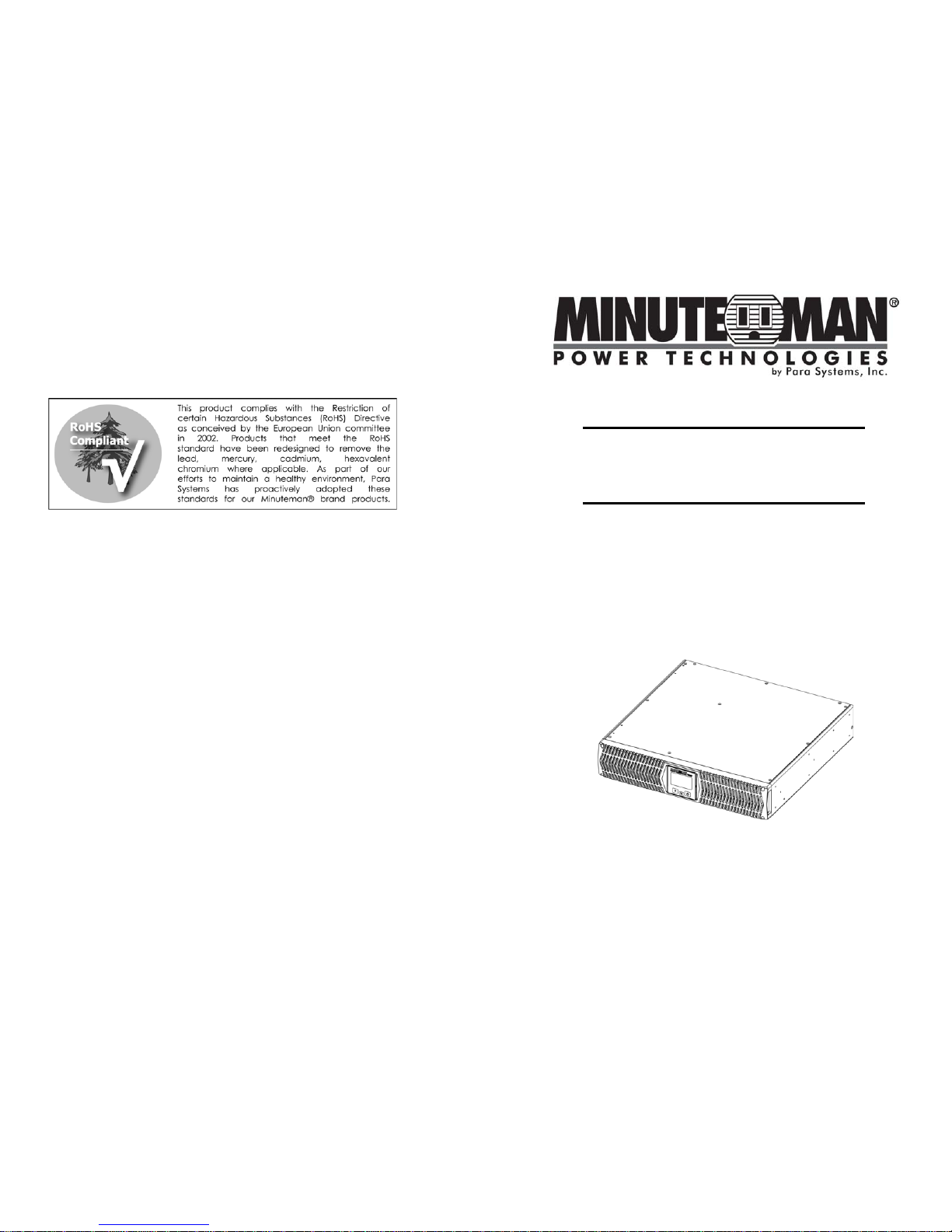
User's Manual
Enterprise Plus LCD
RTXL UPS Series
Para Systems, Inc.
1455 Lemay Dr.
Carrollton, TX 75007
Phone: 1-972-446-7363
Fax: 1-972-446-9011
Internet: minutemanups.com
UPS Sizing: sizemyups.com
PN - 34000431 R4
Page 2
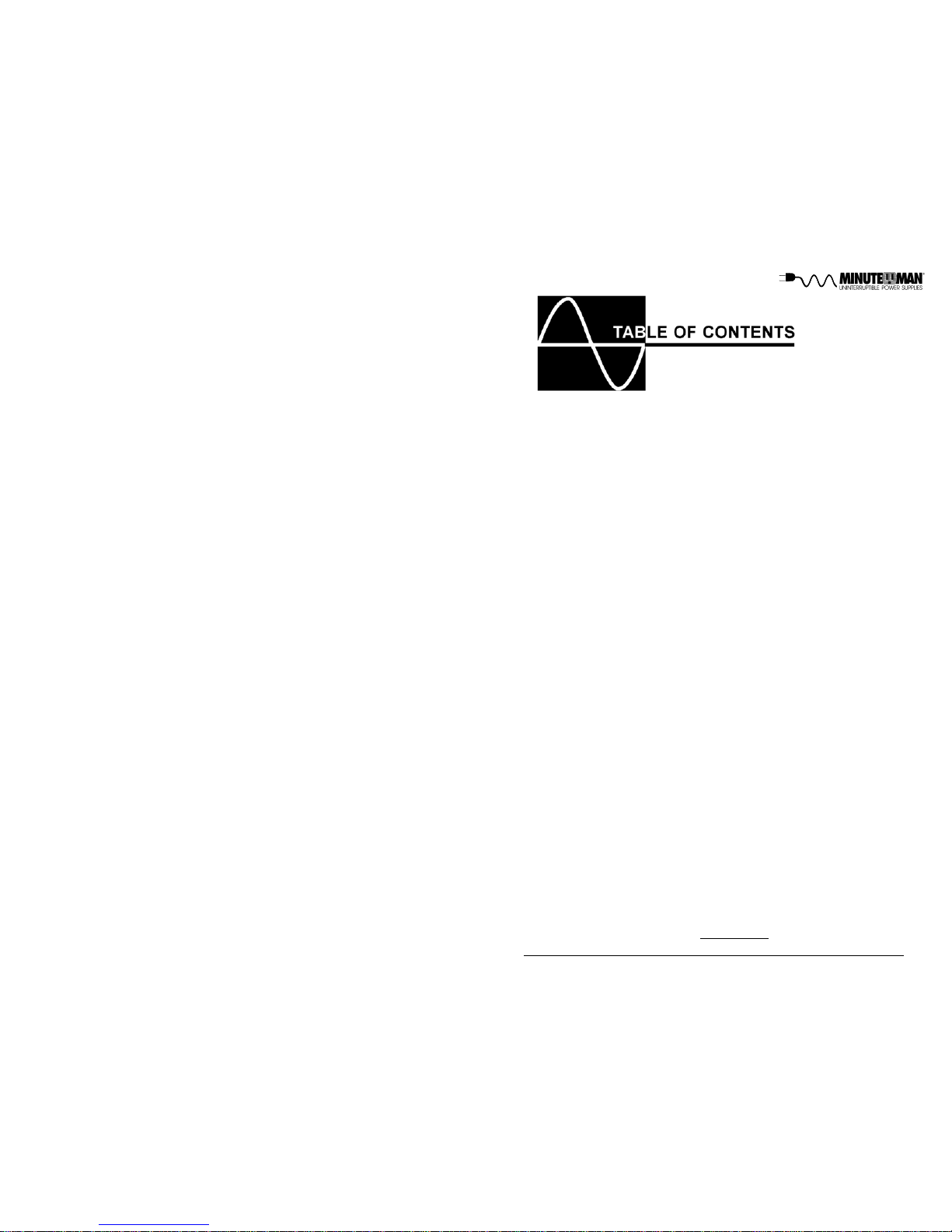
1
© Copyright 2013
1. Introduction 2
2. Controls and Indicators 6
3. Installation 9
4. Operation 15
5. Troubleshooting 19
6. Replacing the Battery 20
7. Obtaining Service 23
8. Specifications 24
9. Configurable Parameters & Settings 26
10. Limited Product Warranty 27
A1. Declaration of Conformity 28
Page 3
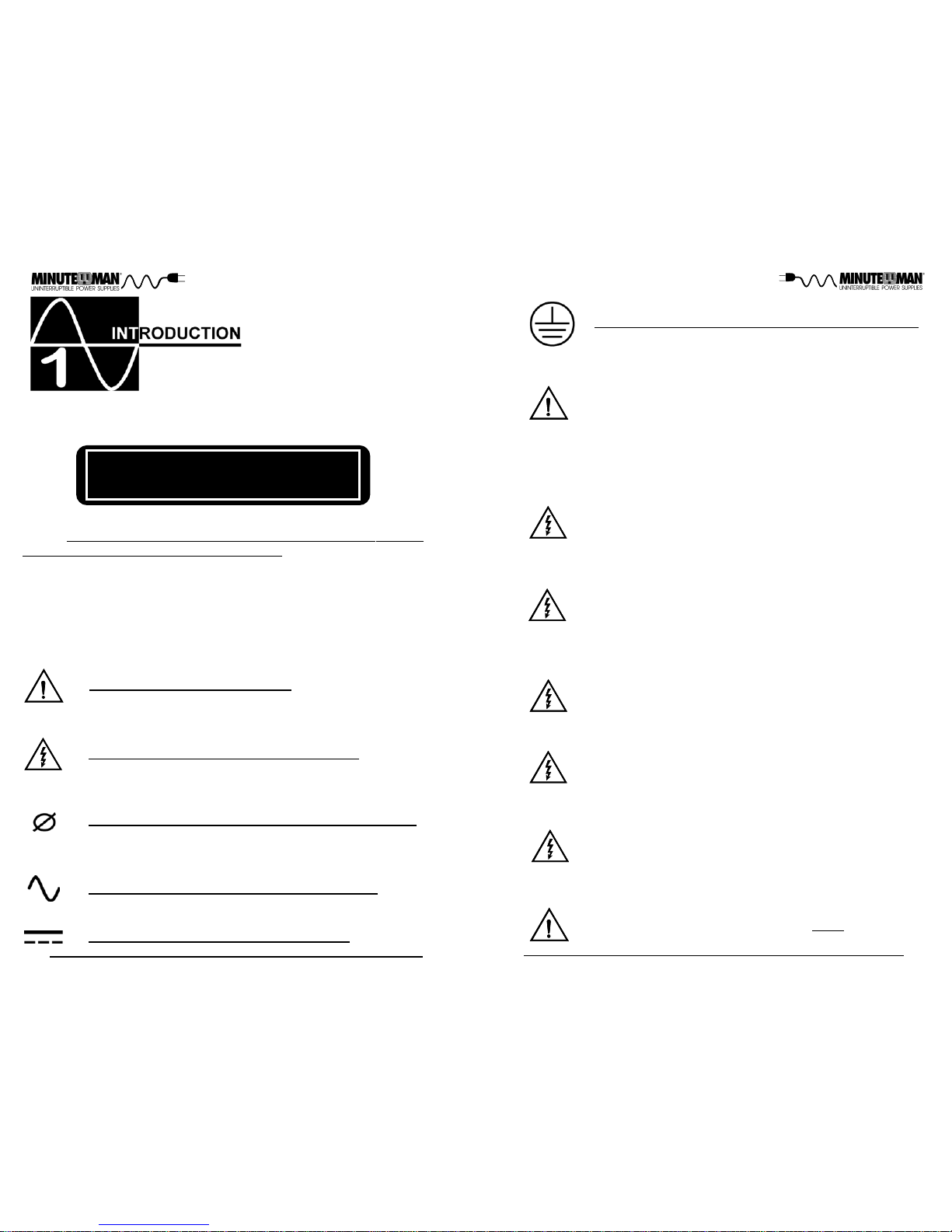
3
2
IMPORTANT SAFETY INSTRUCTIONS
SAVE THESE INSTRUCTIONS !
WARNING: Risk of Electrical Shock. Hazardous live parts inside
these power supplies are energized from the battery even when the
AC input is disconnected.
CAUTION! T o de-energize the outputs of the UPS:
1. If the UPS is on press and release the On/Off/T est button. NOTE:
Turn the input circuit breaker (on the rear panel) off for the 208V
models.
2. Disconnect the UPS from the AC wall outlet.
3. T o de-energize the UPS completely, disconnect the battery .
CAUTION! To reduce the risk of electrical shock in conditions
where the load equipment grounding cannot be verified, disconnect
the UPS from the AC wall outlet before installing a computer interface
cable. Reconnect the power cord only after all signaling connections
are made.
CAUTION! Connect the UPS to a two pole, three wire, grounded
AC wall outlet. The outlet must be connected to the appropriate
branch protection (circuit breaker or fuse). Connection to any other
type of outlet may result in a shock hazard and violate local electrical
codes. The AC wall outlet shall be inst alled near the UPS and shall
be easily accessible. The plug on the input power cord on this UPS
series is intended to serve as a disconnect device. Do not use
extension cords, adapter plugs, or surge strips.
Thank you for purchasing this power protection product. It has been designed
and manufactured to provide many years of trouble free service.
Please read this manual before installing your Enterprise Plus Series UPS,
models E750RTXL2U, E1000RTXL2U, E1500RTXL2U, E1500RTXLT2U,
E2000RTXL2U, E3000RTXL2U, E3000RTXLT2U as it provides important information that should be followed during installation and maintenance of the
UPS and batteries allowing you to correctly set up your system for the maximum safety and performance. Included is information on customer support
and factory service if it is required. If you experience a problem with the UPS
please refer to the Troubleshooting guide in this manual to correct the problem
or collect enough information so that the Technical Support Department can
rapidly assist you.
CAUTION! T o reduce the risk of electrical shock with the installa-
tion of this UPS equipment and the connected equipment, the user
must ensure that the combined sum of the AC leakage current does
not exceed 3.5mA.
This symbol indicates "ATTENTION"
This symbol indicates "Risk of Electrical Shock"
This symbol indicates "Alternating Current Supply"
This symbol indicates "Direct Current Supply"
This symbol indicates "Alternating Current Supply Phase"
This symbol indicates "Equipment Grounding Conductor"
WARNING: This Uninterruptible Power Supply contains potentially
hazardous voltages. Do not attempt to disassemble the UPS beyond
the battery replacement procedure. This UPS contains no user serviceable parts. Repairs and Battery replacement must be performed
by QUALIFIED SERVICE PERSONNEL ONL Y .
CAUTION! DO NOT USE THE MOUNTING BRACKETS TO
LIFT THE UPS. The mounting brackets are ONLY for securing the
UPS to the rack.
Page 4
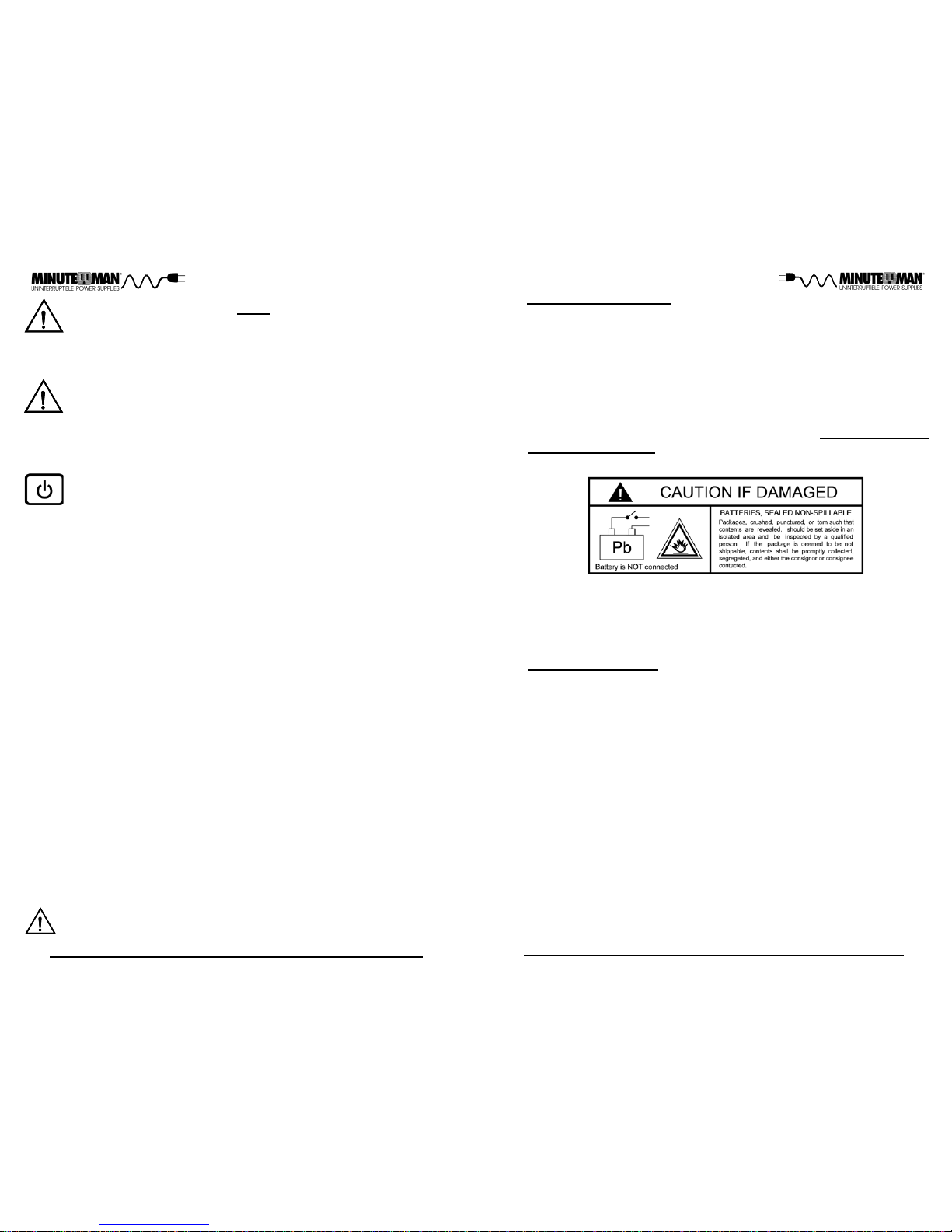
5
4
Life Support Policy
As a general policy, Para Systems does not recommend the use of any of our
products in life support applications where failure or malfunction of the product
can be reasonably expected to cause failure of the life support device or to
significantly affect its safety or effectiveness. We do not recommend the use of
any of our products in direct patient care. We will not knowingly sell our products for use in such applications unless it receives in writing assurances satisfactory to us that (a) the risks of injury or damage have been minimized, (b) the
customer assumes all such risks, and (c) our liability is adequately protected
under the circumstances.
Examples of devices considered to be life support devices are neonatal oxygen
analyzers, nerve stimulators (whether used for anesthesia, pain relief, or other
purposes), auto transfusion devices, blood pumps, defibrillators, arrhythmia
detectors and alarms, pacemakers, hemodialysis systems, peritoneal dialysis
systems, neonatal ventilator incubators, ventilators for both adults and infants,
anesthesia ventilators, and infusion pumps as well as any other devices designated as “critical” by the United States FDA.
Once you receive the product it should be visually inspected for damage that
may have occurred in shipping. Immediately notify the carrier and place of
purchase if any damage is found. Warranty claims for damage caused by the
carrier will not be honored by the manufacturer. The packing materials that
the product was shipped in were carefully designed to minimize any shipping
damage. In the unlikely case that the product needs to be returned to the
manufacturer, use the original packing material. Since the manufacturer is
not responsible for shipping damage incurred when the product is returned,
the original packing material is inexpensive insurance. PLEASE SA VE THE
PACKING MATERIALS!
Receiving Inspection
NOTICE: This equipment has been tested and found to comply with the limits
for a Class B computing device in accordance with the specifications in Subpart J of Part 15 of FCC Rules and the Class B limits for radio noise emissions
from digital apparatus set out in the Radio Interference of the Canadian Department of Communications. These limits are designed to provide reasonable
protection against such interference in a residential installation. This equipment generates and uses radio frequency and if not installed and used properly,
that is, in strict accordance with the manufacturer's instructions, this equipment may cause interference to radio and television reception. If this equipment does cause interference to radio or television reception, which can be
determined by turning the equipment off and on, the user is encouraged to try to
correct the interference by one or more of the following measures:
Re-orient the receiving antenna.
Relocate the computer with respect to the receiver.
Move the computer away from the receiver.
Plug the computer into a different outlet so that the computer and receiver
are on different branch circuits.
Shielded communications interface cables must be used with this product.
WARNING: Changes or modifications to this unit not expressly ap-
proved by the party responsible for compliance could void the user's
authority to operate the equipment.
NOTE: These UPSs are shipped with the batteries disconnected. The batteries must be connected before putting these UPSs into service. Refer to Section 3 "Installation" for connecting the batteries.
CAUTION! This UPS series is ONLY intended to be installed in an
indoor temperature controlled environment that is free of conductive
contaminants. This UPS series is not intended for use in a computer
room as defined in the Standard for the Protection of Electronic
Computer/Data Processing Equipment ANSI/NFP A 75.
CAUTION! The Maximum ambient operating temperature for this
UPS series is 40°C (“0 ~ 40°C” for Ambient Operation).
ON / OFF / TEST BUTTON: Press and release the On/Off/T est Button after one beep to turn the UPS on and supply power to the load.
NOTE: The input circuit breaker (on the rear panel) MUST be on for
the 208V models. The load is immediately powered while the UPS
runs a five-second self test. Press and release the On/Off/T est Button after one beep to turn the UPS off. NOTE: Turn the input circuit
breaker (on the rear panel) off for the 208V models. The UPS will
continue to charge the batteries whenever it is plugged into a wall
outlet and there is acceptable AC voltage present. NOTE: The input
circuit breaker (on the rear panel) MUST be on for the 208V models.
T o perform a ten-second battery test: With the UPS in the AC mode,
press and hold the On/Off/Test Button until the alarm sounds four
beeps, and then release. During the test, the UPS will switch to the
Battery mode, the On-Battery icon will illuminate and the alarm will
sound.
Page 5
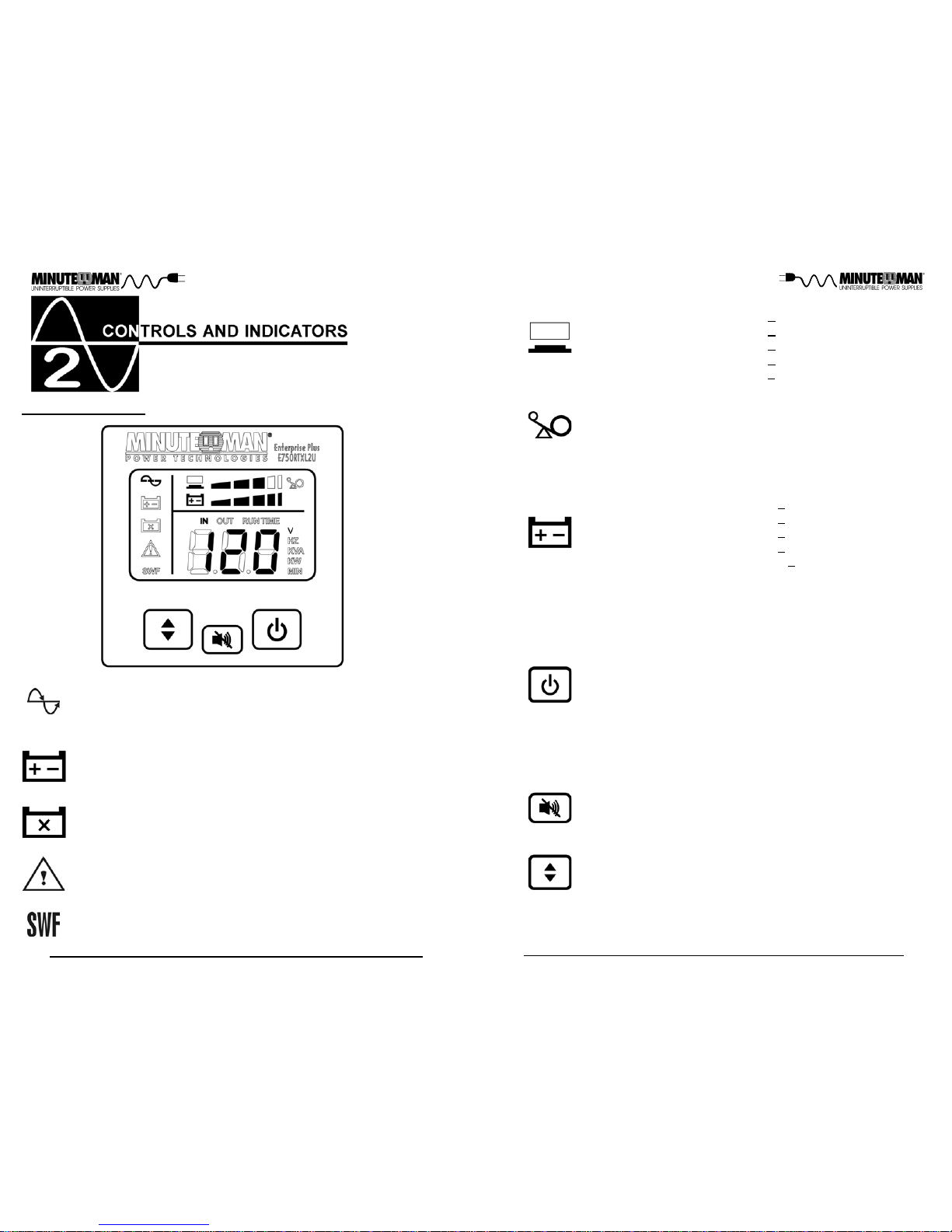
7
6
The AC normal icon illuminates when the UPS is on and operating in
the AC normal mode. The AC normal icon will extinguish when operating in the Battery mode. The AC normal icon will blink when the
UPS is operating in the Boost and/or the Buck mode.
The On-Battery icon illuminates when the UPS is operating in the
Battery mode. The On-Battery icon will extinguish when operating in
the AC normal, Boost and Buck modes.
The Weak/Bad Battery icon illuminates when the UPS detects a
weak battery, bad battery or if the battery is disconnected. The Weak/
Bad Battery icon is extinguished when the battery's condition is good.
The Fault icon illuminates when the UPS detects an internal fault.
The Fault icon is extinguished when the UPS is operating properly.
The Site Wiring icon (120V models) illuminates when the UPS detects a site wiring problem. The SWF icon is extinguished when the
UPS is connected to proper site wiring.
The Load Level Bar Graph operates as follows:
LED #1: When the attached load is >20% the LED will illuminate.
LED #2: When the attached load is >40% the LED will illuminate.
LED #3: When the attached load is >60% the LED will illuminate.
LED #4: When the attached load is >80% the LED will illuminate.
LED #5: When the attached load is >100% the LED will illuminate.
When the amount of load attached to the UPS exceeds 110% of it s
power rating; the Overload icon will flash Off and On, all of the LEDs
in the Load Level Bar Graph will be illuminated and the UPS will
sound a constant alarm to indicate that there is an Overload condition.
The Battery Capacity Bar Graph operates as follows:
LED #1: When the battery capacity is >20% the LED will illuminate.
LED #2: When the battery capacity is >40% the LED will illuminate.
LED #3: When the battery capacity is >60% the LED will illuminate.
LED #4: When the battery capacity is >80% the LED will illuminate.
LED #5: When the battery capacity is >100% the LED will illuminate.
The Multi-Function On/Off/T est Button functions as follows:
When the UPS is Off, press and release the On/Off/T est button af ter
one beep to turn the UPS On. NOTE: The input circuit breaker
MUST be on for the 208V models.
When the UPS is On, press and release the On/Off/T est Button after
one beep to turn the UPS Off.
When the UPS is in the Normal AC mode, press and hold the On/
Off/T est button for four beeps, then release the button. The UPS will
perform a 10-second Self T est.
When the unit is operating in Battery mode, pressing the Alarm Silencer Button will silence the audible alarm. Once the UPS reaches
the LBW (Low Battery Warning) threshold the alarm will be re-activated. The alarm cannot be silenced during the LBW alarm. Once
the UPS transfers to the AC mode the alarm will be reset to default.
The Scroll Button allows the user to scroll through the UPS parameters that are available on the LCD screen.
CONTROL PANEL
NOTE: The LCD backlight will illuminate for 1-minute when the UPS switches to the
Battery mode. When the UPS has an event and/or an error code the LCD backlight
will turn on and remain on to alert the user that an event has occurred.
Page 6

9
8
INSTALLATION PLACEMENT
This UPS series is ONLY intended to be installed in an indoor temperature
controlled environment that is free of conductive contaminants. DO NOT operate the UPS in: extremely dusty and/or unclean areas, locations near heating
devices, water or excessive humidity, or where the UPS is exposed to direct
sunlight. Select a location, which will provide good air circulation for the UPS at
all times. Route power cords so they cannot be walked on or damaged. This
UPS series is not intended for use in a computer room as defined in the
Standard for the Protection of Electronic Computer/Data Processing Equipment ANSI/NFPA 75. Typical battery life is 3 to 5 years. Environmental
factors do affect battery life. High temperatures, poor utility power, and frequent, short duration discharges have a negative impact on battery life.
Operating T emperature (Maximum): 0 to 40 degrees C (+32 to +104 degrees F)
Operating Elevation: 0 to 3,000m (0 to +10,000 ft)
Operating and Storage Relative Humidity: 95%, non-condensing
Storage Temperature: -15 to +45 degrees C (+5 to +113 degrees F)
Storage Elevation: 0 to 15,000m (0 to +50,000 ft)
REAR PANEL
1. The RS232 Communications Port is for UPS monitoring and control.
2. The USB Communications Port is for UPS monitoring and control. (See Note on pg 17).
3. The RJ11 REPO (Remote Emergency Power Of f) Port is for UPS control. This connec tion is not for Telecommunication use.
4. The option slot is for option cards.
5. The External Battery Connector is for connecting External Battery Packs.
6. The Battery Backup output receptacles. The output receptacles are electrically wired into
two segments to support the "Load Shedding Function" (Labeled Load 1 & Load 2). The
locking and Always On receptacles (Labeled Load 3) do not support the "Load Shed ding Function". NOTE: The locking recptacle is not on all models.
7. The input circuit breaker will trip in the event the load exceeds the UPS’s power rating.
8. The input power cord (120V models). The AC Power Inlet IEC320 (208V models).
9. The dipswitch is for setting the Inverter (On-Battery) output voltage.
10. The External Ground Stud is for connecting an external ground wire.
11. The R-J1 1/R-J45 modular connectors are used for 10/100 Base-T Network/single line
Phone/Fax/Modem protection.
Output Power Receptacles
E750RTXL2U
NEMA 5-15P
Model #
E1500RTXL2U
E2000RTXL2U
E1000RTXL2U
E3000RTXL2U
E1500RTXL T2U
E3000RTXL T2U
NEMA 5-15P
NEMA 5-15P
NEMA 5-20P
NEMA L5-30P
NEMA L6-30P
NEMA 6-15P
6-NEMA 5-15R (Controllable)
2-NEMA 5-15R (Always On)
6-NEMA 5-15R (Controllable)
2-NEMA 5-15R (Always On)
6-NEMA 5-15R (Controllable)
2-NEMA 5-15R (Always On)
6-NEMA 6-15R (Controllable)
8-NEMA 5-15/20R (Controllable)
1-NEMA L5-20R (Always On)
7-NEMA 5-15/20R (Controllable)
1-NEMA L5-30R (Always On)
6-NEMA 6-15/20R (Controllable)
1-NEMA L6-30R (Always On)
INSTALLATION
Be sure to read the installation placement and all the cautions before installing
the UPS. Place the UPS in the final desired location and complete the rest of
the installation procedure. These UPSs are shipped with the internal batteries
disconnected. The batteries must be connected before putting these UPSs
into service. See the "Rackmount Configuration" to install the UPS into the
rack and see the "Connecting the Batteries" procedure to connect the batteries. USE CAUTION: The UPS is heavy. Use the appropriate number of
personnel when installing the UPS.
Input Power Plug
(All power cords are 10ft)
CAUTION! DO NOT USE THE MOUNTING BRACKETS TO
LIFT THE UPS. The mounting brackets are ONLY for securing the
UPS to the rack.
Page 7

11
10
RACKMOUNT CONFIGURATION
This UPS comes with mounting brackets for the standard 19" (46.5cm) rack
installed on the UPS. The mounting brackets to fit a 23" (59.2cm) rack and
Rail Kits for 4-post racks and cabinets are also available. The screws for
mounting the UPS to the rack are included.
CONNECTING THE BATTERIES
(QUALIFIED SERVICE PERSONNEL ONL Y)
Please read all of the WARNINGS and CAUTIONS before attempting to connect the batteries.
1. Remove the front panel retaining screws.
2. Lay the front panel on top of the UPS.
3. Verify proper polarity. Connect the battery connectors (red and black)
together.
NOTE: Some sparking may occur this is normal.
4. Re-install the front panel onto the UPS.
5. Re-install the front panel retaining screws.
6. Connecting the Batteries is complete. See Connecting your Equipment.
NOTE: If you are using an External Battery Pack with this UPS series,
the UPS must be configured so that the UPS will report the correct
estimated runtime on the LCD screen and in the Power Monitoring software and/or the SNMP card. See the Power Monitoring software or the
SNMP card’s User's Manual to configure the UPS.
CAUTION! DO NOT USE THE MOUNTING BRACKETS TO
LIFT THE UPS. The mounting brackets are ONLY for securing the
UPS to the rack.
NOTE: The mounting brackets can be mounted in the middle of the UPS.
1. Remove the UPS from the shipping box.
2. Mount the UPS into the rack and secure with the retaining screws. WARN-
ING: Use two or more people when installing the UPS. Use CAUTION, the
UPS is extremely heavy. Do not move the rack af ter the units have been in stalled. The rack may become unstable due to the weight distribution.
3. The Rackmount Configuration is complete. See Connecting the Batteries.
Page 8

13
12
WALLMOUNT CONFIGURATION
The wallmount configuration allows the user to mount the UPS on the wall. There is
a wallmount bracket kit available for the UPS. The kit includes two wall mounting
brackets, ten retaining screws, and the wallmount template. WARNING: Use two or
more people when installing the UPS. Use CAUTION, the UPS is extremely heavy.
The UPS's side panels have mounting bracket screw holes for attaching the wall
mounting brackets.
1. Once the location and position of the UPS has been determined, lay the UPS do wn flat.
WARNING: The UPS must be installed in the proper up-right position. If the UPS is
not installed in the proper up-right position the Batteries will be damaged. Once the
UPS is placed on the wall, looking at the front panel the YELLOW Battery disconnected label on the top cover of the UPS MUST be on your left hand side.
2. Align the mounting brackets with the mounting bracket screw holes and attach w ith the six retaining screws.
3. Use the template to mark the screw hole position on the wall. CAUTION, you sh ould always were protective gear for your hands and eyes when operating power
tools.
4. Attach the four retaining screws to the wall and make sure that all of the retaining
screws are screwed into structural material. Then clean the area of any loose m aterial. Do not tighten the retaining screws all the way, leave approximately 3/8" of
the retaining screws sticking out.
5. Position the UPS, so that the mounting bracket keyed holes line up with the four
retaining screws. Slide the UPS down until its resting securely on the four retai ning screws.
6. Tighten the four retaining screws to secure the UPS to the wall.
7. The LCD panel can be rotated to read in the up-right position. Remove the front
panel from the UPS. On the backside of the front panel, push the LCD panel out wards, the panel will pop out. Position the LCD panel so that it reads in the up right position. Re-install the front panel on the UPS.
8. The Wallmount Configuration is complete. See Connecting your Equipment.
TOWER CONFIGURA TION
The tower configuration allows the user to install the UPS in the up-right position
next to a tower computer. The tower brackets are provided with the UPS. WARNING:
Use two or more people when installing the UPS. Use CAUTION, the UPS is extremely heavy.
1. Once the location of the UPS has been determined, place the tower brackets in
the desired location.
WARNING: The UPS must be installed in the proper up-right position. If the UPS is
not installed in the proper up-right position the Batteries will be damaged. Once the
UPS is placed in the tower brackets, looking at the front panel the YELLOW Battery
disconnected label on the top cover of the UPS MUST be on your left hand side.
2. Slide the UPS into the tower brackets. Make sure that the UPS is stable.
3. The LCD panel can be rotated to read in the up-right position. Remove the front
panel from the UPS. On the backside of the front panel, push the LCD panel out wards, the panel will pop out. Position the LCD panel so that it reads in the up right position. Re-install the front panel on the UPS.
4. The Tower Configuration is complete. See Connecting your Equipment.
DESKTOP CONFIGURA TION
The desktop configuration allows the user to install the monitor, the computer and
the UPS in one single stack. WARNING: Use two or more people when installing the
UPS. Use CAUTION, the UPS is extremely heavy.
1. Once the location of the UPS has been determined, lay the UPS down flat on the
desk.
2. Stack the computer and then the monitor on top of the UPS. NOTE: Do not stack
the UPS on top of the computer. The UPS is heavy and may damage the other
equipment.
3. The Desktop Configuration is complete. See Connecting your Equipment.
Page 9

15
14
SYSTEM OVERVIEW
This Line-Interactive UPS protects computers, internetworking, and telecommunications equipment from blackouts, brownouts, overvoltages, and surges.
The A VR function continuously corrects the volt ages, in-between the brownout
and overvoltage transfer points (80 - 164V AC/150 - 271V AC), to a safe usable
level. When the UPS is operating in the AVR mode the audible alarm will
remain silent and the AC Normal icon will flash. During normal AC operation,
the UPS will quietly and confidently protect your system from power anomalies.
CHARGING THE BATTERY
The UPS will charge the internal batteries whenever the UPS is connected to
an AC source and there is an acceptable AC voltage present. NOTE: The
input circuit breaker MUST be in the on position for the 208V models. It is
recommended that the UPS's batteries be charged for a minimum of 4 hours
before use. The UPS may be used immediately, however, the “On-Battery”
runtime may be less than normally expected. NOTE: If the UPS is going to be
out of service or stored for a prolonged period of time, the batteries must be
recharged for at least twenty-four hours every ninety days.
CHECKING THE SITE WIRING FAULT (120V Models)
After plugging the UPS into the AC wall outlet, check the Site Wiring Fault
(SWF) icon on the front panel of the UPS. If the SWF icon is illuminated, the
UPS is plugged into an improperly wired AC wall outlet. If the UPS indicates a
Site Wiring Fault (SWF), have a Qualified Electrician correct the problem.
CONNECTING THE UPS TO AN AC SOURCE
Plug the UPS into a two pole, three wire, grounded AC wall outlet. The AC wall
outlet shall be near the UPS and shall be easily accessible. The plug on the
input power cord on this UPS series is intended to serve as a disconnect
device. Do not use extension cords, adapter plugs, or surge strips.
NETWORK/PHONE/FAX/MODEM PROTECTION CONNECTION (OPTIONAL)
Connect a 10/100 Base-T network, single line phone, Fax or Modem line to the
RJ11/45 modular connectors on the rear panel of the UPS. This connection
will require another length of telephone or network cable. The cable coming
from the telephone service or networked system is connected to the port marked
“IN”. The equipment to be protected is connected to the port marked "OUT".
NOTE: Connecting to the Network/Phone/Fax/Modem modular connectors is
optional. The UPS works properly without this connection.
CONNECTING YOUR EQUIPMENT
Plug the equipment into the output receptacles on the rear panel of the UPS.
Do not use extension cords, adapter plugs or surge strips on the output of the
UPS. Ensure that you do not exceed the maximum output rating of the UPS
(refer to the information label or the Electrical Specifications in this manual).
CAUTION!
DO NOT connect a laser printer to the output receptacles on
the UPS, unless the UPS is rated 2000VA or greater. A laser
printer draws significantly more power when printing than at
idle and may overload the UPS.
COMMUNICATIONS PORT CONNECTION (OPTIONAL)
The Power Monitoring Software and interface cables can be used with the
UPS. Use only the interface cables that come with these UPSs. Connect the
interface cable (Serial or USB) to the appropriate communications port on the
rear panel of the UPS. Connect the other end of the cable to the device that
will be monitoring/controlling the UPS. NOTE: Connecting to the Communications Port is optional. The UPS works properly without this connection. (For
USB port see Note on page 17).
RJ11 REPO (Remote Emergency Power Off) PORT (OPTIONAL)
Connect one end of the RJ11 cable to the REPO port and the other end of the
RJ11 cable to the EPO switch. In the AC or the Battery mode short pin4 to
pin5 for approximately 0.5-seconds to shutdown the UPS. The UPS must be
turned off and then back on again to restart the UPS. NOTE: Connecting to
the REPO port is optional. The UPS works properly without this connection.
This connection is not for T elecommnication use.
Block Diagram of the Basic Wiring and Internal Circuit Configuration
Page 10

17
16
COMMUNICATIONS PORTS (RS232 and USB)
The RS232 communication port is a standard DB9 female with both RS232
and simulated contact closure capability . The UPS will poll the port and activate the port for RS232 or contact closure in accordance with the type of
cable it finds connected to the port. T o change the port configuration requires
the unit be turned off and restarted with the desired cable connected. The
pinout for the port is depicted per the chart below:
Pin 1: Simulated contact closure Low Battery Warning, NO
Pin 2: /TXD
Pin 3: /RXD and receive UPS shutdown command (connect to pin 9 for 4seconds. The shutdown command is only active in the battery mode)
Pin 4: Not Used
Pin 5: Ground
Pin 6: Not Used
Pin 7: Not Used
Pin 8: Simulated contact closure AC fail, NO
Pin 9: Atx Signal (high level: +12V +/-2V, low level: -15V +/- -2V)
DIPSWITCH SETTINGS
The dipswitch setting may be changed by the user to set the desired Inverter
(On-Battery) output voltage. The dipswitch must be set to the desired Inverter
(On-Battery) output voltage and then the UPS must be turned off and restarted
to reconfigure the microprocessor and save the changes. The Inverter (OnBattery) output voltage setting can be either 120VAC (208VAC) default or
125VAC (240VAC). Changing the Inverter (On-Battery) output voltage to
125VAC, will also change the Buck setpoint. Changing the Inverter (OnBattery) output voltage to 240VAC, will also change the Brownout, Boost, Buck
and Overvoltage setpoints.
SELF TEST
The self test feature is useful to verify the correct operation of the UPS and the
condition of the batteries. With the UPS in the AC normal mode, press and
hold the On/Off/T est Button for four beeps, then release the button. The UPS
will perform a ten-second self test. During the self test, the UPS will switch to
the battery mode and the On-Battery icon will illuminate and the audible alarm
will sound. The length of the test that is automatically performed every two
weeks is longer than the start-up or user invoked test. This test will run for
approximately fifteen-seconds to measure the battery’s capability to provide
an acceptable amount of runtime. If the UPS fails a self test, one of the icons
will remain illuminated indicating the type of problem. NOTE: The UPS will
automatically perform a self test on start-up and every two weeks.
LOAD SHEDDING FUNCTION
The output receptacles are electrically wired into two segments to support the
"Load Shedding Function" (Labeled Load 1 & Load 2). The user can control
the two segments individually or both at the same time. The Load Shedding
Function is controllable by the Power Monitoring Software or the SNMP card.
NOTE: The output segment labeled Load 3 does not support the "Load Shedding Function".
TURNING THE UNIT ON/OFF
On / Off / Test Button
Press and release the On/Off/Test Button after one beep to turn the UPS on
and supply power to the load. NOTE: The input circuit breaker (on the rear
panel) MUST be on for the 208V models. The load is immediately powered
while the UPS runs a five-second self test. Press and release the On/Off/T est
Button after one beep to turn the UPS off. NOTE: Turn the input circuit
breaker (on the rear panel) off for the 208V models. The UPS will continue to
charge the batteries whenever it is plugged into a wall outlet and there is
acceptable AC voltage present. NOTE: The input circuit breaker (on the rear
panel) MUST be on for the 208V models.
The UPS will charge the batteries with the UPS in the on or off position as long
as the UPS is plugged into the wall outlet and there is an acceptable AC voltage
present (80 - 164VAC/150 - 271VAC). NOTE: The input circuit breaker
MUST be in the on position for the 208V models. When a blackout, brownout,
or an overvoltage condition occurs; the UPS will transfer to the battery mode,
the On-Battery icon will illuminate and the audible alarm will sound once every
ten-seconds indicating that the commercial power is lost or unacceptable.
When the commercial power returns or is at an acceptable level, the UPS will
automatically transfer back to the AC normal mode and start recharging the
batteries. During an extended outage when there is approximately two-minutes of backup time remaining the audible alarm will sound twice every fiveseconds. This Low Battery Warning is letting the user know that they should
save all open files and turn off their computer. When the batteries reach the
predetermined level the UPS will automatically shutdown protecting the batteries from over discharging. Once the commercial power returns the UPS will
automatically restart, providing safe usable power to the connected equipment
and start recharging the batteries.
POWER MONITORING SOFTW ARE
The UPS comes with a Power Monitoring Software CD. See the software CD
for the installation of the Power Monitoring Software.
USB PORT
The USB protocol is HID. The HID USB driver is standard in the Windows OS.
Simply plug the USB cable into the UPS and the computer then follow the
prompts on the screen. NOTE: When using the UPS's USB port with
Windows XP, 7 or 8 the Power Options in the Control Panel may need to
be configured.
Page 11

19
18
WEAK/BAD BA TTERY
The UPS automatically tests the battery’s condition and will illuminate the Weak/
Bad Battery icon and sound the alarm. This alarm will be repeated until the
batteries pass a self test. If the battery is weak, bad or disconnected, the
Weak/Bad Battery icon will illuminate and the alarm will beep three times every
five-minutes until the battery is reconnected or replaced. It is recommended
that the UPS be allowed to charge overnight before performing a battery test to
confirm a Weak/Bad Battery condition.
OVERLOAD
When the amount of load attached to the UPS exceeds 110% of its power
rating; the Overload icon will flash Off and On, all of the LEDs in the Load Level
Bar Graph will be illuminated and the UPS will sound a constant alarm. This
alarm will remain on until the excess load is removed or the UPS’s self protection circuit shuts the UPS down. If the UPS shuts down because of an Overload condition, the UPS must perform an Inverter function or a Self Test to
clear the Overload Alarm.
ALARMS
ON BA TTERY
When the UPS is operating on the batteries, the On-Battery icon will illuminate
and the audible alarm will sound once every ten-seconds. The alarm will stop
once the UPS returns to the AC normal mode.
LOW BATTERY WARNING
The UPS will sound two beeps every five-seconds when the battery reserve
runs low. This condition will continue until AC returns or the UPS shuts down
from battery exhaustion.
UPS FAULT
When the UPS detects a hardware fault, the Fault icon will illuminate and the
UPS will sound a constant alarm. The fault condition, in some instances, may
be reset by turning the UPS off and then on.
RJ11 REPO (Remote Emergency Power Off) PORT
Connect one end of the RJ11 cable to the REPO port and the other end of the
RJ11 cable to the EPO switch. In the AC or the Battery mode short pin4 to
pin5 for approximately 0.5-seconds to shutdown the UPS. The UPS must be
turned off and then back on again to restart the UPS. The LCD will display
EPo for this function.
NOTE: The LCD backlight will illuminate for 1-minute when the UPS switches
to the Battery mode. When the UPS has an event and/or an error code the
LCD backlight will turn on and remain on to alert the user that an event has
occurred.
Error Code: E01. UPS is shutdown.
Symptom / Error Code
Cause / What To Do
Press the On/Off/T est button and release after one beep.
UPS will not turn on.
Reset the input circuit breaker by pressing the plunger back in. If
the input circuit breaker trips after UPS restarts, reduce the load on
the UPS.
UPS operates in battery mode
only, even though there is AC
present.
The AC normal icon is illuminated, but there is no output.
Disconnect the computer cable from the UPS, press the On button.
If UPS works normally, the software has control of the UPS.
Charge the batteries for 8-hours and retest. If the runtime is still
less than expected, the batteries may need to be replaced.
UPS does not provide
expected runtime.
The AC Normal icon is blinking.
The UPS is in either the Boost or the Buck mode. It is performing
its intended function.
The UPS has an internal problem. Call for service.
Fault icon is illuminated and a
constant alarm.
Error Code: E02. Overload
icon is illuminated and a constant alarm.
Check the specifications and remove part of the load. If the UPS
shuts down because of an Overload, the UPS must perform an
Inverter function or a Self Test to clear the Overload Alarm.
The UPS has detected a short-circuit on its output. Check the attached load.
Error Code: E03. UPS is shutdown.
The internal or ambinet temperature has exceeded the temperature
ratings. Check the specifications.
Error Code: E04. Input Over
Current Protection Warning.
Check the specifications and remove part of the load.
Error Code: E11: Inverter/Output Failure Shutdown.
The UPS has an internal fault. Call for service.
Error Code: E12. DCBUS
OVP Shutdown.
The UPS has an internal fault. Call for service.
Error Code: E13. Fan Fail
Warning.
The fan has either failed or has stopped due to exessive dirt. If the
fan has failed, call for service. If the fan is dirty, use a can of "Canned
Air" to clean the fan.
Error Code: E14. Charger Failure Warning.
The charger has failed, call for service.
Error Code: E16. SWF icon
is illuminated.
Have a qualified electrician correct the service wiring.
Error Code: E15. Weak/Bad
Battery icon is illuminated.
Check the battery connections, charge the batteries for 8-hours
and retest, or replace the batteries.
Error Code: E17. Low
Battery Warning.
The UPS's battery reserve is low. This condition will continue until
AC returns or the UPS shuts down from battery exhaustion.
Error Code: E18. Low
Battery Capacity.
Error Code: E05. Input voltage
out of range.
One of the following Errors has occurred E06, E12, or E13. The
AVR and the Battery mode functions will not work. Call for service.
Error Code: E06. Ambient
Over Temperature Protection.
The internal temperature of the UPS has exceeded the safe oper-
ating range for the UPS. Check the specifications.
The UPS's battery capacity is low. Charge the batteries for 24-
hours.
OPTION SLOT
The option slot on the rear panel of the UPS is for option cards. Contact your
local dealer for the available option cards.
Page 12

21
20
REPLACING THE BA TTERY
WARNING!
This Uninterruptible Power Supply contains potentially hazardous voltages. Do not attempt to disassemble the UPS beyond the battery replacement procedure. This UPS contains
no user serviceable parts. Repairs and Battery replacement
must be performed by QUALIFIED SERVICE PERSONNEL
ONLY.
Do not open or mutilate batteries. Released electrolyte is harmful
to the skin and eyes and may be toxic.
CAUTIONS:
(QUALIFIED SERVICE PERSONNEL ONL Y)
Do not dispose of batteries in a fire. The batteries may explode. The batteries in this UPS are recyclable. Dispose of
the batteries properly. The batteries cont ain lead and pose a
hazard to the environment and human health if not disposed of
properly. Refer to local codes for proper disposal requirements
or return the battery to the supplier.
The battery system can present a risk of electrical shock. These batteries
produce sufficient current to burn wire or tools very rapidly , producing molten
metal. Observe these precautions when replacing the batteries:
1. Remove watches, rings, or other metal objects.
2. Use hand tools with insulated handles.
3. Wear protective eye gear (goggles), rubber gloves and boots.
4. Do not lay tools or other metal parts on top of batteries.
5. Disconnect the charging source prior to connecting or disconnecting the
battery terminals.
6. Determine if the battery is inadvertently grounded. If the battery is, remove
the source of the grounding. Contact with any part of a grounded battery
can result in an electrical shock. The likelihood of such shock will be re duced if such grounds are removed during installation and maintenance.
This UPS has an easy to replace hot-swappable batteries. Please read all of
the WARNINGS and CAUTIONS before attempting to service the batteries.
Typical battery life is 3 to 5 years. Environmental factors do af fect battery life.
High temperatures, poor utility power, and frequent, short duration discharges
have a negative impact on battery life. NOTE: If there is a power interruption
while replacing the hot-swappable batteries, with the UPS on, the load will not
be backed up.
BA TTERY REPLACEMENT PROCEDURE
PLEASE READ THE CAUTIONS AND W ARNINGS BEFORE A TTEMPTING
TO REPLACE THE BATTER Y MODULE
Hot-swappable batteries mean that the battery modules can be replaced without powering down the whole UPS system.
NOTE: If there is a power interruption while replacing the hot-swappable battery module, with the UPS on, the load will not be backed up. T o hot-swap the
battery module start with step number 6.
1. Turn off the equipment that is plugged into the output receptacles of the
UPS.
2. Press and release the On/Off/T est button on the front panel to turn the UPS
OFF.
NOTE: Turn the input circuit breaker off for the 208V models.
3. Unplug the UPS's AC power cord from the AC wall outlet.
4. Unplug the equipment from the output receptacles of the UPS.
5. Unplug the computer interface cable from the rear panel of the UPS.
6. Remove the front panel retaining screws. (FIG . 2)
7. Lay the front panel on top of the UPS.
8. Remove the two retaining screws for the battery retaining bracket. (FIG . 3)
9. Remove the battery retaining bracket. (FIG . 3)
10. Disconnect the Battery connectors (red and black). (FIG . 4)
11. Grasp the battery pull tab and gently pull the battery module out of the UPS
and set on the floor. (FIG. 4)
NOTE: Use Caution, the battery module is heavy.
12. Slide the new battery module into the UPS.
13. Verify proper polarity . Reconnect the battery connectors (red and black).
NOTE: Some sparking may occur this is normal.
14. Re-install the battery retaining bracket.
15. Re-install the two retaining screws for the battery retaining bracket.
16. Re-install the front panel on the UPS.
17. Re-install the front panel retaining screws.
E750RTXL2U
E1000RTXL2U
E2000RTXL2U
Internal
Battery
Module
Part #
BM0029
BM0031
E3000RTXL2U
E3000RTXL T2U
BM0032
Model #
Replace batteries with the same number and type as originally
installed in the UPS. These batteries have pressure operated vents.
These UPSs contain sealed non-spillable maintenance-free lead
acid batteries.
CAUTION:
E1500RTXL2U
E1500RTXL T2U
BM0030
Page 13

23
22
18. The UPS is now ready for the normal operation.
19. Properly dispose of the old battery module at an appropriate recycling
facility or return them to the supplier in the packing material that the new
battery module came in.
NOTE: If the UPS has a Weak/Bad Battery Alarm after replacing the battery
module, the user must initiate a self test to clear the Weak/Bad Battery Alarm.
To initiate a self test see section 4 "SELF TEST".
FIG. 3
FIG. 4
FIG. 1
FIG. 2
1. Use the Troubleshooting section to eliminate obvious causes.
2. Verify there are no tripped circuit breakers and that the batteries are good. A
tripped circuit breaker and defective batteries are the most common issues.
3. Call your dealer for assistance. If you cannot reach your dealer, or if they cannot
resolve the issue call or fax the T echnical Support department at the following
numbers; Voice phone (972) 446-7363, F AX line (972) 446-9011 or visit our
Web site at www.minutemanups.com the "Discussion Board". Before calling
the T echnical Support Department have the following information available:
a) Contact name and address.
b) Where and when the unit was purchased.
c) All of the model information about your unit.
d) The serial number of your unit.
e) Any information on the failure, including LEDs that may be illuminated or
error codes displayed.
f) A description of the protected equipment including model numbers, if pos-
sible.
g) A technician will ask you for the above information and if possible, help
solve the issue over the phone. In the event that the unit requires factory
service, the technician will issue you a Return Material Authorization Number (RMA #).
h) If the unit is under warranty, the repairs will be done at no charge. If the unit
is not under warranty there will be a charge for the repair.
4. Pack the unit in its original packaging. If the original packaging is no longer
available, ask the T echnical Support Technician about obtaining a new set. It is
important to pack the unit properly in order to avoid damage in transit. Never
use Styrofoam beads for a packing material.
a) Include a letter with your name, address, day time phone number, RMA
number, a copy of your original sales receipt, and a brief description of the
problem.
5. Mark the RMA # on the outside of all packages. The factory cannot accept any
package without the RMA # marked on the outside.
6. Return the unit by insured, prepaid carrier to:
Para Systems Inc.
MINUTEMAN UPS
1809 W. Frankford Road, Suite 150
Carrollton, TX 75007
ATTN: RMA # _______
IF THE UPS REQUIRES SERVICE
Page 14

25
24
Default: 120VAC (208V AC), User selectable: 125V AC (240V AC)
750VA
600W
1500VA
1200W
1000VA
800W
Protection
Waveform Type
Over-Current, Short-Circuit Protected and Latching Shutdown
Sine Wave
Frequency
50/60Hz, +/-0.1Hz (unless synchronized to utility)
Nominal Voltage
Maximum Power Capacity
4-6 ms Typical
>93% (Full Load)
Resettable Circuit Breaker
50 or 60 Hz, +/-6Hz, autosensing
0 - 165VAC (0 - 300V AC)
80 - 164VAC (150 - 271V AC)
120VAC: 101 - 136V AC (208V AC: 186 - 236V AC)
Transfer Time
Efficiency (Line Mode)
Input Protection
Frequency Limits
Voltage Range
Acceptable Input voltage
E1500RTXL2U
E1500RTXLT2U
E1000RTXL2U
E750RTXL2U
Model Number
SYSTEM SPECIFICATIONS
Voltage Range
T opology
Line-Interactive, Sine Wave
OUTPUT NON-BATTER Y OPERA TION
INPUT
Number of Phase Single (1∅ 2W +G)
Nominal Voltage 120VAC (208V AC)
Low Voltage Transfer Point
80V (150V) resets to Utility Power at 85V (157V) or higher
High Voltage T ransfer Point
164V (271V) resets to Utility Power at 159V (264V) or lower
Voltage Regulation
120VAC: -15.8% - +1 1.7% (208V AC: -10.6% - +13.5%)
Frequency Range 60Hz: 54 - 66Hz or 50Hz: 44 - 56Hz
OUTPUT BATTER Y OPERA TION
Voltage Regulation Nominal +/-5% (until Low Battery Warning)
Voltage T .H.D.
<5% (Linear Load)
+/-10% @ 100% Load change in 30 ms
Dynamic Response
Slew Rate
<1Hz / second
Overload Capacity
110% for 20-seconds
125% for 10-seconds
150% Shutdown Immediately
E2000RTXL2U
E3000RTXL2U
E3000RTXLT2U
2000VA
1760W
3000VA
2560W
BATTER Y SYSTEM
Typical Recharge T ime
Typical Battery Life
Battery Module
3-5 years, depending on discharge cycles and ambient temp
BM0029
BM0030
8-hours to 90% after full load discharge
BM0031
Battery Type
Sealed, Non-Spillable, Maintenance Free, Value Regulated Lead Acid
System Voltage
Runtime: Full Load (minutes)
Runtime: Half Load (minutes)
13
11
17
5
4
8
SURGE PROTECTION AND FIL TERING
Audible Noise at 1 m (3 ft.)
10/100 Base-T surge protection
let-through (as a percentage of
an applied +/-2 kV 1.2/50 us, 500
a 8/20 uS test)
Telephone line surge protection
let-through (as a percentage of
an applied +/-2 kV 1.2/50 us,
500a 8/20 uS test)
Noise Filter
Surge voltage let-through (as a
percentage of an applied ANSI
C62.41 Cat. A +/-2 kV)
Surge Response Time
Surge Current Capability
Surge Energy Rating 1000 J (800 J)
0 ns (instantaneous) normal mode; <5 ns common mode
<5%
normal and common mode EMI/RFI suppression
<45 dBA
<1%
<5%
6500 Amps total
ENVIRONMENTAL
Operating T emperature (max)
Operating/Storage Humidity
Operating Elevation
0 to 40°C (+32 to +104°F)
95% Non-Condensing
0 to 3,000m (0 to +10,000 ft)
PHYSICAL
Weight - Net
Size - Net L X W X H
(rackmount brackets installed)
Size - Shipping
L X W X H
Weight - Shipping
17.4 x 19.0 x 3.5"
442 x 482.6 x 89 mm
23.6 x 21.7 x 9.1"
600 x 551 x 230 mm
REGULATO RY COMPLIANCE
Safety and Approvals
EMC Verification
cUL (UL1778 4th Edition & CSA 22.2 no. 107.3-05)
FCC Class B, CE certified
Storage Elevation
0 to 15,000m (0 to +50,000 ft)
Storage T emperature -15 to +45°C (+5 to +113°F)
36VDC
72VDC
BM0029 BM0032
8
3
15
5
<60 dBA
24.0 x 19.0 x 3.5"
610 x 482.6 x 89 mm
39.4 x 23.6 x 9.1"
1000 x 600 x 230 mm
78.0 lbs
35.4 Kgs
97.0 lbs
44.0 Kgs
72.1 lbs
32.7 Kgs
91.5 lbs
41.5 Kgs
44.1 lbs
20.0 Kgs
53.8 lbs
24.4 Kgs
41.2 lbs
18.7 Kgs
51.0 lbs
23.2 Kgs
43.7 lbs
19.8 Kgs
53.6 lbs
24.3 Kgs
Page 15

27
26
(These items may require optional software or hardware)
Function
Factory
Default
Description
User Choices
Set
inverter
output
voltage
Shutdown
Type
Set
audible
alarm
state
Enable/
Disable
auto
restart
Battery
life in
days
Battery
install
date
UPS ID
Enterprise
Plus Series
Date of
manufacture
1826
Enabled
Enabled
Entire UPS
120VAC
(208VAC)
Up to 64 characters to define the
UPS
Date of battery
replacement month/day/year
XX/XX/XXXX
Up to 5
characters
Enable
or
Disable
Enabled, at
low battery,
disabled
Entire UPS or
UPS output
120, 125VAC
(208, 240VAC)
At first battery replacement, reset to reflect actual number of
days experience in your environment or leave factory default
Enter the current date when
replacing batteries
Use this function to uniquely
identify the UPS in your network
configuration
Changes output voltage for battery mode operation
Enabled - the UPS will emit a short
beep when in the battery mode.
At Low Battery the UPS will emit
two beeps from low battery warning until shutdown.
Disabled - Use only when software
is controlling the UPS or to
silence the alarm
When enabled, the UPS will
automatically restart from a low
battery shutdown when normal AC
returns
Enable/
Disable
REPO
Disabled
Enable
or
Disable
Enabled - the UPS will be
powered off and remain off until
the UPS is reset
Entire UPS - Turns off the entire UPS.
UPS Output - Turns off the UPS's
output receptacles only.
Para Systems, Inc. (Para Systems) warrants this equipment, when properly applied and
operated within specified conditions, against faulty materials or workmanship for a period
of three years from the date of purchase. For equipment sites within the United States and
Canada, this warranty covers depot repair or replacement of defective equipment at the
discretion of Para Systems. Depot repair will be from the nearest authorized service center. The customer pays for shipping the product to Para Systems. Para Systems pays
ground freight to ship the product back to the customer. Replacement parts and warranty
labor will be borne by Para Systems. For equipment located outside of the United States
and Canada, Para Systems only covers faulty parts. Para Systems products that are
depot repaired or replaced pursuant to this warranty shall only be warranted for the unexpired portion of the warranty applying to the original product. This warranty applies only to
the original purchaser who must have properly registered the product within 10 days of
purchase.
The warranty shall be void if (a) the equipment is damaged by the customer, is improperly
used, is subjected to an adverse operating environment, or is operated outside the limits of
its electrical specifications; (b) the equipment is repaired or modified by anyone other than
Para Systems or Para Systems approved personnel; or (c) has been used in a manner
contrary to the product’s User's Manual or other written instructions.
Any technical advice furnished before or after delivery in regard to use or application of
Para Systems’ equipment is furnished without charge and on the basis that it represents
Para Systems’ best judgment under the circumstances, but it is used at the recipient’s sole
risk.
EXCEPT AS PROVIDED HEREIN, PARA SYSTEMS MAKES NO WARRANTIES, EXPRESSED
OR IMPLIED, INCLUDING WARRANTIES OF MERCHANT ABILITY AND FITNESS FOR A
PAR TICULAR PURPOSE. Some states do not permit limitation of implied warranties; therefore, the aforesaid limitation(s) may not apply to the purchaser.
EXCEPT AS PROVIDED ABOVE, IN NO EVENT WILL PARA SYSTEMS BE LIABLE FOR
DIRECT , INDIRECT , SPECIAL, INCIDENT AL, OR CONSEQUENTIAL DAMAGES ARISING
OUT OF THE USE OF THIS PRODUCT, EVEN IF ADVISED OF THE POSSIBILITY OF SUCH
DAMAGE. Specifically, Para Systems is not liable for any costs, such as; labor for on-site
installation, on-site maintenance or on-site service, lost profits or revenue, loss of equipment, loss of use of equipment, loss of software, loss of data, cost of substitutes, claims by
third parties, or otherwise. The sole and exclusive remedy for breach of any warranty,
expressed or implied, concerning Para Systems’ products and the only obligation of Para
Systems hereunder, shall be depot repair or replacement of defective equipment, components, or parts; or, at Para Systems’ option, refund of the purchase price or substitution
with an equivalent replacement product. This warranty gives you specific legal rights and
you may also have other rights which vary from state to state.
No employee, salesman, or agent of Para Systems is authorized to add to or vary the terms
of this warranty.
Page 16

29
28
A1. DECLARATION OF CONFORMITY
Application of Council Directive(s): 2004/108/EC
Standard(s) to which Conformity is declared:
Manufacturer’s Name: Para Systems, Inc. (MINUTEMAN UPS)
Manufacturer’s Address: 1455 LeMay Drive
Carrollton, Texas 75007 USA
Type of Equipment: Uninterruptible Power Supplies (UPS)
Model No: E750RTXL2U (Y), E1000RTXL2U (Y), E1500RTXL2U (Y),
E2000RTXL2U (Y), E3000RTXL2U (Y), E1500RTXLT2U (Y),
E3000RTXLT2U (Y)
I hereby declare that the equipment specified above conforms to the above
Directive(s).
Place: Carrollton, Texas, USA
Date: April 1, 2013
Robert Calhoun
(Name)
Manager Engineering
(Position)
Y ear of Manufacture: Beginning April 1, 2013
EN61000-3-2, EN61000-3-3,EN62040-2, IEC61000-2-2 IEC61000-4-2,
IEC61000-4-3, IEC61000-4-4, IEC61000-4-5, IEC61000-4-6, IEC61000-4-8,
IEEE C62.41 Category A1
Notes:
