Page 1
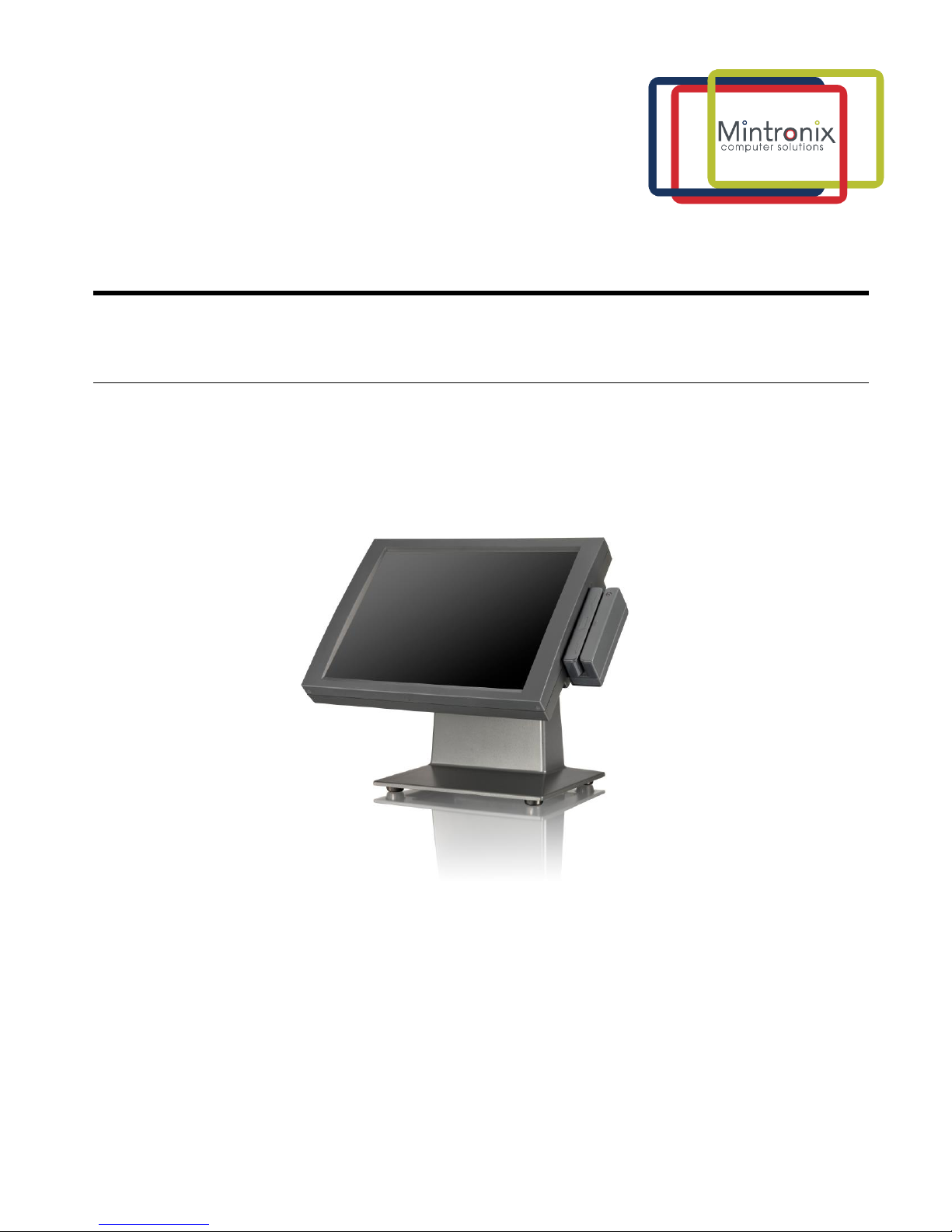
M I N T R O N I X C O M P U T E R S O L U T I O N S
User’s Guide
M P 5 0 0 0 A / J A L L - IN- O N E T O U C H S C R E E N
C O M P U T E R S Y S T E M
Page 2
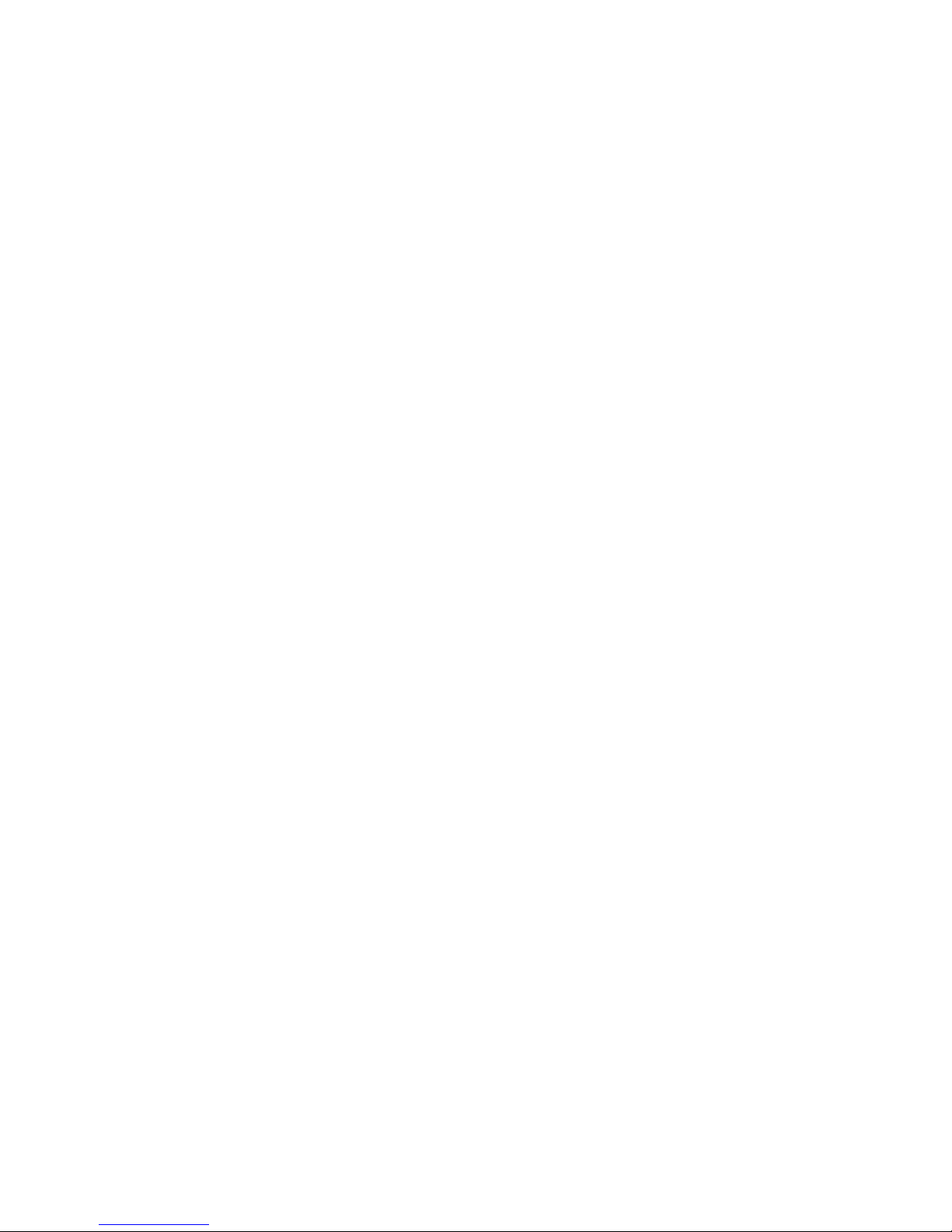
This manual is intended to provide both general information on small point of sales
technology and technical specifications of the MP5000A/J computer. The information
provided herein is of a proprietary nature to the original manufacturer and may not
be distributed without express written consent from an officer of the company. This
manual has been supplied in confidence and is intended for use by authorized
recipients only. This manual may not be copied or reproduced in whole or in part, nor
may its contents be revealed in any manner to any person other than the authorized
personnel.
This document has been prepared with the utmost effort to insure the information
contained within is accurate and complete. However, the original manufacturer
reserves the right to make product improvements or changes at any time without
advanced notice. Furthermore, the original manufacturer assumes no liability arising
from use of the products described herein. Working with the MP5000A/J
computer involves hazardous levels of voltages and can present serious shock hazard.
Work should only be performed by appropriately qualified technical personnel.
The original manufacturer’s products are not authorized or designed for use in critical
lifesaving equipment. The original manufacturer’s products are warranted for one
year from the date of purchase against component and workmanship defects. The
original manufacturer’s Return Merchandise Authorization (RMA) policy requires the
user to obtain an RMA # prior to sending back any item to be repaired or replaced.
Replacement or repair will be free of charge for all items under warranty only when
the merchandise is returned to the original manufacturer, not a third-party repair
depot. Returned goods need to have pre-paid freight along with a copy of the original
invoice; collect freight items will not be accepted and will be returned to sender. For
specific return circumstances and/or warranty information, please contact your
dealer.
All trademarks mentioned herein belong to their respective companies.
Copyright: 2018
Page 3
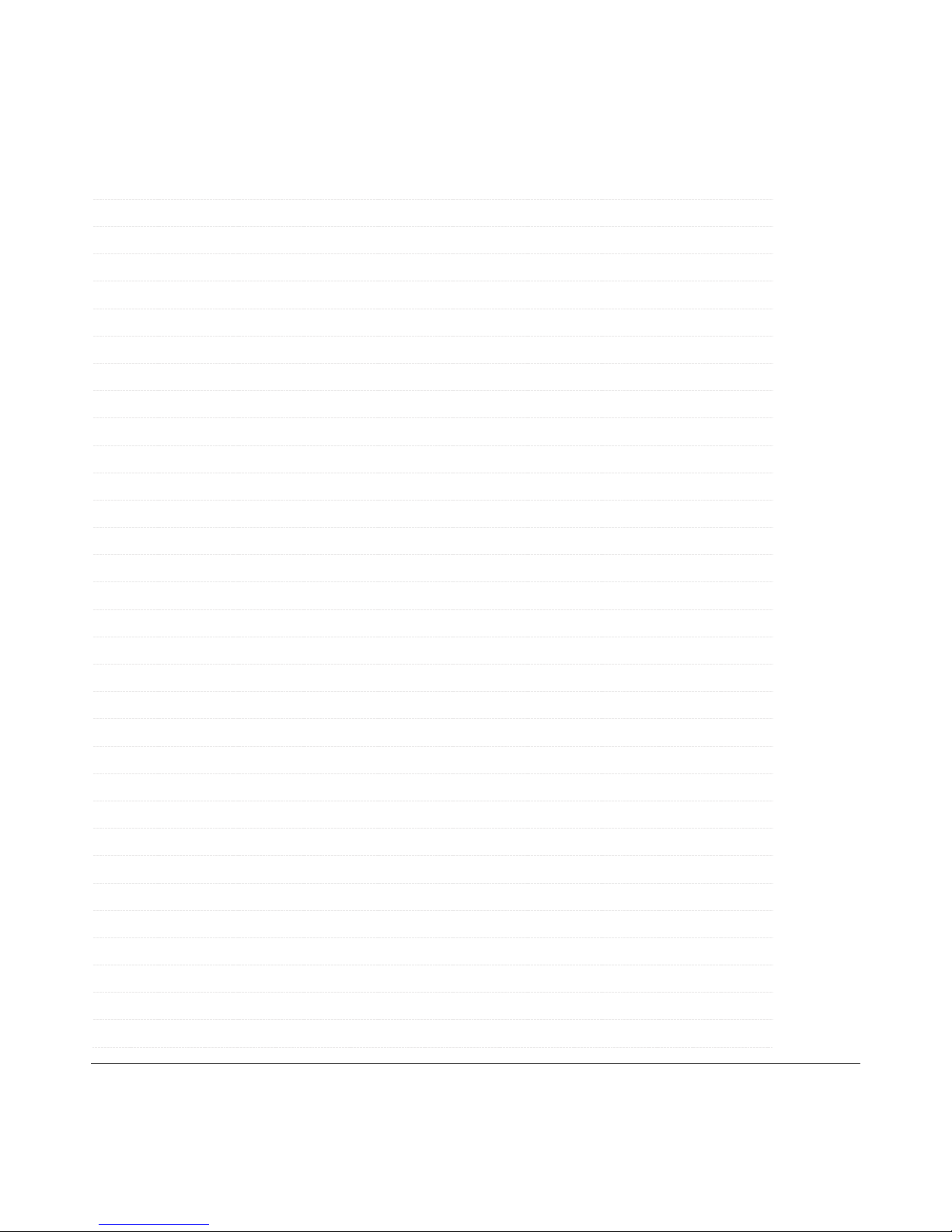
M I N T R O N I X C O M P U T E R S O L U T I O N S
124 Old Mill Road, Suite H
Greenville, SC 29607
855-672-6464
Version 1-2018
Page 3
Table of Contents
1.0
Introduction
5
2.0
Standard Features
5
3.0
Input/Output
6
4.0
Graphics
6
5.0
Touch Screen
6
6.0
Power Supply
7
7.0
Environment
7
8.0
Physical Dimensions
7
9.0
Optional Accessories
7
10.0
Setup Installation
8
10.1
Unpacking
8
10.2
Site Selection
8
10.3
Installation Checklist
8-9
11.0
Bios Introduction
9
11.1
Bios Setup
9
11.2
Bios Main Menu
10
11.3
Bios Operation
11
11.4
Advanced Bios Features
11
12.0
CPU Configuration
11-12
13.0
IDE Configuration
12
14.0
Super I/O Configuration
12
15.0
Hardware Health Configuration
13
16.0
ACPI Settings
13
16.1
General ACPI Configuration
13
16.2
Advanced ACPI Configuration
13
16.3
Chipset ACPI Configuration
13-14
17.0
AHCI Configuration
14
18.0
APM Configuration
14
19.0
Event Log Configuration
14
20.0
MPS Configuration
15
21.0
Smbios Configuration
15
22.0
USB Configuration
15
Page 4

M I N T R O N I X C O M P U T E R S O L U T I O N S
124 Old Mill Road, Suite H
Greenville, SC 29607
855-672-6464
Version 1-2018
Page 4
22.1
USB Mass Storage Device
15
23.0
Advanced PCI/PnP Settings
15-16
24.0
Boot Settings Configuration
16-17
25.0
Security
17
26.0
Advanced Chipset Settings-North Bridge
17
26.1
Video Function
17
27.0
Advanced Chipset Settings-South Bridge
18
28.0
Exit Option
18-19
29.0
Jumper Settings
19
30.0
Installing Software & Drivers
20
30.1
Operating Systems
20
30.2
Touch Screen Driver
20
30.3
Video Driver
20
30.4
Audio Driver
20
30.5
Network Driver
20
30.6
Tuning the Touch Screen
20
30.7
Other Applications
21
31.0
Troubleshooting
21
31.1
Initial Inspection
21
31.2
Peripheral Configuration Problems
22
31.3
Connection Problems
22
32.0
Standard IRQ Settings
22
33.0
Optional Magnetic Stripe Reader
23
33.1
Reader Test
23
33.2
Changing Configuration
23
33.3
Power-Up Initialization
23
Page 5
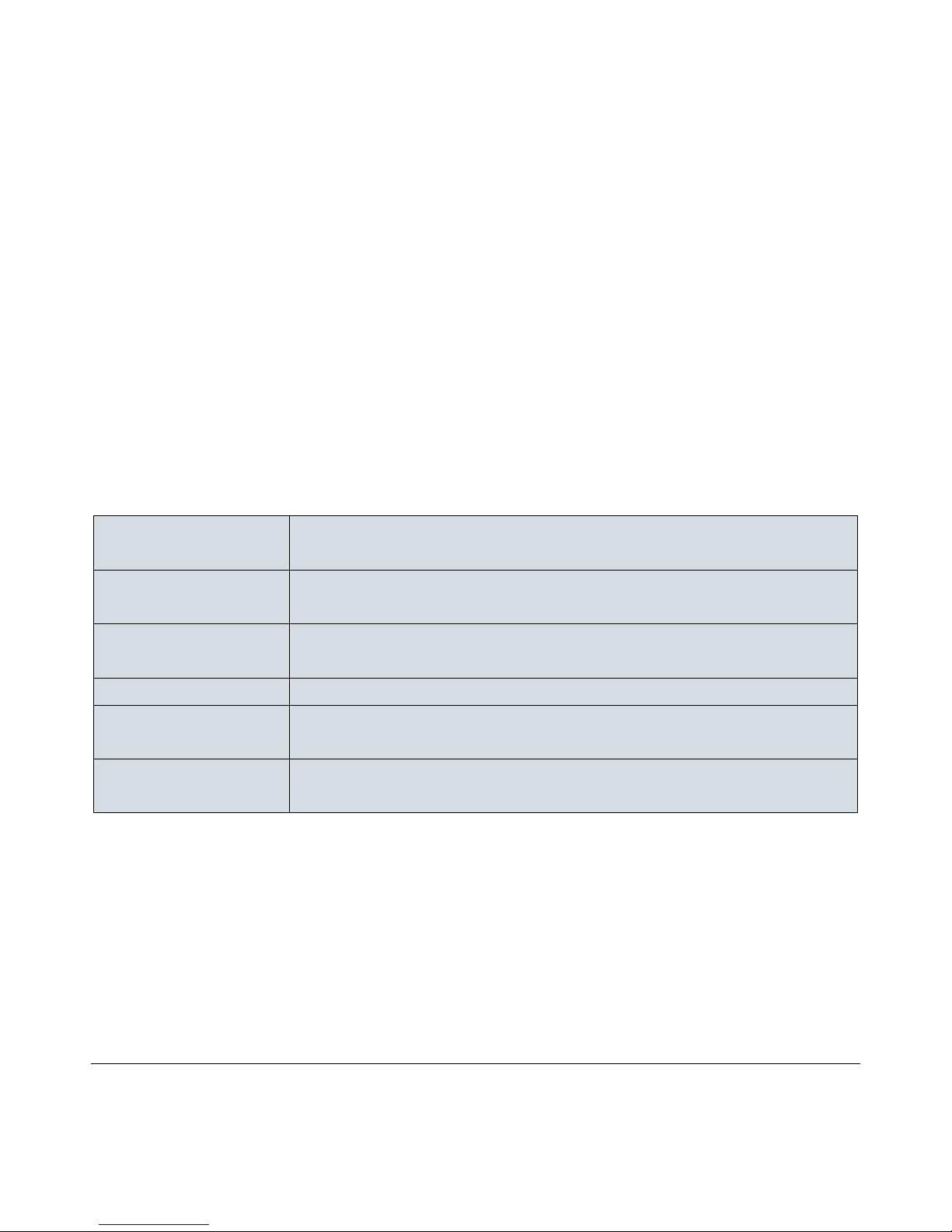
M I N T R O N I X C O M P U T E R S O L U T I O N S
124 Old Mill Road, Suite H
Greenville, SC 29607
855-672-6464
Version 1-2018
Page 5
1.0 Introduction
The MP5000A/J and MP5000J are all-in-one touch screen computers with low power,
64 bit instruction set & Intel Atom dual core processors. Viewing angle can be adjusted
installed on the metal stand. They can also be wall mounted. MP5000A/J has 12”
800x600 LCD display & MP5000J has 15” 1024x768 LCD display. The flexibility of a PCbased architecture combined with advanced LCD and touch screen technology comes
together to form a low cost, small-sized computer that runs all PC-based software. Its
unique design allows for ease of use with any applications. With networking capability,
this computer is ideal for information kiosk, point of sales, and practically anything one
can imagine.
2.0 Standard Features
Processor
Intel® Atom Dual Core D510 (1.66GHz) or D525
(1.8GHz) CPU, 667MHz or 800MHz front side bus
Bios
AMI 16 Mbit Flash BIOS with data backup to avoid
configuration loss
Memory
Max 4GB, DDR3-800 SODIMM for D525
Max 2GB, DDR2-667 SODIMM for D510
Chipset
Intel® Atom. N455/D525 + ICH8M
Storage Devices
One 2.5” SATA hard disk or Solid State drive. One CF type I/II
slot.
Watchdog Timer
Timer generates system reset at 1 ~ 6 2 second interval.
Software enabled/disabled.
Page 6
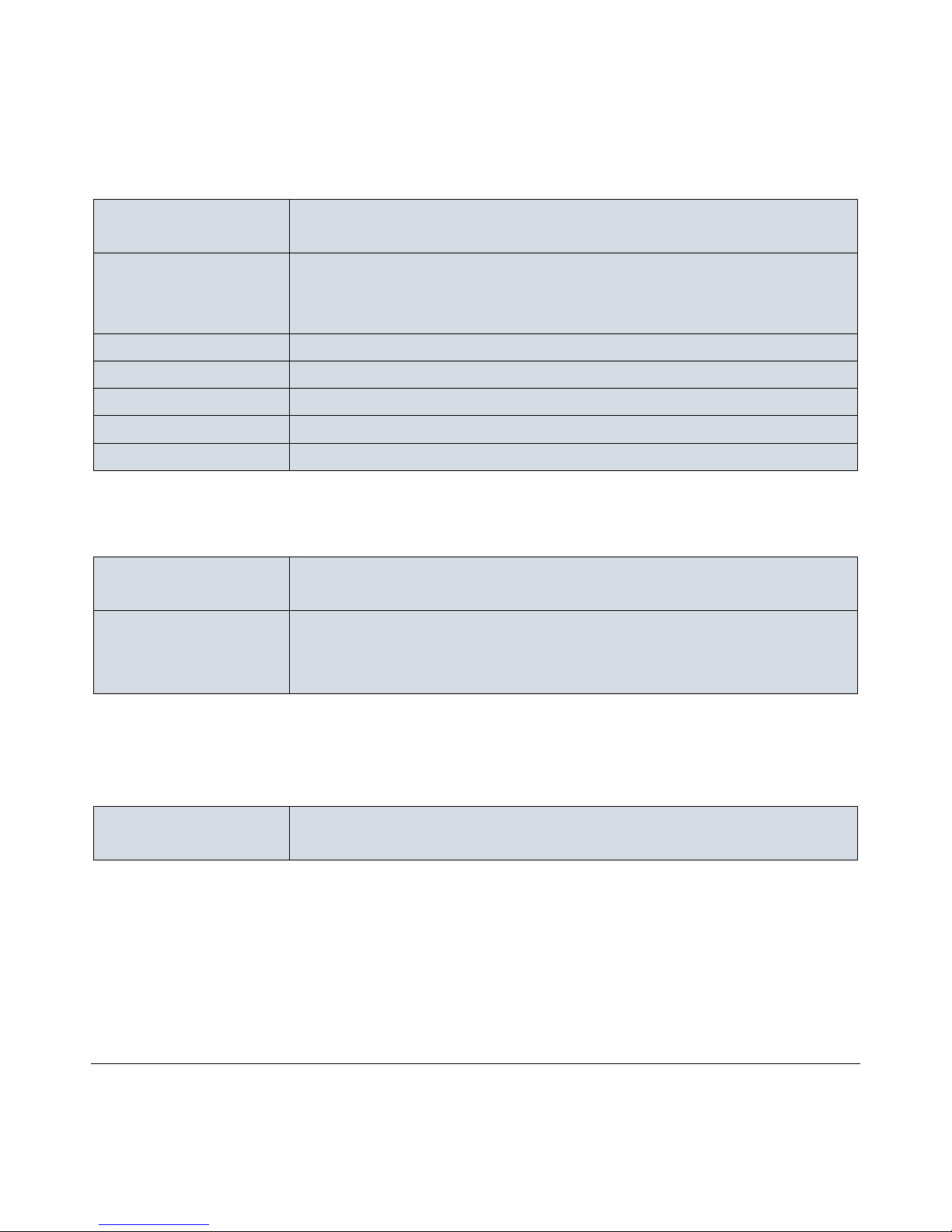
M I N T R O N I X C O M P U T E R S O L U T I O N S
124 Old Mill Road, Suite H
Greenville, SC 29607
855-672-6464
Version 1-2018
Page 6
3.0 Input/Output
Serial
3X, 1 external DB9 (COM1), 2X internal: COM2 for
Touch screen, COM3 supports RS232/422/485
Ethernet
2X RJ45 1000 Mbps. LAN1 Intel® 82567V, LAN2 Intel 82583V.
Compliant with IEEE 802.3, IEEE 802.3u, IEEE 802.3x, IEEE
8023y, IEEE 802.ab
Keyboard/Mouse
Internal connector for PS/2 KB/Mouse support
USB
1 - 3.0 USB, 1 USB 2.0 on rear I/O and 4 internal USB 2.0
PCI Bus
1X internal mini PCIe port for expansion
Parallel Port
1X internal with EPP/ECP support
Audio Port
Internal line-in, line-out and microphone
4.0 Graphics
Display Controller
Intel® Gen 3.5 DX9+ GFX core, up to 224MB shared
VRAM
Display
Supports VGA & LVDS LCD dual displays:
• MP5000A: 12”, 800x600 LCD
• MP5000J: 15” 1024x768 LCD
5.0 Touch Screen
Touch Screen
5 wire resistive technology integrated USB controller,
using mouse emulation
Page 7
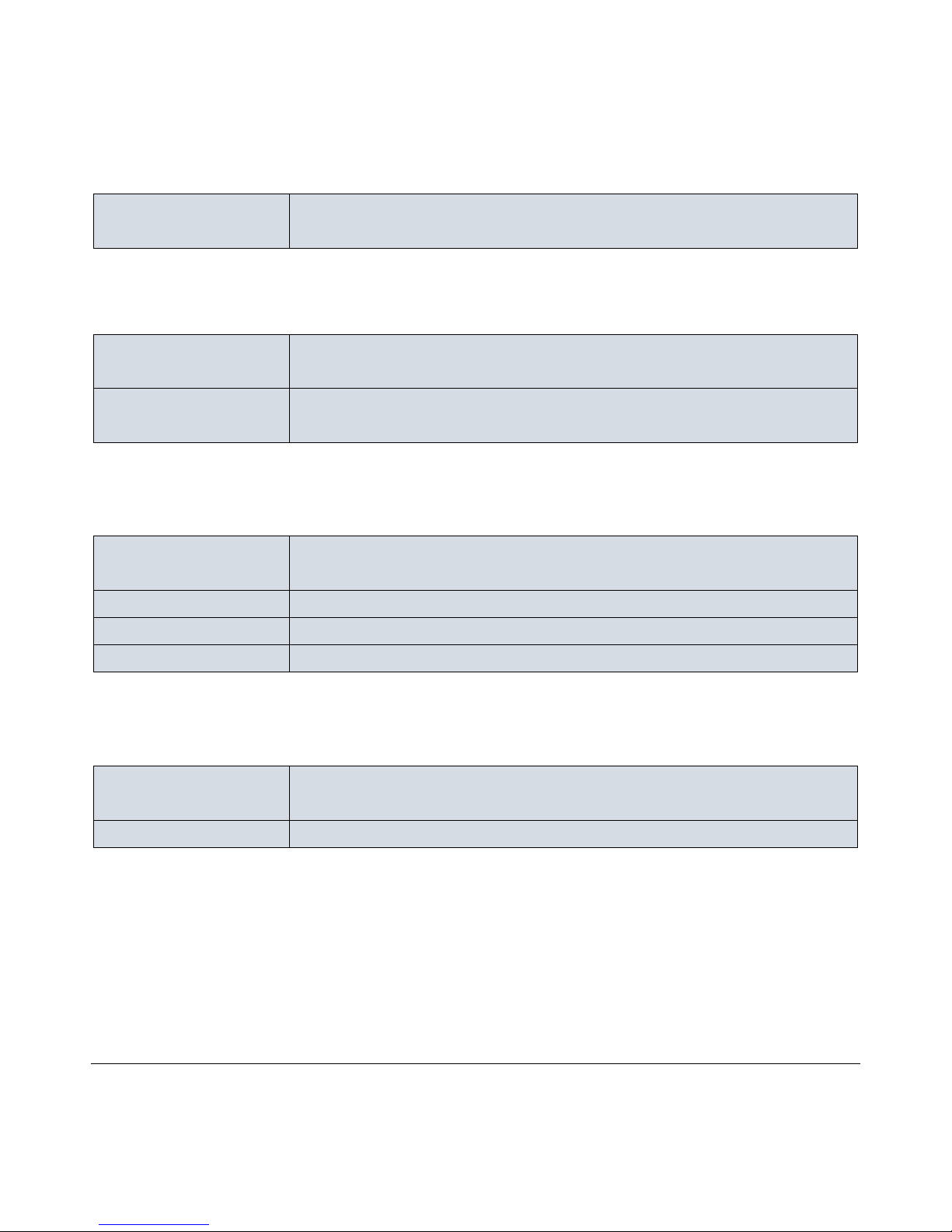
M I N T R O N I X C O M P U T E R S O L U T I O N S
124 Old Mill Road, Suite H
Greenville, SC 29607
855-672-6464
Version 1-2018
Page 7
6.0 Power Supply
Power Supply
Voltage
External power adapter, full range auto sensing
100-240 V, 50-60Hz input, Max. 12V, 5A, 60W output
7.0 Environment
Operating
Temperature
0~40° C
Storage
Temperature
-20~60°C
8.0 Physical Dimensions
Weight
MP5000A: 6.8 lb. without alloy stand, 12 lb. with stand
MP5000J: 9 lb. without alloy stand, 16 lb. with stand
Width
MP5000A/J: 11.5” / 14.25”
Depth
MP5000A/J: 2.5” / 3.0” without stand
Height
MP5000A/J: 8.5” / 10.75” without stand
9.0 Optional Accessories
Magnetic Stripe
Reader
1~3 track HID USB reader
Barcode Scanner
CCD miniature scanner
Page 8

M I N T R O N I X C O M P U T E R S O L U T I O N S
124 Old Mill Road, Suite H
Greenville, SC 29607
855-672-6464
Page 8
Version 1-2018
10.0 Set Up and Installation of the All-in-One
10.1 Unpacking. What you should have:
✓ MP5000A/J computer monitor base unit
✓ Screws to attach the base unit to the computer monitor
✓ Power adapter and power cord
✓ Drivers and manual files (included on the hard drive)
10.2 Site Selection:
Consider the following when selecting sites:
✓ The area should be well ventilated
✓ Avoid glare from bright overhead lighting
✓ The system should be placed on a hard surface
✓ There should be easy access for power and other cabling requirements
10.3 Installation Checklist:
Route cables through the cast alloy stand and position the cables to the
side of the stand
Insert stand front tabs into slots on back of MP5000A/J
Remove the screw on the center top of the MP5000A/J and use it to
secure the stand to the computer
Page 9

M I N T R O N I X C O M P U T E R S O L U T I O N S
124 Old Mill Road, Suite H
Greenville, SC 29607
855-672-6464
Page 9
Version 1-2018
Route all other peripheral cables through the stand
Connect them to the MP5000A/J computer. Set the computer in upright
position.
Connect all the peripherals to the cables
Turn the computer on
Install operating system software (pre-installed if purchased with system)
Install software driver’s
Install application software
11.0 BIOS Introduction
The MP5000A/J has been integrated into a slew of motherboards for over two
decades. With the Setup program, you can modify BIOS settings and control the
various system features.
AMI’s BIOS ROM has a built-in setup program that allows users to modify the basic
system configuration. This information is stored in battery-backed CMOS, so it retains
the setup information when the power is turned off.
11.1 BIOS Setup
Turn on the computer and check for the “patch" code. If there is a number assigned
to the patch code, it means that the BIOS supports your CPU. If there is no number
assigned to the patch code, please contact us to obtain an up-to-date patch code file.
This will ensure that your CPU’s system status is valid. After ensuring that you have a
number assigned to the patch code, press <DEL> and you will immediately be allowed
to enter setup.
Page 10

M I N T R O N I X C O M P U T E R S O L U T I O N S
124 Old Mill Road, Suite H
Greenville, SC 29607
855-672-6464
Page 10
Version 1-2018
11.2 BIOS Main Menu
Press <Del> to enter AMI BIOS CMOS Setup Utility, the Main Menu will appear on
the screen. Use arrow keys to select among the items and press <Enter> to accept or
enter the sub-menu.
Control Keys
< ↑ >< ↓ >< ← >< → > Move to select item
<Enter> Select Item
<Esc> Main Menu - Quit and not save changes into CMOS
Sub Menu - Exit current page and return to Main Menu
<Page Up/+> Increase the numeric value or make changes
<Page Down/-> Decrease the numeric value or make changes
<F1> General help, for Setup Sub Menu
<F2> Item Help
<F5> Load Previous Values
<F7> Load Setup Defaults
<F10> Save all CMOS changes
Page 11

M I N T R O N I X C O M P U T E R S O L U T I O N S
124 Old Mill Road, Suite H
Greenville, SC 29607
855-672-6464
Page 11
Version 1-2018
11.3 BIOS Operation
The Main BIOS setup screen has two main frames. The left frame displays all the
options that can be configured. Grayed-out options cannot be configured; options in
blue can. The right frame displays the key legend.
Above the key legend is an area reserved for a text message. When an option is
selected in the left frame, it is highlighted in white. Often a text message will
accompany it.
Use the “System time / System date” option to change the system time and date.
Highlight System Time or System Date using the <Arrow> keys. Enter new values
through the keyboard. Press the <Tab> key or the <Arrow> keys to move between
fields. The date must be entered in MM/DD/YY format. The time must be entered in
HH:MM:SS format.
11.4 Advanced BIOS Feature
Select the “Advanced” tab from the setup screen to enter the Advanced BIOS Setup
screen. You can select any of the items in the left frame of the screen, such as CPU
Configuration, to go to the sub menu for that item. You can display an Advanced BIOS
Setup option by highlighting it using the <Arrow> keys. All Advanced BIOS Setup
options are described in this section. The Advanced BIOS Setup screen is shown
below. The sub menus are described on the following pages.
12.0 CPU Configuration
Max CPUID Value Limit allows you to limit CPUID maximum value. [ Disabled ]
Execute-Disable Bit Capability - This item allows you to enable or disable the
No-Execution page protection technology. [ Enabled ]
Hyper Threading Technology allows you to enable or disable Intel® Hyper
Threading technology. [ Enabled ]
Intel® SpeedStep® tech - When set to disabled, the CPU runs at its default
speed, when set to enabled, the CPU speed is controlled by the operating
system. [ Disabled ]
Intel® C-STATE tech allows the CPU to save more power under idle mode.
[ Enabled ]
Page 12

M I N T R O N I X C O M P U T E R S O L U T I O N S
124 Old Mill Road, Suite H
Greenville, SC 29607
855-672-6464
Page 12
Version 1-2018
Enhanced C-States - CPU idle set to enhanced C-States, disabled by Intel® C-
STATE tech item. [ Enabled ]
13.0 IDE Configuration
ATA/IDE Configuration allows you to select Disabled / Compatible / Enhanced.
[ Compatible ]
Legacy IDE Channels - When set to Enhanced mode you can select IDE or AHCI
mode. When select Compatible mode you can select SATA only; SATA pri, PATA
sec; or PATA only. [ SATA pri, PATA sec ]
Primary/Secondary/Third IDE Master/Slave - BIOS auto detects the presence of
IDE device and displays the status of auto detection of IDE device.
[ Not Detected ]
Type: Select the type of SATA driver.[Not Installed][Auto][CD/DVD][ARMD]
• LBA/Large Mode: Enables or Disables the LBA mode.
• Block (Multi-Sector Transfer): Enables or disables data multi-sectors
transfers.
• PIO Mode: Select the PIO mode.
• DMA Mode: Select the DMA mode.
• S.M.A.R.T.: Select the smart monitoring, analysis, and reporting technology.
• 32Bit Data Transfer: Enables or disables 32-bit data transfer.
Hard Disk Write Protect - Disable/Enable device write protection. This will be
effective only if the device is accessed through BIOS. [ Disabled ]
IDE Detect Time Out (Sec) allows you to select the time out value for detecting
ATA/ATAPI device(s). [ 35 ]
14.0 Super I/O Configuration
Serial Port1 / Port2 / Port3 / Port 4 address allows you to select serial port1 ~
port4 base addresses. [ 3F8 / 2F8 / 3E8]
Serial Port1 / Port2 / Port3 / Port 4 IRQ allows you to select serial port1 ~ port4
IRQs. [ 4 / 3 / 11 ]
Parallel Port Address - to select parallel port base address. [ 378 ]
Parallel Port Mode - to select parallel port mode. [ Normal ]
Parallel Port IRQ allows you to select parallel port IRQ. [ IRQ7 ]
Auto Flow Control for SP2 allows you to enable or disable auto flow control.
[ Disabled ]
Page 13

M I N T R O N I X C O M P U T E R S O L U T I O N S
124 Old Mill Road, Suite H
Greenville, SC 29607
855-672-6464
Page 13
Version 1-2018
15.0 Hardware Health Configuration
• H/W Health Function allows you to control H/W monitoring. [ Enabled ]
• Temperature & Voltage show - CPU/System Temperature Vcore / +3.3 Vin / +5
Vin / +12 Vin / VBAT
• CPU [ 36°/96° ]
• System [ 35°/95° ]
• Vcore [ 1.156 V]
• +3.3 Vin [ 3.317 V]
• +5 Vin [ 4.922 V]
• +12 Vin [ 11.875 V]
• VBAT [ 3.048 V]
• Fan1 Speed show display Fan1 Speed RPM. [ 6826 RPM ]
16.0 ACPI Settings
16.1 General ACPI Configuration
Suspend mode - Select the ACPI state used for system suspend. [ Auto ]
Repost Video on S3 Resume allows you to invoke VA BIOS POST on S3/STR
resume. [ No ]
16.2 Advanced ACPI Configuration
ACPI Version Features allows you to enable RSDP pointers to 64-bit fixed system
description tables. [ ACPI v3.0 ]
ACPI APIC support - Include APIC table pointer to RSDT pointer list. [ Enabled ]
AMI OEMB table - Include OEMB table pointer to R(x)SDT pointer lists. [ Enabled ]
Headless mode - Enable / Disable Headless operation mode through ACPI. [ Disabled ]
16.3 Chipset ACPI Configuration
Energy Lake Feature allows you to configure Intel’s Energy Lake power
management technology. [ Disabled ]
APIC ACPI SCI IRQ - Enable/Disable APIC ACPI SCI IRQ. [ Disabled ]
USB Device Wakeup from S3 - Enable/Disable USB Device Wakeup from S3.
[ Disabled ]
Page 14
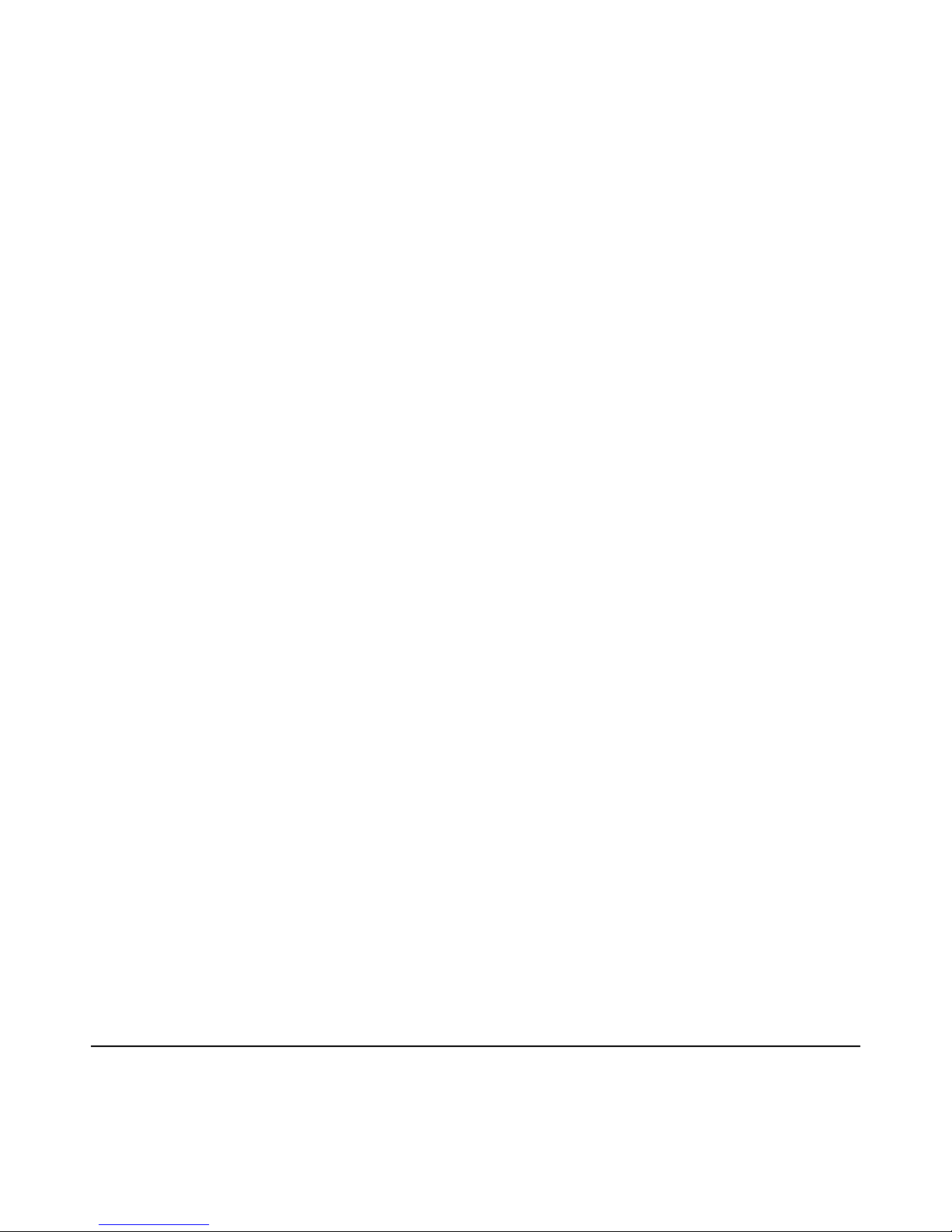
M I N T R O N I X C O M P U T E R S O L U T I O N S
124 Old Mill Road, Suite H
Greenville, SC 29607
855-672-6464
Page 14
Version 1-2018
High Performance Event Timer - Enable/Disable High performance Event timer.
[ Enabled ]
17.0 AHCI Configuration
AHCI Port0 / Port1 - While entering setup, BIOS auto detects the presence of
IDE devices. This displays the status of auto detection of IDE device.
• Port 0 [ Not Detected ]
• Port 1 [ Not Detected ]
18.0 APM Configuration
Power Management/APM - Enable or disable APM. [ Enabled ]
Power Button Mode - Power on, off, or enter suspend mode when the power
button is pressed. The following options are also available. [ On/Off ]
Restore on AC power Loss - Use this to set up the system response after a
power failure. The "Off" setting keeps the system powered off after power
failure, the “On” setting boots up the system after failure, and the "Last State"
returns the system to the status just before power failure. [ Power Off ]
Video Power Down Mode - Power down video in suspend or standby mode.
Hard Disk Power Down Mode - Power down Hard Disk in suspend or standby
mode.
Resume On Ring - Enable / Disable RI to generate a wake event. [ Disabled ]
Resume On RTC Alarm - Enable / Disable RTC to generate a wake event.
[ Disabled ]
19.0 Event Log Configuration
View Event Log - View all unread events on the event Log.
Mark all events as read - Mark all unread events as read.
Clear Event Log - Discard all events in the event Log.
Page 15

M I N T R O N I X C O M P U T E R S O L U T I O N S
124 Old Mill Road, Suite H
Greenville, SC 29607
855-672-6464
Page 15
Version 1-2018
20.0 MPS Configuration
MPS Revision - allows you to select MPS (Multi-Processor Specification) version.
[ 1.4 ]
21.0 Smbios Configuration
SMBIOS SMI Support - SMBIOS SMI wrapper support for PnP function 50h-54h.
[ Enabled ]
22.0 USB Configuration
Legacy USB Support - Enables support for legacy USB. Auto option disables
legacy support if no USB devices are connected. [ Enabled ]
USB 2.0 Controller Mode allows you to select HiSpeed(480Mbps) or FullSpeed
(12Mpbs). [ HiSpeed ]
BIOS EHCI Hand-Off - This is a workaround for an OS without EHCI hand-off
support. The EHCI ownership change should be claimed by EHCI driver.
[ Enabled ]
Hotplug USB FDD Support - A dummy FDD device is created that will later be
associated with a hotplugged FDD. Auto option creates this dummy device only
if there is no USB FDD present. [ Auto ]
22.1 USB Mass Storage Device Configuration
USB Mass Storage Reset Delay - Number of sends POST wait for the USB mass
storage device after start unit command. [ 20 Sec. ]
Emulation Type - If Auto, any USB device less than 530MB will be emulated as a
floppy drive and the remaining as hard drives. Force FDD option can be used to
force a FDD formatted drive to boot as FDD (Ex. ZIP drive). [ Auto ]
23.0 Advanced PCI/PnP Settings
Clear NVRAM - Set this value to force the BIOS to clear the Non-Volatile
Random Access Memory (NVRAM).The Optimal and Fail-Safe default setting is
No. [ No ]
Page 16

M I N T R O N I X C O M P U T E R S O L U T I O N S
124 Old Mill Road, Suite H
Greenville, SC 29607
855-672-6464
Page 16
Version 1-2018
Plug & Play O/S - When set to No, BIOS configures all the devices in the system.
When set to Yes and if you install a Plug and Play operating system, the
operating system configures Plug and Play devices not required for bootup.
[ No ]
PCI Latency Timer - Value in units of PCI clocks for PCI device latency timer
register. [ 64 ]
Allocate IRQ to PCI VGA - When set to Yes, assigns IRQ to PCI VGA card if card
requests IRQ. When set to No, will not assign IRQ to PCI VGA card even if card
requests an IRQ. [ Yes ]
Palette Snooping is designed to solve problems caused by some non-standard
VGA cards. [ Disabled ]
PCI IDE BusMaster - When set to enabled BIOS uses PCI busmastering for
reading/writing to IDE drives. [ Enabled ]
OffBoard PCI/ISA IDE Card - Some PCI IDE cards may require this to be set to the
PCI slot number that is holding the card. When set to Auto will works for most
PCI IDE cards. [ Auto ]
IRQ 3 / 4 / 5 / 7 / 9 / 10 /11 allows you respectively assign an interruptive type
for IRQ 3, 4, 5, 7, 9, 10, 11. [ Available ]
DMA Channel 0 / 1 / 3 / 5 / 6 / 7 - When set to Available will specify which DMA
is available to be used by PCI/PnP devices. When set to Reserved will specify
which DMA will be reserved for use by legacy ISA devices.
24.0 Boot Settings Configuration
Quick Boot allows BIOS to skip certain tests while booting. This will decrease the
time needed to boot the system. [ Enabled ]
Quiet Boot - If this option is set to Disabled, the BIOS displays normal POST
messages. If Enabled, an OEM Logo is shown instead of POST messages.
[ Disabled ]
AddOn ROM Display Mode - Set display mode for option ROM. [ Force BIOS ]
Bootup Num-Lock - Select the Power-on state for Numlock. [ On ]
PS/2 Mouse Support - Select support for PS/2 Mouse. [ Auto ]
Wait For ‘F1’ If Error - Wait for the F1 key to be pressed if an error occurs.
[ Enabled ]
Hit ‘DEL’ Message Display - Displays -Press DEL to run Setup in POST. [ Enabled ]
Interrupt 19 Capture allows options for ROMs to trap interrupt 19. [ Disabled ]
Page 17

M I N T R O N I X C O M P U T E R S O L U T I O N S
124 Old Mill Road, Suite H
Greenville, SC 29607
855-672-6464
Page 17
Version 1-2018
Bootsafe function allows you to enable or disable the bootsafe function.
[ Disabled ]
25.0 Security
Select Security Setup from the MP5000A/J Setup main BIOS setup menu. All
Security Setup options, such as password protection and virus protection are
described in this section. To access the sub menu for the following items, select
the item and press <Enter>:
Boot Sector Virus protection will warn if any program tries to write to the boot
sector. [ Disabled ]
26.0 Advanced Chipset Settings-North Bridge
DRAM Frequency allows you to manually change DRAM frequency. [ Auto ]
Configure DRAM Timing by SPD allows you to enable or disable detection by
DRAM SPD. [ Enabled ]
Initiate Graphic Adapter allows you to select which graphics controller to use as
the primary boot device. [ IGD ]
Internal Graphics Mode Select - Select the amount of system memory used by
the Internal graphics device. [ Enabled, 8MB ]
26.1 Video Function Configuration
DVMT Mode Select displays the active system memory mode. [ DVT Mode ]
DVMT/FIXED Memory - Specify the amount of DVMT / FIXED system memory to
allocate for video memory. [ 256MB ]
Boot Display Device - Select boot display device at post stage. [ VBIOS-Default ]
Flat Panel Type allows you to select which panel resolution you want.
[ 1024X768(24bit) ]
Spread Spectrum Clock allows you to enable or disable the spread spectrum
clock. [ Disabled ]
Backlight Control 1/2 Type allows you to select backlight control type.
[ PWM ] [ Level 10 ]
Backlight 1/2 Level allows you to select backlight level. [ PWM Level 10 ]
Page 18
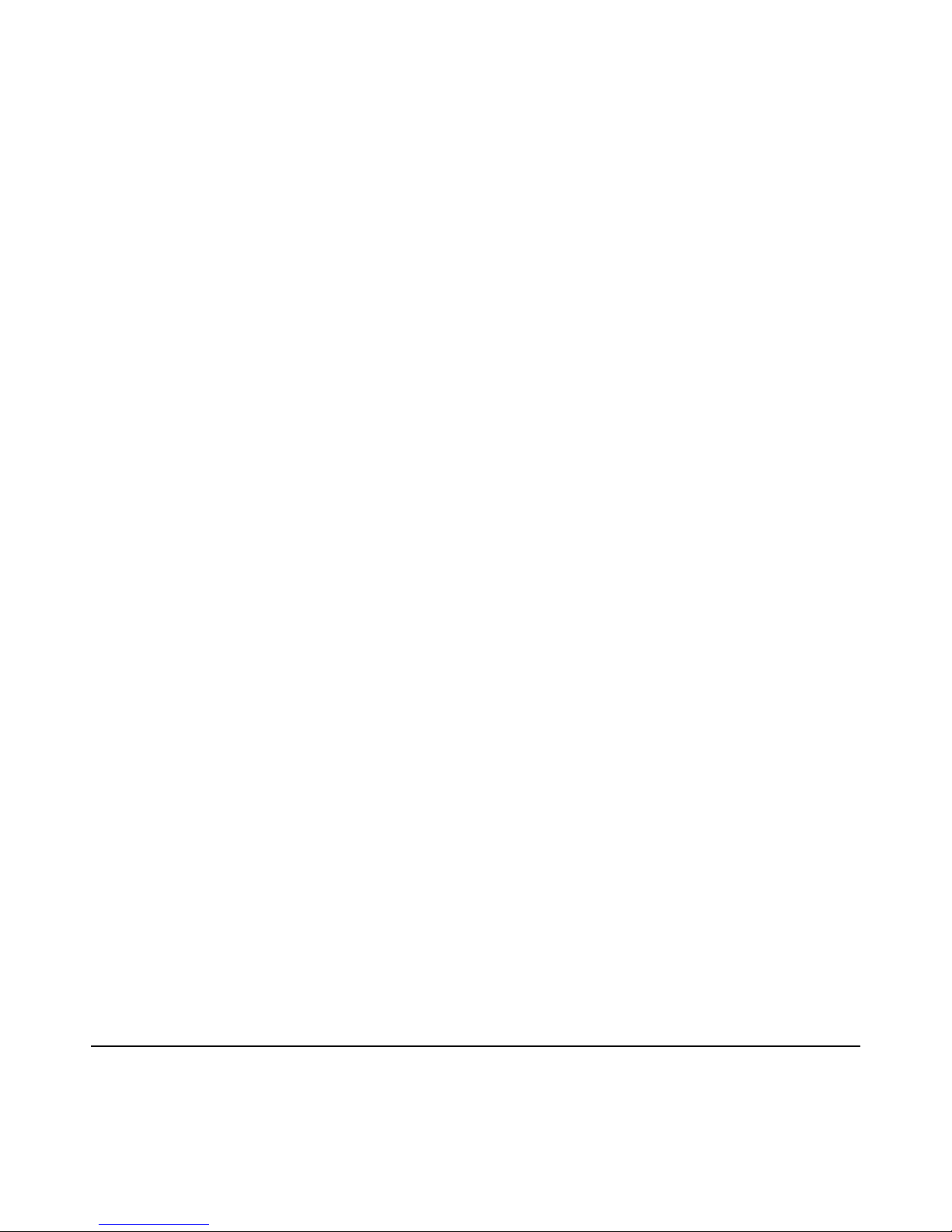
M I N T R O N I X C O M P U T E R S O L U T I O N S
124 Old Mill Road, Suite H
Greenville, SC 29607
855-672-6464
Page 18
Version 1-2018
27.0 Advanced Chipset Settings-South Bridge
USB Functions - disabled, 2 USB Ports, 4 USB Ports, 6 USB Ports or 8 USB Ports
or 10 USB Ports. [ 10 USB Ports ]
USB 2.0 Controller - enables or disables the USB 2.0 controller. [ Enabled ]
LAN1 Intel 82576V controller - enables or disables the Intel LAN1 controller.
[ Enabled ]
LAN1 Boot ROM - enables or disables internal LAN1 boot. [ Disabled ]
LAN1 Wake Up from S5 - enables or disables LAN1 wake up from S5 function.
[ Disabled ]
LAN2 Intel 82583V controller - enables or disables the LAN2 controller.
[ Enabled ]
LAN2 Boot ROM - enables or disables LAN2 boot. [ Disabled ]
LAN2 Wake Up from S3/S4/S5 - enables or disables LAN2 wake up from S3/S4S5
function. [ Disabled ]
HDA Controller - enables or disables the HDA controller. [ Enabled ]
SMBUS Controller - enables or disables the SMBUS controller. [ Enabled ]
SLP_S4# Min. Assertion Width is a signal for power plane control. This signal
shuts off power to all non-critical systems when in the S4 (Suspend to disk) or
S5 (Soft off) state. This setting indicates minimum assertion width of the
SLP_S4# signal to ensure that the DRAMs have been safely power-cycled.
[ 1 to 2 seconds ]
28.0 Exit Option
Save Changes and Exit - When you have completed system configuration, select
this option to save your changes, exit BIOS setup and reboot the computer so
the new system configuration parameters can take effect.
1. Select Exit Saving Changes from the Exit menu and press <Enter>.
The following message appears: Save Configuration Changes and Exit Now?
[Ok] [Cancel]
2. Select Ok or cancel.
Page 19

M I N T R O N I X C O M P U T E R S O L U T I O N S
124 Old Mill Road, Suite H
Greenville, SC 29607
855-672-6464
Page 19
Version 1-2018
Discard Changes and Exit - Select this option to quit Setup without making any
permanent changes to the system configuration.
1. Select Exit Discarding Changes from the Exit menu and press <Enter>. The
following message appears: Discard Changes and Exit Setup Now? [Ok]
[Cancel]
2. Select Ok to discard changes and exit. Discard Changes
3. Discard Changes from the Exit menu and press <Enter>.
Load Optimal Defaults. The MP5000A/J automatically configures all setup items
to optimal settings when you select this option. Optimal defaults are designed
for maximum system performance but may not work best for all computer
applications. Do not use the Optimal Defaults if your computer is experiencing
system configuration problems. Select Load Optimal Defaults from the Exit
menu and press <Enter>.
Load Fail-Safe Defaults. The MP5000A/J automatically configures all setup
options to fail-safe settings when you select this option. Fail-Safe Defaults are
designed for maximum system stability, but not maximum performance. Select
Fail-Safe Defaults if your computer is experiencing system configuration
problems.
1. Select Load Fail-Safe Defaults from the Exit menu and press <Enter>. The
following message appears: Load Fail-Safe Defaults? [OK] [Cancel]
2. Select OK to load Fail-Safe defaults.
29.0 Jumper Settings
Function
Jumper Setting
*Keep CMOS data
1-2 closed
Clear CMOS data
2-3 closed
*Default
Page 20

M I N T R O N I X C O M P U T E R S O L U T I O N S
124 Old Mill Road, Suite H
Greenville, SC 29607
855-672-6464
Page 20
Version 1-2018
30.0 Installing Software and Drivers
Drivers and utilities are in the “Drivers” of the hard drive.
30.1 Operating Systems
Your All-in-One computer is designed to work with a wide variety of operating
systems including but not limited to Embedded OS, Windows XP, Windows Vista, and
Windows 7.
If you purchased the Windows operating system for your All-in-One computer, the
operating system and drivers have already been installed for you.
30.2 Touch Screen Driver
The MP5000A/J has an ELO serial touch controller. A universal driver is included in the
respective ELO touch directory.
30.3 Video Driver
The MP5000A/J computers use The Intel® embedded Atom + ICH8M chipset, featuring
Embedded Gen3.5+ GFX Core with MPEG2 decode in hardware. Intel Graphics Media
Accelerator 3150 Driver can be installed in the respective VGA directory.
30.4 Audio Driver
The MP5000A/J has a build-in audio controller. Windows driver can be installed by
running the program in the respective audio directory.
30.5 Network Driver
The MP5000A/J has two Intel 10/100/1000 network interfaces (82567V
and 82583V). Network driver can be installed by running the program in the
respective LAN directory.
30.6 Tuning the Touch Screen Under Windows
If you wish to calibrate the touch screen while under Windows, go to “Control Panel”
and select “Touch” icon. Choose “calibrate” to set the touch positions and click “OK”
to save the setup.
Page 21
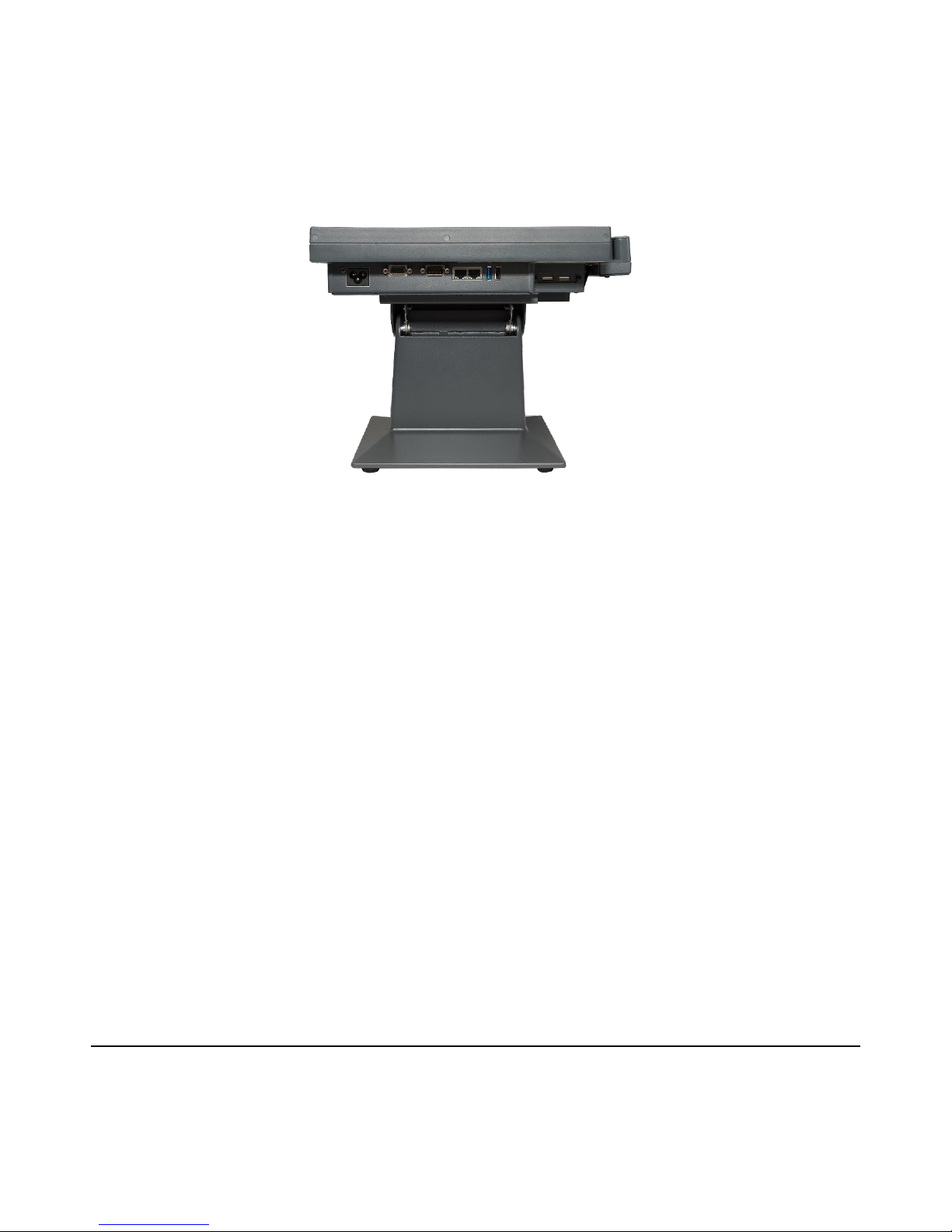
M I N T R O N I X C O M P U T E R S O L U T I O N S
124 Old Mill Road, Suite H
Greenville, SC 29607
855-672-6464
Page 21
Version 1-2018
30.7 Other Applications
Please refer to the manuals accompanying your additional software or hardware.
31.0 Troubleshooting
If your system does not operate correctly at first, re-read the instructions regarding
the procedure being performed. If problems occur with third party software, consult
the accompanying documentation. Please check this section for possible solutions. If
the problem still cannot be resolved, contact your authorized dealer.
31.1 Initial Inspection
Oftentimes the simplest things can cause the most confusing errors. Always check the
following:
1. The power cord is securely connected to both the AC outlet and your Panel
Touch.
2. The Panel Touch is turned on.
Page 22

M I N T R O N I X C O M P U T E R S O L U T I O N S
124 Old Mill Road, Suite H
Greenville, SC 29607
855-672-6464
Page 22
Version 1-2018
31.2 Peripherals Configuration Problems
If one or more of your peripherals is not working correctly, it often can be the result of
an improper configuration either with the device driver or the BIOS. To check device
drivers, enter Windows and check the Control Panel for possible conflicts. Default IRQ
settings are included in appendices. Enter the BIOS program to verify the
configuration settings.
31.3 Connection Problems
If you are having problems with your peripherals and have checked the possible
solutions above, the connection between your Panel Touch and the peripheral may be
the problem. Verify the cable signal output.
32.0 Standard IRQ Settings
IRQ
Priority
Standard Functions
0
1
System Timer
1
2
Keyboard Controller
2
-
Redirect to IRQ#9
3
11
IRQ Holder for PCI Steering*
4
12
Communications Port (COM1)*
5
13
IRQ Holder for PCI Steering
6
14
Floppy Disk Controller
7
15
Printer Port (LPT)*
8
3
System CMOS/Rear Time
9
4
IRQ Holder for PCI Steering*
10
5
IRQ Holder for PCI Steering*
11
6
IRQ Holder for PCI Steering*
12
7
PS/2 Compatible Mouse Port*
13
8
Numeric Data Processor
14
9
Primary IDE Channel
15
10
Secondary IDE Channel
Page 23

M I N T R O N I X C O M P U T E R S O L U T I O N S
124 Old Mill Road, Suite H
Greenville, SC 29607
855-672-6464
Page 23
Version 1-2018
33.0 Optional Magnetic Stripe Reader
MSR213U is a HID Keyboard emulation device. It accepts keyboard input from
Windows applications.
33.1 Reader Test
The following process will test MSR213U installation:
1. Run the Notepad application from Start ? Programs ? Accessories ? Notepad
under Windows
2. Swipe any card through the reader MSR213U.
3. The card data should appear on the Notepad if the MSR213U installed properly.
33.2 Changing Configuration
The MSR configurations can be changed through software installed on the system.
They are factory preset and normally do not need to be changed by the user.
To enter the setting mode:
Connect keyboard to your MP5000A/J computer.
Run .MSR213U setting AP
Follow instructions on the screen to change settings
33.3 Power-Up Initialization
Upon power-up, the controller goes into its initialization sequence. The board is
designed to initialize in two states:
1. physical power up
2. software power up.
After 250mS, the board is ready to receive software power up. YOU MUST SEND THE
BOARD A CLEAR SCREEN COMMAND (HEX 0C) TWO TIMES AT HALF SECOND
INTERVALS. This will initialize the controller completely. The LCD display is NOT hot
pluggable or hot swappable!
