Mintek DTV-323-D owners Manual

DTV-323-D
OWNER'S MANUAL
32" LCD HDTV
With Built-in DVD Player
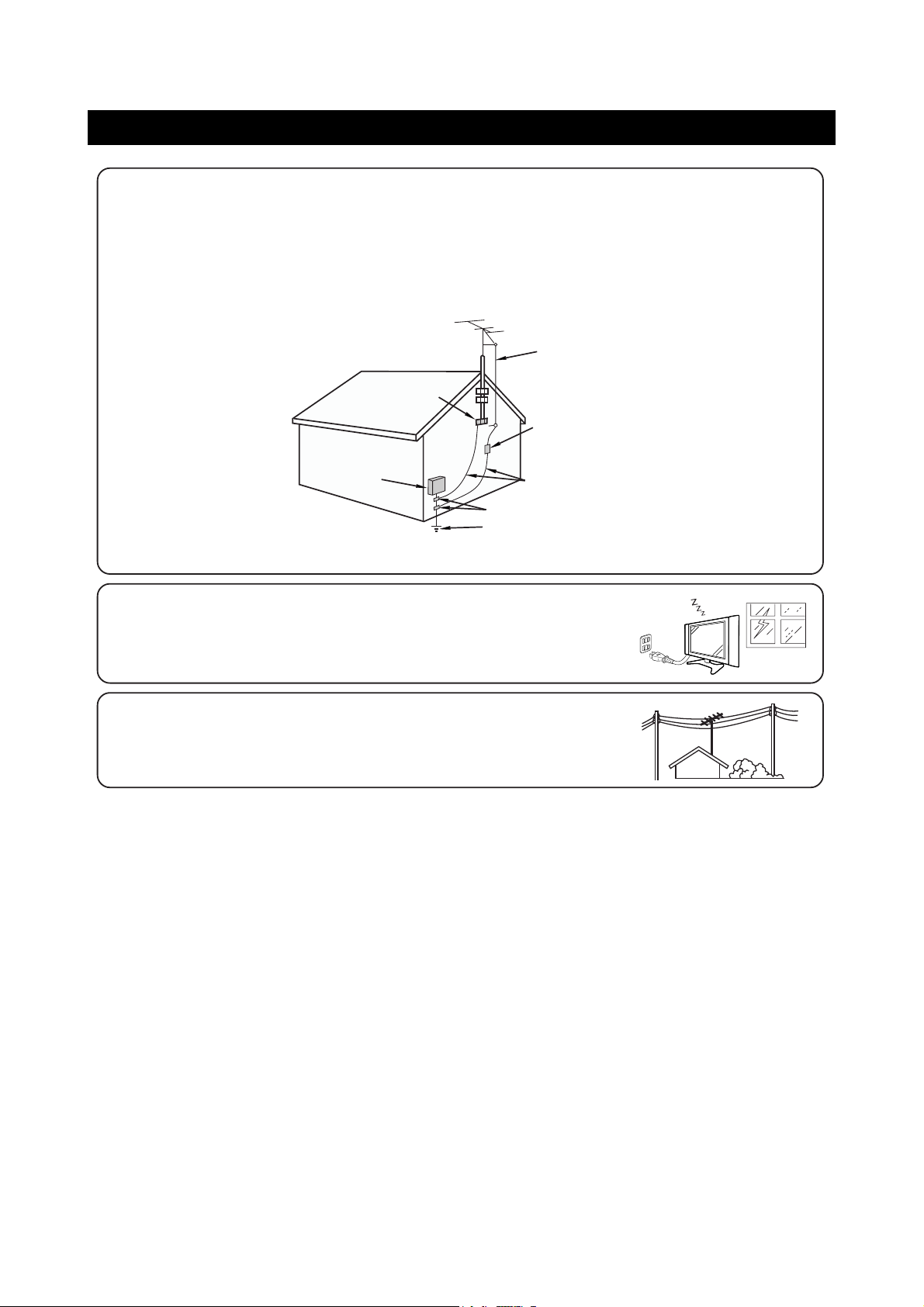
• If an outside antenna is connected to the television equipment, be sure the antenna system is grounded so as to
provide some protection against voltage surges and built-up static charges.
Section 810 of the National Electrical Code provides information with respect to proper grounding of the mast and
supporting structure, grounding of the lead-in wire to an antenna discharge unit, size of grounding conductors,
Iocation of antenna-discharge unit, connection to grounding electrodes,and requirements for the grounding electrode.
EXAMPLE OF ANTENNA GROUNDING AS PER
NATIONAL ELECTRICAL CODE
ANTENNA
LEAD IN
WIRE
ANTENNA
DISCHARGE UNIT
(NEC SECTION 810-20)
GROUNDING CONDUCTORS
(NEC SECTION 810-21)
GROUND CLAMPS
POWER SERVICE GROUNDING
ELECTRODE SYSTEM
(NEC ART 250, PART H)
GROUND
CLAMP
ELECTRIC
SERVICE
EQUIPMENT
NEC —NATIONAL ELECTRICAL CODE
• For added protection for this television equipment during a lightning storm, or when
it is left unattended and unused for long periods of time, unplug it from the wall
outlet and disconnect the antenna. This will prevent damage to the equipment due
to lightning and power-line surges.
• An outside antenna system should not be located in the vicinity of overhead power
lines or other electric light or power circuits, or where it can fall into such power
lines or circuits. When installing an outside antenna system, extreme care should
be taken to keep from touching such power lines or circuits as contact with them
might be fatal.
IMPORTANT SAFETY PRECAUTIONS
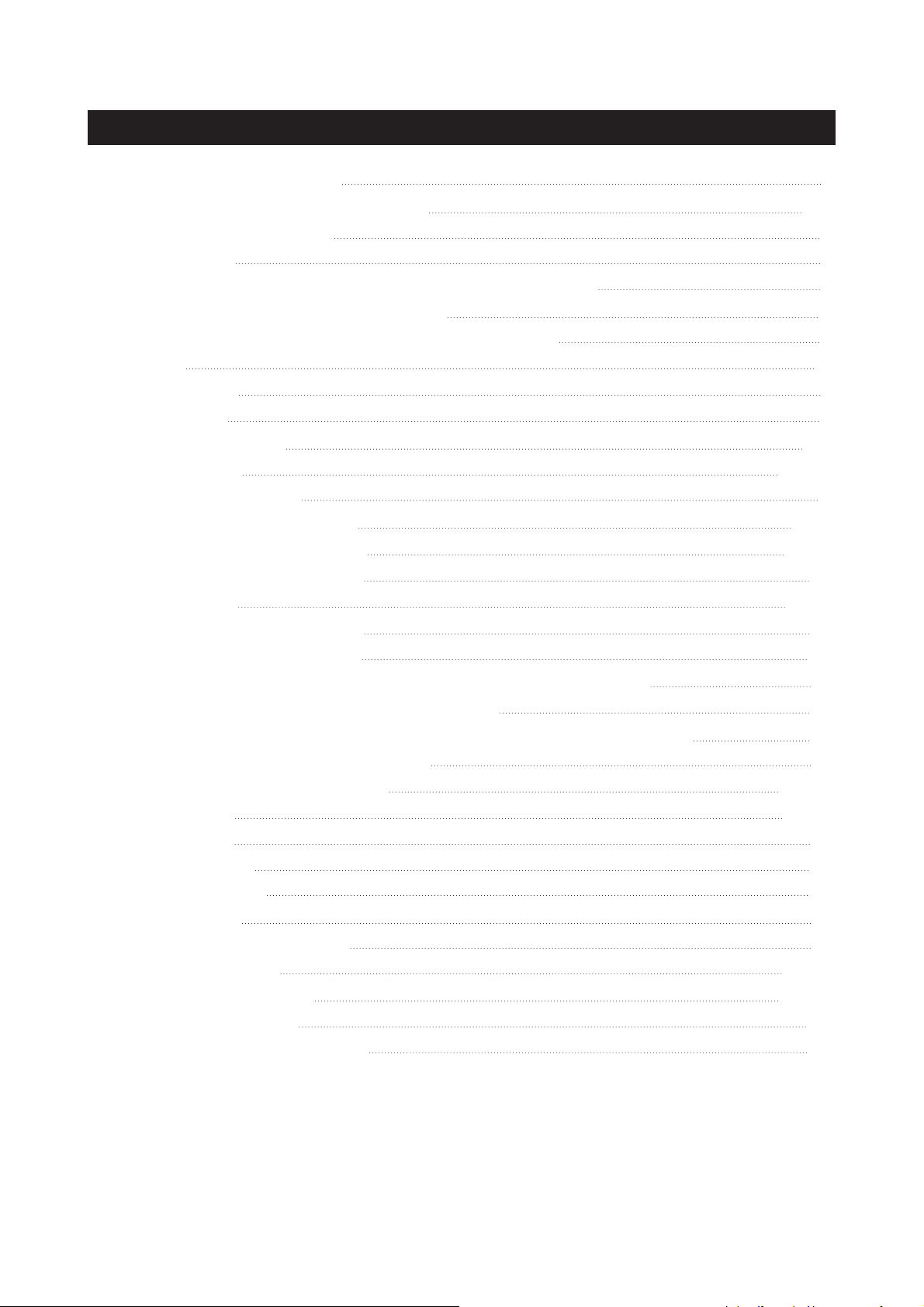
IMPORTANT INFORMATION
IMPORTANT SAFETY PRECAUTIONS
SUPPLIED ACCESSORIES
PREPARATION
●
INSERTING BATTERIES INTO THE REMOTE CONTROL
●
USING THE REMOTE CONTROL UNIT
●
CAUTIONS REGARDING REMOTE CONTROL UNIT
DISPLAY
●
FRONT VIEW
●
REAR VIEW
REMOTE CONTROL
CONNECTIONS
BASIC OPERATIONS
●
TURNING ON THE POWER
●
TURNING OFF THE POWER
●
SIGNAL INPUT SELECTION
WATCHING TV
●
TURNING ON THE POWER
●
TURNING OFF THE POWER
●
SIMPLE BUTTON OPERATIONS FOR CHANGING CHANNELS
●
USING FLASHBACK ON THE REMOTE UNIT
●
SIMPLE BUTTON OPERATION FOR CHANGING VOLUME/SOUND
●
SETTING MTS/SAP STEREO MODE
BASIC ADJUSTMENT SETTINGS
●
VIDEO MENU
●
AUDIO MENU
●
SCREEN MENU
●
CHANNEL MENU
●
SETUP MENU
●
CLOSED CAPTION MENU
●
PARENTAL MENU
WINDOW ADJUSTMENT
TROUBLESHOOTING
TECHNICAL SPECIFICATIONS
1
2-3
4
5
5
5
5
6
6
7
8-9
10-11
12
12
12
12
13-16
13
13
13
14
15
16
17-28
17-18
19
20
21
23
24
26-28
29-30
31
32
TABLE OF CONTENTS (FOR TV TUNER)
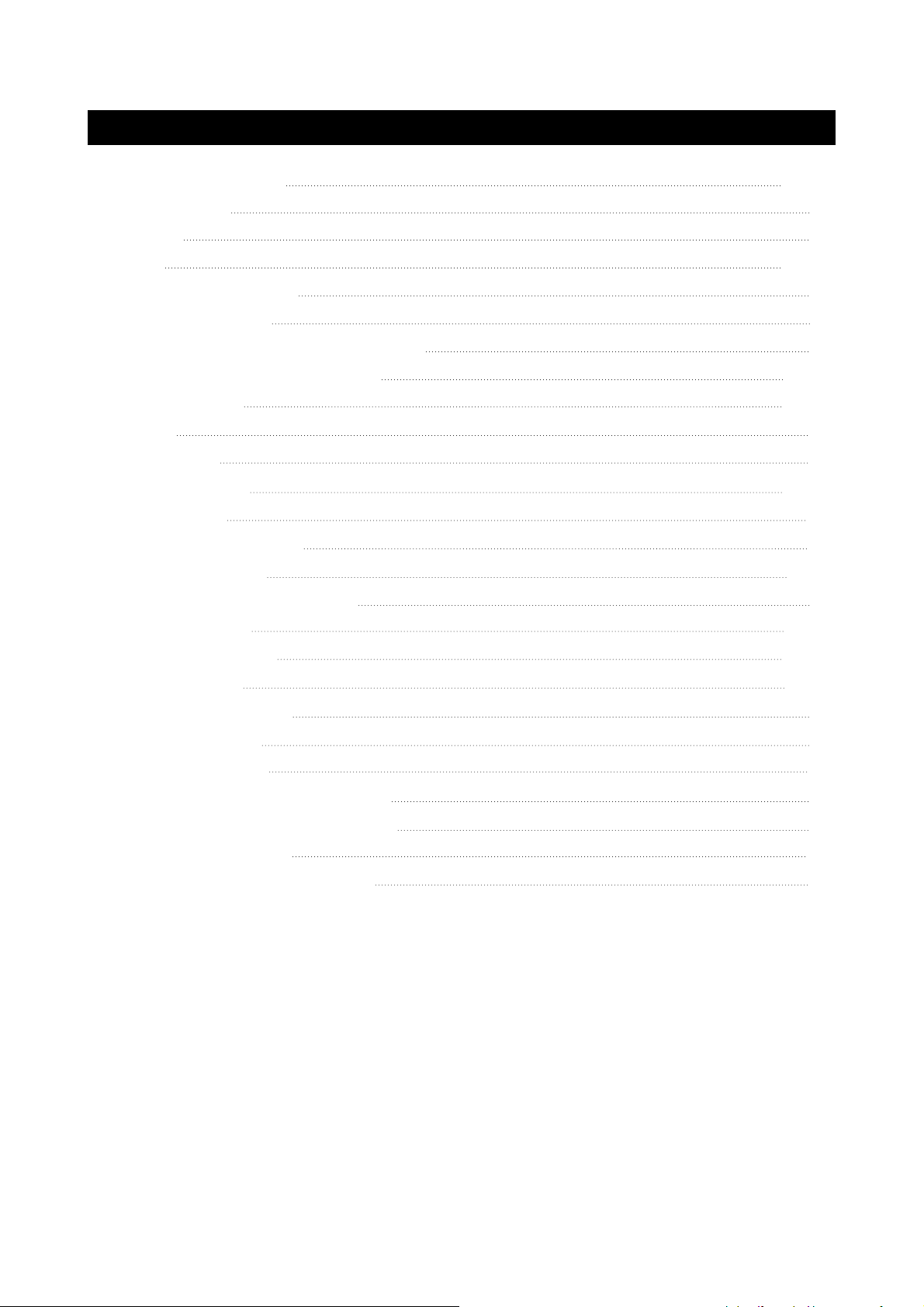
BASIC OPERATIONS
●
PLAY DISCS
●
PAUSE
●
OSD
●
VOLUME CONTROL
●
DVD MENU PLAY
●
SELECT WITH NUMBER BUTTONS
PLAY DISCS IN VARIOUS WAYS
●
AUDIO MODE
●
MUTE
●
FAST PLAY
●
REPEAT PLAY
●
ZOOM PLAY
●
SELECT SUBTITLES
●
PROGRAM PLAY
●
SHUFFLE (RANDOM) PLAY
MENU SETTING
●
GENERAL SETUP
●
AUDIO SETUP
●
PASSWORD SETUP
●
PREFERENCES
MP3 OPERATIONS
KODAK PICTURE CD PLAYBACK
DIGITAL CARD PLAY OPERATION
TROUBLESHOOTING
TECHNICAL SPECIFICATIONS
33-37
33
33
33-36
36
36
37
37-41
37-38
38
38
39
39
40
40-41
41
42-46
43-44
44-45
45
46
46
47
48
49
50
TABLE OF CONTENTS (FOR DVD PLAYER)
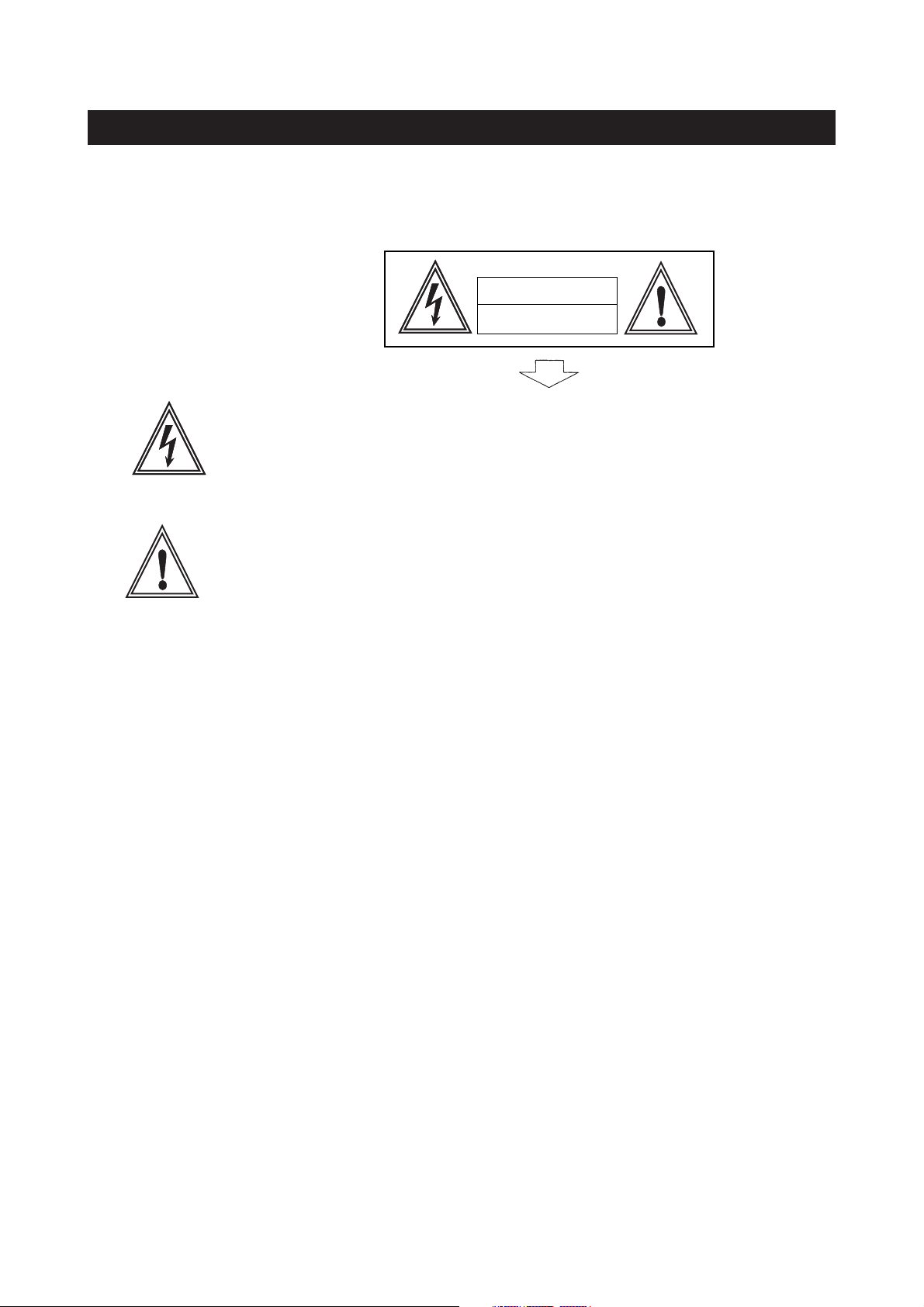
The lightning flash with arrowhead symbol, within an equilateral triangle,
is intended to alert the user to the presence of uninsulated ’’dangerous
voltage’’ within the product’s enclosure that may be of sufficient
magnitude to constitute a risk of electric shock to persons.
The exclamation point within a triangle is intended to alert the user to the
presence of important operation and maintenance (servicing) instructions
in the literature accompanying the product.
This equipment has been tested and found to comply with the limit for a Class B digital
device, pursuant to Part 15 of the FCC Rules. These limits are designed to provide
reasonable protection against harmful interference in a residential installation.
This equipment generates, uses and can radiate radio frequency energy and, if not
installed and used in accordance with the instructions, may cause harmful interference to
radio communications. However, there is no guarantee that interference will not occur in a
particular installation.
If this equipment does not cause harmful interference to radio or television reception which
can be determined by turning the equipment off and on, the user is encourage to try to
correct the interference by one or more of the following measure.
●
Reorient or relocate the receiving antenna.
●
Increase the separation between the equipment and receiver.
●
Correct the equipment into an outlet on a circuit different from that to which the receiver
is connected.
●
Consult the dealer or an experienced radio, TV technical for help.
●
Only shielded interface cable should be used.
FCC RF INTERFERENCE STATEMENT
NOTE:
RISK OF ELECTRIC SHOCK
DO NOT OPEN
CAUTION
WARNING: TO REDUCE THE RISK OF FIRE OR ELECTRIC SHOCK, DO NOT EXPOSE
THIS PRODUCT TO RAIN OR MOISTURE.
IMPORTANT INFORMATION
page1
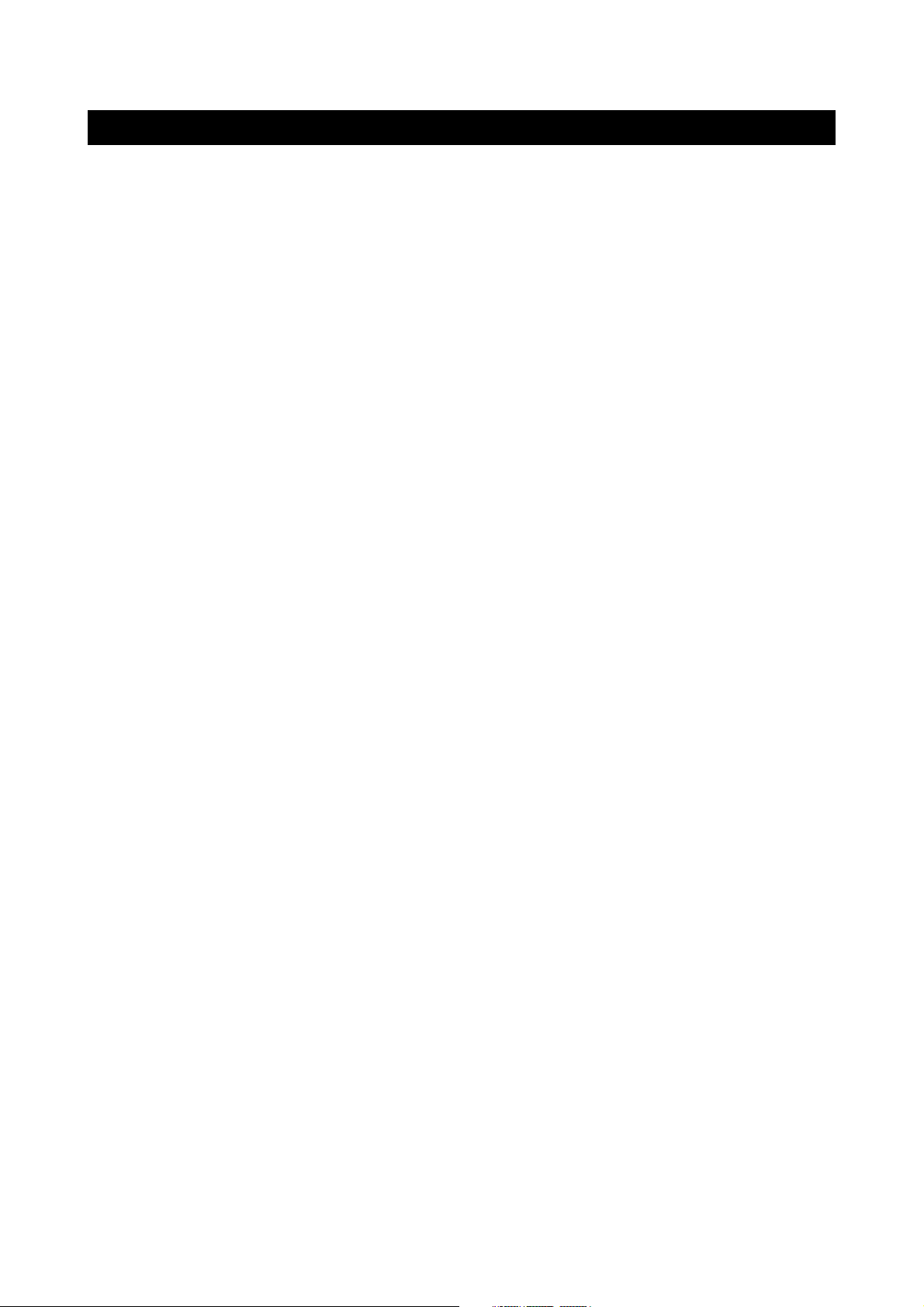
The present set has been designed and manufactured to assure personal safety. Improper use
can result in electric shock or fire hazard. The safeguards incorporated in the present unit will
protect you if you observe the following procedures in installing, using and servicing. The present
unit is fully transistorized and does not contain any element that can be repaired by the user.
1. Read these instructions - All operating instructions must be read and understood before the
product is operated.
2. Keep these instructions - These safely and operating instructions must be kept in a safe place
for future reference.
3. Heed all warnings - All warnings on the product and in the instructions must be observed closely.
4. Follow instructions - All operating instructions must be followed.
5. Attachment - Do not use attachments not recommended by the manufacturer. Use of inadequate
attachments can result in accidents.
6. Power source - This product must operate on a power source specified on the model label. If
you are not sure of the type of power supply used in your home, consult your dealer or local
power company.
7. AC cord protection - The AC cords must be routed properly to prevent people from stepping on
them or objects from resting on them. Check the cords at the plugs and product.
8. Overloading - Do not overload AC outlets or extension cords. Overloading can cause fire or
electric shock.
9. Entering of objects and liquids - Never insert an object into the product through vents or
openings. High voltage flows in the product, and inserting an object can cause electric shock
and/or short internal parts. For the same reason, do not spill water or liquid on the product.
10. Servicing - Do not attempt to service the product yourself. Removing covers can expose you
to high voltage and other dangerous conditions. Request a qualified service person to
perform servicing.
11. Repair - If any of the following conditions occurs, unplug the AC cord from the AC outlet, and
request a qualified service person to perform repairs.
a) When the AC cord or plug is damaged.
b) When a liquid was spilled on the product or when objects have fallen into the product.
c) When the product has been exposed to rain or water.
d) When the product does not operate properly as described in the operating instructions. Do
not touch the controls other than those described in the operating instructions. Improper
adjustment of controls not described in the instructions can cause damage, which often
requires extensive adjustment work by a qualified technician.
e) When the product has been dropped or damaged.
IMPORTANT SAFETY PRECAUTIONS
page2
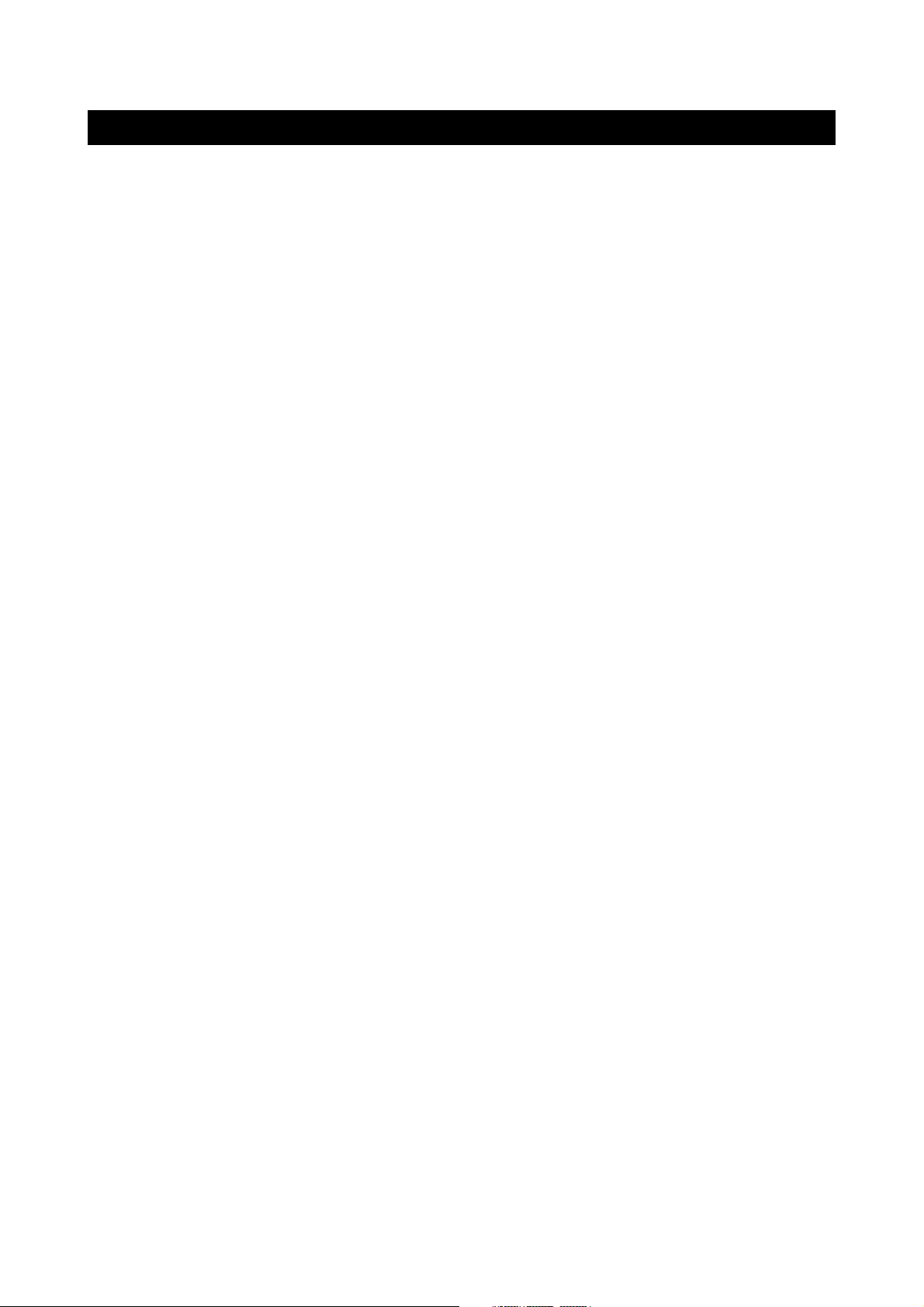
f) When the product displays an abnormal condition. Any noticeable abnormality in the product
indicates that the product needs servicing.
12. Replacement parts - In case the product needs replacement parts, make sure that the service
person uses replacement parts specified by the manufacturer, or those with the same
characteristics and performance as the original parts. Use of unauthorized parts can result in
fire, electric shock and/or other danger.
13. Safety checks - Upon completion of service or repair work, request the service technician to
perform safety checks to ensure that the product is in proper operating condition.
14. Wall or ceiling mounting - When mounting the product on a wall or ceiling, be sure to install
the product according to the method recommended by the manufacturer.
15. Unplug the AC cord from the AC outlet before installing the speakers.
16. Cleaning - Unplug the AC cord from the AC outlet before cleaning the product. Use only with
a dry cloth to clean this apparatus. Do not use liquid or aerosol cleaners.
17. Water and moisture - Do not use this product near water such as bathtub, washbasin, kitchen
sink and laundry tub, swimming pool and in a wet basement. TV set shall not be exposed to
dripping or slashing and no objects filled with liquid, such as vases, shall be placed on the TV
set.
18. Stand - Do not place the product on an unstable cart, stand, tripod or table. Unstable installation
is likely to make the product fall resulting in serious injuries as well as material damage. Use
only the cart, stand, tripod, bracket, or table specified by the manufacturer, or sold with the
apparatus.
19. When a cart is used, use caution when moving the cart/apparatus combination to void injury
from tip-over.
20. Ventilation - The vents and other openings in the cabinet are designed for ventilation. Do not
cover or block them since insufficient ventilation can overheat and/or shorten the product s
life span. Do not place the product on the bed, sofa, rug or other similar surfaces since they
can block ventilation openings. This product is not designed for built-in installation; do not
place the product in an enclosed place such as a bookcase or rack unless proper ventilation
is provided or the manufacturer’s instructions are followed.
21. The LCD panel used in this product is made of glass. Therefore, it can be broken when the
product is dropped or gets shock. Be careful not to be injured by glass pieces in case the
panel is broken.
22. Heat sources - Do not install near any heat sources such as radiators, heat registers, stoves,
or other apparatus (including amplifiers) that produce heat.
23. The LCD panel is a product of very high technology with 2,949,120 thin film transistors, giving
you fine picture details. Occasionally, a few non-active pixels may appear on the screen as a
fixed blue, green or red point. Please note that this does not affect your product’s performance.
IMPORTANT SAFETY PRECAUTIONS
page3
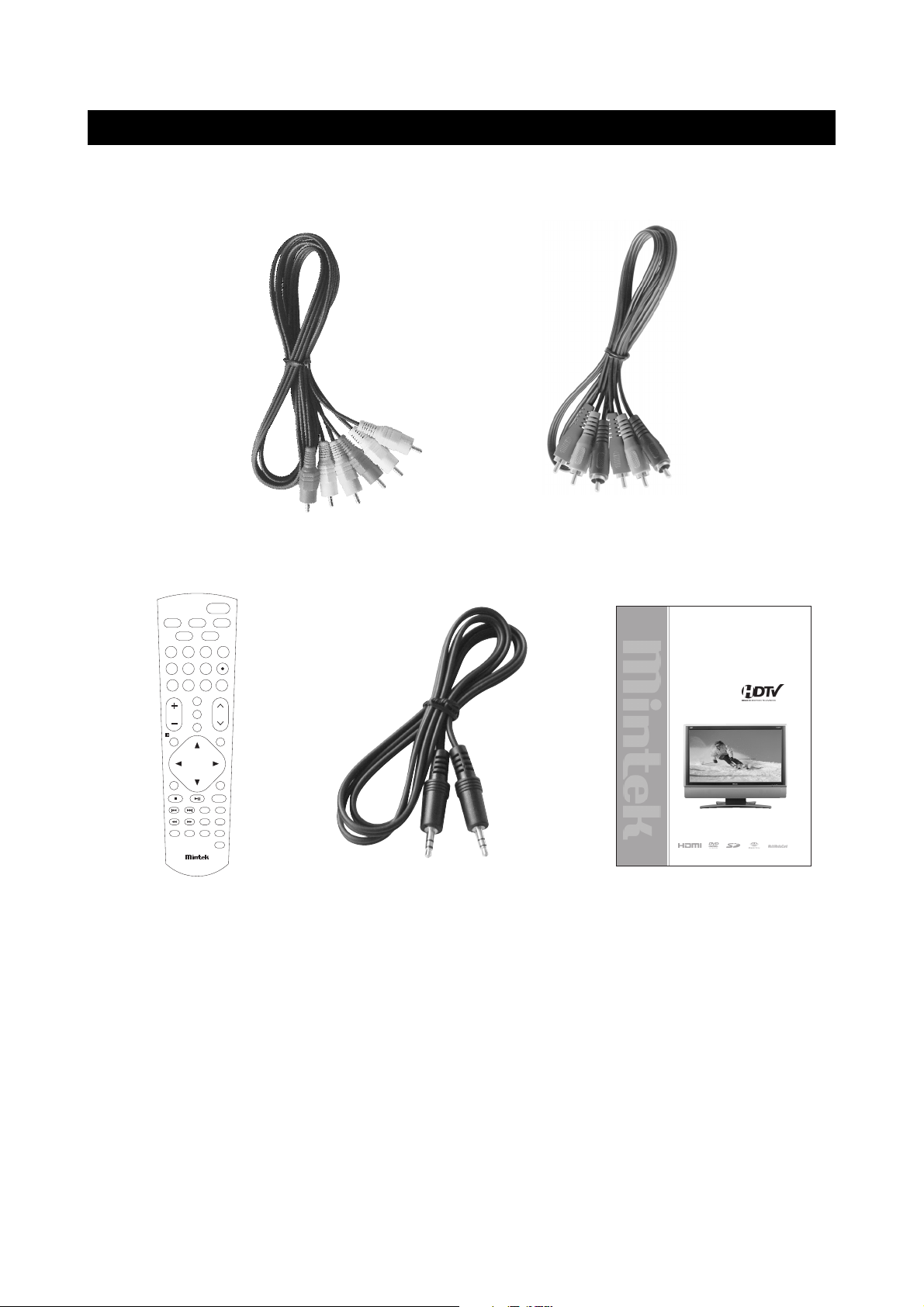
Make sure the following accessories are provided with the product.
SUPPLIED ACCESSORIES
page4
OK
RC-175C
56
78
123
4
9
+10
FAVORITE
A. MODE
SETUP
SUBTITLE
VOL CH
POWER
MUTE
ZOOM
10
0
/
TV
VIDEO
RETURN
DVD MENUDVD TITLE
S.MODEP.MODE
VIEW MODE
PLAY MODE
OSD
PREV NEXT
FR FF
CC
FLASHBACK
TV MENU
REPEAT
AUDIO
VIEW MODE
MTS/SAP
DVD/
USB/CARD
DTV-323-D
OWNER'S MANUAL
32" LCD HDTV
With Built-in DVD Player
AV cables
User guide
Remote control
It also include:
①batteries (2)
②Warranty card
Component Video Cable or
Y/Pb/Pr cable
Audio cable for PC input
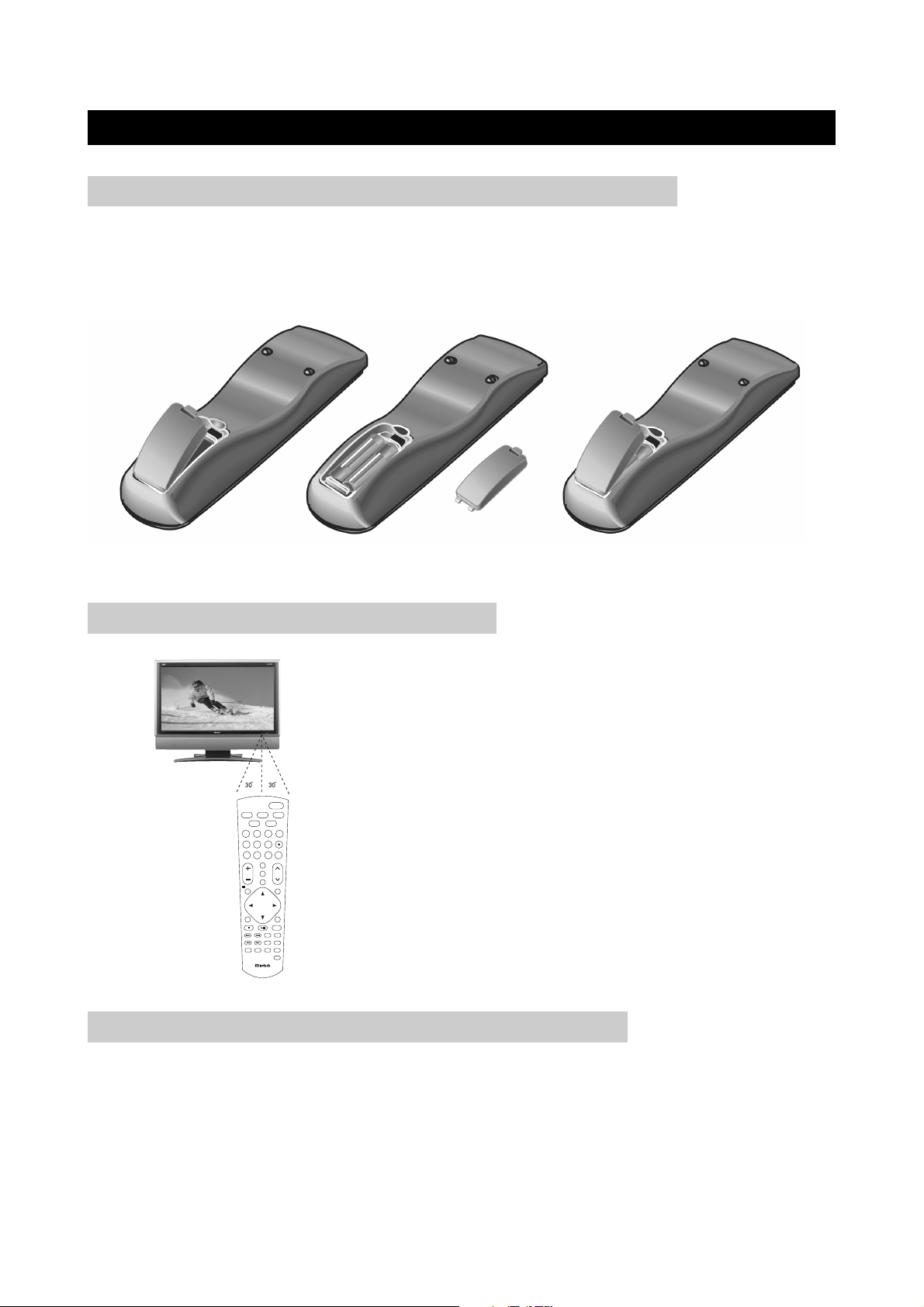
Insert supplied batteries via the battery compartment on the back of the remote control.
Make sure polarity matches the (+) and (-) marks inside the compartment.
PREPARATION
page5
INSERTING BATTERIES INTO THE REMOTE CONTROL
●
Do not expose remote to liquids, direct sunlight or shock.
●
The remote control unit may not work properly if the remote sensor window of the Display is
under direct sunlight or strong lighting. In such case, change the angle of the lighting or Display,
or operate the remote control unit closer to the remote sensor window.
CAUTIONS REGARDING REMOTE CONTROL UNIT
●
Use the remote control by pointing it towards the remote
sensor on the TV. Objects between the remote control and
the sensor may disrupt operation.
●
Effective range is 20 feet but is dependant on what your
viewing angle is.
●
Range can also be affected by direct sunlight on the TV’s
sensor.
USING THE REMOTE CONTROL UNIT
DVD/
TV
USB/CARD
123
56
4
78
VOL CH
CC
MTS/SAP
MUTE
TV MENU
OK
PREV NEXT
FR FF
PLAY MODE
A. MODE
SUBTITLE
RC-175C
POWER
VIDEO
S.MODEP.MO DE
10
/
0
+10
FAVORITE
9
FLASHBACK
DVD MENUDVD TITLE
OSD
SETUP
ZOOM
REPEAT
AUDIO
RETURN
VIEW MODE
VIEW MODE
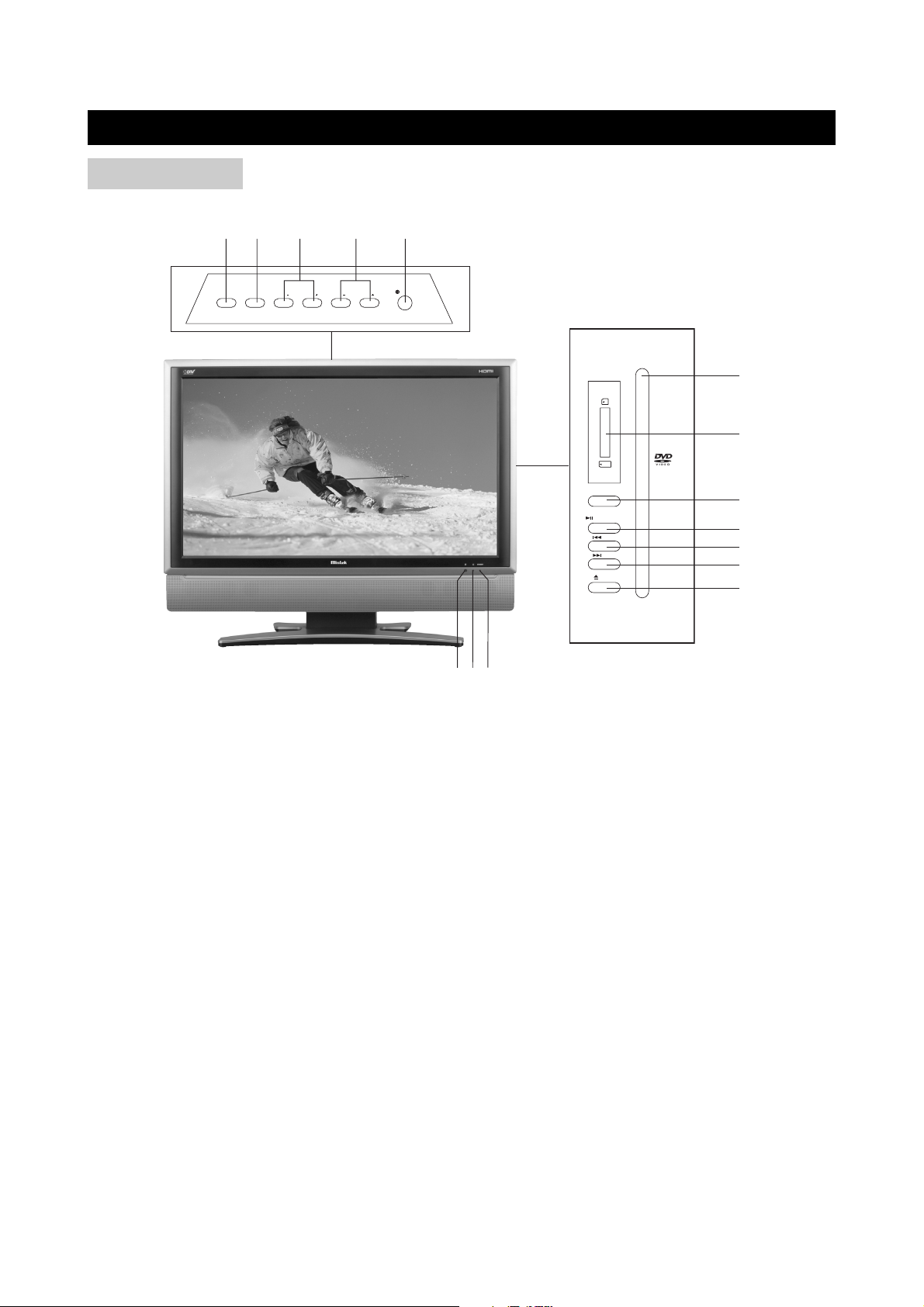
1) STANDBY INDICATOR
2) POWER ON INDICATOR
3) REMOTE SENSOR
4) SOURCE: Use to select the AV signal source among: Digital TV, Analog TV, Composite ,
S-Video, Component, DVD, HDMI and DVI.
5) MENU: Use to bring up the TV menu.
6) VOLUME+/-: Use to adjust the volume.
7) CH+/-: To skip to the previous/next channel; in other mode, press it to shift to TV mode.
8) Power Button: Use to turn the unit on or off.
9) DISC SLOT: Insert a DVD or CD disc to play under DVD status. In other status, insert a disc to
change to DVD status.
10) MULTI MEDIA CARD/SD/MEMORY STICK CARD SLOT
11) DVD/CARD: In DVD status, when there are MMC/SD/MEMORY STICK card being played,
use to shift among DVD and CARD.
12) PLAY/PAUSE BUTTON: Use to begin and pause the DVD playback; in other mode, press it
to change to DVD mode.
13) PREV: Use to skip to the previous chapter.
14) NEXT: Use to skip to the next chapter.
15) EJECT BUTTON: Use to eject the disc being played in the disc slot.
DISPLAY
page6
FRONT VIEW
45 6 7 8
312
SOURCE
ON/OFF
MENU
CH CHVOLVOL
9
10
11
12
13
14
15
DVD/CARD
PREV
NEXT
EJECT
SD/
MMC
MEMORY
STICK
PLAY/PAUSE
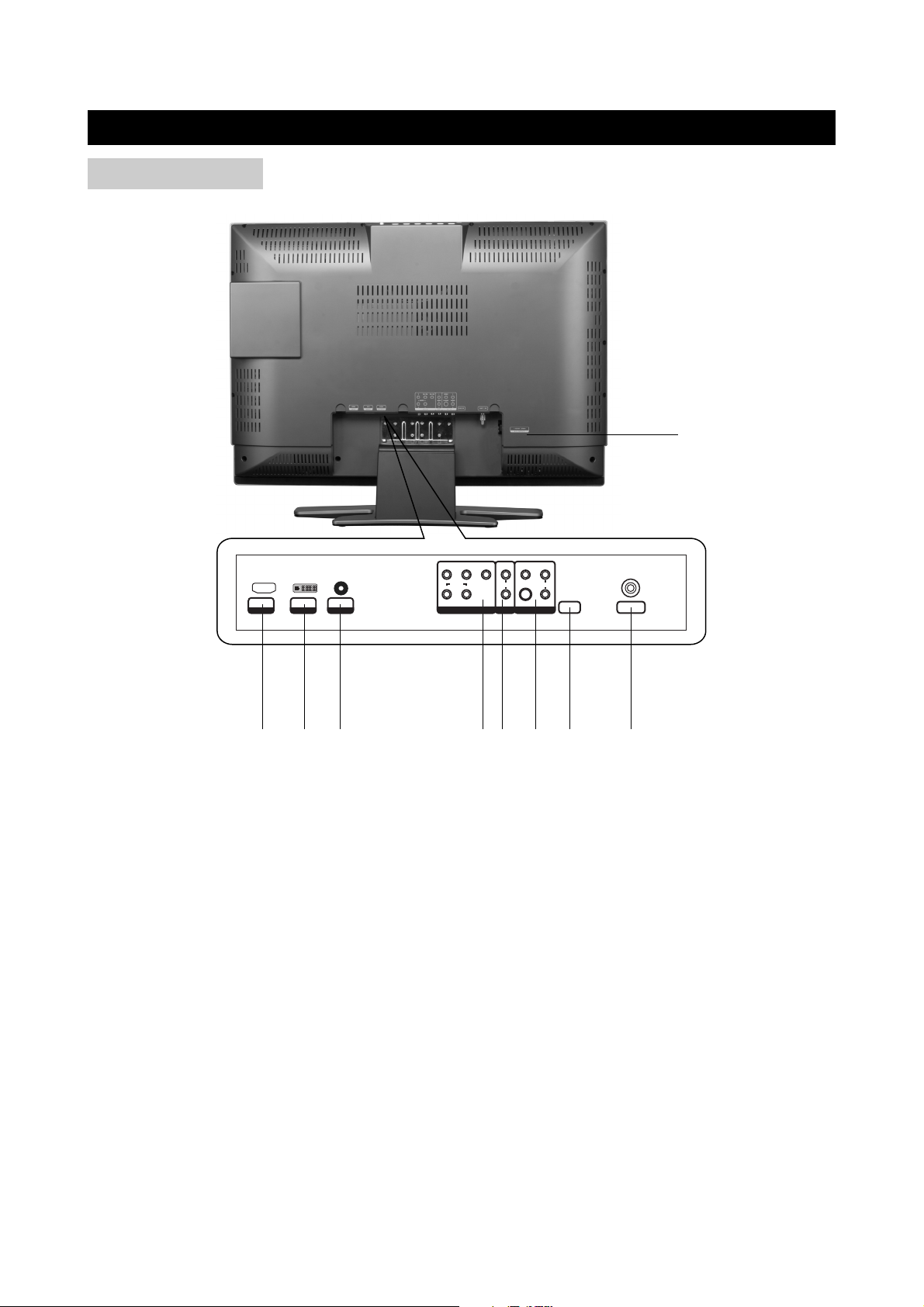
DISPLAY
page7
REAR VIEW
123 4567 8
9
HDMI
INPUT DVI INPUT
AUDIO
DVI
INPUT
RS232
VIDEO
C
B / PB
Y
C
R / PR
L
RLR
AUDIO
AV1 INAV2 IN
L
R
S-VIDEO
AUDIO AUDIO
AUDIO
OUT
ANT. IN
1) HDMI Input
2) DVI Input
3) AUDIO (DVI Input)
4) AV2 IN (Component Video(Y、P
B/CB、PR/CR) and Audio In)
5) AUDIO OUT
6) AV1 IN ( Composite Video, S-Video and Audio In)
7) RS-232 Terminal
8) Antenna In
9) AC INPUT
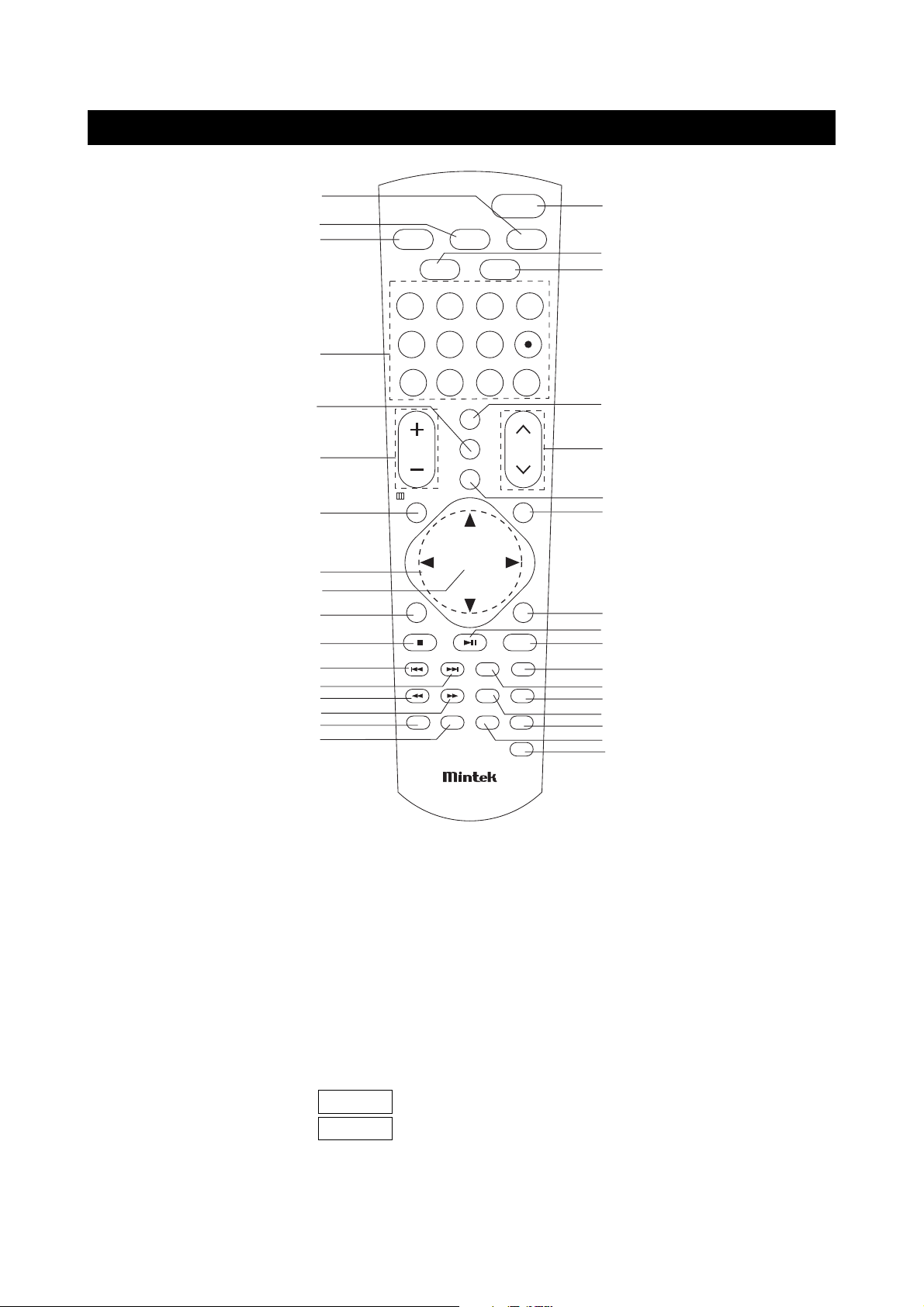
1) VIDEO: Use to select the input signal source among: Digital TV, Analog TV, Composite ,
S-Video, Component, DVD, HDMI and DVI.
2) DVD/CARD: In DVD mode, use to shift between DVD and CARD. In other mode,
press to change to DVD mode directly.
3) TV: Press to change to TV mode directly.
4) Number Buttons: Use to set the channel numbers.
Dot Button: In Digital TV mode, there can be several TV programs in a channel, use the
number buttons and the dot button to enter. Example: press the number button 5,
the dot button, and then the number button 2 to enter the TV program 5-2.
FAVORITE: Use to select between Favorite Mode On and Favorite Mode Off .
Favorite Mode On: press CH ∧/∨ to select your favorite channel in favorite channel list.
Favorite Mode Off: press CH ∧/∨ to select the all channel searched.
Note: Only in TV mode, Favorite button is available.
REMOTE CONTROL
page8
1
2
3
4
5
6
7
8
9
10
11
12
13
14
15
16
17
18
19
20
21
22
23
24
25
26
27
28
29
30
31
32
33
34
POWER
TV
123
4
78
VOL CH
TV MENU
PREV NEXT
FR FF
PLAY MODE
DV D/
USB/CARD
56
CC
MTS/SAP
MUTE
OK
SUBTITLE
S.MODEP. M O D E
9
ZOOM
AUDIO
A. MODE
VIDEO
10
/
0
+10
FAVORITE
FLASHBACK
DVD MENUDVD TITLE
OSD
SETUP
REPEAT
RETURN
VIEW MODE
VIEW MODE
RC-175C
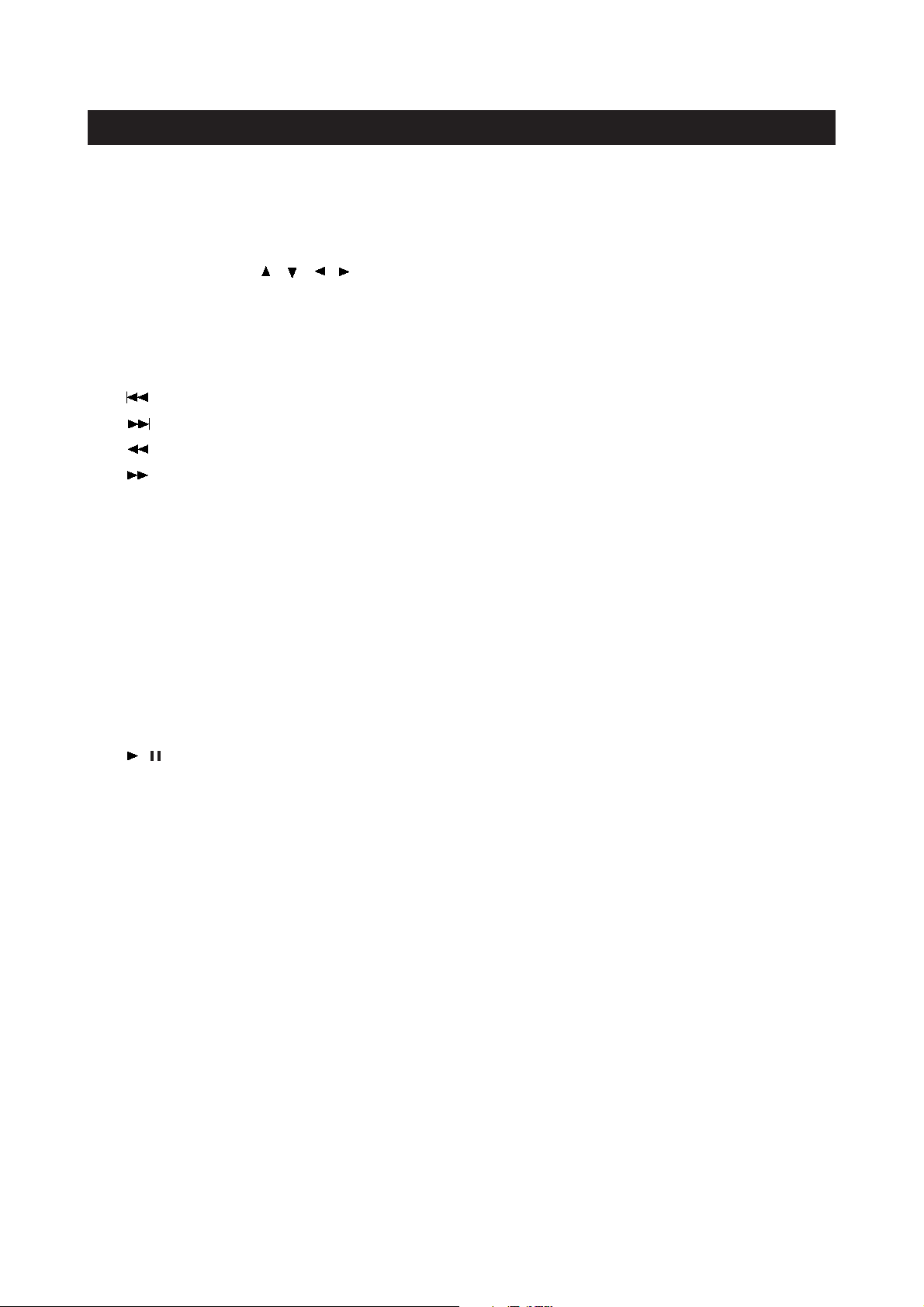
5) MTS/SAP: Use to select the MTS/SAP stereo mode.
6) VOL +/-: Use to adjust the volume.
7) TV MENU: Use to bring up the TV menu.
8) Cursor Buttons ( , , , ): Use to select a desired item on the setting screen. And move
the picture on the screen.
9) OK: Use to confirm your selections.
10) DVD TITLE: Use to bring up the DVD title menu.
11) STOP: Use to stop the DVD playback.
12) : Press to skip to the previous chapter or track.
13) : Press to skip to the next chapter or track.
14) : Press to play in fast backward.
15) :Press to play in fast forward.
16) PLAY MODE: Use to shift DVD play mode.
17) SUBTITLE: Use to shift DVD subtitle language.
18) VIEW MODE: Use to select a viewing mode.
19) A.MODE: Use to shift the Audio mode.
20) RETURN: Use to return to the previous menu.
21) AUDIO: Use to shift DVD audio language.
22) REPEAT: Use to repeat the DVD playback.
23) ZOOM: Use to zoom the DVD playback picture.
24) SETUP: Use to bring up the DVD setup menu.
25) OSD: Use to bring up the DVD on screen display.
26) / : Use to begin/pause the DVD playback. In other mode, press it to change to DVD mode.
27) DVD MENU: Use to bring up the DVD root menu.
28) FLASH BACK: Use to return to the previous channel. In other mode, press it to change to
the previous mode.
29) MUTE: Use to mute the sound.
30) CH∧∧/∨∨: Use to skip to the next/previous channe.
31) CC: This is used to select closed caption.
32) S.MODE: Use to select a sound mode among: Normal, News, Music, Dance, Rock and User.
33) P.MODE: Use to select a picture mode among: Standard, Movie, Sport and User.
34) POWER: Use to turn the unit on and off.
REMOTE CONTROL
page9

CONNECTIONS
page10
e
f
b
c
d
HDMI
INPUT
DVI INPUT
AUDIO
DVI
INPUT
RS232
VIDEO
CB /
PBYCR / PR
L
RLR
AUDIO
AV1 IN
AV2 I N
L
R
S-VIDEO
AUDIO
AUDIO
AUDIO
OUT
ANT
. IN
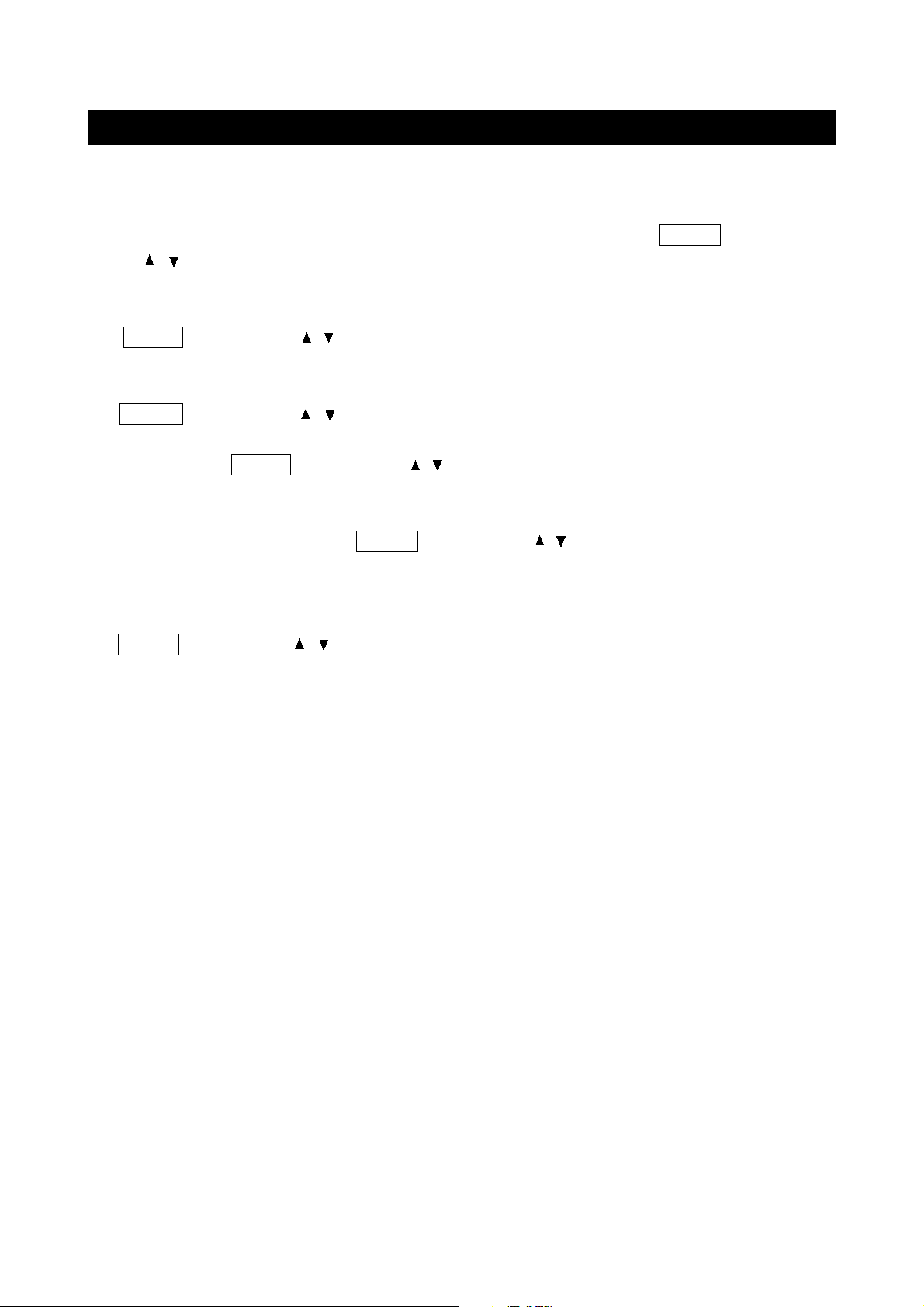
CONNECTIONS
page11
SYSTEM CONNECTIONS
a. Using the antenna input: Connect the antenna terminal from an antenna or cable/satellite
receiver to the antenna input terminal on the Mintek DTV-323-D; use the VIDEO button and
the / buttons to set the Mintek DTV-323-D’s signal source to "Digital TV" or Analog TV .
b. Using the AV1 RCA Video/Audio input: Connect compatible AV equipment to the DTV-323-D
through the AV1 IN jacks on DTV-323-D (Composite Video and Audio input jacks); use the
VIDEO button and the / buttons to set the DTV-323-D’s signal source to "Composite".
c. Using the AV1 S-Video and RCA Audio input: Connect AV equipment to the DTV-323-D
through the AV1 IN jacks on DTV-323-D (S-Video and Audio input jacks); use the
VIDEO button and the / buttons to set the DTV-323-D s signal source to S-Video .
d. Using the AV2 Component input: The AV2 input may be used for Progressive scan or HDTV
inputs; use the VIDEO button and the / buttons to set the DTV-323-D’s signal
source to "Component".
e. Using the HDMI connector: Connect a PC computer to the DTV-323-D through the HDMI
socket on DTV-323-D. Use the VIDEO button and the / buttons to set the DTV-323-D s
signal source to HDMI .
f. Using the DVI connector: Connect a PC computer to the DTV-323-D through the DVI socket
on DTV-323-D. The Mini-plugged is for audio associated with this type of signal. Use the
VIDEO button and the / buttons to set the DTV-323-D s signal source to DVI .
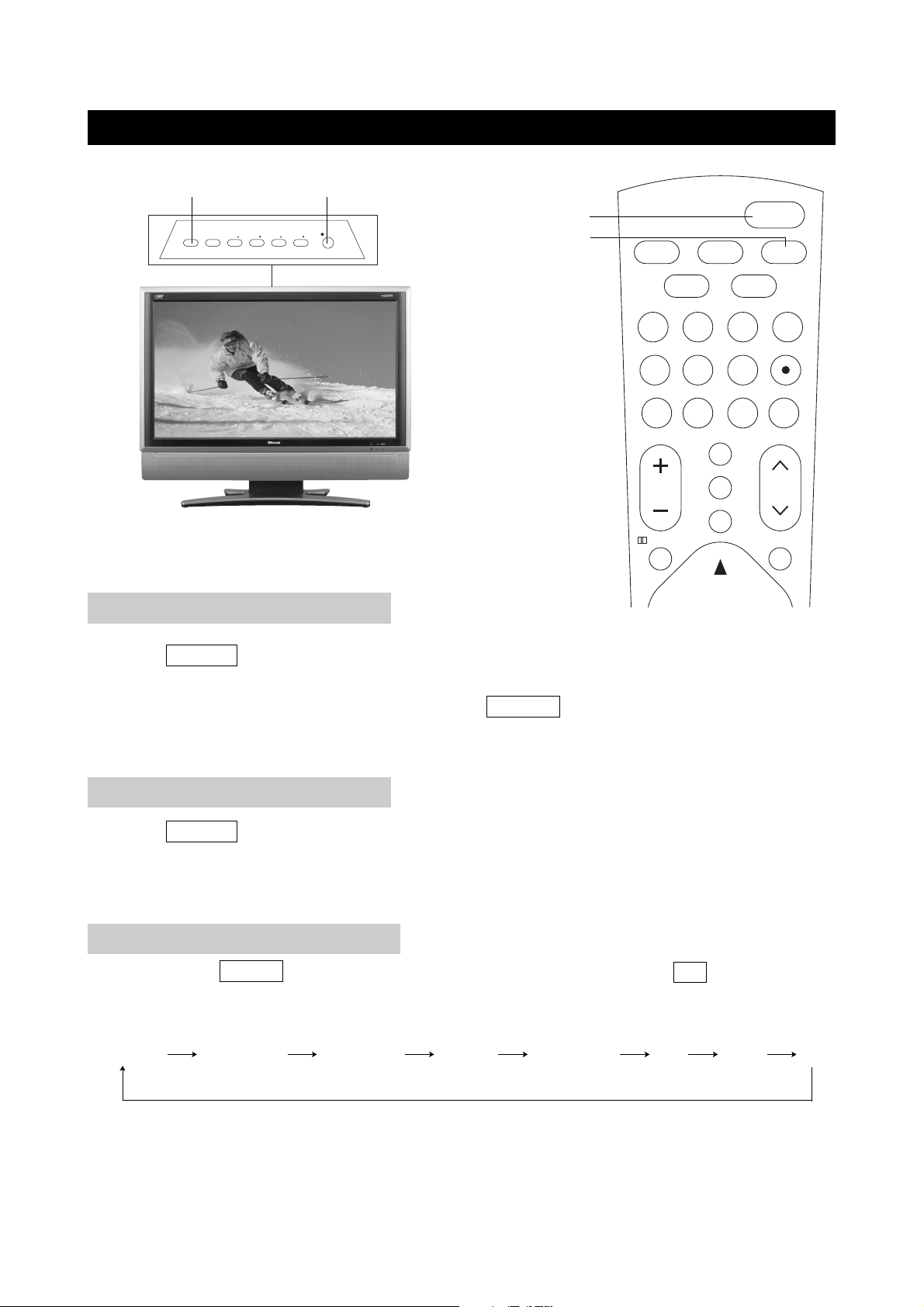
BASIC OPERATIONS
page12
By pressing the VIDEO button on the remote control and confirming by the OK button, you can
change the mode as follows:
SIGNAL INPUT SELECTION
POWER
56
78
123
4
9
+10
FAVORITE
VOL CH
POWER
MUTE
10
0
/
TV
VIDEO
S.MODEP.MODE
CC
FLASHBACK
TV MENU
MTS/SAP
DVD/
USB/CARD
VIDEO
Digital TV Analog TV Composite S-Video Component DVD HDMI DVI
TURN ON THE POWER
TURN OFF THE POWER
SOURCE
ON/OFF
MENU
CH CHVOLVOL
POWER
SOURCE
1. Press POWER button on the front panel to turn on the TV set. The POWER indicator lights up
green.
2. If the STANDBY indicator still lights up red, press POWER on the remote control to turn the TV
set on.
1. Press POWER on the remote control, the image on the screen disappears and the
STANDBY indicator lights up red.
NOTE: Small amounts of electric power is still consumed even when the power is turned off.

WATCHING TV
page13
You can change channels in several ways.
Using CH∧∧/∨∨on the remote unit
SIMPLE BUTTON OPERATIONS FOR CHANGING CHANNELS
OK
56
78
4
9
10
FAVORITE
SETUP
VOL CH
MUTE
ZOOM
DVD MENUDVD TITLE
OSD
PREV NEXT
CC
FLASHBACK
TV MENU
MTS/SAP
CH∧/∨
TURN ON THE POWER
TURN OFF THE POWER
SOURCE
ON/OFF
MENU
CH CHVOLVOL
CH+/-
1. Press POWER button on the front panel to turn on the TV set. The POWER indicator
lights up green.
2. If the STANDBY indicator still lights up red, press POWER on the remote control to turn
the TV set on.
1. Press POWER on the remote control, the image on the screen disappears and the
STANDBY indicator lights up red.
NOTE: Weak electric power is still consumed even when the power is turned off.
1. Press CH∧ to increase channel number.
2. Press CH∨ to decrease channel number.
NOTE: CH+/- on the TV set operates the same as CH∧/∨ on the remote unit.
