
User Manual for the Mint Mobile F1cr Phone
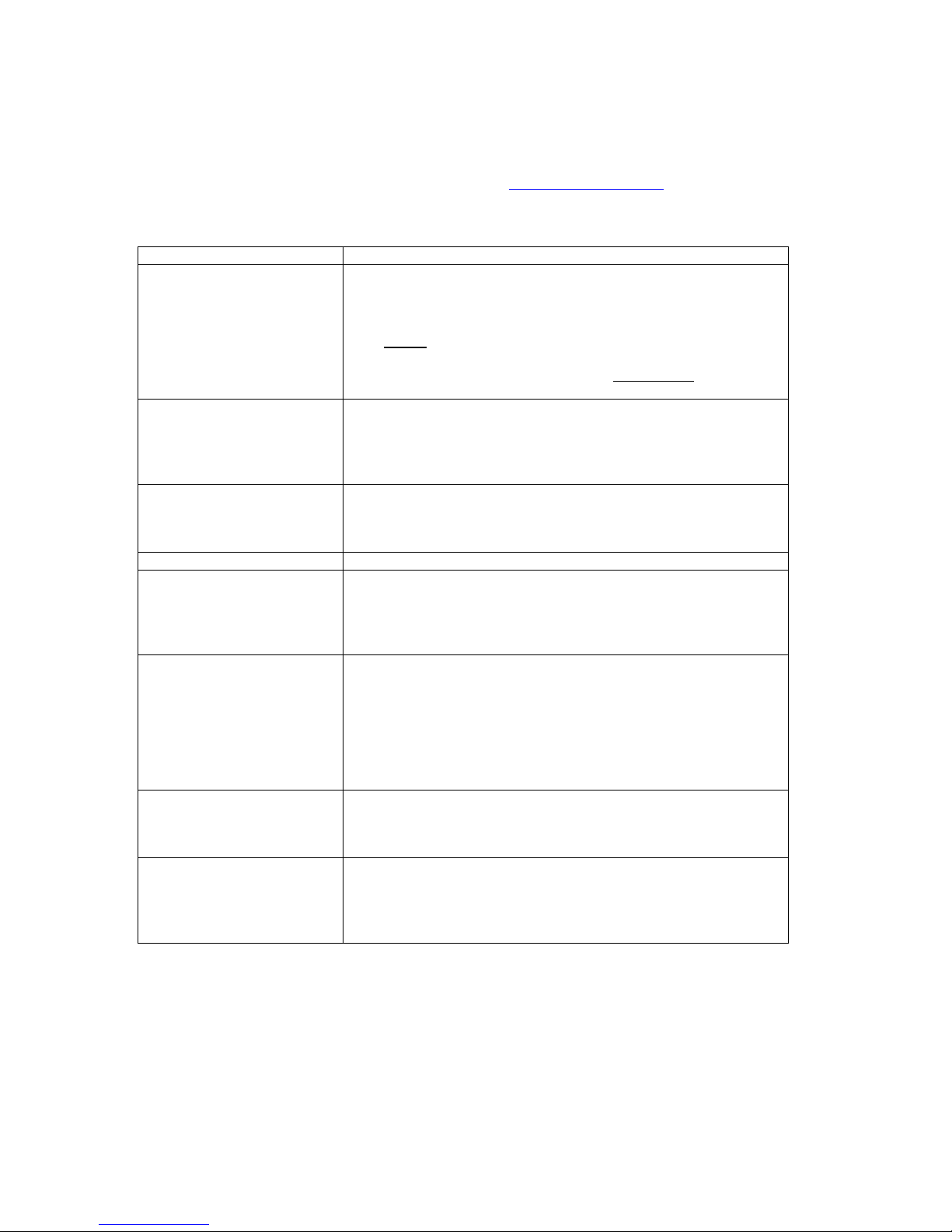
Thank you for selecting our F1 colour screen GSM/GPRS digital mobile phone. Through reading this
manual, you can begin to understand how to use your F1 mobile phone, appreciate its complete
function and simple operating method. In the event of you requiring more detail about functions relevant
to your F1 mobile phone, please consult our website on WWW.mintmobile.co.za where you will find a
section on User Manuals.
Keys
Functions
Right soft key –
Left soft key.
Right Soft Key
1) Execute functions that the left -down /right - down corner
indicator displays
2) In the standby mode, press the Left Soft Key to access
MENU.
3) Press the Right Soft Key to access CONTACTS.
Navigation Key
Traverse text Left, Right, Up, Down by pressing the navigation
Key in the relevant position.
By pressing the centre button the selected function is activated.
(OK Key)
Dial Key
1) Press this Key to dial or receive incoming calls.
2) When in the standby mode, press this key to access your
CALL LOG. (Previously dialled calls)
OK Key
In the dial panel mode, to show or hide the dial panel.
End Key
1) Mainly used as power ON / OFF
2) Press to return to the standby screen in any interface.
3) End calls or Reject incoming calls.
Number Keys
Number keys are used to dial contacts you wish to speak to or to
input numbers or characters for additional functions.
Press and hold number key 1 or 2 to get through the pre-set voice
inbox.
In the standby interface, Press and hold the “0” key for three
seconds to activate / deactivate the torch function.
*Key
In the standby interface, input *; after inputting the telephone
number, if you wish to input the extension number, Press the
asterisk Key (*) twice after the display screen shows “+”, input the
extension number.
#Key
1) In text editing interface, press “#” Key to switch text to input
method.
2) In the standby interface, press “#” Key to transfer to Normal /
Silent / Meeting profile.

SIM / Memory Card Installation
Before using the phone, you must insert your valid SIM (Subscriber Identity Module) Card in the
phone.
At this stage you can install a Memory Card.
- Fit the Memory Card in place in the device in accordance with the peripheral shape shown on
the device.
Note: If the device does not read the Memory Card, please check if the card is correctly secured
in the phone.
Caution: Do not bend or damage your SIM / Memory Cards.
Avoid exposing your SIM / Memory cards to static electricity, water or dirt.
Installing the Battery
Remove the rear cover of the mobile phone very carefully.
Place the end of the battery with its gold contacts in line with the battery connector of the phone.
Gently press the battery inward to seat it in position.
Gently replace the back cover of the mobile phone.
Charging the Phone
(1) Insert the charger cable in the charging jack on the side of the phone.
(2) Connect the charger to a standard wall outlet and switch on the power, the battery power
icon in the centre of the screen will start scrolling horizontally.
(3) When the battery power level bar stops scrolling, the phone is fully charged.
(4) The battery charger cable must then be removed.
Note: Do not leave a fully charged battery connected to a charger over a prolonged period, since
overcharging may shorten its lifespan.
Note: In order to ensure the integrity of the phone and to ensure that personal injury is not
experienced, please ensure that the provided and approved battery charger is used.
Warning: The use of unapproved battery chargers can cause fires leading to property loss and
possibly be detrimental to the health of the user; in addition it will cause functional problems with
your phone which are not covered by the warranty.
