Page 1
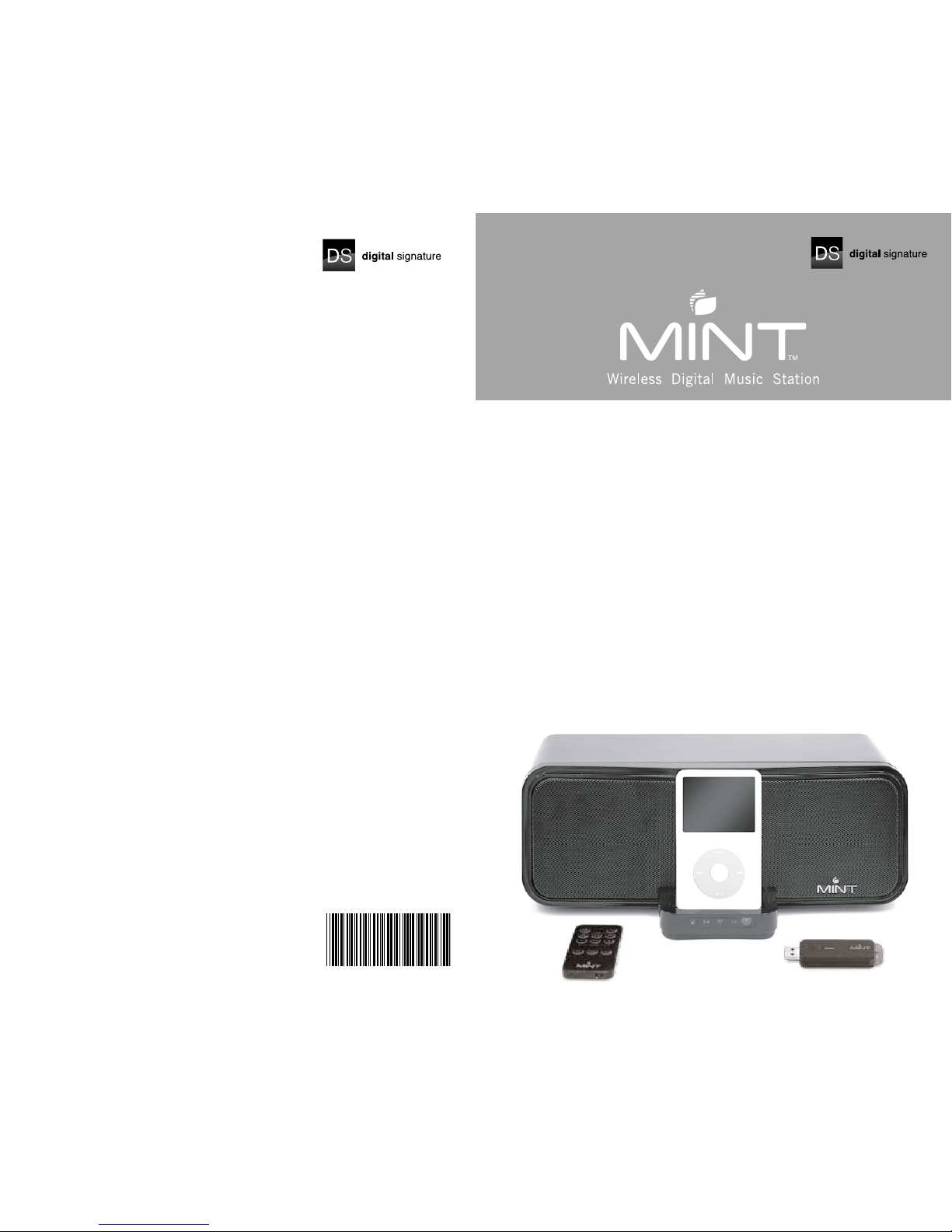
Droits d’auteur © Digital Signature, Incorporated, 2008. Tous droits réservés. Digital Signature, Mint et Di-Fi sont
des marques de Digital Signature. iPod et Mac sont des marques d’Apple, Inc. déposées aux États-Unis et/ou
dans d’autres pays. PurePath Digital est une marque de Texas Instruments Incorporated. Peerless est une
marque de Tymphany Corporation. Certains autres noms de produits, de marques et de compagnies peuvent
étre des marques déposées ou des désignations de leur propriétaire
respectif. Les spécifications sont sujettes à modification sans préavis.
Toute responsabilité est déclinée en cas d’erreur typographique. Ne
concerne pas iPod.
Mint 220-UBA1
Customer Service
Digital Signature Inc
1221 E. Dyer Road, Suite 290
Santa Ana, CA 92705 USA
866-903-4453
For service outside the USA, please visit
www.mintds.com/support for the nearest dealer
or service location.
Warranty Registration
To register your Digital Signature Mint Digital Music
Station, complete the enclosed warranty card or
register online at www.mintds.com/support.
Warranty Service
Go to www.mintds.com/support for instructions on how
to obtain warranty service.
SERVICE AND SUPPORT
Servicio al cliente
Digital Signature Inc
1221 E. Dyer Road, Suite 290
Santa Ana, CA 92705 USA
866-903-4453
Para servicio fuera de los Estados Unidos, por favor,
visite www.mintds.com/support donde encontrará el
concesionario u oficina de servicios más cercana a
su localidad.
Registro de la garantía
Para registrar su Digital Signature Mint Digital Music
Station, llene la tarjeta de garantía incluida en el
empaque o regístrese en línea en
www.mintds.com/support.
Servicio de garantía
Visite www.mintds.com/support para instrucciones
acerca de cómo obtener servicio de garantía.
SERVICIO Y ASISTENCIA TÉCNICA
Service après-vente
Digital Signature Inc
1221 E. Dyer Road, Suite 290
Santa Ana, CA 92705 USA
866-903-4453
Pour une réparation en dehors des États-Unis, veuillez
consulter le site www.mintds.com/support afin de
localiser le revendeur ou le centre d’entretien le plus
proche.
Enregistrement de la garantie
Pour enregistrer la garantie de votre console de
musique numérique Digital Signature Mint, remplissez
la carte de garantie ci-jointe ou effectuez cet
enregistrement en ligne à l’adresse
www.mintds.com/support.
Service de garantie
Rendez-vous sur le site www.mintds.com/support où
vous trouverez les instructions concernant l’obtention
du service de garantie.
RÉPARATION ET ASSISTANCE
Copyright © 2008 Digital Signature, Incorporated. All rights reserved. Digital Signature, Mint, and Di-Fi are
trademarks of Digital Signature. iPod and Mac are trademarks of Apple, Inc., registered in the United States and/
or other countries. PurePath Digital is a trademark of Texas Instruments Incorporated. Peerless is a trademark of
Tymphany Corporation. Certain other product names, brand names and company names may be trademarks or
designations of their respective owners. Specifications are subject to change without prior notice. Not responsible
for typographical errors. iPod not included.
Copyright © 2008 Digital Signature, Incorporated. Todos los derechos reservados. Digital Signature, Mint, y Di-Fi
son marcas comerciales de Digital Signature. iPod y Mac son marcas comerciales de Apple, Inc., registradas en
los Estados Unidos y/o otros países. PurePath Digital es una marca comercial de Texas Instruments Incorporated.
Peerless es una marca comercial de Tymphany Corporation. Otros nombres de productos, nombres de marcas y
nombres de compañía pudieran corresponder a las marcas o designaciones comerciales de sus respectivos
propietarios. Las especificaciones están sujetas a cambios sin previo aviso. No asumimos responsabilidades por
errores tipográficos. No se incluye el equipo iPod.
MINT 220 USER GUIDE
GUIA DEL USUARIO MINT 220
MANUEL DE L’UTILISATEUR MINT 220
Page 2

ENGLISH 0302 ENGLISH
IMPORTANT SAFETY INSTRUCTIONS
TABLE OF CONTENTS
To reduce the risk of shock and prevent damage to the Digital Signature™ Mint™ Digital Music Station to yourself
or to your property follow these safety precautions:
INTRODUCTION
Mint 220 Wireless Digital Music Station .............. 04
SETUP
Unpacking ........................................................ 05
Power Connection .............................................. 06
iPod Connection ................................................ 06
Line-in Connection............................................. 06
Wireless Connection ........................................... 07
OPERATION
Input Selection.................................................. 08
Volume Control .................................................. 08
EQ Control ........................................................ 08
Remote Control.................................................. 08
MAINTENANCE
Battery Replacement.......................................... 09
Pairing ............................................................. 09
Troubleshooting................................................. 10
Tech Support and Repair Service......................... 10
LIMITED WARRANTY............................................. 11
SPANISH / ESPAÑOl ............................................. 14
FRENCH / FRANÇAIS ..............................................26
1. Read these instructions.
2. Keep these instructions.
3. Heed all warnings.
4. Follow all instructions.
5. Do not use this apparatus near water.
6. Clean only with dry cloth. Unplug the system first.
7. Do not block any ventilation openings. Install in
accordance with the manufacturer’s instructions.
8. Do not install near any heat sources such as
radiators, heat registers, stoves, or other apparatus
(including amplifiers) that produce heat. Do not
place an open flame, such as a candle, near the
system.
9. Do not defeat the safety purpose of the polarized
or grounding-type plug. A polarized plug has two
blades with one wider than the other. A grounding
type plug has two blades and a third grounding
prong. The wide blade or the third prong are provided
for your safety. If the provided plug does not fit into
your outlet, consult an electrician for replacement of
the obsolete outlet. The power cord included for the
Mint amplifier is a polarized plug. Do not force the
prongs into an outlet that is not designed for two sizes
of prongs or use non-polarized adapters. Always avoid
over-loading wall outlets, extension cords or power
strips.
10. Protect the power cord from being walked on
or pinched particularly at plugs, convenience
receptacles, and the point where they exit from the
apparatus. Do not operate the system with a damaged
power cord.
To avoid damage, do not place items on top of the
power cord or position it where someone might trip.
11. Only use attachments/accessories specified by
the manufacturer. Make no modifications to the
system or accessories. Unauthorized alterations may
compromise safety, regulatory compliance and system
performance---as well as negate your warranty.
WARNING: TO REDUCE THE RISK OF FIRE OR
ELECTRIC SHOCK, DO NOT EXPOSE THIS
APPARATUS TO RAIN OR MOISTURE.
12. Use only with the cart,
stand, tripod, bracket, or table
specified by the manufacturer,
or sold with the apparatus.
When a cart is used, use
caution when moving the
cart/apparatus combination to
avoid injury from tip-over.
13. Unplug this apparatus during lightning storms
or when unused for long periods of time.
14. Refer all servicing to qualified service
personnel. Servicing is required when the apparatus
has been damaged in any way, such as power-supply
cord or plug is damaged, liquid has been spilled or
objects have fallen into the apparatus, the
apparatus has been exposed to rain or moisture,
does not operate normally, or has been dropped.
15. Do not expose this apparatus to dripping or
splashing and ensure that no objects filled with
liquids, such as vases, are placed on the apparatus.
Do not operate the Mint outdoors.
16. To completely disconnect this apparatus from
the AC Mains, disconnect the power supply cord
plug from the AC receptacle.
17. The mains plug of the power supply cord shall
remain readily operable.
<When used outside of U.S, HAR cord with fitting of
an approved agency may be used>
This device complies with part 15 of the FCC Rules.
Operation is subject to the following two conditions:
1. This device may not cause harmful interference,
and
2. This device must accept any interference
received, including interference that may cause
undesired operation.
This equipment has been tested and found to comply
with the limits for a Class B digital device, pursuant to
part 15 of the FCC Rules. These limits are designed to
provide reasonable protection against harmful
interference in a residential installation. This
equipment generates, uses and can radiate radio
frequency energy and, if not installed and used in
accordance with the instructions, may cause harmful
interference to radio communications.
however, there is no guarantee that interference will
not occur in a particular installation.
IIf this equipment does cause harmful interference to
radio or television reception, which can be determined
by turning the equipment off and on, the user is
encouraged to try to correct the interference by one or
more of the following measures:
- Reorient or relocate the receiving antenna.
- Increase the separation between the equipment
and receiver.
- Connect the equipment into an outlet on a circuit
different from which the receiver is connected.
- Consult your Digital Signature dealer or an
experienced electronics technician, or go online to
www.mintds.com/support for additional help
and setup assistance.
This product complies with the Canadian ICES-003
Class B specifications.
FCC COMPLIANCE STATEMENT
CAUTION
RISK OF ELECTRICAL SHOCK
DO NOT OPEN
SEE MARKING ON BOTTOM OF PRODUCT
CAUTION: TO REDUCE
THE RISK OF ELECTRIC
SHOCK, DO NOT REMOVE
COVER (OR BACK).
NO USER-SERVICEABLE
PARTS INSIDE. REFER
SERVICING TO QUALIFIED
SERVICE PERSONNEL.
THE LIGHTNING FLASH
WITH ARROWHEAD
WITHIN THE TRIANGLE
ALERTS YOU TO
UNINSULATED
“DANGEROUS
VOLTAGE” WITHIN THE
PRODUCT THAT MAY
CONSTITUTE RISK OF
ELECTRIC SHOCK
THE EXCLAMATION
POINT WITHIN THE
TRIANGLE ALERTS
YOU TO IMPORTANT
OPERATING AND
MAINTENANCE
(SERVICING)
INSTRUCTIONS
ACCOMPANYING
THE PRODUCT.
Page 3
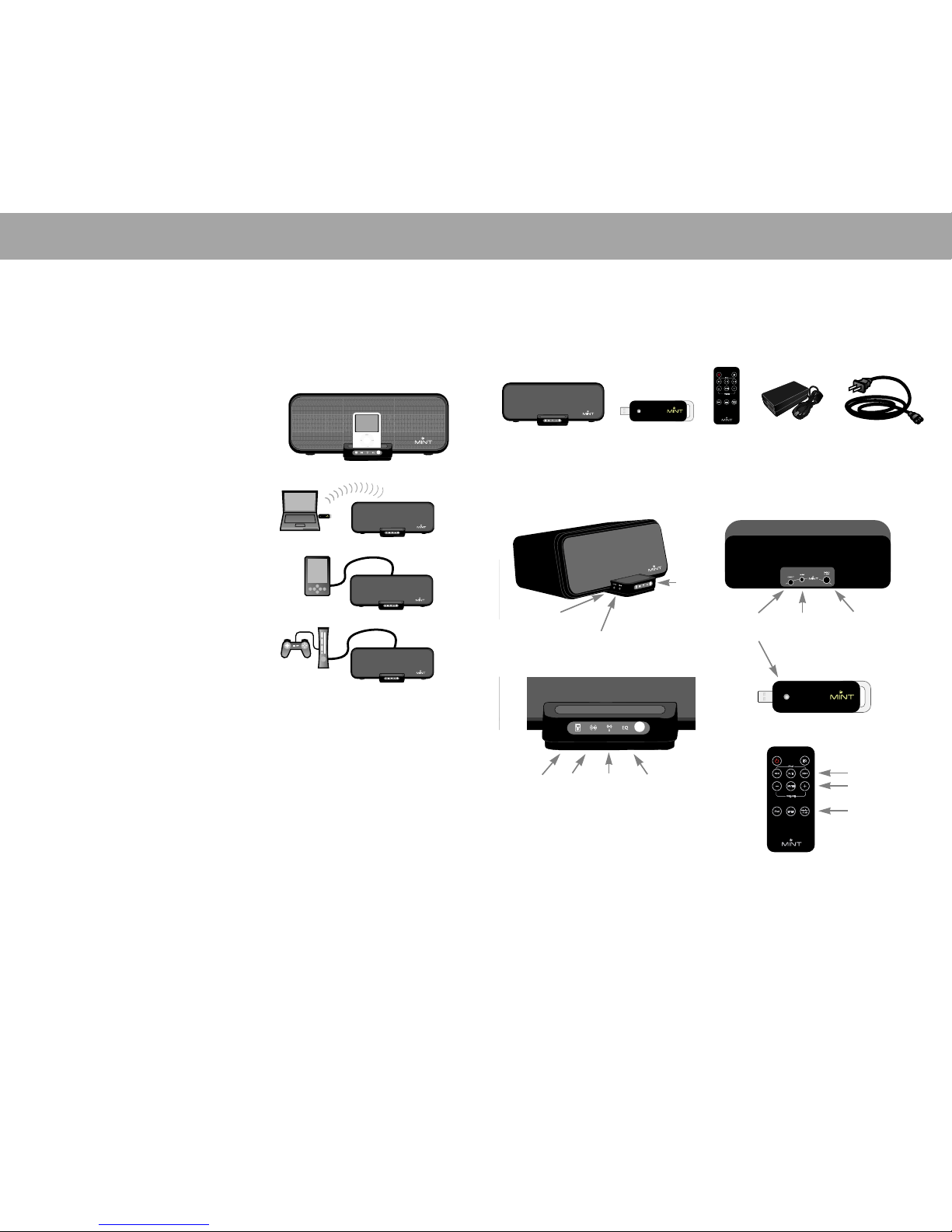
ENGLISH 05
SETUP
04 ENGLISH
INTRODUCTION
MINT 220 WIRELESS DIGITAL MUSIC STATION
Thank you for choosing the Digital Signature Mint 220 Wireless Digital Music Station.
You have selected high quality audio station that is designed to play all of today’s
music formats.
iPod in Dock
• All types of iPods (except iPod shuffle which is connected
via Line In) fit in the iPod dock when used with your
appropriate iPod dock insert.
• iPhone will play music in an airplane mode.
• iPod and iPhone are charged when docked.
PC or Mac with Mint USB Audio Transmitter
• Once the Transmitter is plugged into the USB port of your
computer, it will stream sound wirelessly to Mint 220.
• You can enjoy your favorite music, video and games from
your computer with Mint high-quality audio system.
Games, MP3 players, CD Players and More thru line-In
• iPod shuffle, Zune and other MP3 players; Portable CD
players and games; or XM and Sirius satellite radios could be
connected with two end 1/8 in mini headphone jacks.
• TV or gaming consoles with RCA connectors could be
connected with RCA to 1/8 in mini headphone jack adaptor.
UNPACKING
Unpack carefully and check all parts:
A Mint 220 Speaker System
B Mint Wireless USB Audio Transmitter
C Mint Remote Control
D AC Adaptor
E Power Cord
ABCDE
USER INTERFACE
Buttons
Mode Indicators
Remote Control Buttons
Power
iPod Line-In Wireless EQ on
Input
Volume
Wireless
Connection
Line-In DC-in
iPod Function
Volume Control
Input Selection
Page 4

ENGLISH 07
SETUP
06 ENGLISH
SETUP
POWER CONNECTION
1. Insert round shape connector of AC adaptor to marked
“DC-in” port.
2. Insert the small connector of power cord into AC adaptor.
3. Plug the power cord into a wall outlet.
WIRELESS CONNECTION
FOR PC CONNECTION
1. Plug Mint USB Audio Transmitter into USB port and
wait until “New Hardware Found” message appears
on lower right corner of your PC screen. It will take
about 30 seconds.
2. PC automatically selects the Mint Wireless USB
Audio as the default audio device. It is recommended
that you verify this automatic audio setting.
• Open Sound and Audio Devices in control panel
• Click Audio tab, and verify that Mint Wireless USB
Audio is selected as the default audio device.
FOR MAC CONNECTION
1. Plug the Mint USB Audio Transmitter into USB port.
2. Open Sound folder in System Preference. Under
Output tab, select Mint Wireless USB Audio as your
sound output.
3. Select Wireless Audio by pushing the Input button on
the left side of the iPod dock until Wireless mode
indicator is lit, or simply push the Wireless Audio
button on the remote control.
4. You are ready to enjoy any audio from your Mac
wirelessly through Mint 220 Wireless Digital Music
Station.
When you reconnect Mint wireless USB Audio
Transmitter to your computer, it is recommended that
you follow this procedure.
3. Select Wireless Audio by pushing the Input Button
on the left side of the iPod dock until Wireless mode
indicator is lit, or simply push the Wireless Audio
button on the remote control.
4. You are ready to enjoy any audio from your PC
wirelessly through Mint 220 Wireless Digital Music
Station.
IPOD CONNECTION
1. Before plugging iPod, locate the appropriate iPod adaptor
insert shipped with your iPod purchase.
2. If you cannot find the proper adaptor, visit www.mintds.
com to find and purchase the right one.
3. Insert the adaptor into the dock.
4. Plug iPod into the dock with the adaptor.
5. Mint 220 automatically detects when an iPod is plugged
and changes input mode to iPod.
6. You are ready to listen to the music from iPod.
iPod mode indicator
mini stereo cable RCA-type cable
LINE-IN CONNECTION
Line-In port provides connectivity with broad ranges of music
and gaming devices that are equipped with mini 1/8 in (3.5
mm) audio line-out or RCA type stereo out (Figure: Mini Jack
and RCA connector).
1. Select the correct cable for the device that you want to
connect.
• Portable devices such as MP3 players, CD players,
games and small TVs are likely to accept mini stereo
connector.
• Lager devices such as TVs, gaming consoles and
setup boxes commonly use RCA type connectors.
• Mini jack to mini jack or RCA to mini jack cables
are not included. This cable could be purchased at
electronic retail stores or please visit www.mintds.com
to purchase online.
2. Plug the mini stereo connector into Line-in port on the
back of the Mint 220.
3. Plug the other side of connector into the device that you
want to connect.
• For RCA connector, plug the two connectors into
RCA ports: white connector for white port and red
connector to red port
• For mini stereo connector, plug the mini connector
into 1/8 in headphone port (Figure: RCA stereo out to
Line-in connection).
4. Select Line-In by pushing “Input Button” on the left side
of the iPod dock until Line-In mode indicator is lit, or
simply push the Line-In button on the remote control.
5. You are ready to listen to the music from the Line-In
connection.
Line-In mode indicator
mini jack out to Line-In
RCA stereo out to Line-In
Wireless mode indicator
Sound and Audio Devices
Sound Preferences
1
2
3
Page 5

ENGLISH 09
MAINTENANCE
08 ENGLISH
OPERATION
INPUT SELECTION
Mint 220 has three different audio in sources: iPod, Line-in,
and Wireless. There are two ways to select input modes:
1. You can push one of the three input buttons on the Mint
remote control to select the mode you want and your
selected input mode indicator will be lit.
2. Or, you can select any of these input modes by pushing
the input button on the Mint 220 until the input mode
indicator is lit on the front of the iPod dock.
Mint 220 is specially designed to slowly ramp up the volume
within two seconds when input mode is changed; this is to
ensure that the new sound input does not suddenly disrupt
your environment.
VOLUME CONTROL
The volume can be easily controlled by the volume up and
down buttons on either Mint Remote Control or Mint 220
Speaker System.
or
or
EQ CONTROL
Your Mint 220 Wireless Digital Music Station comes with
built-in Sound Equalization setting and offers deep to high
ranges of fidelity sound. EQ setting can be turned On or
Off by simply pushing the EQ button on the Mint Remote
Control. The EQ mode will be lit on the front LED indicator
when it is turned On.
Equalization provides two modes of sound:
Off mode: Provides high quality sound as close as it is
intended to be recorded.
On mode: Provides more bass and clearer highs.
REMOTE CONTROL
Provides you with the convenience of controlling all the
functions of Mint 220 system from up to 25 feet away and
two additional sound features:
Mute: Mute the speaker sound instantly
EQ: Turn On and Off the built-in Equalizer
iPod Control functions
Play/Pause: Press once to pause play and again to resume.
Skip forward: Press to skip to the next track.
Fast forward: Press and hold to move forward fast in the
track.
Skip backward: Press once to go back to the beginning
of the current track, twice to skip to the beginning of the
previous track.
Fast backward: Press and hold to rewind position in track.
BATTERY REPLACEMENT
If the Mint Remote Control stops operating normally or its operation range seems to be reduced, replace
the battery.
1. Place the tip of a pencil in the small slot at the bottom of the remote. Pull the tray open.
2. Replace with a CR2025 3-volt lithium battery.
3. Push the tray closed until it clicks into its place.
PAIRING
Pairing is a procedure in which your Mint 220 Speaker System identifies your Mint USB Audio Transmitter to
work together wirelessly, like other wireless operating computer devices such as wireless keyboard and mouse.
Your Mint 220 is already paired with your Mint USB Audio Transmitter. You don’t need to pair unless the
wireless input indicator is blinking continuously.
Pairing Procedures
1. Plug the Mint USB Transmitter into a USB port of PC or Mac.
2. Push the Connect button on the back of Mint 220 Speaker System for about 3 seconds.
3. Push the Connect button located on the top of the Mint Wireless USB Audio Transmitter.
4. Verify that Wireless input LED indicator stops blinking which means the pairing is completed.
1
3
2
Page 6
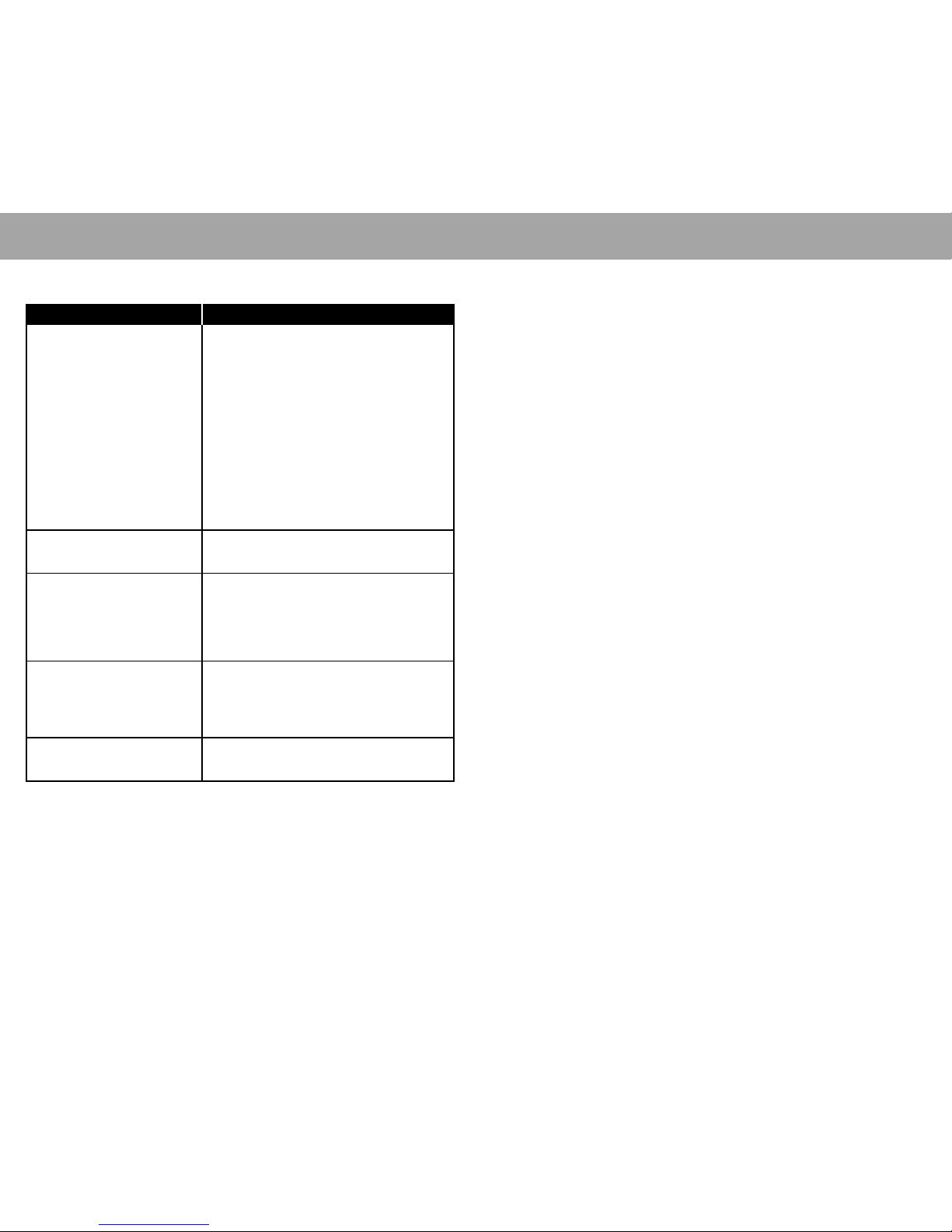
ENGLISH 11
LIMITED WARRANTY
10 ENGLISH
MAINTENANCE
PROBLEM SOLUTION
No sound 1. Check the power connection.
2. Make sure that the input selection is set correct by
checking the front LED indicator and the selected input
mode light is on. For example, if your sound source is iPod,
iPod input should be lit.
3. Check the connections between the music source and the
Mint 220 Speaker System.
• For an iPod, make sure it is properly seated in the dock.
• For a Line-In, make sure both end of connected cable
are firmly connected.
• For a wireless audio, unplug USB from USB port and
follow the wireless connection procedure on page 7.
4. Make sure that your music source is turned on and any
music is selected to play.
5. Turn up the volume. Make sure that mute is not selected on
any of your input source, such as Mint Remote Control,
mute from your computer’s audio setting, mute from your
gaming device, etc.
No proper insert or adaptor for iPod
docking
If you cannot locate a proper iPod adaptor shipped with your
iPod purchase, visit www.mintds.com to find the right one
and purchase.
Blinking Wireless Audio LED Indicator 1. Make sure Mint Wireless USB Audio Transmitter is
properly plugged in your computer’s USB port.
2. If it was not plugged in properly, plug and wait until the
Wireless Audio LED indicator of Mint 220 Speaker System
stops blinking.
3. If it is still blinking, follow the pairing procedure on page 9.
4. If you cannot fix this, please contact our customer service.
No sound from wireless PC/Mac
connection
1. Make sure the Wireless Audio LED indicator is not blinking.
2. If it is blinking, follow the procedure of “Blinking wireless
audio LED indicator”.
3. Make sure the connected computer is not in mute or at a
very low volume.
4. If you cannot fix this, please contact our customer service.
Speaker sound is not loud enough Increase the volume on selected input devices:
• Computer with Mint Wireless USB Audio Transmitter.
• Other devices connected thru Line-In.
TECH SUPPORT AND REPAIR SERVICE
Call toll free number for technical support: 866-903-4453 or visit www.mintds.com/support.
TROUBLESHOOTING
For your benefit, we recommend that you record your serial number(s) found on the product(s) and any other
purchase information on this card and keep it with your personal records along with proof of purchase.
Verification of purchase is required to perform warranty service.
Please retain your warranty information and a copy of your proof of purchase.
Digital Signature retains the right to request verification of purchase for
warranty service.
1. WARRANTY.
Digital Signature™ manufactures its products to very high standards and we are confident our product will
perform well. We warrant our product against manufacturing defects in material and workmanship to the
original owner, for a period of one year from the original date of purchase. The warranty is non-transferable.
• This warranty does not extend to damage caused by improper use/installation, using the charger to charge
alkaline batteries, faulty ancillary equipment, modifications, unauthorized repair, shipping damage or loss,
abuse, accidents, use on improper voltage/current power surges, lightning or other acts of God.
• This warranty does not extend to any iPod
®
, computer, MP3 players, line in devices or third party external
speakers used with this device.
• Please resist taking apart this product. There are no user serviceable parts inside and any attempt to
modify or repair your unit will void the warranty.
2. REPAIR PROCEDURES, EXCLUSIVE REMEDY.
Digital Signature will only repair or replace products conforming to this limited warranty at no charge. This is
the sole and exclusive remedy available for breach of warranty. If you find the product to be defective contact
Digital Signature, Inc. When you receive an authorization from Digital Signature, Inc., return the product as
directed, at your expense and risk. Product repairs not covered by warranty and product updates will be
provided at a set rate.
3. LIMITATIONS.
This warranty is void if the product is damaged by improper or abnormal use or by accident, if the product is
altered or modified in any way or if any attempt is made to repair the product without authorization. It is solely
the purchaser’s responsibility to determine the suitability of these products for each particular application.
Digital Signature, Inc. is not suitable for all events, and is not authorized for use with systems potentially
injurious to life or health. This warranty is not assignable. The laws of certain jurisdictions may require a
warranty different from that expressed herein. In such case, the laws of that jurisdiction shall apply.
4. NO OTHER WARRANTIES.
Digital Signature hardware, software and user manuals are provided “as is.” All other warranties and
representations, oral or written, expressed or implied, including, but not limited to any implied warranties of
merchantability or fitness for a particular purpose are excluded and do not apply. As required by law, no
representative, agent or employee of Digital Signature is authorized to make warranties, representations or
obligations inconsistent with or in addition to those set forth in this limited warranty.
5. NO DAMAGES.
In no event will Digital Signature be liable for direct, indirect, special, incidental, or consequential damages
resulting from any breach of warranty or under any other legal theory, even if advised of the possibility of such
damages. In any event Digital Signature will not be liable for sums in excess of the purchase price of the
product. Digital Signature thus is not liable for lost profits or goodwill, downtime, damage or destruction of any
program, data, equipment, or other company, personal injury, or loss or any other damages.
6. GENERAL.
• This agreements between you and Digital Signature will supersede any prior or different agreements,
representations or proposals and may be changed only by written agreement with the company.
• Waiver by any party of any default or breach of this agreement will not constitute a waiver of any subsequent
default of breach of the same or different kind.
• The invalidity of any provision of this agreement shall not validate any other provisions hereof.
• This information sets forth the specific warranty applicable to this product. Your State may require other
warranties by operation of law other than those set forth herein.
• If this product was purchased outside of the United States, please contact your local authorized Digital
Signature Dealer or Distributor for details on warranty service. Do not return the product to the Digital
Signature distributor or dealer without authorization. The product will be returned unopened. You are
responsible for transporting your product for repair or replacement. For a list of Digital Signature authorized
service locations and policies, please refer to our web site at www.mintds.com/support.
Page 7
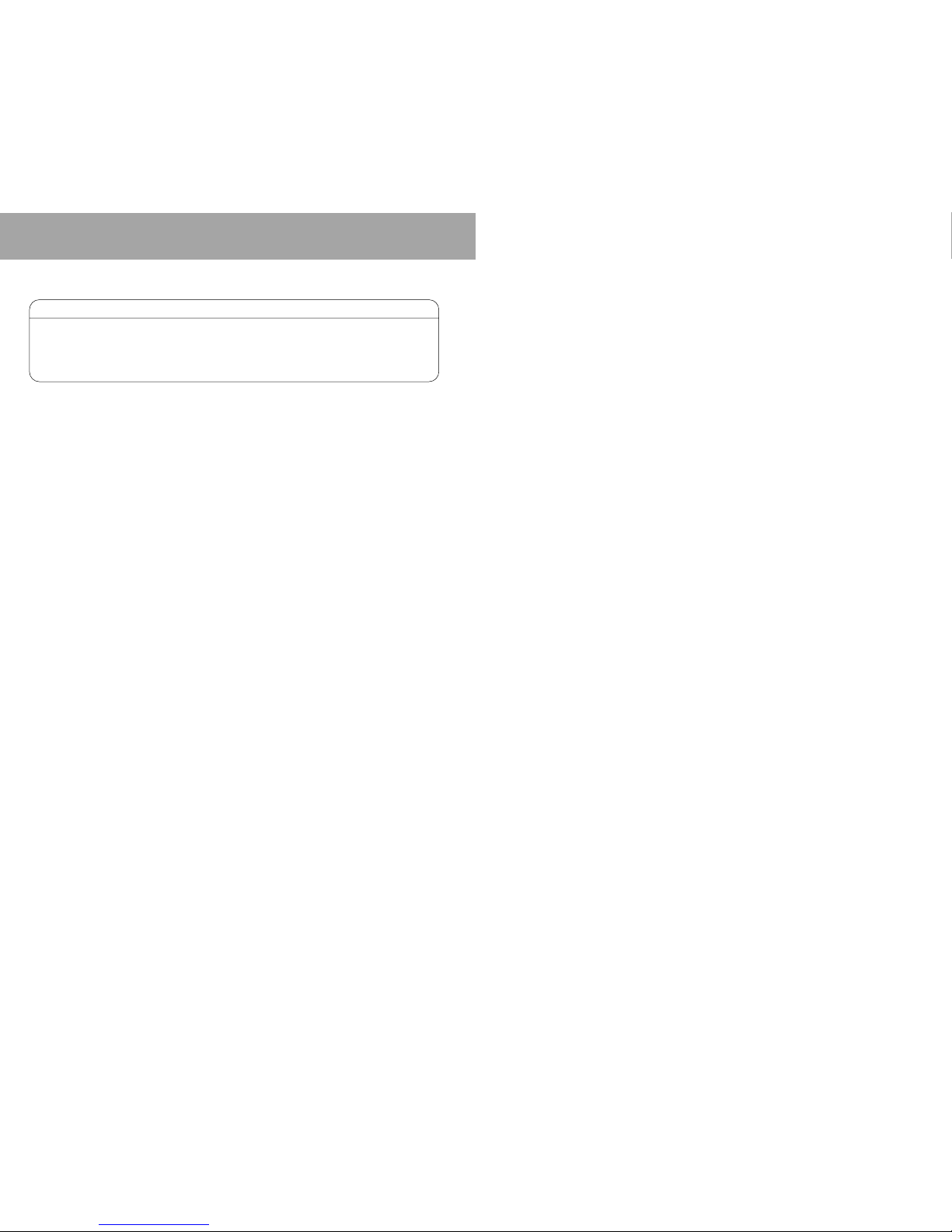
12 ENGLISH
LIMITED WARRANTY
7. WARRANTY PERIOD.
CALL CENTER: 1.866.903.4453 (USA only)
VISIT US ONLINE: www.mintds.com/support/registration
REGISTER ONLINE: WWW.MINTDS.COM/SUPPORT/REGISTRATION
Digital Signature will repair or replace the product at no charge (as long as no intentional damage or
misuse has occurred) within ONE YEAR OF PURCHASE.
All registered users will receive, based on opt in, special offers, from Digital Signature and Digital
Signature partners giving you discounts on accessories, services and first priority for limited edition
products.
Page 8

ESPAÑOL 1514 ESPAÑOL
INSTRUCCIONES DE SEGURIDAD IMPORTANTES
TABLE OF CONTENTS
Para reducir los riesgos de una descarga y evitar daños a la Digital SignatureMREstación de Música Digital de
Mint
MR
, así como a su persona o a sus propiedades, por favor siga las siguientes instrucciones de seguridad:
INTRODUCCIÓN
Estación de Música Digital Inalàmbrica Mint 220 .. 16
CONFIGURACIÓN
Desempacando ................................................... 17
Conexión de la Alimentación ................................ 18
Para conectar el iPod .......................................... 18
Conexión “Line-In” ............................................. 18
Conexión Inalámbrica.......................................... 19
FUNCIONAMIENTO
Para seleccionar la Entrada.................................. 20
Control del Volumen............................................ 20
Control del Ecualizador (EQ) ................................ 20
Control Remoto................................................... 20
MANTENIMIENTO
Sustituctión de las Baterías ................................. 21
Para conectar en parejas ..................................... 21
Resolución de los Problemas................................ 22
Soporte Técnico y Servicio de Reparaciones .......... 22
GARANTÍA LMITADA................................................23
1. Lea estas instrucciones.
2. Conserve estas instrucciones.
3. Preste atención a todas las advertencias de instrucción.
4. Cumpla con todas las instrucciones.
5. No utilice este equipo cerca del agua.
6. Para limpiar el equipo sólo utilice un paño seco. Pero
primero desconéctelo de la corriente.
7. No bloquee ninguna de las aberturas de ventilación.
Instale el equipo de conformidad con las instrucciones del
fabricante.
8. No colocar el equipo cerca de fuentes emisoras de
calor, como radiadores, registradores de calor, hornos u
otros equipos (incluidos amplificadores) que produzcan
calor. No coloque una llama abierta, como una vela, cerca
del sistema.
9. Tenga siempre en cuenta el objetivo de seguridad que
cumpla con la clavija polarizada o con toma de tierra. Un
enchufe polarizado tiene dos espigas planas y una tercera
espiga redonda. La espiga ancha o la espiga redonda son
para proporcionar seguridad. Si las clavijas que se
suministran no encajan bien en su tomacorriente, por
favor, consulte a un electricista para sustituirlo pues ya no
sirve. El cable de alimentación que se suministra para el
amplificador del Mint es una clavija polarizada. No fuerce las
espigas redondas en un tomacorriente para espigas planas o
no utilice adaptadores no polarizados. Evite siempre utilizar
tomacorrientes de pared sobrecargados, cables de extensión
o cables alargadores de alimentación.
10. Cuide de no caminar por encima del cable de
alimentación o que éste se encuentre pinchado, sobre todo
en la partes de las clavijas, de los tomacorrientes
eléctricos y en los puntos de donde salen del equipo. No
ponga a funcionar el sistema con un cable de alimentación
dañado. Para evitar daños, no coloque objetos encima del
cable de alimentación o donde alguien pueda pisarlo.
11. Utilice solo los accesorios y aditamentos especificados
por el fabricante. No haga modificaciones al sistema o a los
accesorios. Los cambios no autorizados pueden
comprometer la seguridad, el cumplimiento de las normas
establecidas y el desempeño del sistema, así como, invalidar
la garantía de su equipo.
ADVERTENCIA: PARA REDUCIR LOS RIESGOS DE FUEGO O
DE UNA DESCARGA ELÉCTRICA, NO EXPONGA ESTE EQUIPO
A LA LLUVIA O A LA HUMEDAD.
12. Utilice solo la carretilla, base,
trípode, repisa o mesa especificada
por el fabricante, o que se vende
con éste. Si se utiliza una
carretilla, tenga cuidado al mover
ésta con el equipo de no caerse y
hacerse daño.
13. Desconecte el equipo de la
corriente si hay tormentas eléctricas o si no se utiliza
durante mucho tiempo.
14. Para el mantenimiento o reparación buscar personal
calificado. Los servicios de mantenimiento y reparación se
realizan si el equipo ha sufrido algún daño, si al cable de
alimentación o la clavija le ha entrado líquido o le ha
entrado algún objeto dentro de éste, o si ha sido expuesto
a la lluvia o la humedad, si no funciona normalmente o si
se ha caído.
15. No exponer el equipo a la acción de los líquidos o a
salpicaduras y asegurarse de no poner objetos que
contengan líquidos, como vasos, encima de éste. No
ponga a funcionar el Mint en exteriores.
16. Para desconectar completamente este equipo de la
red de CA, desconecte el cable de alimentación del
tomacorriente de CA.
17. Las clavijas del cable de alimentación deben estar en
buen estado y funcionando.
<Cuando se use fuera de los Estados Unidos, se podrá usar
un cable HAR con ajuste de una agencia aprobada.>
Este equipo cumple con la Parte 15 de las Normas de la
Comisión Federal de Comunicaciones (FCC, por sus
siglas en inglés). El funcionamiento del equipo está sujeto
a las dos condiciones siguientes:
1. Este equipo no debe provocar interferencias dañinas y
2. este equipo debe aceptar toda interferencia que reciba
incluso aquellas que provoquen un funcionamiento no
deseado.
Este equipo ha sido probado y se determina que cumple
con las normativas establecidas para los dispositivos
digitales Clase B, según lo estipulado en la parte 15 de las
reglas de la Comisión Federal de las Comunicaciones
(FCC). Estas normativas están destinadas a brindar una
buena protección contra las interferencias nocivas dentro
de las edificaciones residenciales. Este equipo genera,
utiliza y puede irradiar energía de radiofrecuencia y, si no
se instala y emplea en correspondencia con las presentes
instrucciones, puede provocar interferencias nocivas a las
comunicaciones por radio. Sin embargo, no se pueden
brindar garantías de que no se produzcan interferencias
en una edificación en específico. Si este equipo no
produce interferencias nocivas para la recepción de las
señales de radio o televisión, lo que se puede determinar
apagando y encendiendo el equipo, el usuario puede
tratar de eliminar las interferencias, para lo cual puede
aplicar una o varias de las siguientes medidas:
- Reorientar o instalar en otro lugar la antena receptora.
- Aumentar la distancia entre el equipo y el receptor.
- Conectar el equipo a la salida de otro circuito al que está
conectado el receptor.
- Si necesita ayuda, consulte a su agente de ventas o a un
técnico en electrónica o, para más ayuda y ayuda en la
configuración, por favor, visite el sitio en Internet
www.mintds.com/support.
Este producto cumple con las especificaciones ICES-003
Clase B de Canadá.
DECLARACIÓN DE CUMPLIMIENTO CON LA FCC
PRECAUCIÓN
RIESGO DE SHOCKELÉCTRICO
NO ABRIR
VEA LAS MARCAS EN LA PARTE INFERIOR DEL PRODUCTO
PRECAUCIÓN: PARA REDUCIR
EL RIESGO DE SHOCK
ELÉCTRICO, NO RETIRE
LA CUBIERTA (O PARTE
POSTERIOR). NO HAY PIEZAS
A LAS QUE EL USUARIO
PUEDA PRESTAR SERVICIO.
SOLICITE EL SERVICIO
TECNICO SÓLO A PERSONAL
CALIFICADO.
LA FIGURA DEL RAYO
CON PUNTA DE FLECHA
DENTRO DEL TRIÁNGULO
LE ALERTA ACERCA DE
“
VOLTAJE PELIGROSO
”
NO AISLADO DENTRO
DEL PRODUCTO, EL CUAL
PODRÍA CONSTITUIR
UN RIESGO DE SHOCK
ELÉCTRICO.
EL SIGNO DE EXCLAMACIÓN DENTRO DEL
TRIÁNGULO LE ALERTA
ACERCA DE IMPORTANTES
INSTRUCCIONES DE
OPERACIÓN Y
MANTENIMIENTO
(SERVICIO), LAS CUALES
ACOMPAÑAN AL
PRODUCTO.
Page 9

ESPAÑOL 17
CONFIGURACIÓN
16 ESPAÑOL
INTRODUCCIÓN
ESTACIÓN DE MÚSICA DIGITAL INALÁMBRICA MINT 220
Gracias por elegir a la Digital Signatura Estación de Música Digital de Mint. Ha
elegido un sistema de música con un audio de alta calidad y que está destinado para
reproducir todos los formatos de música que existen en la actualidad.
iPod en una Base Dock
• Todos los tipos de iPods (excepto el iPod shuffle que se
conecta a través de una conexión “Line In”), se pueden
conectar a la base dock del iPod, utilizando el acoplador de
la base dock adecuado de su iPod.
• Los iPhone reproducen la música en modo avión.
• El iPod y el iPhone se cargan cuando tienen la base dock.
Una PC o una Mac con un Transmisor de Audio USB Mint
• Al conectar el Transmisor al puerto USB de su computadora,
el sonido comenzará a transmitirse sin necesidad de una
conexión por cables hacia el Mint 220.
• Usted puede disfrutar de su música, vídeos y juegos
favoritos desde su computadora utilizando un sistema de
audio Mint de alta calidad.
Juegos, reproductores MP3, reproductores de CD y Más a
través de una conexión line-In
• Con dos mini jacks de 1/8 pulgadas para auriculares, puede
conectar IPod Shuffle, Zune, así como, otros reproductores
MP3; reproductores de CD portátiles y juegos portátiles; o
radios por satélite XM y Sirius.
• Se puede conectar a la televisión o consolas de juegos con
conectores RCA y a través de ésta última, al mini adaptador
del jack de 1/8 pulgadas del auricular.
DESEMPACANDO
Desempaque cuidadosamente y revise todas las partes:
A Sistema de Bocinas Mint 220
B Transmisor de Audio USB Inalámbrico Mint
C Control Remoto Mint
D Adaptador de CA
E Cable de Alimentación
INTERFAZ DEL USUARIO
Botones
Mode Indicators
Botones del Control Remoto
Alimentación
iPod Line-In Inalámbrico Ecualizador
activado
Entrada
Volumen
Conexión
Inalámbrica
Line-In Entrada de
CC (DC-in)
Funciones del iPod
Control del Volumen
Selección de
las Entradas
ABCDE
Page 10

ESPAÑOL 19
CONFIGURACIÓN
18 ESPAÑOL
CONFIGURACIÓN
CONEXIÓN DE LA ALIMENTACIÓN
1. Introduzca el conector redondo del adaptador de CA en el puerto
“DC-in” (Entrada de CC).
2. Introduzca el conector pequeño del cable de alimentación en el
adaptador de CA.
3. Conecte el cable de alimentación a un tomacorriente de pared.
CONEXIÓN INALÁMBRICA
Para conectar una PC
1. Conecte el Transmisor de Audio USB Mint al puerto
USB y espere hasta que aparezca el siguiente
mensaje en la esquina inferior derecha de su
PC “New Hardware Found” (Encontrado Nuevo
Hardware), demorará alrededor de 30 segundos.
2. La PC selecciona automáticamente el Audio USB
Inalámbrico como el dispositivo de audio por defecto.
Se recomienda verificar esta configuración del audio
que se realiza de una manera automática.
• En el panel de control, abra Sound and Audio
Devices (Dispositivos de Sonido y de Audio).
• Haga clic en Audio, y compruebe que el Audio
USB Inalámbrico está activado como el dispositivo
de audio por defecto.
Para conectar una Mac
1. Conecte el Transmisor de Audio USB Mint al puerto
USB.
2. Abra la carpeta Sound (Sonido) en System
Preference (Preferencias del Sistema). En Output
(Salida), seleccione el Audio USB Inalámbrico
como su salida de sonido.
3. Seleccione el Audio Inalámbrico, presionando el
botón Input (Entrada), que se encuentra en la parte
izquierda de la base dock del iPod hasta que se
ilumine el indicador del modo Inalámbrico, o solo
presione el botón Wireless Audio (Audio Inalámbrico)
del control remoto.
4. Usted ya está listo para disfrutar de cualquier audio
desde su Mac inalámbricamente y a través de la
Estación de Música Digital Inalámbrica Mint 220.
Se recomienda que, al volver a conectar el Transmisor
de Audio USB Inalámbrico Mint a su computadora,
cumpla con el siguiente procedimiento.
3. Para seleccionar Wireless Audio (Audio Inalámbrico),
presione el botón “Input Botton” (Botón de Entrada)
que se encuentra en la parte izquierda de la base
dock del iPod hasta que se ilumine el indicador de
modo Wireless Audio (Audio Inalámbrico), o solo
presione el botón Wireless Audio (Audio Inalámbrico)
del control remoto.
4. Usted ya está listo para disfrutar de cualquier audio
desde su PC inalámbricamente y a través de la
Estación de Música Digital Inalámbrica Mint 220.
PARA CONECTAR EL IPOD
1. Antes de conectar el iPod, busque el acoplador
adecuado del adaptador de éste que es suministrado
al comprar el iPod.
2. Si no encuentra el adaptador adecuado, por favor, visite
el sitio www.mintds.com donde podrá encontrar y adquirir
el que Usted necesita.
3. Introduzca el adaptador en la base dock.
4. Conecte el iPod a la base dock junto con el adaptador.
5. El Mint 220 detecta de una manera automática si se
conecta un iPod, así como, cambia el modo de entrada
para el correspondiente al iPod.
6. Después de esto, Usted ya está listo para escuchar la
música que tiene en su iPod.
iPod mode indicator
mini stereo cable RCA-type cable
CONEXIÓN “LINE-IN”
El puerto “Line-In” permite conectar una amplia gama de
equipos de música y de juego que tengan mini salida de la
línea (line-out) de audio de 1/8 pulgadas (3,5 mm) o una
salida estéreo RCA (Figura: Mini Jack y conector RCA).
1. Seleccione el cable correcto para el equipo que Usted
desea conectar.
• Equipos portátiles como reproductores MP3,
reproductores de CD, juegos y TV pequeños es posible
que acepten mini conectores estéreos.
• Equipos como TV de gran tamaño, consolas de
juego y cajas de configuración generalmente utilizan
conectores RCA.
• No se incluyen los cables para la conexión mini clavija
a una mini clavija o RCA a una mini clavija. Este tipo
de cables se puede adquirir en las tiendas minoristas
de efectos electrodomésticos o, por favor, visite el sitio
www.mintds.com, en donde tendrá la posibilidad de
adquirirlo en línea.
2. Conecte el mini conector estéreo al puerto “Line-In”, que
se encuentra en la parte posterior del Mint 220.
3. Conecte el otro lado del conector al equipo que Usted
desea conectar.
• En el caso de un conector RCA, conecte los dos
conectores a los puertos RCA: el conector blanco al
puerto de color blanco y el conector rojo al puerto de
color rojo.
• En el caso de un mini conector estéreo, conecte el
mini conector al puerto de 1/8 pulgadas del auricular
4. Para seleccionar la conexión “Line-In°” presione el botón
“Input Botton” (Botón de Entrada) que se encuentra en
la parte izquierda de la base dock del iPod hasta que
se ilumine el indicador de modo del “Line-In”, o solo
presione el botón “Line-In” del control remoto.
5. Después de esto, Usted ya está listo para escuchar
música a través de la conexión “Line-In”.
Line-In mode indicator
mini jack out to Line-In
RCA stereo out to Line-In
Wireless mode indicator
Sound and Audio Devices
Sound Preferences
1
2
3
Page 11
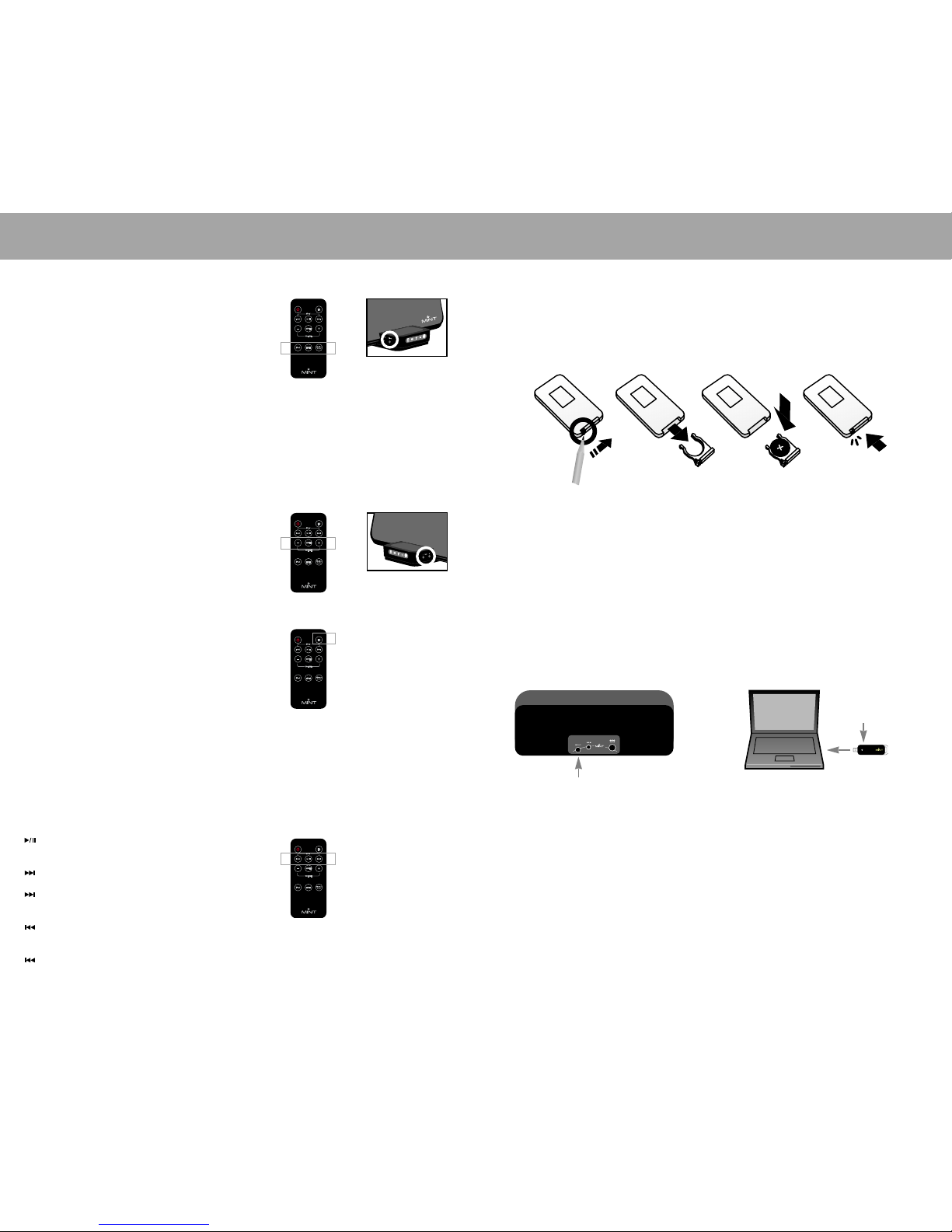
ESPAÑOL 21
MANTENIMIENTO
20 ESPAÑOL
FUNCIONAMIENTO
PARA SELECCIONAR LA ENTRADA
La Estación Mint 220 tiene tres entradas diferentes de audio:
iPod, “Line-In” e Inalámbrica. Existen dos formas para
seleccionar los modos de entrada:
1. Presione uno de los tres botones de entrada que tiene el
control remoto Mint, y de esta forma usted podrá
seleccionar el modo que desee, con lo que se iluminará
el indicador del modo de entrada seleccionado.
2. O, usted puede seleccionar cualquiera de estos modos de
entrada oprimiendo el botón de entrada del Mint 220 hasta
que se encienda el indicador del modo de entrada, que se
encuentra en la parte frontal de la base dock del iPod,
La Estación Mint 220 está especialmente diseñada para
aumentar poco a poco el volumen en un intervalo de dos
segundos cuando se cambia el modo de entrada; esto es
para garantizar que el nuevo sonido no entre repentinamente
al entorno donde usted se encuentra.
CONTROL DEL VOLUMEN
Con los botones del Control Remoto Mint o el Sistema de
Bocinas Mint 220, se tiene la posibilidad de aumentar y
bajar fácilmente el volumen.
or
or
CONTROL DE ECUALIZADOR (EQ)
Su Estación de Música Digital Inalámbrica Mint 220 tiene
un control incorporado para la Ecualización del Sonido, y se
pueden lograr elevadas gamas de sonido de fidelidad. Para
activar (On) o desactivar (Off) el control de la ecualización,
solo tiene que presionar el botón EQ (Ecualización),
que tiene el Control Remoto Mint. Al activar el modo EQ
(Ecualización), se enciende el LED frontal.
Con la ecualización se obtienen dos modos de sonido:
Off mode (modo Desactivado): Se obtiene un sonido de alta calidad, sobre todo para grabar.
On mode (modo Activado): Se obtienen más bajos y altos más claros.
CONTROL REMOTO
Le permite controlar todas las funciones del sistema Mint 220 desde una distancia de 25 pies, y dos
funciones adicionales de sonido:
Mute (Mudo): Pone mudo al instante el sonido de las bocinas.
EQ (Ecualización): Activa y desactiva las funciones del Control incorporado del Ecualizador del iPod.
Funciones de Control del iPod
Play/Pause (Reproducción/Pausa): Presione una vez
para poner pausa, reproducir y otra vez para comenzar
de nuevo.
Saltar hacia delante: Presione para saltar hacia la
siguiente pista.
Para desplazarse hacia delante rápido: Presione y
mantenga presionado para desplazarse rápido hacia la
siguiente pista.
Saltar hacia atrás: Presione una vez para ir hacia el
inicio de la pista que se está reproduciendo, dos veces
para saltar hacia el inicio de la pista anterior.
Desplazarse hacia atrás rápido: Presione y mantenga
presionado para rebobinar.
SUSTITUCIÓN DE LAS BATERÍAS
Si el Control Remoto Mint no funciona normalmente o se reduce su alcance.
1. Coloque la punta de un lápiz en la pequeña ranura que tiene el botón del control remoto.
Cierre la bandeja abierta.
2. Sustituya las baterías por otras del tipo CR2025 de 3-voltios y de litio.
3. Empuje la bandeja cerrada hasta que se introduce en su lugar.
PARA CONECTAR EN PAREJAS
La conexión en parejas es un procedimiento en el que su Sistema de Bocinas Mint 220 identifica a su
Transmisor de Audio USB Inalámbrico para que funcionen juntos inalámbricamente, igual que cualquier
otro dispositivo inalámbrico de computadora, como un teclado o un ratón (mouse) inalámbrico.
Su Mint 220 está conectado en pareja con su Transmisor de Audio USB Inalámbrico. No necesita
conectar en parejas a menos que el indicador inalámbrico de entrada no deje de parpadear.
Procedimientos para conectar en parejas
1. Conecte el Transmisor USB Mint al puerto USB de la PC o de la Mac.
2. Presione durante aproximadamente 3 segundos el botón Connect (Conectar), que se encuentra en la parte
posterior del Sistema de Bocinas Mint 220.
3. Presione el botón Connect (Conectar), que se encuentra en la parte superior del Transmisor de Audio USB
Inalámbrico Mint.
4. Compruebe que el LED (INDICADOR) de la entrada inalámbrica ya no parpadee, lo que indica que la
conexión en parejas está completa.
1
3
2
Page 12

ESPAÑOL 23
GARANTÍA LMITADA
22 ESPAÑOL
MANTENIMIENTO
PROBLEMA SOLUCIÓN
Sin sonido 1. Revise la conexión de la alimentación.
2. Asegúese que se ha seleccionado correctamente la entrada,
revisando el indicador LED frontal, y que el modo de entrada
está encendido. Por ejemplo, si la fuente de sonido es un
iPod, la entrada de éste debe estar encendida.
3. Revise las conexiones entre la fuente de la música y el
Sistema de Bocinas Mint 220.
• Para el caso de un iPod, asegúrese que se ha colocado
correctamente en la base dock.
• Para el caso de una conexión “Line-In”, asegúrese que
ambos extremos del cable conectado están bien
conectados.
• Para el caso de un audio inalámbrico, desconecte el USB
del puerto USB y realice los pasos para la conexión
inalámbrica que se exponen en la página 19.
4. Asegúrese que la fuente de su música está activada y que
ha sido seleccionado alguna música para reproducir.
5. Suba el volumen. Asegúrese de que en ninguna de las
fuentes de entrada se ha seleccionado la opción mute
(mudo), por ejemplo, en el Control Remoto Mint, en el
control de audio de su computadora, en el dispositivo de
juegos, etc.
El acoplador o adaptador no es el
adecuado para una base dock del iPod.
Si no puede encontrar el adaptador adecuado para su
iPod, por favor, visite el sitio www.mintds.com donde podrá
encontrar el adecuado y tendrá la posibilidad de adquirirlo.
El lED del Audio Inalámbrico centellea 1. Asegúrese de que el Transmisor de Audio USB Inalámbrico
Mint 220 está bien conectado al puerto USB de su
computadora.
2. Si no está bien conectado, conéctelo y espere hasta que
deje de centellear el LED del Audio Inalámbrico del Sistema
de Bocinas Mint 220.
3. Si continúa centelleando, ejecute los pasos para la conexión
en parejas que se exponen en la página 21.
4. Si no puede darle solución a este problema, por favor
contacte con nuestro servicio al cliente.
No hay sonido desde la conexión PC/Mac
inalámbrica
1. Asegúrese que el LED del Audio Inalámbrico no parpadea.
2. En caso de que parpadee, siga los procedimientos que se
indican en “Blinking wireless audio LED indicator” (El LED
del audio inalámbrico parpadea).
3. Asegúrese que la computadora conectada no está en la
opción de mute (mudo) o su volumen es muy bajo.
4. Si no puede darle solución a este problema, por favor
contacte a nuestro servicio al cliente.
Speaker sound is not loud enough Increase the volume on selected input devices:
• Computer with Mint Wireless USB Audio Transmitter.
• Other devices connected thru Line-In.
SOPORTE TÉCNICO Y SERVICIO DE REPARACIONES
Call toll free number for technical support: 866-903-4453 or visit www.mintds.com/support.
RESOLUCIÓN DE LOS PROBLEMAS
Conviene que usted anote su número de serie, el cual se encuentra en el producto(s), así como otras
informaciones relativas a la compra del producto en esta tarjeta, la cual debería conservar con sus registros
personales, junto con su prueba de compra del producto. Se exigirá una verificación de la compra para
prestar el servicio stipulado en la garantía.
Conserve este instrumento de arantía, así como una copia de su prueba de
compra. Digital Signature se reserva el derecho de solicitar la verificación de la
compra para prestar servicio en el marco de esta garantía.
1. GARANTÍA.
Digital Signature™ fabrica sus productos aplicando elevados estándares de calidad, y se asegura de que sus
productors funcionen de manera satisfactoria. Extendemos al propietario original una garantía que amparará
su producto de defectos de fabricación y de materia prima, durante un período de un año, transcurrido a
partir de la fecha de compra original. La garantía no es transferible.
• Esta garantía no am para al producto en caso de daño causado poruso/instalación incorrectos, utilización
del cargador para reponer la carga de baterías alcalinas, equipos auxiliares defectuosos, modificaciones o
reparaciones no autorizadas, daños o pérdidas durante el transporte del producto, abusos o accidentes
producidos por causa de sobrevoltaje/sobreamperaje, descargas atmosféricas u otras causas de fuerza
mayor.
• Esta garantía no ampara a ningún artefacto de la marca iPod
®
, computadoras, reproductores de MP3,
dispositivos conectados al equipo, ni tampoco ampara a altavoces externos fabricados por terceros
fabricantes, los cuales se utilicen con este equipo.
• Absténgase de desarmar este producto. Cualquier intento de modificar o reparar su unidad anulará esta
garantía; además, en el interior del producto no existen piezas a las que el usuario pueda prestar servicio.
2. PROCEDIMIENTOS DE REPARACIÓN, ÚNICA SOLUCIÓN.
Digital Signature sólo reparará o reemplazará los productos de acuerdo con lo estipulado en esta garantía
limitada, sin costo alguno. Esta es la única y exclusiva solución disponible para evitar infringir los términos de
esta garantía. Si advierte que el producto se encuentra defectuoso, comuníquese con Digital Signature, Inc..
Cuando reciba una autorización de Digital Signature, Inc., devuelva el producto según las instrucciones que le
indiquen, y por su propia cuenta y riesgo. Las reparaciones del producto que no estén cubiertas por esta
garantía, así como las actualizaciones de productos,podrán obtenerse mediante el pago de un monto
establecido.
3. LIMITACIONES.
Esta garantía quedará anulada si el producto llega a sufrir daños por causa de uso incorrecto o irregular, o por
causa de accidentes; también quedará anulada si el producto es alterado o modificado de alguna manera, o
si se intenta repararlo sin la debida autorización. Es responsabilidad exclusiva del comprador determinar el
grado de utilidad y adecuación de estos productos para cada uso particular. Digital Signature,Inc. no es
adecuado para todos los usos, y no está autorizado su uso con sistemas potencialmente letales, que pongan
en riesgo la vida. Esta garantía no podrá cederse. Las leyes de ciertas jurisdicciones pueden requerir una
garantía diferente de la expresada en el presente documento. En tales casos, se aplicarán las leyes de dicha
jurisdicción.
4. NO EXISTEN OTRAS GARANTÍAS.
El equipo de hardware, el paquete de software y los manuales del usuario son suministrados “tal como
están.” Se excluirán, y por tanto, no serán aplicables, otras garantías o recursos de protesta formal, tanto
orales como escritos, explícitos o implícitos, incluyendo, sin sentido limitativo, cualquier garantía implícita
relacionada con el potencial de comercialización o adecuación de uso de un producto para un fin particular.
Tal como lo estipula la ley, ningún representante, agente, ni empleado de Digital Signature está autorizado
para extender garantías, ejercer recursos de protesta formal, ni pactar compromisos vinculantes que sean
incompatibles con, o que puedan adicionarse a, lo estipulado en esta garantía limitada.
5. AUSENCIA DE RESPONSABILIDAD POR DAÑOS.
En ningún caso, la corporación Digital Signature será responsable por daños directos, indirectos, especiales,
incidentales, o que surjan como consecuencia de contravenciones a la presente garantía, ni será hecha
responsable en el marco de cualquier otra teoría jurídica, aún si esta corporación llegare a ser advertida de la
posibilidad de tales daños. En ningún caso, la corporación Digital Signature será hecha responsable
legalmente por pagos efectuados que excedan el precio regular de compra del producto. Asimismo,
Digital Signature no será hecha responsable por ganancias caídas, perturbaciones al ejercicio económico del,
e interrupciones de servicio en los sistemas del, Comprador, ni por daños o destrucción de sus programas,
datos, equipos, o daños causados a efectos personales, los cuales hayan ocurrido dentro de la empresa, ni
por pérdidas o daños de cualquier otra naturaleza.
Page 13

24 ESPAÑOL
GARANTÍA IMITADA
6. ASPECTOS GENERALES.
• Este contrato, suscrito entre el comprador del producto y Digital Signature, prevalecerá sobre cualquier otro
contrato, recurso de protesta formal o propuestas celebradas con anterioridad, y solamente podrá sufrir
ajustes mediante un ontrato con la empresa, el cual deberá ser escrito.
• Ningún documento de renuncia de cualquiera de las parts para casos inobservancia o incumplimiento de
este contrato constituirá un documento de renuncia para casos de inobservancia o incumplimiento
ocurridos a posteriori, independientemente de que sean de la misma, o de diferente naturaleza.
• La invalidación de cualquiera de la disposiciones de este contrato no servirá para validar otras disposiciones
del presente contrato.
• La información contenida en aste instrumento expone los términos aplicables a este producto específico.
Para efectos de la aplicación de las leyes, su Estado Federal pudiera exigir otras garantías distintas a las
especificadas en el presente instrumento.
• Si este producto fue comprado fuera de los Estados Unidos, por favor, comuníquese con su distribuidor o
concesionario Digital Signature más cercano a su localidad, para obtener detalles acerca del servicio de la
garantía. No devuelva el producto al distribuidor o concesionario de Digital Signature sin autorización. El
producto será devuelto sin abrir. Usted es responsable por el transporte producto, para efectos de
reparaciones o reemplazo. Para obtener una lista de los centros de servicio autorizados por Digital
Signature, con sus correspondientes normas de servicio al cliente, por favor haga la consulta
correspondiente en nuestro sitio Internet www.mintds.com/support.
7. PERÍODO DE VALIDEZ DE LA GARANTÍA.
CENTRO DE LLAMADAS: 1.714.662.7405 (USA only)
VISÍTENOS EN LÍNEA: www.mintds.com/support/registration
REGÍSTRESE EN LÍNEA: WWW.MINTDS.COM/SUPPORT/REGISTRATION
Digital Signature reparará o reemplazará el producto sin costo alguno (ssiempre y cuando no se
hayan producido daños intencionales o uso irregular) DURANTE EL PRIMER AÑO CONTADO DESDE
LA FECHA DE COMPRA. Digital Signature y sus empresas asociadas ofrecerán a todos los usuarios
registrados, sólo si así lo desean, ofertas especiales, entre las cuales figuran descuentos para la
adquisición de accesorios, obtención de servicios y otorgamiento de prioridad para la adquisición de
productos de edición limitada.
Page 14

FRANÇAIS 2726 FRANÇAIS
MESURES DE SÉCURITÉ IMPORTANTES
TABLES DES MATIERES
Pour réduire les risques de chocs électriques et de blessures corporelles pour vous-mêmes et prévenir les dommages
à la console de musique numérique Mint
MC
et à vos biens, appliquez les mesures de sécurité suivantes:
INTRODUCTION
Console de musique numérique sans fil Mint 220 . 28
INSTALLATION
Déballage ..........................................................29
Branchement électrique...................................... 30
Connexion iPod .................................................. 30
Connexion Line-in (ligne d’entrée) ....................... 30
Connexion sans fil ..............................................31
FONCTIONNEMENT
Séection d’entrée ............................................... 32
Contrôle volume ................................................. 32
Contrôle Egalisateur ........................................... 32
Télécommande .................................................. 32
ENTRETIEN
Remplacement des piles ..................................... 33
Appariementt..................................................... 33
Panne ............................................................... 34
Support Technique et service de réparation .......... 34
GARANTIE LIMITÉE............................................... 35
1. Lisez ces instructions avec soin.
2. Conservez ces instructions.
3. Tenez compte de tous les avertissements.
4. Suivez toutes les directives.
5. N’utilisez jamais cet appareil près de l’eau.
6. Ne le nettoyez qu’avec un linge sec. Débranchez tout
d’abord le système avant le nettoyage.
7. Évitez d’obstruer les ouvertures de ventilation. Installez
l’appareil selon les directives du fabricant.
8. Ne l’installez pas près des sources de chaleur comme
les radiateurs, les registres de chaleur, les poêles ou
autres appareils (incluant les amplificateurs) qui génèrent
de la chaleur. Ne placez pas de flamme vive, comme une
chandelle, près du système.
9. Évitez de contourner l’objectif sécuritaire de la fiche
polarisée ou de mise à la masse. Une fiche polarisée est
équipée de deux lames, une d’elles étant plus large que
l’autre. Une fiche avec mise à la masse est équipée de
deux lames et d’une broche de mise à la masse. La lame
plus large et la broche de mise à la masse sont présentes
pour assurer votre protection. Si la fiche fournie ne se
branche pas à votre prise de courant, consultez un
électricien pour le remplacement de la prise de courant
obsolète. Le cordon d’alimentation fourni avec
l’amplificateur Mint est équipé d’une fiche polarisée. Ne
forcez jamais la fiche polarisée dans une prise de courant
qui n’est pas conçue pour des lames de différentes
largeurs; utilisez un adaptateur non polarisé. Évitez toujours
de surcharger les prises de courant, les rallonges ou les
dispositifs à prises multiples.
10. Assurez-vous que personne ne marche sur les
cordons d’alimentation et que ces derniers ne sont pas
soumis à des étranglements particulièrement aux prises
de courant et au point de sortie des appareils. N’utilisez
jamais le système lorsque le cordon d’alimentation est
endommagé. Pour éviter les dommages, ne placez jamais
d’articles sur le cordon électrique et évitez de le placer là où
quelqu’un pourrait y trébucher.
11. N’utilisez que les accessoires spécifiés par le
fabricant. Ne modifiez jamais le systéme ou ses
accessoires. Les modifications non autorisées peuvent
compromettre la sécurité, la conformité aux normes, la
performance du système et, de plus, annuler votre garantie.
AVERTISSEMENT: POUR ÉVITER LES RISQUES
D’INCENDIE ET DE CHOCS ÉLECTIQUES, N’EXPOSEZ
JAMAIS CET APPAREIL À LA PLUIE OU À L’HUMIDITÉ
12. N’utilisez l’équipement qu’avec
le chariot, la plate-forme, le
trépied, le support ou la table
spécifié par le fabricant ou vendu
avec l’appareil. lorsqu’un chariot
est utilisé, soyez prudent lorsque
vous déplacez l’ensemble du chariot
et du système pour éviter les
blessures résultant des renversements.
13. Débranchez l’appareil pendant les orages électriques
ou pendant les longues périodes pendant lesquelles il
n’est pas utilisé.
14. Référez tout l’entretien à un personnel qualifié.
L’entretien est requis lorsque l’appareil a été endommagé
de quelque façon que ce soit: le cordon du bloc
d’alimentation ou la fiche sont endommagés; un liquide a
été renversé sur l’appareil ou des objets sont tombés
dessus; l’appareil a été exposé à la pluie ou à l’humidité;
l’appareil ne fonctionne pas correctement ou a été
échappé.
15. N’exposez jamais cet appareil aux égouttements ou
aux éclaboussures et assurez-vous qu’aucun objet
contenant du liquide, un vase par exemple, n’est placé
sur l’appareil. N’utilisez pas la console Mint à l’extérieur.
16. Pour débrancher complètement cet appareil du
secteur électrique CA, retirez la fiche du cordon de
l’alimentation de la prise de courant CA.
17. La fiche du cordon d’alimentation doit toujours
demeurer facilement et rapidement accessible.
<When used outside of U.S, HAR cord with fitting of an
approved agency may be used>
Cet appareil est conforme à la Section 15 des Règlements
de la FCC. Son fonctionnement est sujet aux deux
conditions suivantes:
1. Cet appareil ne doit pas causer d’interférences nuisibles,
et
2. Cet appareil doit accepter toutes les interférences reçues
incluant celles pouvant causer un fonctionnement
défectueux.
Cet équipement a été vérifié et trouvé conforme aux limites
d’un dispositif numérique de la Classe B conformément à
la Section 15 des Règlements de la FCC. Ces limites sont
établies pour assurer une protection raisonnable contre les
interférences nuisibles dans une installation résidentielle.
Cet équipement génère, utilise et peut émettre de l’énergie
à des fréquences radio et, s’il n’est pas installé et utilisé en
conformité avec les instructions, il peut causer des
interférences nuisibles aux communications radio.
Cependant, aucune garantie n’est offerte que l’interférence
ne surviendra pas dans une installation donnée.
Si cet équipement cause de l’interférence nuisible à la
réception de la radio ou de la télévision, ce qui peut être
facilement déterminé par la commutation en/hors circuit
de l’équipement, il est recommandé à l’utilisateur de tenter
d’éliminer l’interférence en utilisant un ou plusieurs des
moyens suivants:
- Réorientation ou repositionnement de l’antenne
réceptrice.
- Accroissement de la séparation entre l’équipement et le
récepteur.
- Branchement de l’équipement à une prise de courant
alimenté par un autre circuit que celui qui alimente le
récepteur.
- Consultation de votre fournisseur ou d’un électronicien
expérimenté ou en ligne au site www.mintds.com/
support pour obtenir de l’aide pour l’installation.
Ce produit est conforme aux normes canadiennes
ICES-003, Classe.
DECLARATION DE CONFORMITÉ AUX RÈGLEMENTS DE LA FCC
ATTENTION
RISQUE D’ÉLECTROCUTION
NE PAS OUVRIR
VOIR LES INSCRIPTIONS SITUÉES SUR LA FACE INFÉRIEURE DU PRODUIT
ATTENTION : AFIN DE RÉDUIRE
LES RISQUES D’ÉLECTROCUTION, NE RETIREZ PAS LE
COUVERCLE (NI L’ARRIÈRE).
L’INTÉRIEUR NE CONTIENT
AUCUNE PIÈCE RÉPARABLE
PAR L’UTILISATEUR.
ADRESSEZ-VOUS À DU
PERSONNEL QUALIFIÉ POUR
TOUTE RÉPARATION.
L’ÉCLAIR AVEC UNE
POINTE DE FLÈCHE
À L’INTÉRIEUR DU
TRIANGLE SIGNALE UNE
“TENSION DANGEREUSE”
NON ISOLÉE DANS LE
PRODUIT POUVANT
CONSTITUER UN RISQUE
D'ÉLECTROCUTION.
LE POINT D’EXCLAMATION DANS LE TRIANGLE
SIGNALE DES CONSIGNES
IMPORTANTES D’UTILISATION ET D’ENTRETIEN
(RÉPARATION) ACCOMPANANT CE PRODUIT.
Page 15
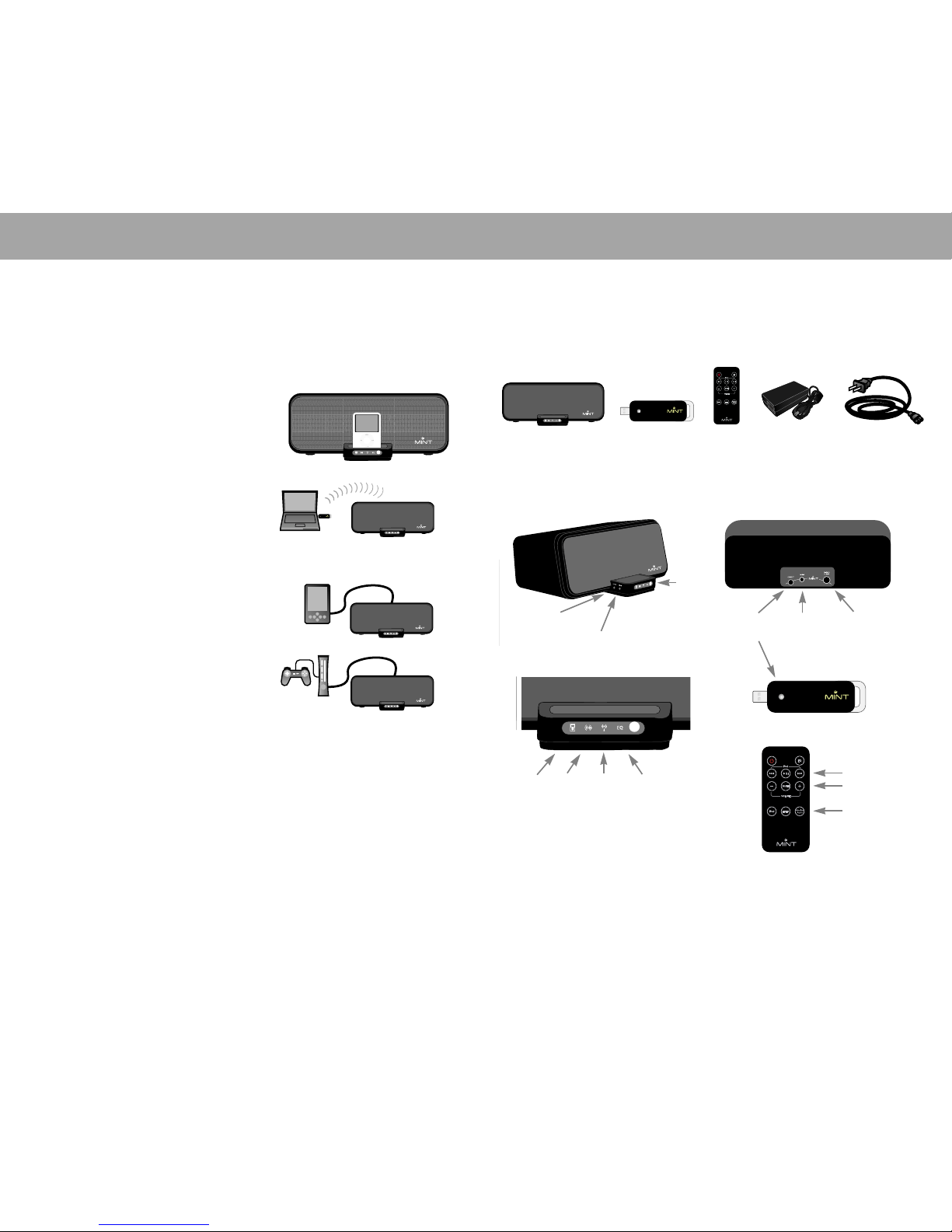
FRANÇAIS 29
INSTALLATION
28 FRANÇAIS
INTRODUCTION
CONSOLE DE MUSIQUE NUMERIQUE SANS FIL MINT 220
Merci d’avoir choisi la console de musique numérique Mint. Vous avez choisi un
système de son compact et de haute fidélité conçu pour reproduire tous les formats
de reproduction de musique modernes.
iPod dans la console de l’amplificateur Mint
• Tous les types de iPod s’intègrent dans la console de
l’amplificateur Mint [à l’exception du iPod shuffle qui est
branché via Line In (Ligne d’entrée).
• La lecture est contrôlée par le iPod monté dans
l’amplificateur Mint.
• L’iPod est chargé lorsque l’amplificateur Mint est branché.
Le PC ou le Mac se branche via un émetteur audio
USB sans fil
• une fois que l’émetteur est branché via le port USB de votre
ordinateur, il émettra des sources musicales sans fil à Mint
220.
• Vous pouvez jouer vos morceaux de musique, vidéo et jeux
favoris à partir de votre ordinateur avec le système audio de
haute qualité de Mint.
Jeux, lecteur MP3, lecteur CD et beaucoup plus via
Line-In (ligne d’entrée).
• iPod shuffle, au Zune et autres lecteurs MP3, lecteurs CD et
consoles de jeux portatifs, ou récepteurs de radio par satellites
XM et Sirius peuvent être branchés avec deux fiches 1/8 dans
l’écouteur mini jack.
• les consoles de jeux ou de TV avec les connecteurs RCA
peuvent être branchées avec la prise RCA dans l’écouteur
adaptateur mini jack 1/8.
DEBALLAGE
Déballer avec précaution et vérifier toutes les pièces:
A Haut Parleur Mint 220
B Émetteur audio USB sans fil
C Télécommande Mint
D Adaptateurs CA
E Cordon d’alimentation
INTERFACE DE L’UTILISATEUR
Boutons
Indicateurs de mode
Boutons de télécommande
Courant
iPod Line-In
(Ligne
d’entrée)
Sans Fil EQ on
(Egalisateur
allumé)
Input
Volume
Branchement
sans fil
Line-In
(Ligne
d’entrée)
DC-in
(Courant
continu
d’entrée)
Fonction iPod
Contrôle du volume
Sélection
ABCDE
Page 16
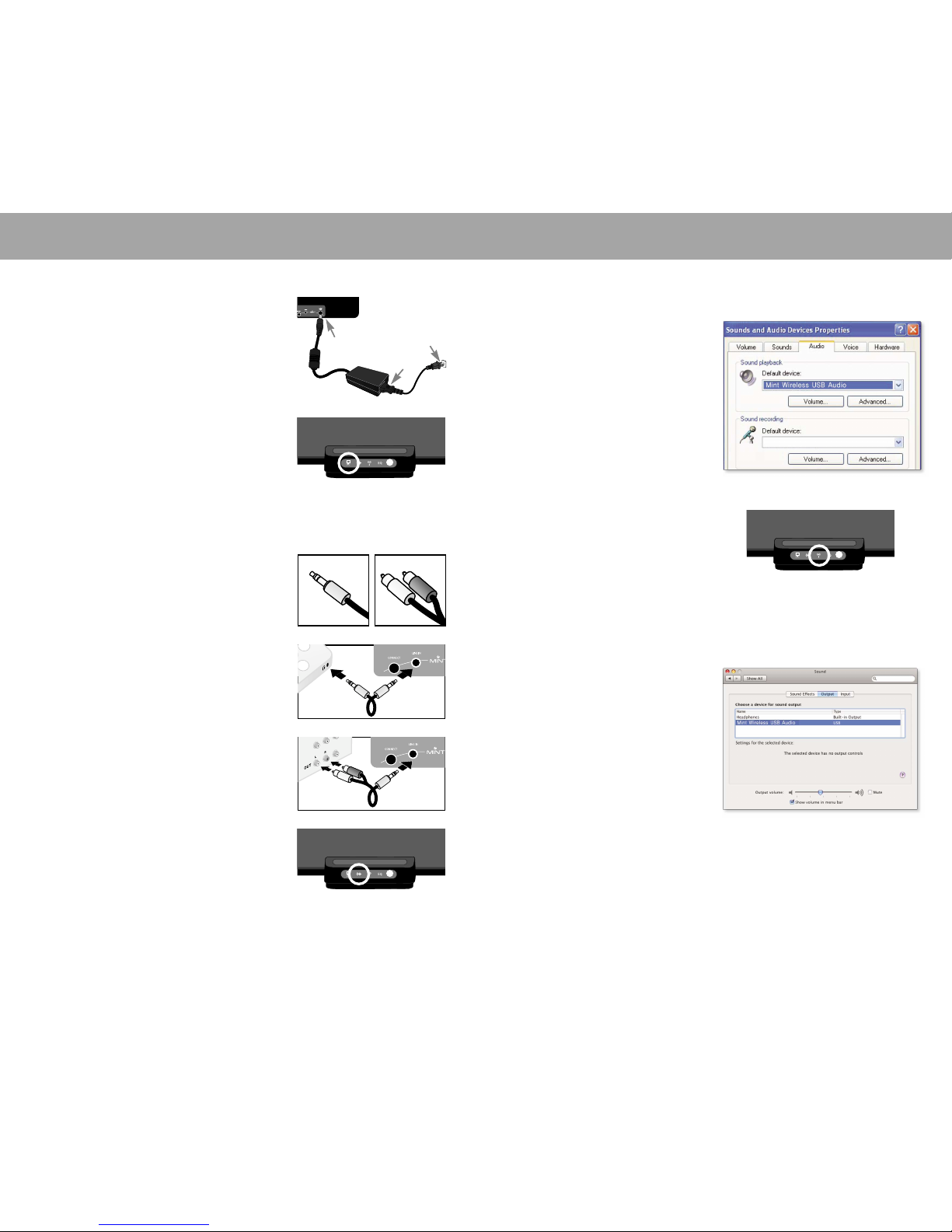
FRANÇAIS 31
INSTALLATION
30 FRANÇAIS
INSTALLATION
BRANCHEMENT ELECTRIQUE
1. Insérer le connecteur de forme ronde de l’adaptateur CA
marqué “DC-in” port.
2. Insérer le petit connecteur du cordon d’alimentation dans
l’adaptateur CA.
3. Brancher le cordon d’alimentation dans une prise murale.
CONNECTION SANS FIL
Pour le branchement avec PC
1. Brancher l’émetteur audio USB MInt au port USB
jusqu’à ce que le message “New hardware found”
apparaisse à droite au bas de l’écran du PC. Cela
prend 30 secondes.
2. Le PC sélectionne automatiquement audio USB
sans fil Mint comme dispositif audio par défaut. Il est
recommandé de vérifier ce branchement audio.
• Ouvrir le dispositif son et Audio sur le panneau de
configuration.
• Cliquer sur l’onglet Audio, et vérifier que l’audio
USB Mint sans fil est sélectionné comme dispositif
audio par défaut.
Pour le branchement avec Mac
1. Brancher l’émetteur audio USB au port USB.
2. Sur l’écran System Preference( Préférence systéme),
ouvrir le panneau de configuration Sound Control
(Contrôle du son). Sous Output tab (l’onglet de
sortie), sélectionner “Mint Wireless USB Audio”
Audio USB sans fil Mint comme sortie de son.
3. Sélectionner Wireless Audio (Audio sans fil) en
poussant le bouton sur le coté gauche de la console
de l’iPOD jusqu’à ce que l’indicateur sans fil s’allume
ou simplement en poussant le bouton Wireless audio
(audio sans fil) sur la télécommande.
4. Vous êtes prêt à écouter n’importe quelle source de
musique de votre MAC à distance via la console de
musique numérique Mint.
Lorsque vous rebranchez l’émetteur audio USB sans fil
de Mint à votre ordinateur, Il est recommandé de suivre
cette procédure.
3. Sélectionner Wireless Audio (Audio sans fil) en
poussant le Input Button (le bouton d’entrée) sur
le coté gauche de la console du Ipod jusqu’à ce
que l’indicateur s’allume ou simplement pousser le
bouton Wireless Audio Button (bouton audio sans fil )
sur la télécommande.
4. Vous êtes prêt à écouter n’importe quelle source de
musique provenant de votre ordinateur à distance via
la console de musique numérique Mint.
CONNEXION IPOD
1. Avant le branchement iPod, trouver l’adaptateur iPod
approprié expédié avec votre achat d’iPod.
2. Si vous ne pouvez pas trouver l’adaptateur approprié,
visitez www.mintds.com pour l’acheter.
3. Insérer l’adaptateur dans la console.
4. Brancher l’ iPod dans la console avec l’adaptateur.
5. Mint 220 détecte automatiquement quand un iPod est
branché et change le mode d’entrée au iPod.
6. Vous êtes prêts à écouter la musique d’iPod.
iPod mode indicator
mini stereo cable RCA-type cable
CONNEXION LINE-IN
(LIGNE D’ENTRÉE)
Le port Line-In(Ligne d’entrée)fournit la connectivité avec un
grand choix de musique et de jeux qui sont équipés de prise
mini audio 1/8 (3.5 mm)- ou stéréo types RCA (schéma: mini
Jack et connecteur RCA).
1. Choisir le câble approprié pour l’appareil que vous voulez
brancher.
• Appareils mobiles tels que les lecteurs MP3, lecteurs
de CD, jeux et mini TVs vont probablement accepter l’
adaptateur stéréo mini.
• Appareuils plus large tels que les TV, les consoles
de jeux et les boites de fonctionnement utilisent
normalement les adaptateurs RCA.
• Mini prise à mini prise ou prises RCA aux câbles de
mini jack ne sont pas inclus. Ce câble peut être
acheté aux magasins électroniques ou en visitant
notre magasin en ligne www.mintds.com.
2. Brancher le mini connecteur stéréo sur le port Line In au
dos du Mint 220.
3. Brancher l’autre coté du connecteur sur l’appareil que
vous désirez brancher.
• Pour le connecteur RCA, brancher les deux
connecteurs dans les ports RCA; le connecteur blanc
pour le port blanc et le connecteur rouge au port rouge.
• Pour le connecteur mini stéréo, brancher le
connecteur mini dans le port 1/8 des écouteurs
(schéma: RCA stéréo out (sortie stéréo RSC au
branchement LIne In.(ligne de sortie).
4. Brancher Line In(ligne de sortie) en poussant “Input
Button” (bouton d’entrée) sur le coté gauche de la
console du ‘iPOD jusqu’ à ce que l’indicateur s’allume ou
simplement pousser le bouton Line In( ligne d’entrée) sur
la télécommande.
5. Vous êtes prêt à écouter la musique provenant de l’iPOD.
Line-In mode indicator
mini jack out to Line-In
RCA stereo out to Line-In
Wireless mode indicator
Sound and Audio Devices
Sound Preferences
1
2
3
Page 17
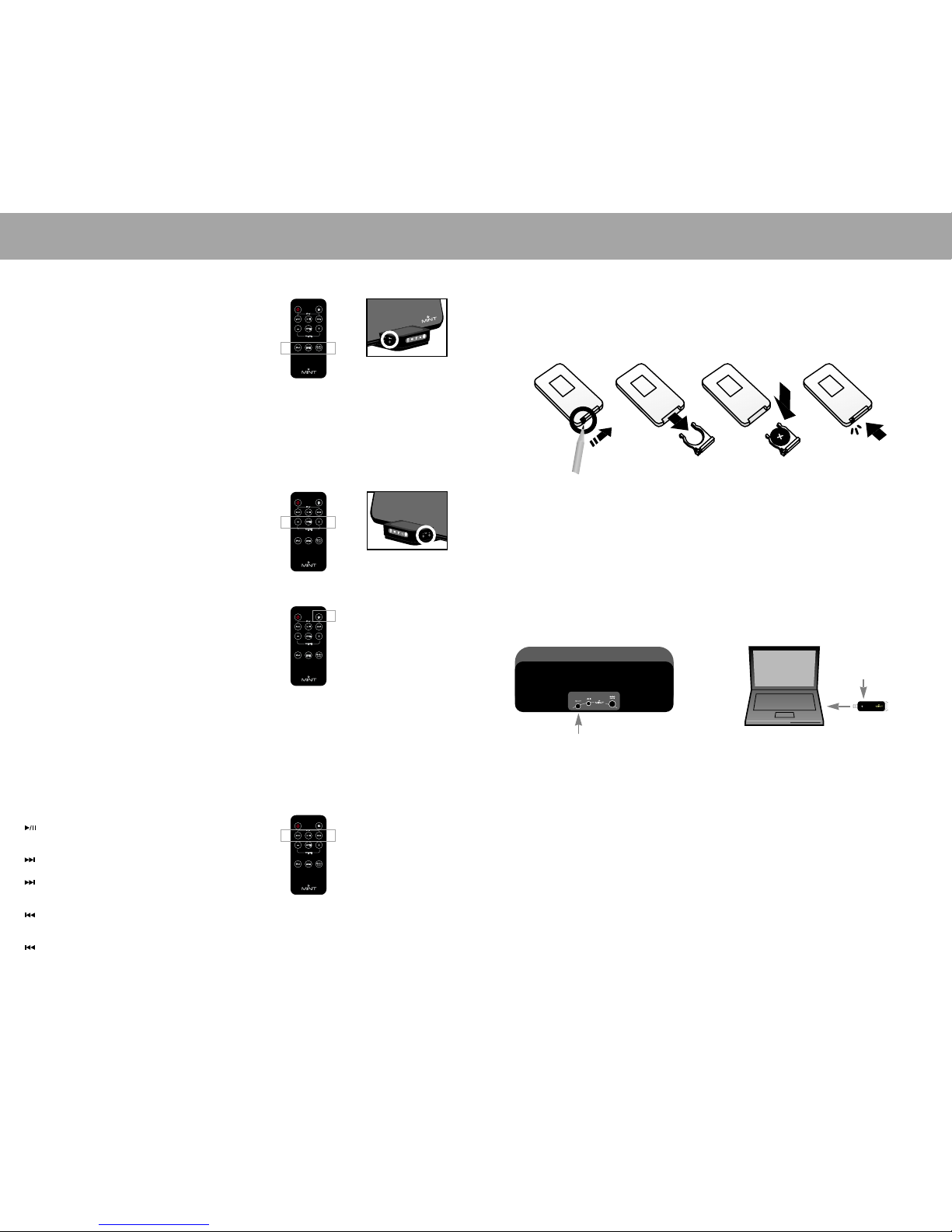
FRANÇAIS 33
ENTRETIEN
32 FRANÇAIS
FONCTIONNEMENT
SÉECTION D’ENTRÉE
Mint 220 a trois sources audio différentes: iPod, Line-in,
et sans fils. Il y a deux manières de séectionner les
modes d’entrée:
1. Vous pouvez pousser sur l’un des trois boutons de la
télécommande Mint pour séectionner le mode que vous
désirez et votre indicateur de sélection s’allumera
2. Ou, vous pouvez sélectionner n’importe quels modes
d’entrée en poussant le bouton sur le MINT 220 jusqu’à
ce que l’indicateur s’allume sur l’avant du iPOD.
Mint 220 est spécialement conçu pour augmenter le volume
doucement en deux secondes lorsque le mode d’entrée est
changé; ceci afin que le nouveau son saisi ne perturbe pas
soudainement votre environnement.
CONTROLE VOLUME
Le volume peut facilement être contrôlé par le bouton up (+)
et down (-) ou au moyen de la télécommande Mint ou par
les haut-parleurs Mint 220.
or
or
CONTROLE EGALISATEUR
Votre console de musique numérique Mint 220 vient avec
un égalisateur de son intégré et offre une gamme de son
de haute fidélité. L’égalisateur peut être allumé ou éteint en
poussant simplement le bouton EQ sur la télécommande
Mint. Le mode EQ s’allumera sur l’avant de l’indicateur LED
quand il est allumé.
Egalisateur produit deux sons:
Off mode (fermé): Produit un son d’une qualité égale au
son enregistré.
On mode (ouvert): Produit plus de basse et des aigus plus clairs.
TELECOMMANDE
Fournit l’avantage de pouvoir contrôler à distance toutes les
fonctions du système Mint 220 jusqu’à environ 8 mètres
ainsi que deux accessoires de son supplémentaires:
Mute (Muet): coupe le son du haut-parleur immédiatement.
EQ (Egalisateur): Allume et Eteint l’égalisateur intégré.
Les fonctions de contrôle du iPod:
Play/Pause (Lecture-Arrêt): Appuyer une fois sur PLAY/
PAUSE et une autre fois continuer.
Skip forward (saut en avant): Appuyer pour sauter à la
prochaine piste.
fast forward (avance rapide): Appuyer et maintenir pour
avancer rapidement la piste.
Skip backward (saut en arrière): Appuyer une fois pour
retourner au début de la piste actuelle, deux fois pour
retourner au début de la piste précédente.
Fast backward (recule rapide): Appuyer et maintenir
pour revenir en arrière.
REMPLACEMENT DES PILES
Si la télécommande ne marche plus ou si le système ne semble ne pas bien fonctionner, remplacer les piles
1. Placer la pointe d’un crayon dans la fente au bas de la télécommande. Ouvrir le tiroir.
2. Remplacer la pile par une nouvelle pile au lithium de 3 volts CR2025
3. Pousser le tiroir jusqu’à ce qu’il clique en place.
APPARIEMENTT
L’appariement est une procédure avec laquelle votre système de haut- parleurs Mint 220 identifie votre émetteur
audio USB sans fil Mint pour fonctionner ensemble sans fil, comme les autres dispositifs informatiques
d’exploitation comme le clavier et la souris sans fil.
Votre Mint 220 est déjà apparié avec votre émetteur Audio USB sans fil. Vous n’êtes pas obligé d’apparier,
excepté si l’indicateur clignote sans arrêt.
Les procédures d’appariement
1. Brancher l’émetteur USB Mint dans un port USB du PC ou du MAC.
2. Appuyer sur le bouton CONNECT (Connexion) sur le derrière des haut-parleurs de Mint 220 pour 3 secondes.
3. Appuyer sur le bouton CONNECT(Connexion) sur le dessus de l’émetteur audio USB sans fil.
4. Vérifier que le voyant de l’émetteur audio USB sans fil clignote ce qui signifie que l’appariement est fait.
1
3
2
Page 18
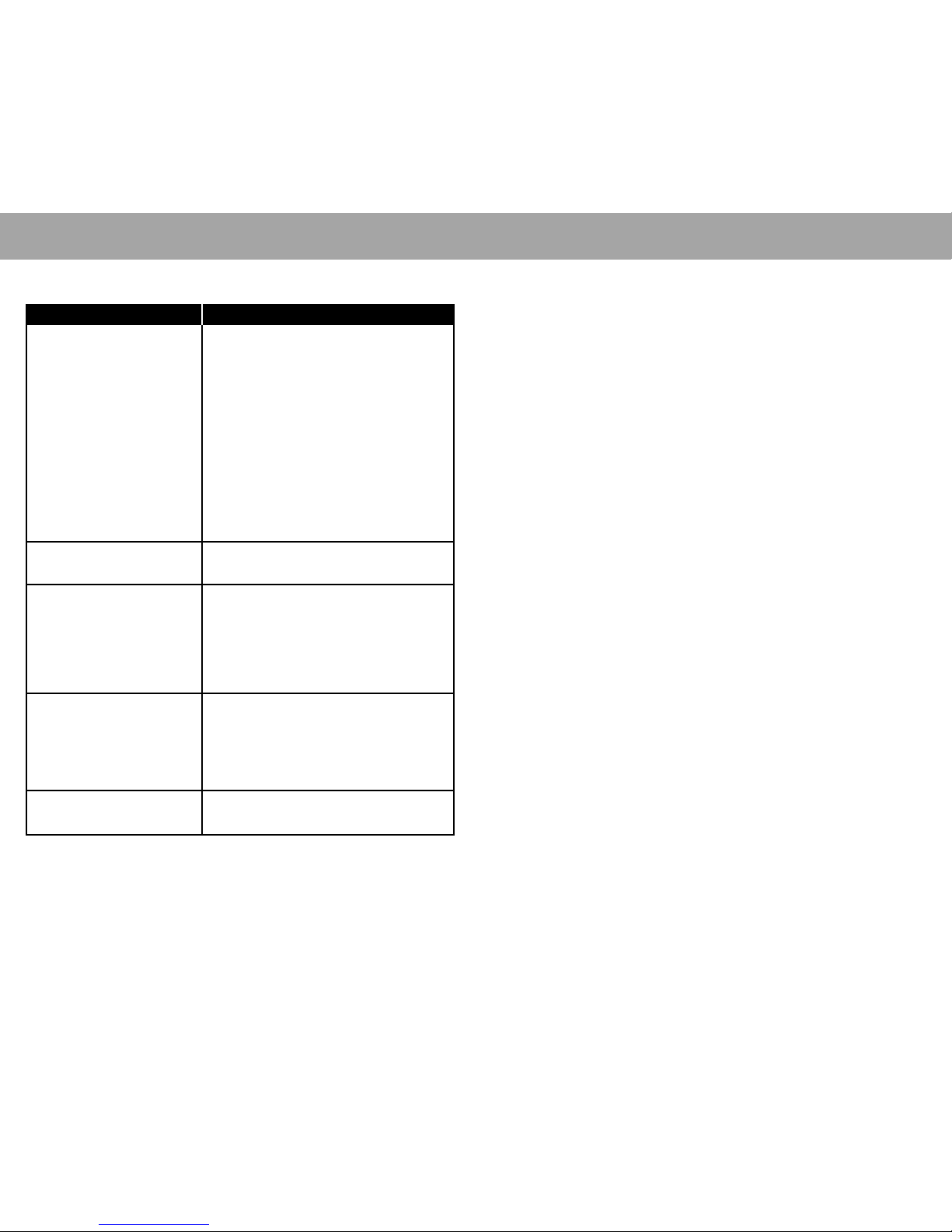
FRANÇAIS 35
GARANTIE LIMITÉE
34 FRANÇAIS
ENTRETIEN
PROBLÈME SOLUTION
Pas de son 1. Vérifier le branchement électrique.
2. S’assurer que le bouton de la source est sélectionn®¶
correctement en vérifiant l’avant de l’indicateur LED et que
la source choisie est allumée. Par exemple, si la source de
son est iPOD, le bouton IPOD devrait être allumé.
3. Vérifier les connexions entre la source de la musique et le
système MINT 220
• Pour un iPod, s’assurer qu’il est intégré correctement
sur la console.
• Pour une Line-IN (Ligne d’entrée) s’assurer que les deux
bouts du câble sont bien connectés.
• Pour un audio sans fil, débrancher l’USB du Port USB
et suivre la procédure de connexion sans fil a la page 27.
4. S’assurer que la source de musique est allumée et qu’une
musique est s’lectionn’e de jouer.
5. Augmenter le volume. S’assurer que MUTE(sourdine) n’est
pas sélectionné sur n’importe quelle source d’entrée, telle
que la télécommande MINT, ou de votre ordinateur audio
ou de votre appareil de jeux etc.
Aucune prise ou adaptateur approprié
pour le branchement du Ipod
Si vous ne pouvez pas trouvé l’adaptateur approprié IPOD qui
est envoyé avec votre achat du iPOD, visitez www.mints.com
pour l’acheter en ligne.
Clignotement de l’indicateur lED audio
sans fil
1. Assurez-vous que l’émetteur USB audio sans fil et
correctement branché au port USB de votre ordinateur.
2. S’il n’est pas branché correctement, branchez-le, attendre
jusqu’à ce que la lumière de l’indicateur LED audio sans fil
des haut-parleurs Mint 220 cesse de clignoter.
3. S’il clignote encore, suivre la procédure d’appariement de
la page 29.
4. Si vous ne pouvez fixer le problème, veuillez contacter
notre service après vente.
Aucun son de la connexion sans fil
PC/Mac
1. Assurez-vous que l’indicateur LED audio sans fil ne clignote
pas.
2. S’il clignote, suivre la procédure de “Clignotement de
l’indicateur LED audio sans fil.”
3. Assurez-vous que l’ordinateur connecté n’est pas sur
Mute (sourdine) ou sur un volume très faible .
4 Si vous ne pouvez pas fixer le problème, veuillez contacter
le service après vente.
le son des haut-parleurs n’est pas assez
fort
Augmenter le volume des appareils sélectionnés:
• L’ordinateur avec l’émetteur audio USB sans fil Mint.
• Autres appareils connectés via Line-In (Ligne d’entrée).
SUPPORT TECHNIQUE ET SERVICE DE RÈPARATION
Pour le support technique, appeler le numéro gratuit: 866-903-4453 ou visiter www.mintds.com/support.
PANNE
Dans l’intérêt de l’acheteur, nous recommandons d’inscrire le numéro de série qui se trouve sur le produit et
tout autre renseignement lié à l’achat sur cette carte et de les garder dans les dossiers personnels
accompagnés de la preuve d’achat. Une preuve d’achat est nécessaire à l’application du service de garantie.
1. GARANTIE.
Chez Digital Signature™ les normes de fabrication de nos produits sont élevées et nous sommes assurés que
nos produits fonctionneront comme il se doit. Nous garantissons nos produits contre les défauts et vices de
fabrication au propriétaire d’origine, pour une période d’un an suivant la date d’achat d’origine. La garantie
n’est pas transférable.
• Cette garantie ne s’applique pas aux dommages causés par une utilisation et une installation inadéquates,
l’utilisation du chargeur pour charger des piles alcalines, un équipement accessoire défectueux, des
modifications, l’utilisation d’un voltage inadéquat et des sautes de puissance, la foudre ou toute autre
catastrophe naturelle.
• Cette garantie ne s’applique pas aux iPod
®
, ordinateurs, aux lecteurs MP3, sorties dans les dispositifs ou
aux haut-parleurs d’une tierce partie utilisés avec ce dispositif.
• Résister à l’envie de démonter ce produit. Aucune piéce utile à l’utilisateur ne se trouve à l’intérieur et toute
tentative de modification et de réparation de l’unité annulera cette garantie.
2. LES ROCÉDURES DE RÉPARATION CONSTITUENT L’UNIQUE RECOURS.
Digital Signature répare ou remplace les produits sans frais conformément à cette garantie limitée seulement.
Ce recours exclusif est l’unique recours accepté pour l’inobservation de la garantie. Dans le cas où le produit
est défectueux, joindre Digital Signature, Inc. Aprés avoir reçu une autorisation de Digital Signature, Inc.,
retourner le produit comme indiqué, aux risques et aux frais du demandeur. Les réparations de produits ne
sont pas couvertes par la garantie et les mises à jour sont fournies à un taux fixe.
3. LIMITES DE GARANTIE.
Cette garantie s’avére nulle si le produit est endommagé par une utilisation inadéquate ou anormale, ou par
accident, si le produit est altéré ou modifié d’une quelconque façon, ou s’il y a tentative de réparation du
produit sans autorisation Il est de l’unique responsabilité de l’acheteur d’établir la pertinence de ces produits
pour chaque application particuliére. Digital Signature, Inc. ne convient pas à tous les événements, et n’est
pas autorisé pour une utilisation avec des systémes qui pourraient nuire à la santé ou mettre la vie en danger.
Cette garantie n’est pas négociable. Les lois de certaines juridictions peuvent requérir une garantie différente
de celle énoncée dans a présente. En pareil cas, les lois de cette juridiction s’appliquent.
4. AUCUNE AUTRE GARANTIE.
Le matériel, les logiciels et les manuels de l’utilisateur Digital Signature sont fournis « tel quel ». Toute autre
garantie et représentation, orale ou écrite, explicite ou implicite, y compris, sans s’y limiter, toute garantie
implicite de qualité marchande ou de condition pour un usage particulier est exclue et ne s’applique pas.
Comme prescrit par la loi, aucun représentant, agent ou employé de Digital Signature n’est autorisé à faire des
garanties, des représentations ou des obligations qui ne correspondent pas ou constituent un ajout à celles
déjà mentionnées dans cette garantie limitée.
5. AUCUN DOMMAGE.
En aucun cas, Digital Signature ne peut être tenu responsable pour des dommages directs, indirects,
spéciaux, accidentels ou consécutifs découlant d’une inobservation de la garantie ou conformément à toute
autre théorie juridique, même s’il y a eu avertissement de tels dommages éventuels. En aucun cas, Digital
Signature ne peut être tenu responable des sommes excédant le prix d’achat du produit. Par conséquent,
Digital Signature n’est pas tenu responsable des pertes de profit ou de fonds commercial, de temps, des
dommages ou de la destruction de tout programme, données, équipement, ou tout autre préjudice personnel,
perte ou autre dommage lié à l’entreprise.
Garder les renseignements relatifs à la garantie et une copie de la preuve
d’achat. Digital Signature se réserve le droit de demander une preuve
d’achat pour le service de garantie.
Page 19

36 FRANÇAIS
GARANTIE LIMITÉE
6. GÉNÉRAL.
• Cette entente conclue avec Digital Sinature remplace et annule toute entente, représentation ou proposition
préalable ou différente et peut être changée seulement par entente écrite avec la compagnie.
• Une annulation par une partie de tout défault ou de toute inobservation de cette entente constitue une
annulation de tout défaut subséquent d’inobservation du même genre ou d’un genre différent.
• L’invalidité de toute disposition de cette entente ne constitue pas la validation de toute autre disposition des
présentes.
• Cette information établit la garantie spécifique applicable à ce produit. Certains Ètats peuvent demander
d’autres garanties par application de la loi que celles déjà mentionnées.
• Si ce produit a été acheté à l’extérieur des États-Unis, joindre le vendeur ou le distributeur Digital Signature
autorisé de la région pour les détails sur le service de garantie ou distributeur de Digital Signature sans
autorisation. Le produit sera retourné sans être ouvert. Le propriétaire du produit est responsable du
transport nécessaire au remplacement ou à la réparation. Pour obtenir une liste des politiques et des points
de service Digital Signature autorisés, visiter notre site Web à l’adresse suivante: www.mintds.com/support.
7. DURÉE DE LA GARANTIE.
Centre d’appel: 1.714.662.7405 (USA only)
VISITE EN LIGNE: www.mintds.com/support/registration
INSCRIPTION EN LIGNE : WWW.MINTDS.COM/SUPPORT/REGISTRATION
Digital Signature répare ou remplace le produit sans frais (en autant qu’il n’y ait pas de dommage
intentionnel ou une utilisation inadéquate) UN AN SUIVANT LA DATE D’ACHAT. Tout utilisateur
inscrit recevra, selon son choix, des offres spéciales de Digital Signature et de ses partenaires
donnant droit à des rabais sur des accessoires, des services et une priorité sur les produits d’édition
limitée.
