
HD Color Video Camera
User Manual

1
Preface:
Thanks for using our HD color video conference camera.
The manual introduces the function, installation and operation of the HD camera. Prior to
installation and usage, please read the manual thoroughly
Warning
This product can be only used in specified range in order to avoid any damage or danger.
Don’t expose the camera to rain or moisture place.
Don’t remove the cover to reduce the risk of electric shock. Refer servicing to qualified
personnel;
Never operate the camera under unqualified temperature, humidity and power supply.
Only use the replacement parts recommended by us.
Please use the soft cloth to clean the dome. Use neuter cleanser if bad smeared. No use the
strong or corrosive cleanser avoiding scuffing.
Be careful of moving, never press the drive parts heavily avoiding camera trouble.
Notes
Electromagnetic fields at the specific frequency may affect the image quality.

2
【Contents】
NOTES .......................................................................................................................................................................................... 3
SUPPLIED ACCESSORIES ....................................................................................................................................................... 3
FAST INSTALLATION .............................................................................................................................................................. 4
CAMERA HIGHLIGHTS .......................................................................................................................................................... 6
CAMERA SPECIFICATIONS : ................................................................................................................................................. 6
CAMERA INTERFACE EXPLANATION ............................................................................................................................... 7
DIMENSION ................................................................................................................................................................................ 8
REMOTE CONTROLLER: ....................................................................................................................................................... 9
RS-232C INTERFACE: ............................................................................................................................................................ 13
MENU SETTING ...................................................................................................................................................................... 21

3
Notes
Electric Safety
Installation and operation must accord with electric safety standard
Caution to transport
Avoid stress, vibration and soakage in transport, storage and installation.
Polarity of power supply
The power supply of the product is ±12V, the max electrical current is 2A .Polarity of the power supply
drawing.
Careful of installation
Never move the camera by seizing the camera head. Don’t rotate camera head by hand; otherwise,
mechanical trouble will occur.
This series item must put on the smooth desk or platform, and it can not be installed slantways;
If the camera is installed on TV or computer, the base can be fixed by four double-sided adhesive trays.
Don’t apply in corrosive liquid, gas or solid environment to avoid the cover which is made up of organic
material.
To make sure no obstacle in rotation range.
Never power on before installation is completed.
Don’t disassemble discretionarily.
We are not responsible for any unauthorized modification or dismantling.
Attention
Electromagnetic filed under certain rate may affect camera image!
Supplied Accessories
When you unpack, check that all the supplied accessories are included:
Camera …………………………1
Power adaptor …………………1
Power cable…………………….1
RS232 cable…………………….1
Remote controller………………1
User manual ……………………1
Double-side glue shim …………4

4
Fast Installation
1. Please check the connection before turn on.
2. Bottom Dial Switch Setting
Bottom Dial Switch to be set as both ON, means camera is working under normal mode.
SW2-2
SW2-1
Explanation
1
OFF
OFF
Undefined
2
ON
OFF
Updating mode
3
OFF
ON
Debugging mode
4
ON
ON
Working mode

5
3. The Rotary Switch Setting
The choice for16 rotary switch video formats:
Note: need to restart the camera after switching video format.
4.When the power supply switch is “【on】”, the indicator light is open (Green Color)
Dial-up
0
1080P60
1
1080P50
2
1080I60
3
1080I50
4
720P60
5
720P50
6
1080P30
7
1080P25
8
--------
9
--------
A
--------
B
--------
C
--------
D
--------
E
--------
F
Display the video format set on the menu

6
5, Camera initializes after powering on: horizontally turn left to the limit position, vertically turn to the bottom;
finally both horizontally and vertically turn to the middle position. The motor stops running, (the indicator light
turns into red) and initialization is completed.
(Note: If the power-on mode is opened and saved preset position 0 or 1, then the pan/tilt will be set to 0 or 1
preset position)
6.Factory Default : entry OSD menu by pressing the menu key of remote controller, 【HOME】->【RESET】->
【ALL RESET】, moving the left/right key to select 【Yes】 ,then confirm by 【HOME】key
Note: If the previous remote controller address is not address 1, it is address 2, 3, 4.
After the resumption of all the parameters or system parameters, the remote machine address recovers
to address 1. Then you need to change the remote controller address back to address 1. Namely by
remote controller to select [1] key, and then press the [HOME] key before you can control it.
Camera Highlights
1.Equipped with attractive appearance and 12X HD wide angle lens, delivering vivid images.
2.Support DVI interface (including YPbPr, VGA and HDMI signal), HD-SDI interface and Network interface.
3.IR remote controller signal transparent transmission function: camera can receive both its own remote
controller signal and other signal from terminal equipment, by transmitting the signal through VISCA IN to
terminal equipment IR receiver.
Camera Specifications
1.Video format : 1080P60/50,1080P30/25,1080I60/50,720P60/50
2. Output Interface: DVI interface (including YPbPr, VGA and HDMI signal), HD-SDI interface and Network
interface
3.Image Sensor : 1/2.8 inch, Two Megapixel (1920*1080) HD CMOS Sensor
4.Lens : f4.7~94.0mm(20X), F1.6 – 3.5, Angle of view : 70° (near)-6.3° (far)
5. Rotation: ±170°for pan rotation, and -30°~+90°for tilt rotation, support upside down installation.
6. The Control speed: 0.1°-150°/sec for pan rotation, 0.1°-80°/sec for tilt rotation.
7. Preset position NO. : 10 preset positions (can reach to 128 by serial command), precision error less than 0.2°.
8. Support auto/ manual white balance, auto/manual exposure (aperture, shutter), auto/manual focus
9. Support image WDR: performance ≥50dB,
10.Control Signal interface : 8 pin mini DIN,RS232,VISCA/Pelco-D/Pelco-P
11. Power interface: HEC3800 power jack, Power supply adapter: DC12V/2.5A,
12. Max Consumption: 12W
RESTORE DEFAULT
============
Restore Default? YES
[↑↓]Select [← →]Change value
[Menu]Back [Home]OK

7
13. Working temperature: -5℃ to +45℃
14. Storage temperature:-20℃ to +60℃
15. Weight: 2.0kg
Camera Interface Explanation
1、Camera lens
2、Camera base
3、Remote Controller Receiver light
4、 Bottom dial Switch
5、 Tripod screw hole
6、 Installation Orientation Hole
7、 Rotary Switch : Video format optional
8、 RS232 control interface (input )
9、 RS232 control interface (output )
10、Audio interface
11、HD-SDI interface
12、DVI-I interface(including YPbPr, VGA and HDMI signal)
13、10/100M Network interface
13、DC12V Input Power Supply Socket

8
Dimension:

9
Remote Controller Explanation
0、Standby key
After pressing the standby key, the camera will step into
standby mode. Press again, the camera will self-check again
and back to HOME position. (Note: If power-on mode is turned
on, it will automatically point to the specified preset position.
1、Number key
Setting or locating presets
2、* key
Key combination use
3、Set preset key:
Set preset:
Set preset key + 0-9 number key:
Clear preset key:
Clear preset key + 0-9 number key
or:#+#+#:Clear all the presets
4、BLC control key
Backlight ON / OFF: The camera does not support
5、Focus control key
Focus+:Focus length far from near
Focus-:Focus length near from far
Auto focus:The camera focus mode is auto
Manual focus:The camera focus mode is manual
6、Camera address selection
Select the camera which wants to be controlled
7、 # key
8、pan/tilt control key
Press key :Up
Press key :Down
Press key :Left
Press key:Right
“HOME” key: Return to the middle position
9、Menu setting
Open or close the OSD menu

10
10、Zoom Control key
zoom+:Lens near
zoom-:Lens far
11. Camera IR remote control address selection
【*】+【#】+【F1】:Camera Address No.1
【*】+【#】+【F2】:Camera Address No. 2
【*】+【#】+【F3】:Camera Address No. 3
【*】+【#】+【F4】:Camera Address No. 4
Usage of IR Remote Controller
Finishing initialization, it can receive and execute the IR commands. Users can control the pan/tilt/zoom,
setting and running preset positions via the IR remote controller.
Key Instruction:
1、In this instruction, “press the key” means a click rather than a long-press, and a special note will be given if
a long-press for more than one second is required.
2、When a key-combination is required, do it in sequence. For example, “ 【 *】+【#】+【F1】”means
press“【*】”first and then press“【#】” and last press“【F1】”.
1. Pan/Tilt Control
Up: press Down: press
Left: press Right: press
Back to middle position:press“【HOME】”
Press and hold the up/down/left/right key, the pan/tilt will keep running, from slow to fast, until it runs to the
endpoint; the pan/tilt running stops as soon as the key is released.
2、Zoom Control

11
ZOOM OUT: press “ZOOM “ key
ZOOM IN: press “ZOOM ” key
Press and hold the key, the camera will keep zooming in or zooming out and stops as soon as the key is
released.
3、Focus Control
Focus (far): Press ”【focus+】” key
Focus (near): Press “【focus-】“key
Auto Focus: Press "【auto】"
Manual Focus: Press "【manual】"
Press and hold the key, the action of focus continues and stops as soon as the key is released.
4、BLC Setting
BLC ON / OFF: not support
5、Presets setting
1、Preset setting : to set a preset position, the users should press the “【SET PRESET】” key first and then

12
press the number key 0-9 to set a relative preset, 10 preset positions in total are available.
2、Preset clearing : to clear a preset position, the user can press the “【CLEAR PRESET】” key first and then
press the number key 0-9 to clear the relative preset;
Note : press the“【#】” key three times continually to cancel all the presets.
6、Preset Running
Press a number key 0-9 directly to run a relative preset.
Note: Action in vain if a relative preset position is not existed.
7、Camera Selection
Select the camera address to control.
8、Camera Remote Controller Address Setting
【*】+【#】+【F1】:Camera Address No.1
【*】+【#】+【F2】:Camera Address No. 2
【*】+【#】+【F3】:Camera Address No. 3
【*】+【#】+【F4】:Camera Address No. 4

13
RS-232C Interface (Pin Specs)

14
VISCA OUT Function
COM control
In the normal working condition, the camera can be controlled via the RS-232C/RS485 command (VISCA IN) .
The parameter of the RS232C COM is as follows :
Baud Rate :2400/4800/9600/115200 Bit/S
Start bit:1bit ;
Data bit: 8bit ;
Stop bit : 1bit;
Code: None
Powering on, the camera runs to the down left, then back to the middle with the farthest zoom rate in the auto
focus and the auto exposure mode. Finishing the initiazation, the camera moves to the preset no.0 or no.1(1
or 2) if it’s saved. Now, the camera can be controlled by the serial command.

15
VISCA Protocol
Part1 . Camera Return Command
z=camera address +8
Part 2 Controlling Command
Command
Function
Command Packet
Note
AddressSet
Broadcast
88 30 01 FF
Address setting
IF_Clear
Broadcast
88 01 00 01 FF
I/F Clear
CommandCancel
8x 21 FF
CAM_Power
On
8x 01 04 00 02 FF
Power ON/OFF
Off
8x 01 04 00 03 FF
CAM_Zoom
Stop
8x 01 04 07 00 FF
Tele(Standard)
8x 01 04 07 02 FF
Wide(Standard)
8x 01 04 07 03 FF
Tele(Variable)
8x 01 04 07 2p FF
p = 0(low) - 7(high)
Wide(Variable)
8x 01 04 07 3p FF
Direct
8x 01 04 47 0p 0q 0r 0s FF
pqrs: Zoom Position
CAM_Focus
Stop
8x 01 04 08 00 FF
Far(Standard)
8x 01 04 08 02 FF
Near(Standard)
8x 01 04 08 03 FF
Direct
8x 01 04 48 0p 0q 0r 0s FF
pqrs: Focus Position
One Push AF
8x 01 04 18 01 FF
CAM_ZoomFocu
s
Direct
8x 01 04 47 0p 0q 0r 0s
0t 0u 0v 0w FF
pqrs: Zoom Position
tuvw: Focus Position
CAM_WB
Auto
8x 01 04 35 00 FF
Normal Auto
Indoor
8x 01 04 35 01 FF
Outdoor
8x 01 04 35 02 FF
OnePush
8x 01 04 35 03 FF
Manual
8x 01 04 35 05 FF
CAM_RGain
Reset
8x 01 04 03 00 FF
Manual Control of R Gain
Up
8x 01 04 03 02 FF
Down
8x 01 04 03 03 FF
Direct
8x 01 04 43 00 00 0p 0q FF
pq: R Gain
CAM_Bgain
Reset
8x 01 04 04 00 FF
Manual Control of B Gain
Up
8x 01 04 04 02 FF
Down
8x 01 04 04 03 FF
Ack/Completion Message
Command Packet
Note
ACK
z0 41 FF
Returned when the command is accepted.
Completion
z0 51 FF
Returned when the command has been executed.
Error Messages
Command Packet
Note
Syntax Error
z0 60 02 FF
Returned when the command format is different or when a
command with illegal command parameters is accepted
Command Not
Executable
z0 61 41 FF
Returned when a command cannot be executed due to current
conditions. For example, when commands controlling the focus
manually are received during auto focus.

16
Command
Function
Command Packet
Note
Direct
8x 01 04 44 00 00 0p 0q FF
pq: B Gain
CAM_AE
Full Auto
8x 01 04 39 00 FF
Automatic Exposure mode
Manual
8x 01 04 39 03 FF
Manual Control mode
Shutter priority
8x 01 04 39 0A FF
Shutter Priority Automatic Exposure mode
Iris priority
8x 01 04 39 0B FF
Iris Priority Automatic Exposure mode
Bright
8x 01 04 39 0D FF
Bright mode(Manual control)
CAM_Shutter
Reset
8x 01 04 0A 00 FF
Shutter Setting
Up
8x 01 04 0A 02 FF
Down
8x 01 04 0A 03 FF
Direct
8x 01 04 4A 00 00 0p 0q FF
pq: Shutter Position
CAM_Iris
Reset
8x 01 04 0B 00 FF
Iris Setting
Up
8x 01 04 0B 02 FF
Down
8x 01 04 0B 03 FF
Direct
8x 01 04 4B 00 00 0p 0q FF
pq: Iris Position
CAM_Gain
Reset
8x 01 04 0C 00 FF
Gain Setting
Up
8x 01 04 0C 02 FF
Down
8x 01 04 0C 03 FF
Direct
8x 01 04 0C 00 00 0p 0q FF
pq: Gain Positon
CAM_Bright
Reset
8x 01 04 0D 00 FF
Bright Setting
Up
8x 01 04 0D 02 FF
Down
8x 01 04 0D 03 FF
Direct
8x 01 04 4D 00 00 0p 0q FF
pq: Bright l Positon
CAM_ExpComp
On
8x 01 04 3E 02 FF
Exposure Compensation ON/OFF
Off
8x 01 04 3E 03 FF
Reset
8x 01 04 0E 00 FF
Exposure Compensation Amount Setting
Up
8x 01 04 0E 02 FF
Down
8x 01 04 0E 03 FF
Direct
8x 01 04 4E 00 00 0p 0q FF
pq: ExpComp Position
CAM_Aperture
Reset
8x 01 04 02 00 FF
Aperture Control
Up
8x 01 04 02 02 FF
Down
8x 01 04 02 03 FF
Direct
8x 01 04 42 00 00 0p 0q FF
pq: Aperture Gain
CAM_Memory
Reset
8x 01 04 3F 00 0p FF
p: Memory Number(=0 to 127)
Corresponds to 0 to 9 on the Remote
Commander
Set
8x 01 04 3F 01 0p FF
Recall
8x 01 04 3F 02 0p FF
CAM_LR_Revers
e
On
8x 01 04 61 02 FF
Image Flip Horizontal ON/OFF
Off
8x 01 04 61 03 FF
CAM_PictureFlip
On
8x 01 04 66 02 FF
Image Flip Vertical ON/OFF
Off
8x 01 04 66 03 FF
VideoSystem Set
8x 01 06 35 00 0p FF
P: 0~7 Video format
0:1080P60
1:1080P50
2:1080i60
3:1080i50
4:720P60
5:720P50
6:1080P30
7:1080P25
CAM_IDWrite
8x 01 04 22 0p 0q 0r 0s FF
pqrs: Camera ID (=0000 to FFFF)
SYS_Menu
OFF
8x 01 06 06 03 FF
Turn off the menu
IR_Receive
On
8x 01 06 08 02 FF
IR(remote commander)receive ON/OFF
Off
8x 01 06 08 03 FF
On/Off
8x 01 06 08 10 FF
IR_ReceiveRetur
On
8x 01 7D 01 03 00 00 FF
IR(remote commander)receive message

17
Command
Function
Command Packet
Note
n
Off
8x 01 7D 01 13 00 00 FF
via the VISCA communication ON/OFF
Pan_tiltDrive
Up
8x 01 06 01 VV WW 03 01 FF
VV: Pan speed 0x01 (low speed) to 0x18
(high speed)
WW: Tilt speed 0x01 (low speed) to 0x14
(high speed)
YYYY: Pan Position(TBD)
ZZZZ: Tilt Position(TBD)
Down
8x 01 06 01 VV WW 03 02 FF
Left
8x 01 06 01 VV WW 01 03 FF
Right
8x 01 06 01 VV WW 02 03 FF
Upleft
8x 01 06 01 VV WW 01 01 FF
Upright
8x 01 06 01 VV WW 02 01 FF
DownLeft
8x 01 06 01 VV WW 01 02 FF
DownRight
8x 01 06 01 VV WW 02 02 FF
Stop
8x 01 06 01 VV WW 03 03 FF
AbsolutePosition
8x 01 06 02 VV WW
0Y 0Y 0Y 0Y 0Z 0Z 0Z 0Z FF
RelativePosition
8x 01 06 03 VV WW
0Y 0Y 0Y 0Y 0Z 0Z 0Z 0Z FF
Home
8x 01 06 04 FF
Reset
8x 01 06 05 FF
Pan-tiltLimitSet
Set
8x 01 06 07 00 0W
0Y 0Y 0Y 0Y 0Z 0Z 0Z 0Z FF
W:1 UpRight 0:DownLeft
YYYY: Pan Limit Position(TBD)
ZZZZ: Tilt Limit Position(TBD)
Clear
8x 01 06 07 01 0W
07 0F 0F 0F 07 0F 0F 0F FF

18
Part3 Checking Command
Note : 【x】 means the camera address you want to control , 【y】=【x + 8】.
Command
Command Packet
Return Packet
Note
CAM_PowerInq
8x 09 04 00 FF
y0 50 02 FF
On
y0 50 03 FF
Off(Standby)
CAM_ZoomPosInq
8x 09 04 47 FF
y0 50 0p 0q 0r 0s FF
pqrs: Zoom Position
CAM_FocusModeInq
8x 09 04 38 FF
y0 50 02 FF
Auto Focus
y0 50 03 FF
Manual Focus
CAM_FocusPosInq
8x 09 04 48 FF
y0 50 0p 0q 0r 0s FF
pqrs: Focus Position
CAM_WBModeInq
8x 09 04 35 FF
y0 50 00 FF
Auto
y0 50 01 FF
Indoor mode
y0 50 02 FF
Outdoor mode
y0 50 03 FF
OnePush mode
y0 50 04 FF
ATW
y0 50 05 FF
Manual
CAM_RGainInq
8x 09 04 43 FF
y0 50 00 00 0p 0q FF
pq: R Gain
CAM_BGainInq
8x 09 04 44 FF
y0 50 00 00 0p 0q FF
pq: B Gain
CAM_AEModeInq
8x 09 04 39 FF
y0 50 00 FF
Full Auto
y0 50 03 FF
Manual
y0 50 0A FF
Shutter priority
y0 50 0B FF
Iris priority
y0 50 0D FF
Bright
CAM_ShutterPosInq
8x 09 04 4A FF
y0 50 00 00 0p 0q FF
pq: Shutter Position
CAM_IrisPosInq
8x 09 04 4B FF
y0 50 00 00 0p 0q FF
pq: Iris Position
CAM_GainPosiInq
8x 09 04 4C FF
y0 50 00 00 0p 0q FF
pq: Gain Position
CAM_ BrightPosiInq
8x 09 04 4D FF
y0 50 00 00 0p 0q FF
pq: Bright Position
CAM_ExpCompModeInq
8x 09 04 3E FF
y0 50 02 FF
On
y0 50 03 FF
Off
CAM_ExpCompPosInq
8x 09 04 4E FF
y0 50 00 00 0p 0q FF
pq: ExpComp Position
CAM_ApertureInq
8x 09 04 42 FF
y0 50 00 00 0p 0q FF
pq: Aperture Gain
CAM_MemoryInq
8x 09 04 3F FF
y0 50pp FF
pp: Memory number last operated.
SYS_MenuModeInq
8x 09 06 06 FF
y0 50 02 FF
On
y0 50 03 FF
Off
CAM_LR_ReverseInq
8x 09 04 61 FF
y0 50 02 FF
On
y0 50 03 FF
Off
CAM_PictureFlipInq
8x 09 04 66 FF
y0 50 02 FF
On
y0 50 03 FF
Off
CAM_IDInq
8x 09 04 22 FF
y0 50 0p 0q 0r 0s FF
pqrs: Camera ID
CAM_VersionInq
8x 09 00 02 FF
y0 50 ab cd
mn pq rs tu vw FF
VideoSystemInq
8x 09 06 23 FF
y0 50 0p FF
P: 0~7 Video format
0:1080P60
1:1080P50
2:1080i60
3:1080i50
4:720P60
5:720P50
6:1080P30
7:1080P25
IR_Receive
8x 09 06 08 FF
y0 50 02 FF
On
y0 50 03 FF
Off
IR_ReceiveReturn
y0 07 7D 01 04 00 FF
Power ON/OFF
y0 07 7D 01 04 07 FF
Zoom tele/wide
y0 07 7D 01 04 38 FF
AF On/Off
y0 07 7D 01 04 33 FF
CAM_Backlight
y0 07 7D 01 04 3F FF
CAM_Memory
y0 07 7D 01 06 01 FF
Pan_tiltDrive
Pan-tiltMaxSpeedInq
8x 09 06 11 FF
y0 50 ww zz FF
ww: Pan Max Speed
zz: Tilt Max Speed
Pan-tiltPosInq
8x 09 06 12 FF
y0 50 0w 0w 0w 0w
0z 0z 0z 0z FF
wwww: Pan Position
zzzz: Tilt Position

19
Pelco-D Protocol
Function
Byte1
Byte2
Byte3
Byte4
Byte5
Byte6
Byte7
Up
0xFF
Address
0x00
0x08
Pan Speed
Tilt Speed
SUM
Down
0xFF
Address
0x00
0x10
Pan Speed
Tilt Speed
SUM
Left
0xFF
Address
0x00
0x04
Pan Speed
Tilt Speed
SUM
Right
0xFF
Address
0x00
0x02
Pan Speed
Tilt Speed
SUM
Upleft
0xFF
Address
0x00
0x0C
Pan Speed
Tilt Speed
SUM
Upright
0xFF
Address
0x00
0x0A
Pan Speed
Tilt Speed
SUM
DownLeft
0xFF
Address
0x00
0x14
Pan Speed
Tilt Speed
SUM
DownRight
0xFF
Address
0x00
0x12
Pan Speed
Tilt Speed
SUM
Zoom In
0xFF
Address
0x00
0x20
0x00
0x00
SUM
Zoom Out
0xFF
Address
0x00
0x40
0x00
0x00
SUM
Focus Far
0xFF
Address
0x00
0x80
0x00
0x00
SUM
Focus Near
0xFF
Address
0x01
0x00
0x00
0x00
SUM
Set Preset
0xFF
Address
0x00
0x03
0x00
Preset ID
SUM
Clear Preset
0xFF
Address
0x00
0x05
0x00
Preset ID
SUM
Call Preset
0xFF
Address
0x00
0x07
0x00
Preset ID
SUM
Query Pan Position
0xFF
Address
0x00
0x51
0x00
0x00
SUM
Query Pan Position Response
0xFF
Address
0x00
0x59
Value High
Byte
Value Low
Byte
SUM
Query Tilt Position
0xFF
Address
0x00
0x53
0x00
0x00
SUM
Query Tilt Position Response
0xFF
Address
0x00
0x5B
Value High
Byte
Value Low
Byte
SUM
Query Zoom Position
0xFF
Address
0x00
0x55
0x00
0x00
SUM
Query Zoom Position
Response
0xFF
Address
0x00
0x5D
Value High
Byte
Value Low
Byte
SUM

20
Pelco-P Protocol
Function
Byte1
Byte2
Byte3
Byte4
Byte5
Byte6
Byte7
Byte8
Up
0xA0
Address
0x00
0x08
Pan Speed
Tilt Speed
0xAF
XOR
Down
0xA0
Address
0x00
0x10
Pan Speed
Tilt Speed
0xAF
XOR
Left
0xA0
Address
0x00
0x04
Pan Speed
Tilt Speed
0xAF
XOR
Right
0xA0
Address
0x00
0x02
Pan Speed
Tilt Speed
0xAF
XOR
Upleft
0xA0
Address
0x00
0x0C
Pan Speed
Tilt Speed
0xAF
XOR
Upright
0xA0
Address
0x00
0x0A
Pan Speed
Tilt Speed
0xAF
XOR
DownLeft
0xA0
Address
0x00
0x14
Pan Speed
Tilt Speed
0xAF
XOR
DownRight
0xA0
Address
0x00
0x12
Pan Speed
Tilt Speed
0xAF
XOR
Zoom In
0xA0
Address
0x00
0x20
0x00
0x00
0xAF
XOR
Zoom Out
0xA0
Address
0x00
0x40
0x00
0x00
0xAF
XOR
Focus Far
0xA0
Address
0x00
0x80
0x00
0x00
0xAF
XOR
Focus Near
0xA0
Address
0x01
0x00
0x00
0x00
0xAF
XOR
Set Preset
0xA0
Address
0x00
0x03
0x00
Preset ID
0xAF
XOR
Clear Preset
0xA0
Address
0x00
0x05
0x00
Preset ID
0xAF
XOR
Call Preset
0xA0
Address
0x00
0x07
0x00
Preset ID
0xAF
XOR
Query Pan Position
0xA0
Address
0x00
0x51
0x00
0x00
0xAF
XOR
Query Pan Position
Response
0xA0
Address
0x00
0x59
Value High
Byte
Value Low
Byte
0xAF
XOR
Query Tilt Position
0xA0
Address
0x00
0x53
0x00
0x00
0xAF
XOR
Query Tilt Position
Response
0xA0
Address
0x00
0x5B
Value High
Byte
Value Low
Byte
0xAF
XOR
Query Zoom Position
0xA0
Address
0x00
0x55
0x00
0x00
0xAF
XOR
Query Zoom Position
Response
0xA0
Address
0x00
0x5D
Value High
Byte
Value Low
Byte
0xAF
XOR

21
Menu Setting
1. Main Menu
In normal working mode, press 【MENU】key to display the menu, using scroll arrow to point at or highlight the
selected items.
LANGUAGE: Language setting, Chinese / English
SYSTEM OPTION:system setting
CAMERA OPTION:camera setting
PT OPTION:pan tilt setting
V. FORMAT: video format setting
VERSON: camera version setting
RESET:reset setting
[↑↓] Select: for selecting menu
[← →] Change value: for modify parameters
[MENU] Back:Press [MENU] to return
[Home] OK:press [Home] to confirm
2. SYSTEM OPTION
Move the pointer to the (SYSTEM SET) in the Main Menu, click the【HOME】and enter the (SYSTEM SET) as
follow,
PROTOCOL:available protocols: VISCA/Pelco-P/Pelco-D/Auto
Visca ADDR:VISCA=1~7 Pelco-P=1~16(1~16)/Pelco-D = 0~15(0~15)
Visca Address Fix:On/Off
B. RATE: 2400/4800/9600/115200
SETUP
=====================
Protocol VISCA(Auto)
Visca Address 1
Visca Address Fix OFF
PELCO-P Address 1
PELCO-D Address 0
Baudrate 9600
MENU
=====================
Language Chinese
(Setup)
(Camera)
(P/T/Z)
(Version)
(Restore Default)
[↑↓]Select [← →]Change value
[Menu]Back [Home]OK

22
3.CAMERA OPTION
Move the pointer to the (CAMERA SET) in the Main Menu, click the【HOME】and enter the (CAMERA SET) as
follow,
EXPOSURE:exposure setting
COLOR: color setting
Image: enter into image setting
Focus: enter into focus setting
Noise Reduction: enter into noise reduction
3.1 EXPOSURE SETTING
Move the pointer to the (EXPOSURE) in the Main Menu, click the【HOME】and enter the (EXPOSURE SET) as
follow,
MODE :Available Settings: Auto,Manual,Shutter,Iris and Bright.
Shutter:Available Settings: 1/60, 1/90, 1/100, 1/125, 1/180, 1/250, 1/350, 1/500, 1/725, 1/1000, 1/1500,
1/2000,1/3000,1/4000,1/6000,1/1000(only available in Manual and Shutter mode)
IRIS:Available settings: OFF,F11.0,F9.6,F8.0,F6.8,F5.6,F4.8,F4.0,F3.4,F2.8,F2.4,F2.0,F1.8(only available in Manual
and Iris mode)
BRIGHT:Available settings:0~23
EV :Available settings: On/Off (only available in auto mode)
BLC: back light compensation, ON/OFF for options(only available in auto mode)
Flicker: OFF/50Hz/60Hz for options (only available in Auto/Iris/Bright modes)
G.limit:For Settings: 0~15(only available in Auto/Iris/Bright mode)
WDR:For Settings: On/Off, 1~8
EXPOSURE
=====================
Mode Auto
EV OFF
BLC OFF
Flicker 50Hz
G.limit 7
WDR 3
[↑↓]Select [← →]Change value
[Menu]Back
CAMERA
======================
(Exposure)
(Color)
(Image)
(Focus)
(Noise Reduction)
[↑↓] Select [← →] Change value
[Menu] Back [Home]OK
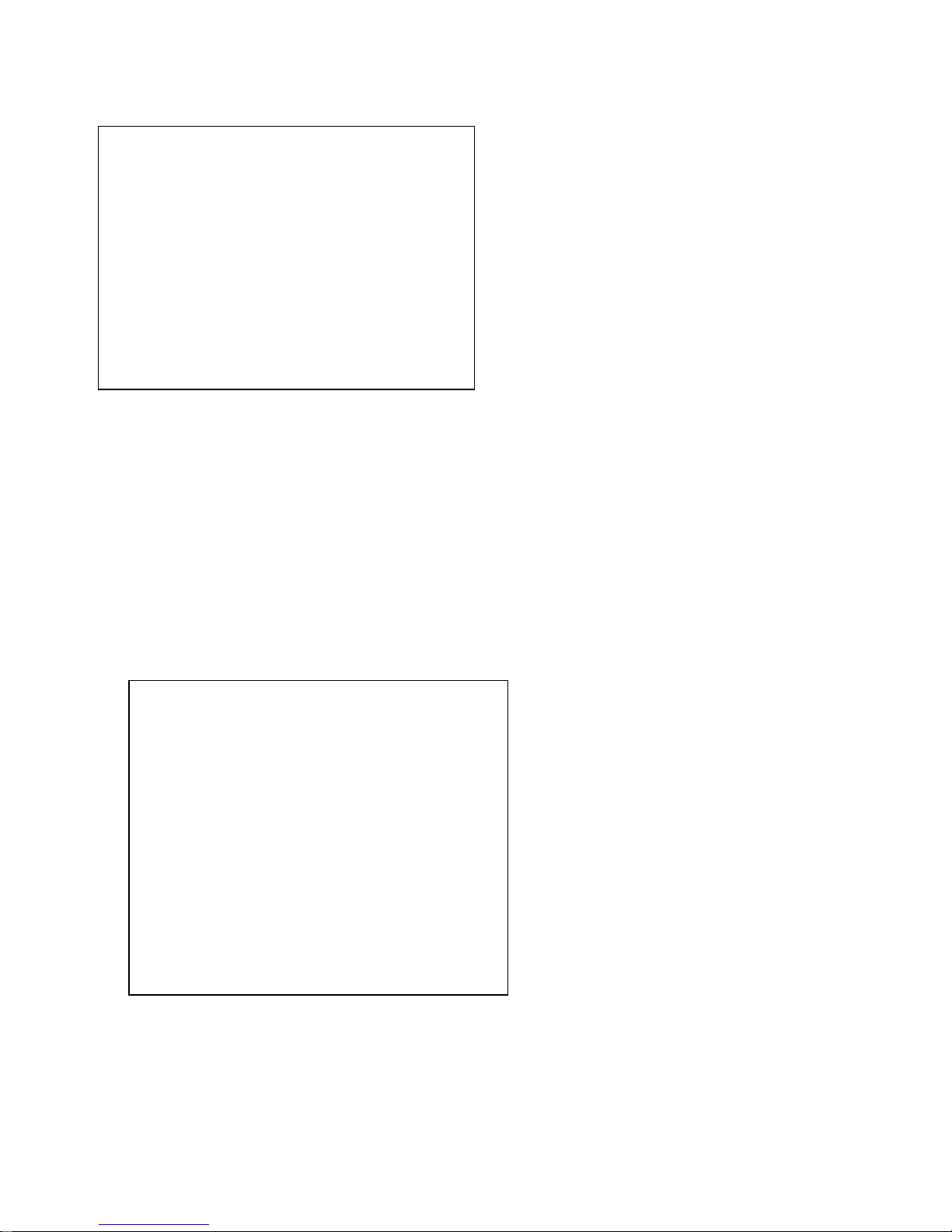
23
3.2 COLOR SETTING
Move the pointer to the (COLOR SET) in the Main Menu, click the【HOME】and enter the (COLOR SET) as
follow,
WB MODE:White balance mode setting:Auto,Indoor,Outdoor,Manual
R.GAIN:Red gain setting:0~255(only available in Manual mode)
B.GAIN:Blue gain setting:0~255(only available in Manual mode)
SATURATION:Available Settings:60%、70%、80%、90%、100%、110%、120%、130%
Hue: 0~14 available for setting
AWB Sensitivity: Available settings: high/middle/low
Color Matrix: 1~3 available for settings
Color Style: Available settings: Default, style1~4.
3.3 IMAGE
Move the pointer to the (IMAGE) in the Camera option Menu, click the【HOME】and enter the (IMAGE) as follow,
Brightness: options:0~14
Contrast: options:0~14
Sharpness: options:0~16
Flip-H: options:On/Off
Flip-V: options:On/Off
B&W mode: options:color, black/white
Gamma: options:default、0.36、0.47、0.59、0.7
DZoom:options:On/Off
IMAGE
====================
Brightness 6
Contrast 8
Sharpness 1
Flip-H OFF
Flip-V OFF
B&W-Mode Color
Gamma Default
DZoom OFF
[↑↓]Select [← →]Change value
[Menu]Back
COLOR
====================
WB Mode Auto
Saturation 100%
Hue 7
AWB Sensitivity High
Color Matrix 1
Color style Default
[↑↓]Select [← →]Change value
[Menu]Back

24
3.4 FOCUS
Move the pointer to the (FOCUS) in the CAMERA Menu, click the【HOME】and enter the (FOCUS) as follow,
Focus mode: options: auto,manual
AF-Zone: options:up、middle、down
AF-Sensitivity: options: high、middle、low
3.5 NOISE REDUCTION
Move the pointer to the (NOISE REDUCTION) in the CAMERA Menu, click the【HOME】and enter the (NOISE
REDUCTION) as follow,
2D NOISE REDUCTION: Options:auto、close、1~7
3D NOISE REDUCTION: options:close、1~8
Dynamic Hot Pixel: OPTIONS:close、1~5
4. P/T/Z
Move the pointer to the (P/T/Z) in the Main Menu, click the【HOME】and enter the (P/T/Z) as follow,
Speed by Zoom: Only effective for remote controller,On(when zoom in, the PT speed for controller to Pan
tilt device will become slow)、Off
FOCUS
====================
Focus Auto
AF-Zone Center
AF-Sensitivity Low
[↑↓]Select [← →]Change value
[Menu]Back
NOISE REDUCTION
====================
NR-2D Auto
NR-3D 3
Dynamic Hot Pixel OFF
[↑↓]Select [← →]Change value
[Menu]Back
P/T/Z
====================
Speed by zoom ON
Zoom speed 8
Image Freezing OFF
Acc Curve Fast
[↑↓]Select [← →]Change value
[Menu]Back

25
Zoom speed:set the zoom speed for controller to camera,1~8
Image Freezing: options:On/Off
Accelerating curve :options:fast/slow
5. VERSION
Move the pointer to the (VERSION) in the Main Menu, click the【HOME】and enter the (VERSION) as follow,
MCU Version:display MCU version information
Camera Version: display camera version information
AF Version:Display the focus version information
Lens:display the lens zoom
Model:Display the camera model information
6. RESTORE DEFAULT
Move the pointer to the (RESTORE DEFAULT) in the Main Menu, click the【HOME】and enter the (RESTORE
DEFAULT) as follow,
Restore default: options:yes/no
RESTORE DEFAULT
================
Restore Default? YES
[↑↓]Select [← →]Change value
[Menu]Back [Home]OK
VERSION
====================
MCU Version 2.0.0.1 2015-8-16
Camera Version 2.0.0.1 2015-8-16
AF Version 2.0.0.0 2015-8-30
Lens 20X
Model
[Menu]Back

26
Web Client
Input the IP address 192.168.5.163 of the device in the address filed of browser and click Enter button to enter into
Web Client login page as below picture.
Note: Web visit are supported by Browsers: IE、Chrome、Firefox、Safari. But Web plug in only supported by the IE
browser.
1. Download/Install of the Plug in
2. Currently Web plug in only supported by the IE browser.
The login page will show “Please download and install the play plug in” when visit the IP video conference camera
on IE browser for the first time. Click this note, download and install the plug in according to the information suggestions.
Input the user name and password after plug in installed, click to login (the default user name and password are both
“admin” and user can change them after logging in) and enter into Web client management interface as below
2. Preview
LOGO

27
After login in the management interface it will show the default video preview interface as above picture. User can
control the pan tilt, zoom, focus, record, snapshot, audio, enlarge, full screen and preset set, run and delete operations etc.
3. Playback
Click the Playback to enter into the video playback interface and set the file type and time. Click"Search" button and
click the Play or Display in the list to play or display the record video or pictures like below picture.
Playback Control
User can control the video for Pause, Stop, Play, Fast Play, Slow Play, Full Screen and Sound during the process of
playback.
4. Configuration
Click Configuration to enter into the device parameters setting page as below picture.。
LOGO
LOGO
LOGO

28
Major options: Local configure, Audio configure, Video configure, Network configure, Pan Tilt configure, Platform access
configure and System configure. The detailed description refer to below sheet.
Menu
Explanation
Local
configure
Including video preview mode, record video packing time, record video storage route settings etc.
Audio
configure
Including audio compressing format, sampling frequency, sampling precision,compressing code rate
settings etc.
Video
configure
Including video encoding, video parameters, character-overlapping,character size, video output setting
etc.
Network
configure
Including basic parameters, Ethernet, DNS, wireless network setting etc.
Pan Tilt
configure
Including basic parameters, system parameters setting etc.
Platform
access
configure
Including ONVIF docking switch
System
configure
Including equipment property, system time, user management, version update, Reset, Reboot device
settings etc.
4.1 Local configure
Video Preview Mode: user can choose real-time priority or fluency priority: The delay will be small when under real
time priority mode and fluency will be good when under fluency priority mode. Setting based on the user need (Default
value: real time normal (2), real time best (1), fluency normal (3), fluency good (4) and fluency best (5))
Recording video packing time(minute): Set recording video packing time (default is 10, range from 1~120 minutes)
Recording/Snapshot file storage route: Set local recording video/snapshot file storage route.
Click the Save button to make settings effective.
4.2 Audio Configuration
Switch: Choose to enable the audio or not.
Compressing format: Set audio compressing format and the device will reboot automatically after change (default
MP3,PCM(PCM、AAC) optional)
Sampling frequency: Set sampling frequency and the device will reboot automatically after change (default 44K,
16K、32K(16K、32K、48K optional)
Sampling precision: Set sampling precision (default 16bits)
Compressing code rate: Set audio compressing code rate (default 64bits)
Click “Save” button and the settings become effective when noting “Saved successfully”
4.3 Video Configuration
4.3.1 Video encoding
Code stream: It will call different code stream when setting different video output format.
Compressing format: Set video compressing format and the device will reboot automatically (Main/Second code
stream default H.264 (Default H.264, H.265 optional))

29
Video size:set resolution,then device will restart automatically(Main stream default 1920*1080,1280*720 optional,
Secondary stream default 640 * 320, 320 * 180,1280 * 720 optional)。
Stream Rate control:Set rate control mode,then device will restart automatically(Primary / secondary stream
default variable bit rate,fixed rate is for option)。
Image quality:Set image quality(default for Primary stream is better image,secondary stream default is bad
image. Best, better, good, bad, worse, worst for optional)。
Rate (Kb / s): Set the video bit rate (main stream default 4096Kb / s, 64-12288Kb / s optional; secondary stream
default 1024Kb / s, 64-2048Kb / s optional)。
Frame rate (F / S): Set the video frame rate (primary / secondary stream default 25F / S, 5-30F / S optional)。
Keyframe interval: Set the key frame interval (primary / secondary stream default 75F, 1-200F optional)。
Click on the "Save" button to display the "Save successful" message, then set is to take effect。
4.3.2 Flow Post
Switch: To turn on or off the main / secondary stream。
Protocol: primary / secondary stream are both use rtmp protocol。
Host Port: server port number (default 1935,0-65535 optional)
Host Address: server ip addresses (default 192.168.5.11)
Flow Name: choose a different stream name (live / av0, live / av1 optional)。
User: Set the user name。
Password: Set the password。
4.3.3 Video Parameters
Focus:
Focus Mode: set the focus mode (the default auto/manual)。
Focus range: set the focus range (the default middle, the upper and lower optional)。
Focus Sensitivity: Set the focus sensitivity (default is low, high, medium optional)。
Exposure:
Exposure Mode: Set the exposure mode (the default automatic, manual, shutter priority, aperture priority,
Brightness priority optional)
Exposure compensation: Exposure compensation setting is active when it is auto status (default is off)。
Exposure compensation value: Set the exposure compensation value, valid when it is set for auto(default 0,
-7 to 7 optional)。
BLC: Set back light compensation, valid when it is auto status (default is off)。
Anti-flicker: Set up anti-flicker mode, valid when status of automatic, aperture or brightness priority
(default 50Hz, closed, 60Hz optional)。
Gain limit: set the gain limits, auto, active when it is status of aperture or brightness priority(default 7,0-15
optional).
Dynamic range: set the dynamic range (default 3,0-8 optional)。
Shutter speed: active when it is status of manual or shutter-priority (default 1 / 90, 1 / 90,1 / 100,1 / 1/120 /
180,1 / 250,1 / 350,1 / 500,1 / 725 1 / 1000,1 / 1500,1 / 2000,1 / 3000,1 / 1/4000 / 6000,1 / 10000 optional).
Aperture value: Set the aperture value, active when it is status of manual or aperture-priority(default F1.8,
closed, F9.6, F8.0, F6.8, F5.6, F4.8, F4.0, F3.4, F2 .8, F2.4, F2.0, F1.8 optional).
Brightness: Set the brightness value, active when it is atatus of brightness priority (default 7,0-23 optional)。
Color:
White balance modes: Set the white balance mode (the default automatic, manual, indoor, outdoor
optional)。
Red Gain: Set the red gain, effective when it is manual (default 226,0-255 optional)。
Blue Gain: Sets the Blue gain, effective when it is manual (default 188,0-255 optional)。
Red trim: Fine-tune red gain, valid when it is auto status (default 10,0-20 optional)。
Blue trim: trim blue gain, valid when it is auto status (default 10,0-20 optional)。
Saturation: Set the saturation (default 100%, 60%, 70%, 80%, 90%, 100%, 110%, 120%, 130%, 140%,
150%, 160%, 170%, 180%, 190%, 200% optional)。
Color: Set the chroma (default 7,0-14 optional)。
Filters: Set filter (default 0,1,2,3 optional)。
Auto white balance Sensitivity: Sensitivity Auto white balance settings (default is low, high, medium
optional)。
Image:
Brightness: Set the brightness (default 6,0-14 optional)。
Contrast: set the contrast (default 8,0-14 optional)。

30
Sharpness: Sets the sharpness value (default 1,0-15 optional)。
Black and white mode: Set black and white mode (default off)。
Gamma: Gamma value setting (default, 0.45,0.5,0.56,0.63 optional)。
Flip Horizontal: Set Flip Horizontal。
Flip Vertical: Set vertical flip。
Noise Reduction:
2D Noise Reduction: 2D noise reduction level is set (the default Auto, 0-5 optional, automatic, 0 to
disable)。
3D Noise Reduction: Set 3D noise reduction level (3,0-8 optional default, 0 is off)。
Dynamic dead pixel correction: Set Dynamic dead pixel correction (default 0,0-5 optional, 0 to disable)。
Note: the value change of the video parameters will be valid automatically, no need to save
4.3.4 character-overlapping
Display date and time: Set whether to display the time and date (default display)。
Show Title: Set whether to display the title (default display)。
Title Content: Set title content (default empty)。
Time font color: Set the time and date font color (default yellow, black, white, red, blue optional)。
Title font color: set the title font color (default white, black, yellow, red, blue optional)。
Moving characters: Set the date and time display position and title, click on the "up, down, left, right" buttons to
move the corresponding character position。
Click on the "Save" button and display the "Save successful" message, then valid。
4.3.5 Character Size
Character size: Set the character size, the device will restart automatically after changed (main
stream default is 24 , secondary stream default is 16,24,16 for option)
Click on the "Save" button to display the "Save successful" message, then valid。
4.3.6 Video output
Output Format: Set the video output format (default
1080P60,1080P50,1080P30,1080P25,1080I60,1080I50,720P60,720P50 optional)。
Click on the "Save" button to display the "Save successful" message, then valid。
4.4 Network Configuration
4.4.1 Basic parameters
Data port: set the data port, the device will restart automatically after changed(default 3000,0-65535 optional)。
Web Port: Set Web port, the device will restart automatically after changed (default is 80,0-65535 is optional)。
Onvif Port: Set Onvif port, the device will restart automatically after changed(default 2000,0-65535 optional)。
Soap Port: Set Soap port (default 1936,0-65535 optional)。
Rtmp Port: Set Rtmp port (default 1935,0-65535 optional)。
Rtsp Port: Set Rtsp port, the device will restart automatically after changed (default 554,0-65535 optional)。
Visca Port: Set Visca port, the device will restart automatically after changed (default 3001,0-65535 optional)。
Click on the "Save" button to display the "Save successful" message, then valid.
4.4.2 Ethernet parameters
DHCP: Set whether to open to obtain IP automatically. The machine will restart automatically
after change(off by default)
IP Address: Set the IP address, the device will restart automatically after changes (default 192.168.5.163)。
Subnet Mask: Set the subnet mask (default 255.255.5.0)。
Default Gateway: Set the default gateway (default 0.0.0.0)。
Physical Address: Set the physical address (the parameter is read-only but can not be modified)。
Click on the "Save" button to display the "Save successfully" message, then the set is to take effect (Note: To
prevent IP conflicts When modify )。
4.4.3 DNS parameters
Preferred DNS server: set the preferred DNS server. (Default 0.0.0.0)。
Alternate DNS server: Alternate DNS server settings. (Default 0.0.0.0)。
Click on the "Save" button to display the "Save successfully" message, then the set is to take effect.
4.5 Pan/tilt configuration
4.5.1 Basic parameters
Power-on mode: Set the power mode. If the power on mode is on and saved to 0 or 1 (1 or 2) number Preset, the

31
pan/tilt will be set to 0 or 1 (1 or 2) number Preset (off by default, preset 1, preset 2)。
Installation: Set the device installation (default is up, down for optional)。
Depth of field: Set depth of field, (default on, off optional). When it is on, camera zooming in, speed slowing
down.
Remote control speed: Set the remote control rotational speed (default 10,1-12 optional)。
Zoom Speed: Set the remote control camera zoom speed (default 8,1-8 optional)。
Serial minimum speed: Set the minimum starting speed of serial command (default 1,1-16 optional)。
Cruising speed: Set cruising speed of camera rotation (default 8,1-16 optional)。
Image Freeze: Set whether to open the image freeze function(off by default)。
Click on the "Save" button to display the "Save successfully" message, then the set is to take effect
4.5.2 System parameters
Serial Protocol: Set the serial port protocol (default automatically, PLC-D, PLC-P, VISCA optional)。
VISCA Address: Set VISCA address (default 1,1-8 optional)。
PLC-D Address: Set Pelco-D addresses (default 1,1-255 (0-255) optional)。
PLC-P Address: Set Pelco-P addresses (default 1,0-255 (1-255) optional)。
Serial networking mode: set the serial networking mode ( default series connection, parallel for optional)。
Lock Address: Set the lock address (default 0,0-255 optional) (default OFF, ON for optional)。
Baud Rate: Set the baud rate (default 9600,2400,4800,115200 optional)。
Click on the "Save" button to display the "Save successfully" message, then the set is to take effect.
4.6 Internet access configuration
4.6.1 ONVIF docking parameters
Switch: Open or close ONVIF docking。
4.7 System Configuration
4.7.1 System Properties
Device Name: Set the device name (the default Conf Camera)。
Device ID: Set the device ID (default 1, Read-Only)。
System Language: Set the system language (default Simplified Chinese, English optional)。
Click on the "Save" button to display the "Save successfully" message, then the set is to take effect.。
4.7.2 System Time
Date Format: Set the date format (YYYY-MM-DD default That year - month - day, MM-DD-YYYY namely
Month - Day - Year, DD-MM-YYYY date - month - year Optional)。
Date separator: set the date separator (default '/','.','-' Optional)。
Time Zone: Set the time zone (default East eight districts, other time zones optional)。
Time Type: Set the time types (default 24 hours, optional 12 hours)。
Time setting: Set time mode (to choose the computer time synchronization,NTP server time synchronization, or
set manually)。
Computer Time: Set the computer synchronization valid。
Update interval: Set the NTP server automatic updated time interval。Valid after setting NTP server
synchronization (default one day, 2-10 days Optional)。
NTP server address or domain name: Set NTP server address or domain name (default time.nits.gov). Valid after
setting NTP server synchronization.
NTP Server Port: Sets the NTP server port (default 123)。Valid after setting NTP server synchronization.
Set the time manually, Effective when set manually.
Click on the "Save" button to display the "Save successfully" message, then the set is to take effect.
4.7.3 User Management
Select users: Set the user type (the default administrator, Common User 1, Common User 2
optional)
User name: set the user name by user type (default admin)。
Password: Set a password (default admin)。
Password confirmation: Confirm the input passwords are the same or not。
Click on the "Save" button to display the "Save successfully" message, then the set is to take effect.(Note: The
user name and password must be a 1-64 character string consisting of alphabets,numbers, underscore or (.) pls note the
case-sensitivity)。
4.6.4 Version upgrade
Click "Browse ..." installation, to select the upgrade file in the pop-up window。
Click on the "Upgrade" button, the upgrade dialog will appear. the device will reboot automatically after update
successfully. (Note: make sure the power and network is keeping connected during the process.or the upgrade will fail)

32
4.6.5 Restore factory setting
Click on "Restore Factory Defaults" button,the device will restart automatically and restore factory setting 。
4.6.6 Reboot
Click on the "Reboot" button,then the device will restart automatically
5.Logout
Click the logout dialog , then the current user will be log off, showed as bellow:
LOGO
