minrray UV510A-05-ST, UV510A-05-U2, UV510A-20-ST, UV510A-12-ST, UV510A-10-U2 User Manual
...
HD Color Video Camera
User Manual

1
Attentions
Electric Safety
Installation and operation must accord with electric safety standard
Cautiontotransport
Avoid stress, vibration and soakage in transportation, storage and installation.
Polarity of power supply
The power supply of the product is ±12V, the max electrical current is 2A .Polarity of the power supply
drawing.
Careful of installation
Never move the camera by seizing the camera head. Don’t rotate camera head by hand; otherwise,
mechanical trouble will occur.
This series item must be put on the smooth desk or platform, and it can not be installed slant ways;
If the camera is installed on TV or computer,the base can be fixed by four double-sided adhesive trays.
Don’t apply in corrosive liquid, as or solid environment to avoid the cover which is made up of organic
material.
To make sure no obstacle in rotation range.
Never power on before installation is completed.
Don’t disassemble discretionarily.
We are not responsible for any unauthorized modification or dismantling.
Attention
Electromagnetic filed under certain rate may affect camera image!

2
Content
1. Fast Installation...........................................................................................................................................................4
1.1 Camera Interface Explanation.......................................................................................................................... 4
1.2 Power-on Initial Configuration.........................................................................................................................4
1.3 Video Output.....................................................................................................................................................4
2. Product Overview....................................................................................................................................................... 6
2.1 Product Introduction......................................................................................................................................... 6
2.1.1 Product Model........................................................................................................................................6
2.1.2 Dimension………………………………............................................................................................. 7
2.1.3 Accessory...............................................................................................................................................7
2.2 Main Features....................................................................................................................................................8
2.2.1 Camera Performance..............................................................................................................................8
2.2.2 Network Performance............................................................................................................................9
2.3 Technical Specification.....................................................................................................................................9
2.4 Interface Instruction........................................................................................................................................10
2.4.1 External Interface.................................................................................................................................10
2.4.2 Bottom Dial Switch............................................................................................................................. 12
2.4.3 RS-232 interface.................................................................................................................................. 13
3. Application Instruction..............................................................................................................................................14
3.1 Video Output...........................................................................................................................................14
3.1.1 Power-On Initial Configuration...........................................................................................................14
3.1.2 Video Output........................................................................................................................................14
3.2 Remote Controller...........................................................................................................................................15
3.2.1 Keys Introduction
3.2.2 Applications......................................................................................................................................... 16
3.3 Menu Setting...................................................................................................................................................17
3.3.1 Main menu........................................................................................................................................... 17
3.3.2 System setting...................................................................................................................................... 18
3.3.3 Camera setting..................................................................................................................................... 18
3.3.4 P/T/Z.................................................................................................................................................... 21
3.3.5 Video Format....................................................................................................................................... 21
3.3.6 V ersion................................................................................................................................................. 22
3.3.7 Restore Default.................................................................................................................................... 22
4. Network Connection................................................................................................................................................. 23
4.1 Connecting Mode............................................................................................................................................23
4.2 IE Log In.........................................................................................................................................................26
4.2.1 Web Client............................................................................................................................................26
4.2.2 Preview................................................................................................................................................ 26
4.2.3 Playback...............................................................................................................................................26
4.2.4 Configuration.......................................................................................................................................26
4.2.5 Video Configuration............................................................................................................................ 27
4.2.6 Network Configuration........................................................................................................................29
4.2.7 System Configuration.......................................................................................................................... 29

3
4.2.8 Logout.................................................................................................................................................. 30
4.2.9 Wireless Network.................................................................................................................................30
5. Serial Communication Control.................................................................................................................................31
5.1 VISCA Protocol List.......................................................................................................................................31
5.1.1 Camera Return Command................................................................................................................... 31
5.1.2 Camera Control Command..................................................................................................................31
5.1.3 Inquiry Command................................................................................................................................34
5.2 Pelco-D Protocol Command List....................................................................................................................35
5.3 Pelco-P Protocol Command List.....................................................................................................................36
6. Camera Maintenance and Troubleshooting.............................................................................................................. 37
6.1 Camera Maintenance...................................................................................................................................... 37
6.2 Troubleshooting.......................................................................................................................................... …37

4
1. Fast Installation
1.1 Camera Interface Explanation
Figure 1.1 Interface of ST (standard) Series
1. Camera Lens
2. Camera Base
3. Remote Controller Receiver Light
4. Bottom Dial Switch
5. Tripod Scre
w
Hole
6. RS232 Control Interface (input )
7. RS232 Control Interface (output )
8. RS485 Input (left +,right-)
9. Audio Input Interface
10. 3G-SDI interface
11. HDMI Interface
12. 10/100M Network Interface
13. DC12V Input Power Supply Socket
Figure 1.2 Interface of U3 (USB3.0) Series
1. Camera Lens
2. Camera Base
3. Remote Controller Receiver Light
4. Bottom Dial Switch
5. Tripod Scre
w
Hole
6. RS232 Control Interface (input )
7. RS232 Control Interface (output )
8. USB3.0 interface
9. Audio Input Interface
10. 10/100MNetwork Interface
11. DC12V Input Power Supply Socket
Figure 1.3 Interface of U2 (USB2.0) Series

4
1. Camera Lens
2. Camera Base
3. Remote Controller Receiver Light
4. Bottom Dial Switch
5. Tripod Scre
w
Hole
6. RS232 Control Interface (input )
7. RS232 Control Interface (output )
8. USB2.0 interface
9. Audio Input Interface
10. 10/100M Network Interface
11. DC12V Input Power Supply Socket
Figure 1.4 Interface of HD BaseT Series
1. Camera Lens
2. Camera Base
3. Remote Controller Receiver light
4. Bottom Dial Switch
5. Tripod Screw Hole
6. Audio Input Interface
7. 10/100M Network Interface
8. HD-BaseT interface
9. DC12V Input Power Supply Socket
Note: ST model is standard interface, U3 model is USB3.0 interface, U2 model has USB2.0 interface, HD model has HD
BaseT interface. Users should read the manual according to the special model.
1.2 Power on initial configuration
1) Power on: Connect DC12V power supply adapter with power supply socket.
2)Initial configuration: Power on with power indicator light on and remote control receiver light blinking, camera head moves
from bottom left to the bottom, and then goes to the HOME position (intermediate position of both horizontal and
vertical ),while the camera module stretches. When remote control receiver light stops blinking, the self-checking is finished
Note: If you set preset 0, when Power on self-test is completed, the camera automatically moves to the preset 0 position.
1.3 Video Output
This series has a variety of video output; ST models have video output from LAN, HDMI and 3G-SDI, U3 models from LAN
and USB3.0 which is compatible with USB2.0, and U2 models from LAN and USB2.0. HD models from LAN and HD-BaseT.
1) Video Output from LAN
a. Network Cable Connection Port: ST Model--No.12 in Figure1.1; U3 Model--No. 8 in Figure1.2; U2 Model--No.8 in
Figure 1.3.
b. Webpage Login: Open your browser and enter 192.168.5.163 in the address bar (factory default); press Enter to enter
into the login page; click on the “player is not installed, please download and install!" and follow the installation steps
for installation. Then enter the user name admin and password admin (factory default); press Enter to enter into the
preview page, users can carry out PTZ control, video recording, playback, configuration and other operations.
2) HDMI Video Output
a. HDMI Video Cable Connection: ST models refer to No.11 in Figure1.1
b. Connect the camera and the monitor via HDMII video cable; video output is available after camera self-test.

4
3) 3G-SDI Video Output
a. 3G-SDI video cable connection: ST models refer to No.10 in Figure1.1
b. Connect the camera and the monitor via 3G-SDI video cable; video output is available after camera self-test.
4) USB3.0 video output
a. USB3.0 video cable connection: U3 models refer to NO.7 in figure1.2.
b. Connect the camera and the monitor via USB3.0 video cable, open video display software, select image device, and
then video output will be available.
5) USB3.0 compatible with USB2.0 output
a. USB3.0 video cable connection: U3 models refer to NO.7 in Figure1. 2.
b. Connect the camera and the monitor via USB3.0 video cable, open video display software, select image device, and
then video output will be available.
6) USB2.0 video output
a. USB2.0 video cable connection: U2 models refer to NO.7 in Figure1. 3.
b. Connect the camera and the monitor via USB2.0 video cable, open video display software, select image device, and
then video output will be available.
7) HDBaseT video output
a. IP cable connect: HD model pls refer to figure 1.0 No.8.
b. Connect the device, HD BaseT signal receiving device and the display together properly through the network cable and
video cable. Image could be displayed after the device finish self inspection.
HD Baset signal receiving device : HD Baset adapter box, input HD Baset signal, output HDMI signal.
Note: USB2.0 output and USB3.0 output is the same interface.
1.4 Bracket mount
Note: Bracket can only be wall mounted or upside down mounted on template and concrete wall, but can not be installed on
plasterboard.
1) Wall mount step

5
2. Upside down mount step

6
2. Product overview
2.1 Product Introduction
2.1.1 Product Model
There are four main series according to different video formats, lens optical zooms, output interfaces and remote control
modes.

7
Model NO.X—XXX—XXX—XX
IR ---IR Remote Controller
WR---Wireless Remote Controller
ST---Standard Interface (5G Wifi function optional)
U2---USB2.0 Interface
U3---USB 3.0 Interface
HD---HD BaseT i
05---05x Optical Zoom Lens
10---10 x Optical Zoom Lens
12---12x Optical Zoom Lens
20---20x Optical Zoom Lens
S---1080P60 Downward Compatibility
(Support ST/HD/U3 Interface)
M---1080P30Downward Compatibility
Please refer to corresponding features in this manual.
Note: 5Gwifi is optional for ST (standard) series only.
2.1.2 Dimension
Figure 2.2 Camera dimension
2.1.3 Accessory
When you unpack, check that all the supplied accessories are included:
Model
NO.
Configurat
ion
ST Series U3 Series U2 Series HD BaseT Series
Access
ory
Standard
Power adapter
1piece
Power adapter 1 piece
Power adapter 1
piece
Power adapter 1
piece

8
RS232 cable 1 piece USB3.0 cable 1 piece USB2.0 cable 1 piece
User manual 1 User manual 1 User manual 1 User manual 1
Double-side glue
shim 4pcs
Double-side glue shim
4pcs
Double-side glue
shim 4pcs
Double-side glue
shim 4pcs
Warranty card 1
piece
Warranty card 1 piece
Warranty card 1
piece
Warranty card 1
piece
Optional
IR Remote controller
1piece
IR Remote controller or
wireless controller 1
piece
IR Remote controller
or wireless controller
1piece
IR Remote controller
or wireless controller
1piece
Wireless controller 1
piece
Wireless controller 1
piece
Wireless controller 1
piece
Wireless controller 1
piece
Wall mounting
bracket
Wall mounting
bracket(optional)
Wall mounting
bracket(optional)
Wall mounting
bracket(optional)
Upside-down
mounting
bracket(optional)
Upside-down mounting
bracket(optional)
Upside-down
mounting
bracket(optional)
Upside-down
mounting
bracket(optional)
Cascade cable
USB2.0 Video cable: If need USB2.0 cable to provide power but not a power adapter, USB2.0 Video cable with two ports is
needed, among which red port is for power supply and black port for transmitting USB video signals. If using a power
adapter,the general USB2.0 video cable without power supply function is ok.
2.2 Main Features
2.2.1 Camera Performance
This series camera offers perfect functions, superior performance and rich interfaces. The features include advanced ISP
processing algorithms to provide vivid images with a strong sense o f depth, high resolution and fantastic color rendition. It
supports H.265/H.264 encoding which makes motion video fluent and clear even with less than ideal bandwidth conditions.
1.Superb High-definition Image: It employs 1/2.8 inch high quality CMOS sensor. Resolution is up to 1920x1080 with
framerateupto60fps.
2.Various Optical Zoom Lens: It has 5X/10X/12X/20X optical zoom lens for options. The 5X zoom lens is with 80.9 ° wide
view angle without distortion.
3. Leading Auto Focus Technology: Leading auto focus algorithm makes lens a fast, accurate and stable auto-focusing.
4. Low Noise and High SNR: Low Noise CMOS effectively ensure high SNR of camera video.
Advanced 2D/3D noise reduction technology is also used to further reduce the noise, while ensuring image sharpness.
5.Quiet PTZ: By adopting high accuracy step driving motor mechanism, it works extremely quiet and moves smoothly and
very quickly to designated position.
6.Multi-Format Video Outputs: support HDMI,3G-SDI, USB, wired LAN and wireless LAN interfaces
The 3G-SDI is available for 100m transmission at 1080p60 format.
7.Multiple Remote Controls: There is IR remoter and 2.4G wireless remote for options. The 2.4G wireless remote
controller will not be affected by angle, distance or IR interference. Support transparent transmission function.
8.Low-power Sleep Function: Support low-power sleep/wake up, the consumption is lower than 500mW under sleep
mode
9.Support Multiple Control Protocol: Support VISCA, PELCO-D, PELCO-P protocols which can also be automatically
recognized. Support VISCA control protocol through IP port.
10.RS-232 Cascade Function: ST series support RS-232 cascade function which is convenient for installing.
11.255 Presets Positions: Up to 255 presets (10 presets by remoter).
12.Wide Application: Tele-education, Lecture capture,Webcasting,Videoconferencing,Tele-training,Tele-medicine,
Interrogation and Emergency command systems.

9
2.2.2 Network performance
1. Audio Input Interface: Support 16000,32000,44100,48000 sampling frequency and AAC, MP3, PCM audio coding.
2. Multiple Audio/Video Compression: Support H.264/H.265 video compression; AAC,MP3 and PCM audio
compression; Support compression of resolution up to 1920x1080 with frame up to 60 fps and 2 channel 1920x1080p
with 30 fps compression.
3. Multiple network protocol: Support ONVIF,RTSP,RTMP protocols and RTMP push mode, easy to link streaming
media server (Wowza, FMS)
4. 5G WIFI function: If the product contains 5G wifi module, you can set up a wireless wifi connection in a webpage, the
specific configuration described in detail on the page of web configuration.
2.3 Technical Specification
Model 5X 10X 12X 20X
Camera Parameter
Sensor 1/2.8 inch high quality HD CMOS sensor
Effective Pixels
16: 9 2.07 megapixel
Video Format ST video format
1080P60/50/30/25/59.94/29.97;1080I60/50/59.94;720P60/50/30/25/59.94/29.97
U3 interface video format
1)U3:1920X1080P60/50/30/25;1280X720P60/50/30/25;960X540P30;640X360P30;640X4
80P30;352X288P30;960X540P30;
2)U3 compatible with U2: 960X540P30; 640X360P30; 1280X720P10/15; 720X576P50;
720X480P60; 640X480P30; 352X288P30.
U2 interface video format
176x144/320x240/320x180/352x288/640x480/720x576/640x360/800X600/960X540/1024
X576/1024X768/1600X896/1920X1080/1280X720;P30/25/20/15/10/5
Optical Zoom 5X
f=3.6~18mm
10X
f=4.7~47mm
12X
f=3.9~46.1mm
20X
f=5.2~98mm
View Angle 16.43°(tele)
80.9°(wide)
6.43°(tele)
60.9°(wide)
6.3°(tele)
72.5°(wide)
3.2°(tele)
55.8°(wide)
AV F1.6–F3.0 F1.6–F3.0 F1.8–F2.4 F1.5 – F3.0
Digital Zoom 10X
Minimum Illumination 0.5Lux (F1.8, AGC ON)
DNR 2D & 3D DNR
White Balance Auto / Manual/ One Push/ 3000K/ 4000K/5000K/6500K
Focus Auto/Manual
Aperture Auto/Manual
Electronic Shutter Auto/Manual
BLC ON/OFF
WDR OFF/ Dynamic level adjustment
Video adjustment Brightness, Color, Saturation, Contrast, Sharpness, B/W mode, Gamma curve
SNR >55dB
Input/Output Interface
Video Interfaces UV510A-05/10/12/20-ST Model:HDMI、 3G-SDI、LAN
UV510A-05/10/12/20-U2 Model:USB2.0(power supply available)、 LAN
UV510A-05/10/12/20-U3 Model:USB3.0(power supply available)、LAN
UV510A-05/10/12/20-HD Model:HDBaseT(power supply available)、LAN
Image code stream Double streams outputs simultaneously
Video Compression
format
H.264, H.265
Control Signal Interfac
e
RS-232 Ring through RS232 output, RS-485
Control Protocol VISCA/Pelco-D/Pelco-P; Baud Rate: 115200/9600/4800/2400bps
Audio input Interface Double track 3.5mm linear input;

10
Audio Compression
Format
AAC/MP3/PMC Audio compression
HD IP Interface 100M IP port(100BASE-TX); 5G WiFi (optional), support IP Visca control protocol
Network Protocol RTSP/RTMP,ONVIF
Power Interface HEC3800 outlet (DC12V)
PTZ Parameter
Pan Rotation ±170°
Tilt Rotation -30°~+90°
Pan Control Speed 0.1 -180°/sec
Tilt Control Speed 0.1-80°/sec
Preset Speed Pan:60°/sec, Tilt: 30°/sec
Preset Number 255 presets (10 presets by remote controller)
Other Parameter
Supply Adapter AC110V-AC220V to DC12V/2A
Input Voltage DC12V±10%
Input Current 1A(Max)
Consumption 12W (Max)
Store Temperature -10℃ to +60℃
Store Humidity 20% - 95%
Working Temperature -10℃ to +50℃
Working Humidity 20%--80%
Dimension 150mmX150mmX167.5mm
Weight 1.4KG
Working Environment Indoor
Remote Operation (IP) Remote Upgrade, Reboot and Reset
Accessory Power Supply、RS232Control Cable、USB3.0Cable(U3 Model)、USB2.0 Cable(U2
Model)、Remoter、Manual、 Warranty card
Optional Accessory Bracket
2.4 Interface Instruction
2.4.1 External Interface
1) External interface of ST models: RS232 Input/Output, RS485 Input, Audio Input,3G-SDI Output, HDMI Output,
LAN, DC12V Power Interface.
Figure 2.3 ST model external interface diagram

11
2) External interface of U3 model: Audio Input, USB 3.0 Output, LAN, DC12V Power Interface.
Figure 2.4 U3 model external interface diagram
3) External interface of U2 model: Audio Input, USB 2.0 Output, LAN, DC12V Power Interface.
Figure 2.5 U2 model external interface diagram
4) External interface of HD model: Audio Input, HD Baset Output, LAN, DC12V Power Interface.
Figure 2.6 HD model external interface diagram

12
2.4.2 Bottom Dial Switch
ST model , U3 model and U2 model Bottom Dial Switch diagram shown in Figure 2.6 and 2.7:
Figure 2.6 Bottom Dial Switch diagram Figure 2.7 Bottom Dial Switch diagram
ST model:two DIP switches are set to ON or OFF to select different modes of operation as shown in Table 2.2
Table 2.2 Dial Switch setting
U3 model:two DIP switches are set to ON or OFF to select different modes of operation as shown in Table 2.3
Table 2.3 Dial Switch setting
Model U2:two DIP switches are set to ON or OFF to select different modes of operation as shown in Table 2.4
Table 2.4 Dial Switch setting
Model HD:two DIP switches are set to ON or OFF to select different modes of operation as shown in Table2.5
Table 2.5 Dial Switch setting
Note: Working mode can be applicable for web upgrade.
No. SW2 SW1 Explanation
1 OFF OFF Software Upgrade Mode
2 ON ON Working Mode
No. SW2 SW1 Explanation
1ONOFF WorkingMode
2 ON ON USB3.0 Software Upgrade Mode
3 OFF ON ARM Software Upgrade Mode
No. SW2 SW1 Explanation
1ONOFF WorkingMode
3 OFF ON ARM Software Upgrade Mode
No. SW2 SW1 Explanation
1ONOFF WorkingMode
3 OFF ON ARM Software Upgrade Mode

13
2.4.3 RS-232 Interface
1) ST model RS-232C interface specification as shown below
Computer or keyboard and camera connection method
Camera
WindowsDB-9
1.DTR 1.DCD
2.DSR 2.RXD
3.TXD
3.TXD
4.GND
4.DTR
5.RXD
5.GND
6.GND
6.DSR
7.IR OUT 7.RTS
8.NC 8.CTS
9.RI
2) RS-232 Mini-DIN 8-pin Port Definition
3) RS232 (DB9) Port Definition
NO.
Port Definition
1
DTR DataTerminal Ready
2
DSR Data Set Ready
3
TXD Transmit Data
4
GND System Ground
5
RXD Receive Data
6
GND System Ground
7
IR OUT
IR Commander Signal
8
NC
No Connection
NO.
Port
Definition
1
DCD
Data Carrier Detect
2
RXD
Receive Data
3
TXD
Transmit Data
4
DTR
Data Terminal Ready
5
GND
System Ground
6
DSR
Data Set Ready
7
RTS
Request to Send
8
CTS
Clear to Send
9
RI
Ring Indicator

14
5) VISCAnetworking as shown below:
Camera cascade connection method
Camera 1 Camera 2
1.DTR 1.DTR
2.DSR 2.DSR
3.TXD 3.TXD
4.GND 4.GND
5.RXD 5.RXD
6.GND 6.GND
7.IR OUT 7.OPEN
8. NC 8.OPEN
Note: ST model has RS232 input and output interface, so you can cascade as the above way;
It won’t work for U3 model, since U3 model only has RS232 input interface.
3.Application Instruction
3.1 Video Output
3.1.1 Power-On Initial Configuration
Connecting the power,camera will have initial configuration, R indicator light will be flashing. When the camera return to the
HOME position (middle position for P/T),and lens finish zoom in/out, the auto-testing is finished. IR led will also stop
flashing. If the preset 0 is set, camera will rotate to the 0 preset position after initial configuration.
3.1.2 Video Output
Connect to the video output cable: the user select the output mode according to the machine model.
Figure 1.4.1 is for your reference (output interface introduction for each product)
1)network output: connect this product and your computer through network cable, then open the browser, enter the
camera IP address (factory default 192.168.5.163) in the address bar, then to the login page and input a user name
and password (factory default are “admin”) ,Finally enter the preview page, and the image comes out.
(Note: If you forget your user name, password, IP address, you can manually restore the default by the remote
controller key combination * #)
2)3G-SDI output or DVI (HDMI) output: Connect the monitor with the corresponding video output interface, then the
monitor output image.
3)USB3.0 output: Connect this product with computer USB3.0 interface (blue),open the Device Manager to see whether
there is an image device and whether the Universal Serial Bus controllers recognize USB3.0 device. After properly
identified, open the software, choose the image device and then it will output image.
4)USB3.0 compatible with USB2.0 output: Connect this product with computer USB2.0 interface (black),open the
Device Manager to see whether there is an image device and whether the Universal Serial Bus controllers recognize
USB3.0 device. After properly identified, open the software, choose the image device and then it will output image.

15
3.2 Remote Controller
3.2.1 Keys Instruction
1. Standby Key
After 3S long press, the camera will step into standby mode. Long press 3S again, the
camera will self-test again and back to HOME position. (Note: If power-on mode is turned on
and Preset 0 is set, and there is no operation within 12s, it will automatically point to the
specified preset position.
2. Camera Address Selection
Select the camera address whichwantstobecontrolled
3. Number Key
Set or run 0-9 presets
4,*,# Key
Key combination use
5. Focus Control Key
Auto Focus: Enter into auto focus mode.
Manual Focus: The camera focus mode is manual
Switch the camera focus mode to manual focus by pressing [focus +] or [focus -] to adjust.
6. Zoom Control Key
Zoom+:Lens near
Zoom-:Lens far
7. Set or Clear Preset key:
Set Preset: Set preset key + 0-9 number key:
Clear Preset key: Clear preset key + 0-9 number key
8. Pan/Tilt Control Key
Press
Key :Up
Press
Key :Down
Press
Key :Left
Press
Key: Right
“HOME” Key: Return to the middle position or enter into the next level menu
9. BLC Control Key
Back Light ON / OFF: Turn on or off the back light
10. Menu Setting
Open or close the OSD menu
Enter / exit the OSD menu or return to the previous menu.
11. Camera IR Remote Control Address Setting
【*】+【#】+【F1】:CameraAddress No.1
【*】+【#】+【F2】:CameraAddress No. 2
【*】+【#】+【F3】:CameraAddress No. 3
【*】+【#】+【F4】:CameraAddress No. 4
12. Key Combination Functions
1) 【#】+【#】+【#】:Clear all presets 2) 【*】+【#】+【6】:Restore factory defaults
3) 【*】+【#】+【9】:Flip switch 4) 【*】+【#】+Auto: Enter into the aging mode
5) 【*】+
【#】+【3】:Menu set to Chinese 6) 【*】+【#】+【4】:Menu set to English
7) 【 *】 +【 #】 +Manual: Restore the default user name,
password, and IP address
8) 【#】+【#】+【0】:Switch the video format to 1080P60
9)【#】+【#】+【1】: Switch the video format to 1080P50 10)【#】+【#】+【2】:Switch the video format to 1080I60
11)【#】+【#】+【3】:Switch the video format to 1080I50 12)【#】+【#】+【4】:Switch the video format to 720P60
13)【#】+【#】
+【5】:Switch the video format to 720P50 14)【#】+【#】+【6】:Switch the video format to 1080P30
15)【#】+【#】+【7】:Switch the video format to 1080P25 16)【#】+【#】+【8】:Switch the video format to 720P30
17)【#】+【#】+【9】:Switch the video format to 720P25
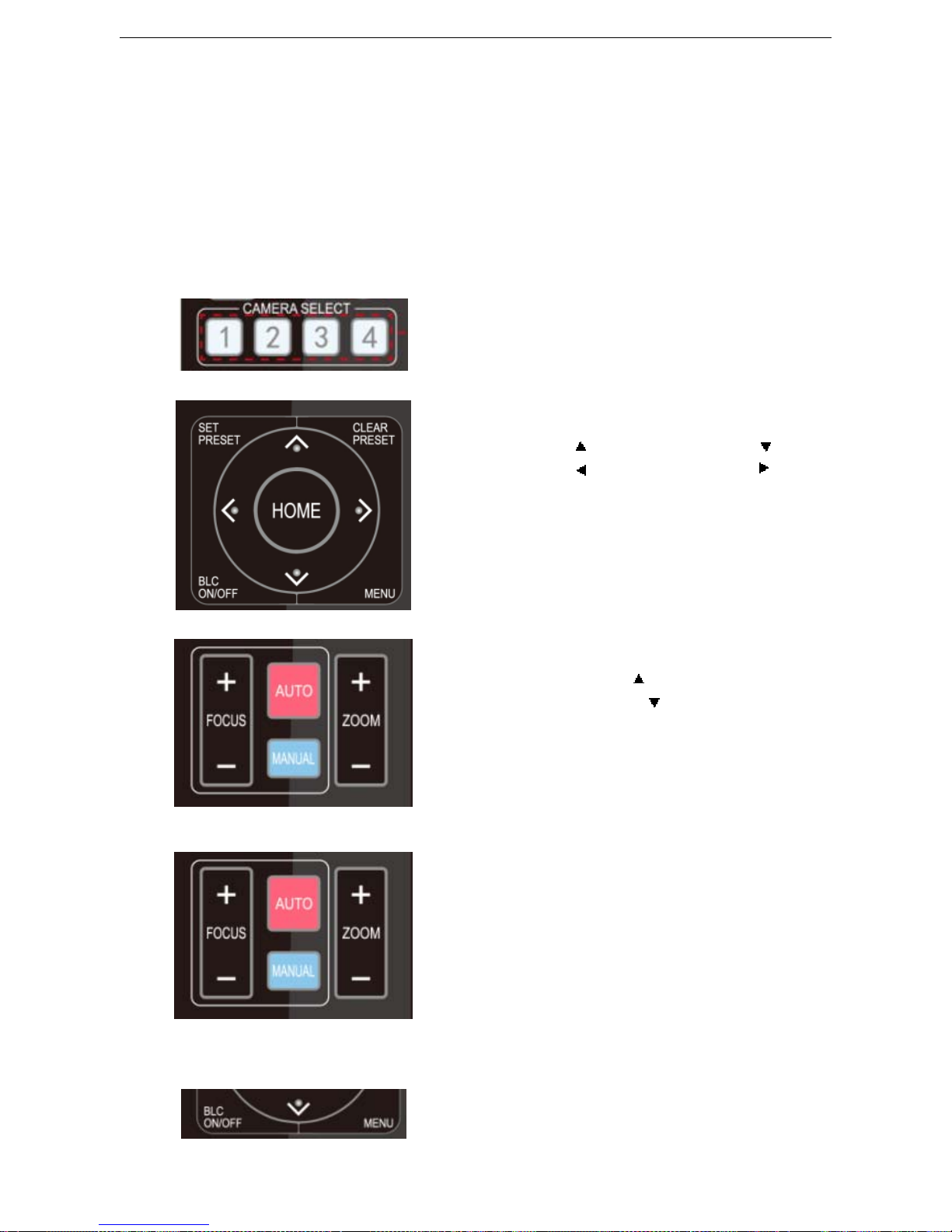
16
3.2.2 Applications
Finishing initialization, it can receive and execute the IR commands. Press the remote controller button, the indicator
light is flashing; release the button, the indicator light stops flashing. Users can control the pan/tilt/zoom, setting and
running preset positions via the IR remote controller.
Key Instruction:
1. In this instruction, “press the key” means a click rather than a long-press, and a special note will be given if a
long-press for more than one second is required.
2. When a key-combination is required, do it in sequence. For example,“ 【 *】+【#】+【F1】”means press“【*】”first and
then press“【#】” and last press“【F1】”.
1) Camera Selection
Select the camera address to control.
2) Pan/Tilt Control
Up: press Down: press
Left: press Right: press
Back to middle position: press“【HOME】”
Press and hold the up/down/left/right key,the pan/tilt will
keep running, from slow to fast, until it runs to the endpoint;
the pan/tilt running stops as soon as the key is released.
3) Zoom Control
ZOOM IN: press “ZOOM “key
ZOOM OUT: press “ZOOM
”key
Press and hold the key, the camera will keep zooming in or
zooming out and stops as soon as the key is released.
4) Focus Control
Focus(near):Press“【focus+】” key (Valid only in manual
focus mode)
Focus(far):Press“【focus-】”key (Validonly in manual focus
mode)
Auto Focus: Support
Manual Focus: Support
Press and hold the key, the action of focus will keep
continue and stops as soon as the key is released.
5) BLC Setting
BLC ON / OFF: support

17
6) Presets Setting, Running, Clearing
1. Preset setting: to set a preset position, the users should
press the “ 【 SET PRESET】 ” key first and then press the
number key 0-9 to set a relative preset,
Note: 10 preset positions in total are available by
remote controller.
2. Preset Running: Press a number key 0-9 directly to run
arelativepreset.
Note: Action in vain if a relative preset position is not
existed.
3. Preset clearing : to clear a preset position, the user can
press the “【CLEAR PRESET】”key first and then press the
number key 0-9 to clear the relative preset;
Note : press the“ 【 # 】 ” key three times continually to
cancel all the presets.
7) Camera Remote Controller Address Setting
【*】+【#】+【F1】:Camera Address No.1
【*】+【#】+【F2】:Camera Address No. 2
【*】+【#】+【F3】:Camera Address No. 3
【*】+【#】+【F4】:Camera Address No. 4
3.3 MENU SETTING
3.3.1 Main Menu
In normal working mode, press 【MENU】key to display the menu, using scroll arrow to point at or highlight the selected
items.
MENU
===============
Language English
(Setup)
(Camera)
(P/T/Z)
(VideoFormat)
(Version)
(Restore Default)
[↑↓]Select [ ←→]Change
Value
LANGUAGE: Language setting, Chinese / English
SETUP: System setting
CAMERA OPTION: Camera setting

18
PTZ OPTION: Pan tilt setting
VERSON: camera version setting
Restore Default: Reset setting
[↑↓] Select: for selecting menu
[←→] Change Value: for modify parameters
[MENU] Back: Press [MENU] to return
[Home] OK: Press [Home] to confirm
3.3.2 System Setting
Move the pointer to the (Setup) in the Main Menu, click the【HOME】key and enter into the (System Setting) as shown
below,
SETUP
===============
Protocol Auto
ViscaAddress 1
ViscaAddress Fix OFF
PELCO-PAddress 1
PELCO-D Address 0
Baudrate 9600
[↑↓]Select [←→]Change
Value
PROTOCOL: VISCA/Pelco-P/Pelco-D/Auto
Visca ADDR: VISCA=1~7 Pelco-P=1~255 Pelco-D = 1~255
Baud rate: 2400/4800/9600/115200
Visca Address Fix: On/Off
3.3.3 Camera Setting
Move the pointer to the (CAMERA) in the Main Menu, click the【HOME】key and enter the (CAMERA) as follow,
CAMERA
===============
(Exposure)
(Color)
(Image)
(Focus)
(Noise Reduction)
[↑↓]Select [←→]Change
Value
EXPOSURE: Enter into Exposure setting
COLOR: Enter into color setting
Image: Enter into image setting
Focus: Enter into focus setting
Noise Reduction: Enter into noise reduction

19
1) EXPOSURE SETTING
Move the pointer to the (EXPOSURE) in the Main Menu, click the【HOME】and enter the (EXPOSURE SET) as follow,
EXPOSURE
===============
Mode Auto
EV OFF
BLC OFF
Anti-Flicker 50Hz
Gain Limit 3
WDR 5
[↑↓]Select [←→]Change
Value
Mode : Auto, Manual, Shutter priority, Iris priority and Brightness priority.
EV : On/Off (only available in auto mode)
Compensation Level: -7~7 (only available in auto mode when EV is ON)
BLC: ON/OFF for options (only available in auto mode)
Anti-Flicker: OFF/50Hz/60Hz for options (only available in Auto/Iris priority/Brightness priority modes)
Gain Limit: 0~15(only available in Auto/ Iris priority /Brightness priority mode)
WDR: Off,1~8
Shutter
Priority:1/25,1/30,1/50,1/60,1/90,1/100,1/120,1/180,1/250,1/350,1/500,1/1000,1/2000,1/3000,1/4000,1/6000,1/10000(only
available in Manual and Shutter priority mode)
IRIS Priority:OFF,F11.0,F9.6,F8.0,F6.8,F5.6,F4.8,F4.0,F3.4,F2.8,F2.4,F2.0,F1.8(only available in Manual and Iris priority
mode)
Brightness: 0~23 (only available in Brightness priority mode)
2) COLOR SETTING
Move the pointer to the (COLOR) in the Main Menu, click the【HOME】and enter the (COLOR SET) as follow,
COLOR
===============
WB Mode Auto
Saturation 80%
Hue 7
AWB Sensitivity High
Color style Default
Color temp Low
[ ↑↓]Select [ ←→]Change
Value
WB Mode:Auto,3000K,4000K,5000K,6500K,Manual,OnePush

20
Red Gain: 0~255(only available in Manual mode)
Blue Gain: 0~255(only available in Manual mode)
Saturation: 60%,70%,80%,90%,100%,110%,120%,130%
Hue:0~14
AWB Sensitivity: high/middle/low
Color Style: Default, style1~4.
Color Temp: high/middle/low
3) IMAGE
Move the pointer to the (IMAGE) in the Menu, click the【HOME】and enter the (IMAGE) as follow,
IMAGE
===============
Brightness 6
Contrast 8
Sharpness 7
Flip-H OFF
Flip-V OFF
B&W-Mode Color
Gamma Default
DZoom OFF
DCI Close
[↑↓]Select [←→]Change
Value
Brightness: 0~14
Contrast: 0~14
Sharpness: 0~15
Flip-H: On/Off
Flip-V: On/Off
B&W Mode: color, black/white
Gamma: default, 0.47, 0.50, 0.52, 0.55
DZoom: digital zoom options: On/Off
DCI: Dynamic Contrast:Off,1~8
4) FOCUS
Move the pointer to the (FOCUS) in the Menu, click the【HOME】and enter the (FOCUS) as follow,
FOCUS
================
Focus Mode Auto
AF-Zone Center
AF-Sensitivity Low
[↑↓]Select [←→]Change
Value
Focus Mode: Auto, manual
AF-Zone: Up, middle, down
AF-Sensitivity: High, middle, low
5) NOISE REDUCTION
Move the pointer to the (NOISE REDUCTION) in the Menu, click the【 HOME】 and enter the (NOISE REDUCTION) as

21
follow,
NOISE REDUCTION
================
NR-2D Auto
NR-3D 3
Dynamic Hot Pixel OFF
[↑↓]Select [←→]Change
Value
2D Noise Reduction: Auto, close, 1~7
3D Noise Reduction: Close, 1~8
Dynamic Hot Pixel:Close,1~5
3.3.4 P/T/Z
Move the pointer to the (P/T/Z) in the Main Menu, click the【HOME】and enter the (P/T/Z) as follow,
P/T/Z
===============
Depth of field ON
Zoom speed 8
Image Freezing OFF
Acc Curve Slow
[↑↓]Select [←→]Change
Value
Depth of Field: Only effective for remote controller, On/ Off;
When zoom in, the PT control speed by remoter will become slow),
Zoom Speed: Set the zoom speed for remote controller,1~8
Image Freezing: On/Off
Accelerating Curve: Fast/slow
3.3.5 Video Format
Move the pointer to the (Video Format) in the Menu, click the【HOME】and enter the (Video Format) as follow,

22
VIDEO FORMAT
===============
1080P60 1080P50
1080I60 1080I50
1080P30 1080P25
720P60 720P50
720P30 720P25
1080P59.94 1080I59.94
1080P29.97 720P59.94
720P29.97
[ ↑↓]Select
[Menu]Back
Note: 1. S: 1080P60 Downward Compatibility; M: 1080P30 Downward Compatibility
2. Exit menu after modifying parameter to save it after powered off
3.3.6 Version
Move the pointer to the (VERSION) in the Main Menu, click the【HOME】and enter the (VERSION) as follow,
VERSION
================
MCU Version 2.0.0.15 2015-12-18
Camera Version 2.0.0.13 2015-12-18
AF Version 2.0.0.6 2015-12-11
Lens 12X(20X)
[Menu]Back
MCU Version: Display MCU version information
Camera Version: Display camera version information
AF Version: Display the focus version information
Lens: Display the lens zoom
3.3.7 Restore Default
Move the pointer to the (RESTORE DEFAULT) in the Main Menu, click the【HOME 】and enter the (RESTORE DEFAULT)
as follow,
RESTORE DEFAULT
=================
Restore Default? NO
[↑↓]Select [←→]Change
Value
Restore default: options: yes/no; after restoring default, the video format won’t be restored.
Note: If the address of former remoter is not 1 but another one from 2,3,4,the corresponding camera address will
restore to 1 when all parameters or system parameters are restored. User should change the remoter address to
be1(pressNo.1accordingtothecamerasotogetnormaloperation)

23
4. Network Connection
4.1 Connecting Mode
Direct connection: Connect the camera and computer by network connecting cable.
Internet connection mode: Connect the camera to Internet by Router or Switch and user can log in the device by
browser.
Note: Please do not put the power and network cable in places where can be easily touched to prevent video
quality lowered by unstable signal transmission due to poor contact of cables.
The computer must have the network segment where the camera IP address belongs to. The device will not be
accessible if without the segment. I.E. The camera default IP address is 192.168.5.163, then segment 5 must be added in
the computer. Specific steps are as below:
Firstly open the window of Local Area Connection Properties on computer, select the “Internet protocol version
4(TCP/IPv4)” as shown by picture on the left. Double click or click the property “Internet” protocol version 4 (TCP/IPv4)to
enter into the Internet Protocol Version 4(TCP/IPv4) Properties window, select “Advanced” to enter into the Advanced
TCP/IP Setting and add IP and subnet mask in the IP browser as picture shown below. Click the “Confirm” to finish the
adding of IP segment. User can add the corresponding network segment according to the revised IP address of the
camera.

24
Note: The IP address to be added cannot be same with that of other computers or devices. The existence of
this IP address needs to be verified before adding.
Click the “Start” and select “Operation” to input cmd as picture below to verify if the network segment has been successfully
added.

25
Click “OK” and open the DOS command window, input ping 192.168.5.26 and press Enter key, it will show message as
below: which means network segment adding is succeed.
User can also to verify network connection as steps above mentioned after the finish of camera self-check. If IP is default,
open DOS command window and input 192.168.5.163,then press Enter key. It will show message as below: which means
network connection is normal.

26
4.2 IE Log In
4.2.1 Web client
1) Web client Log In
Input the IP address 192.168.5.163 of the device in the address filed of browser and click Enter button to enter into Web
Client login page as below picture. User can login as administrator and normal user. If login as administrator (Default User
name/Password: admin), users can preview, playback, configuration and cancel in the Web Client; If login in as normal
user(Default User name/Password:user1 or user2),users can only preview, playback and cancel, no option for
configuration.
Note: Web access supported browsers: IE,360 browser and other conventional browser.
2)Download/Install Plug in
When first using IE browser to access the web conferencing camera, the login page will appear “Playback plug-in is not
installed, please download and install!”. Click on this message, download and install MRWebXinstall.exe, according to
information prompts.
After installing the plug, enter user name and password, click and Sign (initial default user name and password:
"admin", users can change the user name and password on their own after entering) into the Web client management
interface.
4.2.2 Preview
After successful login into the management interface, it enters the video preview interface. In the preview screen, users can
control PTZ, zoom, focus, video capture, sound, focus, full screen and set the preset position, run, delete and other
operations.
1) Login as administrator
User name, password, the default admin
PTZ control can be carried out, zoom, focus, video capture, sound, zoom, full screen and set the preset position, run, and
delete; you can preview, playback, configuration, log off.
2) Login as normal user
Default User name/password: user1 or user2
PTZ control can be carried out, zoom, focus, video capture, sound, zoom, full screen and set the preset position, un,and
delete; you can preview, playback and log off.
NOTE: There is no configuration right for normal user login.
4.2.3 Playback
1) Playback video files
First,please record,snapshot and save the file when previewing.Click "Playback" to enter recording file and picture files
playback page ,and then select the file "Video File" and click Search,and search out the video file,click Play to play the
video file.
2) Playback picture files
First,please record,snapshot and save the file when previewing.Click "Playback" to enter recording file and picture files
playback page ,and then select the file "Image File" and click Search,and search out the video file,click Play to play the
image file.
4.2.4 Configuration
Click Configuration to enter into the device parameters setting page
There are the following options: Local configuration,audio configuration,video configuration,network configuration,PTZ
configuration,internet access configuration,system configuration,detailed description see the following table.

27
Menu Explanation
Local configure
Including video preview mode,record video packing time,record video storage route settings
etc.
Audio configure
Including audio compressing format,sampling frequency,samplingprecision,compressing
code rate settings etc.
Video configure
Including video encoding,video parameters,character-overlapping,charactersize,video
output setting etc.
Network configure Including basic parameters,Ethernet,DNS,wireless network setting, GB28181 etc.
System configure
Including equipment property,system time,user management,version update,Reset,Reboot
device settings etc.
1) Local configuration
Video Preview Mode: user can choose real-time priority or fluency priority: The delay will be small when under real
time priority mode and fluency will be good when under fluency priority mode. Setting based on the user need (Default
value: real time normal (2),real time best (1),fluency normal (3),fluency good (4) and fluency best (5))
Recordingpackingtime(minute): Set recording video packing time (default is 10,range from 1~120 minutes)
Recording/Snapshot file storage route: Set local recording video/snapshot file storage route.(Default D:\MyIPCam\)
Click the Save button to make settings effective.
2) Audio Configuration
Switch: Choose to enable the audio or not.
Compressing format:Set audio compressing format and the device will reboot automatically after change (default
MP3,PCM,AAC optional)
Sampling frequency:Set sampling frequency and the device will reboot automatically after change (default
44100,16000,32000 and 48000 optional)
Sampling precision: Set sampling precision (default 16bits)
Compressing code rate: Set audio compressing code rate (default 64bits,32,48,96,128bits optional)
Note Click “SAVE”,it will remind”Enable has changed. Restart the device to take effect after the success of the
save.”,then please reboot the camera to make new setting effect.
4.2.5 Video configuration
1) Video encoding
Code stream:Stream: Different video output mode setting,use different streams. (Main stream,secondary stream)
Compression Format: Set the video compression format,save and reboot to take it effect (primary / secondary stream
default:H.264,H.265 optional)
Video Size: Set video image resolution,save and reboot to take it effect (main stream default 1920 * 1080 or 1280 * 720
optional; default secondary stream 640 * 320,320 * 180,1280 * 720,1920 * 1080 optional )
Stream Rate control:Set rate control mode,save and reboot to take it effect (Primary / secondary stream default variable
bit rate,fixed rate is for option).
Image Quality: Set the image quality,image quality can be changed only when rate control is variable bit rate,(main stream
defaulted is better,secondarystream default is not good,there are best,better,good,bad,worse,worst for options).
Rate (Kb / s): Set the video bit rate (main stream default 4096Kb / s,64-12288Kb / s optional; secondary stream default
1024Kb / s,64-10240Kb / s optional).
Frame rate (F / S): Set the video frame rate (primary / secondary stream default 25F / S,primary stream 5-60F/S
optional,secondary stream 5-30F / S optional ).
Key frame interval: Set the key frame interval (primary / secondary stream default 75F,primary / stream 1-300F optional.
secondary stream 1-150F optional).
Clickthe"Save"buttontodisplaythe"savedsuccessfully" message,then settings take effect.
2) Stream Release
Switch: To turn on/off the main / secondary stream.
Protocol: primary / secondary stream applies RTMP protocol.
Host Port: server port number (default 1935,0-65535 optional)
Host Address: server IP addresses (default 192.168.5.11)
Stream Name: choose a different stream name (live / av0,live / av1 optional).
User: Set the user name.
Password: Set the password.
Click on the "Save" button to display the "Save successful" message,then settings take effect.
Method of obtaining RTSP: rtsp: // device IP address: 554 / live / av0 (av0 main stream; av1 secondary stream)
3) Video Parameters
a,Focus: Focus mode,focus range,focus sensitivity can be set.
Focus Mode: set the focus mode (the default auto,manual optional)
Focus range: set the focus range (the default middle,the upper and lower optional)

28
Focus Sensitivity: Set the focus sensitivity (default is low,high,medium optional)
b,Exposure:Eexposure mode,exposure compensation,back light compensation,anti-flicker,gain limit,wide
dynamic,shutter speed,aperture value and brightness can be set.
Exposure Mode: Set the exposure mode (the default automatic,manual,shutter priority,aperture priority,Brightness priority
optional)
Exposure compensation: Exposure compensation setting is active when it is auto status (default is off).
Exposure compensation value: Set the exposure compensation value,valid when it is set for auto(default 0,-7 to 7
optional).
BLC: Set back light compensation,valid when it is auto status (default is off).
Anti-flicker: Set up anti-flicker mode,valid when status of automatic,aperture or brightness priority (default
50Hz,closed,60Hz optional).
Gain limit: set the gain limits,auto,active when it is status of aperture or brightness priority(default 3, 0-15 optional).
Dynamic range: set the dynamic range (default 5,0-8 optional).
Shutter speed: active when it is status of manual or shutter-priority (default 1/100,1/25、1/30、1/50、1/60、1/90、1/100、
1/120、1/180、1/250、1/350、1/500、1/1000、1/2000、1/3000、1/4000、1/6000、1/10000 optional).
Aperture value: Set the aperture value,active when it is status of manual or aperture-priority(default F1.8,closed, F11,
F9.6,F8.0,F6.8,F5.6,F4.8,F4.0,F3.4,F2 .8,F2.4,F2.0,F1.8 optional).
Brightness: Set the brightness value,active when it is a state of brightness priority (default 7,0-23 optional).
c,Color:White balance,saturation,color,white balance,sensitivity,color temperature,gain red and blue gain can be
set.
White balance modes: Set the white balance mode (the default
automatic,3000K,4000K,5000K,6500K,manual,One-push optional).Note: Click the “Correction” button when selected the
One-push white balance mode.
Saturation: Set the saturation (default 80%,60%,70%,80%,90%,100%,110%,120%,130%,optional).
Auto white balance Sensitivity: Sensitivity Auto white balance settings (default is low,high,medium optional).
Chroma: Set the chrome (default 7,0-14 optional).
Color Temperature:set color temperature(Default setting:High,with low,middle for options)
Red Gain: Set the red gain,effective when it is manual (default 255,0-255 optional).
Blue Gain: Sets the Blue gain,effective when it is manual (default 199,0-255 optional).
d,Image:Brightness,contrast,sharpness,black and white mode,the gamma curve,Horizontal Flip and Vertical Flip
can be set.
Brightness: Set the brightness (default 6,0-14 optional).
Contrast: set the contrast (default 8,0-14 optional).
Sharpness: Set the sharpness value (default 7
, 0-15 optional).
Black and white mode: Set black and white mode (default color,black/white optional ).
Gamma: Gamma value setting (default,0.45,0.50,0.52,0.55 optional).
Flip Horizontal: Set Flip Horizontal (default Off,On optional).
Flip Vertical: Set vertical flip (default Off,On optional).
e. Noise Reduction: 2D noise reduction,3D noise reduction and dynamic dead pixel correction available.
2D Noise Reduction: Set 2D noise reduction level (default Auto,1-7 and Off optional).
3D Noise Reduction: Set 3D noise reduction level (default 5,1-8 and Off optional).
Dynamic dead pixel correction: Set Dynamic dead pixel correction (default Off,1-8 optional).
Note: Click “Refresh”to make revision of any video parameters of a,b,c,d,e effective .
4) Character-Overlapping
Displaydateandtime:Set whether to display the time and date (default display).
Display Title: Set whether to display the title (default display).
Font Color of Time: Set font color of time and date (default white,black,yellow,red,blue optional).
Font Color of Title: Set font color of title (default white,black,yellow,red,blue optional).
Moving characters: Set the display position of moving date,time and title ,click on the "up,down,left,right"
buttons to move the corresponding character position.
Title Content: Set title content (default CAMERA1).
Time Content: Set time content (default 1970/01/10 05:36:00)
Click on the "Save" button and display the "Save successful" message,then valid
5)Character Size
Main stream character size: Set the character size of the display,the device will restart
automatically after changed and saved (default 24,24,16 optional)
Secondary stream character size: Set the character size of the display,the device will restart automatically after changed
and saved(default 16,24,16 optional)
Click on the "Save" button to display "Parameter saved successfully" message,set to take effect

29
6)Video output
Output Format: Set the video output format (default
1080P60,1080P50,1080P30,1080P25,1080I60,1080I50,720P60,720P50,720P30,720P25,1080P59.94,1080I59.94,1080P
29.97,720P59.94,720P29.97optional). Note: only ST and HD model have this item, U3 and U2 do not have.
Click on the "Save" button,it will be valid when display "Save successful".
7) USB subtitle
Display subtitles: Check the box (after checking, USB video output is displayed on the screen caption content)
Font color: Default white, black. Yellow.red.blue optional
Subtitle: Users can fill in their own
Ticker: according to the user demand, down, left and right to move the display position of subtitles
Note: only U3 and U2 model have this item, ST and HD do not have.
4.2.6 Network configuration
1) Network port
Data port: set the data port,the device will restart automatically after changed(default 3000,0-65535 optional).
Web Port: Set Web port,the device will restart automatically after changed (default is 80,0-65535 is optional).
Onvif Port: Set Onvif port,the device will restart automatically after changed(default 2000,0-65535 optional).
Soap Port: Set Soap port (default 1936,0-65535 optional).
RTMP Port: Set RTMP port (default 1935,0-65535 optional).
RTSP Port: Set RTSP port,the device will restart automatically after changed (default 554,0-65535 optional).
Visca Port: Set Visca port,the device will restart automatically after changed (default 3001,0-65535 optional).
Click on the "Save" button,it will be valid when display "Save successful".
RTMP access: RTMP: / / equipment IP address: 1935 / live/av0 (av0 main stream; av1 second stream)
2) Ethernet parameters
DHCP: Enable or disable obtain IP automatically can be set. Save changes and reboot the device to takes effect
( Default:OFF)
IP Address: Set the IP address,save changes and reboot the device to takes effect (default 192.168.5.163).Note: This IP
addressisthesamewiththeoneusedtologinWebpage.
Subnet Mask: Set the subnet mask (default 255.255.255.0).
Default Gateway: Set the default gateway (default 0.0.0.0).
Physical Address: Set the physical address (the parameter is read-only but can not be modified).
Click on the "Save" button,it will be valid when display "Save successful". (Note: Toprevent IP conflicts When modify ).
3) DNS parameters
Preferred DNS server: set the preferred DNS server. (Default 0.0.0.0).
Alternate DNS server: Alternate DNS server settings. (Default 0.0.0.0).
Click on the "Save" button,it will be valid when display "Save successful".
4) GB28181
Switch: set whether open GB28181,can check
Time Synchronization: whether synchronization time is set,you can check
Stream Type:stream type setting (the default main stream,secondary stream optional)
Sign effective time (in seconds): 3600 Range 5-65535
Heartbeat time (seconds): 60 Range 1-65535
Register ID: 34020000001320000001
Register User name: IPC
Register Password: 12345678
Equipment ownership: Users can add their own
Administrative regions: Users can add their own
Alarm Zone: Users can add their own
Equipment installation address: Users can add their own
Local SIP Port: 5060 Range 0-65535
GB28181 Server Address: IP address of the computer
Server SIP Port: 5060 Range 0-65535
Server ID: 34020000002000000001
Click on the "Save" button,it will be valid when display "Save successful".
4.2.7 System configuration
1) Device Properties
Device Name: Set the device name (the default Camera1,user can add their own).
Device ID: Set the device ID (default 1,Read-Only).
System Language: Set the system language (default Simplified Chinese,English optional).Need to re-login after modify and
save the setting.
Click on the "Save" button,it will be valid when display "Save successful".

30
2) System Time
Date Format: Set the date format (YYYY-MM-DD default That year - month - day,MM-DD-YYYYnamely Month - Day Year,DD-MM-YYYY date - month - year Optional).
Date separator: set the date separator (default '/','.','-' Optional).
Time Zone: Set the time zone (default East eight districts,other time zones optional).
Time Type: Set the time types (default 24 hours,optional 12 hours).
Time setting: Set time mode (to choose the computer time synchronization,NTP server time synchronization,or set
manually).
Computer Time: Set the computer synchronization valid.
Update interval: Set the NTP server automatic updated time interval.Valid after setting NTP server synchronization (default
one day,2-10 days Optional).
NTP server address or domain name: Set NTP server address or domain name (default time.nits.gov). Validafter setting
NTP server synchronization.
NTP Server Port: Sets the NTP server port (default 123).Valid after setting NTP server synchronization.
Set the time manually,Effective when set manually.
Click on the "Save" button,it will be valid when display "Save successful".
3) User Management
Select users: Set the user type (the default administrator,Common User 1,Common User 2 optional)
User name: set the user name (Select User Administrator default admin; select a common user1 default user1; to select a
common user 2 default user2; user can modify their own)
Password: Set a password(Select User Administrator default admin; select a common user1 default user1; to select a
common user 2 default user2; user can modify their own).
Password confirmation: Confirm the input passwords are the same or not.
Click on the "Save" button to display the "Save successfully" message,thenthesetis totakeeffect.
Note: Please note the case-sensitivity of the user name and password.
If login page by a common user’s name and password ,one does not have configuration privileges but can only operate to
preview,playback,logoff.
4) Version upgrade
MCU version V2.0.0.16 2015-12-18
Camera version V2.0.0.16 2015-12-18
Focus version V2.0.0.6 2015-12-11
Users only read the version information above which is consistent with the menu version but can not modify. Different types
of the machine has different information.
Update file:
Click "Browse ..." installation,to select the upgrade file in the pop-up window.
Click on the "Upgrade" button,the upgrade dialog will appear. the device will reboot automatically after update successfully.
(Note: make sure the power and network is keeping connected during the process.or the upgrade will fail)
Note: After the version upgrade is complete, you need to restore factory defaults; a, through web to restore the factory
default configuration; b, through the recovery menu; c, remote control shortcut * # 6;
Choose one of the above three ways. If chose a, the IP accounts, passwords also need to be restored to the default.
5) Restore factory setting
Click on pop-up "Restore Factory Defaults" button and choose “yes” or “no”,then the device will restart automatically and
restore factory setting .
6) Reboot
Click on the pop-up "Reboot" button and choose “yes” or “no”,then the device will restart a utomatically
4.2.8 Logout
Point "Logout" pop-up "Confirmation" dialog; select "Yes"or "No",choose “Yes” to exit the current page and return to the
user login interface again.
4.2.9 Wireless network
If the user's equipment has a wireless network module,Web page "Network Configuration" has "Wireless Network"
configuration page,the specific configuration is as follows:
1)Network settings
Wireless network
configuration:
Network interface enable: can check,to set the following items after checked.
DHCP:can check,if check,it can obtain IP automatically.
IP address:set wirelss WIFI IP(default 192.168.1.250,if checked DHCP,IPcould assigned
automatically)
Note:wireless IP address can not be in the same segment with wired IP address.

31
Subnet Mask: Set the wireless IP subnet mask (default255.255.255.0)
Default Gateway: Set the wireless IP default gateway (default 192.168.1.1)
SSID: The user can modify their own (the default test)
Encryption: can check,the password can be set after checked.
Password: can set password,password can be changed if only checked encryption.
Click on the "Save" button to display "Parameter saved successfully" message,set to take effect
Note: SSID and password should be filled in correctly,otherwise, if restarted after the powered off, the wireless WiFi
connection is not successful.
2)WiFi hot link
Click on the “search” button to search the WIFI hotspot.
Double-click the dialog box after searched user WIFI hotspot,and then input password to connect WIFI. It connected
successfully after shown “successful connect” window.
3)Wireless WiFi login page
If you do not check the above configuration DHCP (automatically obtain IP),then open the browser,enter the wireless
network IP address in the address bar (default 192.168.1.250),press Enter to log construction;If you checked DHCP,then
you obtain IP automatically,justlogin specific router or switch user interface settings to view the allocation of IP address.
5. Serial Communication Control
Under common working condition,the camera could be controlled through RS232/RS485
interface(VISCA),RS232C serial parameter are as follows:
Baud rate: 2400/4800/9600/115200 bits / sec; Start bit: 1; data bits: 8; Stop bit: 1; Parity: None.
After power on,the camera first go left,then back to the middle position.Self-test is finished after the zoom moved to the
farthest and then back to the nearest position. If the camera saved 0 preset before,it will be back to that position after
initialization.At this point,the user can control the camera by the serial commands.
5.1 VISCA protocol list
5.1.1 Camera return command
Ack/Completion Message
Command packet Note
AC
K
z0 41 FF Returned when the commandis accepted.
Completion z0 51 FF Returned when the command has been executed.
z = camera address + 8
Error Messages
Command packet Note
Syntax Error z0 60 02 FF
Returned when the command format is different or when a command
with illegal command parameters is accepted
Command Not Executable z0 61 41 FF
Returned when a command cannot be executed due to current
conditions. For example,when commands controlling the focus
manually are received during auto focus.
5.1.2 Camera control command
Command Function
Command packet
Note
AddressSet Broadcast 88 30 0p FF p:Address setting
IF_Clear Broadcast 88 01 00 01 FF I/F Clear
CommandCancel 8x 21 FF
CAM_Power
On 8x 01 04 00 02 FF
Power ON/OFF
Off 8x01040003FF

32
Command Function
Command packet
Note
CAM_Zoom
Stop 8x 01 04 07 00 FF
Tele(Standard) 8x01040702FF
Wide(Standard) 8x01040703FF
Tele(Variable) 8x 01 04 07 2p FF
p = 0(low) - F(high)
Wide(Variable) 8x 01 04 07 3p FF
Direct 8x 01 04 47 0p 0q 0r 0s FF pqrs: Zoom Position
CAM _Focus
Stop 8x 01 04 08 00 FF
Far(Standard) 8x01040802FF
Near(Standard) 8x01040803FF
Far(Variable) 8x 01 04 08 2p FF
p = 0(low) - F(high)
Near (Variable) 8x 01 04 08 3p FF
Direct 8x 01 04 48 0p 0q 0r 0s FF pqrs: Focus Position
AutoFocus 8x01043802FF
Manual Focus 8x01 04 38 03 FF
CAM _Zoom Focus Direct
8x 01 04 47 0p 0q 0r 0s
0t 0u 0v 0w FF
pqrs: Zoom Position
tuvw: Focus Position
CAM_WB
Auto
8x 01 04 35 00 FF
3000K 8x 01 04 35 01 FF
4000k 8x 01 04 35 02 FF
One Push mode
8x 01 04 35 03 FF
5000k 8x 01 04 35 04 FF
Manual
8x 01 04 35 05 FF
6500k 8x 01 04 35 06 FF
CAM _RGain
Reset 8x01040300FF
Manual Control of R GainUp 8x 01 04 03 02 FF
Down 8x 01 04 03 03 FF
Direct 8x 01 04 43 00 00 0p 0q FF pq: R Gain
CAM_ Bgain
Reset 8x01040400FF
Manual Control of B GainUp 8x 01 04 04 02 FF
Down 8x 01 04 04 03 FF
Direct 8x 01 04 44 00 00 0p 0q FF pq: B Gain
CAM_AE
Full Auto 8x 01 04 39 00 FF Automatic Exposure mode
Manual 8x 01 04 39 03 FF Manual Control mode
Shutter priority 8x 01 04 39 0A FF Shutter Priority Automatic Exposure mode
Iris priority 8x 01 04 39 0B FF IrisPriority Automatic Exposure mode
Bright 8x 01 04 39 0D FF Bright mode
CAM_Shutter
Reset 8x01040A00FF
Shutter SettingUp 8x 01 04 0A 02 FF
Down 8x 01 04 0A 03 FF
Direct 8x 01 04 4A 00 00 0p 0q FF pq: Shutter Position
CAM_Iris
Reset 8x01040B00FF
Iris SettingUp 8x 01 04 0B 02 FF
Down 8x 01 04 0B 03 FF
Direct 8x 01 04 4B 00 00 0p 0q FF pq: Iris Position
CAM_GainLimit GainLimit 8x01042C0pFF p:GainPositon
CAM_Bright
Reset 8x01040D00FF
Bright SettingUp 8x 01 04 0D 02 FF
Down 8x 01 04 0D 03 FF
Direct 8x 01 04 4D 00 00 0p 0q FF pq: Bright Positon

33
Command Function
Command packet
Note
CAM_ExpComp
On 8x 01 04 3E 02 FF
Exposure Compensation ON/OFF
Off 8x01043E03FF
Reset 8x01040E00FF
Exposure Compensation Amount SettingUp 8x 01 04 0E 02 FF
Down 8x 01 04 0E 03 FF
Direct 8x 01 04 4E 00 00 0p 0q FF pq: ExpComp Position
CAM_Back Light
On 8x 01 04 33 02 FF
Back Light Compensation
Off 8x01043303FF
CAM_WDRStrength
Reset 8x01042100FF
WDR Level SettingUp 8x 01 04 21 02 FF
Down 8x 01 04 21 03 FF
Direct 8x 01 04 51 00 00 00 0p FF p: WDR Level Positon
CAM_NR(2D
) 8x 01 04 53 0p FF P=0-7 0:OFF
CAM_NR(3D
) 8x 01 04 54 0p FF P=0-8 0:OFF
CAM_Gamma 8x01045B0pFF
p=0–4 0:Default 1:0.47 2:0.50
3:0.52 4:0.55
CAM_Flicker
OFF 8x01042300FF OFF
50HZ 8x 01 04 23 01 FF 50HZ
60HZ 8x 01 04 23 02 FF 60HZ
CAM_Aperture
Reset 8x01040200FF
Aperture ControlUp 8x 01 04 02 02 FF
Down 8x 01 04 02 03 FF
Direct 8x 01 04 42 00 00 0p 0q FF pq: Aperture Gain
CAM_Memory
Reset 8x01043F00pqFF
pq: Memory Number(=0 to 254)
Corresponds to 0 to 9 on the Remote
Commander
Set 8x01043F01pqFF
Recall 8x 01 04 3F 02 pq FF
CAM_LR_Reverse
On 8x 01 04 61 02 FF
Image Flip Horizontal ON/OFF
Off 8x01046103FF
CAM_PictureFlip
On 8x 01 04 66 02 FF
Image Flip Vertical ON/OFF
Off 8x01046603FF
CAM_ColorSaturatio
n
Direct 8x 01 04 49 00 00 00 0p FF
P=0-7
0:60% 1:70% 2:80% 3:90% 4:100%
5:110% 6:120% 7:130%
CAM_IDWrite 8x 01 04 22 0p 0q 0r 0s FF pqrs: Camera ID (=0000 to FFFF)
SYS_Menu
ON 8x 01 04 06 06 02 FF Turn on the menu screen
OFF 8x0104060603FF Turnoffthemenuscreen
IR_Receive
ON 8x 01 06 08 02 FF
IR(remote commander)receive On/Off
OFF 8x01060803FF
IR_ReceiveReturn
On 8x 01 7D 01 03 00 00 FF
IR(remote commander)receive message via the
VISCA communication ON/OFF
Off 8x017D01130000FF
CAM_SettingReset Reset 8x 01 04 A0 10 FF Reset Factory Setting
CAM_Brightness Direct 8x 01 04 A1 00 00 0p 0q FF pq: Brightness Position
CAM_Contrast Direct 8x 01 04 A2 00 00 0p 0q FF pq: Contrast Position
CAM_Flip
OFF 8x0104A400FF
Single Command For Video Flip
Flip-H 8x 01 04 A4 01 FF
Flip-V 8x 01 04 A4 02 FF
Flip-HV 8x0104A403FF
CAM_VideoSystem
Set camera video
system
8x 01 06 35 00 0p FF
P: 0~E Video format
0:1080P60 8:720P30
1:1080P50 9:720P25
2:1080i60 A
:
1080P59.94

34
Command Function
Command packet
Note
3:1080i50 B:1080i59.94
4:720P60 C:720P59.94
5:720P50 D:
1080P29.97
6:1080P30 E:720P29.97
7:1080P25
Pan_tiltDrive
Up 8x 01 06 01 VV WW 03 01 FF
VV: Pan speed 0x01 (low speed) to 0x18 (high
speed)
WW: Tilt speed 0x01 (low speed) to 0x14 (high
speed)
YYYY: Pan Position
ZZZZ: Tilt Position
Down 8x 01 06 01 VV WW 03 02 FF
Left 8x 01 06 01 VV WW 01 03 FF
Ri
g
ht 8x 01 06 01 VV WW 02 03 FF
U
p
left 8x 01 06 01 VV WW 01 01 FF
Upright 8x 01 06 01 VV WW 02 01 FF
DownLeft 8x01 06 01 VV WW 01 02 FF
DownRight 8x 01 06 01 VV WW 02 02 FF
Sto
p
8x 01 06 01 VV WW 03 03 FF
AbsolutePosition
8x 01 06 02 VV WW
0Y 0Y 0Y 0Y 0Z 0Z 0Z 0Z FF
RelativePosition
8x 01 06 03 VV WW
0Y 0Y 0Y 0Y 0Z 0Z 0Z 0Z FF
Home 8x 01 06 04 FF
Reset 8x010605FF
Pan-tiltLimitSet
Set
8x 01 06 07 00 0W
0Y 0Y 0Y 0Y 0Z 0Z 0Z 0Z FF
W:1 UpRight 0:DownLeft
YYYY: Pan Limit Position(TBD)
ZZZZ: Tilt Limit Position(TBD)
Clear
8x 01 06 07 01 0W
07 0F 0F 0F 07 0F 0F 0F FF
5.1.3,Inquiry command
Command Function Command packet Note
CAM_PowerInq 8x090400FF
y0 50 02 FF On
y0 50 03 FF Off(Standby)
CAM_ZoomPosInq 8x 09 04 47 FF y0 50 0p 0q 0
r
0s FF
p
qrs: ZoomPosition
CAM_FocusAFModeInq 8x 09 04 38 FF
y0 50 02 FF Auto Focus
y
0 50 03 FF Manual Focus
CAM
_
FocusPosIn
q
8x 09 04 48 FF
y
0500p0q0r0s FF
pq
rs: Focus Position
CAM_WBModeInq 8x090435FF
y0 50 00 FF Auto
y0 50 01 FF 3000
K
y0 50 02 FF 4000
K
y0 50 03 FF One Push Mode
y
0 50 04 FF 5000
K
y
05005FF Manual
y0 50 00 FF 6500
K
CAM_RGainInq 8x 09 04 43 FF y0 50 00 00 0p 0q FF
p
q: R Gain
CAM_BGainInq 8x 09 04 44 FF y0 50 00 00 0p 0q FF
p
q: B Gain
CAM_AEModeInq 8x090439FF
y0 50 00 FF Full Auto
y
05003FF Manual
y
0500AFF Shutte
r
p
riorit
y
y0 50 0B FF Irispriority
y0 50 0D FF Bright
CAM_ShutterPosInq 8x09044AFF y05000000p0qFF
p
q: ShutterPosition
CAM_IrisPosInq 8x09044BFF y05000000p0qFF
p
q: Iris Position
CAM
_
Gain LimitIn
q
8x 09 04 2C FF
y
0500pFF
p
: Gain Positon
CAM
_
BrightPosiIn
q
8x 09 04 4D FF
y
05000000p0qFF
pq
:Bright Position
CAM_ExpCompModeInq 8x 09 04 3E FF
y0 50 02 FF On
y0 50 03 FF Off
CAM
_Exp
CompPosIn
q
8x 09 04 4E FF
y
05000000p0qFF
pq
:ExpCompPosition
CAM_BacklightModeInq 8x 09 04 33 FF
y
05002FF On
y0 50 03 FF Off
CAM_WDRStrengthInq 8x 09 04 51 FF y0 50 00 00 00 0p FF
p
: WDR Strength
CAM_NRLevel(2D) Inq 8x 09 04 53 FF y0 50 0p FF P: 2DNRLevel
CAM_NRLevel(3D) Inq 8x 09 04 54 FF y0 50 0p FF P:3D NRLevel
CAM_FlickerModeInq 8x090455FF y0500pFF
p: Flicker Settings(0: OFF,1:
50Hz,2:60Hz)
CAM_ApertureInq 8x090442FF y05000000p0qFF
p
q: Aperture Gain
CAM_PictureEffectModeInq 8x090463FF y05000FF Off

35
y0 50 04 FF B&W
CAM_MemoryInq 8x09043FFF y0500pFF
p
: Memory number last operated.
SYS_MenuModeInq 8x 09 06 06 FF
y
05002FF On
y
05003FF Off
CAM_LR_ReverseInq 8x 09 04 61 FF
y0 50 02 FF On
y0 50 03 FF Off
CAM_PictureFlipInq 8x 09 04 66 FF
y0 50 02 FF On
y0 50 03 FF Off
CAM_ColorSaturationInq 8x 09 04 49 FF y0 50 00 00 00 0p FF
p:ColorGainsetting0h(60%)toEh
(130%)
CAM_IDInq 8x090422FF y0500pFF
p
: Gamma ID
IR_ReceiveInq 8x09 06 08 FF
y0 50 02 FF On
y
05003FF Off
IR_ReceiveReturn
y
0077D010400FF PowerON/OFF
y0 07 7D 01 04 07 FF Zoomtele/wide
y0 07 7D 01 04 38 FF AF ON/OFF
y0 07 7D 01 04 33 FF Camera
_
Backlight
y0 07 7D 01 04 3F FF Camera
_
Memery
y
0077D010601FF Pan_titleDrive
r
CAM_BrightnessIn
q
8x 09 04 A1 FF
y
05000000p0qFF
pq
:Brightness Position
CAM_ContrastInq 8x0904A2FF y05000000p0qFF
p
q: Contrast Position
CAM_FlipInq 8x0904A4FF
y0 50 00 FF Off
y0 50 01 FF Flip-H
y0 50 02 FF Flip-V
y
05003FF Flip-HV
CAM
_
GammaIn
q
8x 09 04 5B FF
y
0500pFF
p
: Gamma settin
g
CAM_VersionInq 8x 09 00 02 FF
y0 50 ab cd
mn pq rs tu vw FF
ab cd : vender ID ( 0220 )
mn pq : model ID ST ( 0950 )
U3(3950
)
rs tu : ARM Version
vw : reserve
VideoSystemInq 8x 09 06 23 FF y0 50 0p FF
P: 0~E Video format
0:1080P60 8:720P30
1:1080P50 9:720P25
2:1080i60
A:1080P59.94
3:1080i50
B:1080i59.94
4:720P60
C:720P59.94
5:720P50
D:1080P29.97
6:1080P30
E:720P29.97
7:1080P25
Pan-tiltMaxSpeedInq 8x090611FF y050wwzzFF
ww: Pan Max Speed zz: Tilt
Max Spee
d
Pan-tiltPosInq 8x 09 06 12 FF
y0 50 0w 0w 0w 0w
0z 0z 0z 0z FF
wwww:PanPosition zzzz:Tilt
Position
Note:[X] in the above table indicates the camera address to be operated,【y】=【x+8】.
5.2,Pelco-D protocol command list
Function Byte1 Byte2 Byte3 Byte4 Byte5 Byte6 Byte7
Up 0xFF Address 0x00 0x08 Pan Speed Tilt Speed SUM
Down 0xFF Address 0x00 0x10 Pan Speed Tilt Speed SUM
Left 0xFF Address 0x00 0x04 Pan Speed Tilt Speed SUM
Right 0xFF Address 0x00 0x02 Pan Speed Tilt Speed SUM
Upleft 0xFF Address 0x00 0x0C Pan Speed Tilt Speed SUM
Upright 0xFF Address 0x00 0x0A Pan Speed Tilt Speed SUM

36
DownLeft 0xFF Address 0x00 0x14 Pan Speed Tilt Speed SUM
DownRight 0xFF Address 0x00 0x12 Pan Speed Tilt Speed SUM
Zoom In 0xFF Address 0x00 0x20 0x00 0x00 SUM
Zoom Out 0xFF Address 0x00 0x40 0x00 0x00 SUM
Focus Far 0xFF Address 0x00 0x80 0x00 0x00 SUM
Focus Near 0xFF Address 0x01 0x00 0x00 0x00 SUM
Set Preset 0xFF Address 0x00 0x03 0x00 Preset ID SUM
Clear Preset 0xFF Address 0x00 0x05 0x00 Preset ID SUM
Call Preset 0xFF Address 0x00 0x07 0x00 Preset ID SUM
Query Pan Position 0xFF Address 0x00 0x51 0x00 0x00 SUM
Query Pan Position
Response
0xFF Address 0x00 0x59
Value High
Byte
Value Low
Byte
SUM
Query Tilt Position 0xFF Address 0x00 0x53 0x00 0x00 SUM
Query Tilt Position
Response
0xFF Address 0x00 0x5B
Value High
Byte
Value Low
Byte
SUM
Query Zoom Position 0xFF Address 0x00 0x55 0x00 0x00 SUM
Query Zoom Position
Response
0xFF Address 0x00 0x5D
Value High
Byte
Value Low
Byte
SUM
5.3 Pelco-P protocol command list
Function Byte1 Byte2 Byte3 Byte4 Byte5 Byte6 Byte7 Byte8
Up 0xA0 Address 0x00 0x08 Pan Speed Tilt Speed 0xAF XOR
Down 0xA0 Address 0x00 0x10 Pan Speed TiltSpeed 0xAF XOR
Left 0xA0 Address 0x00 0x04 Pan Speed TiltSpeed 0xAF XOR
Right 0xA0 Address 0x00 0x02 Pan Speed TiltSpeed 0xAF XOR
Upleft 0xA0 Address 0x00 0x0C Pan Speed Tilt Speed 0xAF XOR
Upright 0xA0 Address 0x00 0x0A Pan Speed Tilt Speed 0xAF XOR
DownLeft 0xA0 Address 0x00 0x14 Pan Speed Tilt Speed 0xAF XOR
DownRight 0xA0 Address 0x00 0x12 Pan Speed Tilt Speed 0xAF XOR
Zoom In 0xA0 Address 0x00 0x20 0x00 0x00 0xAF XOR
Zoom Out 0xA0 Address 0x00 0x40 0x00 0x00 0xAF XOR
Focus Far 0xA0 Address 0x01 0x00 0x00 0x00 0xAF XOR
Focus Near 0xA0 Address 0x02 0x00 0x00 0x00 0xAF XOR
Set Preset 0xA0 Address 0x00 0x03 0x00 Preset ID 0xAF XOR
Clear Preset 0xA0 Address 0x00 0x05 0x00 Preset ID 0xAF XOR
Call Preset 0xA0 Address 0x00 0x07 0x00 Preset ID 0xAF XOR
Query Pan Position 0xA0 Address 0x00 0x51 0x00 0x00 0xAF XOR
Query Pan Position
Response
0xA0 Address 0x00 0x59 Value High Byte Value Low Byte 0xAF XOR
Query Tilt Position 0xA0 Address 0x00 0x53 0x00 0x00 0xAF XOR
Query Tilt Position
Response
0xA0 Address 0x00 0x5B Value High Byte Value Low Byte 0xAF XOR
Query Zoom Position 0xA0 Address 0x00 0x55 0x00 0x00 0xAF XOR

37
Query Zoom Position
Response
0xA0 Address 0x00 0x5D Value High Byte Value Low Byte 0xAF XOR
6. Camera Maintenance and Troubleshooting
6.1 Camera Maintenance
1)If camera is not used for long time,please turn off power adapter switch and AC plug.
2)Usesoftclothortissuetocleanthecameracover.
3)Use soft cloth to clean the lens; Use neuter cleanser if bad smeared. No use strong or corrosive cleanser or corrosive
cleanser avoiding scuffing.
6.2 Troubleshooting
1) No video output
—— a,Check whether the camera power supply is connected,the voltage is normal,the power indicator is lit.
b,Whether the machine could do self-inspection after restarted.
c,Check whether the bottom of the DIP switch is the normal operating mode (see Table 2.2 and Table 2.3)
d,Check whether the video output cable or video display is normal
2) No image sometimes
——a,Check whether the video output cable or video display is normal
3) Image dithering when zoom-in or zoom-out
——a,Check whether the camera installation position is solid
b,Whether there is shaking machine or objects around the camera
4) Remote controller can not work
——a,Remote control address is set to 1 (if the machine is set back to the factory defaults,remote control addresses
need to be back to 1 too)
b,Check whether the battery is installed on the remote controller or low .
c,Check the camera working mode is the normal operating mode (see Table 2.2 and Table 2.3)
d,Check the menu whether is closed,camera control through remote controller is only available after exiting the menu.If
video output from LAN,menu will not be displayed,menu will automatically exists 30s later,then it can be controlled by
remote controller.
5) Serial port can not work.
——a,Check whether the camera serial device protocol,baud rate,address is consistent
b,Check whether the control cable is connected properly
c,Check whether the camera working mode is the normal operating mode (see Table 2.2 and Table 2.3)
6) Web pages can not log in
——a,Check whether the camera is showing normally.
b,Check whether the network cable is connected properly(Ethernet port yellow light flashes to indicate normal network
cable connection)
c,Check whether your computer is added the segment and the segment is consistent with the IP address of the camera
d,Click "Start" and select "Run" and then type “cmd” in the computer;Click "OK" then turn on a DOS command window
to enter ping 192.168.5.163. Press the Enter key to appear message as follows: Description network connection is normal

38

39
Copyright Notice:
All the contents of this manual and the copyright ownership belong to the company. Without the approval of the
Company,no one can imitate,copy,reproduceor translate arbitrarily.This manual does not have any form of
warranty,express or other imply. Specifications and information of this manual mentioned is just for informational
purposes,and the content will be updated at any time without notice.
Copyright can not be reproduced.
