Page 1
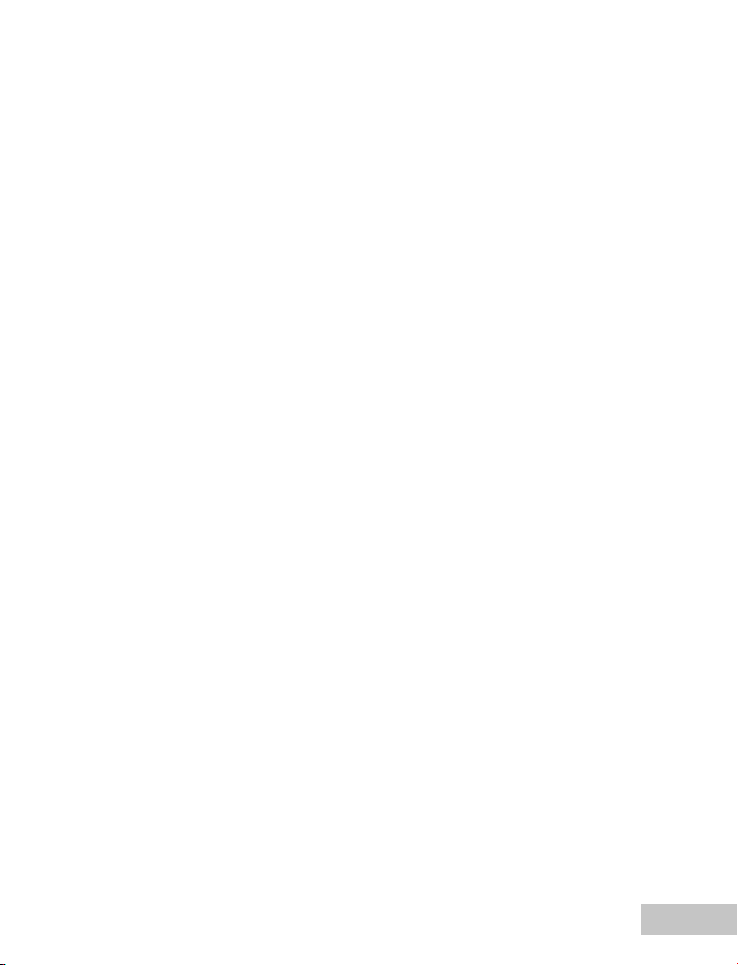
FCC STATEMENT
This device complies with Part 15 of the FCC Rules. Operation is subject to the
following two conditions:
(1) This device may not cause harmful interference, and
(2) This device must accept any interference received, including interference that
may cause undesired operation.
Note:
This equipment has been tested and found to comply with the limits for Class B digital
devices, pursuant to Part 15 of the FCC rules. These limits are designed to provide
reasonable protection against harmful interference in a residential installation.This
equipment generates uses and can radiate radio frequency energy and, if not
installed and used in accordance with the instructions, may cause harmful interference
to radio communications. However, there is no guarantee that interference will not
occur in a particular installation. If this equipment does cause harmful interference to
radio or television reception, which can be determined by turning the equipment off
and on, the user is encouraged to try to correct the interference by one or more of the
following measures:
Reorient or relocate the receiving antenna.
Increase the separation between the equipment and receiver.
Connect the equipment into an outlet on a circuit different from that to which the
receiver is connected.
Consult the dealer or an experienced radio/TV technician for help.
Use of shielded cable is required to comply with Class B limits in Subpart B of Part 15
of the FCC rules.
Do not make any changes or modifications to the equipment unless otherwise specified
in the manual. If such changes or modifications should be made, you could be
required to stop operation of the equipment.
EN-1
Page 2
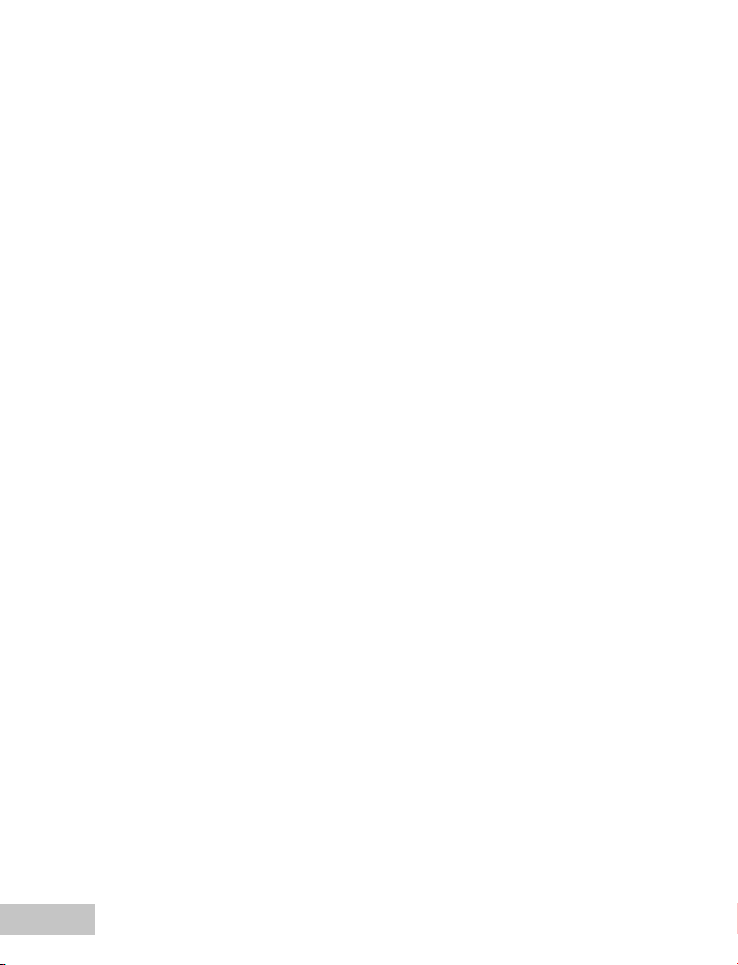
READ THIS FIRST
Trademark Information
Microsoft® and Windows
Pentium® is a registered trademark of Intel Corporation.
Macintosh is a trademark of Apple Computer, Inc.
TM
SD
is a trademark.
Photo Explorer and Photo Express are trademarks.
Other names and products may be trademarks or registered trademarks of their
respective owners.
Product Information
Product design and specifications are subject to change without notice. This
includes primary product specifications, software, software drivers, and user’s
manual. This User Manual is a general reference guide for the product.
The product and accessories that come with your digital camera may be different
from those described in this manual. This is due to the fact that different retailers
often specify slightly different product inclusions and accessories to suit their
market requirements, customer demographics, and geographical preferences.
Products very often vary between retailers especially with accessories such as
memory cards, cables, carrying cases/pouches, and language support. Occasionally
a retailer will specify a unique product color, appearance, and internal memory
capacity. Contact your dealer for precise product definition and included
accessories.
The illustrations in this manual are for the purpose of explanation and may differ
from the actual design of your digital camera.
The manufacturer assumes no liability for any errors or discrepancies in this user
manual.
®
are U.S. registered trademarks of Microsoft Corporation.
EN-2
Page 3
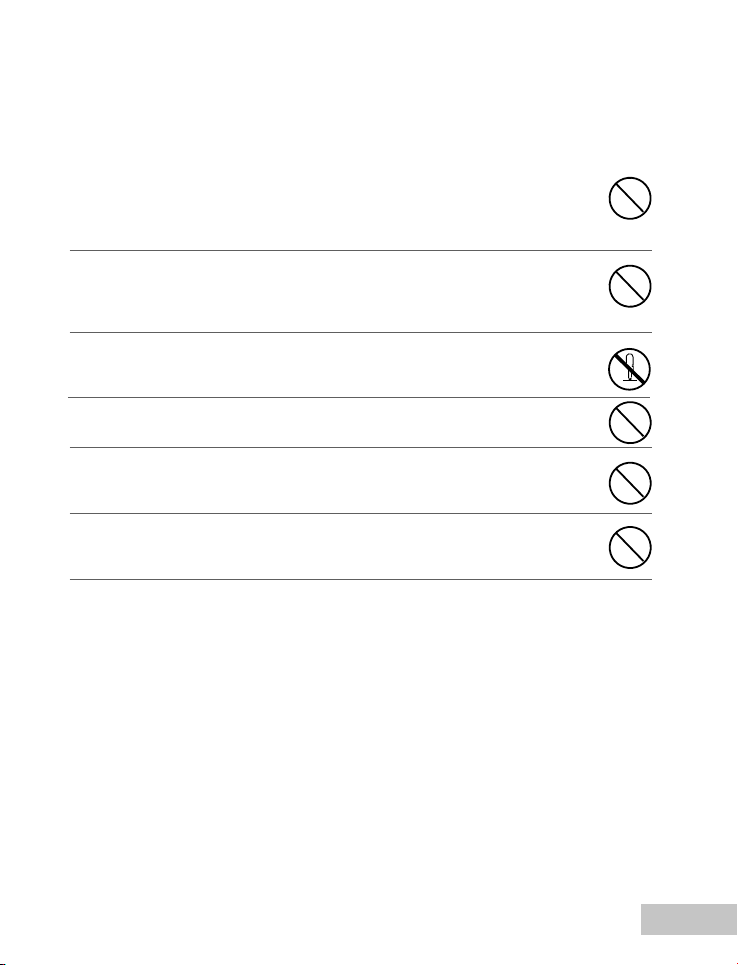
SAFETY INSTRUCTIONS
Read and understand all Warnings and Cautions before using this product.
Warnings
If foreign objects or water have entered the camera, turn the power OFF
and remove the batteries.
Continued use in this state might cause fire or electric shock. Consult the
store of purchase.
If the camera has fallen or its case has been damaged, turn the power
OFF and remove the batteries.
Continued use in this state might cause fire or electric shock. Consult the
store of purchase.
Do not disassemble, change or repair the camera.
This might cause fire or electric shock. For repair or internal inspection, ask
the store of purchase.
Do not place the camera on inclined or unstable surfaces.
This might cause the camera to fall or tilt over, causing injury.
Keep the batteries out of the reach of children.
Swallowing batteries might cause poisoning. If the battery is accidentally
swallowed, immediately consult a physician.
Do not use the camera while you are walking, driving or riding a
motorcycle.
This might cause you to fall over or result in traffic accident.
EN-3
Page 4
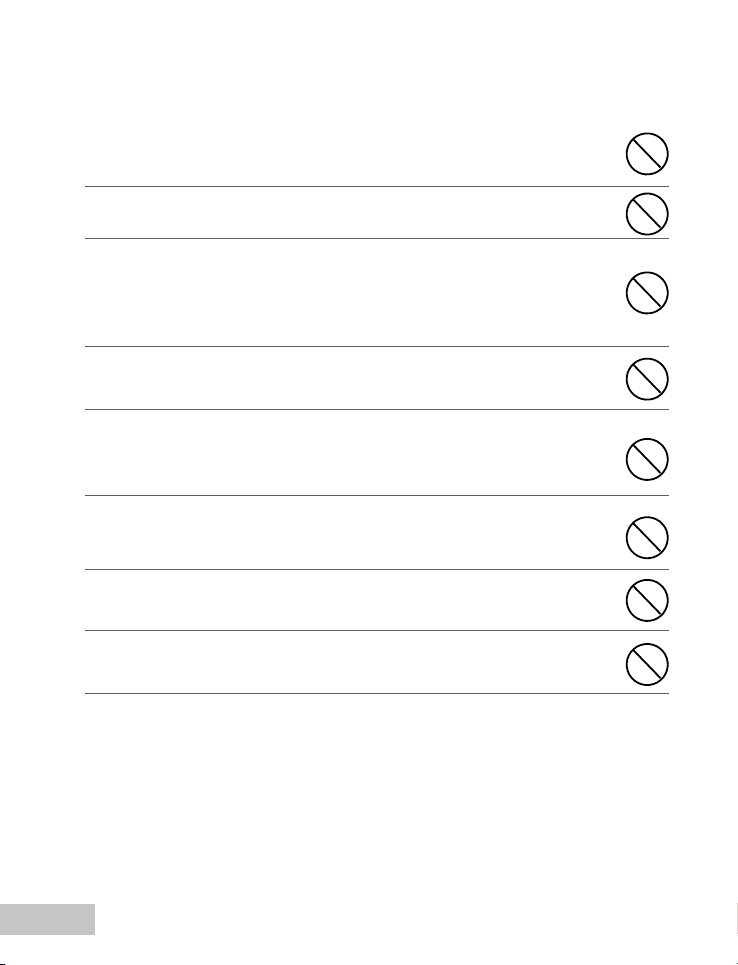
Cautions
Insert the batteries paying careful attention to the polarity (+ or –) of the
terminals.
Inserting the batteries with polarities inverted might cause fire and injury, or
damage to the surrounding areas due to the battery rupturing or leaking.
Do not fire the flash close to anyone’s eyes.
This might cause damage to the person’s eyesight.
Do not subject the LCD monitor to impact.
This might damage the glass on the screen or cause the internal fluid to
leak. If the internal fluid enters your eyes or comes into contact with your
body or clothes, rinse with fresh water. If the internal fluid has entered your
eyes, consult a physician to receive treatment.
A camera is a precision instrument. Avoid drops, impact or excessive
force when handling the camera.
This might cause damage to the camera.
Do not remove the battery immediately after a long period of continuous
use.
The battery becomes hot during use. Touching a hot battery might cause
burns.
Do not wrap the camera or place it in cloth or blankets.
This might cause heat to build up and deform the case, resulting in fire. Use
the camera in a well-ventilated place.
Do not leave the camera in places where the temperature may rise
significantly, such as inside a car.
This might adversely affect the case or the parts inside, resulting in fire.
Before you move the camera, disconnect cords and cables.
Failure to do this might damage cords and cables, resulting in fire and
electric shock.
EN-4
Page 5
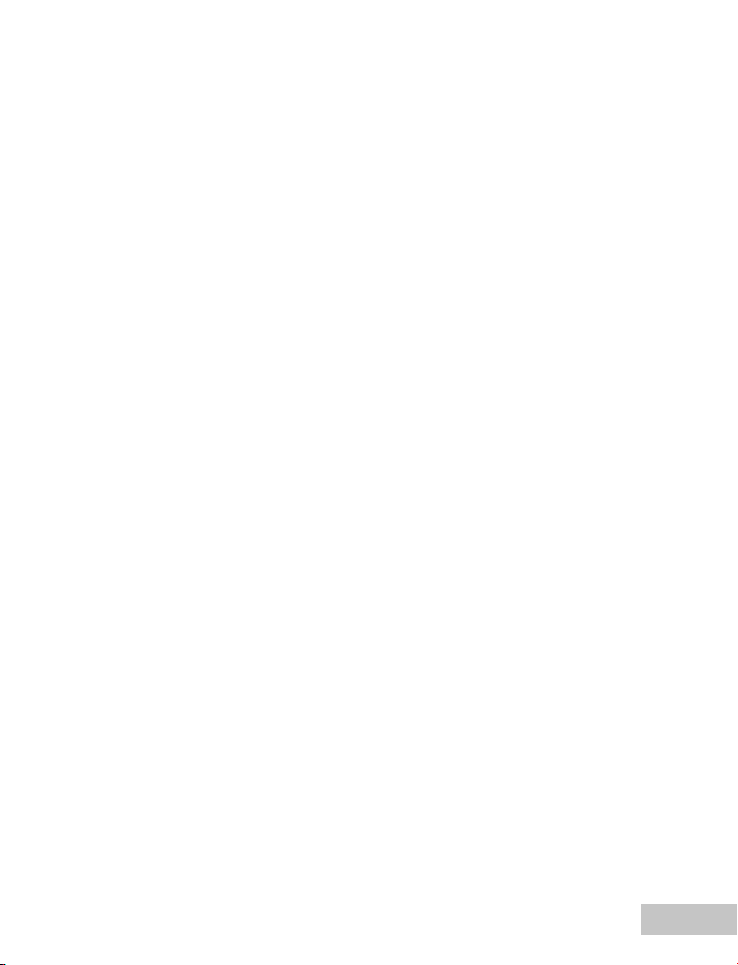
Notes on Battery Usage
Carefully read and strictly observe the Safety Instructions and the notes described
below:
Different battery types and surrounding temperatures may affect the battery
performance.
Avoid using batteries in extremely cold environments as low temperatures can
shorten the battery life and reduce camera performance.
The battery may feel warm after a long period of continuous use of the camera or
the flash. This is normal and not a malfunction.
The camera may feel warm after a long period of continuous use. This is normal
and not a malfunction.
If the camera is not to be used for a long period of time, remove the batteries from
the camera to prevent leakage or corrosion.
Never use batteries of different types (together) or mix old and new batteries.
Always keep the terminals clean.
Never use manganese batteries.
There is a risk of explosion if the batteries are replaced by an incorrect type.
Dispose of used batteries according to the instructions.
Notes on Waterproof Function
Do not place the camera directly on the sand at the beach or similar places.
The camera will sink if dropped in water, so be sure to attach the strap and slip the
strap over your wrist when using the camera in or near water.
The silicone O-ring (located on the inside of the waterproof door) must be perfectly
clean before each use. Refer to important O-ring case instructions in this manual.
Be sure to check that the waterproof door is securely locked before using the camera
in an environment where it is likely to get wet or dirty, such as underwater or at the
beach. Water, sand or dirt inside the camera may cause failure of the camera. Wipe
off any water or dirt with a dry cloth as soon as possible after using the camera.
Avoid opening the waterproof door at the beach or by the sea. Wait until the
camera is completely dry before changing the batteries or the SD memory card.
Avoid changing the batteries or card where the camera is likely to get wet or dirty,
and make sure that your hands are dry.
If the camera is very dirty or after it has been used in the sea, make sure that it is
turned off and the waterproof door is firmly closed before rinsing it under running tap
water or leaving it in a bowl of clean water for a short time (2 or 3 minutes)
Avoid getting sunscreen or suntan oil on the camera as it may cause discoloration
of the surface. If any oil gets on the camera, wash it off immediately with warm
water.
The waterproof function does not apply to the camera’s accessories.
EN-5
Page 6
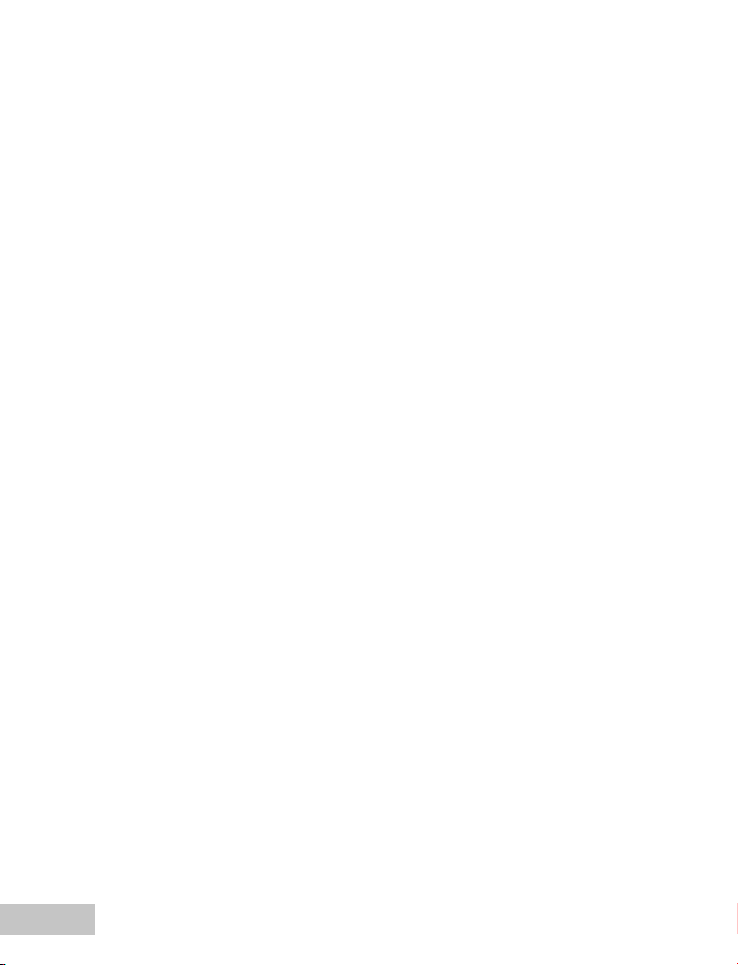
CONTENT
INTRODUCTION ........................................................................................................... 8
Package Contents ............................................................................................................. 9
GETTING TO KNOW YOUR CAMERA ....................................................................... 10
Front View .......................................................................................................................... 10
Rear View ........................................................................................................................... 11
LCD Monitor Information .................................................................................................... 12
PREPARING THE CAMERA ........................................................................................ 14
Installing the Batteries ...................................................................................................... 14
Inserting and Removing an SD Memory Card (Optional Accessory) ................................ 15
Attaching the Camera Strap .............................................................................................. 16
LED Indicators ................................................................................................................... 16
GETTING STARTED .................................................................................................... 17
Turning the Power On/Off .................................................................................................. 17
Choosing the Screen Language ........................................................................................ 17
Setting the Date and Time ................................................................................................. 18
Formatting an SD Memory Card or Internal Memory ......................................................... 19
PHOTOGRAPHY MODE .............................................................................................. 20
Shooting Images - The Basics .......................................................................................... 20
Setting Image Resolution and Quality ............................................................................... 20
Using the Zoom Function ................................................................................................... 21
Setting Focus .................................................................................................................... 21
Using the Flash .................................................................................................................. 22
Using the Self-Timer .......................................................................................................... 23
Adjusting the Exposure (EV Compensation) ..................................................................... 23
Setting White Balance ....................................................................................................... 24
Setting Manual White Balance .......................................................................................... 24
Scene Mode Selection ....................................................................................................... 26
PLAYBACK MODE - THE BASICS ............................................................................. 27
Viewing Images ..................................................................................................................27
Magnifying Images ............................................................................................................. 28
Thumbnail Display .............................................................................................................. 29
Slideshow Display .............................................................................................................. 30
VIDEO MODE ............................................................................................................... 31
Recording Video Clips ....................................................................................................... 31
Playing Back Video Clips .................................................................................................. . 31
EN-6
Page 7
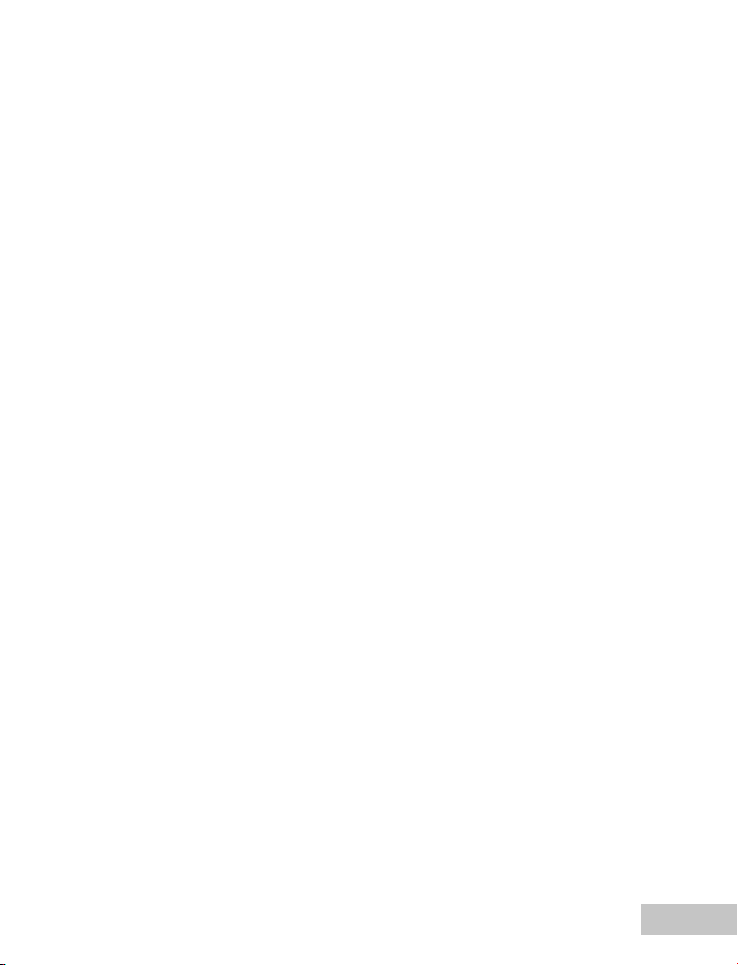
PLAYBACK MODE – ADVANCED FEATURES ......................................................... 32
Deleting Images/Video Clips .............................................................................................. 32
Protecting Images/Video Clips .......................................................................................... 33
Setting the DPOF ............................................................................................................... 34
Connecting to a PictBridge Compliant Printer ................................................................... 36
TAKING UNDERWATER PICTURES .......................................................................... 3 8
MUST DO for Underwater Use ........................................................................................... 38
How to Install and Remove O-ring ..................................................................................... 39
Maintaining a Waterproof Seal .......................................................................................... 40
Using and Cleaning the Camera Underwater ..................................................................... 41
Great Underwater Pictures Made Easy ............................................................................. 42
TRANSFERRING FILES FROM YOUR DIGITAL CAMERA TO COMPUTER .......... 43
Step 1: Connect the digital camera to your computer ...................................................... 43
Step 2: Download images or video clips ........................................................................... 44
EDITING SOFTWARE INSTALLATION ...................................................................... 45
Installing Photo Explorer ................................................................................................... 45
Installing Photo Express ................................................................................................... 45
USING THE DIGITAL CAMERA AS A PC CAMERA ................................................. 46
Step 1: Install the PC camera driver ................................................................................. 46
Step 2: Connect the digital camera to your computer ...................................................... 47
Step 3: Run your application software (i.e. Windows NetMeeting) .................................. 47
MENU OPTIONS .......................................................................................................... 4 8
Camera Menu ..................................................................................................................... 48
Video Menu ........................................................................................................................ 50
Playback Menu .................................................................................................................. 51
Setup Menu ........................................................................................................................ 52
SPECIFICATIONS ........................................................................................................ 53
TROUBLESHOOTING GUIDE ..................................................................................... 5 4
EN-7
Page 8
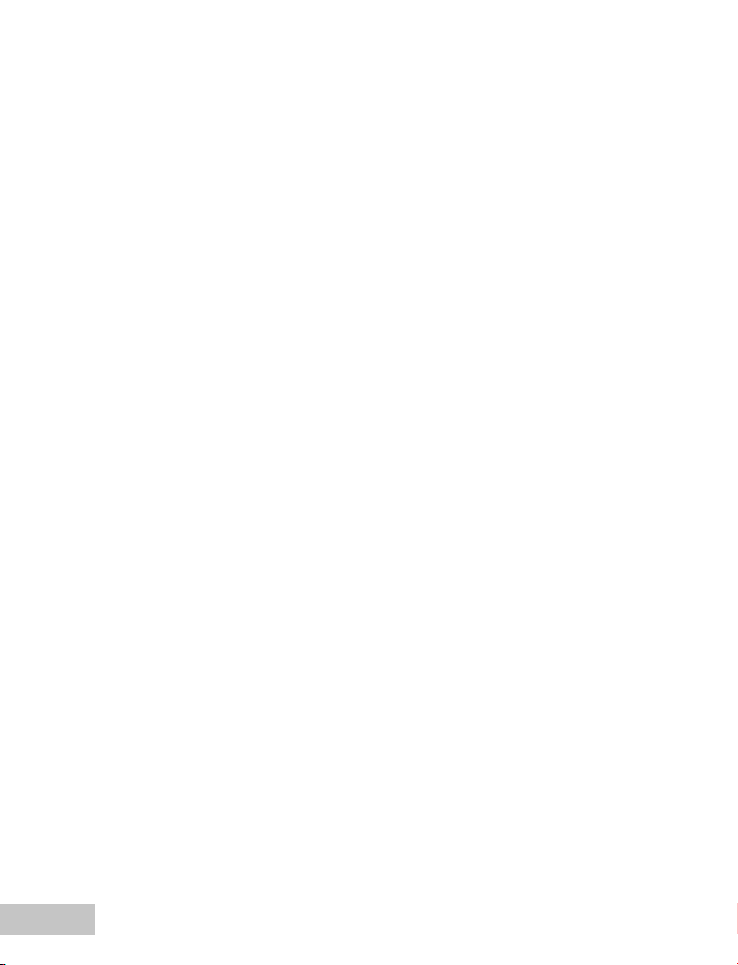
INTRODUCTION
Overview
Let the Land & Sea adventures begin with your new waterproof/shockproof digital
camera. Equipped with the latest digital technology, the camera is automatic and
easy to use. Here are some of the features that you will surely enjoy.
6.0 Megapixels
A high-resolution CCD sensor
provides 6.0 megapixels for high
image quality.
Auto flash
An auto flash sensor automatically
detects the shooting (lighting)
conditions and determines whether
the flash should be used.
2.0” LTPS color image LCD monitor
Digital zoom: 1x~4x
16MB internal (built-in) memory
(14MB available for image storage)
Images can be captured without
using a memory card.
Support for SD memory card for
memory expansion
You may expand the memory
capacity (up to 2GB) by using an
external mrmory card.
USB connection (USB 2.0
compliant)
Still images, video clips, or voice
recording files that you have
recorded can be downloaded to your
computer using the USB cable.
DPOF functionality
DPOF can be used to print your
images on a DPOF compatible printer
by simply inserting the memory card.
PictBridge support
You can connect the camera directly
to a printer that supports PictBridge
and perform image selection and
printing using the camera monitor
screen and controls.
Scene mode
You may select a previously set
recording mode for the following
situations: Auto, Sport, Night, Portrait,
Landscape, Backlight, Underwater,
Beach, Fireworks.
Provided editing software: Photo
Explorer / Photo Express
You can enhance and retouch your
images on your computer by using
the provided editing software.
EN-8
Page 9
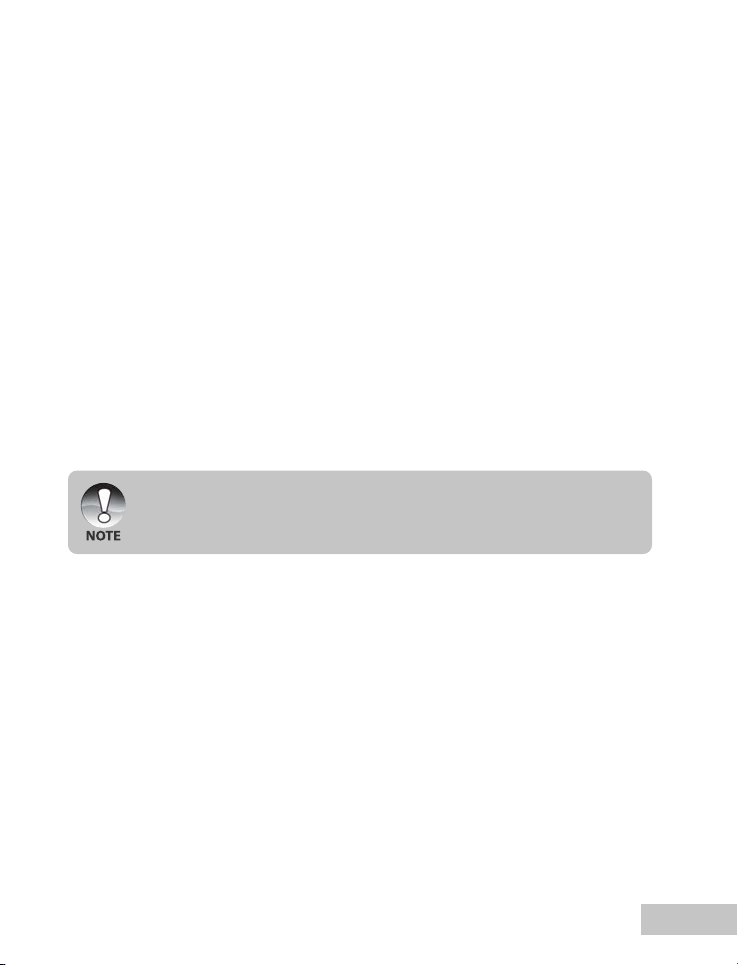
Package Contents
Carefully unpack your kit box and ensure that you have the following items. In the
event that any item is missing or if you find any mismatch or damage, promptly
contact your dealer.
Common Product Components:
Digital Camera
Camera Strap
Camera Pouch
2 x AA Alkaline batteries
Desiccant
Common (Optional) Accessories:
SD memory card
Accessories and components may vary by retailer.
User’s Manual
USB Cable
Software CD-ROM
Spare O-ring
EN-9
Page 10
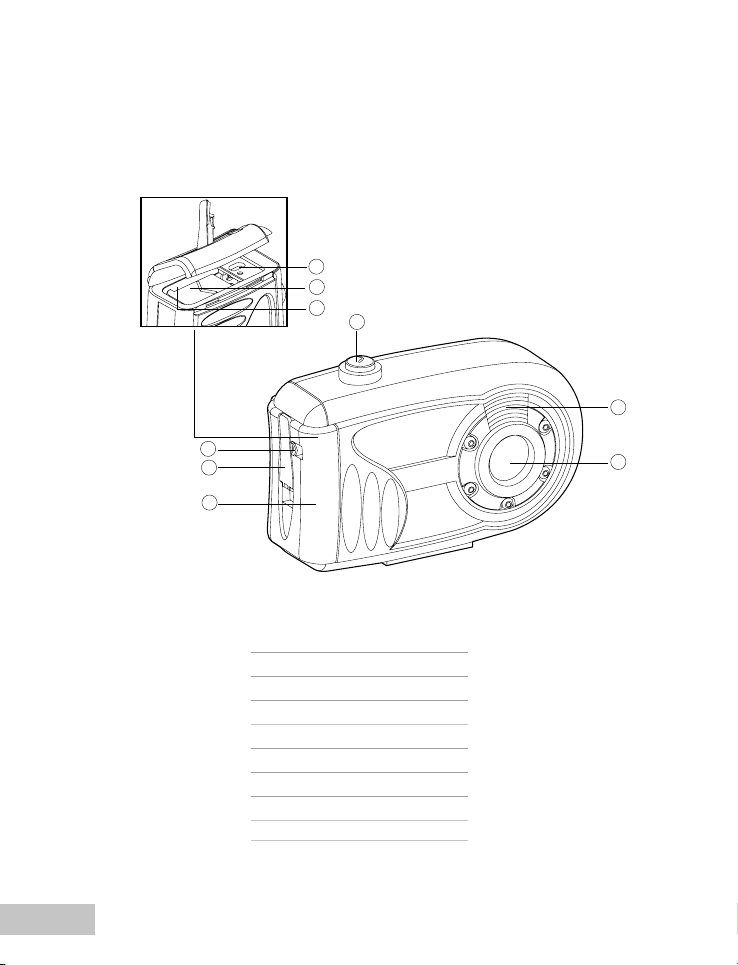
GETTING TO KNOW YOUR CAMERA
Front View
7
8
9
1
2
EN-10
6
5
4
1. Shutter button
2. Flash
3. Lens
4. Waterproof door
5. Latch
6. Latch lock
7. PC/USB terminal
8. Battery cover
9. SD memory card slot
3
Page 11
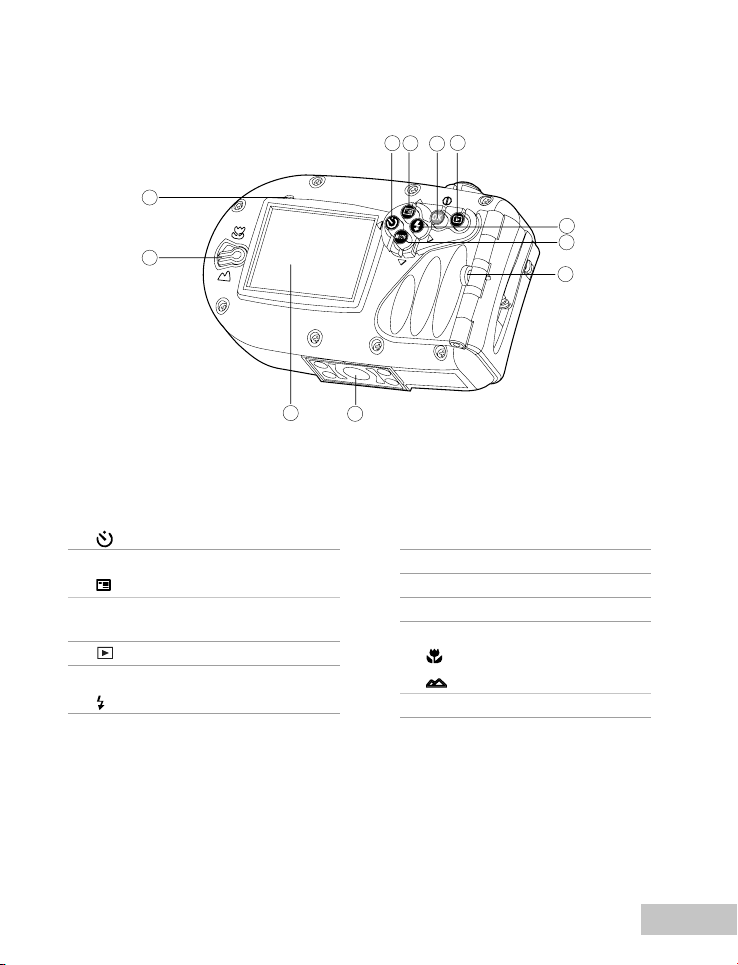
Rear View
11
10
1. W Arrow button (Left)
Self-timer button
2. S Arrow button (Up)
MENU button
3. OK button
Power switch / Digital zoom button
4. Playback button
5. X Arrow button (Right)
Flash button
1
9
8
4
2
3
5
6
7
6. T Arrow button (Down)
MODE button
7. Strap holder
8. Tripod socket
9. LCD monitor
10. Focus switch
Macro mode
Normal mode
11. Status LED
EN-11
Page 12
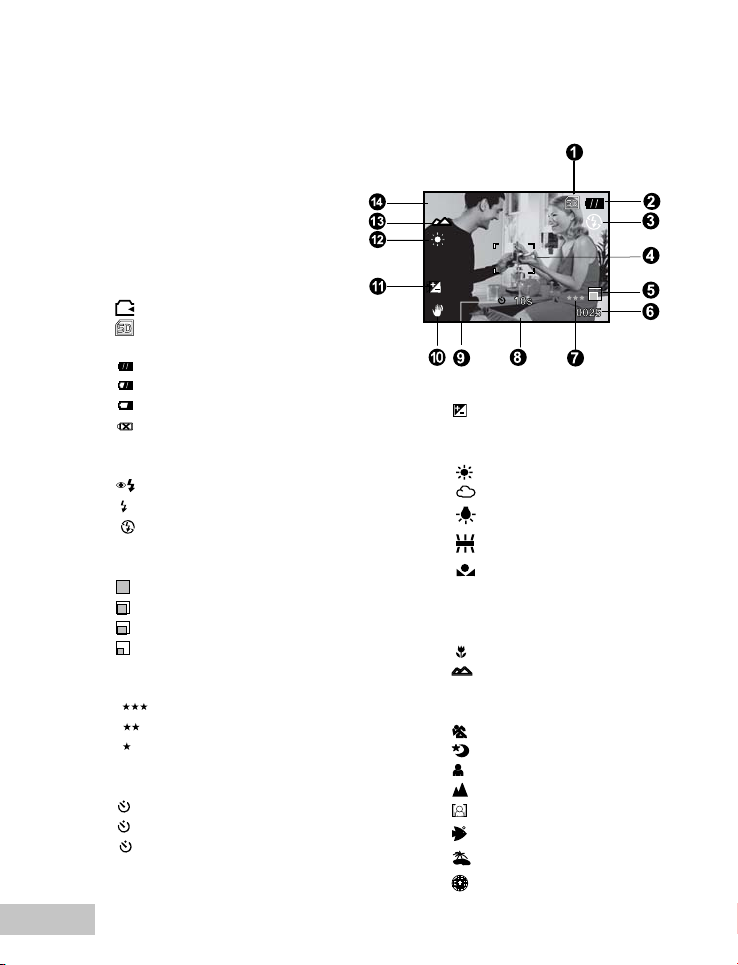
LCD Monitor Information
A
0.3
02/05/2006 08:03
Camera Mode
1. Internal memory/SD memory
card indicator
[ ] Status of internal memory
[ ] Status of SD memory card
2. Remaining battery status
[ ] Full battery power
[ ] Medium battery power
[ ] Low battery power
[ ] No battery power
3. Flash mode
[Blank] Auto
[ ] Red-eye Reduction
[ ] Forced Flash
[ ] Flash Off
4. Focus area
5. Image size
[ ] 2816 x 2112
[ ] 2272 x 1704
[ ] 1600 x 1200
[ ] 640 x 480
6. Possible number of shots
7. Quality
[ ] Fine
[ ] Standard
[ ] Economy
8. Date and time
9. Self-timer icon
[ 10s]10 sec.
[ 2s ] 2 sec.
[ 10+2s ] 10+2 sec.
10. Unsteady hold warning icon
EN-12
11. [ ] Exposure compensation
12. White balance
[Blank] Auto
[ ] Daylight
[ ] Cloudy
[ ] Tungsten
[ ] Fluorescent
[ ] Manual WB
[Less 15 Feet]
[Over 15 Feet]
13. Focus mode
[ ] Macro
[ ] Normal
14. Scene mode
[A] Auto
[ ] Sport
[ ] Night
[ ] Portrait
[ ] Landscape
[ ] Backlight
[ ] Underwater
[ ] Beach
[ ] Fireworks
Page 13
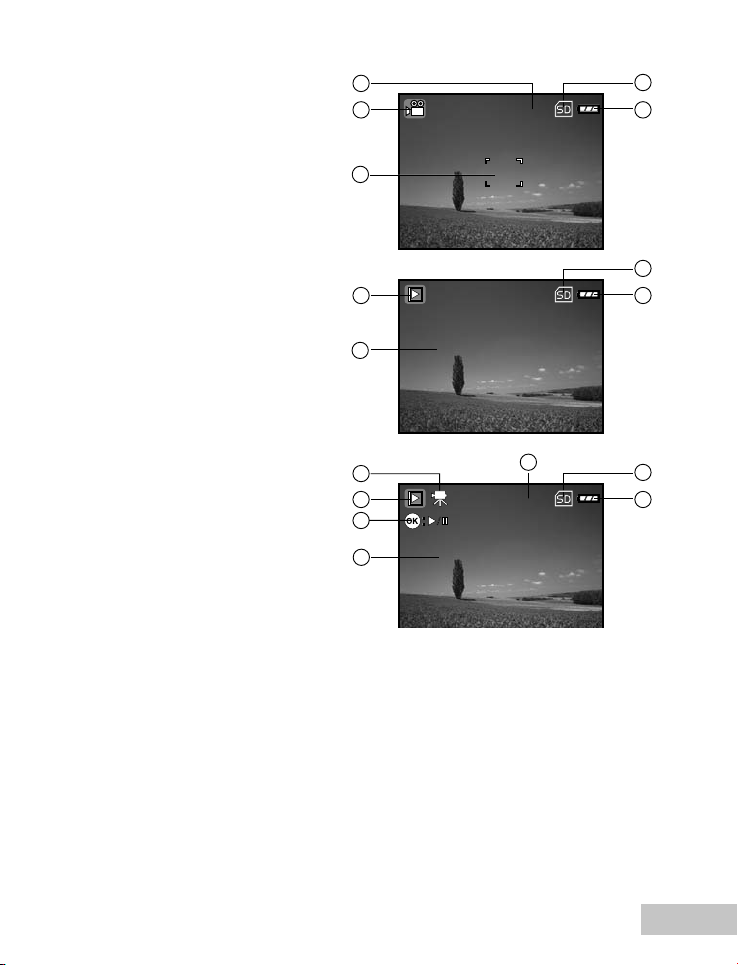
00:00:33
100-0001
Size
EV.
2006.02.10
2272 x 1704
0.3
10:26
0001
100-0002
Size
EV.
2006.02.10
320X240
0.3
09:34
0002
00:00:26
Video Mode
1. Video mode
2. Recordable movie time available
3. SD memory card indicator (if present)
4. Battery power indicator
5. Focus area
2
1
3
4
5
Image Playback
1. Playback mode
2. SD memory card indicator (if present)
3. Battery power indicator
4. Playback information
Video Playback
1. Playback mode
2. Video mode
3. Total recorded time
4. SD memory card indicator (if present)
5. Battery power indicator
6. Playback indicator
7. Playback information
2
1
3
4
2
3
1
4
5
6
7
EN-13
Page 14
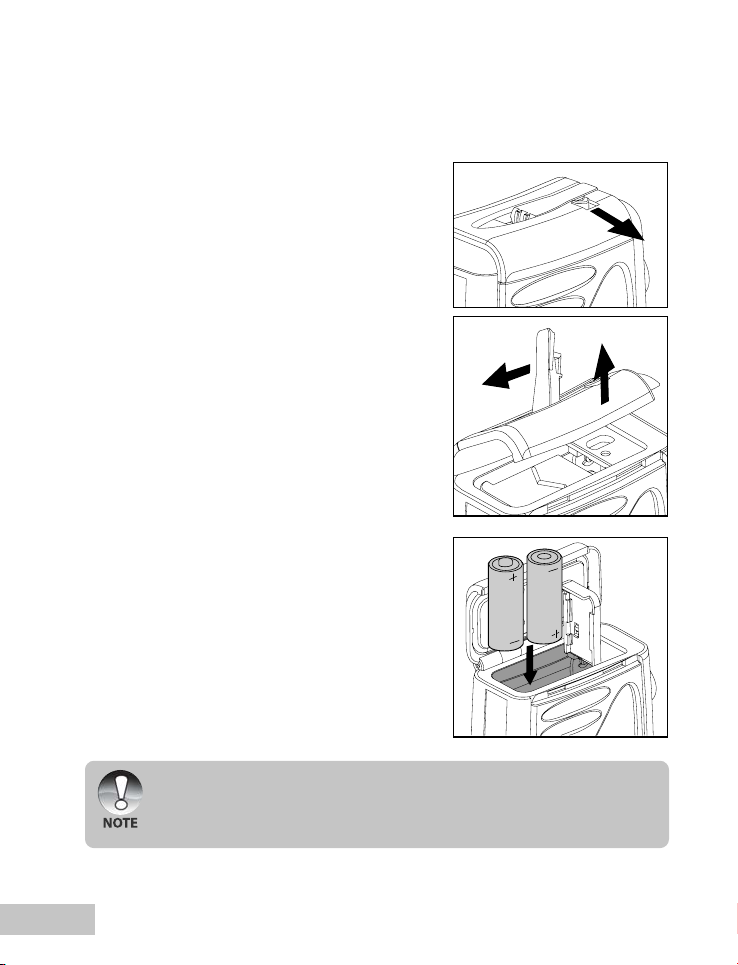
PREPARING THE CAMERA
Installing the Batteries
Use 2 AA size batteries to power the camera.
Make sure that the power is off before inserting
or removing the batteries.
1. Slide the latch lock to unlock the latch and
open the waterproof door as shown in the
illustration.
2. Open the inside battery cover and insert the
batteries in the correct orientation as shown
in the illustration.
3. Close both the battery cover and waterproof
door and lock the latch.
To remove the batteries,turn the camera
off before removing batteries and hold
the camera with the waterproof door
facing sideways, then open the door.
Important: Make sure that you and the camera
are dry before opening the waterproof door.
1
3
2
EN-14
Be careful not to drop the batteries when opening or closing the battery
cover.
Opening the waterproof door with the camera held sideways will prevent
waterdrops from entering the internal electronic areas.
Page 15
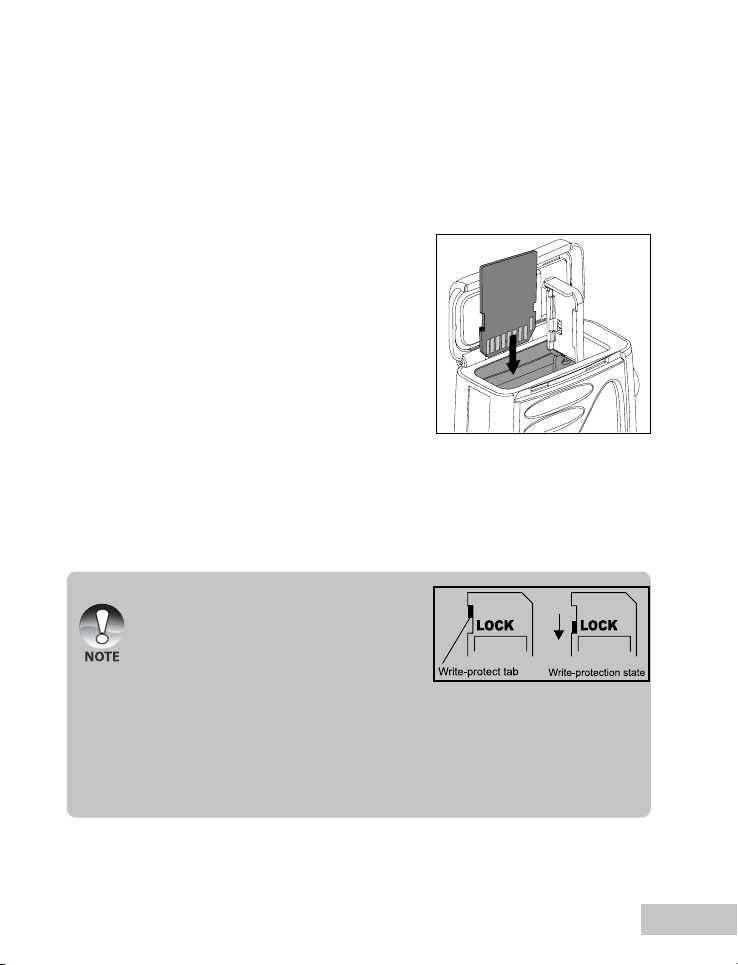
Inserting and Removing an SD Memory Card (Optional
Accessory)
The digital camera comes with 16MB of internal memory (14MB available for image
storage), allowing you to store captured still images or video clips in the digital
camera. You can also expand the memory capacity by using an optional SD (Secure
Digital) memory card so that you can store more files.
1. Make sure your camera is turned off before
inserting or removing a memory card.
2. Open the waterproof door and then the inside
battery cover.
3. Insert an SD memory card in the correct
orientation as shown in the illustration.
4. Close both the battery cover and waterproof
door and lock the latch.
To remove the SD memory card, make
sure the camera is turned off. Press lightly
on the edge of the memory card and it
will eject.
Be sure to format an SD memory card
with this digital camera before using it.
Refer to section in the manual titled
“Formatting an SD Memory Card or
Internal Memory” for further details.
To prevent valuable data from being
accidentally erased from an SD card,
you can slide the write protect tab (on
the side of the SD memory card) to
“LOCK”.
To save, edit, or erase data on an SD
memory card, you must unlock the card.
EN-15
Page 16
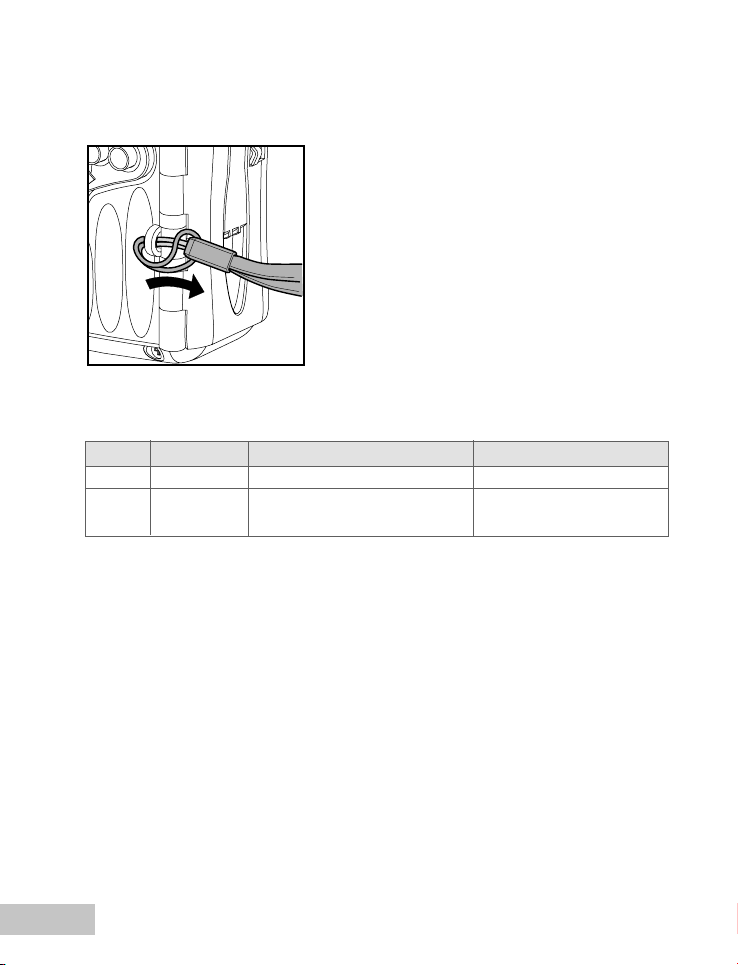
Attaching the Camera Strap
Attach the strap as shown in the illustration.
LED Indicators
Color State During photography During connection to a PC
Green Solid Ready for shot. System ready.
Green Flashing Accessing files in progress. Accessing files in progress.
Flash charging in progress.
EN-16
Page 17
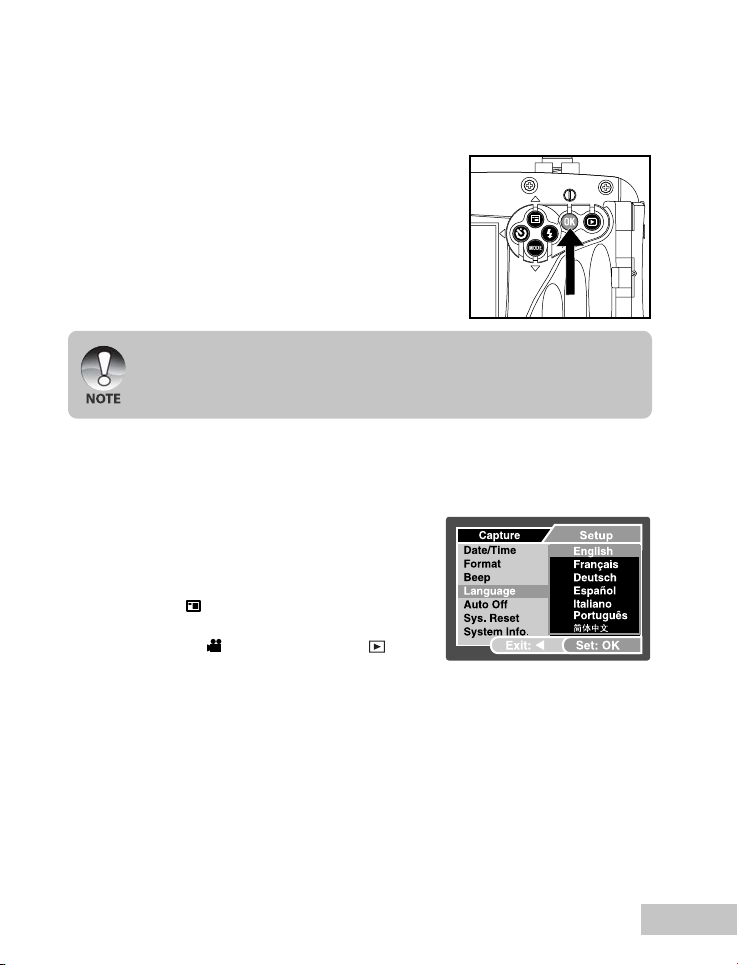
GETTING STARTED
Turning the Power On/Off
Load the batteries and insert an SD memory
card before starting.
J To turn the power on, push and hold the OK
button until the camera turns on.
J To turn the power off, push and hold the OK
button until the camera turns off.
J The power is turned off automatically when the camera has not been operated
for a fixed time period. To resume operation, turn the power on again. Refer to
section in this manual titled “Auto Off” in the Setup Menu for further details.
Choosing the Screen Language
Follow the steps below to choose the desired language.
1. Push and hold the OK button until the camera
turns on.
The camera mode (default preview) is
displayed.
2. Press the S / button and access the setup
menu with the X button.
In the video [ ] mode or playback [ ]
mode, you may also follow the step above
to access the setup menu.
3. Select [Language] with the S / T buttons, then press the OK button.
The Language setting screen will be displayed.
4. Select the displayed language with the S / T buttons, then press the OK button.
The setting will be stored.
5. To exit from the menu, press continuously the W button.
Ex.: In Camera Mode
EN-17
Page 18

Setting the Date and Time
Follow the steps below to set the date display style, current date and time.
1. Push and hold the OK button until the camera
turns on.
2. Press the S / button and access the setup
menu with the X button.
3. Select [Date/Time] with the S / T buttons,
then press the OK button.
4. Select the item’s field with the W / X buttons
and adjust the value for the date and time
with the S / T buttons.
The date and time is set in the order year-
month-day-hour-minute.
The time is displayed in 24-hour format.
5. After confirming all settings are correct, press
the OK button.
6. To exit from the menu, press continuously
the W button.
Ex.: In Camera Mode
EN-18
Page 19

Formatting an SD Memory Card or Internal Memory
The term “Formatting” means preparing an “SD Memory Card” to record images; this
process is also called “initialization”. This utility formats the internal memory (or memory
card) and erases all stored images and data.
1. Push and hold the OK button until the camera
turns on.
2. Press the S / button and access the setup
menu with the X button.
3. Select [Format] with the S / T buttons, then
press the OK button.
4. Select [Execute] with the S / T buttons,
then press the OK button.
To cancel formatting, select [Cancel] and
press the OK button.
5. To exit from the menu, press continuously
the W button.
When you format an SD memory card, be aware that all data will be permanently
erased. Protected images are also erased.
To format the internal memory, do not insert a memory card into the camera.
Otherwise, you will format the memory card.
Formatting is an irreversible action and data cannot be recovered at a later
time.
An SD memory card having any problem cannot be properly formatted.
Ex.: In Camera Mode
EN-19
Page 20

PHOTOGRAPHY MODE
A
0.3
02/05/2006 08:03
Shooting Images - The Basics
1. Push and hold the OK button until the camera
turns on.
2. Compose the image on the monitor screen so
that the main subject is within the focus frame.
3. Press the shutter button to capture the image.
The captured image appears to be larger than the one appearing on the LCD
during preview.
Setting Image Resolution and Quality
As you get to know the digital camera, you can set the image resolution (number of
vertical and horizontal pixels) and image quality (compression ratio) based on the
types of images you want to shoot. These settings affect the number of images that
can be stored in memory, or on a memory card.
Higher resolution and higher quality images provide finer detail but cause the images’
file size to be larger.
To change image resolution or image quality, perform these steps below:
1. Push and hold the OK button until the camera
turns on.
2. Press the S / button.
3. Select [Size] with the S / T buttons, then
press the OK button.
4. Select the desired setting with the S / T
buttons, then press the OK button.
5. Select [Quality] with the S / T buttons, then
press the OK button.
6. Select the desired setting with the S / T
buttons, then press the OK button.
7. To exit from the menu, press the W button.
EN-20
The possible number of shots and recording time depend on the storage size,
resolution and quality settings and the subject of the image to be captured.
Page 21

Using the Zoom Function
This camera is equipped with 4x digital zoom. You can enlarge the subjects by
continuing to press the OK button. As useful as this feature is, you should remember
that the more the image is magnified, the grainier the image may become.
To capture a zoomed image, perform the following steps:
1. Push and hold the OK button until the camera turns on.
2. To activate the digital zoom, push and release the OK button.
Each push and release of the OK button will increase the zoom up to 4X.
3. Compose your scene and press the shutter button to capture the image.
The digital magnification ranges from 1.0x to 4.0x.
As you record video clips, the zoom function cannot be activated.
Setting Focus
Images can be captured by sliding the focus switch to
set the focus modes: [ ] macro or [ ] normal mode.
1. Push and hold the OK button until the camera
turns on.
2. Slide the focus switch to your desired focus mode.
3. Compose your scene and press the shutter button.
The table below will help you choose the appropriate focus mode:
Focus mode Description
Normal This mode is suitable for shooting distance of 1m to infinity.
Macro Select Macro to capture close-up images at shooting distance of
60cm to 1m.
Underwater focus range will vary because of the water's magnification effect.
Normal focus range is 75cm to infinity. Macro focus is 45cm to 75cm.
EN-21
Page 22

Using the Flash
The flash is designed to function automatically when lighting conditions warrant the
use of flash. The camera has four flash modes: Auto Flash (default), Red-eye Reduction,
Forced Flash and No Flash. You can take an image using a desired flash mode to suit
your circumstances.
1. Push and hold the OK button until the camera
turns on.
2. Toggle the X / button until your desired
flash mode appears on the LCD monitor.
3. Compose your scene and press the shutter
button.
The table below will help you to choose the appropriate flash mode:
Flash mode Description
Auto The flash fires automatically according to the photographic
Red-eye Use this mode to reduce the red-eye phenomenon when
Reduction you want to take natural-looking photographs of people and
Forced Flash The flash will always fire regardless of the surrounding
Flash Off Use this mode when flash use is prohibited or the distance
conditions.
animals in low-light conditions. When taking photographs,
the red-eye phenomenon can be reduced by asking the
subject to look away from the camera and increasing the
lighting.
brightness. Select this mode for recording images with high
contrast (backlighting) and deep shadows.
to the subject is too far away for the flash to have any
effect.
EN-22
Page 23

Using the Self-Timer
The self-timer can be used in situations such as group shots. When using this option, you
should either mount the camera on a tripod (recommended) or rest it on a flat, level surface.
1. Secure the camera to a tripod or place it on
a stable surface.
2. Push and hold the OK button until the camera
turns on.
3. Toggle the W / button until your desired
self-timer mode appears on the LCD monitor.
OFF 10s 2s 10+2s
[ No Indication]
4. Compose your scene and press the shutter button.
The self-timer function is activated.
The photograph is then taken after the preset time.
To cancel the self-timer at any time, press the W / button to interrupt the
sequence.
After one shot is taken, the self-timer mode is turned off.
If you wish to take another image using the self-timer, repeat these steps.
Adjusting the Exposure (EV Compensation)
You can manually adjust the exposure determined by the digital camera. Use this
mode when the proper exposure cannot be obtained, for example, when the contrast
(difference) between the light and dark of the subject and the background is extremely
large. The EV compensation value can be set in the range from –2.0EV to +2.0EV.
1. Push and hold the OK button until the camera
turns on.
2. Press the S / button.
3. Select [EV] with the S / T buttons, then
press the OK button.
4. Use S or T button to set the range of EV
compensation value from -2.0EV to +2.0EV,
then press the OK button.
5. To exit from the menu, press the W button.
Ex.: In Camera Mode
EN-23
Page 24

Setting White Balance
This feature lets you make adjustments to compensate for different lighting types
according to your shooting conditions.
1. Push and hold the OK button until the camera
turns on.
2. Press the S / button.
3. Select [White Balance] with the S / T buttons,
then press the OK button.
4. Select the desired setting with the S / T
buttons, then press the OK button.
5. To exit from the menu, press the W button.
Ex.: In Camera Mode
Setting Manual White Balance
You can manually set and store the white balance when the menu options do not
offer a good match.
1. Push and hold the OK button until the camera turns on.
2. Press the S / button.
3. Select [White Balance] with the S / T buttons, then press the OK button.
4. Select [Manual WB] with the S / T buttons, then press the OK button.
5. Point the camera at an 8.5” x 11” ( A4) sheet
of white paper (or white slate). Hold the paper
(or slate) at arms length and press the OK
button to [Execute]. The manual white
balance is now stored in the camera.
6. To cancel the white balance setting, repeat
the above process and select [Cancel] in
step 5.
EN-24
It may be helpful to hold the paper (or slate) at an angle, midway between the light
source and the camera.
Page 25

Scene Mode Selection
You can select the scene mode according to your shooting requirements. There are
9 available scene modes.
[ A ] Auto: Select this mode to adjust point-and-shoot action.
[ ] Sport: Select this mode when you want to photograph fast-moving
subjects.
[ ] Night: Select this mode when you want to take pictures outdoors at
[ ] Portrait: Select this mode when you want to capture an image that makes
[ ] Landscape: Select this mode to capture an image with hard sharpness and
[ ] Backlight: Select this mode when you want to capture images when the light
[ ]
Underwater
[ ] Beach: Select this mode when you want to capture bright beach scenes
[ ] Fireworks: Select this mode when you want to capture fireworks clearly with
1. Push and hold the OK button until the camera
turns on.
2. Press the S / button.
3. Select [Scene Mode] with the S / T buttons,
then press the OK button.
4. Select the desired scene mode with the S /
T buttons, then press the OK button.
5. To exit from the menu, press the W button.
night.
the person stand out against the background.
high saturation.
comes from behind the object.
:Select this mode when you want to capture underwater photos.
and sunlit water surfaces.
optimal exposure. The shutter speed becomes slower, so using a
tripod is recommended.
EN-25
Page 26

PLAYBACK MODE - THE BASICS
100-0001
Size
EV.
2006.02.10
2272 X1704
0.3
09:26
0001
Viewing Images
You can display the still images you have just captured.
1. Push and hold the OK button until the camera turns on.
2. Press the [ ] button.
The last recorded image appears on the
LCD monitor.
3. Use W or X button to select the desired
images.
To view the previous image, press the W
button.
To view the next image, press the X
button.
4. To exit from playback mode, press the [ ] or T (MODE) button.
The playback information displayed on the LCD monitor will disappear after a
few seconds.
If there is no image stored in the internal memory or on the memory card, a
[NO IMAGE] message will appear on the monitor.
EN-26
Page 27

Magnifying Images
While reviewing your images, you may enlarge a selected portion of an image. This
magnification allows you to view fine details. The zoom factor displayed on the
screen shows the current magnification ratio.
1. Push and hold the OK button until the camera
turns on.
2. Press the [ ] button.
3. Continuously push and release the OK
button to zoom in on the picture.
The magnification factor is displayed on
the LCD monitor.
4. To view different portions of the images, press
the S / T / W / X button to adjust the display
area.
The magnification factors range from 1x to 4x (within 7 stages: 1.0x, 1.5x, 2.
0x, 2.5x, 3.0x, 3.5x and 4.0x).
2.0X
T
T
T
0001
T
EN-27
Page 28

Thumbnail Display
100 - 0003
1
2
3
4
5
6
7
8
9
This function allows you to view 9 thumbnail images on the LCD monitor simultaneously
so you may search for a particular image.
1. Push and hold the OK button until the camera
turns on.
2. Press the [ ] button.
3. Continuously push and release the OK
button until the thumbnail images are
displayed.
For recorded video clips, the [ ] video
mode icon will be displayed.
4. Use the S / T / W / X button to move the
cursor to select the image to be displayed at
regular size.
5. Press the OK button to display the selected
image on full screen.
If the first displayed file is a video clip, use W / X buttons to select an image
file, then press continuously the OK button to display the thumbnail.
In playback [
steps:
1. Press the S /
2. Select [Thumbnail] with the S / T buttons, then press the OK button.
] mode, you may also display the thumbnail by the following
button to access the playback menu.
EN-28
Page 29

Slideshow Display
The slide show function enables you to play your images back automatically in
sequential order. This is a very useful and entertaining feature for reviewing recorded
images and for presentations.
1. Press the [ ] button.
2. Press the S / button.
3. Select [Slide Show] with the S / T buttons,
then press the OK button.
4. Use S / T to select the playback interval,
then press the OK button.
The slideshow starts.
5. To stop the slide show during playback, press
the OK button.
You can adjust the slide show display interval within the range of 3 Sec., 5
Sec., 10 Sec.
The Auto Off function does not operate during slide show.
All still images in the folder are automatically played back.
Video clips are displayed the first frame image, and they are not played back.
Slideshow display is only activated when more than 2 images are stored in the
SD card/internal memory.
EN-29
Page 30

100-0002
Size
EV.
2006.02.10
320X240
0.3
10:34
0002
00:00:26
VIDEO MODE
Recording Video Clips
This mode allows you to record video clips with sound via the built-in microphone.
1. Push and hold the OK button until the camera
turns on.
2. Press T / MODE and switch to [ ] mode.
3. Press the shutter button to start recording.
4. To stop recording, press the shutter button
again.
When recording a video clip, the flash cannot be used.
Sound recording with video is optimized for underwater use. The camera’s
waterproof case will limit audio performance in air.
Playing Back Video Clips
You can play back recorded video clips. A guide to operation appears on the LCD
monitor during the video playback.
1. Press the [ ] button.
2. Use W or X to go through the images until the
video clip you want to play back is displayed.
3. Press the OK button to start playing back
the video clips.
To pause or resume video playback, press
the OK button again.
Press the [MODE] button while the video
clip is paused to return to the beginning
of the video clip
00:00:33
EN-30
The playback information displayed on the LCD monitor will disappear after a
few seconds.
The zoom function cannot be activated while playing the video clips back.
To playback the video clips on the computer, we recommend you to use Windows
Media Player 9.0 (WMP 9.0) or later.You can download the latest WMP version
from the website at www.microsoft.com. If the video can’t be play back in the
WMP 9.0, you have to update the renewed of WMP 9.0 from the Microsoft
website.
Page 31

PLAYBACK MODE – ADVANCED FEATURES
Deleting Images/Video Clips
Use this function to delete one or all images/video clips stored in the internal memory
or memory card. Please note that the deleted images or video clips cannot be
recovered. Exercise caution before deleting a file.
Deleting in Playback Mode
1. Press the [ ] button.
2. Select the image you want to erase with the
W / X buttons.
3. Press the S / button.
4. Select [Delete] with the S / T buttons, then
press the OK button.
5. Select [Single] or [All] with the S / T buttons,
then press the OK button.
J Single: Delete the displayed image or the
last image.
J All: Delete all of the images on the SD
memory card except for the protected
images.
J Select: Select the image from the
thumbnail display and then delete it.
6. Select [Execute] with the S / T buttons, then press the OK button.
J To cancel deletion, select [Cancel], then press the OK button.
Deleting Selected Image
1. Press the [ ] button.
2. Press the S / button.
3. Select [Delete] with the S / T buttons, then press the OK button.
4. Select [Select] with the S / T buttons, then press the OK button.
J The images are displayed in the thumbnail display.
5. Select the image you want to delete with the S / T / W / X buttons, then press the
OK button.
J The image you’ve just selected has been deleted.
As a shortcut, you can delete any image while in playback mode by pushing
the shutter button. This will display the [Delete This Picture?] message.
EN-31
Page 32

Protecting Images/Video Clips
Set the data to read-only to prevent images
from being erased by mistake.
Protecting Images
1. Press the [ ] button.
2. Select the image that you want to protect
with the W / X buttons.
3. Press the S / button.
4. Select [Protect] with the S / T buttons, then press the OK button.
5. Select [Single] or [All] with the S / T buttons, then press the OK button.
6. Select [Set] with the S / T buttons, then press the OK button.
J Press continuously the W button to return to the playback mode.
J The protect icon [ ] is displayed with the protected image.
To Cancel the Protection
To cancel protection for only one image, display the image that you want to remove
the image protection.
1. Select [Protect] with the S / T buttons from the playback menu, then press the
OK button.
2. Select [Single] or [All] with the S / T buttons, then press the OK button.
3. Select [Cancel] with the S / T buttons, then press the OK button.
J Press continuously the W button to return to the playback mode. The removal
of image protection has been executed.
Protecting Selected Images
1. Select [Protect] with the S / T buttons from the playback menu, then press the
OK button.
2. Select [Select] with the S / T buttons, then press the OK button.
J The images are displayed in the thumbnail display.
3. Select the image you want to protect with the S / T / W / X buttons, then press
the OK button.
4. If you want to cancel the protection of selected image respectively, follow the
steps mentioned in “To Cancel the Protection” above to set.
EN-32
J Formatting an SD memory card overrides protection, and erases all images
regardless of their protected status.
Page 33

Setting the DPOF
DPOF (Digital Print Order Format) allows you to embed printing information on your
memory card. By using DPOF, you can select an image to be printed and then specify
how many prints or which image you would like. Take your memory card to a DPOF
enabled printer that accepts memory cards. The DPOF/card-compatible printer will read
the embedded information on the memory card and print your images as specified.
1. Press the [ ] button.
2. Select the image that you want to set DPOF
with the W / X buttons.
3. Press the S / button.
4. Select [DPOF] with the S / T buttons, and
press the OK button.
5. Select [Single] or [All] with the S / T buttons,
and press the OK button.
J Single: Sets DPOF for each individual
image.
J All: Sets DPOF for all images at once.
6. Select [Print Num.] with the S / T buttons, and
press the OK button.
J This displays the number of prints setting
screen.
7. Set the number of prints with the S / T
buttons, and press the OK button.
J You can set up to 9 prints for each image.
8. Select [Date Print] with the S / T buttons,
and press the OK button.
J The date setting screen appears.
EN-33
Page 34

9. Select [On] or [Off] with the S / T buttons,
100-0001
1
and press the OK button.
J On: The date of the photograph will also
be printed.
J Off: The date of the photograph will not
be printed.
10. Select [Print Enable] with the S / T buttons, and
press the OK button.
11.Select [Execute] with the S / T buttons, and
press the OK button.
J This creates a file containing the DPOF
information. When the operation is
finished, press the W button continuously
to return to the playback mode.
J The DPOF icon [ ] is displayed on
each image that has DPOF settings.
J The date that is printed on the photo is the date set on the camera. To print the
correct date on the photo, set the date on the camera before you photograph
the image. Refer to section in this manual titled “Setting the Date and Time” for
further details.
J Before you perform the DPOF settings on your camera, always remember to
copy your images from the internal memory to an SD memory card first.
J You cannot print movies.
EN-34
Page 35

Connecting to a PictBridge Compliant Printer
If a printer that supports PictBridge is available, images can be printed by connecting
the digital still camera directly to the PictBridge-compatible printer without using a
computer.
Connecting the camera to the printer
1. Connect the USB port on the camera and the USB jack on the printer with the
supplied USB cable, then turn on your camera and the printer.
The screen for selecting the USB mode is displayed.
2. Select [PictBridge] and press the OK button.
Printing images
When the camera is properly connected to a PictBridge compliant printer, the PictBridge
menu is displayed on the monitor.
1. Select the item you want to configure with the S/
T buttons, and press the OK button.
[Images]: Select whether you want to print
specific image or all images. You may also
select printing number for specific image.
[Date Print]: According to the printer type,
select whether you want to print the image
with date imprint or not.
[Paper Size]: Select the desired paper size
according to the printer type.
[Layout]: Select the desired printing layout
according to the printer type.
[Print]: After all settings are configured, select
[Print] and press the OK button to start
printing.
2. If you select [Images] in the previous step, the
figure shown on the right hand side will appear.
Select [Select] or [All] with the S/T buttons, and
press the OK button.
[Select]: Select to print multi images
simultaneously.
[All]: Select to print all images.
[Exit]: Exit from Images option.
EN-35
Page 36

3. If you select [Select] in the previous step, the
figure shown on the right hand side will appear.
J Select the multi images that you want to
print simultaneously with the W/Xbuttons.
J Select the [Print Num.] (up to 99) with the
S/T buttons.
J After selecting the desired image and
printing number, press the OK button to
confirm.
4. Select [Print] with the S/T buttons, and press
the OK button to start printing.
5. The printing starts and the figure shown on the
right hand side appears.
J The [Complete] will be displayed
temporarily, reminding you that the printing
procedure is finished.
J If a print error is detected, the [Print Error]
will be displayed.
EN-36
The image printing may fail if the power to the camera is cut off.
Page 37

TAKING UNDERWATER PICTURES
MUST DO for Underwater Use
1. Read and understand the instructions contained in this manual before using
the camera underwater.
2. Do not exceed the depth rating of 10m or the camera may leak.
3. Follow these important O-ring care instructions or the camera may leak.
J Inspect and clean O-ring and O-ring contact surfaces for sand, hair and other
debris before every use.
J Inspect O-ring and O-ring contact surfaces for damage (cuts, scratches, tears,
cracks, dents and any other imperfections.) Replace O-ring or have camera
serviced if the O-ring or O-ring contact surfaces are damaged. Do not use
camera if O-ring or O-ring contact surfaces are damaged.
J Make sure O-ring is completely seated into O-ring groove before sealing
waterproof door. O-ring must not be twisted when seated in the O-ring groove.
Carefully follow O-ring removal and installation instructions contained in this
manual.
J Replace O-ring every year to ensure proper seal.
J Soak and rinse camera in fresh water after each use. Use clean, soft cloth to
dry camera. Store camera only after careful cleaning and when totally dry.
4. Carefully close waterproof door to seal camera.
J Make sure O-ring does not slip out of the groove when sealing.
J Make sure there are no obstructions that prevent waterproof door from sealing
properly.
5. Never let any moisture or dirt get inside camera when opening.
6. For great underwater pictures you need:
J Clear water conditions, control your buoyancy before taking pictures, get as
close as possible to subject (ideal distance is 2’ to 6’)
7. Store camera at room temperature in a clean and dry place.
J Do not expose camera to direct sunlight for prolonged periods.
J Do not store camera in extreme high temperatures, such as the trunk of your
car.
EN-37
Page 38

How to Install and Remove O-ring
To remove O-ring, use a non-sharp object, like
a credit card to lift up O-ring at one of the corners.
To Install O-ring, carefully push O-ring into
groove, making sure to align the shape of the
o-ring with the shape of the groove. Be careful
not to twist the O-ring.
Important:
Do NOT lubricate O-ring
Carefully inspect and clean O-ring and
O-ring contact surfaces before each
underwater use.
O-ring
EN-38
Waterproof
Door
O-ring Contact surface
Page 39

Maintaining a Waterproof Seal
Every camera is tested for quality and a waterproof seal. It is your responsibility to
properly care for the O-ring and O-ring contact surfaces to maintain a waterproof
seal. Carefully follow these important O-ring care instructions. Not following these
care instructions may cause the camera to leak and void your warranty.
1. Carefully inspect O-ring and O-ring contact surfaces for damage (cuts, scratches,
tears, cracks, dents and any other imperfections.) before every use. Rub finger
along O-ring and O-ring contact surfaces to inspect for damage. Replace O-ring
or have the camera serviced if the O-ring or O-ring contact surfaces are damaged.
Do not use the camera if O-ring or O-ring contact surfaces are damaged.
BCA
Inspect and replace O-ring if damaged: A=Cut, B=Tear, C=Dent
2. Carefully inspect and clean O-ring and O-ring contact surfaces for sand, hair
and other debris before every use.
1
2
Inspect and clean O-ring and O-ring contact surface for hair or fibers
(#1) and Sand, Salt or debris (#2)
3. Make sure O-ring is completely seated into O-ring groove before sealing camera.
O-ring must not be twisted when seated in the o-ring groove.
4. Replace O-ring every year to ensure proper seal.
5.After each use underwater:
a. Soak sealed camera in fresh water for about 15 minutes. Most dive boats
offer special fresh water buckets specifically for underwater photo equipment.
DO NOT put camera in fresh water designed for other dive equipment, like dive
mask, because that water may contain detergents which are harmful to the
camera.
b. Push all the control buttons several times while the camera is soaking to clean
out any salt water, sand or dirt that has accumulated during usage.
c. Use clean, soft cloth to dry the camera. You and the camera must be dry
before opening the waterproof door.
EN-39
Page 40

Using and Cleaning the Camera Underwater
Entering the water with camera
1. Do not jump into the water with camera in your hand. Have someone hand you the
camera after you have entered the water.
2. For tips on taking pictures, see “Great Underwater Pictures Made Easy”.
After using camera underwater
1. Before entering dive boat, hand the camera to someone on the boat.
2. Make sure the sealed camera is placed in a fresh water tank available on most
dive boats. This will clean the salt water from the camera and prevents the salt
water from drying on the camera and O-ring. Never let water dry on the camera.
Salt crystals can damage the O-ring, lens and attract moisture. Dry camera with
clean soft towel after removing from fresh water tank.
3. Do not expose camera to direct sunlight - keep in a shaded area or under a dry towel.
4. It is not recommended to open the waterproof door while on the dive boat.
Allowing humid air to enter the camera may cause fogging.
5. If you must open the camera while on the dive boat, make sure you and the
camera are perfectly dry before opening the waterproof door. Do not allow the
inside of the camera to get wet.
Prepare camera for storage
1. Before storing the camera, remove batteries, SD card and keep in a clean dry area.
Make sure the camera and any accessories are clean and dry before storage.
2. Never store camera in direct sunlight or in a dark damp area.
Note – To protect your camera from a build up
of moisture, insert the desiccant capsule into
the battery compartment during storage.
EN-40
Page 41

Great Underwater Pictures Made Easy
Taking underwater pictures is much different from taking land pictures. Here
are the most important tips to taking great pictures underwater:
1. Crystal Clear water.
Crystal Clear water is essential for good underwater pictures. Remember the human
eye can see more detail than a camera. In other words, your eyes see the water as
being clearer than it actually is. Floating particles like algae, and silt cause low visibility.
Avoid stirring up the sandy bottom with your fins. These floating particles cause small
spots to appear in your picture, known as “backscatter”. Always remember to limit your
shooting distance to 1/10 of the water visibility. For example, if the visibility is 60 feet
(18 m), you should keep your shooting distance to within 6 feet (1.8m); in 30 feet (9m)
visibility you should be no further than 3 feet (90 cm) away from your subject.
2. Stay within the ideal shooting distance of 2 to 6 feet.
The ideal shooting distance is between 2 to 6 feet (0.6 to 1.8 meters). This distance will
result in detailed, colorful pictures. Remember that light does not travel very far
underwater, so the closer you are to your subject the more colorful the pictures will be.
3. Move calmly and control your buoyancy before taking a picture.
It is very hard to take good pictures when you are moving. Look around for great
picture opportunities. First position yourself at the best angle, and neutralize your
buoyancy. Second, use the LCD monitor to perfectly frame your subject, check your
shooting distance and keep the camera steady. Third, be calm and patient: Sometimes
you have to wait a little bit so the fish that were frightened away, come back. Don’t
chase the fish, let the fish come to you.
Always be in control of your buoyancy before taking pictures and observe all
safe-diving rules.
4. Shoot many pictures of the same subject - If you don’t like it, delete it - later.
One of the great advantages of digital cameras is that you can review and delete
pictures later, so shoot several pictures of the same subject. One of the best ways to
learn underwater photography is from your good pictures and bad pictures.
5. Evaluate picture for proper exposure and adjust exposure compensation as
needed.
Refer to section in this manual titled “Adjusting the Exposure” for more details.
EN-41
Page 42

TRANSFERRING FILES FROM YOUR
DIGITAL CAMERA TO COMPUTER
System Requirements
Windows
Pentium lll 600 MHz or higher
Windows 2000/XP or later
64MB RAM
128MB hard disk space
CD-ROM drive
Available USB port
Macintosh
PowerPC G3/G4/G5
OS 9.0 or later
64MB RAM
128MB hard disk space
CD-ROM drive
Available USB port
Step 1: Connect the digital camera to your
computer
1. Push and hold the OK button until the camera turns on.
2. Connect one end of the USB cable to an available USB port on your computer.
The USB screen appears on your camera’s LCD.
3. Use S / T to select [PC], then press the OK button.
4. From the Windows desktop, double click on “My Computer”.
5. Look for a new “Removable disk” icon. This “Removable disk” is actually the
memory card in your camera. Typically, the camera will be assigned drive letter “e”
or higher.
6. Double click on the removable disk and locate the DCIM folder.
7. Double click on the DCIM folder to open it to find more folders.
Your recorded images and video clips will be inside these folders.
Copy & Paste or Drag-N-Drop image and video files to a folder on your computer.
(For Mac users, double-click the “untitled” or “unlabeled” disk drive icon on our
desktop. iPhoto may automatically launch.)
EN-42
Page 43

Step 2: Download images or video clips
When the digital camera is turned on and connected to your computer, it is considered
to be a disk drive, just like a floppy disk or CD. You can download (transfer) images
by copying them from the “Removable disk” (“untitled” or “unlabeled” disk on a
Macintosh) to your computer hard drive.
Windows
Open the “removable disk” and double click on the DCIM / DSCIM folder to open it to
find more folders. Your images are inside these folder(s). Select the desired still
images or video clips and then choose “Copy” from the “Edit” menu. Open the
destination location (folder) and choose “Paste” from the “Edit” menu. You may also
drag and drop image files from the digital camera to a desired location.
Macintosh
Open the “untitled” disk icon, and the destination location on your hard disk. Drag
and drop from the digital camera to the desired destination.
Memory card users may prefer to use a memory card reader (highly
recommended).
A video playback application is not included with the package. Make sure that
a video playback application has been installed in your computer.
EN-43
Page 44

EDITING SOFTWARE INSTALLATION
Installing Photo Explorer
Ulead® Photo Explorer provides a simple and efficient way to transfer, browse,
modify and distribute digital media. Acquire photos, video or sound clips from various
digital device types and easily browse or add personal descriptions; make timely
modifications; or distribute the media through the medium of your choice: E-mail,
Print, Slideshow Presentations. It is an indispensable all-in-one tool for owners of
digital cameras, WebCams, DV camcorders, scanners, or anyone who strives to
effectively organize a large collection of digital media.
1. Insert the enclosed CD-ROM into your CD-ROM drive.
2. When the welcome screen appears, click “INSTALL PHOTO EXPLORER 8.0”.
Follow the on-screen instructions to complete the installation.
For more information about the operation of Photo Explorer application software,
refer to its help documentation.
For Windows 2000/XP users, please make sure to install Photo Explorer in
“Administrator” mode.
Photo Explorer is not supported on Mac. iPhoto or iPhoto2 is recommended.
Installing Photo Express
Ulead® Photo Express is complete photo project software for digital images. The
step-by-step workflow, visual program interface, and in-program help assist users in
creating exciting photo projects. Acquire digital photos effortlessly from digital cameras
or scanners. Organize them conveniently with the Visual Browse mode. Use hundreds
of ready-to-use templates such as albums, cards, posters, slideshows, and more.
Edit and enhance images with photo editing tools, photographic filters, and special
effects. Embellish projects by adding creative design elements such as frames,
callouts, and stamp objects. Share results with family and friends via e-mail and
multiple print options.
1. Insert the enclosed CD-ROM into your CD-ROM drive.
2. When the welcome screen appears,click “INSTALL PHOTO EXPRESS 5.0”. Follow
the on-screen instructions to complete the installation.
EN-44
For information on how to use Photo Express to edit and retouch your recorded
images, please refer to its online help.
For Windows 2000/XP users, make sure to install and use the Photo Express
while logged in as a user with an Administrator account.
Photo Express is not supported on Mac.
Page 45

USING THE DIGITAL CAMERA AS A PC
CAMERA
Your digital camera can act as a PC camera, which allows you to videoconference
with business associates, or have a real-time conversation with friends or family. To
use the digital camera for videoconferencing, your computer system must include the
items as below:
Microphone
Sound card
Speakers or headphones
Network or Internet connection
Video conferencing (or video editing) software is not included with the digital
camera.
This mode is not supported for Mac.
Step 1: Install the PC camera driver
The PC-camera driver included in the CD-ROM is exclusively for Windows. The PC
camera function is not supported for Mac platforms.
1. Insert the enclosed CD-ROM into your CD-ROM drive.
2. When the welcome screen appears, click “INSTALL PC-CAM DRIVER”. Follow the
on-screen instructions to complete the installation.
3. After the driver installation is completed, restart your computer.
EN-45
Page 46

Step 2: Connect the digital camera to your
computer
1. Push and hold the OK button until the camera turns on.
2. Connect one end of the USB cable to an available USB port on your computer.
3. Use S / T to select [PC Camera], then press the OK button.
4. Position the digital camera steadily on top of your computer monitor or use a
tripod.
When using this digital camera as a PC camera, it is necessary to install the
batteries into the digital camera.
Step 3: Run your application software (i.e. Windows
NetMeeting)
To use Windows NetMeeting for videoconferencing:
1. Go to Start
ÆÆ
Æ Programs
ÆÆ
launch the NetMeeting program.
2. Click the Start Video button to view live video.
3. Click the Place Call button.
4. Type the e-mail address or the network address of the computer that you are
calling.
5. Click Call. The person that you are calling must also have Windows NetMeeting
running and be willing accept your call to start the videoconference.
ÆÆ
Æ Accessories
ÆÆ
ÆÆ
Æ Communications
ÆÆ
ÆÆ
Æ NetMeeting to
ÆÆ
EN-46
The video resolution for videoconferencing applications is generally 320 x 240.
For more information about the operation of videoconference application
software, refer to its respective help documentation.
Page 47

MENU OPTIONS
Camera Menu
This menu is for the basic settings to be used when capturing still images.
1. Push and hold the OK button until the camera
turns on.
2. Press the S / button.
3. Select the desired option item with the S / T
buttons, then press the OK button to enter
its respective menu.
4. Select the desired setting with the S / T
buttons, then press the OK button.
5. To exit from the menu, press the W button.
Size
This sets the size of the image that will be captured.
*[ ] 2816 x 2112
*[ ] 2272 x 1704
*[ ] 1600 x 1200
*[ ] 640 x 480
Quality
This sets the quality (compression rate) at which the image is captured.
*[ ] Fine
*[ ] Standard
*[ ] Economy
Scene Mode
Refer to section in this manual titled “Scene Mode Selection” for further details.
EV
Refer to section in this manual titled “Adjusting the Exposure (EV Compensation)”
for further details.
EN-47
Page 48

White Balance
This sets the white balance for a variety of lighting conditions and permits images to be
captured that approach the conditions that are seen by the human eye.
[ Blank ] Auto
*
[ ] Daylight
*
[ ] Cloudy
*
[ ] Tungsten
*
[ ] Fluorescent
*
[ ] Manual WB
*
In Underwater mode the following white balance options are displayed:
* Auto / Less 15 Feet / Over 15 Feet / Manual WB
Select the appropriate underwater depth for best white balance.
Manual WB-This manually sets the white balance and stores it. Use of this is
convenient when the white balance does not offer a good match. Refer to section in
this manual titled “Setting Manual White Balance” for further details.
ISO
This sets the sensitivity for capturing images. When the image sensor sensitivity is
raised (and the ISO figure is increased), photography will become possible even in
dark locations, but the more pixelated (grainier) the image will appear.
* Auto / 50 / 100 / 200
Color
This sets the color of the image that will be photographed.
Standard / Vivid / Sepia / Monochrome
*
Saturation
To capture an image, your camera offers you three different degrees of color. Your
images will show different effects with different degrees of color. This is called
“Saturation”.
* High / Normal / Low
Sharpness
This sets the sharpness of the image that will be photographed.
* Hard / Normal / Soft
EN-48
Page 49

Preview
This sets whether or not to display the captured image on the screen immediately after
the image is captured.
* On / Off
Date Print
The date of recording can be printed directly on the still images. This function must
be activated before the image is captured.
* On / Off
Video Menu
This menu is for the basic settings to be used when recording video clips.
1. Push and hold the OK button until the camera
turns on.
2. Toggle the T / MODE button and switch to [
] mode.
3. Press the S / button.
4. Select the desired option item with the S / T
buttons,then press the OK button to enter
its respective menu.
5. Select the desired setting with the S / T
buttons, then press the OK button.
6. To exit from the menu, press the W button.
EV
Refer to section in this manual titled “EV” in Camera Menu for further details.
White Balance
Refer to section in this manual titled “White Balance” in Camera Menu for further
details.
Audio
This sets whether to record video clips with audio and sets the volume.
* High / Low / Off
EN-49
Page 50

Playback Menu
In the [ ] mode, choose which settings are to be used for playback.
1. Press the [ ] button.
2. Press the S / button.
3. Select the desired option item with the S / T
buttons, then press the OK button to enter
its respective menu.
4. Select the desired setting with the S / T
buttons, then press the OK button.
5. To exit from the menu, press the W button.
Delete
Refer to section in this manual titled “Deleting Images/Video Clips” for further details.
Copy to Card
Allows you to copy your files from the digital camera’s internal memory to a memory
card. Of course, you can only do this if you have a memory card installed and some
files in internal memory.
* Cancel / Execute
Slide Show
Refer to section in this manual titled “Slideshow Display” for further details.
DPOF
Refer to section in this manual titled “Setting the DPOF” for further details.
Protect
Refer to section in this manual titled “Protecting Images/Video Clips” for further
details.
Thumbnail
Refer to section in this manual titled “Thumbnail Display” for further details.
EN-50
Page 51

Setup Menu
Set your camera’s operating environment.
1. Press the S / button and access the setup
menu with the X button.
2. Select the desired option item with the S / T
buttons, and press the OK button to enter
its respective menu.
3. Select the desired setting with the S / T
buttons, and press the OK button.
Date/Time
This sets the date and the time.
Refer to section in this manual titled “Setting the Date and Time” for further details
Format
Erases all images and reformats the SD card loaded in your camera. Protected
images are also erased. SD card cannot be formatted if it is write-protected. Refer to
section in this manual titled “Formatting an SD Memory Card or Internal Memory” for
further details.
Beep
This sets whether or not to mute the camera sound each time you press the camera button.
* On / Off
Language
Refer to section in this manual titled “Choosing the Screen Language” for further details.
Auto Off
If no operation is performed for a specific period of time, the power to the camera is
automatically turned off. This feature is useful to reduce battery wear.
* 3 Min./ 5 Min./ 10 Min./ Off
Sys. Reset
This returns all basic settings to the camera’s default settings. The time setting will
not be reset.
* Cancel / Execute
System Info.
This displays the current firmware version of the camera.
EN-51
Page 52

SPECIFICATIONS
Item Description
Image Sensor CCD
Effective pixels 6.0 Mega pixels
Image size Still image: 2816 x 2112, 2272 x 1704, 1600 x 1200, 640 x 480
Image quality Still image: Fine, Standard, Economy
Recording media 16MB internal memory (14MB available for image storage)
File format Image format: JPEG; video format: Motion JPEG
Lens F-no.: 3.3
Focus range (Land) Macro: 60~100cm (24-40”)
Focus range (UW) Macro: 45~75cm
LCD monitor 2.0” LTPS color LCD
Self-timer 10 sec delay, 2 sec delay, 10+2 sec delay
Exposure compensation -2.0EV~ +2.0EV (in 0.3EV increments)
White balance Auto, Daylight, Cloudy, Tungsten, Fluorescent, Manual WB
ISO Auto, 50, 100, 200
Interface USB connector
Power 2 AA Alkaline or Ni-MH batteries (Optional)
Dimensions Approx.120 x 78 x 43 mm (4.7 x 3.1 x 1.7”)
Weight Approx. 230g (8.1oz)
Waterproof 30ft/10m
* Design and specifications are subject to change without notice.
Video clip: 320 x 240
SD memory card (Optional, up to 2GB)
Focal length: 6.95mm (equivalent to a 42mm lens in 35mm
file format)
Normal: 100cm (40”) ~infinity
Normal: 75cm~infinity
High-resolution 75K pixel display
(without batteries and the SD memory card)
EN-52
Page 53

TROUBLESHOOTING GUIDE
Symptom Possible causes Solutions / Corrective Actions
The power does not
turn on.
The camera suddenly
powers down.
The image is not
captured when the
shutter button is
pressed.
The flash does not fire.
Cannot transfer files
over a USB connection.
* The batteries have run out.
* The batteries are not
oriented correctly.
* The battery cover is not
closed properly.
* The function of Auto off
in setup menu has been
activated.
* The batteries have run out.
* The camera is in
(Playback) mode.
* Memory is full.
* NO FLASH is selected
in flash mode.
* The camera is in
(Video) mode.
* The USB cable is not
connected securely.
* The camera is turned
off.
* Load new or fully charge
batteries.
* Load the batteries in the correct
direction.
* Close the battery cover correctly.
* Set the option of Auto Off to
Off.
* Turn the power back on or
charge the batteries.
* Toggle the T / MODE button to
the camera mode.
* Transfer the desired files to your
computer and then delete
unnecessary files, or use a
different memory card.
* Select a different flash mode.
* Press the
to the camera mode.
* Check all connections.
* Turn on the camera.
T / MODE and switch
EN-53
Page 54

Possible Number of Recordable Images
The frame counter indicates the approximate number of images that can be stored on the SD
memory card. The number of recordable images may vary depending on the recorded subject,
the capacity of the memory card, and whether there are files other than images or when the
recording is made while switching the picture quality or resolution.
Quality SD Memory Card
Resolution (Compression
Ratio) Internal Memory
2816 x 2112
2272 x 1704
1600 x 1200
640 x 480
Fine (1/4)
Standard (1/8)
Economy (1/16)
Fine (1/4)
Standard (1/8)
Economy (1/16)
Fine (1/4)
Standard (1/8)
Economy (1/16)
Fine (1/4)
Standard (1/8)
Economy (1/16)
14MB
32MB 64MB 128MB 256MB 512MB 1GB 2GB
14
27
12
21
40
21
35
69
71
119
229
17
8
29
57
26
44
86
46
76
148
151
252
485
36
61
118
54
91
176
94
158
304
310
516
998
74
124
239
111
186
358
191
320
616
628
1051
2022
3
6
11
5
9
17
9
15
29
30
50
98
150
251
482
224
375
721
385
645
1241
1265
2117
4073
301
503
969
449
752
1447
774
1294
2491
2539
4248
8174
605
1013
1949
904
1513
2911
1556
2604
5010
5108
5844
16440
* The above data shows the standard testing results. The actual capacity varies according to
the shooting conditions and settings.
Approximate Recording Time
The table below indicates the approximate recording time depending on the capacity of the SD
memory card.
Image size SD Memory Card
320 x 240
14MB Internal
Memory
00:00:23
32MB
00:00:51
64MB
00:01:44
128MB
00:03:31
256MB
00:07:05
512MB
00:14:12
1GB
00:28:28
2GB
00:57:12
* The values for the recording time may vary depending on the shooting conditions and
settings.
EN-54
Page 55

Attention: Your
product is marked
with this symbol. It
means that used
electrical and electronic
products should not
be mixed with general
household waste.
There is a separate
collection system for
these products.
A. Information on Disposal for Users (private households)
1. In the European Union
Attention: If you want to dispose of this equipment, please do
not use the ordinary dust bin!
Used electrical and electronic equipment must be treated
separately and in accordance with legislation that requires proper
treatment, recovery and recycling of used electrical and electronic
equipment.
Following the implementation by member states, private
households within the EU states may return their used electrical
and electronic equipment to designated collection facilities free
of charge*. In some countries* your local dealer may also take
back your old product free of charge if you purchase a similar
new one.
*) Please contact your local authority for further details.
If your used electrical or electronic equipment has batteries or
accumulators, please dispose of these separately beforehand
according to local requirements.
By disposing of this product correctly you will help ensure that
the waste undergoes the necessary treatment, recovery and
recycling and thus prevent potential negative effects on the
environment and human health which could otherwise arise
due to inappropriate waste handling.
2. In other Countries outside the EU
If you wish to discard this product, please contact your local
authorities and ask for the correct method of disposal.
For Switzerland: Used electrical or electronic equipment can be
returned free of charge to the dealer, even if you don’t purchase
a new product. Further collection facilities are listed on the
homepage of www.swico.ch or www.sens.ch.
B. Information on Disposal for Business Users
1. In the European Union
If the product is used for business purposes and you want to
discard it:
Please contact your local dealer who will inform you about the
take-back of the product. You might be charged for the costs
arising from take-back and recycling. Small products (and small
amounts) might be taken back by your local collection facilities.
For Spain: Please contact the established collection system or
your local authority for take-back of your used products.
2. In other Countries outside the EU
If you wish to discard of this product, please contact your local
authorities and ask for the correct method of disposal.
