Page 1
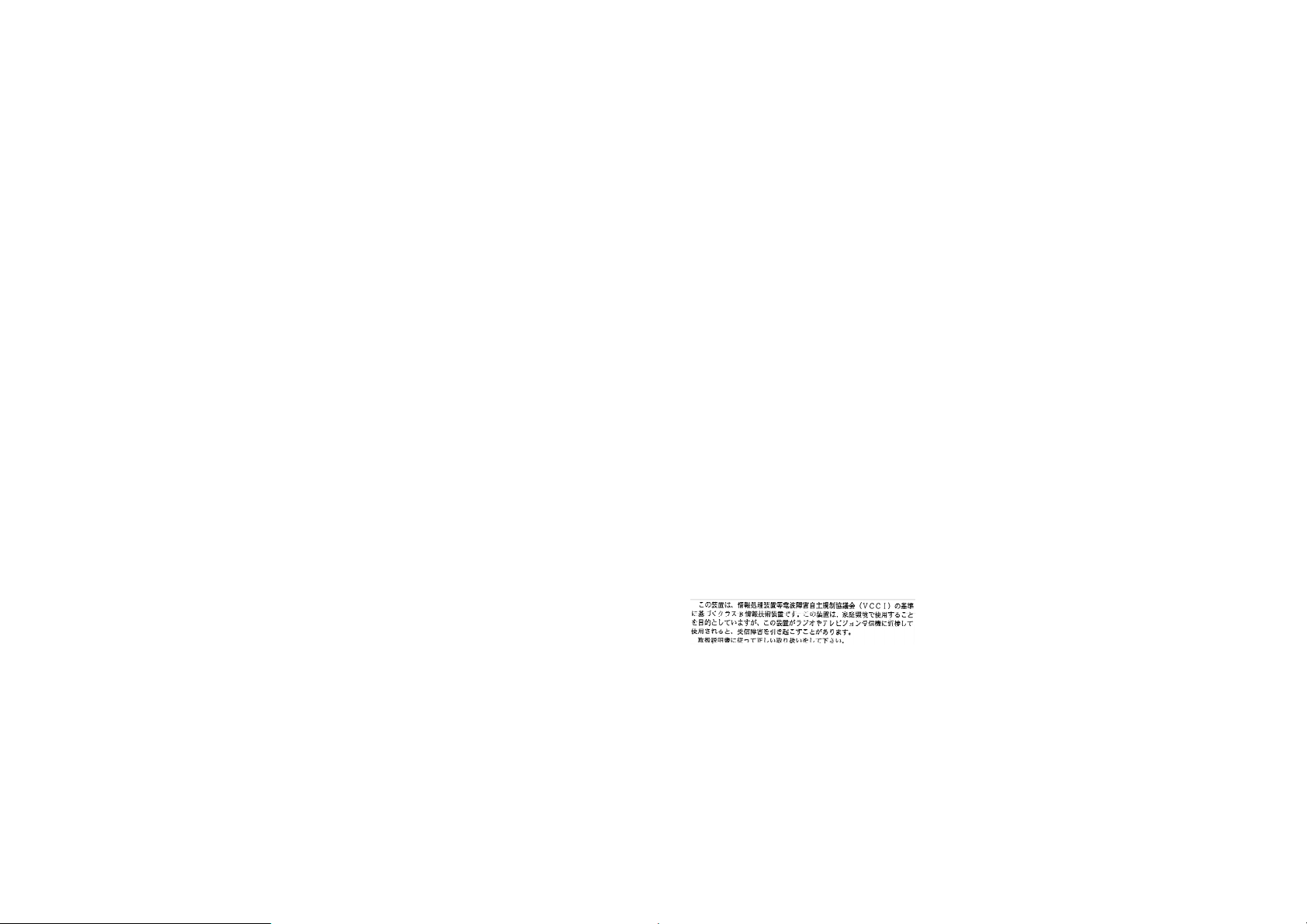
FCC Statement
This device complies with Part 15 of the FCC Rules. Operation is subject to the following two conditions:
(1) this device may not cause harmful interference, and
(2) this device must accept any interference received, including interference that may cause undesired operation.
Note: This equipment has been tested and found to comply with the limits for Class B digital devices, pursuant to Part 15
of the FCC rules. These limits are designed to provide reasonable protection against harmful interference in a residential
installation. This equipment generates, uses and can radiate radio frequency energy and, if not installed and used in
accordance with the instructions, may cause harmful interference to radio communications. However, there is no
guarantee that interference will not occur in a particular ins tallation. If this equipment does cause harmful interference to
radio or television reception, which can be determined by turning the equipment off and on, the user is encouraged to try
to correct the interference by one or more of the following measures:
■ Reorient or relocate the receiving antenna.
■ Increase the separation between the equipment and receiver.
■ Connect the equipment into an outlet on a circuit different from that to which the receiver is connected.
■ Consult the dealer or an experienced radio/TV technician for help.
Use of shielded c able is required to comply with Class B limits in Subpart B of Part 15 of the FCC rules.
Do not make any changes or modifications to the equipment unless otherwise specified in the manual. If such changes or
modifications should be made, you could be required to stop operation of the equipment.
Page 2
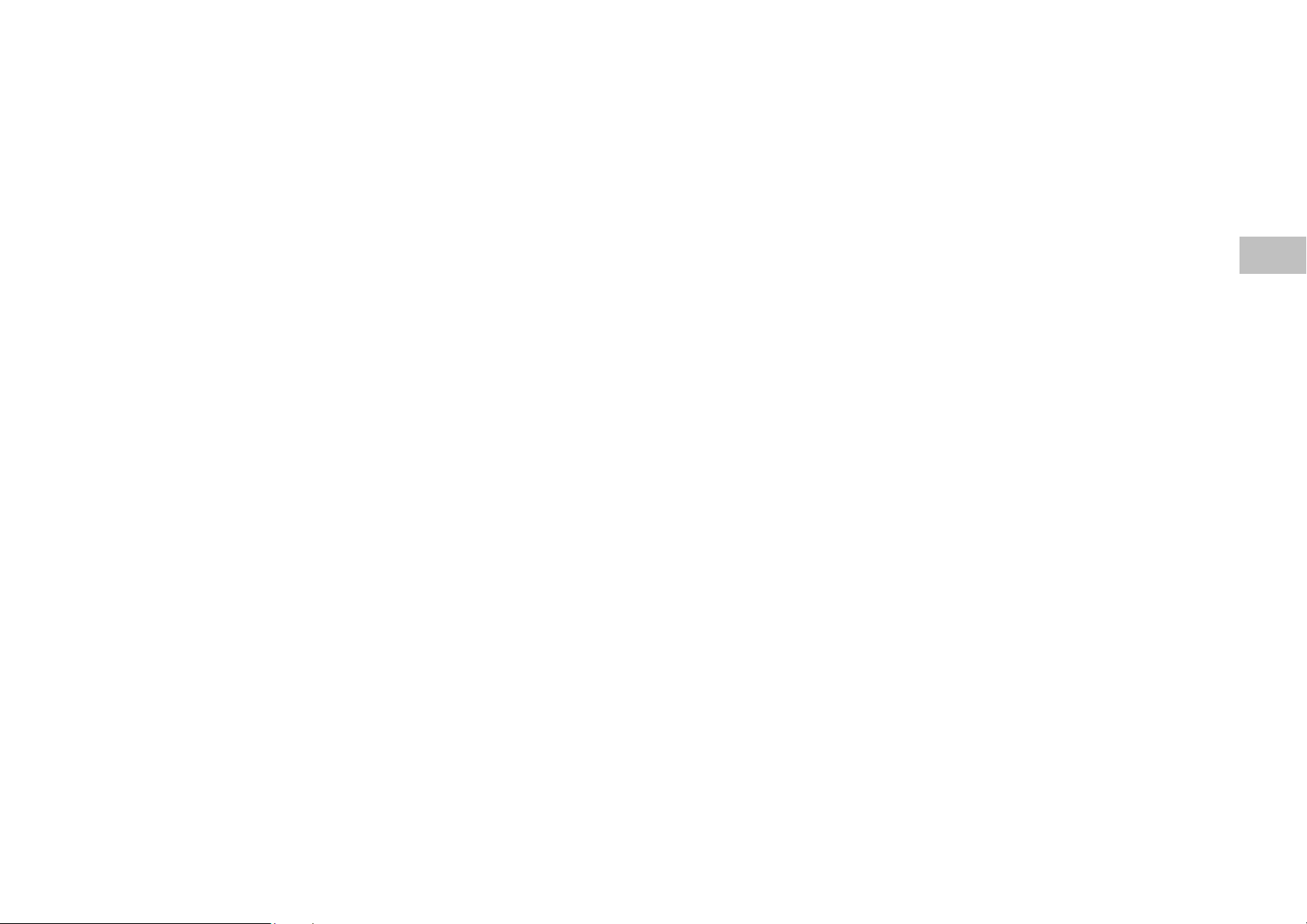
War ni ngs
■ Do not use this camera if it is emitting smoke, becomes unus ually hot to be touche d, emitting any unusual odor or noise, or
if it is in any other abnormal states. Operating the camera in any of these situations may cause a fire or an electrical shock.
Stop using the camera immediately, turn the camera off, and then disconnect the power source (batteries or AC power
adapter). (If you are using the AC power adapter, unplug the adapter from the AC power outlet after you have
disconnected the camera.) After checking that smoke is no longer being emitted, contact your dealer or your local
authorized service facility and request repairs. Never attempt to repair this camera yourself as this is dangerous.
■ Do not use the camera if any water has entered the camera. Turn the camera off, and then disconnect the power source
(batteries or AC power adapter). (If you are using the AC power adapter, unplug the adapter from the AC power outlet
after you have disconnected the camera.) Then contact your dealer or your loc al authorized service facility. Do not
continue to use the camera as this may cause a fire or an electrical shock.
■ Do not use the camera if any foreign objects have entered the camera. Turn the camera off, and then disconnect the power
source (batteries or AC power adapter). (If you are using the AC power adapter, unplug the adapter from the AC power
outlet after you have disconnected the camera. ) Then contact your dealer or your local authorize d service facility. Do not
continue to use the camera as this may cause a fire or an electrical shock.
■ If the camera has been dropped or if the camera case has been damaged, turn the camera off, and then disconnect the power
source (batteries or AC power adapter). (If you are using the AC power adapter, unplug the adapter from the AC power
outlet after you have disconnected the camera. ) Then contact your dealer or your local authorize d service facility. Do not
continue to use the camera as this may cause a fire or an electrical shock.
■ Do not place the camera in any unstable locations such as on a wobbly table or sloping surface where the camera may fall
or tip over and cause injury.
■ Do not expose the camera to moisture and make sure that there is no water getting into the camera. Take particular care
when using the camera under extreme weather conditions such as rain or snow, or when operating the camera at the beach
on near water. Water in the camera may cause a fire or an electrical shock.
E
Page 3
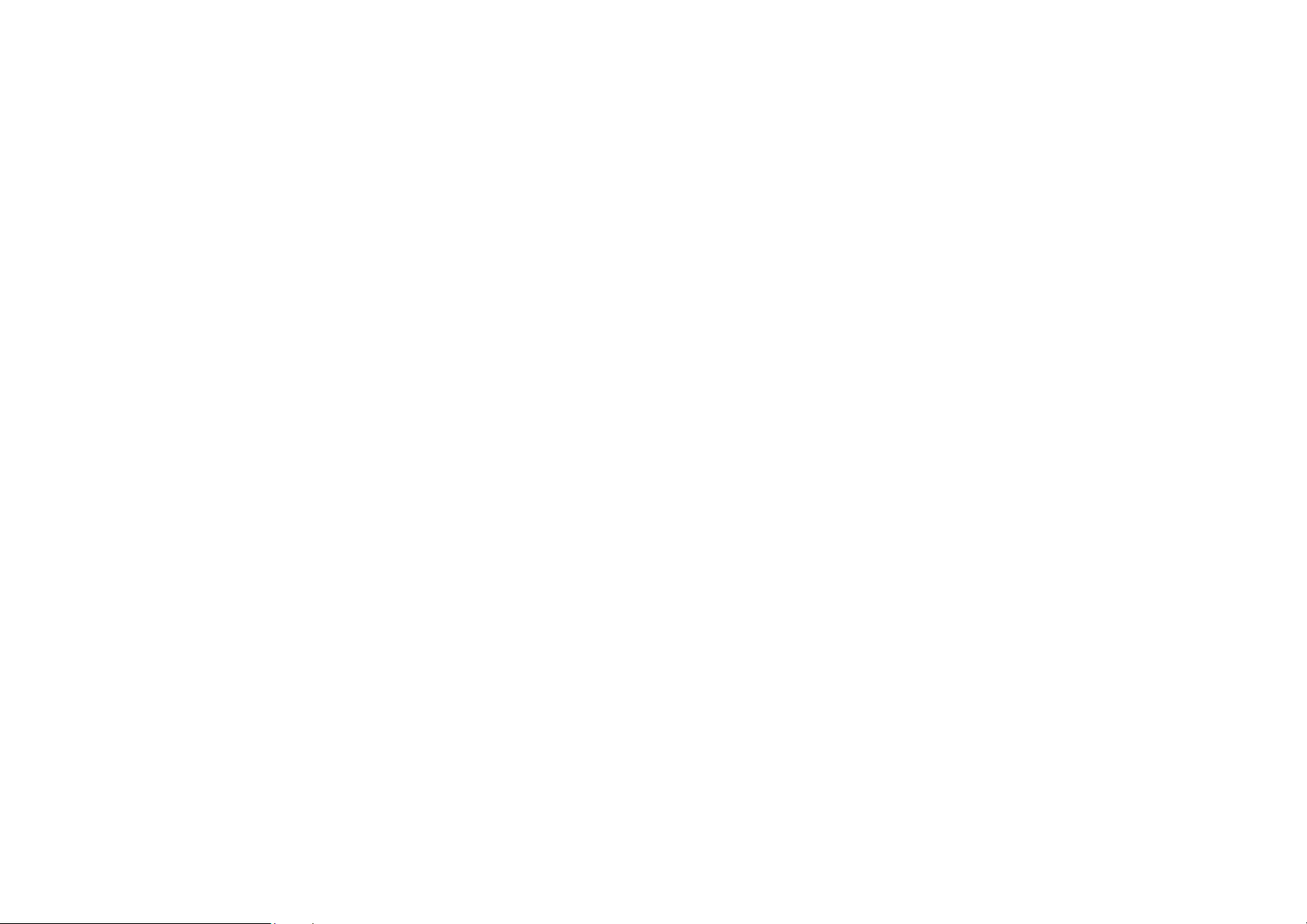
■ Do not insert or drop metallic or inflammable foreign obje cts into the camera through access points such as the Compact
Flash card slot. This may cause a fire or an electrical shock.
■ Do not attempt to modify this camera. This may cause a fire or an electrical shock.
■ Do not remove the camera casing. This may cause an electrical shock. Internal inspection, maintenance and repairs should
only be carried out by your dea ler or local authorized service facility.
■ Avoid using this camera in the bathrooms. Exposure to excessive moisture may cause a fire or an electrical shock.
■ Do not touch the power plug during a thunderstorm if you are using the AC power adapter. This may cause an electrical
shock.
■ Never operate this camera in any way while driving a vehicle. This may cause a traffic accident.
Cautions
■ Do not place this camera in damp or dusty locations. This may cause a fire or an electrical shock.
■ Do not place this camera in a location affected by oil fumes or steam, such as near a cooking stove or humidifier. This may
cause a fire or an electrical shock.
■ Do not leave this camera in a location subject to extremely high temperatures, such as in a sealed vehicle or in direct
sunlight.
■ Exposure to high temperatures may adversely affect the camera case and internal components and may cause a fire.
■ Do not cover or wrap the camera or the AC power adapter with a cloth or quilt. This may cause heat to build up and distort
the case and cause a fire. Always use the camera and its accessories in well-ventilated locations
■ Handle the camera carefully and do not bump the camera into any hard object. Handling the camera roughly may cause a
malfunction.
■ Do not move the camera while it is switched on. (If you are using the AC power adapter, unplug the adapter from the AC
power outlet after you have switched off the camera.) Ensure that any connector cords or cables to other devices are
disconnected before moving the camera. Failure to do so may damage the cords or cables and cause a fire or an electrical
shock.
Page 4
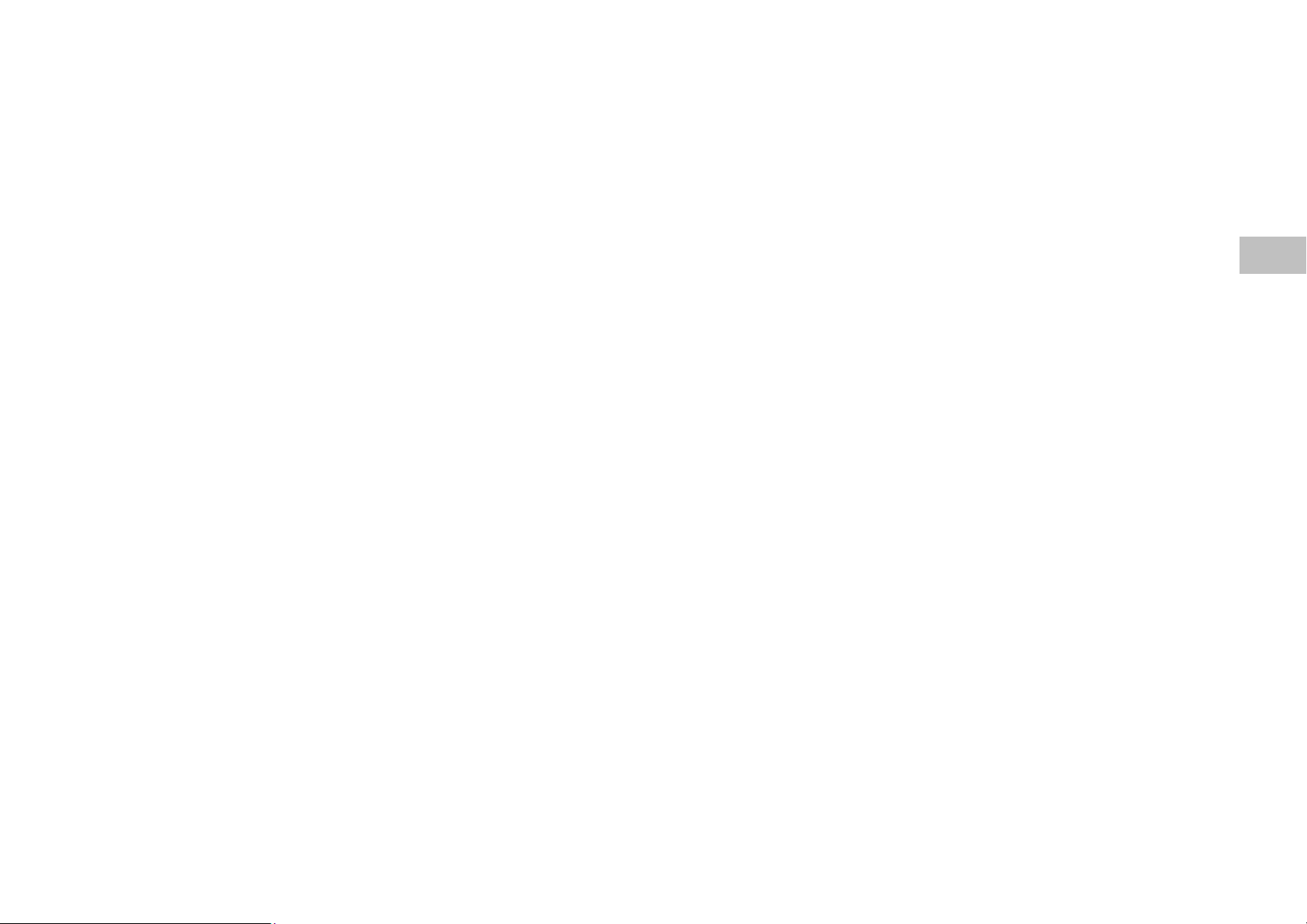
■ When handing the camera, always unplug it from the power source (batteries or AC power adapter) for safety. (if you are
using the AC power adapter, unplug the adapter from the AC power outlet after you have disconnected the camera.)
Failure to do so may result in an electrical shock.
■ When leaving the camera unused for long periods, such as during a vacation, always unplug the camera from the power
source (batteries or AC power adapter) for safety. (if you are using the AC power adapter, unplug the adapter from the AC
power outlet after you have disconnected the camera.) Failure to do so could result in a fire.
■ Do not use batteries other than those specified for use with your camera. The use of unsuitable batteries may result in the
batteries splitting or leaking and causing a fire, injury, or soiling of the battery compartment.
■ When fitting batteries into the camera, check the polarity markings on the battery (- and +) to ensure that you insert the
battery correctly. Incorrect battery polarity may result in the batteries splitting or leaking and causing a fire, injury, or
soiling of the battery compartment.
■ Remove the batteries if the camera will not be used for an extended period of time. The batteries may lea k and cause a fire,
injury or soiling of the battery compartment. If the batteries leak, clean and wipe the battery compartment carefully and
install new batteries. Wash your hands carefully if you touch the battery fluid.
E
Page 5
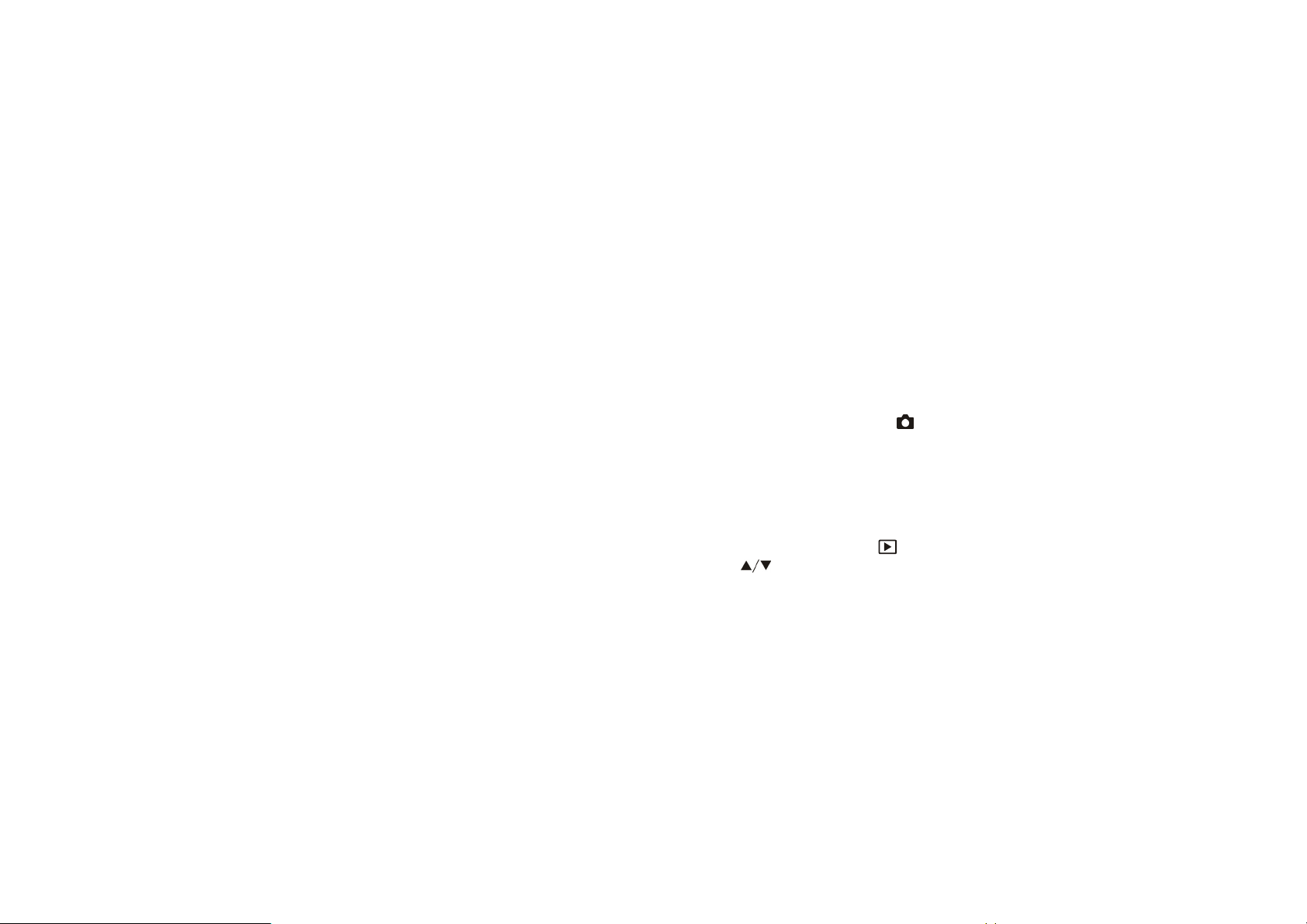
Quick Start
1. Taking Pictures→Refer to page 10
Switch the Mode Dial to Record →use the Viewfinder or LCD Monitor to frame the
image→press and hold the Shutter button down halfway until the focus is locked→press
the Shutter button down fully
2. Playing Back Images→Refer to page 16
Switch the
buttons(
Mode Dial
)
to
Play
→
select the image you are searching by the
Arrow
Page 6
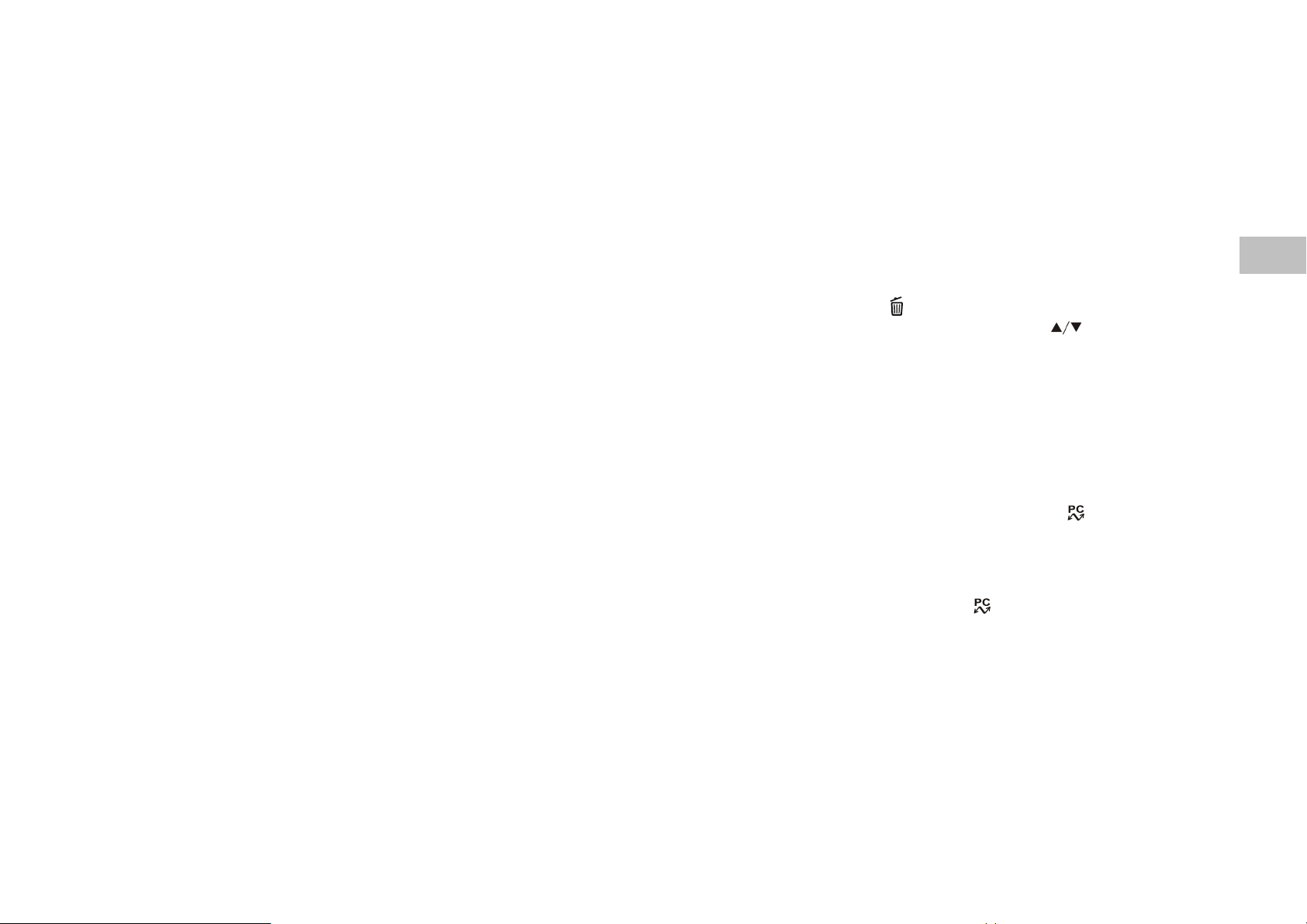
3. Erasing Images→Refer to page 19
Switch the Mode Dial to Delete →select Delete Current→press the OK button→
select the image you want to delete by the Arrow buttons(
confirm
)→press the OK button to
4. Transferring Images to Your Computer→Refer to page 37
You can copy images onto your computer and view and modify images using the
supplied USB cable and application software. Perform the steps below:
PC: Install the camera driver (for Win98)→connect one end of the USB cable to your
computer→connect the other end of the USB cable to the USB port on your camera→
power on your camera→switch the Mode Dial to Computer
removable disk in My Computer→start transferring images to your computer
Mac: Install the camera driver→connect one end of the USB cable to your computer→
connect the other end of the USB cable to the USB port on your camera→power on your
camera→switch the Mode Dial to Computer
Desktop→start transferring images to your computer
double-click the removable disk in
→double-click the
E
Page 7

Table of Contents
INTRODUCTION..............................................................................................................................................1
ACKAGE CONTENTS........................................................................................................................................1
P
What’s Inside?.............................................................................................................................................1
Optional Accessories..................................................................................................................................1
SING THIS CAMERA IN YOUR DAILY LIFE ......................................................................................................2
U
SING THIS CAMERA IN YOUR DAILY LIFE ......................................................................................................3
U
GETTING TO KNOW YOUR CAMERA ........................................................................................................4
I
DENTIFYING THE PARTS...................................................................................................................................4
Front View .................................................................................................................................................. 4
Rear View....................................................................................................................................................5
Terminals....................................................................................................................................................6
Mode Dial...................................................................................................................................................7
Status LCD..................................................................................................................................................7
ETTING STARTED ...........................................................................................................................................8
G
Attaching the Strap .....................................................................................................................................8
Installing the Batteries................................................................................................................................8
Using the AC Adapter.................................................................................................................................9
Loading the CompactFlash
BASIC PHOTOGRAPHY ...............................................................................................................................10
T
AKING PICTURE S ..........................................................................................................................................10
TM
Card ............................................................................................................ 9
Page 8
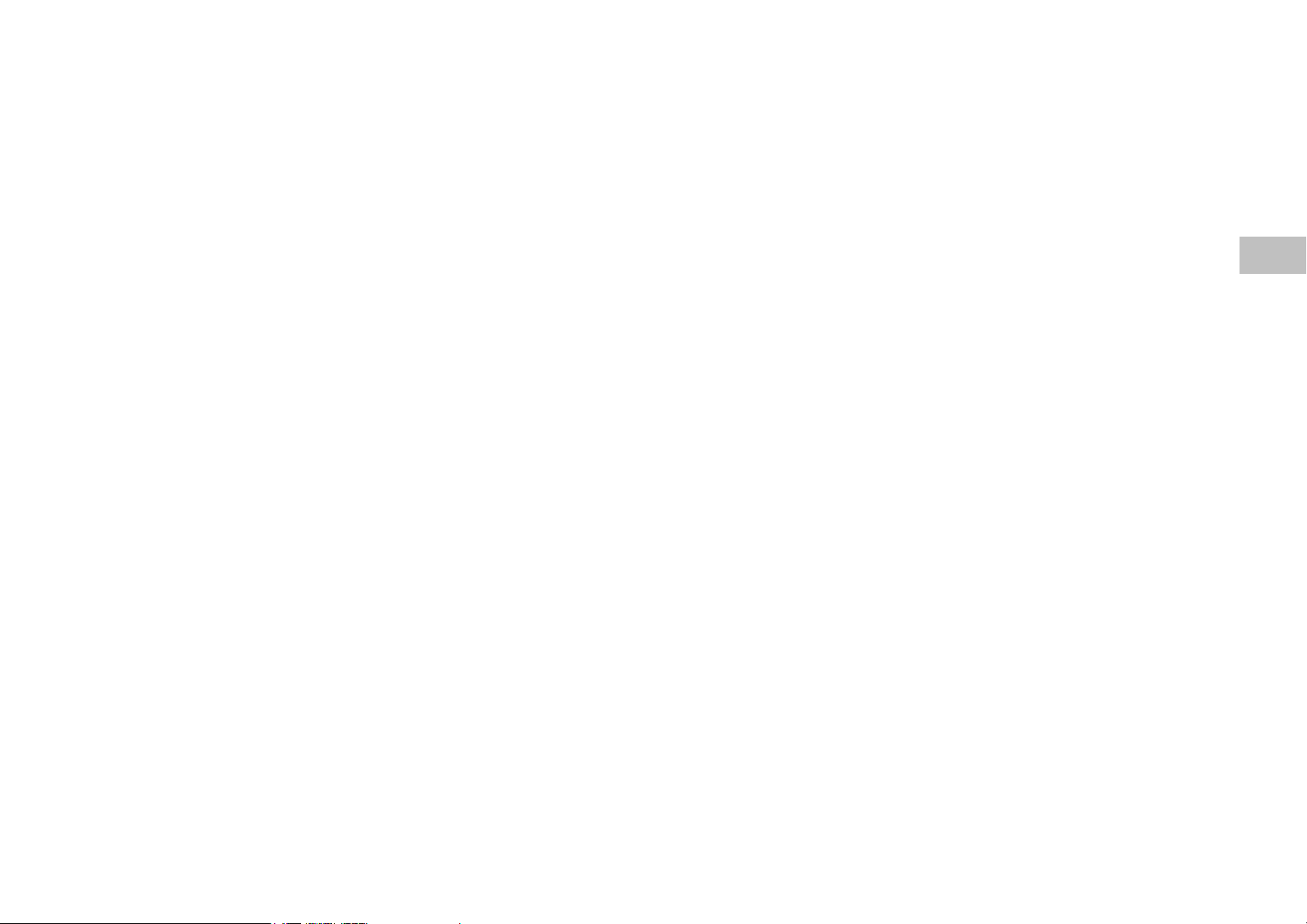
Using the Viewfinder.................................................................................................................................10
Using the LCD Monitor............................................................................................................................ 11
Digital Zoom.............................................................................................................................................11
Using the Self-timer ..................................................................................................................................12
Setting the Focus (Auto, Macro or Infinity Mode) ....................................................................................12
Setting the Image Resolution and Quality................................................................................................. 13
Using the Flash.........................................................................................................................................15
LAYING BACK IMAGES.................................................................................................................................16
P
On the LCD Monitor.................................................................................................................................16
On the TV..................................................................................................................................................18
RASING IMAGES ...........................................................................................................................................19
E
Delete Current .......................................................................................................................................... 19
Delete All.................................................................................................................................................. 20
CAMERA MODE DIAL.................................................................................................................................. 21
R
ECORD MODE ..............................................................................................................................................21
Focus ........................................................................................................................................................21
LCD Brightness ........................................................................................................................................22
Quickview.................................................................................................................................................22
White Balance...........................................................................................................................................24
EV Compensation .....................................................................................................................................25
LAY MODE ...................................................................................................................................................26
P
LCD Brightness ........................................................................................................................................26
Slide Show ................................................................................................................................................27
Copy to CF Card.......................................................................................................................................27
DPOF (Digital Print Order Format) ........................................................................................................28
ETUP MODE..................................................................................................................................................30
S
E
Page 9
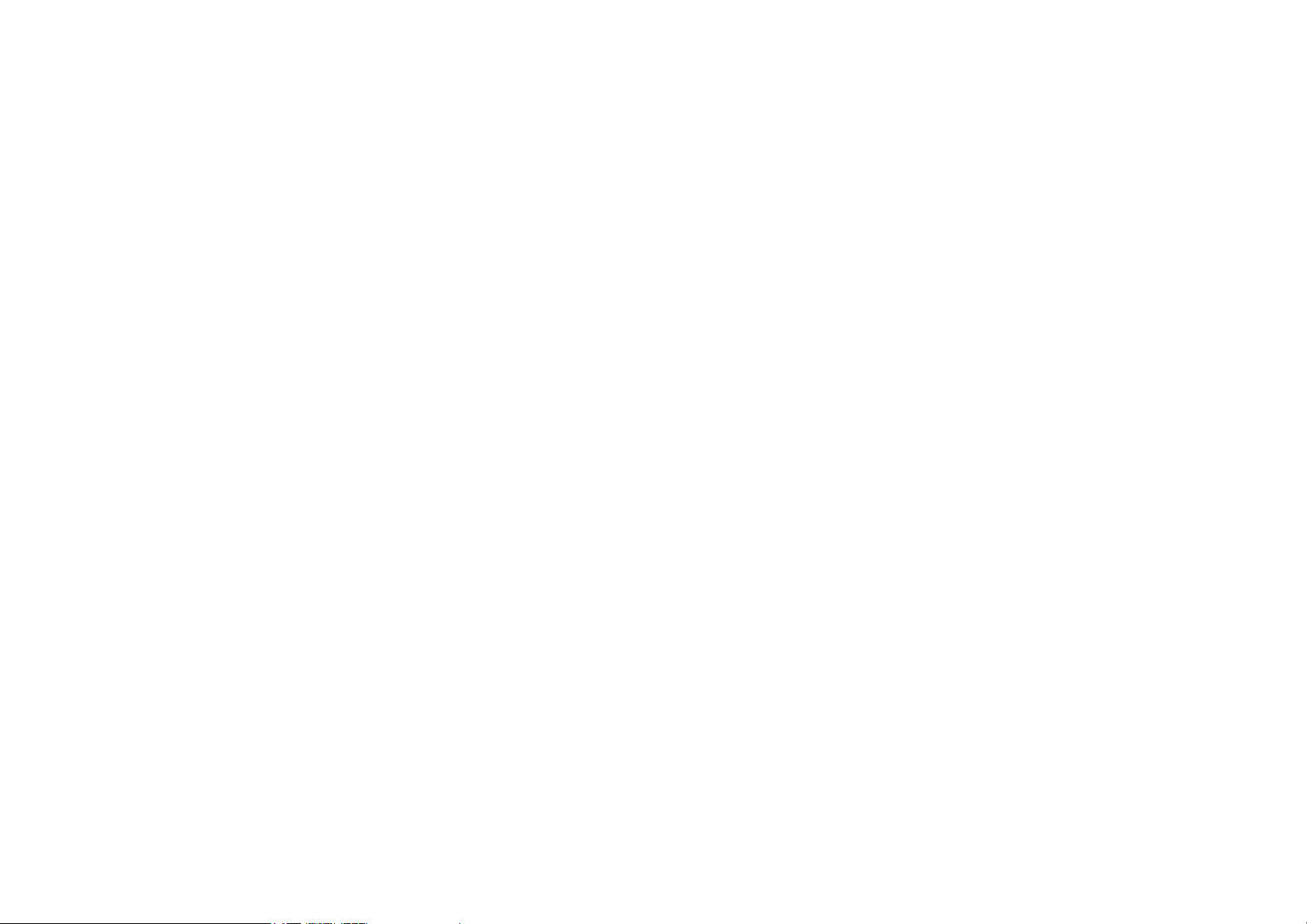
Date/Time .................................................................................................................................................30
Language.................................................................................................................................................. 31
Sound........................................................................................................................................................ 31
Format Media...........................................................................................................................................32
Video Mode...............................................................................................................................................32
Auto Power Off.........................................................................................................................................33
Reset to Default ........................................................................................................................................ 34
ELETE MODE ...............................................................................................................................................35
D
Delete Current .......................................................................................................................................... 36
Delete All.................................................................................................................................................. 36
OMPUTER MODE ..........................................................................................................................................36
C
TRANSFERRING IMAGES TO COMPUTER
YSTEM REQUIREMENTS................................................................................................................................37
S
NSTALLING THE SOFTWARE FOR PC ..............................................................................................................38
I
.....................................................................................................37
For Users of Windows 98..........................................................................................................................38
For Users of Windows 2000/ME...............................................................................................................38
OWNLOADING IMAGES ................................................................................................................................39
D
E
DITING IMAGES............................................................................................................................................ 39
Using MGI PhotoSuite..............................................................................................................................39
Using MGI PhotoVista..............................................................................................................................41
NSTALLING THE CAMERA DRIVER FOR MAC .................................................................................................45
I
ADDITIONAL INFORMATION .................................................................................................................... 46
P
ARTS NAMES AND FUNCTIONS ......................................................................................................................46
Viewfinder Window...................................................................................................................................46
LCD Monitor............................................................................................................................................46
Page 10
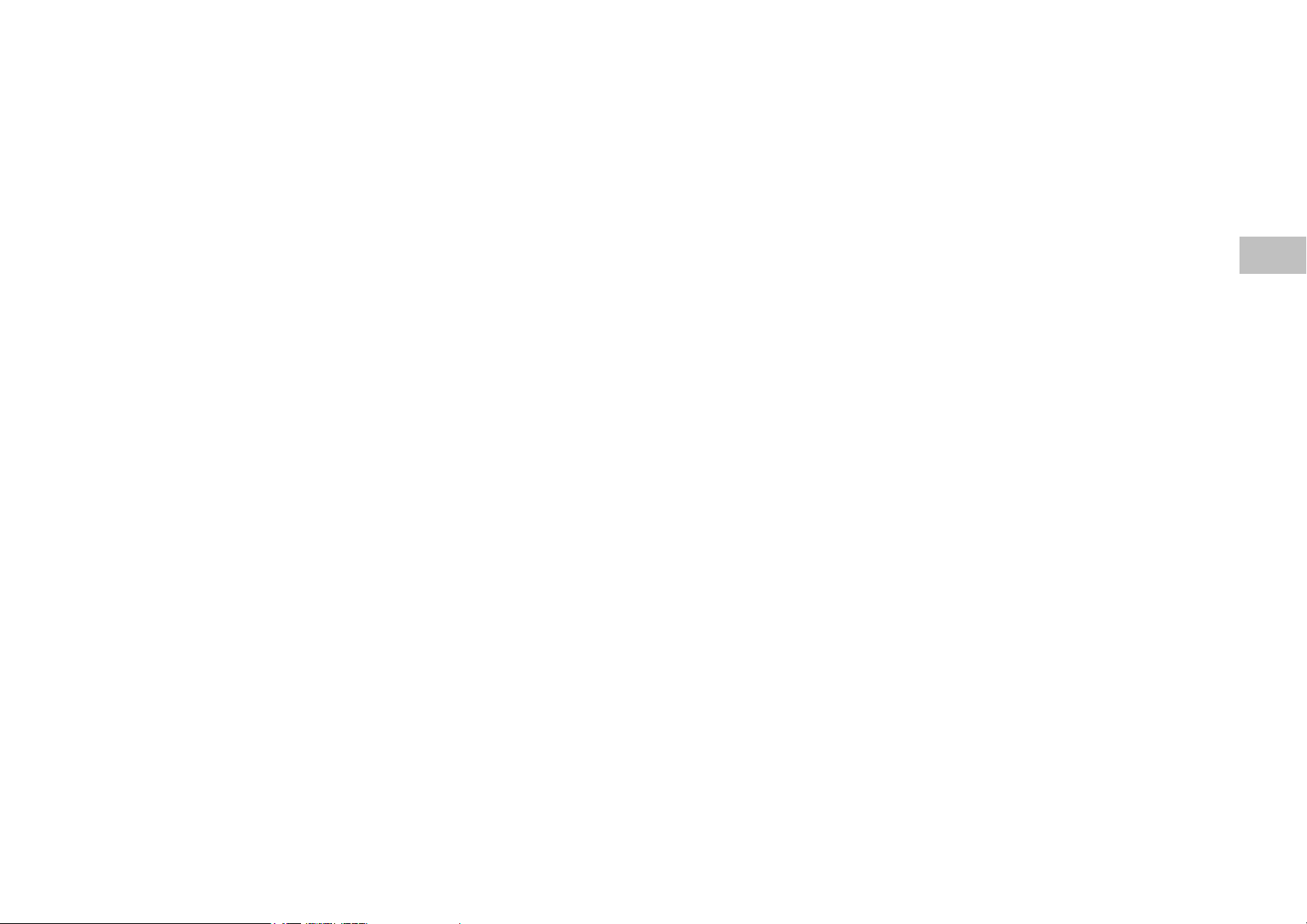
Display Button.......................................................................................................................................... 46
Menu Button .............................................................................................................................................47
OK Button.................................................................................................................................................47
Power Button............................................................................................................................................ 47
Shutter Button...........................................................................................................................................48
Self-Timer Button......................................................................................................................................48
Mode Dial.................................................................................................................................................49
Battery Power Indicator ...........................................................................................................................49
Digital Indicator....................................................................................................................................... 50
APPENDICES ..................................................................................................................................................51
ESSAGES............................................................................................................................................. 51
LED M
C
AMERA SPECIFICATIONS...............................................................................................................................52
E
Page 11
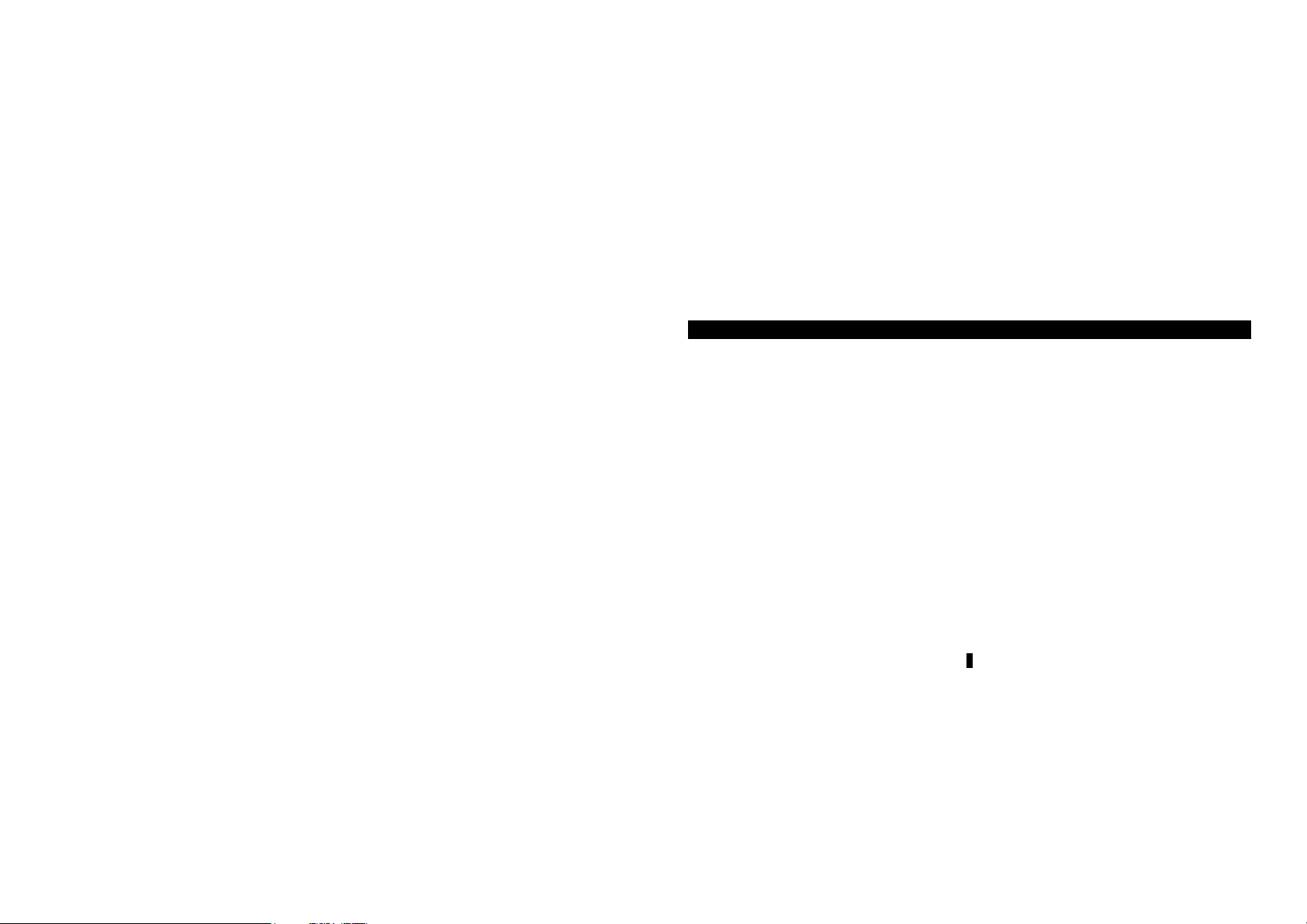
Introduction
Package Contents
What’s Inside?
■ Digital Camera
■ USB Cable
■ Video Cable
■ Software CD-ROM
■ Instruction Manual
■ Camera Pouch & Strap
Optional Accessories
■ CompactFlash
and 128MB
■ 4xAA Alkaline Batteries
■ AC Power Adapter
TM
Memory Card-4MB, 8MB, 16MB, 32MB, 48MB, 64MB, 96MB,
1
Page 12
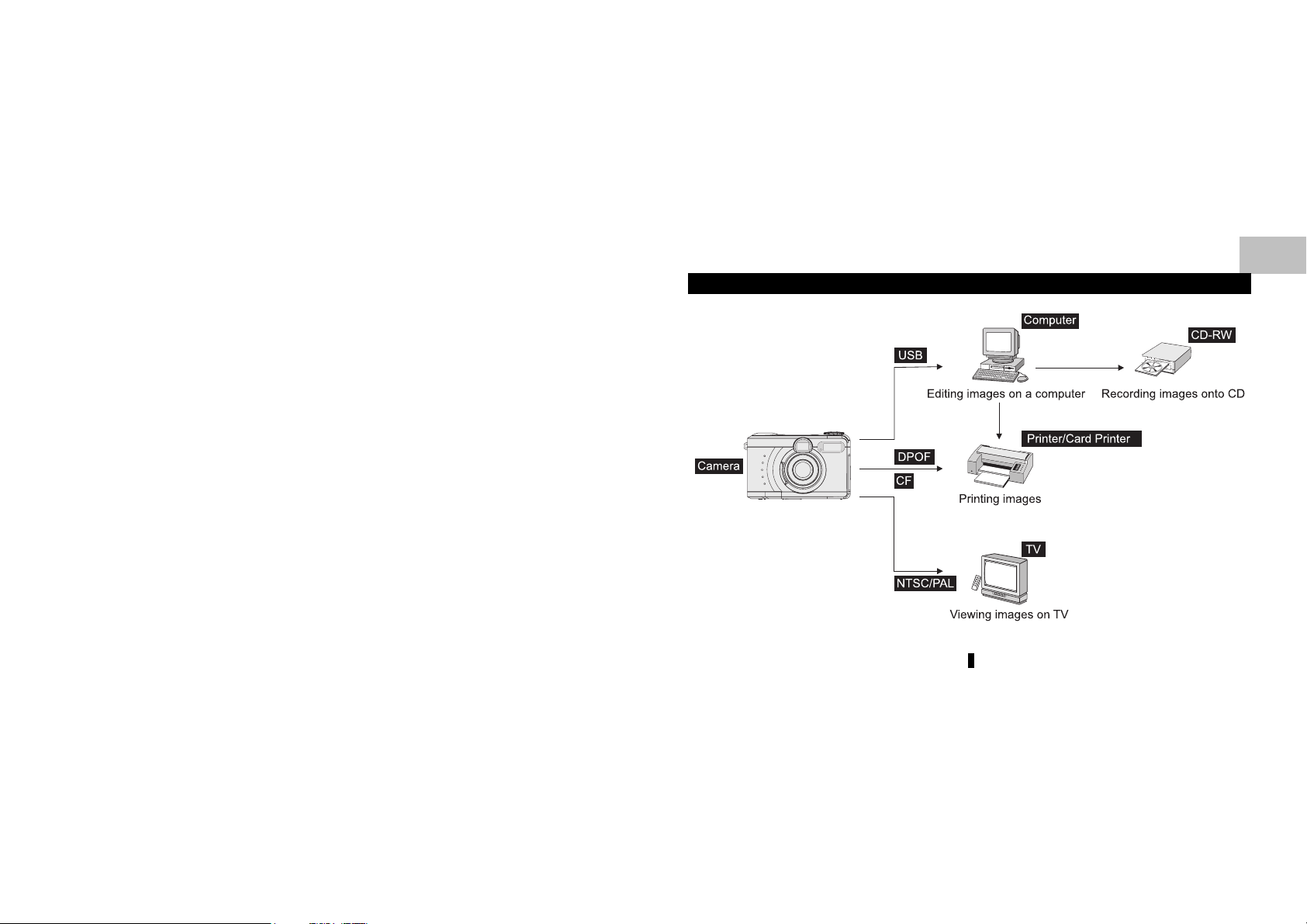
Using This Camera in Your Daily Life
2
E
Page 13
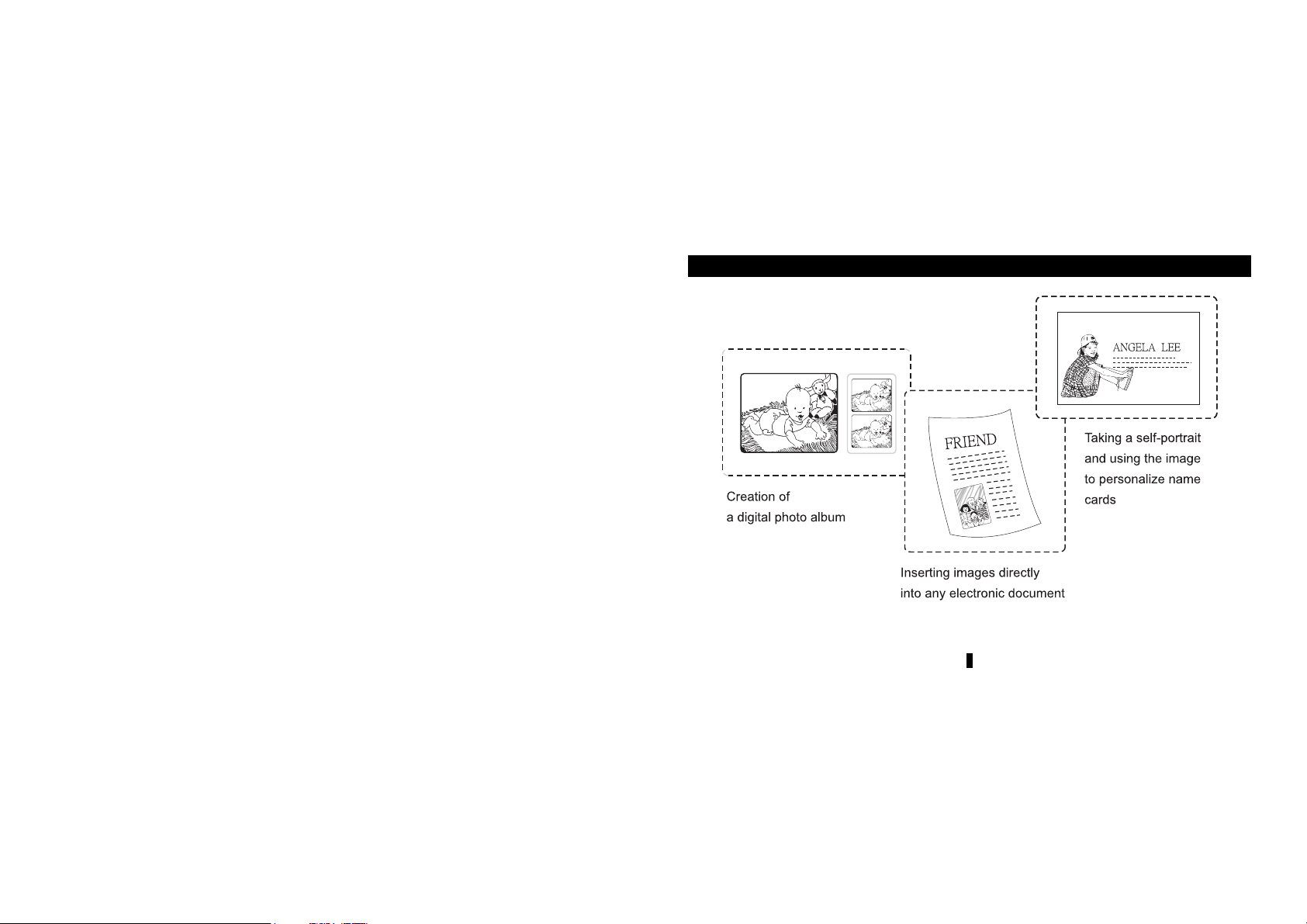
Using This Camera in Your Daily Life
3
Page 14
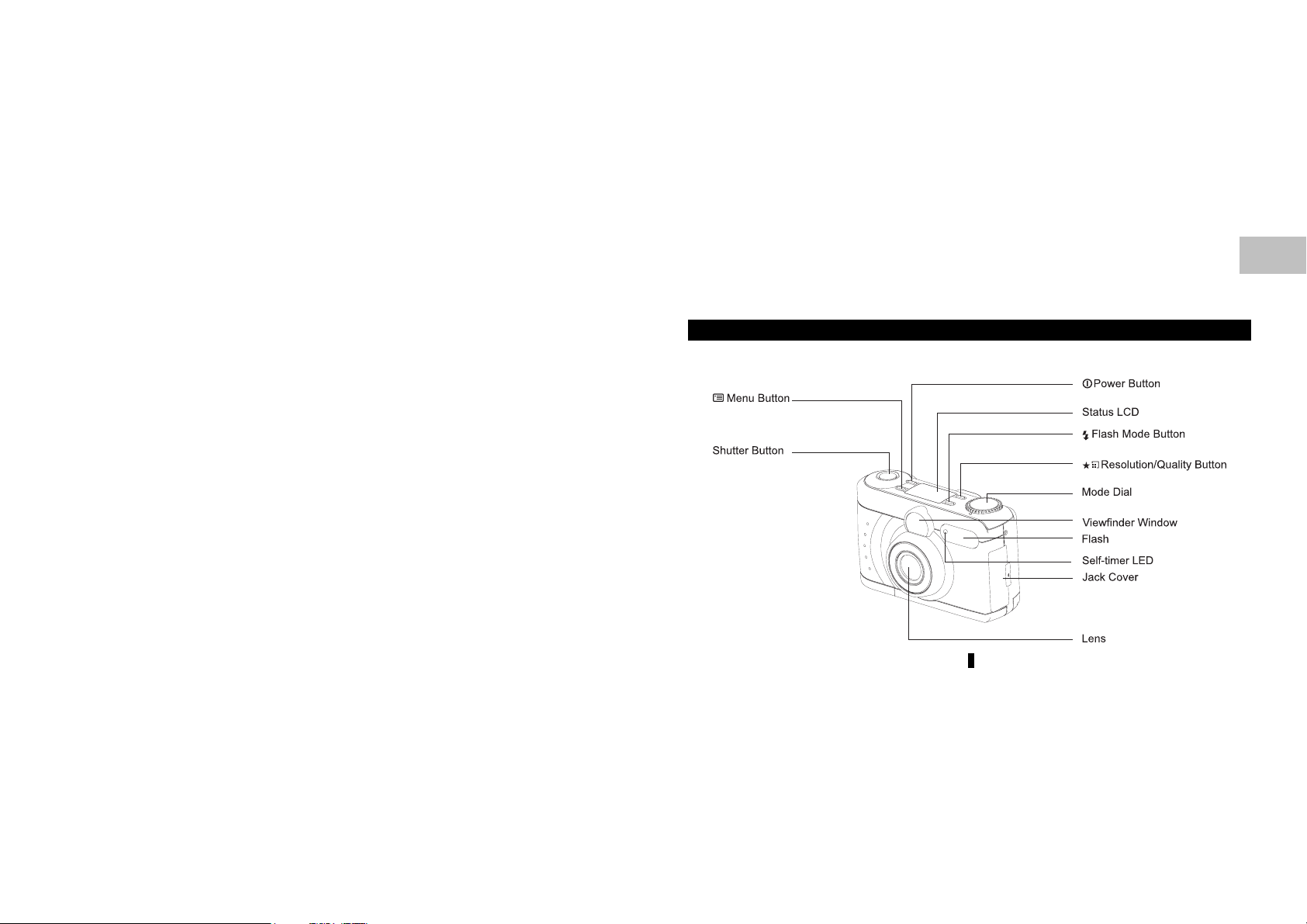
Getting to Know Your Camera
Identifying the Parts
Front View
4
E
Page 15
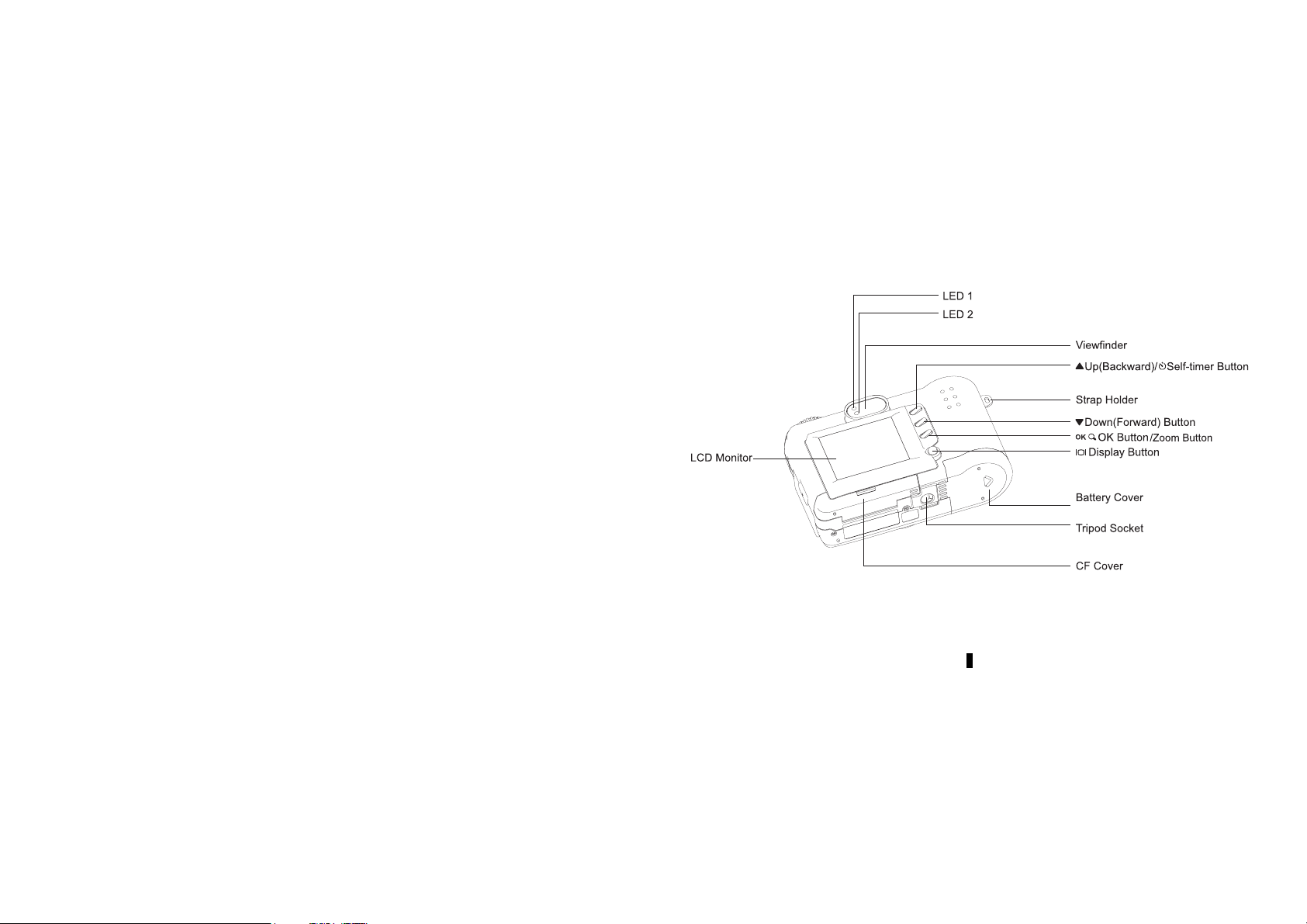
Rear View
5
Page 16
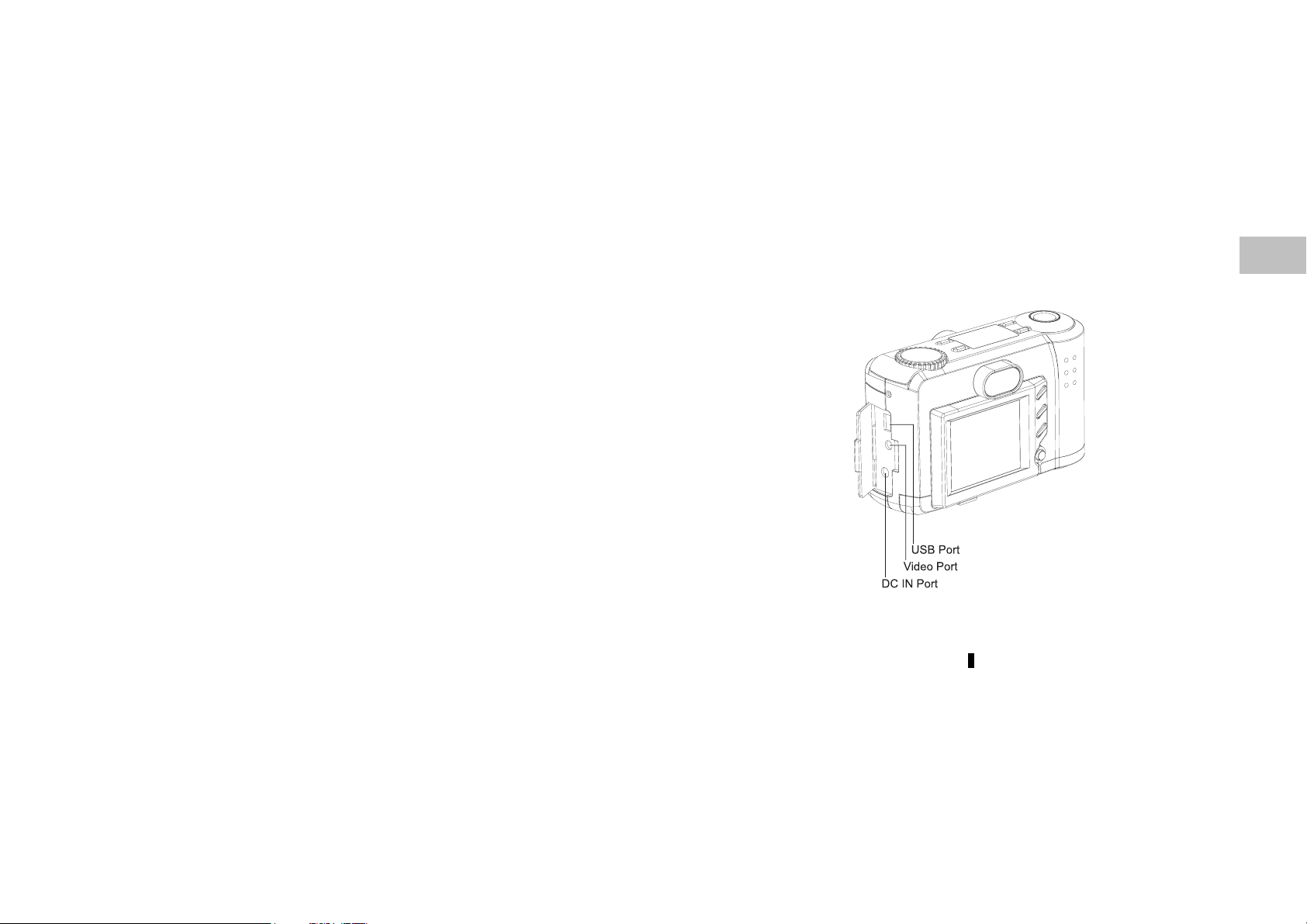
Terminals
E
6
Page 17
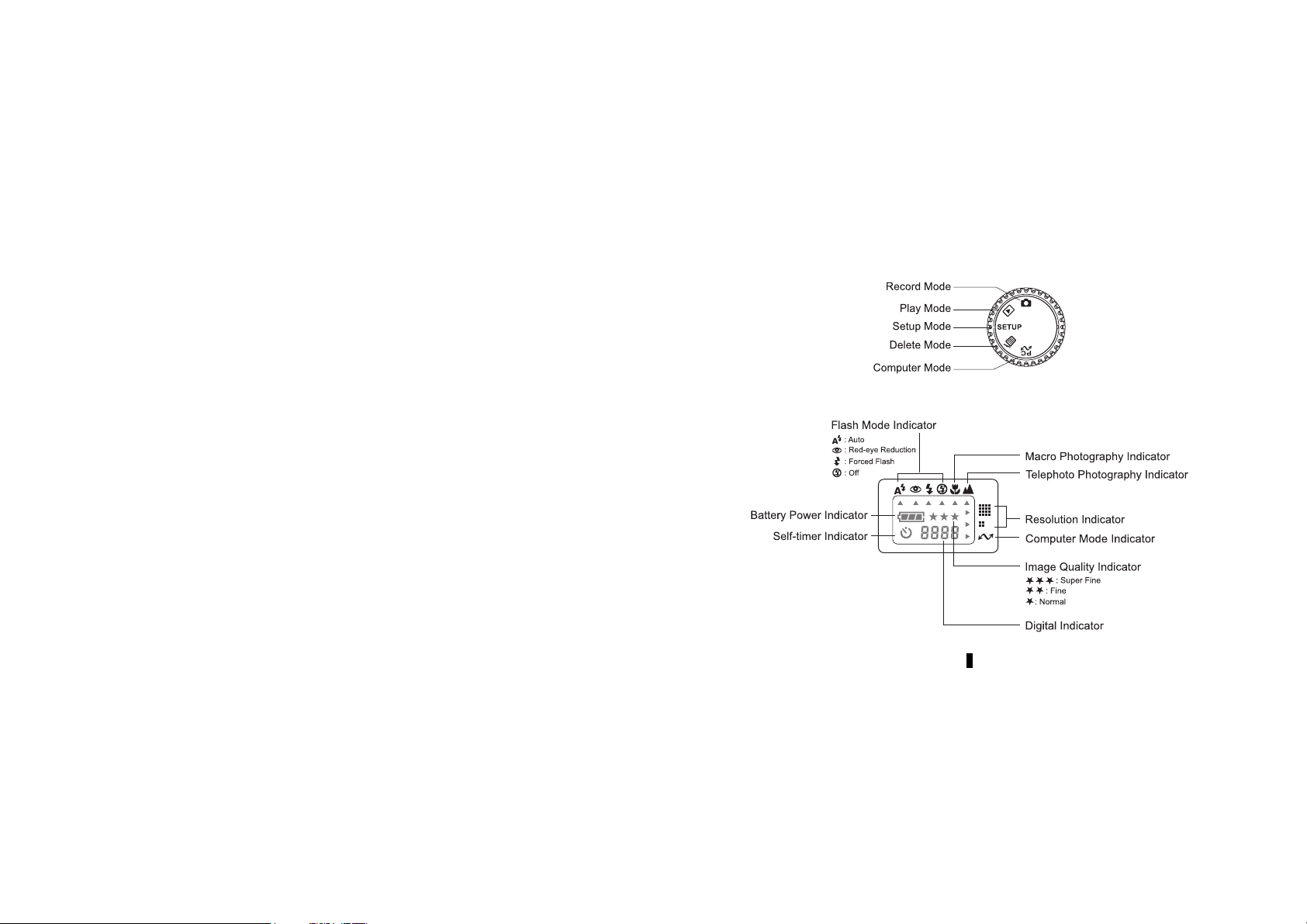
Mode Dial
Status LCD
7
Page 18
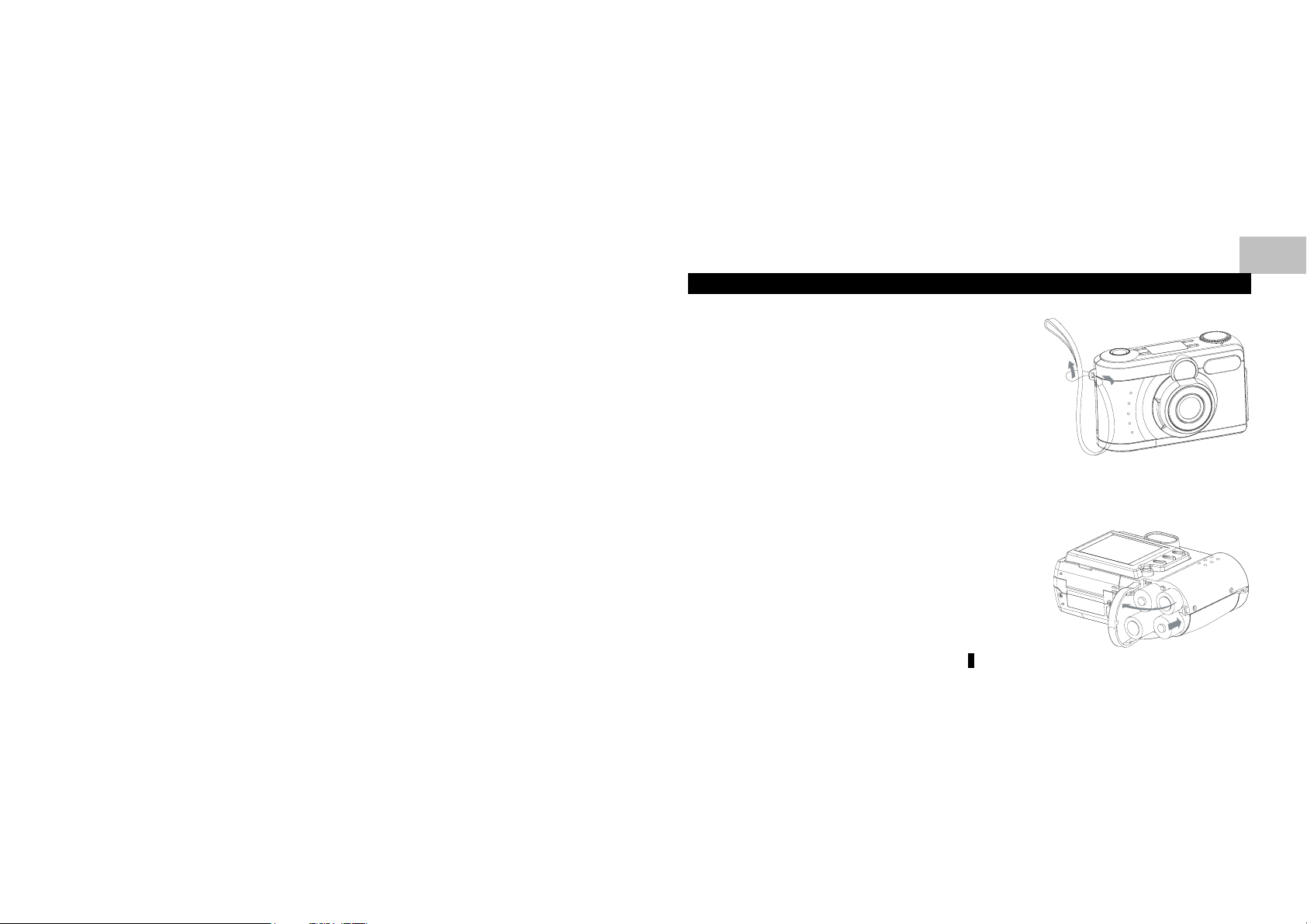
Getting Started
Attaching the Strap
1. Insert the thin end of the strap into the strap
holder.
2. Pass the other end of the strap through the loop of
thin cord and pull the strap tight.
Installing the Batteries
1. Slide the battery cover in the direction indicated by
the arrow.
2. Insert 4 batteries with the correct polarity as shown
on the inner side of the battery cover.
3. Close the battery cover.
8
E
Page 19
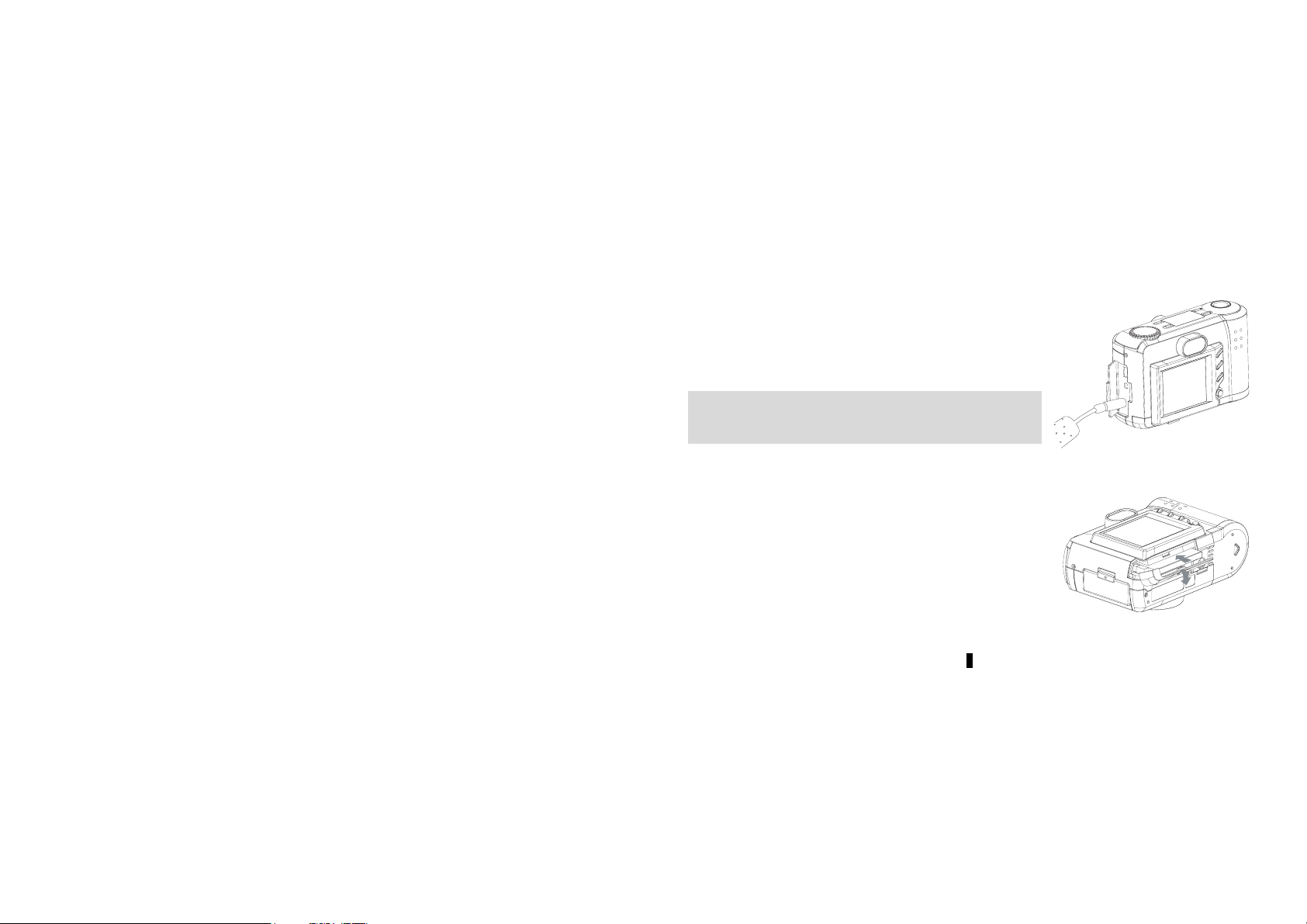
Using the AC Adapter
1. Open the connectors cover and connect one end of
the power adapter to the DC 6V IN port as
illustrated.
2. Connect the other end of the power adapter to a
power outlet.
Note: Use only the specified batteries or AC power
adapter bundled with this camera. The use of other
power sources may cause a fire.
Loading the CompactFlash
To record images, please insert a CompactFlash
TM
Card
TM
(CF)
card in your digital camera. To load the CF card, perform
the following:
1. Open the CF card slot cover and then inserts a CF
card as indicated by the arrow.
2. Close the CF card slot cover.
9
Page 20
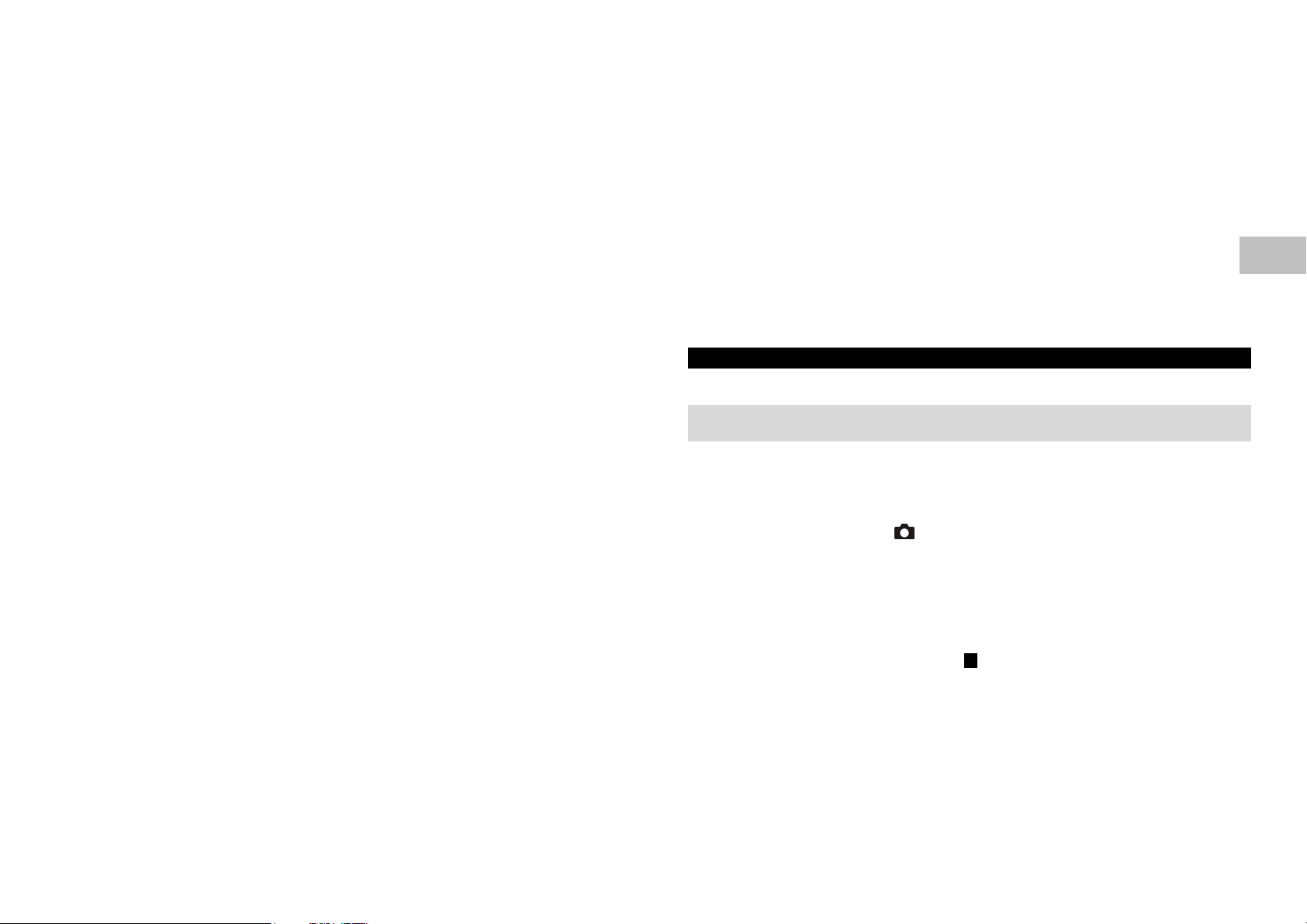
Basic Photography
Taking Pictures
Note: If there is no internal memory built in your camera, you have to insert a CF card
first before taking pictures.
Using the Viewfinder
To record an image, perform the following:
1. Power on the camera.
2. Set the
3. Use the Viewfinder window to frame the image.
4. Press and hold the Shutter button down half way to focus the objects automatically.
5. Press the Shutter button down fully. (Pictures can only be taken until the focus is
Mode Dial
locked.)
to
Record
.
10
E
Page 21

Using the LCD Monitor
1. Power on the camera.
2. Set the
3. Press the
Monitor
Mode Dial
Display
to frame the image.
4. Press and hold the
to
Record
button
Shutter
.
to turn on the
LCD Monitor
for usage. Use the
LCD
button down half way to focus the objects automatically.
5. Press the Shutter button down fully. (Pictures can only be taken until the focus is
locked.)
Digital Zoom
To record a zoom image, perform the following:
1. Set the Mode Dial to Record
2. Press the
Display
3. Press the OK button (
button
Zoom
.
to turn on the
button
) to activate 2X digital zoom function.
LCD Monitor
.
4. Press and hold the Shutter button down half way to focus the objects automatically.
5. Press the Shutter button down fully. (Pictures can only be taken until the focus is
locked.)
Note: Digital Zoom is only available at the resolution of 1600x1200 pixels.
11
Page 22

Using the Self-timer
E
The
Self-timer
can only be set under
Record
mode
.
To use the Self-Timer function, perform the following:
1. Press the
Self-Timer
2. Press and hold the
button
Shutter
to activate the Self-timer.
button down half way to focus the objects automatically.
3. Press the Shutter button down fully. After 10 seconds, the camera takes a picture.
(Pictures can only be taken until the focus is locked.)
Note: The Self-timer is designed to count down for 10 seconds. In the first 7 seconds,
the indicator blinks at a rate relatively slow and then blinks rapidly for the last 3
seconds.
Setting the Focus (Auto, Macro or Infinity Mode)
Normally, this camera can focus the objects automatically when taking pictures.
However, this camera provides additional 2 focus modes to meet your needs. Refer to
the table below to choose and set the appropriate focus mode before taking pictures.
12
Page 23

Mode Focus Range (Meter) Description
Auto
Macro
Infinity
0.2~∞
0.2~0.6 For a close-up shot
0.6~∞
For a normal shot
For a long distance shot
Press the Menu button
Focus item and use the Arrow buttons(
in Record Mode , the Record menu appears. Select the
) to select Auto, Macro or Infinity mode for
taking pictures.
Setting the Image Resolution and Quality
This camera provides 6 different image resolution & quality combination settings:
■ 1600x1200 pixels resolution with Super Fine (★★★), Fine (★★), Normal (★)
quality.
■ 800x600 pixels resolution with Super Fine (★★★), Fine (★★), Normal (★)
quality.
13
Page 24

To change the resolution & quality setting, perform the following:
1. Power on the camera.
2. Set the
3. Press the
Resolution Indicator ( )
Mode Dia
Resolution & Quality
l to
Record
.
button
to toggle the selection.
E
In
Record
In
Play
Image Quality Indicator (★)
In
Record
In
Play
mode : Shows the current image resolution setting.
mode
: Shows the captured image resolution setting.
mode : Shows the current image quality setting.
mode
: Shows the captured image quality setting.
Resolution Quality Compression Ratio Estimated Pictures (8MB)
1600x1200 ★★★ 8:1 10
1600x1200 ★★ 12:1 16
1600x1200 ★ 16:1 21
800x600 ★★★ 8:1 43
800x600 ★★ 12:1 64
800x600 ★ 16:1 86
14
Page 25

Using the Flash
The
Auto, Red-Eye Reduction, Forced Flash
change the setting, press the
Flash
mode
can only be set under
button
Flash
Record
mode . There are 4 modes available:
and
. The default setting is
Off
a number of times until the desired one is
selected.
Mode Description
Auto Flash is enabled automatically in low light conditions
Red-Eye Reduction Auto mode with pre-flash to reduce red eye effect
Forced Flash Flash is always enabled
Off Flash is always disabled
15
Auto
. To
Page 26

Playing Back Images
Note: To playback the image recorded in the CF card, make sure the card is inserted.
To playback the images recorded in the camera, make sure the CF card is ejected.
You can review the recorded images either on the LCD Monitor or on a TV. To
playback images, perform the following:
On the LCD Monitor
1. Power on the camera.
2. Set the
3. Use the Arrow buttons(
Mode Dial
to
Play
mode
. The last image recorded appears.
) to forward/backward through the recorded images.
16
E
Page 27

Viewing Image Information and Thumbnails
General information is also recorded at the same time as image captured. In
mode
,
Display
button acts as a switch to cycle through image information on,
thumbnail display and image information off.
1. Set the camera to
2. Press the
3. Press the
4. Use the
Display
Display
Arrow
press the OK or
Examining Image Details
Sometimes you may want the images to be enlarged on the
carefully examined. In
Play
mode
.
button to bring up the information over the image displayed.
button
again to show thumbnail images.
buttons( ) to quickly locate the image you are searching, and then
Display
button to preview it at full screen.
Play
mode
, OK button (
Zoom
LCD Monitor
to have
button ) provides this feature
and acts as a magnifier to cycle through 2X, 4X, 1X.
1. Set the camera to
2. Press the OK button (Zoom button
3. Press the OK button (Zoom button
4. Use the Arrow buttons(
Play
mode
.
) once to magnify the image at 2X.
) again to magnify the image at 4X.
) to navigate the image magnified in a sequent of "Z"
type.
17
Play
Page 28

On the TV
1. Set the appropriate video output mode corresponding to your TV standard. (Refer to
P.32 Video Mode section for more information.)
2. Connect one end of the video cable to the Video port of your camera.
3. Connect the other end of the cable to the Video port of your television.
4. Turn on the camera and the TV.
5. Set the camera to
6. Use the Arrow buttons(
Play
mode
.
) to forward/backward through the recorded images.
18
E
Page 29

Erasing Images
Note: To delete the images recorded in the CF card, make sure to insert the card before
deletion.
To delete the images recorded in the camera (internal memory), do not insert any CF
card or the camera will not be able to read the internal data with an external memory
card attached.
1. Set the
2. Use the Arrow buttons(
Delete Current
1. To delete the image currently captured, select Delete Current and press the OK
2. Use the Arrow buttons(
3. Repeat the step 2 to delete the images one after another.
Mode Dial
button.
OK button.
to
Delete
, the
) to select Delete Current or Delete All.
) to select the images you want to delete and press the
menu appears.
Delete
19
Page 30

Delete All
1. To delete all the images being captured, select Delete All and press the OK button to
confirm.
2. The “Are you sure?” message displays on the screen.
3. Select Yes to confirm or No to return to the Delete menu.
Note: You can browse the recorded images on the LCD Monitor or on a TV.
Note: If there is no image stored in the memory a “No Images” message pops up. To
exit this message, switch to any other camera mode.
20
E
Page 31

Camera Mode Dial
Record Mode
Set the
Mode Dial
Press the
menu appears.
The menu contains the following items:
Focus
The Focus item includes 3 different modes for taking
pictures.
The Auto mode (default setting) is used for a normal shot.
The Macro mode is used when the distance to the subject is
between 0.2~0.6M. Do not use the macro mode for subjects outside of this range. To
record small objects, like flowers or insects, you can use macro mode. The Infinity mode
is used to record landscapes and distant objects. It can also be used for compositions
Menu
to
button
Record
in
for image capturing.
Record
mode , the
21
Record
Page 32

combining both near and distant objects.
Note: The setting is reset to Auto if the camera power is off.
LCD Brightness
Changes the brightness setting (-5 ~ +5, Interval =1) of the LCD display.
Press the OK button to select this item. The cursor skips to the data field as the OK
button being pressed. Use the Arrow buttons(
) to increase/decrease the LCD
brightness. Press the OK button again to make the change. The cursor returns to the
Record menu automatically when the change is made.
Note: The setting is conserved even if the camera power is off.
Quickview
If the LCD Monitor is on and Quickview mode is enabled, a preview of the captured
image is shown on the LCD Monitor as soon as the image acquired. When the 3 seconds
are over, the LCD Monitor will return to Record mode with LCD on.
22
E
Page 33

If the LCD Monitor is off but Quickview mode is enabled, a preview of the captured
image is temporarily shown on the LCD Monitor for 3 seconds as soon as the image
acquired. After the 3 seconds are over, the LCD Monitor will be automatically turned
off.
During these 3 seconds of preview in either case, the user will have the option, by means
of an on-screen prompt; of deleting the image just captured by pressing the OK button
once processing is completed.
Note: Using the LCD Monitor while taking pictures shortens the life span of your
batteries. To save battery power you can take pictures without the LCD Monitor.
Simply turn off the LCD Monitor and use the Optical Viewfinder to frame the image as
you would with a traditional camera.
Select the item by the Arrow buttons(
) and then press the OK button to confirm.
The cursor skips to the data field as the OK button being pressed. Use the Arrow
buttons(
) to select the desired setting. The cursor returns to the Record menu
automatically when the change is made.
Note: The setting is conserved even if the camera power is off.
23
Page 34

White Balance
Select either one of the 5 (Auto, Sun, Shade, Fluorescent, Tungsten) white balance
settings. The Auto white balance is recommended for most cases. For certain critical
circumstances, if the result did not come out as expected, you may manually change to
another white balance type according to the ambient lighting condition.
Select the item by the Arrow buttons(
) and then press the OK button to confirm.
The cursor skips to the data field as the OK button being pressed. Use the Arrow
buttons(
) to select the desired white balance type. Press the OK button again to make
the change. The cursor returns to the Record menu automatically when the change is
made.
Reference:
The approximate color temperature of the 4 above white balance settings (except Auto
white balance) will be Sun = 5500K, Shade = 6000K, Fluorescent = 4000K and
Tungsten = 2850K.
Note: The setting is reset to AUTO when the camera power is off.
24
E
Page 35

EV Compensation
Adjusts the exposure compensation over a range of -1.8 to +1.8 EV in steps of 0.3 EV.
Select the item by the Arrow buttons(
) and then press the OK button to confirm.
The cursor skips to the data field as the OK button being pressed. Use the Arrow
buttons(
) to increase/decrease the EV compensation value (-1.8 ~ +1.8). Press the
OK button again to make the change. The cursor returns to the Record menu
automatically when the change is made.
Note: This setting is reset to 0.0 when the camera power is off.
25
Page 36

Play Mode
In
mode , users can review the recorded images on
Play
the
LCD Monitor
Play
Play
for image review. Press the
mode
The menu contains the following items:
LCD Brightness
Changes the brightness setting (-5 ~ +5, Interval = 1) of the LCD Monitor.
Press the OK button to select this item. The cursor skips to the data field as the OK
button being pressed. Use the Arrow buttons(
brightness. Press the OK button again to make the change. The cursor returns to the
Record menu automatically when the change is made.
Note: The setting is conserved even if the camera power is off.
or on a TV. Set the
, the
menu appears.
Play
Mode Dial
button in
Menu
26
to
) to increase/decrease the LCD
E
Page 37

Slide Show
Displays the recorded images sequentially, with a user-defined delay between images.
Select the item by the Arrow buttons(
) and then press the OK button to confirm.
The cursor skips to the data field as the OK button being pressed. Use the Arrow
buttons(
) to increase/decrease the delay between 2 to 10 seconds with interval 2 .
Press the OK button again to make the change. The slide show starts.
Press the Display
/Menu /OK buttons to interrupt the display while a slide show is
playing, or switch the Mode Dial to other modes to exit.
Copy to CF Card
Copy the recorded images to the external CF card.
Select the item by the Arrow buttons(
) and then press the OK button to confirm.
The cursor skips to the data field as the OK button being pressed. Use the Arrow
buttons(
) to toggle the Yes or No option. Then press OK button to confirm.
27
Page 38

DPOF (Digital Print Order Format)
If you select the DPOF item, all your settings will save in the CF card. Therefore, the
printer will print directly as your setting, after you insert the CF card into a printer.
DPOF User Interface
You can use Shutter or Menu button to setup DPOF, procedures are showed as
following:
A. Use Shutter button in Play Mode:
E
1. Set the
Mode Dial
to
Play
, then the last image appears.
2. Press the Shutter button to toggle the DPOF print tag setting of the selected image.
Note: The default setting is size=Standard and quantity=1, when using the Shutter
button to enable the DPOF print tag.
B. Use Menu button in Play Menu:
1. Set the
Mode Dial
2. Use the Arrow buttons(
3. Press the
Menu
to the
button
Play
, then the last image appears.
) to select the image you want for DPOF setting.
, the
menu appears.
Play
28
Page 39

4. Use the Arrow buttons( ) to select DPOF item, then press OK button to confirm.
5. DPOF submenu will be showed, and there are 4 items in this submenu, including
Print Quantity, Print Size, Print Index, and Print Enable. Use Arrow
buttons(
) to select one of 4 items, then press OK button to confirm.
■ If you select Print Quantity, use the Arrow buttons( ) to make change, and then
press OK to confirm and return to the DPOF submenu. You can set the print quantity
from 1 to 9.
■ If you select Print Size, use the Arrow buttons( ) to make change, and then press
OK to confirm and return to the DPOF submenu. You can set the print size from
Print STD, 3x5, 4x6, 5x7, 8x10. (inch)
■ If you select Print Index, use the Arrow buttons( ) to toggle On or Off, and then
press OK to confirm and return to the DPOF submenu. You can select to print photo
index or not.
■ If you select Print Enable, use Arrow buttons( ) to toggle Enable or Disable. If
you select Enable and press OK button to confirm, the camera will save the setting
and returns to Play menu. If you select Disable and press OK button to confirm, the
camera will erase this image’s DPOF setting and returns to Play menu.
Note: If your printer only supports DPOF version 1.0, you must set Print STD for the
Print Size option.
Note: DPOF function can only be operated with CF card inserted.
29
Page 40

Setup Mode
In Setup mode, users can customize their own preferences
according to the actual requirements. Switch the Mode
Dial to Setup, the Setup menu appears.
The menu contains the following items:
Date/Time
Displays the date and time information.
When the camera is used for the first time or the batteries
are replaced, you may need to have the correct date/time
set.
Select Date/Time item and press the OK button. The Date/Time submenu displays on
the screen. Use the Arrow buttons(
Time and press the OK button to confirm. When the last item is selected/changed,
press the OK button to return to the Setup menu.
) to set the value for Year, Month, Day and
30
E
Page 41

Language
Sets the OSD menu language.
There are 8 languages available for your selection. They are English, French, German,
Spanish, Portuguese, Japanese, Traditional Chinese and Simplified Chinese.
Select Language item and press the OK button. The Language submenu displays on
the screen. Use the Arrow buttons(
) to select the desired language setting
(default=English). Press the OK button again to make the change. The cursor returns
to the Setup menu automatically when the change is made.
Note: The setting is conserved even if the camera power is off.
Sound
Enables/disables the sound effects.
You may choose either to turn On or Off (default=On) the sound effects while pressing a
button. Select the item by the Arrow buttons(
) and then press the OK button to
confirm. The cursor skips to the data field as the OK button being pressed. Use the
31
Page 42

Arrow buttons(
) to toggle the selection. Press the OK button again to make the
change. The cursor returns to the Setup menu automatically when the change is made.
Note: The setting is conserved even if the camera power is off.
Format Media
E
Formats the CompactFlash
TM
card and internal memory.
Select the item by the
The cursor skips to the data field as the OK button being pressed. Use the
buttons(
) to toggle the selection. Select
the CF card and returns to the
and return to the
Setup
Arrow
buttons(
) and then press the OK button to confirm.
Yes
menu. Select No and press the OK button to cancel
Setup
menu without any change.
Arrow
and press the OK button to re-format
Video Mode
Sets video output type.
The camera provides 2 different video output type for your selection: NTSC and PAL.
Select the correct video type for the connected device (e.g. NTSC TV or PAL TV).
32
Page 43

Auto Power Off
If no operation is carried out for a fixed amount of time, power consumption is set to its
minimum state to prevent battery wear. This is called the Auto Power Off mode.
The camera provides 4 different auto power off time for your selection: 3 Min (default),
5 Min, 10 Min, 30 Min
Select Auto Power Off by the Arrow button(
) and then press the OK button to
confirm. The cursor skips to data field as the OK button being pressed. Use the
Arrow buttons(
) to select the desired time. Press the OK button again to make the
change. The cursor returns to the Setup menu automatically when the change is made.
33
Page 44

Reset to Default
Returns all the camera settings to the factory default settings.
Select the item by the Arrow buttons(
) and then press the OK button to confirm.
The cursor skips to the data field as the OK button being pressed. Use the Arrow
buttons(
) to toggle the selection. Select Yes and press the OK button to make the
change and returns to the Setup menu. Select No, and then press the OK button to cancel
and return to the Setup menu without any change.
Image Resolution = 1600x1200
Image Quality = Super Fine
White Balance = Auto
Flash = Auto
Quick View = Off
Focus = Auto
LCD Brightness = 0
EV Compensation = 0.0
Slide Show Delay = 4 seconds
Sound = On
34
E
Page 45

Delete Mode
In Delete mode, users can delete all the recorded images at
a time or just delete one after another. Switch the Mode
Dial to Delete
The menu contains the following items:
Note: To delete the images recorded in the CF card, make sure to insert the card before
deletion.
To delete the images recorded in the camera (internal memory), do not insert any CF
card or the camera will not be able to read the internal data with an external memory
card attached.
, the Delete menu appears.
35
Page 46

Delete Current
1. Select Delete Current and press the OK button. The last image taken or the image
currently being viewed in Play mode
2. Press the OK button to delete the image.
3. The message appears, use the Arrow buttons(
to delete.
4. Repeat step 2 to delete the images one by one.
5. To return to the Delete menu, switch the Mode Dial to other mode.
Note: “No Image” is displayed after all the images are erased.
Delete All
1. Use the Arrow buttons( ) to select Delete All, then press the OK button to
confirm your selection.
Note: “No Image” is displayed after all the images are erased.
will be shown.
) to select the next image you want
Computer Mode
Images can only be transferred to a computer via USB in this mode. There are no menus
associated with this mode, and no buttons are active in this mode.
36
E
Page 47

Transferring Images to Computer
Before transferring the images, please read the following guideline carefully.
System Requirements
■ Pentium 166 MHz processor or higher
■ Windows 98/Me/2000
■ PowerPC G3/G4
■ Mac OS 8.6 or later
■ An available USB port
■ At least 32 MB RAM
■ 80 MB available hard disk space
■ A CD-ROM drive
■ Color monitor (800x600 24-bit or higher recommended)
■ Microsoft Internet Explorer 4.0 or higher
37
Page 48

Installing the Software for PC
For Users of Windows 98
If you are planning to transfer your images into a Windows98-based computer, make sure
to complete the camera driver installation before the camera connection. The steps are as
below:
1. Insert the software CD-ROM disc into your CD-ROM drive.
2. The setup program starts. Follow the on screen instructions to complete the camera
driver installation.
3. Restart the computer (recommended).
For Users of Windows 2000/ME
Windows 2000/ME supports the camera in all aspects; you don’t even have to install the
driver yourself. Go ahead for the camera connection directly.
Note: This camera complies with “Mass Storage Class.” With Windows ME/2000
preinstalled, this camera can be recognized as a removable disk in your system once
this camera is connected to your computer with USB cable.
38
E
Page 49

Downloading Images
1. Plug one end of USB to computer.
2. Power on the camera.
3. Switch the
4. Plug the other end of USB to the camera.
5. Double-click My Computer icon on the desktop and find the Removable Disk.
6. Drag and drop the images in the removable disk mentioned above to the folder in your
hard disk.
7. Once the copy process has been completed, the images then successfully have
downloaded from the camera to your computer.
Mode Dial
to
Computer
mode
.
Editing Images
Using MGI PhotoSuite
MGI PhotoSuite is a very user-friendly image-editing program. With PhotoSuite, you can
breezily retouch, compose and organize your images in just seconds. It contains a variety
of templates, such as photo frames, birthday cards, calendars and other fun stuffs. Get
your images ready and go explore this amazing program.
To use the program, follow the steps below:
39
Page 50

1. Launch MGI PhotoSuite.
2. Click the large Get button on the welcome screen, or the Get button on the navigation
bar.
3. Choose a photo source (e.g. Computer) and click the Open button. (See below)
40
E
Page 51

4. Now you are able to process your images with all the tools provided by PhotoSuite.
Using MGI PhotoVista
MGI PhotoVista is an easy-to-use program that lets you create spectacular 360°
panoramic images in a snap. When you view these panoramas, you get the experience of
being totally immersed in a realistic environment. PhotoVista’s powerful engine quickly
and automatically stitches images together, and its intuitive interface will let even a
novice get great results in minutes.
41
Page 52

To use the program, follow the steps below:
1. Open Source Images in MGI PhotoVista
MGI PhotoVista requires some overlap of
source images to properly align them before a
stitch. For best results, use a 20% to 50%
overlap. The number of photos you need to
shoot to achieve this overlap depends on the
lens type you’re using.
2. Select the Lens
Click the Select Lens icon. The Select Lens
dialog box appears. Select the proper lens
type.
42
E
Page 53

3. Preview the Stitch
Click the Stitch Panorama icon. The Stitch Options
dialog box appears. Click Preview Stitch button.
4. View the Panorama In Action
Choose Show Viewer from the Panorama menu. The
Stitch Preview window changes to viewer mode. Press and drag the pointer over
the panorama vertically and horizontally. Press SHIFT to zoom in or press CTRL to
zoom out. Close the viewer window when you’re
done to return to the preview stitch.
43
Page 54

5. Create a Full Stitch
Click the Stitch Panorama icon. The Stitch
Options dialog box appears. Click Full Stitch
button. The Stitch Progress dialog box displays
the progress of the stitch. Follow the procedure
in Step 4 to view the panorama in action.
6. Save a Panorama
After Step 5, you can save the
panorama from the Stitched Result
window as a BMP, Flashpix (FPX), or
JPEG file. MGI PhotoVista also
automatically creates an IVR file for
you, which you use to play the
panorama.
E
44
Page 55

Installing the Camera Driver for Mac
1. Insert CD-ROM.
Click the Digital Camera Driver Installer and Camera Driver Installation for Mac
will start.
2. Select Install Location and click Install.
3. Click Cancel and installation will be cancelled.
Click Continue and the installation will progress.
4. Installation is successful.
Click Continue for additional installation.
Click Restart to restart the computer.
5. After restarting computer, a new folder will be made automatically on the desktop
when you connect camera to Mac.
45
Page 56

Additional Information
Parts Names and Functions
Viewfinder Window
The optical Viewfinder is the real-image type with 85+5% or 85-5% alignment
tolerance.
LCD Monitor
When you are about to take a picture, you may use the
Press the
Display Button
The LCD button is only active in
mode , press the
mode , press the
1. Single image display
2. Single image display with image information overlay
3. Multi-image (3x3 thumbnail) display
Display
button
Display
Display
to turn on/off the
Record
button will toggle the
button to review the images in the following 3 modes:
LCD Monitor
and
46
modes . While in
Play
LCD Monitor
LCD Monitor
.
to frame the image.
Record
on and off. In
Play
E
Page 57

Menu Button
The
button
Delete
press the
button is active in
Menu
to turn on the
menu, simply rotate the
button
Menu
Record
Record/ Play/ Delete
Mode Dial
/ Play / Delete
menus. To access the
to
Record
. To turn off the menu, press the
modes. Press the
Record/ Play/
/ Play / Delete
button again.
Menu
modes and
Menu
OK Button
The OK button is active any time a menu or dialog is displayed. Use the button to
select/confirm the currently highlighted item.
Power Button
Press the
Power
button
to turn on/off the camera. While the camera is powered on and
there is no button activity or host communication for about 90 seconds, the camera will
automatically turn itself off to conserve battery power (standby) meanwhile press any
button or rotate the
Mode Dial
activity for 3 minutes, the system power will be off and you will have to press the
button
to turn it on.
will bring the camera back immediately. If there is no any
Power
47
Page 58

Shutter Button
E
The
Shutter
Record
button is only active in
mode
for image capturing, processing and storing. Before photo shooting,
Record
mode
. You may press the button in
please make sure that your camera has available free space for image storage and there is
appropriate light for a successful image capturing.
Self-Timer Button
The
Self-Timer
button
is pressed, the 10-second self-timer is enabled. To disable the self-timer
button
is active only in
Record
mode . When the
Self-Timer
function, do any of the following:
■
Press the
■ Press the Shutter button to capture the image.
■ Power off the camera.
■
Change to another mode other than
■ Let the camera automatically disable the Self-Timer function after an image is
Self-Timer
button again.
Record
mode .
captured.
48
Page 59

Mode Dial
Switch the Mode Dial to select the desired Mode Dial. There are five Mode Dials
available as follows:
Record:
Play:
Setup:
Delete:
Computer:
Capture/stores images
Review images in memory
Change camera settings
Delete images in memory
Transfer images to your computer
Battery Power Indicator
You may check the battery status by the battery power indicator on the LCD display.
Full Battery Power
Medium Battery Power
Low Battery Power
No Battery Power. The battery needs to be replaced, there is no battery
power remains. The camera will be forced to power it off at once.
49
Page 60

Digital Indicator
The digit number on the Status LCD may have different meanings in each mode:
Record
mode
: Shows the estimated remaining number of the images that
can be recorded with current setting.
Play
/Delete
Computer
modes: Shows the current number of image showed on
.
icon, indicating this camera is currently set to
PC”
mode.
mode
Monitor
: Shows “
Computer
LCD
50
E
Page 61

Appendices
LED Messages
Type Color Status Description Sound
LED1 Red Blinking While detecting the system error Yes
LED2 Green On Camera is powered on No
LED1 Red Blinking Image processing
(Compression/Decompression)
LED1 Red On Focus detecting No
LED1 Red On Flash charging No
Self-timer Red Blinking Self-timer function is activated No
Self-timer Red On Self-timer button is pressed Yes
51
No
Page 62

Camera Specifications
Item Description
Image Sensor
Image Resolution
Image Quality
Color
Lens
Auto Focus
Zoom
File Format
Internal Memory
External Memory
Processing Time
Software Driver
AP
LCD Display
LCD Indicator
Built-in Flash
Self-timer
Exposure
White Balance
CCD sensor with 2.1 mega pixels
1600x1200/800x600
Normal, Fine, Super Fine
24-Bit Color (RGB)
Aperture: 2.8/4.01/7.18
Focus adjusting range: approximately 20 cm to infinity
2 X Digital Zoom
JPEG, EXIF 2.1
8MB Flash Memory
CompactFlash Card Type 1 Slot
Interval during taking pictures < 6 sec; picture playback time < 6 sec
PC: Windows 98/2000/Me; Mac OS 8.6 or later
MGI PhotoSuite 4, MGI PhotoVista
1.6" color LCD for real time display with 280x220 pixels
Flash/Quality/Battery Status/Number of Image/Self-timer/Computer
mode/Macro/Infinity
Auto, Red-eye Reduction, Forced Flash, Off
10 sec delay
Auto; Manual: 0.3 EV step, -1.8 ~ +1.8EV
Auto, Sun, Shade, Fluorescent, Tungsten
E
52
Page 63

Language
Connectors
Power
Certification
Dimensions
Wei gh t
*Design and specifications are subject to change without notice.
English, Japanese, German, French, Spanish, Portuguese, Traditional Chinese,
Simplified Chinese
AC power port/ USB port / Video Output (NTSC or PAL)
4x AA (Alkaline Battery, NiMh, Lithium); AC-DC Adapter
CE, FCC, VCCI
106 x 70 x 52mm
About 181g (without batteries and CF card)
53
