Page 1
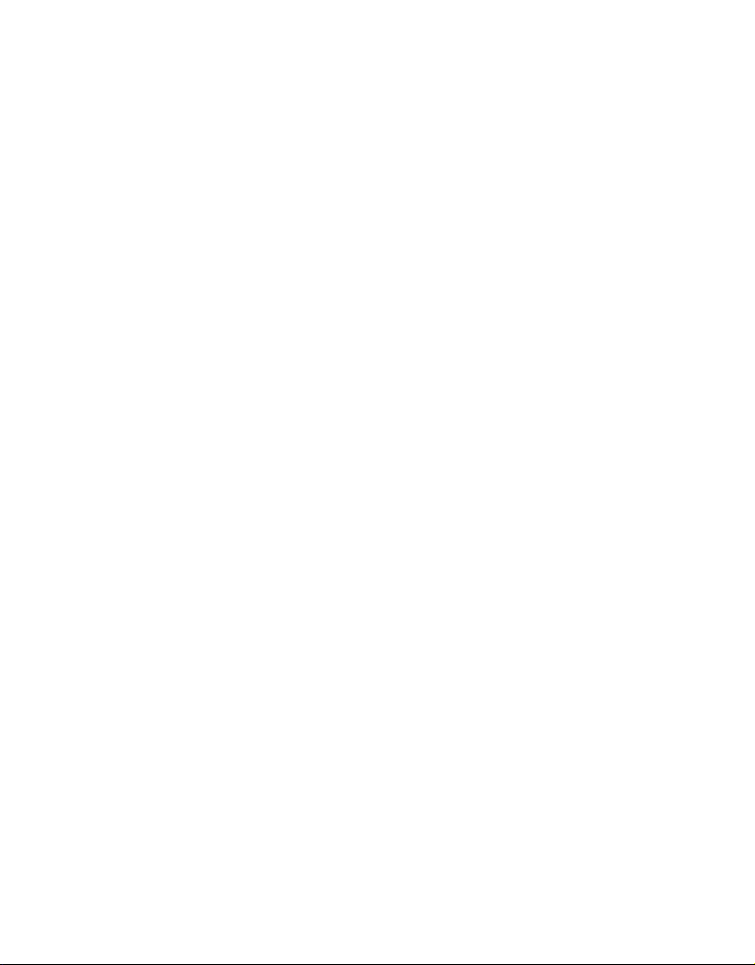
FCC STATEMENT
This device complies with Part 15 of the FCC Rules. Operation is subject to the
following two conditions:
(1) This device may not cause harmful interference, and
(2) This device must accept any interference received, including interference that may
cause undesired operation.
Note:
This equipment has been tested and found to comply with the limits for Class B digital
devices, pursuant to Part 15 of the FCC rules. These limits are designed to provide
reasonable protection against harmful interference in a residential installation.This
equipment generates uses and can radiate radio frequency energy and, if not installed
and used in accordance with the instructions, may cause harmful interference to radio
communications. However, there is no guarantee that interference will not occur in a
particular installation. If this equipment does cause harmful interference to radio or
television reception, which can be determined by turning the equipment off and on, the
user is encouraged to try to correct the interference by one or more of the following
measures:
Reorient or relocate the receiving antenna.
Increase the separation between the equipment and receiver.
Connect the equipment into an outlet on a circuit different from that to which the
receiver is connected.
Consult the dealer or an experienced radio/TV technician for help.
Use of shielded cable is required to comply with Class B limits in Subpart B of Part 15
of the FCC rules.
Do not make any changes or modifications to the equipment unless otherwise
specified in the manual. If such changes or modifications should be made, you could
be required to stop operation of the equipment.
Notice
If static electricity or electromagnetism causes data transfer to discontinue midway
(fail), restart the application or disconnect and connect the communication cable
(USB, etc.) again.
EN-1
Page 2
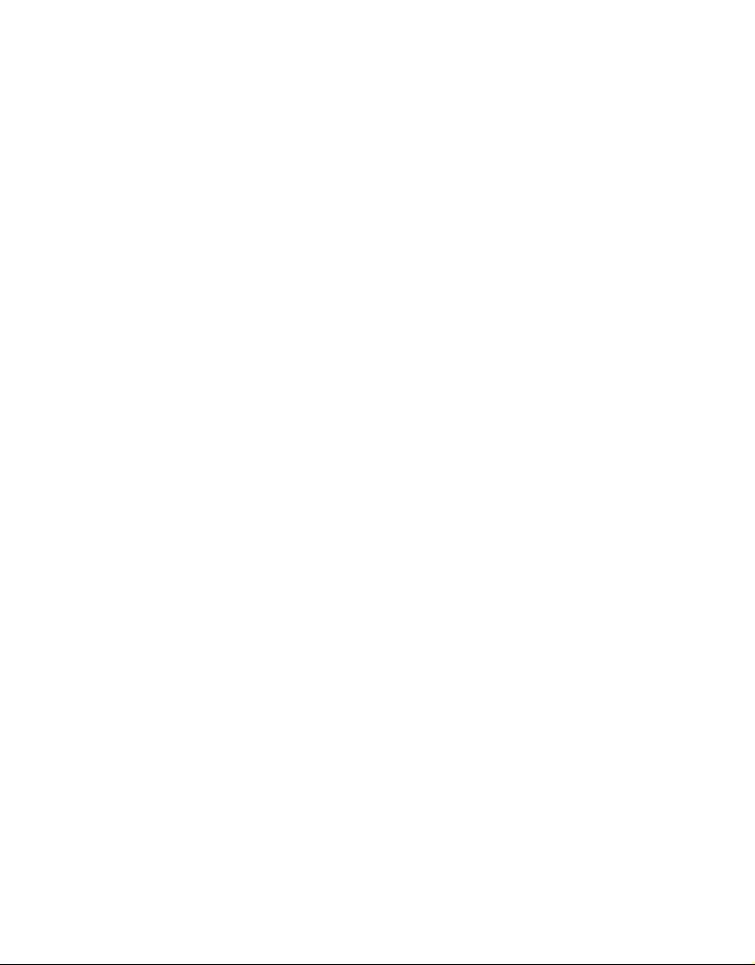
READ THIS FIRST
Trademark Information
Microsoft® and Windows® are U.S. registered trademarks of Microsoft Corporation.
Pentium® is a registered trademark of Intel Corporation.
Macintosh is a trademark of Apple Inc.
SD™ is a trademark.
SDHC™ is a trademark.
Other names and products may be trademarks or registered trademarks of their
respective owners.
Product Information
Product design and specifications are subject to change without notice. This
includes primary product specifications, software, software drivers, and user’s
manual. This User Manual is a general reference guide for the product.
The product and accessories that come with your camera may be different from
those described in this manual. This is due to the fact that different retailers often
specify slightly different product inclusions and accessories to suit their market
requirements, customer demographics, and geographical preferences. Products
very often vary between retailers especially with accessories such as batteries,
chargers, AC adapters, memory cards, cables, pouches, and language support.
Occasionally a retailer will specify a unique product color, appearance, and
internal memory capacity. Contact your dealer for precise product definition and
included accessories.
The illustrations in this manual are for the purpose of explanation and may differ
from the actual design of your camera.
The manufacturer assumes no liability for any errors or discrepancies in this user
manual.
EN-2
Page 3
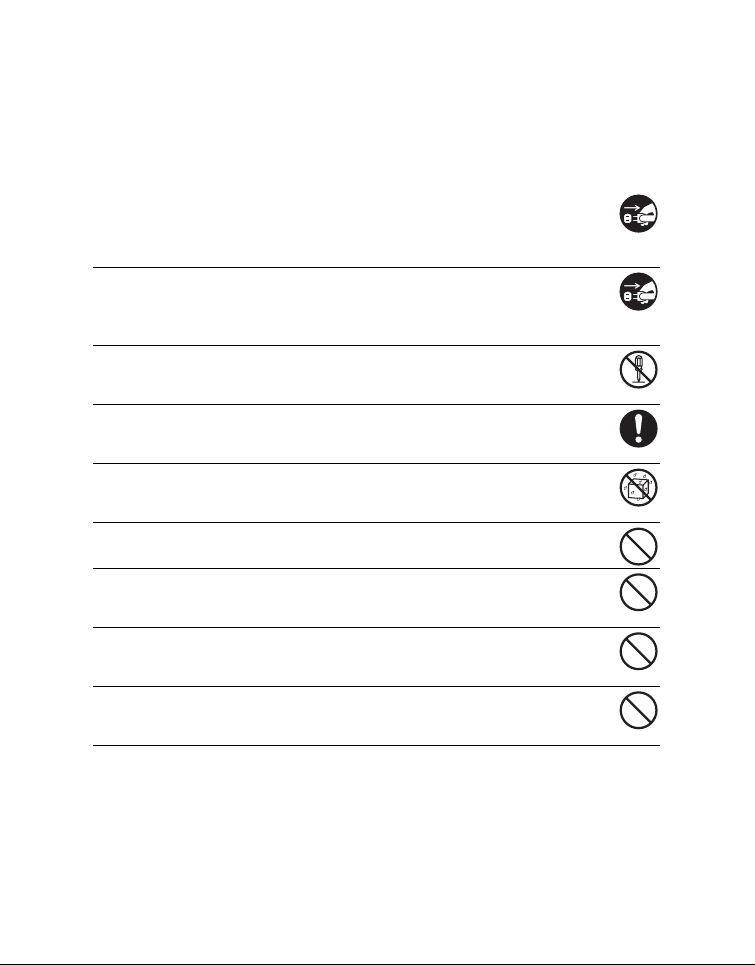
SAFETY INSTRUCTIONS
Read and understand all Warnings and Cautions before using this product.
Warnings
If foreign objects or water have entered the camera, turn the power off
and remove the battery.
Continued use might cause fire or electric shock. Consult the store of
purchase.
If the camera has fallen or its case has been damaged, turn the power
off and remove the battery.
Continued use might cause fire or electric shock. Consult the store of
purchase.
Do not disassemble, change or repair the camera.
This might cause fire or electric shock. For repair or internal inspection, ask
the store of purchase.
Use the supplied AC adapter only with the indicated power supply
voltage.
Use with any other power supply voltage might cause fire or electric shock.
Do not use the camera in areas near water.
This might cause fire or electric shock. Take special care during rain, snow,
on the beach, or near the shore.
Do not place the camera on inclined or unstable surfaces.
This might cause the camera to fall or tilt over, causing damage.
Keep the battery out of the reach of children.
Swallowing the battery might cause poisoning. If the battery is accidentally
swallowed, immediately consult a physician.
Do not use the camera while you are walking, driving or riding a
motorcycle.
This might cause you to fall over or result in traffic accident.
Please use battery with complete external seals.
Do not use battery from which the seals have been damaged or removed.
This may cause leakage, explosion, or injury.
EN-3
Page 4
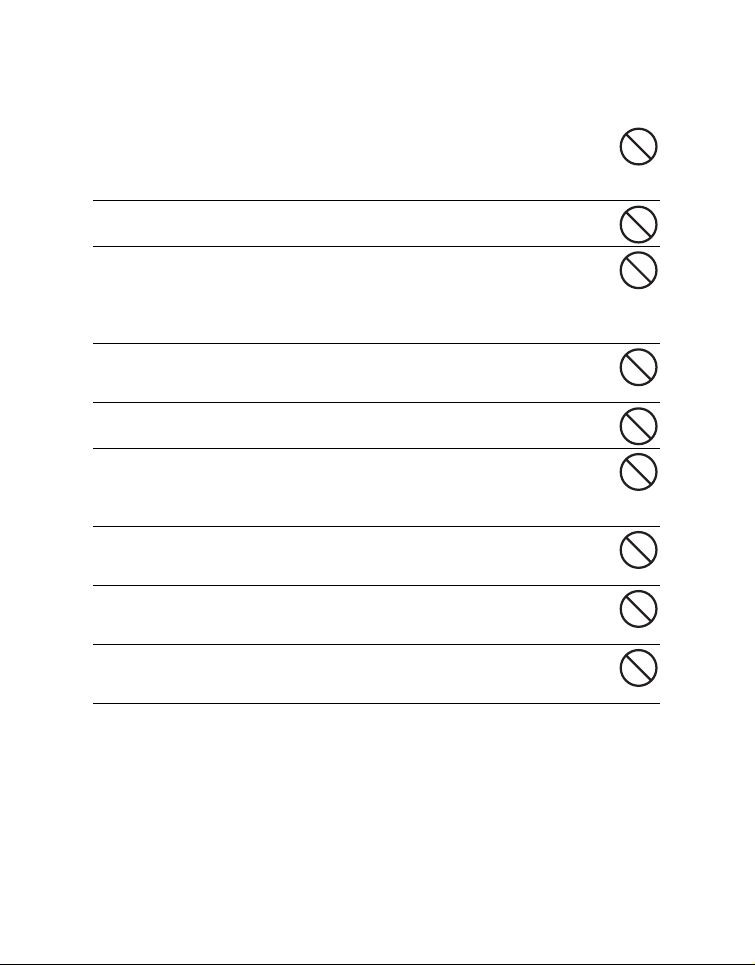
Cautions
Insert the battery paying careful attention to the polarity (+ or –) of the
terminals.
Inserting the battery with its polarities inverted might cause fire and injury, or
damage to the surrounding areas due to the battery rupturing or leaking.
Do not fire the flash close to anyone’s eyes.
This might cause damage to the person’s eyesight.
Do not subject the LCD monitor to impact.
This might damage the glass on the screen or cause the internal fluid to
leak. If the internal fluid enters your eyes or comes into contact with your
body or clothes, rinse with fresh water. If the internal fluid has entered your
eyes, consult a physician to receive treatment.
A camera is a precision instrument. Do not drop it, strike it or use
excessive force when handling the camera.
This might cause damage to the camera.
Do not use the camera in humid, steamy, smoky, or dusty places.
This might cause fire or electric shock.
Do not remove the battery immediately after long period of continuous
use.
The battery becomes hot during use. Touching a hot battery might cause
burns.
Do not wrap the camera or place it in cloth or blankets.
This might cause heat to build up and deform the case, resulting in fire. Use
the camera in a well-ventilated place.
Do not leave the camera in places where the temperature may rise
significantly, such as inside a car.
This might adversely affect the case or the parts inside, resulting in fire.
Before you move the camera, disconnect cords and cables.
Failure to do this might damage cords and cables, resulting in fire and
electric shock.
EN-4
Page 5
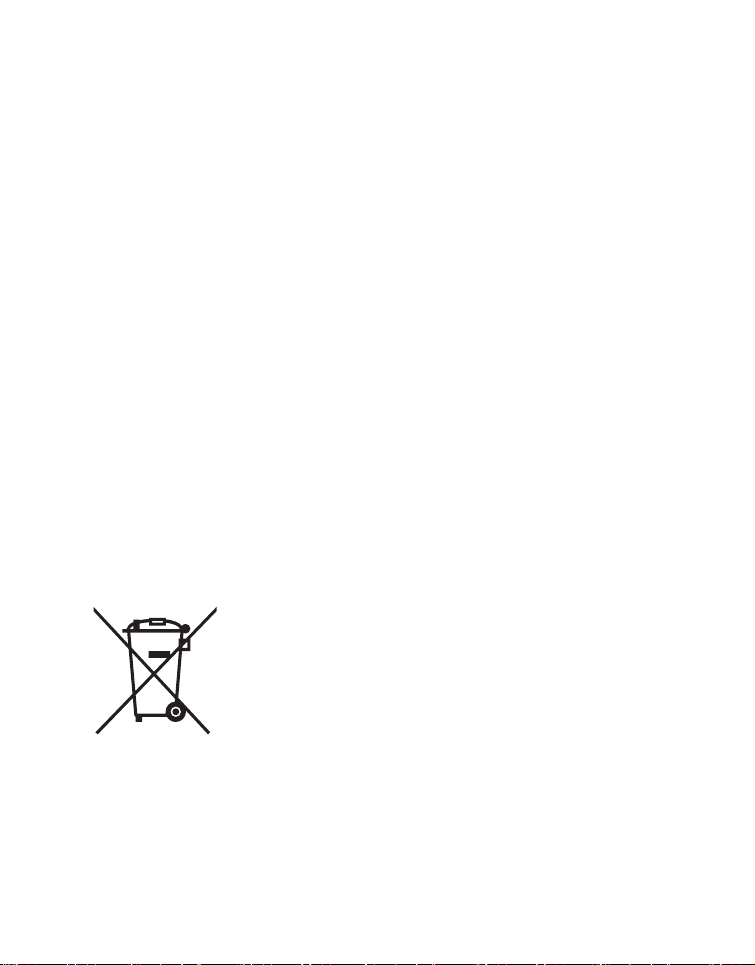
Notes on Battery Usage
When you use the battery, carefully read and strictly observe the Safety Instructions
and the notes described below:
Use only the specified battery (3.7V).
Avoid extremely cold environments as low temperatures can shorten the battery
life and reduce camera performance.
When you are using a new rechargeable battery or a rechargeable battery that has
not been used for an extended period of time (the battery that passed the expiry
date is an exception), it may affect the number of images that can be captured.
Therefore, to maximize its performance and lifetime, we recommend that you fully
charge the battery and discharge it for at least one complete cycle before use.
The battery may feel warm after a long period of continuous use of the camera or
the flash. This is normal and not a malfunction.
The camera may feel warm after a long period of continuous use. This is normal
and not a malfunction.
If the battery is not to be used for a long period of time, remove it from the camera
to prevent leakage or corrosion and store it after no battery power is left. Stored for
a long time in a fully charged condition, its performance may be impaired.
Always keep the battery terminals clean.
There is a risk of explosion if the battery is replaced by an incorrect type.
Dispose of used battery according to the recycle instructions.
Charge the rechargeable battery fully before using for the first time.
To prevent short-circuiting or fire, keep the battery away from other metal objects
when carrying or storing.
This symbol mark [crossed-out wheeled bin] indicates separate collection of waste batteries in the EU countries. The batteries provided
with this product shall not be treated as household waste. Please use
the return and collection systems available in your country for the
disposal of the waste batteries.
If a chemical symbol is printed beneath the symbol mark, this
chemical symbol means that the batteries contains a heavy metal at
a certain concentration. It is indicated as follows:
Hg: mercury, Cd: cadmium, Pb: lead.
EN-5
Page 6
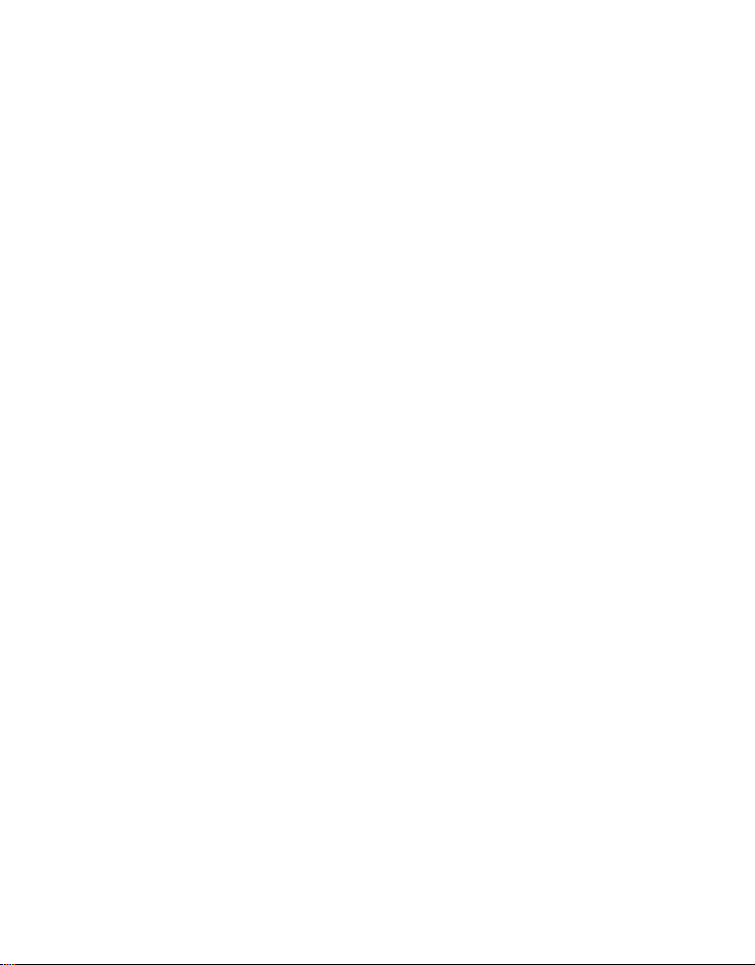
CONTENTS
7 INTRODUCTION
7Overview
7 Package Contents
8 GETTING TO KNOW YOUR
CAMERA
8 Front View
8 Rear View
9 LCD Monitor Display
11 GETTING STARTED
11 Preparation
11 Charging the Battery
12 Initial Settings
14 CAPTURE MODE
14 Capturing Images
15 Setting the Scene Mode
16 Taking Images with Intelligent Scene
mode
17 Taking and Combining Panoramic
Pictures
17 Taking Images When the Smile
Feature Is On
18 Mode of Skin Soften and De-blemish
18 Recording Shots using Face
Detection Technology
19 Self-portrait Function
19 AF Tracking Mode
20 VIDEO MODE
20 Recording Video Clips
20 Playing Back Video Clips
21 PLAYBACK MODE
21 Playing Back Still Images
21 Playback Display
22 Removing Red-eye
22 Dynamic Lighting Feature
23 Attaching Voice Memos
24 Protecting Images
25 DPOF Settings
26 Erasing Images
27 MENU OPTIONS
27 Capture Menu
29 Video Menu
30 Playback Menu
32 Setup Menu
34 TRANSFERRING FILES TO
YOUR COMPUTER
34 Downloading Your Files
34 USING THE CAMERA AS A PC
CAMERA
35 EDITING SOFTWARE
INSTALLATION
36 SPECIFICATIONS
37 APPENDIX
37 Possible Number of Shots
38 Troubleshooting
EN-6
Page 7
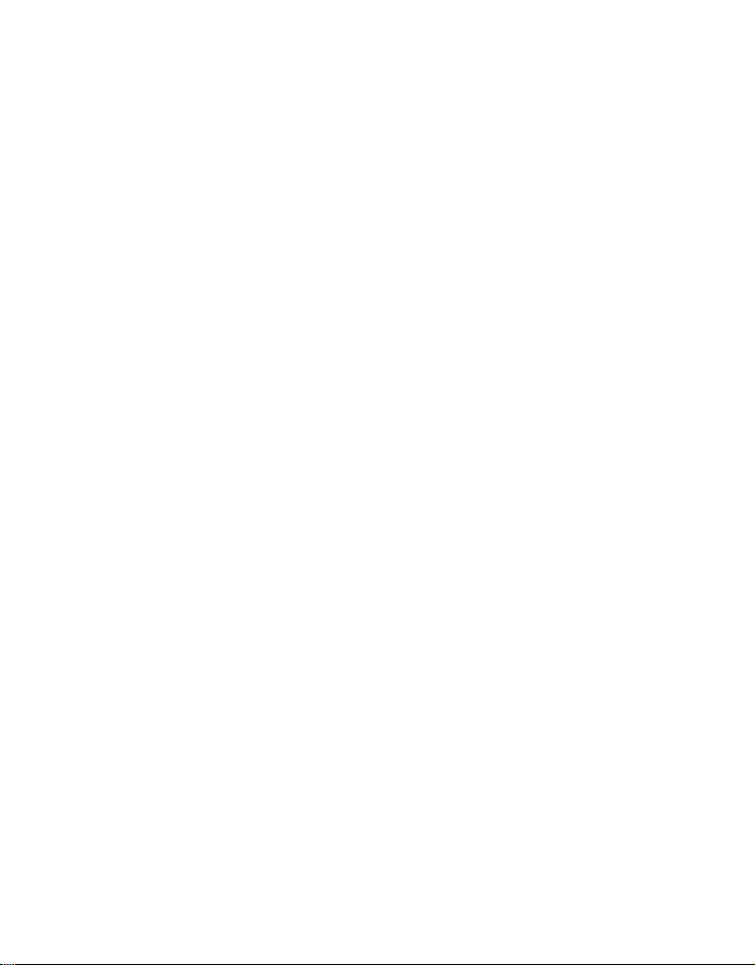
INTRODUCTION
Overview
Congratulations on your purchase of the new digital camera.
Capturing high-quality digital images is fast and easy with this state-of-the-art smart
camera. Equipped with a 14.0-megapixel CCD, this camera is capable of capturing
images with a resolution of up to 4288 x 3216 pixels.
Package Contents
Carefully unpack your camera and ensure that you have the following items:
Common Product Components:
Digital Camera
Instruction manual
Software CD-ROM
USB cable
AV c a ble
Camera strap
Camera pouch
Rechargeable lithium-ion battery
AC/DC adapter
EN-7
Page 8
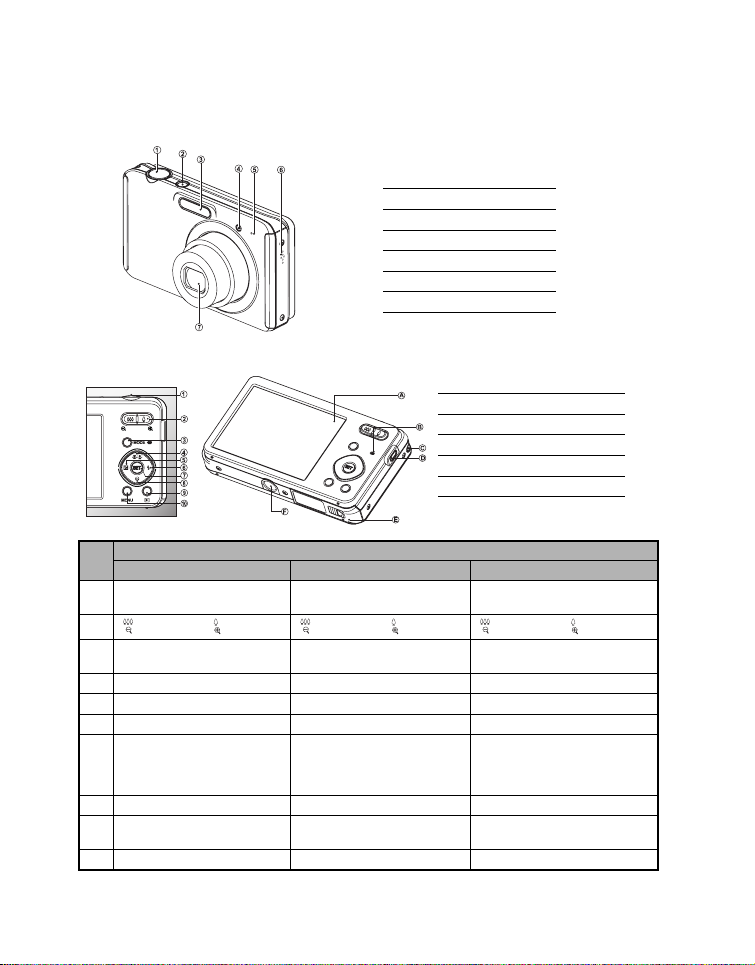
GETTING TO KNOW YOUR CAMERA
Front View
1. Shutter button
2. ON/OFF Power button
3. Flash
4. Self-timer LED
5. Microphone
6. Speaker
7. Lens
Rear View
A. LCD monitor
B. Status LED
C. Strap holder
D. USB and AV OUT terminal
E. Battery / Memory card cover
F. Tripod socket
Item
Capture Mode Video Mode Playback Mode
1. Shutter button Record button Still image: to capture mode
2. :Zooms out :Zooms in :Zooms out :Zooms in :Zooms out :Zooms in
3. Switches to:
Video mode > Capture mode
4. Focus Focus Next 10th image
5. Compensation s>P -- Previous Image
6. Flash -- Next Image
7. If any scene mode is set:
switches to scene mode
selection screen
8. Self-timer Self-timer Previous 10th image
9. Playback mode Playback mode Still image: to capture mode
10. Capture menu Video menu Playback menu
Switches to:
Capture mode > Video mode
Function
--
Video clip: to capture mode
Still image: to capture mode
Video clip: to capture mode
Still image: to display image
Records voice memo ( if
“Voice Memo” is “Record”).
Video clip: to play video clip
Video clip: to capture mode
EN-8
Page 9
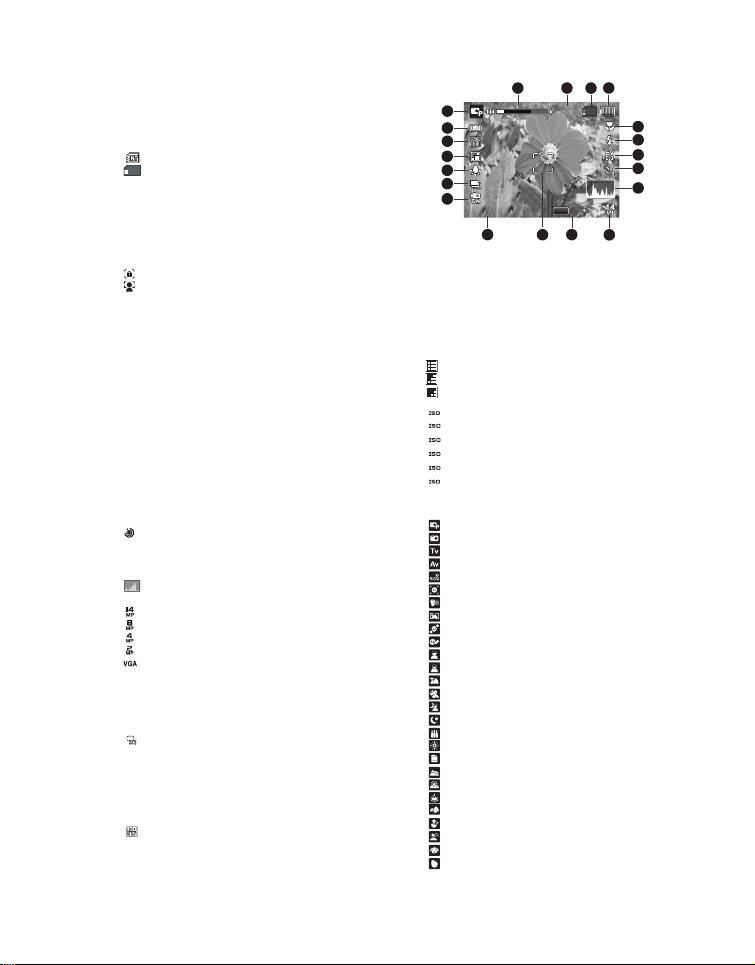
LCD Monitor Display
00214
13:15
SCN
2010.10.01
Capture mode
1. Zoom status
2. Available number of shots
3. Storage media
[] Internal memory (no card)
[ ] SD/SDHC memory card
4. Battery condition
[l] Full battery power
[o] Medium battery power
[n] Low battery power
[m] No battery power
5. Focus setting
[K]Auto
[ ] AF Tracking
[ ] Face Detect
[O]Macro
[Q] Infinity
6. Flash mode
[b]Auto
[a] Flash On
[d] Flash Off
[c]Red-eye
[`]Slow Sync
[_]Pre-flash
7. [s] Exposure compensation
(It can not be used in below modes: Smile
Detection, Av, Tv, Portrait Man & Portrait
Lady. )
[P] Backlight correction
(It can only be used in Portrait Man and
Portrait Lady.)
8. Self-timer & Self-portrait icon
[i]Off
[ ] Self-portrait
[f]2 sec.
[g]10 sec.
[h] 10+2 sec.
9. [ ] Histogram
10. Image size resolution
[ ] 4288 x 3216
[ ] 3264 x 2448
[ ] 2304 x 1728
[ ] 1600 x 1200
[ ] 640 x 480
11. Set key: SCN hint icon
12. Main focus area
13. Date and time
14. Quick shot
15. Capture mode icon
[ ] Single
[T] Continuous
[U] AEB (Auto Exposure Bracketing)
[/]Burst
[.] Cont.flash
[+]Pre-shot
[,] Coupl.shot
[ ] Burst 30fps
1
20
19
18
17
16
15
14
16. White balance
[@] Auto
[$] Incand.
[&] Fluoresc.1
[*] Fluoresc.2
[%] Daylight
[#] Cloudy
[(] Manual WB
17. Image quality
[ ] Fine
[ ] Standard
[ ] Economy
18. ISO
AUTO
[]Auto
100
[ ] ISO 100
[ ] ISO 200
200
[ ] ISO 400
400
[ ] ISO 800
800
[ ] ISO 1600
1600
19. Slow shutter warning
20. Mode icon / Scene mode
[ ] Program AE
[ ] Auto
[ ] Tv
[] Av
[ ] Intelligent Scene
[ ] Smile Detection
[ ] Anti-shake
[ ] Panorama PanCapture
[ ] Skin Soften
[ ] De-blemish
[ ] Portrait Man
[ ] Portrait Lady
[ ] Landscape
[]Sports
[ ] Night Portrait
[ ] Night Scene
[ ] Candlelight
[ ] Fireworks
[]Text
[ ] Sunset
[]Sunrise
[]Splash Water
[]Flow Water
[]Snow
[]Beach
[]Pets
[ ] Natural Green
2010.10.01
2010.10.01
13
13:15
13:15
12
SET
00214
00214
3
4
2
5
6
7
8
9
SCN
SCN
11
10
EN-9
Page 10
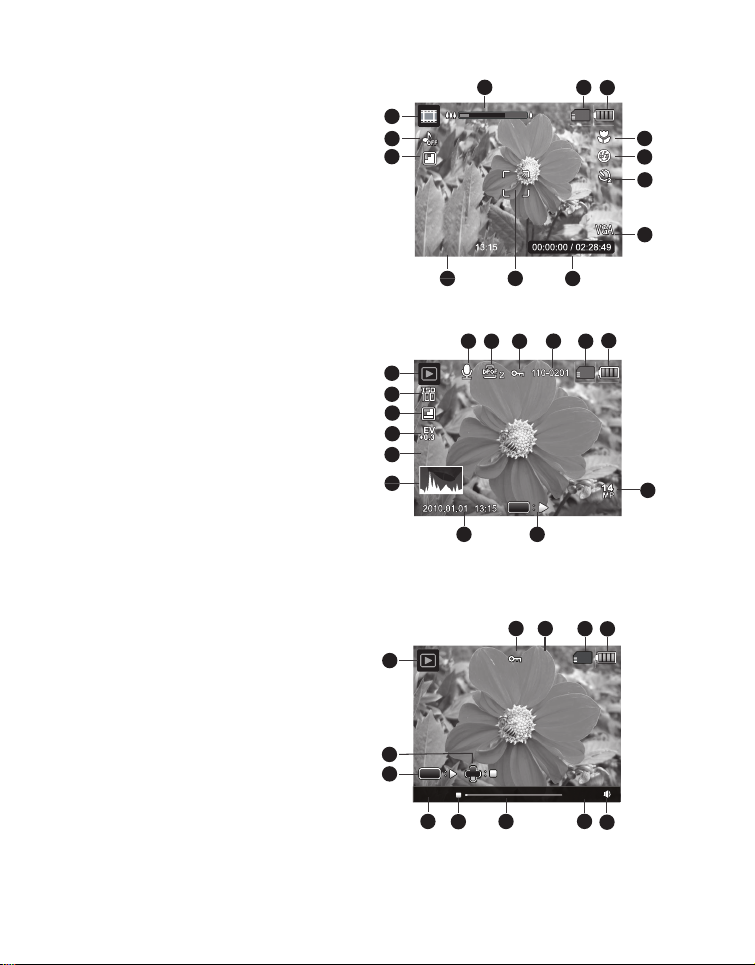
Video mode
00:00:00 / 02:28:49
13:15
2010.10.01
F2.8
1/3
110-0201
1. Zoom status
2. Storage media
3. Battery condition
4. Focus setting
5. Flash off
6. Self-timer icon
7. Video resolution
8. Elapsed time/Available recording time
9. Main focus area
10.Date and time
11.Video quality
12.Audio off
13.Mode icon
Playback mode - Still image playback
1. Voice memo
2. DPOF icon
3. Protect icon
4. Folder / File number
5. Storage media
6. Battery condition
7. Image size resolution
8. Set key: Play hint icon
9. Date and time
10. Histogram
11. Aperture value/Shutter speed
12.Exposure value
13.Image quality
14.ISO
15.Mode icon
Playback mode - Video playback
1. Protect icon
2. Folder / File number
3. Storage media
4. Battery condition
5. Volume mode
6. Total recorded time
7. Video status bar
8. Video condition icon
9. Elapsed time
10. Set key: Play/Pause hint icon
11. Down key: Stop hint icon
12.Mode icon
1
13
12
11
13:15
2010.10.01
2010.10.01
10
1
2
15
14
13
12
F2.8
1/3
F2.8 1/3
11
10
9
12
11
SET
10
00:00:00 02:28:49
9
7
8
00:00:00 / 02:28:49
9
4
3
SET
8
1
2
110-0201
110-0201
2
3
4
5
6
7
8
6
5
7
3
4
6
5
EN-10
Page 11
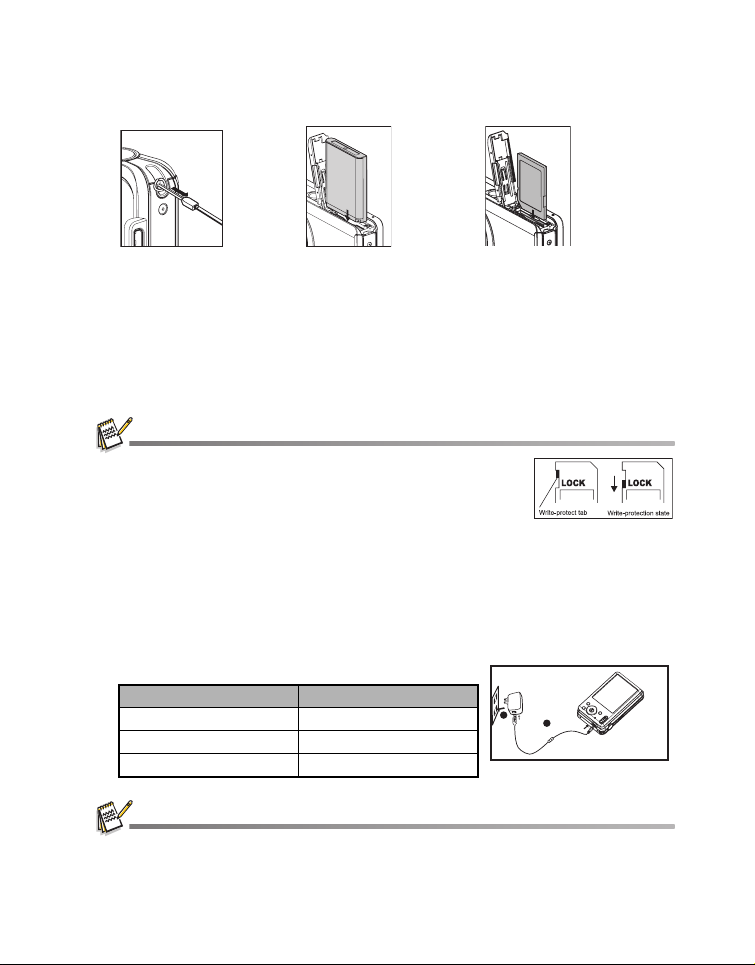
GETTING STARTED
Preparation
1. Attach the camera strap.
2. Open the battery/memory card cover.
3. Insert the supplied battery with correct orientation as shown. (label side back)
4. Insert an SD/SDHC memory card (Optional).
The camera has 32MB internal memory(10MB available for image storage), but
you can load an SD/SDHC memory card to expand the camera’s memory
capacity.
Be sure to format the memory card with this camera before its initial usage.
5. Close the battery/memory card cover and make sure it is locked securely.
To prevent valuable data from being accidentally erased from an
memory card
SDHC
To save, edit, or erase data on an SD/SDHC memory card, you must
unlock the card.
To prevent damaging of an SD/SDHC memory card, be sure to turn off
the power when inserting or removing the SD/SDHC memory card. If inserting or removing the
SD/SDHC memory card with the power on, the camera will automatically turn off.
, you can slide the write protect tab (on the side of the
memory card) to “LOCK”.
Charging the Battery
The battery is not fully charged at the time of purchase. Fully charge the battery and
discharge it for at least one complete cycle before use to maximize its performance and
lifetime.
1. Connect camera to AC/DC adapter with USB cable.
2. Insert the plug into a wall outlet.
Status LED Description
Orange (blinks slowly) Charging normally
Orange Charging finished
Orange (blinks quickly) Error
SD/SDHC
SD/
2
1
The included AC/DC adapter differs depending on the region where you purchased the camera.
User can also charge the battery by connecting camera to computer with USB cable.
Charging time varies according to the ambient temperature and the status of battery.
EN-11
Page 12
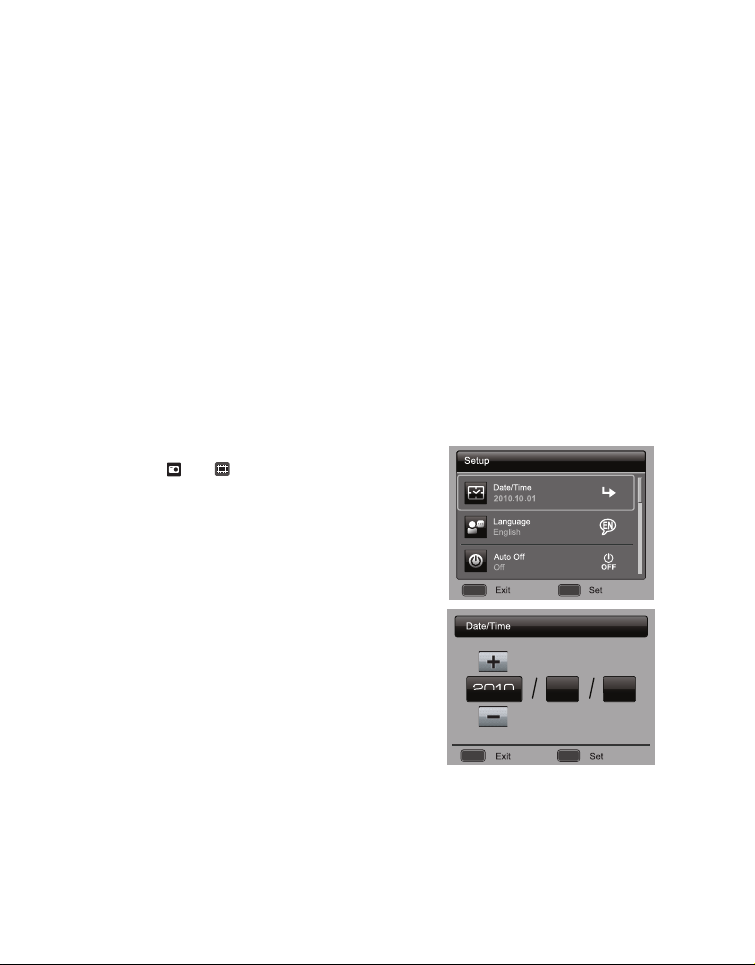
Initial Settings
The language & date/time needs to be set if and when:
The camera is turned on for the first time.
The camera is turned on after leaving the camera without the battery for an
extended period of time.
1. Press the ON/OFF button to turn the power on.
2. Press any button to enter language setup.
f
/ c / d buttons and press the
SET
3. Select the date format with the c / d buttons, and press the SET button.
4. Select the item’s field with the e / f buttons and adjust the value for the date and
time with the c / d buttons.
5.
After confirming all settings are correct
Half press the shutter button or press the MENU button will enter capture mode
without saving the settings.
Setting the Date and Time
When the date and time information is not displayed on the LCD monitor, follow these
steps to set the correct date and time.
1. Press the MODE button, and set the camera
mode to [ ] or [ ]; or press the 7
2. Press the MENU button.
3. Select the [Setup] at the end of the Menu with the
c / d buttons, and press the SET button.
4. Select [Date/Time] with the c / d buttons, and
press the SET button.
5. Select the date format with the c / d buttons,
and press the SET button.
Select the item’s field with the e / f buttons
and adjust the value for the date and time with
the c / d buttons.
The time is displayed in 24-hour format.
After confirming all settings are correct, press
the SET button
6. To exit from the [Setup] menu, press the MENU
button.
.
Select the displayed language with the
butto
n.
, press
the
SET button.
button
.
;;
MENU SET
2010
;;
MENU SET
10 01
e /
EN-12
Page 13

Choosing the Language
Specify in which language menus and messages are to be displayed on the LCD
monitor.
1.
Press the MODE button, and set the camera
mode to [ ] or [ ]; or press the 7
2. Press the MENU button.
3. Select the [Setup] at the end of the Menu with the
button
.
2010.10.01
c / d buttons, and press the SET button.
4. Select [Language] with the c / d buttons and press
the SET button
5. Select the displayed language with the e / f / c
/ d buttons and press the SET button.
.
;;
MENU SET
The setting will be stored.
6. To exit from the [Setup] menu, press the MENU button.
Formatting the Memory Card or Internal Memory
This utility formats the memory card (or internal memory) and erases all stored images
and data.
1. Press the MODE button, and set the camera
mode to [ ] or [ ]; or press the 7
2. Press the MENU button.
3. Select the [Setup] at the end of the Menu with
the c / d buttons, and press the SET button.
4. Select [Format] with the c / d buttons, then
press
5. Select [Execute] with the
the SET button
press
the SET button
To cancel formatting, select [Cancel] and
press
the SET button
.
e / f
.
.
6. To exit from the [Setup] menu, press the MENU
button.
button
.
buttons, and
Format
Next Menu
Media Info.
Next Menu
Sys. Info.
Next Menu
; ;
MENU SET
SetExit
; ;
MENU SET
EN-13
Page 14
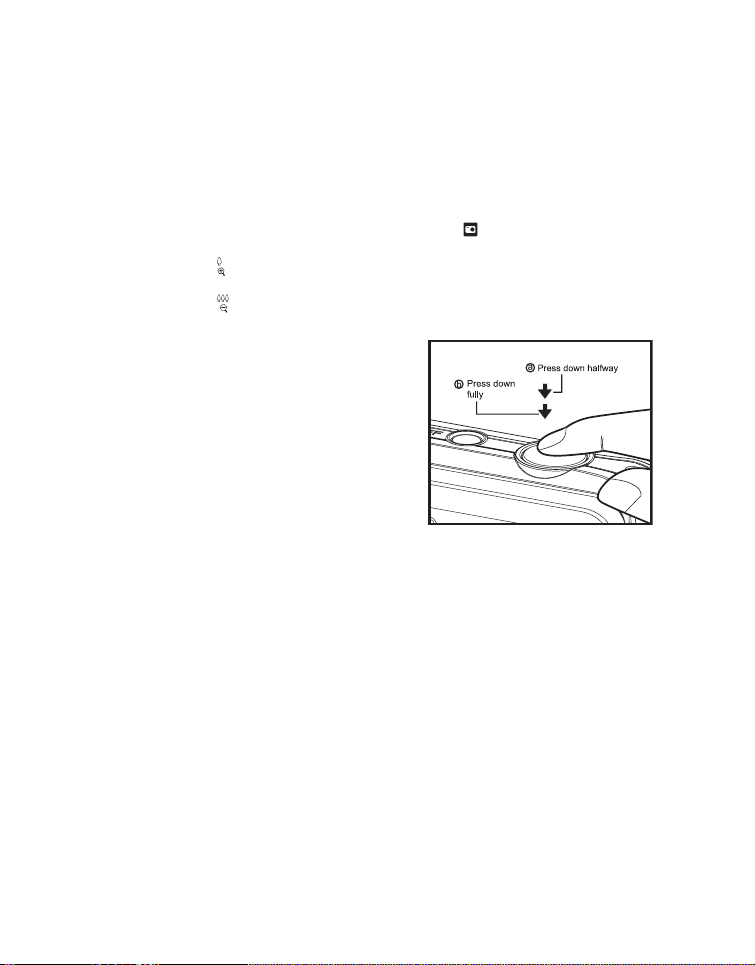
CAPTURE MODE
Capturing Images
Your camera is equipped with a 2.7” full color TFT LCD monitor to help you compose
images, playback recorded images/video clips or adjust menu settings.
1. Press the ON/OFF button to turn the power on.
2. Press the MODE button, and set the camera mode to [ ].
3. Compose your image in the LCD monitor.
Pressing the button zooms in on the subject, and enlarges the subject on the
LCD monitor.
Pressing the button zooms out on the subject, and provides a wider angle
image.
4. Press the shutter button.
Pressing the shutter button down halfway
automatically focuses and adjusts the
exposure, and pressing the shutter button
down fully captures the image.
The focus area frame turns green when the
camera is in focus and the exposure is
calculated.
When the focus is not suitable, the frame of
the focus area turns red.
EN-14
Page 15

Setting the Scene Mode
By simply selecting one of the available scene modes, you can capture the image with
the most appropriate settings.
1. Press the
2. Select the desired scene mode with the e / f / c /
d buttons, and press the SET button.
3. Compose the image and press the shutter button.
The table below will help you choose the appropriate scene mode:
Scene mode Description
MODE
button, and set the camera mode to [ ], and press the
;;
Program AE
Auto Select this mode when you want to capture images without
Tv Select this mode when you want to capture fast moving subjects in
Av Select this mode when you want to capture images with the priority
Intelligent Scene Select this mode when you want the camera to select an ideal
Smile Detection Select this mode to automatically capture an image when a smiling
Anti-shake Select this mode when you want to minimize the influences of
Panorama
PanCapture
Skin Soften Select this mode when you want the camera to reduce artifacts on
De-blemish Select this mode when you want the camera to reduce obvious
Portrait Man Select this mode when you want to capture an image that makes a
Portrait Lady Select this mode when you want to capture an image that makes a
Select this mode when you want to set parameters manually other
than the shutter speed and the aperture value.
having to set special functions or manual adjustments.
fast shutter speed, or capture still subjects in slow shutter speed.
given to aperture.
shooting mode according to environment automatically.
face is detected.
hand shaking when capturing an image.
Select this mode when you want the camera to combine pictures in
the camera automatically.
faces.
blemishes and big spots on faces.
man stand out against a blurred background.
lady stand out against a blurred background.
SET
button.
EN-15
Page 16

Scene mode Description
Landscape Select this mode when you want to capture an image with infinity
Sports Select this mode when you want to capture fast-moving subjects.
Night Portrait Select this mode when you want to capture people with an evening
Night Scene Select this mode when you want to capture dark scenes such as
Candlelight Select this mode when you want to capture photos of candlelight
Fireworks Select this mode when you want to capture fireworks clearly with
Text Select this mode when you want to capture an image that contains
Sunset Select this mode when you want to capture a sunset. This mode
Sunrise Select this mode when you want to capture a sunrise. This mode
Splash Water Select this mode when you want to capture photos of splashing
Flow Water Select this mode when you want to capture the soft flowing water.
Snow Select this mode when you want to capture clear snow scenes
Beach Select this mode when you want to capture bright beach scenes
Pets Select this mode when you want to capture your pets. Shoot from
Natural Green Select this mode when you want to capture the green scenery
focus, hard sharpness and high saturation.
or night scene background.
night views.
scene, without spoiling the ambience.
optimal exposure. The shutter speed becomes slower, so using a
tripod is recommended.
black and white subjects like printed documents.
helps keep the deep hues in the scene.
helps keep the deep hues in the scene.
water.
without darkened subjects and bluish tint.
and sunlit water surfaces.
their eye level.
background such as forest. This mode helps to brighten the colors.
Taking Images with Intelligent Scene mode
In this Intelligent Scene mode, the camera can sense the ambient conditions and
automatically select the ideal shooting mode.
1. Press the
2. Select [Intelligent Scene] with the e / f / c / d buttons, and press the SET button.
The camera can automatically select best mode for the shooting scene from
3. Compose the image, and press the shutter button down fully.
MODE
button, and set the camera mode to [ ], and press the
[Auto] / [Landscape] / [
Backlight
] / [
Portrait
] / [
Night
] / [Night
Portrait
SET
button.
] / [Macro].
EN-16
Page 17

Taking and Combining Panoramic Pictures
00214
Waiting for Smile
Shutter: Exit
Pictures are manually shot, and the camera automatically combines pictures in the
camera.
1. Press the
2. Select [Panorama PanCapture] with the e / f / c / d buttons, and press the
MODE
button, and set the camera mode to [ ], and press the
SET
SET
button.
button.
3. Select the photographic direction with the e / f buttons.
4. Shoot the first image.
The next image appears beside the previous image.
5. Orient the camera so that the second frame overlaps a small portion of the
photographic subject of the first image and press the shutter button to capture the
next image.
6. Follow the same steps to capture subsequent images in the sequence.
7. After the third picture is taken, the pictures are automatically combined.
Taking Images When the Smile Feature Is On
With the camera’s new “smile detection” function, this camera detects smiles so you
do not miss those special moments in life.
1. Press the
2. Select [Smile Detection] with the e / f / c / d buttons, and press the SET button.
3. Compose the image, and press the shutter
button down fully.
4. Once the camera detects a smile, it will
automatically capture 3 images (by default, the
flash mode setting is set to d).
If the [Capture Md.] is set to [Single], the
When capturing group shots (if the number of
If the camera does not detect a smile within 5
Press the shutter button once again to
MODE
button, and set the camera mode to [ ], and press the
camera will only capture an image after it
detects a smile.
people is more than 1), the camera will
automatically capture the image(s) when it
detects two smiles.
seconds, the camera returns to preview
display.
reactivate this function.
00214
00214
Smile Detection on
Waiting for Smile
Waiting for Smile
Shutter: Exit
Shutter: Exit
SET
button.
EN-17
Page 18

Mode of Skin Soften and De-blemish
In order to make face taken look better and younger, mode of Skin Soften is added to
reduce artifacts on faces, while the mode of De-blemish is to reduce obvious blemishes
and big spots on faces.
1. Press the MODE button, and set the camera mode to [ ], and press the SET
button.
2. Select [Skin Soften] or [De-blemish] with the e / f / c / d buttons, and press the
SET button.
3. Compose the image, and press the shutter button down fully.
Recording Shots using Face Detection Technology
Face Detection Technology can identify and focus on the human faces in the image.
1. Press the MODE button, and set the camera mode to [ ].
2. Press the button, and select [ ] icon with the e / f buttons. Press the SET
button.
With Face Detection turned on, the camera identifies main face (white frame)
and subsidiary faces (gray frames).
If the camera cannot detect and track any faces, there will be no frame shown on
the screen.
3. Press the shutter button halfway down to lock the
focus.
When the main face is in focus, the white frame
simultaneously turns green. Otherwise, it turns
red.
4. Press the shutter button down fully to capture your
image.
Main Face(Green Frame)
Focus Lock
Subjects that are not suitable with this function:
a. A person is wearing glasses, sunglasses, or face is covered with hat or hair.
b. A person turns sideways.
EN-18
Page 19

Self-portrait Function
Use this function to take pictures of yourself or include yourself in pictures.
1. Press the MODE button, and set the camera mode to [ ].
2. Press the e button, and select [ ] icon with the e / f buttons. Press the SET
button.
3. Press the shutter button.
4. If the camera detect and track any faces, after twice blinking of the self-timer LED,
one image will be captured.
Press the shutter button to exit.
If it does not detect any face within 30 seconds, the camera will automatically
capture an image and return to preview display.
Select [ ] to reactivate this function.
AF Tracking Mode
Use this option to take pictures of moving subject.
1. Press the MODE button, and set the camera mode to [ ].
2. Press the button, and select [ ] icon with the e / f buttons. Press the SET
button.
3. To lock the desired tracking subject, press the d button.
The frame automatically tracks the subject movement to focus on it continuously.
4. Press the shutter button down fully to capture your image.
When the camera fails to recognize or track the subject, the frame will turns red
and blinks. After blinking of the red frame, the camera returns to unlock display.
Press the d button, to returns to unlock display.
EN-19
Page 20

VIDEO MODE
Recording Video Clips
This mode allows you to record video clips at a resolution of 320 x 240 / 640 x 480 /
720p pixels.
1. Press the MODE button, and set the camera mode to [ ].
2. Compose the image.
3. Press the shutter button.
The recording of the video clip will start.
Pressing the shutter button one more time will end the
recording of the video clip.
The recording time depends on the storage size and
the subject of the image to be recorded.
The zoom function cannot be used during video
recording.
When recording a video clip, the flash and "10+2 sec." self-timer function cannot be used.
If the write speed of your SD/SDHC memory card is not fast enough for recording video clips in
the currently selected quality, the video recording will stop. In this case, select a video quality
lower than the current one.
Playing Back Video Clips
You can play back recorded video clips on the camera.You can also play back sound if
recorded with the video.
1. Press the 7 button.
The last image appears on the screen.
2. Select the desired video clip with the e / f buttons.
3. Press the SET button.
A press of the f / e buttons during playback allows fast forward play / fast
reverse play.
To stop video playback, press the d button.
This stops playback and returns to the start of the video clip.
To pause video playback, press the SET button.
This pauses video playback.
To cancel pause, press the SET button again.
Video clips cannot be displayed rotated or enlarged.
Windows Media player or QuickTime Player is recommended to play back the video clip on your
computer.
QuickTime Player is a free media player available at www.apple.com; and compatible with Mac
and Windows computers.
For more information about the operation of the media player, refer to its respective help
documentation.
EN-20
Page 21

PLAYBACK MODE
Playing Back Still Images
You can play back the still images on the LCD monitor.
1. Press the 7 button.
The last image appears on the screen.
2. The images can be displayed in forward or reverse
sequence with the e / f buttons.
To view the previous image, press the e button.
To view the next image, press the f button.
Pressing the button enlarges the image.
To return to normal magnification, press the
button.
An [ ] icon is displayed with the video data. Video clips cannot be rotated.
An [ ] icon is displayed with images which have an audio memo recorded.
Playback Display
This function allows you to search quickly for the image that you want and playback
images on the LCD monitor sequentially.
1. Press the 7 button.
The last image appears on the screen.
2. Press the c button to display the next 10th image.
If the 1st image taken is displayed, press the
c button to playback the 11th image taken.
Press the c button again to playback the 21th
image taken and so forth.
3. Press the d button to display the previous 10th
image.
4. Press and hold the e / f buttons to display the
previous or next images automatically in
sequential order.
Release the e / f
buttons if you wish to stop the automatic playback.
If the total number of images is less than 10, press the d button jumps to the first image and
press the c button jumps to the last image.
Video clips will be displayed with an [ ] icon.
EN-21
Page 22

Removing Red-eye
You can use this function to remove the red-eye effect after an image is taken.
1. Press the 7 button.
The last image appears on the screen.
2. Select the image that you want to edit with the
e
/ f buttons.
3. Press the MENU button.
4. Select [Fix Red Eyes] with the c / d buttons,
and press the SET button.
5. Select [Execute] with the e / f buttons, and
press the SET button.
;;
MENU SET
6. View the changes on the corrected image.
7. To save your corrected image, select [Confirm]
with the e / f buttons, and press the SET
button.
When this process ends, this replaces the
original image with the corrected image.
;;
MENU SET
Dynamic Lighting Feature
This feature compensates for the unfavorable lighting conditions by brightening
underexposed areas and balancing overexposed areas.
1. Press the 7 button.
The last image appears on the screen.
2. Select the image that you want to edit with the e /
f
buttons.
3. Press the MENU button.
4. Select [Dynam. Light.] with the c / d buttons,
and press the SET button.
5. Select [High] or [Low] with the e / f buttons,
and press the SET button.
6. View the changes on the corrected image.
7. To save your corrected image, select [Confirm]
with the e / f buttons, and press the SET button.
When this process ends, this replaces the
original image with the corrected image.
;;
MENU SET
EN-22
;;
MENU SET
Page 23

Attaching Voice Memos
110-0201
A maximum of 30 seconds of audio can be recorded as a memo for captured still
images. The voice memo can be recorded only once.
1. Press the 7 button.
The last image appears on the screen.
2. Select the image to which you want to attach the voice memo with the e / f
buttons.
3. Press the MENU button.
4. Select [Voice Memo] with the c / d buttons, and press the SET button.
5. Press the SET button.
[VOICE RECORDING] is displayed on the screen and recording starts.
6. To stop recording a voice memo as it is being recorded, press the SET button again.
[VOICE RECORD END] will be displayed momentarily and the recording will
end. An [] icon is displayed with images that have been recorded with a voice
memo.
RE-REC mode can only be used for the recorded and selected file, and it can record voice memo
repeatedly to replace the previous recordings.
Playing back voice memo
A press of the SET button displays [VOICE
PLAYBACK] and plays back the voice memo.
110-0201
110-0201
Voice memo is only available for still images.
SET
EN-23
Page 24

Protecting Images
Set the data to read-only to prevent images from being erased by mistake.
1. Press the 7 button.
The last image appears on the screen.
2. Select the image that you want to protect with the
e / f buttons.
3. Press the MENU button.
4. Select [Protect] with the c / d buttons, and press
the SET button.
5. Select [Single] or [All] with the e / f buttons, and
press SET button.
6. Select [Set] with the e / f buttons, and press the
SET button.
Protection is applied to the image and the
camera returns to the playback mode.
The protect icon [ ] is displayed with protected
images.
When [All] has been selected, [ ] is displayed
with all the images.
Canceling the Protection
To cancel protection for only one image, display the
image on which you want to remove the image
protection.
1. Press the 7 button.
The last image appears on the screen.
2. Select the image that you want to cancel protection with the e / f buttons.
3. Press the MENU button.
4. Select [Protect] with the c / d buttons, and press the SET button.
5. Select [Single] or [All] with the e / f buttons, and press the SET button.
6. Select [Cancel Protect] with the e / f buttons, and press the SET button.
The removal of image protection is executed and the camera returns to the
playback mode.
Setup
Date/Time
2010.01.01
Language
English
Auto Off
Off
;;
MENU SET
;;
MENU SET
;;
MENU SET
Formatting an SD/SDHC memory card overrides protection, and erases all images regardless of
their protected status.
EN-24
Page 25

DPOF Settings
DPOF is the abbreviation for Digital Print Order Format, which allows you to embed
printing information on your memory card. You can select the images to be printed and
how many prints to make with the DPOF menu in the camera and insert the memory
card to the card compatible printer. When the printer starts printing, it will read the
embedded information on the memory card and print the specified images.
1. Press the 7 button.
The last image appears on the screen.
2. Select the image that you want to set DPOF with
the e / f buttons.
3. Press the MENU button.
4. Select [DPOF] with the c / d buttons, and press
the SET button.
The DPOF setting screen is displayed.
5. Select [Single] or [All] with the e / f buttons, and
press the SET button.
[Single]: Sets DPOF for each individual
image.
[All]: Sets DPOF for all images at once.
6. Select [Print Num.] with the c / d buttons, and
press the SET button.
This displays the number of prints setting
screen.
7. Set the number of prints with the e / f buttons,
and press the SET button.
8. Select [Date Print] with the c / d buttons, and
press the SET button.
The date setting screen appears.
9. Select date to [On] or [Off] with the e / f buttons,
and press the SET button.
[On]: The date of the image will also be
printed.
[Off]: The date of the image will not be
printed.
The DPOF icon [] is displayed on each image that has set up DPOF settings.
;;
MENU SET
;;
MENU SET
Η
; ;
MENU SET
The date that is printed on the image is the date set on the camera. To print the correct date on
the image, set the date on the camera before you capture the image. Refer to the section in this
manual titled “Setting the Date and Time” for further details.
EN-25
Page 26

Erasing Images
Erasing a single image / Erasing all images
1. Press the 7 button.
The last image appears on the screen.
2.
Select the image you want to erase with the e /
f buttons
3. Press the MENU button.
4. Select [Delete] with the c / d buttons, and press
the SET button.
5. Select [Single] or [All] with the e / f buttons, and
press the SET button.
[Single]: Erases the selected image or the last
[All]: Erases all of the images except for the
6. Select [Execute] with the e / f buttons, and
press the SET button.
To not erase, select [Cancel], and press the
7. To exit from the menu, press the MENU button.
.
image.
protected images.
SET button.
;;
MENU SET
;;
MENU SET
Deleting an image will not affect sequential image numbering. For example, if you delete image
number 240, the next captured image will be numbered 241 even though 240 no longer exists. In
other words, an image-number is retired when an image is deleted and will not be reused or
reassigned to another subsequently captured image.
EN-26
Page 27

MENU OPTIONS
Capture Menu
This menu is for the basic settings to be used when capturing still images.
4
MP
AUTO
;;
MENU SET
1. Press the ON/OFF button to turn the power on.
2. Press the MODE button, and set the camera mode to any scene mode.
3.
Press the MENU button to enter the [Capture] menu.
4. Select the desired option item with the c / d buttons, and press the SET button to
enter its respective menu.
The selectable items may vary in different capture modes.
5. Select the desired setting with the e / f buttons, and press the SET button.
6. To exit from the menu, press the MENU button.
;;
MENU SET
Size
This sets the size of the image that will be captured.
* 14M / 8M / 4M / 2M / VGA
ISO
This sets the sensitivity for capturing images. When the sensitivity is raised (and the
ISO figure is increased), photography will become possible even in dark locations, but
the more pixelated (grainier) the image will appear.
* Auto / ISO100 / ISO 200 / ISO 400 / ISO 800 / ISO 1600
Quality
This sets the quality (compression) at which the image is captured.
* Fine / Standard / Economy
W. B al anc e
This sets the white balance for a variety of lighting conditions and permits images to be
captured that approach the conditions that are seen by the human eye.
*Auto / Incand. / Fluoresc.1 / Fluoresc.2 / Daylight / Cloudy / Manual WB
Sharpness
This sets the sharpness of the image that will be captured.
* Hard / Standard / Soft
Color
This sets the color of the image that will be captured.
* Standard / Vivid / Sepia / B&W / Blue / Red / Green / Yellow / Purple
Saturation
This sets the saturation of the image that will be captured.
* High / Standard / Low
EN-27
Page 28

Metering
This sets the metering method for calculating the exposure.
* Center: Averages the light metered from the entire frame, but gives greater
* Spot: A very small portion of the center of the screen is measured to calculate
* Average: The exposure is measured all of the image area.
weight to the subject matter at the center.
the correct exposure.
Capture Md.
This sets the recording method at the time of capturing images.
* Single: Captures one image at a time.
* Continuous: Permits continuous capture of up to 3 images.
* AEB: Permits 3 consecutive images in the order of standard exposure,
* Burst: Permits continuous photography while pressing and holding the shutter
* Cont. flash: Permits continuous capture of up to 3 images with flash.
* Pre-shot: Select a background by 1st shot, the image shown on display will be
* Coupl.shot: Uses separate areas to combine two shots. You can include yourself in
* Burst 30fps Permits continuous capture of up to 30 images in the resolution 640 x480
underexposure and overexposure compensation.
button. As long as you hold the shutter button pressed, images are
captured until the memory capacity is exhausted.
transparent, then take the 2nd shot on the basis of 1st image. Image of
1st shot is only a guiding tool, it won't be saved on SD card. Normally this
function is used when taking a portrait picture and the background is
selected by the model instead of the photographer.
the shot.
within 1 second.
Quick Shot
If this function is set to “On”, the camera takes a quick shot without focusing.
* On / Off
Digi. Zoom
This sets whether or not to use digital zoom at the time of photography.
* On / Off
Preview
This sets whether or not to display the captured image on the screen immediately after
the image is captured.
* On / Off
Date Print
The date of recording can be printed directly on the still images. This function must be
activated before the image is captured.
* On / Off
Setup
Refer to the section in this manual titled “Setup Menu” for further details.
EN-28
Page 29

Video Menu
This menu is for the basic settings to be used when recording video clips.
;;
;;
MENU SET
1. Press the MODE button, and set the camera mode to [ ].
2. Press the MENU button to enter the [Video] menu.
3. Select the desired option item with the c / d buttons, and press the SET button to
enter its respective menu.
4. Select the desired setting with the e / f buttons, and press the SET button.
5. To exit from the menu, press the MENU button.
Size
This sets the size of the video clip that will be captured.
* VGA / QVGA / HD
Quality
This sets the quality (compression) at which the video clip is captured.
* Fine / Standard
Color
This sets the color of the video clip that will be captured.
* Standard / Vivid / Sepia / B&W / Blue / Red / Green / Yellow / Purple
Audio
This sets whether or not to record audio at the time of video recording.
* On / Off
Digi. Zoom
Refer to the section in this manual titled “Digi. Zoom” in Capture Menu for further details.
Setup
Refer to the section in this manual titled “Setup Menu” for further details.
MENU SET
EN-29
Page 30

Playback Menu
In the [7] mode, choose which settings are to be used for playback.
;;
MENU SET
1. Press the 7
button
.
;;
MENU SET
2. Press the MENU button.
3. Select the desired option item with the c / d buttons, and press the SET button to
enter its respective menu.
4. Select the desired setting with the e / f buttons, and press the SET button.
5. To exit from the menu, press the MENU button.
Delete
Refer to the section in this manual titled “Erasing Images” for further details.
Fix Red Eyes
Refer to the section in this manual titled “Removing Red-eye” for further details.
Dynam. Light.
Refer to the section in this manual titled “Dynamic Lighting Feature” for further details.
Slide Show
This function enables you to play back your still images automatically in order one
image at a time.
* 3 Sec. / 5 Sec. / 10 Sec.
Rotate
If you wish to rotate a still image 90 degrees to the right, select +90°; if you wish to
rotate it 90 degrees to the left, select -90°. Video clips cannot be rotated.
* +90° / -90°
DPOF
Refer to the section in this manual titled “DPOF Settings” for further details.
Protect
Refer to the section in this manual titled “Protecting Images” for further details.
Voi c e Mem o
Refer to the section in this manual titled “Attaching Voice Memos” for further details.
Resize
Resizes a previously saved image. Resizing replaces the original image with the
changed image. It is only possible to resize to a smaller size.
EN-30
Page 31

Qual. Change
Changes the quality (compression) of a recorded image. Compress images down to half
of their size or less, overwrite old size images with newly compressed images. It is only
possible to reduce the image quality/size, never to increase it.
Copy to Card
Allows you to copy your files from the camera’s internal memory to an SD/SDHC
memory card. Of course, you can only do this if you have a memory card installed and
some files in internal memory. All files remain in the internal memory, even after copy to
the SD/SDHC memory card from the internal memory.
* Cancel / Execute
Setup
Refer to the section in this manual titled “Setup Menu” for further details.
EN-31
Page 32

Setup Menu
Set your camera’s operating environment.
; ;
;;
MENU SET
1. Press the MODE button, and set the camera mode to [ ] or [ ]; or press the 7
button.
2. Press the MENU button.
3. Select the [Setup] at the end of the Menu with the c / d buttons, and press the SET
button.
4. Select the desired option item with the c / d buttons, and press the SET button to
enter its respective menu.
5. Select the desired setting with the e / f buttons, and press the SET button.
6. To exit from the menu, press the MENU button.
Date/Time
Refer to the section in this manual titled “Setting the Date and Time” for further details.
Language
Refer to the section in this manual titled “Choosing the Language” for further details.
Auto Off
If no operation is performed for a specific period of time, the power to the camera is
automatically turned off. This feature is useful for reducing battery usage.
* Off / 1 Min. / 2 Min. / 3 Min.
Beep
This sets whether or not to mute the camera sound each time you press the camera's
buttons.
* On / Off
Display
This sets the image information display state.
* Default / All / Off
Video Out
This sets your camera to match the system of the equipment that you are going to
connect to the camera.
* NTSC / PAL
MENU SET
EN-32
Page 33
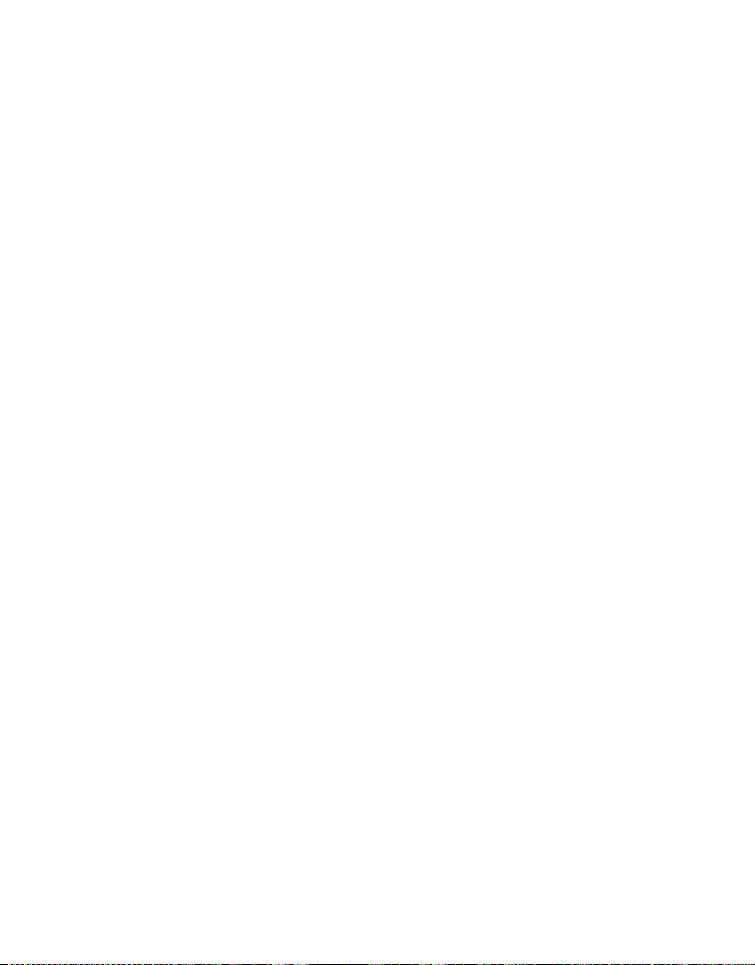
Fr. No. Reset
This creates a new folder. The captured images are recorded to the newly created
folder from number 0001.
* Cancel / Execute
Light Freq.
This camera supports different lighting frequencies: 50 Hz and 60 Hz. When
photographing under fluorescent lighting, select the correct frequency setting
depending in your local area's voltage.
* 50 Hz / 60 Hz
LCD Bright.
Select a brightness level for the LCD monitor.
* Standard / Bright
Format
Refer to section in this manual titled “Formatting the Memory Card or Internal Memory“
for further details.
Media Info.
This displays the free capacity of the internal memory or the memory card.
Sys. Info.
This displays the firmware version of the camera.
Sys. Reset
This returns all basic settings to the camera’s default settings.
* Cancel / Execute
EN-33
Page 34

TRANSFERRING FILES TO YOUR COMPUTER
System Requirement
Windows Macintosh
Pentium III 1GHz or equivalent
Windows 7/XP/Vista
512MB RAM
150MB available hard disk space
CD-ROM drive
Available USB port
PowerPC G3/G4/G5
OS 10.3.9 or later
256MB RAM (512 MB recommended)
128MB available hard disk space
CD-ROM drive
Available USB port
Downloading Your Files
1.
Turn on your camera.
2. Connect the camera to your computer with the USB
cable.
3. Select [PC] using the c / d buttons and press the
4. From the Windows desktop, double click on “My
Computer”.
5. Look for a new “removable disk” icon.
6. Double click on the removable disk and locate the DCIM folder.
Your recorded images and video clips will be inside the folders of DCIM folder.
Copy&Paste or Drag-N-Drop image and video files to a folder on your computer.
Mac users: Double-click the “untitled” or “unlabeled” disk drive icon on your desktop.
iPhoto may automatically launch.
SET
button.
USING THE CAMERA AS A PC CAMERA
Your camera can act as a PC camera, which allows you to videoconference with
business associates, or have a real-time conversation with friends or family. Your
computer system must include the items, Microphone, Sound card, Speakers or
headphones, Network or Internet connection.
Using the camera as a PC camera, Service Pack 3 is suggested to the users of Windows XP,
Service Pack 3 can be downloaded by visiting http://www.microsoft.com/.
EN-34
Page 35

EDITING SOFTWARE INSTALLATION
Software is included on the CD-ROM:
ArcSoft MediaImpression™ - Easily, creatively, and productively manage your
multimedia files. Create your own movies or photo slide shows, and share your photo,
video and music files easily through simple email attachments or popular photo printing
and video sharing websites.
To install software:
1. Insert the CD-ROM that came with the camera into your CD-ROM drive.
The welcome screen appears.
2. Click the respective software name.
Follow the on-screen instructions to complete the installation.
For more information about the operation of the software, refer to its respective help
documentation.
For Windows 7/XP/Vista users, please make sure to install and use the software in
“Administrator” mode.
The software is not supported by Mac.
EN-35
Page 36

SPECIFICATIONS
Item Description
Image sensor 1/2.33” CCD sensor (14.0 megapixels)
Still image
Image resolution
LCD monitor 2.7” full color TFT LCD (230K pixels)
Recording media
File format DCF, JPEG (EXIF 2.2), DPOF, Motion-JPEG (AVI), HD720p/30fps
Lens
Focus Range
Shutter speed 1~1/2000 Sec.
Digital zoom
Te rm i na l s
Power supply Rechargeable Lithium-ion battery (3.7V)
Battery Charging
environment
Dimensions
Weight Approx.112g (without battery and memory card)
* Design and specifications are subject to change without notice.
14M(4288 X 3216), 8M(3264 x 2448), 4M(2304 x 1728),
2M(1600 x 1200), VGA(640 x 480)
Video clip
HD(720p)/30fps, VGA(640 x 480)/30fps, QVGA(320 x 240)/30fps
32MB internal memory (10MB available for image storage)
Supports SD/SDHC memory card (up to 32GB) (optional)
4x optical zoom lens
Aperture range: 3.0(W) - 5.8(T)
Focal length: 5.0mm - 20.0mm (equivalent to 28mm - 112mm on
a 35mm camera)
Macro: 0.05m~Inf.(W)
Normal: 0.5m~Inf.(T)
6x (Capture mode)
4x (Playback mode)
USB/AV OUT
(2 in 1 terminal)
Temperature
0°C - 40°C(32°F to 104°F)(Charging)
Approx.
95.3 x 55.7 x 19.5mm
(without protruding parts)
EN-36
Page 37

APPENDIX
Possible Number of Shots
Possible number of shots (still image)
The table shows the approximate shots that you can capture at each setting based on
the capacity of the SD/SDHC memory card.
Size Quality
4288 x 3216
3264 x 2448
2304 x 1728
1600 x 1200
x
640 x 480
Fine 147 286 576 1189 2388 4657
Standard 281 546 1096 2264 4544 8861
Economy 349 678 1360 2809 5636 10991
Fine 264 514 1031 2130 4275 8336
Standard 467 903 1811 3740 7503 14632
Economy 577 1115 2236 4616 9261 18058
Fine 657 1144 2295 4738 9506 18536
Standard 860 1653 3315 6843 13729 26770
Economy 1042 1997 4004 8266 16584 32338
Fine 1358 2589 5189 10712 21489 41902
Standard 1763 3339 6693 13817 27718 54047
Economy 2188 4117 8251 17032 34169 66625
Fine 5015 9750 19541 40333 80911 99998
Standard 5127 9927 19896 41065 82380 99998
Economy 5551 9927 19896 41065 82380 99998
1GB 2GB
Possible recording time / sec (video clip)
Size Quality
HD
1280 x 720
x
640 x 480
320 x 240
* The table above shows the approximate maximum recording times. These are the total times
for all clips. Continuous shooting is possible for approximately 25 mintuesor 4GB.
* We recommend a memory card of at least 10MB/Sec write speed to prevent auto stop or
unexpected results. If you experience an error using a slower SD/SDHC memory card, you
can set your camera’s video recording to QVGA (320 x 240) and standard quality.
* SDHC Class6 or above is required for HD movie recording.
Fine 00:06:15 00:12:10 00:24:22 00:50:16 01:40:50 03:16:34
Standard 00:06:24 00:12:28 00:24:57 00:51:29 01:43:15 03:21:18
Fine 00:08:59 00:17:30 00:35:01 01:12:15 02:24:53 04:42:28
Standard 00:10:46 00:20:59 00:42:00 01:26:39 02:53:47 05:38:47
Fine 00:28:01 00:54:34 01:49:12 03:45:15 07:31:43 14:40:37
Standard 00:32:28 01:07:08 02:14:23 04:37:10 09:15:49 18:03:35
1GB 2GB
SD/SDHC memory card capacity
4GB
SDHC
SD/SDHC memory card capacity
4GB
SDHC
SDHC
8GB
SDHC
8GB
16GB
SDHC
16GB
SDHC
32GB
SDHC
32GB
SDHC
EN-37
Page 38

Troubleshooting
Refer to the symptoms and solutions listed below before sending the camera for repairs.
If the problem persists, contact your local reseller or service center.
Symptom Cause Solutions / Corrective Actions
The power does not come on. The battery is not inserted. Insert the battery correctly.
The battery is exhausted. Recharge the battery.
The battery runs out quickly. The battery is not fully charged.
The battery or camera feels
warm.
Even if press the shutter
button, the camera does not
take a picture.
Images do not appear on the
LCD monitor.
Although it is set to auto
focus, it does not focus.
The contents on the memory
card cannot be played back.
Files cannot be deleted. The file is protected. Cancel protection.
Even when the camera’s
buttons are pressed, it does
not operate.
The date and time are wrong. The correct date and time is not
Cannot download images. The free space on the hard disk in
The battery is not used for an
extended period of time after being
charged.
Long period of continuous use of
the camera or the flash.
The shutter button is not pressed
all the way down.
The memory card does not have
any free capacity.
The memory card is
write-protected.
LCD monitor is dark. Adjust the brightness of the
The lens is dirty. Wipe clean with a soft, dry cloth or
The distance to the subject is
smaller than the effective range.
You played back a memory card
that was not formatted by this
camera.
The memory card is
write-protected.
The battery is running low. Recharge the battery.
set.
your computer may be insufficient.
No power supply. Recharge the battery.
Fully charge the battery and
discharge it for at least one
complete cycle before use to
maximize its performance and
lifetime.
Press the shutter button all the way
down.
Insert a new memory card, or
delete unwanted files.
Remove the write-protection.
LCD monitor in the menu.
lens paper.
Get your subject within the effective
focus range.
Insert a memory card that was
formatted on this camera.
Remove the write-protection.
Set the correct date and time.
Check whether the hard disk has
space for running Windows, and
if the drive for loading image files
has a capacity at least that of the
memory card inserted in the
camera.
EN-38
Page 39

Attention: Your prod-
uct is marked with this
symbol. It means that
used electrical and
electronic products
should not be mixed
with general house-
hold waste. There is a
separate collection
system for these prod-
ucts.
A. Information on Disposal for Users (private households)
1.In the European Union
Attention: If you want to dispose of this equipment, please do not use
the ordinary dust bin!
Used electrical and electronic equipment must be treated separately
and in accordance with legislation that requires proper treatment,
recovery and recycling of used electrical and electronic equipment.
Following the implementation by member states, private households
within the EU states may return their used electrical and electronic
equipment to designated collection facilities free of charge*. In some
countries* your local dealer may also take back your old product free of
charge if you purchase a similar new one.
*) Please contact your local authority for further details.
If your used electrical or electronic equipment has batteries or accumulators, please dispose of these separately beforehand according to
local requirements.
By disposing of this product correctly you will help ensure that the
waste undergoes the necessary treatment, recovery and recycling and
thus prevent potential negative effects on the environment and human
health which could otherwise arise due to inappropriate waste handling.
2. In other Countries outside the EU
If you wish to discard this product, please contact your local authorities
and ask for the correct method of disposal.
For Switzerland: Used electrical or electronic equipment can be
returned free of charge to the dealer, even if you donít purchase a new
product. Further collection facilities are listed on the homepage of
www.swico.ch or www.sens.ch.
B. Information on Disposal for Business Users
1. In the European Union
If the product is used for business purposes and you want to discard it:
Please contact your local dealer who will inform you about the
take-back of the product. You might be charged for the costs arising
from take-back and recycling. Small products (and small amounts)
might be taken back by your local collection facilities.
For Spain: Please contact the established collection system or your
local authority for take-back of your used products.
2. In other Countries outside the EU
If you wish to discard of this product, please contact your local
authorities and ask for the correct method of disposal.
