Page 1

1
MINOX ACX 200 WiFi
Action Cam
Quick Reference Manual
Page 2

2
Content
Scope of delivery 2
Preface 3
Safety precautions 3
Components 4
LED Indicators 6
Main functions and features 7
LCD display symbols 8
Preparing the camera 9
Inserting the battery 9
Charging the battery 10
Attaching the external TFT display 11
Inserting and removing the micro SD card 11
Turning the camera on 12
Setting the language 12
Setting the time and date 12
Recording a video 13
Taking photos 14
Basic functions for recording audio 14
Selecting the audio record mode 14
Recording audio 14
Playback 15
Button Function 16
Deleting files 17
Transferring files from the camera to a PC 17
WiFi 17
Activating and connecting the WiFi 18
Connecting the camera to the app 18
MPEG-4 Visual Patent Portfolio License 19
Technical data 19
Accessories 20
Warranty terms and conditions 22
Scope of delivery
1. ACX 200 WiFi Action Cam
2. Removable display
3. Underwater housing
4. Exchangeable housing back
5. Lithium-Ion battery
6. Camcorder mounting plate
7. Flat adhesive pad
8. Curved adhesive pad
9. Vertical/Horizontal joint adapter
10. Moisture absorbing foam insert
11. USB cable
12. Quick reference manual
Note: The accessories included in the scope of delivery may vary from the above list. The accessories
included in this set can be supplemented or changed
without prior notice..
Page 3

3
Preface
Dear valued customer,
Congratulations on the purchase of your
MINOX ACX 200 WiFi Action Cam.
You have chosen a particularly modern and easy to
use action cam, packed full with innovative technical
features and accessories. Please carefully read the
following instructions, paying special attention to
the safety precautions. If your ACX 200 WiFi should
become defective within the warranty period, you will
need to send it in with your proof of purchase. Please
keep the proof of purchase in a safe place. These instructions should be included if the ACX 200 WiFi is
passed on to a successive user.
The MINOX ACX 200 WiFi has the following features:
• Ultra small dimensions and compact form
• User-friendly controls
• Easy operation
• Hands-free recording with the use of a remote
control (optionally available)
• Dynamic HD recordings for high-action memories
Safety precautions
Before using your ACX 200 WiFi Action Cam for the first
time, please carefully follow these safety precautions:
1. Do not drop your camera or expose it to strong
shocks or vibrations.
2. To avoid loss of stored files on the memory card,
do not store the camera close to strong magnetic
fields or radio waves (motors, antennas or TVs).
3. Do not leave the camera in a place where the tem-
perature can rise drastically (e.g. in a car during
summer).
4. The electrical outlet being used to charge the cam-
era should be free from any obtrusions in case the
charging cable must be quickly removed from the
outlet.
5. The camera, accessories and packaging are not in-
tended to be used as toys for children. Please keep
these out of reach from children.
6. Store the camera in a cool, dry and dust-free place.
Page 4

4
MINOX ACX 200 WiFi
Note: The indicators 9, 13, 20 & 33 (green status LEDs) are identical in function. The same applies to the
indicators 5, 15 & 21 (red status LEDs). It is important to note that the green status LEDs (9, 13, 20, 33) and
the red status LEDs (5, 15, 21) are indicators for different functions (see the “LED Indicators” chart on page 6).
Page 5

5
Components
1. WiFi on / off switch
2. Exposure selection switch
3. Blue status LED (WiFi)
4. Operational status LED
5. Red status LED
6. Acceleration sensor on / off switch
7. Video / Audio record button
8. Main on / off switch
9. Green status LED
10. Battery compartment lock
11. Microphone
12. ¼” tripod socket
13. Green status LED
14. Lens
15. Red status LED
16. LCD display
17. Down (minus) button
18. Up (plus) button
19. OK button
20. Green status LED
21. Red status LED
22. TFT display
23. Loudspeaker
24. Playback button
25. Menu button
26. Micro-SD card slot
27. USB port
28. Right direction button
29. Left direction button
30. HDMI port
31. Stop button
32. Shutter release button (for photos)
33. Green status LED
34. Microphone
Page 6

6
LED Indicators
Red
Top
Front
TFT monitor
Green
Top
Front
TFT monitor
Bottom
Blue
Front
Status:
Start lights constantly -- --
Recording video -- blinks slowly --
Recording photo -- blinks once --
Recording audio -- blinks slowly --
SD card full -- lights constantly --
Battery is charging
(camera is turned off)
blinks slowly --
Battery is fully charged
(camera is turned off)
lights constantly --
Low battery blinks 5 seconds
fast and automatically
turns off
-- --
File transfer -- -- blinks slowly
WiFi on -- -- blinks slowly
Page 7

7
Main functions and features
• 175° wide angle lens, f/2.8.
• Records videos in HD quality in resolutions of
1080p, 1080i, 960p and 720p.
(p = progressive frame; i = interlaced scanning).
• Photos with a resolution of up to 8 MP
(3200 x 2400).
• WiFi support and operation via Android or IOS app.
• 10x digital zoom.
• Various photo modes e.g. single, burst and
interval shots.
• Up to 10 photos per second.
• Equipped to record longer audio files.
• 180° image rotation in display.
• External TFT display to view recorded files.
• Battery and memory card status indicators.
• Supports micro SD cards up to 64 GB
(Class 6 and above).
• Automatic exposure control with a high light
sensitivity for sharp images even in low light.
• Handy, compact and modern design.
• Internal stereo microphone for high-quality
audio recordings.
• HDMI port to connect the action cam to a TV or
PC monitor.
• Records in MOV format for easy playback and
editing on PCs.
• Clear and natural video and photo colors.
• All functions, e.g. playback, delete and camera
parameter settings can be carried out directly on
the camera.
• Fast forward and reverse, as well as real-time
playback of video files.
• Integrated acceleration sensor for use as a car
DVR.
• ¼” tripod socket for easy use with additional
accessories and mounts.
• LCD display with status indicators.
• High-capacity rechargeable Lithium-Ion battery.
• Grade IP-68 underwater housing for use at
depths down to 60 meters.
• Automatic stand-by mode with auto-save
function.
Page 8

8
LCD display symbols
Icon Function
1
Video mode
Photo mode
2
1080 P Video resolution
8 MP, 5 MP, 3 MP Photo resolution
3
100-0088 Number of recorded files
00:00:28 Duration of recorded video
4
2H30 Remaining record time
0231 Remaining possible photos
5
175° (not displayed ),
120° (M) , 100° ( N), 80° ( S)
Visual angle (lens)
6
WiFi
7
Battery capacity
Page 9

9
Preparing the camera
Inserting the battery
1. Release the battery compartment lock (10).
2. Insert the battery and close the battery compartment as indicated in the illustrations below, making sure that the lock (10) clicks into place.
Page 10

10
Charging the battery
Turn the camera on to check the battery status. If
the status is too low, turn the camera off and charge
the battery.
Note: The red indicators (5, 15, 21) will blink slowly
during the charging procedure. When the battery is
fully charged, the red LED will light constantly (see
chart on page XY).
Power
adapter or PC USB port
USB port
Page 11

11
Attaching the external TFT display
The camera comes with an external TFT display. You
can use this to view your recorded images and make
the desired settings via the camera’s menu.
Attach the TFT display as indicated in the illustration
below:
Inserting and removing the micro SD card
Your MINOX ACX 200 WiFi Action Cam supports the
use of micro-SD cards with up to 64 GB (from class 6
up). To record HD videos, we recommend using high
speed micro-SD cards.
Inserting the micro-SD card:
1. Turn the camera off.
2. Insert the card in the direction of the arrow into the
card slot (26) until it clicks
into place.
Removing the memory card:
Gently push the micro-SD card
towards the camera. The card will release itself and
then it can be removed.
Note: Make sure to insert the memory card before
connecting the camera with a WiFi device or WiFi
remote control.
Page 12

12
Turning the camera on
Push the on / off switch (8) to “On” to activate the
die ACX 200 WiFi:
Note: The red LEDs indicate that the camera is now
active.
Setting the language
1. Turn your ACX 200 WiFi on as described in “Turning
the camera on”.
2. Push the menu button (25) to enter the main menu
of the camera.
3. Select the general settings icon in the menu using
the right / left buttons (28, 29).
4. Press the up / down buttons (17, 18) to choose the
language setting option and confirm with OK (19).
5. Using the right / left buttons (28, 29), select your
desired language and confirm with OK (19).
6. Push the menu button (25) to exit the main menu.
Your ACX 200 WiFi is now configured to operate
in the language you have selected.
Setting the time and date
1. Turn your ACX 200 WiFi on as described in “Turning
the camera on”.
2. Push the menu button (25), to enter the main menu
of the camera.
3. Select the general settings icon in the menu using
the right / left buttons (28, 29).
Page 13
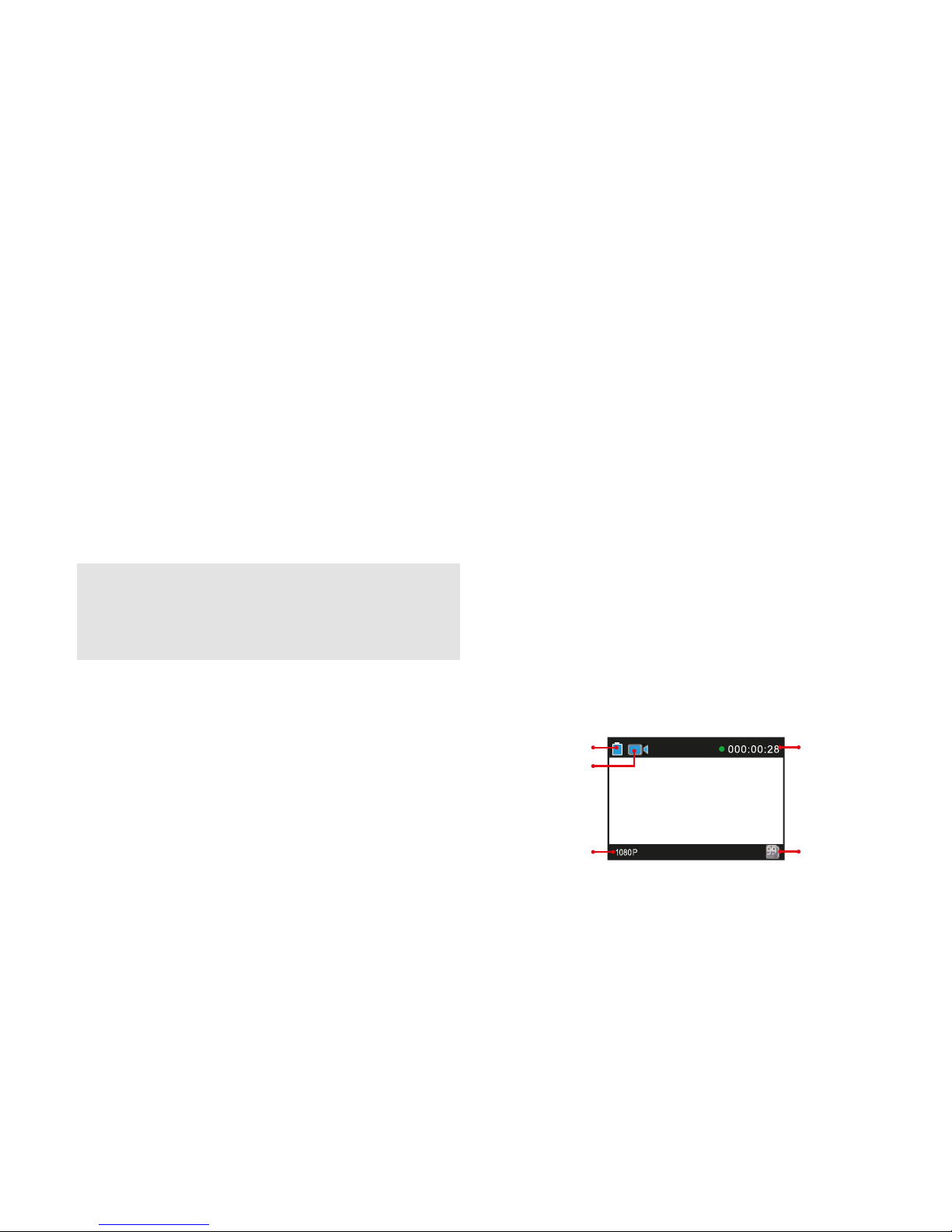
13
Battery capacity
Record mode
(Video mode)
Resolution
Video length
Available
memory
4. Press the up / down buttons (17, 18) to choose the
time and date setting and confirm with OK (19).
5. Use the right / left buttons (28, 29) to select the
time or date setting in the menu and then the up
/ down buttons (17, 18) to make your desired settings. Confirm with OK (19).
6. Push the menu button (25) to exit the main menu.
Your ACX 200 WiFi is now configured with the time
and date that you have set.
Note: Please make sure that the correct time and
date has been set as your MINOX ACX 200 WiFi
includes this information in the meta-data of your
photos and videos.
Recording a video
1. Push the on / off switch (8) to “On”.
2. Point the camera towards the object you wish to
record and look at the preview in the TFT display.
3. Push the record button (7) once to begin recording
your video.
4. You will hear an acoustic signal after pushing the
record button. This indicates that the camera is
now recording. The green LED will blink slowly and
the video timer will start.
5. To stop recording the video, push the stop button
(31) once. The camera will beep twice to indicate
that the camera has stopped recording, and the
video timer will now stop. The display will return
to standby mode.
Page 14

14
Battery capacity
Record mode
(Photo mode)
Resolution
Availabl
e
memory
Basic functions for recording audio
Selecting the audio record mode:
1. Turn your ACX 200 WiFi on as described in “Turning
the camera on”.
2. Push the menu button (25) to enter the main menu
of the camera.
3. Using the right / left buttons (28, 29), select the
Video Settings icon.
4. Using the up / down buttons (17, 18), select the
record mode icon and confirm with OK (19).
5. Using the right / left buttons (28, 29), select the
“audio only” icon and confirm with OK (19).
6. Push the menu button (25) again to exit the menu.
Recording audio
1. Select the audio record mode as previously de-
scribed and push the audio record button (7) to
begin recording.
2. The camera will give an acoustic signal to indicate
the beginning of the recording.
3. Push the stop button (31) once to stop recording.
4. The camera will give two acoustic signals to in-
dicate that the recording has been stopped. The
camera will then return to the standby mode.
Taking photos
1. Turn the camera on using the main switch (8).
2. Point the camera towards the object you wish to
record and look at the preview in the TFT display.
3. Push the shutter release button (32) once to change
into photo mode.
4. Push the shutter release button (32) again to take
a picture.
5. The camera will give an acoustic signal to indicate
that the photo has been taken and will return to
the standby mode.
Page 15

15
Battery capacity
Record mode
(Audio mode)
Audio length
Available
memory
Playback
1. Push the playback button (24) to enter the playback
mode.
2. Using the right / left buttons (28, 29), select the file
type that you wish to view or hear and then confirm
with OK (19). To change your selection, push the up
button (18) until none of the file types are marked
and then change your selection by using the right
/ left buttons (28, 29):
Video files
Photo files
All video / photo / audio files
3. Using the right / left buttons (28, 29) and the up
/ down buttons (17, 18), select the file types you
would like to open.
4. Use the OK button (19) to start and stop video files.
Photos can be selected and turned using the OK
button (19). With the down (minus) button (17) or
the playback button (24), you can leave the playback mode and return to the file type menu.
Note: An overview of the buttons and their functions can be found in the chart on page 16.
Page 16

16
Button Function
Playback of video / audio files:
–
Turn volume down
+
Turn volume up
<
Fast reverse
>
Fast forward
OK
Playback / pause
Viewing photo files (images):
–
In magnification mode: zoom out of the picture
In magnification mode: after pushing the OK button, moves the image down
+
Activate magnification mode: zoom in on the photo
In magnification mode: after pushing the OK button, moves the image up
<
Back to previous photo
In magnification mode: after pushing the OK button, moves the image to the left
>
View next photo
In magnification mode: after pushing the OK button, moves the image to the right
OK
Activates the scrolling of the photo in magnification mode
Turn photo
Back to file type menu
(for all functions)
Page 17

17
Deleting files
1. When in file playback or thumbnail preview mode,
select the file you wish to delete and push the menu
button (25).
2. Select “Delete file” and confirm with OK (19).
3. Move the cursor with the right / left buttons (28,
29) to “delete single” or “delete all” and push OK
(19) to delete the file(s).
Transferring files
from the camera to a PC
1. Connect the camera to your PC using the USB cable.
2. Turn the camera on with the main switch (8).
3. Click on the “My Computer” icon on your PC desktop. The camera will be displayed as a removable
disc.
4. Open the removable disc. The files of your ACX 200
WiFi can be found in the “DCIM” folder.
5. You can now copy the files directly to your PC or
view them from this folder.
Note: When playing HD videos directly from the
camera via the USB cable, heavy playback disturbances might occur. Copy the files first to your local
hard drive and then view them !
WiFi
To use a smartphone or tablet as a remote control for
your ACX 200 WiFi, you can connect the camera to
your mobile device using the integrated WiFi module.
Download the AEE MagiCam app for Android
and Apple IOS:
• Android: Go to the Google Play Store and search
for “AEE APP“ (be sure to include the quotation
marks). Download and install the app.
• IOS: Go to the Apple App Store and search for AEE.
Download and install the app.
Page 18
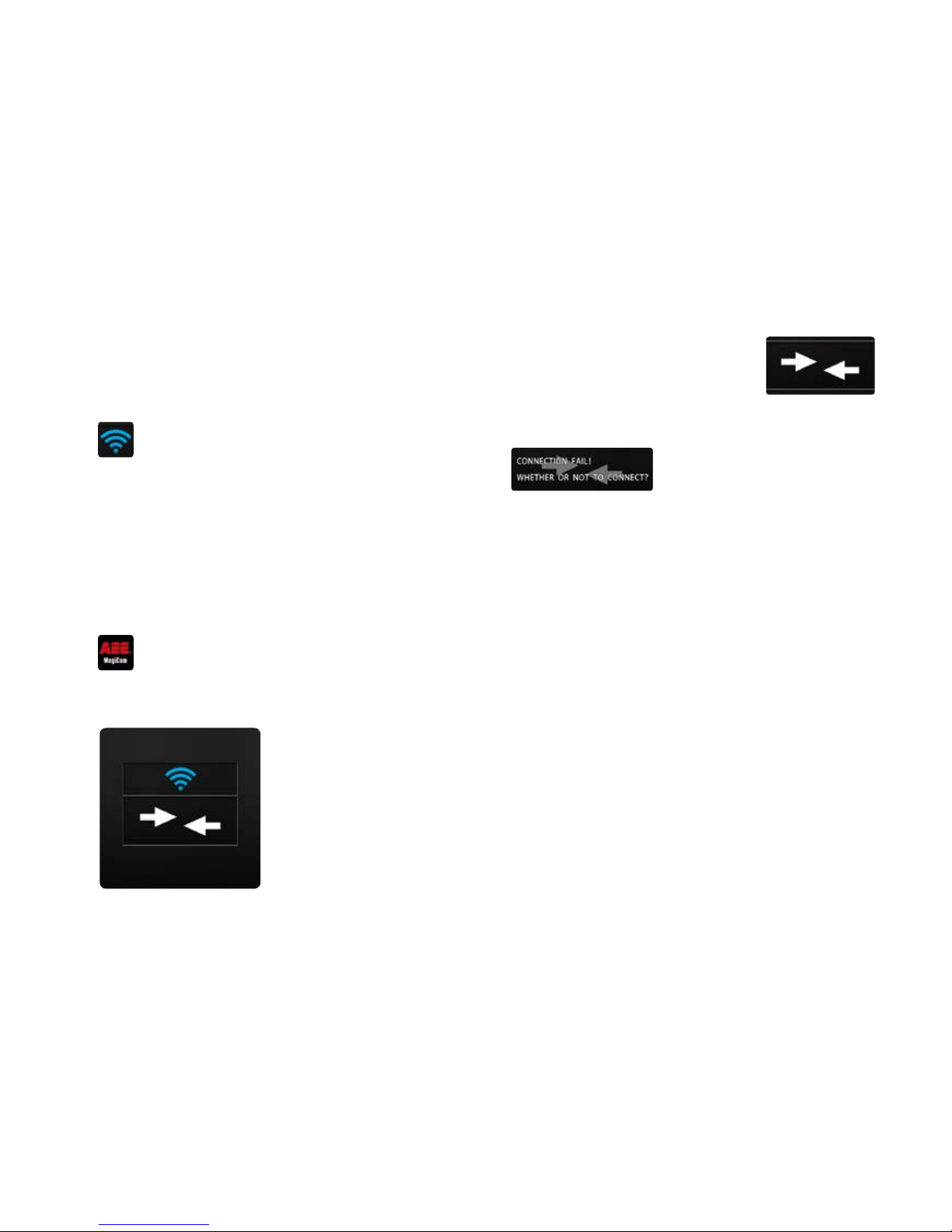
18
Activating and connecting the WiFi
1) Push the WiFi switch (1) to "ON" to activate the
WiFi module in the camera.
2) The blue status LED (3) will begin to blink and the
WiFi symbol will appear at the upper right of
the TFT display (22).
Connecting the camera to the app
1) As described above, activate the WiFi module (1)
of your ACX 200 WiFi and wait until the blue status
LED (3) begins to blink.
2) Search for new networks with your mobile device.
3) Select "AEE Magicam" and connect your camera
with this network (preset password is: AEE12345).
4) To activate the app, tap on the icon in the
display of your mobile device.
5) When the app has been activated, you will see the
following in the display of your mobile device:
6) Tap on the arrows in the display to
connect the app to your ACX 200
WiFi.
7) If the connection should fail, this will appear in the
display:
8) Select "Yes" to repeat the attempt or tap on the
arrows-icon to enter the main menu of the app
and access the locally stored app data.
Page 19

19
MPEG-4 Visual Patent
Portfolio License
This MINOX ACX 200 WiFi is licensed under the
MPEG-4 Visual Patent Portfolio License for personal
and non-commercial use in the following areas of application:
1. Encoding video data in compliance with the
MPEG-4 standard and/or
2. Decoding of MPEG-4 video files that have been
encrypted by a user during personal and non-commercial activities and/or acquired from a video
provider who is authorized by a license to provide
MPEG-4 video files. For other purposes, no license
can be granted for the MPEG-4 Standard and is not
implied.
Further information can be acquired at MPEG LA,
L.L.C. unter www.mpegla.com
Technical Data
Angle of view 175°
Aperture f/2,8°
Zoom 10 x
Pixels 8 million
File types MOV (video), WAV (audio),
JPG (photo, images)
WiFi range max. 100 meters
External memory up to 64 MB micro-SD,
Class 6 and above
Battery capacity 1500 mAh
Recharging duration Per USB cable 3.5 to 4 hours.
Per power cable (optional)
2.5 to 3 hours.
Max. video length 3 hours
Dimensions 59 x 43 x 32 mm (incl. TFT )
Weight 114 g (incl. TFT and battery)
Operating temperature -10 up to +50 °C
Order No. 61609
Page 20

20
Accessories
The ACX 200 WiFi offers a wide variety of additional
accessories to provide easy usage of the camera in
your high-action videos.
Use of the camcorder
mounting plate
Page 21

21
Moisture absorbing foam insert
Waterproof cap
Using the waterproof housing
The ACX 200 WiFi waterproof housing can protect the
camera to a depth of 60 meters under water. To avoid
and reduce condensation caused by temperature changes
during use, we suggest leaving the moisture absorbing
foam insert inside the housing.
Page 22

22
Warranty terms and conditions
With the purchase of this MINOX ACX 200 WiFi, you
have acquired a product that has been manufactured
and tested in accordance to especially stringent quality standards. The applicable statutory warranty of 2
years for this product will be assumed from us beginning on the date of purchase from an authorized dealer
under the following conditions:
1. During the warranty period, complaints based on
manufacturing defects will be repaired or replaced
by an identical flawless product free of charge and
at our sole discretion. Further claims of whatever
nature and for whatever legal reason in connection
with this warranty are excluded.
2. Warranty claims are void if the defect in question
is due to improper handling - including the use of
third-party accessories, intervention conducted by
unauthorized persons and workshops or if the serial
number has been defaced.
3. Warranty claims can only be made upon presentation of a typewritten sales receipt from an authorized dealer.
4. When making a claim, please send the MINOX camera, accompanied by the original proof of purchase
and description of the complaint to the customer
service at MINOX GmbH or one of our national representatives.
5. If required, tourists may present the original proof
of purchase to a national representative, in accordance with the warranty terms and conditions of
MINOX GmbH.
Page 23

23
Notes
Page 24

Changes in design and construction are subject to change.
The brand MINOX is a registered trademark of MINOX GmbH, Wetzlar, Germany.
MINOX GmbH
Walter-Zapp-Str. 4
D-35578 Wetzlar, Germany
Tel.: +49 (0) 6441 / 917-0
Fax: +49 (0) 6441 / 917-612
info@minox.com
www.minox.com
www.minox.com/facebook
www.youtube.com/minoxwebcasts
99562 03/2015
