MINOLTA-QMS Magicolor 2 Desklaser Installation Manual
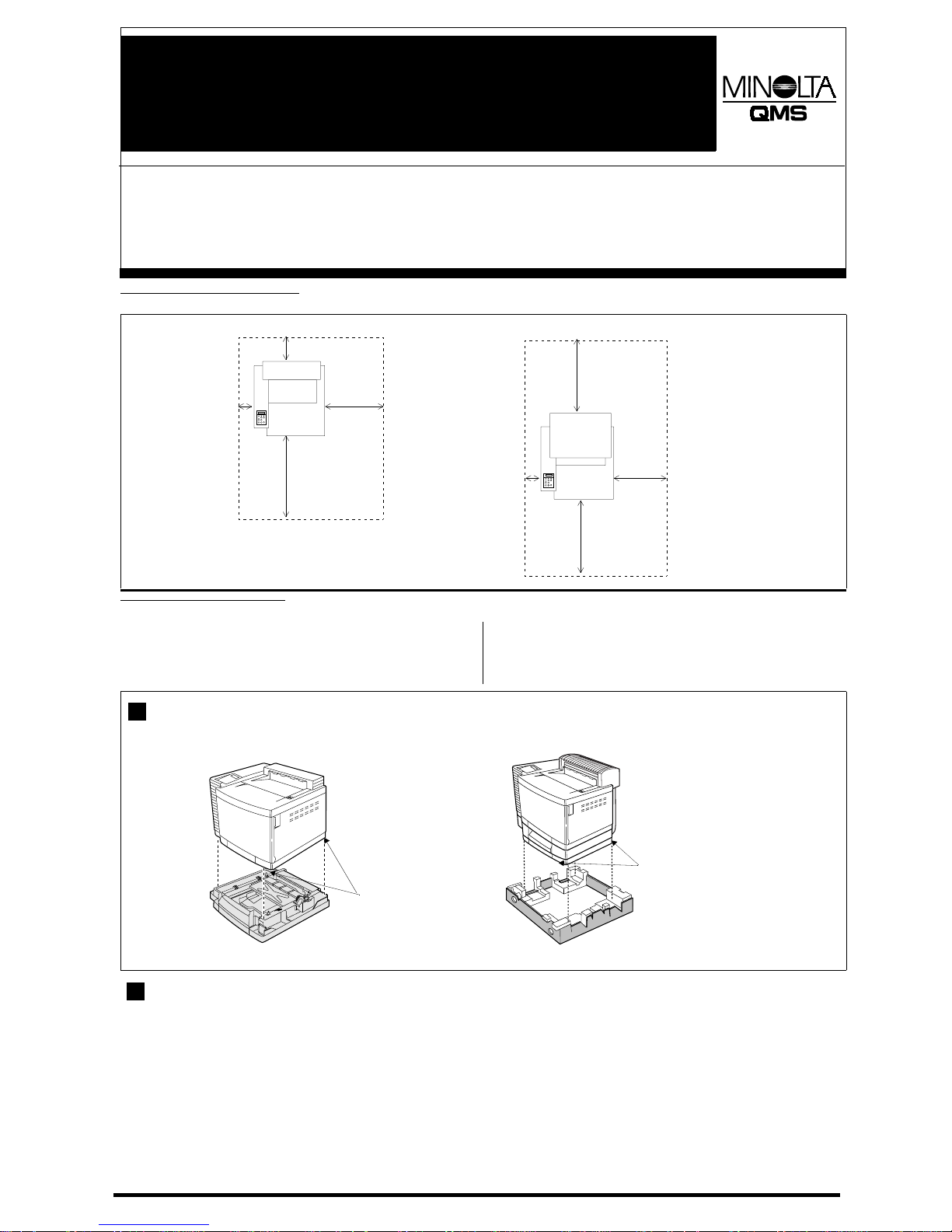
magicolor
®
2 DeskLaser Print System
1
4:9358:0334%
4:9358:0334%4:9358:0334%
4:9358:0334%
Installation
Guide
This document provides quick installation information for the
magicolor
2 DeskLaser and the
magicolor
2 DeskLaser Duplex Model.
For further information, refer to the
Setup Guide
(in hardcopy shipped with the printer and on the magicolor
2 DeskLaser Print System Documentation
CD-ROM) or the
User’s Guide
(on the magicolor
2 DeskLaser Print System Documentation
CD-ROM).
A. Location Requirements
»Note:
Allow enough space around the printer to allow adequate ventilation
and easy servicing
.
‹ Caution:
For best
output quality and
longest consumables
life, install the printer on
a hard, flat, level (within
1.5°) surface capable of
supporting about 110
lbs (50 kg) for the
DeskLaser or 126 lbs
(57.1 kg) for the Duplex
Model. A surface can be
tested for levelness with
a standard round pencil.
If the pencil rolls, the
surface is not level.
Clear the area of any
obstruction or items
such as cables that
might prevent the printer
from sitting directly on
the flat, level surface.
B. Unpacking the Printer
0 WARNING!
The
magicolor
2 DeskLaser weighs about 66 lbs (30 kg).
Don’t lift it by yourself.
ACHTUNG!
Der
magicolor
2 DeskLaser wiegt ca 30 kg; bitte versuchen
Sie niemals, das Gerät alleine anzuheben oder zu tragen.
0 WARNING!
The
magicolor
2 DeskLaser plus duplexer weighs about 93
lbs (42 kg). Don’t lift it by yourself.
ACHTUNG!
Der
magicolor
2 DeskLaser und Duplexer wiegt ca 42 kg;
bitte versuchen Sie niemals, das Gerät alleine anzuheben oder zu tragen.
Unpack the printer by
unlocking its four plastic
fasteners and lifting off the
outer box.
»Note:
Save the packing
material for po ssible
repacking.
Remove the protective
plastic covering the printer.
With another person’s help,
lift the printer from the base
tray, and place it in its
permanent location.
When lifting and carrying
the printer , us e the carrying
grips on the bottom sides.
Check the shipment contents; if any items are missing or damaged, contact your shipping company or your local vendor:
•Printer
• 250-sheet letter/A4 standard media cassette
• Consumables starter kit (4 starter toner cartridges, OPC belt cartridge, fuser oil bottle/cleaning roller/oil removal syringe)
•Power cord
• magicolor
2 DeskLaser Installation Guide (this handout),
magicolor
2 DeskLaser Setup Guide
, magicolor
2 DeskLaser Documentation and
Software
CD-ROM
• Warranty and registration card
»Note:
Interface cables aren’t included in the shipment. If you need cables, contact your local vendor or computer store.
Use a properly grounded AC outlet with a line voltage of 100 V, 120 V, or 220–240 V, ±10%, a maximum electrical current required during operation is 10 a m ps for
a 100 V system, 8.3 amps for 120 V, and 4.5 amps for 220–240 V, and a recommended frequency is 50–60 Hz ±2 Hz for a 100 V system, 60 Hz ±2 Hz for a 120 V
system, and 50 Hz ±2 Hz for a 220–240 V system.
53 LQFKHV
+83 FP,
7 LQFKHV
+43 FP,
5; LQFKHV
+:3 FP,
; LQFKHV
+53 FP,
)URQW
7 LQFKHV
+43 FP,
5; LQFKHV
+:3 FP,
5; LQFKHV
+:3 FP,
53 LQFKHV
+83 FP,
)URQW
1
&DUU\LQJ
*ULSV
DeskLaser
&DUU\LQJ
*ULSV
Duplex Model
2
Duplex Model
DeskLaser
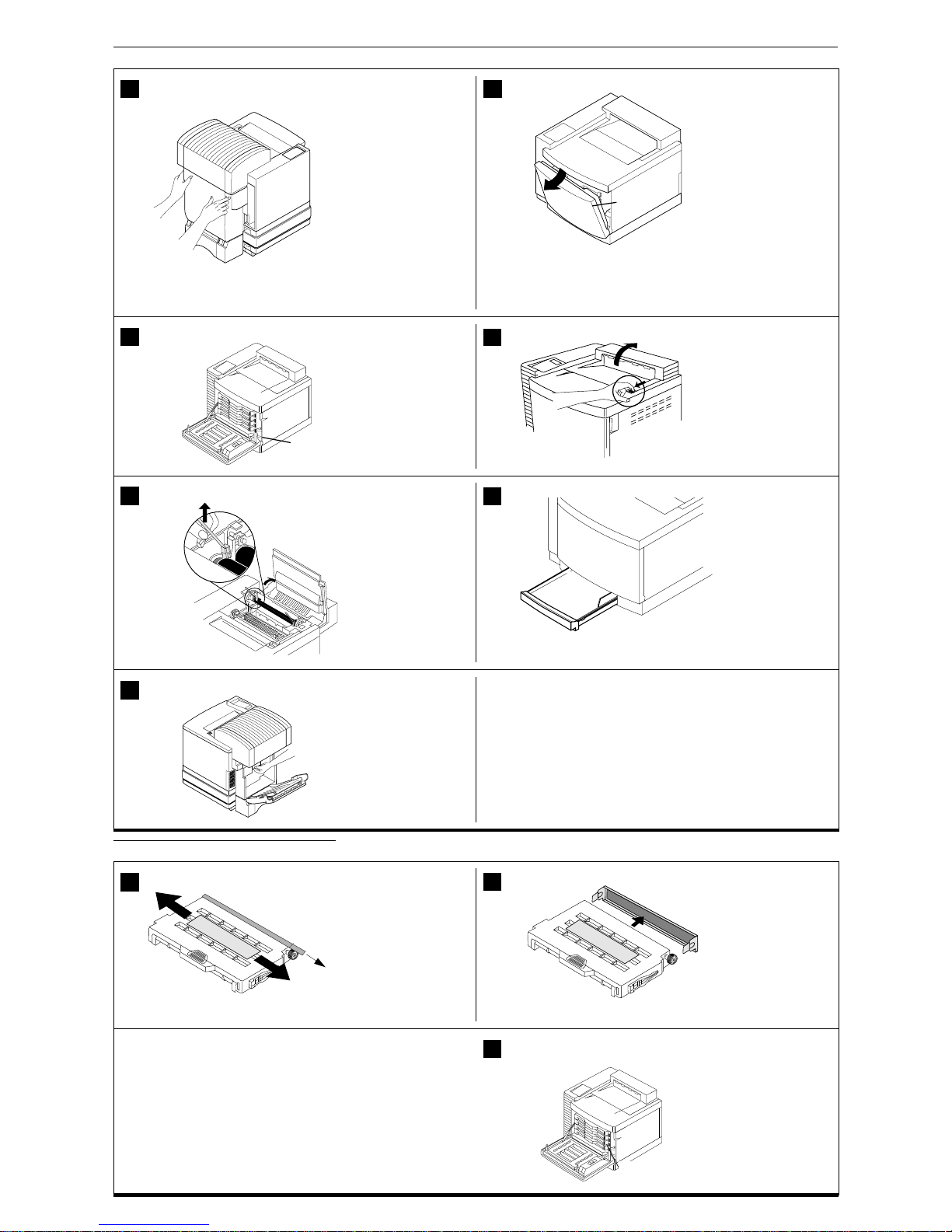
2
magicolor
2 DeskLaser or DeskLaser Duplex Model
If you have a duplex model,
remove any tape securing
the duplexer’s rear cover.
If not, skip to step 4.
Open the duplexer’s rear
cover.
‹ Caution:
Open the
duplexer’s rear cover
before opening the top
of the printer. Forced
opening of the printer’s
top cover first may
damage the unit.
Remove the packing
materials and tape inside
the duplexer.
»Note:
The following illustrations show the printer
without the duplexer. However, the instructions
are the same for both models.
Remove any tape securing
the top and front covers.
Squeeze the latch near the
upper-right corner of the
front cover to open the
printer’s front cover.
‹ Caution:
This is
necessary as it makes
room for the OPC belt
cartridge. You could
damage the OPC belt
if you don’t do this.
Remove any packing
material from the printer’s
waste toner pack.
‹ Caution:
Remove the
waste toner pack once
and reinstall it to ensure
that it has not become
dislodged during
transportation.
Pull the latch to release and
open the top cover.
Remove the orange
packing materials and tape
inside the printer.
‹ Caution:
Remove the
two shipping spacers
from between the fuser
rollers.
Close the front door.
Open the media cassette.
and remove any packing
material.
Close the media cassette.
If you have a duplex model,
reach inside the duplexer’s
rear cover if you need to
access the printer’s rear
cover.
Keep the duplexer’s rear
cover open until Step E4.
C. Installing the Toner Cartridges
‹ Caution:
Do not hold the cartridge vertically.
Remove the toner
cartridges from their
shipping cartons.
Holding a cartridge with
both hands, gently rock it
five or six times horizontally.
Pull the tab to remove the
tape.
Remove the orange
protective cover from each
cartridge.
Align the toner cartridge
with the cartridge guides,
and gently push the
cartridge into the printer
until you begin to feel
resistance. Then pull the
cartridge back approximately 1/4 inch.
‹ Caution:
Don’t push it in until you hear a click or force it
. If you hear a
click, you’ve locked it into place incorrectly. Pull the toner cartridge out so that
it’s firmly seated but not locked into place.
While the cartridges may appear not to be fully inserted, gently closing the
front cover will guide them to their proper operating position.
Each toner cartridge has a
colored label that
corresponds to a colored
label to the right of the
cartridge sl ots. Always
install the toner cartridge in
the slot with a label of the
same color.
Install the other toner
cartridges.
3 4
/DWFK
5
:DVWH
7RQHU 3DFN
6
7
8
9
1
7DE
2
3
&RORUHG /DEHOV
This step is for Duplex Models only.
This step is for Duplex Models only.
