Page 1
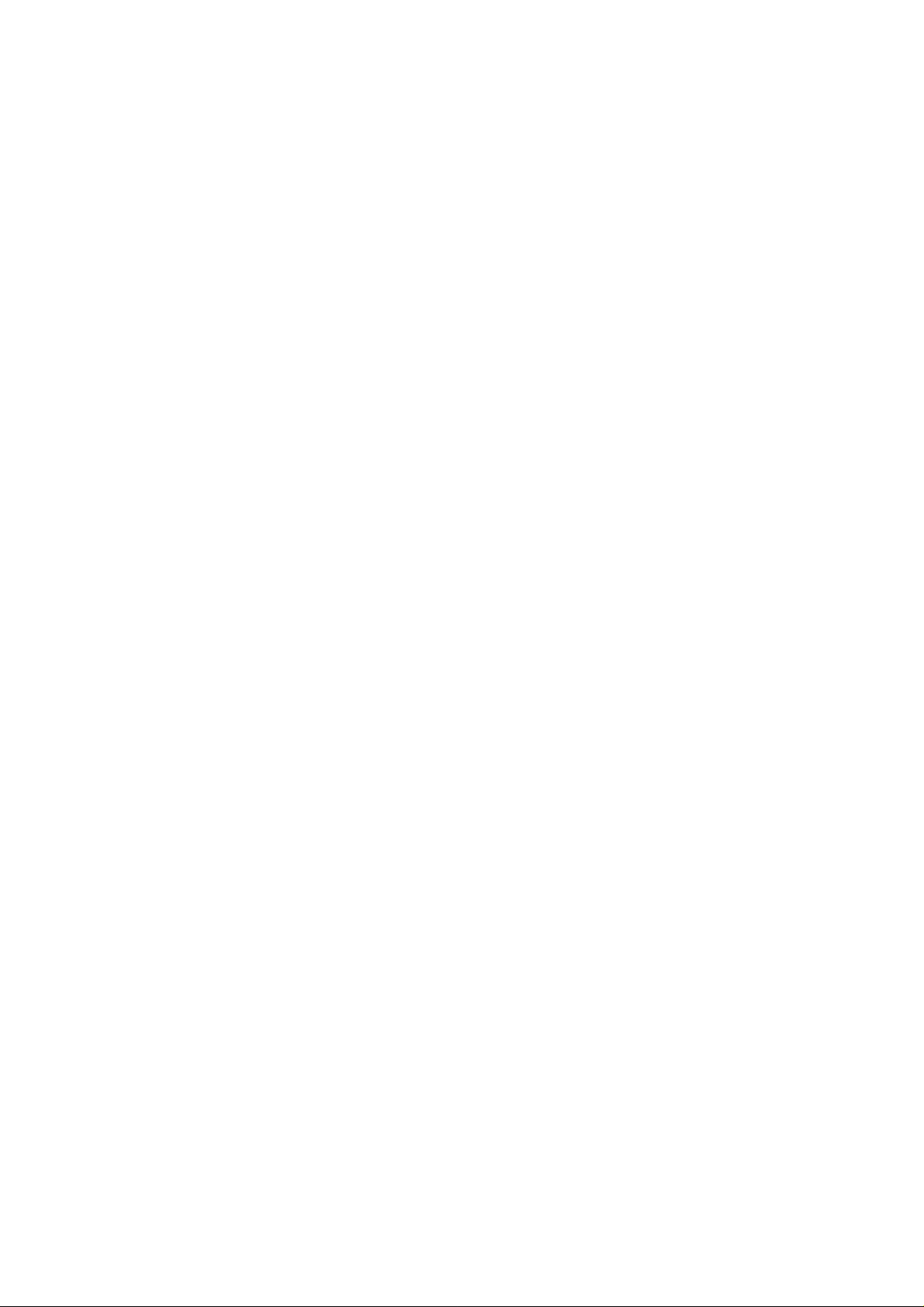
1
Thank you for purchasing the Minolta QuickScan 35. The QuickScan 35 enables you to scan both
negative and positive, color and monochrome (black & white) 35mm film using the Macintosh.
The main features of the QuickScan 35 are as follows:
• High-speed scanning with 3-line sensors
• High-quality images with a maximum of 2820 dpi
• Easy, versatile software
The Minolta QuickScan 35 is packaged with an Adobe Photoshop plug-in software and an
independent Utility software. Before beginning to use the QuickScan 35, you should have a working
knowledge of the Macintosh and its operating conventions. You should know how to use the mouse
and standard Macintosh menus and commands.
Adobe Photoshop™ is a registered trademark of Adobe Systems Inc.
Macintosh™ is a registered trademark of Apple Computer, Inc.
Other corporate names and product names are also registered trademarks
Changes or modifications not approved by the party responsible for compliance could void the user’s
authority to operate the equipment.
This equipment has been tested and found to comply with the limits for a Class B digital device,
pursuant to Part 15 of the FCC rules. These limits are designed to provide reasonable protection
against harmful interference in a residential installation. This equipment generates, uses and can
radiate radio frequency energy and, if not installed and used in accordance with the instructions, may
cause harmful interference to radio communications. However, there is no guarantee that interference
will not occur in a particular installation. If this equipment does cause harmful interference to radio or
television reception, which can be determined by turning the equipment off and on, the user is
encouraged to try to correct the interference by one or more of the following measures:
• Reorient or relocate the receiving antenna.
• Increase the separation between the equipment and receiver.
• Connect the equipment into an outlet on a circuit different from that to which the receiver is
connected.
• Consult the dealer or an experienced radio/TV technician for help.
Page 2
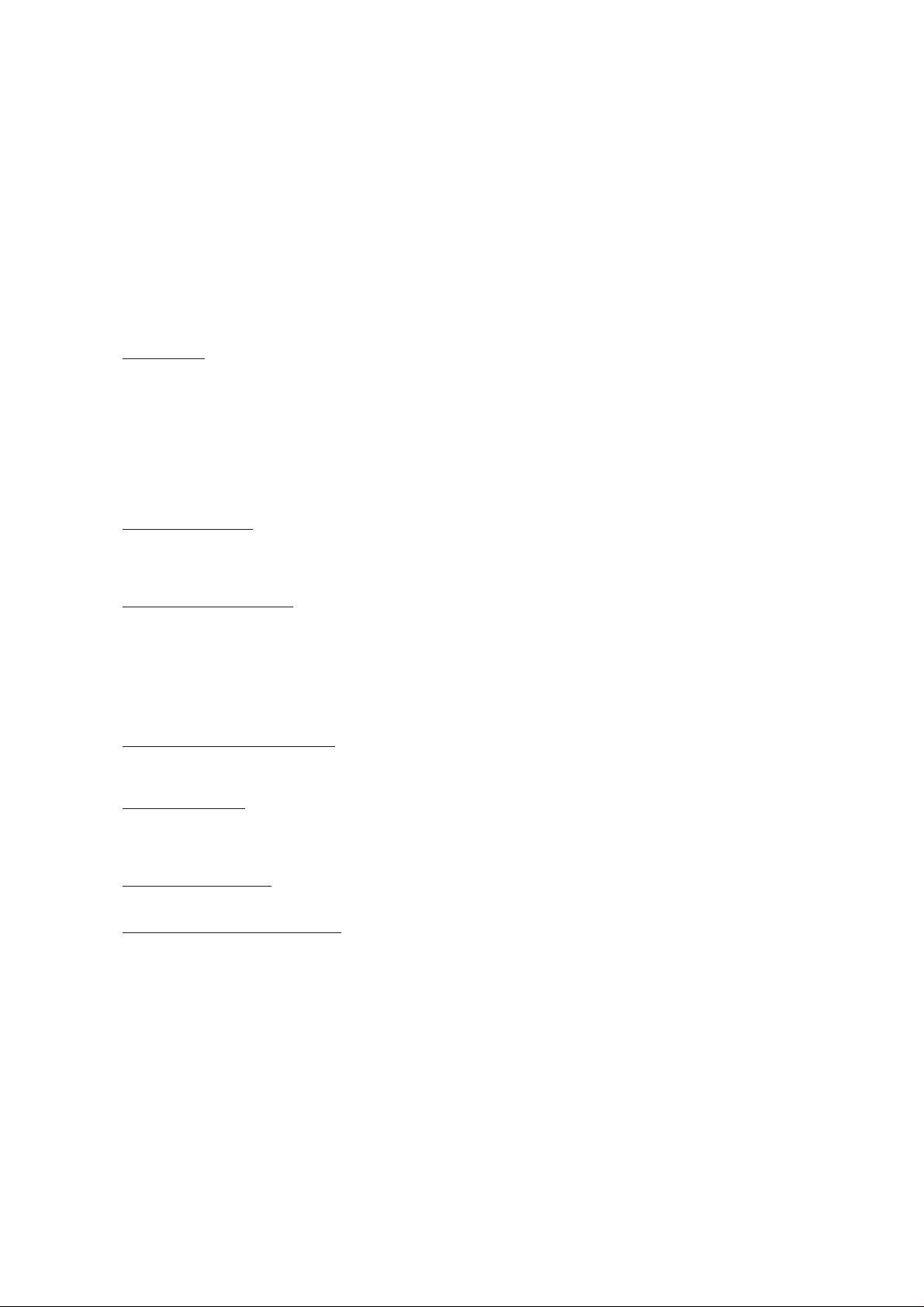
2
END-USER LICENSE AGREEMENT
CAREFULLY READ THE LICENSE AGREEMENT BELOW BEFORE OPENING THIS PACKAGED
SOFTWARE. OPENING THIS PACKAGE INDICATES YOUR ACCEPTANCE TO THE TERMS
AND CONDITION BELOW. IF YOU DO NOT AGREE WITH THEM YOU SHOULD PROMPTLY
RETURN THE PACKAGE UNOPENED.
This is a license agreement and not an agreement for sale. Minolta owns, or has been licensed from
other owners, copyrights in the computer programs (“Software”). You obtain no rights to the
intellectual property in the Software other than the license granted to you regarding the Software
under this agreement. The title to the enclosed copy of the copy the Software and any copy made
from it is retained by Minolta or such other owners.
1. LICENSE
You may:
(1) install and use the Software on only one computer at any one time.
(2) make a copy of the Software for backup or installation purposes only in support of the normal and
intended use of the Software.
(3) transfer possession of copies of the Software to another party by transferring a copy of this
Agreement and all other documentation along with at least one complete unaltered copy of the
Software, provided that (i) you must, at the same time, either transfer to such other party or destroy all
your other copies of the Software. (ii) Such transfer of possession terminates you license from
Minolta, and (iii) such other party shall accept and be bound by these license terms by their initial use
of the Software.
2. RESTRICTIONS
You shall not without the written consent of Minolta:
(1) use, copy, modify, merge or transfer copies of the Software except as provided herein.
(2) reverse assemble or reverse compile the Software except as permitted by law; or
(3) sublicense, rent, lease or distribute the Software or any copy thereof.
3. LIMITED WARRANTY
Minolta warrants the media on which the Software is recorded to be free from defects in materials and
workmanship under normal use. Warranty details and limitations for the Software are described in the
Statement of Limited Warranty which is supplied with the hardware. With the exception of the
foregoing express warranties applicable to hardware and media only, the Software is not warranted
and is provided “AS IS”.
SUCH WARRANTIES ARE IN LIEU OF ALL OTHER WARRANTIES, EXPRESSED OR IMPLIED,
INCLUDING, BUT NOT LIMITED TO, THE IMPLIED WARRANTIES OF MERCHANTABILITY AND
FITNESS FOR A PARTICULAR PURPOSE.
4. LIMITATION OF REMEDIES
In no event with Minolta be liable for any lost profits, lost saving, or any incidental damages that result
from the use or inability to use the Software, even if Minolta or its Authorized remarketers have been
advised of the possibility of such damages or for any claim by you based on a third party claim.
5. TERMINATION
You may terminate your license at any time by destroying the Software and all your copies of it or as
otherwise described in these terms.
Minolta may terminate your license if you fail to comply with these terms. Upon such termination, you
agree to destroy all your copies of the Software.
6. GOVERNING LAW
This Agreement shall be governed by the laws of the country where the delivery is made to the
original customer.
7. GOVERNMENT END USERS
If you are acquiring the Software on behalf of any unit or agency of the United States Government, the
following provisions apply. The Government agrees: (i) if the Software is supplied to the Department
of Defense (DoD), the Software is classified as “Commercial Computer Software) and the
Government is acquiring only “restricted right” in the Software as that term is defined in Clause
252.227.7013(c)(1) of the DFARS; and (ii) if the Software is supplied to any unit or agency of the
United States Government other than DoD, the Government’s rights in the Software will be as defined
in Clause 52.227-19(c)(2) of the FAR or, in the case of NASA, in Clause 18-52.227-86(d) of the NASA
Supplement to FAR
Page 3
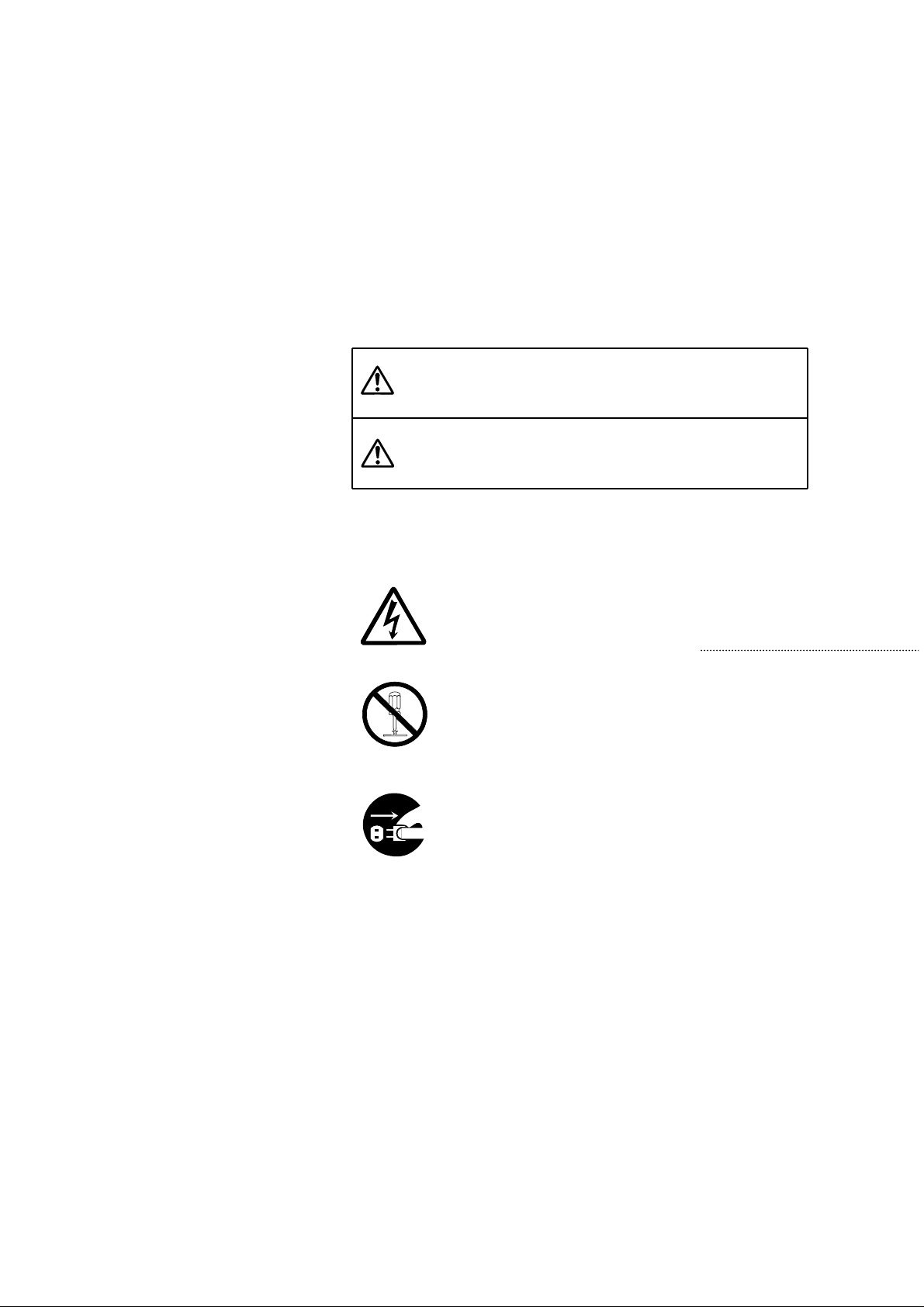
3
FOR PROPER AND SAFE USE
Various symbols are used throughout this instruction manual and
on the product itself for your proper and safe use of this product,
and to prevent personal injury, injury to others, or property damage.
An explanation of the symbols follows. Read and understand each
caution thoroughly before reading this main text of this instruction
manual.
The outer triangle is for warning, and the symbol inside
illustrates what is being warned.
The example at left means beware of electric shock.
Disregard to this warning may result in death or injury.
Disregard to this caution may result in injury or property
damage.
Examples
The circle with a diagonal slash is for prohibition (“don’t
do”), and the symbol inside illustrates what act is
prohibited. The example at left means do not
disassemble.
The blue circle indicates something you must do, and
the symbol inside illustrates how it should be done. The
example at left means you must hold the plug when
removing it from the outlet.
Page 4
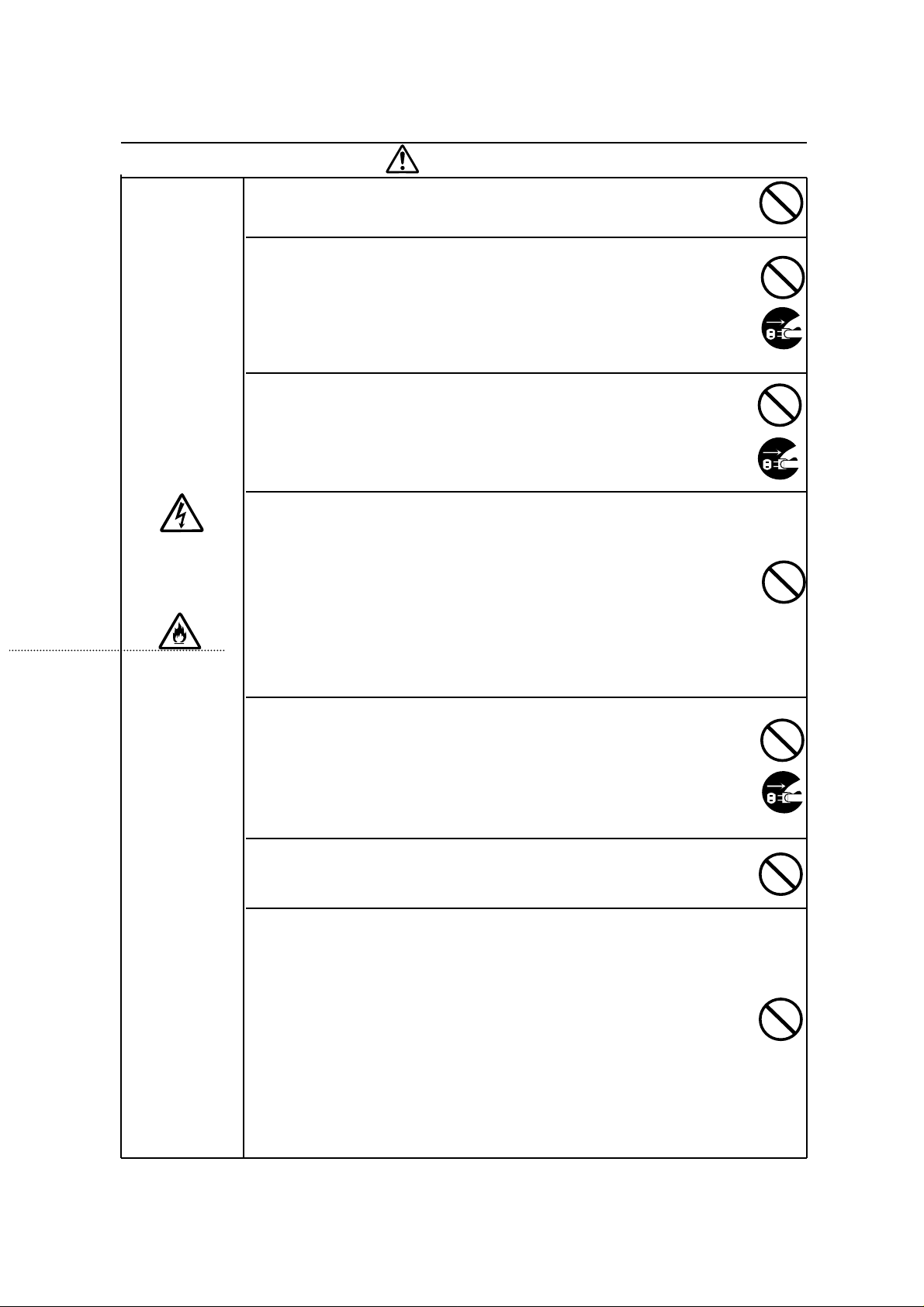
4
RISK OF FIRE OR ELECTRIC SHOCK
Do not use voltage other than what is indicated.
RISK OF FIRE OR ELECTRIC SHOCK
Do not place a container of water or other liquid on the product. If water or
other liquid gets inside the product, it may cause a short resulting in fire or
electric shock. Immediately unplug, discontinue use, and contact a Minolta
Service facility.
RISK OF FIRE OR ELECTRIC SHOCK
Do not insert small metal objects into the product. This may cause a short
resulting in fire or electric shock. Immediately unplug, discontinue use,
unplug, and contact a Minolta Service facility.
RISK OF FIRE OR ELECTRIC SHOCK
Do not misuse the power cord. Damage to the cord may result in fire or
electric shock.
Do not perform any of the following acts to the cord:
• Scratch • Modify
• Pull • Place a heavy object on
• Twis • Bend
• Heat
RISK OF FIRE OR ELECTRIC SHOCK
Do not use the product if there is smoke, a strange smell, or under any
other unusual conditions. Use under these conditions may result in fire or
electric shock. Immediately unplug, discontinue use, and contact a Minolta
Service facility.
RISK OF FIRE
Do not place the product in dusty or very humid area.
RISK OF FIRE
This product must have sufficient ventilation while in use. If the ventilation
ducts are blocked, the temperature of the interior may become hot to the
extent that fire will occur. Do not perform the following:
• Place the product on its side or upside down.
• Place the product in a closet, on a shelf, or any area without sufficient
ventilation.
• Place the product on a carpet or mattress.
• Cover the product
WARNING
Page 5
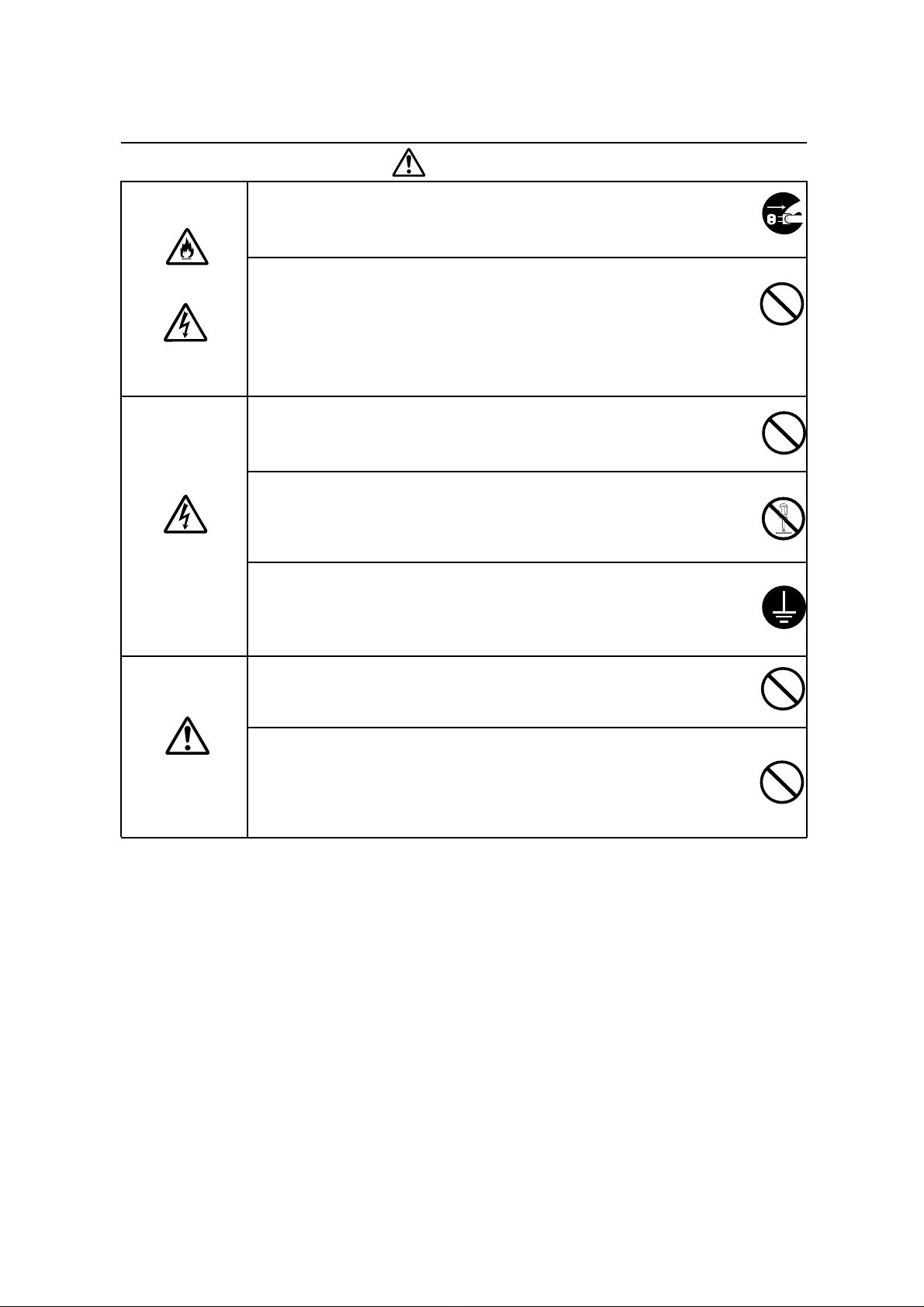
5
CAUTION
RISK OF FIRE OR ELECTRIC SHOCK
Grasp the plug when removing the power cord from an outlet. Pulling the
cord may damage it resulting in fire or electric shock.
RISK OF FIRE OR ELECTRIC SHOCK
Do not connect the ground to the following:
• Gas pipe
• Telephone ground
• Water pipe
RISK OF ELECTRIC SHOCK
Do not touch the power cord with wet hands.
RISK OF ELECTRIC SHOCK
Do not attempt to disassemble this product. It contains high-voltage circuits.
For repairs, contact a Minolta Service facility.
RISK OF ELECTRIC SHOCK
Connect the ground before use. If the ground is not connected, an
electricity leak may result in electric shock.
RISK OF INJURY
Do not place of the product on an unstable surface.
RISK OF INJURY
Do not sit on, stand on, or push against this product. Also, use caution
when using near children.
Page 6

6
TABLE OF CONTENTS
INTRODUCTION
END-USER LICENSE AGREEMENT
FOR PROPER AND SAFE USE
TABLE OF CONTENTS
BEFORE YOU BEGIN
1. Package Contents
2. System Requirements
NAMES OF PARTS
1.SCANNER
2.PREVIEW SCAN WINDOW
GETTING STARTED
1. SETTING THE SCSI ID NUMBER
2. CONNECTING THE SCANNER
3. INSTALLING THE SOFT WARE
4.SCAN FLOW CHART
SCANNING IMAGES
1. START UP
2.INSERTING THE FILM
2.1. Film Strip
2.2. Slide Mount
3. SPECIFYING THE FILM TYPE
4. PREVIEW THE IMAGE
5.SCAN SETTING
5.1.Image Orientation Button
5.2.Film Button
6. SELECTING THE SCAN MODE
6.1. Standard Mode
6.2. Pixel Mode
6.3. Print Mode
7. SCANNING THE IMAGE
8. SAVING THE FILE
9. EJECTING THE FILM
IMAGE ADJUSTMENT
1. COLOR BALANCE ADJUSTMENT
2. BLACK LEVEL ADJUSTMENT
3. BRIGHTNESS ADJUSTMENT
4. RESET
5. RGB/CMY LEVEL CHECKER
MANUAL FOCUS
SAVE/LOAD SETTINGS BUTTONS
1. SAVE
2. LOAD
FLUORESCENT LAMP AUTOMATIC SHUT OFF
COLOR SYNC
1. INSTALLATION
2. OPERATION
TROUBLE SHOOTING
SPECIFICATIONS
1
2
3
6
7
7
7
8
8
9
10
10
11
12
13
14
14
16
16
16
17
17
18
18
18
18
19
20
21
22
22
22
23
23
23
24
24
24
25
26
26
26
26
27
27
28
29
30
Page 7
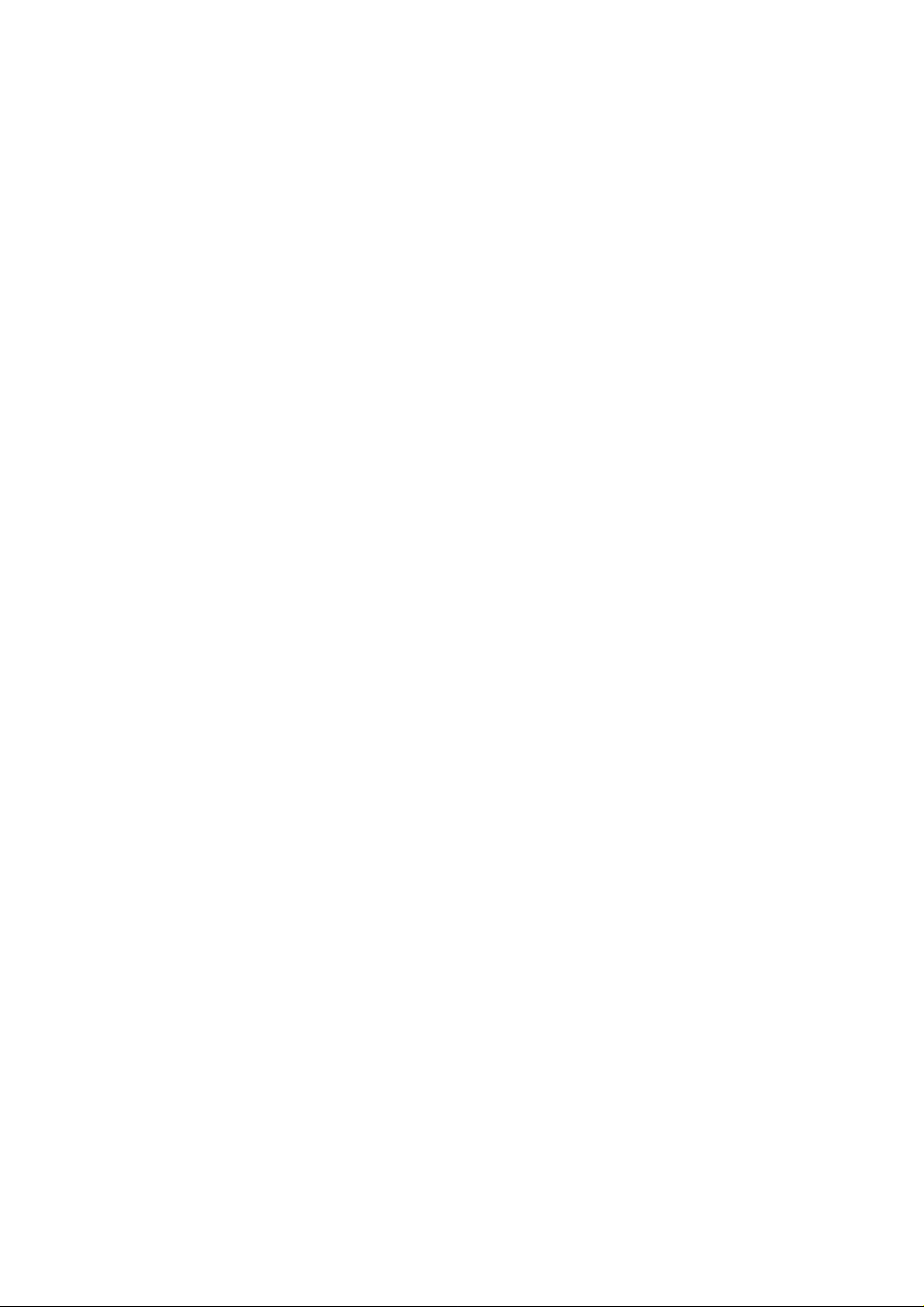
7
BEFORE YOU BEGIN
1. Package Contents
The following contents should be included in this package.
• QuickScan 35
• SCSI cable SC-1
• Power cord
• SCSI terminator ST-1
• QuickScan 35 Control for Macintosh
• Instruction manual
• Warranty card
2. System Requirements
To use the QuickScan 35 with the Macintosh, you need the
following:
• Macintosh or Power Macintosh computer with a 68030
processor with a minimum of 25MHz
• Apple system software 7.1 or higher
• A minimum of 12 megabytes (MB) of application random-access
memory (RAM) with a non-Power Macintosh
(If the Photoshop plug-in software is used, additional memory is
required)
• A minimum of 20MB of application RAM with a Power
Macintosh
(If the Photoshop plug-in software is used, additional memory is
required)
• The Utility software requires a minimum of 8MB of RAM
• Set 32 bit in the memory control panel, virtual memory to OFF,
modem memory manager to OFF, and file share to OFF
• Photoshop Version 2.5 or higher is required to use the
Photoshop plug-in software
Page 8
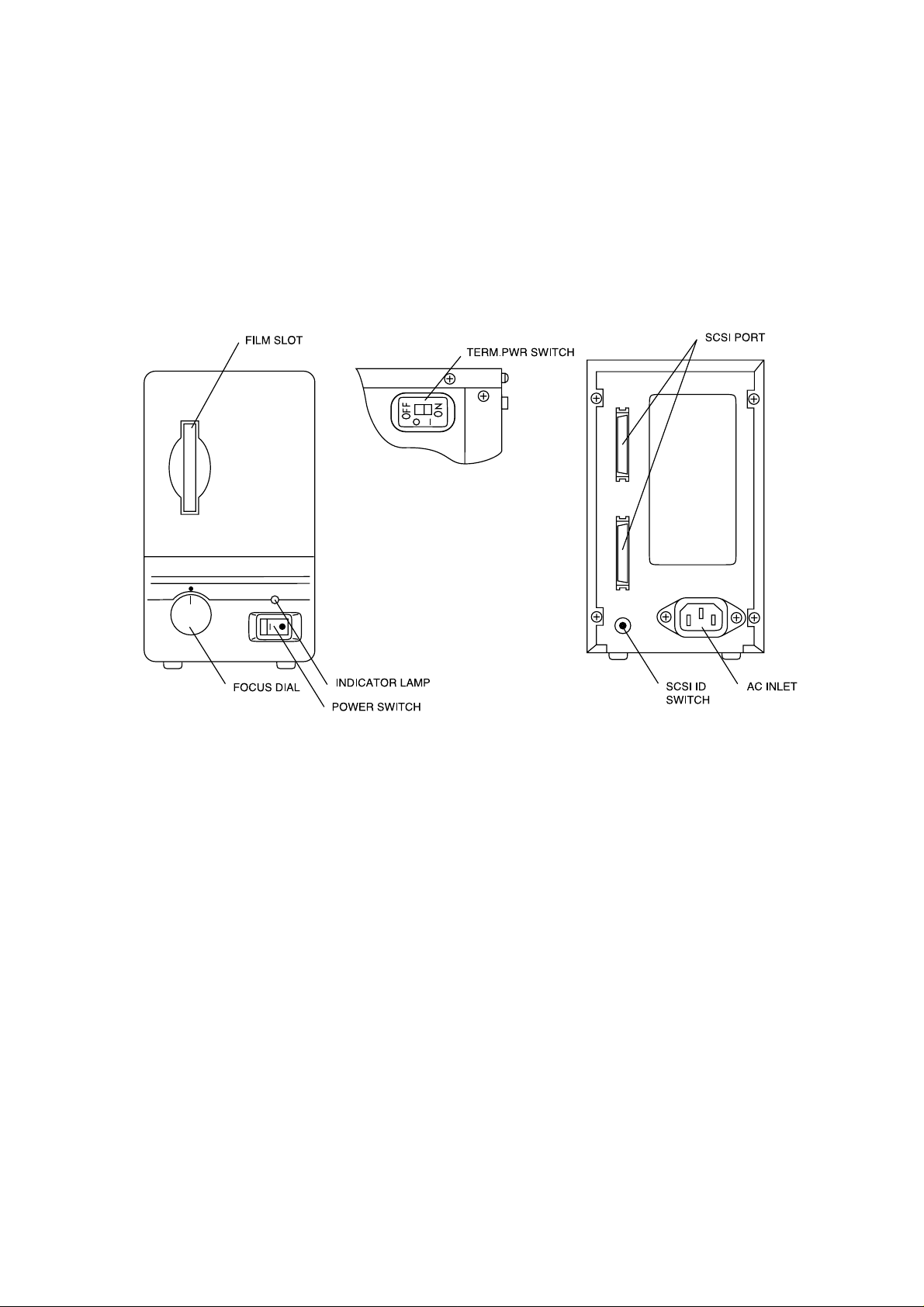
8
NAMES OF PARTS
1.SCANNER
Page 9

9
PREVIEW SCAN WINDOW
8
9
7
17
1
2
3
4
5
6
10
11
12
13
14 15
16
1. Auto eject check box
2. Film eject button
3. Save button
4. Load button
5. Film type pop-up menu
6. Image orientation button
7. Flip button
8. Image adjustment button
9. Focus button
10. Scan mode pop-up menu
11. Scan pitch pop-up menu
12. Pixel box
13. Reset button
14. Preview scan button
15. Cancel button
16. Scan button
17. Marquee
Page 10
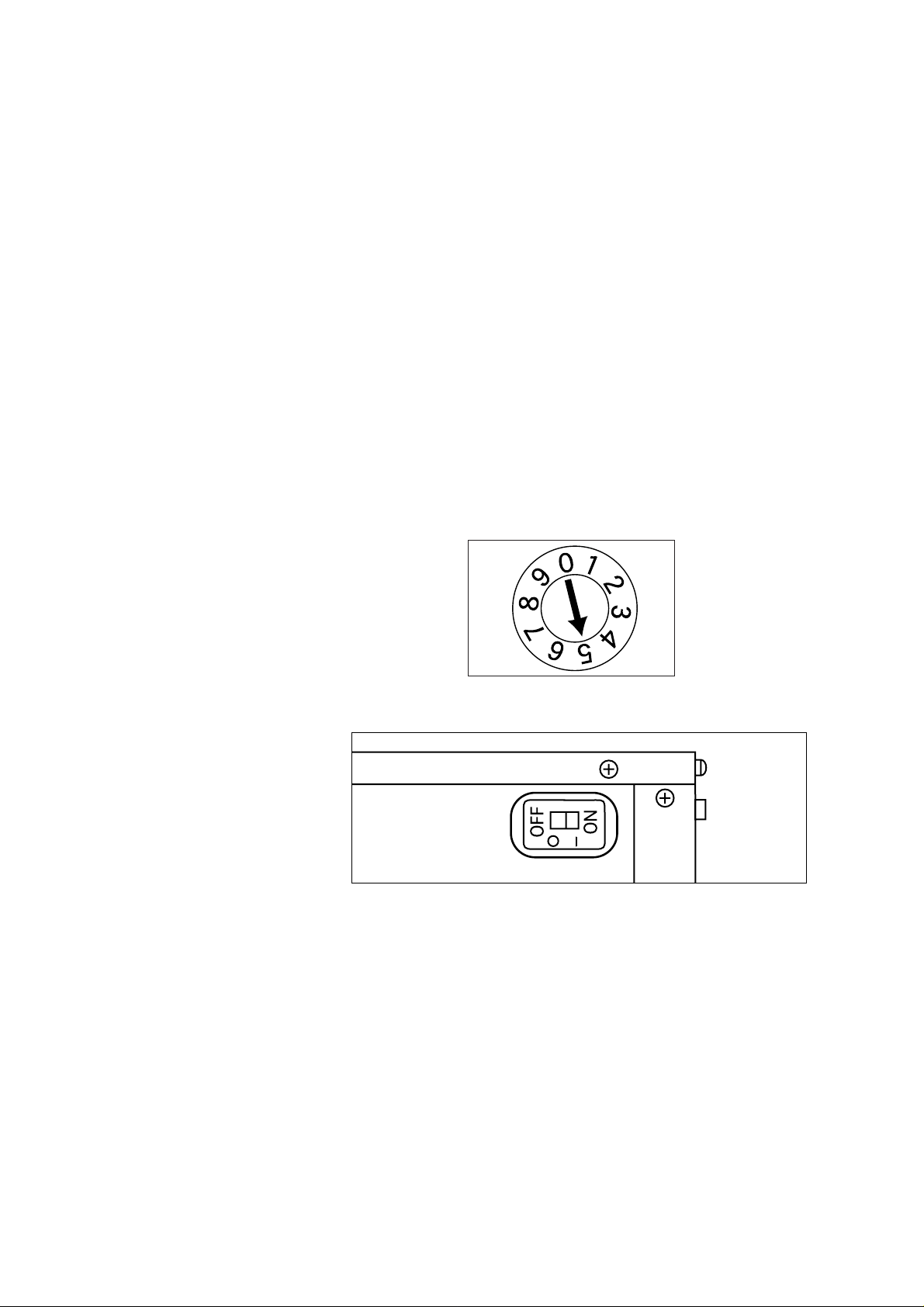
10
You will need to set an SCSI identification (ID) number for the
scanner. Each SCSI device connected to your computer must
have a different SCSI ID number. Your Macintosh uses number
7, the internal hard disk uses number 0, and the internal CD-ROM
uses number 3. These number cannot be used. Also, determine
the SCSI ID number of any other SCSI device attached to your
computer and avoid setting these numbers as well. Please note
that the Macintosh has an SCSI ID number range of 0 to 7;
therefore, if you set the scanner ID switch to 8 or 9, the computer
will recognize it as 6.
1. Turn off the QuickScan 35. You cannot change the SCSI ID
number while the power is on.
2. Select a number which is not used by any other SCSI device
connected to your Macintosh computer, for example a hard disk.
3. Turn the SCSI ID switch located on the rear of the scanner to
the appropriate ID number.
GETTING STARTED
・ If you are using the PowerBook or PowerBook Duo series
computer, set TERM.PWR switch to ON.
1. SETTING THE SCSI ID
NUMBER
Page 11

11
1. Connect one end of the SCSI cable to one of the two SCSI
ports on the rear panel of the QuickScan 35 and the other end to
the SCSI port on the rear of the Macintosh.
2. If the QuickScan 35 is the sole SCSI device, insert the SCSI
terminator to the open port on the rear of the scanner.
∞ If another SCSI device is connected, refer to its instruction
manual.
3. Plug in one end of the power cord to the scanner's AC inlet
and the other end to an outlet.
2. CONNECTING THE
SCANNER
Page 12

12
3. INSTALLING THE
SOFTWARE
The QuickScan 35 comes with Photoshop Plug-in software and
Utility software. If you do not have Photoshop or if you want to
scan film using a fixed file size, use the Utility software.
1. Insert the QuickScan 35 disk to the Macintosh.
2. Double click of the disk icon.
3. To install Photoshop Plug-in software, drag the Photoshop
Plug-in icon into your Adobe Photoshop plug-ins folder. If you
have Photoshop Version 3.0, drag the icon into the input/output
folder of the plug-ins folder.
To install the Utility software, drag the Utility icon into the
Macintosh hard drive folder.
Page 13

13
5. SCAN FLOW CHART
Place film in the film holder emulsion side down; then insert the
film holder to the scanner as indicated on the holder.
Choose the type of film you are using from the film type pop-up
menu.
Click PreScan to preview your image.
Position the curser on a marquee handle so that it changes to an
arrowhead. Then drag until the marquee is the size you want.
Click Scan to scan the image.
If you are using the Photoshop Plug-in software, you can save the
file by selecting SAVE AS from the Adobe Photoshop File menu.
If you are using the Utility software, the file save dialog box will
appear. Enter the file name and choose the location to save the
file, then click SAVE.
2. Specify Film Type
3. Preview
4. Cropping
5. Scan
7. Film Eject
Click Eject to eject the film manually after you have scanned the
film. If you select the Auto Eject check box, the film ejects
automatically after scanning is complete.
6. File Save
1. Insert Film
Page 14

14
SCANNING IMAGES
Before you start Photoshop or the Utility software, turn on the
QuickScan 35.
If you are using the Utility software, double click on the Utility icon.
Select Scan from the File menu.
1. START UP
Start Adobe Photoshop. Then choose Acquire from the File menu
and select QS35 Plug-in.
The setup dialog appears.
If you switch to the Utility software after using the Plug-in
software, you have to setup again. Press command, shift, and
I keys to restart the Plug-in software. Select Setup from the
File menu to restart the Utility software.
Page 15

15
If the computer cannot confirm interface because the QuickScan 35
power is off or there is a problem with the SCSI connection or the
SCSI ID number, a dialog box will appear. Correct the problem and
click OK.
If the scanner detects that film is loaded or that there is abnormality
in the scanner light source, a dialog box appears. Click Eject and
remove the film.
QuickScan 35 dialog box and preview window appear, after setup.
Page 16

16
2.INSERTING THE FILM
The QuickScan 35 can scan both color and monochrome (black &
white), positive and negative 35mm film. Both film in slide mounts
and film strips cut to a maximum of 6 frames can be scanned.
The surface of the front and back of the film is different. The front
is the base which has a glossy surface and the back is the
emulsion which has a slight matte surface. Film must be inserted
with the emulsion side facing right.
2.1. Film Strip
Film strip must be placed in the film holder before inserting it into
the scanner. The film holder accepts film strips up to 6 frames
long.
1. Open the film holder.
2. Place the film on the film holder with the emulsion side down.
Frames 1 through 3 should be
placed right side up and frames
4 through 6 upside down so that
the film fits in the holder.
2.2. Slide Mount
3. Align the frame you want to scan within the open area.
4. Snap the film holder closed.
5. Insert the film holder into the scanner film slot with the white
lettering facing left.
The slide mount can be inserted as is.
Insert the slide mount, narrow end first, with the emulsion side
facing right.
Page 17

17
3. SPECIFYING THE FILM
TYPE
Specifying the type of film you are scanning is necessary for an
accurate reproduction of the image. There are four types of film to
choose from: color negative, color positive, monochrome (black &
white) negative, and monochrome (black & white) positive.
4. PREVIEWING THE
IMAGE
Click PreScan to preview the image.
Page 18

18
5.1. Image Orientation
Button
The image orientation button enables you to specify the correct
orientation of your image before scanning. The image in a
horizontal orientation is the default position. Click the image
orientation button to rotate the picture 90。 clockwise. The preview
image will reflect this change.To change the rotation to counterclockwise, press and hold the Option key while you click the
image orientation button.
5.2. Flip Button
The flip button enables you to reverse the image before scanning.
The default position is the image viewed from the film base side.
Click the flip button to flip the image left-to-right horizontally. The
preview image will reflect this change.
6. SELECTING THE
SCAN MODE
You can select any of three scan modes: Standard, Pixel, or Print
modes.
Standard Mode
This mode is the easiest and quickest to use because the print size
and pixel number is automatically selected.
Pixel Mode
In this mode you can set the pixel size and scanning area. This
enables you to match the image size to the size of the screen when
the monitor is your final image medium.
Print Mode
Print mode is useful when you need to control the final image
resolution to match your printer and to set the final image size.
5. SCAN SETTINGS
The scan pitch is the number
that determines how many pixels
will form a single output signal.
The lower the scan pitch, the
higher the final image resolution,
and the larger the file size.
Page 19

19
2. Choose the scan pitch from the scan pitch pop-up menu.
3. Crop the image as desired. The number of pixels will change
accordingly to maintain the scan pitch.
6.1. Standard Mode
1. Choose Standard Mode from the scan mode pop-up menu.
If you want to control the pixel number, you can directly input the
number of pixels in the W (width) and H (height) boxes. The
selection will change accordingly to maintain the scan pitch.
Scan Pitch Hint
Scan Pitch: 1
300 dpi printer produces an A4
size image
Scan Pitch: 2
300 dpi printer produces an A6
size image
Scan Pitch: 4
Image fits a 17 inch monitor
Scan Pitch: 6
Image fits a 13 inch monitor
・ Click RESET to return to the default settings.
Page 20

20
3. Crop the image as desired. The scan pitch changes
automatically from 1 to 24 to maintain the pixel number.
・ Click RESET to return to the default setting.
6.2. Pixel Mode
1. Choose Pixel Mode from the scan mode pop-up menu.
2. Enter the number of pixels in the W (width) and H (height)
boxes, then select the Lock check box.
Page 21

21
6.3. Print Mode
1. Choose Print Mode from the scan mode pop-up menu.
2. Enter the resolution you want for the final image in the output
resolution box.
3. Select the units of measure for the final image size using the
units pop-up menu. You can select centimeters, inches, picas, or
points.
4. Roughly crop the image.
5. Enter the output image dimensions in the W (width) and H
(height) boxes and select the Lock check box.
• Click RESET to return to the default settings.
The output resolution set in
Print Mode is valid for Standard
Mode and Pixel Mode.
Page 22

22
7. SCANNING THE
IMAGE
When you have finished making all the adjustments to the image,
you are ready to scan the film. Click Scan. The control panel
disappears and scanning begins.
・ If you are using the Photoshop Plug-in software, the image will
appear in a Photoshop window when the scan is complete.
If you are using the Utility software, the save dialog box will
appear so you can save the image data.
8. SAVING THE FILE
If you are using the Photoshop Plug-in software, select SAVE AS
from the File menu. The Save As dialog box will appear. Enter the
file name and the location to save the file, then click Save.
If you are using the Utility software, the save dialog box will
appear after the image is scanned. Enter the file name and
choose the location to save the file, then click Save.
9. EJECTING THE FILM
The film can be ejected manually or automatically. You should
eject the film after you have finished scanning and before you
turn off the scanner. Click Eject to eject the film manually. If you
select the Auto Eject check box, the film ejects automatically after
the scanning is complete.
When scanning negative film,
do not remove the film holder
from the scanner until it has
been properly ejected.
Removing the film, changing the
frame, and inserting the film
again without ejecting the film
first will cause image
distortions.
Page 23

23
IMAGE ADJUSTMENT
You can adjust the color balance, brightness, and black level of
the image. Click the image adjustment button to display the
controls.
1. COLOR BALANCE
ADJUSTMENT
This control allows you to adjust the overall black level of the
image. Drag the slider to the right to lighten the black tones in the
image or to the left to darken the black tones. Clicking one of the
arrows moves the slider one step.
• The preview image reflects the adjustments.
• The values next to the controls show the amount of the change
brightness. The black level values range from -20 to +20.
2. BLACK LEVEL
ADJUSTMENT
COLOR BALANCE
BLACK LEVEL
The primary colors used in scanners, as well as photography, are
red, green, and blue. The QuickScan 35's red, green, and blue
controls enable you to adjust the color of image before scanning.
Drag the slider to the right if you want to make the color more
prominent in the image or to the left to reduce the level of that
color. Clicking one of the arrows moves the slider one step.
・ The preview image reflects the adjustments.
・ The values next to the controls show the amount of the color
change. The color values range from -20 to +20.
Page 24

24
3. BRIGHTNESS
ADJUSTMENT
The color level at a curser’s position on the preview image is
displayed in the lower right corner of the preview window and the
size of the selection area on the film is displayed in the upper
right corner.
To determine the color level at a very precise point, position the
curser outside the selection area so that it changes to the cross
curser. Then position it over the area you want to measure. The
digital value of the RGB level is displayed.
• To display the CMY level, hold down the CONTROL key while
you move the mouse.
5. RGB/CMY LEVEL
CHECKER
BRIGHTNESS
4. RESET
Click the Reset button to return the image adjustment controls to
their default settings.
This control allows you to adjust the overall brightness of the
image. Drag the slider to the right to increase brightness and to the
left to decrease brightness. Clicking one of the arrows moves the
slider one step.
• The preview image reflects the adjustments.
• The values next to the controls show the amount of the change
brightness. The brightness values range from -20 to +20.
Page 25

25
MANUAL FOCUS
Normally, focusing is not necessary with the QuickScan 35,
however, it is recommended when your final image will be large
and if the film strip is curled or a paper slide mount is warped.
1. Click the focus button. The curser changes to the focus icon.
2. Position the focus icon over the area you want to focus and click
the mouse button. The focus indicator window appears.
3. Turn the focus dial on the front of the QuickScan 35 until the
black box and the red bar are their longest.
4. Click OK when you have finished focusing.
Page 26

26
SAVE AND LOAD
BUTTONS
The Save and Load buttons enable you to save and load several
different scanner settings. These saved settings are very useful
when you are scanning a series of images that were taken under
similar photographic conditions.
1. SAVE
Click SAVE. A dialog box will appear. Enter the file name and
choose a location to save the file; then click Save.
2. LOAD
Click LOAD. A dialog box will appear. Select the settings file you
want to use and click Open.
FLUORESCENT LAMP
AUTOMATIC SHUT OFF
The fluorescent light source automatically turns off if the
Macintosh has not been operated for two hours.
• The lamp will come on again the next time youuse
QuickScan35.
The setting-up takes
approximately 30 - 60 seconds
before the flourescent lamp
glows again.
Page 27

27
COLOR SYNC
Color Sync compensates for the different color characteristics of
each instrument (i.e., monitor or printer) connected to the
Macintosh.
1. INSTALLATION
1. If you have never used Color Sync, insert the QuickScan 35
disk to the Macintosh.
2. Double click on the disk icon.
3. Drag both the Color Sync and Color Sync System Profile icons
to the main System folder.
4. Drag the Color Sync System Profiles folder to the
preferencesSettings folder in the System folder.
Page 28

28
2. OPERATION
1.If you have already used Color Sync, drag the QuickScan 35
file to the Color Sync Profiles folder in the Initial Settings folder.
2.Drag the Color Sync Filter icon to the Plug-in folder in
Photoshop.
1. When the scanned image appears in the Photoshop window,
choose Color Sync from Others in the Filter menu.
2. The Color Sync dialog box appears with the following
information:
Source Profile: MINOLTA QuickScan 35
Destination Profile: Monitor in use
Matching Option: Photographic
5. Drag the Color Sync Filter folder to the Photoshop Plug-ins
folder.
Page 29

29
TROUBLE SHOOTING
Q:The Macintosh does not start up after connecting the
QuickScan 35.
A:Turn power off, then check SCSI cable, SCSI connection, and
SCSI ID number.
Q:QS35 Plug-in does not appear in the plug-in menu.
A:Check the plug-in folder selection in the "Plug-in..." menu in the
Optional Settings of Photoshop.
Q:Operation stops during plug-in setup, preview, or scan.
A:Check System Requirements on page XX.
A:Turn power off, then check SCSI cable, SCSI connection, and
SCSI ID number.
Q:Scan speed is extremely slow with Plug-in software.
A:Increase Photoshop memory.
Q:"Insufficient Memory" message appears.
A:If you are using the Utility software, increase memory.
A:If you are using the Photoshop Plug-in software, increase
Photoshop memory.
A:If the message appears several times during the use of
Photoshop, restart Photoshop.
Q:Grain is visible when scanning high-speed film.
A:Slightly defocus the image using manual focus.
Q:Color is unusual when scanning color negative film, especially
images taken under fluorescent lighting.
A:Scan again or correct the color using the color adjustment
function.
Q:"Change the flourescent lamp" message appears.
A:Change the fluorescent lamp. Contact a Minolta Service facility.
Q:Film is not inserted, but "Film loaded or Scanner Error
detected. . . ." message appears.
A:Change the fluorescent lamp. Contact a Minolta Service facility.
Page 30

30
SPECIFICA TIONS
Type:Film transport type
Usable Film:35mm negative/positive, color/monochrome (black &
white) films
Scanning Dimensions:24.2mm x 36.3mm; Maximum 2820 dpi
(2688 x 4032 pixels)
Pixel Density:110 pixels/mm, 2828 dpi (on film)
Interface:SCSI2
Scanning Time:Scanning:approx. 12 sec. (1000 x 1000 pixels)
approx. 60 sec. (2688 x 4032 pixels)
Preview:approx. 6 sec. (positive)
Image Sensor:RGB 3-line color CCD
Light Source:Fluorescent lamp
Color Separation Sequence:1 pass
Focus:Focus detection: High-frequency detection type
Focus adjustment: Manual
Dimensions:100(W) x 169(H) x 300(D)mm
Weight:3.3kg
Power Consumption:Less than 30W
Operating Temperature and Humidity:Temperature: 10 to 35°C;
Humidity: 20 to 80%
Page 31

9223-2880-11(P9506-A506)
Page 32

INSTRUCTION MANUAL
