Page 1

Digital Still Camera
User’s Guide
Thank you for your purchase. For the correct
usage of this product, please read this User’s
Manual and the warranty card carefully and keep
them in a safe place for future reference.
Before accepting the warranty card, please
make sure that the date of purchase and the
dealer's details have been completed.
1
Page 2
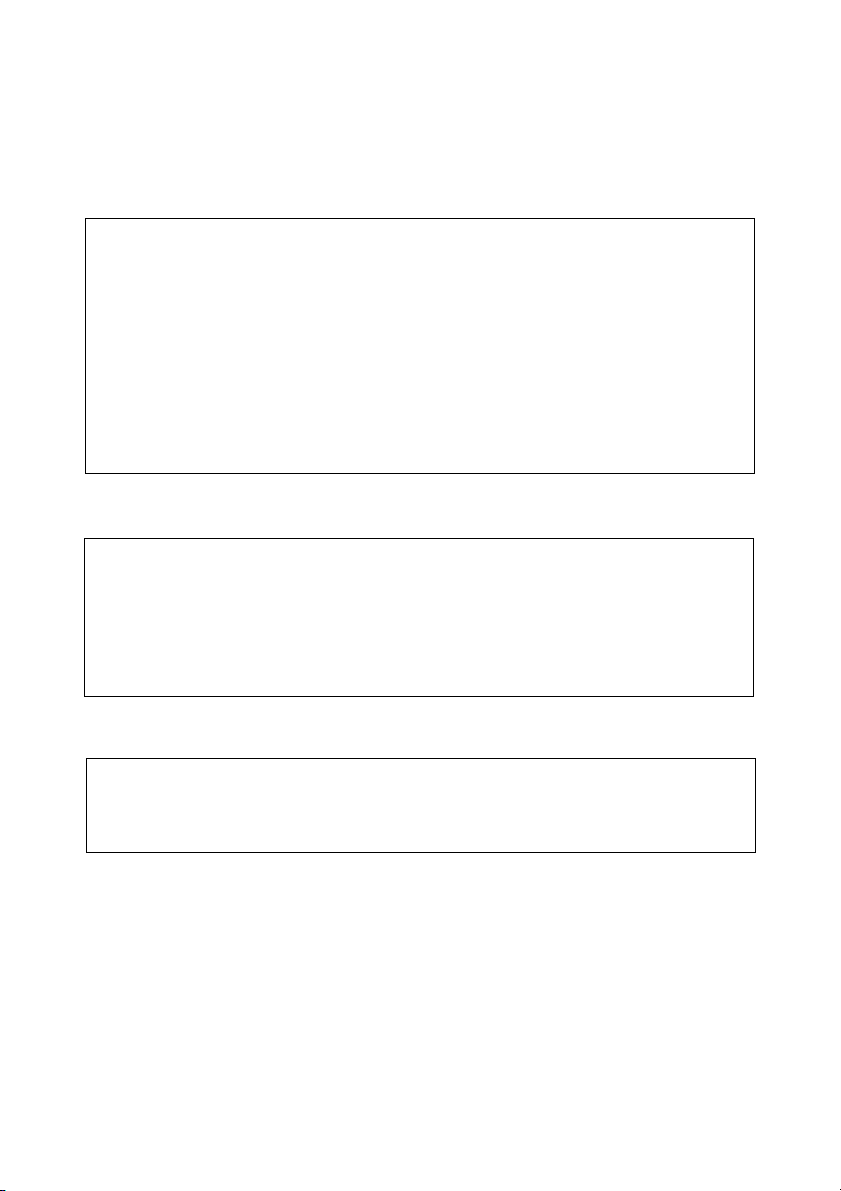
About trademarks
● Windows 98, Windows 98SE, Windows 2000 Professional and Windows Me are trade-
marks or registered trademarks of Microsoft Corporation in the U.S. and other coun-
tries.
● Apple, Macintosh, Mac OS, QuickTime and Power PC are trademarks or registered
trademarks of Apple Computer in the U.S. and other countries.
● The SD logo is a trademark.
● Other company names and product names are trademarks or registered trademarks
of their respective owners.
About voluntary restriction concerning radio wave interference
This equipment is a class B information technology device based on the standards of
VCCI (Voluntary Control Council for Interference). Use of this device near radios and
television tuners may cause reception interference. Please use this product correctly
according to the contents of this User’s Manual.
Machine Noise Information Ordinance 3. GSGV, January 18, 1991:
The sound pressure level at the operator position is equal or less than 70 dB(A) according
to ISO 7779.
Note: This User’s Guide uses illustrations to explain button operations. Please note, however,
that the button layout may differ slightly from the actual product.
2
Page 3

Contents
● Important Safety Precautions ............................................... 5
● Before Using ...................................................................... 11
Chapter 1
○○○○○○○○○○○○○○○○○○○○○○○○○○○○○○
Checking package contents ................................................... 12
Names of parts ...................................................................... 13
Installing the Battery/AC Adapter (Optional) ............................ 16
Inserting/Removing the SD Memory Card/Multi-Media Card...18
Installing the Strap ................................................................. 19
Adjusting the Menu Display Language and Time/Date ............ 20
Chapter 2
○○○○○○○○○○○○○○○○○○○○○○○○○○○○○○
Recording .............................................................................. 22
Setting the Picture Quality ...................................................... 28
Selecting the Recording Mode ............................................... 29
(Auto) Mode ................................................................... 30
(Red-eye Reduction) Mode ...................................... 30
(Forced Flash) Mode...........................................................30
(Night View Portrait) Mode ............................................... 31
(Flash Off) Mode ............................................................... 31
(Long Distance) Mode .......................................................31
(Macro Recording) Mode .................................................. 32
(Self-timer) Mode .............................................................. 34
Adjusting the Screen Contrast ................................................ 35
Preparation
Basic Recording( /REC)
Chapter 3
○○○○○○○○○○○○○○○○○○○○○○○○○○○○○○
Using the M-REC menu ......................................................... 36
Recording a Movie ................................................................. 38
Using the Digital Zoom ........................................................... 39
Exposure Compensation ........................................................ 40
Changing the White Balance .................................................. 41
Changing the AE mode .......................................................... 42
Changing to Slow Shutter Speed ........................................... 42
Adjusting the Screen Contrast ................................................ 43
Recording in Black and White ................................................ 44
Resetting the Camera to Default Settings ...............................45
Advanced Recording( /M-REC)
3
Page 4
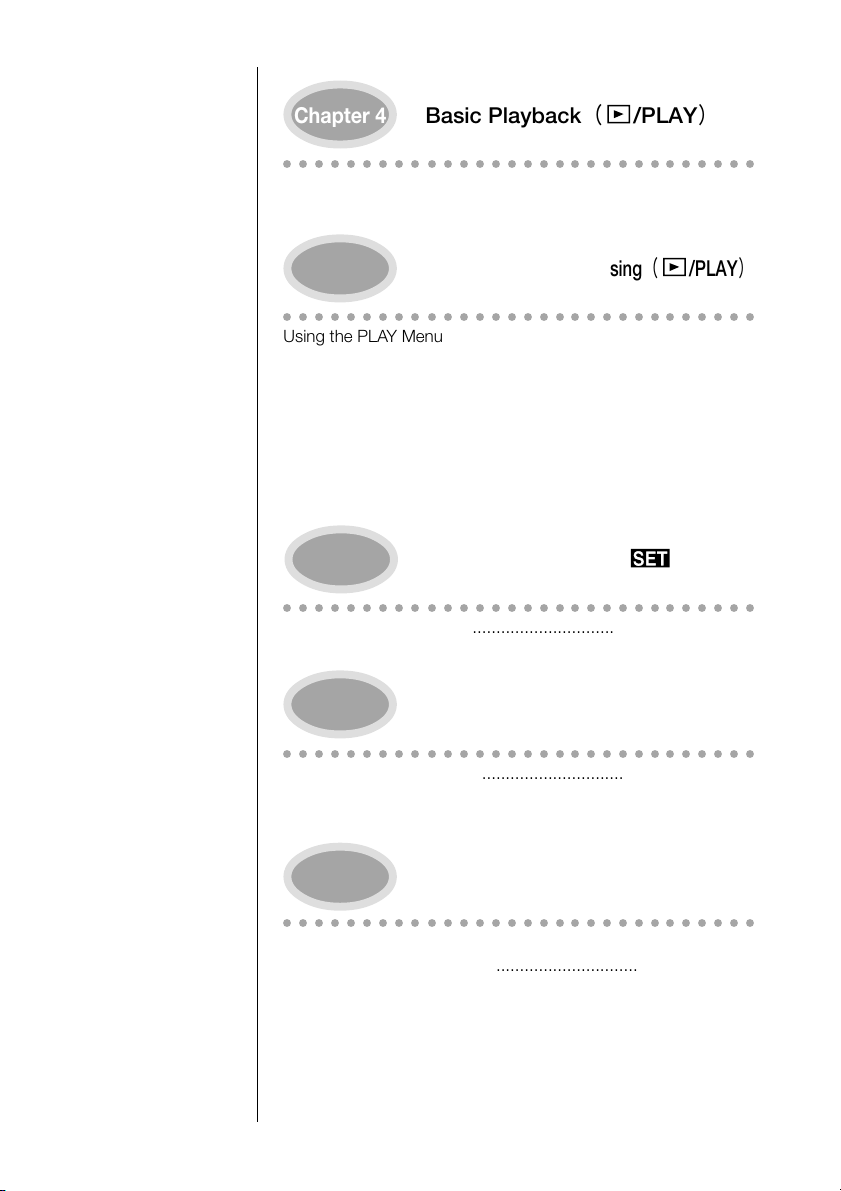
Chapter 4
○○○○○○○○○○○○○○○○○○○○○○○○○○○○○○
Playing Back Images .............................................................. 46
Playing Back Movies .............................................................. 48
Basic Playback( /PLAY)
Chapter 5
○○○○○○○○○○○○○○○○○○○○○○○○○○○○○○
Using the PLAY Menu ............................................................ 49
Erasing Images ...................................................................... 50
Viewing Multiple Images (Index Playback) ............................... 52
Viewing a Slideshow of Images .............................................. 53
Keeping Important Images (Protect Setting) ........................... 54
Displaying the file number ...................................................... 56
Adjusting the Screen Contrast ................................................ 56
Selecting the Image to Print (DPOF) ....................................... 57
Chapter 6
○○○○○○○○○○○○○○○○○○○○○○○○○○○○○○
Using the SET-UP Menu ......................................................... 62
Customizing the Camera ........................................................ 63
Chapter 7
○○○○○○○○○○○○○○○○○○○○○○○○○○○○○○
Operating Environments ......................................................... 67
Using Windows ...................................................................... 67
Using Macintosh .................................................................... 71
Advanced Playback/Erasing( /PLAY)
Advanced Operations( /SETUP)
Installing the Software and Transferring Images to a PC
Chapter 8
○○○○○○○○○○○○○○○○○○○○○○○○○○○○○○
When Carrying the Camera Overseas .................................... 73
Caring and storage ................................................................ 73
Troubleshooting ..................................................................... 75
Main specifications ................................................................. 77
Warranty and After-sales Service ............................................78
Appendix
4
Page 5

Important Safety Precautions
This product has been designed with safety in mind; however, please read the following dis-
play marks, warnings and cautions for its correct usage.
The following warning and caution symbols are to prevent damage to the user, other persons
and property.
Definitions of the symbols
The following categories explain the degree of danger or damage that may
occur if the displayed content is not followed or the product is misused.
Warning
This symbol indicates that misuse may result in serious injury and even death.
Caution
This symbol indicates that misuse may result in bodily injury or physical damage.
The following categories explain the contents to be followed using
symbols.
This symbol indicates that the content requires caution when performed.
This symbol indicates that the content is prohibited.
This symbol indicates that the content must always be followed.
5
Page 6
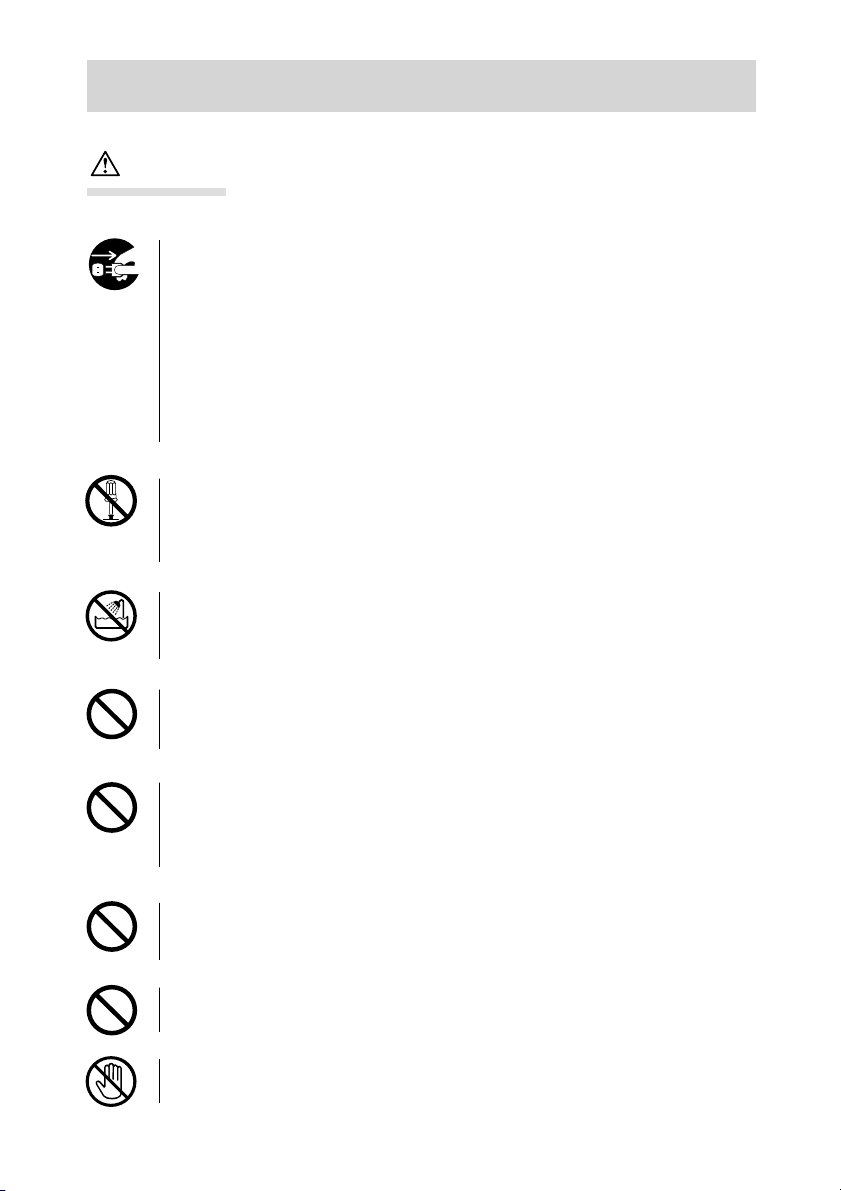
Important Safety Precautions
Warning
Should any of the following occur, stop using the product immediately. Remove
the batteries from the unit and disconnect the AC adapter. If using the AC adapter,
disconnect the power plug from the wall outlet.
Consult the dealer from whom you bought the product for further assistance.
Continued use of the product may result in fire or electrical shock.
● If you notice any abnormality such as smoke or an abnormal smell, or if
the camera becomes extremely hot.
● If liquid gets inside the camera.
● If any foreign object gets inside the camera.
Do not dismantle, modify or repair the camera yourself.
Fire and/or electrical shock may occur as a result.
For repair or internal inspection, consult the dealer from whom you bought the
product.
Do not allow the camera to get wet.
Fire, electrical shock and/or malfunction of the unit may occur if internal parts
are exposed to water or other liquids.
Do not drop or insert metal objects or combustible items inside the camera.
Fire, electrical shock and/or malfunction of the unit may occur as a result when
metal objects, etc. getting inside the camera.
Do not use the camera while driving.
May cause traffic accidents.
When using the camera while walking, pay attention to the road surface, surroundings, etc.
Do not use the camera on unstable ground.
Serious injury and even death may occur as a result especially when falling from
high places.
Do not directly look at the sun through the viewfinder.
Loss of or impaired eyesight may result.
Do not touch the metal parts on the camera during thunder and lighting.
Death may occur if lighting strikes the camera.
6
Page 7

Important Safety Precautions
Warning
Do not use AC adapters other than those specified.
Fire may occur as a result of AC adapters other than those specified being used.
Do not dismantle, short-circuit, coat (solder, etc.), apply heat, apply pressure (with nail, etc.) to the battery, or throw into a fire. Furthermore, do not
allow metals (wires, necklaces, etc.) to come into contact with batteries.
Fluid leakage, heat, fire and damage may occur as a result.
Caution
Do not point the lens directly at the sun or at a strong light source.
Malfunction of internal parts may occur from concentrated rays of light. Using
the camera in such conditions may cause short circuits and breakdown of insu-
lation, resulting in overheating and/or fire.
Take care not to get fingers caught in the battery/card cover.
Personal injury may occur as a result.
When using the camera inside an airplane, follow the directions of the airline company.
Electric waves emitted from the camera may affect airplane cockpit instruments.
Do not leave the camera in locations such as:
● A location exposed to direct sunlight or inside a car, etc. where the tem-
perature may become extremely high.
Fire and/or damage to the unit may occur.
● Within the reach of children.
The strap may wrap around the neck causing strangulation, or accessories
such as batteries, SD Memory Card, etc. may be swallowed.
● Unstable surfaces such as on an unstable table or an angled surface.
Camera dropping on the head or other body parts may not only cause per-
sonal injury but malfunction of the unit as well.
● A location exposed to lampblack, steam, high humidity, dust or vibration.
If dust or liquid enters the camera or if the internal parts are damaged by
strong vibration, overheating, fire or electrical shock may occur as a result.
7
Page 8
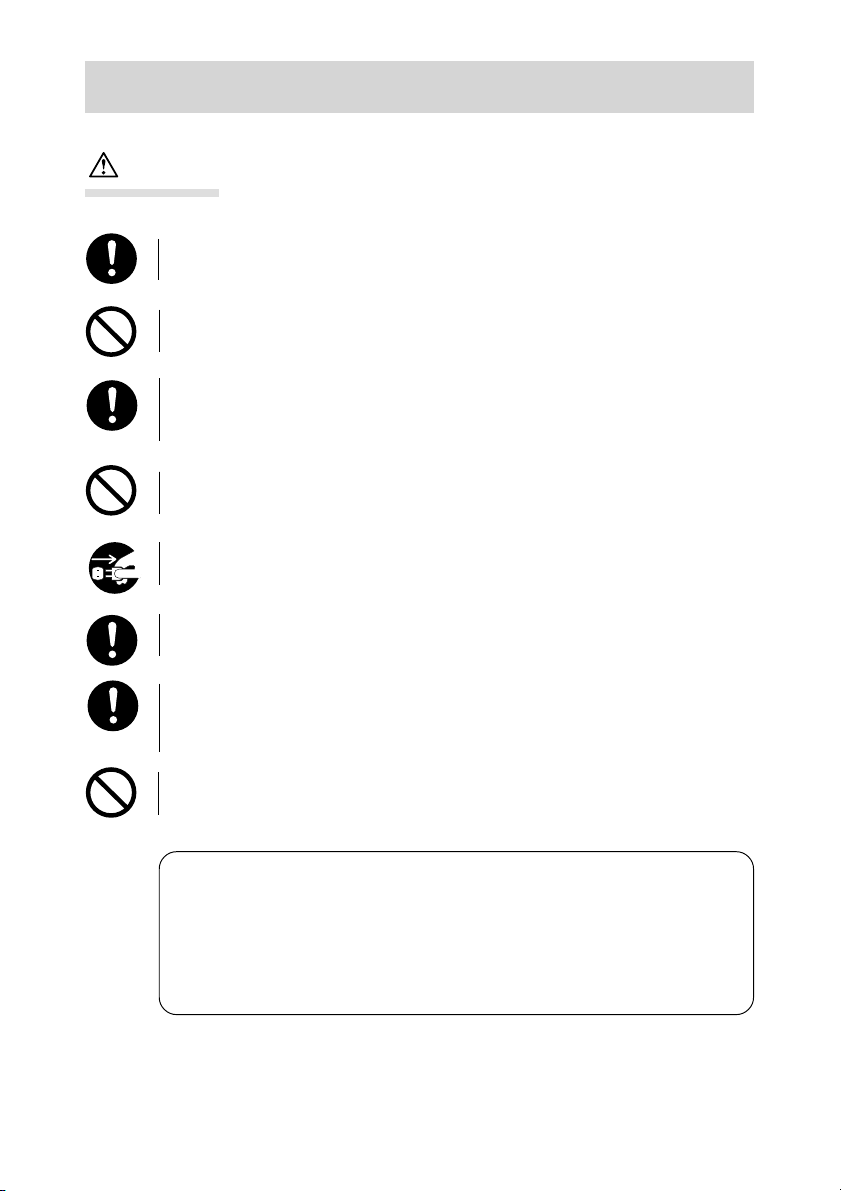
Important Safety Precautions
Caution
Do not use force when operating the camera.
The camera may become damaged, causing personal injury as a result.
Do not use the flash near eyes.
Eye injury may occur as a result.
Check that the polarity is correct when inserting batteries.
The battery may heat, damage or leak if the polarity is not correct, possibly
causing skin burns and/or personal injury as a result.
Do not use batteries which have become soiled with oil or sweat.
If soiled, wipe the contacts with a dry cloth before use.
When cleaning or carrying out non-photographic operations on the camera, disconnect the AC adapter for safety.
Remove the batteries when the camera will not be used for an extended
period.
If the camera is to be used by a child, the correct usage must be taught by
a parent or guardian.
Personal injury may occur as a result.
Do not rotate the camera when mounting on a tripod.
About battery fluid leakage
● Should battery fluid leaks ever come into contact with hands or clothing,
wash immediately with water.
● Loss of eyesight may occur if battery fluid enters the eye. In such case, do
not rub the eye. Immediately flush the eye with water and seek medical
attention.
8
Page 9
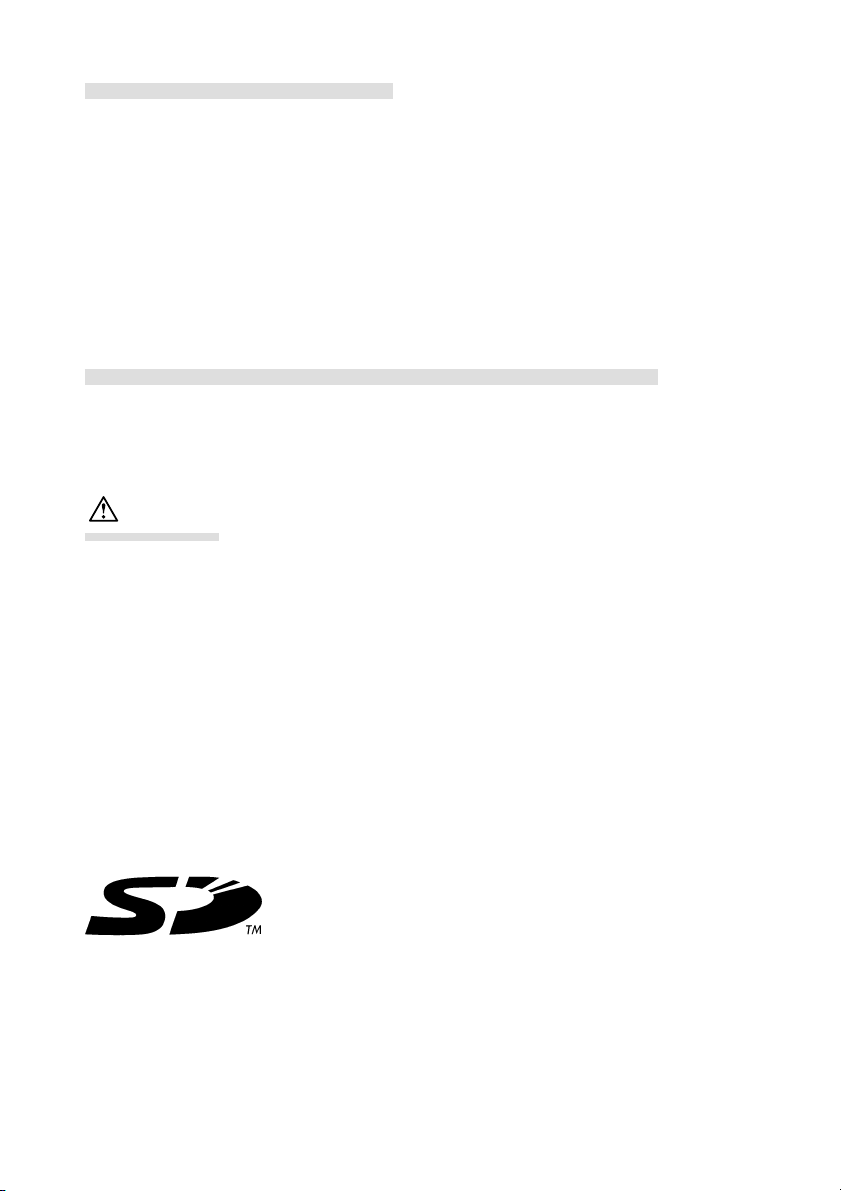
About the LCD monitor
● Due to the characteristics of liquid crystals, the brightness of the LCD monitor may appear
uneven with changes in temperature, etc.
● The LCD monitor has been developed using high-precision engineering and is superior in
sharpness and picture quality. Due to the nature of liquid crystals, however, there may be
missing or constantly lit pixels on the monitor. This is not a malfunction of the unit.
● If the LCD monitor becomes damaged for some reason, take care to prevent personal
injury from broken glass, etc. Furthermore, take care that liquid crystals do not touch the
skin or enter the eyes or mouth.
About the SD Memory Card/Multi-Media Card
As well as the SD Memory Card included with this camera, Multi-Media Cards may also be
used.
Caution
SD Memory Cards and Multi-Media Cards are manufactured using precision electronic com-
ponents. Do not perform the following as malfunction or damage may occur as a result.
● Do not touch the terminal with hands or metal objects. Damage to the components may
occur as a result of static electricity. Before handling an SD Memory Card or Multi-Media
Card, discharge any static build-up from your body by touching grounded metal, etc.
● Do not bend, drop or apply excessive force.
● Avoid heat, liquid and direct sunlight when using and for storage.
● Do not open the battery/card cover or remove the SD Memory Card/Multi-Media Card
while data is being read or written.
● Do not dismantle or modify.
9
Page 10
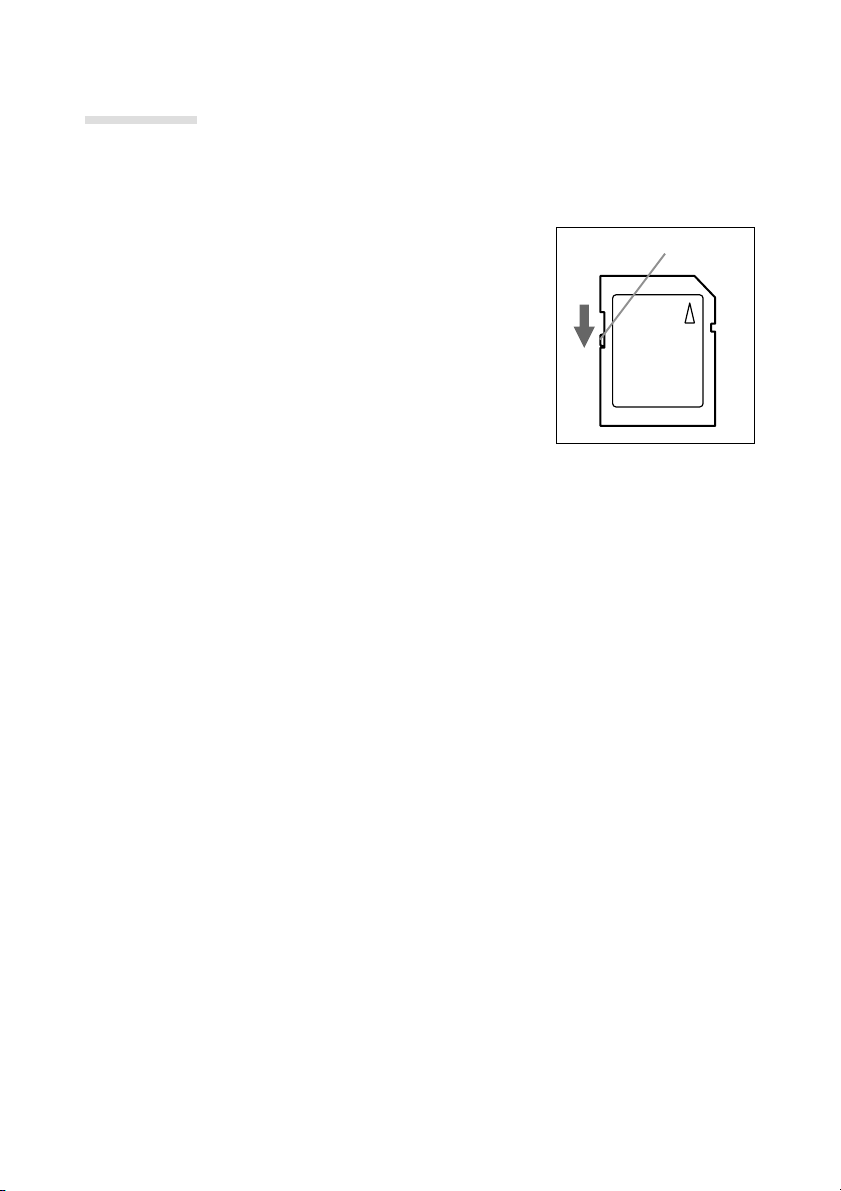
Important
● When using Multi-Media Cards, the operation response time may be longer during shoot-
ing and playback when compared with the SD Memory Cards. However, this is due to the
specification of the Multi-Media Card and is not a malfunction.
● The SD Memory Card includes a write-protect switch.
Sliding this switch downward prevents data from be-
ing written to the card and images, etc. saved on the
card are protected.
Please note that pictures cannot be taken or deleted
when the write-protect switch is on.
If such an operation is attempted, you will be notified
by an LED lighting in the viewfinder and a buzzer sound-
ing. (See page 22.)
● When using a large-capacity card, card check and deletion may take some time.
● Always back-up important data.
● When using SD Memory Cards/Multi-Media Cards on a PC, do not change the attributes
(read-only, etc.) of the files (image data) on the card. Doing so may prevent the camera
from working properly when deleting images, etc.
● Do not change the file names or the directory name of image data saved on an SD Memory
Card/Multi-Media Card using a PC or save files other than image data taken by this cam-
era. Images that have been changed or added will not only play back on the camera but
may cause the camera to malfunction as well.
● Always format SD Memory Cards/Multi-Media Cards using this camera. A card formatted
in a PC may not operate properly.
● Data loss may occur at times due to malfunction or damage. However, Konica will not be
responsible in any way in the event of such data loss.
write-protect switch
10
Page 11
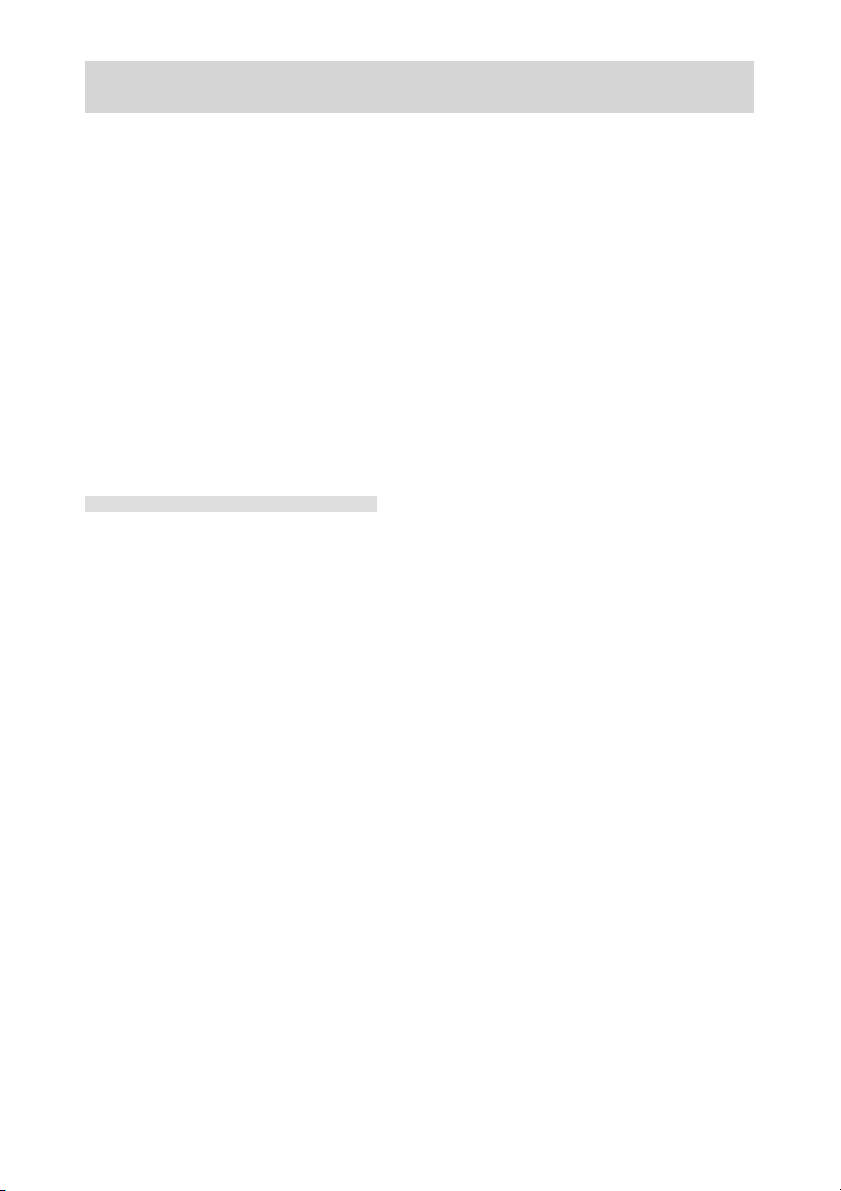
Before Using
● Perform test shooting
Always take some test shots before taking important pictures such as weddings, etc. to
make sure that the camera is working properly.
● Shot contents are not guaranteed
No compensation will be made for pictures that are unsuccessful due to problems with the
camera or SD Memory Card/Multi-Media Card.
● Be aware of copyright
Images that you shoot are for personal use only. Using pictures without the permission of
the rightful owner is prohibited by copyright law. Furthermore, there may be places where
shooting is restricted even for the purpose of personal enjoyment.
Camera power supply
1. Batteries (available at camera stores, etc)
● CR-V3 lithium battery (1 unit/supplied)
● Rechargeable AA nickel-hydrogen battery (2 units/optional)
● AA alkaline battery (2 units/optional)
Notes: ● Do not mix AA lithium batteries and manganese batteries. Use the pre-
scribed battery.
● When using rechargeable batteries, read the instruction manual of the batteries and charger before use.
● It is a characteristic of rechargeable batteries that they may not be sufficiently charged when used for the first time.
● Rechargeable batteries cannot be charged in the camera.
● The number of pictures that can be taken varies according to the perfor-
mance and usage conditions of the batteries.
● When discard the used battery, dispose it in accordance with the regulation in the concerned area.
● Don’t use or leave the battery at a high temperature place such as a strong
sunshine, a car inside under hot weather, and a front of a stove.
2. Household power outlet
● Use AC adapter (optional/model: DR-AC2).
11
Page 12
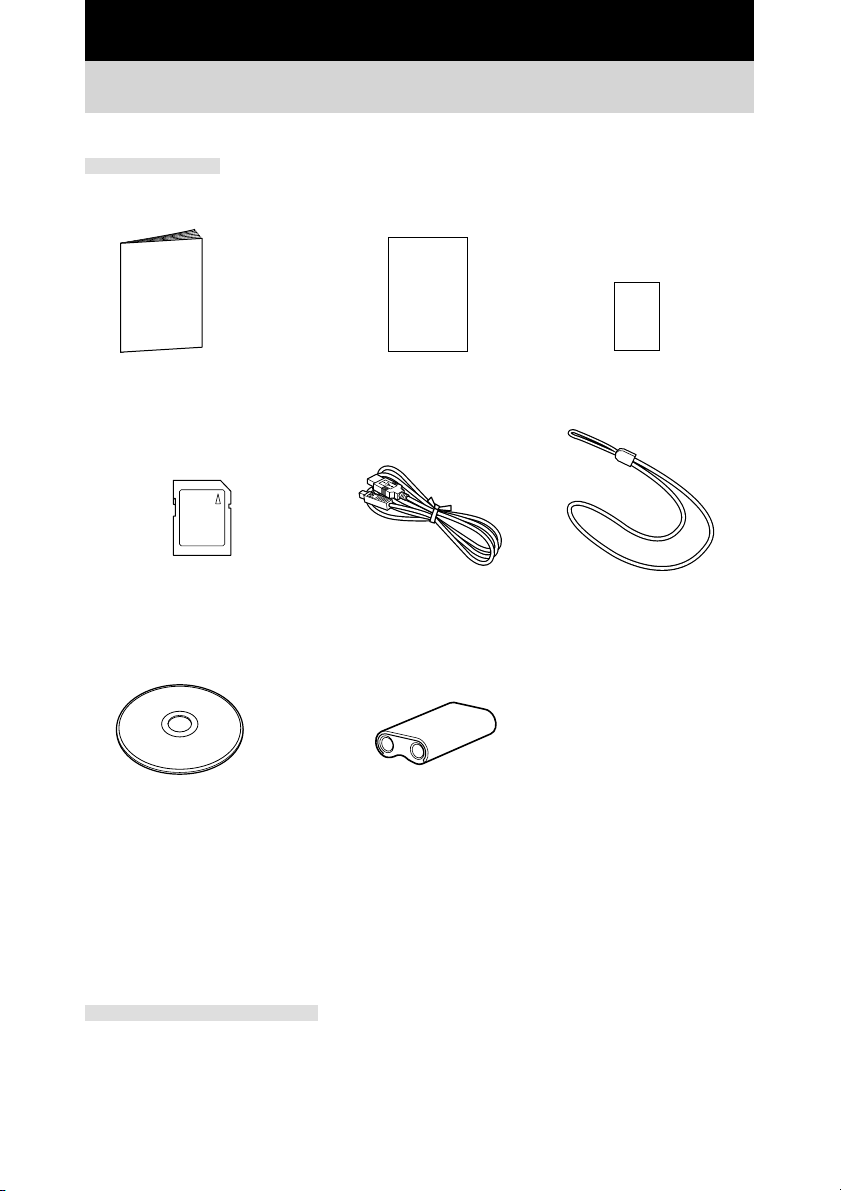
Chapter 1 Preparation
Checking package contents
Accessories
○ Quick Guide
○ SD Memory Card 8MB (1 unit)
○ CD-ROM
• Driver software (Windows 98/98SE)
• QuickTime (Windows)
• Adobe Acrobat Reader (Windows/Macintosh)
• KD-200Z User’s Guide (Windows/Macintosh)
○ Konica Card ○ Warranty Card
○ USB cable ○ Strap
○ CR-V3 lithium battery (1 unit)
Optional accessories
● AC adapter (model: DR-AC2)
● Soft case (model: DR-CC1)
12
Page 13

Names of parts
Shutter button
Self-timer LED
Flash
Flash sensor
Main switch
1
Preparation
Viewfinder window
Lens
Tripod hole
MODE button
Viewfinder LEDs
Viewfinder eyepiece
Status LCD
PICTURE button
LCD monitor
5-way button
/ / (W) / (T)
(
and center SET buttons)
Strap holder
Card access LED
AC adapter socket
USB terminal
MENU button
Battery/card cover
DISPLAY button
13
Page 14

Main switch
M
FF
O
Manual mode (M-REC)
Images can be recorded using manual settings.
Auto mode (REC)
Images can be recorded using default settings.
OFF Power off
The camera is turned off.
Playback mode (PLAY)
Images recorded can be played back on the LCD monitor.
Setup mode (SET UP)
Various settings can be changed.
Note:
* For details on default settings, see “Default settings are” of page 45. The camera mode and picture quality mode
can also be selected (see page 15).
5-way button
SET button
WT
Used for zoom operation and menu operation. Pressing the center acts as the SET button.
MENU/DISPLAY button
MENU button
Displays menus of various modes.
DISPLAY button
Images can be displayed and recorded using the LCD monitor by pressing the DISPLAY button
during Manual mode ( ) and Auto mode ( ).
14
Page 15
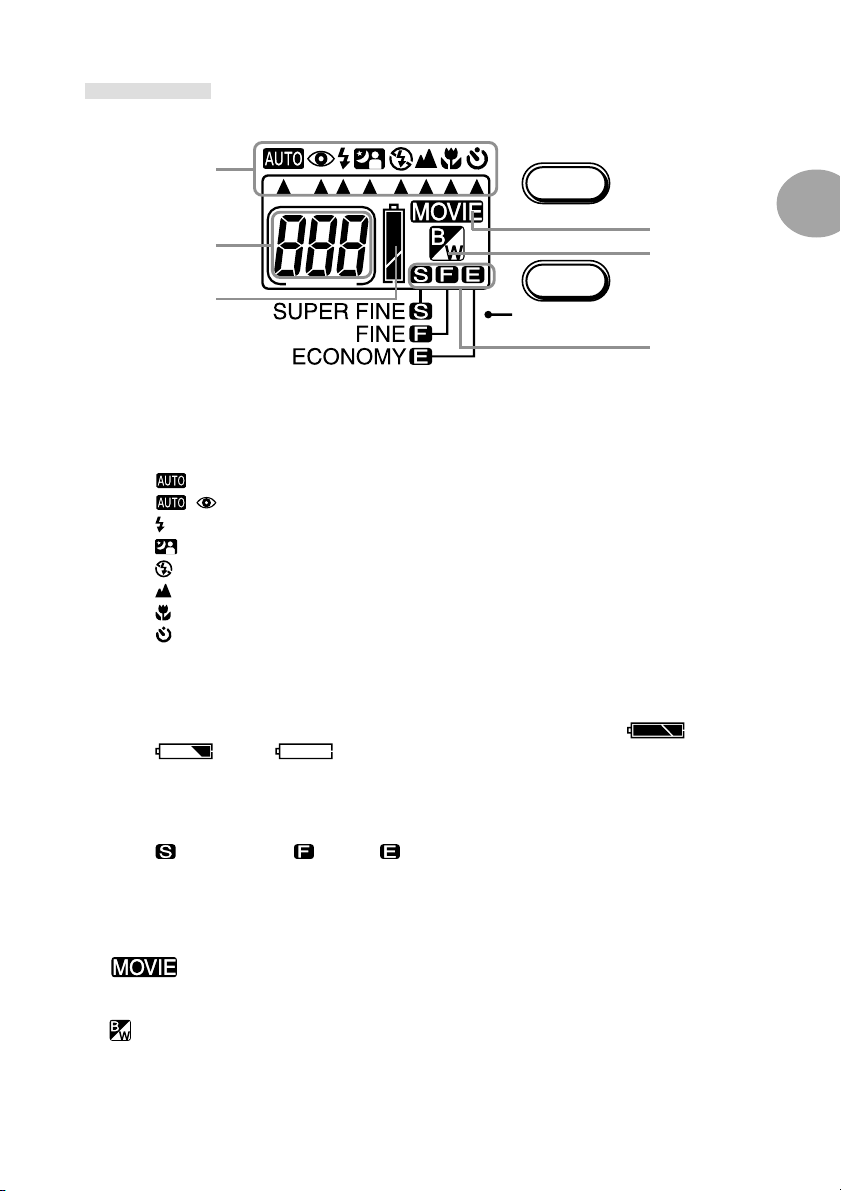
Status LCD
q
r
w
q Camera mode
By selecting a preset recording mode using the MODE button, the subject can be recorded in
the optimal condition. 14 modes can be selected using the 8 icons.
(Auto) mode
(Red-eye Reduction) mode
(Forced Flash) mode
(Night View Portrait) mode
(Flash Off) mode
(Long Distance) mode
(Macro recording) mode
(Self-timer) mode
For details on each mode, see Chapter 2 Basic Recording.
w Battery level indicator
When using batteries, the battery level is indicated using 3 levels (full: ; half-full:
; empty: ).
e Picture quality mode
The picture quality of image data can be selected from 3 types by pressing the PICTURE button.
SUPER FINE FINE ECONOMY
r Remaining number of frames
Remaining number of frames available for recording is displayed. When the camera is connected to a PC, “PC” is displayed.
MODE
PICTURE
t
y
e
1
Preparation
t
y
This indicator is displayed when the camera is set to movie recording.
This indicator is displayed when the camera is set to black-and-white recording.
15
Page 16

Installing the Battery/AC Adapter (Optional)
Turn the main switch to the OFF position.
CR-V3 lithium battery (supplied)
q Open the battery/card cover by sliding if in
the direction of the
Warning: Do not operate with wet hands. Electri-
cal shock may occur as a result.
arrow.
w Inert the battery in the correct direction as
shown in the diagram.
e After checking that the battery has been cor-
rectly installed, close the battery/card cover.
At this time, check to make sure that the
cover is completely closed.
AA batteries (optional)
● Insert AA batteries (2 units) with polarity as
shown in the diagram inside the battery com-
partment.
Caution:
Inserting batteries with the polarity
incorrect cause battery fluid leakage and
heating, resulting in personal injury, defacement, and/or damage to the camera.
Dont’ recharge the battery.
Note:
* AA alkaline batteries and AA nickel-hydrogen batteries can
be used.
* When using AA alkaline batteries, approximately 150 im-
ages can be recorded with the LCD monitor on and 300
images with the LCD monitor off. During continuous playback, the camera can be operated for about 75 minutes.
(All values obtained under Konica test conditions.)
* When the battery level indicator on the status LCD is less
than half, replace the batteries. When replacing AA batteries,
replace both with new batteries. When using the camera
outdoors, it is recommended that you carry extra batteries.
16
q
BATT./CARD
OPEN
w
Page 17
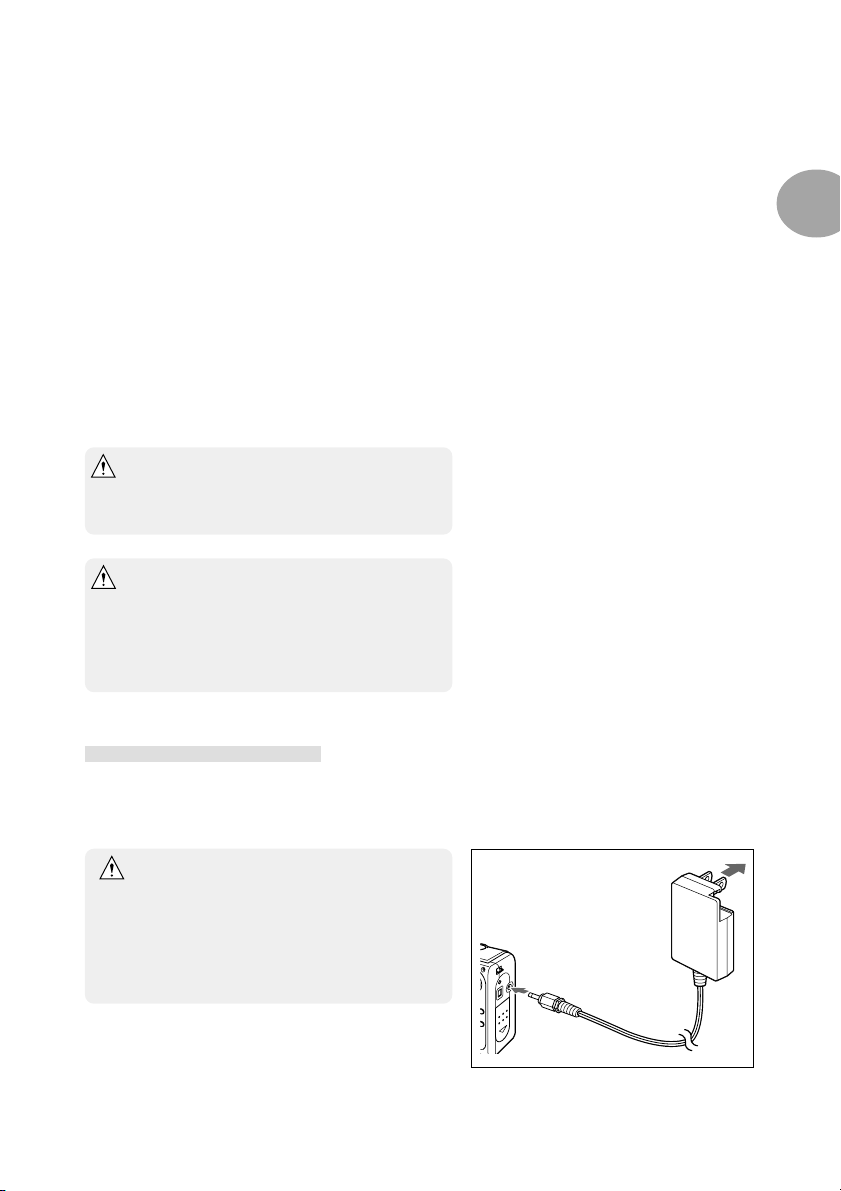
Battery life guide (reference)
Recording (LCD monitor on) Recording (LCD monitor off) Continuous playback
CR-V3 lithium battery About 500 images About 1250 images About 300 minutes
AA alkaline batteries About 150 images About 300 images About 75 minutes
* Under Konica test conditions (room temperature, Super Fine mode, 50% flash, continuous recording at 20
second interval, and one zoom operation in single direction)
Note:
* Battery life varies according to the brand and grade.
* The above values are for reference only and are not guaranteed.
* Power is consumed by the following operations even when not recording and these will reduce the number of
images that can be recorded.
• Repeated focus operations by pressing the shutter button halfway.
• Repeated zoom operations.
• Extensive use of the LCD monitor in the Playback mode.
• Communication with a PC.
Warning: When you continue using the camera
Caution:
for a long time, the batteries become
hot. Contact with the batteries can lead
to burns.
Do not use new batteries with old ones.
Do not use a mix of different types, different manufactures, different classifications
of batteries.
Do not use rechargeable batteries with
substantially different charge status.
AC adapter (optional)
1
Preparation
● Insert the AC adapter into a wall outlet of 100V AC (1). Next, connect the power cable of
the AC adapter into the AC adapter jack on the camera (2).
Handling the AC adapter
● Be sure to read the “Safety Precautions” in this
manual (pages 6, 7 and 8).
● Always use the specified AC adapter (DR-AC2).
Otherwise fire and/or electrical shock may oc-
cur as a result.
w
q
17
Page 18
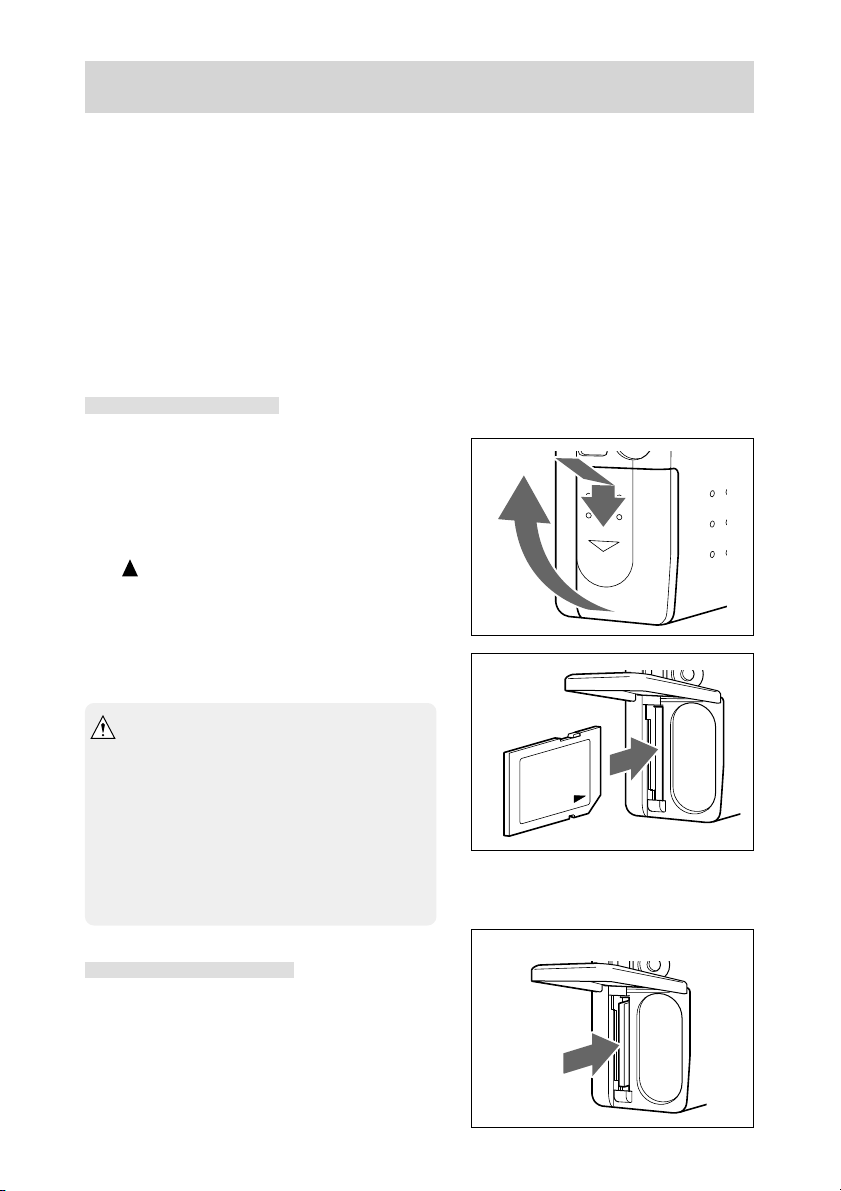
Inserting/Removing the SD Memory Card/Multi-Media Card
Application and handling of the SD Memory Card/Multi-Media Card
●
Other than saving recorded images, SD Memory Card/Multi-Media Card can also be used
for data transfer to a PC (see Chapter 7 “Installing the Software and Transferring Images to
a PC” (page 67)). For handling instructions, see “About the SD Memory Card/Multi-Media
Card” (page 9).
Preparation
● Check to make sure that the main switch is set to the OFF position. Damage may occur to
the camera and/or SD Memory Card/Multi-Media Card if the power is on.
Inserting the card
q Open the battery/card cover.
w Face the label of the SD Memory Card/Multi-
Media Card toward the front of the camera
and securely insert into the camera with the
mark on the label facing up until a click is
heard.
The card will be locked.
e Close the battery/card cover.
* SD Memory Card cannot be inserted and
locked if the front/back sides or the up/down
direction are incorrect.
* Mutli-Media Card will lock with the card ejected
if the front/back sides or the up/down direc-
tion are incorrect and the battery/card cover
will not close.
* If force is used when inserting SD Memory
Card/Multi-Media Card, damage may occur to
the connector section.
Removing the card
q Open the battery/card cover.
q
BATT./CARD
OPEN
w
w
w Press in the inserted SD Memory Card/Multi-
Media Card.
The card will unlock and eject. (Push-Push
system)
18
Page 19
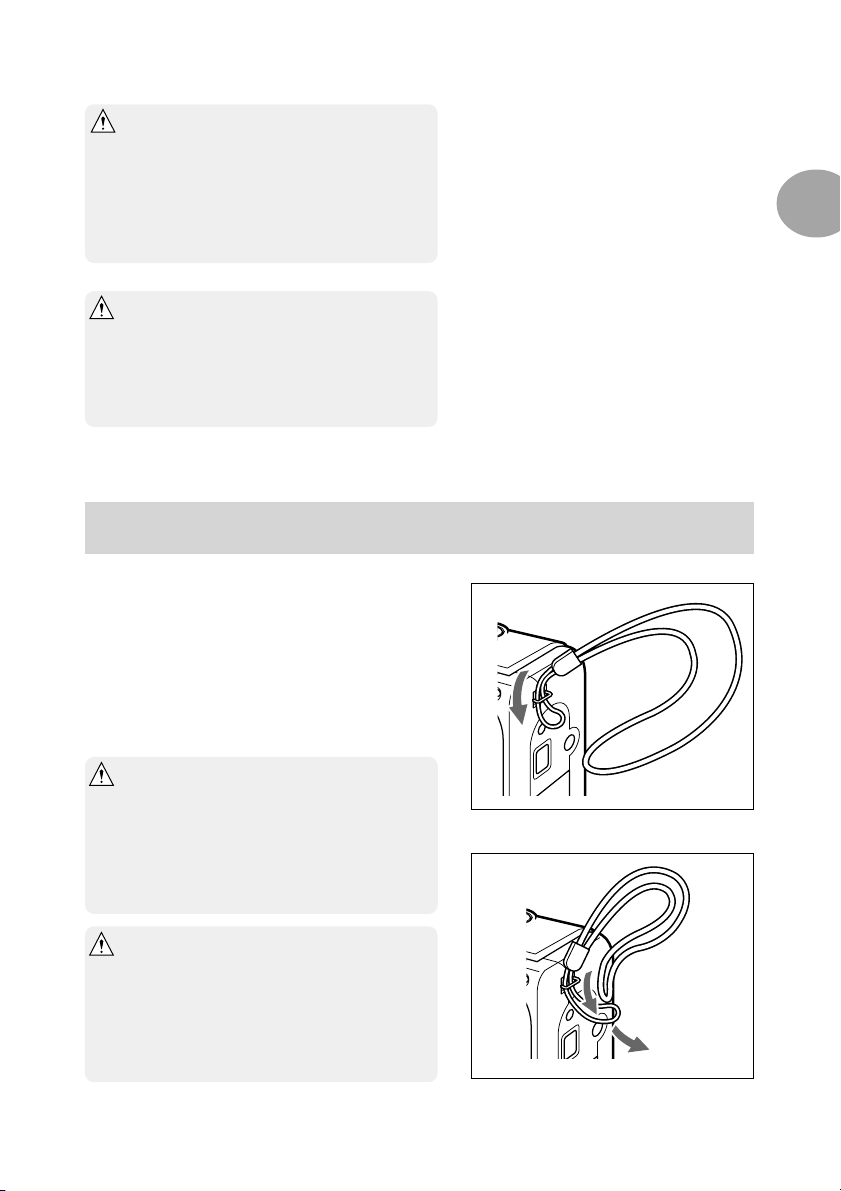
e Close the battery/card cover.
* Always turn the main switch to the OFF posi-
tion and make sure the LED is off before in-
serting/removing the SD Memory Card/Multi-
Media Card. When opening the battery/card
cover while the card LED is on, card access is
interrupted and the unit may stop operating
correctly.
* During image recording, the card LED is lit.
While the lamp is on, do not open the battery/
card cover or remove the SD Memory Card/
Multi-Media Card. Interrupting the writing pro-
cess will not only cause the camera to malfunc-
tion but the card may become unusable.
Installing the Strap
1
Preparation
q Pass the thin loop through the strap into the
strap holder on the right side of the camera.
If the strap is difficult to pass through, use a
toothpick, etc., to pull out the strap.
w Pass the strap through the thin loop and pull.
Warning:When using the camera with the strap
attached, take care so that it does not
wrap around the neck. On no account
hang the camera on the neck of small
children and infants. Strangulation may
occur as a result if the strap wraps
around the neck.
* When carrying the camera hanging from the
strap, take care so that it is not accidentally
banged.
* When installing the strap, there is a possibility
that the camera could be dropped and dam-
aged. Place the camera on a stable surface
before installing the strap.
q
w
19
Page 20
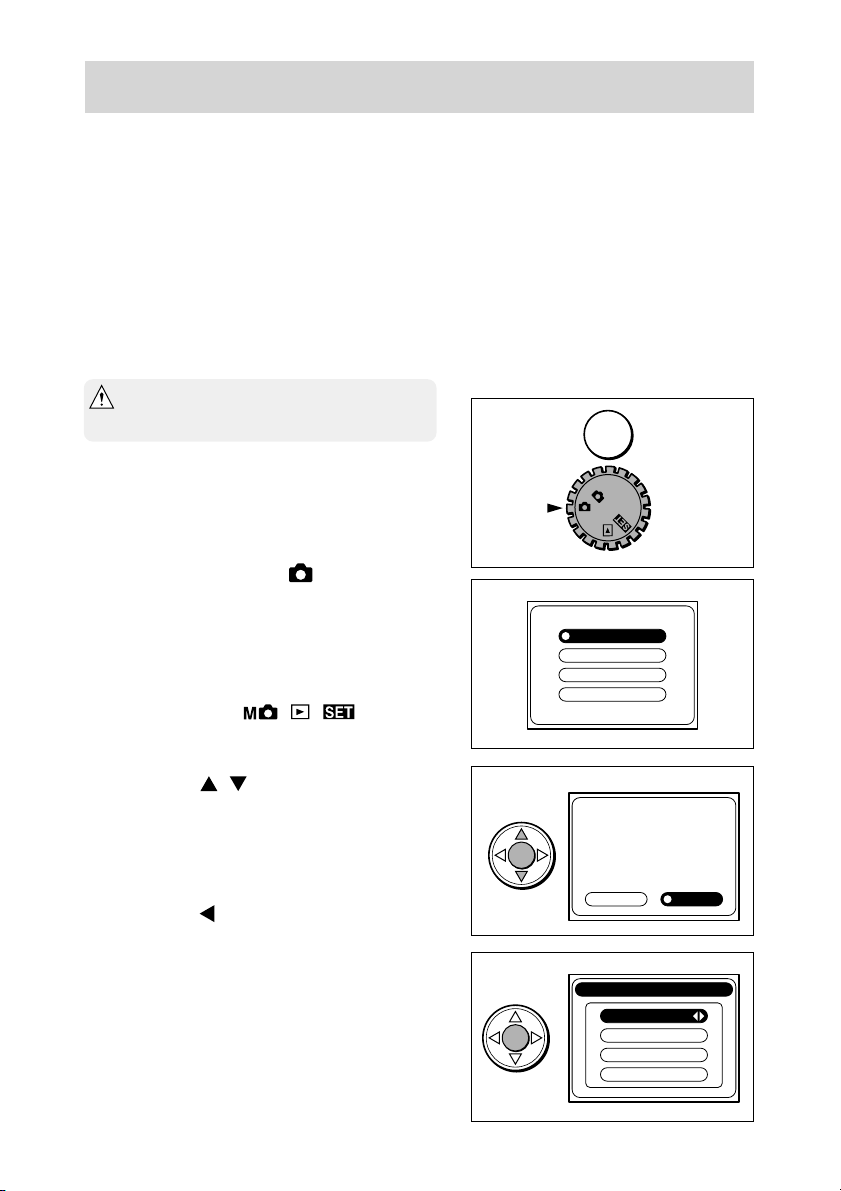
Adjusting the Menu Display Language and Time/Date
When using the camera for the first time, set the menu display language and time/date. The
setting range is between January 1, 2001 and December 31, 2035. (The following shows an
example of changing the time and date from 0:00, January 1, 2001 to 10:30, February 14,
2002.)
Note:
* The menu language, time and date are maintained by the
backup condenser. The setting contents are therefore re-
tained even when replacing the lithium battery/AA batter-
ies.
* Backup time during battery replacement is
about 15 minutes.
q Check to make sure that new batteries, fully
charged battery, or AC adapter have been
installed/connected.
w Set the main switch to
.
The LCD monitor will turn on and the Lan-
guage Setting screen will appear.
Note:
* The same screen will also appear when setting the main
switch to other modes ( , , ) with the ex-
ception of OFF.
e Press the / button to select the de-
sired language and press the SET button.
The Confirmation screen for the selected lan-
guage will appear.
r Press the
button to select “ はい ” and
press the SET button.
The selected language will be confirmed and
the Time/Date Setting screen will appear.
Note:
* Selecting “ いいえ” and pressing the SET button will re-
turn you to the screen of w.
w
e
r
M
OFF
日本語
English
Français
Deutsch
English
はい
Date & Time
Yea r
Month
Day
いいえ
2001
1
1
00:00
に設定してよろしいですか?
20
Page 21
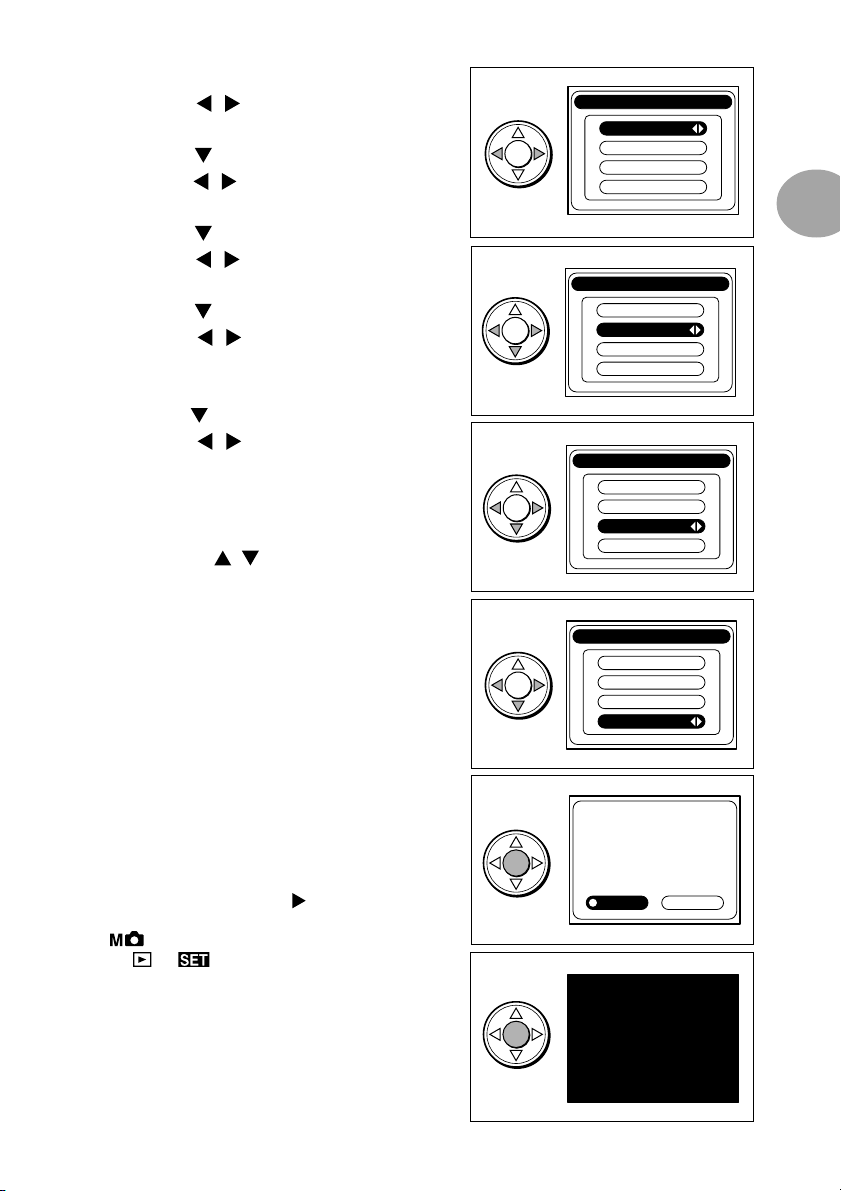
t The “Year” is selected.
Press the
y Press the
Press the
u Press the
Press the
i Press the
Press the
/ button to adjust the year.
button to select “Month”.
/ button to adjust the month.
button to select “Day”.
/ button to adjust the date.
button to select “Time (hour)”.
/ button to adjust the time
(hour).
t
y
Date & Time
Yea r
Month
Day
Date & Time
Yea r
Month
Day
2002
1
1
00:00
1
Preparation
2002
2
1
00:00
o Press the
Press the
button to select “Time (minute)”.
/ button to adjust the time
(minute).
Note:
* When selecting each item in steps y through o (“Month”,
“Day”, “Time”), the / button can be pressed to re-
turn to the earlier setting screens to correct previously set
items.
!0 Press the SET button.
The Confirmation screen for the date setting
will appear.
!1 Press the SET button again.
The set values will be stored and the LCD
monitor will turn off.
Note:
* Selecting “NO” by pressing the
the SET button will return you to the screen of t.
* If is selected in step w, the LCD monitor will turn
or is selected, the LCD monitor will re-
off. If
main on and the initial screen of the corresponding setting
will appear.
button and pressing
u
o
!0
i
Date & Time
Yea r
2002
Month
2
Day
14
00:00
Date & Time
Yea r
2002
Month
2
Day
14
10:30
2002/ 2/14
10:30
Is this correct?
NOYES
21
Page 22

Chapter 2 Basic Recording
Recording
Holding the camera
● Hold the camera securely in both hands with
the elbows pressed against the body for
stable positioning.
● When using the flash with the camera held
sideways, hold the camera so the shutter
button is at the top.
* Take caution not to cover the flash or lens with
fingers or strap.
Viewfinder and LED
For normal recording, aim at the subject using
the entire viewfinder area. To focus, position the
subject within the diagonally-lined center area of
[ ] located at the center of the viewfinder.
For macro recording (0.25m to 0.8m), or if the
zoom position is set to TELE and the distance
between the camera and subject is near, record
with the LCD monitor set to ON since the
viewfinder and the recording range will vary. For
macro recording, see page 32.
Focus area
Finder LED
Definitions of viewfinder LED display statuses on the right of the viewfinder are shown below.
Use them as references during operation of the camera.
LED display Status Definition
Red Flashing System error (error code displayed on status LCD) Yes
Red Flashing Image blur warning, Low light warning No
Red On Flash charging No
Green Flashing Auto-focus (AF) unavailable* No
Green On Camera ready for recording No
Red and green Flashing Camera unstable warning, low-luminance warning
or when subject cannot be focused (AF) Yes
Red and green Flashing Insufficient card space, or card is not inserted,
damaged, unformatted or write-protected No
Red and green On Formatting card or during process No
Warning sound
22
Page 23

* The LEDs will flash in green even when the distance between the camera and subject is out
of the auto-focus range (normal recording: 0.8m ~ ∞, macro recording: 0.25m ~ 0.8m).
Recording
Normal recording is performed with the subject a distance of more than 0.8m. For distances
between 0.25m to 0.8m from the subject, see “
(Macro Recording) mode (page 32)”.
q Check to make sure that an SD Memory
Card/Multi-Media Card is properly inserted.
w Set the main switch on the top of the cam-
era to
.
The lens will extend.
* If the main switch is set to while the lens is
being held, “Err” may appear in the status LCD.
If this occurs, turn the main switch to OFF and
turn it back to
.
e Press the PICTURE button to set the picture
quality of the image data to record.
(Default setting is
. To change the set-
ting, see “Setting the Picture Quality” (page
28).)
r Press the MODE button to set the recording
mode.
(Default setting is
. To change the set-
ting according to the subject, read from “Se-
lecting the Recording Mode” (page 29) to
“
(Self-timer) Mode” (page 34).)
e
r
w
2
Basic Recording
M
OFF
MODE
PICTURE
MODE
PICTURE
t Look through the viewfinder to determine the
image composition, and then press the
(W) and (T) buttons to set the subject size.
At this time the image is focused, based on
the center auto-focus frame within the
viewfinder. (See page 22.)
t
WT
23
Page 24
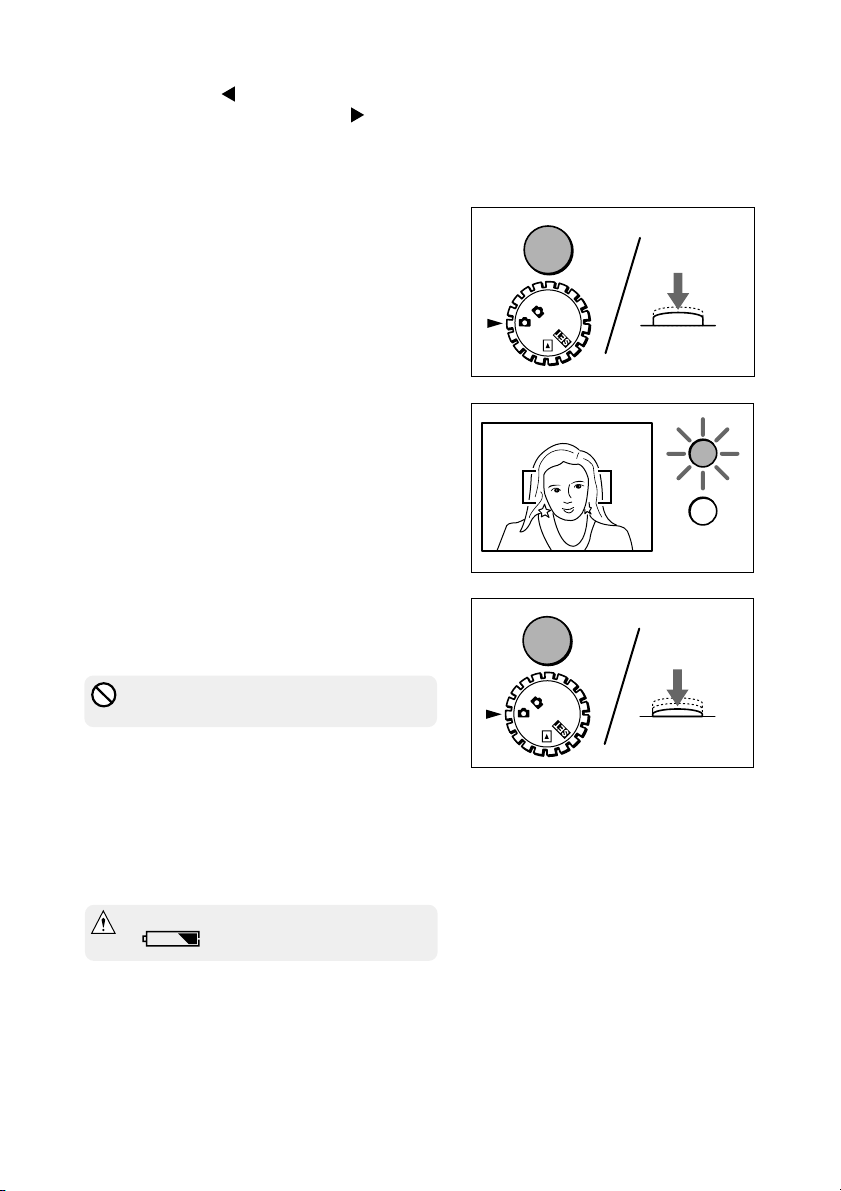
Note:
OFF
M
* When pressing the
come smaller (wide). When pressing the
the subject will become larger (telescopic). The zoom func-
tion will operate within the range is equivalent to 35 –
105mm in a 35mm camera.
(W) button, the subject will be-
(T) button,
y Lightly press the shutter button (halfway).
The viewfinder LED will light green and the
focus and exposure will be locked.
If the subject to focus is not in the center of
the viewfinder, perform “Focus Lock Record-
ing” (page 25).
See also: “Release Lock” (page 26)
u Gently press the shutter button completely.
Recording is completed when a buzzer
sound is heard.
The operation of writing the recorded image
to the SD Memory Card/Multi-Media Card will
start and at the same time, the card access
LED on the side of the camera will light (or-
ange). When the card access LED turns off,
the writing process is completed.
* Do not open the battery cover when the card
access LED is lit.
Note:
* The number displayed within the frame of the status
LCD indicates the remaining number of images that
can be recorded. The remaining number of images
varies depending on the capacity of the SD Memory
Card/Multi-Media Card and the picture quality mode.
y
u
Press shutter
button halfway
M
FF
O
Press shutter
button fully
* When the battery level indicator is half-full
(
), replace the battery.
i Set the main switch to OFF.
The lens will automatically retract.
24
Page 25

Focus Lock Recording
Use the following procedure if the subject to record is not in the center of the viewfinder.
q Position the subject so that it falls within the
focus frame and lightly press the shutter but-
ton (halfway).
The viewfinder LED will light green and the
focus position will be locked.
Note:
* Exposure is locked when the viewfinder LED is lit green.
* Releasing the finger from the shutter button after locking
the focus position will cancel the focus lock. In this case,
the focus cannot be re-locked.
w While continuing to hold the shutter button
down lightly (halfway), re-position the sub-
ject for the desired composition and gently
press the shutter button down completely to
record.
q
w
Recording using the LCD monitor
As well as using the viewfinder, the LCD monitor can be used for recording.
2
Basic Recording
q Set the main switch on the top of the cam-
era to
The through image (the image as seen
through the lens) will be displayed on the LCD
monitor.
w Record by referring to the LCD monitor.
Note:
* Recording procedure is the same as when using the
viewfinder.
and press the DISPLAY button.
q
(The image as seen through the lens)
Through image
MENU
DISPLAY
25
Page 26

Notes and hints concerning recording
Release lock
Although the exposure and focus will be locked when the shutter button is lightly pressed
after determining the image composition in step y of page 24, the release lock will operate
if any of the following conditions apply. In this event, the sfutter button cannot be pressed
further and recording cannot be completed. A warning sound may also be heard.
* When the SD Memory Card/Multi-Media Card is unformatted (Warning sound) (*1)
* When there is insufficient SD Memory Card/Multi-Media Card space (When the remain-
ing number of frames on the status LCD is “0”) (Warning sound)
* When the memory card is write-protected (Warning sound)
* When the camera buffer memory is full from continuous recording (*2)
* Before exposure and focus are locked (Before the viewfinder LED lights or flashes green.)
* When an error messages is displayed on the status LCD (See page 22.)
*1 Always format the SD Memory Card/Multi-Media Card using the camera.
For details on formatting, see page 63.
*2 The time of release lock varies depending on the type of card used and picture mode.
Image blur warning
If there is a possibility of the image becoming blurred during recording, the viewfinder LED
will flash red.
Auto shut-off function
When using the camera with batteries and no operation is made for a certain time, the
camera power will automatically turn off to prevent battery depletion. (When the power
turns off, the LCD monitor will also turn off depending on the mode.)
To recover from auto shut-off, press the MODE button, PICTURE button,
button, shutter button or DISPLAY button.
The time for auto shut-off is factory set to “3 min”, and the setting can be changed in the
SET-UP menu. (See page 64.)
Remaining number of frames display
Depending on the recorded subject, the remaining number of frames left for recording may
not change.
Note:
* The auto shut-off function operates even when using the AC adapter.
/ / /
26
Page 27

ve?
Checking the recorded image (quick review)
By setting quick review to ON in the SET-UP menu (see “Setting quick review” (page 65)), the
recorded image can be checked for about 3 seconds after it is recorded.
● When using the viewfinder to record and
the LCD monitor is off:
When recording is completed, the LCD moni-
tor will automatically turn on to play back the
recorded image for about 3 seconds.
To save, press the SET button.
To delete, use the
and then press the SET button.
(If there is no key operation within the 3 sec-
onds, the image is automatically saved and
the LCD monitor is turned off.)
● When recording using the LCD monitor:
When recording is completed, the recorded
image is played back for about 3 seconds.
To save, press the SET button or the shutter
button.
To save, press the SET button.
To delete, use the
and then press the SET button.
(If there is no key operation within the 3 sec-
onds, the image is automatically saved and
returns to displaying the through image.)
button to select “NO”,
button to select “NO”,
SaSave?
Save?
NOYES
2
Basic Recording
27
Page 28

Setting the Picture Quality
By using the PICTURE button, the picture quality of the image data to be recorded can be
selected from 3 types. The currently selected picture quality is displayed on the status LCD.
Pressing the PICTURE button will cycle through the picture quality modes as shown below.
SUPER FINE (Default setting)
FINE
ECONOMY
Number of recordable images
The values shown below are guides when recording using the same picture mode. When
there are files other than images, or when recording is made while switching the picture quality
mode/recording mode, the number of recordable images will vary. Furthermore, the number
of recordable images may also vary depending on the recorded subject.
MODE
PICTURE
Picture quality mode Estimated number of File size (estimate)
SUPER FINE About 17 images About 400KB
FINE About 26 images About 250KB
ECONOMY About 60 images About 100KB
recordable images (8MB card)
*Note: When using an SD Memory Card
Picture quality modes and number of recorded pixels
Picture quality mode Number of recorded pixels (H) × (V)
SUPER FINE 1600 × 1200 pixels The camera is set to this mode as default.
Among the 3 picture quality modes, this
mode is superior in quality. Use this mode
when saving images or when editing images on a PC. Images consisting of about
2 million pixels can be recorded in this mode.
FINE 1280 × 960 pixels Images consisting of about 1.3 million pix-
els can be recorded in this mode.
ECONOMY 640 × 480 pixels Among the 3 modes, this mode allows the
most number of images to be recorded.
Since the image file size is small, images
recorded in this mode are suitable for attaching to email, etc.
Picture quality mode and display
When playing back images record in the above picture modes, the 3 mode types will appear
on the center bottom of the LCD monitor.
[SUPER FINE] ➝
, [FINE] ➝ , [ECONOMY] ➝
28
Picture quality
Page 29

Selecting the Recording Mode
By selecting a preset recording mode using the MODE button, the subject can be recorded in
the optimal condition. 14 modes can be selected using the 8 icons.
The current setting can be checked on the icon display of the status LCD.
MODE
PICTURE
Every time the MODE button is pressed, the recording mode changes as shown below.
A
uto
Red-eye Reduction
Forced Flash
Night View Portrait
Flash Off
Long Distance
Macro Recording
Self-timer/auto
Self-timer/red-eye reduction
Self-timer/forced flash
Self-timer/night view portrait
Self-timer/flash off
Self-timer/long distance
Self-timer/macro recording
Note:
• When pressing the
• During auto power-off, the setting of each mode is saved. (
mode are canceled.)
• Jump function:
When power is turned off, the mode returns to
be selected by pressing the MODE button once. (Self-timer is not included as a previous set mode.)
• Single-action AUTO function:
Pressing the MODE button for 2 seconds will return the mode to
button with holding the MODE button down, the MODE changes in reverse order.
Night View Portrait mode and Self-timer
(default setting). However, the previously set mode can
.
2
Basic Recording
For details concerning each mode, see the respective pages.
(p.30) (p.30) (p.30) (p.31) (p.31)
(p.31) (p.32) (p.34)
29
Page 30

(Auto) Mode
Since this mode automatically performs all settings, it allows you to concentrate on the actual
image to record. When recording in a dark place or against backlight, the camera will auto-
matically determine whether the flash is necessary.
● Press the MODE button and select
Note:
* The flash recording range is 0.8 to 3.0m when the camera
is set to WIDE and 0.8 to 2.0m when set to TELE (the
range varies depending on the zoom position and aper-
ture). When the subject is closer than the minimum flash
range, the screen will become brighter. When further than
the maximum flash range, the screen will become darker.
* While the flash is being charged, the viewfinder LED will
light in red. While the LED is on, flash recording cannot be
made. When continuously using the flash for recording,
check to make sure that the LED on the viewfinder is off.
.
(Red-eye Reduction) Mode
Preliminary flashing is performed before the actual flash to reduce the red-eye effect. Other
than the preliminary flash, the mode is the same as
● Press the MODE button and select
Note:
* The red-eye reduction may have little effect if the subject
is not directly facing the preliminary or actual flash, or when
there is some distance between the camera and subject.
.
.
(Forced Flash) Mode
Used to soften dark shadows on the face of the subject due to backlight, artificial lighting, etc.
The flash will always be used regardless of the surrounding brightness.
● Press the MODE button and select
30
.
Page 31

(Night View Portrait) Mode
Used when recording subjects with night view as the background. The flash and red-eye
reduction will always be used.
Under low light conditions, the shutter speed will become slow. Since this may result in the
image becoming blurred, use of a tripod is recommended.
● Press the MODE button and select
.
(Flash Off) Mode
Used when recording in a place where flash photography is prohibited, or when utilizing the
night view or indoor lighting for recording. The flash will always be off during recording.
Under low light conditions, the shutter speed will become slow. Since this may result in the
image becoming blurred, use of a tripod is recommended.
● Press the MODE button and select
Note:
* If the subject is moving, the image will appear blurred.
.
(Long Distance) Mode
Used when recording scenery. The flash will always be off during recording.
2
Basic Recording
● Press the MODE button and select
.
31
Page 32

(Macro Recording) Mode
Used when recording the subject at close distances.
Macro recording is used when the subject is within a distance range of between 0.25m and
0.8m from the front of the lens.
For macro recording, the flash will always be off. Under low light conditions, the shutter speed
will become slow. This may result in the image becoming blurred.
When using macro recording, the use of a tripod is recommended.
Caution: For macro recording, the recording range
and the field of view within the viewfinder
will differ. Use the LCD monitor for re-
cording.
0.25m – 0.8m
q Set the main switch on the top of the cam-
era to
The lens will extend.
w Press the PICTURE button and set the re-
quired picture quality of the image data to
record.
.
e
e Press the MODE button and select
r Press the DISPLAY button.
Through image (the image as seen through
the lens) will be displayed on the LCD moni-
tor.
32
.
r
MENU
DISPLAY
Through image
Page 33

t While viewing the LCD monitor, press the
(W) and (T) buttons to adjust the sub-
ject size and image composition.
y Lightly press the shutter button (halfway).
The viewfinder LED will light green and the
exposure and focus will be locked.
u Gently press the shutter button completely.
Image recording is completed when the
buzzer sound is heard.
Note:
* Focus adjustment in the macro recording mode may take
longer than usual.
* Focus adjustment may be difficult for the following:
• A location where the subject or background is extremely
dark.
• Objects with no contrast (sky, white wall, car hood, etc.),
flat objects with only horizontal lines, fast moving ob-
jects, poorly lit objects (dark places), objects with strong
backlight or reflecting light, and objects that flicker such
as fluorescent lighting.
2
Basic Recording
33
Page 34

(Self-timer) Mode
This mode automatically releases the shutter after a delay so that the person making the
recording can be included in the image.
When using the self-timer, the camera must be fixed on a stable surface. The use of a tripod
is recommended.
The shutter is released approximately 10 seconds (default setting) after the shutter button is
pressed.
q Set the main switch on the top of the cam-
era to
The lens will extend.
w Press the PICTURE button and set the re-
quired picture quality of the image data to
record.
.
e Press the MODE button and select .
Note:
* The self-timer can be used with
, , and modes.
, , ,
r Look through the viewfinder to adjust the im-
age composition, and press the
(W) and
(T) buttons to set the subject size.
t Lightly press the shutter button (halfway), and
then gently press the button down com-
pletely.
The self-timer LED on the front of the cam-
era will flash in red and the shutter will be
released after about 10 seconds.
Note:
* To cancel the self-timer during operation, select a mode
other than using the MODE button.
* The self-timer function is cancelled after each recording.
To continue using the self-timer, set the self-timer again.
* The delay time for the self-timer can be set to either “10
sec” (default setting) or “3 sec” in the SET-UP menu. (See
page 63.)
34
e
Page 35

Adjusting the Screen Contrast
The screen contrast can be adjusted depending on the recording location.
q Set the main switch on the top of the cam-
era to
The lens will extend.
w Press the MENU button and enter the REC
menu mode.
“Screen Contrast” will be selected.
.
w
REC
Screen Contrast
2
Basic Recording
MENU
e Press the
Contrast” menu and use the
buttons to adjust the brightness.
Note:
* The screen will become darker with the
brighter with the
* Pressing the
r Press the SET button and exit the REC menu
mode.
Through image will again be displayed on the
LCD monitor.
button to enter the “Screen
and
button and
button.
button will return the screen to w.
DISPLAY
e
Screen Contrast
r
35
Page 36

Chapter 3 Advanced Recording
Using the M-REC menu
The main switch of the camera can be set to , so that recording can be made with user-
defined settings.
q Set the main switch on the top of the cam-
era to
.
The lens will extend.
* If the main switch is set to with the lens
is being held, “Err” may appear in the status
LCD. If this occurs, turn the main switch to OFF
and then turn it back to
.
w Press the MENU button to enter the M-REC
menu mode.
The M-REC menu screen will appear.
e Press the
/ button to select the de-
sired menu.
The menu will change as follows every time
the
/ button is pressed.
Reset All
Movie mode
Digital Zoom
Camera Exposure
White Balance
AE mode
Slow Shutter
Screen Contrast
Black & White
q
M
w
M-REC
Reset All
Movie mode Off
Digital Zoom Off
Camera Exposure
White Balance Auto
e
M-REC
Reset All
Movie mode Off
Digital Zoom Off
Camera Exposure
White Balance Auto
FF
O
MENU
±0
DISPLAY
±0
36
Page 37

r Press the / button to change the menu
setting.
Note:
* To continue with settings, repeat steps e and r.
t Press the SET button to exit the M-REC menu
mode. Through image will be displayed on
the LCD monitor.
r
M-REC
Reset All
Movie mode Off
Digital Zoom Off
Camera Exposure
White Balance
t
±0
y Record using the set conditions. (See “Re-
cording” (page 23).)
Note:
* The menu settings that have been made will be saved
even when the power is turned off.
* The settings set in the M-REC menu will not be have any
effect when the main switch is set to (auto mode).
3
Advanced Recording
37
Page 38

Recording a Movie
Movies can be recorded with this camera. The available recording resolutions are: 320 X 240
pixels and 160 X 120 pixels. The maximum recording time for a movie is about 15 seconds
and recording continues while the shutter button is held down.
Note: When the movie mode is set, all menus with the exception of “Reset All” and “Screen Contrast” will become
unavailable. (Each menu can again be accessed by turning the movie mode off.)
q Enter the M-REC menu mode and press the
/ button to select “Movie mode”.
w Press the
/ button to select the menu
content.
M-REC
q
Reset All
Movie mode Off
Digital Zoom Off
Camera Exposure
White Balance Auto
±0
The setting will change as follows every time
the
/ button is pressed.
Off (default setting)
320 x 240
160 x 120
w
M-REC
Reset All
Movie mode 320×240
Digital Zoom Off
Camera Exposure
White Balance Auto
±0
e Press the SET button to exit the M-REC menu
mode. Through images will be displayed on
e
320×240 0:00
the LCD monitor with a yellow frame.
And the resolution will be displayed in the
upper left of the screen, and the recording
time will be displayed in the upper right of
the screen.
r Record the movie.
The movie will be recorded while the shutter
Yellow frame
r
320×240 0:05
Through image
REC
button is held down.
During recording, “REC” will appear on the
right side of the screen in red and the re-
corded time will be displayed.
Note:
* When movie mode is selected, the
* When the movie mode is selected and the main switch is set to
on and display through image. (The LCD monitor will not turn off even when pressing the DISPLAY button.)
* The optical zoom will not operate during movie recording. (Perform the operation before pressing the shutter
button.)
icon will appear on the status LCD.
, the LCD monitor will automatically turn
Yellow frame
38
Page 39

Using the Digital Zoom
By combining the optical zoom (3×) and digital zoom (1.5×, 2×), images can be recorded with
a zoom of 4.5 times to 6 times the original size.
The digital zoom can only be used when optical zoom is set to TELE (3×).
q Enter the M-REC menu mode and press the
/ button to select “Digital Zoom”.
w Press the
button to select “On”.
e Press the SET button to exit the M-REC menu
mode.
r Press the
button until the optical zoom
stops. Then, release the 5 WAY button and
press the
button again.
A blue frame will appear on the LCD monitor
and the magnification ratio will be displayed
on the top right.
Use the LCD monitor as the viewfinder for
recording.
Note:
* Pressing the
nification between 1.5× and 2× (zoom magnification will
not change if the button is held down).
* Digital zoom cannot be used when the LCD monitor is off.
* When using digital zoom, the picture quality may decrease
compared to images recorded under normal conditions.
/ button each time will switch the mag-
M-REC
q
Reset All
Movie mode Off
Digital Zoom Off
Camera Exposure
White Balance Auto
M-REC
w
Reset All
Movie mode Off
Digital Zoom On
Camera Exposure
White Balance Auto
r
Blue frame
±0
±0
×2
3
Advanced Recording
39
Page 40

Exposure Compensation
The exposure can be compensated to intentionally brighten or darken the overall recorded
image. The camera exposure can be adjusted within the range of ±1.5EV at 0.3EV intervals.
M-REC
q Enter the M-REC menu mode and press the
/ button to select “Camera Exposure”.
w Press the
/ button to adjust the expo-
sure compensation.
q
Reset All
Movie mode Off
Digital Zoom Off
Camera Exposure
White Balance Auto
±0
Note:
* Pressing the
button will lighten the image.
button will darken the image and the
e Press the SET button to exit the M-REC
menu mode.
Note:
* The result after setting the camera exposure may not be
obvious. In such case, it is recommended to record mul-
tiple images with different camera exposure settings and
later select the best image.
* The result of compensation may be insufficient when us-
ing the flash.
w
–
Camera Exposure
+
40
Page 41

Changing the White Balance
The white balance can be adjusted so that images can be recorded in natural colors no
matter what light source the subject is exposed to.
q Enter the M-REC menu mode and press the
/ button to select “White Balance”.
w Press the
/ button to change the set-
ting.
The setting changes as shown below every
time the
/ button is pressed.
Auto (default setting)
(Daylight)
(Incandescent lighting)
(Strobe lighting)
(Fluorescent lighting)
e Press the SET button to exit the M-REC menu
mode.
Note:
* When there are multiple light sources or when the subject
is under special lighting, the desired result may not be
achieved.
M-REC
q
Reset All
Movie mode Off
Digital Zoom Off
Camera Exposure
White Balance Auto
w
M-REC
Reset All
Movie mode Off
Digital Zoom Off
Camera Exposure
White Balance
±0
3
Advanced Recording
±0
41
Page 42

Changing the AE mode
For normal setting, the AE mode is set to center weighted light reading. The mode can also be
changed to spot reading.
In spot reading, the exposure can be adjusted based on a selected position of the subject.
q Enter the M-REC menu mode and press the
/ button to select “AE mode”.
w Press the
/ button and select “Regu-
M-REC
q
AE mode Regular
Slow Shutter Off
Screen Contrast
Black & White Off
lar” or “Spot”.
e Press the SET button to exit the M-REC menu
mode.
M-REC
w
AE mode Spot
Slow Shutter Off
Screen Contrast
Black & White Off
Changing to Slow Shutter Speed
The normal shutter speed (when slow shutter is off) is between 1/2000 and 1/8 seconds, but
by turning on Slow shutter mode, the range can be extended to between 1/2000 and 2
seconds.
q Enter the M-REC menu mode and press the
/ button to select “Slow Shutter”.
w Press the
/ button and select “On”.
M-REC
q
AE mode Regular
Slow Shutter Off
Screen Contrast
Black & White Off
e Press the SET button to exit the M-REC menu
mode.
Note:
* The slow shutter setting can only be used during Night
view portrait, flash off, Long distance and macro record-
ing modes.
* Use a tripod for stabilizing the camera.
42
M-REC
w
AE mode Regular
Slow Shutter On
Screen Contrast
Black & White Off
Page 43

Adjusting the Screen Contrast
The screen contrast can be adjusted according to the brightness of the recording location.
q Enter the M-REC menu mode and press the
/ button to select “Screen Contrast”.
w Press the
Contrast” menu and press the
ton to adjust the brightness.
e Press the SET button to exit the M-REC
menu mode.
button to enter the “Screen
/ but-
M-REC
q
AE mode Regular
Slow Shutter Off
Screen Contrast
Black & White Off
w
Screen Contrast
3
Advanced Recording
43
Page 44

Recording in black and white
Used for expressing a nostalgic feeling similar to using black-and-white film, or for recording
characters on a magazine, blackboard, etc. as memos.
q Enter the M-REC menu mode and press the
/ button and select “Black & White”.
w Press the
button and select “On”.
e Press the SET button to exit the M-REC
menu mode. Through image on the LCD
monitor will be displayed in black-and-white.
Note:
* When “Black & White” is selected, the black-and-white
icon will be displayed on the status LCD.
M-REC
q
AE mode Regular
Slow Shutter Off
Screen Contrast
Black & White Off
w
M-REC
AE mode Regular
Slow Shutter Off
Screen Contrast
Black & White On
e
Black-and-white through image
44
Page 45

Resetting the Camera to Default Settings
Various settings made in the M-REC menu can be reset to default settings. (See below)
q Enter the M-REC menu mode to select
“Reset All”.
w Press the
menu and press the
button to enter the “Reset All”
button to select
“YES”.
e When the SET button is pressed, all settings
will return to the default settings and the M-
REC menu mode will end.
Default settings are:
Movie mode Off
Digital Zoom Off
Camera Exposure ± 0
White Balance Auto
AE mode Regular
Slow Shutter Off
Black & White Off
M-REC
q
Reset All
Movie mode Off
Digital Zoom Off
Camera Exposure
White Balance Auto
w
M-REC
Return to Original Set up
±0
3
Advanced Recording
Reset All
NOYES
Note:
* The camera mode (page 15 q) and picture quality mode (page 15 e) are not reset.
45
Page 46

Chapter 4 Basic Playback
Playing Back Images
Recorded images can be displayed on the LCD monitor.
Note: If, after recording, the main switch is set to , the camera will not enter playback mode until the card
access LED is off. (When the card write process is completed, the camera will automatically enter play-
back mode.)
q Set the main switch on the top of the cam-
era to
.
The latest image recorded will be displayed.
Notes:
* Movies will be displayed inside a yellow frame.
* When there is no image data, the message “No picture in
camera” will appear. (*1)
w Previously recorded images will be displayed
each time the
button is pressed.
Succeeding images will be displayed each
time the
Note:
* The image will first appear jagged. The image will become
clear in a few moments. Images can be forwarded even
before they become clear.
button is pressed.
q
w
OFF
M
26
25
46
26
Page 47

About the Playback Screen
Other than images, the LCD monitor displays the following:
File no. (displayed only when the image number is set to ON)
The directory number and file number recorded on the
card are displayed. These registration numbers are assigned uniquely to each image and used when creating
DPOF files (page 57). (*2) (*3)
Date display (displayed for 3 seconds
during playback)
100-0001
Protected mark
(displayed only for
protected images)
Picture quality mode (always displayed)
The picture quality type of the recorded image is
displayed.
Superfine
Fine
Economy
Movie
(*1)
The maximum number of frames this camera can play back is 999. If there are more than 999
images on an SD Memory Card/Multi-Media Card, the camera may not play back the images
properly.
(*2)
This camera can play back image files that comply with the DCF (Design rule for Camera File
system) standard. (Images taken with products from other companies (that comply with the
DCF standard) may also be played back. However, the memory card must either be an SD
Memory Card or Multi-Media Card.)
2002/02/14
×2
25
Zoom playback magnification (displayed only during
zoom playback)
Frame no. (always displayed)
The frame no. is attached to each
image for playback on the camera.
When an image is deleted, the
frame no. will be reassigned.
4
Basic Playback
(*3)
Some of the camera functions (erase, etc) will not be available for image files taken with
products from other companies.
47
Page 48

Displaying images at 2× magnification
q Select the image to display.
w Press the SET button.
The center of the image will be displayed at
magnification of 2×.
Note:
* Magnified images are displayed inside a blue frame.
* The picture quality mode and frame number are not dis-
played.
e Press the / / / button to scroll the
image and display the desired portion.
Note:
* Pressing the SET button will return the screen to q.
Playing Back Movies
q
25
w
×2
Blue frame
e
×2
q Select the movie to play back.
Note:
* Movies are displayed in a yellow frame.
* Movies may take some time to display.
w Press the SET button.
The playback of the movie will start.
Note:
* All information displays will be cleared at the time of playback.
The yellow frame will not be displayed during playback.
*
*
Playback cannot be started when the viewfinder LED is
on (red/green) or the card access LED is on.
e During playback:
Press the SET button to stop playback and
return to the initial screen.
Press the
button to pause. Press the
button once more to resume playback.
When playback is finished, the screen returns
to q.
48
q
320×240 0:15
w
15
Yellow frame
Page 49

Chapter 5
Advanced Playback/Erasing
Using the PLAY Menu
By using the PLAY menu, various playbacks can be made as well as editing of images that are
no longer required.
q Set the main switch on the top of the cam-
era to
.
The last image recorded will be displayed.
Note:
* Movie images will be displayed inside a yellow frame.
w Press the MENU button and enter the PLAY
menu mode.
The menu screen will be displayed.
e Press the
/ button to select the de-
sired menu.
The menu changes as shown below every
time the
/ button is pressed.
Erase
Index
Slide Show
Protect
Image number
Screen Contrast
DPOF
r Use the
/ button to select the menu
content.
t Press the SET button to exit the PLAY menu
mode.
Note:
* The settings made will be saved even when the power is
turned off.
q
w
PLAY
Erase
Index
Slide Show
Protect
Image number Off
e
PLAY
Erase
Index
Slide Show
Protect
Image number Off
r
PLAY
Erase
Index
Slide Show
Protect
Image number On
t
OFF
M
MENU
5
Advanced Playback/Erasing
DISPLAY
49
Page 50

Erasing Images
Displayed images can be erased one image at a time or all recorded images can be erased at
one time.
Erasing one frame
q Display the image to erase on the LCD moni-
tor.
w Press the MENU button and enter the PLAY
menu mode.
“Erase” will be selected.
e
button to enter the “Erase” mode and
press the
Note:
* If “NO” is selected and the SET button is pressed, the
camera will return to the normal playback screen.
button to select “This”.
r Press the SET button.
The displayed image will be erased and the
following image will be displayed.
Note:
* When the last frame is erased, the image before the frame
that was erased will be displayed on the LCD monitor.
* Image number following the frame erasedwill be reas-
signed.
q
PLAY
w
Erase
Index
Slide Show
Protect
Image number Off
e
r
25
Erase
This
NO
ALL
25
50
25
Page 51

Erasing all frames
q Press the MENU button and enter the PLAY
menu mode.
“Erase” will be selected.
w Press the
menu and press the
button to enter the “Erase”
button to select
“ALL”.
e Press the SET button.
r Press the
button to select “YES”.
t Press the SET button.
After “Erasing ALL Pictures...” is displayed,
all images are erased and “No Picture in Cam-
era” is displayed.
Note:
* If there are one or more protected images, the last frame
is displayed.
* Erasure time may take some time when erasing many
frames or when using a Multi-Media Card.
PLAY
q
Erase
Index
Slide Show
Protect
Image number Off
w
e
Erase ALL Pictures?
YES
r
Erase ALL Pictures?
Erase
This
NO
ALL
Erase
Erase
26
5
Advanced Playback/Erasing
NO
YES
t
Erasing ALL Pictures...
No Picture in Camera
NO
51
Page 52

Viewing Multiple Images (Index Playback)
Images of 9 frames are displayed at one time on the LCD monitor. This function is useful for
quickly locating the desired image to display.
q Enter the PLAY menu mode and press the
/ button to select “Index”.
w Press the
button.
Images of 9 frames will appear at one time.
Note:
* The image displayed at the time of entering the menu is
displayed inside a red frame within the index screen.
* The select frame is displayed with a red frame.
* Movie images are displayed with , and protected im-
ages are displayed with
.
e Press the / / and buttons to se-
lect the desired image.
r Press the SET button.
The selected image will be displayed in the
normal display mode.
PLAY
q
Erase
Index
Slide Show
Protect
Image number Off
w
1
4
7
e
1
4
7
r
2
3
5
6
8
9
2
3
5
6
8
9
52
4
Page 53

Viewing a Slideshow of Images
Recorded images can be checked by playing back at specific intervals.
q Enter the PLAY menu mode and press the
/ button to select “Slide Show”.
w Press the
button.
The slideshow confirmation screen will ap-
pear.
“YES” will be selected.
Note:
* If “NO” is selected using the
ton is pressed, the camera returns to the normal playback
screen.
button and the SET but-
e Press the SET button.
Slideshow will start with the first frame and
each frame will be displayed in order at an
interval of 3 seconds.
r During playback:
Press the SET button to stop playback. The
image displayed when stopping playback will
be displayed in the normal playback mode.
Press the
button to move to the next im-
age.
Press the
Press the
button to pause.
button to resume.
PLAY
q
Erase
Index
Slide Show
Protect
Image number Off
w
PLAY
Slide Show
Would you like to proceed?
YES NO
e
○○○○
5
Advanced Playback/Erasing
1
2
t When playback is finished, the display will
stop at the final frame.
Note:
* The frame playback interval of 3 seconds cannot be
changed.
26
53
Page 54

Keeping Important Images (Protect Setting)
Recorded images can be protected to prevent them from being accidentally erased.
Applying the protect setting
q Display the image to protect on the LCD
monitor.
w Enter the PLAY menu mode and press the
/ button to select “Protect”.
e Press the
button.
The Protect confirmation screen will appear.
“YES” is selected.
Note:
* In the protect confirmation screen, the frame number of
the screen is displayed on the lower right.
* If “NO” is selected using the
ton is pressed, the camera will return to the normal play-
back screen.
button and the SET but-
r Press the SET button.
The image will be protected and the pro-
tected mark (
Note:
* Protected images will not be deleted even when erasing
all frames.
) will appear.
q
PLAY
w
Erase
Index
Slide Show
Protect
Image number Off
e
Protect this picture?
r
Protect
25
NOYES
25
54
25
Page 55

Removing the protect setting
q Display the protected image on the LCD
monitor.
w Enter the PLAY menu mode and press the
/ button to select “Protect”.
e Press the
button.
The protect confirmation screen will appear.
“YES” will be selected.
r Press the
button to select “NO”.
t Press the SET button.
The protect setting will be removed from the
image and the protected mark (
) will
disappear.
q
PLAY
w
Erase
Index
Slide Show
Protect
Image number Off
e
r
Protect
Protect this picture?
Protect
Protect this picture?
25
NOYES
5
Advanced Playback/Erasing
25
NOYES
25
t
25
55
Page 56

Displaying the file number
The file no. can be displayed on the image being played back. (See page 47.)
q Enter the PLAY menu mode and press the
/ button to select “Image number”.
w Press the
button and select “On”.
PLAY
q
Erase
Index
Slide Show
Protect
Image number Off
e Press the SET button.
PLAY
The camera returns to the normal playback
display and the file no. will be displayed on
the image.
Note:
* When selecting “Off” and pressing the SET button or MENU
button, the file no. will be cleared from the image.
w
Erase
Index
Slide Show
Protect
Image number On
e
100-0025
25
Adjusting the Screen Contrast
The screen contrast can be adjusted according to the brightness of the playback location.
PLAY
q Enter the PLAY menu mode and press the
/ button to select the “Screen Con-
trast”.
q
Screen Contrast
DPOF
w Press the
Contrast” menu and press the
button to enter the “Screen
/ but-
ton to adjust the brightness.
e Press the SET button to exit the PLAY menu
mode.
56
w
Screen Contrast
Page 57

Selecting the Image to Print (DPOF)
Images cannot be printed by the camera itself.
This menu is for giving instructing about the images and the quantity of print required for
automatic output of images within a card to a DPOF (*1) compatible digital printer. There are 2
types of specifications: single frame specification and all frame specification.
A DPOF file is automatically created on the card and the order data is recorded within this file.
(*1) DPOF: abbreviation for Digital Print Order Format
When printing images using the DPOF function on your own printer, first check
with the printer manufacturer to make sure that your printer is DPOF compatible.
Note: Image can be printed from the created DPOF file only if your printer is DPOF
compatible.
Selecting images (single frame/all frames)
q Enter the PLAY menu mode and press
the
/ button to select “DPOF”.
w Press the
button to enter the “DPOF”
menu.
“Set up” will be selected.
e Press the SET button.
r Press the
/ button to select “Select”
or “ALL”.
“Select” ............... Images within the card are se-
lected one at a time and the
quantity to print is specified.
“ALL” .................. The quantity of all frames within
the card is specified. The quan-
tity cannot be specified for in-
dividual frames.
Note:
* If “NO” is selected and the SET button is pressed, the
camera returns to the normal playback.
q
PLAY
Screen Contrast
DPOF
w
PLAY
PLAY
r
5
Advanced Playback/Erasing
DPOF
Set up
List
Exit
DPOF SetUp
Select
NO
ALL
57
Page 58

For “Select”
t Select “Select” and press the SET button.
y Select the image using the
/ button and
specify the quantity to print using the
button.
Note:
* The range that can be specified for “Quantity” is 1 – 99 for
each image file.
u Press the SET button.
The camera will return to the screen of w.
i Press the
button to select “Exit” and press
the SET button.
For “ALL”
t Select “ALL” and press the SET button.
y Press the
tity to print. (“Select ALL” is selected.)
Note:
* The range that can be specified for “Quantity” is 1 – 99 for
each image file.
* If there are more than 100 images on the card, the mes-
sage “You may select up to 100 pictures” will appear and
the camera will display the “Select” screen.
* If “Cancel” is selected using the
button is pressed, the camera returns to the screen of w.
/ button to specify the quan-
button and the SET
PLAY
t
/
y
u
t
y
PLAY
Quantity
PLAY
PLAY
PLAY
Quantity
DPOF SetUp
Select
NO
ALL
DPOF SetUp
2
DPOF
Set up
List
Exit
DPOF SetUp
Select
NO
ALL
DPOF SetUp
CancelSelect ALL
2
u Press the SET button.
The camera will return to the screen of w.
i Press the
button to select “Exit” and press
the SET button.
58
u
PLAY
DPOF
Set up
List
Exit
Page 59

Checking/determining images
The “File number” and “Quantity” are displayed in a list and the setting contents are checked.
q Press the
button to select “List”.
w Press the SET button.
The specified file number and quantity will
be displayed in a list.
e After checking the contents using the
button, press the button and select
“Select”.
r Press the SET button.
The camera will return to the DPOF menu.
t Press the SET button to exit the PLAY menu
mode.
PLAY
q
/
w
DPOF
Set up
List
Exit
PLAY
DPOF List
File number Quantity
100-0023
100-0024
100-0025
Clear ALL
1
1
2
OK
5
PLAY
e
File number Quantity
Clear ALL
PLAY
t
DPOF List
100-0023
100-0024
100-0025
1
1
2
OK
DPOF
Set up
List
Exit
Advanced Playback/Erasing
59
Page 60

Deleting images from the list (single frame/all frames)
Images not required to be printed can be deleted from the list (single frame/all frames).
q Display the list screen.
For single frame
w Press the / button to select the image
to delete.
e Press the SET button.
The image to delete and the delete confir-
mation screen will appear.
r Press the
press the SET button.
The list screen with the deleted image re-
moved will be displayed.
Note:
* If “NO” is selected and the SET button is pressed, the
deletion will be canceled and the camera will return to the
list display.
t Press the button to select “OK” and press
the SET button.
The camera will return to the DPOF menu.
y Press the SET button to exit the PLAY menu
mode.
button to select “YES” and
PLAY
q
File number Quantity
PLAY
w
File number Quantity
PLAY
e
Remove?
PLAY
r
File number Quantity
DPOF List
100-0023
100-0024
100-0025
Clear ALL
DPOF List
100-0023
100-0024
100-0025
Clear ALL
DPOF List
DPOF List
100-0022
100-0023
100-0024
Clear ALL
1
1
2
OK
1
1
2
OK
YES NO
3
1
1
OK
60
y
PLAY
DPOF
Set up
List
Exit
Page 61

For all frames
w Press the button to select “Clear ALL”
and press the SET button.
The camera will return to the DPOF menu.
e Press the SET button to exit the PLAY menu
mode.
PLAY
w
File number Quantity
PLAY
e
DPOF List
100-0023
100-0024
100-0025
Clear ALL
1
1
2
OK
DPOF
Set up
List
Exit
5
Advanced Playback/Erasing
61
Page 62

Chapter 6 Advanced Operations
Using the SET-UP Menu
By changing various items of the SET-UP menu, the camera can be set to your needs.
q Set the main switch on the top of the cam-
era to
.
The LCD monitor will turn on and the SET-
UP menu screen will appear.
w Press the
/ button to select the de-
sired menu.
The menu will change as shown below every
time the
/ button is pressed.
Format
Self Timer
Auto Shut Off
Number Reset
Beep
Quick Review
Date & Time
Language
e Press the
/ button to select the menu
content.
Note:
* To make a series of settings, repeat steps w and e.
r Set the main switch to a mode other than
to exit the SET-UP menu mode.
Note:
* The setting made are saved even when the power is turned
off.
q
SET-UP
Format
Self Timer 10sec
Auto Shut Off
Number Reset Off
Beep On
w
SET-UP
Format
Self Timer 10sec
Auto Shut Off
Number Reset Off
Beep On
e
SET-UP
Format
Self Timer 3sec
Auto Shut Off
Number Reset Off
Beep On
O
FF
M
3min
3min
3min
62
Page 63

Customizing the Camera
Formatting the SD Memory Card/Multi-Media Card
q Enter the SET-UP menu mode.
“Format” is selected.
w Press the
menu and press the
button to enter the “Format”
button to select
q
SET-UP
Format
Self Timer 10sec
Auto Shut Off
Number Reset Off
Beep On
3min
“NO”.
SET-UP
e Press the
button to select “YES” and
press the SET button.
“Formatting...” message will appear.
When formatting is completed, the screen of
w
Formatting resets The memory
card and erases All pictures on it.
Format
Format?
NOYES
q will be displayed.
SET-UP
e
Formatting The memory card...
Setting the Self Timer
The self-timer interval can be changed from 10 seconds (default setting) to 3 seconds.
6
Advanced Operations
q Enter the SET-UP menu mode and press the
/ button to select “Self Timer”.
“10 sec” is selected.
w Press the
/ button to select “3 sec”
The setting will take effect at the time the
menu selection is made.
e Move to the next menu or set the main switch
to a mode other than
to exit the SET-
UP menu mode.
SET-UP
q
Format
Self Timer 10sec
Auto Shut Off
Number Reset Off
Beep On
SET-UP
w
Format
Self Timer 3sec
Auto Shut Off
Number Reset Off
Beep On
3min
3min
63
Page 64

Setting the auto shut-off time
The auto shut-off time can be changed from 3 minutes (default setting) to 10 minutes, or the
function can be turned off.
q Enter the SET-UP menu mode and press the
/ button to select “Auto Shut Off”.
“3 min” is selected.
w Press the
/ button to select “10 min”
SET-UP
q
Format
Self Timer 10sec
Auto Shut Off
Number Reset Off
Beep On
3min
or “Off”.
The setting will take effect at the time the
menu selection is made.
e Move to the next menu or set the main switch
to a mode other than
to exit the SET-
SET-UP
w
Format
Self Timer 10sec
Auto Shut Off
Number Reset Off
Beep On
10min
UP menu mode.
Note:
* Even if the selection is set to “Off”, the camera will auto-
matically shut-off after several hours.
Resetting the file number
The file number can be reset.
q Enter the SET-UP menu mode and press the
/ button to select “Number Reset”.
“Off” is selected.
w Press the
button to select “On”.
The setting will take effect at the time the
menu selection is made.
e Move to the next menu or set the main switch
to a mode other than
to exit the SET-
UP menu mode.
Note:
* When factory shipped, the number reset is set to “Off” and continuous file no. are assigned as shown below.
xxxxxx1.jpg xxxxxx2.jpg xxxxxx3.jpg
○○○○
SET-UP
q
Format
Self Timer 10sec
Auto Shut Off
Number Reset Off
Beep On
SET-UP
w
Format
Self Timer 10sec
Auto Shut Off
Number Reset On
Beep On
3min
3min
* If number reset is set to “On”, and there are no images within the card that were recorded with this unit, images
will be numbered from xxxxxx1.jpg. If there are images recorded with this unit, the number following the last file
no. will be used.
64
Page 65

Turning off the beep sound
The beep sound heard during warnings, etc. can be turned off.
q Enter the SET-UP menu mode and press the
/ button to select “Beep”.
“On” is selected.
w Press the
/ button to select “Off”.
SET-UP
q
Format
Self Timer 10sec
Auto Shut Off
Number Reset Off
Beep On
3min
The setting will take effect at the time the
menu selection is made.
e Move to the next menu or set the main switch
to a mode other than
to exit the SET-
UP menu mode.
SET-UP
w
Format
Self Timer 10sec
Auto Shut Off
Number Reset Off
Beep Off
3min
Setting the quick review
When setting the quick review on, the recorded image during or will be displayed
for 3 seconds on the LCD monitor. (See page 27.)
q Enter the SET-UP menu mode and press the
/ button to select “Quick Review”.
"Off" is selected.
w Press the
button to select “On”.
The setting will take effect at the time the
menu selection is made.
e Move to the next menu or set the main switch
to a mode other than
to exit the SET-
UP menu mode.
q
w
SET-UP
Quick Review
Date & Time
Language
SET-UP
Quick Review
Date & Time
Language
Off
On
6
Advanced Operations
65
Page 66

Setting the date
q Enter the SET-UP mode and press the /
button to select “Date & Time”.
w Press the
button to enter the “Date &
Time” menu.
e For the setting, see “Adjusting the Menu Dis-
play Language and Time/Date” (page 20).
r Press the SET button.
The camera will return to the screen of q.
t Move to the next menu or set the main switch
to a mode other than
to exit the SET-
UP menu mode.
Setting the language
q Enter the SET-UP mode and press the /
button to select “Language”.
w Press the
menu.
button to enter the “Language”
q
w
q
SET-UP
Quick Review
Date & Time
Language
Date & Time
Yea r
Month
Day
SET-UP
Quick Review
Date & Time
Language
Off
2001
1
1
00:00
Off
e Press the
/ button to select the de-
sired language and press the SET button.
The language confirmation screen will appear.
r Press the
button to select “ はい ” and
press the SET button.
The selected language will be confirmed and
the camera will return to the screen of q.
t Move to the next menu or set the main switch
to a mode other than
to exit the SET-
UP menu mode.
Note:
* Selecting “ いいえ ” and pressing the SET button will re-
turn you the screen of w.
66
w
e
に設定してよろしいですか?
はい
日本語
English
Français
Deutsch
English
いいえ
Page 67

Chapter 7
Installing the Software and Transferring Images to a PC
Operating Environments
Images recorded with the camera can be transferred to a PC using the USB cable supplied.
1. Windows
OS: Preinstalled versions of Microsoft Windows 98, Windows 98SE, Windows 2000
Professional or Windows Me
Memory: 16MB or more of available RAM (32MB or more recommended)
Display: 32,000 colors or more, resolution of 640 × 480 pixels or higher
Others: CD-ROM drive, USB port (standard equipped)
2. Macintosh
OS: Mac OS 9.0/9.1/X (Version 10.0.1 or later)
CPU: PowerPC
Memory: 16MB or more of available RAM (32MB or more recommended)
Display: 32,000 colors or more, resolution of 640 × 480 pixels or higher
Others: CD-ROM drive, USB port (standard equipped)
Using Windows
Installing the included software (CD-ROM) and KD-200Z User’s Guide
7
Installing the Software and Transferring Images to a PC
* Be sure to install.
q Turn on the PC power and start Windows.
w Set the included CD-ROM in the CD-ROM
drive.
e Click the Start button and select “Run...”.
The “Run” window will appear.
67
Page 68

* Be sure to install “QuickTime”, “Adobe
Acrobat Reader” and “KD-200Z User’s
Guide”.
r Enter “D:\install.exe” and click [OK].
* The above assumes that your CD-ROM
is D. To check the CD-ROM drive letter
of your PC, open My Computer and
check the letter displayed on the CD-
ROM drive icon.
t Check to see that “QuickTime”, “Adobe
Acrobat Reader” and “KD-200Z User’s
Guide” in the “KONICA KD-200Z setup
menu” are checked and click [OK].
y Software checked in t will be installed in
u When all of the software checked in t
Viewing the KD-200Z User’s Guide
order. Follow the onscreen guidance to
continue the installation.
Note: Clicking [Cancel] during the instal-
lation process will cancel installa-
tion. In this case, perform the in-
stallation again.
However, do not restart the PC until
all the installations have been com-
pleted.
have been installed, the “KD-200Z Setup
Menu” screen will appear. Click [OK] to fin-
ish the installation process.
q Double click the “KD-200Z User’s Guide” icon on the desktop.
w The KD-200Z User’s Guide will be displayed.
68
Page 69

Installing the USB device driver
q Turn on the PC power and start Windows.
w Connect the camera and PC using the
USB cable supplied.
To USB
connector
for PC
e Set the main switch on the top of the cam-
era to
The “Add New Hardware Wizard” screen
will appear.
r Insert the CD-ROM supplied into the CD-
ROM drive.
t Click “Search for the best driver for your
device. (Recommended.)" and then click
“Next”.
or .
Note:
* Here, the CD-ROM drive is assumed to be drive D.
Use a different letter if appropriate.
* The INF file necessary for the install is located in “D:\”.
* When searching a different location, click “Browse”.
u Click [Next].
i Click [Next].
7
Installing the Software and Transferring Images to a PC
o Click [Finish].
The USB device driver is now installed.
y Click “Specify a location:” and input “D:\”.
Note:
* For Macintosh users, the USB device driver is not
required.
69
Page 70

Transferring images
q Turn on the power of your PC.
w Connect the camera and PC using the
USB cable supplied.
e Set the main switch on the top of the cam-
era to
, , or .
“PC” will appear on the status LCD.
r Double click “My Computer”.
t Double click the newly created “removable
device (G)”.
Note:
* This assumes that the new device is drive G. The
drive letter may differ depending on the PC you are
using.
y Double click the “DCIM” folder.
u Double click “100konic” to display the icon
of the image file.
Note:
* The first 3 digits of “100konic” vary depending on
the existing directory of the card.
i Double click the file to display the image.
To save, copy (drag and drop) the file to
the desired locationon on the PC.
Note:
* While the camera and PC is connected by the USB
cable, the camera cannot be used for recording or
playing back images.
* The camera cannot be connected to your PC if the
card is not inserted.
The camera power will turn off if the card is removed
during PC connection.
70
Page 71

Using Macintosh
Installing the Adobe Acrobat Reader
* Be sure to install. And it is not necessary
to install the Adobe Acrobat Reader for
MacOSX users.
q Turn on the power of your PC.
w Set the included CD-ROM in the CD-ROM
drive.
e Double click the “Konica” icon.
r Double click the “Adobe” icon.
t Double click the “English” icon.
y Double click the “Acrobat Reader Installer”
icon.
u Follow the instructions shown on the
screen.
Installing the KD-200Z User’s Guide
* Be sure to install.
q Set the included CD-ROM in the CD-ROM
drive.
r Copy “GUIDE_ENG” to a location of your
choice.
7
Installing the Software and Transferring Images to a PC
w Double click the “Konica” icon.
e Double click the “Manual” folder.
t Double click the copied “GUIDE_ENG” to
display the “KD-200Z User’s Guide”.
71
Page 72

Transferring images
q Turn on the power of your PC.
w Connect the camera and PC using the
USB cable supplied.
e Set the main switch on the top of the cam-
era to
, , or .
“PC” will appear on the status LCD.
r An “Undefined Name” icon will appear on
the desktop.
Notes
t Double click the “DCIM” folder.
y Double click “100konic” to display the icon
of the image file.
Note:
* The first 3 digits of “100konic” vary depending on
the existing directory of the card.
u Double click the file to display the image.
To save, copy (drag and drop) the file to
the desired location on the Macintosh.
Caution:
Do not disconnect the USB cable/AC adapter (optional),
or open the battery/card cover while the card access
LED is on. Furthermore, do not format the SD Memory
Card or Multi-Media Card using a PC. Data may be-
come damaged.
● Do not disconnect the USB cable/AC adapter (optional), or open the battery/card cover
while the card access LED is on. Furthermore, do not format the SD Memory Card or
Multi-Media Card using a PC. Data may become damaged.
● Image files can be copied to a hard disk or other media and deleted as necessary. For
details, refer to the instruction manual operating system in use.
Please note that Konica will not be responsible for any loss resulting from such operations.
● Always back up important data.
● The protect setting set with this camera is equivalent to the read-only attribute of a file.
Please note that, if the attribute of a file is changed using a PC the protect setting set with
the camera will be disabled.
● Images that have been altered or newly saved on an SD Memory Card/Multi-Media Card
using a device other than this camera will not only play back on the camera but may cause
the camera to malfunction when inserted.
● Do not change the file name of image data saved on an SD Memory Card/Multi-Media
Card using a PC or save files other than image data taken by this camera.
72
Page 73

Chapter 8 Appendix
When Carrying the Camera Overseas
Using the AC adapter (optional: DR-AC2)
• Do not use the AC adapter with voltages other than the displayed power-supply voltage
(100V AC – 240V AC).
• For countries with a different power plug shape, check with a travel agency, etc., and
prepare a conversion adapter suitable for the power plug of the destination country in
advance.
Caring and storage
Cleaning the camera
When cleaning the camera, do not use solvents such as benzene or paint thinner.
• Before cleaning, remove the batteries from the camera, or disconnect the power plug of
the AC adapter from the wall outlet.
• The exterior casing surface consists of paint and printing. Wiping the casing with benzene
or paint thinner may cause discoloration, or the paint or printing to be removed.
• When the camera becomes dirty, wipe off the dust with a soft, dry cloth. For stubborn dirt,
dampen a cloth in diluted neutral detergent (kitchen detergent), wring thoroughly and wipe.
When finished, wipe the camera with a dry cloth.
• When using a chemical cloth, follow the safety precautions of the product.
8
Appendix
73
Page 74

After using the camera
If the camera is not to be used for a long period, remove the batteries and ensure that the
power plug of the AC adapter is disconnected from the wall outlet.
• Leaving the batteries inside the camera for a long time may cause the battery fluid to leak,
resulting in malfunction of the unit.
• When storing, keep both camera and batteries in cool place with low humidity and under
constant temperature as much as possible.
Recommended temperature: 15ºC – 25ºC
Recommended humidity: 40% – 60%
About the SD Memory Card/Multi-Media Card
Handling
• Do not bend or apply excessive force.
• Do not store the card in places with high humidity, dusty places or where static electricity
or electromagnetic fields are likely to occur.
• Keep dust, water and foreign objects away from the terminal section.
About image data
• Use a PC to delete images and files recorded with other models.
• The recorded data may be lost when you or a third part misuses the SD Memory Card/
Multi-Media Card, if the card is affected by strong static electricity or electrical shock, or
during card repair or malfunction.
Konica will not be responsible in any way for the loss of recorded data or the conse-
quences of such loss.
About the LCD monitor
• The LCD monitor has been developed using high-precision engineering. Although the per-
centage of active pixels is more than 99.98%, there may be missing or constantly lit pixels.
• When using the LCD monitor in a cold location, the screen may appear darker than normal
immediately after starting use. The screen will return to normal brightness as the internal
temperature of the camera rises.
• When the LCD monitor becomes dirty with finger prints or dust, wipe with a soft, dry cloth.
74
Page 75

Troubleshooting
● If inspecting the following items does not cure the problem, the dealer from whom you
purchased the camera or a Konica Service Station (page 79).
Symptom Check page
Power
The power will not
turn on
The power will
suddenly turns off
after turning it on
Images cannot be
recorded even when
pressing the shutter
button
Recording
The LCD monitor or
image is not clear
Focus cannot
be adjusted
Flash does not work
• Batteries are depleted. 15
• Batteries are not inserted with incorrect polarity. 16
• AC adapter is not connected properly. 17
• Batteries are depleted. 15
• The camera is being used at low temperature. 77
• New nickel-hydrogen battery is being used. 11
• Main switch is not set to
• Recordable SD Memory Card/Multi-Media Card is 63
not inserted.
• SD Memory Card is write-protected. 10
• Maximum number of images has already been 28, 50
recorded. ➝
• The camera is set to self-timer. 34
• Flash is being charged. ➝ Wait for a while. 22
• The LCD monitor brightness adjustment is 35, 43
not correct.
• LCD monitor is dirty with fingerprints or dust. 74
Delete images that are no longer required.
or . 23, 36
8
• The subject is not in the center. 25
• The subject is difficult to focus. 33
• The front cover glass is dirty. 73
• The recording mode and the distance between 22
the camera and subject are not correct.
• The flash mode is set to “Flash Off”.31
Appendix
Image colors are
not natural
Battery dies after
very little recording
• Image was taken under conditions where white 41
balance could not be adjusted.
• AA alkaline batteries are being used. 17
75
Page 76
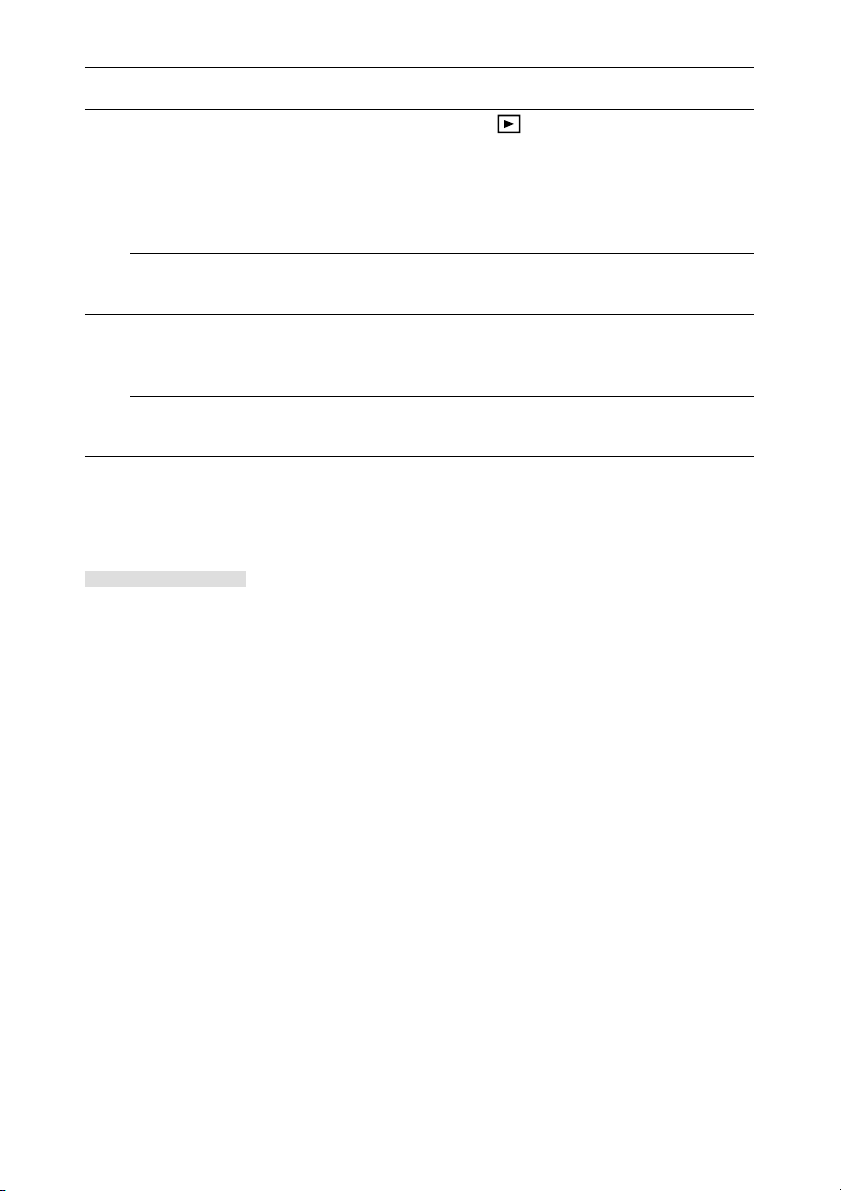
Symptom Check page
Cannot play back
Playback
Battery dies after
very little playback
Correct date is not
Others
displayed when
turning on power
Cannot transfer
images to PC
• Main switch is not set to . 46
• Images were continuously shot. 26
• SD Memory Card/Multi-Media Card recorded
with images is not inserted. 46
• All images on the SD Memory Card/Multi-Media
Card have been deleted. 51, 63
• AA alkaline batteries are being used. 17
• The backup time during battery replacement is 20
about 15 minutes. The date must be set again
if this limit has been exceeded.
• Camera is not correctly connected to the PC. 67
• The main switch of the camera is set to OFF. 70, 71
Error message
● If the number of remaining frames on the status LCD displays “Err” and all status LED flash
an error has occured. In this case, perform the following procedure.
(1) Set the main switch to OFF.
Set the main switch to other than OFF. If camera functions are not restored:
(2) If using the AC adapter, disconnect it. (See page 17.)
(3) Remove all batteries. (See page 16.)
(4) Install new batteries. (See page 16.)
If the error persists even after performing the above procedures, contact the dealer from
whom you purchased the camera or a Konica Service Station.
For inquiries concerning repair, handling and care, contact the dealer from whom you purchased the camera.
76
Page 77

Main specifications
Type : Digital still camera
Recording medium : SD Memory Card/Multi-Media Card
Number of Recordable images : Super fine 1600 × 1200 pixels (approx. 17 images/8MB SD Memory Card)
: Fine 1280 × 960 pixels (approx. 26 images/8MB SD Memory Card)
Economy 640 × 480 pixels (approx. 60 images/(8MB SD Memory Card)
Movie (1 movie = Max. of 15 sec.)
320 × 240 pixels (approx. 2 movies/8MB SD Memory Card)
160 × 120 pixels (approx. 8 movies/8MB SD Memory Card)
Recording method : JPEG standard (Exif ver 2.1) DPOF compatible (*1)
Image format : Design rule for Camera File System standard (DCF) compatible (*2)
Imaging elements : 1/2.7 inch, 2.11 million pixel RGB CCD (active pixels: 2.02 million pixels)
Lens : f=5.4 ~ 16.2mm, F 2.8(W) ~ 4.6(T)
(Equivalent to f=35 ~ 105mm by 35mm film camera conversion)
Focus adjustment : Auto focus
Recording range : 0.25m ~ ∞ (during macro recording mode: 0.25m ~ 0.8m)
(Normal recording: 0.8m ~ ∞)
Exposure control : Programmed AE
Photometry : Center weighted light reading (normal setting), spot reading
White balance : Auto, daylight, incandescent lighting, flash, fluorescent lighting
Shutter speed : Mechanical shutter, CCD electronic shutter
1/8 ~ 1/2000 sec (during slow shutter ON: 2 ~ 1/2000 sec)
Viewfinder : Optical real-image type viewfinder
Flash : Internal auto lighting flash
Flash recording range: WIDE: 0.8 ~ 3.0m TELE: 0.8 ~ 2.0m
Red-eye reduction/AUTO/ON/OFF available
Recording modes : Recording modes: Single shooting/Self-timer (10 sec/3 sec)/Macro record-
ing/Long distance/Night view portrait/Back-and-white/Digital zoom (×1.5,
×2.0)/Movie (320 × 240, 160 × 120)
LCD monitor : 1.5 inch low-temperature polysilicon TFT color LCD monitor
Playback : Single frame, close-up playback (×2), movie playback, index playback,
slideshow
Deletion : Single frame/all frames/format
LED display : Self-timer LED, viewfinder LED, card access LED
Buzzer : Various warnings during recording
Auto-date function : Date and time recorded
Power supply : CR-V3 lithium battery (1 unit), AA nickel-hydrogen batteries (2 units), AA alka-
line batteries (2 units), or AC adapter (DC 3V)
I/O terminals : USB terminal, AC adapter jack
Operating temperature : 5°C ~ 45°C (Humidity: 20% ~ 80%RH)
Size (W × H × D) : 100 × 61.5 × 30.5mm (excl. protrusions)
Weight : Approx. 170g (excl. batteries, SD Memory Card)
Accessories : SD Memory Card (8MB), CR-V3 lithium battery, strap, CD-ROM, USB cable,
quick guide, warranty, Konica Card
Optional accessories : AC adapter, exclusive soft case
8
Appendix
Battery life guide (reference)
CR-V3 lithium battery About 500 images About 1,250 images About 300 minutes
AA nickel-hydrogen batteries
* Under Konica test conditions (room temperature, Super Fine mode, 50% flash, continuous recording at 20
second interval, and one zoom operation in single direction)
Note: Battery life varies depending on the brand and grade.
*1: DPOF (Digital Print Order Format) specified by Canon, Inc., Kodak Co., Ltd., Fuji Photo Film Co., Ltd., and
Matsushita Electric Industrial Co., Ltd. is a standard for recording specified information such as the images or
quantity to print from the images taken by a digital camera on a recording medium.
*2: DCF (Design rule for Camera File system) is a standard by JEITA mainly for the purpose of simplifying the use
of image files taken by digital cameras with other related devices.
Recording (LCD monitor on) Recording (LCD monitor off) Continuous playback
About 150 images About 300 images About 75 minutes
77
Page 78

Warranty and After-sales Service
For repair, handling and care, first consult the dealer from whom you purchased the camera.
Warranty (separately attached)
Before accepting the warranty card, please make sure that the date of purchase and
dealer of purchase and the dealer's details have been completed. After reading the war-
ranty, keep it in a safe place.
Warranty period (main unit): 1 year from the date of purchase
During the warranty period
Repairs will be made by the dealer from whom you purchased the camera according to
the contents of the warranty. For repair, take the product and the warranty to the dealer
from whom you purchased the camera.
Outside the warranty period
Repairable products can be repaired for a charge upon request. However, the minimum
holding period of performance parts for repairing digital still cameras is 8 years after termi-
nation of production.
Note: Performance parts for repair are parts necessary to maintain the functions of
the product.
When requesting service
If symptoms persist after having checked the table on pages 75 and 76, disconnect the
power supply and contact the dealer from whom you purchased the camera.
Note: Transportation cost for taking/bringing back the product to/from repair, ship-
ping cost or carrying charges are at the customer’s expense. When shipping
the product, pack the unit appropriately and use shipping method such as
registered mail or express mail to prevent loss of the product.
78
Page 79

FCC Statement:
Declaration of Conformity
Responsible party: KONICA PHOTO IMAGING
Address: 725 Darlington Avenue Mahwah, NJ 07430, U.S.A.
Telephone number: (201) 574-4000
This device complies with Part 15 of the FCC Rules. Operation is subject to the following
two conditions:
(1) this device may not cause harmful interference and (2) this device must accept any
interference received, including interference that may cause undesired operation.
This equipment has been tested and found to comply with the limits for a class B digital
device, pursuant to Part 15 of the FCC Rules. These limits are designed to provide
reasonable protection against harmful interference in a residential installation. This
equipment generates, uses and can radiate radio frequency energy and, if not installed
and used in accordance with the instructions, may cause harmful interference to radio
communications. However, there is no guarantee that interference will not occur in a
particular installation. If this equipment does cause harmful interference to radio or
television reception, which can be determined by turning the equipment off and on, the
user is encouraged to try to correct the interference by one or more of the following
measures:
–Reorient or relocate the receiving antenna.
–Increase the separation between the equipment and receiver.
–Connect the equipment into an outlet on a circuit different from that to which the
receiver is connected.
–Consult the dealer or an experienced radio/TV technician for help.
•Shielded cables must be used for this equipment to comply with the relevant FCC
regulation.
•Power requirement is DC 5V ± 10% and 2 A max. Use only listed certified power
supply adapter.
•The user is cautioned that changes and modifications made to the equipment without
approval of the manufacturer could void the user’s authority to operate this equipment.
Tested To Comply
With FCC Standards
FOR HOME OR OFFICE USE
8
Appendix
ENGLISH However, note that operation of this unit near a radio or television receiver
could possibly cause radio disturbance.
CANADA ONLY
Industry Canada’s Compliance Statement:
This Class B digital apparatus complies with Canadian ICES-003.
Cet appareil numérique de la classe B est conforme à la norme NMB-003 du Canada
79
Page 80

80
