Page 1
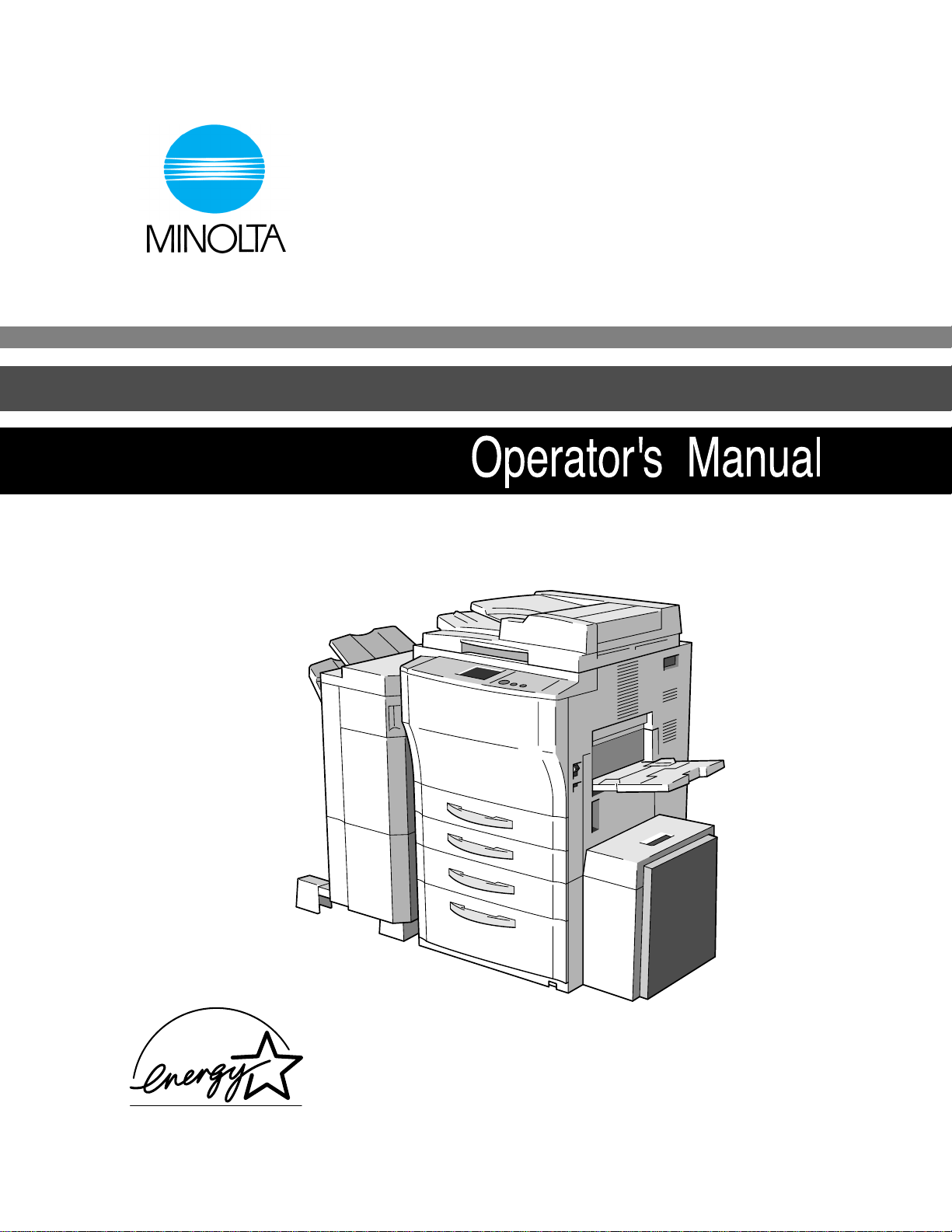
7664-4002-02
Di450/Di550
Page 2
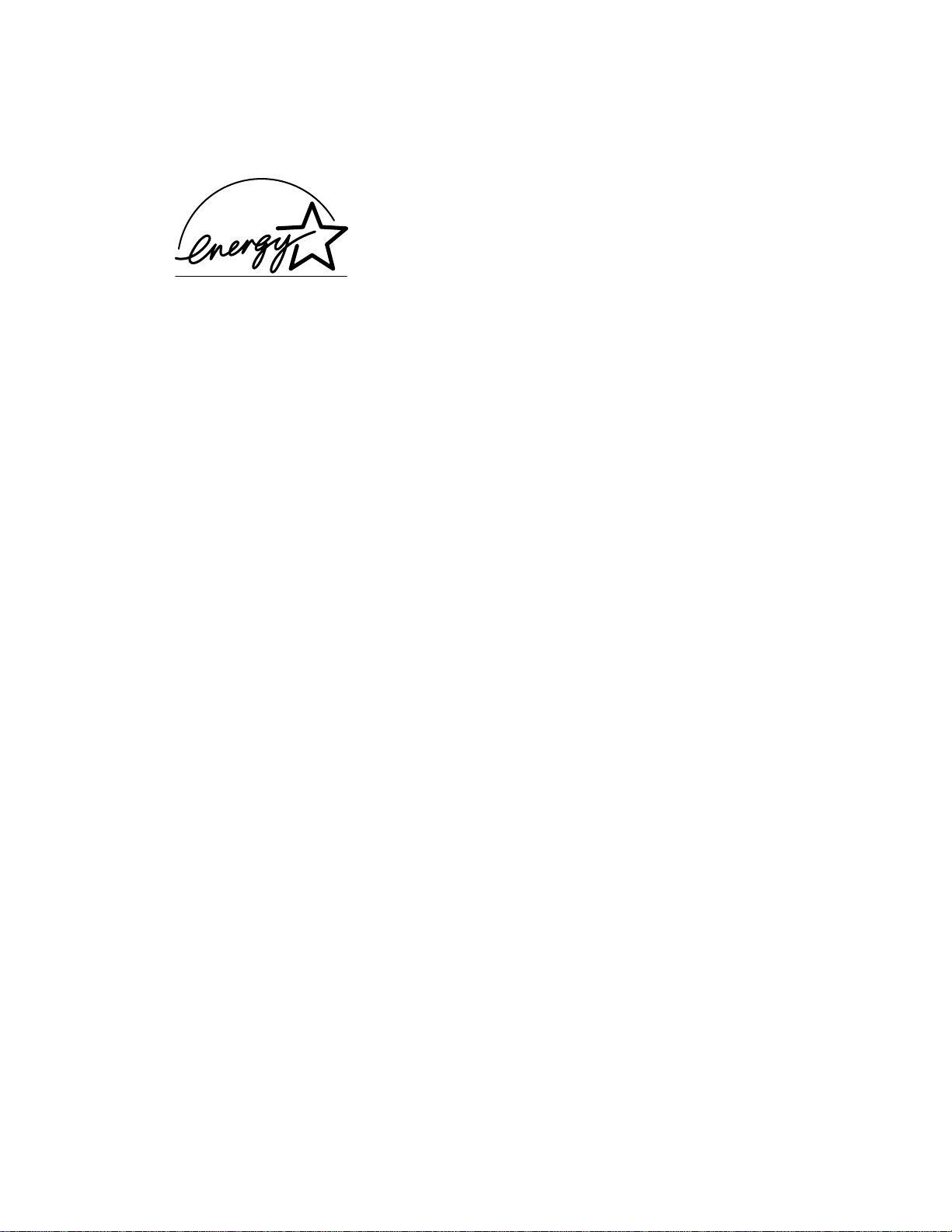
As anENERGYSTAR®Partner,we have determined that this machine
meets the
NERGYSTAR®Guidelines for energy efficiency.
E
What is an ENERGY STAR®Products?
AnENERGYSTAR®product has a special featurethatallows it to automatically switch toa“low-power
mode” after a period of inactivity. An
money on utility bills and helps protect the environment.
NERGYSTAR®product uses energy more efficienty, saves you
E
Recycled Paper (USA market only)
Your Minolta machine has been designed to use the following Recycled Paper
Minolta Recycled Bond Item No. 8925 701
20% Post Consumer Waste
Page 3
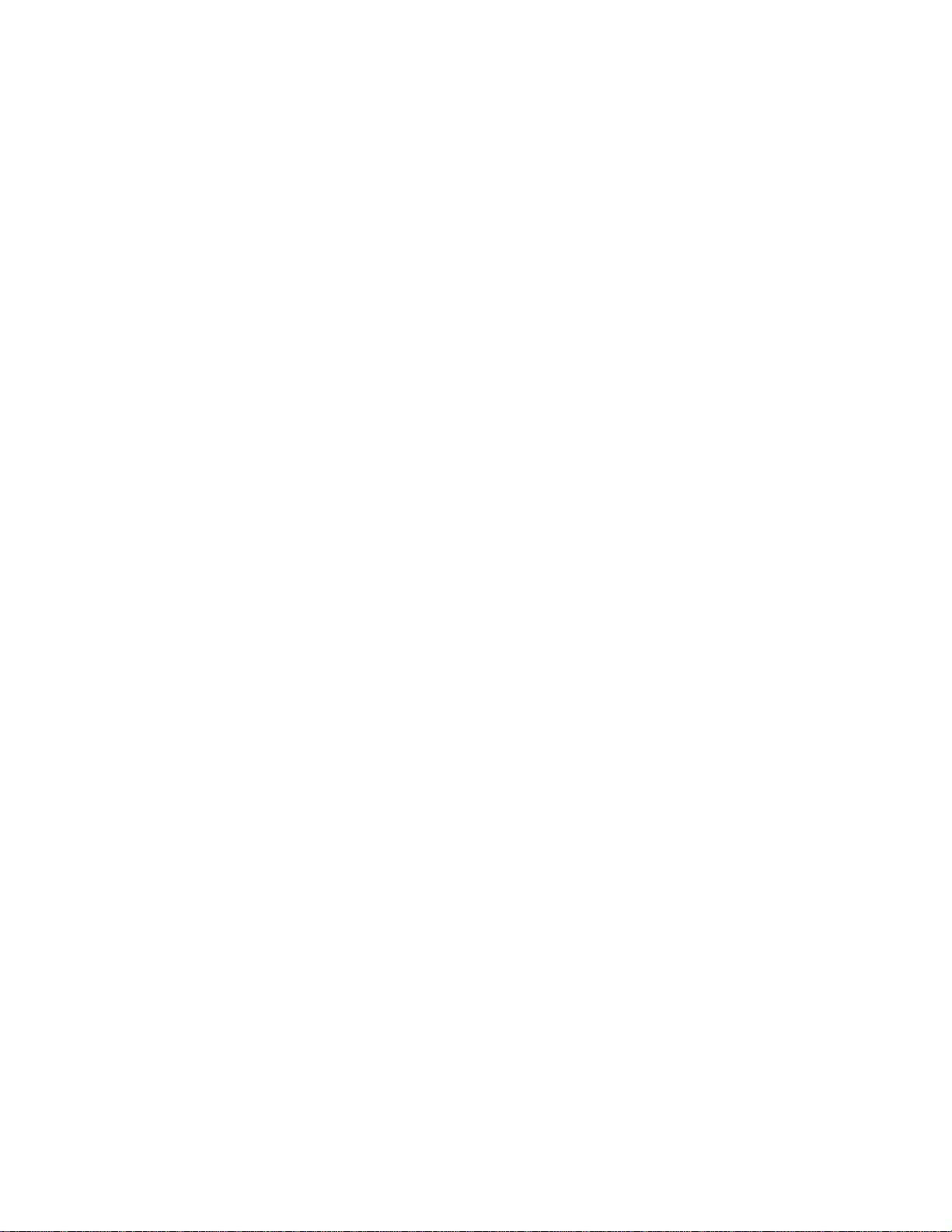
Page 4
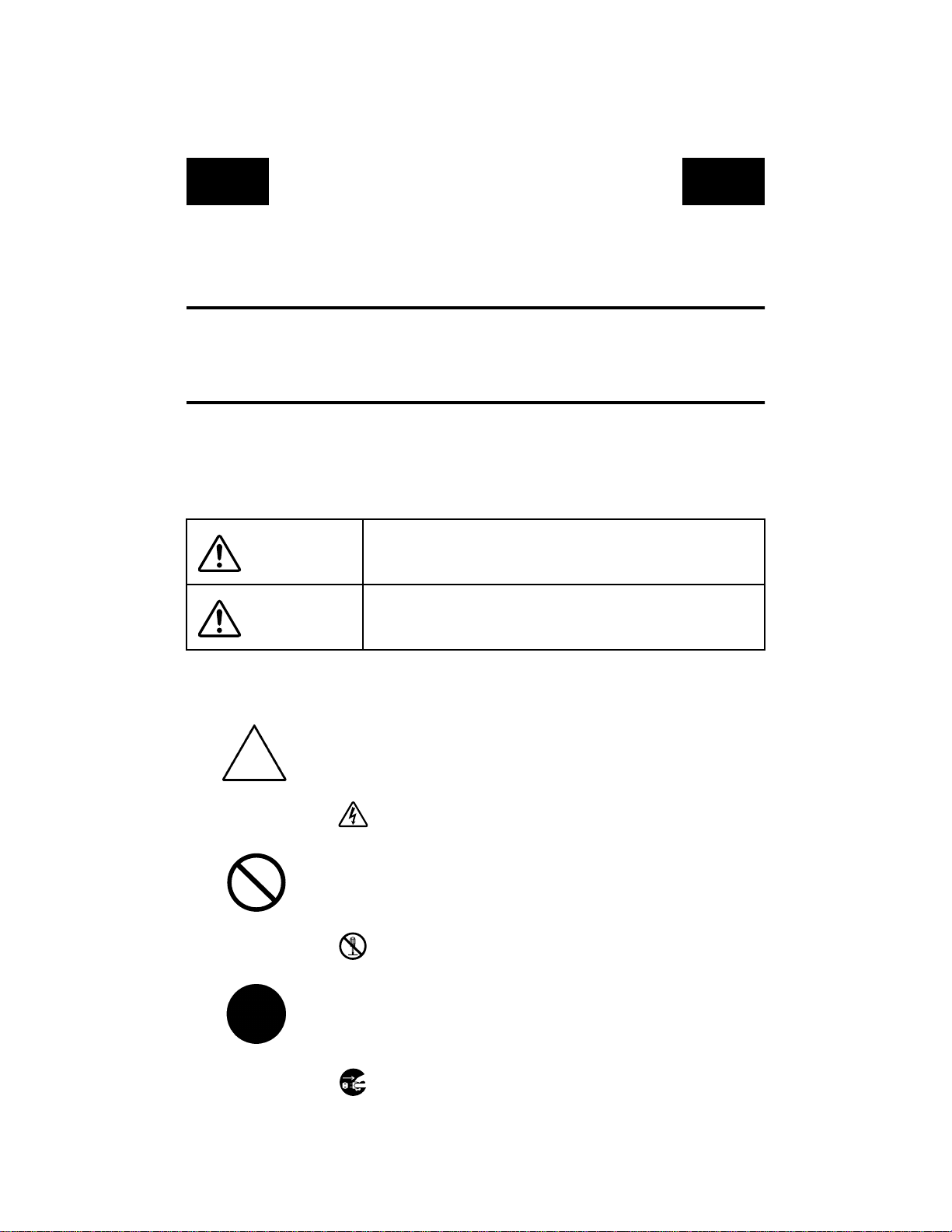
SAFETY INFORMATION
This section contains detailed instructions on the operation and maintenance of this machine. To
achieveoptimum utility of this device, all operators should carefully read and follow the instructions in
this manual. Please keep this manual in a handy place near the machine.
Please read the next section before using this device. It contains important information related
to user safety and preventing equipment problems.
Make sure you observe all of the precautions listed in this manual.
*Please note that some parts of the contents of this section may not correspond with the purchased prod-
uct.
■
■ Warning and Precaution Symbols
■ ■
Ignoring this warning could cause serious injury or even death.
WARNING:
Ignoring this caution could cause injury or damage to property.
CAUTION:
■■■■ Meaning of Symbols
A triangle indicates a danger against which you should take precaution.
A diagonal line indicates a prohibited course of action.
A black circle indicates an imperative course of action.
This symbol warns against possible electrical shock.
This symbol warns against dismantling the device.
This symbol indicates you must unplug the device.
P-1
PL 01
Page 5
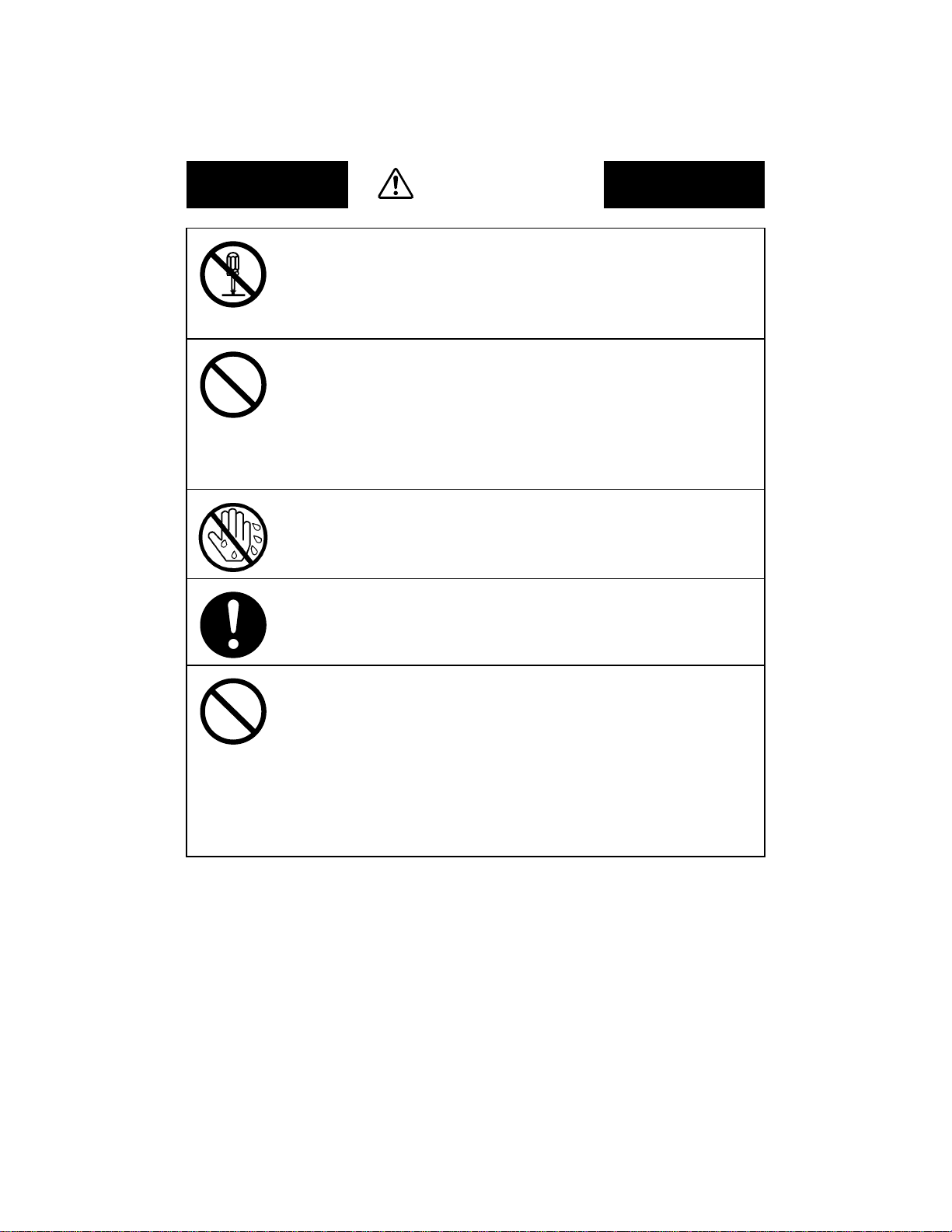
WARNING
• Do not modify this product, as a fire, electrical shock, or breakdown could result.
If the product employs a laser, the laser beam source could cause blindness.
• Do not attempt to remove the covers and panels which have been fixed to the
product. Some products have a high-voltage part or a laser beam source inside
that could cause an electrical shock or blindness.
• Only use the power cord supplied in the package. Failure to use this cord could
result in a fire or electrical shock.
• Use only the specified power source voltage. Failure to do that could result in a
fire or electrical shock.
• Do not use a multiple outlet adapter to connect any other appliances or machines.
Use of a power outlet for more than the marked current value could result in a fire
or electrical shock.
Do not unplug and plug in the power cord with a wet hand, as an electrical shock
could result.
Plug the power cord all the way into the power outlet. Failure to do this could
result in a fire or electrical shock.
• Do not scratch, abrade, place a heavy object on, heat, twist, bend, pull on, or damage the power cord. Use of a damaged power cord (exposed core wire, broken
wire, etc.) could result in a fire or breakdown.
Should any of these conditionsbe found, immediately turn OFF the power switch,
unplug the power cord from the power outlet, and then call your authorized service representative.
• In principle, do not use an extension cord. Use of an extension cord could cause a
fire or electrical shock. Contact your authorized service representative if an
extensioncord is required.
P-2
Page 6
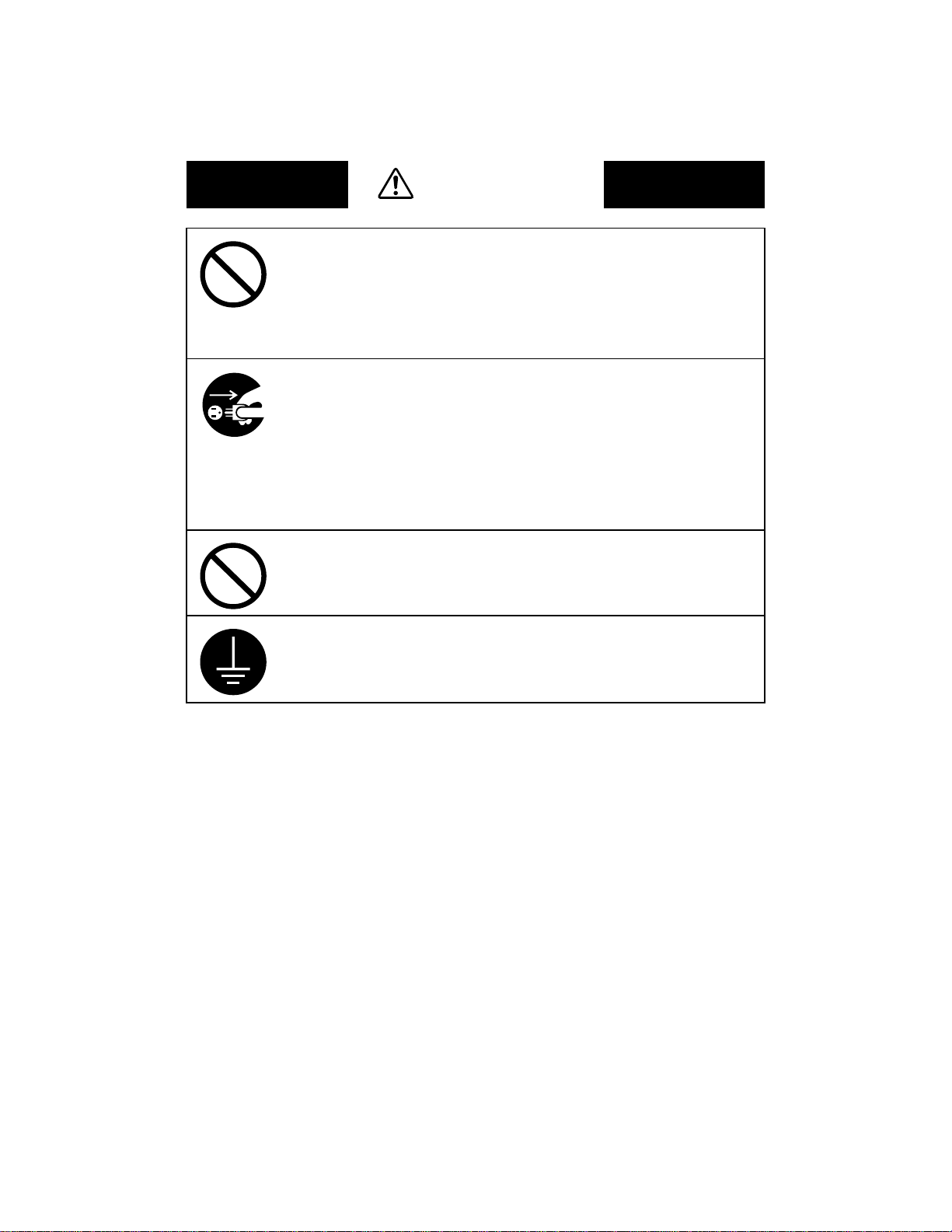
WARNING
Do not place a flower vase or other container that contains water, or metal clips or
other small metallic objects on this product. Spilled water or metallic objects
dropped inside the product could result in a fire, electrical shock, or breakdown.
Should a piece of m etal, water, or any other similar foreign matter get inside the
product, immediately turn OFF the power switch, unplug the power cord from the
poweroutlet, and then call your authorized service representative.
• If this product becomes inordinately hot or emits smoke, or unusual odor or noise,
immediatelyturn OFF the powerswitch, unplug the power cord from the power
outlet, and then call your authorized service representative. If you keep on using it
as is, a fire or electrical shock could result.
• If this product has been dropped or its cover damaged, immediately turn OFF the
powerswitch, unplug the power cord from the power outlet, and then call your
authorized service representative. If you keep on using it as is, a fire or electrical
shock could result.
Do not throw the toner cartridge or toner into an open flame. The hot toner may
scatter and cause burns or other damage.
Connect the power cord to an electrical outlet that is equipped with a grounding
terminal.
P-3
Page 7
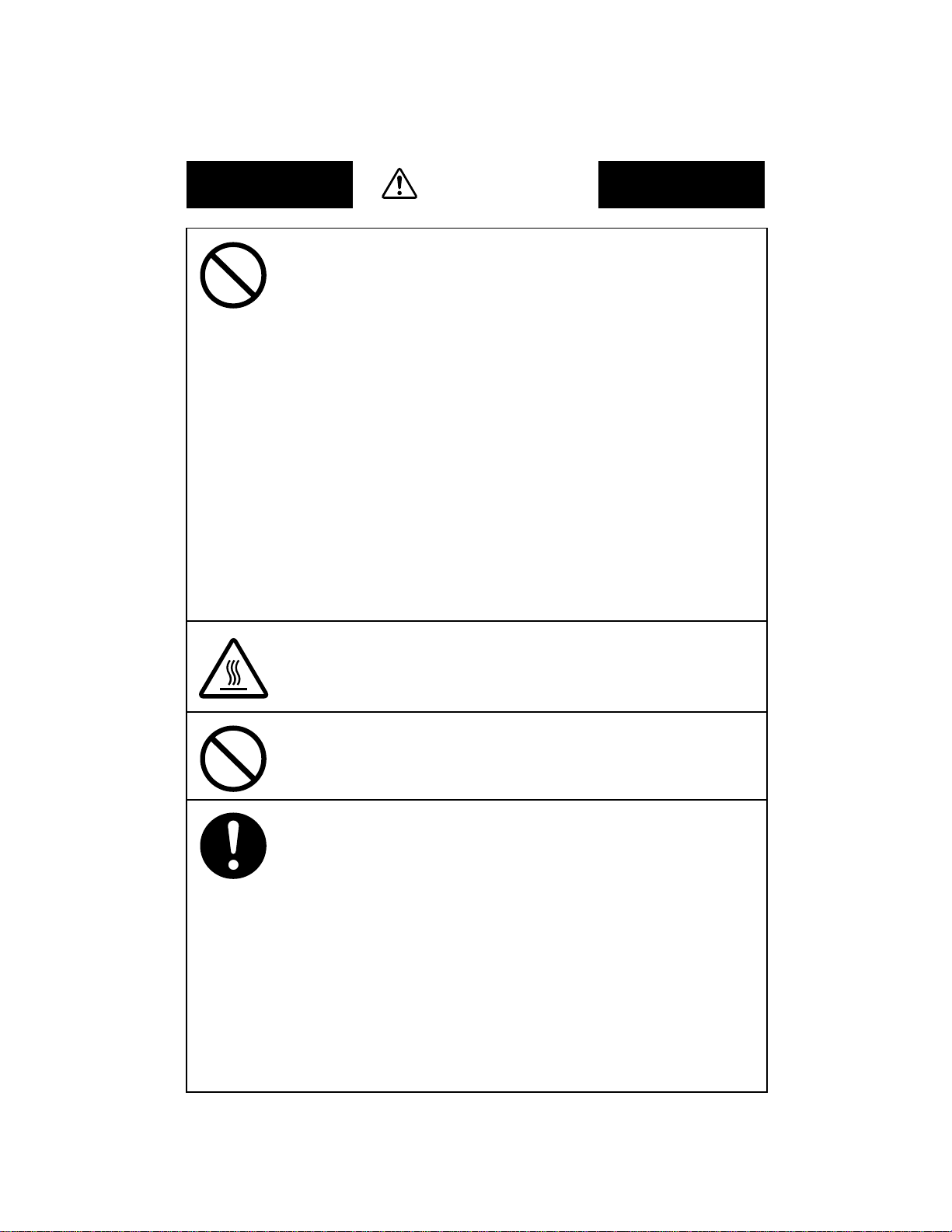
CAUTION
• Do not use flammable sprays, liquids, or gases near this product, as a fire could
result.
• Do not leave a toner unit or drum unit in a place within easy reach of children.
Licking or ingesting any of these things could injure your health.
• Do not let any object plug the ventilation holes of this product. Heat could accumulate inside the product, resulting in a fire or malfunction.
• Do not install this product at a site that is exposed to direct sunlight, or near an air
conditioner or heating apparatus. The resultant temperature changes inside the
product could cause a malfunction, fire, or electrical shock.
• Do not place the product in a dusty place, or a site exposed to soot or steam, near a
kitchen table, bath, or a humidifier. A fire, electrical shock, or breakdown could
result.
• Do not place this product on an unstable or tilted bench, or in a location subject to
a lot of vibration and shock. It could drop or fall, causing personal injury or
mechanical breakdown.
• After installing this product, mount it on a secure base. If the unit moves or falls,
it may cause personal injury.
• Do not store toner units and PC drum units near a floppy disk or watch that are
susceptible to magnetism. They could cause these products to malfunction.
The inside of this product has areas subject to high temperature, which may cause
burns. When checking the inside of the unit for malfunctions such as a paper misfeed, do not touch the locations (around the fusing unit, etc.) which are indicated by
a “Caution ! High Temperature !” warning label.
Do not place any objects around the power plug as the power plug may be difficult
to pull out when an emergency occurs.
• Always use this product in a well ventilated location. Operating the product in a
poorly ventilated room for an extended period of time could injure your health.
Ventilate the room at regular intervals.
• Whenever moving this product, be sure to disconnect the power cord and other
cables.Failuretodothiscoulddamagethecordorcable,resultinginafire,electrical shock, or breakdown.
• When moving this product, always hold it by the locations specified in the operator’s manual or other documents. If the unit falls it may cause severe personal
injury. The product may also be damaged or malfunction.
• Remove the power plug from the outlet more than one time a year and clean the
area between the plug terminals. Dust that accumulates between the plug terminals may cause a fire.
• When unplugging the power cord, be sure to hold onto the plug. Pulling on the
power cord could damage the cord, resulting in a fire or electrical shock.
P-4
Page 8
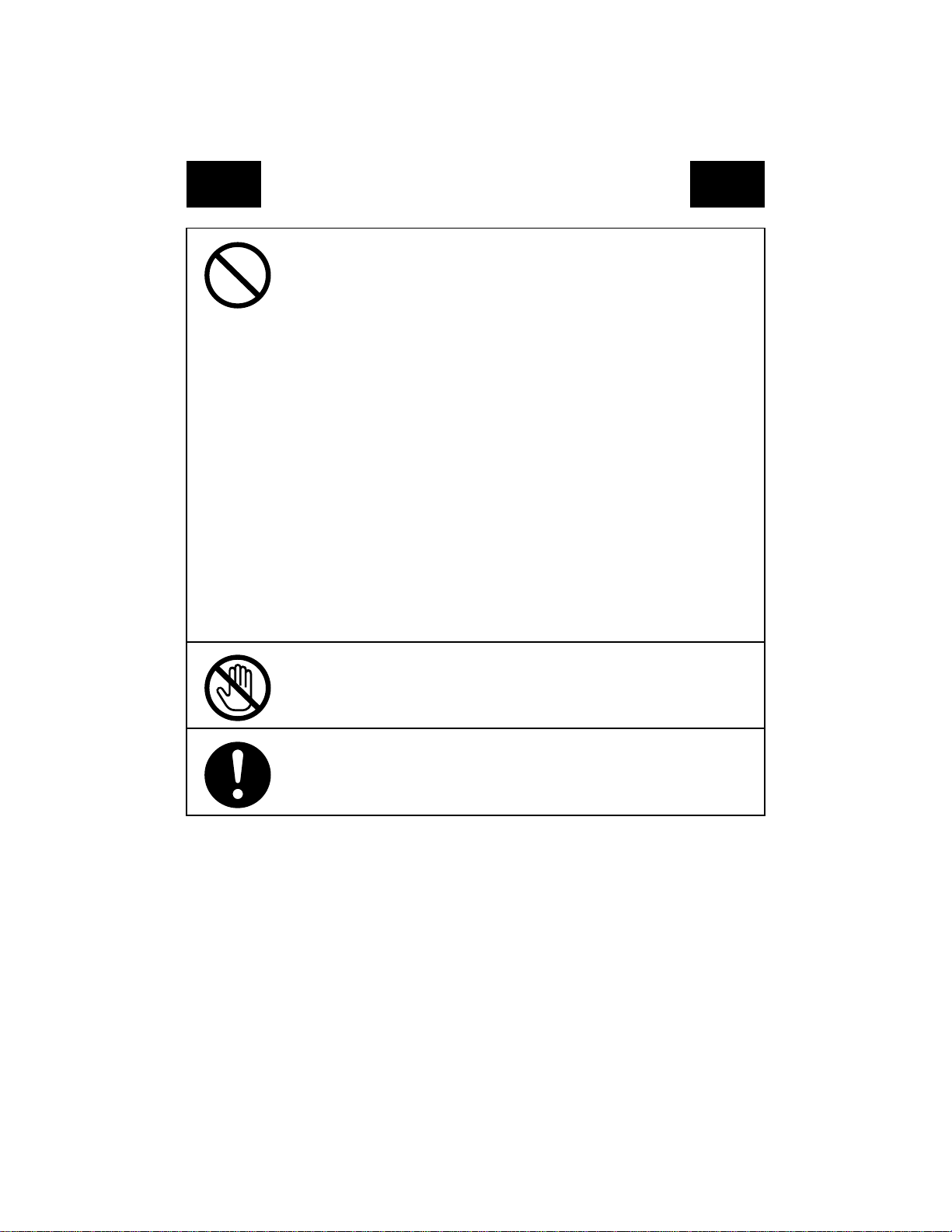
Precautions for Routine Use
• Do not store toner units, PC drum units, and other supplies and consumables in a
place subject to direct sunlight and high temperature and humidity,as poor
image quality and m alfunction could result.
• Do not attempt to replace the toner unit and PC drum unit in a place exposed to
direct sunlight. If the PC drum is exposed to intense light, poor image quality
could result.
• Do not unpack a toner unit or PC drum unit until the very time of use. Do not
leave an unpacked unit standing. Install it immediately or poor image quality
could result.
• Do not keep toner units and PC drum units in an upright position or upside
down, as poor image quality could result.
• Do not throw or drop a toner unit or PC drum unit as poor image quality could
result.
• Do not use this product in an area where ammonia or other gases or chemicals
are present. Failure to do so may shorten the service life of the product, cause
damage or decrease performance.
• Do not use this product in an environment with a temperature outside the range
specified in the operator’s manual, as a breakdown or malfunction could result.
• Do notattemptto feed stapledpaper,carbonpaper or aluminumfoil through this
product, as a malfunction or fire could result.
Do not touch or scratch the surface of the toner unit, developing roller and the
PC drum, as poor image quality could result.
Use the supplies and consumables recommended by the dealer. Use of any supply or consumable not recommended could result in poor image quality and
breakdown.
P-5
Page 9
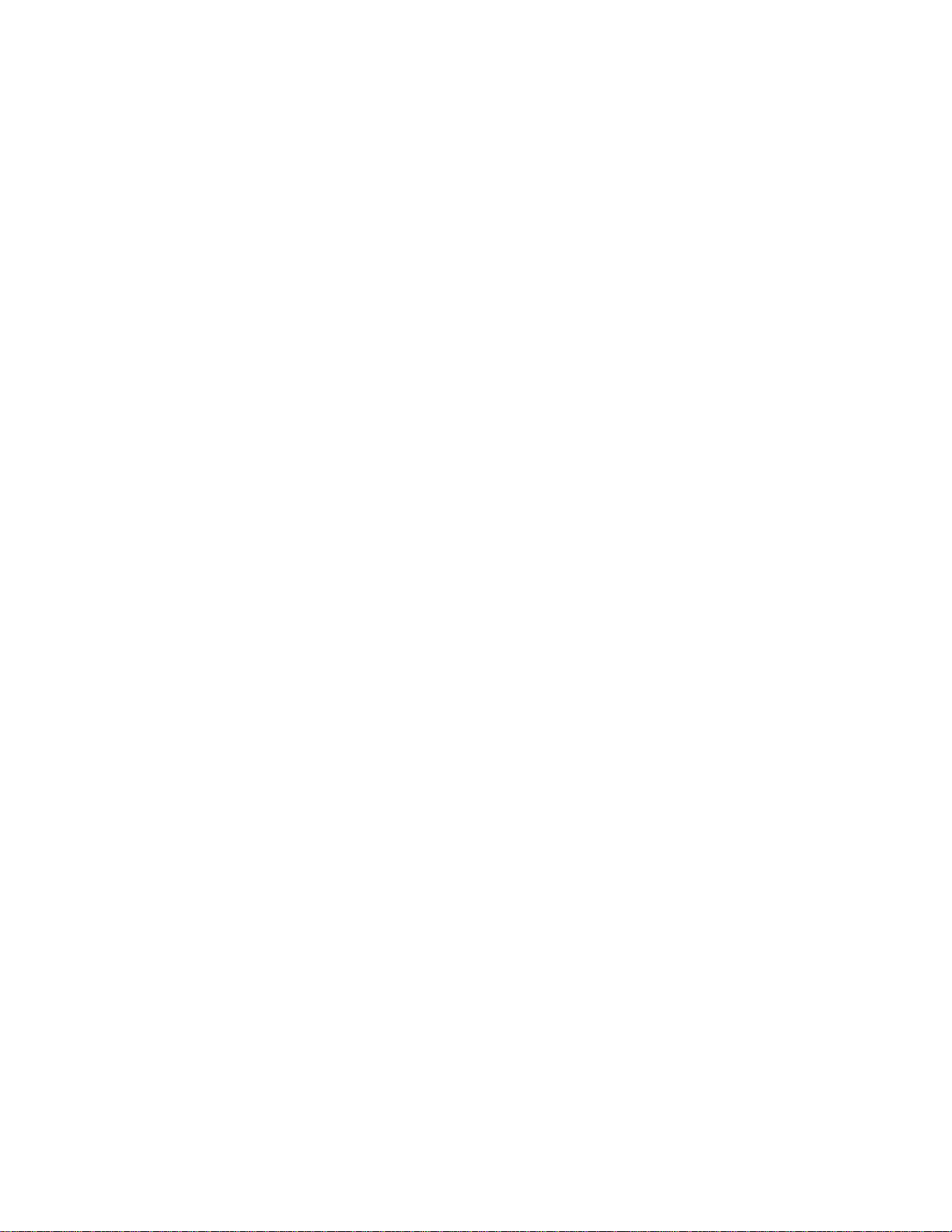
Page 10
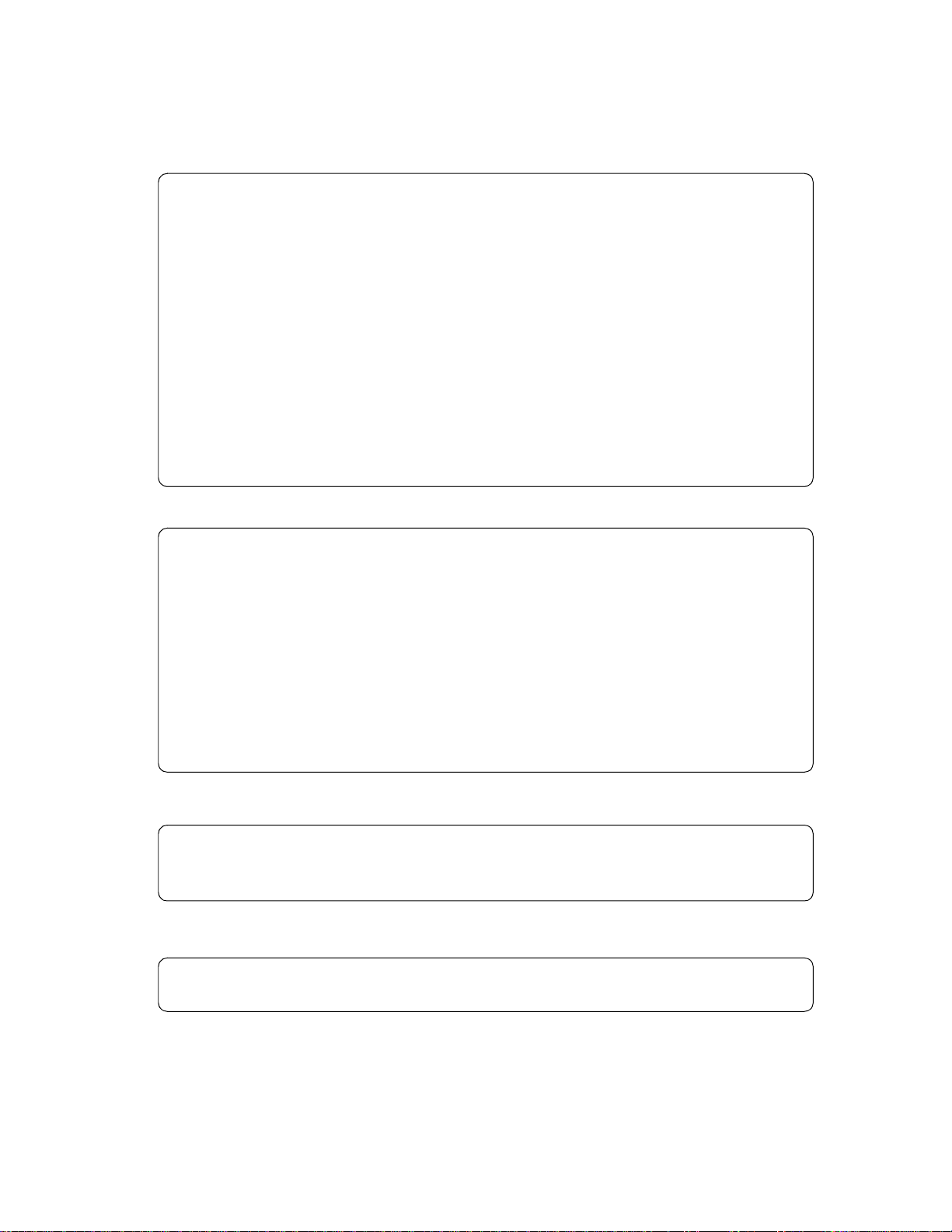
For United States and Canada Users
Thank you for choosing Minolta quality.For over 30 years Minolta has been a leader on the forefront of
office equipment technology and service. Our desire has always been to bring you highly reliable
products. We pledge to continue to provide you, our customer, with our state of the art equipment, as
well as full customer service for all our products. We look forward to a long healthy relationship with
you and our company. If you have any questions or comments about Minolta, our product or service,
please let us know. Our fax number is 800-237-8087 (for the U.S.A. and Canada). Thank you again.
This operator’s manual explains how to operate the machine and replenish its supplies. It also gives
some troubleshooting tips as well as general precautions to be observed when operating the machine.
To ensure the best performance and effective use of your machine, read this manual carefully until you
familiarize yourself thoro ughly with its operation and features. After you have read through the
manual, keep it ready for reference.
Please use this manual as a quick and handy reference tool for immediately clarifying any questions
which may arise.
MC-F02
i
WARNING
This equipment has been tested and found to comply with the limits for a Class A digital device,
pursuant to Part 15 of the FCC Rules. These limits are designed to provide reasonable protection
against harmful interference when the equipment is operated in a commercial environment. This
equipment generates, uses, and can radiate radio frequency energy and if not installed and used in
accordance with the instruction manual, may cause harmful interference to radio communications.
Operation of this equipment in a residential area is likely to cause harmful interference in which case
the user will be required to correct the interference at his own expense.
The design and production of this unit conforms to FCC Regulations, and any changes or modifications
must be registered with the FCC and are subject to FCC control. Any changes made by the purchaser or
user without first contacting the manufacturer will be subject to penalty under FCC regulations.
FCC-F01
This Class A digital apparatus complies with Canadian ICES-003.
Cet appareil numérique de la classe A est conforme à la norme NMB-003 du Canada.
IC-F03
This device must be used with shielded interface cables. The use of non-shielded cable is likely to
result in interference with radio commun ications and is prohibited under FCC rules.
Page 11
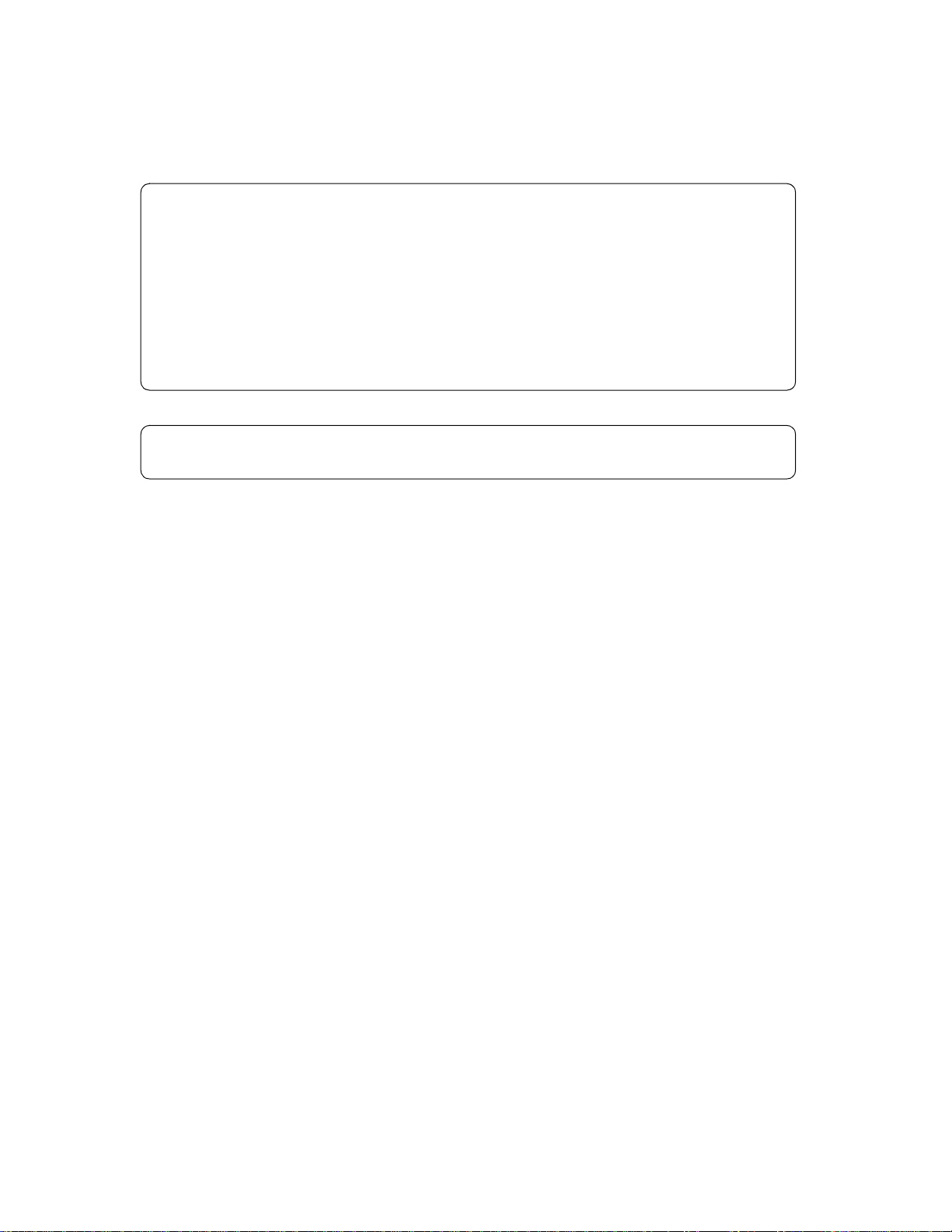
ii
Except United States and Canada Users
Thank you for choosing Minolta.
This operator’s manual explains how to operate the machine and replenish its supplies. It also gives
some troubleshooting tips as well as general precautions to be observed when operating the machine.
To ensure the best performance and effective use of your machine, read this manual carefully until you
familiarize yourself thoroughly with its operation and features. After you have read through the
manual, keep it for ready reference.
Please use this manual as a quick and handy reference tool for immediately clarifying any questions
which may arise.
This device must be used with shielded interface cables. The use of non-shielded cable is likely to
result in interference with radio communications.
Page 12
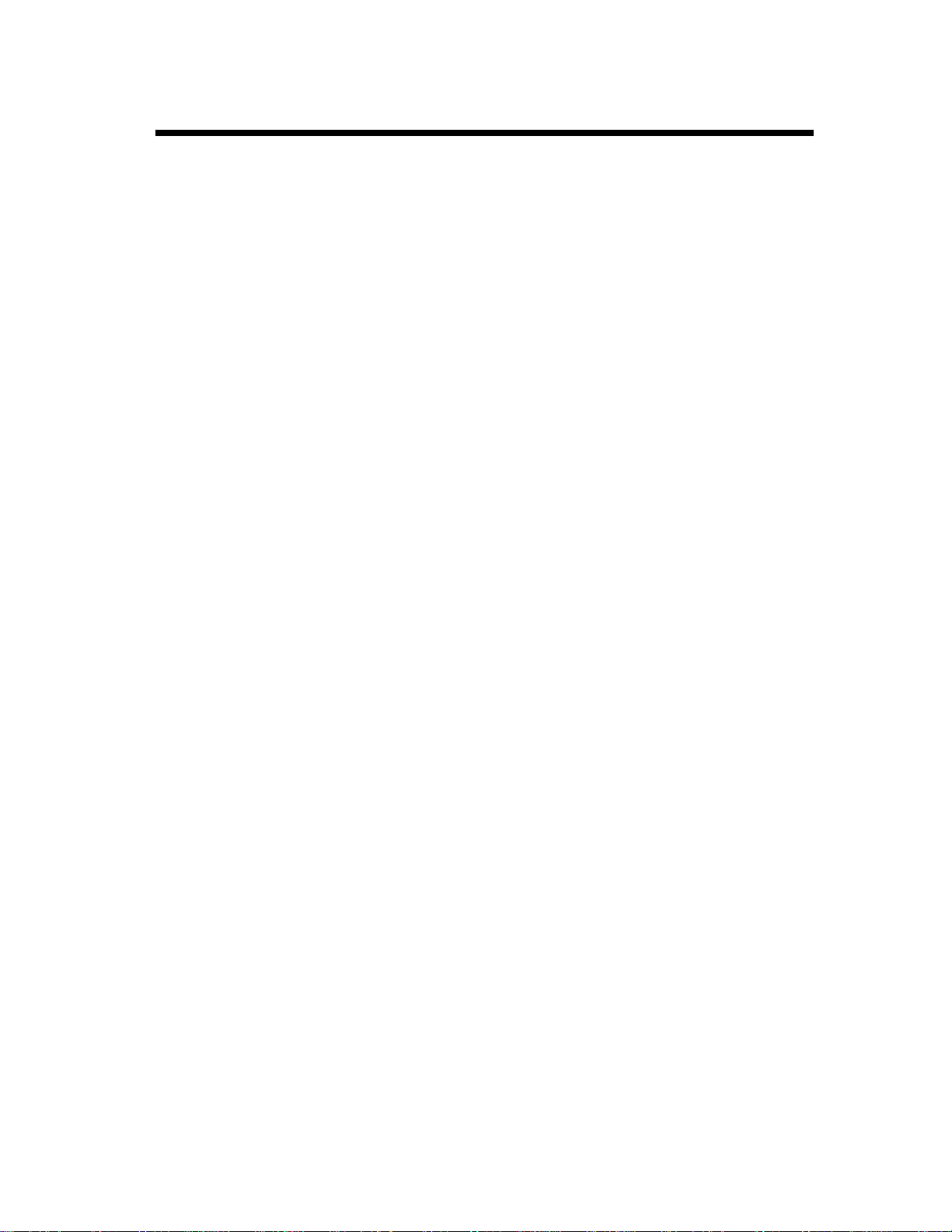
Contents
Safety Precautions ............................................................................................vii
Laser Safety Label ............................................................................................vii
Safety Information ..........................................................................................viii
Laser Safety .................................................................................................... viii
Terms and Symbols for the Type of Originals and Paper ..................................x
Feeding Direction (paper path) ..........................................................................x
Chapter 1 Safety Notes
1. Installing the Machine
Installation Site ............................................................................................... 1-2
Power Source ..................................................................................................1-2
Space Requirements .......................................................................................1-2
2. Precautions for Use
Operating Environment .................................................................................. 1-3
Acoustic noise ................................................................................................1-3
Using the Machine Properly ........................................................................... 1-3
Moving the Machine ......................................................................................1-3
Care of Machine Supplies ..............................................................................1-4
Note on making multiple copies ..................................................................... 1-4
Legal Restrictions on Copying .......................................................................1-4
iii
Chapter 2 Getting to Know Your Machine
1. Typical Copies You Can Make with Your Machine
Typical copies you can make with your machine .......................................... 2-2
2. System Overview
System Overview ........................................................................................... 2-6
3. Machine Parts and Accessories
Machine Parts and Accessories ...................................................................... 2-8
4. Control Panel Keys and Indicators
Control Panel Keys and Indicators ............................................................... 2-14
5. Using the Touch Panel
What is a Touch Panel? ................................................................................ 2-16
How the Screen is Organized ....................................................................... 2-16
Operating the Touch Panel ...........................................................................2-17
6. Turning ON an d OFF and Initial Mode
Turning ON and OFF ................................................................................... 2-18
When Machine is Turned ON ...................................................................... 2-18
Initial Mode .................................................................................................. 2-18
7. Auxiliary Functions
Auxiliary Functions ......................................................................................2-19
Chapter 3 Making Copies
1. Using Basic Copying Functions
Basic Copying Procedures ............................................................................. 3-2
2. Placing the Original
Using the Electronic Document Handler ....................................................... 3-4
Using the Original Glass ................................................................................3-6
Using the SADF Mode ...................................................................................3-8
Page 13
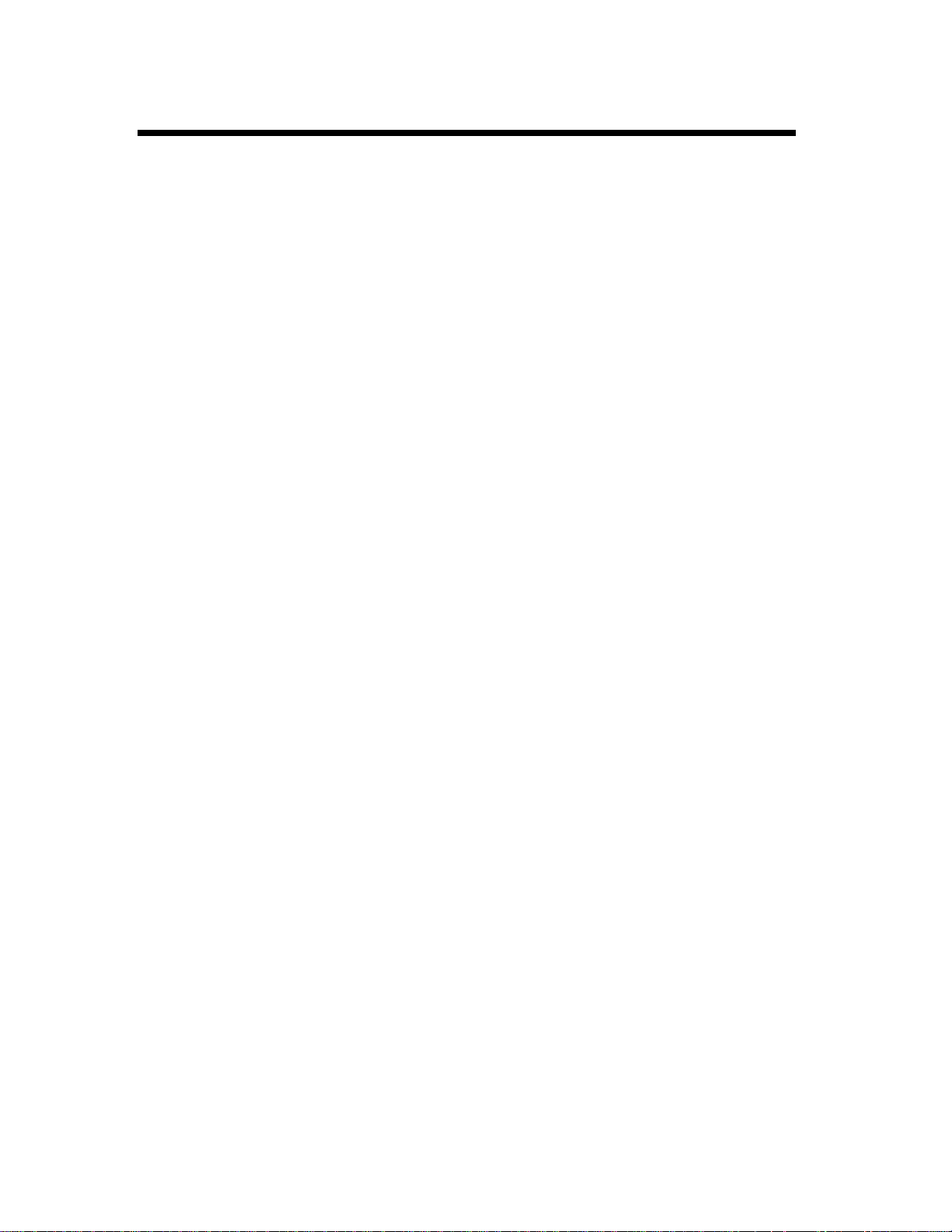
iv
Contents
3. Selecting the Paper
Paper Size .......................................................................................................3-9
Manual Bypass Copying ...............................................................................3-11
4. Selecting the Zoom
Zoom Ratio ...................................................................................................3-14
5. Selecting the Finishing
Finishing Functions .......................................................................................3-20
Selecting the Finishing Function ..................................................................3-22
Loading the Originals ...................................................................................3-32
Auto Dual Function ......................................................................................3-34
Note on Stapling ...........................................................................................3-35
6. Selecting the Original Copy Type
Original Copy Types .................................................................................3-36
▼
Selecting the Original Copy Type ............................................................3-38
▼
▼
Some Precautions for Making Copies ..........................................................3-42
Handy Feature Available from Initial Mode Setting ....................................3-43
7. Selecting the Density
Image Density ...............................................................................................3-44
8. Auxiliary Functions
Cover .............................................................................................................3-46
Page Insertion ...............................................................................................3-49
OHP Interleaving ..........................................................................................3-52
File Margin ...................................................................................................3-54
Edge/Frame Erase .........................................................................................3-56
Image Repeat ................................................................................................3-58
Number Stamping .........................................................................................3-60
Image Stamping ............................................................................................3-64
9. Selecting Mixed Orig. Detection and Other Functions
Mixed Orig. Detection and Other Functions ................................................3-66
10. Selecting the Job Functions
Memory Recall .............................................................................................3-68
Reserve ..........................................................................................................3-69
Job List ..........................................................................................................3-70
Chapter 4 Typical Function Combinations
1. Making Different Types of Copy
Reading the Table ...........................................................................................4-2
2. Using 1-Sided Originals
Making 1-Sided Copies from 1-Sided Originals ............................................4-3
Making 2-Sided Copies from 1-Sided Originals ............................................4-6
3. Using 2-Sided Originals with Filing Margin along Left Edges
Making 1-Sided Copies from 2-Sided Originals
with Filing Margin along Left Edges .............................................................. 4-9
Making 2-Sided Copies from 2-Sided Originals
with Filing Margin along Left Edges ............................................................4-12
4. Using 2-Sided Originals with Filing Margin along Top Edges
Making 1-Sided Copies from 2-Sided Originals
with Filing Margin along Top Edges ............................................................4-15
Making 2-Sided Copies from 2-Sided Originals
with Filing Margin along Top Edges ............................................................4-18
Page 14
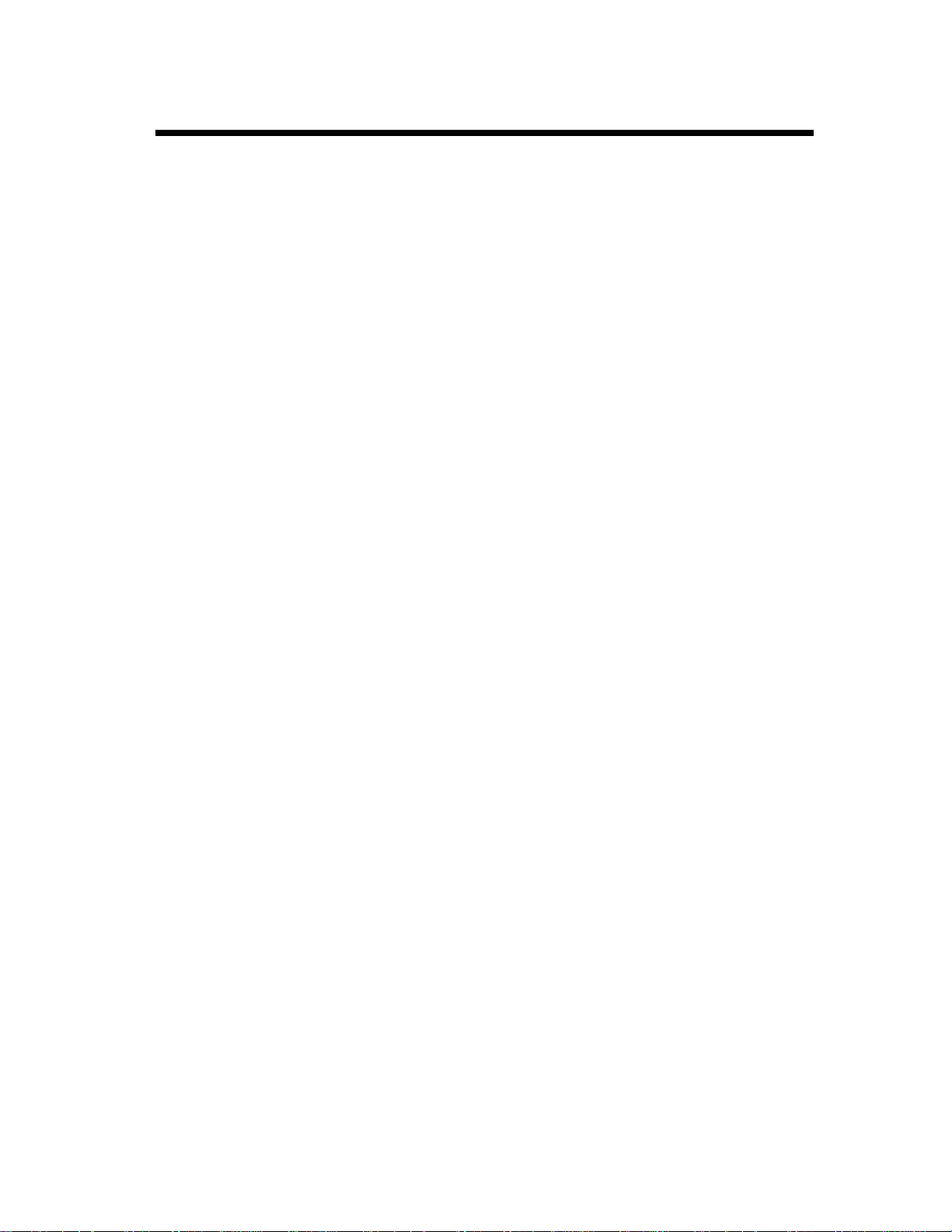
5. Using Large-Size Originals
Precautions When Making Copies on 11×17L or LegalL ............................ 4-21
6. Stapled Position
Precautions for Stapling ............................................................................... 4-22
Chapter 5 Using the Utility Mode
1. Job Memory Input and Job Recall
Job Memory Input ..........................................................................................5-2
Calling up a Job .............................................................................................. 5-5
2. Image Memory Input
Image Memory Input ...................................................................................... 5-6
3. Meter Count and Toner Replenisher
Meter Count ..................................................................................................5-11
Toner Replenisher ........................................................................................ 5-11
4. User’s Choice
User’s Choice Functions .............................................................................. 5-12
Making the User’s Choice Settings .............................................................. 5-17
5. Administrator Mode
Selecting the Administrator Mode ............................................................... 5-18
Administrator Mode Functions .................................................................... 5-19
Setting Administrator Mode ......................................................................... 5-20
v
Contents
Chapter 6 When a Message Appears
1. When the Message “Replenish paper.” Appears
Adding paper .................................................................................................. 6-2
2. When the Message “Please add Toner.” Appears
Replacing the Toner Bottle ............................................................................ 6-6
3. When the Message “S tapler is empty.” Appears
Replacing the Staple Cartridge ....................................................................... 6-8
4. When the Message “Misfeed detected.” Appears
Misfeed Location Displays ........................................................................... 6-14
Misfeed Clearing Procedures ....................................................................... 6-16
5. When a Staple Misfeed Occurs
Clearing the Staple Misfeed .........................................................................6-38
6. When the Message “M alfunction Detected.” Appears
Malfunction Resetting Procedure ................................................................. 6-44
7. What Does Each Message Mean?
What does each message mean? ................................................................... 6-45
8. When This Type of Copy is Produced
When this type of copy is produced ............................................................. 6-46
9. The Machine is not Functioning as Designed
The machine is not functioning as d esigned ................................................ 6-48
Chapter 7 Miscellaneous
1. Specifications
Specifications .................................................................................................7-2
2. Care of the Machine
Cleaning ....................................................................................................... 7-10
Page 15
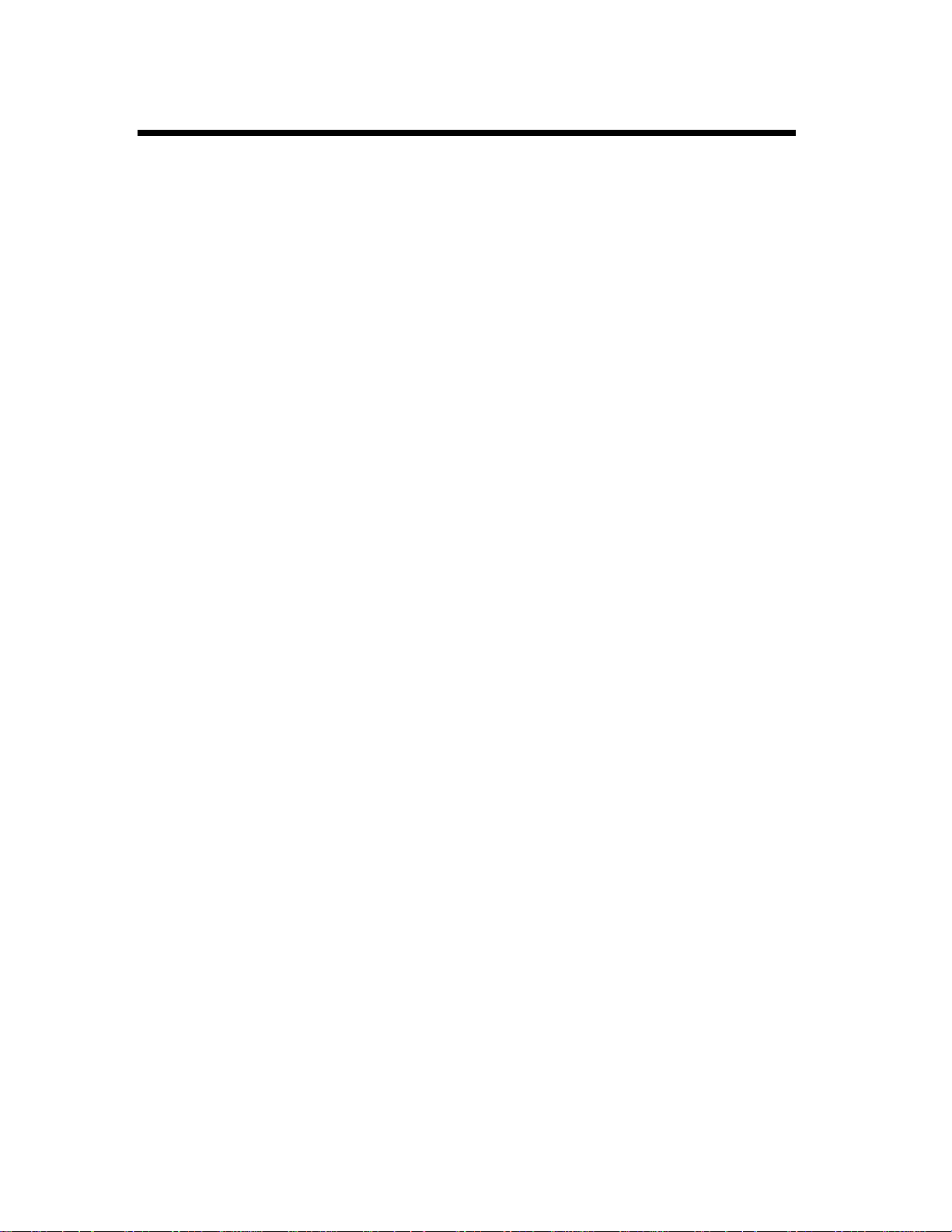
vi
Contents
Index
3. Function Combination Matrix
Function Combination Matrix ......................................................................7-12
Conditions for Combined Functions .............................................................7-14
4. List of Paper Sizes and Zoom Ratios
List of Paper Sizes and Zoom Ratios ............................................................7-15
Page 16
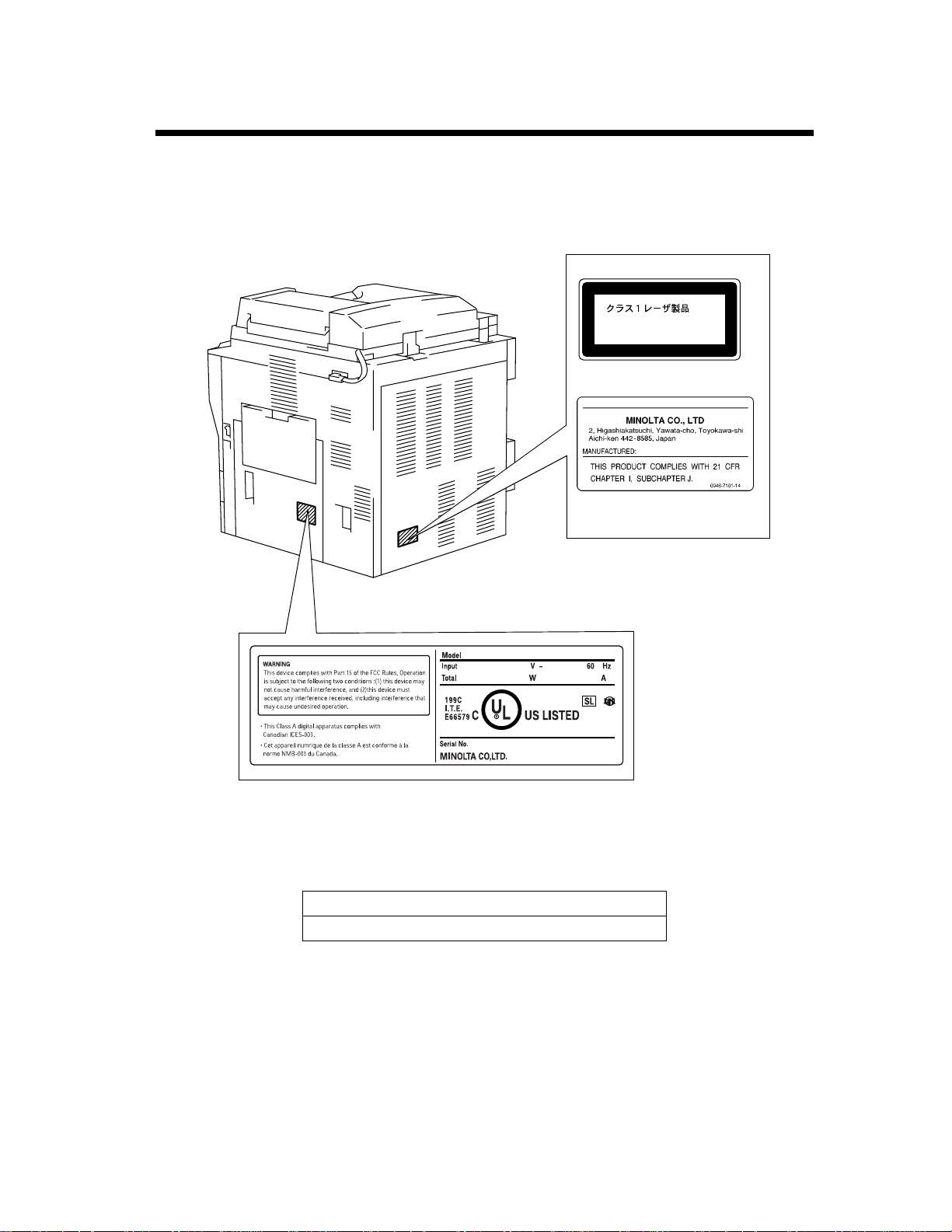
Safety Precautions
Laser Safety Label
A laser safety label is attached to the outside of the machine as shown below.
For Europe
CLASS 1 LASER PRODUCT
LASER KLASSE 1
For United States
vii
PRODUCT
1155O764AA
4002O312CA
4002O110AC
4002O336CA
The Manufacturer’s Name Plate is affixed at the position illustrated above.
Please write down the Model Name and Serial No. of your machine here.
Model:
Serial No.
Page 17
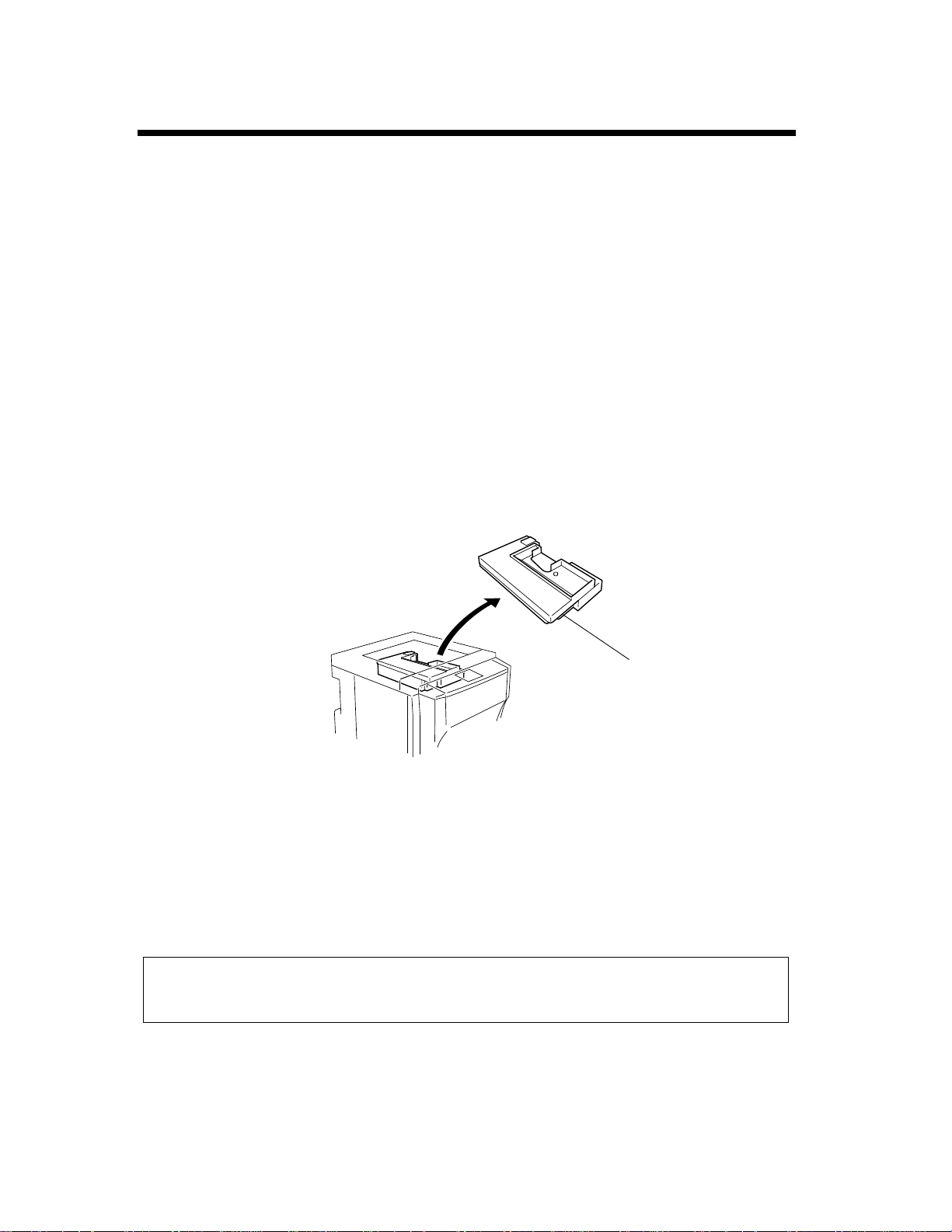
viii
Safety Precautions
Safety Information
Laser Safety
This is a digital machine which operates by means of a laser. There is no possibility of danger from the
laser, provided the machine is operated according to the instructions in this manual.
Since radiation emitted by the laser is completely confined within protective housing, the laser beam
cannot escape from the machine during any phase of user operation.
This machine is certified as a Class 1 laser product. This means the machine does not produce hazardous
laser radiation.
Internal Laser Radiation
Maximum Average Radiation Power: 13.6µW at the laser aperture of the print head unit.
Wavelength: 785nm
This product employs a Class 3b laser diode that emits an invisible laser beam.
The laser diode and the scanning polygon mirror are incorporated in the p rint head unit.
The print head unit is NOT A FIELD SERVICE ITEM.
Therefore, the print head unit should not be opened under any circumstances.
Print Head
4002O277AA
CDRH Regulation
This machine is certified as a Class I Laser product under Radiation Performance Standard according to
the F ood, Drug and Cosmetic Act of 1990. Compliance is mandatory for Laser products marketed i n the
United States and is reported to the Center for Devices and Radiological Health (CDRH) of the U.S.
Food and Drug Administration of the U.S. Department of Health and Human Services (DHHS). This
means that the device does not produce hazardous laser radiation.
The label shown to page vii indicates compliance with the CDRH regulations and must be attached to
laser products marketed in the United States.
CAUTION
Use of controls, adjustments or performance of procedures other than those specified in this manual
may result in hazardous radiation exposure.
This is a semiconductor laser. The maximum power of the laser diode is 0.68mW and the wavelength is
785nm.
Page 18
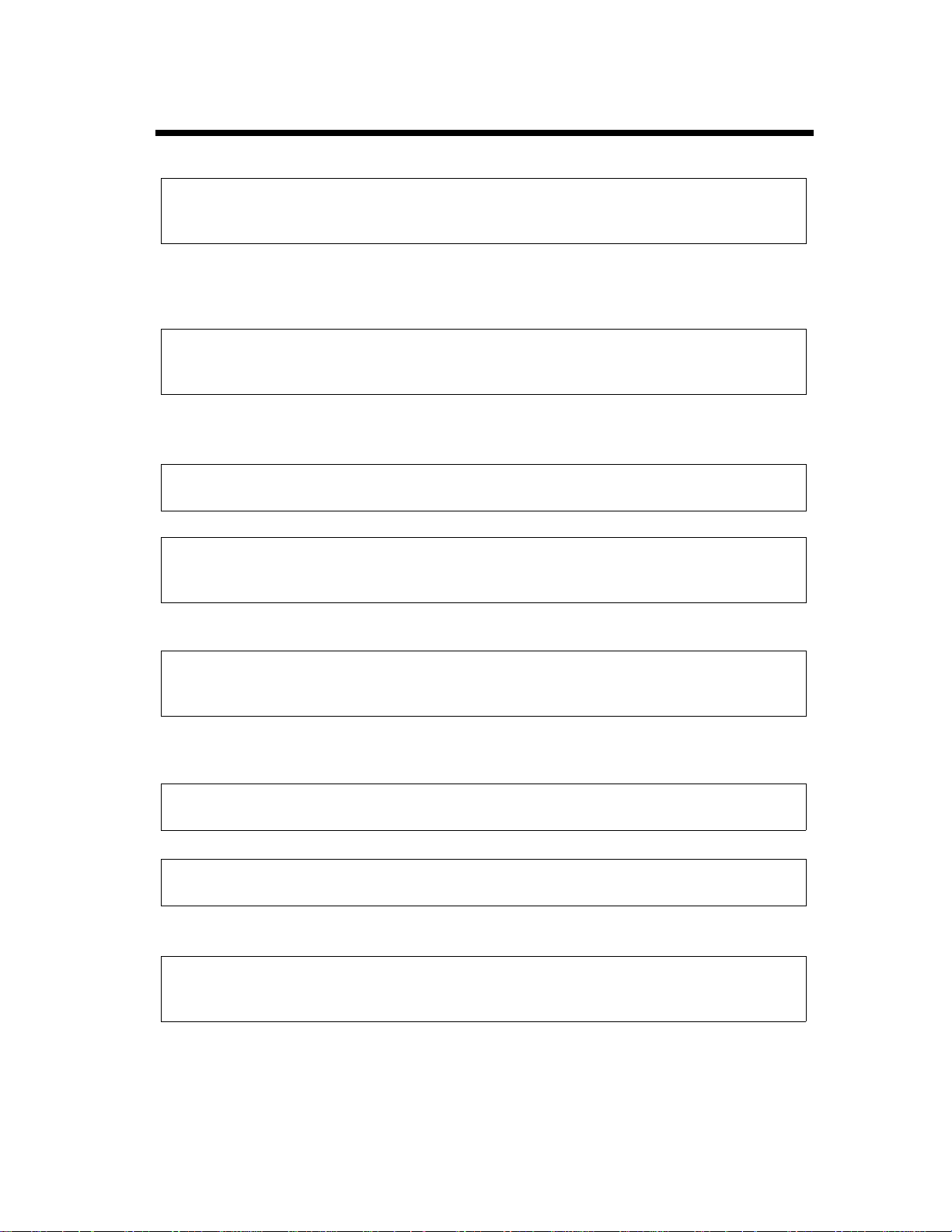
Safety Precautions
For European Users
CAUTION
Use of controls, adjustments or performance of procedures other than those specified in this manual
may result in hazardous radiation exposure.
This is a semiconductor laser. The maximum power of the laser diode is 0.68mW and the wavelength is
785nm.
For Denmark Users
ADVARSEL
Usynlig laserstråling ved åbning, når sikkerhedsafbrydere er ude af funktion. Undgå udsættelse for
stråling. Klasse 1 laser produkt der opfylder IEC60825 sikkerheds kravene.
Dansk: Dette er en halvlederlaser. Laserdiodens højeste styrke er 0.68mW og bølgelængden er 785nm.
For Finland, Sweden Users
LOUKAN 1 LASERLAITE
KLASS 1 LASER APPARAT
ix
VAROITUS!
Laitteen Käyttäminen muulla kuin tässä käyttöohjeessa mainitulla tavalla saattaa altistaa käyttäjän
turvallisuusluokan 1 ylittävälle näkymättömälle lasersäteilylle.
Tämä on puolijohdelaser. Laserdiodin suurin teho on 0.68mW ja aallonpituus on 785nm.
VARNING!
Om apparaten används på annat sätt än i denna bruksanvisning specificerats, kan användaren utsättas
för osynlig laserstrålning, som överskrider gränsen för laserklass 1.
Det här är en halvledarlaser. Den maximala effekten för laserdioden är 0.68mW och våglängden är
785nm.
VARO!
Avattaessa ja suojalukitus ohitettaessa olet alttiina näkymättömälle lasersäteilylle. Älä katso säteeseen.
VARNING!
Osynlig laserstrålning när denna del är öppnad och spärren är urkopplad. Betrakta ej strålen.
For Norway Users
ADVERSEL
Dersom apparatet brukes på annen måte enn spesifisert i denne bruksanvisning, kan brukeren utsettes
for unsynlig laserstråling som overskrider grensen for laser klass 1.
Dette en halvleder laser. Maksimal effekt till laserdiode er 0.68mW og bølgelengde er 785nm.
Page 19
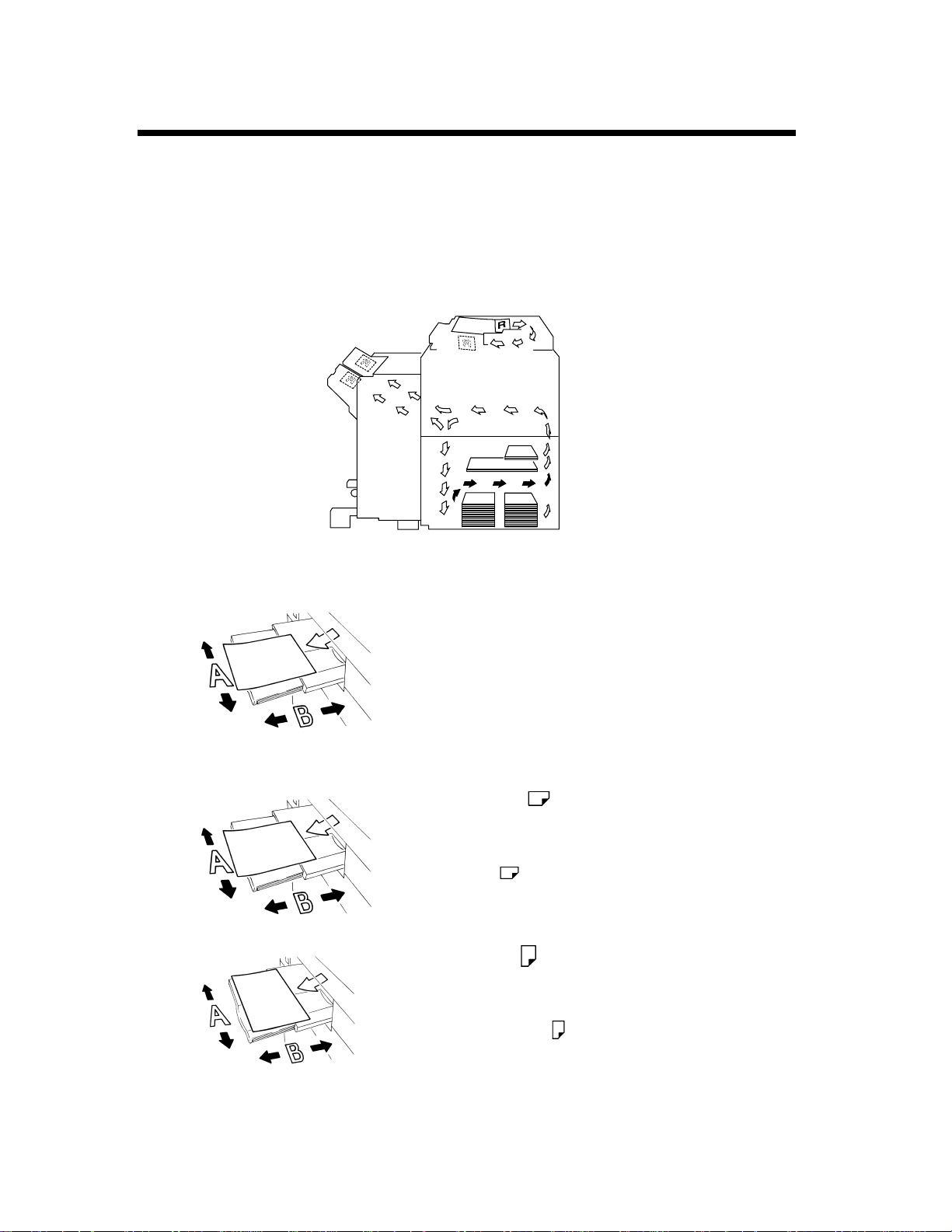
x
Terms and Symbols for the Type of Originals and Paper
A few special terms and symbols are used in this manual to designate types of originals and paper. This
page explains about these terms and symbols.
Feeding Direction (paper path)
In this machine system, paper is taken up from the right-hand side of the machine and fed through the
machine toward the left-hand side onto the Copy Tray. In the figure below, the direction in which the
paper is fed, as indicated by the arrow, is called the “feeding direction.”
4002O120AC
“Width” and “Length”
1139O1610A
Terms and Symbols Used
1139O1610A
When we talk about the size of the original or copy,
we call side A “width” and side B “length.”
A: Width
B: Length
<Lengthwise >
When the original or copy has a “length” longer than
its “width,” we call it “lengthwise” and use symbol
“L” or “ .”
<Crosswise >
When the original or copy has a “length” shorter
than its “width,” we call it “crosswise” and use
symbol “C” or “ .”
1139O1620A
Page 20
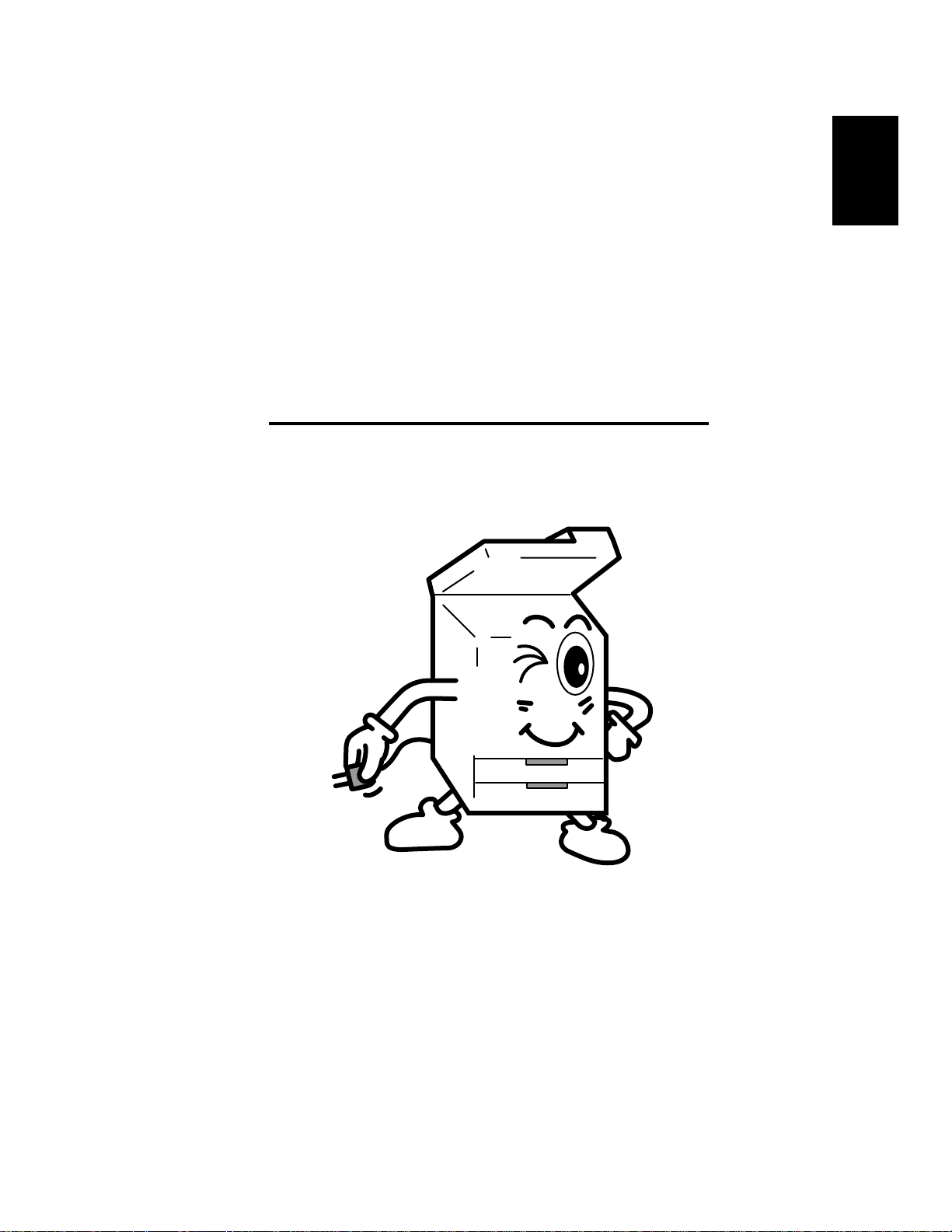
Chapter 1
Safety Notes
1-1
Chapter 1
Safety Notes
Page 21
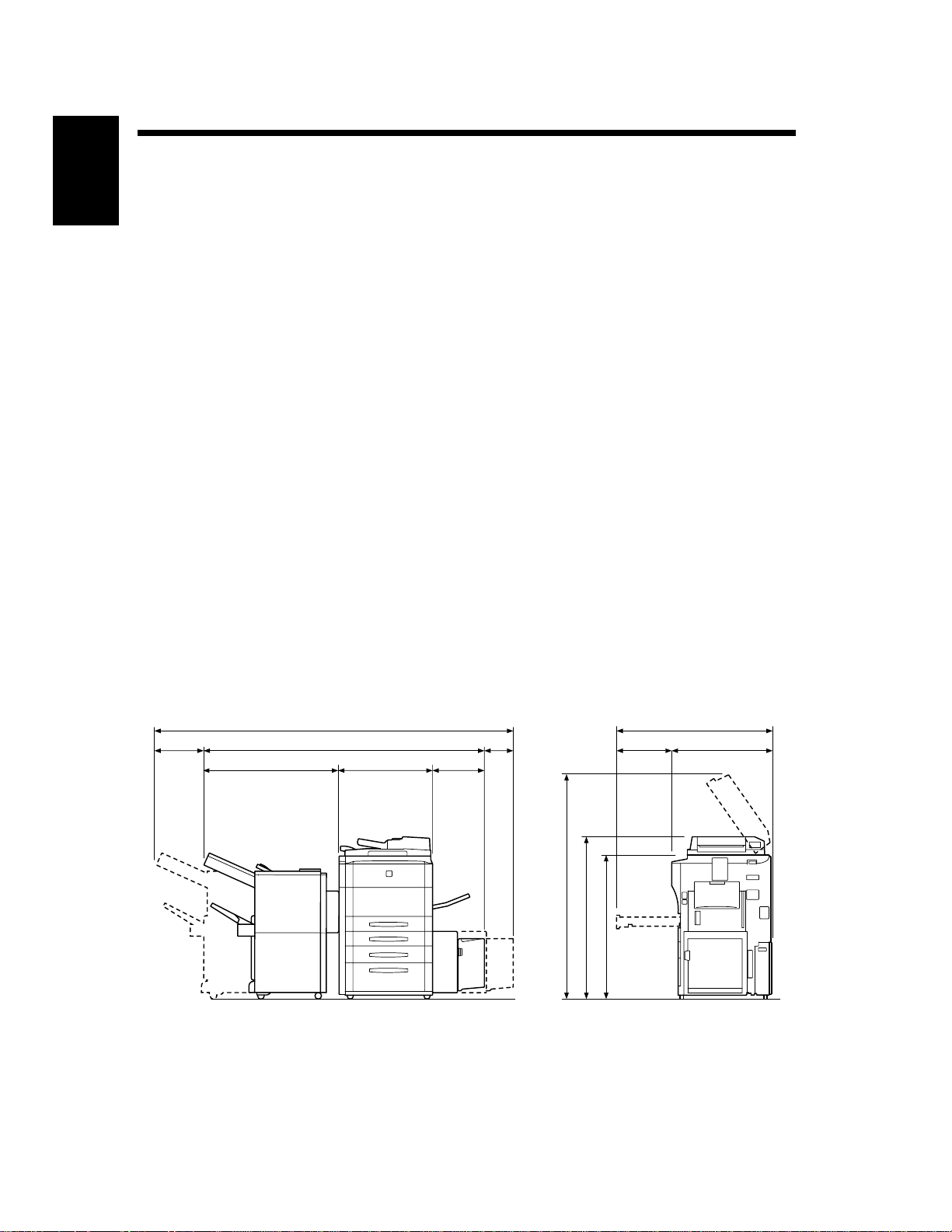
1-2
1. Installing the Machine
Installation Site
To ensure utmost safety and prevent possible malfunctions of the machine, install it in a location which
Chapter 1
meets the following requirements.
A place away from a curtain or the like that may catch fire and burn easily.
◆
An area where there is no possibility of being splashed with water or other types of liquid.
◆
An area free from direct sunlight.
◆
A place out of the direct air stream of an air conditioner, heater, or ventilator.
◆
Safety Notes
A well-ventilated place.
◆
A dry place.
◆
A dust-free location.
◆
An area not subject to undue vibration.
◆
A stable and level location.
◆
A place where ammonia or other organic gas is not generated.
◆
A place which does not put the operator in the direct stream of exhaust from the machine.
◆
A place which is not near any kind of heating device.
◆
Power Source
The power source voltage requirements are as follows:
Use a power source with little voltage fluctuation.
◆
Voltage Fluctuation : Within ± 10%
Frequency Fluctuation : Within ± 0.3%
Space Requirements
To ensure easy machine operation, supply replacements, and service maintenance, adhere to the
recommended space requirements detailed below.
48-1/4
29-3/4
9-1/2
112-1/2
82-3/4
20-1/4
26-1/440-1/2
16
61-1/4
18-1/2
46
40-3/4
<With EDH-3, PF-115, FN-5 and C-306L mounted>
4002O338AA
Unit: Inch
Page 22
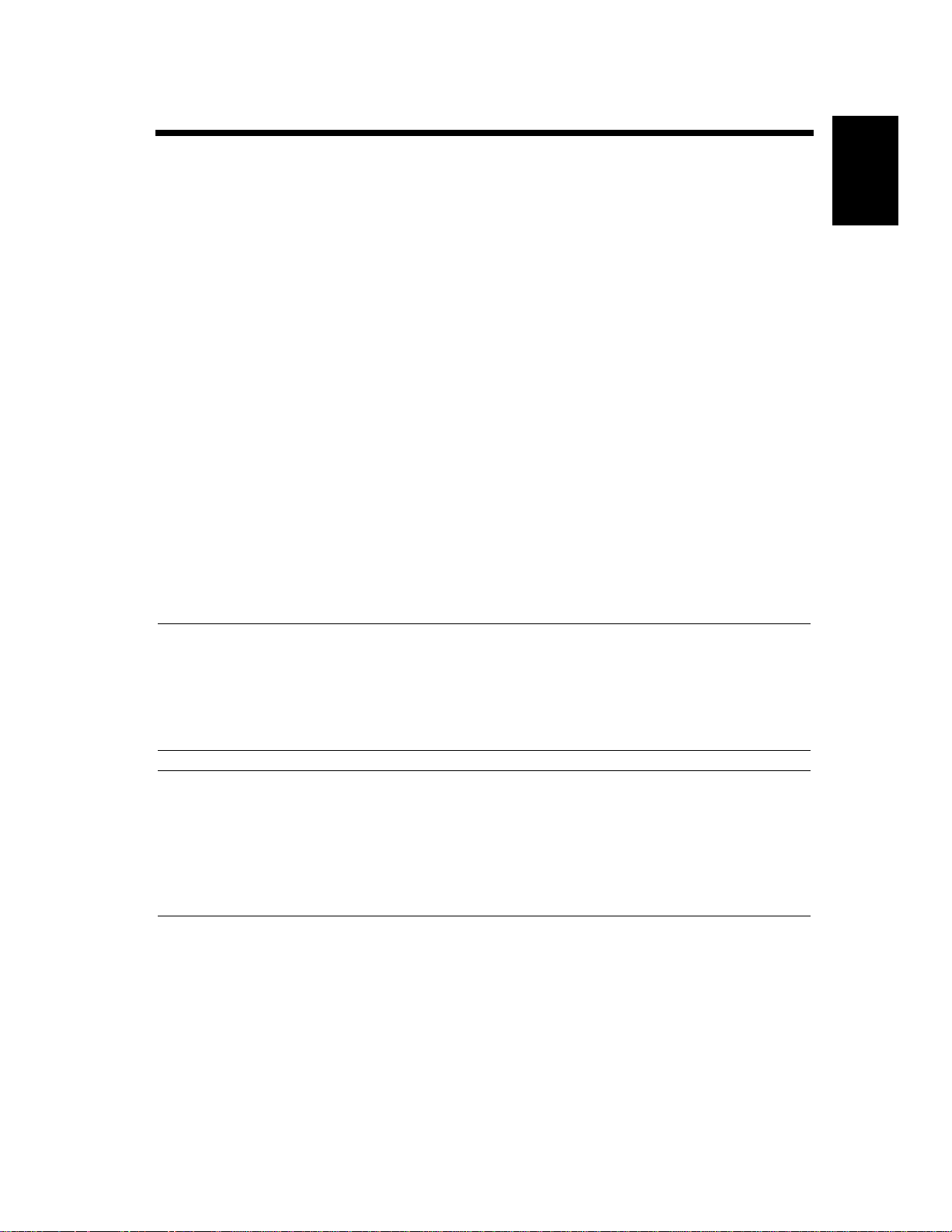
2. Precautions for Use
Operating Environment
1-3
The operating environmental requirements of the machine are as follows:
Temperature : 10°C to 32°C (50°F to 90°F) with a fluctuation of 10°C (18°F) per hour.
Humidity : 15% to 85% with a fluctuation of 10% per hour.
Acoustic noise
<For European Users Only>
Machine Noise Regulation 3 GSGV, 18.01.1991 : The sound pressure level at the operator position
according to EN 27779 is equal to or less than 70dB(A).
Using the Machine Properly
To ensure optimum performance of the machine, follow the precautions listed below.
NEVER place a heavy object on the machine or subject the machine to shocks.
◆
NEVER open any doors, or turn OFF the machine while the machine is making copies.
◆
NEVER bring any magnetized object or use flammable sprays near the machine.
◆
NEVER remodel the machine, as a fire or electrical shock could result.
◆
AL WAYS insert the power plug all the way into the outlet.
◆
ALWAYS make sure that the outlet is visible, clear of the machine or machine cabinet.
◆
ALWAYS provide good ventilation when making a large number of continuous copies.
◆
NOTE
= Locate the Machine in a Well Ventilated Room =
A negligible amount of ozone is generated during normal operation of this machine. An unpleasant
odor may, however, be created in poorly ventilated rooms during extensive machine operations. For a
comfortable, healthy, and safe operating environment, it is recommended that the room be well
ventilated.
Chapter 1
Safety Notes
REMARQUE
= Placer l’appareil dans une pièce largement ventilée =
Une quantité d'ozone négligable est dégagée pendant le fonctionnement de l’appareil quand celui-ci
est utilisé normalement. Cependant, une odeur désagréable peut être ressentie dans les pièces dont
l'aération est insuffisante et lorsque une utilisation prolongée de l’appareil est effectuée. Pouravoir la
certitude de travailler dans un environnement réunissant des conditions de confort, santé et de
sécurité, il est préférable de bien aérer la p ièce ou se trouve l’appareil.
Moving the Machine
If you need to transport the machine over a long distance, consult your Technical Representative.
Page 23
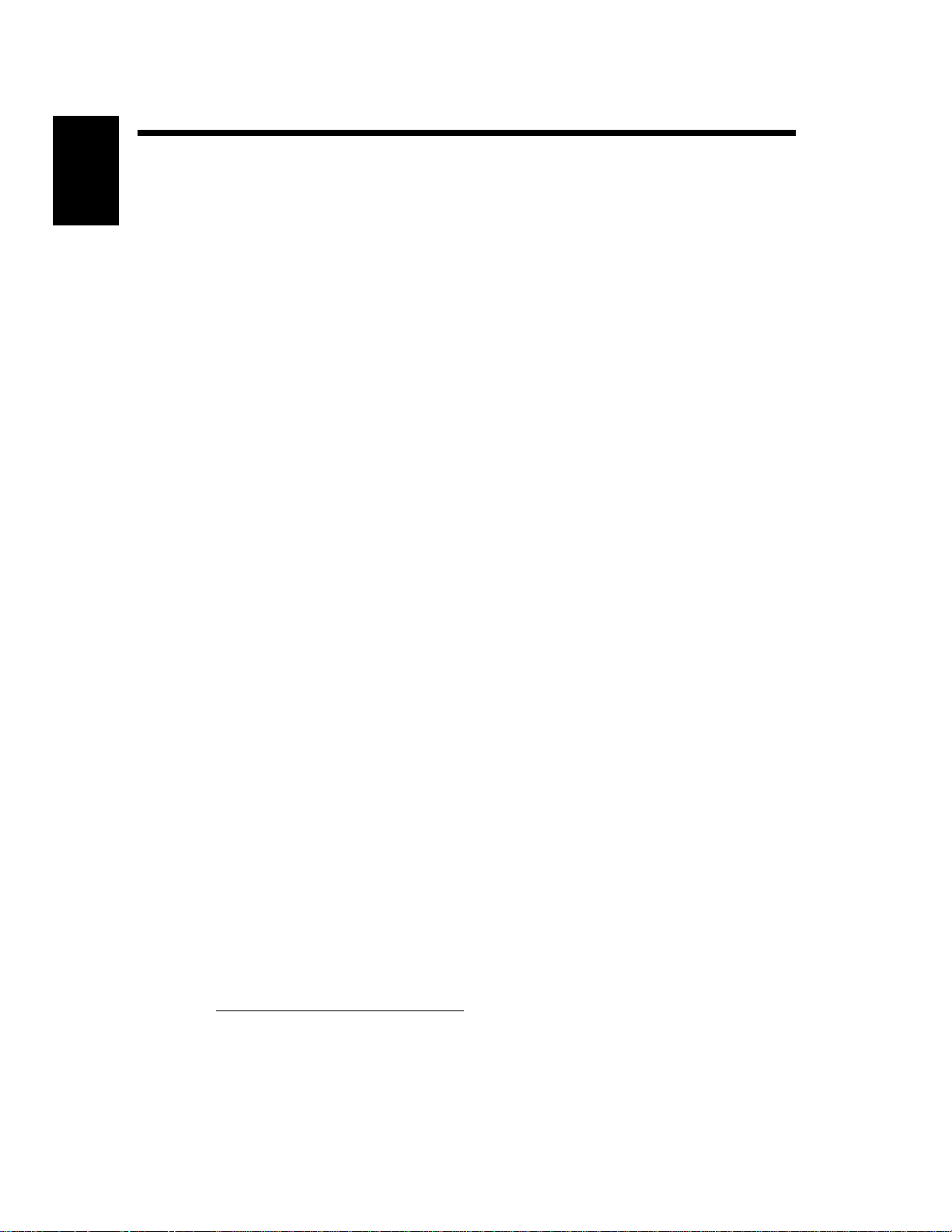
1-4
2. Precautions for Use
Care of Machine Supplies
Use the following precautions when handling the machine supplies (toner, paper, etc.).
Chapter 1
Store the paper, toner,and other supplies in a place free from direct sunlight and away from any heating
◆
apparatus. Keep them in a dry, cool, clean environment.
Store paper, which has been removed from its wrapper but not loaded into the drawer, in a sealed
◆
plastic bag in a cool, dark place.
Keep supplies out of the reach of children.
◆
Safety Notes
If your hands become soiled with toner, wash them with soap and water immediately.
◆
Note on making multiple copies
If the fusing temperature drops excessively during a multi-copy cycle, there is a possibility that the
copying speed will be reduced. The copying speed will automatically return to normal when the fusing
temperature rises enough to ensure good fusing performance.
Legal Restrictions on Copying
Certain types of documents must never be copied by the machine for the purpose or with the intent to
pass copies of such documents off as the original. The following is not a complete list but is meant to be
used as a guide to responsible copying.
Financial Instruments
• Personal Checks
• Travelers Checks
• Money Orders
• Certificates of Deposit
• Bonds or other Certificates of Indebtedness
• Stock Certificates
Legal Documents
•FoodStamps
• Postage Stamps (canceled or uncanceled)
• Checks or Drafts drawn by Government Agencies
• Internal Revenue Stamps (canceled or uncanceled)
•Passports
• Immigration Papers
• Motor Vehicle Licenses and Titles
• House and Property Titles and Deeds
General
• Identification Cards, Badges, or Insignias
• Copyrighted Works without permission of the copyright owner
In addition, it is prohibited under any circumstances
Art without permission of the copyright owner.
to copy domestic or foreign currencies or Works of
When in doubt about the nature of a document, consult with legal counsel.
Page 24
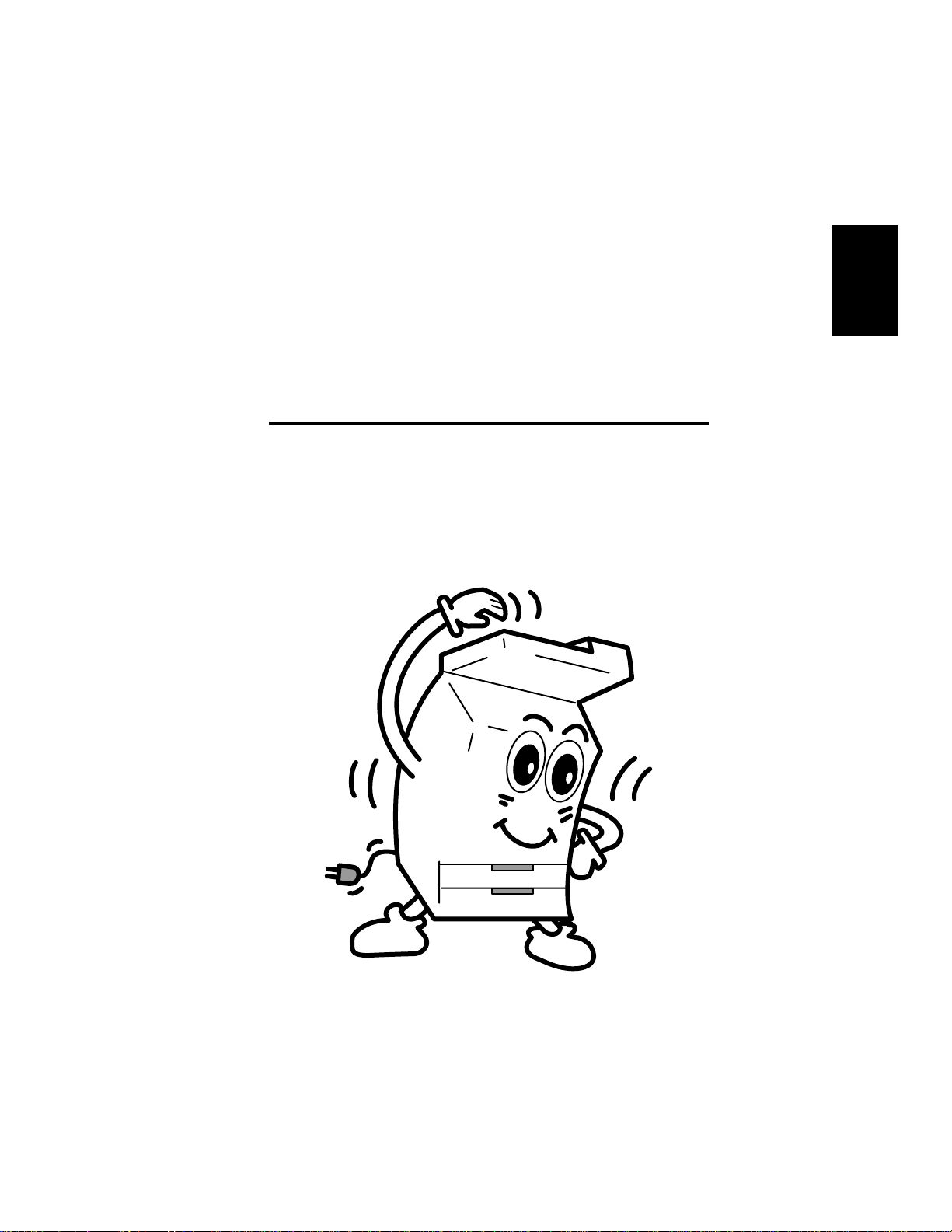
Chapter 2
Getting to Know Your Machine
2-1
Chapter 2
Getting to Know Your Machine
Page 25
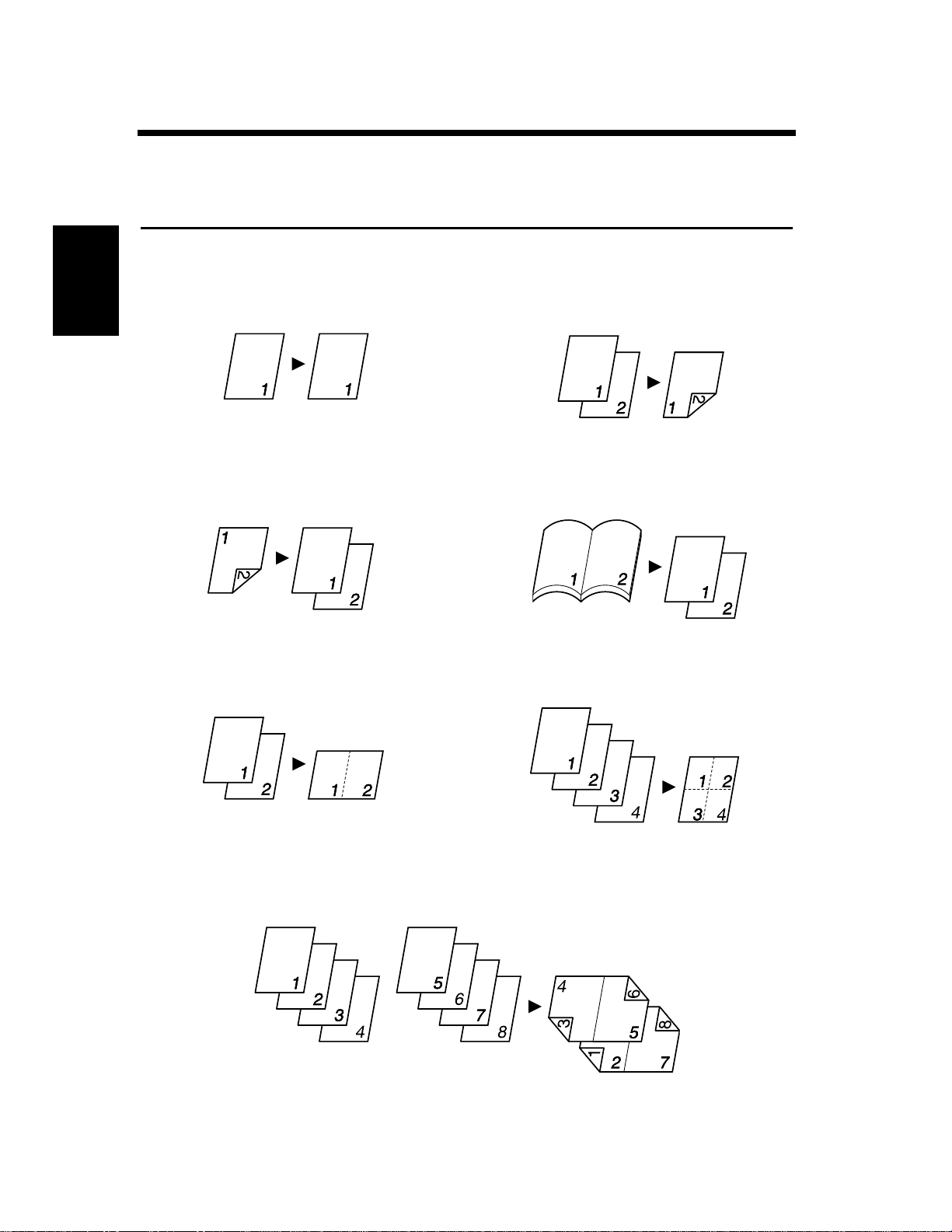
2-2
1. Typical Copies You Can Make with Your Machine
Typical copies you can make with your machine
Here’sa sample of the features the machine is equipped with to turn out different types of copies. For the
specific operations, see the relevant pages indicated by ☞ p.
p.3-36
☞
Original Copy
▼
Single-Sided Single-Sided
Chapter 2
Double-Sided Single-Sided
▼
Orig. Copy
▼
Orig.
4002O012AA
Copy
Getting to Know Your Machine
4002O014AA
2-in-1 4-in-1
Orig.
Copy
Single-Sided Double-Sided
Book Single-Sided
▼
Orig. Copy
▼
Orig.
Orig.
4002O013AB
Copy
4002O015AA
Copy
Booklet
4002O016AA
Orig.
4002O017AA
Copy
4002O018AA
Page 26
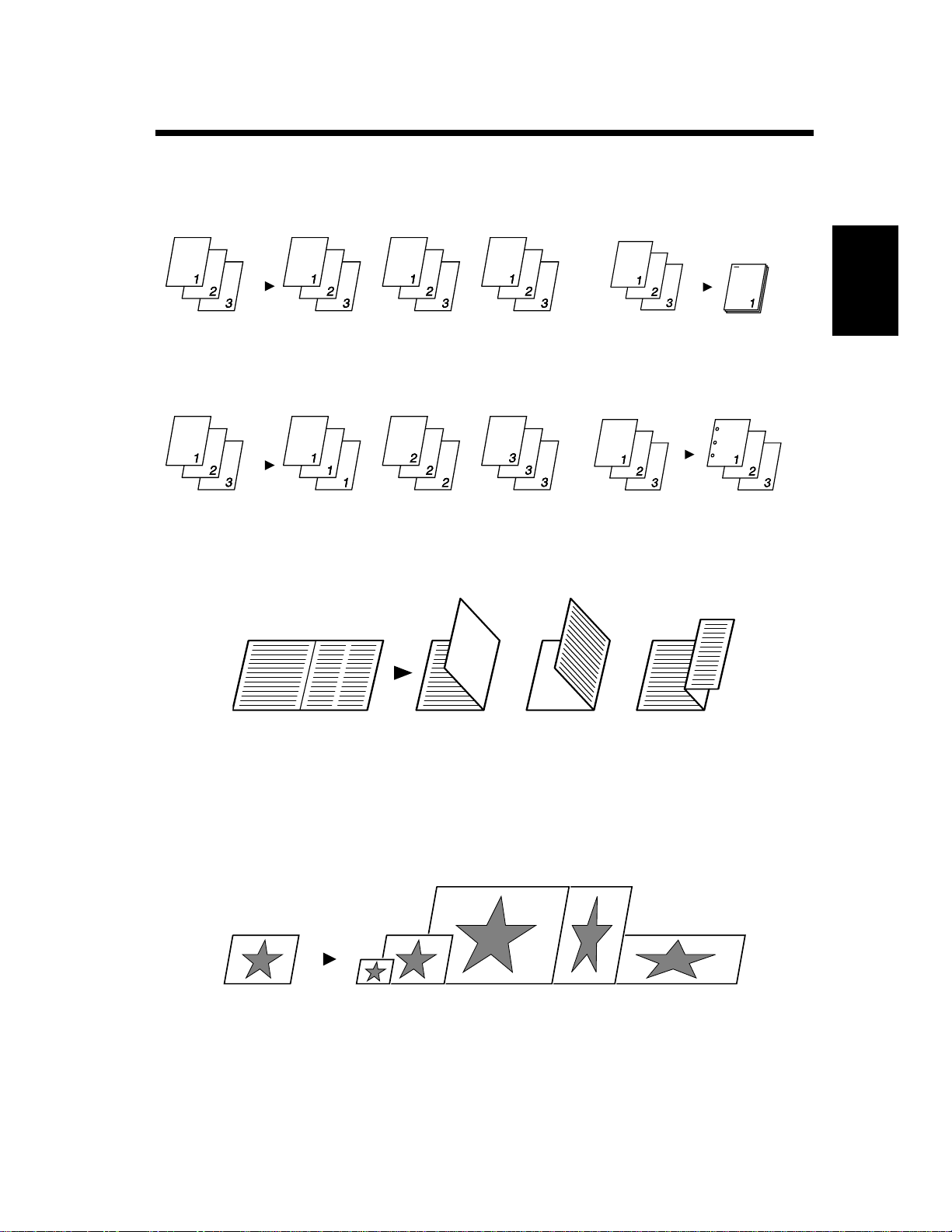
2-3
1. Typical Copies You Can Make with Your Machine
Finishing
☞ p. 3-20
Sort Staple
Orig.
Copy
Orig.
4002O052AA
Group Hole punch
Orig.
Copy
Orig.
4002O053AA
Folding
Copy
Copy
Copy
Copy
Chapter 2
4002O019AA
4002O311EA
Getting to Know Your Machine
Orig.
Zoom Ratio
☞ p. 3-14
Reduce, Full size, Enlarge, X/Y Zoom
Orig.
4002O021AA
Copy
4002O022AA
Page 27
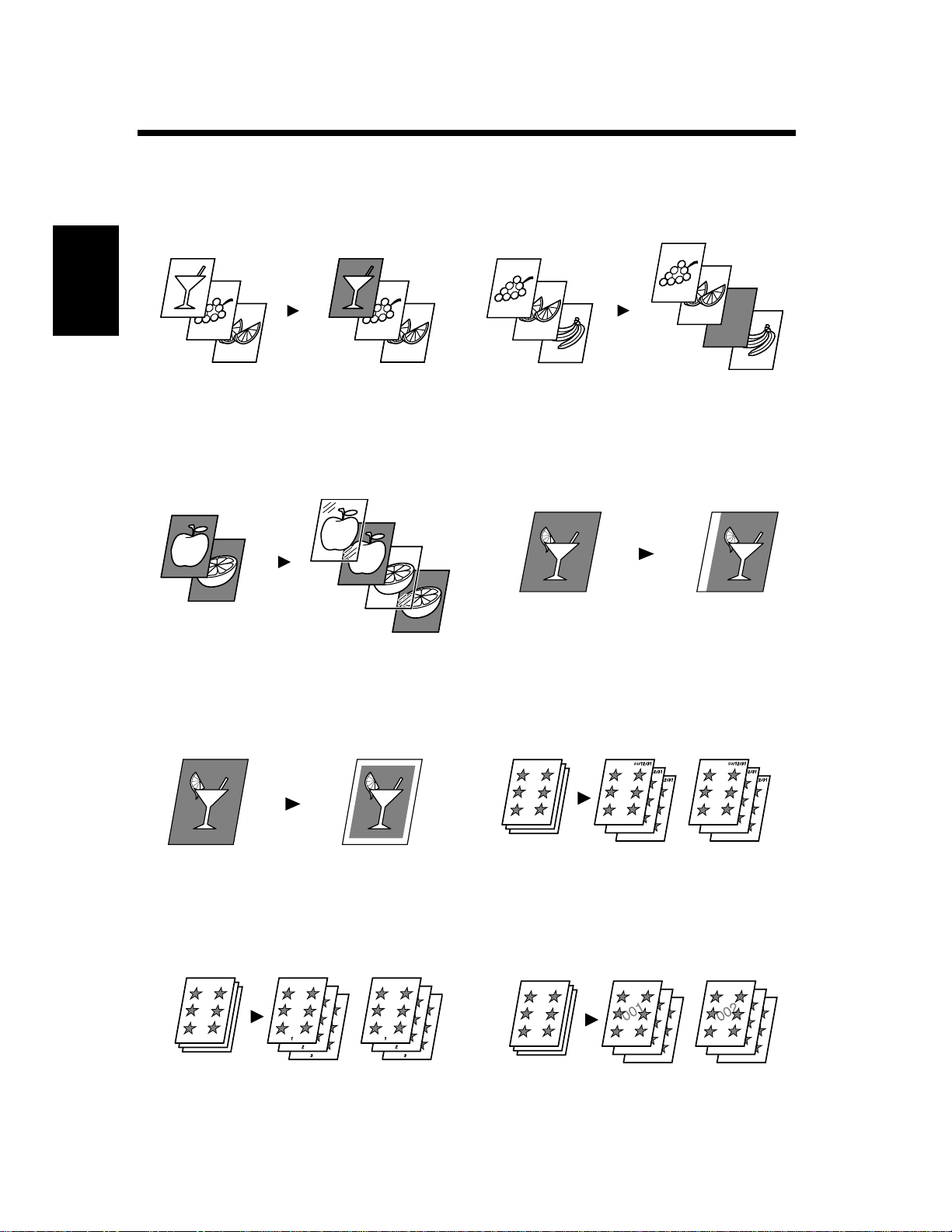
2-4
1. Typical Copies You Can Make with Your Machine
Auxiliary Functions
Cover ☞ p. 3-46 Page Insertion ☞ p. 3-49
Orig. Copy
Chapter 2
4002O023AA
OHP Interleaving ☞ p. 3-52 File Margin ☞ p. 3-54
Orig.
Copy
Getting to Know Your Machine
4002O025AA
Orig.
Orig.
Copy
4002O024AA
Copy
4002O070AA
Erase ☞ p. 3-56 Number Stamping (Date) ☞ p. 3-60
Orig.
Copy
4002O071AA
Orig. Copy
4002O026AA
Number Stamping (Page) ☞ p. 3-60 Number Stamping (Distribution) ☞ p. 3-60
Orig. Copy
4002O027AA
Orig. Copy
4002O075AA
Page 28

1. Typical Copies You Can Make with Your Machine
Image Repeat ☞ p. 3-58 Image Stamping ☞ p. 3-64
2-5
Orig.
Mixed Original Detection
Mixed Orig. Detection
Orig. Copy
Copy
4002O072AA
☞ p. 3-66
Orig.
Copy
Chapter 2
4002O073AA
Getting to Know Your Machine
4002O029AA
Page 29
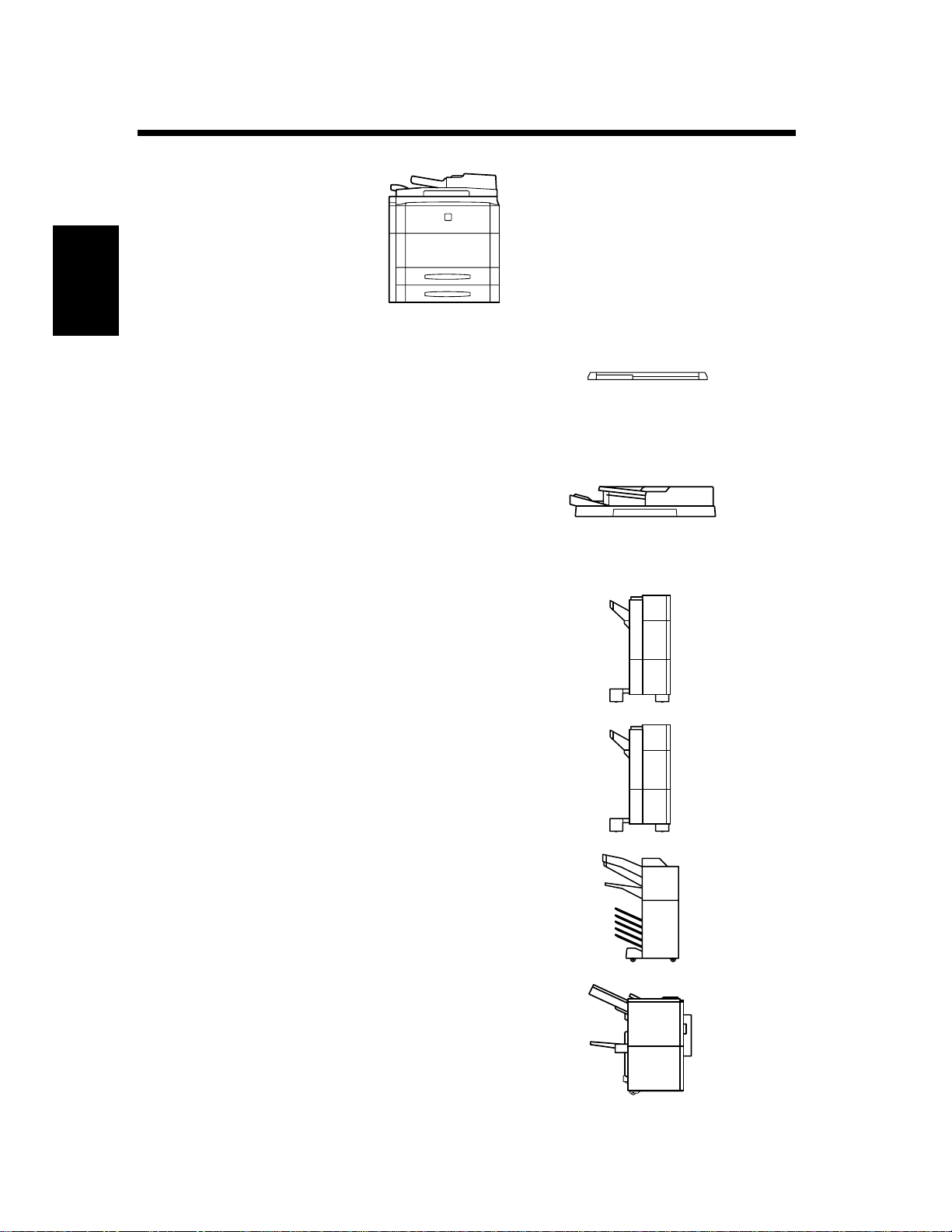
2-6
2. System Overview
System Overview
Chapter 2
Original Cover <Option>
Holds the original in position on the Original
Glass.
Electronic Document Handler EDH-3
<Option except United States and Canada
Users>
Automatically feeds originals one page after
another for scanning. It is also capable of
Getting to Know Your Machine
automatically turning over 2-sided originals for
scanning data on both sides.
4002O309AA
1166O007AA
4002O098AA
Finisher FN-105 <Option>
Automatically sorts, groups, sort-staples, or
punches copies.
Finisher FN-106 <Option>
Automatically sorts, groups, or sort-staples
copies.
Mailbin Finisher FN-503 <Option>
Automatically sorts, groups, sort-staples, or
punches copies and feeds them into the five
bins (Mailbins) as specified by the PC.
Finisher FN-5 <Option>
Automatically sorts, groups, sort-staples,
punches, or folds copies.
4002O099AA
4002O099AA
4002O102AA
4002O101AA
Page 30
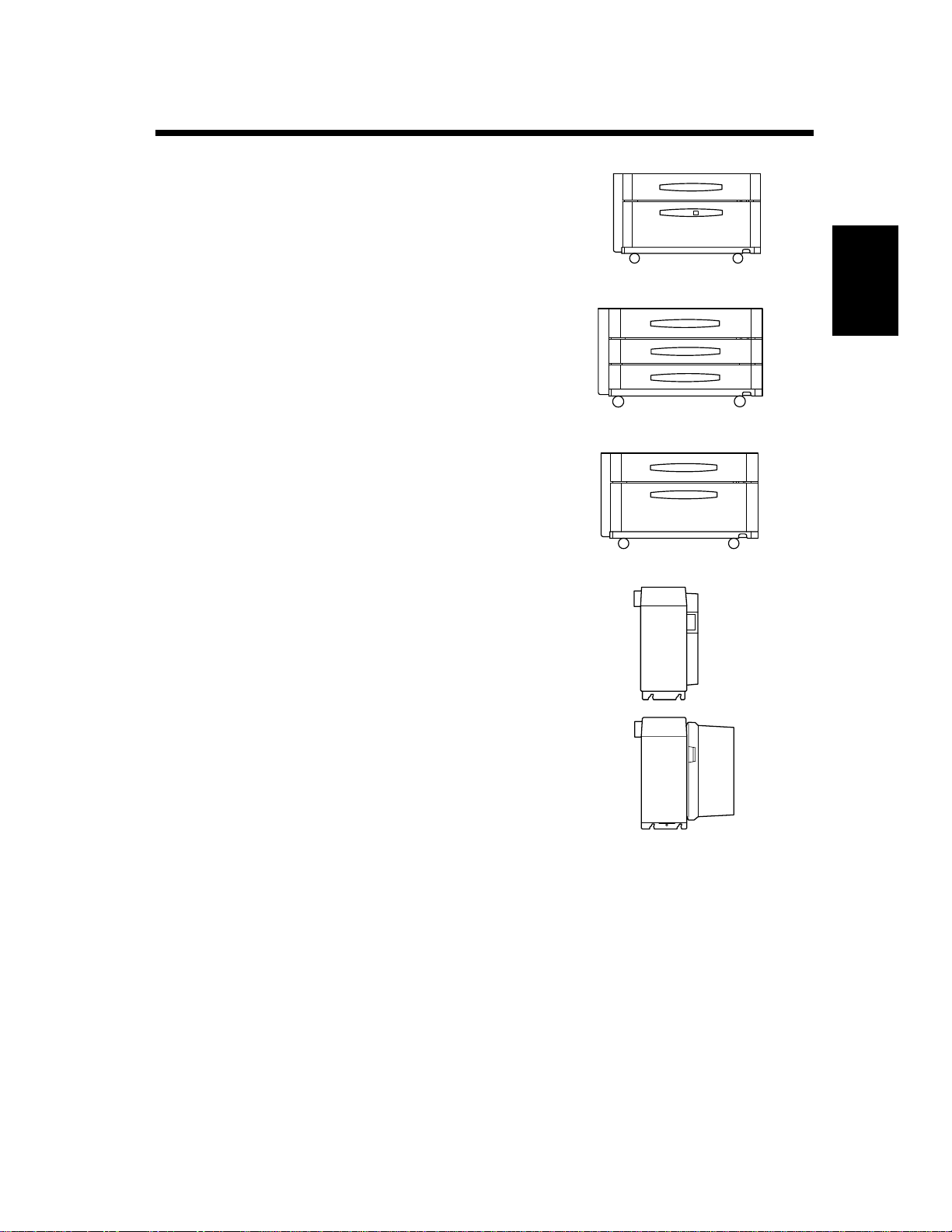
Large Capacity Cabinet PF-115
<Option>
Equipped with a Duplex Unit that
automatically turns over paper to make 2sided copies and a drawer that is capable of
holding up to 2,600 sheets of paper (20 lb).
2-7
2. System Overview
4002O105AA
2Way Paper Feed Cabinet PF-208
<Option>
Equipped with a Duplex Unit that
automatically turns over paper to make 2sided copies and two drawers, each of which
is capable of holding up to 550 sheets of
paper (20 lb).
Duplexing Paper Feed Cabinet PF-7D
<Option>
Equipped with a Duplex Unit that
automatically turns over paper to make 2sided copies and a storage drawer that serves
as a handy storage for paper, machine
supplies, or other things.
Large Capacity Cassette C-306
<Option>
Holds up to 3,400 sheets of LetterC paper
(20 lb).
Large Capacity Cassette C-306L
<Option>
Holds up to 3,400 sheets of LegalL, LetterL
or LetterC paper (20 lb).
4002O104AA
4002O103AA
4002O106AA
Chapter 2
Getting to Know Your Machine
Hard Disk Drive Kit HDD-1
<Option>
Expands the memory capacity of the
machine.
32MB Memory M32-2
<Option>
Expands the memory capacity of the
machine.
Printer Controller Pi5500 <Option>
IF Kit K <Option>
When installed on the machine, the machine
can perform as a printer.
4002O107AA
Page 31

2-8
3. Machine Parts and Accessories
Machine Parts and Accessories
Machine
1 2 3 4 5 6 7
Chapter 2
12
8
Getting to Know Your Machine
1011
9
Exit Tray Extender : Slide this extender out when producing printed pages on large-size
1
paper.
Exit Tray : Holds printed pages fed out of the machine.
2
Upper Left Door : Open to perform the following job.
3
When the Message “Misfeed detected.” Appears ☞ p.6-14
Front Door : O pen to perform t he followingjobs.
4
Replacing the Toner Bottle ☞ p.6-6
When the Message “Misfeed detected.” Appears ☞ p.6-14
Control Panel : Use to s tart a copy cycle or to make copy job settings.
5
See :Control Panel Keys and Indicators ☞ p.2-14
Power Switch : Use to turn the machine ON and OFF.
6
Intelligent Multi Bypass
7
Tray
Extender : Slide this extender out to make copies on large-size paper.
8
Upper Right Door : Open to perform the following job.
9
Total Counter : Shows the total number of prints made so far.
10
11
1st Drawer : Holds up to 550 sheets of paper. ☞ p.6-2
2nd Drawer : Holds up to 550 sheets of paper. ☞ p.6-2
12
: Use for manual feeding of paper into the machine.☞ p.3-11
When the Message “Misfeed detected.” Appears ☞ p.6-14
It can accommodate paper of different sizes.
It can accommodate paper of different sizes.
4002O109AB
Page 32

Inside the Machine
1 2 3
9
2-9
3. Machine Parts and Accessories
Chapter 2
4
5
678
Toner Bottle Holder : Swing open to replace the Toner Bottle. ☞ p.6-6
1
Toner Bottle : Contains toner. Replace it with a new one when the warning message
2
4002O111AB
tells you to. ☞ p.6-6
Original Width Scale : Press your original up against this scale for correct alignment.
3
Original Length Scale : Press your original up against this scale for correct alignment.
4
Original Gl ass : The image of the original is scanned through this glass. Place your
5
original face down on this glass.
Corona Unit Cleaning
6
Lever
Dehumidifier Switch : Do not touch this switch; it is only for the Tech. Rep.
7
Transport Section Release
8
: Operate this lever to clean corona units when lines occur on printed
image. ☞ p.7-11
: Use to clear a misfed sheet of paper.☞ p.6-17
Lever [M3]
Misfeed Removal Knob
9
: Use to clear a misfed sheet of paper. ☞ p.6-16
[M1]
Getting to Know Your Machine
Page 33

2-10
3. Machine Parts and Accessories
Options
Chapter 2
2 3
4
1
4002O112AB
Getting to Know Your Machine
17
18
14
15
16
5
6
7
4002O117AC
111213
8
9
4002O113AC
10
4002O115AA
4002O114AB
Page 34

3. Machine Parts and Accessories
Original Cover
Original Pad : Holds the original placed on the Original Glass in position.
1
Electronic Document Handler EDH-3
2-11
Document Handling
2
Tray
Document Guide Plate : Slide the plate as necessary to the size of the originals. ☞ p.3-5
3
Single Feed Tray : Insert a single sheet of original into the tray to make a copy or copies o f it.
4
: Load the originals face up on this tray. ☞ p.3-5
☞ p.3-8
Large Capacity Cassette C-306
Lock Release Lever : Use to unlock the cassette from the machine for clearing a misfed sheet of
5
paper or performing other service job.
Paper Plate Descent
6
Key
Cassette Door : Open to add paper or clear a misfed sheet of paper.
7
: Press to lower the paper plate.
Large Capacity Cassette C-306L
Lock Release Lever : Use to unlock the cassette from the machine for clearing a misfed sheet of
8
paper or performing other service job.
Paper Plate Descent
9
Key
10
Cassette Door : Open to add paper or clear a misfed sheet of paper.
: Press to lower the paper plate.
2Way Paper Feed Cabinet PF-208
Duplex Unit : Automatically turns over 1-sided copies to print data on both sides.
11
12
3rd Drawer : Holds up to 550 sheets of paper. ☞ p.6-4
13
4th Drawer : Holds up to 550 sheets of paper. ☞ p.6-4
Chapter 2
Getting to Know Your Machine
Large Capacity Cabinet PF-115
14
Duplex Unit : Automatically turns over 1-sided copies to print data on both sides.
15
Paper Descent Key : Use when sliding the drawer out.
16
3rd Drawer : Holds up to 260 0 sheets of paper. ☞ p.6-3
Duplexing Paper Feed Cabinet PF-7D
Duplex Unit : Automatically turns over 1-sided copies to print data on both sides.
17
Storage Drawer : Use to store paper, Toner Bottle, and other supplies.
18
Page 35

2-12
3. Machine Parts and Accessories
Options
21
Chapter 2
20
22
19
4002O117AC
25 26 27
31
32
Getting to Know Your Machine
30
33
29
24
23
4002O119AB
28
4002O116AA
Page 36

3. Machine Parts and Accessories
Finisher FN-105/Finisher FN-106
Front Door : Open to clear misfed paper.
19
20
Bottom Offset Tray : Receives sorted paper by shifting.
21
Top Offset Tray : Receives plain paper or thick paper.
Grip : Hold to slide the Finisher away from the machine to clear a m isfeed or
22
perform other service job.
Finisher FN-5
23
Front Door : Open to replace the Staple Cartridge or clear misfed paper.
Bottom Offset Tray : Receives sorted/stapled copy sets or grouped copy stacks.
24
25
Staple Tray Cover : Open to load documents for manual stapling or to clear a paper misfeed.
26
Top Offset Tray : Receives plain paper or thick paper.
Grip : Hold to slide the Finisher away from the machine to clear a m isfeed or
27
perform other service job.
Mailbin Finisher FN-503
2-13
Chapter 2
Getting to Know Your Machine
28
Mailbins : Receive outputs fed out in the finishing mode.
29
Bottom Offset Tray : Receives sorted paper by shifting.
30
Top Offset Tray : Receives plain paper or thick paper.
31
Top Offset Tray Cover : Open to clear misfed paper.
Stapler Cover : Open to replace the staple cartridge.
32
Grip : Hold to slide the Finisher away from the machine to clear a m isfeed or
33
perform other service job.
Precautions When Using a Finisher
NEVER place an object under the Bottom Offset
Tray. Anything that is placed under the Bottom
Offset Tray can interfere with the tray when it
lowers after a copy has been fed onto it, which
results in a malfunction.
Do not place an
object here.
4002O276AA
Page 37

2-14
4. Control Panel Keys and Indicators
Control Panel Keys and Indicators
Chapter 2
13
Touch Panel
1
• Shows various screens and messages.
See: Using the Touch Panel ☞ p.2-16
Getting to Know Your Machine
Start Key
2
• Press to start a scanning cycle.
• Press to start a print cycle.
• Lights up green to accept a print command;
lights up orange to reject one.
10-Key Pad
3
• Use to set the number of copies to be made.
• Use to set the various numeric values.
Clear Key
4
• Press to reset the multi-copy entry to 1.
• Press to clear a zoom ratio entered when setting
one from the 10-Key Pad.
• Press to clear the original count, image data
scanned, and Access code.
Stop Key
5
• Press to stop a print cycle.
• Press to stop a scanning cycle.
Scan Key
6
• Press to select the Scanner mode.
* See the operator’s manual for the Scanner
for details.
Copy Key
7
• Press to select the Copy mode.
16
1514
Access Key
8
• Press to enter the access number.
☞ p. 2-20
* This key becomes valid only when Copy
Track of the Admin istrator mode available
from User’s Choice is set.
Energy Saver Key
9
• Press to set the machine into the Energy Saver
mode.☞ p. 2-19
HDD Lamp
10
• Lights up to indicate that the Hard Disk Drive
Kit is being accessed.
Interrupt Key
11
• Press to select the Interrupt mode.
• Press it again to return to the previous job.
☞ p. 2-20
• Press to stop a multi copy cycle (except when the
machine is in an interrupt mode).
• Lights up to indicate that the machine is in the
Interrupt mode.
Panel Reset Key
12
• Press to set the machine into the initial mode,
clearing all settings made on the control panel.
(It also clears a job setup being currently made.)
☞ p. 2-19
* It does not, however, clear the contents of
the zoom and job program memory,
Interrupt mode, and the job held in reserve.
17 18 19 20
Page 38

2-15
4. Control Panel Keys and Indicators
1
Job List Key
13
5 96
• Press to check for the settings made for a job
(Mode Check), modify the settings of a job
(Change), delete a job (Delete), and unlock a job
(Unlock). ☞ p. 3-70
• Press to check for the memory space still
available for use.
• When the lamp is lit up, it indicates that a job has
been reserved.
Ready Lamp
14
• Lights up to indicate that data can be transferred.
• Indicates whether the machine is connected to an
external controller.
Blinking: Data is being transferred.
On Line Key
15
• Press to select either Online or Offline mode.
• Lights up to indicate that the machine is in
Online mode.
Display Contrast Knob
16
• Use to adjust the brightness of the Touch Panel.
Utility Key
17
• Press to show the Utility Mode menu.
Utility Mode
• Job/Image/Scan Input • Meter Count
• User’s Choice • Administrator Mode
• Toner Replenisher
87432
10
11
12
4002O279EA
Job Recall Key
18
• Press to show the Job Recall screen on which
you can check or recall a copy-job program
previously stored in memory.
* This key is not valid while the machine is in
the Interrupt mode.
See : Calling up a Job ☞ p. 5-5
Mode Check Key
19
• Press to show the Mode Check screen. From this
screen you can access the setting screen of a
particular function and change or cancel the
setting as necessary.
• When the lamp is lit up, it indicates that the
copying function currently valid is not the
default setting.
See : Mode Check ☞ p. 2-20
Original Key
20
• Press to select t he Mixed Orig. Detection and
other document-related functions setting screen.
Original
• Mixed Orig. Detection • Separate Scan
Chapter 2
Getting to Know Your Machine
See : Using the Utility Mode ☞ p. 5-1
Page 39

2-16
5. Using the Touch Panel
What is a Touch Panel?
When you turn ON the Power Switch, the Basic screen as shown below appears on the TouchPanel.
It shows in messages and graphics the currently set functions, available functions to choose from, and the
machine status.
Chapter 2
* Some of the Touch Panel screens used in the Operator’s Manual may be different from what you
actually will see on your machine.
How the Screen is Organized
<Example: Basic Screen>
Getting to Know Your Machine
Supplementary Function Keys
1
4003P137CA
Supplementary Function Keys
1
Message Display
2
Basic Function/key
3
Set Function
4
Sub-message Display
5
The Auxiliary, Density, Orig. Copy, and
▼
Basics keys are displayed.
When any of these keys is touched, the
corresponding supplementary function screen
appears.
ex.) Auxiliary Function
Message Display
2
ex.) Add paper
* Touching [Basics] returns you to the Basic
screen.
4003P004CA
Shows the current machine status, operating
instructions and precautions, and other data
including the number of copies selected and the
amount of paper still available for use.
4003P438EA
Page 40

Basic Function/key
3
5. Using the Touch Panel
Shows the basic function keys and the
corresponding functions currently selected for
use.
Touching a basic function key shows the
corresponding basic function screen.
* What is shown inside the key is the current
setting
2-17
Chapter 2
ex.) Zoom
Set Function
4
ex.) Orig. Copy : Single-Sided Double-Sided
▼
4003P315EA
4003P139CA
▼
Finishing : Sort-and-Staple
Sub-message Display
5
Shows graphic representations of the settings
currently made for Orig. Copy and Finishing.
▼
* When you want to check for more details of
the set functions, press the Mode Check key.
☞ p.2-20
Shows what is being done with the currently
reserved job.
* To check for the settings made for the
currently reserved job, press the Job List key.
☞ p.3-70
Getting to Know Your Machine
4003P137CA
ex.) Now Printing
Operating the Touch Panel
You need only to lightly touch the key shown on the Touch Panel to select or activate the function
represented by the key.
NOTE
NEVER press the Touch Panel hard or use a hard or pointed object to press it, as a damaged panel
could result.
Page 41

2-18
6. Turning ON and OFF and Initial Mode
Turning ON and OFF
• Turning the Machine ON:
Press the Power Switch to the (ON) position.
• Turning the Machine OFF:
Press the Power Switch to the (OFF)
position.
Chapter 2
4002O108AB
When Machine is Turned ON
When the Power Switch is turned ON, the Start key lights up orange.
In about a few seconds, the message “Now warming-up. Ready to scan.” appears and the Start key lights
up green. The machine thereafter enables its auto copy start function. ☞ p. 2-19
At this time, however, pressing the Start key does not start a copy cycle. The machine needs a warm-up
Getting to Know Your Machine
period of about 4 minutes (at a room temperature of 23°C).
NOTE
The Auto Shut OFF function will automatically
shut down the machine a given period of time
after the last activity.☞ p. 2-19
Initial Mode
When the Power Switch is turned ON, the Basic screen appears on the Touch Panel. The settings on this
screen are called the initial mode, serving as the reference for all panel settings to be later made.
No. of copies selected: 1
Finishing : Non-Sort
Zoom : ×1.000
Paper : Auto Paper
Density : Auto (Text)
Orig. Copy : Single-Sided Single-Sided
4003P001CA
Useful Tip
User’s Choice can be used to change the settings of initial mode.☞ p. 5-12
▼
▼
Page 42

7. Auxiliary Functions
Auxiliary Functions
2-19
Panel Resetting
The Panel Reset key resets all control panel
settingsto defaultsettings including the number of
copies and zoom ratio. The settings just made
would also be cleared.
Useful Tips
• The Panel Reset key enables you to cancel all
previous settings at the touch of the key.
• To avoid miscopy,try to press this key before
making any setting for your own copy job.
Auto Panel Reset
If no key on the control panel is pressed within 1
min. after a copy cycle has been completed or
copying settings made, the Auto Panel Reset
function is activated to return the machine to the
default settings.
Useful Tip
The time for the machine to enter the Auto Panel
Reset Function can be selected from among “30
sec.”, “1 min.”, “2 min.”, “3 min.”, or “5 min.”
For details, see “User’s Choice.”☞ p. 5-16
Auto Copy Start
If you load originals in the document handler or
place an original on the glass and press the Start
key while the machine is warming up after it has
been turned ON, the Auto Copy Start function
allows that copy process to be started as soon as
the machine completes warming up.
Auto Shut Off
<Only when the Printer Controller is not
mounted>
The Auto Shut OFF function shuts down the
machine a given period of time after the machine
has been used last. The initial setting is 90 min.
Sleep
<Only when the Printer Controller is mounted>
To save power, this machine is automatically set
into the standby state (power save mode) after the
lapse of a given period of time after it has been
used last. Sleep saves more power than Energy
Saver, but takes more time before the machine
enters the mode. The initial setting is 90 min.
To let the machine exit from the mode, press any
key on the control panel.
Useful Tip
The time for the machine to enter the Sleep mode
can be selected from15 min. to 90 min. The Sleep
function can even be disabled.
For details, see “User’s Choice.”☞ p.5-16
Energy Saver
Energy Saver keeps the machine in the standby
state (power save mode) instead of shutting it
down.
To set the machine into the Energy Saver mode,
you need only to press the Energy Saver key. Or, a
given period of time after the machine has been
touched last, it automatically enters the Energy
Saver mode. The initial setting is 15 min.
To cancel the Energy Saver mode, press any key
on the control panel.
NOTE
The machine is automatically shut down if the
Auto Shut OFF function is activated while it is in
the Energy Saver mode.
Useful Tip
The time for the machine to enter the Energy
Saver mode can be selected from 1 min. to 90
min.
For details, see “User’s Choice.”☞ p. 5-16
Chapter 2
Getting to Know Your Machine
Useful Tip
The time for the machine to enter the Auto Shut
OFF mode can be selected from 15 mi n. to 90
min. The Auto Shut OFF function can even be
disabled.
For details, see “User’s Choice.”☞ p.5-16
Page 43

2-20
7. Auxiliary Functions
Interrupt
The Interrupt function allows you to interrupt a
current job and run a different one. Pressing the
Interrupt key once sets the machine into the
Interrupt mode.
Pressing the Interrupt key again lets the machine
leave the Interrupt mode, returning to the previous
settings.
Chapter 2
NOTES
• To cancel an Interrupt cycle, you need to press
the Interrupt key.
• Neither the Panel Reset key nor Auto Panel
Reset function is effective for canceling an
Interrupt cycle. If the optional Printer
Controller is mounted, however, Auto Panel
Reset can cancel one.
Useful Tips
• Pressing the Interrupt key sets the machine into
the initial mode, except for the finishing
Getting to Know Your Machine
function which is Non-Sort.
• Programming functions, such as Job and Zoom
Memory Input, are not enabled in the Interrupt
mode.Cover, PageInsertion, OHP Interleaving,
and Job Recall cannot be set in the Interrupt
mode, either.
Access Number
If an access number has been programmed, it
allows only particular persons to use the machine
or a supervisor to keep track of the number of
copies made by a particular department.
NOTES
• If an access number has been programmed, a
copy cycle can be initiated only after the access
number has been input to the machine.
<“Access #” Prompt Screen>
4003P141CA
• Before you can use this function, you must first
turn “ON” the “Copy Track” function of the
Administrator Mode available from Utility
Mode.☞ p. 5-19
Mode Check
By pressing the Mode Check key on the control
panel, you can either check for or change the
current settings.
<“Access#” Prompt Screen>
• When you touch [Exit] after having checked the
currently set functions, the Basic screen
reappears.
• To change a certain function, touch the
corresponding key and then make the necessary
change.
4003P140CA
Entering the Access Number
From the 10-Key Pad, enter the 4-digit
1
access number or 1-to-4-digit account
number, and press the Access key.
123
456
789
0C
1134P438DA
NOTE
To correct the 4-digit access number entered,
first press the Clear key, then enter the new
number.
When the initial screen reappears, you can
2
now start the copy cycle.
When the copy cycle is completed, press the
3
Access key again.
Page 44

Chapter 3
Making Copies
3-1
Chapter 3
Making Copies
Page 45

3-2
1. Using Basic Copying Functions
Basic Copying Procedures
One of the most basic copying jobs is to make full-size (×1.000) copies of the original.
Place the original in position (step 2), set the number of copies to be made (step 9), and press the start key
(step 10). This will allow you to make full-size copies on paper of the same size as the original.
[*In the initial mode, Auto Paper, Full Size, and Auto Exposure are automatically selected.]
The selections you make on the Touch Panel will change the exposure level, zoom ratio, the type
of copy and so on.
1. Press the copy key.
Chapter 3
4002O281CA
2. Placing the Original
Raise the Original Cover and place the original
face down on the Original G lass. ☞ p.3-6
Making Copies
Load the originals face up in the
Electronic Document Handler.
☞ p.3-4
• Changing the paper size
• Changing the zoom ratio
• Sorting copies
• Stapling copies
• Punching holes in copies
• Making copies from a book
• Saving paper to make copies
4002O122AC 4002O123AC
Selecting the basic functions
3. Touch [Paper].
☞ p.3-9
4. Touch [Zoom].
☞ p.3-14
5. T ouch [Finishing].
☞ p.3-20
Selecting the Original Copy Type
6. Touch [Orig. Copy].
▼
▼
4003P001CA
☞ p.3-36
4003P002CA
Page 46

• Changing the exposure level
• Making a file margin on the copy
• Using OHP Interleaving
3-3
1. Using Basic Copying Functions
Selecting the exposure level.
7. Touch [Density].☞ p.3-44
4003P003CA
Selecting the auxiliary functions
8. Touch [Auxiliary].
☞ p.3-46
Chapter 3
4003P004CA
9. Setting the number of copies.
From the 10-KeyPad, set the desired number of copies to
be made.
*The maximum number that can be set is 999.
Useful Tip
There is no limit to the number of copies set to be made in
the initial mode. Administrator Mode can, however, be
used to limit the maximum number of copies to be set in the
range from 1 to 99.☞p.5-19
* If you have entered an incorrect number, press the clear
key, then enter the correct number.
10. Pressing the start key
When you press the start key, the machine starts the
copy cycle.
*To stop the copy cycle, press the stop key.
Making Copies
123
456
789
0C
1139O2640A
4002O280CB
Useful Tip
Different functions can be combined in various ways to create different types of copy. See “Typical
Function Combinations” that schematically shows different types of copy produced by combining
different functions.☞p.4-1
Page 47

3-4
2. Placing the Original
Using the Electronic Document Handler
<Only when the Electronic Document Handler is mounted>
The Electronic Document Handler automatically feeds in sheet originals placed on the Document
Handling Tray one by one. After the copy cycle has been completed, it automatically ejects the original
onto the Document Exit Tray.
Paper Suitable for Use as Originals
Types of Originals: Sheets (Plain paper)
•1-sided O riginal (weighing 13-1/4 to 29-1/4 lb)
•2-sided Original (weighing 16 to 24 lb)
•Mixed Original Detection mode (weighing 16 to 24 lb)
Original size : 1-Sided Original, 2-Sided Original Mode
Chapter 3
Paper Not Suitable for Use as Originals
• Typing paper, paraffin paper, heat-sensitive paper, and other thin paper
• Thick paper
Making Copies
• Originals greater than 11×17 L or smaller than 5-1/2×8-1/2 L
• Transparencies, translucent paper
• Wrinkled, dog-eared, curled, or torn originals
• Clipped or stapled originals
• Carbon-backed originals
* For any of these types of originals, place the original manually on the Original Glass to make a copy.
☞ p.3-6
:11×17 L to 5-1/2×8-1/2 L
Mixed Original Detection mode
:11×17 L to Letter
Page 48

Loading the Originals
3-5
2. Placing the Original
Slide the Document Guide Plate to the size of
1
the originals.
Load a neat stack of originals face up on the
2
Document Handling Tray.
4002O127AC
4002O122AC
NOTES
• The maximum number of originals that can be
loaded: Up to 100.
• The machine is capableof scanning a document
consisting of 100 or more pages at one time.
p.3-67
☞
• Make sure that the top level of the original
stack does not exceed the
marking.
▼
• Make sure that the Document Guide Plate is in
touch with the edges of the original stack. If it's
not pressed snugly against the original stack,
skewed feeding could result.
• You can make copies automatically from
originals of assorted sizes loaded in the
Electronic Document Handler. You can also
make copies of the same size from originals of
different sizes.
☞
p.3-66
• Load the original in the direction shown below
when loading it in the Electronic Document
Handler.
Chapter 3
Making Copies
4002O128AC
4002O129AC
• If you need to load your original in a direction
different from these examples, set “Original
Direction”(the direction of the original) on the
Touch Panel.☞p.3-38
Page 49

3-6
2. Placing the Original
Using the Original Glass
Different methods are used to place the original depending on its type. Use the procedure appropriate for
your original. If you are using an Electronic Document Handler,
• If you place your original directly on the Original Glass, make sure that it is placed in the direction
illustrated below.
☞
p. 3-4
4002O124AC
• If you need to place your original in a direction different from these examples, set “Original Direction”
Chapter 3
(the direction of the original) on the Touch Panel.
Sheet Originals
<Using plain paper or originals not suitablefor the
Electronic Document Handler>
Making Copies
Raise the Original Cover.
1
Place the original face down on the Original
2
Glass.
Position the original in the left rear corner
3
with the marker on the scale.
Original Scale
4002O123AC
p.3-38
☞
Highly Transparent Originals
<Using transparencies and translucent paper for
the original>
Place the original in the same way as the
1
sheet originals.
Place a blank sheet of paper of the same size
2
over the original.
Gently lower the Original Cover.
3
4002O125AC
Blank
Sheet of
Paper
4002O126AC
Gently lower the Original Cover.
4
4002O133AB
Page 50

Making Copies from a Book Using
Book Copy Mode
<When placing an open book or magazine>
Place the open book so that its top edge is at
1
the rear of the machine and the center of the
book is aligned with the Book Marker
indicated on the Original Length Scale.
3-7
2. Placing the Original
NOTES
•BesuretoraisetheOriginalCover15°ormore
before placing the original. If the Original
Cover is raised to an angle less than 15°, the
machine may fail to select the correct paper
size or zoom ratio.
4002O130AC
Original Length Scale
Gently lower the Original Cover.
2
NOTES
• If the original is thick, make a copy with the
Original Cover raised open.
• Not positioning the open book properly will
result in copies with pages in incorrect order.
• Do not look directly at the Original Glass
surface as a strong beam of light is emitted.
Book Marker
1155O697AA
15°
4002O190AC
• Do not place an original weighing more than 61/2 lb on the Original Glass.
• When placing an open book, do not press the
book hard on the Original Glass, as trouble
could result.
Chapter 3
Making Copies
Page 51

3-8
2. Placing the Original
Using the SADF Mode
<Only when the Electronic Document Handler is mounted>
This is the mode in which you insert your originals one by one into the Electronic Document Handler to
make a copy or copies from it. When you insert the original, the machine automatically starts the copy
cycle.
NOTES
• The following originals can be used for the SADF mode.
T ypes of Originals : Sheets (Plain paper)
Weight : 9-1/4 to 41-3/4 lb
Size : 11
• The following features will be canceled when using the SADF Mode. :Auto Paper, Auto Zoom, Staple,
Hole Punch, Folding, 2-sided Original, Book, 2-in-1, 4-in-1, Booklet Creation, Cover, Page Insertion,
OHP Interleaving, File Margin, Image Repeat, and Mixed Orig. Detection.
Chapter 3
×
17L to 5-1/2×8-1/2
Making Copies
Open the Single Feed Tray and slide the
1
Guide Plate to the size of the original.
Insert the original face down into the tray.
2
4002O131AC
4002O132AD
The original is automatically taken up and
3
the copy cycle is started.
NOTES
• Be sure to place one original at a time.
• Be sure to correct any fold or curl in the
original beforehand.
Page 52

3. Selecting the Paper
Paper Size
Touch [Basics] and [Paper] to show a screen that allows you to select the paper.
3-9
Auto Paper
In the Auto Paper mode, the machine
automatically selects the paper of the optimum
size according to the size of the original being
used and zoom ratio selected for use.
Touch [Paper] on the Basic screen and then
1
touch [Auto Paper].
4003P305EA
NOTES
• The original sizes that can be detected in the
Auto Paper mode are 11
L, Letter C, 5-1/2
Electronic Document Handler is used, A4L and
A4C can also be detected. When making copies
from originals other than these, select the
paper size.
• When using wrinkled, dog-eared, or curled
originals, select the paper size.
• When the Electronic Document Handler is
used, the machine determines the paper size
when the first original is taken up and fed in
and uses that paper size for the subsequent
originals (except in the Mixed Original
Detection mode).
Useful Tips
• This mode is efficient when you want to make
copies on paper of the same size as your
originals automatically.
• Priority settings for the initial mode can be
made using User’s Choice.☞p.5-13
×
17L, Legal L, Letter
×
8-1/2 L, B4L, and B5C. If the
Manual Selection
The paper size can be set manually according to
your need.
Touch [Paper] on the Basic screen, and the
1
Touch Panel shows w hich drawer holds
which paper size.
4003P305EA
Touch the desired paper size key.
2
4003P306EA
1st Drawer 4th Drawer
1 4
2nd Drawer Multi Bypass
2
3rd Drawer Large Capacity Cassette
3 L
*Some keys are not available on the Touch
Panel depending on the type of options
mounted on the machine.
Chapter 3
Making Copies
Page 53

3-10
3. Selecting the Paper
Special Paper Setting
If the symbol , , , or
appears on the paper select key on the Touch
Panel, it means that particular drawer has been
designated for special paper.
Chapter 3
Themachineprovidesfivedifferenttypesof
special paper setting, each having a specific
purpose as detailed below.
The setting can be made by using User’s Choice.
Making Copies
p.5-12
☞
S
: Recycled paper
This setting precludes the Auto Paper mode. You
may be using both recycled as well as plain paper
loaded in your machine. If, for example, you m ake
this setting for the drawer loaded with recycled
paper, the machine does not select that particular
drawer in the Auto Paper mode. This allowsyou to
make copies on plain paper first.
2
: Disabling 2-sided copying
This setting precludes 2-sided copying.
: Cover/Inserts
This setting precludes both Auto Paper mode and
Automatic Drawer Switching. Make this setting
for the paper for cover/inserts (e.g., colored
paper), preventing that paper from being used for
other purposes.
S
2
4003P307EA
:Inserts
This setting precludes both Auto Paper mode and
Automatic Drawer Switching. Make this setting
for the paper for inserts (e.g., colored paper),
preventing that paper from being used for other
purposes.
Auto Drawer Switching
If the drawer currently selected for use runs out of
paper and there is another drawer loaded with
paper of the same size and in the same direction,
the machine automatically selects that second
drawer to continue copying.
Useful Tip
This feature is a great advantage when you need
to make a large number of copies on the same
size paper.
For example, you can make up to 3,750 copies
without interruption if all three drawers (two
drawers, each capable of holding up to 550
sheets of paper, and a third one capable of
holding up to 2,600 sheets of paper) and Multi
Bypass Tray (capable of holding up to 50 sheets
of paper) are used.
You can even make up to 7,150 copies if an
optional Large Capacity Cassette is additionally
fitted to the machine.
<For United States and Canada Users Only>
Note, however, that the operation is temporarily
halted in the drawer capable of holding up to
2,600 sheets of paper, when one side of this
drawer (holding up to 1,300 sheets of paper)
runs out of paper. At this time, the paper stack on
the other side must be moved to resume paper
feeding. For more details, see “Moving the Paper
Stack.”☞p.6-3
: Cover
This setting precludes both Auto Paper mode and
Automatic Drawer Switching. Make this setting
for the paper for covers (e.g., colored paper),
preventing that paper from being used for other
purposes.
Page 54

3. Selecting the Paper
Manual Bypass Copying
• Use Manual Bypass to make copies on paper not loaded in any drawer, or to copy onto OHP
transparencies, thick paper, or any other special paper.
• When using the Multi Bypass Tray, you can load multiple sheets of paper.
• The setting of the paper size is needed for manual bypass copying.
• Manual Bypass cannot be used for a reserved job.
Paper that Can be Used for Manual Bypass
Types of Paper
◆
• Plain paper (weighing 16 lb to 24 lb)
• Recycled paper
• Exclusive paper: Thick paper (weighing 24-1/4 lb to 41-3/4 lb), OHP transparencies, translucent
paper
Paper Size
◆
• Max. Size : 11-3/4×17
• Minimum Size : 4×5-3/4
Capacity of the Multi Bypass Tray
◆
•Plainpaper,recycledpaper .................................Upto50sheets
•Plainpaper(once-copiedpaper) .............................Upto20sheets
• Exclusive paper: Thick paper, OHP transparencies, translucent paper. Up to 20 sheets
3-11
Chapter 3
Making Copies
Using the Intelligent Multi Bypass
Tray
Place the original on the Original Glass and
1
make the control panel settings.
Swing down the Bypass Tray and insert a
2
neat stack of paper into the tray until it stops.
* Slide the Tray Extender out when using
large-size paper.
4002O134AC
Slide the Paper G uide Plate to the size of the
3
paper.
4002O135AC
NOTES
• The paper should be loaded no higher than the
(Max. Level Indicator).
▼
• When loading OHP transparencies or
translucent paper, fan the paper stack well.
• When loading thick paper, be sure first to
eliminate any curl in the paper.
• The paper will be copied on the side facing up.
Page 55

3-12
3. Selecting the Paper
Select the desired paper size.
4
Touch [Paper Type].
5
Chapter 3
4003P308EA
Useful Tips
• Selecting OHP or Card/Vellum will cancel 2Sided Copy, Booklet, Staple, Hole Punch,
Folding, Cover, and Page Insertion. Only if
Finisher FN-105 is mounted, however, Card/
Vellum can be combined with Hole Punch.
• If a document containing two or more pages is
copied using the Electronic Document Handler
with OHP or Card/Vellum selected, you will
have a copy set in descending order of page.
• If a document containing two or more pages is
to be copied through the Original Glass with
OHP or Card/Vellum selected, make copies in
descending order of page.
Touch [Enter].
7
Making Copies
Select the type of paper to be used and then
6
touch [Enter].
Types of paper:
Plain paper (Normal), OHP transparencies
(OHP), thick paper including translucent
paper (Card/Vellum)
<Using Metric Size Paper>
Touching [Metric] on the screen given in step 4
opens a screen that allows you to select a metric
paper size.
4003P313EA
4003P310EA
4003P314EA
Page 56

3-13
3. Selecting the Paper
<Using Nonstandard Size Paper>
Touching [Custom Size] on the screen given in
step 4 opens the following screen.
4003P311EA
NOTE
The Exclusive Paper mode is automatically
selected when a length in the range of 5-3/4 to 73/16 is entered for X and a width in the range of
4 to 15-7/16 is entered for Y using Custom Size.
•Touch[▼]or[▲] to set the whole number for X
and touch [X]. The underline moves to the
fractional part. Set the fraction with [▼]or[▲].
Now the value for X has been fixed.
<Changing the Paper Size>
• Touch [Paper] and [Size Input] on the Touch
Panel.
4003P309EA
• Select the desired paper size.
4003P308EA
• Touch [Enter].
Chapter 3
Making Copies
• Do the same for Y, then touch [Enter].
4003P312EA
Page 57

3-14
4. Selecting the Zoom
Zoom Ratio
When you touch [Zoom] after touching [Basics] on the Touch Panel, a screen appears that allows you to
set the zoom ratio. You have six different ways to choose from to set the zoom ratio. Select one according
to your need.
Chapter 3
Auto Size
In the Auto Size mode, the machine automatically
selects the optimum zoom ratio according to the
size of the original being used and the paper size
Making Copies
selected for use.
Touch [Auto Size] to set the machine into the
1
Auto Size mode.
Select the paper size.
2
“Paper Size”☞ p.3-9
Useful Tips
• This mode is very helpful for neat filing when
you need to make copies from originals of
assorted sizes.
• Priority settings for the initial mode can be
made using User’s Choice.☞p.5-13
4003P316EA
4003P315EA
Selecting the Fixed Zoom
The machine provides most frequently used zoom
ratios ready for immediate use.
Touch the appropriate original-to-copy-size
1
representation key. You have four reduction
and four enlargement ratios
4003P317EA
When you touch [Full Size], full size
(×1.000) is selected.
NOTE
When the Electronic Document Handler is used,
the machine determines the zoom ratio when the
first original is taken up and fed in and uses that
zoom ratio for the subsequent originals (except
in the Mixed Original Detection mode).
Page 58

3-15
4. Selecting the Zoom
For a Minimal Image
This function lets you make a copy slightly
reduced in image size from that of the original.
Touch [Minimal] and set the zoom ratio.
1
4003P318EA
Useful Tips
•Avalueof×0.930 has been factoryprogrammed in [Minimal], but that ratio can
be changed as necessary.
• It comes in handy for making a copy, without
losing any portion of the original image, from
an original which has an image area covering
its entire surface.
☞
3-18
Using Zoom Up/Down Keys
Touching [▼]or[▲] changes the zoom ratio in
0.001 increments. You can hold down the key to
change the ratio quickly.
Hold down [▼]or[▲] until the desired
1
zoom ratio is reached.
4003P319EA
Useful Tips
• To save time, first select the fixed zoom ratio
nearest to the target ratio before using [
[
].
▲
• The zoom ratio can be set in the range
×
to
4.000 when the copy is made through the
Original Glass and
Electronic Document Handler is used.
×
0.250 to×2.000 when the
▼
×
]or
0.250
Chapter 3
Making Copies
Page 59

3-16
4. Selecting the Zoom
Using the 10-Key Pad
You may use the 10-Key Pad to directly enter the
zoom ratio.
<Same ratio for X and Y>
Touch [Custom Zoom].
1
Chapter 3
<Using the X / Y Zoom>
Touch [Custom Zoom].
1
Enter the zoom r a tio from the 10-Key Pad.
2
123
Making Copies
Useful Tips
Example:×1.300
Press 1, 3, 0, and 0, in that order, from the 10Key Pad.
• To correct a ratio, press the Clear key and then
enter the correct one again.
• The zoom ratio can be set in the range
to
Original Glass and
Electronic Document Handler is used.
3
456
789
0C
1149O160BA
×
4.000 when the copy is made through the
×
0.250 to×2.000 when the
Touch [Enter].
4003P320EA
1139O4870A
×
0.250
4003P320EA
Touch [X/Y Zoom].
2
4003P321EA
Touch [X] or [Y] to enter the desired zoom
3
ratio from the 10-Key Pad.
4003P322EA
Useful Tips
• To correct a ratio, press the Clear key and then
enter the correct one again.
• The zoom ratio can be set in the range×0.250
to
×
4.000 when the copy is made through the
Original Glass and×0.250 to×2.000 when the
Electronic Document Handler is used.
Touch [Enter].
4
Page 60

Calling up a Ratio from Memory
You can store some of the most frequently used
zoom ratios in memory and recall them later as
necessary.
3-17
4. Selecting the Zoom
<Same ratio for X and Y>
Touch [Custom Zoom].
1
From among the two ratios previously s tored
2
in memory and [Minimal], select the desired
one.
4003P320EA
<Using the X / Y Zoom>
Touch [Custom Zoom].
1
Touch [X/Y Zoom].
2
Chapter 3
4003P320EA
Making Copies
4003P323EA
Useful Tip
It's a good idea for you to store frequently used
zoom ratios in memory.☞p.3-18
Touch [Enter].
3
4003P321EA
From among the three ratios previously
3
stored in memory, select the desi red one.
4003P324EA
Useful Tip
It'sagoodideaforyoutostorefrequentlyused
zoom ratios in memory.☞p.3-18
Touch [Enter].
4
Page 61

3-18
4. Selecting the Zoom
Storing a Ratio in Memory
<Same ratio for X and Y>
Touch [Custom Zoom].
1
Chapter 3
Touch [Input].
2
4003P320EA
Useful Tips
Example:×1.300
Press 1, 3, 0, and 0, in that order, from the 10Key Pad.
1149O160BA
• To correct a ratio, press the Clear key and then
enter the correct one again.
• The zoom ratio can be set in the range
×
to
4.000 when the copy is made through the
Original Glass and
Electronic Document Handler is used.
Touch memory location key [1] or [2], or
4
[Minimal], whichever is desired.
×
0.250 to×2.000 when the
×
0.250
Making Copies
Enter the zoom r a tio from the 10-Key Pad.
3
123
456
789
0C
4003P025CA
1139O4870A
4003P026CA
* When the key is touched, the ratio is shown
on the key, indicating that it has been stored
in memory, except for [Minimal].
NOTES
• When a new ratio is stored, the old one is
erased.
• The [Minimal] ratio can range between
×
and
0.999.
• When the Hard Disk Drive Kit is mounted and
“100 Accounts” is selected for “Copy Track”
of “Administrator Mode” available from Utility
Mode, zoom ratios can be stored in memory for
each account.
×
0.900
Touch [Enter].
5
Page 62

<Using the X / Y Zoom>
3-19
4. Selecting the Zoom
Touch [Custom Zoom].
1
Touch [X/Y Zoom].
2
4003P320EA
Touch [X] or [Y] to enter the desired zoom
4
ratio from the 10-Key Pad.
Touch memory location key [1], [2] or [3] in
5
whichtostorethesetzoomratio.
4003P328EA
Chapter 3
Making Copies
Touch [Input].
3
4003P321EA
4003P327EA
4003P329EA
* When the key is touched, the ratio is shown
on the key,indicating that it has been stored in
memory.
NOTES
• When a new ratio is stored, the old one is
erased.
• When the Hard Disk Drive Kit is mounted and
“100 Accounts” is selected for “Copy Track”
of “Administrator Mode” available from Utility
Mode, zoom ratios can be stored in memory for
each account.
Touch [Enter].
6
Page 63

3-20
5. Selecting the Finishing
When you touch [Finishing] after touching [Basics] on the Touch Panel, a screen appears that allows you
to set a particular finishing function.
4003P541EA
Chapter 3
Finishing Functions
Making Copies
Non-Sort
Sort
Group
Orig.
Orig.
Orig.
Copy
4002O055AA
Copy
4002O056AA
Copy
• All copies are fed out without being sorted,
grouped, stapled or punched.
• Touch [Non-Sort].
NOTE
Thick paper and OHP transparencies cannot be
used for making copies in Staple, Punch and/or
Folding.
• This function is effectivewhen making multiple
copies from multiple originals. Copies are
sorted into complete sets of the originals.
•Touch[Sort].
• The copies made from each original are
separated into groups. Each group contains the
same number of copies.
4002O057AA
• Touch [Group].
Page 64

3-21
5. Selecting the Finishing
Staple
Hole Punch
Orig.
Orig.
Copy
4002O058AA
Copy
4002O285EA
<Only when a Finisher or Mailbin Finisher is
mounted>
• This function is effectivewhen making multiple
copies from multiple originals. Copies are
sorted or grouped into complete sets of the
originals and then stapled.
• A copy set which has been sorted can later be
stapled together.☞p.3-26
(Only when the Finisher FN-5 is mounted)
• Touch [Staple].
<Only when the Finisher FN-5/ Finisher FN-105/
Mailbin Finisher is mounted>
• Holes are punched in the copy sets or stacks for
filing. It can be combined with Non-Sort, Sort,
Group or Staple.
• Touch [Hole Punch].
NOTES
<For United States and Canada Users>
• Finisher FN-5/Finisher FN-105
The number of holes to be punched can be
selected from among two and three.
• Mailbin Finisher
The number of holes to be punched is three,
but “two” is optionally available.
<Except United States and Canada Users>
The number of holes to be punched is two.
Chapter 3
Making Copies
Folding
Orig. Copy
<Only when the Finisher FN-5 is mounted>
• This function allows you to fold copies.
• Touch [Fold].
4002O060AA
You have a choice of folding options, either
Crease, Half-Fold, or Z-fold.☞ p.3-28
Useful Tip
The machine has been factory-set to automatically switch between Sort and Non-Sort depending on the
number of originals and the number of copies to be made when the Electronic Document Handler is
used. It has also been set to automatically select Non-Sort in the initial mode. These default settings can
still be changed by using User’s Choice.☞p.5-14
Page 65

3-22
5. Selecting the Finishing
Selecting the Finishing Function
Sort/Group
Touch the desired finishing function key.
1
Chapter 3
NOTES
• When either the Finisher FN-105, Finisher FN106, or Mailbin Finisher is mounted, copies are
fed out in a sawtooth manner in Sort or Group
Making Copies
mode. When the Finisher FN-5 is mounted, or
when neither a Finisher nor a Mailbin Finisher
is mounted, copies are fed out in a crisscross
manner i n Sort or Group mode.
• Crisscross sorting is possible only when all of
the following conditions are met:
• Crisscross Mode of User’s Choice is turned
“ON.”
• The machine is loaded with paper of the same
size, but in two different directions.
• OHP, Card/Vellum, or a small size is not set if
the Multi Bypass Tray is used.
• Mixed Original Detection is turned OFF.
• None of the Staple, Hole Punch,Folding, Page
Insertion, and C over functions are set.
p.3-11
☞
4003P330EA
Useful Tips
• Shift Sorting
The sorted copy sets are stacked in the same
direction,but in a sawtooth manner by shifting
the tray t o the front or rear for each set.
4002O061AB
• Crisscross Sorting
Thesortedcopysetsarestackedinacrisscross
manner, one set stacked lengthwise on top of
another set stacked crosswise.
4002O062AB
• Shift Grouping
The sorted copy stacks are stacked in the same
direction,but in a sawtooth manner by shifting
the tray to the front or rear for each stack.
Useful Tips
• If Crisscross is set to “ON” in User’s Choice,
sorted copy sets will be stacked in a crisscross
manner, one set stacked lengthwise o n top of
another set stacked crosswise. Otherwise, if
Crisscross is set to “OFF,” the sorted copy sets
will be stacked together in the same direction.
• The default setting for Crisscross is “ON.” This
can be changed to “OFF” in User’s Choice.
☞ p.5-14
4002O063AB
•CrisscrossGrouping
The sorted copy s tacks are stacked in a
crisscross manner, one stackstackedlengthwise
on top of another stack stacked crosswise.
4002O064AB
Page 66

Hole Punch
<Only when the Finisher FN-5/ Finisher FN-105/
Mailbin Finisher is mounted>
Touch the desired finishing function k ey and
1
then touch [Hole Punch].
<For United States and Canada Users>
3-23
5. Selecting the Finishing
.
Knob
4002O295EA
Pull out Knob: 2-Hole
<Except United States and Canada Users>
4003P331EA
4003P031DA
NOTES
•Papersize
Finisher FN-5 :11
Finisher FN-105 :11
Mailbin Finisher :11
×
17L to Letter
×
17L to Letter
×
17L to Letter
• Hole Punch is not possible in the Interrupt
mode.
• When making copies in the Hole Punch mode,
make sure to load the originals into the
Electronic Document Handler or place the
Originals on the original Glass in the correct
direction.
☞
p.3-33
<For United States and Canada Users>
<Only when the Finisher FN-5 is mounted>
• The number of punch holes can be changed
between “2-Hole” and “3-Hole” by using the
Knob located inside the Finisher.
*When changing the setting for the number of
holes to be made, be sure the marks are
aligned.
Push in Knob: 3-Hole
*The number of punch holes can be graphically
identified on the Touch Panel.
Useful Tips
• If you do not select a hole-punching position,
the machine automatically sets the Hole Punch
position a ccording to the original feeding
direction as illustrated below.
Orig.
Orig.
• When making copies from either the 11
Copy
Copy
1155O789EA
1155O790EA
×
17L or
Legal L size, the machine automatically
specifies the hole punching position as shown
below.
Orig.
Copy
1155O791EA
Chapter 3
Making Copies
Page 67

3-24
5. Selecting the Finishing
[Select Position] key:
Use this key when you want to place your original
in a direction other than the standard or make
punch holes in positions other than those made
automatically.
Touch [Select Position].
1
Chapter 3
Touch the desired hole-punching position.
2
Making Copies
4003P332EA
Staple
<Only when the Finisher FN-5/Finisher FN-105 is
mounted>
Touch the desired finishing function key.
1
4003P330EA
Touch the stapling key of your choice.
2
Touch [Enter].
3
4003P333EA
4003P334EA
You have a choice of the following two stapling
types.
• Corner Staple
Papersize : 11×17L to Letter
A
4002O067AA
•2-PointStaple
<Side Staple>
A
4002O068AA
<Center Staple>
(Only when the Finisher FN-5 is mounted)
AB
4002O069AA
Number of sheets : 2 to 50
Papersize : 11×17L to Letter
Number of sheets : 2 to 50
Papersize : 11×17L, LetterL (For United
States and Canada Users)
:11×17L to LetterL (Except
United States and Canada Users)
Number of sheets : 2 to 15
* When you touch a stapling key in the Non-
Sort mode, the finisher is automatically set
into the Sort mode.
Page 68

3-25
5. Selecting the Finishing
Touch [Select Position].
3
4003P335EA
NOTE
The stapling position cannot be specified if
Corner Staple is selected. It can, however, be
specified if Corner Staple is combined with Hole
Punch.
Touch the desired stapling position on the
4
Touch Panel.
<Only when the Finisher FN-106/Mailbin Finisher
is mounted>
Touch the desired finishing function key.
1
4003P037CA
Touch [Corner Staple].
2
Chapter 3
Making Copies
4003P036CA
Touch [Enter].
5
NOTES
• Stapling is not possible in the Interrupt mode.
• Note the correct direction of the originals when
making copies in the Sort Staple mode.
p.3-32
☞
• Note the position at which the copy set or stack
is stapled together in the Staple mode.
p. 4-22
☞
• If an original is placed directly on the Original
Glass in a Staple mode, Separate Scan is
automatically set.☞p.3-67
4003P038CA
NOTES
• When [Corner Staple]is touched with Non-Sort
selected, the Finisher is automatically set into
the Sort mode.
• Stapling is not possible in t he Interrupt mode.
• Stapling position cannot be specified if the
machine is equipped with a Finisher FN-106 or
Mailbin Finisher. When the Mailbin Finisher is
mounted, however, you can select the stapling
position only if Hole Punch is combined with
Staple.
• Note the correct direction of the originals when
making copies in the Sort Staple mode.
p.3-32
☞
• If an original is placed directly on the Original
Glass in a Staple mode, Separate Scan is
automatically set.☞p.3-67
Useful Tip
Paper size : 11×17L to Letter
Number of sheets to be stapled :
Mailbin Finisher: 2 to 50
Finisher FN-106: 2 to 30
Page 69

3-26
5. Selecting the Finishing
Manual Staple
<Only when the Finisher FN-5 is mounted>
Chapter 3
Making Copies
Open Staple Tray Cover [ FN10].
1
Align the sheets of paper neatly.
2
1155O033AA
1134O039AA
Slide t he Paper Guide Plate to the size of the
4
paper.
1155O034AA
NOTE
Make sure that the Paper Guide Plates are in
touch with the edge of the paper stack.
CloseStapleTrayCover[FN10].
5
Insert a neat stack of paper face down into
3
the Staple Tray.
1155O036AB
NOTES
• Make sure of the stapling positionand press the
paper stack against the end bracket.
• Up to 50 sheets of plain paper can be stapled.
After you hear the sound of mechanism
6
stops, select the desired stapling type on the
Finisher Panel.
1155O035AA
1155O037AA
Page 70

You have a choice of the following three stapling
positions.
Papersize : 11×17L to Letter
Number of sheets : 2 to 50
4002O094AA
Papersize : 11×17L to Letter
Number of sheets : 2 to 50
4002O095AA
Papersize : 11×17L to Letter
Number of sheets : 2 to 50
4002O096AA
Press the key. This staples the copy
7
stack or set.
3-27
5. Selecting the Finishing
Chapter 3
1155O038AA
Useful Tip
This feature is useful for stapling originals after
making copies.
Open Staple Tray Cover [FN10] and remove
8
the stapled paper stack.
Making Copies
Close Staple Tray Cover [FN10].
9
1155O760AA
Page 71

3-28
5. Selecting the Finishing
Folding
<Only when the Finisher FN-5 is mounted>
<Crease>
Crease makes a crease in the copy at its center
before it is fed out.
<For United States and Canada Users>
Sizes of paper that can be loaded:
Chapter 3
11×17 L, Letter L
<Except United States and Canada Users>
Sizes of paper that can be loaded:
11×17 L, Legal L, Letter L
Width 8-1/4 to 11-3/4
Length11to17
Make sure to select the correct stapling function
when making copies with the Crease function if
you want to make a stapled copy set.
1155O039AA
1155O040AA
Number of sheets : 2 to 15
Making Copies
NOTE
Even if Staple is previously set to a corner or side position, the setting of Crease automatically cancels
this setting and reselects a center stapling position.
Touch the desired finishing function key and
1
then touch [Folding].
Touch [Crease].
2
4003P039CA
Touch [2-Point Staple].
3
Touch [Enter].
4
4003P341EA
4003P040CA
Page 72

<Half-Fold>
Half-Fold folds the copy in two at its center with
the copy surface on the outside.
Orig.
Copy
3-29
5. Selecting the Finishing
You can produce a document that l ooks like below
by combining this function with Staple and Hole
Punch.
ex.)11×17→ Letter
<For United States and Canada Users>
Sizes of paper that can be loaded: 11×17 L
<Except United States and Canada Users>
Sizes of paper that can be loaded:11×17 L, Legal L
Width10to11-3/4
Length 14-1/4 to 17
* The finished copy size has a length half that of
the paper loaded in the machine.
NOTES
• Half-Fold cannot be used i f you make a copy from an original placed directly on the Original Glass.
• Even if Staple is previously set to a corner or center position, the setting of Half-Fold automatically
cancels this setting and reselects a side stapling position.
• If the machine is loaded with paper of a standard size, Auto Size is automatically selected. If it is
loaded with paper of a non-standard size, full size (×1.000) is automatically selected.
Touch the desired finishing function key and
1
then touch [Folding].
1155O041AA
Number of sheets : 2 to 10
To set Staple, touch [2-Point Staple].
3
1155O0640EA
Chapter 3
Making Copies
Touch [Half-Fold].
2
4003P039CA
4003P042CA
To set Hole Punch, touch [Hole-Punch].
4
Touch [Enter].
5
4003P343EA
4003P344EA
Page 73

3-30
5. Selecting the Finishing
<Z-Fold>
Z-Fold folds the copy into three parts with the
copy surface inside as shown below.
Orig.
Copy
This feature comes in handy when you combine it
with Staple and Hole Punch for filing.
ex.)11×17→ Letter
Sizes of paper that can be loaded: 11×17L
* The finished copy size has a length half that of
the paper loaded in the machine.
NOTES
Chapter 3
1155O043AA
Number of sheets:
Z-Fold only: 2 to 10
Z-Folded 5 sheets + unfolded 25 sheets
• When Z-Fold is selected, Auto Paper is automatically set.
• Z-Fold cannot be used if you make a copy from an original placed directly on the Original Glass.
• Even if control panel settings are made to make 2-sided copies from 1-sided originals, the copies to be
Z-Folded will be 1-sided.
• If control panel settings are made to make 2-sided copies from 2-sided originals, the copies to be ZFolded will be 2-sided.
• Whenever Z-Fold is set, the machine runs in the Mixed Original Detection mode.
Making Copies
• Even if Staple is previously set to a center position, t he setting of Z-Fold automatically cancels this
setting and reselects a side stapling position.
Touch the desired finishing function key and
1
then touch [Folding].
Touch [LTR] of Output Size.
3
1155O642EA
Touch [Z-Fold].
2
4003P039CA
4003P045CA
To set Staple, touch [Corner Staple] or [2-
4
Point Staple].
4003P346EA
4003P347EA
Page 74

To set Hole Punch, touch [Hole-Punch].
5
Touch [Enter].
6
3-31
5. Selecting the Finishing
4003P348EA
Chapter 3
Making Copies
Page 75

3-32
5. Selecting the Finishing
Loading the Originals
Staple
Note the correct direction of the originals if the copies are to be stapled in the Staple Mode.
<Using the Electronic Document Handler> <Placing the Original on the Glass>
Chapter 3
Making Copies
Panel Original Placement
Stapling Position
Corner Staple2-Point S taple
Stapling Position
1155O430AA
Stapling Position
1155O431AA
Stapling Position
4002O136AC
4002O137AC
4002O138AC
Panel Original Placement
Stapling Position
Corner Staple2-Point S taple
4002O140AC
Stapling Position
1155O430AA
4002O141AC
Stapling Position
1155O431AA
4002O142AC
Stapling Position
1155O432AA
4002O139AC
1155O432AA
Useful Tip
Refer to the instruction labels on the machine or the Electronic Document Handler.
4002O143AC
Page 76

5. Selecting the Finishing
Hole Punch
Note the correct direction of the originals if the copies are to be punched using Hole Punch.
<Using the Electronic Document Handler> <Placing the Original on the Glass>
3-33
Panel Original Placement
Punched Hole Position
1155O568EA
Punched Hole Position
1155O570EA
4002O291EB
4002O292EB
Panel Original Placement
Punched Hole Position
1155O568EA
4002O293EB
Punched Hole Position
Chapter 3
1155O570EA
4002O290EB
Making Copies
Page 77

3-34
5. Selecting the Finishing
Auto Dual Function
Auto Dual Function in Stapling
If a stapling sequence is attempted and the number of sheets is greater than the stapling capacity,Stapling
is automatically canceled and the Finisher is set into the Sort or Group mode, sorting or grouping copies
using the Auto Dual function (but no stapling action takes place).
Auto Dual Function in Finishing Mode
Though the Top Offset Tray can hold only up to 100 sheets, the Auto Dual function permits making
copies of up to 2,600 sheets.
<Only when the Finisher FN-5 is mounted>
<For United States and Canada Users>
Chapter 3
Making Copies
Paper Size
Non-Sort
Sort
Group
Crisscross Sort Letter 100 sheets 1000 sheets (no staple)
Corner 11×17L to Letter - 100 sets or 1000 sheets -
Sort
Group
Staple
Crease
HalfFold
Z-
Folding
Fold
Side
Center 11
Staple 11×17L, LetterL - - 100 sets or 1000 sheets
Non-Sort, Sort, Group
Staple 11
Non-Sort, Sort, Group
Staple 11
Z-Folded
+
Unfolded*
LetterC 100 sheets 2500 sheets (no staple)
LetterL 100 sheets 2000 sheets (no staple)
11
17L, LegalL 100 sheets 1500 sheets (no staple)
×
5-1/2
8-1/2 100 sheets -
×
LetterC - - 200 sets or 2000 Sheets
11
17L, LegalL,
×
LetterL
17L, LetterL - - 100 sets or 1000 sheets
×
11×17L 10 sheets 50 sheets (no staple)
17L - - 100 sheets
×
11×17L 10 sheets 50 sheets (no staple)
17L - 100 sheets 100 sheets
×
11
17L (Z-Folded) +
×
LetterC
*Z-Folded: 5 sheets/set
Unfolded*:
25 sheets/set
TopOffset
Tray
- - 200 sets or 1000 Sheets
30 sheets
-
Corner Staple 2-Point Staple
Z-Folded: 100 sheets
Z-Folded + Unfolded*:
Mixed Orig. Detection
Bottom Offset Tray
Z-Folded: 100 sheets
Z-Folded + Unfolded*: 1000 sheets
(no staple)
Z-Folded 100 sheets
Z-Folded +Unfolded*:
1000 sheets
2000 sheets
Page 78

5. Selecting the Finishing
<Except United States and Canada Users>
Paper Size
Non-Sort
Sort
Group
Crisscross Sort Letter 100 sheets 1000 sheets (no staple)
Corner 11×17L to Letter - 100 sets or 1000 sheets -
Sort
Group
Staple
Crease
HalfFold
Z-
Folding
Fold
Side
Center 11
Staple 11×17L to LetterL - - 100 sets or 1000 sheets
Non-Sort,Sort, Group
Staple 11
Non-Sort,Sort, Group
Staple 11
Z-Folded
+
Unfolded*
LetterC 100 sheets 2500 sheets (no staple)
LetterL 100 sheets 2000 sheets (no staple)
17L, LegalL 100 sheets 1500 sheets (no staple)
11
×
5-1/2
8-1/2 100 sheets -
×
LetterC - - 200 sets or 2000 Sheets
11
17L, LegalL,
×
LetterL
17L to LetterL - - 100 sets or 1000 sheets
×
11×17L to LegalL 10 sheets 50 sheets (no staple)
17L to LegalL - - 100 sheets
×
11×17L 10 sheets 50 sheets (no staple)
17L - 100 sheets 100 sheets
×
11
17L (Z-Folded) +
×
LetterC
*Z-Folded: 5 sheets/set
Unfolded*:
25 sheets/set
TopOffset
Tray
- - 200 sets or 1000 Sheets
30 sheets
-
Corner Staple 2-Point Staple
Z-Folded: 100 sheets
Z-Folded + Unfolded*:
Bottom Offset Tray
Z-Folded: 100 sheets
Z-Folded+ Unfolded*: 1000 sheets
(no staple)
Z-Folded 100 sheets
Z-Folded+Unfolded*:
1000 sheets
2000 sheets
Mixed Orig. Detection
*Only11×17L size paper can be Z-folded. Therefore, if a stack of mixed-size originals (11×17L and
other sizes) is copied in Mixed Original Detection mode, the copy set will contain a mix of Z-folded
and unfolded copies.
3-35
Chapter 3
Making Copies
NOTE
When a Finisher FN-105, Finisher FN-106, or Mailbin Finisheris mounted, the Auto Dual function will
not function.
Note on Stapling
When copies are made using the stapling function, the stapled copy sets may not be neatly stacked on the
tray or may even fall off the tray unless certain conditions are met regarding the number of copies to be
stapled and the number of copy sets to be made. Use the following table as guidelines when making
copies.
Copy Set Capacity
No. of Copies Stapled
2 copies 100 sets 100 sets 200 sets
3to5copies 80sets 80sets 150sets
6to10copies 60sets 60sets 100sets
11 to 20 copies 40 sets 40 sets 50 sets
21 to 30 copies 60 sets 33 sets 33 sets
31 to 40 copies 60 sets - 25 sets
41 to 50 copies 60 sets - 20 sets
When Finisher FN-105 is
Mounted
11×17 L to Letter 11×17 L to Letter 11×17 L to Letter
When Finisher FN-106 is
Mounted
When Mailbin Finisher is
Mounted
Page 79

3-36
6. Selecting the Original Copy Type
When you touch [Orig. Copy] on the Touch Panel, a screen appears that allowsyou to set the orig.
▼
▼
copy type.
Original Copy Types
Single-Sided Single-Sided
This setting allows you to make 1-sided copies
from originals.
▼
▼
Double-Sided Single-Sided
▼
<Only when the Electronic Document Handler is
mounted>
This setting allows you to make 1-sided copies from
Orig. Copy
Chapter 3
Single-Sided Double-Sided
▼
This setting allows you to make 2-sided copies
from originals.
4002P220AA
originals.
Double-Sided Double-Sided
Orig. Copy
▼
<Only when the Electronic Document Handler is
mounted>
This setting allows you to make 2-sided copies from
Orig. Copy Orig. Copy
originals.
Making Copies
▼
4002P221AA
4002P222AA
Single-Sided Single-[2in1]
Select Single-Sided Single-[2in1] to make a
▼
▼
1-sided copy, through reduction, from two
originals side-by-side.
Orig.
Single-Sided Double-[2in1]
Select Single-Sided Double-[2in1] to make a
▼
▼
Copy
4002P224AA
2-sided copy, through reduction, from four
originals side-by-side.
Orig. Copy Orig.
4002P223AA
Double-Sided Single-[2in1]
▼
<Only when the Electronic Document Handler is
mounted>
Select Double-Sided Single-[2in1] to make a 1-
▼
sided copy, through reduction, from originals sideby-side.
Double-Sided Double-
Orig.
▼
Copy
4002P225AA
[2in1]
<Only when the Electronic Document Handler is
mounted>
Select Double-Sided Double-[2in1] to make a 2-
▼
sided copy, through reduction, from two originals
side-by-side.
Copy
4002P226AA
4002P227AA
Page 80

3-37
Single-Sided Single-[4in1]
Select Single-Sided Single-[4in1] to make a
▼
▼
1-sided copy, through reduction, from four
originals side-by-side.
Orig. Copy
4002P228AA
Single-Sided Double-[4in1]
Select Single-Sided Double-[4in1] to make a
▼
▼
2-sided copy, through reduction, from eight
originals side-by-side.
Orig. Copy
6. Selecting the Original Copy Type
Double-Sided Single-[4in1]
▼
▼
<Only when the Electronic Document Handler is
mounted>
Select Double-Sided Single-[4in1] to make a 1-
▼
sided copy, through reduction, from two originals
side-by-side.
Orig.
Double-Sided Double-[4in1]
▼
Copy
4002P229AA
<Only when the Electronic Document Handler is
mounted>
Select Double-Sided Double-[4in1] to make a 2-
▼
sided copy, through reduction, from four originals
side-by-side.
Orig.
Copy
Chapter 3
Making Copies
4002P230AA
Single-Sided Booklet Creation
Select Single-Sided Booklet Creation to make
▼
▼
a 2-sided copy, through reduction, from four
originals side-by-side.
Orig. Copy
4002P232AA
Book Single-Sided
▼
Select Book Single-Sided to make 1-sided
▼
page-by-page copies of an open book.
Orig.
Copy
4002P234AA
4002P231AA
Double-Sided Booklet Creation
▼
<Only when the Electronic Document Handler is
mounted>
Select Double-Sided Booklet Creation to make a
▼
2-sided copy, through reduction, from two originals
side-by-side.
Orig.
Book Double-Sided
▼
Select Book Double-Sided to make a 2-sided
▼
Copy
4002P233AA
copy of an open book.
Orig.
Copy
4002P235AA
Page 81

3-38
6. Selecting the Original Copy Type
Selecting the Original Copy Type
▼
▼
Using Single-Sided or Double-Sided
Originals
Load the originals.
1
Select the original type.
2
Chapter 3
4003P002CA
Select the desired copy type.
3
Making Copies
• Select the desired copy type and touch
[Enter].
4003P051CA
[Original Direction] key
Use this key when you want to place your original
in a direction other than the standard.
4003P049CA
<To copy using Double-[2in1], Booklet,
Single-[4in1], Double-[4in1]>
• Touch [4in1/Booklet].
4003P050CA
Touch [Original Direction].
1
Select the position of the original.
2
4003P052CA
4003P053CA
Touch [Enter].
3
Page 82

3-39
[Margin] key for the original:
When you're going to make copies using Single-
Sided Double-Sided or Double-Sided Single-
▼
▼
Sided, first check to see if your original has a file
margin in it. The machine can correct the margin
position to make good copies as long as you
instruct it properly.
Original with a File Margin Original with no File Margin
1155O735AA
If your original has a file margin
Touch [Margin].
1
6. Selecting the Original Copy Type
Hold down [▼]or[▲] until the desired
3
margin width is reached.
▼
4003P355EA
Useful Tip
You can change the margin width in 1/16
increments within the range 0 to 3/4.
Touch [Enter].
4
Useful Tips
• If the margin position is set to Left and width to
0, the image on both the front and back sides of
the copy has the same orientationas t hat on the
original.
Orig. Copy
Chapter 3
Making Copies
Select the desired margin position.
2
You have a choice of the following two
Margin Positions.
• Margin Position (Left)
Orig. Copy
• Margin Position (Top)
Orig. Copy
4003P054CA
1155O635AA
1155O636AA
4002O013AB
• If the margin position is set to Top and width to
0,theimageonthe2ndsideofthecopyis
inverted to that on the 1st side.
Orig. Copy
4002O048AB
If your original has no file margin
It's not necessary to correct the margin position
and width if your original has no file margin.
Page 83

3-40
6. Selecting the Original Copy Type
Using a Book as original
Place the original.
1
Touch [Book].
2
Chapter 3
Touch [Standard Book] or [Right Bound].
3
Making Copies
▼
4003P056CA
If you want to erase the four edges or center,
5
touch [Book Erase].
4003P059CA
Useful Tip
You have a choice of the following three types of
erase:
•FrameErase
Erase a given width along the four
edges.
Touch [Separation] or [Spread].
4
4003P057CA
4003P058CA
1149O055AA
•CenterErase
Erase a given width down the center.
1149O057AA
• Frame + Center Erase
Erase a given width along the four edges
and down the center.
1149O058AA
Page 84

3-41
Select the particular erase function from
6
among the three options available.
Hold down [▼]or[▲] until the desired erase
7
width is reached. Then, touch [Enter].
4003P360EA
6. Selecting the Original Copy Type
<To copy using Separation and 2-sided>
• Touch [Page arrange.].
You have a choice of the following two
arrangement types.
•BookOrder
▼
4003P065CA
Chapter 3
Making Copies
4002O030AB
4003P361EA
NOTES
• You can change the frame erase width in 1/16
increments within the range 1/4 to 3/4.
• The center erase width has been set to 1/2.
Touch [Enter].
8
Touch [Single-Sided] or [Double-Sided]
9
under Copy.
4003P056CA
NOTE
When Book is used to make copies from, none of
2in1, 4in1, and Booklet is valid.
•Standard
4002O031AC
• Select the desired page arrangement.
4003P066CB
• Touch [Enter].
Page 85

3-42
6. Selecting the Original Copy Type
▼
Some Precautions for Making Copies
Precautions for Book Copying
• Place the open book so that its top edge is at the rear of the machine and the center of the book is
aligned with the Book Marker indicated on the Original Length Scale.
• Make copies in descending order of page.
• Select the desired zoom ratio and paper size.
Placing the Book on the Glass Correctly
Chapter 3
4002O130AC
Making Copies
Precautions for 2in1, 4in1 and Booklet Copying
• When 2in1, 4in1, or Bo oklet function is selected, the machine automatically selects a default zoom
ratio. You can, however, choose another zoom ratio by changing the User’s Choice setting.☞p.5-14
• User’s Choice also allows you to program a specific page o rder for 4in1.☞p.5-15
Original Length
Scale
Book Marker
1155O697AA
Precautions for Copying through Original Glass
• If an original is placed directly on the Original Glass in 2-Sided, 2in1, 4in1, or Booklet, Separate Scan
is automatically set.☞p.3-67
• Separate Scan is not set, however, if the following settings have been made: Book - Spread - 2-Sided
Copy - Page Arrangement - Standard.
Page 86

3-43
6. Selecting the Original Copy Type
▼
Handy Feature Available from Initial Mode Setting
The initial setting for the original copy type is 1-Sided 1-Sided. If this setting is changed to 1Sided 2 -Sided or 2-Sided 2-Sided, the Basic screen shows a [1-Sided 1-Sided] key.
▼
Useful Tip
User’s Choice can be used to change the settings of initial mode.☞p. 5-12
▼
▼
4003P067CA
▼
▼
Touch this key to simply set the 1-Sided 1-
▼
Sided mode.
Chapter 3
Making Copies
Page 87

3-44
7. Selecting the Density
Image Density
When you touch [Density] on the Touch Panel, a screen appears that allows you to set the exposure level
for the image density.
Density offers a choice of [Text], [Text/Photo], or [Photo]. Select one according to your needs.
Chapter 3
Useful Tips
• Touching [Auto] automatically selects [Text].
• The machine has been factory-set to automatically select the Auto Exposure mode. User’s Choice can
be used to change this default setting to the Manual Exposure mode.☞p.5-14
Making Copies
4003P003CA
Text
Text emphasizes outlin es to produce clear-cut text
as it appears on the copy.
<Auto Exposure>
When in the Auto Exposure mode, the machine
automatically adjusts the exposure level for the
optimum copy image density.
Touch [Text].
1
Touch [Auto].
2
[Auto] is highlighted, indicating that the
machine is set into the Auto Exposure mode.
<Manual Exposure>
In the Manual Exposure mode, you can vary the
exposure level in nine steps.
Touch [Text].
1
To uch [Lighter] or [Darker] as necessary.
2
4003P003CA
Useful Tip
The exposure level in the Auto Exposure mode
can be made either “Darker” or “Lighter” by
using User’s Choice.☞p.5-14
4003P068CA
Useful Tips
• To make the image darker , touch [Darker].
• To make the image lighter, touch [Lighter].
Page 88

3-45
7. Selecting the Density
Text/Photo
Select Text/Photo when you make copies from an
original that contains both text and photos.
Touch [Text/Photo].
1
[Text/Photo] is highlighted, indicating that
the machine is set into the Text/Photo mode.
4003P069CA
Touch [Lighter] or [Darker] as necessary.
2
Photo
The machine can make a faithful reproduction of
an original having a halftone image such as
photos.
Touch [Photo].
1
[Photo] is highlighted, indicating that the
machine is set into the Photo mode.
4003P071CA
Touch [Lighter] or [Darker] as necessary.
2
Chapter 3
Making Copies
4003P070CA
NOTE
In the Text/Photo mode, the machine defies
automatic adjustments of the exposure level. Be
sure to manually adjust the exposure level as
necessary before making the copy.
Useful Tips
• To make the image darker, touch [Darker].
• To make the image lighter, touch [Lighter].
4003P072CA
NOTE
In the Photo mode, the machine defies automatic
adjustments of the exposure level. Be sure to
manually adjust the exposure level as necessary
before making the copy.
Useful Tips
• To make the image darker, touch [Darker].
• To make the image lighter, touch [Lighter].
Page 89

3-46
8. Auxiliary Functions
When [Auxiliary] on the Touch Panel is touched, the Auxiliary function menu screen appears allowing
you to set the various auxiliary functions.
4003P001CA
4003P004CA
Chapter 3
Cover
The Cover mode lets you make a front cover or a front and back cover for a copy set by copying the first
page or the first and last page of an original set on different paper from the normal paper, such as color
paper.
There are six different Cover functions available. Select the appropriate one according to your need.
Making Copies
Functions
Front C over: Copied
Back Cover: None
4002O032AA
Front C over: Copied
Back Cover: Blank
Front Cover: Blank
Back Cover: None
4002O033AA
Front Cover: Blank
Back Cover: Blank
Front C over: Copied
Back Cover: Copied
4002O034AA
4002O036AA
4002O035AA
Front Cover: Blank
Back Cover: Copied
4002O037AA
Page 90

Using the Cover Mode
3-47
8. Auxiliary Functions
Load the originals.
1
NOTE
If you place your original directly on the
Original Glass, you need to set Separate
Scan.☞p.3-67
Touch [Cover].
2
4002O149AC
Select the key for the back cover.
4
Load the paper for the cover (e.g., color
5
paper) into the drawer.
4003P375EA
4002O146AB
Chapter 3
Making Copies
Select the key for the front cover.
3
4003P073CA
4003P374EA
Useful Tip
You can use the Multi Bypass Tray as the paper
source of the cover paper. The tray, however,
accepts the following paper size only: X, 7-1/4 to
17 and Y, 5-1/2 to 11-3/4.
Touch the key for Cover Paper.
6
4003P376EA
Page 91

3-48
8. Auxiliary Functions
Select the paper source in which paper for
7
cover has been loaded in step 5.
Chapter 3
Touch [Enter].
8
Touch [Enter].
9
4003P377EA
Making Copies
4003P378EA
Page 92

8. Auxiliary Functions
t
Page Insertion
<Only when the Electronic Document Handler is mounted>
Page Insertion allows you to insert a special sheet of paper (e.g., color paper) into the copy set.
Two different functions are available. Select the appropriate one according to your need.
NOTE
Automatic Detection cannot be performed when the Mixed Original Detection mode is set.
Functions
Page Insertion <Copied Inserts>
Page Insertion <Non-Copied Inserts>
3-49
Orig. Copy
Specify
Page 2
for Insert
Inser
4002O038AB
The machine copies the page, which is specified
for an insert, on paper for inserts (e.g., color
paper).
Orig.
Specify
Page 2
for Insert
The machine inserts a blank sheet of paper for
inserts (e.g., color paper) at any specified place
between pages.
Copy
Insert
4002O039AB
Specifying the Place for an Insert
In the Page Insertion mode, you must specify where to place an insert. Use Automatic Detection to do
that.
Automatic Detection
Put a sheet of paper of a different size from the originals at your desired places in the original set (for
convenience, let us call this paper the insert marker) and load the original set onto the Electronic
Document Handler. ☞ p.3-50
<The machine automatically detects and sets the places for inserts.>
Orig. Copy
Insert
Copy
Insert
Chapter 3
Making Copies
Insert Marker
Example: 2nd from top
4002O040AD
Page 93

3-50
8. Auxiliary Functions
Using Page Insertion
Chapter 3
Making Copies
Put an insert marker into the desired place in
1
the original set.
4002O041AC
Example 1:
To place a copied insert at the 2nd position
from top.
Orig.
Copy
4002O042AC
Example 2:
To place a non-copied insert between
pages 1 and 2.
Orig. Copy
Insert
Marker
Insert
Insert
Load the original set containing insert
2
markers into the Electronic Document
Handler.
Insert Marker
4002O151AB
Touch [Page Insertion].
3
Touch the appropriate key for Paper to select
4
whether to copy onto inserts (With Image) or
not (Blank).
4003P079CA
4002O043AC
NOTE
For the insert marker, use standard size paper
that is a size, or loaded in a direction, different
from the originals.
4003P380EA
Page 94

3-51
8. Auxiliary Functions
Load the paper for inserts into the drawer.
5
4002O146AB
Useful Tip
You can use the Multi Bypass Tray as the source
of the paper for the inserts. The tray, however,
accepts the following paper size only: X, 7-1/4 to
17 and Y, 5-1/2 to 11-3/4.
Touch the paper size key for Insert Paper.
6
Touch [Enter].
8
Touch [Enter].
9
Press the Start key to let the machine start the
10
Auto Detection sequence.
* The Electronic Document Handler starts
feeding the originals loaded in it to
automatically detect the insert markers.
(At this time, it scans the originals.)
4003P383EA
Chapter 3
Making Copies
Select the paper source in which paper for
7
inserts has been loaded in step 5.
4003P381EA
4003P382EA
Page 95

3-52
8. Auxiliary Functions
OHP Interleaving
When you make copies on transparencies, the OHP Interleaving function inserts copied or non-copied
interleaves after each transparency.
Four different OHP Interleaving functions are available. Select the appropriate one according to your
need.
Functions
<Copied Interleaves>
Orig. Copy
Chapter 3
<Non-Copied Interleaves>
Making Copies
Orig. Copy
The machine copies onto OHP transparencies and,
after each transparency, inserts a copied sheet of
paper.
Insert
4002O044AB
The machine copies onto OHP transparencies and,
after each transparency, inserts a non-copied sheet
of paper.
Insert
4002O045AA
Using OHP Interleaving
Load the originals. Touch [OHP Interleaving].
1
4002O149AC
2
4003P084CA
Page 96

3-53
8. Auxiliary Functions
Load OHP transparencies onto the Multi
3
Bypass Tray. (Up to 20 sheets of OHP
transparencies can be placed on the tray.)
Select a transparency size.
4
4002O150AC
Touch the key for Insert Paper.
7
Select the Insert Paper and touch [Enter].
8
4003P387EA
Chapter 3
Making Copies
Touch [Enter].
5
Select whether to copy onto the interleaves
6
(With Image) or not (Blank).
4003P385EA
4003P386EA
Touch [Enter].
9
4003P388EB
Page 97

3-54
8. Auxiliary Functions
File Margin
The machine provides a file margin along the leading edge for your ease in filing.
There are two different ways available for making a file margin. Use the one that is most suited to your
need.
Functions
Shift-for-Margin
Chapter 3
Making Copies
Orig.
Orig.
Copy
1161O002BA
Copy
1155O053AA
The image of the original is shifted to the right to
make a margin along the left edge of the copy.
The image of the original is shifted to the bottom
to make a margin along the top edge of the copy.
Page 98

Using File Margin
Touch [File Margin].
1
Load the originals.
2
Select the desired “Position” of the margin.
3
4003P089CA
8. Auxiliary Functions
Useful Tip
You can change the margin width in 1/16
increments within the range 0 to 3/4.
Touch [Enter].
5
Useful Tips
• If the margin position is set to Left and width to
0, the image on both the front and back sides of
the copy has the same orientationas t hat on the
original.
Orig.
• If the margin position is set to Top and width to
0,theimageonthe2ndsideofthecopyis
inverted to that on the 1st side.
Copy
4002O013AB
3-55
Chapter 3
Making Copies
4003P390EA
Hold down [▼]or[▲]until the desired
4
margin width is reached.
4003P391EA
NOTE
Having a margin width larger than necessary
could result in part of the image missing on the
copy. Try to keep a logical margin width.
Orig.
Copy
4002O048AB
Page 99

3-56
8. Auxiliary Functions
Edge/Frame Erase
The machine erases a margin of a set width along t he four edges, one edge, o r at the center to erase
shadows or other unwanted images. This feature is effective in erasing the communications record on a
document received by fax.
One of three different erase functions can be selected. Use the one that is most suited to your need.
Functions
Left Edge Erase
Chapter 3
Top Edge Erase
Making Copies
Frame Erase
Orig.
Orig.
Orig.
Copy
1149O053AA
Copy
1149O056AA
Copy
1149O055AA
Erases a given width from the left edge of the
copy.
Erases a given width from t he top edge of the
copy.
Erases a given width along the four edges.
Page 100

Using a Particular Edge/Frame Erase
Function
3-57
8. Auxiliary Functions
Touch [Erase/Frame Erase].
1
Load the originals.
2
Select the desired erase f uncti on
3
(“Position”).
4003P092CA
Useful Tip
You can change the erase width in 1/16
increments within the range 1/4 to 3/4.
Touch [Enter].
5
NOTE
The erase width represents that on the original,
not on the copy. So, use care when making a
reduction or enlargement copy.
1/4
×
17 size
×
0.5:
1166O255AA
Example: Erasing the margin of a 11
original on a copy reduced by
Original (11×17 L)
1/2
If you want to erase the 1/2-wide margin on the
original, select 1/2 for the erase width.
Copy (5-1/2×8-1/2 L)
×0.5
Chapter 3
Making Copies
4003P393EA
Useful Tip
If you want to place the original in a direction
other than the standard, see “[Original
Direction] key.”☞p.3-38
Hold down [▼]or[▲] until t he desired erase
4
width is reached.
4003P394EA
