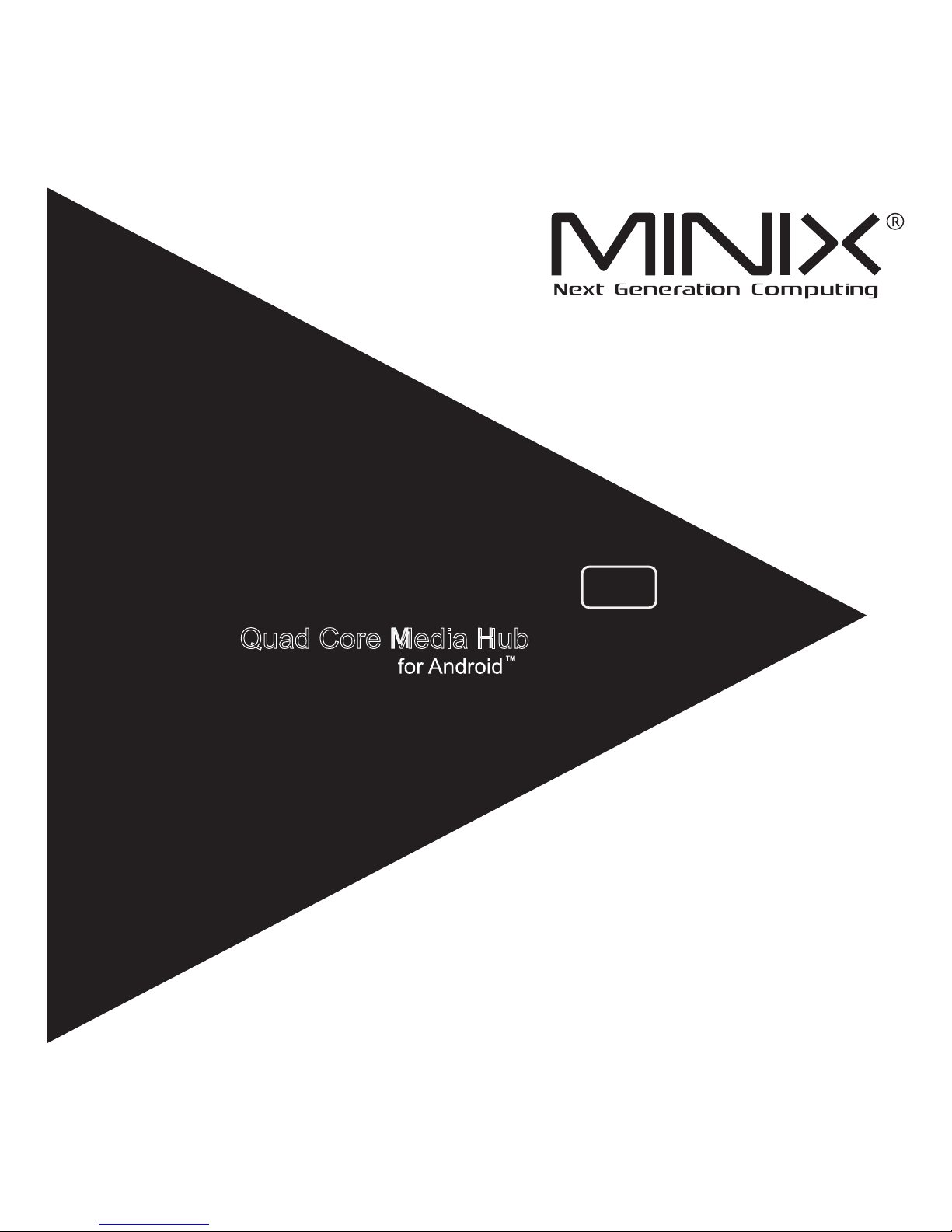
Android™ is a trademark of Google Inc.
8GB
NEO X7
mini
Quad Core Media Hub
Setup Guide
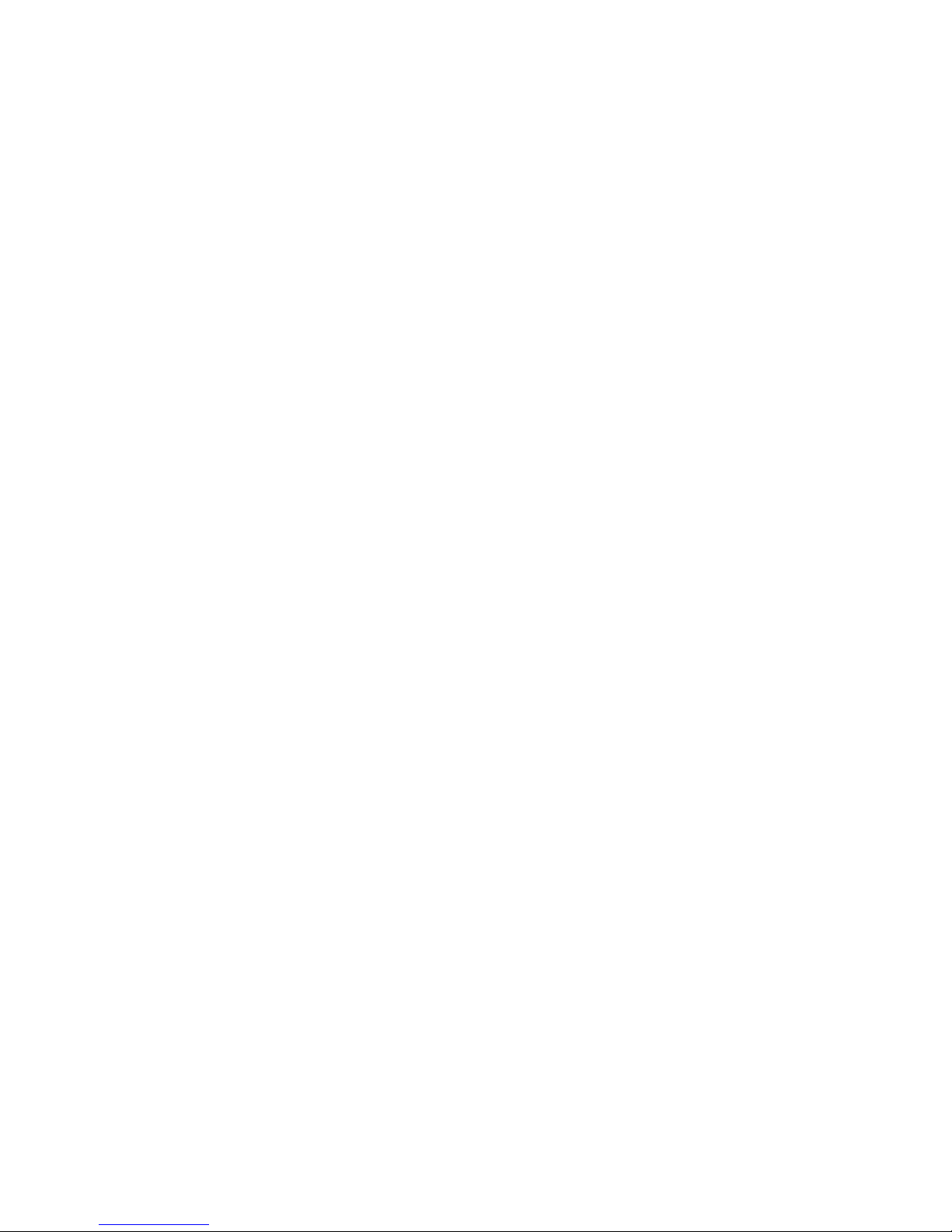
Thank you for purchasing MINIX NEO X7mini.
Follow this guide to setup your device.
MINIX NEO X7mini is a revolutionary smart media hub based on a
Quad ARM Cortex-A9 processor with Mali-400MP4 GPU and the latest
Android™ OS. Sign into Google Play Store to download the favorite
applications and install them directly into MINIX NEO X7mini.
YouTube™, Internet radio and lots of other applications are all readily
available on Google Play Store. Alternatively, you could also download
the applications through other third-party stores or to install the .apk les
directly with the preloaded ApkInstaller.
MINIX NEO X7mini comes with Ethernet,Bluetooth and Wi-Fi
connection; you could connect to many of your devices within the same
network and share the contents amongst them, such as videos, music
and photos.
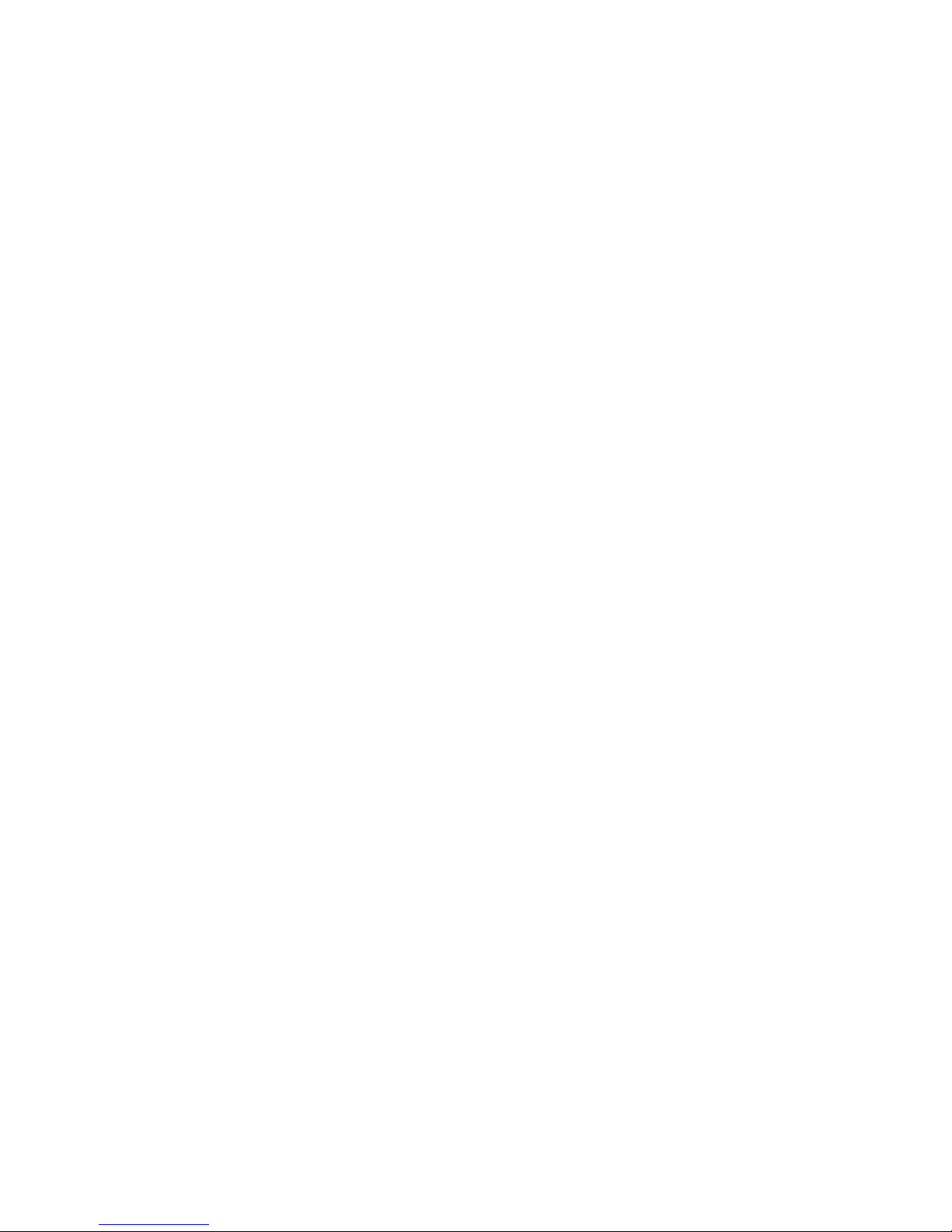
Content
Chapter 1: Connect .......................................................5
What's in the box ....................................................................................6
MINIX NEO X7mini at a glance ...............................................................7
What you need ......................................................................................10
Setting up MINIX NEO X7mini ..............................................................11
Chapter 2: Basic Setup ................................................12
Language setup ....................................................................................13
Time zone setup ...................................................................................13
Wi-Fi setup (basic) ...............................................................................13
Chapter 3: Google Play Store ......................................14
Chapter 4: Control .......................................................16
Different control methods ......................................................................17
Using your MINIX remote .....................................................................17
To use the GridShow launcher .............................................................17
Functions of the MINIX remote ............................................................18
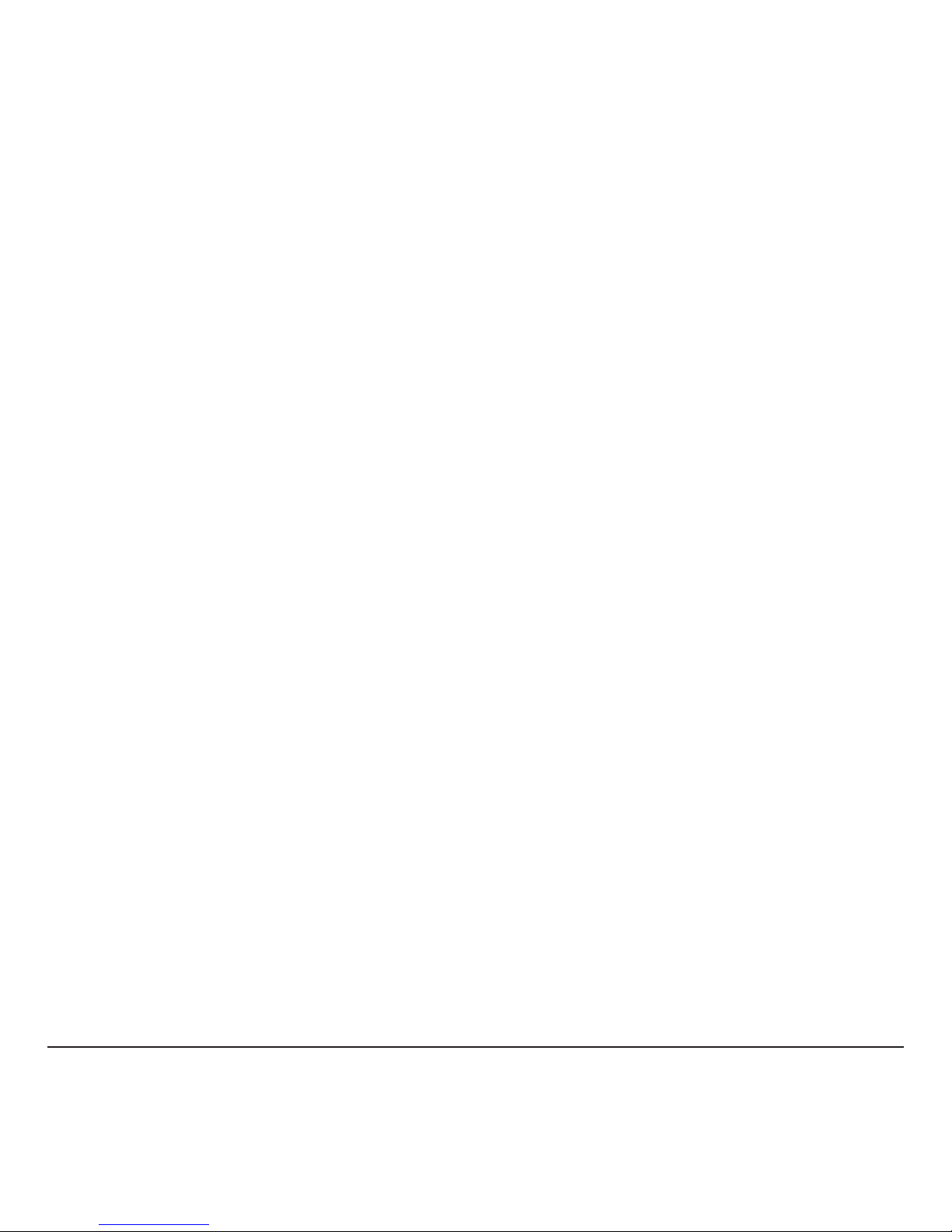
- 5 -
Chapter 1
Connect.

USB cable x 1
- 6 -
What’s in the box
- MINIX NEO X7mini x 1
- MINIX remote x 1
- 5V Power adapter x 1
- HDMI cable x 1
- Setup guide x 1
-
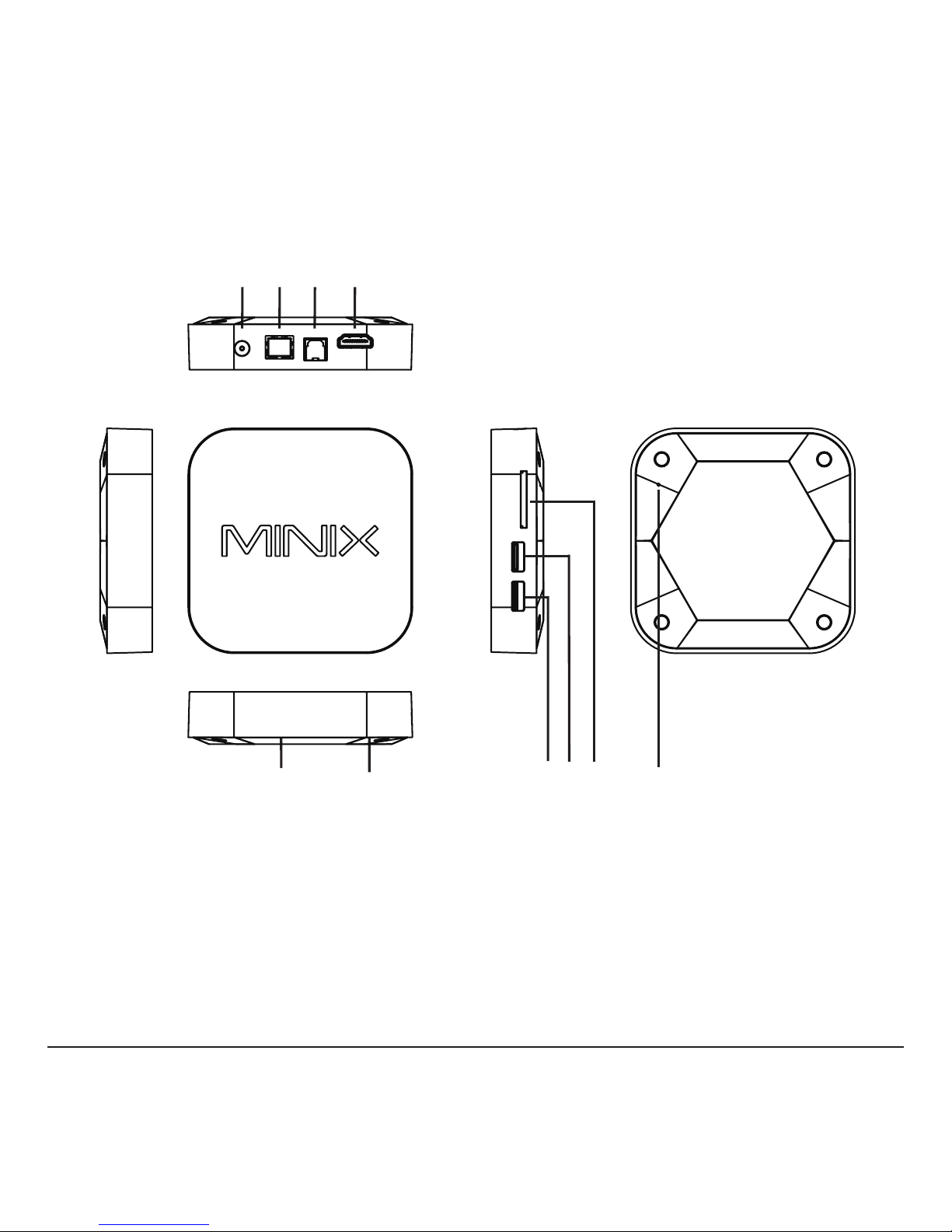
- 7 -
MINIX NEO X7mini at a glance
1. IR receiver
2. Power LED
3. USB 2.0 port 1
4. USB 2.0 port 2
5. SD/MMC card slot
6. HDMI port
7. Optical audio port
8. Ethernet jack
9. DC 5V Power-in jack
10. Recover button
34 5
678
2
10
9
1
