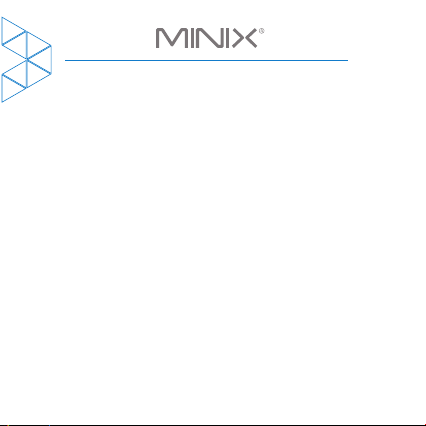
Mini Wireless Keyboard
and Touchpad - User Guide
English
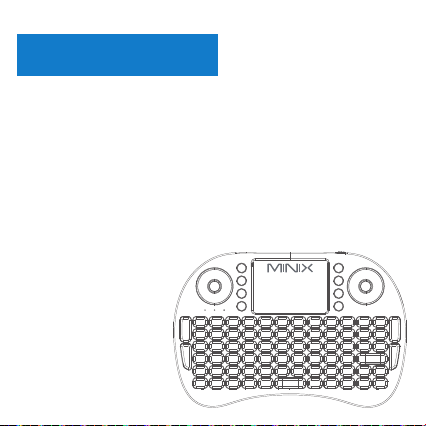
MINIX NEO K1
MINIX NEO K1 is a Mini Wireless Keyboard and Touchpad
intended for PCs running Windows OS. Enjoy effortless
control with NEO K1’s easy to use all-in-one keyboard and
touchpad design. NEO K1 delivers laid-back control,
fitting the familiar standard keyboard layout into the palm
of your hand. Plus, its 10 meters wireless range ensures
trouble-free connection.
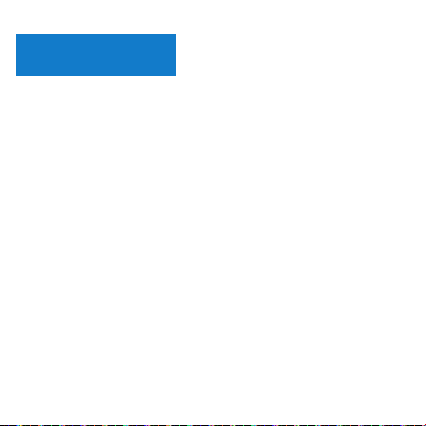
Overview
System Requirements
- Windows 10, Windows 8 (8.1), Windows 7
- Windows Vista, Windows XP, Windows 2000
Specifications
Operating range: 10 meters
Battery type: Rechargeable Polymer Lithium-ion
Charging voltage: 4.4V ~ 5.25V
Charging current: 300mA
Sleeping current: 30uA
Operating voltage: 3.7V
Operating current: <15mA
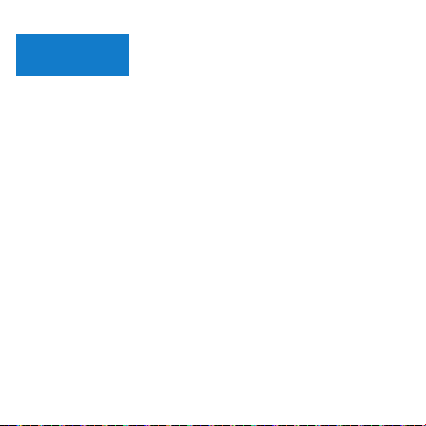
Setup
1. Remove USB receiver from behind the back cover of
the keyboard.
2. Plug the receiver into a USB port on your Windows-based
PC.
3. Power on NEO K1 via the power switch located on the
reverse side of the keyboard.
Please note, it is recommended to fully charge the
keyboard using included micro USB cable prior to first use.

Re-pairing
The keyboard and USB receiver will automatically pair
upon first use, however if pairing connection is lost follow
the instructions listed below:
1, Press and hold F1 key, and power on the keyboard.
2. Then release F1 key immediately.
3. Insert the USB receiver into an available USB port within
30 seconds.
4. If pairing is successful, the orange LED indicator will stop
flashing and the blue LED will stay illuminated.

Touchpad
NEO K1’s touchpad supports multi-finger functions:
1. A single tap performs a left mouse button click.
2. Tapping with two fingers performs a right mouse button
click.
3. The mouse pointer is controlled by sliding a single finger
across the touchpad.
4. A single finger double tap will open the file or application
that the pointer is positioned over.
5. Sliding two fingers up and down the touchpad functions
as a scroll wheel.

LED Indicators
LED 1 (Blue) - Glows when keyboard is successfully paired to
LED 2 (Red) - Glows while keyboard is charging.
LED 3 (Orange) - Flashes when keyboard is in use.
Windows-based PC.
Sleep Mode
If no keys are pressed or touchpad used within a three
minute duration, NEO K1 will automatically enter sleep
mode.
During sleep mode, all LEDs indicators will remain unlit.
Press any key to wake the keyboard from sleep mode.
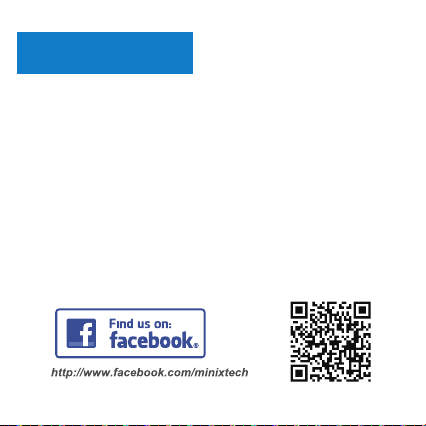
Contact Us
Address: Unit 01, 15/F, Chevalier Commercial Center,
No.8 Wang Hoi Road, Kowloon Bay, Kowloon, Hong Kong
Tel: (852) 3175 5678
Fax: (852) 3153 4189
General Enquiries: sales@minix.com.hk
Technical Enquiries: support@minix.com.hk
Join the MINIX Forum at www.minixforum.com
www.minix.com.hk
