
Rev: 1.00, Aug 2010
User's Manual
MINIXTM 890GX/880G-USB3
Website: http://www.jwele.com
Mini-ITX Motherboard

Disclaimer
The intellectual property of this manual belongs to our company. The ownership of all of the
products, including accessories and software etc. belong to our company. No one is permitted to
copy, change, or translate without our written permission.
We compiled this manual based on our careful attitude, but we can not guarantee the accuracy of
the contents. This manual is purely technical documentation, without any hint or other meanings,
and we won't commit users' misunderstanding of the typesetting error.
Our products are in continuous improvement and updating, Therefore, we retain the right that we
won't give notice to the users in future.
Copyright
All of the trademark in this manual belong to their own registered company.
All of the products name is only for identification, its title belongs to its manufacturer or brand
owner.

Table of Contents
Chapter 1 Introduction ............................................................................................ 4
1.1 Package Checklist ................................................................................................................4
1.2 Specications ......................................................................................................................5
1.3 Mainboard Layout ................................................................................................................ 6
1.4 Connecting Rear Panel I/O Devices .......................................................................................7
Chapter 2 Hardware Setup ....................................................................................... 8
2.1 Choosing a Computer Chassis ...............................................................................................8
2.2 Installing Mainboard ............................................................................................................8
2.3 Installing CPU and CPU Cooler...............................................................................................9
2.4 Installation of Memory Modules .......................................................................................... 10
2.5 Connecting Peripheral Devices ............................................................................................ 11
2.5.1 Serial ATA Connectors .................................................................................................. 11
2.5.2 PCIE slot ..................................................................................................................... 11
2.5.3 MINIPCIE slot...............................................................................................................11
2.5.4 Guide for installing the antennas of the Wi-Bluetooth moudle(optional)..........................12
Chapter 3 Jumpers & Headers Setup .......................................................................14
Chapter 4 BIOS Setup Utility ...................................................................................19
4.1 About BIOS Setup ..............................................................................................................19
4.2 To Run BIOS Setup ............................................................................................................ 19
4.3 About CMOS ......................................................................................................................19
4.4 The POST (Power On Self Test) ..........................................................................................19
4.5 BIOS Setup — CMOS Setup Utility ....................................................................................... 20
4.5.1 CMOS Setup Utility .......................................................................................................20
4.5.2 Control Keys ................................................................................................................ 21
4.5.3 Main Menu .................................................................................................................. 22
4.5.4 Advanced Setting .........................................................................................................25
4.5.5 Boot Setting ................................................................................................................ 31
4.5.6 Security Setting ........................................................................................................... 33
4.5.7 Power Setting .............................................................................................................. 35
4.5.8 PC&Health ...................................................................................................................35
4.5.9 Exit Setting ................................................................................................................. 40
Chapter 5 Driver Installation ...................................................................................44

MINIX 890GX/880G-USB3 User's Manual
- 4 -
Chapter 1 Introduction
1.1 Package Checklist
Thank you for choosing our product.
Please check the following packing and accessories, if there is any broken or part missing,
please contact with your franchiser.
• Rear I/O Panel X 1
• User's Manual X 1
• Driver/Utility DVD X 1
• Serial ATA Signal Cable X 2
• Serial ATA Power Cable X 2
• Antenna Kit X 2 (optional)
The items listed above are for reference only, and are subject to change without notice.

MINIX 890GX/880G-USB3 User's Manual
- 5 -
1.2 Specications
CPU
- Support AMD(R) Socket AM3 processors
- AMD Phenom™ II x4/ Phenom™ II x3/ Phenom™ II x2/ Athlon™ II x4/
Athlon™II x3/Athlon™ II x2/ Sempron™ 1xx processors
Main Chipset/
Integrated Graphics
- 890GX+SB850(Optional)
- Radeon HD 4290
- 880G+SB850(Optional)
- Radeon HD 4250
Main Memory
- Support 2x1.5V DDR3 SODIMM sockets supporting up to 8GB memory
- Support for DDR3 1066/1333MHz memory modules
BIOS
- AMI BIOS, supports Plug&Play
- Supports Advanced Power Management ACPI,STR
- CPU temperature, Fan speed, System Voltage monitoring
Rear Panel I/O
- 2 x USB3.0 ports
- 1 x HDMI port
- 1 x VGA port
- 1 x DVI port
- 1 x SPDIF_OUT port
- 2 x RJ45 ports
- 4 x USB 2.0 ports
- 5 x Audio ports (Line In / Line Out / MIC In/ Rear Speaker Out / Center Subwoofer Speaker Out )
Internal I/O
Connectors
- 1 x 20-pin ATX main power connector
- 1 x 4-pin ATX 12V power connector
- 4 x SATA 6Gb/s connectors
- 2 x System fan headers
- 1 x CPU FAN header
- 1 x Front panel header
- 1 x Front panel audio header
- 1 x SPDIF_OUT header
- 1 x SPDIF_IN header(Optional)
- 1 x COM header
- 1 x SPEAK header
- 2 x USB 2.0 headers for additional 4 USB 2.0 ports (by cables)
Sound
- Onboard 8-channel HD Audio Codec
- Front Panel Jumper, provides stereo MIC port on front panel
Onboard LAN - Onboard 10/100/1000Mbps compatible LAN (Optional)
Expansion Slots
- 1 x PCIE slot
- 1 x MINIPCIE slot
Form Factor Mini ITX (170mm*170mm)

MINIX 890GX/880G-USB3 User's Manual
- 6 -
1.3 Mainboard Layout
(This picture is only for reference)
PCIE 1
F AUD IO_
JSPD IF
SPEA
K
JB
AT
SA
TA
1
SA
TA
2
FUSB 1
FUSB 2
SFAN2
PWR1 2V
CFAN
SA
TA
3
SA
TA
4
3
B T1
JCO M
JHP D
SF
AN
1
USB LAN 1
USB 1
HDM I
DVI -VG A
USB LAN 2
AUD IO
JRS890ITX V1 0
1701 70MM.*
FP
ANE L

MINIX 890GX/880G-USB3 User's Manual
- 7 -
1.4 Connecting Rear Panel I/O Devices
The rear I/O part of these mainboard provides the following I/O ports:
(This picture is only for reference)
• USB3.0: Connects to USB3.0 devices.
• HDMI:Connects to multimedia devices of HDMI protocol.
• VGA: Connects to a monitor's VGA input.
• DVI: Connects to monitor input.
• SPDIF OUT: Connects to digital audio device.
• USB: The USB ports are used to connect USB 2.0/1.1 devices such as scanner, speakers,
keyboard, mouse, hub, digital camera, joystick, etc.
• LAN: The LAN port allows the motherboard to connect to a local area network by means of
a network hub.
• AUDIO(Rear Panel Audio):
Cen./Sub. (Center / Subwoofer): Connects to the center and subwoofer channel in the 7.1
channel audio system.
R.L./R.R. (Rear Left / Rear Right): Connects to the rear left and rear right channel in the 7.1
channel audio system.
Line-in (Light Blue): This jack is used to connect to the line out from any external audio
sources such as MP3 player, CD player, AM/FM radio tuner, etc.
ine-out (Front Left/Right Jack, Lime): This jack is used to connect to the front left and
right channel speakers of the audio system.
Mic-in (Pink): This jack is used to connect an external microphone.
US B3 0.
SP DIF 0U T_

MINIX 890GX/880G-USB3 User's Manual
- 8 -
Chapter 2 Hardware Setup
2.1 Choosing a Computer Chassis
• Choose a chassis big enough to install this mainboard.
• As some features for this mainboard are implemented by cabling connectors on the mainboard
to indicators and switches or buttons on the chassis, make sure your chassis supports all the
features required.
• If there is possibility of adopting some more hard drives, make sure your chassis has sufcient
power and space for them.
• Most chassis have alternatives for I/O shield located at the rear panel. Make sure the I/O shield
of the chassis matches the I/O port conguration of this mainboard. You can nd an I/O shield
specically designed for this mainboard in its package.
2.2 Installing Mainboard
Most computer chassis have a base with many mounting holes to allow the mainboard to be
securely attached, and at the same time, prevent
the system from short circuits. There are two ways
to attach the mainboard to the chassis base:
(1)with studs, or (2) with spacers.
Basically, the best way to attach the board is with
studs. Only if you are unable to do this should you
attach the board with spacers. Line up the holes on
the board with the mounting holes on the chassis.
If the holes line up and there are screw holes, you
can attach the board with studs. If the holes line
up and there are only slots, you can only attach with
spacers. Take the tip of the spacers and insert them into the slots. After doing this to all the slots,
you can slide the board into position aligned with slots. After the board has been positioned,
check to make sure everything is OK before putting the chassis back on.
To install this mainboard:
1. Locate all the screw holes on the mainboard and the chassis base.
2. Place all the studs or spacers needed on the chassis base and have them tightened.
3. Face the mainboard’s I/O ports toward the chassis’s rear panel.
4. Line up all the mainboard’s screw holes with those studs or spacers on the chassis.
5. Install the mainboard with screws and have them tightened.
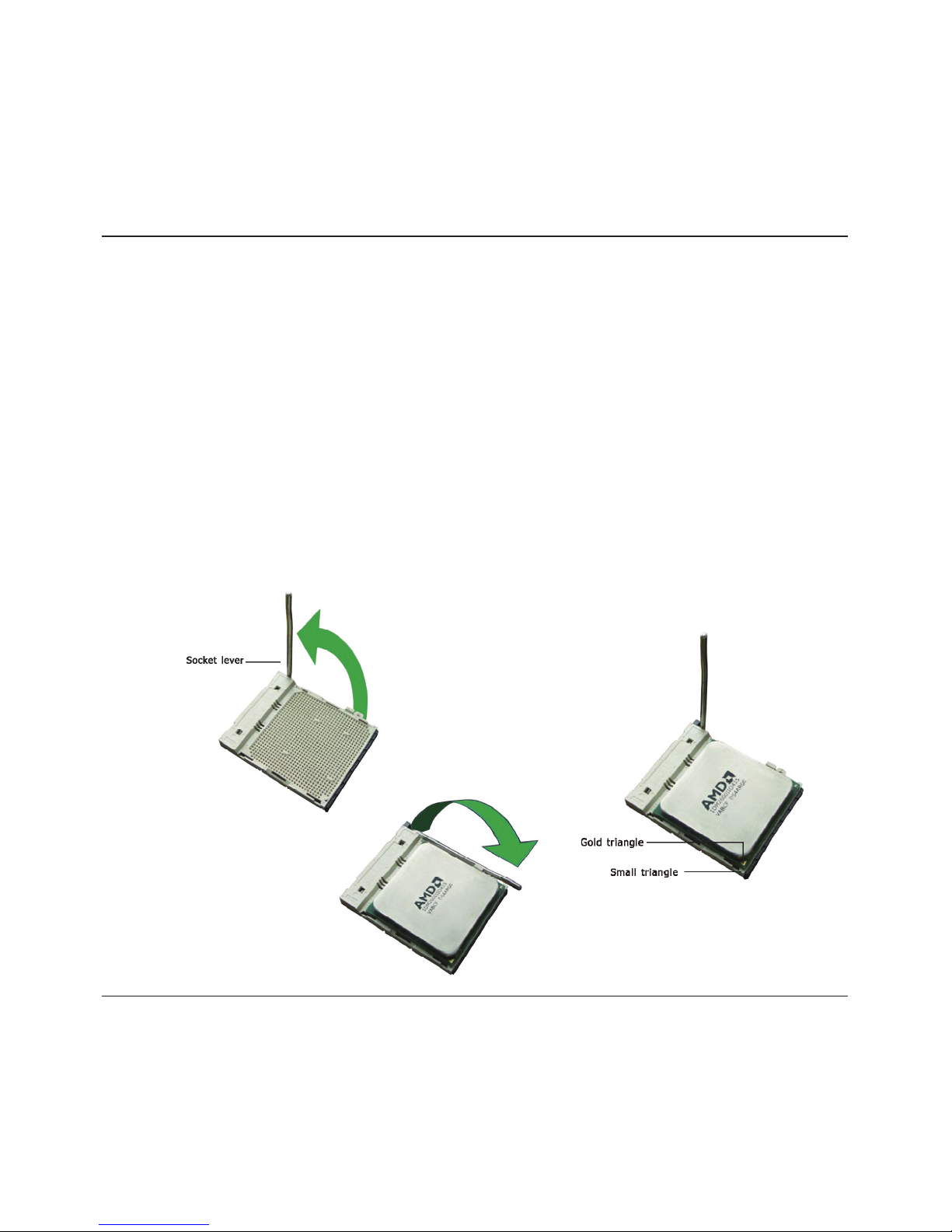
MINIX 890GX/880G-USB3 User's Manual
- 9 -
2.3 Installation of the CPU and CPU Cooler
Before installing the CPU, please comply with the following conditions:
1. Please make sure that the mainboard supports the CPU.
2. Please take note of the one indented corner of the CPU. If you install the CPU in the wrong
direction, the CPU will not insert properly. If this occurs, please change the insert direction of
the CPU.
3. Please add an even layer of heat sink paste between the CPU and CPU cooler.
4. Please make sure the CPU cooler is installed on the CPU prior to system use, otherwise
overheating and permanent damage of the CPU may occur.
5. Please set the CPU host frequency in accordance with the processor specications. It is not
recommended that the system bus frequency be set beyond hardware specications since it
does not meet the required standards for the peripherals. If you wish to set the frequency
beyond the proper specications, please do so according to your hardware specications
including the CPU, graphics card, memory, hard drive, etc.
2.3.1 Installation of the CPU
1. Unlock the socket by pressing the
lever sideways, then lift it up to a 90o.
2. Position the CPU above the socket such that
the CPU corner with the gold triangle matches
the socket corner with a small triangle.
3. Carefully insert the CPU into the socket until it
ts place.
4. When the CPU is in
place, push down the
socket lever to secure
the CPU.
The lever clicks on the
side tab to indicate that
it is locked.
Figure 1
Figure 2
Figure 3
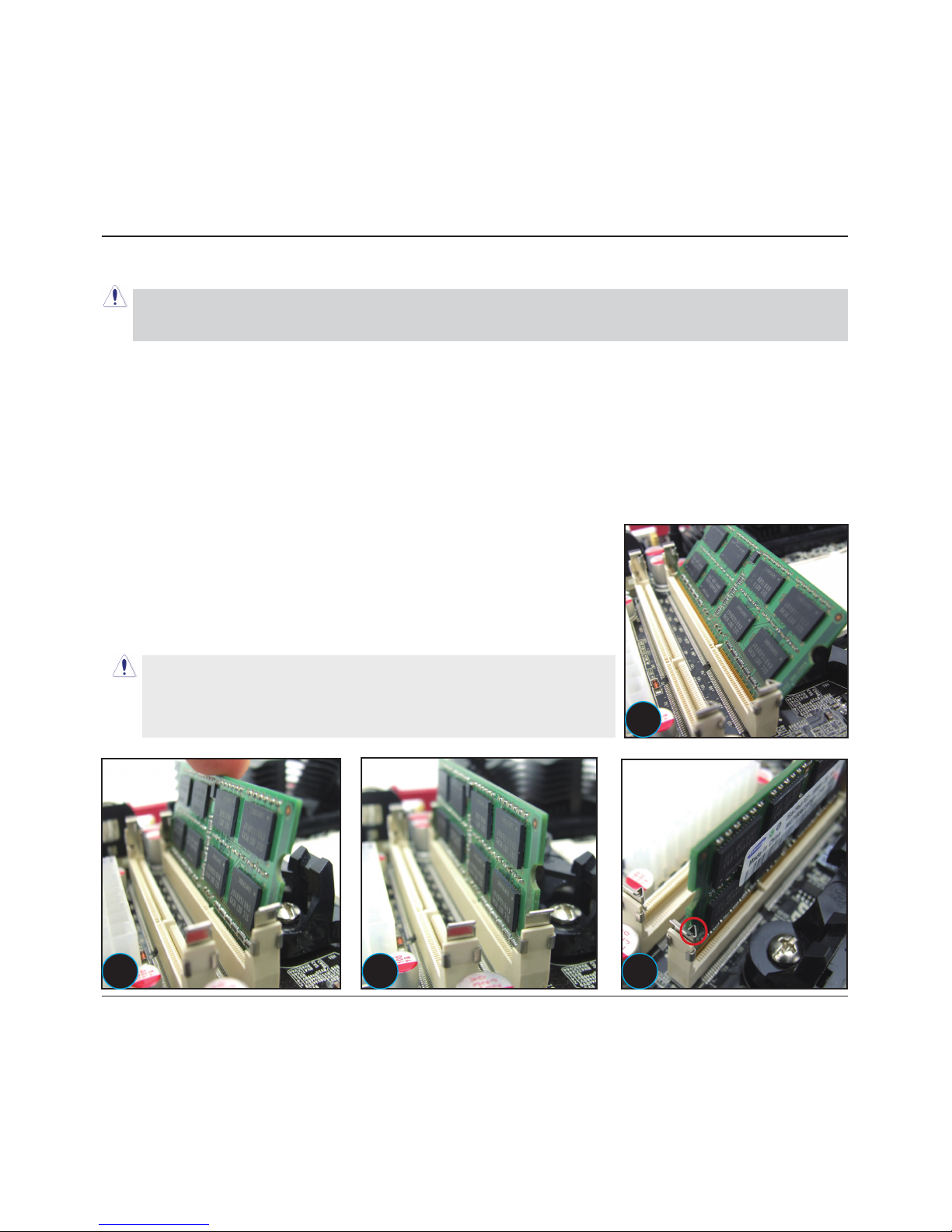
MINIX 890GX/880G-USB3 User's Manual
- 10 -
2.3.2 Installation of the CPU Cooler
For proper installation, please kindly refer to the instruction manuals of your CPU Cooler.
2.4 Installation of Memory Modules
This mainboard provides two 204-pin DDRIII (Double Data Rate) SODIMM slots and supports
Dual Channel Memory Technology. For dual channel conguration, you always need to install two
identical (the same brand, speed, size and chip-type) memory modules in the DDRIII DIMM slots
to activate Dual Channel Memory Technology. Otherwise, it will operate at single channel mode.
To install system memory:
1. Power off the computer and unplug the AC power cord before
installing or removing memory modules.
2. Locate the DIMM slot on the board.
3. Insert the SODIMM module at a 45 degree angle.
4. Push the SODIMM module back towards theboard until the clips
lock the module in place.
5. To remove the DIMM modules, push the two ejector tabs on the
slot outward simultaneously, and then pull out the DIMM module.
Static electricity can damage the electronic components of the
computer or optional boards. Before starting these procedures,
ensure that you are discharged of static electricity by touching
a grounded metal object briey.
We suggest there should be active cooling to the chipset area in order to let the motherboard
function properly, completely enclosed system environment without adequate air ow will result
in chipset overheat, which is not recommended.
1
2 3 4

MINIX 890GX/880G-USB3 User's Manual
- 11 -
2.5 Connecting Peripheral Devices
2.5.1 Serial ATA Connectors
Each SATA connector serves as one single channel to connect one SATA device by SATA cable.
2.5.2 PCIE slot
Install PCIE card into slot “PCIE1” .
PCIE1
F A UDIO_
JSPDIF
SPEA
K
JB
AT
SATA
1
SATA
2
FUSB1
FUSB2
SFAN2
PWR12V
CFAN
SA
TA3
SATA
4
3
B T1
JCOM
JHPD
SF
AN
1
USBLA N1
USB1
HDMI
DVI-V GA
USBLA N2
AUDIO
JRS890ITXV1 0
170170MM.*
FP
ANEL
2.5.3 MINIPCIE slot
I
nstall Wireless,3G,Bluetooth card into slot “MINIPCIE1” .
This slot at the motherboard's reverse side.

MINIX
890GX/880G-USB3 User's Manual
- 12 -
2.5.4 Guide for installing the antennas of the Wi-Bluetooth module(optional)
1.) Locate the Wi-Bluetooth combo
mini card at the bottom side of the
motherboard. Identify the 2 connectors
for the antennas, please note that
ANT1 is assigned for Wifi and ANT2
is assigned for Bluetooth, you MUST
co nne ct bot h c o nn e ct ors to th e
antennas in order to enjoy full function
of the card.
2. ) G en t ly pl ug in th e w ir e s o f
antennas onto both connectors of the
Wifi-Bluetooth combo mini card, you
will hear a “click” sound when they are
installed and locked properly.
3.) Identify the notch on the edge of
the PCB at the side of the rear I/O
panel; this notch is designed to let the
antennas to go through to the top side
of the motherboard.
4.) Route both antennas through the
notch as illustrated in the picture.
5.) Identify the mounting holes on the
I/O shield for the 2 antennas, ANT.1 for
Wifi antenna and ANT.2 for Bluetooth
antenna.
6.) Unscrew the nuts off the bolts of
both antennas, while keeping the rings
of both antennas adhered.
1
2
3
4
5
6

MINIX
890GX/880G-USB3 User's Manual
- 13 -
7.) A f te r y o u h a ve i ns t al le d th e
motherboard and the I/O shield into
the computer case, you could start
mounting the antennas onto the I/O
shield, keep the ring of both antennas
within the side of the computer case
and let the studs to go through the
I/O shield to outside of the computer
case.
8.) Now screw both nuts back to the
bolts of the antennas clock-wisely
until they are tight enough to hold the
antennas in position.
9.) Screw both antennas onto the
studs clock-wisely until they are tight
enough to hold themselves in position.
10.) Adjust the angle of the antennas,
an d no w y o u h a ve f ini she d t h e
antenna installation.
7 8
9
10

MINIX
890GX/880G-USB3 User's Manual
- 14 -
Chapter 3 Jumpers & Headers Setup
Quick Components Guide
NO. Layout Page NO. No. Layout Page NO.
1 F_AUDIO
13
8 BT1
15
2 FUSB1/FUSB2
13
9 ATXPWR
15
3 JBAT
14
10 SFAN2
14
4 SPEAK
14
11 PWR12V
15
5 SFAN1
14
12 CFAN
16
6 JCOM
15
13 JHPD
16
7 FPANEL
14
14 JSPDIF
16
PCIE1
F A UDIO_
JSPDIF
SPEAK
JBA
T
SATA
1
SA
TA
2
FUSB1
FUSB2
SFAN2
PWR12V
CFAN
SA
TA3
SA
TA
4
3
B T1
JCOM
JHPD
SF
AN
1
USBL AN1
USB1
HDMI
DVI- VGA
USBL AN2
AUDI O
JRS890ITXV1 0
170170MM.*
FP
ANEL
1 2
3
4
5 6
7
8
9
10
11
12
13
14

MINIX
890GX/880G-USB3 User's Manual
- 15 -
Checking Jumper Settings
• For a 2-pin jumper, plug the jumper cap on both pins will make it CLOSE (SHORT). Remove the
jumper cap, or plug it on either pin (reserved for future use) will leave it at OPEN position.
• For 3-pin jumper, pin 1~2 or pin 2~3 can be shorted by plugging the jumper cap in.
How to identify the PIN1 jumpers?
Please check the mainboard carefully, the PIN1 is marked by "1" or white thick line.
1-F_AUDIO(Front Panel Audio Connection Header)
Pin No. Header HD Audio Denition AC97 Audio Denition
1 PORT1L Microphone_Left Microphone
2 AGND Ground Ground
3 PORT1R Microphone_Right MIC Power
4 PRESENCE# -ACZ_DET N/A
5 PORT2R Line2_Right Line out (R)
6 SENSE1_RETURN AuD_R_Return N/A
7 SENSE_SEND FAUDIO_JD N/A
8 No Pin N/A N/A
9 PORT2L Line2_Left Line Out(L)
10 SENSE2_RETURN AuD_L_Return N/A
2-FUSB1/FUSB2(Additional USB Port Headers)
Pin No. Denition Pin No. Denition
1 VCC 2 VCC
3 Data 0- 4 Data 1-
5 Data 0+ 6 Data 1+
7 Ground 8 Ground
10 NC

MINIX
890GX/880G-USB3 User's Manual
- 16 -
4/7-SPEAK/FPANEL(Speaker Headers & Front Panel Switches)
HD_LED (Red): Hard Driver LED connector
This connector connects to the case-mounted
HD LED cable, and the LED will light when the
hard drive(s) is/are being accessed.
RST (Blue): Reset Switch
This connector connects to the case-mounted
reset switch which allows you to reboot without
having to power-off the system and thus prolonging the life of the power supply or system.
PWR_ON (Black): Power Switch
Depending on the setting in the BIOS setup, this switch serves two functions which will allow
you to power-on/off the system or to enter the suspend mode.
PWR_LED (Green): Power/Standby LED
When the system's power is on, this LED will light. When the system is in the S1 (POS - Power
on Suspend) or S3 (STR - Suspend to RAM, optional) state, it will blink every second.
SPEAKER (Yellow or Black): Speaker Connector
This 4-pin connector connects to the case-mounted speaker.
SPEAK:
Pin No. Denition
1 SPK +
2 NC
3 NC
4 SPK -
3-JBAT(CMOS Memory Clearing Header)
The time to clear the CMOS memory occurs when (a) the CMOS data becomes corrupted, (b)
you forgot the supervisor or user password preset in the BIOS menu, (c) you are unable to
boot-up the system because the CPU ratio/clock was incorrectly set in the BIOS menu, or (d)
whenever there is modication on the CPU or memory modules.
This header uses a jumper cap to clear the CMOS
memory and have it recongured to the default values
stored in BIOS.
• Pins 1 and 2 shorted (Default): Normal operation.
• Pins 2 and 3 shorted: Clear CMOS memory.
+
-
+
-
PWR LED_
PWR ON_
HD LED_
RST
5/10-SFAN1/SFAN2(Fan Power Connectors Header)
SFAN2:System fan connectors
Pin No. Denition
1 GND
2 +12V
3 RPM
These fan connectors are not jumpers.
DO NOT place jumper caps on these
connectors.
SFAN1:System fan connectors
Pin No. Denition
1 GND
2 +12V
3 RPM
4 Control

MINIX
890GX/880G-USB3 User's Manual
- 17 -
3
4
GND
GND
+12V
+12V
1 2
PWR12V
9/11- ATX Power Input Connectors
ATXPWR (ATX Power) connector
We recommend to use our motherboard with a power supply that complies with the ATX12V
Power Supply Design Guide Version 1.1. Every ATX12V power supply unit has a standard
24-pin ATX main power connector that must be plugged into this connector. If you would like
to use an old power supply with only a 20-pin ATX main power connector, then please plug
the 20-pin ATX main power connector along with pin 1 and pin 13.
PWR12V (+12V Power) connector
Your power supply unit may come with a 4-pin or 8-pin +12V power connector. The +12V
power enables the delivery of more +12VDC current to the CPU's Voltage Regulator Module
(VRM). If available, please use the 8-pin power; otherwise please connect the 4-pin power
to this connector.
1
13
10
20
+ .3 3V
+5V
GN D
PW RG D
PS O N-
N C/
+ .3 3V
GN D
+12 V
+5V
GN D
+5V SB
+ .3 3V
-12 V
GN D
GN D
GN D
GN D
+5V
+5V
ATX P WR
6-JCOM1(Serial Port Header)
This JCOM1 header supports a serial port module.
Pin No. Denition Pin No. Denition
1 DCD 2 RXD
3 TXD 4 DTR
5 GND 6 DSR
7 RTS 8 CTS
9 RI
8- BT1(Battery)
Install the motherboard battery.

MINIX
890GX/880G-USB3 User's Manual
- 18 -
13-JHPD
12-CFAN(CPU Fan Power Connectors Header)
These fan connectors are not jumpers.
DO NOT place jumper caps on these
connectors.
C
FAN:CPU fan connectors
Pin No. Denition
1 GND
2 +12V
3 RPM
4 Control
14-S/PDIF Output Connection Header
S/PDIF (Sony/Philips Digital Interface) is a standard audio transfer
le format. It is usually found on digital audio equipment such as a
DAT (Digital Audio Tape) machine or audio processing device. It
allows the transfer of audio from one le to another without the
conversion to and from an analog format, which could degrade the
signal quality.
While the JHPD jumper are shorted at pin 1-2, the motherboard will automatically detect any DVI or HDMI display
device; if the DVI or HDMI device cannot be detected, please short these jumpers to pin 2-3 to enable force DVI/
HDMI device detection.
Pin No. Denition
Pin1-2 Auto
Pin2-3 HDMI/DVI EN
2
5
1
VCC
OUT
GND
IN
NC

MINIX
890GX/880G-USB3 User's Manual
- 19 -
Chapter 4 BIOS Setup Utility
BIOS stands for Basic Input and Output System. It was once called ROM BIOS when it was stored
in a Read-Only Memory (ROM) chip. Now manufacturers would like to store BIOS in EEPROM which
means Electrically Erasable Programmable Memory. BIOS used in this series of mainboard is stored
in EEPROM, and is the rst program to run when you turn on your computer.
BIOS performs the following functions:
1. Initializing and testing hardware in your computer (a process called "POST", for Power On Self
Test).
2. Loading and running your operating system.
3. Helping your operating system and application programs manage your PC hardware by means of
a set of routines called BIOS Run-Time Service.
4.1 About BIOS Setup
BIOS Setup is an interactive BIOS program that you need to run when:
1. Changing the hardware of your system. (For example: installing a new Hard Disk etc.)
2. Modifying the behavior of your computer. (For example: changing the system time or date, or
turning special features on or off etc.)
3. Enhancing your computer's behavior. (For example: speeding up performance by turning on
shadowing or cache)
4.2 To Run BIOS Setup
First access BIOS setup menu by pressing <F1> key after “POST” is complete (before OS is
loaded). After the rst BIOS be setupped(or loaded default values) and save, the <DEL> key will
be pressed if you will enter BIOS setup menu.
4.3 About CMOS
CMOS is the memory maintained by a battery. CMOS is used to store the BIOS settings you have
selected in BIOS Setup. CMOS also maintains the internal clock. Every time you turn on your
computer, the BIOS Looks into CMOS for the settings you have selected and congures your
computer accordingly. If the battery runs out of power, the CMOS data will be lost and POST will
issue a “CMOS invalid” or “CMOS checksum invalid” message. If this happens, you have to replace
the battery and check and congure the BIOS Setup for the new start.
4.4 The POST (Power On Self Test)
POST is an acronym for Power On Self Test. This program will test all things the BIOS does

MINIX
890GX/880G-USB3 User's Manual
- 20 -
before the operating system is started. Each of POST routines is assigned a POST code, a unique
number which is sent to I/O port 080h before the routine is executed.
4.5 BIOS Setup — CMOS Setup Utility
4.5.1 CMOS Setup Utility
After powering up the system, the BIOS message appears on the screen,when the rst time or
when CMOS setting wrong, there is following message appears on the screen , but if the rst
rst BIOS be setuped(or loaded default values) and save, the <DEL> key will be pressed if you
will enter BIOS setup menu.
If this message disappears before you respond, restart the system by pressing <Ctrl> + <Alt>+
<Del> keys, or by pressing the reset button on computer chassis. Only when these two methods
should be fail that you restart the system by powering it off and then back on.
After pressing <F1> or <Del> key, the main menu appears.
Press F1 to Run SETUP
•
In order to increase system stability and performance, our engineering staff is constantly
improving the BIOS menu. The BIOS setup screens and descriptions illustrated in this manual
are for your reference only, and may not completely match with what you see on your screen.
•
Do not change the BIOS parameters unless you fully understand its function.
BIOS SETUP UTILITY
Main Advanced Boot Security JUSTw00t! Power Exit
System Overview
←
Select Screen
↑↓
Select Item
Enter Go to Sub Screen
F1 General Help
F10 Save and Exit
ESC Exit
►
System Information
System Time
System Date
Language
Floppy A
Power on Beep
[22:15:32]
[Thu 06/19/2008]
[English]
[1.44 MB 31/2"]
[Enabled]
►
SATA 1
►
SATA 2
►
SATA 3
►
SATA 4
: [Not Detected]
: [Not Detected]
: [Hard Disk]
: [Not Detected]
v02.61 (C)Copyright 1985-2006, American Megatrends, Inc.

MINIX
890GX/880G-USB3 User's Manual
- 21 -
The menu bar on top of the screen has the following main items:
Main For changing the basic system conguration.
Advanced For changing the advanced system settings.
Boot For changing the system boot conguration.
Security For changing the system security setttings.
Power For changing the advanced power management(APM) conguration.
Exit For selecting the exit options and loading default settings.
Control Key(s) Function Description
← / →
Move cursor left or right to select Screens
↑
/ ↓
Move cursor up or down to select items
+/
-
To Change option for the selected items
<Enter>
To bring up the selected screen
<ESC>
Main Menu - Quit and not save changes into CMOS Status Page
Setup Menu and Option Page Setup Menu - Exit current page and
return to Main Menu
<F1>
General help
<F2/F3>
Change Colors
<F7>
Discard Changes
<F8>
Load Failsafe Defaults
<F9>
Load Optimal Defaults
<F10>
Save conguration changes and exit setup
4.5.2 Control Keys
Press F1 to pop up a small help window that describes the appropriate keys to use and the
possible selections for the highlighted item.
Please check the following table for the function description of each control key.

MINIX
890GX/880G-USB3 User's Manual
- 22 -
►
System Information
Please Enter this submenu, this will be display BIOS verison, build date, ID number, also will
display CPU type, Speed, count, and Memory Size and so on.
BIOS SETUP UTILITY
Main
System Overview
←
Select Screen
↑↓
Select Item
F1 General Help
F10 Save and Exit
ESC Exit
AMIBIOS
Version :08.00.15
Build Date:07/07/10
ID :RS88E144
Processor
AMD Athlon(tm)II X2 240 Processor
Speed :2800MHz
Count :2
System Memory
Size :1792MB
v02.61 (C)Copyright 1985-2006, American Megatrends, Inc.
4.5.3 Main Menu
BIOS SETUP UTILITY
Main Advanced Boot Security JUSTw00t! Power Exit
System Overview
←
Select Screen
↑↓
Select Item
Enter Go to Sub Screen
F1 General Help
F10 Save and Exit
ESC Exit
►
System Information
System Time
System Date
Language
Floppy A
Power on Beep
[22:15:32]
[Thu 06/19/2008]
[English]
[1.44 MB 31/2"]
[Enabled]
►
SATA 1
►
SATA 2
►
SATA 3
►
SATA 4
: [Not Detected]
: [Not Detected]
: [Hard Disk]
: [Not Detected]
v02.61 (C)Copyright 1985-2006, American Megatrends, Inc.

MINIX
890GX/880G-USB3 User's Manual
- 23 -
• System time
This item sets the time you specify(usually the current time)in the format of [Hour],[Minute]and
[Second].
• System date
This item sets the date you specify(usually the current date in the format of [Month],[Date],and
[Year].
• Language
Allows you to selects the current default language used by the BIOS.
►
SATA Port 1/2/3/4
This item sets the status of auto detection of SATA/IDE devices while enterting setup, and BIOS
will auto detects the presence of SATA/IDE devices. Press "Enter" Key to enter the submenu.
BIOS SETUP UTILITY
Main
SATA Port1 Disabled: Disables LBA
Mode.
Auto: Enables LBA
Mode if the device
supports it and the
device is not already
formatted with LBA
Mode disabled.
←
Select Screen
↑↓
Select Item
+- Change Option
F1 General Help
F10 Save and Exit
ESC Exit
Device :Hard Disk
Vendor :ST380215AS
Size :80.0GB
LBA Mode :Supported
Block Mode:16Sectors
PIO Mode :4
Async DMA :MultiWord DMA-2
Ultra DMA :Ultra DMA-6
S.M.A.R.T.:Supported
LBA/Large Mode
Block (Multi-Sector Transfer)
PIO Mode
DMA Mode
S.M.A.R.T
32Bit Data Transfer
[Auto]
[Auto]
[Auto]
[Auto]
[Auto]
[Enabled]
v02.61 (C)Copyright 1985-2006, American Megatrends, Inc.
• LBA/Large Mode
Enables or disables the LBA mode. Setting to [Auto] enables the LBA mode if the device supports
this mode, and if the device was not previously formatted with LBA mode disabled.
• Block (Multi-Sector Transfer)
Enables or disables data multi-sectors transfers. When set to [Auto] , the data transfer from and
to the device occurs multiple sectors at a time if the device supports multi-sector transfer frature.
When set to [Disabled] , the data transfer from and to the device occurs one sector at a time.

MINIX
890GX/880G-USB3 User's Manual
- 24 -
• PIO Mode
Allows you to select the data transfer mode.
• DMA Mode
Selects the DMA mode.
• S.M.A.R.T
Set the Smart Monitoring, Analysis, and Reporting Technology.
• 32Bit Data Transfer
Enables or disables 32-bit data transfer.
• Back to Main Setup Menu
• Power On Beep
Options: Disabled,Enabled.

MINIX
890GX/880G-USB3 User's Manual
- 25 -
4.5.4 Advanced Setting
This submenu including these congurations, such as CPU, Northbridge, Southbridge, Onboard
Device, only CPU Conguration submenu dispay diallog box as follwoing.
BIOS SETUP UTILITY
Advanced
CPU Configuration
Module Version: 13.69
AGESA Version : 3.7.0.1
Physical Count: 1
Logical Count : 2
This option should
remain disabled for
the normal operation.
The driver developer
may enable it for
testing purpose.
←
Select Screen
↑↓
Select Item
Enter Go to Sub Screen
F1 General Help
F10 Save and Exit
ESC Exit
AMD Athlon(tm) II X2 240 Processor
Revision: C2
Cache L1: 128KB
Cache L2: 256KB
Cache L3: N/A
Speed : 1912MHz, NB Clk: N/A
Current FSB Multiplier: 13.5x
Maximum FSB Multiplier: 13.5x
Able to Change Freq. : Yes
uCode Patch Level : 0X10000B7
GART Error Reporting
Microcode Update
Secure Virtual Machine Mode
Cool N Quiet
ACPI SRAT Table
[Disabled]
[Enabled]
[Enabled]
[Enabled]
[Enabled]
v02.61 (C)Copyright 1985-2006, American Megatrends, Inc.
BIOS SETUP UTILITY
Main Advanced Boot Security Power JUSTwoot! Exit
Advanced Settings Configure CPU.
←
Select Screen
↑↓
Select Item
Enter Go to Sub Screen
F1 General Help
F10 Save and Exit
ESC Exit
WARNING: Setting wrong values in below sections
may cause system to malfunction.
►
CPU Configuration
►
NorthBridge Configuration
►
SouthBridge Configuration
►
Onboard Device Configuration
►
PCIPnP
v02.61 (C)Copyright 1985-2006, American Megatrends, Inc.

MINIX
890GX/880G-USB3 User's Manual
- 26 -
►
CPU Conguration
Click <Enter> key to enter its submenu, it will be display congureted CPU information, including
Module Version, Manufacturer , CPU type, Frequency, FSB Speed, Cache L1 , Cache L2 and so
on.
• Cool N Quiet
Enabled :Lets the AMD Cool N Quiet driver dynamically adjust the CPU clock and VIA to reduce
heat output from your computer and its power consumption(Default).
Disabled: Disables this function.
►
North Bridge Conguration
Click <Enter> key to enter its submenu, it will be display north bridge chipset conguration.
This is CPU related parameter and CPU setting.
BIOS SETUP UTILITY
Advanced
NorthBridge Chipset Configuration
Disable
UMA
UMA+SIDEPORT
←
Select Screen
↑↓
Select Item
Enter Go to Sub Screen
F1 General Help
F10 Save and Exit
ESC Exit
NB CIMx Version:5.9.2
Internal Graphics configuration
Internal Graphics Mode
UMA Frame Buffer Size
GFX Engine Clock Override
Surround View
FB Location
HDMI Audio
GPPSB Core Configuration
Primary Video Controller
NB Power Managment Features
PCIE GEN2 Setting
[UMA]
[AUTO]
[Disable]
[Disable]
[Above 4G]
[Enable]
[Auto]
[PCI-GFXO-GPP]
[Auto]
PCIE1 Gen2 High Speed Mode [Disabled]
v02.61 (C)Copyright 1985-2006, American Megatrends, Inc.
Options

MINIX
890GX/880G-USB3 User's Manual
- 27 -
• HD Audio Azalia Device
Sets the HD Audio has Enabled or Disabled state.
• HD Onboard PIN Cong
Enabled : Display the option for Azalia Front Panel in BIOS.
Disabled: Disabled the option for Azalia Front Panel in BIOS.
• Azalia Front Panel
Sets the sound function for front panel Enabled or Disabled.
►
South Bridge Conguration
Click <Enter> key to enter its submenu, it will be dispay south bridge chipset conguration, this
item sets USB functions, audio controller, PCIE ports selection.
BIOS SETUP UTILITY
Advanced
SB Azalia Configuration
AUTO
Disabled
Enabled
←
Select Screen
↑↓
Select Item
Enter Go to Sub Screen
F1 General Help
F10 Save and Exit
ESC Exit
HD Audio Azalia Device
HD Onboard PIM Config
Azalia Front Panel
Azalia Snoop
Audio Amplifier
OnChip SATA Channel
OnChip SATA Type
SATA IDE Combined Mode
[Enable]
[Enable]
[Auto]
[Disable]
[Enable]
[Enable]
[Native IDE]
[Enable]
SB CIMX Version:1.1.0.0
v02.61 (C)Copyright 1985-2006, American Megatrends, Inc.
Options

MINIX
890GX/880G-USB3 User's Manual
- 28 -
►
Onboard Device Conguration
Click <Enter> key to enter its submenu.
BIOS SETUP UTILITY
Advanced
Onboard Device Configuration DISABLED: disables the
integrated IDE Controller.
PRIMARY: enables only the
Primary IDE Controller.
SECONDARY: enables only the
Secondary IDE Controller.
BOTH: enables both IDE
Controllers.
←
Select Screen
↑↓
Select Item
+- Change Option
F1 General Help
F10 Save and Exit
ESC Exit
Onboard PCI IDE Controller
Hard Disk Write Protect
IDE Detect Time Out (Sec)
ATA(PI) 80Pin Cable Detection
Serial Port1 Address
Onboard Lan Controller
Onboard Lan2 Controller
Onboard Lan Boot Rom Control
►
USB Device
[Both]
[Disabled]
[35]
[Host & Device]
[3F8/IRQ4]
[Enabled]
[Enabled]
[Disabled]
v02.61 (C)Copyright 1985-2006, American Megatrends, Inc.
• Onboard PCI IDE Controller
This option allows you to Select PCI IDE training mode
• Hard disk write protect
Disable/enable device write protection.this will be efctive only if device is accessed through
BIOS
• IDE Detect Time Out
Select the time out value for detecting ATA/ATAPI device(s)
• ATA(PI) 80Pin Cable Detection
Select the mechanism for detecting 88pin ATA(PI) Cable.
• Onboard Floppy Controller
Allows BIOS to Enable or Disable FLOPPY Controller
• Serial Port1 Address
Allows BIOS to Select Serial Port1 base Addresses.

MINIX
890GX/880G-USB3 User's Manual
- 29 -
• Onboard Lan Controller
Enable:turn on the lan1 Disabled:shut the lan1
• Onboard Lan2 Controller
Enable:turn on the lan2 Disabled:shut the lan2
• Onboard Lan Boot ROM Control
Available options:Disabled, Enabled
►
USB Conguration
Click <Enter> key to enter its submenu.
BIOS SETUP UTILITY
Advanced
USB Configuration Enables support for
legacy USB. AUTO
option disables
legacy support if
no USB devices are
connected.
←
Select Screen
↑↓
Select Item
+- Change Option
F1 General Help
F10 Save and Exit
ESC Exit
Module Version -2.24.5-13.4
USB Devices Enabled :
None
Legacy USB Support
USB 2.0 Controller Mode
BIOS EHCI Hand-Off
USB1 1.1 Controller
USB1 2.0 Controller
USB2 1.1 Controller
USB2 2.0 Controller
USB2 3.0 Controller
[Enabled]
[HiSpeed]
[Enabled]
[Enabled]
[Enabled]
[Enabled]
[Enabled]
[Enabled]
v02.61 (C)Copyright 1985-2006, American Megatrends, Inc.
• Legacy USB Support
Enabled or Disabled Legacy USB option, and Auto option disables legacy support if no USB
devices are connected.
• USB 2.0 Controller Mode
Allow you to selects the HiSpeed(480Mbps) or FullSpeed(12Mbps).
• BIOS EHCI Hand-Off
This is a workaround for OSes without EHCI hand-off support. The EHCI ownership change
should claim by EHCI driver.
• Back to Advanced Setup Menu

MINIX
890GX/880G-USB3 User's Manual
- 30 -
►
PCIPnP Setting
• Clear NVRAM
This item for clearing NVRAM during system boot.
• Plug & Play O/S
This item lets the BIOS congure all the devices in the system or lets the operating system
congure plug and play (PnP) devices not required for boot if your system has a Plug and Play
operating system.
• PCI Latency Timer
This item sets value in units of PCI clocks for PCI device latency timer register.
• Allocate IRQ to PCI VGA
This item assigns IRQ to PCI VGA card if card requests IRQ or doesn't assign IRQ to PCI VGA
card even if card requests an IRQ.
• Palette Snooping
This item informs the PCI devices that an ISA graphics device is installed in the system so the
card will function correctly.
• PCI IDE BusMaster
This item uses PCI busmastering for BIOS reading / writing to IDE derives.
• OffBoard PCI/ISA IDE Card
This item works for most PCI IDE cards, some PCI IDE cards may require this to be set to the
PCI slot number that is holding the card.
BIOS SETUP UTILITY
Advanced
Advanced PCI/PnP Settings Clear NVRAM during
System Boot.
←
Select Screen
↑↓
Select Item
+- Change Option
F1 General Help
F10 Save and Exit
ESC Exit
WARNING: Setting wrong values in below sections
may cause system to malfunction.
Clear NVRAM
Plug & Play O/S
PCI Latency Timer
Allocate IRQ to PCI VGA
Palette Snooping
PCI IDE BusMaster
OffBoard PCI/ISA IDE Card
[No]
[No]
[64]
[Yes]
[Disabled]
[Enabled]
[Auto]
v02.61 (C)Copyright 1985-2006, American Megatrends, Inc.

MINIX
890GX/880G-USB3 User's Manual
- 31 -
BIOS SETUP UTILITY
Boot
Boot Settings Configuration Allows BIOS to skip
certain tests while
booting. This will
decrease the time
needed to boot the
system.
←
Select Screen
↑↓
Select Item
+- Change Option
F1 General Help
F10 Save and Exit
ESC Exit
Quick Boot
Full Screen Logo
Bootup Num-Lock
Halt On
Wait For 'F1' If Error
Hit 'Del' Message Display
Interrupt 19 Capture
[Enabled]
[Disabled]
[On]
[No Errors]
[Enabled]
[Enabled]
[Enabled]
v02.61 (C)Copyright 1985-2006, American Megatrends, Inc.
4.5.5 Boot Setting
►
Boot Settings Conguration
Click <Enter> key to enter its submenu.
• Quick Boot
This item allows you to speed up Power On Self Test (POST) after you power on the computer. If
this is set to [Enabled], BIOS will shorten or skip some check items during POST.
• Full screen Logo
This allows you to enable or disable the full screen logo display feature.
• Bootup Num-Lock
Allows you to select the power-on state for the NumLock.
BIOS SETUP UTILITY
Main Advanced Boot Security Power PC&Health Exit
Boot Settings Configure Settings
during System Boot.
←
Select Screen
↑↓
Select Item
Enter Go to Sub Screen
F1 General Help
F10 Save and Exit
ESC Exit
►
Boot Settings Configuration
►
Boot Device Priority
►
Hard Disk Drives
►
Removable Drives
v02.61 (C)Copyright 1985-2006, American Megatrends, Inc.

MINIX
890GX/880G-USB3 User's Manual
- 32 -
• Halt On
Options:All Errors,No Errors,All But Keyboard.
• Wait For 'F1' If Error
When set to Enabled,the system waits for the F1 key t be pressed when error occurs.
• Hit 'Del' Message Display
When set to Enabled,the system displays the message "Press DEL to run Setup" durning POST.
• Interrupt 19 Capture
When set to Enabled, this function allows the option ROMs to trap Interrupt 19.
• Back to Boot Setup Menu
►
Boot Device Priority
Click <Enter> key to enter submenu, it will be display species the boot sequence from the
available devices.
►
Hard Disk Drives
Click <Enter> key to enter submenu, it will be display species the boot device priority sequence
from available hard disk drives.
►
Removable Drives
Click <Enter> key to enter submenu, it will be display species the boot device priority sequence
from available removable drives.

MINIX
890GX/880G-USB3 User's Manual
- 33 -
This item allows you to Chage Supervisor/User Password, Type the password, up to eight
characters, and press <Enter>. The password typed now will clear any previously entered
password from CMOS memory. You will be asked toconrm the password. Type the password
again and press <Enter>.
Note: Don’t forget your password. If you forget the password, you will have to open the
computer case and clear all information in the CMOS before you can start up the system.
But by doing this, you will have to reset all previously set options.
4.5.6 Security Setting
BIOS SETUP UTILITY
Main Advanced Boot Security Power PC&Health Exit
Security Settings Install or Change the
password.
←
Select Screen
↑↓
Select Item
Enter Change
F1 General Help
F10 Save and Exit
ESC Exit
Supervisor Password : Not Installed
User Password : Not Installed
Change Supervisor Password
User Access Level
Change User Password
Clear User Password
Password Check
Boot Sector Virus Protection
BIOS Boot Block Protection
[Full Access]
[Setup]
[Disabled]
[Enabled]
v02.61 (C)Copyright 1985-2006, American Megatrends, Inc.
• Boot Sector Virus Protection
Enabled/Disable Boot Sector Virus Protection
• BIOS Boot Block Protection
Options:Enabled,Disabled.

MINIX
890GX/880G-USB3 User's Manual
- 34 -
4.5.7 Power Setting
BIOS SETUP UTILITY
Main Advanced Boot Security Power JUSTw00T! Exit
Power Settings Section for Advanced
ACPI Configuration.
←
Select Screen
↑↓
Select Item
Enter Go to Sub Screen
F1 General Help
F10 Save and Exit
ESC Exit
►
ACPI Configuration
►
APM Configuration
►
PC Health
v02.61 (C)Copyright 1985-2006, American Megatrends, Inc.
►
ACPI Conguration
Click <Enter> key to enter its submenu.
BIOS SETUP UTILITY
Power
ACPI Configuration Select the ACPI
state used for
System Suspend.
←
Select Screen
↑↓
Select Item
+- Change Option
F1 General Help
F10 Save and Exit
ESC Exit
Suspend mode
Repost Video On S3 Resume
C States Support
[Auto]
[NO]
[Disabled]
v02.61 (C)Copyright 1985-2006, American Megatrends, Inc.
• Suspend Mode
Allows you to select the Advanced Conguration and Power Interface (ACPI) state to be used
for system suspend.

MINIX
890GX/880G-USB3 User's Manual
- 35 -
・
Repost Video on S3 Resume
Determines whether to invoke VGA BIOS post on S3/STR resume.
・Press <Esc> key to return to "Power" menu.
►
APM Conguration
Click <Enter> key to enter its submenu, APM Conguration Template Manager allows
you to manage Power Managerment default or custom conguration templates.
BIOS SETUP UTILITY
Power
APM Configuration Enable/Disable SMI
base power management
and APM support.
←
Select Screen
↑↓
Select Item
+- Change Option
F1 General Help
F10 Save and Exit
ESC Exit
Eup Function
PWRON After PWR-Fail
Resume By RTC Alarm
Wake-UP by PME
USB Wakeup S3/S4
[Disabled]
[OFF]
[Disabled]
[Disabled]
[Disabled]
v02.61 (C)Copyright 1985-2006, American Megatrends, Inc.
•
Eup Function
EUP Function,Super IO Power saving function.
• PWRON After PWR-Fail
This item selects the system action after an AC power failure.
[Off]: When power returns after an AC power failure, the system’s power remains off.
You must press the Power button to power-on the system.
[On]: When power returns after an AC power failure, the system’s power will be powered on
automatically.

MINIX
890GX/880G-USB3 User's Manual
- 36 -
[Former-Sts]: When power returns after an AC power failure, the system will return to the
state where you left off before power failure occurred. If the system’s power
is off when AC power failure occurs, it will remain off when power returns. If
the system’s power is on when AC power failure occurs, the system will
power-on when power returns.
• Resume By RTC Alarm
Allows you to enable or disable RTC to generate a wake event. When this item is set to
Enabled,the items RTC Alarm Date,RTC Alarm Hour,RTC Alarm Minute,and RTC Alarm Second
appear with set values.
• Wake-Up by PME
Options:Disable,Enabled.
• USB wakeup S3/S4.
USB wakeup S3/S4 function.Options:Disable,Enabled.
►
PC Health
Click <Enter> key to enter its submenu, it will be display hardware health conguration,
including System temperature, CPU temperature, FAN speed and all kinds of voltages.
• FAN1 Mode Setting
Available options: Manual Mode byRPM,Auto Fan by RPM,Auto Fan by DutyCycle,Manual Mode
by DutyCycle.
• Manual RPM Setting
Set FAN at xed speed ,min=0 MAX=10000.

MINIX
890GX/880G-USB3 User's Manual
- 37 -
4.5.8 JUSTwoot! Setting
►
AMD Overclocking Conguration
This item allows you to set processor frequency, processor voltage, CPU-NB HT link speed, ncHT
incoming link width, ncHT outgoing link width, memory conguration and CPU/HT reference
clock.
The option of CPU/HT Reference Clock allows you overclock CPU clock, the Min is 200MHz, the
Max is 400, keyin "+"/"-" to select clock.
BIOS SETUP UTILITY
Main Advanced Boot Security Power JUSTw00T! Exit
OverClock Settings To Enabled/Disable
Onboard PCIE LAN BOOTR
←
Select Screen
↑↓
Select Item
Enter Go to Sub Screen
F1 General Help
F10 Save and Exit
ESC Exit
►
AMD Overclocking Configuration
►
DRAM Timing ConFiguration
►
Memory Configuration
Memory CLK :N/A,533MHZ
CAS Latency(Tcl) :N/A,7 CLK
RAS/CAS Delay(Trcd) :N/A,7 CLK
Row Precharge Time(Trp) :N/A,7 CLK
Min Active RAS(Tras) :N/A,20 CLK
RAS/RAS Delay(trrd) :N/A,4 CLK
Row Cycle (Trc) :N/A,27 CLK
CPU Voltage Control [Auto]
Vcore :1.352V
CPUNB Voltage Control [AUTO]
Dram Voltage Control [AUTO]
Dram Voltage :1.542V
NB Voltage Control [AUTO]
NB Voltage :1.160V
SB Voltage control [AUTO]
SB Voltage :1.248V
v02.61 (C)Copyright 1985-2006, American Megatrends, Inc.

MINIX
890GX/880G-USB3 User's Manual
- 38 -
BIOS SETUP UTILITY
JUSTw00T!
AMD Overclocking Configuration
Configure CPU
frequency and
voltage
←
Select Screen
↑↓
Select Item
Enter Go to Sub Screen
F1 General Help
F10 Save and Exit
ESC Exit
Speed :2717MHZ, NB CLK:2000MHZ
Maximum FSB Multiplier:13.5x
Processor Frequency(FID) [Auto]
Processor Voltage(VID) [Auto]
Processor NB Frequency(NBFID) [Auto]
Processor NB Voltage (NBVID) [Auto]
CPU-NB HT Link Speed [AUTO]
CPU-NB HT Link Width [Auto]
v02.61 (C)Copyright 1985-2006, American Megatrends, Inc.
• CPU-NB HT Link Speed
The HyperTransport link will run at this speed if it is slower than or equal to the system clock and
the board is capable.
• CPU-NB HT Link Width
The HyperTransport link will run at this width.

MINIX
890GX/880G-USB3 User's Manual
- 39 -
BIOS SETUP UTILITY
JUSTwoot!
Memory Configuration Enabled Bank Memory
Interleaving
←
Select Screen
↑↓
Select Item
+- Change Option
F1 General Help
F10 Save and Exit
ESC Exit
Bank Interleaving
Enable Clock to All DIMMs
MemClk Tristate C3/ATLVID
Memory Hole Remapping
DCT Unganged Mode
Power Down Enable
Power smashing
[Auto]
[Disabled]
[Disabled]
[Enabled]
[Always]
[Enabled]
[Enabled]
v02.61 (C)Copyright 1985-2006, American Megatrends, Inc.
►
Memory Conguration
Click <Enter> key to enter its submenu.
►
DRAM Timing Conguration
This submenu allows you to set Memory Clock Mode and DRAM Time Mode.
• Bank Interleaving
Sets the bank interleaving feature.
• Enable Clock to All DIMMs
This item is to enable or disable the unused clocks to DIMMs even the memory slots are not
populated.
• MemClk Tristate C3/ATLVID
Enables or disables the MemClk Tri-Stating during C3 and Alt VID.
• Memory Hole Remapping
Enables or disables the memory remapping around the memory hole.
• DCT Unganged Mode
This item allows the selection of the unganged DRAM mode (64-bit width).
• Power Down Enable
This item is to enable or disable the DDR power down mode.
• Page Smashing
S/w Control of page Smashing Mechanism.

MINIX
890GX/880G-USB3 User's Manual
- 40 -
• Memory Clock Mode
This item is to select the memory clock mode.
• DRAM Timing Mode
This item is to select the DRAM Timing mode.
• Back to JUSTw00T! Setup Menu
BIOS SETUP UTILITY
JUSTwoot!
DRAM Timing Configuration
Auto
Limit
Manual
←
Select Screen
↑↓
Select Item
+- Change Option
F1 General Help
F10 Save and Exit
ESC Exit
Memory Clock Mode
DRAM Timing Mode
Memory 2T Mode
[Auto]
[Auto]
[2T Mode]
v02.61 (C)Copyright 1985-2006, American Megatrends, Inc.
Options
4.5.9 Exit Setting
BIOS SETUP UTILITY
Main Advanced Boot Security Power JUSTwoot! Exit
Exit Options Exit system setup
after saving the
changes.
F10 key can be used
for this operation.
←
Select Screen
↑↓
Select Item
Enter Go to Sub Screen
F1 General Help
F10 Save and Exit
ESC Exit
Save Changes and Exit
Discard Changes and Exit
Discard Changes
Load Optimal Defaults
Load Failsafe Defaults
v02.61 (C)Copyright 1985-2006, American Megatrends, Inc.

MINIX
890GX/880G-USB3 User's Manual
- 41 -
Highlight this item and select <Ok>,then press <Enter> to save the changes that you have
made in the Setup Utility and exit the Setup Utility. Or press <Cancel> to return to the main
menu.
BIOS SETUP UTILITY
Main Advanced Boot Security Power JUSTwoot! Exit
Exit Options Exit system setup
after saving the
changes.
F10 key can be used
for this operation.
←
Select Screen
↑↓
Select Item
Enter Go to Sub Screen
F1 General Help
F10 Save and Exit
ESC Exit
Save Changes and Exit
Discard Changes and Exit
Discard Changes
Load Optimal Defaults
Load Failsafe Defaults
v02.61 (C)Copyright 1985-2006, American Megatrends, Inc.
Save configuration changes and exit setup?
[Ok] [Cancel]
[Ok]
BIOS SETUP UTILITY
Main Advanced Boot Security Power JUSTwoot! Exit
Exit Options Exit system setup
without saving any
changes.
ESC key can be used
for this operation.
←
Select Screen
↑↓
Select Item
Enter Go to Sub Screen
F1 General Help
F10 Save and Exit
ESC Exit
Save Changes and Exit
Discard Changes and Exit
Discard Changes
Load Optimal Defaults
Load Failsafe Defaults
v02.61 (C)Copyright 1985-2006, American Megatrends, Inc.
Discard changes and exit setup?
[Ok] [Cancel]
[Ok]
Highlight this item and select <Ok>,then press <Enter> to discard any changes that you have
made in the Setup Utility and exit the Setup Utility. Or press <Cancel> to return to the main
menu.

MINIX
890GX/880G-USB3 User's Manual
- 42 -
BIOS SETUP UTILITY
Main Advanced Boot Security Power JUSTwoot! Exit
Exit Options Discards changes
done so far to any of
the setup questions.
F7 key can be used
for this operation.
←
Select Screen
↑↓
Select Item
Enter Go to Sub Screen
F1 General Help
F10 Save and Exit
ESC Exit
Save Changes and Exit
Discard Changes and Exit
Discard Changes
Load Optimal Defaults
Load Failsafe Defaults
v02.61 (C)Copyright 1985-2006, American Megatrends, Inc.
Discard changes?
[Ok] [Cancel]
[Ok]
BIOS SETUP UTILITY
Main Advanced Boot Security Power JUSTwoot! Exit
Exit Options Load Optimal Default
values for all the
setup questions.
F9 key can be used
for this operation.
←
Select Screen
↑↓
Select Item
Enter Go to Sub Screen
F1 General Help
F10 Save and Exit
ESC Exit
Save Changes and Exit
Discard Changes and Exit
Discard Changes
Load Optimal Defaults
Load Failsafe Defaults
v02.61 (C)Copyright 1985-2006, American Megatrends, Inc.
Load Optimal Defaults?
[Ok] [Cancel]
[Ok]
Sleect <Ok>and press <Enter> to discard changes and exit, or press <Cancel> to return to the
main menu.
This option opens a dialog box that let you install optimized defaults for all appropriate items in
the Setup Utility. Select <OK> and then <Enter> to install the defaults. select <Cancel> and
then <Enter> to not install the defaults. The optimized defaults place demand on the system
that may be greater than the performance level of the components, such as the CPU and the
memory. You can cause fatal errors or instability if you install the optimized defaults when your
hardware does not support them. If you only want to install setup defaults for a specic option,
select and display that option, and then press <F9>.

MINIX
890GX/880G-USB3 User's Manual
- 43 -
BIOS SETUP UTILITY
Main Advanced Boot Security Power JUSTwoot! Exit
Exit Options Load Failsafe Default
values for all the
setup questions.
F8 key can be used
for this operation.
←
Select Screen
↑↓
Select Item
Enter Go to Sub Screen
F1 General Help
F10 Save and Exit
ESC Exit
Save Changes and Exit
Discard Changes and Exit
Discard Changes
Load Optimal Defaults
Load Failsafe Defaults
v02.61 (C)Copyright 1985-2006, American Megatrends, Inc.
Load Failsafe Defaults?
[Ok] [Cancel]
[Ok]
This option opens a dialog box that lets you install fail-safe defaults for all appropriate items in
the Setup Utility: Select <Ok> and the <Enter> to install the defaults. Select <Canel> and then
<Enter> to not install the defaults. The fail-safe defaults place no great demand on the system
and are generally stable. If your system is not functioning correctly, try installing the fail-safe
defaults as a rst step in getting your system working properly again.If you only want to install
fail-safe defaults for a specic option, select and display that option, and then press <F8>.

MINIX
890GX/880G-USB3 User's Manual
- 44 -
+ Mainboard Driver Installation Utility
+ Userful Software Utility
> Browse CD
Exit
Chapter 5 Driver Installation
Check your package and there is Driver CD included. This CD consists of all drivers you need. In
addition, this CD also include an auto detect software which can tell you which hardware is installed,
and which drivers needed so that your system can function properly.
Insert CD into your CD-ROM drive and the menu should appear as below. If the menu does not
appear, double-click My Computer / double-click CD-ROM drive or click Start / click Run / type X:\
Setup.EXE (assuming X is your CD-ROM drive).
(This picture is only for reference)
From the Main MENU you may make 4 selections:
1. +Mainboard Driver Installation Utility: Click to enter the driver installation menu.
2. +Useful Software Utility: Click to enter the utilities installation menu.
3. >Browse CD: Click to browse the contents of this “Driver & Utility CD”.
4. Exit: Click to exit this installation menu.

MINIX
890GX/880G-USB3 User's Manual
- 45 -
When you choose Mainboard Driver installation Utility, the drivers menu should appear as
below:
Back <- AMD Chipset Installation Utility
Onboard LAN Driver
Audio Driver
Exit
(This picture is only for reference)
From the Drivers MENU you may make 3 selections:
1. AMD Chipset Installtion Utility
2. Onboard LAN Driver
3. Audio Driver
