
MINIXTM 7025-UC3
User's Manual
Rev: 1.0, December 2010
Website: http://www.jwele.com
Mini-ITX Motherboard
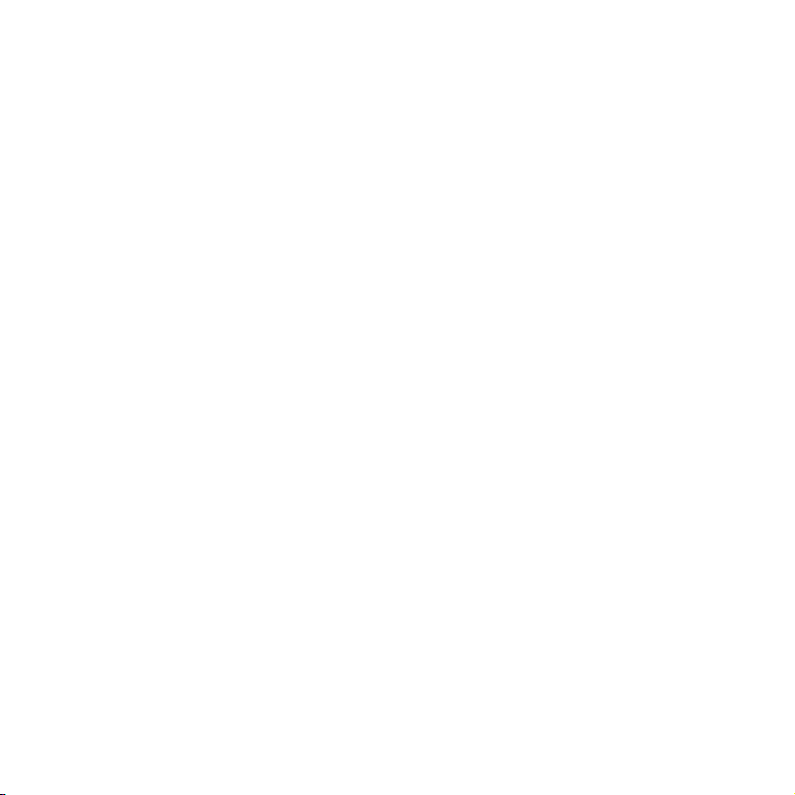
Disclaimer
The intellectual property of this manual belongs to our company. The ownership of all of the
products, including accessories and software etc. belong to our company. No one is permitted to
copy, change, or translate without our written permission.
We compiled this manual based on our careful attitude, but we can not guarantee the accuracy of
the contents. This manual is purely technical documentation, without any hint or other meanings,
and we won't commit users' misunderstanding of the typesetting error.
Our products are in continuous improvement and updating, Therefore, we retain the right that we
won't give notice to the users in future.
Copyright
All of the trademark in this manual belong to their own registered company.
All of the products name is only for identification, its title belongs to its manufacturer or brand
owner.
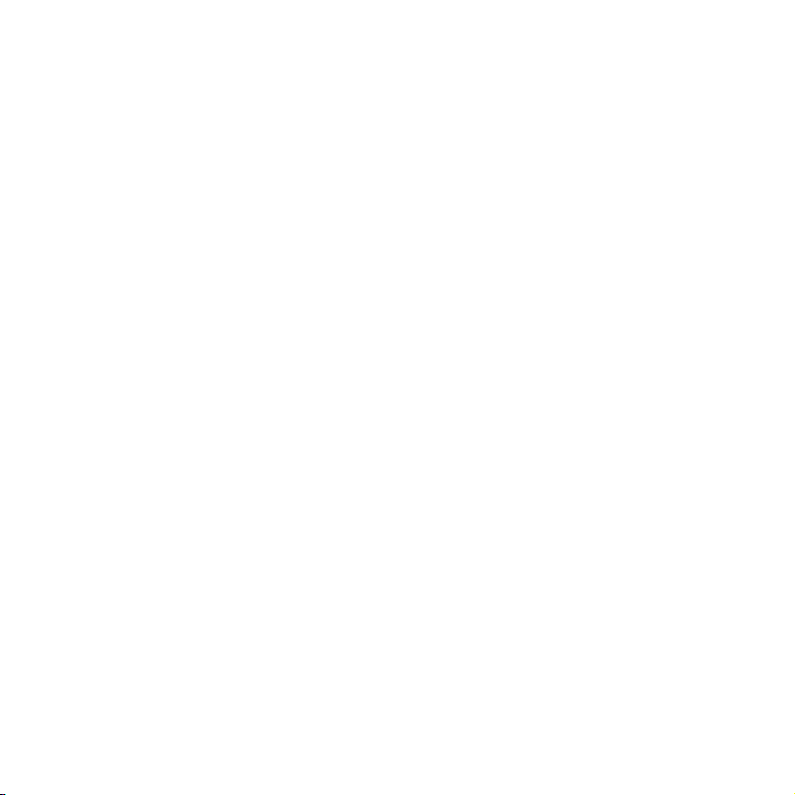
Table of Contents
Chapter 1 Introduction ............................................................................................ 4
1.1 Package Checklist ................................................................................................................ 4
1.2 Specications ......................................................................................................................5
1.3 Mainboard Layout ................................................................................................................6
1.4 Connecting Rear Panel I/O Devices ....................................................................................... 7
Chapter 2 Hardware Setup ....................................................................................... 8
2.1 Choosing a Computer Chassis ...............................................................................................8
2.2 Installing Mainboard ............................................................................................................ 8
2.3 Installing CPU and CPU Cooler...............................................................................................9
2.4 Installation of Memory Modules .......................................................................................... 10
2.5 Connecting Peripheral Devices ............................................................................................ 11
2.5.1 Serial ATA Connectors .................................................................................................. 11
2.5.2 PCIE slot ..................................................................................................................... 11
Chapter 3 Jumpers & Headers Setup .......................................................................12
Chapter 4 BIOS Setup Utility ...................................................................................17
4.1 About BIOS Setup ..............................................................................................................17
4.2 To Run BIOS Setup ............................................................................................................ 17
4.3 About CMOS ......................................................................................................................17
4.4 The POST (Power On Self Test) ..........................................................................................17
4.5 BIOS Setup — CMOS Setup Utility .......................................................................................18
4.5.1 CMOS Setup Utility .......................................................................................................18
4.5.2 Control Keys ................................................................................................................19
4.5.3 Main Menu .................................................................................................................. 20
4.5.4 Advanced Setting .........................................................................................................22
4.5.5 Boot Setting ................................................................................................................ 29
4.5.6 Security Setting ........................................................................................................... 31
4.5.7 Power Setting .............................................................................................................. 32
4.5.8 JUSTw00T! .................................................................................................................. 35
4.5.9 Exit Setting .................................................................................................................39
Chapter 5 Driver Installation ...................................................................................42
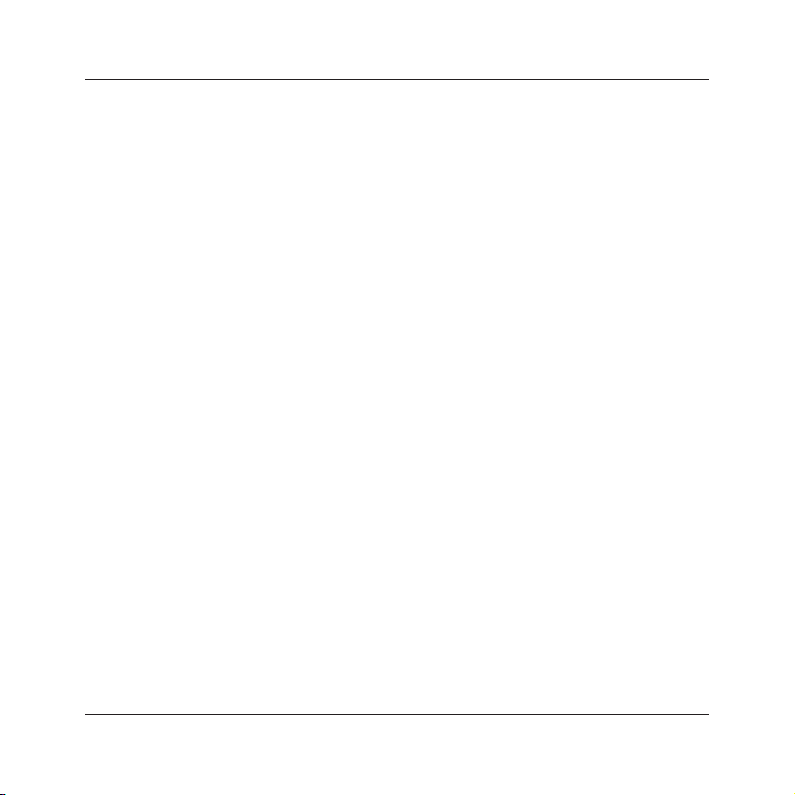
MINIX
7025-UC3 User's Manual
Chapter 1 Introduction
1.1 Package Checklist
Thank you for choosing our product.
Please check the following packing and accessories, if there is any broken or part missing,
please contact with your franchiser.
• Rear I/O Panel X 1
• User's Manual X 1
• Driver/Utility CD X 1
• Serial ATA Signal Cable X 2
• Serial ATA Power Cable X 2
The items listed above are for reference only, and are subject to change without notice.
- 4 -

MINIX 7025-UC3 User's Manual
1.2 Specications
CPU
Main Chipset - Integrated GeForce
Main Memory
BIOS
Rear Panel I/O
Internal I/O
Connectors
Sound
Onboard LAN - Onboard 10/100/1000Mbps compatible LAN (Optional)
Expansion Slots - 1 x PCIE slot
Form Factor Mini ITX (170mm*170mm)
- Support AMD(R) Socket AM3 processors
- AMD Phenom™ II x4/ Phenom™ II x3/ Phenom™ II x2/ Athlon™ II x4/
Athlon™II x3/Athlon™ II x2/ Sempron™ 1xx processors
- Support 2x1.5V DDR3 DIMM socket supporting up to 8GB of system memory
- Support for DDR3 1066/1333/1600(OC)MHz memory modules
- AMI BIOS, supports Plug&Play
- Supports Advanced Power Management ACPI,STR
- CPU temperature, Fan speed, System Voltage monitoring
- 1 x PS/2 Keyboard port
- 1 x PS/2 Mouse port
- 1 x VGA port
- 1 x COM port
- 1 x RJ45 port
- 4 x USB 2.0 ports
3 x Audio jacks (Line In / Line Out / MIC In)
-
- 1 x 20-pin ATX main power connector
- 1 x 4-pin ATX 12V power connector
- 4 x SATA 3Gb/s connectors
- 2 x System fan headers
- 1 x CPU FAN header
- 1 x Front panel header
- 1 x Front panel audio header
- 1 x SPDIF_OUT header
- 1 x SPEAK header
- 2 x USB 2.0 headers for additional 4 USB 2.0 ports (by cables)
- Onboard 6-channel HD Audio Codec
- Front Panel Jumper, provides stereo MIC port on front panel
®
7025 & nForce® 630a MCP
- 5 -
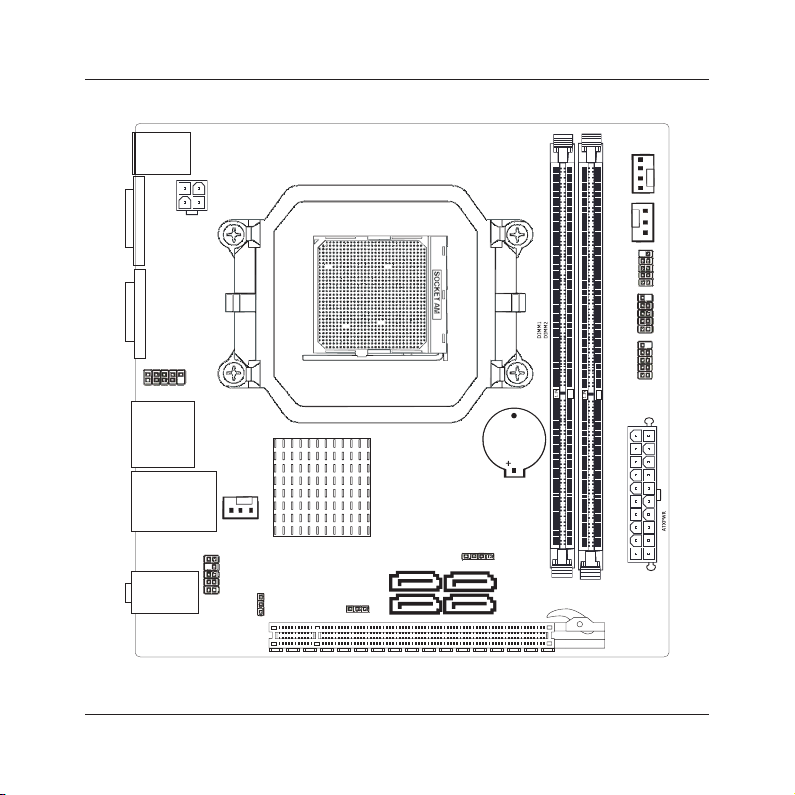
USB
USB LA N1_
AUDIO
PCIE1
F AUDI O_
FP
ANEL
JSPDIF
SPEAK
JBAT
SATA1
SATA2
FUSB
1
FUSB2
SFAN2
PWR12V
CFAN
JC61D3ITX01 V1 0
170 170.*
SATA3
SATA4
PS 2
3
JLPC
VG
A
COM1
SFAN1
B T1
MINIX
7025-UC3 User's Manual
1.3 Mainboard Layout
(This picture is only for reference)
- 6 -
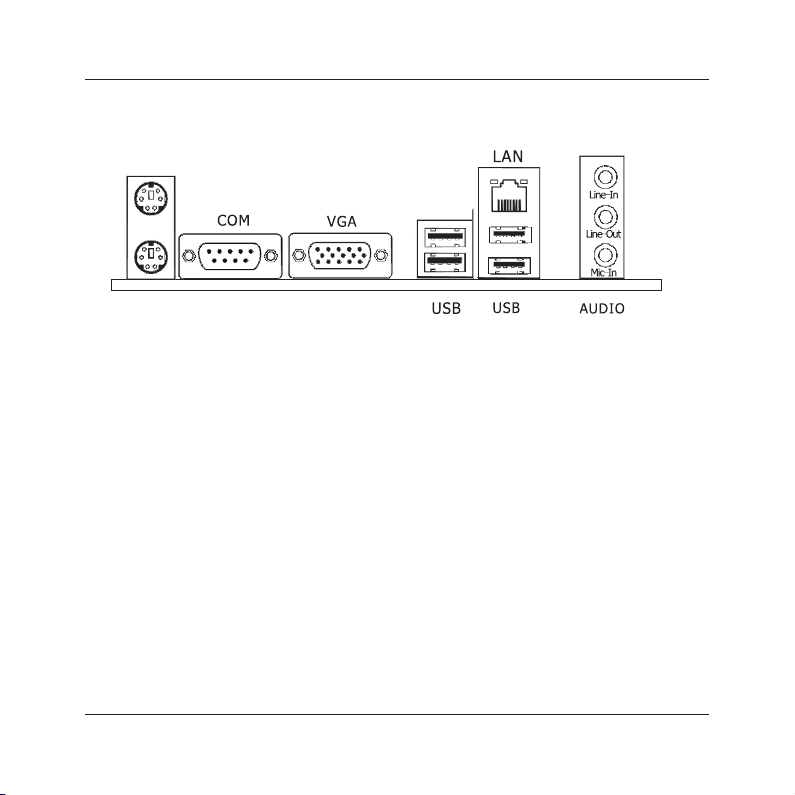
PS 2 M ouse
PS 2 K eyboa rd
MINIX
7025-UC3 User's Manual
1.4 Connecting Rear Panel I/O Devices
The rear I/O part of these mainboard provides the following I/O ports:
• PS/2 Mouse: Connects to a PS/2 mouse.
• PS/2 Keyboard: Connects to a PS/2 keyboard.
• COM: Connect to external modem.mouse or other devices that support this communication
portocol.
keyboard, mouse, hub, digital camera, joystick, etc.
a network hub.
• AUDIO(Rear Panel Audio):
Line-in (Light Blue): This jack is used to connect to the line out from any external audio
sources such as MP3 player, CD player, AM/FM radio tuner, etc.
Line-out (Front Left/Right Jack, Lime): This jack is used to connect to the front left and
right channel speakers of the audio system.
Mic-in (Pink): This jack is used to connect an external microphone.
(This picture is only for reference)
• VGA: Connects to a monitor's VGA input.
• USB: The USB ports are used to connect USB 2.0/1.1 devices such as scanner, speakers,
• LAN: The LAN port allows the motherboard to connect to a local area network by means of
- 7 -
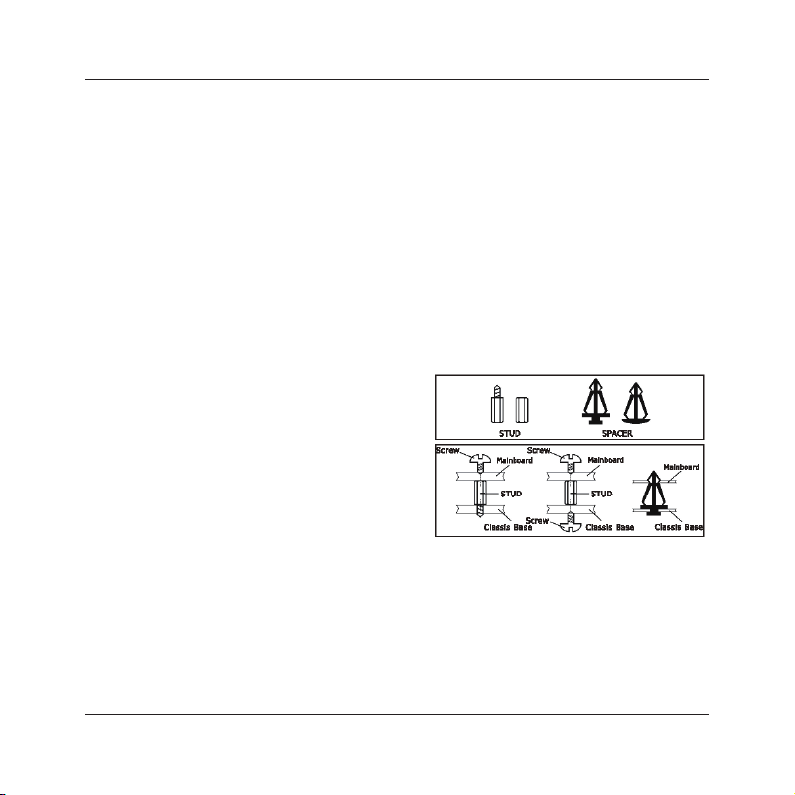
MINIX
7025-UC3 User's Manual
Chapter 2 Hardware Setup
2.1 Choosing a Computer Chassis
• Choose a chassis big enough to install this mainboard.
• As some features for this mainboard are implemented by cabling connectors on the mainboard
to indicators and switches or buttons on the chassis, make sure your chassis supports all the
features required.
• If there is possibility of adopting some more hard drives, make sure your chassis has sufcient
power and space for them.
• Most chassis have alternatives for I/O shield located at the rear panel. Make sure the I/O shield
of the chassis matches the I/O port conguration of this mainboard. You can nd an I/O shield
specically designed for this mainboard in its package.
2.2 Installing Mainboard
Most computer chassis have a base with many mounting holes to allow the mainboard to be
securely attached, and at the same time, prevent
the system from short circuits. There are two ways
to attach the mainboard to the chassis base:
(1)with studs, or (2) with spacers.
Basically, the best way to attach the board is with
studs. Only if you are unable to do this should you
attach the board with spacers. Line up the holes on
the board with the mounting holes on the chassis.
If the holes line up and there are screw holes, you
can attach the board with studs. If the holes line
up and there are only slots, you can only attach with
spacers. Take the tip of the spacers and insert them into the slots. After doing this to all the slots,
you can slide the board into position aligned with slots. After the board has been positioned,
check to make sure everything is OK before putting the chassis back on.
To install this mainboard:
1. Locate all the screw holes on the mainboard and the chassis base.
2. Place all the studs or spacers needed on the chassis base and have them tightened.
3. Face the mainboard’s I/O ports toward the chassis’s rear panel.
4. Line up all the mainboard’s screw holes with those studs or spacers on the chassis.
5. Install the mainboard with screws and have them tightened.
- 8 -
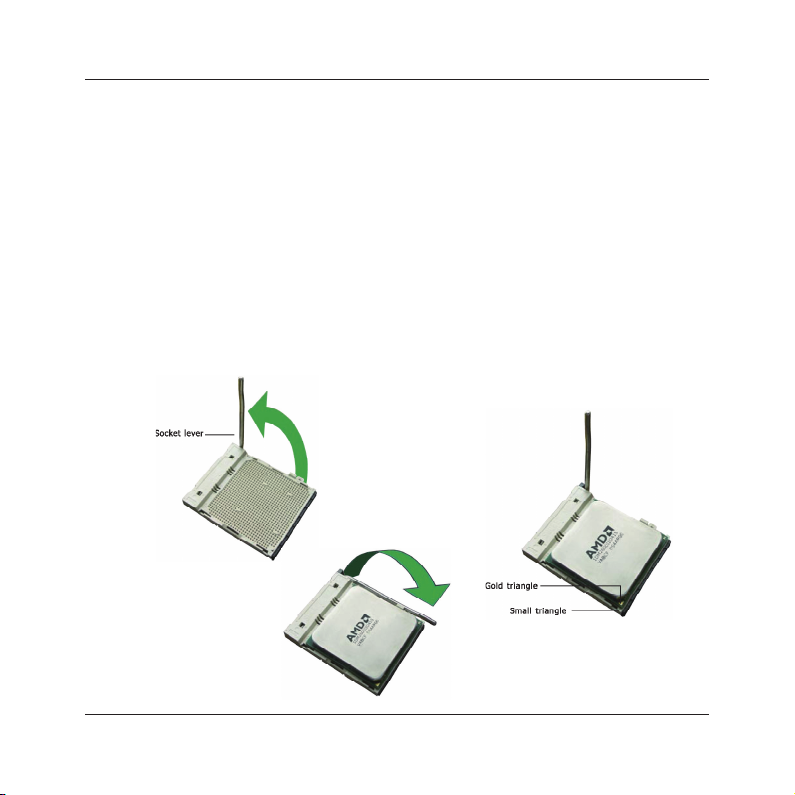
MINIX
7025-UC3 User's Manual
2.3 Installation of the CPU and CPU Cooler
Before installing the CPU, please comply with the following conditions:
1. Please make sure that the mainboard supports the CPU.
2. Please take note of the one indented corner of the CPU. If you install the CPU in the wrong
direction, the CPU will not insert properly. If this occurs, please change the insert direction of
the CPU.
3. Please add an even layer of heat sink paste between the CPU and CPU cooler.
4. Please make sure the CPU cooler is installed on the CPU prior to system use, otherwise
overheating and permanent damage of the CPU may occur.
5. Please set the CPU host frequency in accordance with the processor specications. It is not
recommended that the system bus frequency be set beyond hardware specications since it
does not meet the required standards for the peripherals. If you wish to set the frequency
beyond the proper specications, please do so according to your hardware specications
including the CPU, graphics card, memory, hard drive, etc.
2.3.1 Installation of the CPU
1. Unlock the socket by pressing the
lever sideways, then lift it up to a 90o.
Figure 1
4. When the CPU is in
place, push down the
socket lever to secure
the CPU.
The lever clicks on the
side tab to indicate that
it is locked.
Figure 3
2. Position the CPU above the socket such that
the CPU corner with the gold triangle matches
the socket corner with a small triangle.
3. Carefully insert the CPU into the socket until it
ts place.
Figure 2
- 9 -
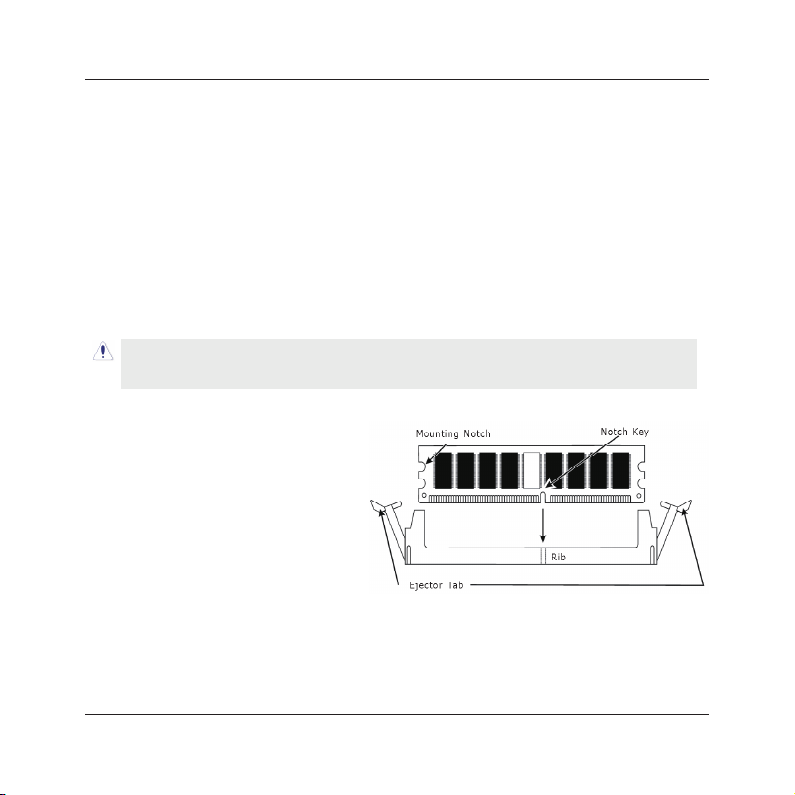
MINIX
7025-UC3 User's Manual
2.3.2 Installation of the CPU Cooler
For proper installation, please kindly refer to the instruction manuals of your CPU Cooler.
2.4 Installation of Memory Modules
This mainboard provides two 1.5v DDR3 DIMM slots, which supports dual channel memory
technology. To activate the dual channel conguration, you need to install two identical
(same brand, speed, size and chip-type) memory modules into these DIMM slots. Otherwise
the memory will only operate at single channel mode.
For dual channel DDR3 installation:
Populate two DDR3 DIMM modules of the same type and size into slots [DIMM1] + [DIMM2].
Static electricity can damage the electronic components of the computer or optional boards.
Before starting these procedures, ensure that you are discharged of static electricity by
touching a grounded metal object briey.
To install system memory:
1. Power off the computer and unplug the
AC power cord before installing or
removing memory modules.
2. Locate the DIMM slot on the board.
3. Hold two edges of the DIMM module
carefully, keep away from touching its
connectors.
4. Align the notch key on the module with
the rib on the slot.
5. Firmly press the module into the slots until the ejector tabs at both sides of the slot
automatically snap into the mounting notch. Do not force the DIMM module in with extra
force as the DIMM module only ts in one direction.
6. To remove the DIMM modules, push the two ejector tabs on the slot outward
simultaneously, and then pull out the DIMM module.
- 10 -
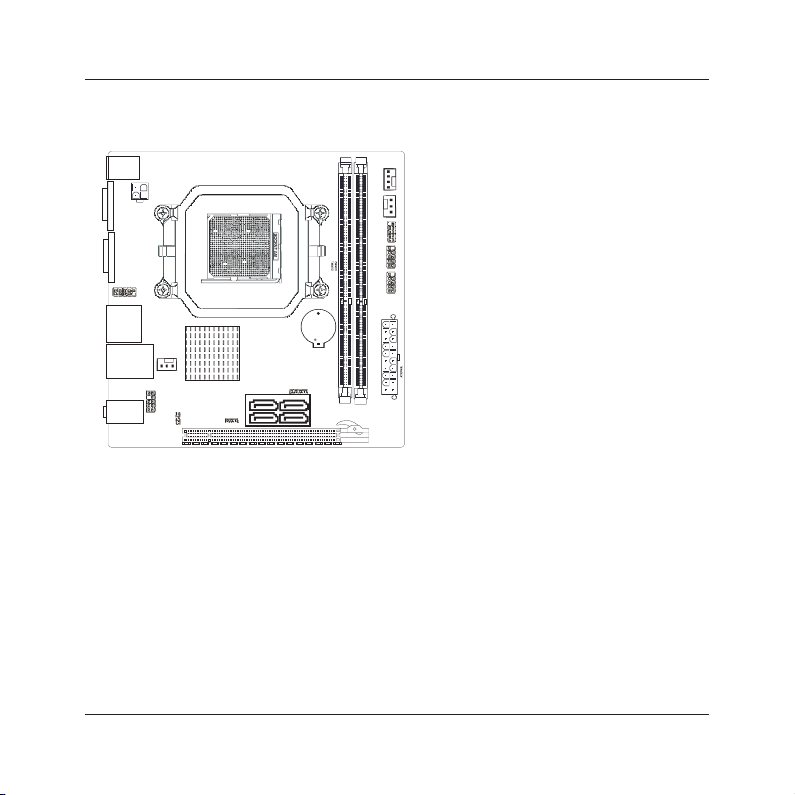
USB
USB LAN1_
AUDIO
PCIE1
F AUDIO_
FP
ANEL
JSPDIF
SPEAK
JBAT
SATA1
SATA2
FUSB
1
FUSB2
SFAN2
PWR12V
CFAN
JC61D3ITX01V 1 0
170170.*
SATA3
SATA4
PS 2
3
JLPC
VG
A
COM1
SFAN1
BT1
MINIX
7025-UC3 User's Manual
2.5 Connecting Peripheral Devices
2.5.1 Serial ATA Connectors
Each SATA connector serves as one single channel to connect one SATA device by SATA cable.
2.5.2 PCIE slot
Install PCIE card into slot “PCIE1” .
- 11 -
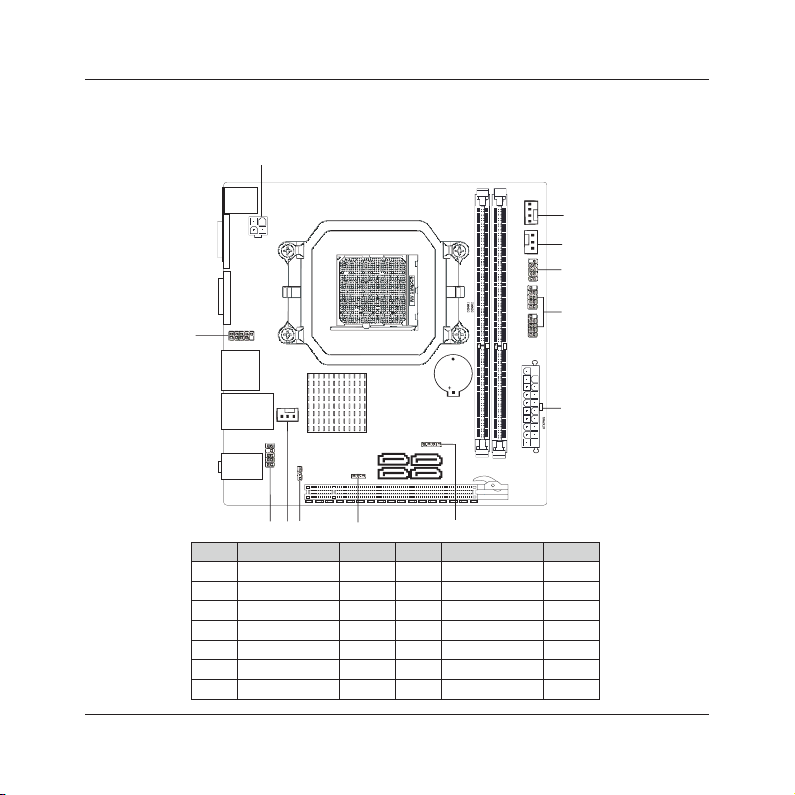
3
USB
USB LAN1_
AUDIO
PCIE1
F AUDIO_
FP
ANEL
SPEAK
JBAT
SATA1
SATA2
FUSB
1
FUSB2
SFAN2
PWR12V
CFAN
JC61D3ITX01 V1 0
170170.*
SATA3
SATA4
PS 2
JLPC
VGA
COM1
SFAN1
BT1
1
2
3
4
5
6
7
8
9
10
11
12
JSPDIF
MINIX
7025-UC3 User's Manual
Chapter 3 Jumpers & Headers Setup
Quick Components Guide
NO. Layout Page NO. No. Layout Page NO.
1 F_AUDIO
2 SFAN2
3 JSPDIF
4 JBAT
5 SPEAK
6 ATXPWR
7 FUSB1/FUSB2
13
13
14
14
14
15
15
8 FPANEL
9 SFAN1
10 CFAN
11 PWR12V
12 JLPC
- 12 -
14
13
16
15
16
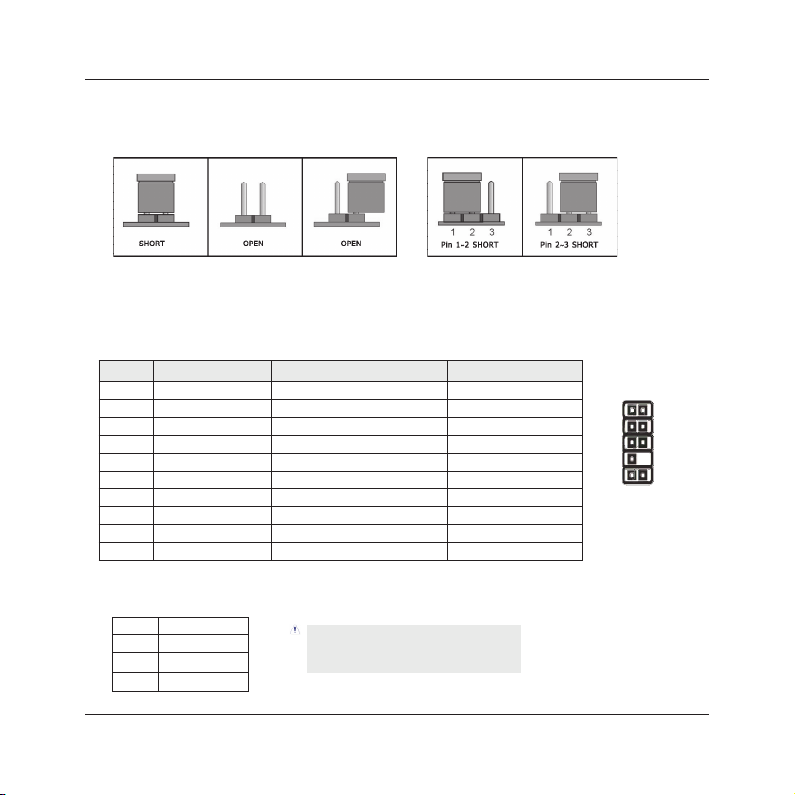
1 2
910
F AU DI O_
MINIX
7025-UC3 User's Manual
Checking Jumper Settings
• For a 2-pin jumper, plug the jumper cap on both pins will make it CLOSE (SHORT). Remove the
jumper cap, or plug it on either pin (reserved for future use) will leave it at OPEN position.
• For 3-pin jumper, pin 1~2 or pin 2~3 can be shorted by plugging the jumper cap in.
How to identify the PIN1 jumpers?
Please check the mainboard carefully, the PIN1 is marked by "1" or white thick line.
1-F_AUDIO(Front Panel Audio Connection Header)
Pin No. Header HD Audio Denition AC97 Audio Denition
1 PORT1L Microphone_Left Microphone
2 AGND Ground Ground
3 PORT1R Microphone_Right MIC Power
4 PRESENCE# -ACZ_DET N/A
5 PORT2R Line2_Right Line out (R)
6 SENSE1_RETURN AuD_R_Return N/A
7 SENSE_SEND FAUDIO_JD N/A
8 No Pin N/A N/A
9 PORT2L Line2_Left Line Out(L)
10 SENSE2_RETURN AuD_L_Return N/A
2/9-SFAN1/SFAN2(Fan Power Connectors Header)
SFAN1:System fan connectors
Pin No. Denition
1 GND
2 +12V
3 RPM
These fan connectors are not jumpers.
DO NOT plac e jumpe r ca ps on these
connectors.
- 13 -
