MINISTRY OF SOUND Audio M Plus Quick Start Manual
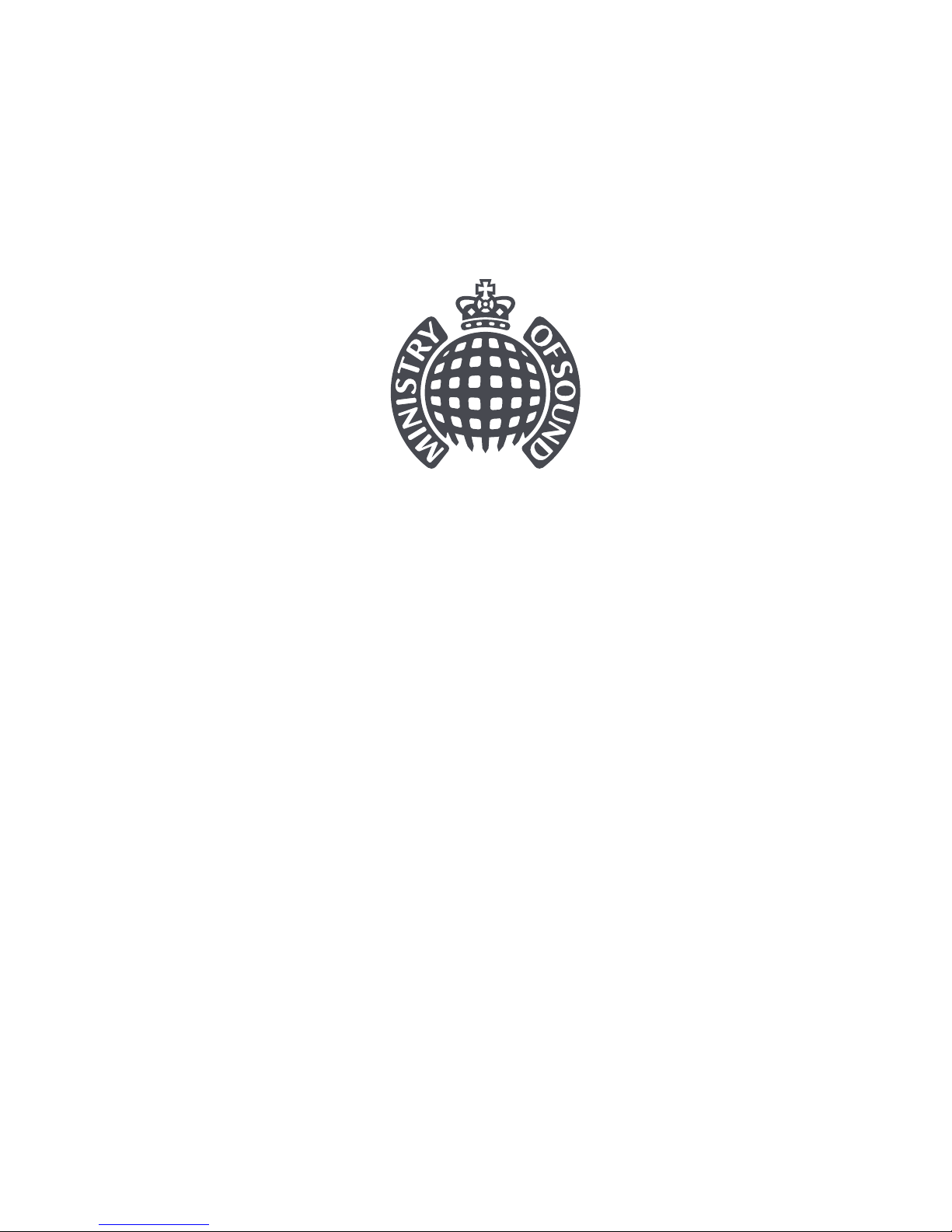
Audio M Plus
Quick Start Guide
Guide de démarrage rapide
Guida rapida
Kurzanleitung
Guía de inicio rápido
Guia de Início Rápido
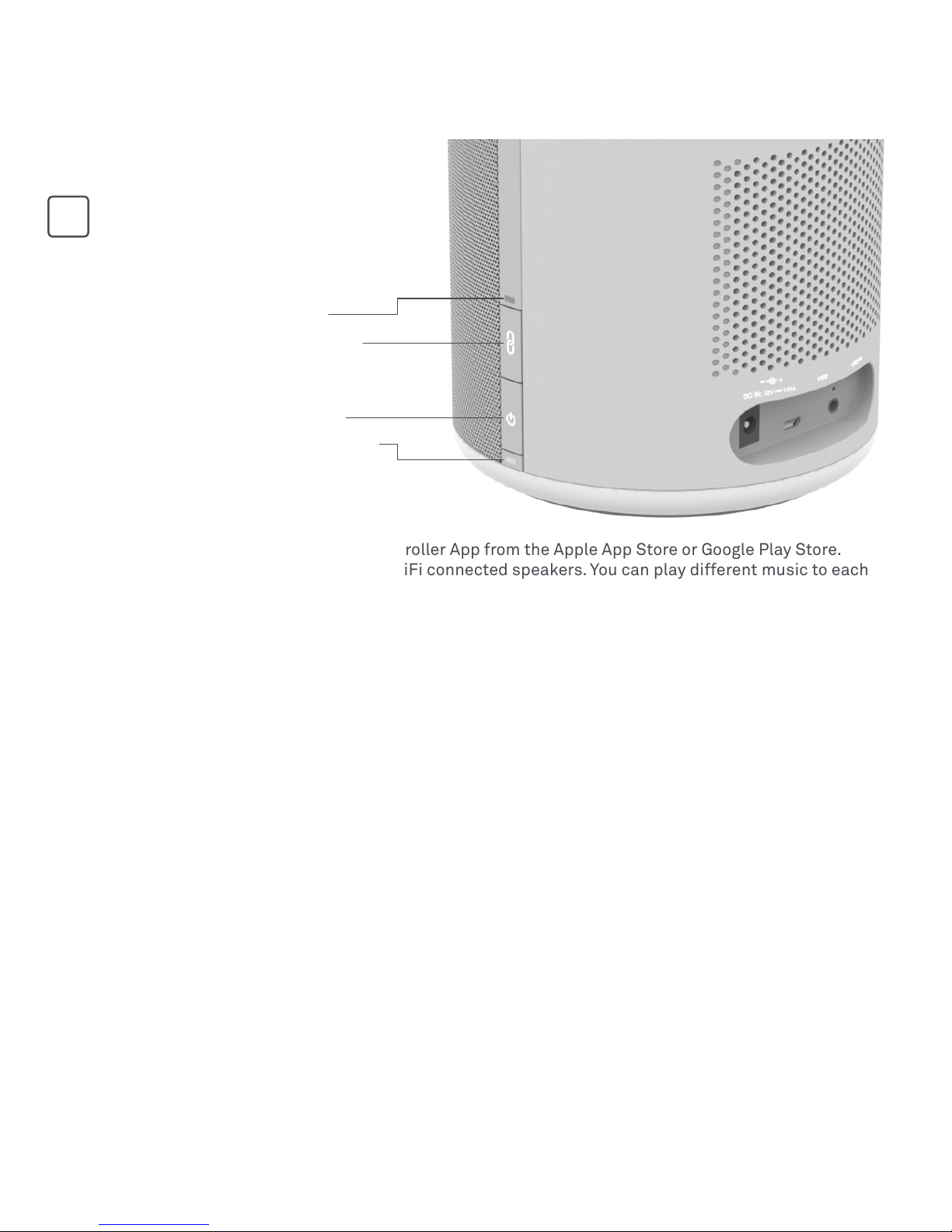
Ministry of Sound Audio App
Download the Ministry of Sound Audio Controller App from the Apple App Store or Google Play Store.
Use this to setup, and play music to, your WiFi connected speakers. You can play different music to each
speaker or group of speakers.
Power Button
Press and hold (3 secs) to turn unit on/off. The status LED will turn amber whilst the speaker is starting
up and will then indicate current audio source.
Below there are three options for connecting your speaker:
WiFi Bluetooth® Connected Speaker
Audio M Plus
EN
1: Connecting your speaker to your home WiFi network
Either: Follow the steps described in the Ministry of Sound Audio Controller App to connect your speaker.
Or: Connect using WPS – follow the instructions for your WiFi router/access point then initiate WPS on
your speaker: hold the connect button and left slide on the touch pad.
Status LED in WiFi Mode
Steady green = connected to a WiFi network (DLNA).
Fast blink green = connecting.
Double blink green = connecting (WPS).
Slow blink green = no connection.
Status LED
Connect Button
Power Button
Power Status LED
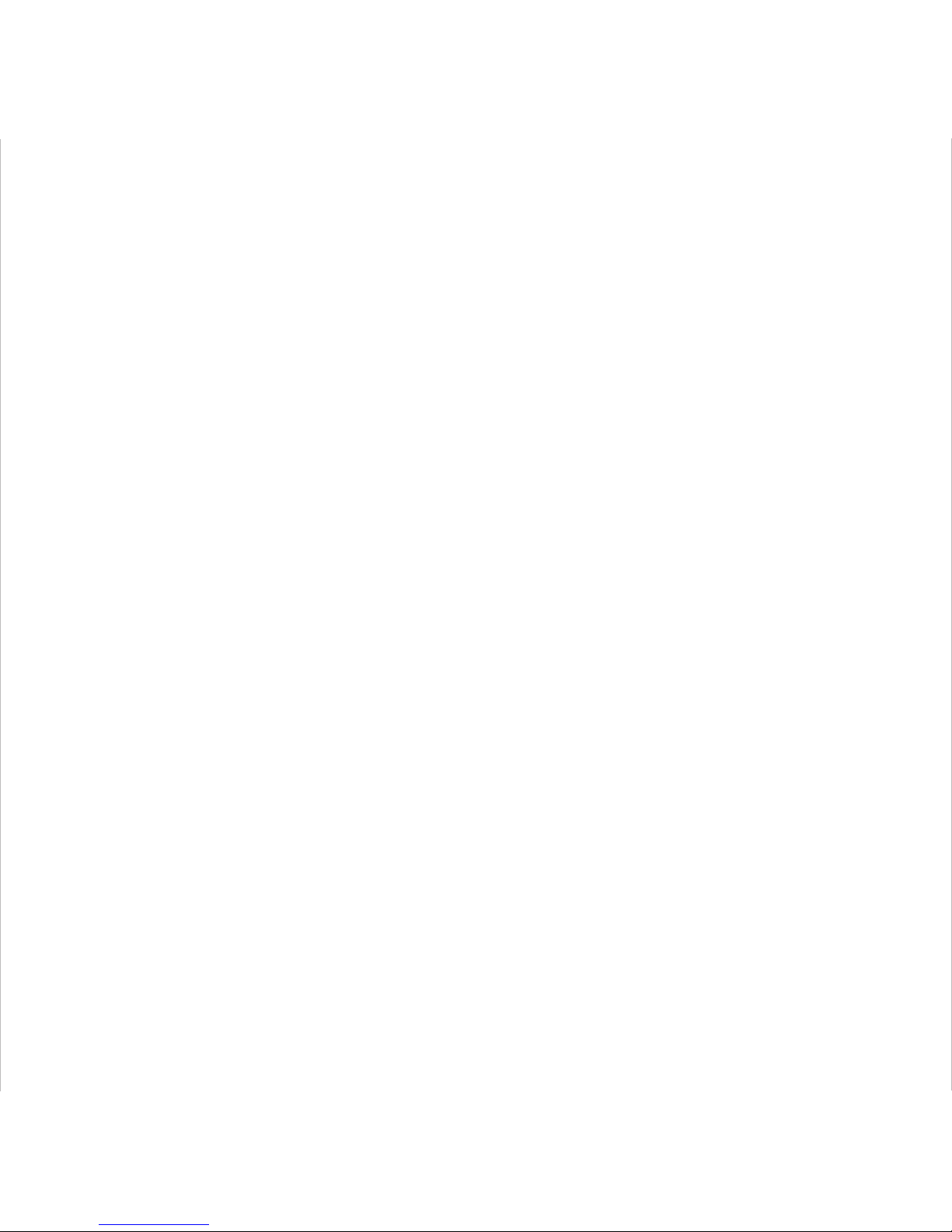
2: Connecting your speaker without home network
If you do not have a home WiFi network you are able to connect directly to one speaker using WiFi. Touch
and hold the MoS logo on the touch pad, in your device’s list of WiFi networks you will see your speaker.
Select this and it will prompt you for a password. Enter the password Ministry123. To connect additional
speakers hold their connect key and MoS logo on the touch pad. You will not be able to access internet
music services in this mode.
Status LED in stand-alone WiFi Mode
Steady pink = connected to speaker by stand-alone WiFi.
3: Connecting your speaker using Bluetooth
Press the connect button, the status LED will blink blue on/off. On your device turn on Bluetooth and
scan for devices, select Audio M Plus from the list. Once connected the status LED will be steady blue.
Note: After 1st use your device will automatically reconnect to the speaker.
Status LED in Bluetooth Mode
Blinks blue equal on/off = Bluetooth pairing (discoverable).
Steady blue = connected.
Power Status LED on Power Mode Power Status LED on Charge Mode
Medium charge = alternately blinks red and white. Fully charged = steady white.
Low charge = steady red. Charging = blinking white.
Very low charge = blinking red.
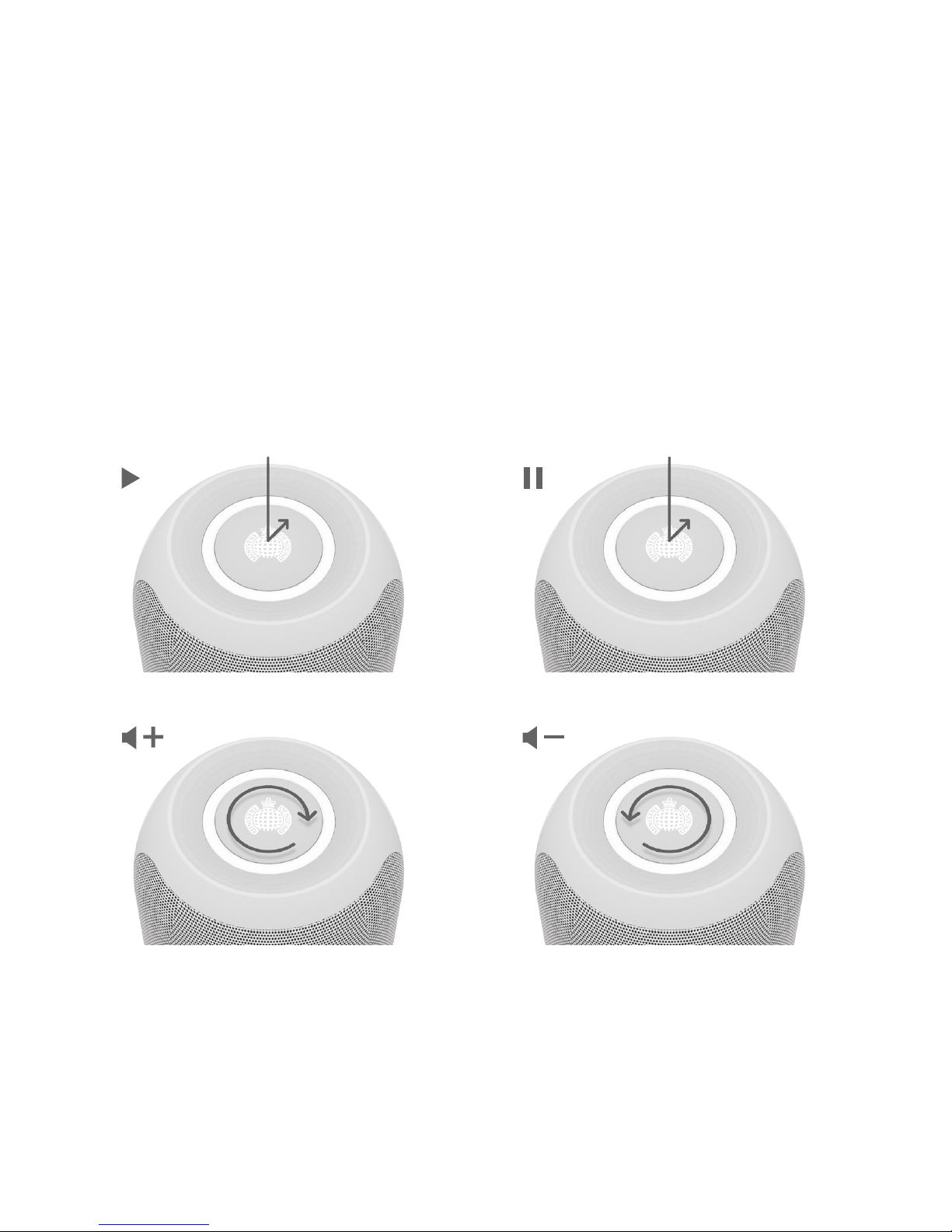
Controls and Touch Pad
Repeatedly short press the power button to cycle through audio sources, the status LED will show green
or pink for WiFi dependant on how your speaker is connected (home network or direct access point), blue
for Bluetooth and cyan for line in.
To clear previously paired Bluetooth devices and all WiFi settings from the memory press and hold both
the power and connect buttons together for 5 seconds.
Use the touch pad to play, skip and change volume of music. Position your finger on the touch pad and
move your finger as shown in the images.
Make a circular clockwise motion on the
touch pad to INCREASE the volume.
Make a circular anticlockwise motion on the
touch pad to DECREASE the volume
Single touch to PLAY. Single touch to PAUSE.
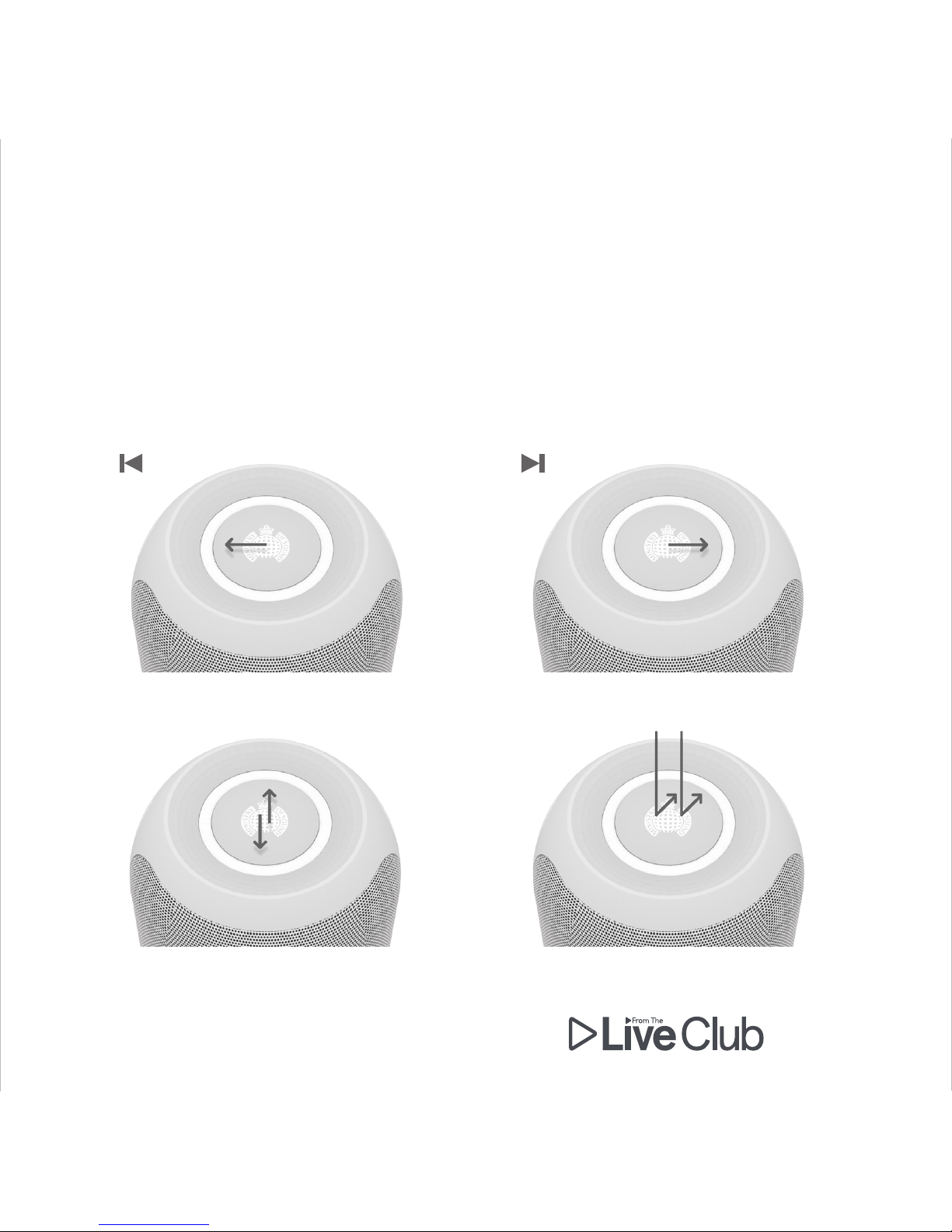
Swipe up or down to TOGGLE BEWTEEN
LEDs ON AND OFF.
Double tap – direct live stream from
the Ministry of Sound Club or radio
Swipe left to right for the NEXT track.Swipe right to left for the PREVIOUS track.

2 3 4
1 NFC
Touch your NFC Device here to connect
Bluetooth.
2 Power In
Use the provided charger to connect to a
power (mains) outlet.
3 USB
For software updates only.
4 Line In
5 Reset button
Push with a pointed object such as a pin, the
speaker will reset.
The Spotify Software is subject to third
party licenses found here: www.spotify.com/
connect/third-party-licenses.
1
5
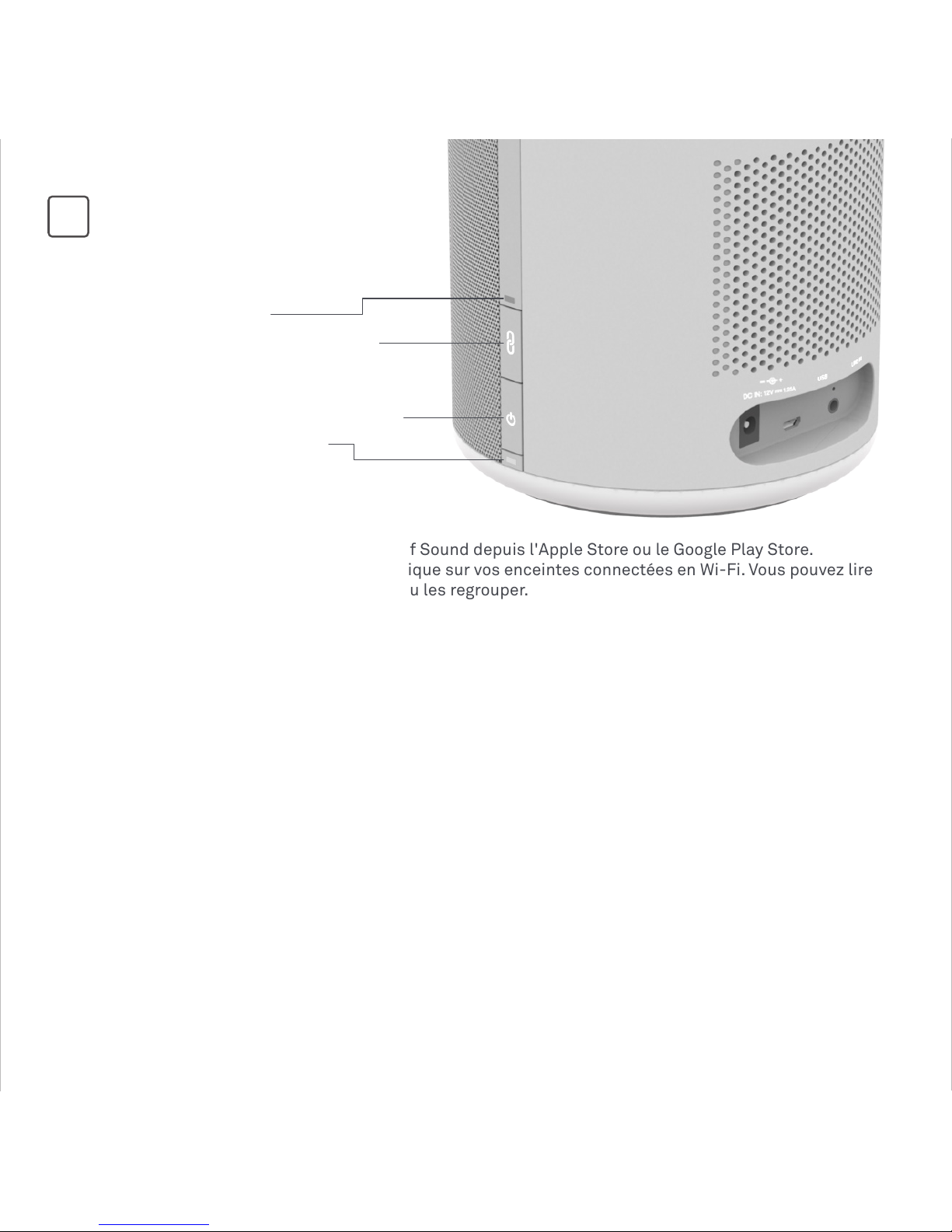
Appli audio Ministry of Sound
Téléchargez l'appli contrôle audio Ministry of Sound depuis l'Apple Store ou le Google Play Store.
Utilisez-la pour paramétrer et lire de la musique sur vos enceintes connectées en Wi-Fi. Vous pouvez lire
différentes musiques sur chaque enceinte ou les regrouper.
Touche Marche/Arrêt
Pour allumer/éteindre l'appareil, appuyez sur le bouton et maintenez-le enfoncé (3 secondes). La LED
deviendra orange lorsque l'enceinte s'allumera puis indiquera la présence d'une source audio.
Voici les trois options dont vous disposez pour connecter votre enceinte :
WiFi Bluetooth® Enceinte connectée
Audio M Plus
FR
1 : Connectez votre enceinte à votre réseau Wi-Fi privé
Option 1 : Suivez les étapes indiquées dans l'appli contrôle audio Ministry of Sound pour connecter votre
enceinte.
Option 2 : Connexion à l'aide de WPS : suivez les instructions de votre routeur Wi-Fi/ point d'accès direct
puis lancez le WPS sur votre enceinte : maintenez la touche Connexion enfoncée et faites glisser votre
doigt sur la gauche du clavier tactile.
LED en mode Wi-Fi
Vert fixe = connecté à un réseau Wi-Fi (DLNA).
Clignote rapidement en vert = en cours de connexion.
Double clignotement vert = en cours de connexion (WPS).
Clignote rapidement en vert = pas de connexion.
LED
Touche Connexion
Touche Marche/Arrêt
Touche LED
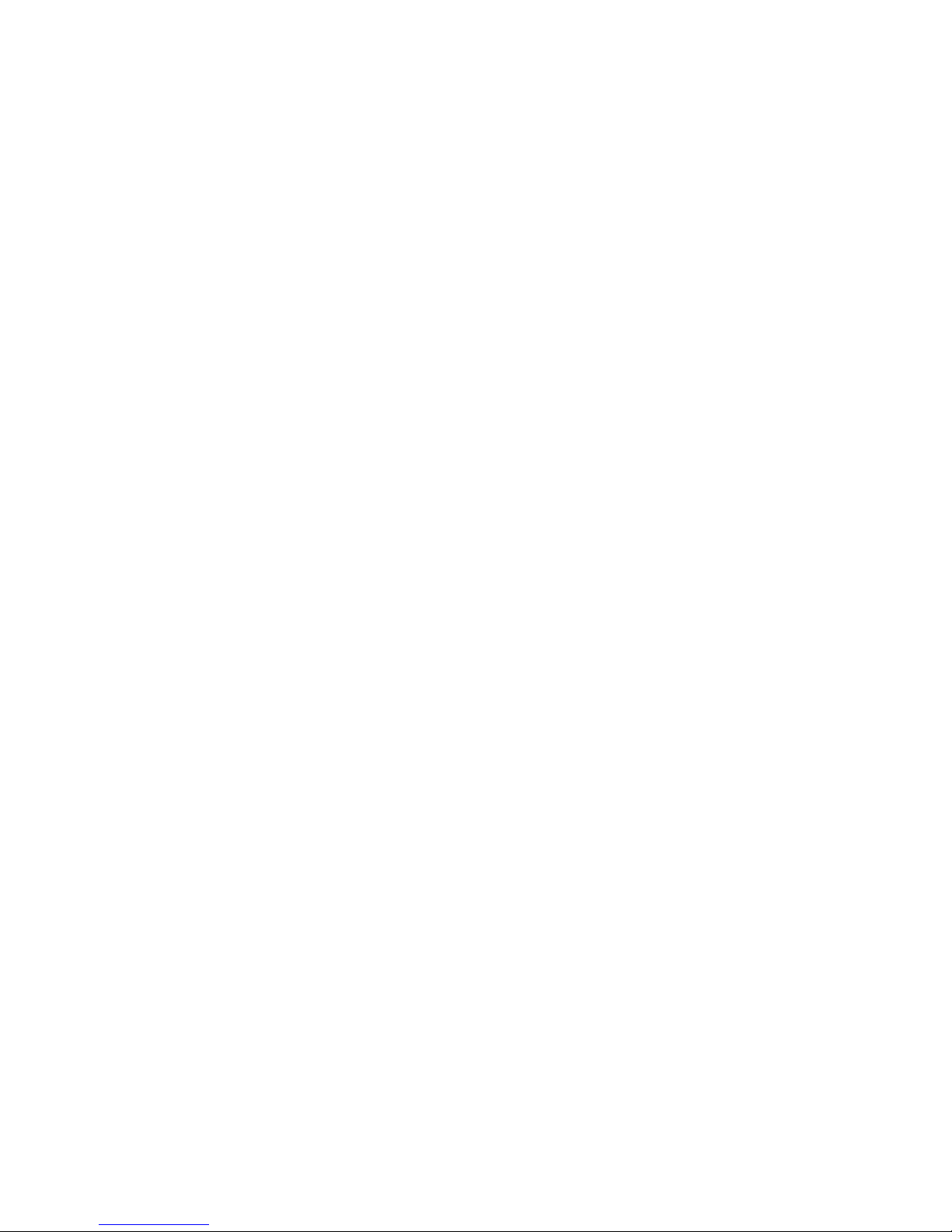
2 : Connectez votre enceinte sans réseau privé.
Si vous ne disposez pas de réseau Wi-Fi privé sur lequel vous pouvez vous connecter directement avec
une enceinte en Wi-Fi. Maintenez enfoncée la touche du logo MoS sur le clavier tactile, dans la liste de
réseaux Wi-Fi de votre appareil, vous verrez votre enceinte. Sélectionnez-la, vous devrez ensuite saisir
un mot de passe. Saisissez le mot de passe Ministry123. Pour connecter d'autres enceintes, maintenez
leur touche Connexion et le logo MoS du clavier tactile enfoncés simultanément. Vous ne pourrez pas
accéder aux services de musique en ligne dans ce mode.
LED en mode Wi-Fi autonome
Rose fixe = connecté à une enceinte par Wi-Fi autonome.
3 : Connectez votre enceinte en Bluetooth
Appuyez sur Connecter, la LED clignotera en bleu. Sur votre appareil, activez le Bluetooth et recherchez
d'autres appareils, puis sélectionnez AudioM Plus dans la liste. Une fois connectée, la LED restera en
bleu.
Remarque: Après la première utilisation, votre appareil se reconnectera automatiquement au hautparleur.
LED en mode Bluetooth
Clignote régulièrement en bleu = appairage en Bluetooth
Bleu fixe = connecté.
LED en mode Allumage LED en mode Charge
Chargé à moitié =clignote rouge et blanc alternativement. Complètement chargé = blanc fixe.
Charge faible = rouge fixe. En charge = blanc clignotant.
Charge très faible = clignote rouge.
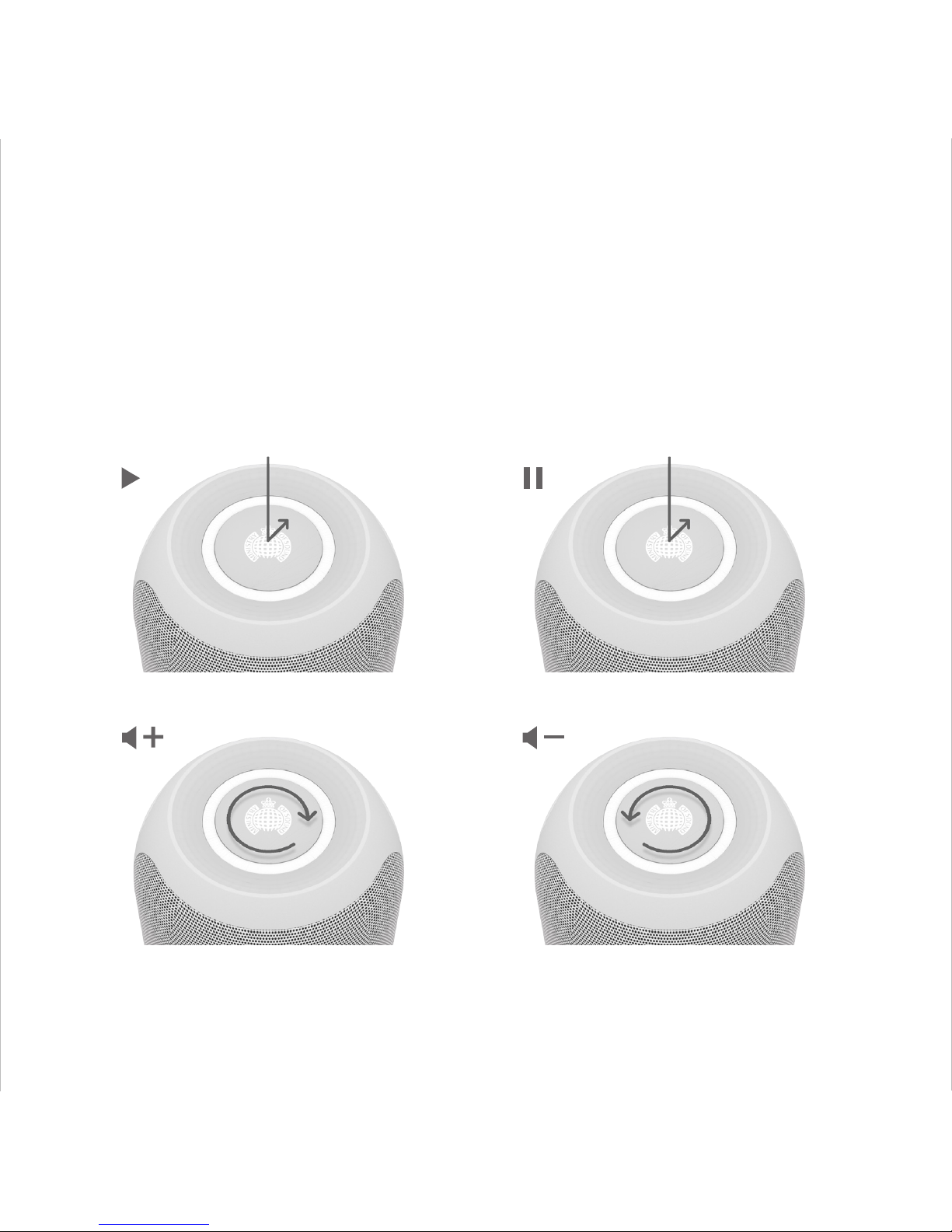
Contrôles et clavier tactile
Appuyez plusieurs fois brièvement sur le bouton On/Off pour parcourir les sources audio, la LED
s'allumera en vert ou en rose en fonction du Wi-Fi sur lequel votre enceinte est connectée (réseau privé
ou point d'accès direct), en bleu pour Bluetooth et en cyan pour l'entrée filaire.
Pour supprimer les appareils déjà appairés en Bluetooth et tous les paramètres Wi-Fi de la mémoire,
maintenez les touches On/Off et Connexion enfoncées simultanément pendant 5 secondes.
Utilisez le clavier tactile pour lire, arrêter et modifier le volume de la musique. Placez votre doigt au
centre du logo MOS, puis déplacez-le comme indiqué sur les images.
Faites un cercle dans le sens des
aiguilles d'une montre sur le clavier
tactile pour AUGMENTER le volume.
Faites un cercle dans le sens inverse des
aiguilles d'une montre sur le clavier tactile
pour BAISSER le volume
Touchez une fois pour LECTURE. Touchez une fois pour PAUSE.
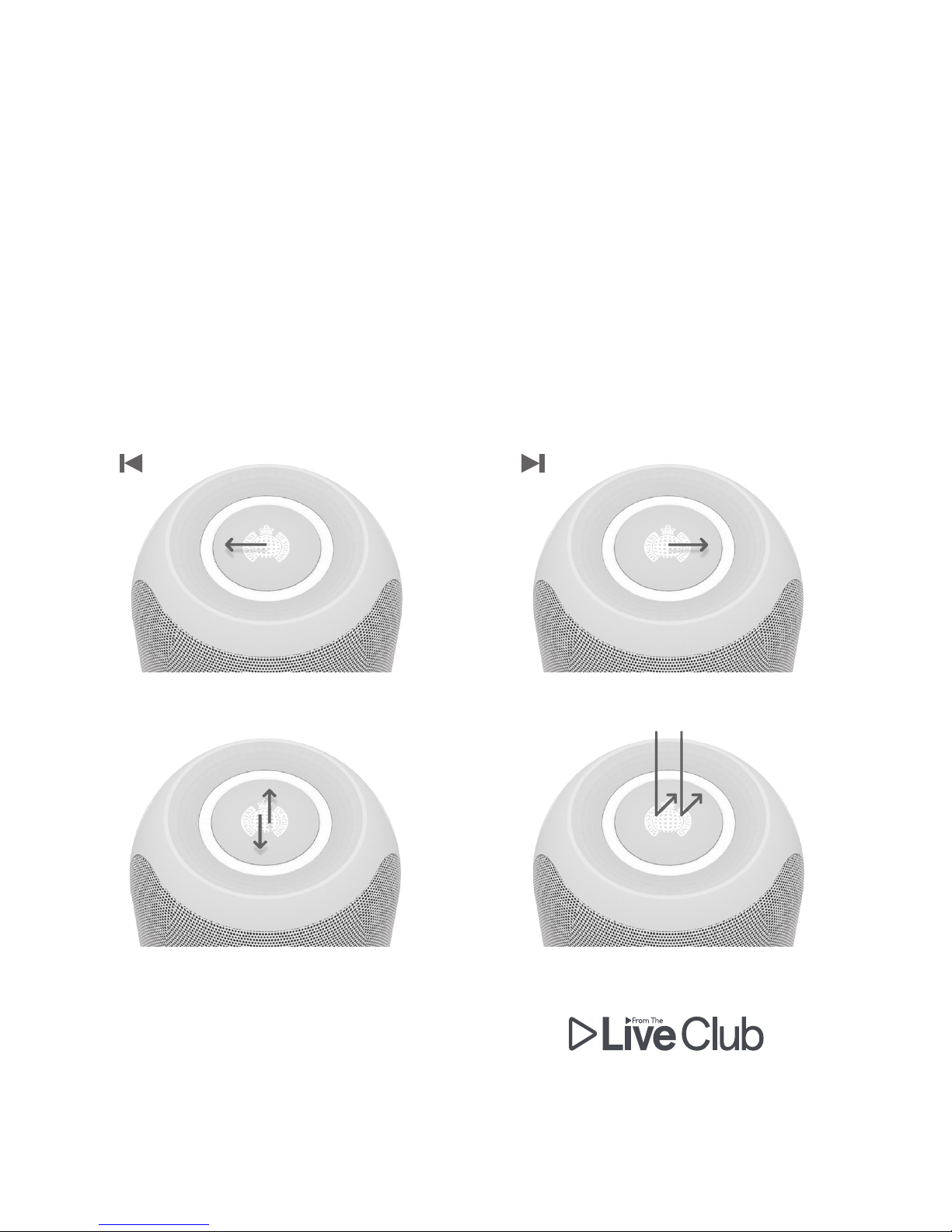
Faites glisser votre doigt vers le haut ou le
bas pour BASCULER ENTRE LES LEDS ON
ET OFF.
Touchez deux fois : flux direct depuis
le Ministry of Sound club ou la radio
Balayez de gauche à droite pour écouter
la piste SUIVANTE.
Balayez de la droite vers la gauche pour
écouter la piste PRÉCÉDENTE.

2 3 4
1 NFC
Touchez votre appareil NFC ici pour le connecter
au Bluetooth.
2 Allumer
Utilisez le chargeur fourni pour le brancher à
une prise secteur.
3 USB
Réservé aux mises à jour du logiciel.
4 Entrée filaire
5 Touche Réinitialisation
Appuyez sur le bouton à l'aide d'un objet pointu
tel qu'une aiguille pour réinitialiser l'enceinte.
Le logiciel Spotify est soumis à des licences
tierces qui peuvent être consultées ici :
www.spotify.com/connect/third-party-licenses.
1
5
