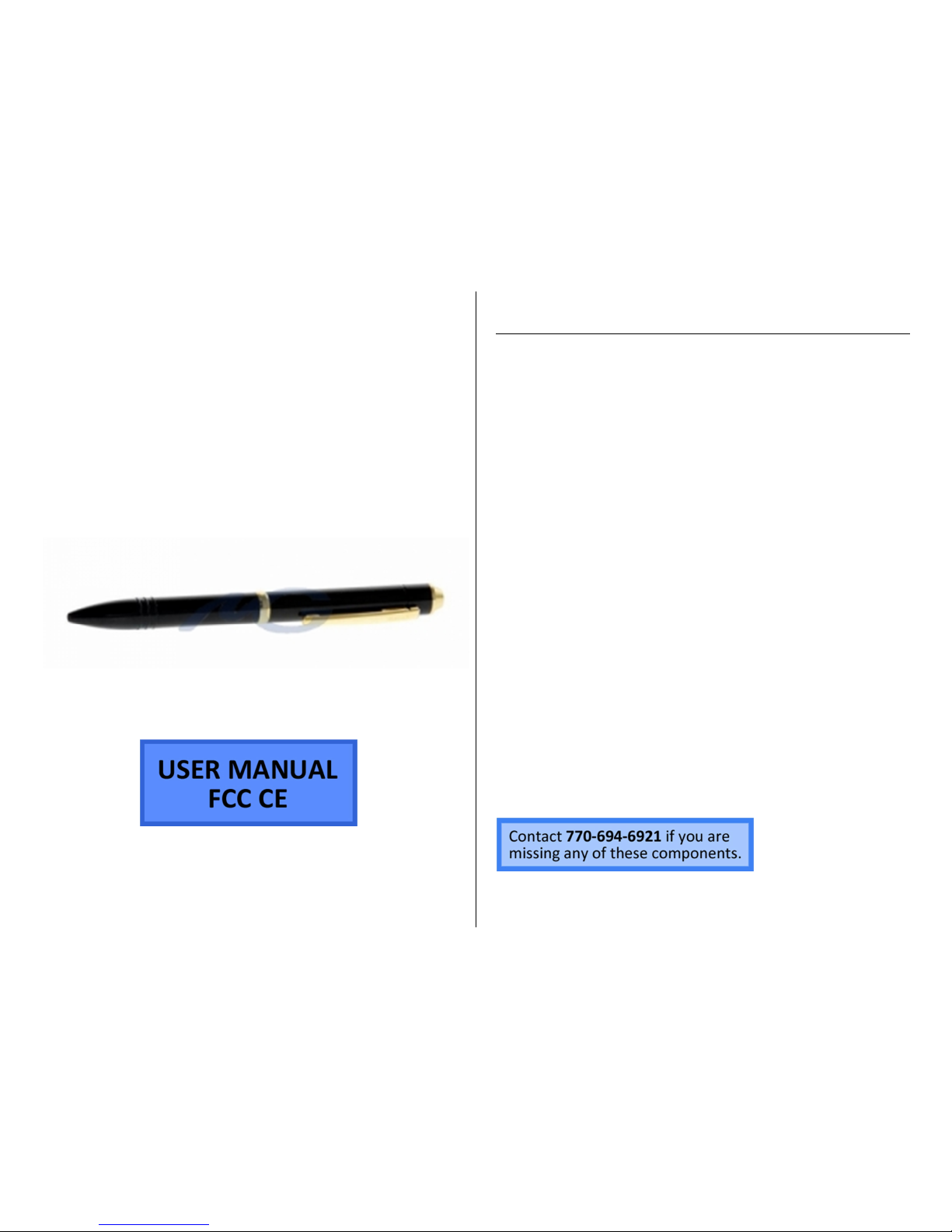
DIGITAL VOICE RECORDING
PEN IN GOLD
SKU: PRMA256USB
THANK YOU FOR PURCHASING THE DIGITAL VOICE
RECORDING PEN IN GOLD
Please read this manual before operating the black and silver
recorder pen and keep it handy.
This fully functional pen can capture up to 10 hours of audio
even while you're writing. It is perfect for secret shoppers, journalists,
and private investigators taking covert footage. Also convenient for
business people and students who want a convenient way to take
memos and record meetings and lectures for later review.
Usability is easy. Start and stop recording simply by pushing the
pocket clip forward and back. You can even record while writing,
since this a real pen. This model features 256MB of internal storage
which can hold 10 hours of audio files. Easily transfer your files or
charge your pen's battery using the included USB cable. The software
includes several ways to search your files and an automatic file
introduction feature that can play the first few seconds of audio until
you find the file you want.
Your purchase should include:
1 x Recording Pen in Gold
1 x Plug-in Recording Controller
1 x USB Cable
1 x Earphones
1 x Software Disc
1 x Instruction Booklet

GET FAMILIAR WITH YOUR RECORDING PEN IN GOLD
Figure 1: Pen Model
Figure 2 Figure 3
Figure 4: Remote
Microphone
Pocket Clip
Indicator
Light
Jack
Next
Previous
Play ||
Stop (Power Off)
Menu M
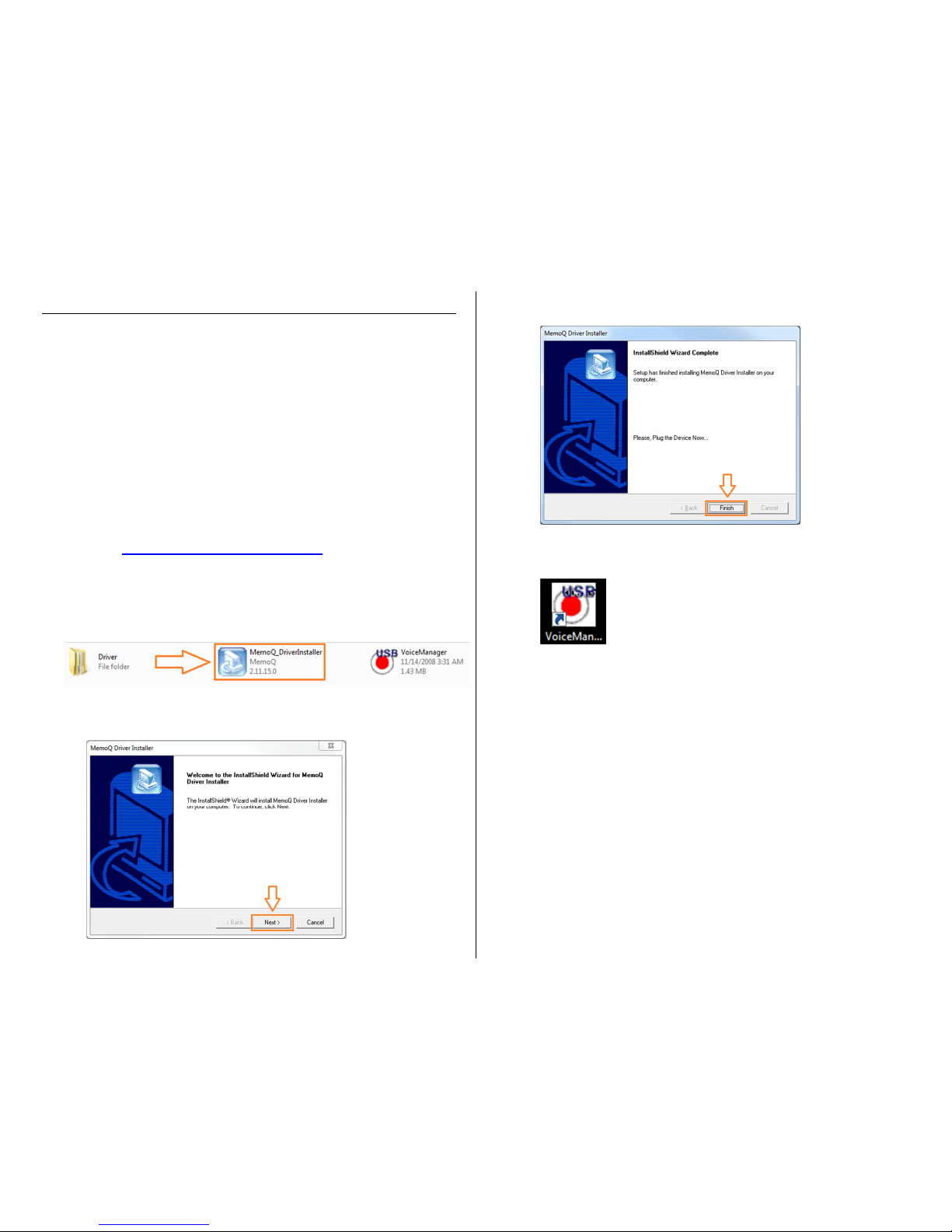
OPERATING THE RECORDING PEN IN GOLD
HOW TO INSTALL SOFTWARE (Windows Only)
Installing the manager software enables you to save the recorded
contents by USB port to PC and to move and save the saved contents
to the voice recorder.
NOTICE: Before connecting the pen with the PC, be sure the pocket
clip is in the off position—the tail of the pen— otherwise the
recorded files may be damaged.
1. Connect the pen to your PC using the included USB cable
• You may be prompted to open, run, install or scan new
hardware. Click “Cancel.”
2. Go to
http://mgidownloads.com/Software/
3. Click “PRMA.zip”
4. Go to Start > Computer > Downloads
5. Right click the PRMA zip file > Click “Extract all”
6. Open the PRMA folder
7. Double click “MemoQ_DriverInstaller” from the drive
8. Click “Run” when prompted
9. Click “Next” when prompted by InstallShield Wizard
10. Allow InstallShield Wizard to run
11. Click “Finish” when prompted by InstallShield Wizard
12. Double click the new “USB Voice Manager” icon on your
desktop
• From here, you can manage the recording pen. You can
see things like remaining time, remaining battery life, etc.

USING THE PROGRAM MANAGER
WARNING: Do not disconnect the USB cable while deleting files,
saving into the computer or voice recorder, and formatting. File
data may be damaged.
CAUTION: Stop the voice recorder before using the manager
program. The file data may be damaged.
CAUTION: If the voice recorder folder isn’t created (connected to) in
the manager window, close the window and disconnect the USB
cable from the voice recorder and reconnect it, and then open the
manager.
Commands
Save (Copy) files from the pen to the PC
1. Click Find Folder and select the folder with the files you want
to save
2. Select the files you want to save
3. Click the Copy to PC button to save the selected files
Save (Copy) files from the PC to the PC
1. Click Find Folder and select the folder with the files you want
to save
2. Select the files you want to save
3. Click the Copy to Pen button to save the selected files
Play files from the PC
1. Double click the file saved in the PC to play
Format (initialize) the memory of the pen
1. Click Initialize Memory
2. Click “Yes”
• By formatting the memory, all the contents on the pen
will be deleted permanently
• Any files you want saved should be imported to your
PC before formatting the pen
Delete files
1. Select the file you want to delete
2. Click the Delete button
Record Mode Setting
1. Use the Select Recording Mode dropdown menu to select
your desired recording mode
• XHQ ≈ 4.5 hours
• HQ ≈ 9 hours
• LP ≈ 18 hours
Voice Operated Recording (VOS)
1. Select or deselect the VOS box to turn this feature on and off
A B C
D E
F
I
H G
J
K
L
A: Find Folder
B: Upper Folder
C: Select View
D: Refresh Window
E: Initialize Memory
F: Voice Operated Recording
G: Select Recording Mode
H: Time Remaining on Pen
I: Battery Status
J: Copy from Pen to PC
K: Copy from PC to Pen
L: Delete File from Pen

USING THE REMOTE
IMPORTANT NOTICE: Allow the device to
charge 4 – 6 hours before using.
HOW TO CHARGE THE PEN
1. Plug the charging cable into the jack
on the pen
2. Plug the USB stick into your PC or an
AC adapter (not included)
• The green indicator light will
be solid while charging
• The green indicator light will
flash when fully charged
HOW TO CHECK THE REMAINING
BATTERY LIFE
1. Push on the remote
2. Plug the remote into the pen jack
3. Wait 3 seconds
• Low battery (less than 30%):
LED light is off
• Medium battery (30%–70%):
LED light blinks for 5 seconds
• High battery (70%–100%):
LED light is on for 5 seconds
HOW TO SELECT RECORDING MODE
NOTE: You can set up VOS during this
process as well
1. Push on the remote
2. Plug the remote into the pen jack
3. Push and hold the M on the remote
for 5 seconds
• XHQ High Sound Quality:
Blue light is on or flashing
• HQ Standard Sound Quality:
Green light is on or flashing
• LP Long Time Sound Quality:
Red light is on or flashing
4. Push and hold the M on the remote
to save the recording mode
HOW TO USE VOICE OPERATED
RECORDING (VOS)
NOTE: You can select the recording mode
during this process as well
1. Push on the remote
2. Plug the remote into the pen jack
3. Push and hold the M on the remote
for 5 seconds
• The indicator light will turn
on (you can select the
recording mode here)
4. Push the on the remote to turn
VOS on and off
• VOS off: the indicator light is
solid
• VOS on: the indicator light is
blinking
HOW TO RECORD MANUALLY
1. Push the pocket clip towards the
head of the pen
• The pen is now recording
audio
• There is no indicator light
while the pen is recording
2. Push the pocket clip towards the tail
of the pen
• The pen has stopped
recording audio
HOW TO USE PLAYBACK
1. Plug the remote into the pen jack
2. Plug the earphone into the remote
jack
3. Push || to start playback
4. Push || to pause playback
5. Push to skip to the next file
6. Push to skip to the previous file
7. Push to stop playback
IMPORTANT NOTE: The pen will not
record audio while the remote is plugged
in to the pen
HOW TO USE AUTO SEARCH
1. Plug the remote into the pen jack
2. Plug the earphone into the remote
jack
3. Push and hold || for 3 seconds
• Starting with the first audio
file, the first 5 seconds of
each file will play before
automatically going to the
next
4. Push || again when you hear the
file you want to listen to entirely
HOW TO DELETE FILES USING THE
REMOTE
1. Push and hold the for 3 seconds
• You will hear a beep
• The file will play to confirm
you have selected the
desired file
2. Push the on the remote
• You will hear a 2-second
beep

RETRIEVE THE FILES TO YOUR PC
1. Plug the device into your PC using the USB cable.
2. Locate “MEMOQ” inside the (My) Computer folder.
• AutoPlay MEMOQ > Open folder to view files
Or…
• Go to Start > Computer > Removable Disk
3. Open the MEMOQ drive.
4. Open the VOICE folder.
5. Double click the file you want to view.
• VLC Player is recommended for watching videos.

TROUBLESHOOTING
THE DEVICE WON’T TURN ON
• Charge the device for at least 4 hours before the first use.
• Make sure the charging cable is securely inserted into the
device and into the power source.
THE DEVICE ISN’T CHARGING
• Replace the battery or charging cable.
• If you are charging via a wall power source, you may need to
charge via your PC. The A/C adapter might be bad.
MY COMPUTER DOESN’T RECOGNIZE THE DEVICE
• Unplug the device from your PC and reboot the device.
• Unplug the device from your PC and reboot your PC.
• Try using a different USB slot on your PC.
• Replace the USB cable.
THE SOUND OR VIDEO IS UNCLEAR
• The device needs charging.
I HEAR A 5-SECOND BEEP IN THE EARPHONE
• The battery is low
o Charge the device
• There are 99 individuals audio files on the pen
o Delete files you no longer need
o Cut and paste files from the pen to your PC
OTHER PROBLEMS
• Call our technical support at 770–694–6921
SPECIFICATIONS
Recording Time
12 hours
Sound
Detection
Yes
Audio Format
MP3
Water Resistant
No
Battery Life
12 hours
Type of Memory
Internal Storage
Memory Capacity
256MB
Recording Capacity LP ≈ 18 hours
HQ ≈ 9 hours
XHQ
≈ 4.5 hours
USB Interface
2.0 USB
Player Software
VLC recommended
Operating Systems Windows 2000
Windows Me
Windows XP
Windows Vista
Windows 7
Mac OSX
Linux
