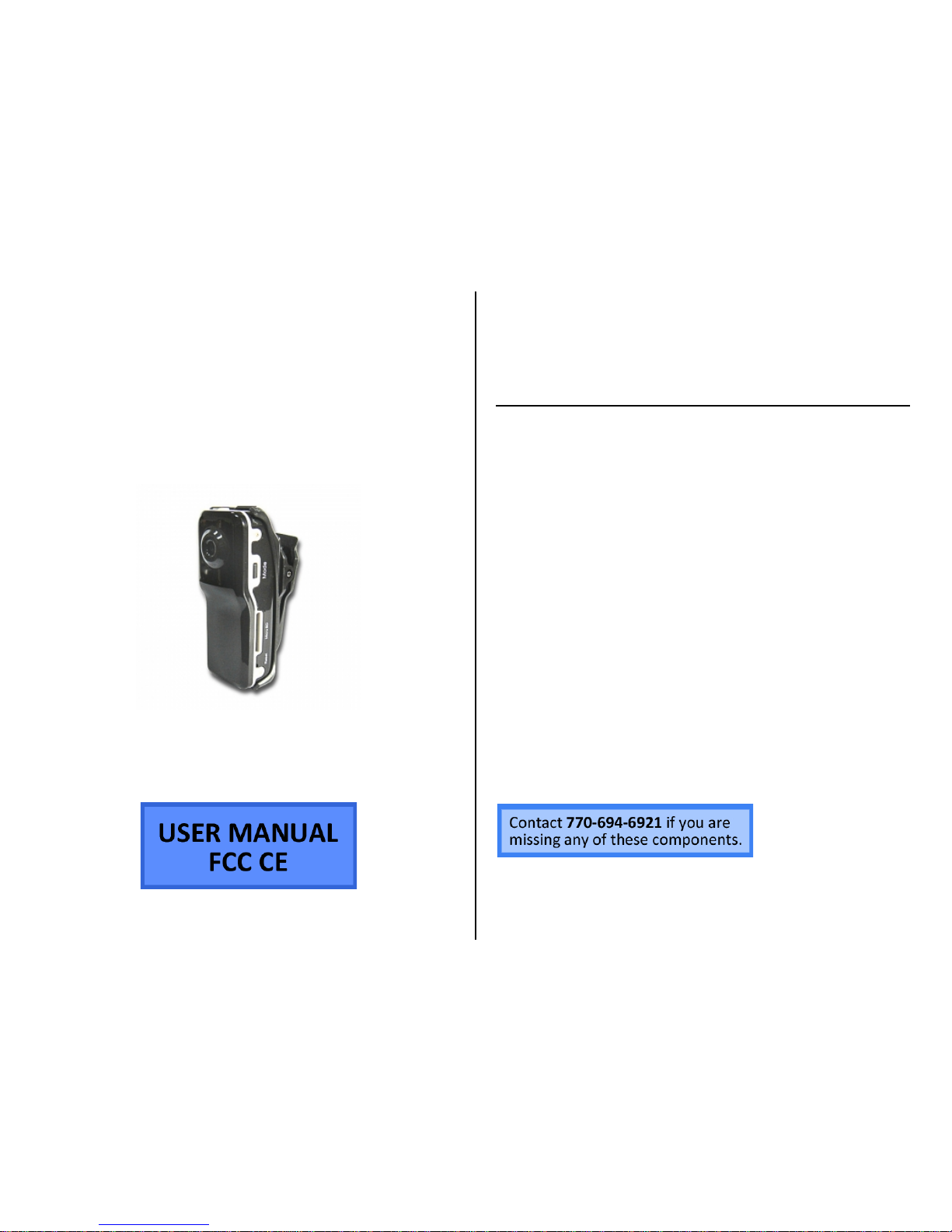
PROFESSIONAL GRADE
CAMSTICK
SKU: CamStick100
THANK YOU FOR PURCHASING THE PROFESSIONAL GRADE
CAMSTICK
Please read this manual before operating the professional grade
camstick and keep it handy.
This sleek thumb-size camera records VGA quality resolution and supports
web capability for chatting online. This device is great as a web cam, for
discreet surveillance, or for commercial video. Easily mountable with
the included bracket or clip, the gimbaled mounts pan a full 360º and
tilt 150º, ensuring complete coverage of the area. Placement
opportunities are endless: hook it to a lanyard, clip it on a belt or bag,
mount it to your monitor or hide it inside something.
The installation CD makes set up a breeze. Use the included USB
cable to charge the device or retrieve the files. It supports up to a
16GB MicroSD card.
Your purchase should include:
1 x Professional Grade Camstick
1 x USB Cable
1 x Set of mounts: clip and rotating bracket
1 x Neck strap
1 x Instruction Booklet
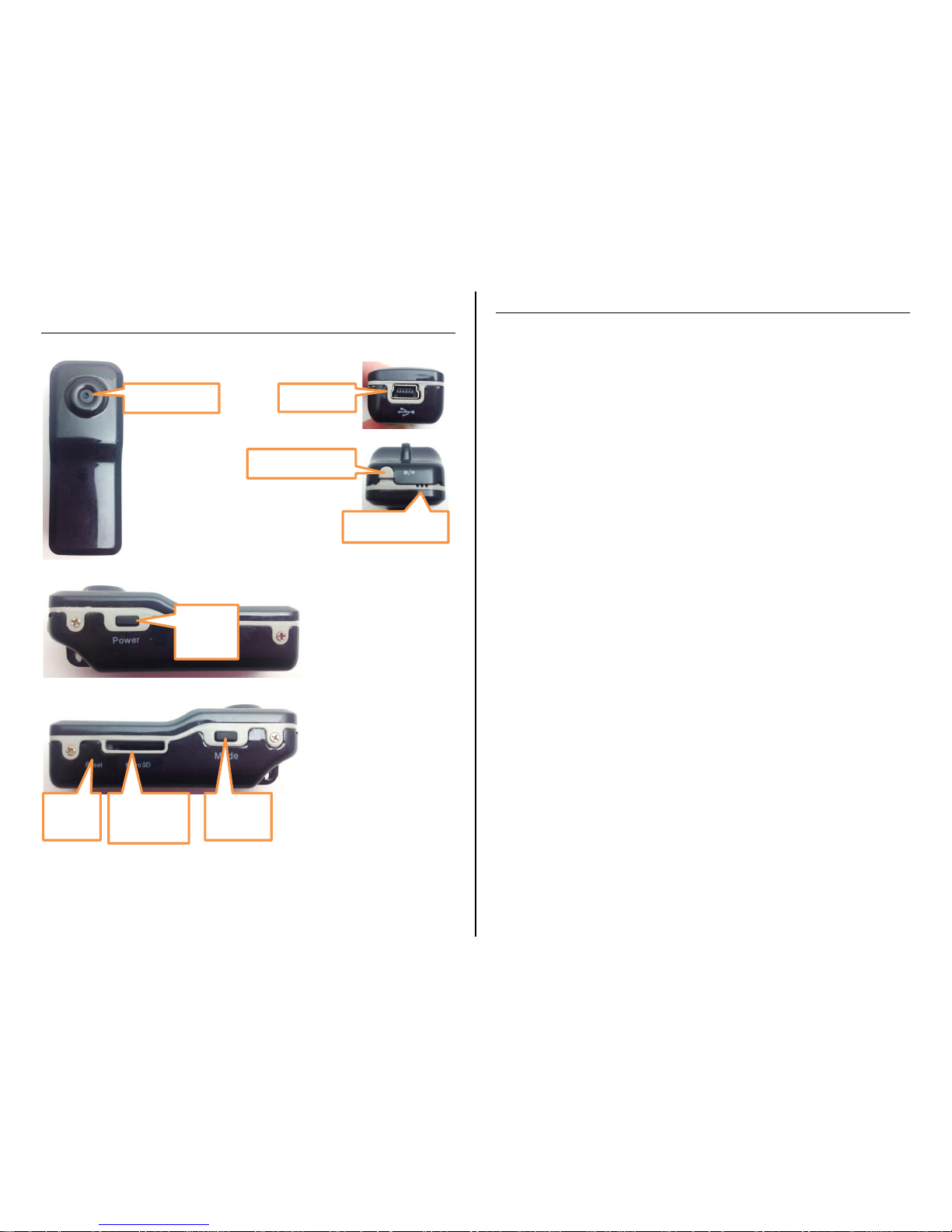
GET FAMILIAR WITH YOUR PROFESSIONAL GRADE
CAMSTICK
OPERATING THE PROFESSIONAL GRADE CAMSTICK
IMPORTANT NOTICE: Allow the device to charge 4 – 6 hours before
using.
HOW TO CHARGE THE CAMSTICK
1. Plug the USB cable into the USB port on the CamStick
2. Plug the USB cable into the USB port on your computer
• The red and blue indicator lights will turn on
• The blue indicator light will blink while charging
• The blue indicator light will turn solid when charging is
complete
HOW TO TURN THE CAMSTICK ON AND OFF
1. Press and hold the power button for 3 seconds
• The blue indicator light will turn on and the red light
will blink just once
o The camera is now in standby mode
TIP: If you leave the device idle for 30 seconds, it will automatically
turn itself off
2. Press and hold the power button for 3 seconds
• The red indicator light will turn on in unison with the
blue light
• Both the red and blue indicator lights will turn off
o The camera is now off
HOW TO RECORD VIDEO
1. Insert a MicroSD card into the slot
2. Put the CamStick into standby mode
3. Push the record button
• The blue indicator light will stay on
• The red indicator light will start blinking
o The camera is now recording live video
4. Push the record button
• The red indicator light will stop blinking
• The blue indicator light will stay on
o The camera is now in standby mode
Camera Lens
USB Port
Record Button
Indicator Light
Power
Button
Reset
Hole
MicroSD
Card Slot
Mode
Button

HOW TO USE AUDIO-ACTIVATED VIDEO RECORDING
1. Insert the MicroSD card into the slot
2. Put the CamStick into standby mode
3. Push the mode button
• The blue indicator light will stay on
• The red indicator light will blink quickly until sound at
60 Db. or higher is detected
o The red indicator light will blink slowly while
recording live video
4. Push the mode button
• The red indicator light will stop blinking
• The blue indicator light will stay on
o The camera is now in standby mode
HOW TO RESET THE TIME / DATE STAMP
1. Plug the device into your PC using the USB cable
2. Locate “Removable Disk” inside the (My) Computer folder
• AutoPlay Removable Disk > Open folder to view files
Or…
• Go to Start > Computer > Removable Disk
1. Open the Removable Disk drive
2. Open the text file titled “TAG”
3. Edit the date (year-month-day) to the current date
4. Edit the time (hour:minute:seconds) to the current time in
military format
5. Save the file
6. Eject the device
RETRIEVE THE FILES TO YOUR PC
1. Plug the device into your PC using the USB cable
2. Locate “Removable Disk” inside the (My) Computer folder
• AutoPlay Removable Disk > Open folder to view files
Or…
• Go to Start > Computer > Removable Disk
3. Open the Removable Disk drive
4. Open the DCIM folder
5. Open the 100MEDIA folder
6. Double click the file you want to view
• VLC Player is recommended for watching videos

TROUBLESHOOTING
THE DEVICE WON’T TURN ON
• Charge the device for at least 4 hours before the first use
• Make sure the charging cable is securely inserted into the
device and into the power source
THE DEVICE ISN’T CHARGING
• Replace the battery or charging cable
THE DEVICE HAS CRASHED
• You need to reset the device
MY COMPUTER DOESN’T RECOGNIZE THE DEVICE
• Unplug the device from your PC and reboot the device
• Unplug the device from your PC and reboot your PC
• Try using a different USB slot on your PC
• Replace the USB cable
THE SOUND OR VIDEO IS UNCLEAR
• The device needs charging
OTHER PROBLEMS
• Call our technical support at 770–694–6921
SPECIFICATIONS
Video Resolution
720*480
Video Format
AVI
Frames per Second
30
Recording Time
2 hours
Vision Angle
62°
Motion Detection
No
Water Resistant
No
Battery Life
2 hours
Type of Memory
MicroSD card
Memory Capacity
16GB
Recording Capacity
2GB ≈ 1 hour
4GB ≈ 2 hours
8GB ≈ 4 hours
16GB ≈ 8 hours
Player Software
VLC recommended
Operating Systems
Windows 2000
Windows Me
Windows XP
Windows Vista
Windows 7
Windows 8
Mac OSX
Linux
