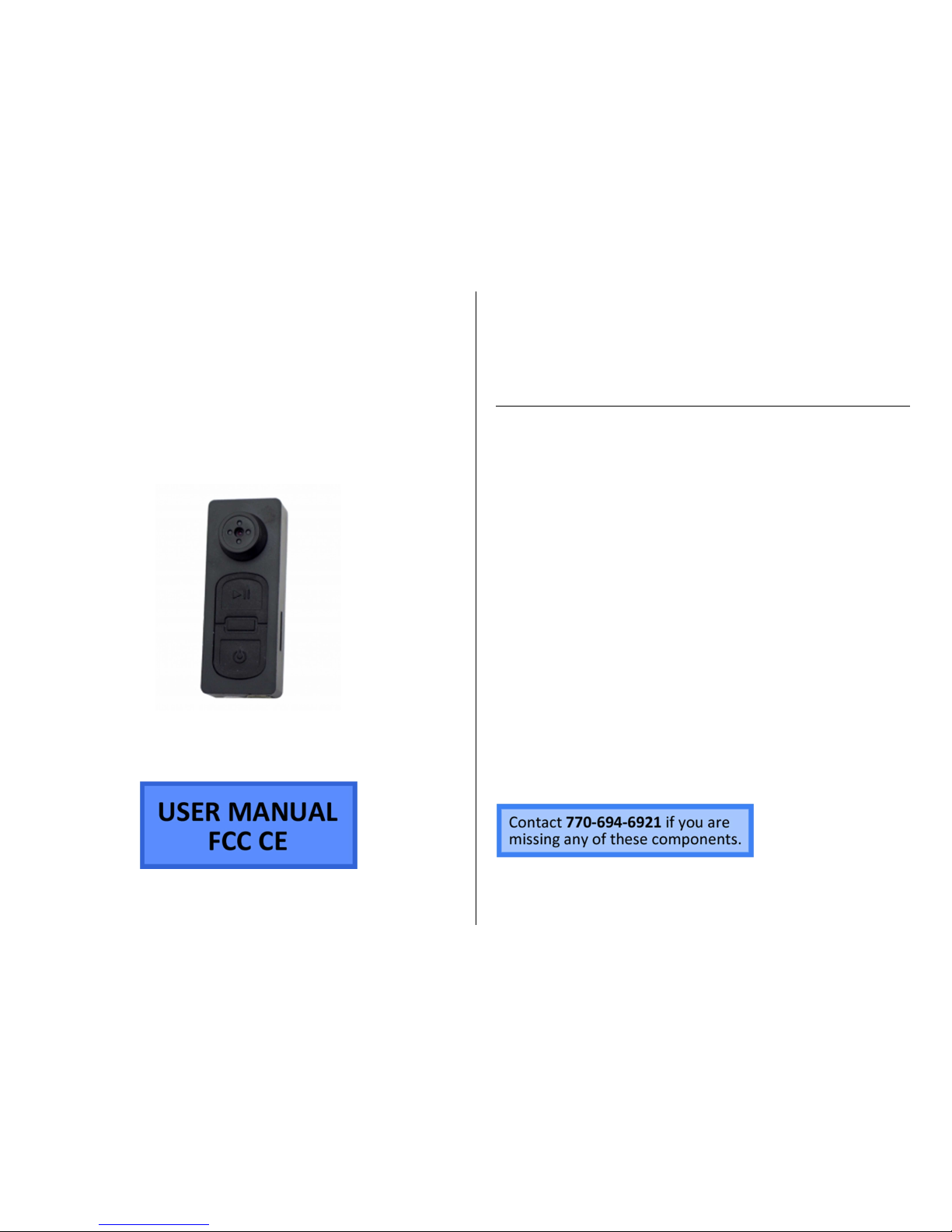
ONE-TOUCH
BUTTON CAMERA
SKU: B3000
THANK YOU FOR PURCHASING THE ONE-TOUCH BUTTON
CAMERA
Please read this manual before operating the one-touch button
camera and keep it handy.
Button cameras are hidden cameras disguised to look like a shirt or
accessory button. They are a popular choice for covert recording
because they are so easy to hide on your person. Professionals in law
enforcement, private investigation, or secret shoppers will wonder
how they ever got along without this discreet, do-it-all unit.
Begin collecting your evidence with a simple button press. The highquality CCD image sensor records to up to 16GB MicroSD cards, giving
you space for hours of video and images. The built-in, top-of-the-line
battery fully recharges in just 2 hours directly from a USB port. Once
charged, it is capable of recording for up to 2 hours. Use the included
USB cable to move your data from the unit to your computer.
Your purchase should include:
1 x One-Touch Button Camera
1 x USB Cable
1 x Instruction Booklet

GET FAMILIAR WITH YOUR ONE-TOUCH BUTTON CAMERA
Figure 1
Figure 2
Figure 3
Figure 4
Camera Lens
Power Button
Record
Button
SD Card
Slot
USB Port
Indicator Light

OPERATING THE ONE-TOUCH BUTTON CAMERA
IMPORTANT NOTICE: Allow the device to charge 2 – 4 hours before
using.
HOW TO CHARGE THE BUTTON CAMERA
1. Plug the USB cable into the port on the button camera
2. Plug the USB cable into your PC
• The device will vibrate once
• The red indicator light blinks while charging
HOW TO TURN ON THE BUTTON CAMERA
1. Push and hold the Power button for 3 seconds
• The device will vibrate once
• The red light will turn on
• The device is now in standby mode
HOW TO TURN OFF THE BUTTON CAMERA
1. Push and hold the Power button for 3 seconds
• The device will vibrate twice
• The red light will turn off
HOW TO RECORD VIDEO
1. Put the device into standby mode
2. Push the Record Button for 3 seconds
• The device will vibrate twice
• The red light will blink twice and turn off
• The device is now recording video
o Every 15 minutes, the device will save the file
and start a new file
3. Push the Power button
• The device will vibrate 3 times
• The red light will turn on
• The device is back in standby mode
HOW TO TAKE PHOTOGRAPHS
1. Put the device into standby mode
2. Push the Record Button
• The red light will blink once
• The device will vibrate once
HOW TO RESET THE TIME AND DATE STAMP (All Platforms)
1. Plug the device into your PC using the USB cable
2. Turn on the device
3. Locate “Removable Disk” inside the (My) Computer folder
• Go to Start > Computer > Removable Disk
4. Open the Removable Disk drive
5. Right click with your mouse
6. Scroll down to “New”
7. Click “Text Document”
8. Rename “New Text Document” as “time”
The ti tle must be in all l ow ercase lett er s!

Before Step 8
After Step 8
9. Open the text document
10. Enter the current date in Year-Month-Day format
11. Enter the current time in military format
• Example:
2013-03-22 16:37:50
12.
Save the text document
13. Unplug the device from your PC
HOW TO RESET THE TIME AND DATE STAMP (Windows Only)
1. Connect the device to your PC using the USB Cable
2. Go to http://www.mgidownloads.com/
3. Click on "WriteTime.exe"
4. Click on "camstickma.exe"
IM PO RTANT NOTICE: You might re ceive a w arning that t his
pr ogram contain s a virus. Di sregard t hi s warning . The
pr ogram is safe t o use.
5. Go to Start > Computer > Downloads > Open WriteTime.exe
6. Click "Run"
7. The program will automatically detect the device.
8. Click "Update"

RETRIEVE THE FILES TO YOUR PC
1. Plug the device into your PC using the USB cable
2. Locate “Removable Disk” inside the (My) Computer folder
• AutoPlay Removable Disk > Open folder to view files
Or…
• Go to Start > Computer > Removable Disk
3. Open the Removable Disk drive
4. Open the DCIM folder
5. Open the 100DSCIM folder
6. Double click the file you want to view
• VLC Player is recommended for watching videos

TROUBLESHOOTING
THE DEVICE WON’T TURN ON
• Charge the device for at least 4 hours before the first use
• Make sure the charging cable is securely inserted into the
device and into the power source
THE DEVICE ISN’T CHARGING
• Replace the battery or charging cable
• If you are charging via a wall power source, you may need to
charge via your PC. The AC adapter might be bad
THE DEVICE HAS CRASHED
• You need to reset the device
o Push the Power and Record buttons at the same time
MY COMPUTER DOESN’T RECOGNIZE THE DEVICE
• Unplug the device from your PC and reboot the device
• Unplug the device from your PC and reboot your PC
• Try using a different USB slot on your PC
• Replace the USB cable
THE SOUND OR VIDEO IS UNCLEAR
• The device needs charging
THE RED LIGHT BLINKS FOR 10 SECONDS, VIBRATES TWICE,
AND THEN SHUTS DOWN WHEN I TRY TURNING IT ON
• There is no SD card in the slot
THE NEWEST FILES ARE REPLACING THE OLDEST FILES ON
THE SD CARD
• The SD card is full
o Cut and paste the files from the device to a folder on
your PC to make more room
THE RED LIGHT BLINKS FOR 3 SECONDS AND THE DEVICE
SHUTS DOWN
• The battery is low
OTHER PROBLEMS
• Call our technical support at 770–694–6921
SPECIFICATIONS
Video Resolution
720*480
Video Format
AVI
Frames per Second
30
Recording Time
1–
2 Hours
Motion Detection
No
Photo Resolution
4032*3024
Photo Format
JPG
Water Resistant
No
Battery Life
1–
2 Hours
Type of Memory
MicroSD Card
Memory Capacity
Up to 16GB
Recording Capacity 2GB ≈ 1 hour
4GB ≈ 2 hours
8GB ≈ 4 hours
16GB
≈ 8 hour
s
USB
Interface
2.0 USB
Player Software
VLC recommended
Operating Systems Windows 2000
Windows Me
Windows XP
Windows Vista
Windows 7
Mac OSX
Linux
